Page 1
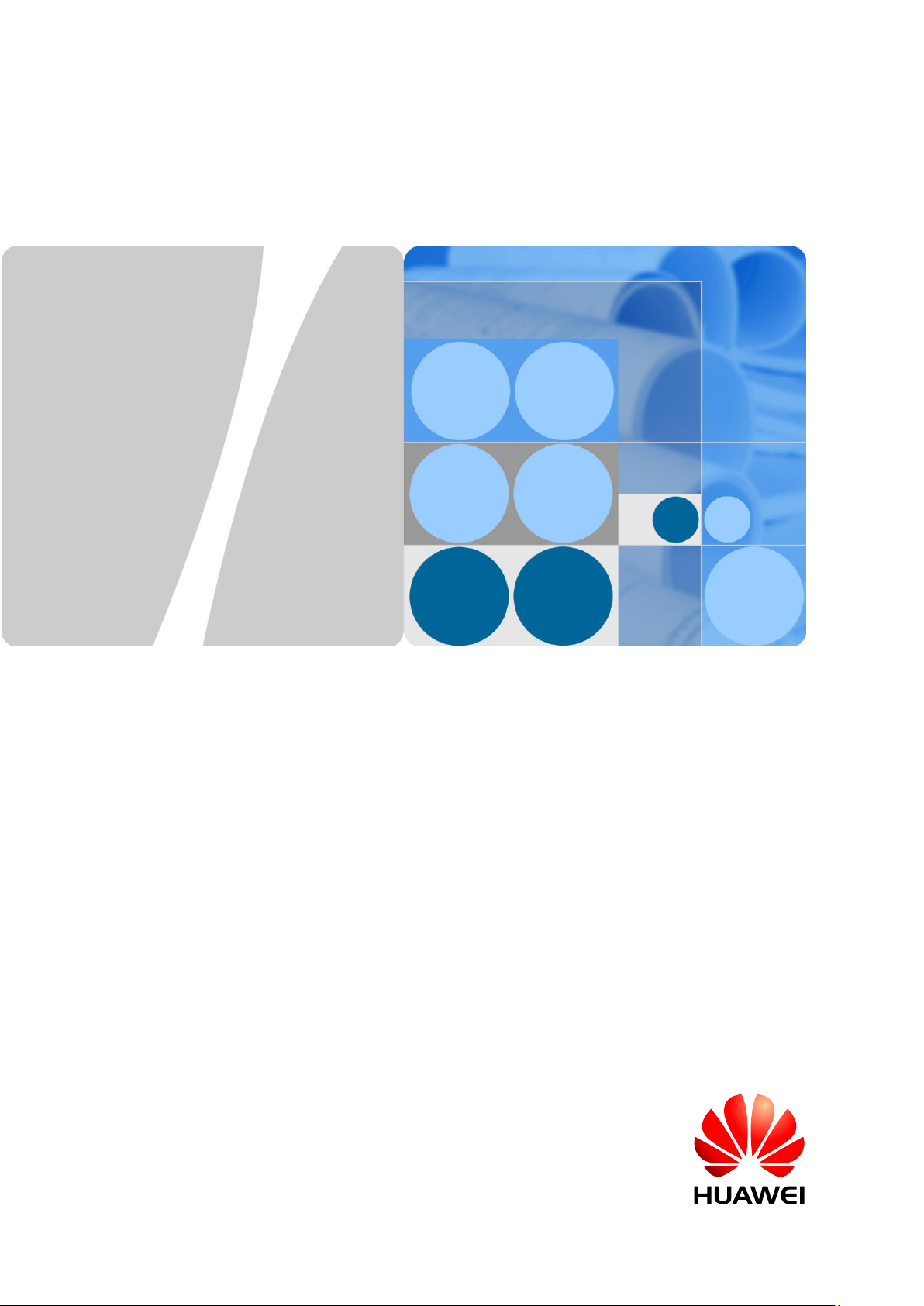
HUAWEI Band B3
Online Help
Issue
01
Date
2016-05-18
HUAWEI TECHNOLOGIES CO., LTD.
Page 2
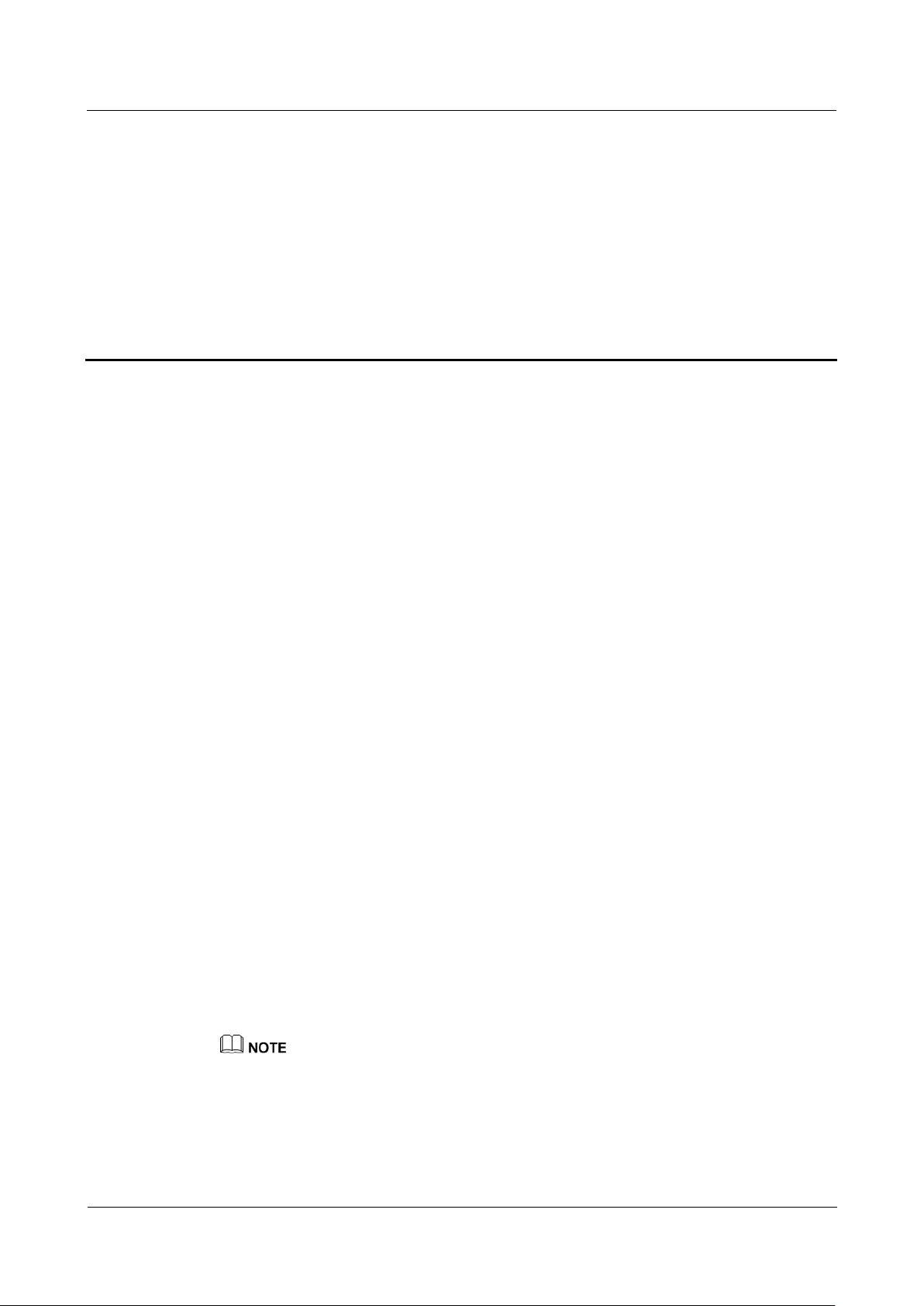
HUAWEI Band B3
Online Help
1 Getting started
Issue 01(2016-05-18)
1
About This Chapter
1.1 Using your HUAWEI TalkBand B3
1.2 Charging your HUAWEI TalkBand B3
1.3 Connecting your HUAWEI TalkBand B3 to your phone
1 Getting started
1.4 Managing screens
1.5 Getting to know the icons
1.1 Using your HUAWEI TalkBand B3
You can use your HUAWEI TalkBand B3 for fitness monitoring, sleep monitoring, Bluetooth
calling, and smart notifications.
Fitness monitoring: Your HUAWEI TalkBand B3 is able to smartly recognize whether you
are walking, running, or climbing.
Sleep monitoring: Your HUAWEI TalkBand B3 is able to identify whether you are sleeping
deeply or lightly and monitor your sleep data.
Bluetooth calling: Your HUAWEI TalkBand B3 comes with a Bluetooth headset that allows
you to make Bluetooth calls.
Smart reminders: Your HUAWEI TalkBand B3 supports smart alarms, activity reminders,
and event alarms to make your life more convenient.
1.2 Charging your HUAWEI TalkBand B3
Charge your HUAWEI TalkBand B3 in a place with good ventilation. Make sure the charging port
is clean and dry before charging.
Your HUAWEI TalkBand B3 does not come with a charger. Supported charging specifications
include 5 V 0.5 A, 5 V 1 A, 5 V 1.5 A, and 5 V 2 A.
Page 3
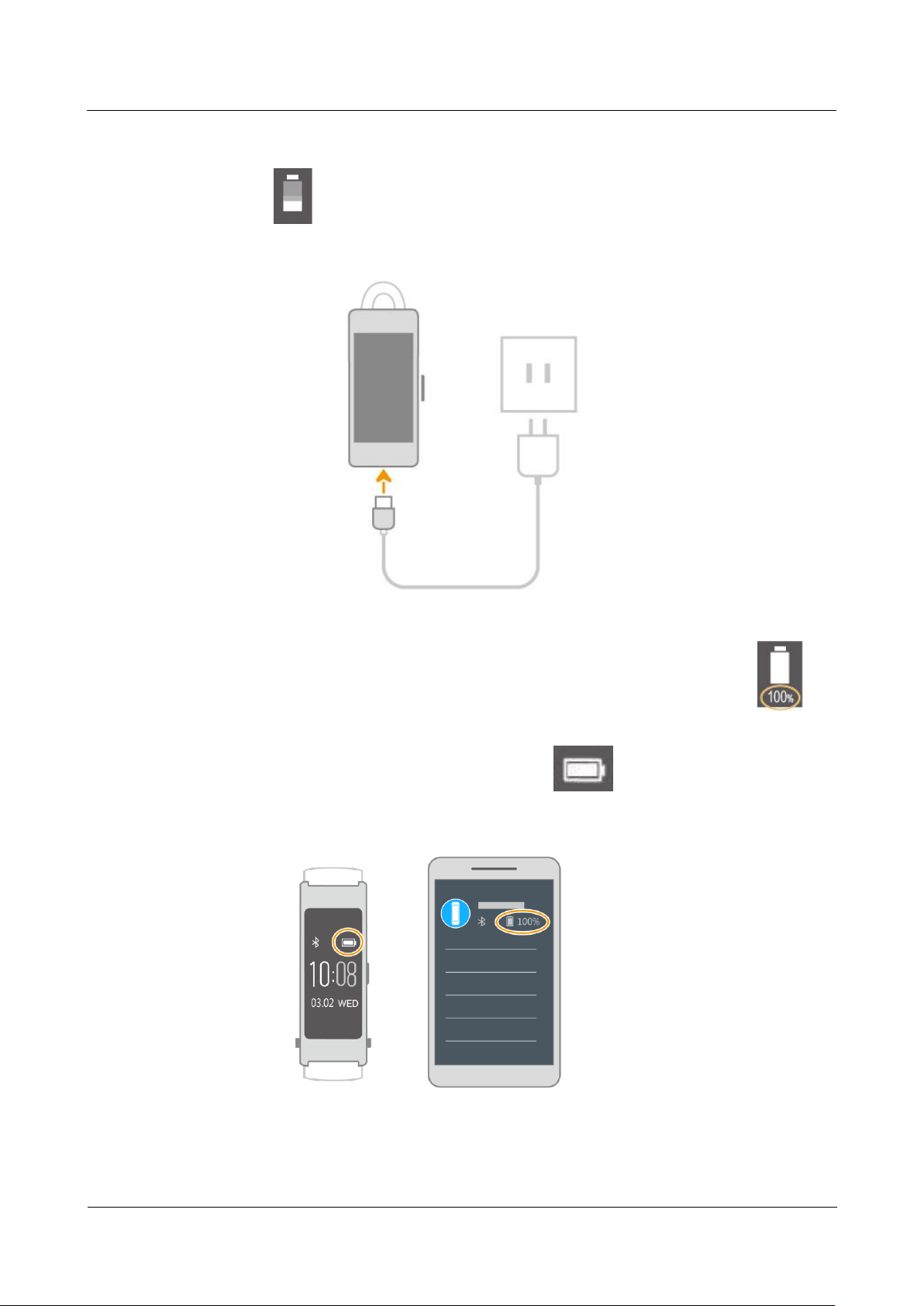
HUAWEI Band B3
Online Help
1 Getting started
Issue 01(2016-05-18)
2
To charge your HUAWEI TalkBand B3: Connect your HUAWEI TalkBand B3 to the
charging port on the charger with the charging cable and connect the charger to a power
supply. that is being filled up upward indicates your HUAWEI TalkBand B3 is
charging.
Charging time: It takes about 2 hours to fully charge your HUAWEI TalkBand B3. When
your HUAWEI TalkBand B3 is fully charged, the battery icon becomes static and is
displayed.
To view the battery level: Check the battery icon on the home screen or the
battery icon in the Huawei Wear app.
Page 4
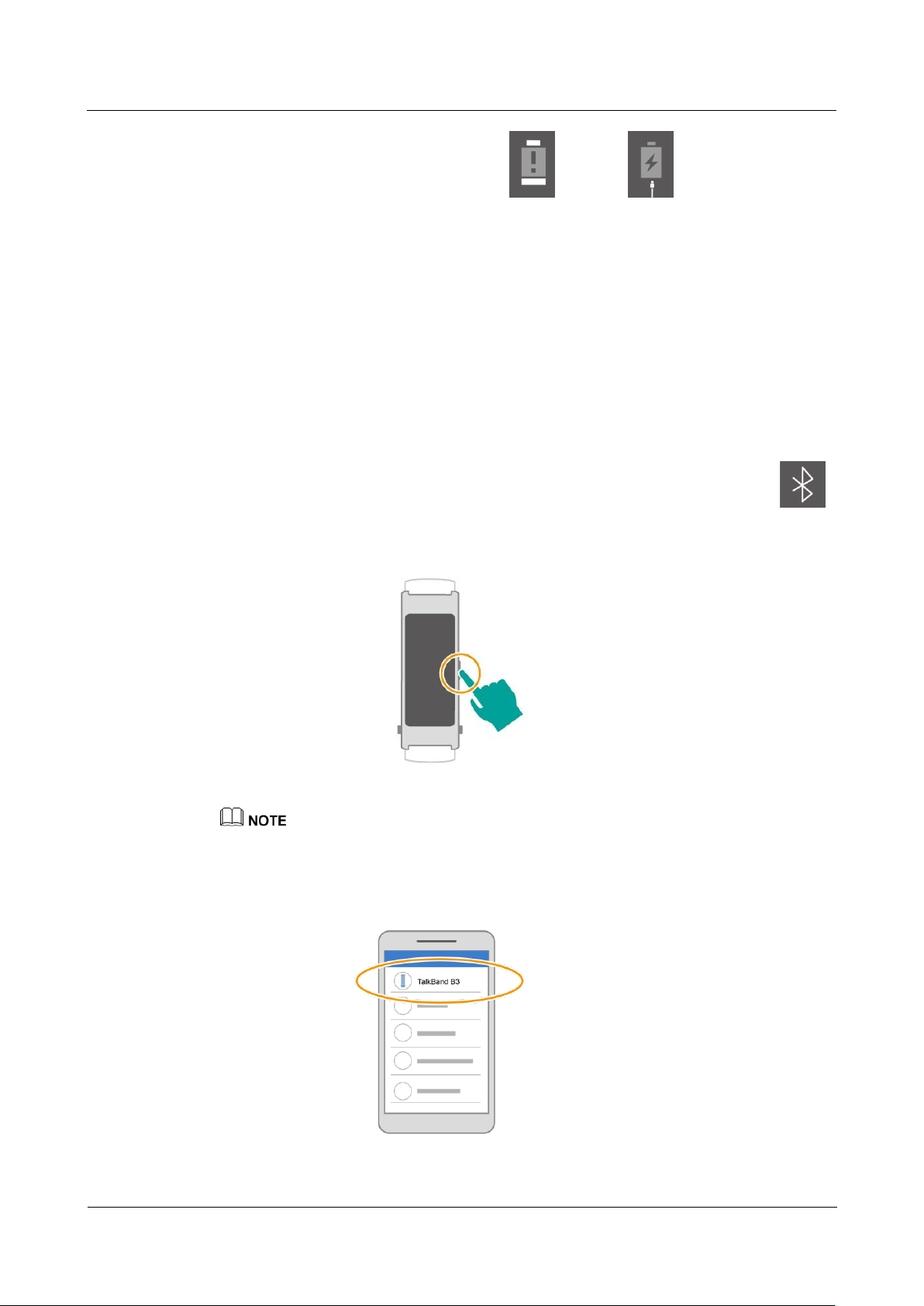
HUAWEI Band B3
Online Help
1 Getting started
Issue 01(2016-05-18)
3
Low battery alerts: When the battery icon blinks or appears, this indicates
your HUAWEI TalkBand B3 has low power. Please charge your HUAWEI TalkBand B3 as
soon as possible.
1.3 Connecting your HUAWEI TalkBand B3 to your phone
When you are connecting your HUAWEI TalkBand B3 to your phone for the first time,
download the Huawei Wear app. After data has been synced between your HUAWEI
TalkBand B3 and phone, you can check the time and fitness data on your HUAWEI TalkBand
B3.
1. Search for the Huawei Wear app in the Huawei HiApp or Apple's App Store to
download the app.
2. Press and hold the side button to power on your HUAWEI TalkBand B3. When
blinks, this indicates that your HUAWEI TalkBand B3 is in pairing mode.
After a fixed time interval, your HUAWEI TalkBand B3 automatically exits pairing mode. Turn on the
screen to enter pairing mode again.
3. Open the Huawei Wear app and select TalkBand B3.
Page 5
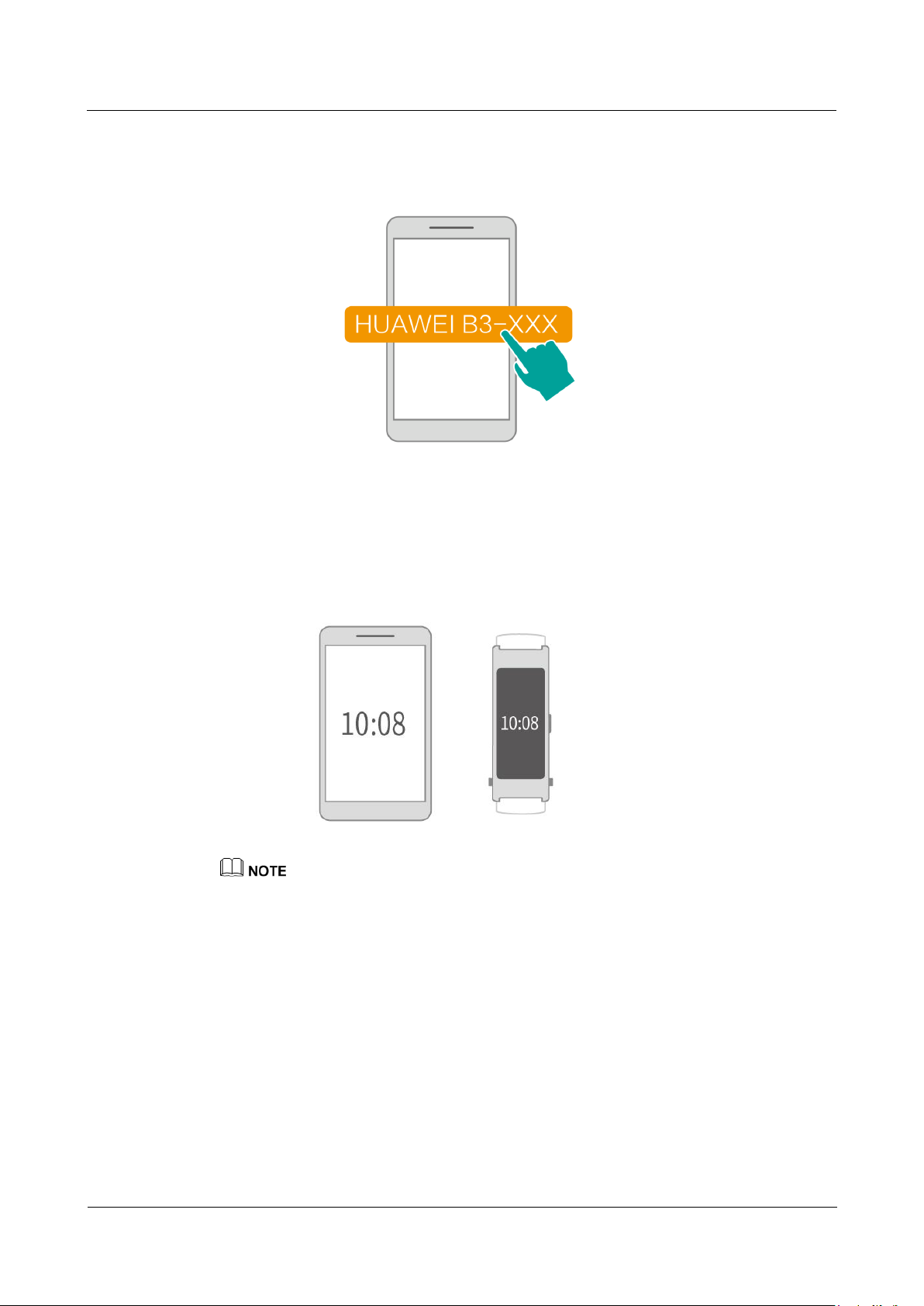
HUAWEI Band B3
Online Help
1 Getting started
Issue 01(2016-05-18)
4
4. Turn on Bluetooth on your phone, search for and touch the Bluetooth name of your
HUAWEI TalkBand B3 “HUAWEI B3-XXX”.
5. Open the Huawei Wear app and follow the onscreen instructions to connect your
HUAWEI TalkBand B3 and phone.
6. Enter the home screen of the Huawei Wear app, and data will be automatically synced.
The data sync is successful if the time of your phone is displayed on your HUAWEI
TalkBand B3. Now you can start using your HUAWEI TalkBand B3.
1.4 Managing screens
Your HUAWEI TalkBand B3 supports phones running Android 4.3 or later and iOS 7.0 or later.
When your HUAWEI TalkBand B3 is disconnected from your phone for a while, your HUAWEI
TalkBand B3 will automatically reconnect. If you do not want to wait for your HUAWEI TalkBand
B3 to automatically reconnect, you can also press the side button to reconnect immediately.
To turn on the screen: Press the side button or raise your wrist.
Page 6
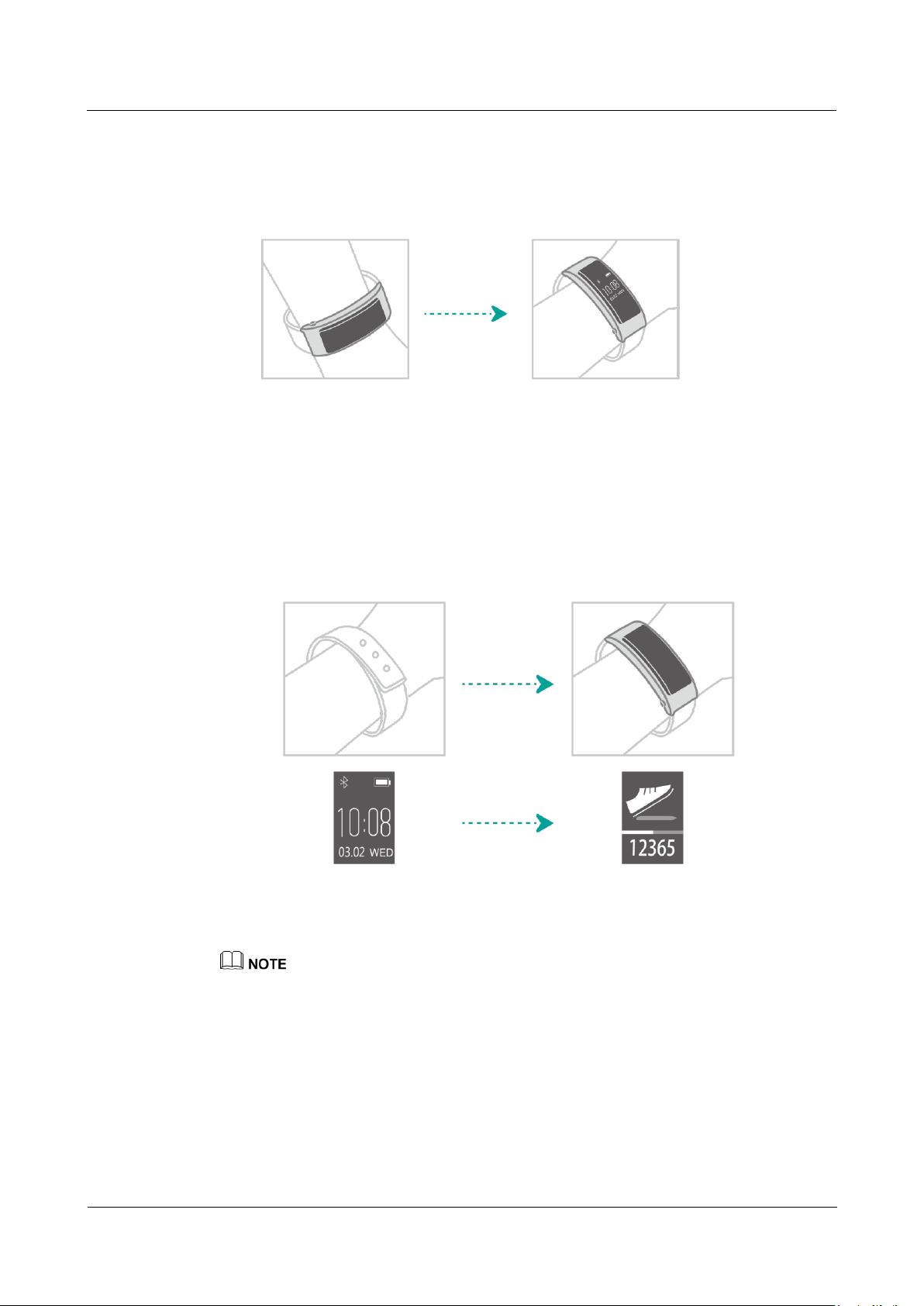
HUAWEI Band B3
Online Help
1 Getting started
Issue 01(2016-05-18)
5
To switch between different screens: Swipe up or down on the screen or rotate your wrist.
When rotating your HUAWEI TalkBand B3, please keep your wrist level.
To turn off the screen: Press the side button or lower your wrist. The screen will also turns
off if it has been idle for a long time.
Page 7
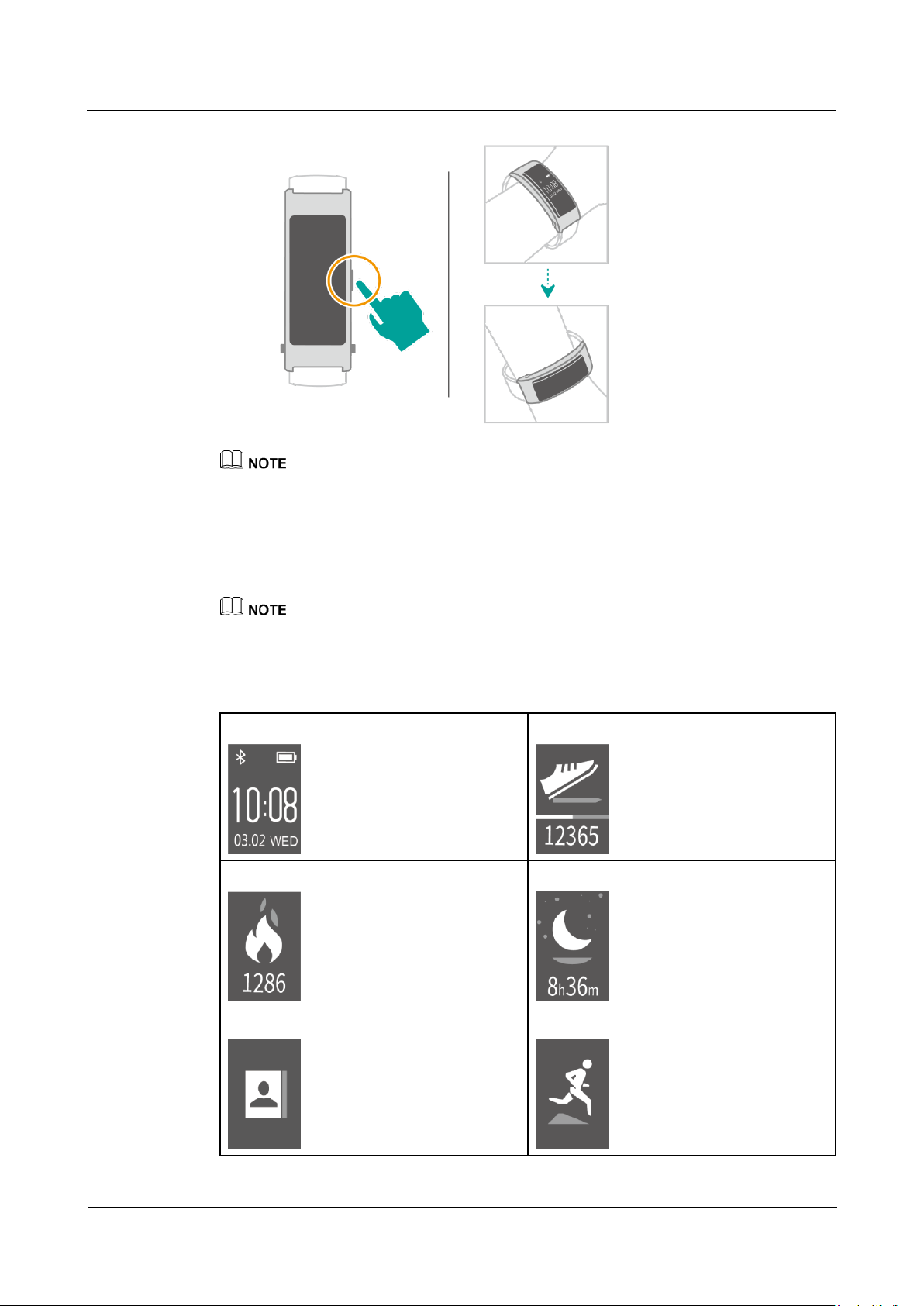
HUAWEI Band B3
Online Help
1 Getting started
Issue 01(2016-05-18)
6
Home screen
Steps
Calories
Sleep
Contacts
Fitness
When you are on the home screen, pressing the side button will turn off the screen. On other screens,
pressing the side button will bring you back to the home screen.
1.5 Getting to know the icons
The following icons are applicable to version 1.3.1. We will continue to offer version optimizations to
provide you with a better user experience.
Swipe and touch on the screen of your HUAWEI TalkBand B3 to get to know the screens and
icons.
Page 8
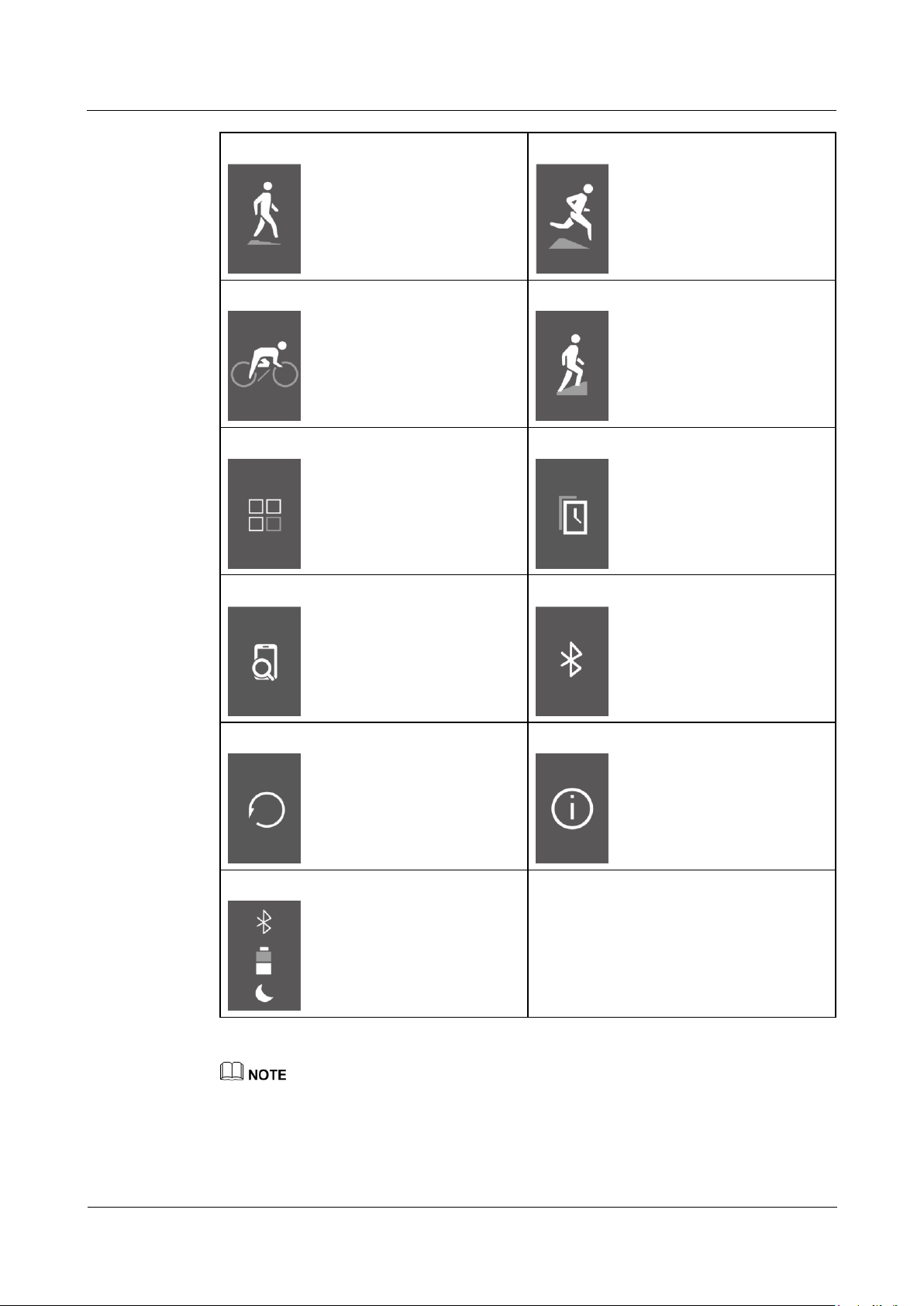
HUAWEI Band B3
Online Help
1 Getting started
Issue 01(2016-05-18)
7
Walking
Running
Cycling
CLimbing
More features
Change screen
Phone finder
Bluetooth connection
Factory data reset
About screens
Status screen
The walking, running, cycling, and climbing icons only appear on the fitness screen.
After changing the home screen, you can touch the screen to access the status screen where you can
check the battery, Bluetooth connection, and other information.
Screens and icons for calling
Page 9
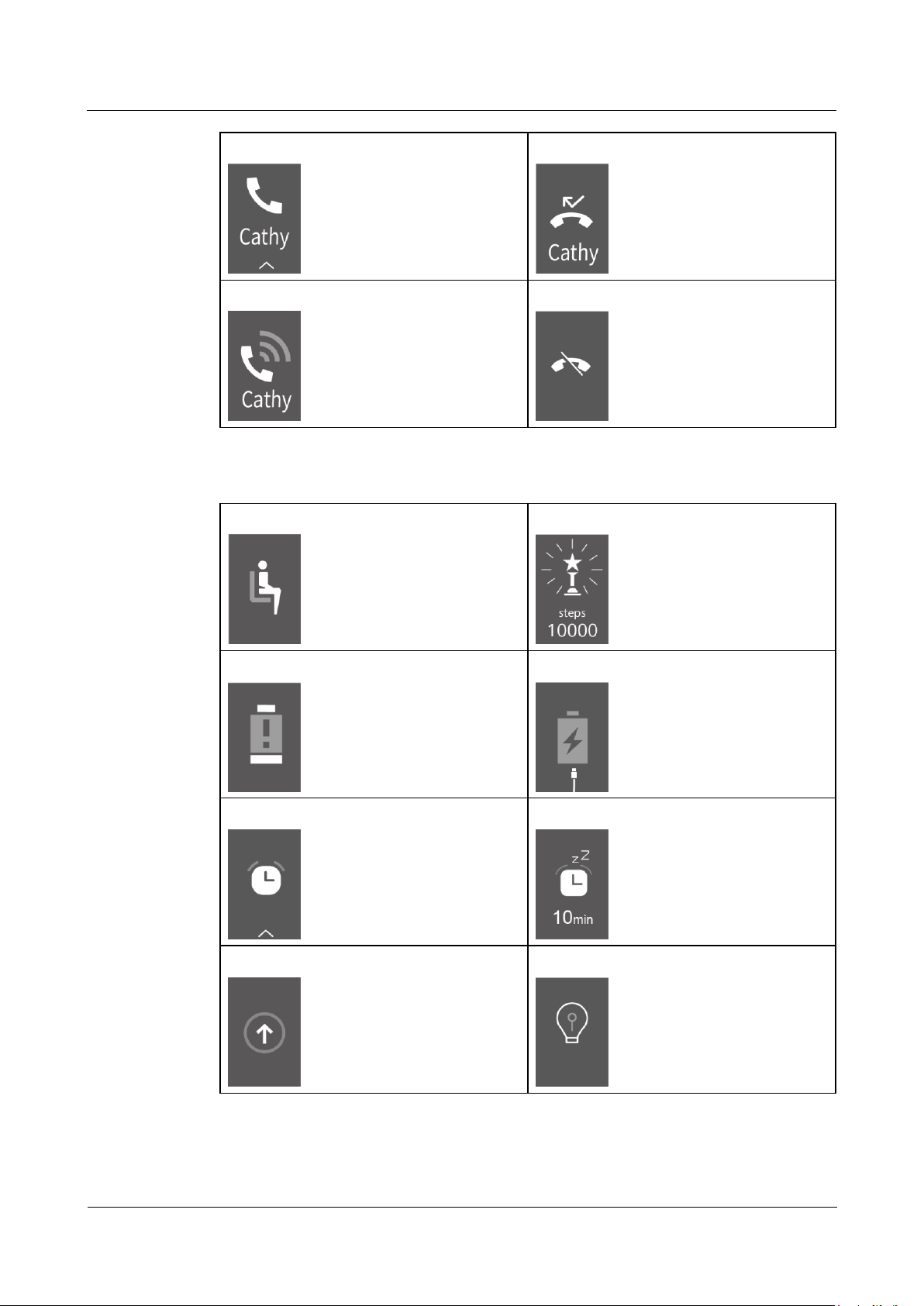
HUAWEI Band B3
Online Help
1 Getting started
Issue 01(2016-05-18)
8
Incoming call
Missed call
Make a Call
End a call
Activity reminder
Goal achieved
Low battery alert
Battery almost empty alert
Alarm
Snooze
Updating
Smart reminder
Screens and icons for reminders
Page 10
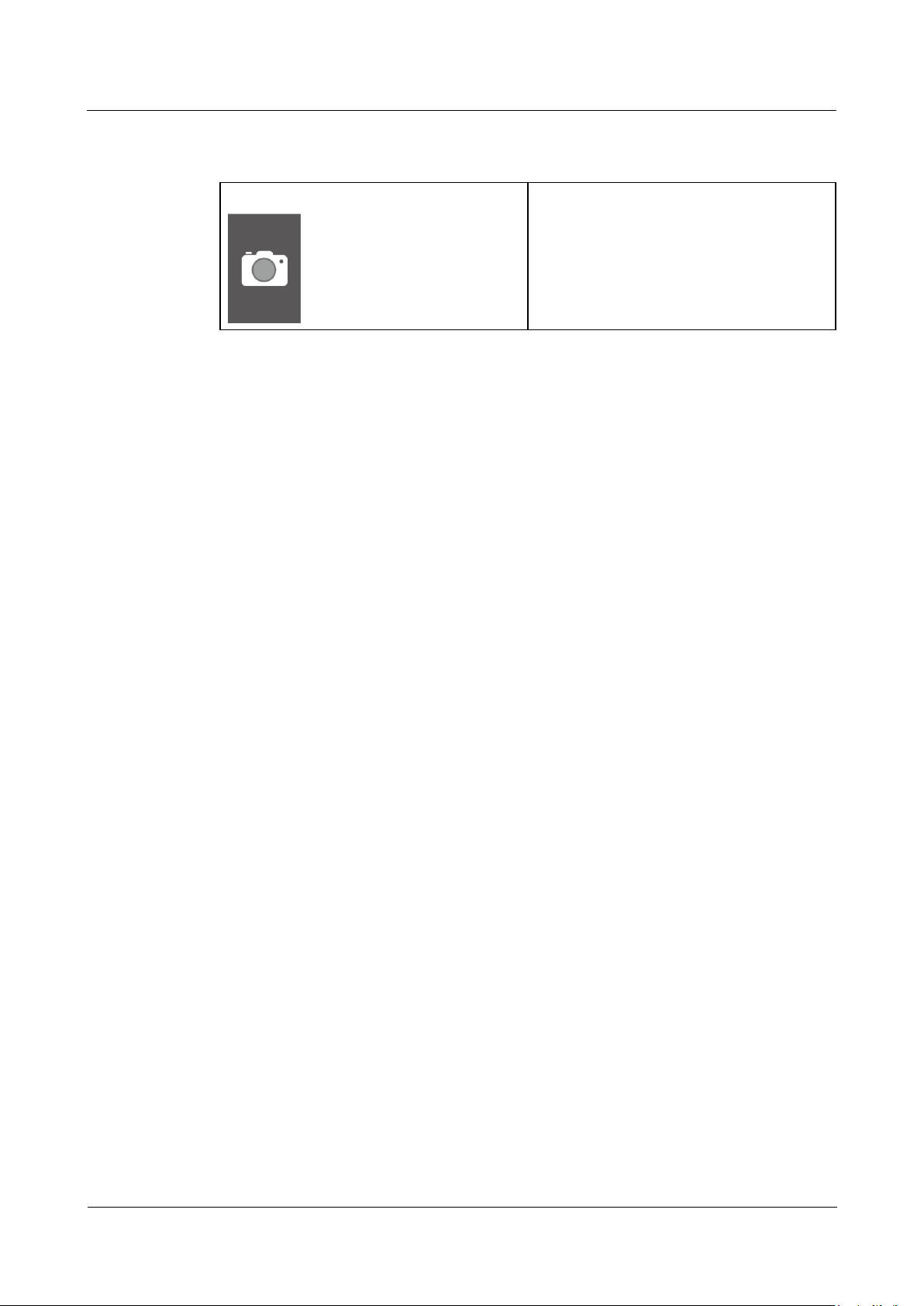
HUAWEI Band B3
Online Help
1 Getting started
Issue 01(2016-05-18)
9
Open the camera application on your phone and press and hold the side button of your
Remote photo shooting
HUAWEI TalkBand B3. The remote photo shooting notification will appear.
Page 11
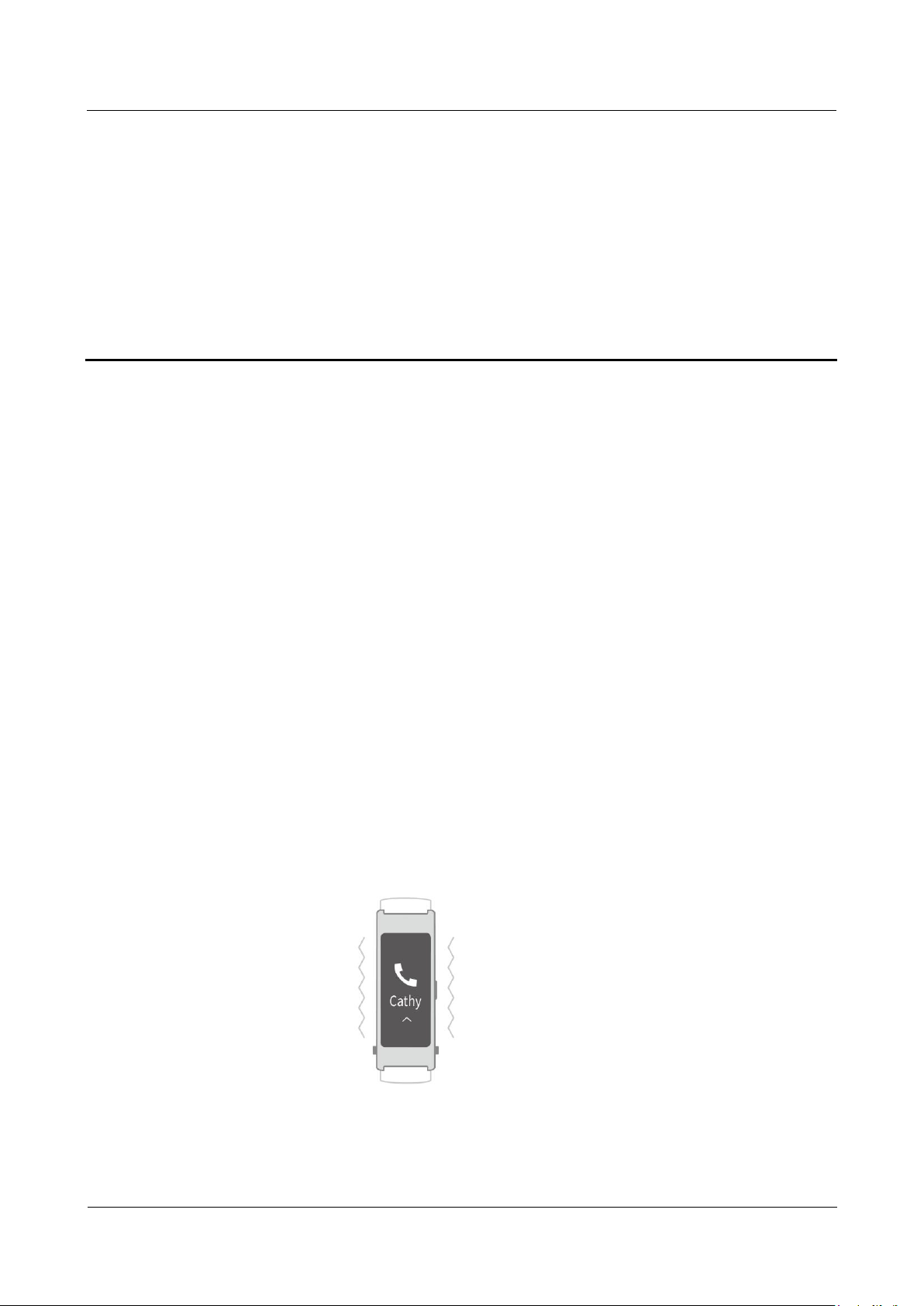
HUAWEI Band B3
Online Help
2 Bluetooth calling
Issue 01(2016-05-18)
10
About This Chapter
2.1 Incoming call notifications
2.2 Answering calls
2.3 Wearing the Bluetooth headset
2 Bluetooth calling
2.4 Adjusting the volume
2.5 Ending calls
2.6 Rejecting calls
2.7 Making calls
2.8 Making calls with multiple parties
2.9 Preserving your headset
2.1 Incoming call notifications
When a call comes in, your HUAWEI TalkBand B3 vibrates to notify you.
Page 12
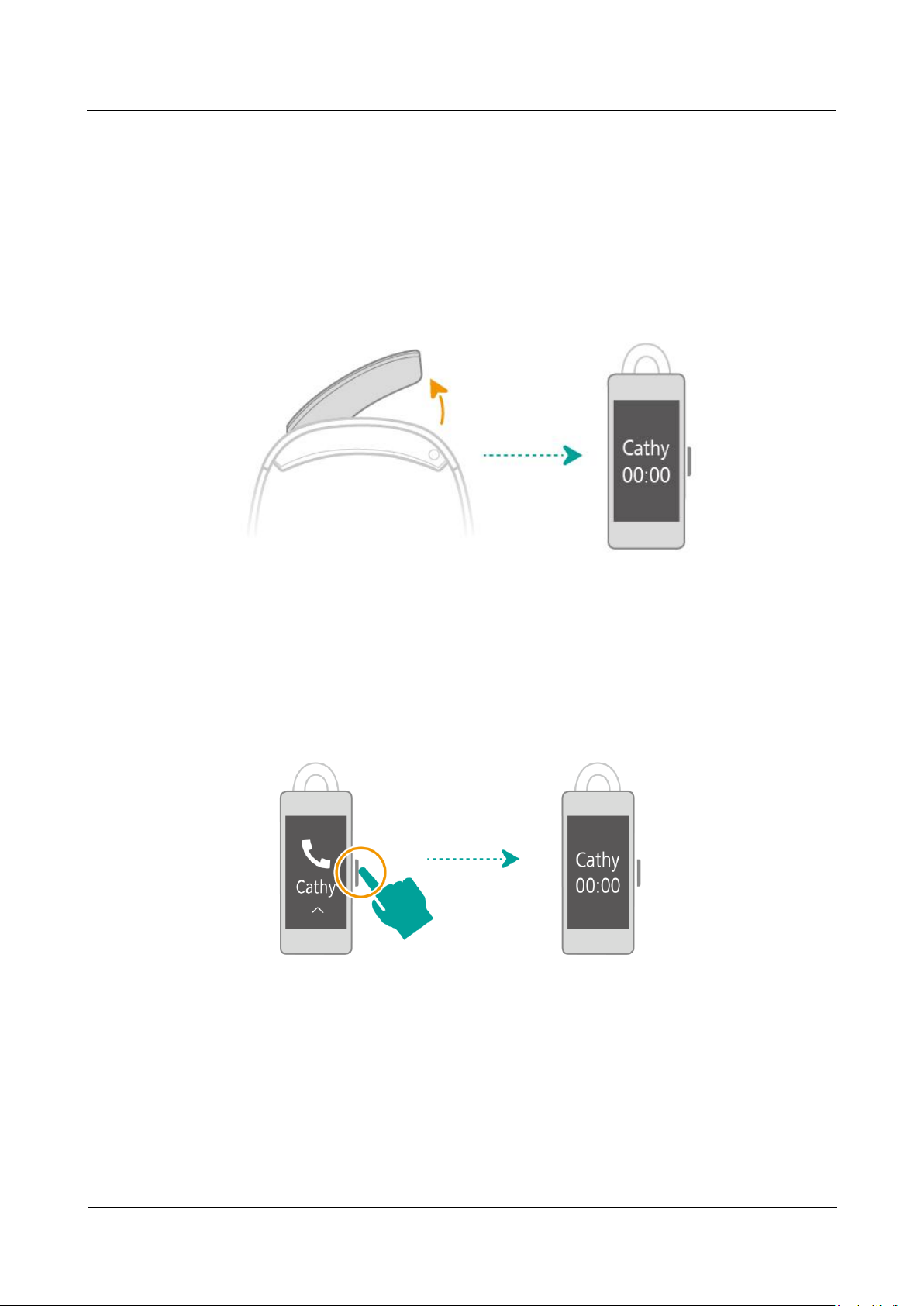
HUAWEI Band B3
Online Help
2 Bluetooth calling
Issue 01(2016-05-18)
11
2.2 Answering calls
You can use the Bluetooth headset to answer calls when your HUAWEI TalkBand B3 is
connected to your phone.
When the Bluetooth headset is in the strap: Remove the headset to answer an incoming
call.
When the Bluetooth headset is not in the strap: Press the side button to answer an
incoming call.
2.3 Wearing the Bluetooth headset
Wear the headset to start talking in a call.
Page 13

HUAWEI Band B3
Online Help
2 Bluetooth calling
Issue 01(2016-05-18)
12
Three spare earcaps (small, medium, and large) are included in the package for you to choose
from based on your ear size.
When replacing the earcap, insert the smaller side of the earcap into the round hole on the
headset, and then drag the earcap down firmly until the earcap fits completely into the hole.
2.4 Adjusting the volume
When you are in a call, swipe up or down on the headset screen to adjust the volume.
Page 14

HUAWEI Band B3
Online Help
2 Bluetooth calling
Issue 01(2016-05-18)
13
2.5 Ending calls
You can use either of the following two methods to end a call.
Method 1: Press the side button to end a call.
Method 2: Place the headset back in the strap to end a call.
Page 15

HUAWEI Band B3
Online Help
2 Bluetooth calling
Issue 01(2016-05-18)
14
2.6 Rejecting calls
To reject an incoming call, press and hold the side button or swipe up on the screen of your
HUAWEI TalkBand B3.
When the headset is in the strap and you don't want to answer the call, touch the screen or
press the side button to stop your HUAWEI TalkBand B3 vibrating.
Page 16

HUAWEI Band B3
Online Help
2 Bluetooth calling
Issue 01(2016-05-18)
15
2.7 Making calls
To call a favorite contact: Swipe on the screen of your HUAWEI TalkBand B3 and
touch . Select a contact you want to call, and then remove the headset to call the
contact.
Open the Huawei Wear app and choose > Favorite contacts to set your favorite contacts.
When the headset is not in the strap, touch a contact name to call them.
To dial the number you last called: On any screen, double press the side button. When the
headset is not in the strap, the last contact you called will be dialed. When the headset is in the
strap, remove the headset to make the call.
Page 17

HUAWEI Band B3
Online Help
2 Bluetooth calling
Issue 01(2016-05-18)
16
To return a missed call: When there is a missed call, is displayed on the screen. Touch
the screen and appears. Then, touch to return the missed call.
2.8 Making calls with multiple parties
When you are on a call and receive a new call, the following options are available.
Answering the new call:
Press the side button to end the current call and answer the new call.
Double press the side button to put the current call on hold and answer the new call.
Double press the side button again to switch between the two calls.
To reject the new call: Press and hold the side button to reject the new call and continue the
current call.
To end both calls: Place the headset back in the strap to end both calls.
Page 18

HUAWEI Band B3
Online Help
2 Bluetooth calling
Issue 01(2016-05-18)
17
Due to carrier network reasons, making calls with multiple parties is not supported on some phones.
2.9 Preserving your headset
The headset is small and may be easily lost. When you have finished using it, follow the
instructions below to put it back in the strap.
When you are placing the headset in the strap, make sure the front end of the earcap is flat and not bent.
The headset fits in its place when you hear a "click" sound.
Page 19

HUAWEI Band B3
Online Help
3 Fitness monitoring
Issue 01(2016-05-18)
18
About This Chapter
3.1 Monitoring your fitness
3.2 Starting an exercise session
3.3 Viewing fitness records
3 Fitness monitoring
3.4 Sharing your fitness achievements
3.1 Monitoring your fitness
When your HUAWEI TalkBand B3 is on your wrist, it will automatically record your fitness
data all day. Swipe on the screen to view your fitness records.
Your HUAWEI TalkBand B3 has multiple built-in sensors to easily recognize whether you are
walking, running, or climbing.
Open the Huawei Wear app to set fitness goals. When you achieve your goals, the award animation
will be displayed.
After you have exercised for a while, you may feel uncomfortable wearing the strap because of the
sweat. In this case, please adjust the strap until you feel comfortable again.
3.2 Starting an exercise session
Find on your HUAWEI TalkBand B3 to record the data of a single exercise session.
1. On the home screen of your HUAWEI TalkBand B3, swipe down and select .
Page 20

HUAWEI Band B3
Online Help
3 Fitness monitoring
Issue 01(2016-05-18)
19
2. Swipe up or down to select an exercise type (walking, running, cycling, or climbing).
Your HUAWEI TalkBand B3 starts recording data after the countdown.
3. Touch the exercise session time screen, and then touch the corresponding button to pause
or stop the session.
− Touch to pause the record.
− Touch to stop exercising and check your fitness data.
3.3 Viewing fitness records
To view basic fitness data: When you are exercising, swipe up or down on the screen of your
HUAWEI TalkBand B3 to view your steps and calories burned.
To view the detailed fitness data in the Huawei Wear app: Open the Huawei Wear app and
drag down to sync the fitness records from your HUAWEI TalkBand B3. Your steps and
calories burned will be displayed on the home screen of the Huawei Wear app.
Page 21

HUAWEI Band B3
Online Help
3 Fitness monitoring
Issue 01(2016-05-18)
20
Touch inside the circle to view charts of your fitness records, monthly data, and other more
detailed fitness information.
3.4 Sharing your fitness achievements
Share your fitness achievements with your friends.
After you have finished exercising, open the Huawei Wear app on your phone, and then touch
the share button to share your fitness achievements with your friends to see who ranks the
highest.
Page 22

HUAWEI Band B3
Online Help
4 Keeping track of your sleep data
Issue 01(2016-05-18)
Huawei Proprietary and Confidential
Copyright © Huawei Technologies Co., Ltd.
21
4 Keeping track of your sleep data
About This Chapter
4.1 Sleep monitoring
4.2 Viewing your sleep data
4.3 Smart alarms
4.1 Sleep monitoring
When you are asleep, your HUAWEI TalkBand B3 will automatically record your sleep data
about deep sleep, light sleep, and sleep quality.
4.2 Viewing your sleep data
After you wake up, directly swipe on the screen of your HUAWEI TalkBand B3 to view your
sleep time.
You can also open the Huawei Wear app to view your deep sleep time, light sleep time, and
sleep quality.
Page 23

HUAWEI Band B3
Online Help
4 Keeping track of your sleep data
Issue 01(2016-05-18)
Huawei Proprietary and Confidential
Copyright © Huawei Technologies Co., Ltd.
22
4.3 Smart alarms
If you are sleeping lightly, your HUAWEI TalkBand B3 will wake you early by vibrating, so
that you feel more alert when you wake up.
To set a smart alarm: Open the Huawei Wear app and choose > Alarm settings >
Smart alarm.
Return to the home screen of the Huawei Wear app, and then swipe down to sync the alarm settings to
your HUAWEI TalkBand B3.
To turn off a smart alarm: When your HUAWEI TalkBand B3 vibrates, swipe up on the
screen or press the side button to turn off the alarm.
Page 24

HUAWEI Band B3
Online Help
4 Keeping track of your sleep data
Issue 01(2016-05-18)
Huawei Proprietary and Confidential
Copyright © Huawei Technologies Co., Ltd.
23
To snooze a smart alarm: When an alarm goes off, simply touch the screen of your
HUAWEI TalkBand B3 to stop the vibration. Your HUAWEI TalkBand B3 will vibrate again
after another 10 minutes. An alarm can be snoozed up to three times.
Page 25

HUAWEI Band B3
Online Help
5 Special features
Issue 01(2016-05-18)
24
About This Chapter
5.1 Remote photo shooting
5.2 Finding your phone
5.3 Phone silent mode
5 Special features
5.4 Changing the home screen
5.1 Remote photo shooting
This feature is only supported on Huawei phones running EMUI 4.1 or later.
If you want to take a photo of your family or forget to take your selfie stick when you are
traveling, you can use your HUAWEI TalkBand B3 to take photos on your phone.
To take a photo on your phone, open the camera on your phone and then press and hold the
side button on your HUAWEI TalkBand B3 for 2 seconds.
Page 26

HUAWEI Band B3
Online Help
5 Special features
Issue 01(2016-05-18)
25
5.2 Finding your phone
When your HUAWEI TalkBand B3 is connected to your phone over Bluetooth and the Huawei Wear app
is enabled, you can use your HUAWEI TalkBand B3 to find your phone.
When you forget where you have put your phone, use your HUAWEI TalkBand B3 to find it:
Swipe on the screen of your HUAWEI TalkBand B3 and choose > . Touch
to find your phone. If your phone is within the Bluetooth working range, it will play a
ringtone to notify you after it has been found.
5.3 Phone silent mode
This feature is only supported on Huawei phones running EMUI 4.1 or later.
When you don't want to answer an incoming call, touch the screen of your HUAWEI
TalkBand B3 or press the side button to mute the call.
Page 27

HUAWEI Band B3
Online Help
5 Special features
Issue 01(2016-05-18)
26
5.4 Changing the home screen
Your HUAWEI TalkBand B3 comes with multiple home screen styles and time display
options.
1. Swipe on the screen and choose > , and then touch .
2. Swipe up or down to scroll through the home screen styles, and touch the screen to select
a home screen style.
Page 28

HUAWEI Band B3
Online Help
6 Preserving your HUAWEI TalkBand B3
Issue 01(2016-05-18)
27
6 Preserving your HUAWEI TalkBand B3
About This Chapter
6.1 Wearing your HUAWEI TalkBand B3
6.2 Changing the strap
6.3 Adjusting the strap length
6.4 Water and dust resistance
6.5 Cleaning your HUAWEI TalkBand B3
6.6 Maintaining the screen
6.7 Maintaining your strap
6.1 Wearing your HUAWEI TalkBand B3
Adjust the strap length so that it fits comfortably around your wrist.
Your HUAWEI TalkBand B3 is made of harmless materials. If your skin reacts, please consult a doctor.
Your HUAWEI TalkBand B3 comes in three strap styles, each of which is worn differently:
TPU strap: To wear the TPU strap, press the buckle into the hole on the strap.
Page 29

HUAWEI Band B3
Online Help
6 Preserving your HUAWEI TalkBand B3
Issue 01(2016-05-18)
28
Leather strap: The butterfly buckle design makes it easy to wear and remove the leather
strap. To wear the leather strap, insert the strap sideways into the hole of the butterfly
buckle, and then fasten the buckle.
Metal strap: To wear the metal strap, simultaneously press either side of the buckle
towards the middle.
Page 30

HUAWEI Band B3
Online Help
6 Preserving your HUAWEI TalkBand B3
Issue 01(2016-05-18)
29
6.2 Changing the strap
Move the pin or pins on the underside of the strap sideways to release the strap.
Attach the new strap in place and move the pin or pins on the underside of the strap sideways
to lock the new strap in place.
6.3 Adjusting the strap length
TPU strap: Adjust the strap so that it fits comfortably around your wrist.
Leather strap: Adjust the strap so that it fits comfortably around your wrist.
Metal strap: Use the adjustment tool included in the package to adjust the strap.
Page 31

HUAWEI Band B3
Online Help
6 Preserving your HUAWEI TalkBand B3
Issue 01(2016-05-18)
30
6.4 Water and dust resistance
Your HUAWEI TalkBand B3 has IP57 dust and water resistance, and can be used when you
are washing your hands or in the rain. Once your HUAWEI TalkBand B3 comes into contact
with water, please wipe it dry as soon as possible in case water drops block the microphone or
barometer holes.
Do not use your HUAWEI TalkBand B3 when you are washing your car, swimming, diving,
scuba diving, or showering to avoid damage.
If you are using a leather strap, make sure it does not come into contact with water to avoid
damage. Wipe it dry immediately once it is exposed to water.
Page 32

HUAWEI Band B3
Online Help
6 Preserving your HUAWEI TalkBand B3
Issue 01(2016-05-18)
31
6.5 Cleaning your HUAWEI TalkBand B3
To extend the lifespan of your HUAWEI TalkBand B3, keep your HUAWEI TalkBand B3 and
your wrist clean and dry.
After you have finished exercising, wipe any sweat off your HUAWEI TalkBand B3 and
your wrist in a timely manner.
Use soft cloth to wipe your HUAWEI TalkBand B3 and remove any dirt from the slots or
gaps on a regular basis.
6.6 Maintaining the screen
The screen of your HUAWEI TalkBand B3 has undergone rigorous scratch and abrasion
resistance testing, so that the screen is not easily scratched during normal use. However
collision or dropping your HUAWEi TalkBand B3 should still be avoided so as not to damage
it. Do not place your HUAWEI TalkBand B3 together with keys or other metal objects that
could easily scratch the screen.
6.7 Maintaining your strap
Maintaining a light-colored strap
If you are using a light-colored strap, keep it away from dark-colored clothes to avoid color
stains.
If your strap is stained with oil, use a soft brush and dip it in clean water to gently clean the
strap.
If the stains cannot be removed with clean water, apply some toothpaste and gently brush the
stain.
Maintaining a leather strap
Place your leather strap in a well-ventilated and dry place when you are not using it. If
the strap gets dirty or wet, use a clean, soft cotton cloth to wipe the water or dirt off the
strap, and then place the strap in a well-ventilated, cool place. When the strap becomes
dry again, apply a layer of leather polish to the surface.
Avoid exposing your leather strap to direct sunlight or using a microwave oven or hair
dryer to blow your wet strap. Otherwise, the strap may shrink or expand.
Keep your leather strap away from coarse or sharp objects to avoid abrasion and damage.
Do not allow your leather strap to be squeezed or bent for prolonged periods of time to
avoid deformation.
Keep your leather strap away from flammable materials, acids, and alkaline materials.
The pores and patterns on your leather strap are formed naturally and do not require any
additional care.
Do not wear your leather strap too tightly or bend it to avoid damage.
Do not punch holes on your leather strap. The strap may easily break without
professional protective oil.
Page 33

HUAWEI Band B3
Online Help
7 FAQs
Issue 01(2016-05-18)
32
About This Chapter
7.1 Which features of my HUAWEI TalkBand B3 are available when I am not carrying my
phone?
7.2 Which phones does my HUAWEI TalkBand B3 support?
7.3 What can I do if my HUAWEI TalkBand B3 fails to connect to my phone?
7 FAQs
7.4 How do I connect my HUAWEI TalkBand B3 to another phone?
7.5 What can I do if I can't charge my HUAWEI TalkBand B3?
7.6 Why can't I use my HUAWEI TalkBand B3 to control music playback?
7.7 How do I restore the factory settings on my HUAWEI TalkBand B3?
7.8 How do I update my HUAWEI TalkBand B3 and the Huawei Wear app?
7.9 Further questions
7.1 Which features of my HUAWEI TalkBand B3 are
available when I am not carrying my phone?
Bluetooth calling is only available when your HUAWEI TalkBand B3 is connected to your
phone. When your phone is not somewhere nearby, you can:
Wear your HUAWEI TalkBand B3 to record your fitness data.
Wear your HUAWEI TalkBand B3 to monitor your sleep.
Receive alarm notifications from your HUAWEI TalkBand B3.
7.2 Which phones does my HUAWEI TalkBand B3
support?
Your HUAWEI TalkBand B3 supports phones running Android 4.3 or later and iOS 7.0 or
later.
Page 34

HUAWEI Band B3
Online Help
7 FAQs
Issue 01(2016-05-18)
33
The following features are only supported on some phones:
Remote photo shooting: Huawei phones running EMUI 4.1 or later
Phone silent mode: Huawei phones running EMUI 4.1 or later
Smartcare: Huawei phones running EMUI 3.1 or later
7.3 What can I do if my HUAWEI TalkBand B3 fails to
connect to my phone?
When connecting your HUAWEI TalkBand B3 to your phone, make sure both devices are
within the Bluetooth working range and there is no strong interference nearby.
If your HUAWEI TalkBand B3 fails to connect to your phone, try the following:
1. Make sure Bluetooth is enabled on your phone. Place your HUAWEI TalkBand B3 and
phone together when connecting.
2. Check whether your HUAWEI TalkBand B3 is selected. The Bluetooth name of your
HUAWEI TalkBand B3 is "HUAWEI B3-XXX". To view the Bluetooth name, go to
> on your HUAWEI TalkBand B3.
3. Swipe on your HUAWEI TalkBand B3 screen and choose > . If
is blinking, it indicates that your HUAWEI TalkBand B3 is in pairing mode. Try
connecting your HUAWEI TalkBand B3 and phone again.
4. When your HUAWEI TalkBand B3 is disconnected from your phone for a while, your
HUAWEI TalkBand B3 will automatically reconnect. If you don't want to wait for your
HUAWEI TalkBand B3 to automatically reconnect, press the side button to reconnect
immediately.
5. If the problem persists, please restart your HUAWEI TalkBand B3 and phone, and then
try again.
Page 35

HUAWEI Band B3
Online Help
7 FAQs
Issue 01(2016-05-18)
34
7.4 How do I connect my HUAWEI TalkBand B3 to
another phone?
If you are using an iPhone, touch the "Forget This Device" option in the Bluetooth device list
on the phone to disconnect from your HUAWEI TalkBand B3, and then connect another
phone to it.
If you are using an Android phone, perform the following steps:
1. Swipe on the screen of your HUAWEI TalkBand B3 and choose > , and
then touch .
Page 36

HUAWEI Band B3
Online Help
7 FAQs
Issue 01(2016-05-18)
35
2. Turn on Bluetooth on the other phone and touch "HUAWEI B3-XXX", the Bluetooth
name of your HUAWEI TalkBand B3, to connect the phone to your HUAWEI TalkBand
B3.
7.5 What can I do if I can't charge my HUAWEI TalkBand
B3?
If your HUAWEI TalkBand B3 fails to charge, check that:
The charging port of your HUAWEI TalkBand B3 is properly connected to the
micro-USB port of the charging cable.
The charging port of your HUAWEI TalkBand B3 is clean and dry.
When the charging icon is displayed on the screen of your HUAWEI TalkBand B3, this indicates that
your HUAWEI TalkBand B3 is charging. If the charging icon is not displayed when you are charging
your HUAWEI TalkBand B3, check whether the charger is connected to a power supply and whether
your HUAWEI TalkBand B3 is properly connected to the charger.
7.6 Why can't I use my HUAWEI TalkBand B3 to control
music playback?
When your HUAWEI TalkBand B3 is connected to your phone over Bluetooth, you can use
the headset to listen to music on your phone.
However, adjusting the volume or switching between songs is currently not supported on your
HUAWEI TalkBand B3.
Page 37

HUAWEI Band B3
Online Help
7 FAQs
Issue 01(2016-05-18)
36
7.7 How do I restore the factory settings on my HUAWEI
TalkBand B3?
After you have restored the factory settings on your HUAWEI TalkBand B3, the fitness, sleep, and time
data will be deleted, and your HUAWEI TalkBand B3 will need to connect to your phone again.
If there is no sound from your HUAWEI TalkBand B3, your HUAWEI TalkBand B3 fails to
connect to your phone, or data fails to be synced using the Huawei Wear app, you can touch
on the screen of your HUAWEI TalkBand B3, swipe the screen until the factory data
reset screen is displayed, touch , and then follow the onscreen instructions to restore
the factory settings on your HUAWEI TalkBand B3.
7.8 How do I update my HUAWEI TalkBand B3 and the
Huawei Wear app?
If screen operations can't be performed, press and hold the side button for 10 seconds to force
your HUAWEI TalkBand B3 to restart.
For a better user experience, new updates are released from time to time. When a new update
is available, perform the following steps to update your HUAWEI TalkBand B3 and the
Huawei Wear app.
Page 38

HUAWEI Band B3
Online Help
7 FAQs
Issue 01(2016-05-18)
37
Updating your HUAWEI TalkBand B3
When your HUAWEI TalkBand B3 is connected to your phone over Bluetooth, open the
Huawei Wear app and choose > Update TalkBand B3 to update your HUAWEI
TalkBand B3.
Updating the Huawei Wear app
If you are using an iPhone, go to the Apple's App Store to update the Huawei Wear app.
If you are using an Android phone, open the Huawei Wear app and choose > About >
APP update to update the Huawei Wear app.
Page 39

HUAWEI Band B3
Online Help
7 FAQs
Issue 01(2016-05-18)
38
During an update, your HUAWEI TalkBand B3 will automatically disconnect from Bluetooth, and then
reconnect once update is complete.
7.9 Further questions
If you have further questions, please visit http://consumer.huawei.com/en/support to search
for relevant content.
