Page 1
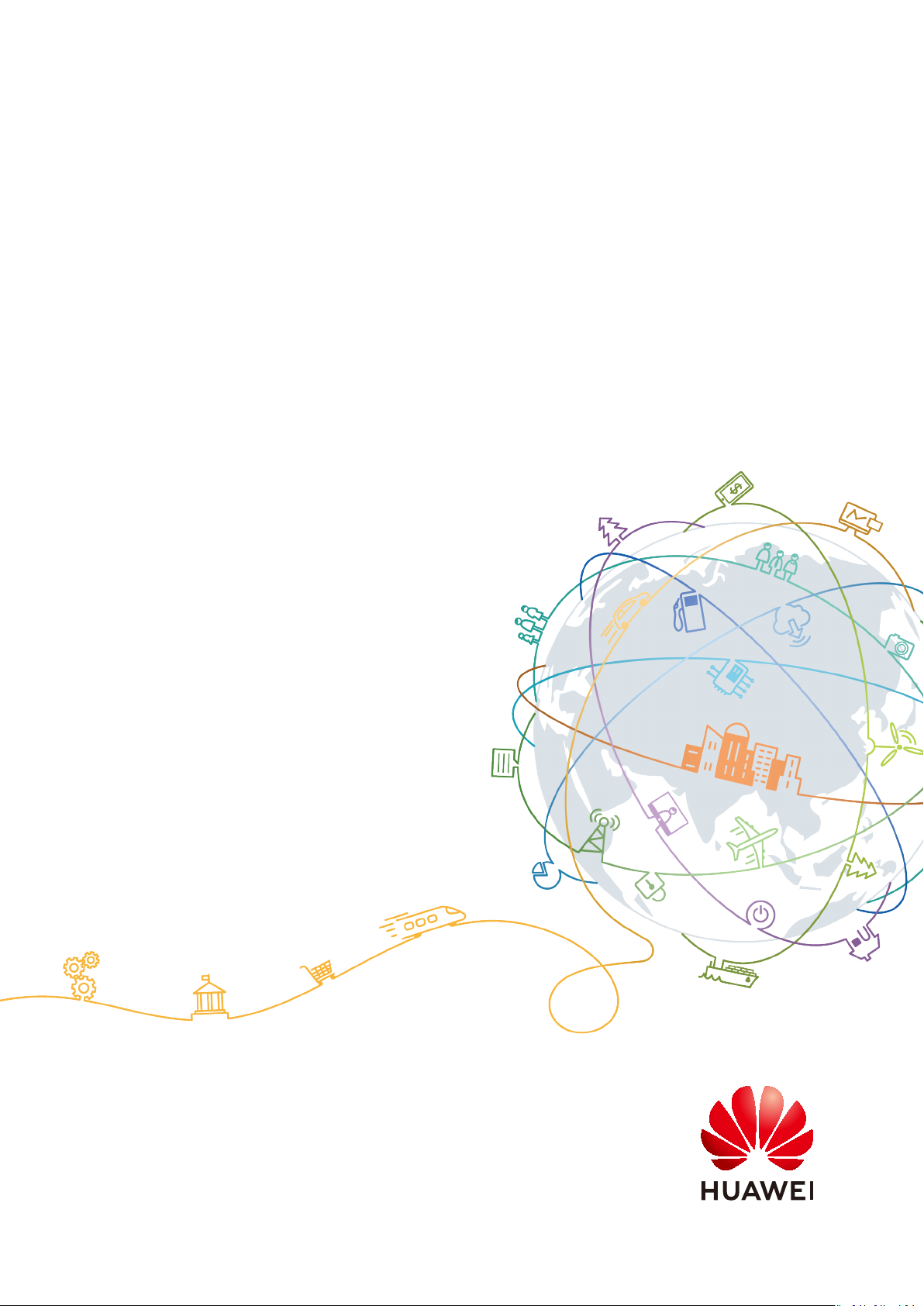
HUAWEI Band 4 Pro
User Guide
Issue 01
Date 2020-01-14
HUAWEI TECHNOLOGIES CO., LTD.
Page 2
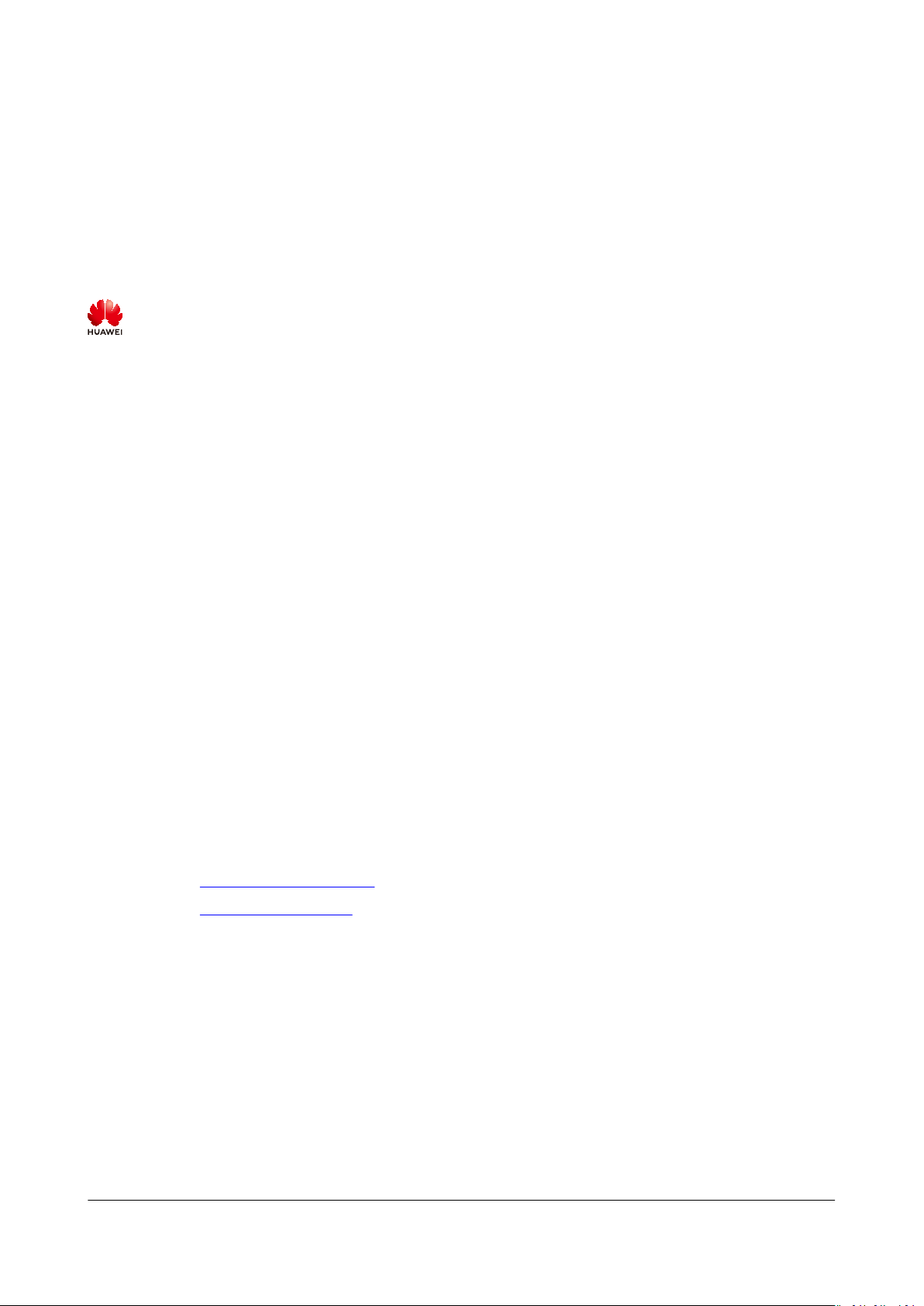
Copyright © Huawei Technologies Co., Ltd. 2020. All rights reserved.
No part of this document may be reproduced or transmitted in any form or by any means without prior
written consent of Huawei Technologies Co., Ltd.
Trademarks and Permissions
and other Huawei trademarks are trademarks of Huawei Technologies Co., Ltd.
All other trademarks and trade names mentioned in this document are the property of their respective
holders.
Notice
The purchased products, services and features are stipulated by the contract made between Huawei and
the customer. All or part of the products, services and features described in this document may not be
within the purchase scope or the usage scope. Unless otherwise specied in the contract, all statements,
information, and recommendations in this document are provided "AS IS" without warranties, guarantees
or representations of any kind, either express or implied.
The information in this document is subject to change without notice. Every eort has been made in the
preparation of this document to ensure accuracy of the contents, but all statements, information, and
recommendations in this document do not constitute a warranty of any kind, express or implied.
Huawei Technologies Co., Ltd.
Address: Huawei Industrial Base
Bantian, Longgang
Shenzhen 518129
People's Republic of China
Website: https://www.huawei.com
Email: support@huawei.com
Issue 01 (2020-01-14) Copyright © Huawei Technologies Co., Ltd. i
Page 3
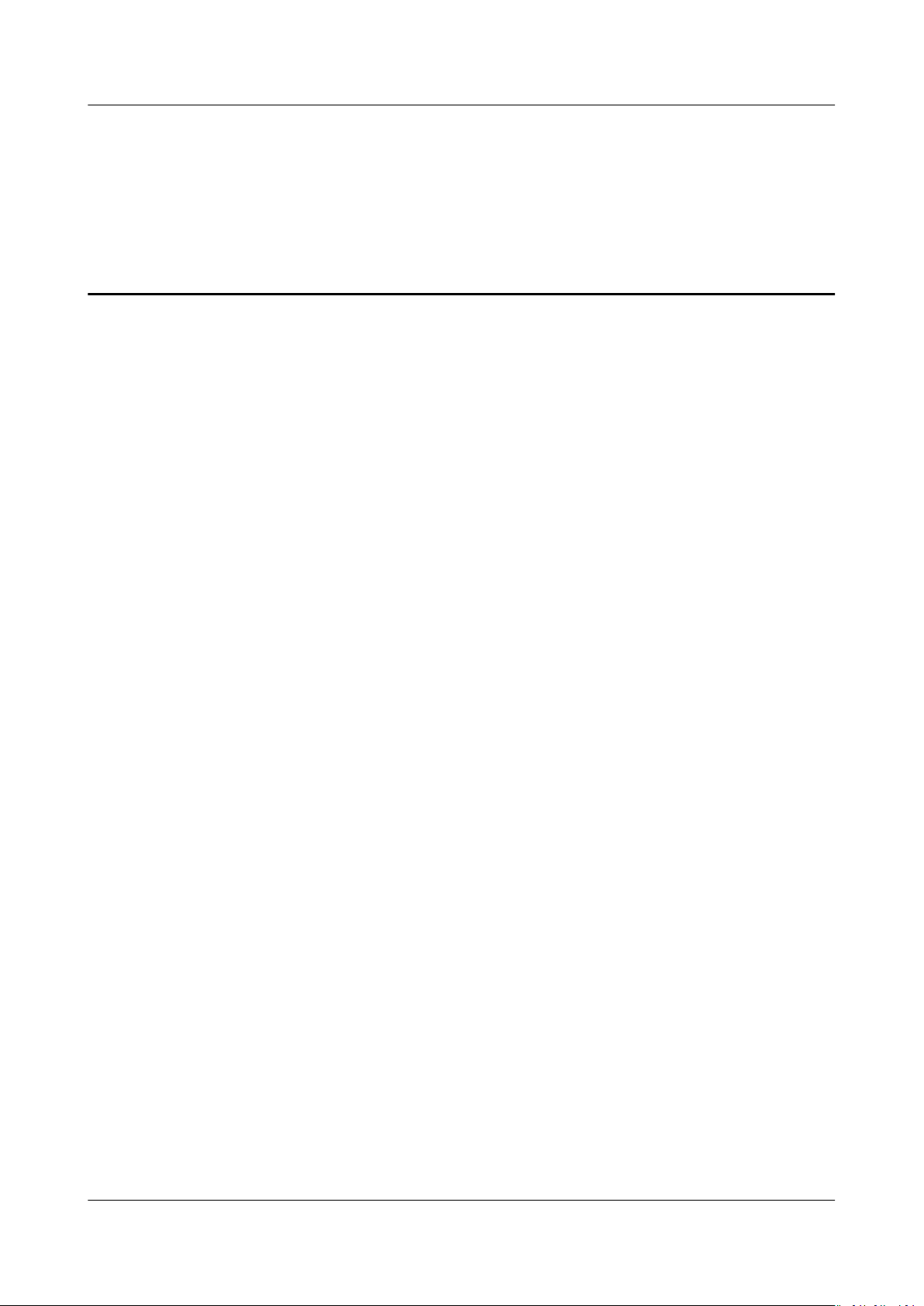
HUAWEI Band 4 Pro
User Guide Contents
Contents
1 Getting started.........................................................................................................................1
1.1 Wearing your band................................................................................................................................................................. 1
1.2 Adjusting or replacing the strap.........................................................................................................................................2
1.3 Pairing your band with your phone.................................................................................................................................. 3
1.4 Powering on/o and restarting the band.......................................................................................................................5
1.5 Charging your band................................................................................................................................................................5
1.6 Icons............................................................................................................................................................................................. 6
1.7 Controlling your band screen........................................................................................................................................... 11
1.8 Adjusting screen brightness.............................................................................................................................................. 12
1.9 Setting the time zone and language............................................................................................................................. 12
1.10 Viewing the Bluetooth name, MAC address, and Serial Number......................................................................13
1.11 Checking system information.........................................................................................................................................13
1.12 Updating your band.......................................................................................................................................................... 14
1.13 Restoring the band to factory settings....................................................................................................................... 14
2 App management..................................................................................................................15
2.1 Message reminders.............................................................................................................................................................. 15
2.2 Viewing messages.................................................................................................................................................................17
2.3 Deleting messages................................................................................................................................................................17
2.4 Incoming calls........................................................................................................................................................................ 18
2.5 Remote photo shooting...................................................................................................................................................... 18
2.6 Using Stopwatch................................................................................................................................................................... 19
2.7 Setting a Timer...................................................................................................................................................................... 19
2.8 Setting an alarm................................................................................................................................................................... 20
2.9 Syncing an alarm from your phone................................................................................................................................21
2.10 Weather reports.................................................................................................................................................................. 21
2.11 Finding your phone using the band............................................................................................................................. 21
2.12 Changing watch faces.......................................................................................................................................................22
2.13 Controlling music playback.............................................................................................................................................22
3 Professional workouts.......................................................................................................... 24
3.1 Initiating a workout............................................................................................................................................................. 24
3.2 Pool swim................................................................................................................................................................................ 25
3.3 Open water............................................................................................................................................................................. 26
Issue 01 (2020-01-14) Copyright © Huawei Technologies Co., Ltd. ii
Page 4
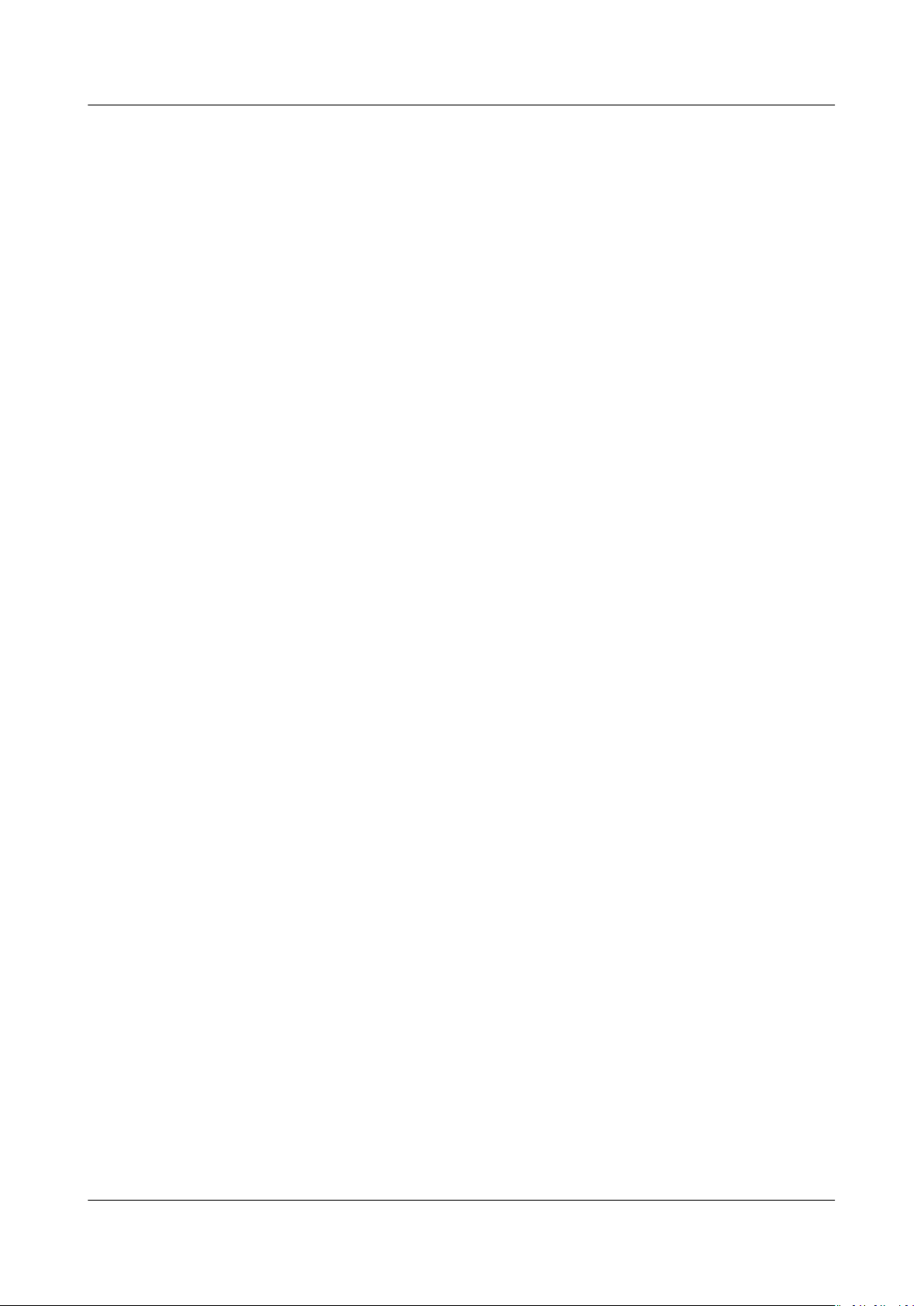
HUAWEI Band 4 Pro
User Guide Contents
3.4 Recording your activity data............................................................................................................................................. 27
4 Health and
4.1 Monitoring your heart rate............................................................................................................................................... 28
4.2 Sleep tracking.........................................................................................................................................................................30
4.3 Activity reminder................................................................................................................................................................... 30
tness.................................................................................................................28
Issue 01 (2020-01-14) Copyright © Huawei Technologies Co., Ltd. iii
Page 5
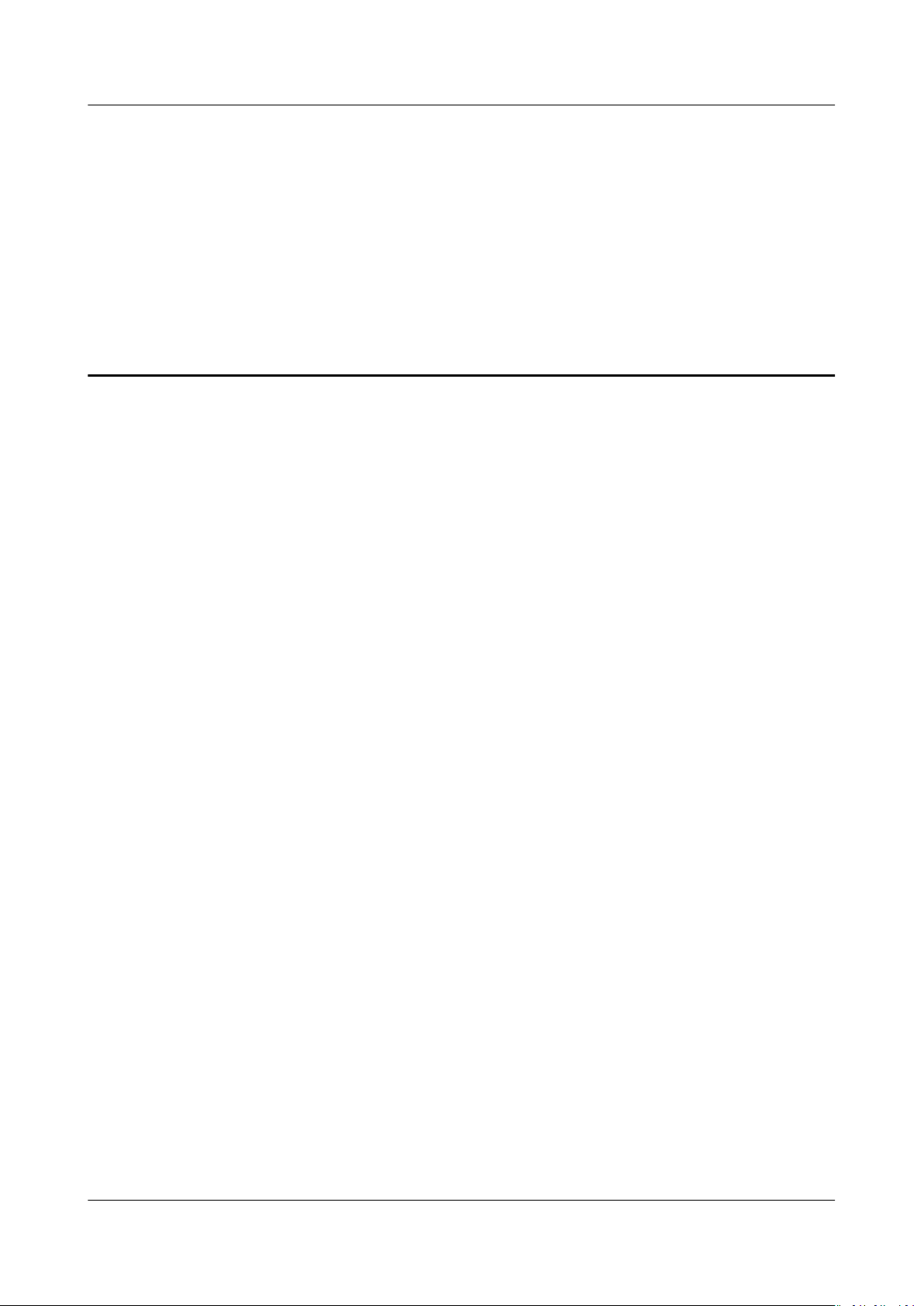
HUAWEI Band 4 Pro
User Guide 1 Getting started
1 Getting started
1.1 Wearing your band
1.2 Adjusting or replacing the strap
1.3 Pairing your band with your phone
1.4 Powering
1.5 Charging your band
1.6 Icons
1.7 Controlling your band screen
1.8 Adjusting screen brightness
1.9 Setting the time zone and language
1.10 Viewing the Bluetooth name, MAC address, and Serial Number
1.11 Checking system information
1.12 Updating your band
1.13 Restoring the band to factory settings
on/o and restarting the band
1.1 Wearing your band
To make sure that activity and sleep tracking and heart rate monitoring work
properly, make sure you are wearing your band correctly as shown in the following
gure.
Issue 01 (2020-01-14) Copyright © Huawei Technologies Co., Ltd. 1
Page 6
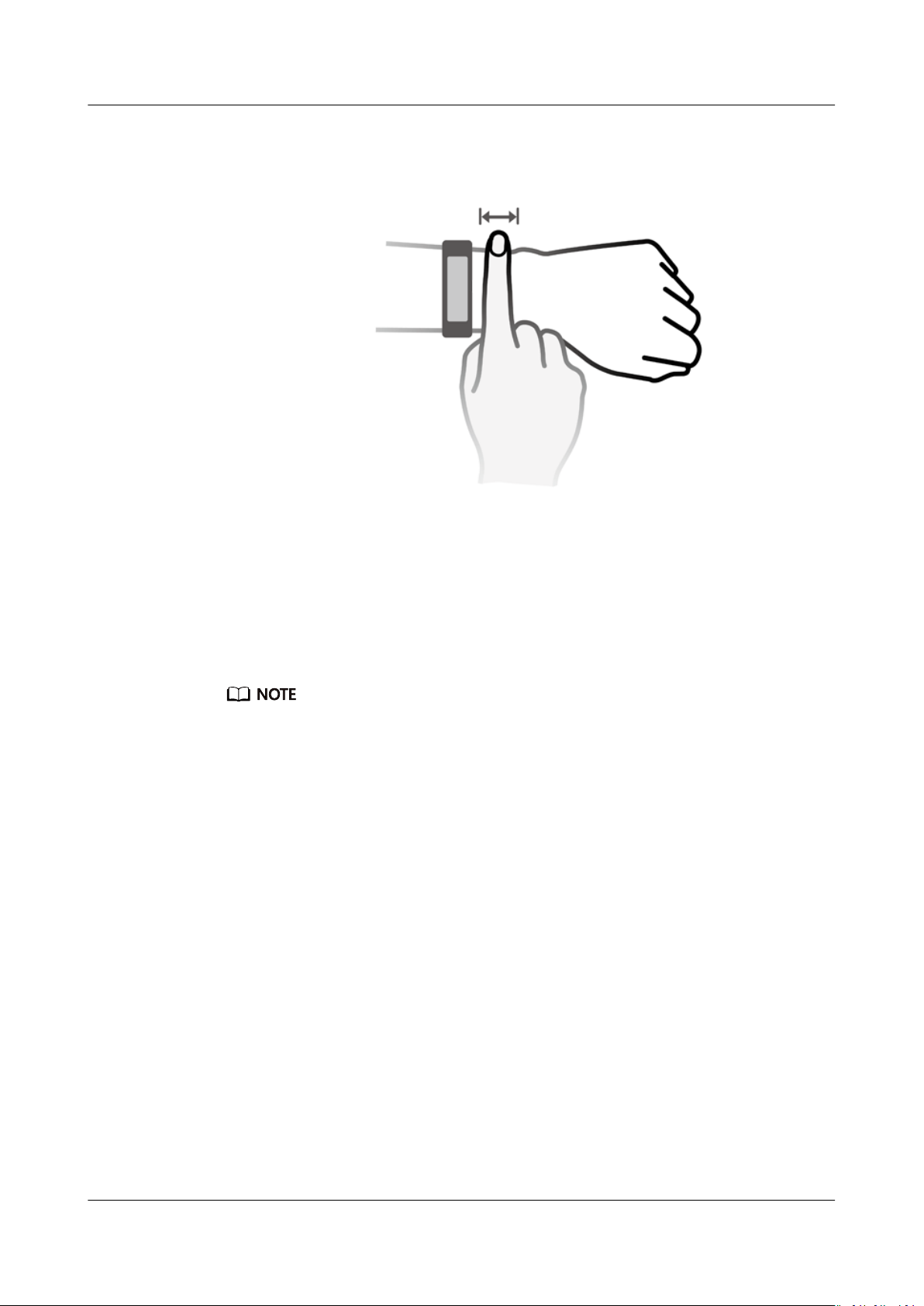
HUAWEI Band 4 Pro
User Guide 1 Getting started
The band strap adopts a U-shaped buckle design so it won't fall out easily. To
wear the band, insert one end of the strap through the U-shaped buckle and then
fasten it. The end of the strap is intentionally bent so as to enhance wearability.
● Your band is made of materials that are safe to use. If you experience skin discomfort
when wearing the band, stop using it and consult a doctor.
● Be sure to wear your band properly to maximize comfort.
1.2 Adjusting or replacing the strap
Strap adjustment: The straps are designed with U-shaped buckles. Adjust the
strap to your wrist size.
Strap replacement: Carefully remove the fastener to take
steps in reverse to attach a new strap. Make sure that the band body is
in the strap before replacing the fastener.
o the strap. Follow the
t tightly
Issue 01 (2020-01-14) Copyright © Huawei Technologies Co., Ltd. 2
Page 7
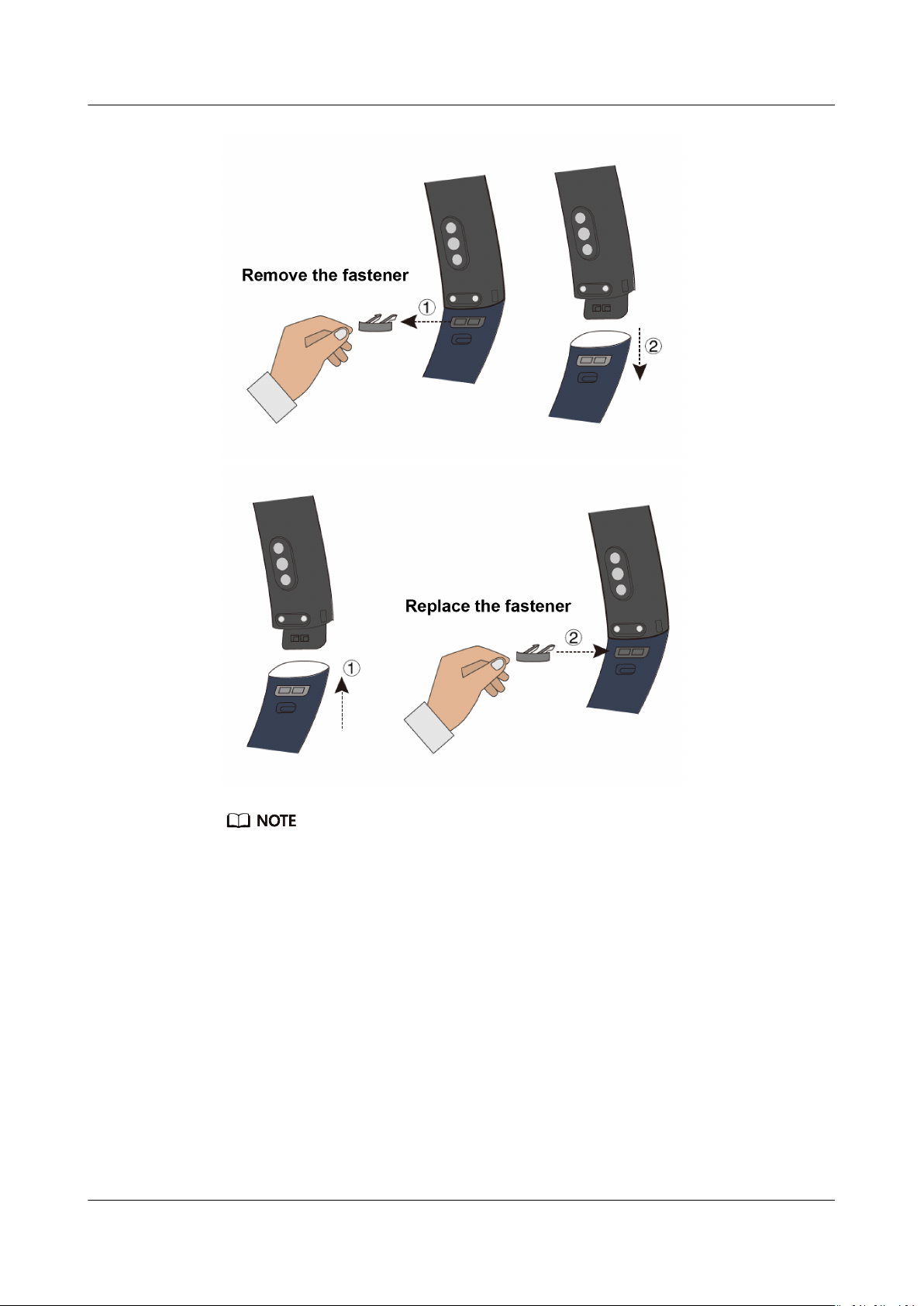
HUAWEI Band 4 Pro
User Guide 1 Getting started
The fastener that come with your band is small so be careful not to lose it during
disassembly.
1.3 Pairing your band with your phone
When using your band for the
it will automatically turn on. The band will enter Bluetooth pairing mode by
default.
Issue 01 (2020-01-14) Copyright © Huawei Technologies Co., Ltd. 3
rst time, plug your band into a power source and
Page 8
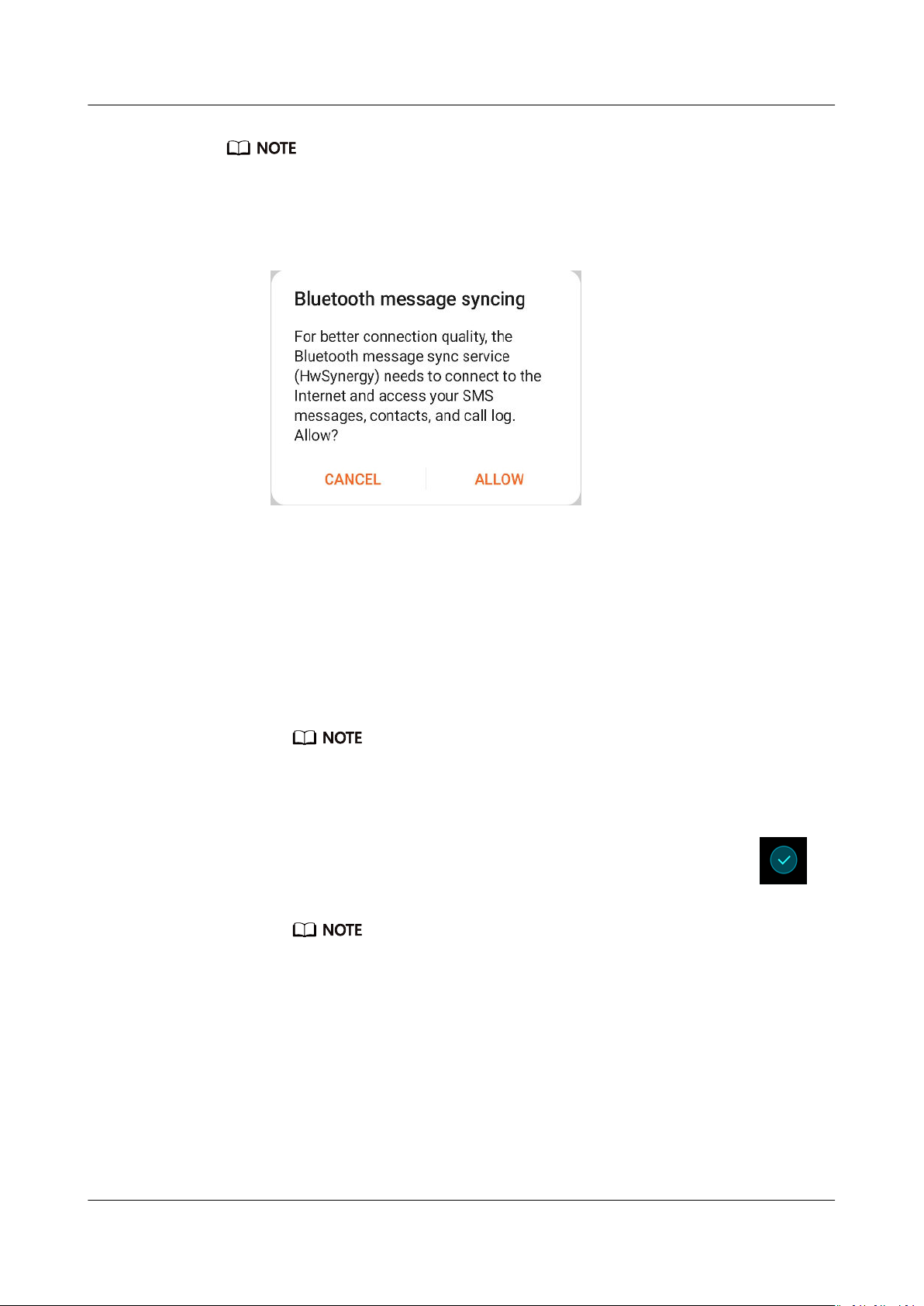
HUAWEI Band 4 Pro
User Guide 1 Getting started
● Your band can only be paired with phones running Android 4.4 or later, or iOS 9.0 or
later. Make sure that you have enabled Bluetooth on your phone before starting pairing.
● Once paired, the device's name will appear in the notication and the Settings'
Bluetooth list. HWSynergy will appear under its name if it supports the feature. Your
phone must be EMUI 8.0 or later to use it.
● For Android users:
a. Search for and install the latest version of the Huawei Health app in an
app store on your phone. (For Huawei device users, search for and install
the Huawei Health app through AppGallery.)
b. Open the Huawei Health app, go to Devices > ADD > Smart Band, and
select your band's name.
c. Touch PAIR, and the Huawei Health app will start searching for the band.
Then select the correct device name from the list of available devices, and
it will start pairing on its own.
When you turn on your band for the rst time or pair it with your phone after a
factory reset, you'll be prompted to select a language before pairing. After your
band is paired with your phone, your band will adapt to your phone system
language.
d. Your band will vibrate when it receives a pairing request. Touch
to
conrm pairing.
● Your band screen will display an icon when the pairing is complete. It will
take about 2 seconds to sync important information from your phone (such
as date and time).
● Otherwise, your band screen will display a
the pairing failed then return to the startup screen 2 seconds later.
dierent icon to inform you that
● For iOS users:
a. Search for and install the Huawei Health app in the App Store on your
phone.
b. Open the Huawei Health app, touch Devices, then go to + > Smart Band,
and touch your band's name.
Issue 01 (2020-01-14) Copyright © Huawei Technologies Co., Ltd. 4
Page 9
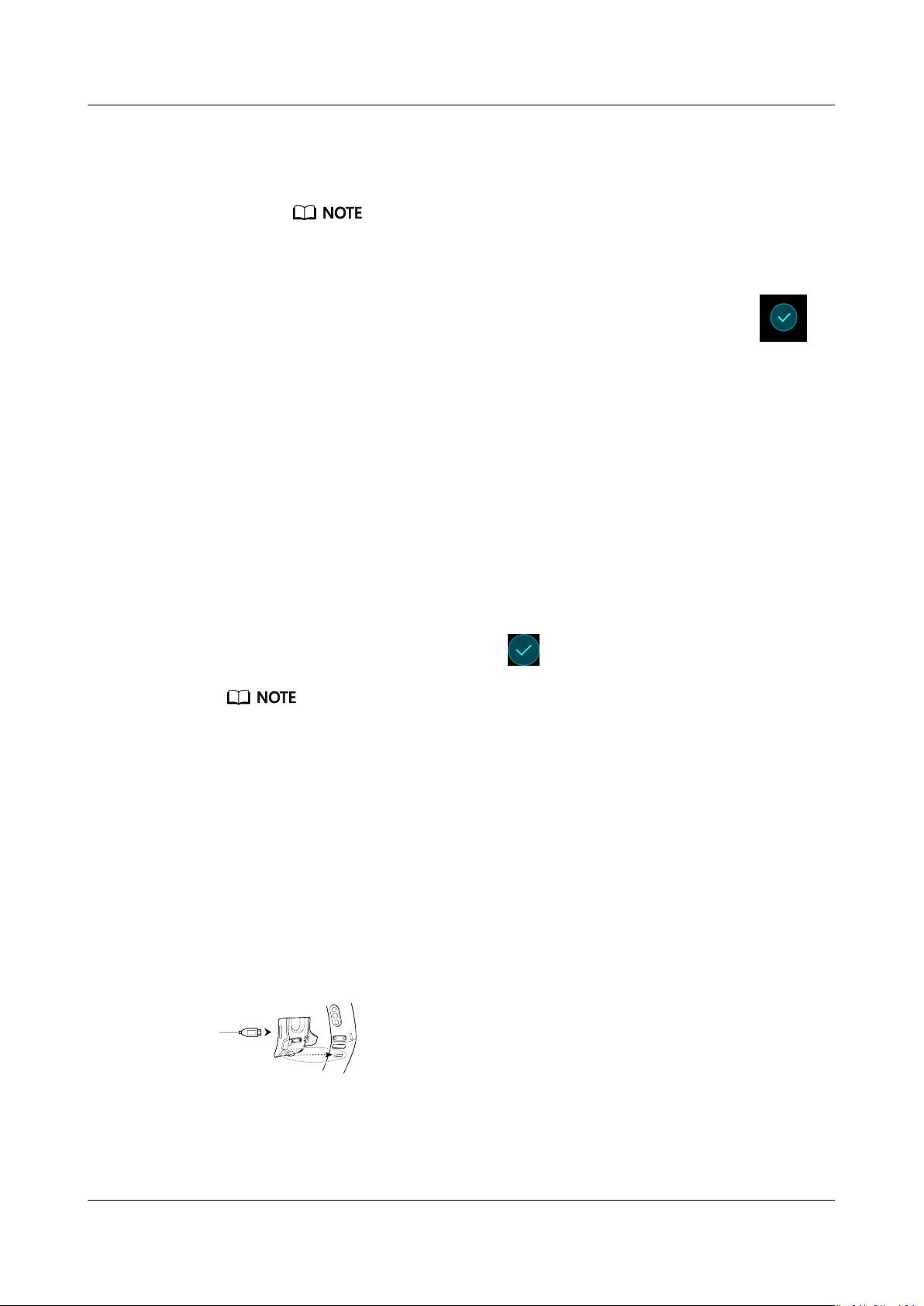
HUAWEI Band 4 Pro
User Guide 1 Getting started
c. The Huawei Health app will search for the band automatically. Select the
correct device from the list of Bluetooth devices available, and the pairing
will start automatically.
When you turn on your band for the rst time or pair it after a factory reset,
you'll be prompted to select a language before pairing. After your band is paired
with your phone, your band will display the language that set on your phone.
d. Your band will vibrate when it receives a pairing request. Touch
conrm pairing.
e. Once your phone displays the Bluetooth pairing request, touch PAIR to
begin pairing.
1.4 Powering on/o and restarting the band
Powering on your band
Your band will automatically power on when you charge it.
Powering o your band
Swipe on the screen until you nd More, then go to System > Power o. After
you have read the prompt, then touch .
To power your band on after it has turned o, just plug it into a power source, your band
will automatically power on.
to
Restarting your band
Swipe on the screen until you nd More, then go to System > Restart.
1.5 Charging your band
To charge your band, align the plastic rubber contacts with the charging port on
the wrist strap, and fasten the contacts to ensure that the charging port is in
contact with them. The charging icon and battery level will display on the band
screen.
Issue 01 (2020-01-14) Copyright © Huawei Technologies Co., Ltd. 5
Page 10
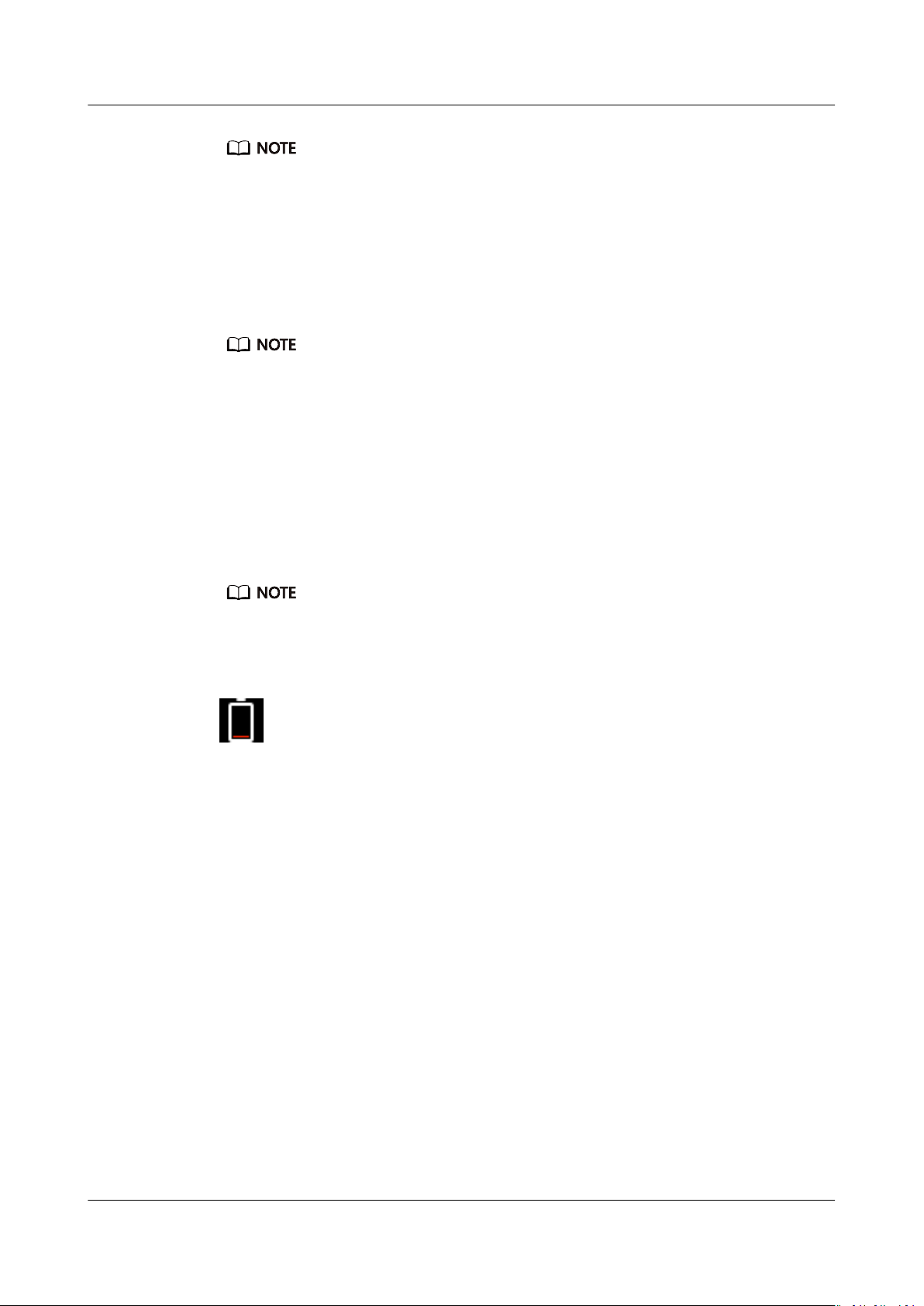
HUAWEI Band 4 Pro
User Guide 1 Getting started
● Before charging, make sure that the charging port and metal end are clean and dry, to
prevent short circuits or other issues.
● If the band screen goes black or is slow to respond, connect your band to the charging
cradle to restart it.
Charging time: It takes about 100 minutes to fully charge your band in a 25°C
room temperature environment. When the battery icon is full, this indicates that
your band is fully charged.
To ensure optimal battery safety, the charging current decreases substantially when the
ambient temperature is low. This means that it will take longer to charge. It is
recommended that you charge your band in an environment with an ambient temperature
of at least 20°C.
Checking the battery level:
● If the screen is on, simply tap on it to check the battery.
● Alternatively go to More > Battery.
● You can also open the Huawei Health app on the connected phone and, touch
Devices to view the battery level.
1.6 Icons
The battery level is displayed as a whole number percent value.
Low battery alert
If the battery level is 10%, your band will vibrate, and the band screen will display
reminding you to charge your band promptly.
Preinstalled watch faces:
Issue 01 (2020-01-14) Copyright © Huawei Technologies Co., Ltd. 6
Page 11
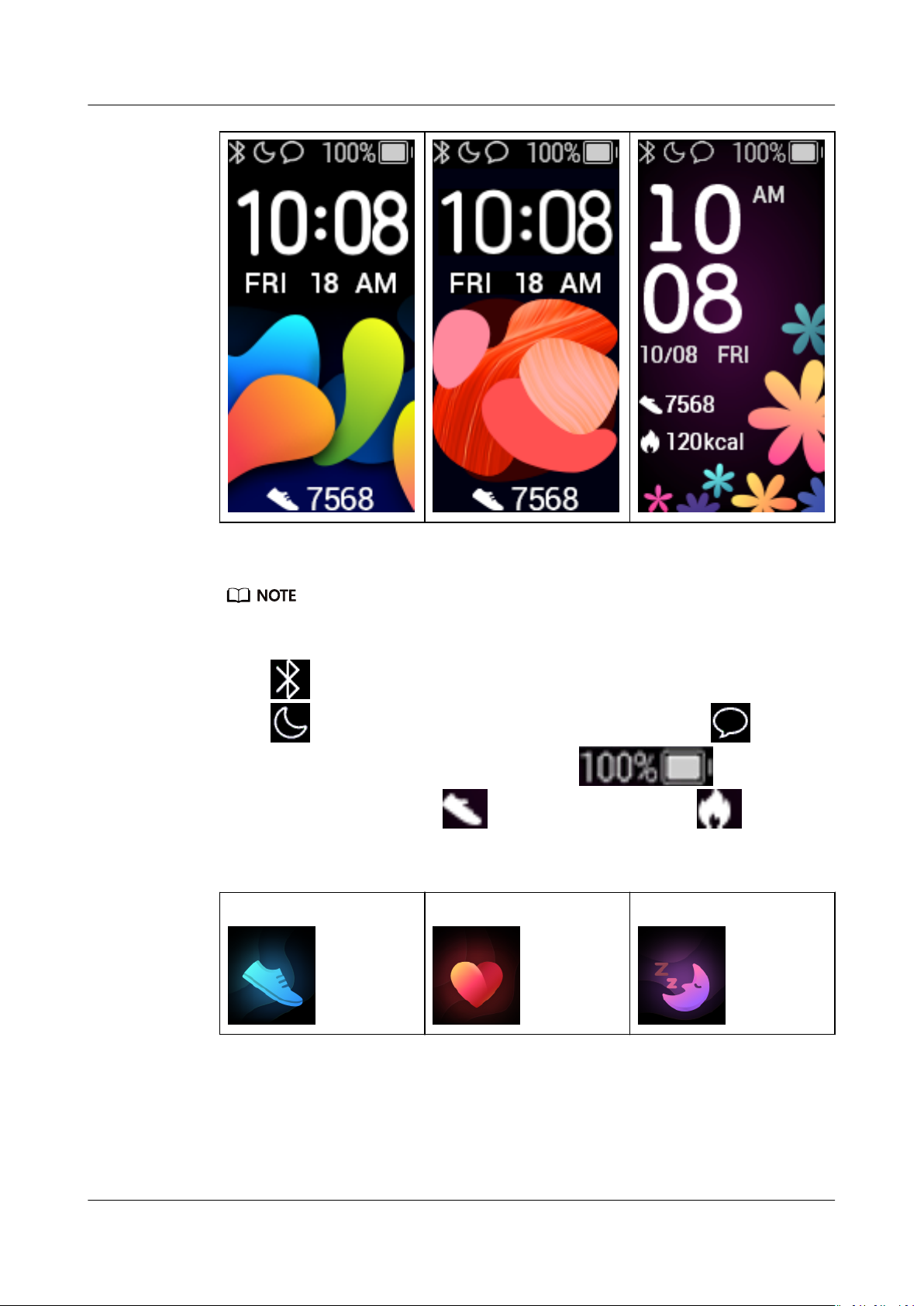
HUAWEI Band 4 Pro
User Guide 1 Getting started
● Actual icons may vary with the band version. The following icons are only for your
reference.
● indicates that the band is connected to the phone via the Huawei Health app.
indicates that Do not disturb all day is enabled for the band. indicates
that there is an incoming message on the band. indicates the
battery level of your band. indicates your step count today. indicates the
calories burned today.
Main menu:
Activity records
Heart rate Sleep
Issue 01 (2020-01-14) Copyright © Huawei Technologies Co., Ltd. 7
Page 12

HUAWEI Band 4 Pro
User Guide 1 Getting started
Workout Messages More
The percentage displayed in Activity records indicates the current target's completion status.
Activity records:
Steps Calories burned Distance
Moderate to high
Standing times
intensity activity
Workout types:
Outdoor run
Indoor run Outdoor walk
Indoor walk Outdoor cycle Indoor cycle
-
Issue 01 (2020-01-14) Copyright © Huawei Technologies Co., Ltd. 8
Page 13

HUAWEI Band 4 Pro
User Guide 1 Getting started
Elliptical Rower Pool swim
Open water Other
-
Connection and pairing:
Bluetooth not connected Bluetooth connected Connect with Bluetooth
Initial pairing Pairing Pairing successful
Battery:
Charging
Low battery alert Ultra low battery alert
Issue 01 (2020-01-14) Copyright © Huawei Technologies Co., Ltd. 9
Page 14

HUAWEI Band 4 Pro
User Guide 1 Getting started
Others:
Activity reminder Updating Update error
Alarms Find phone Unread text messages
Take a photo Conrm Cancel
End Pause Start
Weather:
Sunny
Cloudy Overcast Showers
Thunder storms Hail storms Light rain Rain
Severe rain storms Snow urries Light snow Snow
Issue 01 (2020-01-14) Copyright © Huawei Technologies Co., Ltd. 10
Page 15

HUAWEI Band 4 Pro
User Guide 1 Getting started
Heavy snow Snow storms Dust storms Dust
Sand Sand storms Smog No data
Fog Freezing rain Heavy rain Heavy rain storms
1.7 Controlling your band screen
Your band has a full screen touchscreen and can detect up, down, and right
swipes, as well as when you touch and hold the screen. It works with the Home
key to make using your band even easier.
Steps
Touch the
Home key
when the
screen is on
Touch the
Home key
when the
screen is o
Swipe right
from the
home screen
Swipe right
on screens
other than
the home
screen
Swipe up or
down on the
level 1 screen
Function Notes
Return to the home
screen
Wake the band Touching the Home key when the
Check messages on
your band
Return to the previous
screen
Browse through
features
There are certain cases such as during
workouts or calls where this won't
work.
screen has been o for less than 10
seconds will take you back to the last
screen, if it has been more than 10
seconds, this will bring you to the home
screen.
You will only see messages if you have
some saved on your band. This screen
is for deleting messages.
-
-
Touch the
screen
Issue 01 (2020-01-14) Copyright © Huawei Technologies Co., Ltd. 11
Select and conrm -
Page 16

HUAWEI Band 4 Pro
User Guide 1 Getting started
Steps Function Notes
Touch and
hold the
home screen
Waking the screen
To wake the screen, touch the Home key, raise your wrist, or rotate your wrist
towards yourself. The screen will sleep again after 5 seconds if you don't do
anything.
● You can enable Raise wrist to wake screen in the Huawei Health app.
● The maximum length of time that the screen of your band can stay on is 5 minutes. To
extend the length of time that the screen stays on time, do the following: go to More >
Screen on and then enable Screen will sleep after 5 min. Now the screen will
automatically turn
extend the time again after you wake the screen.
Switching between screens
To switch between screens when the screen is on, rotate your wrist or swipe in any
direction on the screen.
Change watch faces -
o after ve minutes these changes are temporary. You will need to
You can enable Rotate to switch screen in the Huawei Health app.
Turning o the screen
● Lower your wrist or rotate it away from your body.
● The screen will automatically turn o if the band is idle for 5 seconds.
1.8 Adjusting screen brightness
Find the More screen, then go to Brightness > Brightness and adjust the screen's
brightness.
There are ve brightness levels for the band. Screen brightness is set to level 3 by default.
Level 5 is the brightest, while level 1 is the dimmest.
You can enable Lower brightness at night to automatically set the band to dim
at night from 20:00 to 06:00 the next day.
1.9 Setting the time zone and language
After the band syncs with your phone, the time zone and language settings on
your phone will automatically sync to your band.
Issue 01 (2020-01-14) Copyright © Huawei Technologies Co., Ltd. 12
Page 17

HUAWEI Band 4 Pro
User Guide 1 Getting started
If you change the language, region, time, or time format on your phone, the
changes will automatically sync to the band, as long as the band is connected to
your phone.
1. If the language and region information on your phone are supported on the band, the
language on your band will be consistent with that displayed on your phone.
2. If the language on your phone is supported on the band while the region is not, the
band will display the same language as that displayed on your phone. For example, if
the language displayed on your phone is Brazilian Portuguese, the band will display
European Portuguese instead.
3. If the language on your phone is not supported on the band, the band will display
English by default.
4. If the system language on your phone is traditional Chinese, the band will display
Simplied Chinese.
1.10 Viewing the Bluetooth name, MAC address, and Serial Number
Viewing the Bluetooth name:
Method 1: Connect the band to your phone using the Huawei Health app. The
device name displayed in the app is the name that will be displayed when using
Bluetooth.
Method 2: On your band, go to More > System > About, the device name
displayed on the band screen, this is the name that you will see when using
Bluetooth.
Viewing the MAC address:
Method 1: Go to More > System > About on your band. The MAC address will be
displayed as 12 alphanumeric characters next to MAC:.
Method 2: Check the back of your band for the MAC address. The 12
alphanumeric characters are your band's MAC address.
Method 3: If your band is connected to a phone through the Huawei Health app,
open the Huawei Health app, touch Devices, and then touch your device's name.
The information next to Restore factory settings is the MAC address.
Viewing the Serial Number:
On your band, go to More > System > About, and swipe up from the bottom of
the screen. You'll see the band's Serial Number, which includes 16 alphanumeric
characters, they are next to SN:.
1.11 Checking system information
Method 1: Check on your band.
To check your band's version, go to More > System, and touch About.
Method 2: Check through the Huawei Health app.
Issue 01 (2020-01-14) Copyright © Huawei Technologies Co., Ltd. 13
Page 18

HUAWEI Band 4 Pro
User Guide 1 Getting started
If your band is connected to the Huawei Health app, open the app and touch
Devices and your device. Then touch Firmware update to check the band's
version.
1.12 Updating your band
Method 1: Connect your band to the phone using the Huawei Health app. Open
the Huawei Health app, touch Devices and then touch your device name. Touch
Firmware update and follow the onscreen instructions to update your band.
Method 2:
● For Android users: Open the Huawei Health app. Touch Devices, then your
device name, touch Firmware update and then touch the Settings icon
in the top-right corner, enable Auto-update device over Wi-Fi. If an update
is available, a notication will pop up on your band. Follow the onscreen
instructions to update your band.
● For iOS users: Open the Huawei Health app and touch the
the upper left corner. Touch Settings and enable Auto-update device over
Wi-Fi. If an update is available, a notication will pop up on your band.
Follow the onscreen instructions to update your band.
prole picture in
During an update, your band will automatically disconnect from Bluetooth, but will
reconnect once the update is complete.
1.13 Restoring the band to factory settings
Method 1: Using the band
Swipe on the screen until you
. Resetting the band will clear all the data from the band. Please use
caution when resetting your band.
Method 2: Using the Huawei Health app
Open the Huawei Health app, touch Devices and then touch your device. Touch
Restore factory settings.
nd More, then go to System > Reset, and touch
Issue 01 (2020-01-14) Copyright © Huawei Technologies Co., Ltd. 14
Page 19

HUAWEI Band 4 Pro
User Guide 2 App management
2 App management
2.1 Message reminders
2.2 Viewing messages
2.3 Deleting messages
2.4 Incoming calls
2.5 Remote photo shooting
2.6 Using Stopwatch
2.7 Setting a Timer
2.8 Setting an alarm
2.9 Syncing an alarm from your phone
2.10 Weather reports
2.11 Finding your phone using the band
2.12 Changing watch faces
2.13 Controlling music playback
2.1 Message reminders
Enable
Once enabled, the band can sync messages displayed in the phone's status bar to
your band.
notications
Your band can display
and various social media platforms.
1. Update your band and the Huawei Health app to the latest version.
2. Set the Huawei Health app as a protected app to ensure that the app runs in
the background.
Issue 01 (2020-01-14) Copyright © Huawei Technologies Co., Ltd. 15
notications from the following apps: SMS, Email, Calendar,
Page 20

HUAWEI Band 4 Pro
User Guide 2 App management
3. For Android users: Open the Huawei Health app, touch Devices, and then
touch your device. Touch Notications and enable Notications. Turn on the
switch for apps for which you want to receive notications.
At the same time, enable notications in your phone Settings to receive
notications from apps. For example, users with phones that run EMUI 8.1.0
should perform the following: Go to Settings > Apps &
notications >
Notications management, touch the app for which you want to receive
notications, and enable Allow notications and Display in the status bar.
4. For iOS users: Open the Huawei Health app, touch Devices then your device
name. Enable
Notications. Turn on the switch for apps for which you want
to receive notications.
At the same time, enable notications in your phone Settings for apps for
which you want to receive notications.
● Your band will not notify you of new messages during a workout or in Ultra-low
battery mode. After you end the workout or disable Ultra-low battery mode, swipe
in any direction on your band's home screen (except to the left) to view new
messages.
● If you enable Do not disturb when not wearing, you will receive new messages
only when wearing the band.
● If you are using a chat app, messages will not be pushed to your band. For
example, messages on a chat screen in WhatsApp will not be pushed to your band.
● Your band supports Bluetooth disconnection reminders. Enable this feature on the
device details screen in the Huawei Health app.
After the Bluetooth disconnection reminder feature is enabled, your band will
vibrate when the Bluetooth connection is disconnected. Ensure that your band is
properly connected to your phone.
Disable
notications
● To disable notications in the Huawei Health app:
Issue 01 (2020-01-14) Copyright © Huawei Technologies Co., Ltd. 16
Page 21

HUAWEI Band 4 Pro
User Guide 2 App management
– For Android users: Open the Huawei Health app, touch Devices, and
then touch your device. Touch Notications and then disable
Notications.
– For iOS users: Open the Huawei Health app, touch Devices, and then
touch your device. Disable
Notications.
● You are able to enable Do not disturb on the device details screen in the
Huawei Health app. Once this mode is enabled, your band will not vibrate or
turn on the screen to inform you of any incoming messages during a set
period. The Raise wrist to wake screen will also be unavailable when Do not
disturb is enabled. To avoid missing important messages, it is recommended
that you do not enable Do not disturb mode.
Your band will only receive and will not push any notications when it is in Do not disturb
mode or Sleep mode. Swipe in any direction on your band's home screen (except to the
left) to view new messages.
2.2 Viewing messages
You are able to receive alerts on your band when new app
notications are
displayed on your phone status bar. Turn on your band screen in order to view
messages. The incoming messages will be displayed on the band screen directly
when your band screen is on.
An unread message reminder icon will be displayed in the top-right corner of the
band screen or on the screen after you touch the home screen. Swipe right on the
home screen, or swipe up or down on your band's app list to enter the message
screen to view unread messages.
● You can directly view the content of a single message when it is the only one displayed.
Otherwise, touch to select the message you want to read.
● You can swipe right on the band's unread message details screen to exit viewing one
message, and delete it from the unread message center.
● A maximum of 10 unread messages can be saved on your band. If there are more than
10 unread messages, previous messages will be overwritten. A single message can be
displayed on two screens at most. Swipe on the screen to view the message. You can
view the remaining content on your phone.
● Messages that have been marked as read can no longer be viewed on the band. To view
message history, please check your phone.
● You are unable to swipe right on the band home screen when there are no cached
messages as the unread message center is automatically hidden.
2.3 Deleting messages
Swipe on the band's home screen (except to the left) to view unread messages
when there are new incoming messages.
Delete one message: Swipe right on the message content display screen.
Delete all messages: Touch Clear All at the bottom of the message list to delete
all unread messages.
Issue 01 (2020-01-14) Copyright © Huawei Technologies Co., Ltd. 17
Page 22

HUAWEI Band 4 Pro
User Guide 2 App management
Android users: Messages from third-party social media apps and text messages
will be deleted automatically once read or deleted on your phone.
iOS users: Messages will be deleted automatically once read or deleted on your
phone.
2.4 Incoming calls
Your band will vibrate and turn on its screen to notify you of an incoming call. A
contact name and number will also be displayed. Touch the reject call icon or
swipe up from bottom on your band to reject a call, or touch the band screen or
the Home key to ignore/mute a call.
If you do not perform any operation during an incoming call, your band will
display a message to notify you of the missed call. Swipe right on the home screen
to clear the message.
● The band screen will remain on when notifying you of an incoming call.
● Your band can mark an unknown number. This feature is available only when the band
is paired with a phone running EMUI 4.0 or later.
● Your band will vibrate and turn on its screen to notify you of any incoming calls during
a workout.
● When pairing your band with an Android phone, touch the band screen or the Home
key to return to the home screen and ignore incoming calls. Muting calls is only
supported on iOS. To use this feature, touch your band screen or the Home key. Your
band will display a muting screen and then the home screen after two seconds. Proceed
to mute the call.
2.5 Remote photo shooting
This feature is only available on Huawei phones running EMUI 8.1 or later.
1. After connecting your band to your phone, open Camera on your phone, and
your band screen will turn on and display the camera icon shown below.
Issue 01 (2020-01-14) Copyright © Huawei Technologies Co., Ltd. 18
Page 23

HUAWEI Band 4 Pro
User Guide 2 App management
2. Touch the camera icon on the band screen to take photos on your phone. The
band will return to the camera shutter screen two seconds after taking a
photo.
1. The band screen will automatically turn o if no operation is performed on the
camera shutter screen for
2. From the camera shutter screen, touch the Home key to return to the home screen,
or swipe right on the band screen to go back to the previous screen.
3. To exit the camera shutter screen on your band, close the Camera app on your
phone or disconnect your phone from the band.
ve seconds.
2.6 Using Stopwatch
To use the Stopwatch function on your band, do the following steps:
1. Touch More and then select Stopwatch.
2. Touch to start timing. The stopwatch can count up to "59:59.9".
Once it hits that number it will stop on its own.
3. While Stopwatch is running, you are able to:
– Touch
– Touch to resume timing.
– Touch
– Swipe right to return to More screen without stopping timing.
2.7 Setting a Timer
To use the Timer on your band, perform the following steps:
1. To use this function, go to More > Timer on your band screen.
2. Setting the Timer
– When using the Timer function for the rst time, access the Timer
settings screen of your band, and set the hours, minutes, and seconds.
The value range for hours is 0–11, while that of minutes and seconds is
0–59.
to stop timing.
to end timing and reset the stopwatch to "00:00.0".
– If you have used the Timer function before, open the Timer screen you
accessed last time and touch
seconds.
3. Touch
4. Touch to pause the timing, and touch to end it.
Issue 01 (2020-01-14) Copyright © Huawei Technologies Co., Ltd. 19
to start the Timer.
, and set the hours, minutes, and
Page 24

HUAWEI Band 4 Pro
User Guide 2 App management
5. Your band will vibrate and its screen will switch on to notify you when the set
time has been reached. Swipe right on the screen or touch to turn
o the Timer. Perform no operations and Timer will automatically close after
1 minute.
When Timer is enabled, the on-going timing screen will display when you return to it again
from the home screen.
2.8 Setting an alarm
You can use the Huawei Health app to set a Smart alarm or an Event alarm for a
connected band.
● A Smart alarm, has two conditions to go o, it needs to be around when the
time was set for and you need to be in light sleep. This type of alarm helps
your body gradually adjust to waking up and helps you wake up feeling more
refreshed.
The Smart alarm feature is only available when HUAWEI TruSleepTM is not enabled.
● The Event alarm will always go o at the specied time. If you set a tag for
the Event alarm, the band will display the tag. Otherwise, only the time will
be displayed.
For Android users:
1. Open the Huawei Health app, touch Devices, touch your device, and then go
to Alarm > SMART ALARM or Alarm > EVENT ALARMS.
2. Set the alarm time, repeat cycle, and the snooze cycle under Smart wakeup.
3. Touch √ in the top-right corner to save your settings.
4. Swipe down on the home screen of the Huawei Health app to make sure the
alarm settings are synced to your band.
For iOS users:
1. Open the Huawei Health app and touch Devices.
2. Touch the band's Bluetooth name from the device list.
3. Go to Alarm > SMART ALARM or Alarm > EVENT ALARMS.
4. Set the alarm time, repeat cycle, and the snooze cycle under Smart wakeup.
5. Touch Save.
6. Swipe down on the home screen of the Huawei Health app to make sure the
alarm settings are synced to your band.
● When the band rings, touch the Home key on your band to snooze it or hold it to turn
o the alarm. Hitting snooze means the alarm will go o in another 10 minutes.
● If you don't do anything after the alarm goes o, it will automatically turn to snooze,
after this happens 3 times the alarm will automatically turn o.
Issue 01 (2020-01-14) Copyright © Huawei Technologies Co., Ltd. 20
Page 25

HUAWEI Band 4 Pro
User Guide 2 App management
2.9 Syncing an alarm from your phone
You can sync alarms from your phone to your band (phone must be EMUI 8.1 or
above). When an alarm goes o on your phone, you can even dismiss or snooze it
with your band.
● Ensure that the band is connected to the phone though the Huawei Health app.
● If you are unable to sync alarms from your phone, disconnect the two before
reconnecting them and trying again.
2.10 Weather reports
Make sure you are using a band theme that displays the weather from the home
screen. Once this is set up, you will be able to see the latest weather reports on
your band:
1. Enable Weather reports on the device details screen in the Huawei Health
app.
2. Make sure that GPS and Location enabled in the
Huawei Health has been granted the Location permission.
For users having phones running a version earlier than EMUI 9.0, Select Use
GPS, WLAN,and mobile networks, or Use WLAN and mobile networks for
the positioning mode instead of Use GPS only.
● If it has been set up successfully, you will see the weather and temperature
displayed on your band. If it is unable to sync, they will not appear.
● The weather information displayed on your band comes from the Huawei Health
app, and may
information is from dierent service providers.
● You can switch between Celsius °C and Fahrenheit °F under Weather reports in
the Huawei Health app.
dier slightly from what's displayed on your phone since the
2.11 Finding your phone using the band
Access the More screen, and touch Find Phone. An animation will display on the
screen. If your phone is within the Bluetooth range, it will play a ringtone (even in
Silent mode), notifying you of its whereabouts.
notication panel and that
● To use this feature, ensure that the band is connected to your phone, and the Huawei
Health app is running in the background or foreground.
● The Find phone feature works for 15 seconds. If the phone does not respond after 30
seconds, the band turns
Issue 01 (2020-01-14) Copyright © Huawei Technologies Co., Ltd. 21
o its screen.
Page 26

HUAWEI Band 4 Pro
User Guide 2 App management
2.12 Changing watch faces
Your band comes with multiple watch faces for you to switch between. You can
select the watch face that is most suitable for you. To change the watch face,
perform the following:
● Method 1: Press and hold the home screen until your band vibrates and
swipe through the previews. Touch a watch face to apply it.
● Method 2: Go to More > Faces and swipe through the previews. Touch a
watch face to apply it.
● Method 3: Open the Huawei Health app, go to Watch faces > More, and
touch INSTALL under your preferred watch face. Your watch face will
automatically switch to the chosen one once it is installed. Alternatively, touch
an installed watch face and touch SET AS DEFAULT to set the current watch
face as your desired one.
● The Watch faces screen is not available on iOS phones. To download new watch
faces, you are advised to temporarily pair your band with an Android phone. When
the downloaded watch faces are synced to your watch, pair the watch back with
your iOS phone.
● The watch face feature is available only in certain countries and regions. For more
information, contact your local Huawei hotline.
Deleting a watch face:
You can only remove watch faces downloaded in the Huawei Health app. To
do this, touch the installed watch face then touch
2.13 Controlling music playback
● This feature is only available on phones running Android 5.0 or later.
● To use this feature, update your band and the Huawei Health app to the latest version.
● You can use your band to control music playback with music apps such as HUAWEI
Music, Shazam, VLC for Android, and Tube Go on your phone.
1. Open the Huawei Health app, touch Devices and then touch your device
name.
2. Touch Music and then enable Music playback control.
in the top-right corner.
Issue 01 (2020-01-14) Copyright © Huawei Technologies Co., Ltd. 22
Page 27

HUAWEI Band 4 Pro
User Guide 2 App management
3. After playing a song on the phone, swipe up or down on the band's home
screen to control music playback on your phone.
You can use your band to control the volume, pause or play, and switch songs
on your phone.
Issue 01 (2020-01-14) Copyright © Huawei Technologies Co., Ltd. 23
Page 28

HUAWEI Band 4 Pro
User Guide 3 Professional workouts
3 Professional workouts
3.1 Initiating a workout
3.2 Pool swim
3.3 Open water
3.4 Recording your activity data
3.1 Initiating a workout
1. Swipe up or down on the band's home screen to enter the Workout screen.
2. Swipe up or down on the screen to select your desired workout mode. The
following workout modes are available on your band: Outdoor run, Indoor
run, Outdoor walk, Indoor walk, Outdoor cycle, Indoor cycle, Elliptical,
Rower, Pool swim, Open water, and Free training.
Your band is equipped with a built-in GPS, and is capable of independently tracking
the route that you take, without needing your phone, when you start a Outdoor run,
Outdoor walk, Outdoor cycle, or Open water workout.
3. You can set workout targets, such as distance, duration, or calories burned, as
well as a reminder interval. After selecting your targets, touch the icon at the
bottom of the screen, and your band will begin to record your
following a countdown.
tness data
Issue 01 (2020-01-14) Copyright © Huawei Technologies Co., Ltd. 24
Page 29

HUAWEI Band 4 Pro
User Guide 3 Professional workouts
● Since swimming data is unique, corresponding operations for swims are dierent.
● If you set up a reminder interval, your band will wake up and vibrate at each
interval.
● Outdoor run/Outdoor walk/Indoor run/Indoor walk: The interval for
notications is set to 1 km by default. You can customize the distance, switch
to time-based intervals in Notify me, or disable them by going to Notify me
and selecting None.
4. To view
● Outdoor cycle: The
customize the distance, switch to time-based intervals in Notify me, or
disable them by going to Notify me and selecting None.
● Free training/Indoor cycle/Elliptical/Rower: The
10 minutes by default. You can customize the time by in Notify me, or you
can disable them by going to Notify me and selecting None.
tness data on your band during a workout, when the screen is on,
notication interval is set to 3 km by default. You can
notication interval is set to
swipe up or down on the screen. To pause the workout, touch and hold down
the Home key for 2 seconds, then touch the corresponding key on the popout screen to resume or end the workout.
– Touch
– Touch to end the workout and view your tness data.
3.2 Pool swim
The band is 50-meter water resistant and can be worn when swimming in a pool.
With a 6-axis motion sensor, the band can identify swimming strokes such as
buttery, backstroke, freestyle, and breaststroke, as well as record the calories,
number of strokes, speed, avg stroke rate, laps, distance, and average SWOLF.
1. Swipe up or down on the band's home screen and enter the Workout screen.
2. Swipe down on the screen and touch Pool swim. Touch the Settings icon then
touch Target to customize your targets for laps, duration, and calories. Touch
Pool length to set the length of the pool. Then touch the start icon to start a
workout. Your workout data will be recorded after the end of the countdown.
3. Your band screen automatically locks when you swim.
4. You can perform the following when swimming:
– To view the current data, turn on the screen, follow the onscreen
to resume the workout.
● If the workout distance is less than 100 meters, it will not be recorded.
● The workout will not be recorded if it lasts for less than 1 minute, when you are
using Outdoor cycle, Indoor cycle, Free training, Elliptical, or Rower mode.
● Touch the end icon after completing a workout, to prolong battery life.
● During a workout, your band will vibrate, and the screen will wake up if there is an
incoming call. When there is a new message, it will be saved in the background.
You can swipe right on the home screen to view new messages, after you have
completed your workout.
instructions to unlock the screen, then swipe right on the screen or touch
Issue 01 (2020-01-14) Copyright © Huawei Technologies Co., Ltd. 25
Page 30

HUAWEI Band 4 Pro
User Guide 3 Professional workouts
the Home key to switch between screens and view the current data about
your duration, distance, calories, and average speed.
– To pause or end the workout, turn on the screen, follow the onscreen
instructions to unlock the screen, touch and hold the Home key for 2
seconds to pause the workout, then touch the corresponding options on
the screen to continue or end the workout.
5. You can perform the following after swimming:
– Swipe up or down on your band screen to view your tness data details,
including the main stroke, distance, duration, average speed, calories,
number of strokes, avg stroke rate, average SWOLF, laps, and pool length.
– When your band is connected to the Huawei Health app, you can view
detailed swimming data under the Exercise records card in the Huawei
Health app.
● Heart rate monitoring is not available during swimming.
● The length of the pool can be adjusted for Pool Swims, it can be set to 15 to 60 meters
long.
3.3 Open water
The band is water resistant up to 50 meters, and has a built-in GPS, enabling you
to wear it in open water environments.
1. Swipe up or down on the band's home screen to enter the Workout screen.
2. Swipe up or down on the screen and touch Open water. From there, you can
set workout targets for distance, duration, and calories burned, as well as
distance intervals, after which swimming data will display on the screen. After
selecting your targets, touch the icon at the bottom of the screen, and your
band will begin to record your
3. Your band screen automatically locks when you are swimming.
4. While swimming, you are able to:
– View workout data: Turn on the band's screen, and swipe up or down on
– Pause the current workout: Turn on the band screen, and swipe up or
tness data following a countdown.
the screen to unlock your band. Swipe right on the screen or touch Home
key, then swipe on the screen to view your workout data, including the
duration, distance, calories burned, and average pace.
down on the screen to unlock your band. Hold down the Home key for to
pause the current workout. You can resume the workout, or pause it
again, on the pop-up screen.
5. After you have
– Swipe up or down on your band screen to view detailed data for your
recent swim, such as the main stroke, number of strokes, distance,
workout duration, average pace, calories burned, and average SWOLF.
– When your band is connected to your phone via the Huawei Health app,
you can view the detailed swimming data under Exercise records in the
Huawei Health app.
Issue 01 (2020-01-14) Copyright © Huawei Technologies Co., Ltd. 26
nished swimming, you can:
Page 31

HUAWEI Band 4 Pro
User Guide 3 Professional workouts
3.4 Recording your activity data
Wear the band properly, and your band will record your activity data
automatically, including step count, workout distance, and calories burned.
You can use either of the following methods to view your activity data after
exercising.
Method 1: View your activity data on your band.
Swipe on the band screen, and switch to the Activity screen. From there, swipe up
and down to view your step count, calories burned, exercise distances, duration of
moderate-high intensity activity, and duration of time standing up.
Method 2: View your activity data through the Huawei Health app.
Open the Huawei Health app and view activity records on the home screen.
● To view your tness in the Huawei Health app, make sure that your band is connected
to your phone via the Huawei Health app.
● Your
● Moderate to high intensity activity duration on your band will not sync to the Huawei
tness data resets every night at midnight.
Health app.
Issue 01 (2020-01-14) Copyright © Huawei Technologies Co., Ltd. 27
Page 32

HUAWEI Band 4 Pro
User Guide 4 Health and tness
4 Health and tness
4.1 Monitoring your heart rate
4.2 Sleep tracking
4.3 Activity reminder
4.1 Monitoring your heart rate
Individual heart rate measurement
1. Keep your arm still, and make sure the band is being worn correctly.
2. Swipe up or down on the home screen, and touch Heart rate.
3. Start an individual heart rate measurement, and check your current heart
rate.
4. Each reading takes around 45 seconds, and the displayed heart rate is
updated every 3 seconds.
5. During the reading, you can press the Home key, or swipe right on the screen
to halt the measurement.
When you do not wear your band or wear it improperly,it will pop up"Wear
the band tightly on your wrist and try again”on the band's screen.
● To ensure accurate heart rate measurements, wear the band properly and make
sure the strap is fastened securely..Make sure that the watch is in direct contact
with your skin, without any obstruction.
● Try to keep still during heart rate measurements.
● The heart rate data from manual readings is not synced to the Huawei Health app.
● The reading will be interrupted if you swipe right on the band screen, receive an
incoming call, or an alarm goes o.
Heart rate measurement during workouts
Your band displays your real-time heart rate during workouts.
Issue 01 (2020-01-14) Copyright © Huawei Technologies Co., Ltd. 28
Page 33

HUAWEI Band 4 Pro
User Guide 4 Health and tness
After starting a workout, swipe on the band screen to check your heart rate and
heart rate zone. The displayed heart rate is updated every 5 seconds.
You can set an upper limit for your heart rate and target zone on your band, for
specic workout modes. During the workout, if your heart rate exceeds the value
that you set in the Huawei Health app ("220 – your age" by default), the band
will vibrate to notify you. Touch the Home key or swipe right on the screen, to
dismiss the alert.
After completing the workout, you can check your average heart rate, maximum
heart rate, and heart rate zone for the workout, on the results screen.
You can view graphs that show your heart rate throughout the workout,
maximum heart rate, and average heart rate for each workout, on the workout
record screen in the Huawei Health app.
● If you remove the band from your wrist during the workout, it will not display your
heart rate for that period of time. However, the band will continue to check for your
heart rate. The band will resume recording your heart rate when you put it back on.
● Your band can measure your heart rate when you have connected it to your phone, and
started a workout via the Huawei Health app.
Automatic heart rate measurement
1. Connect the band to your phone. Open the Huawei Health app, touch
Devices then your device name. Touch Continuous heart rate monitoring.
2. Enable Continuous heart rate monitoring (disabled by default).
3. Set the MONITORING MODE to Smart or Real-time.
– Smart mode
i. Resting heart rate is measured every 10 minutes when the band
detects that you aren't in motion (such as when you are sitting).
ii. Heart rate is measured every 10 minutes during moderate-intensity
activities (such as when you are walking).
iii. Heart rate is measured every second during high-intensity activities
(such as when you are running). It will take about 6 to 10 seconds to
measure and display the
delay can vary according to the individual.
– Real-time mode: Heart rate measurement are performed every second,
regardless of the intensity of the activity.
When this feature is enabled, the band will continuously measure your real-time
heart rate. You can view heart rate graphs in the Huawei Health app.
rst heart rate value, though this initial
Issue 01 (2020-01-14) Copyright © Huawei Technologies Co., Ltd. 29
Page 34

HUAWEI Band 4 Pro
User Guide 4 Health and tness
● If you enable HUAWEI TruSleepTM, your heart rate will not display by default at
nighttime. To check your nighttime heart rate, enable Continuous heart rate
monitoring.
● Real-time mode increases the power consumed by your band, whereas Smart mode
adjusts the interval for heart rate measurements, based on the intensity of the activity,
to help preserve power.
● Your band uses invisible light to monitor your heart rate, and will switch between visible
light and invisible light to measure your heart rate, based on your sleep status.
● The band is capable of measuring heart rate values from 30 bpm to 240 bpm.
Resting heart rate measurement
Resting heart rate, is a general indicator of cardiac health, and refers to a heart
rate measured in a quiet, static, non-sleeping state.
To obtain your resting heart rate automatically, enable Continuous heart rate
monitoring in the Huawei Health app.
● If you disable Continuous heart rate monitoring after checking your resting heart rate,
the resting heart rate displayed in the Huawei Health app will remain the same.
● The best time to measure your resting heart rate is right waking up in the morning. The
device is unable to detect the exact optimal time to check your resting heart rate.
Therefore it may not be displayed at all times in the app, and
actual value.
4.2 Sleep tracking
Your band collects sleep data and identies your sleep status when you wear it
while sleeping. It can automatically detect when you fall asleep and wake up and
whether you are in a light or deep sleep. You can sync and view your sleep data in
detail in the Huawei Health app.
You can enable HUAWEI TruSleepTM in the Huawei Health app.
The band adopts HUAWEI TruSleepTM sleep tracking technology to accurately
detect whether you are in a deep sleep, light sleep, REM sleep (rapid eye
movement), or awake, and provide you with sleep quality assessments and
suggestions for improving the quality of your sleep.
Enabling TruSleep may slightly reduce your band's battery life.
dier slightly from the
4.3 Activity reminder
When Activity reminder is enabled, your band will monitor your activity to make
sure you don't sit still for long periods of time (set to 1 hour by default). If it
detects that you have been still for longer than the set period of time, the band
will vibrate and the screen will light up to remind you to take a break and walk
around.
Issue 01 (2020-01-14) Copyright © Huawei Technologies Co., Ltd. 30
Page 35

HUAWEI Band 4 Pro
User Guide 4 Health and tness
Disable Activity reminder in the Huawei Health app if you nd the reminders
distracting.
● Your band will not vibrate to remind you to move around if you have enabled Do not
disturb for your band in the Huawei Health app.
● Your band will not vibrate when it detects that you are asleep.
● Your band will only send reminders from 8:00 to 12:00 and from 14:00 to 20:00.
Issue 01 (2020-01-14) Copyright © Huawei Technologies Co., Ltd. 31
