Page 1
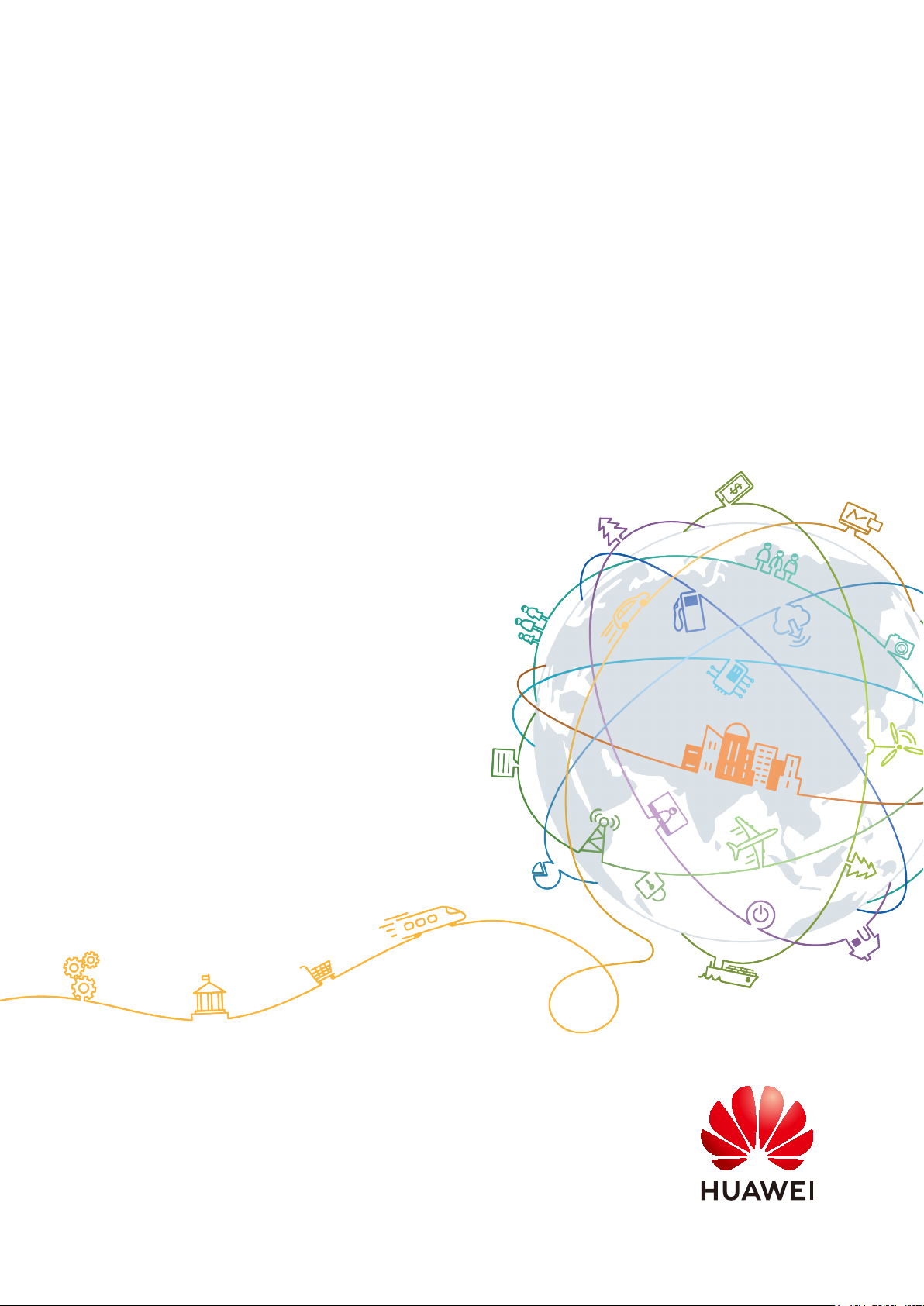
HUAWEI Band 4e
User Guide
Issue 01
Date 2019-11-05
HUAWEI TECHNOLOGIES CO., LTD.
Page 2
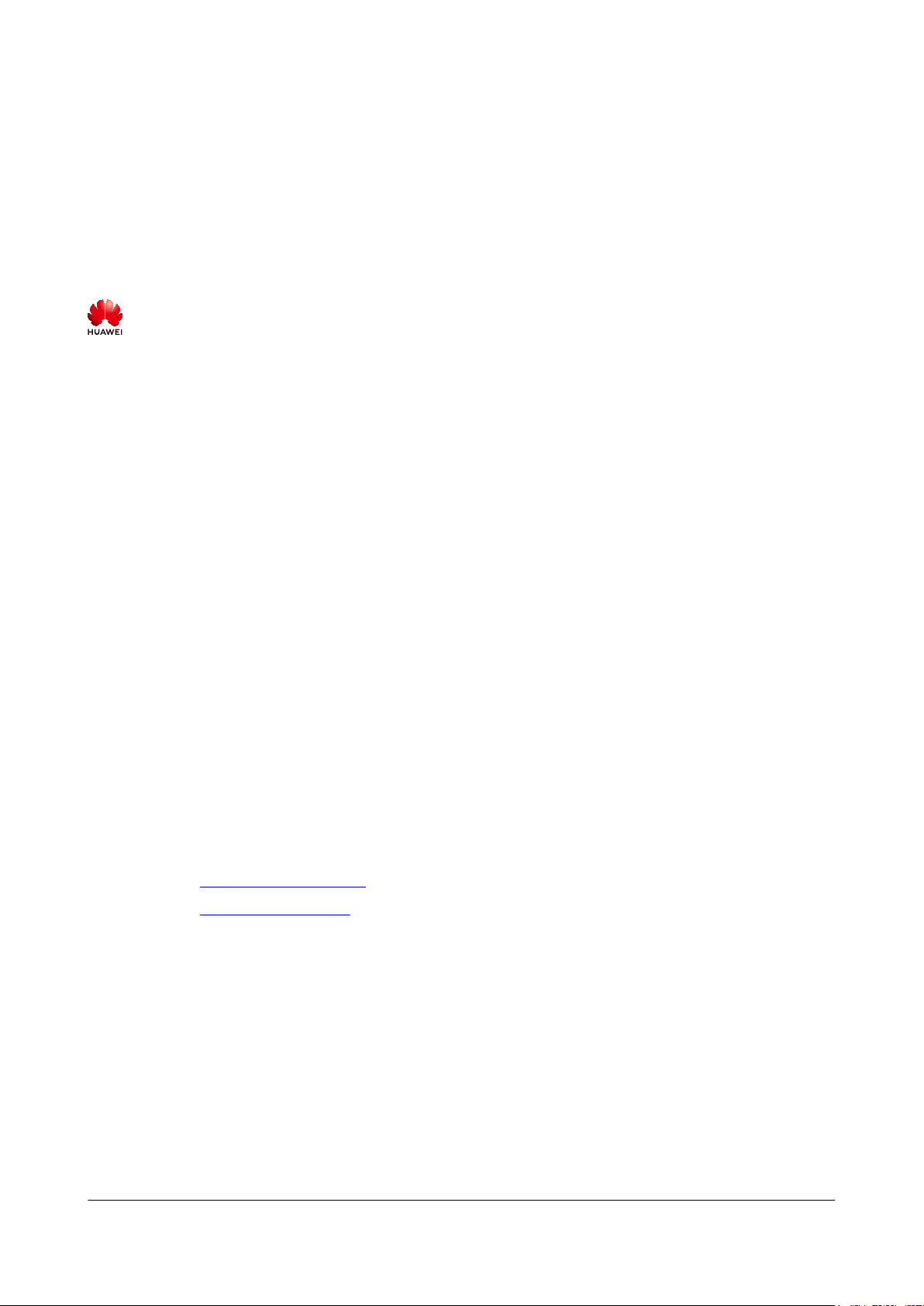
Copyright © Huawei Technologies Co., Ltd. 2019. All rights reserved.
No part of this document may be reproduced or transmitted in any form or by any means without prior written
consent of Huawei Technologies Co., Ltd.
Trademarks and Permissions
and other Huawei trademarks are trademarks of Huawei Technologies Co., Ltd.
All other trademarks and trade names mentioned in this document are the property of their respective
holders.
Notice
The purchased products, services and features are stipulated by the contract made between Huawei and the
customer. All or part of the products, services and features described in this document may not be within the
purchase scope or the usage scope. Unless otherwise specified in the contract, all statements, information,
and recommendations in this document are provided "AS IS" without warranties, guarantees or
representations of any kind, either express or implied.
The information in this document is subject to change without notice. Every effort has been made in the
preparation of this document to ensure accuracy of the contents, but all statements, information, and
recommendations in this document do not constitute a warranty of any kind, express or implied.
Huawei Technologies Co., Ltd.
Address: Huawei Industrial Base
Bantian, Longgang
Shenzhen 518129
People's Republic of China
Website: https://www.huawei.com
Email: support@huawei.com
Issue 01 (2019-11-05) Copyright © Huawei Technologies Co., Ltd. i
Page 3
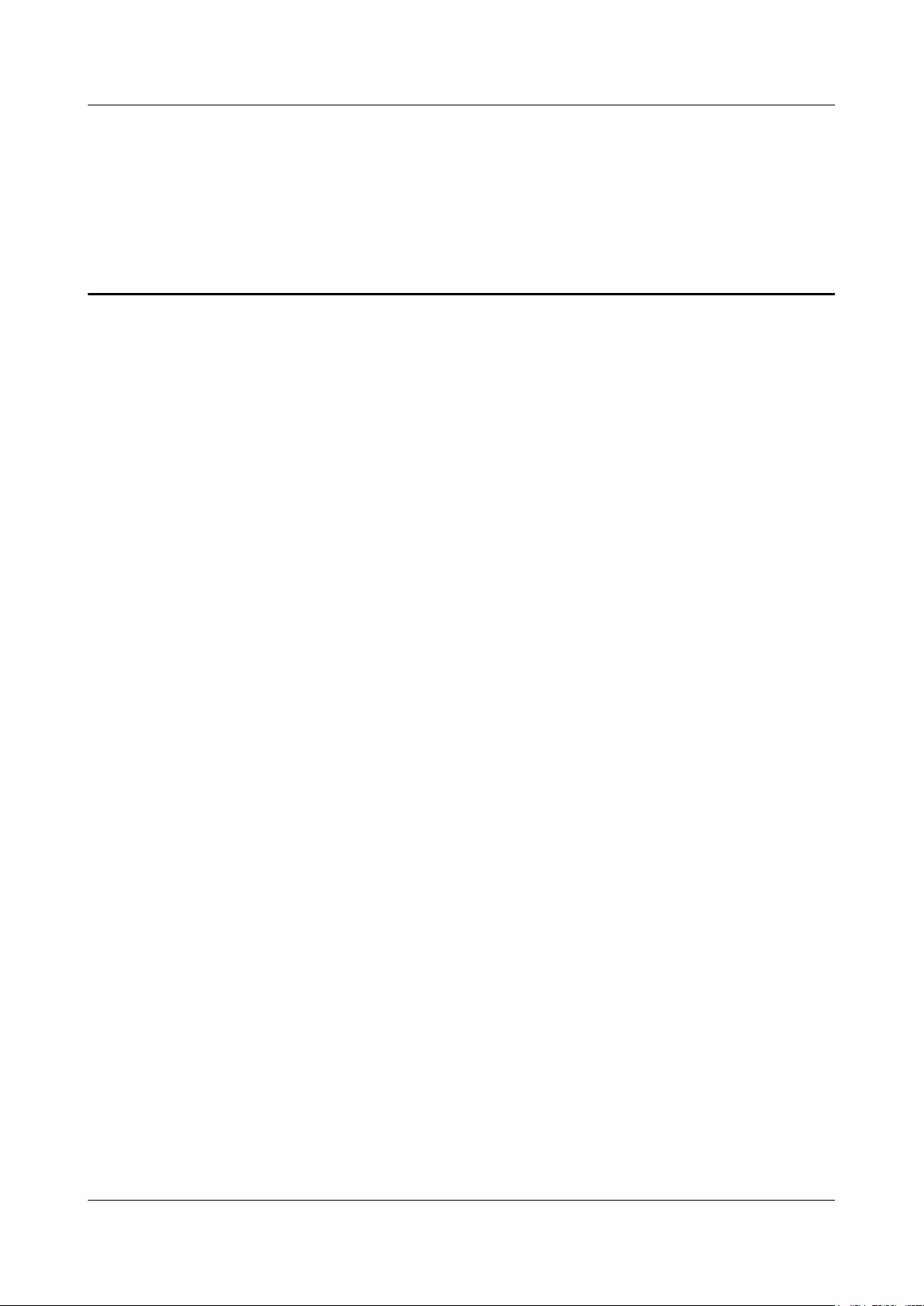
HUAWEI Band 4e
User Guide Contents
Contents
1 Pairing and connection.................................................................................................................1
1.1 How to pair my band with my phone............................................................................................................................. 1
2 Getting started................................................................................................................................3
2.1 Icons................................................................................................................................................................................3
2.2 Wearing your band..........................................................................................................................................................6
2.3 Gestures.......................................................................................................................................................................... 8
2.4 Charging your band........................................................................................................................................................ 8
2.5 Powering on/off and restarting the band.........................................................................................................................9
2.6 Restoring the band to its factory settings......................................................................................................................10
3 Smart reminders...........................................................................................................................11
3.1 Incoming calls...............................................................................................................................................................11
3.2 Rejecting incoming calls...............................................................................................................................................11
3.3 Notifications..................................................................................................................................................................11
3.4 Activity reminder..........................................................................................................................................................12
3.5 Goal completion alert................................................................................................................................................... 12
3.6 Finding your phone.......................................................................................................................................................12
4 Fitness and health........................................................................................................................14
4.1 Wearing mode...............................................................................................................................................................14
4.2 Monitoring running form..............................................................................................................................................14
4.3 Tracking basketball performance..................................................................................................................................16
4.4 Daily activity tracking.................................................................................................................................................. 19
4.5 Sleep tracking............................................................................................................................................................... 20
4.6 Syncing and sharing your fitness and health data.........................................................................................................21
4.7 Dual device connection................................................................................................................................................ 21
5 Setting alarms...............................................................................................................................23
5.1 Setting a Smart alarm................................................................................................................................................... 23
5.2 Setting an Event alarm..................................................................................................................................................24
6 Updating and factory reset.........................................................................................................25
6.1 Viewing version information........................................................................................................................................25
6.2 Updating the band and the Huawei Health app............................................................................................................ 26
6.3 Viewing the Bluetooth name and MAC address...........................................................................................................26
Issue 01 (2019-11-05) Copyright © Huawei Technologies Co., Ltd. ii
Page 4
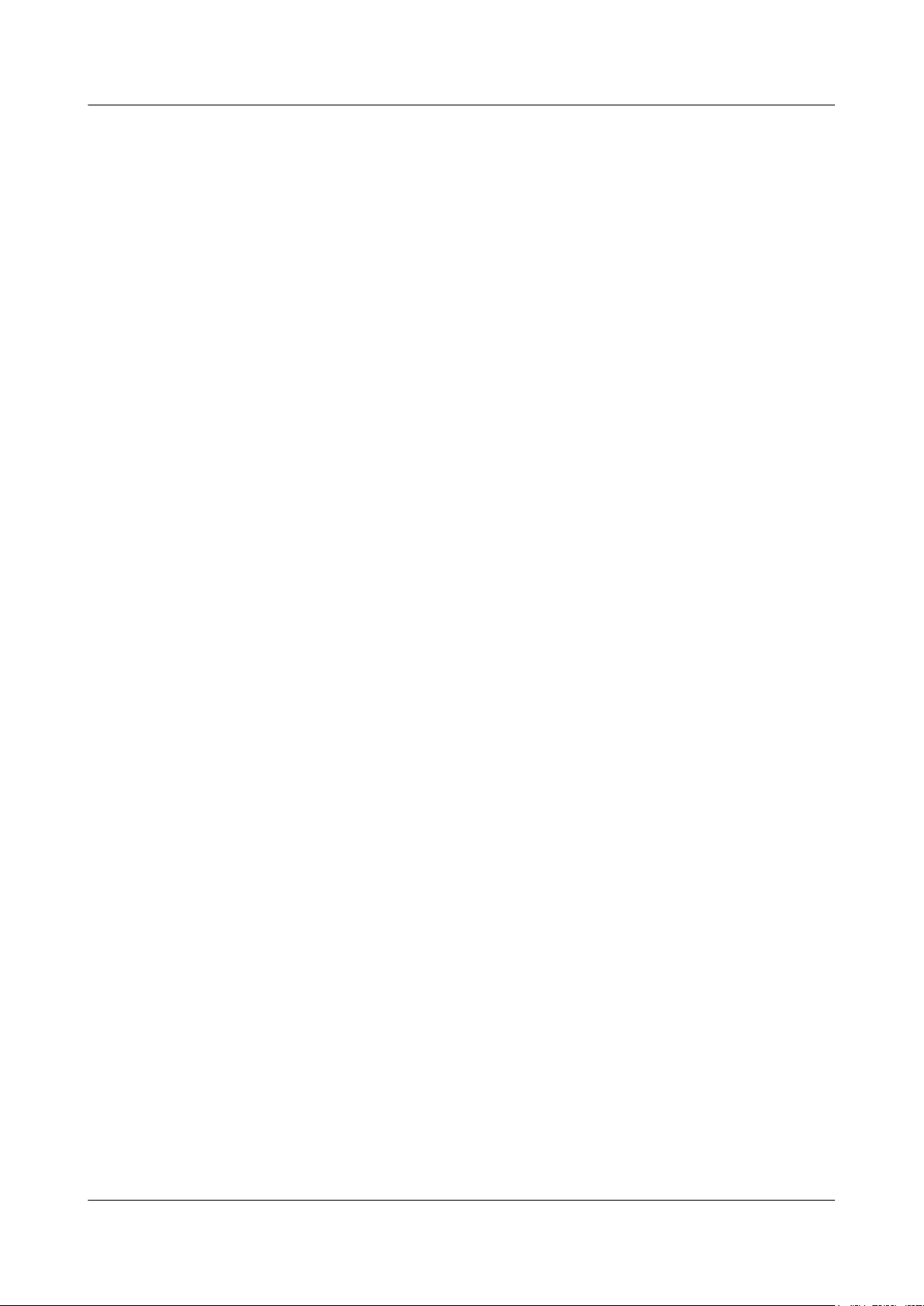
HUAWEI Band 4e
User Guide Contents
7 Maintenance................................................................................................................................. 28
7.1 Water resistance............................................................................................................................................................ 28
7.2 Cleaning and taking care of your band.........................................................................................................................29
Issue 01 (2019-11-05) Copyright © Huawei Technologies Co., Ltd. iii
Page 5
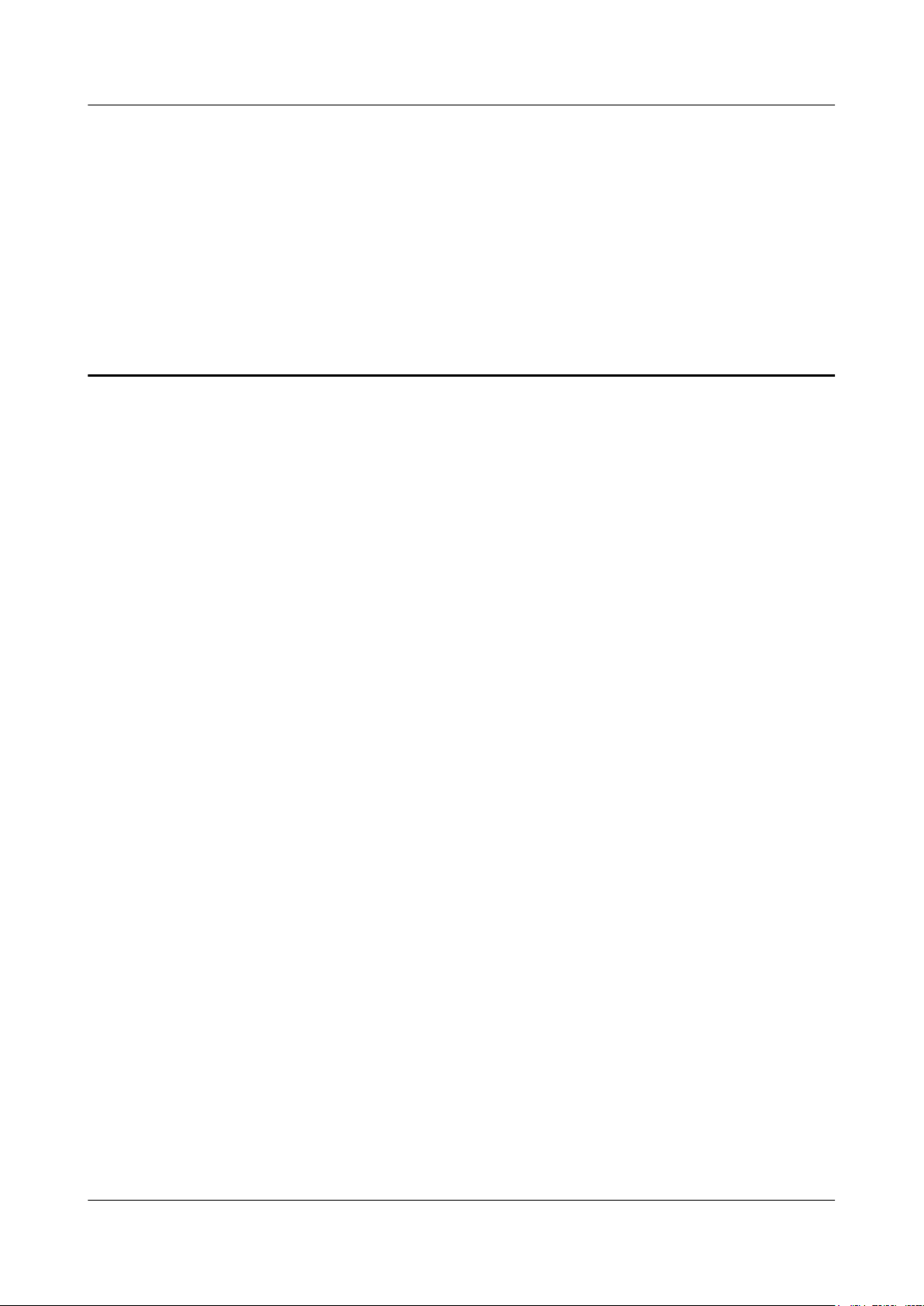
HUAWEI Band 4e
User Guide
1 Pairing and connection
1.1 How to pair my band with my phone
1.1 How to pair my band with my phone
1 Pairing and connection
Connect your band to the charging cradle to activate your band when you use it for the first
time. The band is ready to be paired via Bluetooth by default.
Instead of pairing your band with the phone via Bluetooth directly, pair your band with the
phone using the Huawei Health app. Otherwise, your phone will not display the correct time
and step count.
l For Android users:
a. Download the latest version of the Huawei Health app.
b. Open the Huawei Health app, go to Devices > Add > Smart Band, and select your
band's name.
c. Touch PAIR. The Huawei Health app will automatically search for the band. Select
the correct device name from the list of available devices. The band will then
automatically start pairing with your phone.
d. Your band will vibrate when it receives a pairing request. Touch the touch key on
your band to start pairing.
l For iOS users:
a. Download the latest version of the Huawei Health app.
b. Open the Huawei Health app, touch Devices, then go to Add > Smart Band, and
touch your band's name.
c. The Huawei Health app will automatically search for the band. Select the correct
device from the list of Bluetooth devices available. The band will then
automatically start pairing with your phone.
d. Your band will vibrate when it receives a pairing request. Touch the touch key on
your band to start pairing.
Issue 01 (2019-11-05) Copyright © Huawei Technologies Co., Ltd. 1
Page 6
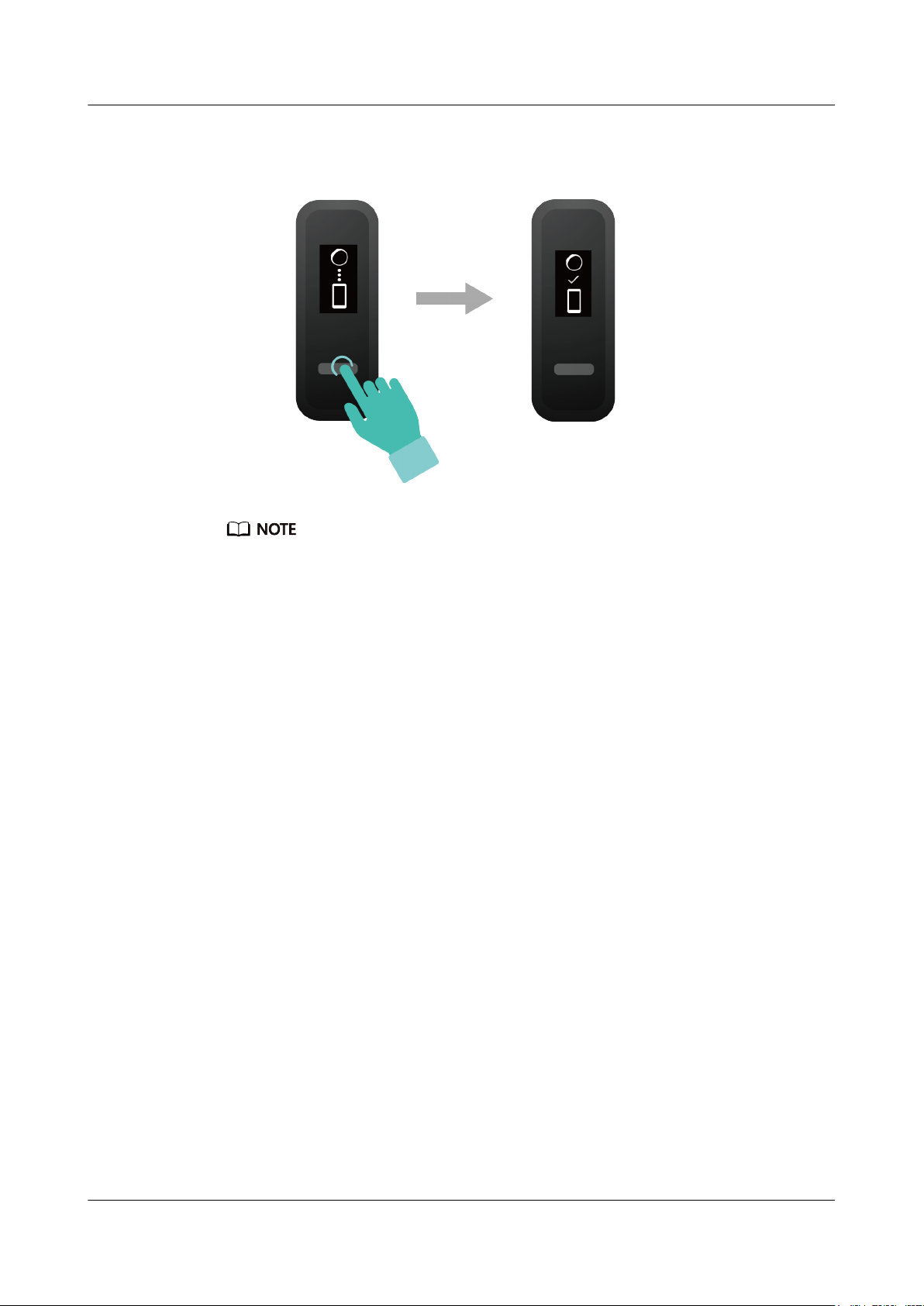
HUAWEI Band 4e
User Guide
1 Pairing and connection
l Your band will display an icon on the screen to inform you that the pairing is successful. It will then
receive information (such as the date and time) from your phone.
l Otherwise, your band screen will display an icon to inform you that pairing was unsuccessful. It will
then return to the startup screen.
Issue 01 (2019-11-05) Copyright © Huawei Technologies Co., Ltd. 2
Page 7
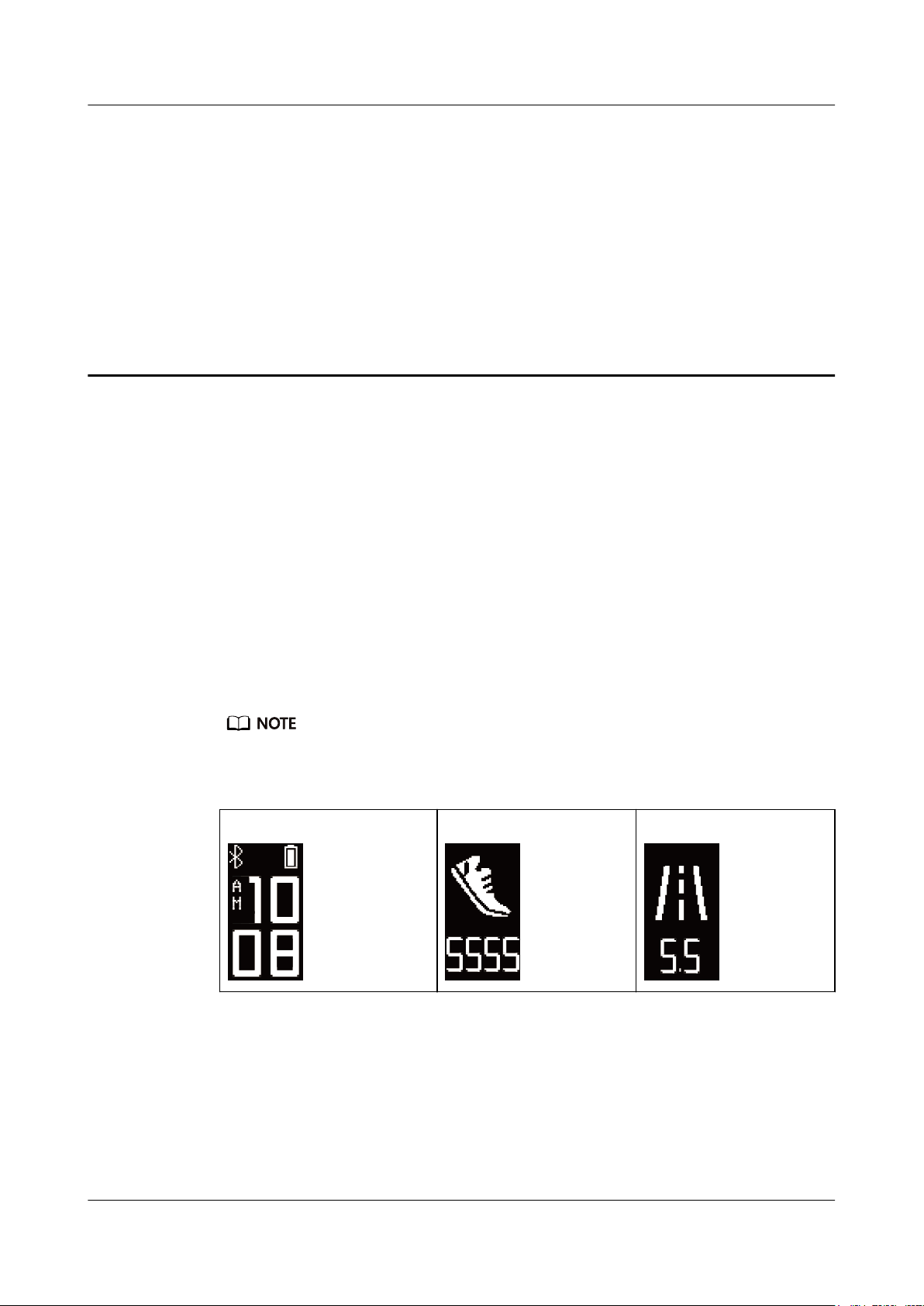
HUAWEI Band 4e
User Guide
2 Getting started
2 Getting started
2.1 Icons
2.2 Wearing your band
2.3 Gestures
2.1 Icons
2.4 Charging your band
2.5 Powering on/off and restarting the band
2.6 Restoring the band to its factory settings
The icons may vary depending on the band version. The following information is for reference only.
Wrist mode:
Time
Steps Distance
Issue 01 (2019-11-05) Copyright © Huawei Technologies Co., Ltd. 3
Page 8
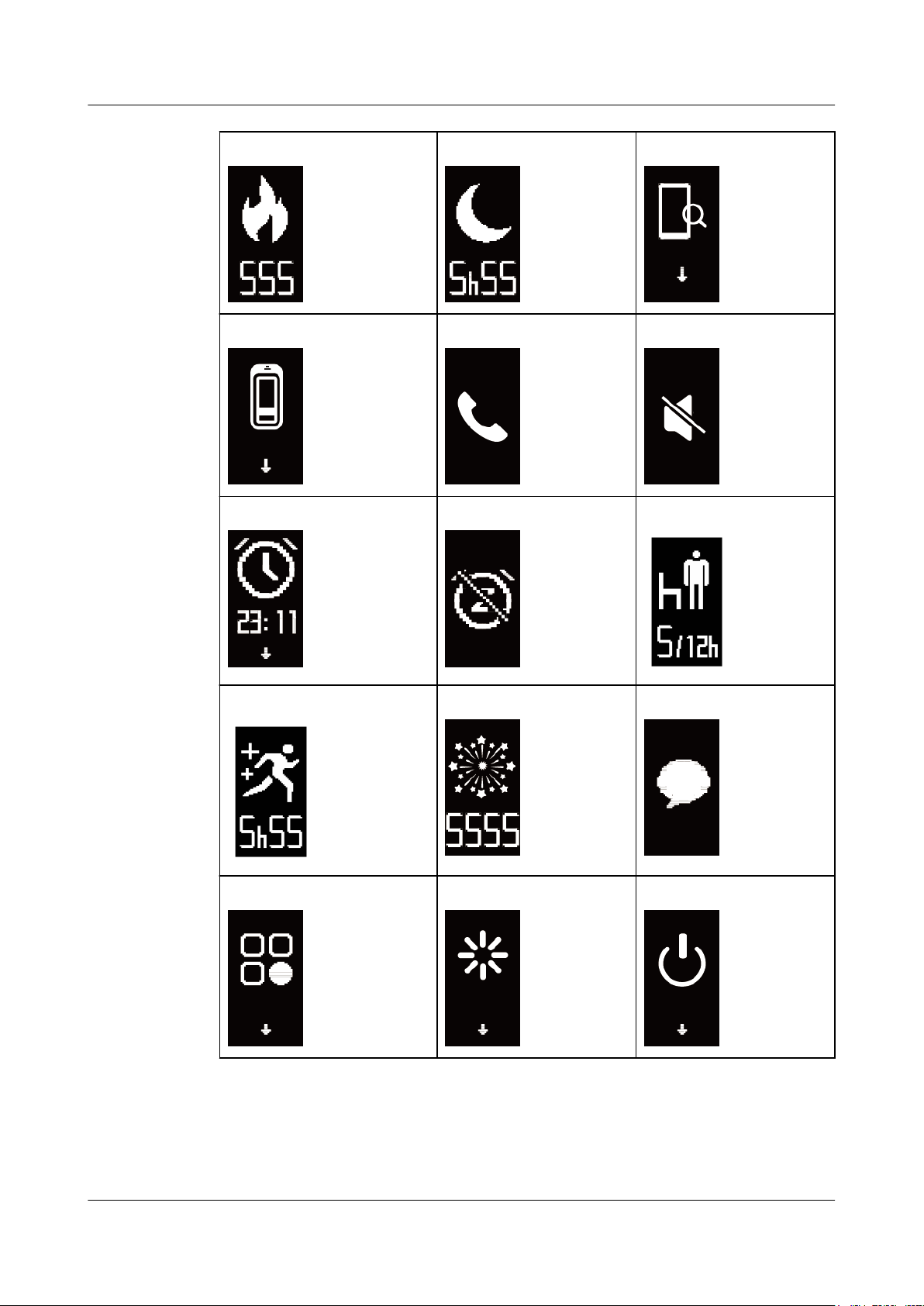
HUAWEI Band 4e
User Guide
2 Getting started
Calories Sleep time Find phone
Switch to Foot mode Incoming calls Mute incoming calls
Alarm Dismiss the alarm Standing times
Moderate to high intensity Goal reached Message reminders
More Restart Power off
Issue 01 (2019-11-05) Copyright © Huawei Technologies Co., Ltd. 4
Page 9
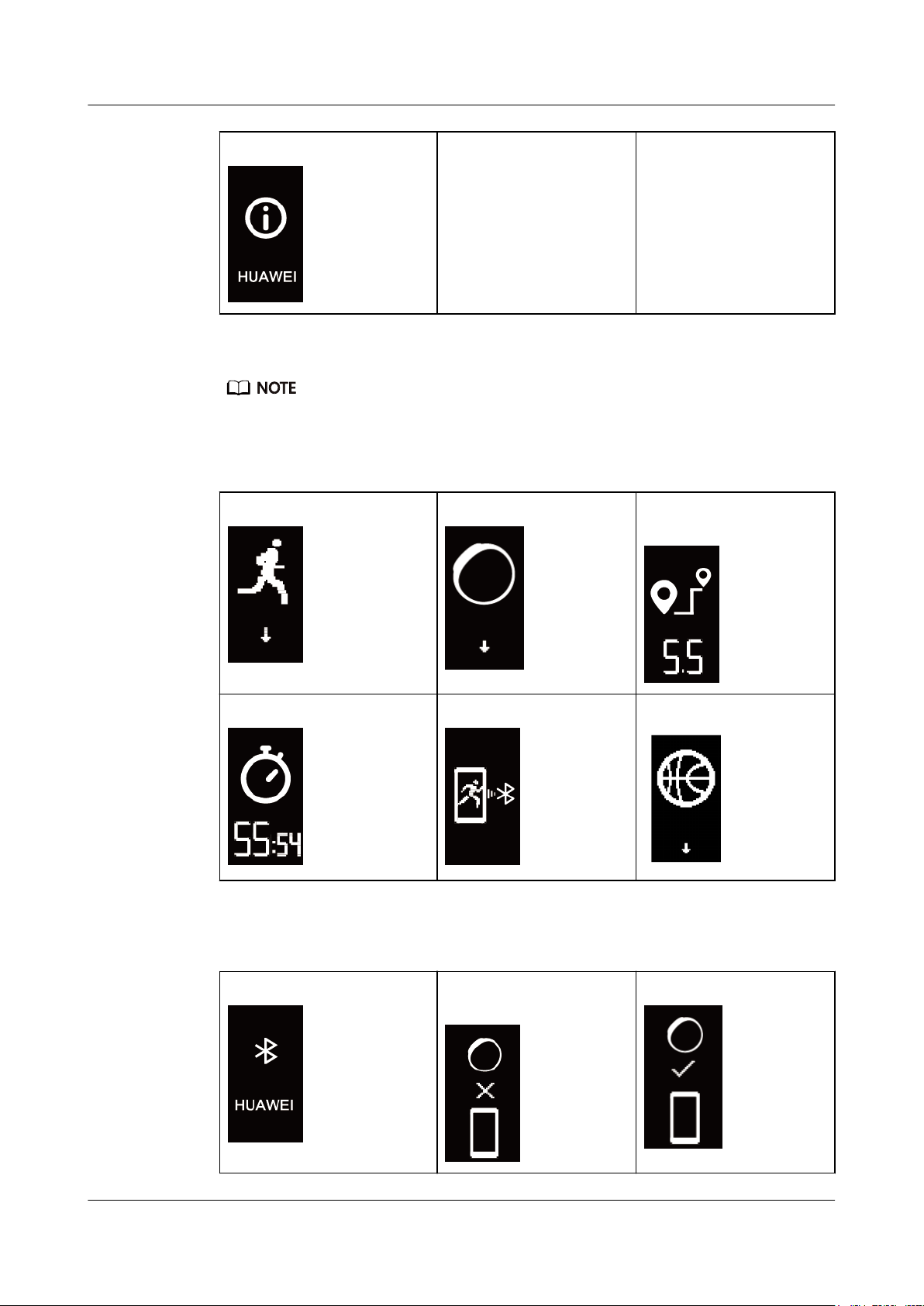
HUAWEI Band 4e
User Guide
2 Getting started
Device name
- -
The "Find phone" icon will not be displayed when your band is not connected to your phone.
Foot mode:
Running Switch to Wrist mode Individual workout
distance
Individual workout time App connected running Basketball
Connection and pairing:
Bluetooth to be connected
Bluetooth connection
Bluetooth connected
failure
Issue 01 (2019-11-05) Copyright © Huawei Technologies Co., Ltd. 5
Page 10
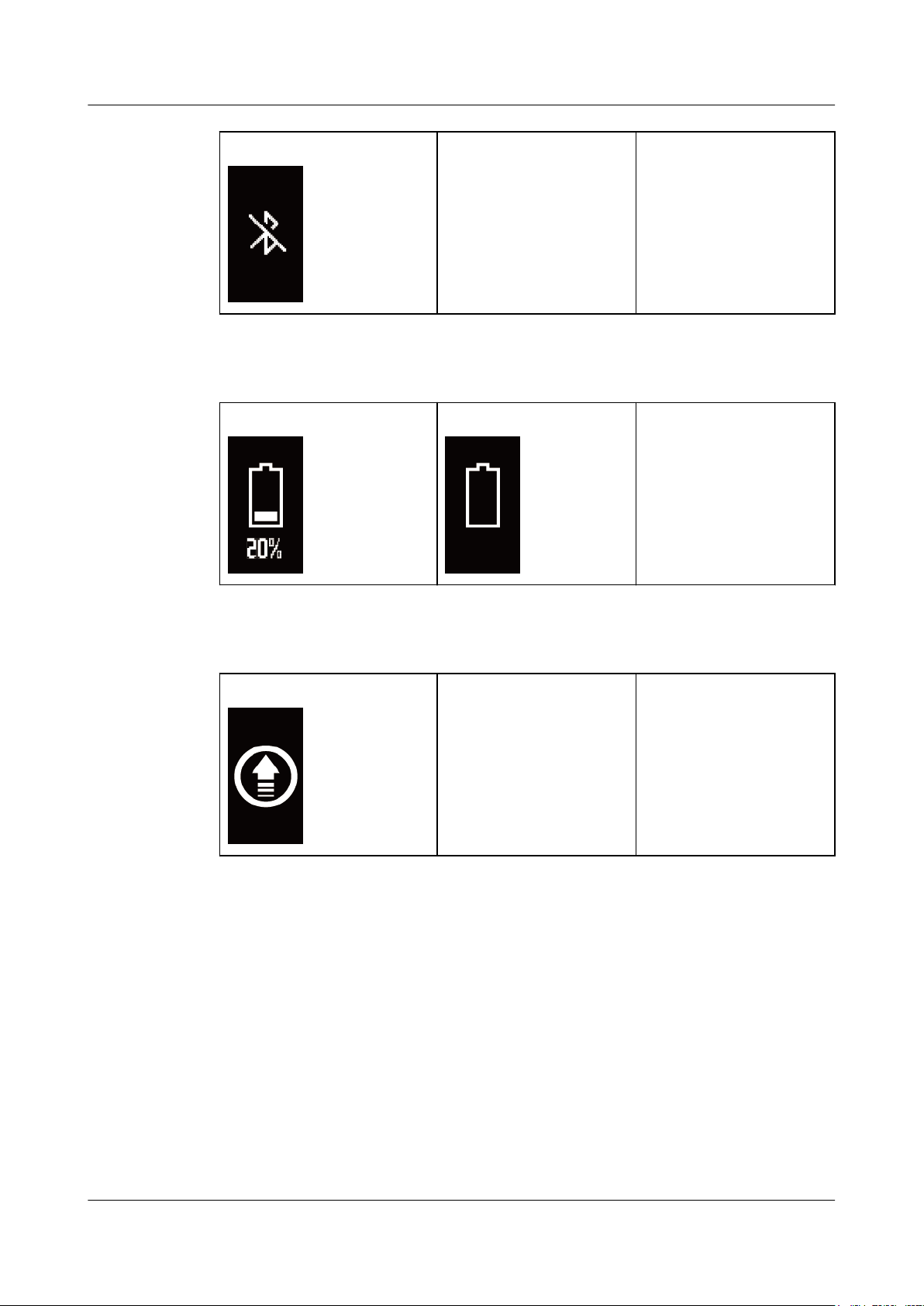
HUAWEI Band 4e
User Guide
2 Getting started
Connect to Bluetooth
Battery:
Charging Low battery
- -
-
Others:
System update
2.2 Wearing your band
1. Attach and fix the body into the strap as shown in the following figure.
- -
Issue 01 (2019-11-05) Copyright © Huawei Technologies Co., Ltd. 6
Page 11

HUAWEI Band 4e
User Guide
2 Getting started
2. The strap is made of flexible materials. Adjust it before putting it on. If you need to
adjust the strap again after putting it on, put your middle finger between the layers of the
strap, then use your thumb and index finger to slide the buckle.
l Your band is made of materials that are safe to use. If you experience skin discomfort when wearing
the band, stop using it and consult a doctor.
l Be sure to wear your band properly to maximize comfort.
l Keep the band and your skin dry and clean to prevent any damages caused by moisture.
Issue 01 (2019-11-05) Copyright © Huawei Technologies Co., Ltd. 7
Page 12

HUAWEI Band 4e
User Guide
2.3 Gestures
Action Function
Touch the touch key Switch between screens
2 Getting started
Touch and hold the
touch key
Waking the screen
To wake the screen, raise your wrist or rotate it in an inward direction, and the screen will stay
on for 5 seconds.
Open the Huawei Health app, then enable the Raise wrist to wake screen feature on the device details
screen.
Switching between screens
To switch between screens, rotate your wrist when the screen is on.
l Open the Huawei Health app, then enable the Rotate to switch screen feature on the device details
screen.
l The Rotate to switch screen feature is not supported in Foot mode.
Turning off the screen
Enable the corresponding feature
l To turn off the screen, lower your wrist.
l The screen automatically turns off when the band is idle for 5 seconds.
When the screen wakes up within 5 seconds after turning off, it returns to the previous screen. When the
screen wakes up more than 5 seconds after turning off, it switches to the home screen.
2.4 Charging your band
Remove the band body from your band, align its metal charging end with the charging cradle,
then connect the cradle to a power supply. A battery indicator will be displayed on your band
screen and the body will automatically power on.
Issue 01 (2019-11-05) Copyright © Huawei Technologies Co., Ltd. 8
Page 13

HUAWEI Band 4e
User Guide
2 Getting started
l Ensure that you use a standard Huawei charger with a rated output voltage of 5 V and a rated output
current of 0.5 A or higher, or connect the band to a laptop's USB port to charge your band. Using
non-Huawei chargers may lead to slow charging, overheating, or other issues. Therefore, you are
advised to purchase a standard HUAWEI charger from an official Huawei sales outlet.
l Charge your band in a well-ventilated environment. Before charging your band, ensure that the
band's charging end is clean and dry to prevent it from short-circuiting.
Charging time: After about 2 hours of charging, the battery indicator on your band screen
will state that your band is fully charged.
View the battery level: View the battery indicator on the band's home screen or in the
Huawei Health app.
Low battery alert:
If the battery level is lower than 10%, your band will vibrate and display to remind you
to charge your band promptly.
2.5 Powering on/off and restarting the band
Powering on the band
Your band will automatically power on if you charge it.
Powering off the band
l Your band will automatically power off if the battery is empty.
Issue 01 (2019-11-05) Copyright © Huawei Technologies Co., Ltd. 9
Page 14
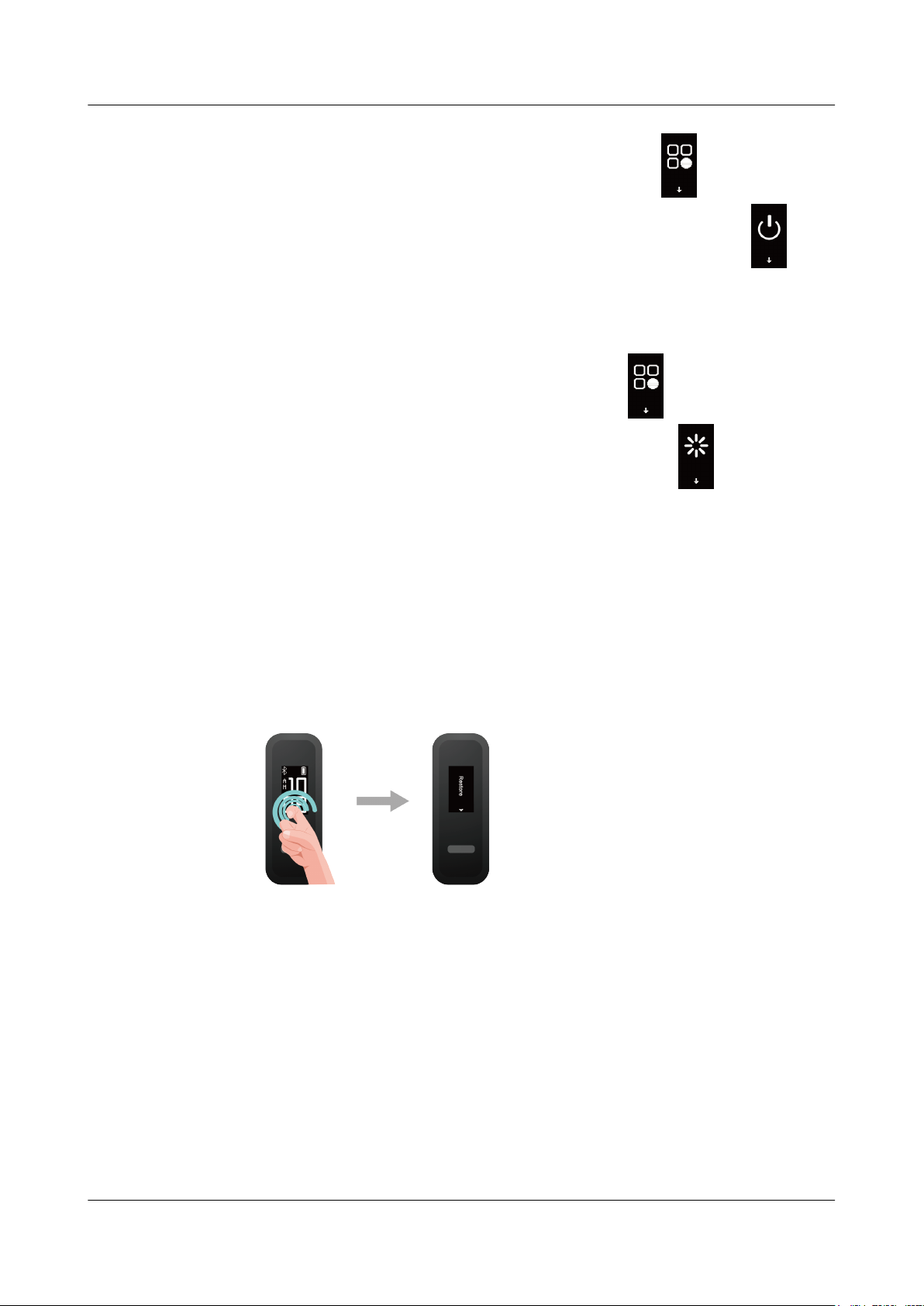
HUAWEI Band 4e
User Guide
l In Wrist, mode touch the touch key below the screen until the screen is displayed,
touch and hold the touch key to enter it, touch the touch key to switch to the
screen, then touch and hold the touch key to power off the band.
Restarting the band
2 Getting started
In Wrist, mode touch the touch key below the screen until the
and hold the touch key to enter it, touch the touch key to switch to the screen, then
touch and hold the touch key to restart the band.
2.6 Restoring the band to its factory settings
Method 1: Restore the band to its factory settings using your band.
Knock the time screen four times consecutively with one knuckle and touch the touch key
until you find the Restore screen, then hold and touch the touch key to restore the band to its
factory settings.
screen is displayed, touch
Method 2: Restore the band to its factory settings using the Huawei Health app
Open the Huawei Health app and go to the Devices tab and select your device, touch Restore
factory settings, then touch RESTORE.
Issue 01 (2019-11-05) Copyright © Huawei Technologies Co., Ltd. 10
Page 15
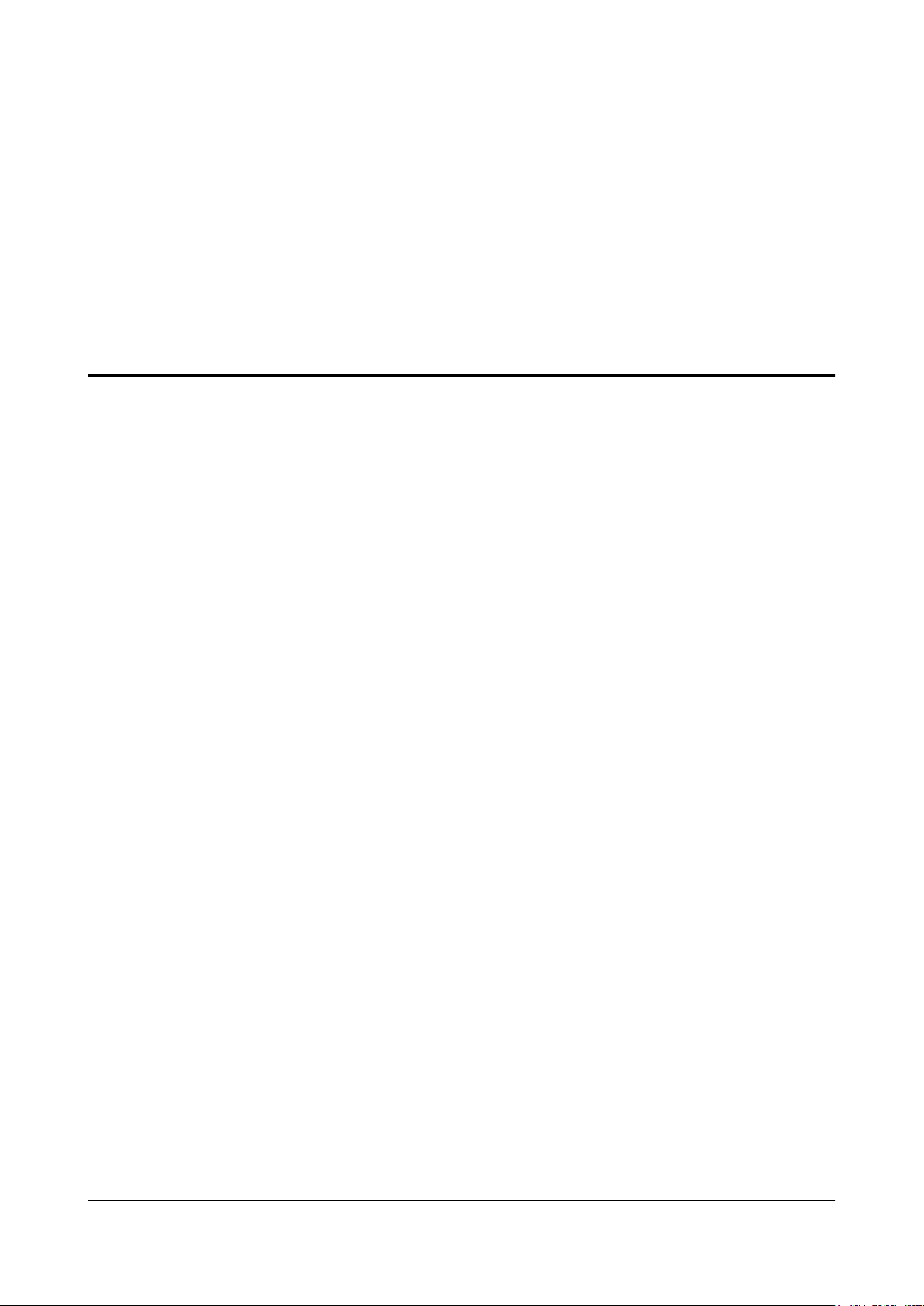
HUAWEI Band 4e
User Guide
3 Smart reminders
3 Smart reminders
3.1 Incoming calls
3.2 Rejecting incoming calls
3.3 Notifications
3.4 Activity reminder
3.5 Goal completion alert
3.6 Finding your phone
3.1 Incoming calls
When the band is connected to your phone, there are two scenarios for an incoming call.
If you are wearing the band on your wrist, the band will vibrate and turn on the screen to
inform you of the incoming call. You will not receive any notifications if you are wearing the
band on your shoes.
3.2 Rejecting incoming calls
When connected to your phone, the band will vibrate, turn on the screen, and display an
incoming call icon to inform you of the incoming call. Touch and hold the touch key on your
band screen to reject the call.
3.3 Notifications
Ensure that the band is paired with your phone using the Huawei Health app.
For Android users: Open the Huawei Health app, touch Devices, and then touch your
device. Touch Notifications and enable Notifications. Turn on the switch for apps for which
you want to receive notifications.
Issue 01 (2019-11-05) Copyright © Huawei Technologies Co., Ltd. 11
Page 16

HUAWEI Band 4e
User Guide
For iOS users: Open the Huawei Health app, touch Devices, choose your band from the
device list to enter the device details screen, enable Notifications, and then go to system
settings to select the apps of which notifications you want to display.
The band will vibrate and turn on its screen to remind you that your phone has received new
app notifications.
Compatible phone apps: SMS, Email, Calendar, and social media apps that support this
feature.
l The band will not display notifications in Foot mode.
l As the band screen is not large enough, the screen only displays the source and type of notification
instead of showing a detailed message.
3.4 Activity reminder
When Activity reminder is enabled, your band will monitor your activity throughout the day
in increments (set to 1 hour by default). Your band will vibrate and turn on its screen to
remind you to make sure you have a good balance of activity and rest throughout the day.
3 Smart reminders
Disable Activity reminder in the Huawei Health app if you find the reminders distracting.
l Your band will not vibrate to remind you to move around if you have enabled Do not disturb for
your band in the Huawei Health app.
l Your band will not vibrate when it detects that you are asleep.
l Your band will only send reminders from 8:00 to 22:00.
3.5 Goal completion alert
You can go to Me > Settings > Goals in the Huawei Health app to set your daily step goal. If
you complete the preset goals, your band will vibrate and turn on the screen to congratulate
you.
3.6 Finding your phone
Lost your phone? Don't worry. Your band is ready to help you out.
In Wrist, mode touch the touch key below the screen until you find the Find phone screen,
then touch and hold the touch key to enable the Find phone feature. If your phone is within
the Bluetooth range, it will play a ringtone to alert you, even in Silent mode. On the Find
phone screen, touch the touch key to disable the feature.
Issue 01 (2019-11-05) Copyright © Huawei Technologies Co., Ltd. 12
Page 17

HUAWEI Band 4e
User Guide
3 Smart reminders
l To enable the Find phone feature, ensure that the band is connected to your phone and that the
Huawei Health app is running in the background or foreground.
l The Find phone feature is automatically disabled when there is no response for more than 30
seconds.
l The sound that plays will be different for iOS and Android phones.
Issue 01 (2019-11-05) Copyright © Huawei Technologies Co., Ltd. 13
Page 18
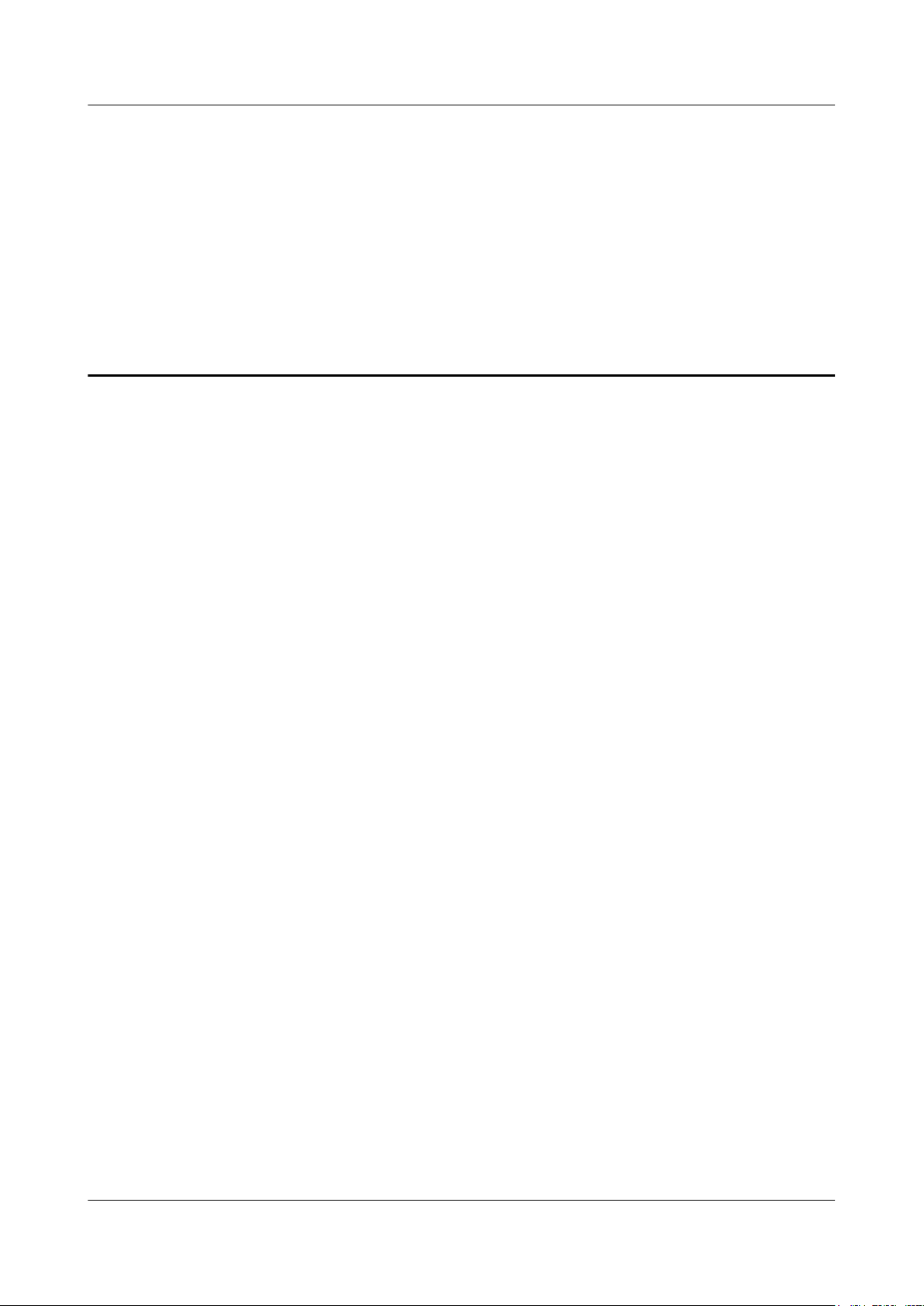
HUAWEI Band 4e
User Guide
4 Fitness and health
4 Fitness and health
4.1 Wearing mode
4.2 Monitoring running form
4.3 Tracking basketball performance
4.4 Daily activity tracking
4.5 Sleep tracking
4.6 Syncing and sharing your fitness and health data
4.7 Dual device connection
4.1 Wearing mode
The band supports Wrist mode and Foot mode.
l The following features are supported in Wrist mode: daily activity tracking, sleep
tracking, message reminders, incoming call notifications, alarm reminders, and finding
your phone using your band.
l The following features are supported in Foot mode: step count, running form tracking
(cadence, step length, ground contact time, foot strike pattern, landing impact, eversion
excursion, and swing angle), and basketball performance tracking (average and
maximum vertical jump height, number of jumps, average hang time, as well as average
and maximum moving speed).
4.2 Monitoring running form
1. Switching to Foot mode
a. Download the Huawei Health app and pair your band with your phone when you
use your band for the first time.
Issue 01 (2019-11-05) Copyright © Huawei Technologies Co., Ltd. 14
Page 19

HUAWEI Band 4e
User Guide
4 Fitness and health
b. Align the metal contacts on the side of the band body with those on the shoe buckle.
The band will automatically switch to Foot mode and a running startup screen
will be displayed.
c. Pinch the buttons on either side of the shoe bucklet to open it. Insert the band body,
aligning the metal contacts with those on the shoe buckle, then close it. Slide the
back part of the case behind the laces of your shoes. Secure the shoe buckle tightly.
Please note that fastening the shoe buckle around too many or too few laces may
cause the shoe buckle to become too loose, fasten the shoe buckle.
1. Make sure the device is resting on the top of your laces near the middle for more accurate results.
2. You can switch your band to Foot mode manually. To do this, open the Huawei Health app, touch
Devices and select your device name, then touch Wearing mode. Touch Switch wearing mode and
select Manual. In Wrist mode, tap the touch key to enter the screen, then touch and hold the
touch key to switch to Foot mode.
3. The running form monitoring is a feature powered by algorithm that is specially designed for
running in Foot mode and offers seven types of professional running form data. Wear the device on
your shoe when running to get the most efficient and accurate data.
2. Running form monitoring
Method 1: Start a run using your band.
The band can record your running data during the workout even when it is not connected
to your phone. You can simply connect your band to the phone using the Huawei Health
app after the run to sync data between both devices.
a. Start running: Touch and hold the touch key on the running startup screen
the band.
b. Stop running: Touch and hold the touch key on the band to stop running.
c. Sync data: Ensure that the band is connected to the phone using the Huawei Health
app for the data to be synced automatically. You can also swipe down on the home
screen in the Huawei Health app to manually sync data. It may take a few moments
to sync data.
d. View data: Open the Huawei Health app and touch Exercise records to view new
workout data, including your running form monitoring data and professional
running advice.
on
Issue 01 (2019-11-05) Copyright © Huawei Technologies Co., Ltd. 15
Page 20

HUAWEI Band 4e
User Guide
4 Fitness and health
l Your Huawei Health app can sync workout data which lasted less than six hours from the
band.
l To prevent your data from being lost, it is recommended that you sync your data once a day.
Method 2: Start a run using the Huawei Health app.
You need to bring your phone and your band with you during the workout to ensure that
fitness data is synced between both devices.
a. Start running: Enable Outdoor run or Indoor run under Exercise in the Huawei
Health app. An "App connected running" icon
once you enable either running type.
b. Stop running: Touch the stop icon in the Huawei Health app to stop running.
c. View data: Open the Huawei Health app and touch Exercise records to view new
workout data, including your running form data, GPS mapped route (outdoor runs
only), professional running advice, and more.
4.3 Tracking basketball performance
The basketball performance tracking feature is only supported on phones running Android 4.4 or later.
1. Switch to Foot mode
a. When you use the band for the first time, download the Huawei Health app and pair
the band with your phone.
b. Remove the band body from your band, align its metal contacts on the side of the
band body with those on the shoe buckle, fasten the band body to the shoe buckle,
then your band will automatically switch to Foot mode, and the running screen
will be displayed on the band
will be displayed. Touch the touch key to switch to the basketball screen.
c. Pinch the buttons on either side of the shoe bucklet to open it. Insert the band body,
aligning the metal contacts with those on the shoe buckle, then close it. Slide the
back part of the case behind the laces of your shoes. Secure the shoe buckle tightly.
Please note that fastening the shoe buckle around too many or too few laces may
cause the shoe buckle to become too loose, fasten the shoe buckle.
Issue 01 (2019-11-05) Copyright © Huawei Technologies Co., Ltd. 16
Page 21

HUAWEI Band 4e
User Guide
4 Fitness and health
1. Make sure the device is resting on the top of your laces near the middle for more accurate results.
2. You can also switch your band to Foot mode by performing the following: Open the Huawei Health
app, touch Me, then your device name, then touch Wearing mode, and set Switch wearing mode to
Manual. In Wrist mode, touch the touch key on your band screen until you find the
then touch and hold the touch key to switch to Foot mode.
3. When shooting in basketball, a player tends to jump with one superior leg while bending the other,
and wearing the band on different legs leads to data discrepancy. Wear the band on your superior leg
which you tend to jump with when playing sports.
2. Basketball performance tracking
You can start a basketball session without carrying your phone. Your workout data is
saved to your band, and can be synced to the Huawei Health app after your band is
connected to the phone.
a. Start the basketball session:
i. In Foot mode, touch the touch key to display the basketball session screen.
screen,
ii. Hold the touch key until the band vibrate for three seconds to start the
basketball session.
Issue 01 (2019-11-05) Copyright © Huawei Technologies Co., Ltd. 17
Page 22

HUAWEI Band 4e
User Guide
4 Fitness and health
b. End the basketball session:
Touch the touch key to turn on the screen. Hold the touch key until the band vibrate
and exit the basketball session.
c. View data: Open the Huawei Health app, touch the Exercise records card on the
Health screen, and choose Basketball to view specific data, including average and
maximum vertical jump height, number of jumps, average hang time, and average
and maximum moving speed, as well as a range of scores.
Issue 01 (2019-11-05) Copyright © Huawei Technologies Co., Ltd. 18
Page 23

HUAWEI Band 4e
User Guide
4 Fitness and health
1. For more accurate scores, please perform the following steps before taking a basketball
session: Open the Huawei Health app, go to Me > Profile, and edit your height, age, and
weight accordingly.
2. Definition of different basketball performance scores:
Jump score: To evaluate your ability to jump, based on the vertical jump height and number
of jumps.
Explosiveness score: To evaluate your lower limb strength, based on the weight and
explosive strength.
Sprint score: To evaluate your ability to sprint in fast break, defense, running, and other
scenarios, based on the sprint speed and times.
Moving score: To evaluate your ability to move, based on the moving speed and continuity.
Acceleration score: To evaluate your ability to accelerate and change speed, based on the
acceleration rate and times. Overall score: To comprehensively evaluate your ability in terms
of jumping, lower limb strength, sprinting, moving, and accelerating.
4.4 Daily activity tracking
In wrist mode, the band can automatically identify your walking or running status and record
your step count, distance covered, calories burned, and other data.
Issue 01 (2019-11-05) Copyright © Huawei Technologies Co., Ltd. 19
Page 24

HUAWEI Band 4e
User Guide
4 Fitness and health
To view daily activity data, perform the following:
Method 1: Viewing data on your band
In Wrist mode, touch the touch key below the screen, then touch the touch key to switch
between screens to view your step count, distance covered, calories burned, and other data.
Method 2: Viewing data in the Huawei Health app
View your detailed activity data on the home screen in the Huawei Health app.
To view your workout data in the Huawei Health app, ensure that the band is connected to your phone
using the Huawei Health app.
4.5 Sleep tracking
Your band can automatically record your sleep data while you are asleep and determine your
sleep status, such as a deep or light sleep, or if you woke up.
Wear your band so it fits comfortably for you to obtain accurate sleep data. It is recommended that you
wear it quite tightly. When you are not using the band, lay it sideways on a flat surface. Avoid covering
the back of the band.
You can use either of the following methods to check your sleep data:
Method 1: View your sleep data on your band.
Make sure that you are wearing the band on your wrist. Touch the touch key below the screen
to access and view your sleep data.
Issue 01 (2019-11-05) Copyright © Huawei Technologies Co., Ltd. 20
Page 25

HUAWEI Band 4e
User Guide
4 Fitness and health
Method 2: View your fitness data through the Huawei Health app.
To view your sleep data, open the Huawei Health app and touch the Sleep card in your
Huawei Health app.
4.6 Syncing and sharing your fitness and health data
You can share your fitness data to third-party apps and compare with your friends.
For Android users:
To share your fitness data to a third-party app, open the Huawei Health app, go to Me >
Settings > Data sharing and select the platform you want to share to. Follow the onscreen
instructions specific to each platform.
For iOS users:
To share your fitness data to a third-party app, open the Huawei Health app, go to Discover >
Third party services and select the platform you want to share to. Follow the onscreen
instructions specific to each platform.
4.7 Dual device connection
You are able to connect a band in Foot mode and another Huawei/Honor wearable device to
your phone using the Huawei Health app. The second device must support heart rate
monitoring. After both devices are connected, your band is used as a running form monitoring
device while the other wearable device is used as a heart rate monitoring device.
1. Connect your band to your phone using the Huawei Health app. Secure the band body to
the shoe buckle and the band will automatically switch to Foot mode.
2. Connect the band to the phone using the Huawei Health app and connect another
Huawei/Honor wearable device to the phone using the Huawei Health app.
Issue 01 (2019-11-05) Copyright © Huawei Technologies Co., Ltd. 21
Page 26
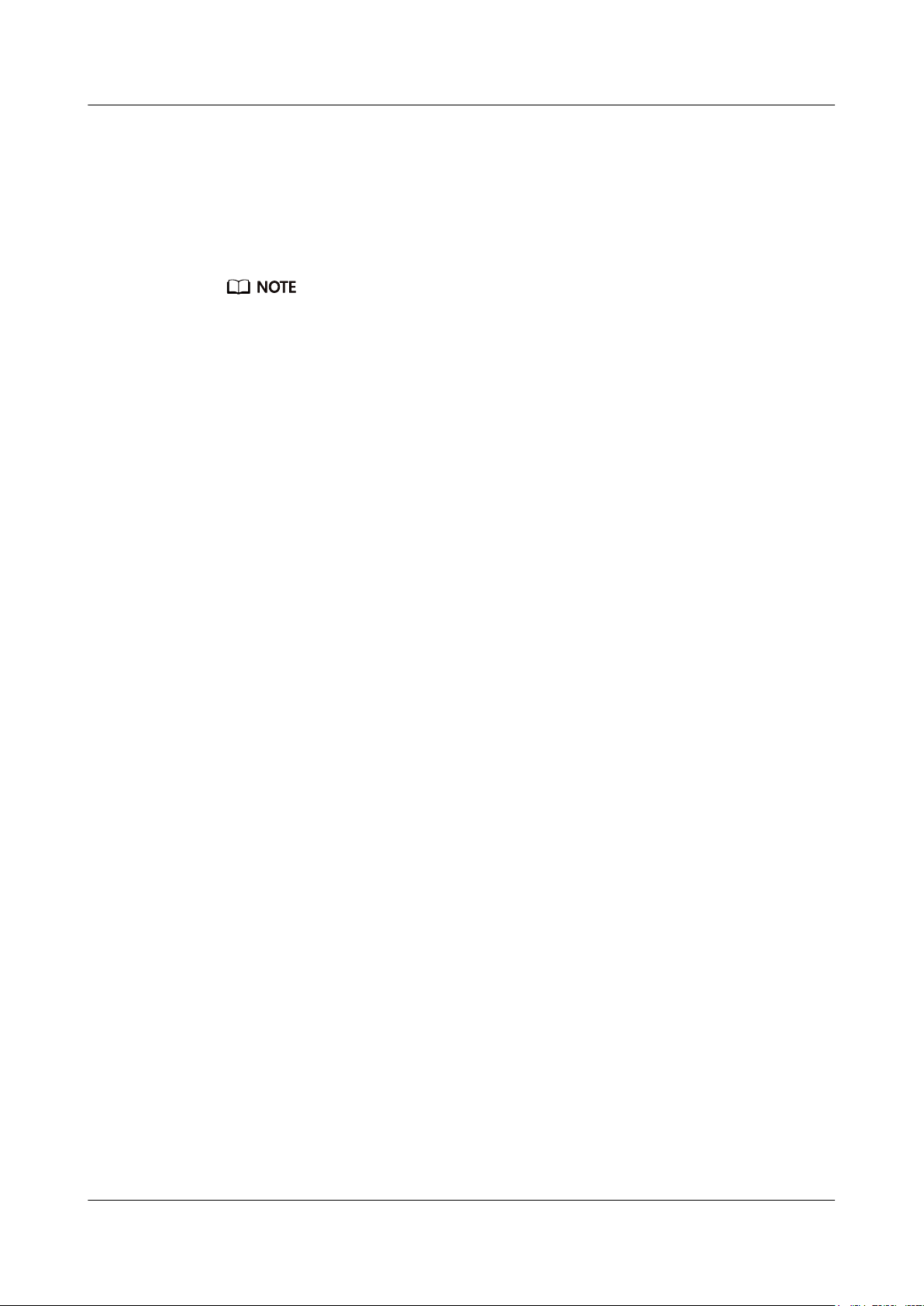
HUAWEI Band 4e
User Guide
4 Fitness and health
3. Start a run in the Huawei Health app and ensure that both the two devices have been
connected to the Huawei Health app. The actual screen may vary depending on the
device model.
4. Touch the stop icon to stop the run in the Huawei Health app.
5. You can then view detailed workout data under Exercise records in the Huawei Health
app.
l The dual device connection feature is only available on phones running on Android 4.4 or later.
l Currently, the following wearable devices support the dual connection feature: HONOR Band 3,
HONOR Band 4, HONOR Band 5, HUAWEI Band 2 Pro, HUAWEI TalkBand B5, HUAWEI Band
3 Pro, HUAWEI Band 3, HONOR WATCH S1, HUAWEI WATCH GT, and HONOR Watch Magic/
Dream.
Issue 01 (2019-11-05) Copyright © Huawei Technologies Co., Ltd. 22
Page 27
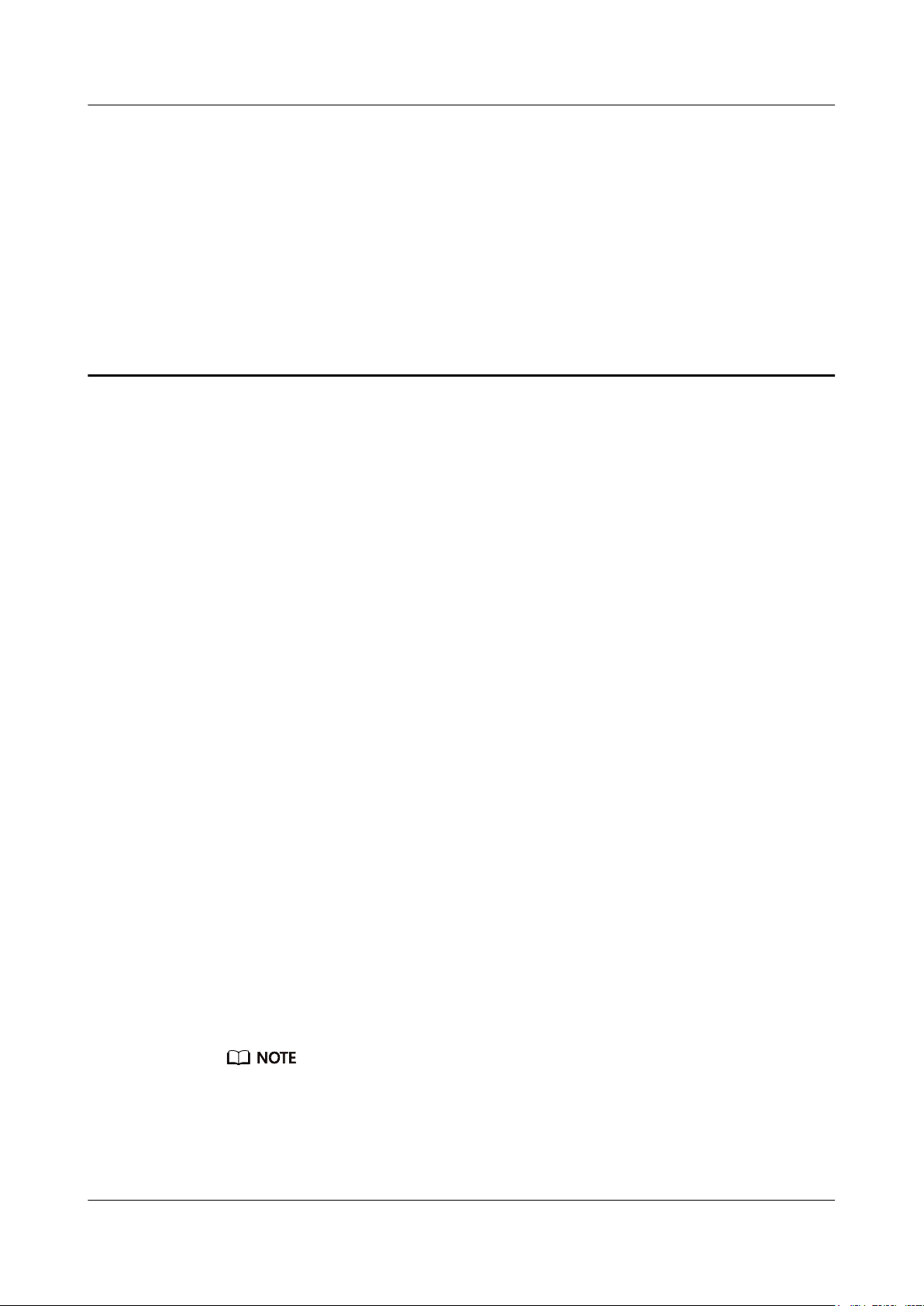
HUAWEI Band 4e
User Guide
5 Setting alarms
5 Setting alarms
5.1 Setting a Smart alarm
5.2 Setting an Event alarm
5.1 Setting a Smart alarm
You can use the Huawei Health app to set a Smart alarm for the band to wake you up if it
detects that you are in a light sleep during a preset period. This helps to gradually wake up
your brain and make you feel more refreshed.
For Android users:
1. Open the Huawei Health app, touch Devices, touch your device, and go to Alarm >
SMART ALARM.
2. Set the alarm time, repeat cycle, and the snooze cycle under Smart wakeup.
3. Touch √ in the upper-right corner to save the settings.
4. Swipe down on the home screen to ensure that the alarm settings are synced to your
band.
For iOS users:
1. Open the Huawei Health app and touch Devices.
2. Touch the band's Bluetooth name from the device list.
3. Go to Alarm > Smart alarm.
4. Set the alarm time, repeat cycle, and the snooze cycle under Smart wakeup.
5. Touch Save.
6. Swipe down on the home screen to ensure that the alarm settings are synced to your
band.
l When the alarm rings, touch the touch key to snooze, or touch and hold the touch key to turn off the
alarm. If no operation is performed, the alarm will automatically turn off after snoozing twice.
l Your alarm may not work as expected if you restart your band or pair it again with your phone. In
either of theses cases, you are advised to open the Huawei Health app and go to the Devices screen,
touch Alarm to enter the Alarm screen, turn off the alarm, and then turn it on again.
Issue 01 (2019-11-05) Copyright © Huawei Technologies Co., Ltd. 23
Page 28

HUAWEI Band 4e
User Guide
5.2 Setting an Event alarm
You can use the Huawei Health app to set a maximum of five Event alarms to remind you of
work and social activities, such as meetings or get-togethers.
For Android users:
1. Open the Huawei Health app, touch Devices, touch your device, and go to Alarm >
EVENT ALARMS.
2. Set the alarm time, tag, and repeat cycle.
3. Touch √ in the upper-right corner to save the settings.
4. Swipe down on the home screen to ensure that the alarm settings are synced to your
band.
For iOS users:
1. Open the Huawei Health app and touch Devices.
2. Touch the band's Bluetooth name from the device list.
3. Go to Alarm > Event alarms.
4. Set the alarm time, tag, and repeat cycle.
5. Touch Save.
6. Swipe down on the home screen to ensure that the alarm settings are synced to your
band.
5 Setting alarms
l The Event alarm will ring at the specified time. If you set a tag for the Event alarm, the band will
display the tag. Otherwise, only the time will be displayed.
l When the alarm rings, touch the touch key to snooze, or touch and hold the touch key to turn off the
alarm. If no operation is performed, the alarm will automatically turn off after snoozing twice.
l Your alarm may not work as expected if you restart your band or pair it again with your phone. You
are advised to open the Huawei Health app and go to the Devices screen, touch Alarm to enter the
Alarm screen, turn off the alarm, and then turn it on again.
Issue 01 (2019-11-05) Copyright © Huawei Technologies Co., Ltd. 24
Page 29

HUAWEI Band 4e
User Guide
6 Updating and factory reset
6 Updating and factory reset
6.1 Viewing version information
6.2 Updating the band and the Huawei Health app
6.3 Viewing the Bluetooth name and MAC address
6.1 Viewing version information
Method 1: Knock the time screen four times consecutively with one knuckle and touch the
touch key to switch between screens until the version information is displayed.
Method 2: Open the Huawei Health app, touch Devices and your device, and choose
Firmware update. The band's version information will then be displayed under Current
version.
Issue 01 (2019-11-05) Copyright © Huawei Technologies Co., Ltd. 25
Page 30

HUAWEI Band 4e
User Guide
6 Updating and factory reset
6.2 Updating the band and the Huawei Health app
Updating the band
Method 1:
Connect the band to your phone using the Huawei Health app, open the app, touch the band
icon in the upper-right corner on the home screen (or touch Me, then your device name under
MY DEVICES), choose Firmware update, then follow the onscreen instructions to update
your band if there are new updates.
Method 2:
l For Android users: Open the Huawei Health app, enter the device details screen, then
enable Auto-download update packages over Wi-Fi. If there are new updates, the band
will display update reminders. Follow the onscreen instructions to update your band.
l For iOS users: Open the Huawei Health app, touch the profile picture in the upper-left
corner on the home screen, touch Settings, then enable Auto-download update
packages over Wi-Fi. If there are new updates, the band will display update reminders.
Follow the onscreen instructions to update your band.
Updating the Huawei Health app
For Android users: Open the Huawei Health app, touch Me, then touch Check for updates.
For iOS users: Update the Huawei Health app in the App Store.
During an update, the band will automatically disconnect from your phone.
6.3 Viewing the Bluetooth name and MAC address
Viewing the Bluetooth name:
Method 1: In Wrist mode, touch the touch key below the screen until the screen is
displayed, touch and hold the touch key to enter it, then touch the touch key to switch to the
screen. The Bluetooth name of your band will then be displayed.
Method 2: Go to the Devices tab. You can view your device's Bluetooth name on the Devices
screen.
Viewing the MAC address:
Method 1: Knock the time screen four times consecutively with one knuckle and touch the
touch key until you find the MAC information screen. The band's MAC address will then be
displayed as 12 alphanumeric characters next to MAC:.
Issue 01 (2019-11-05) Copyright © Huawei Technologies Co., Ltd. 26
Page 31

HUAWEI Band 4e
User Guide
6 Updating and factory reset
Method 2: View the Bluetooth name and MAC address on the back of your band. The band's
MAC address is displayed as 12 alphanumeric characters next to MAC:.
Method 3: Open the Huawei Health app and touch Devices. Touch your device name. The
MAC address of your band will then be displayed next to Restore factory settings.
Issue 01 (2019-11-05) Copyright © Huawei Technologies Co., Ltd. 27
Page 32

HUAWEI Band 4e
User Guide
7 Maintenance
7 Maintenance
7.1 Water resistance
7.2 Cleaning and taking care of your band
7.1 Water resistance
l The band has a water resistance rating of 5ATM, but this protection is not permanent and
may deteriorate over time.
l You can wear your band when you are washing your hands, in the rain, or swimming in
shallow water. Do not wear your band when you are showering, diving, scuba diving, or
surfing.
The following may affect the water resistance of your band:
l Dropping your band or any other impact on the band.
l Exposing your band to alkaline substances, such as soap, body wash, perfume, emulsion,
or oil.
l Using your band in humid and high temperature conditions, such as in a hot shower or
sauna.
Issue 01 (2019-11-05) Copyright © Huawei Technologies Co., Ltd. 28
Page 33

HUAWEI Band 4e
User Guide
7.2 Cleaning and taking care of your band
l You can hand-wash your wrist strap with soap and warm water and place the strap
somewhere out of direct sunlight to dry.
l To prevent color transfer, do not let the woven wrist strap soak in water too long with
light-colored clothes, and avoid leaving it in the sun.
7 Maintenance
Issue 01 (2019-11-05) Copyright © Huawei Technologies Co., Ltd. 29
