Page 1
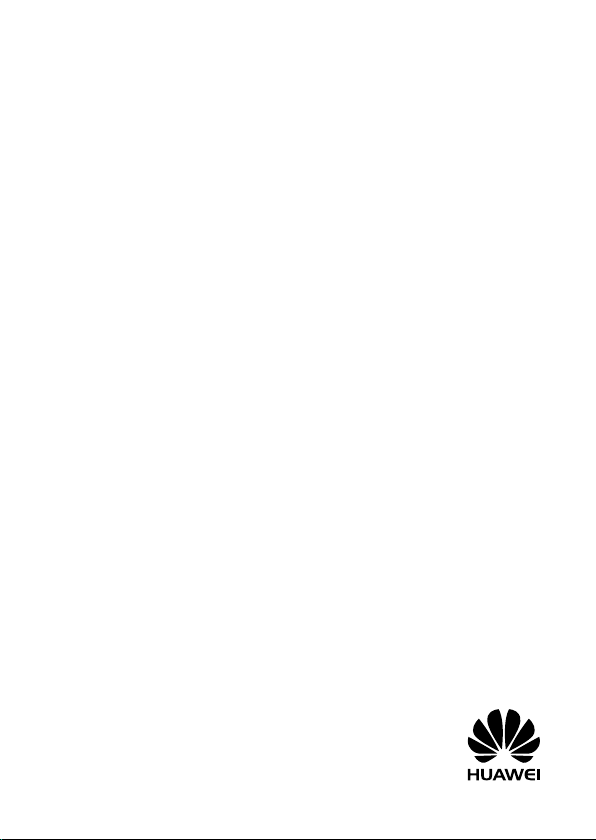
B68L Wireless Gateway
Quick Start
Page 2
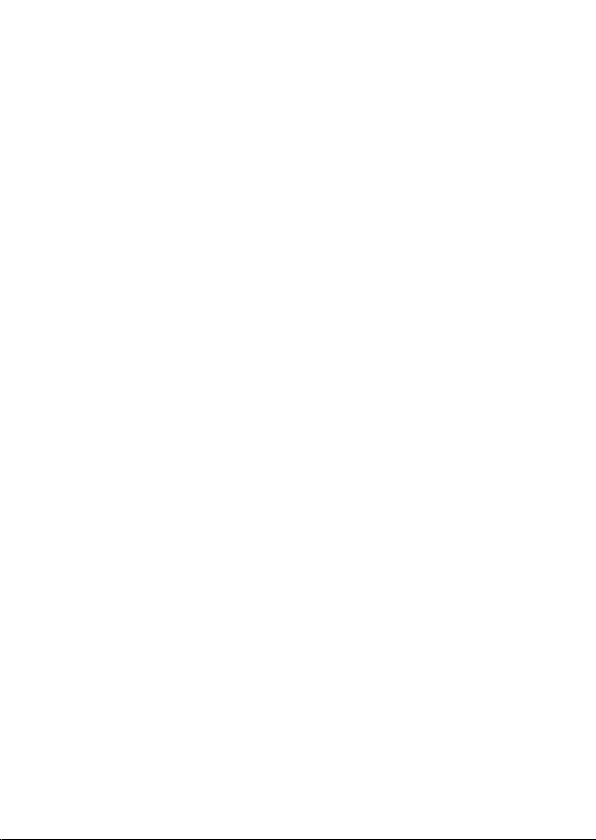
96722754_01
Page 3
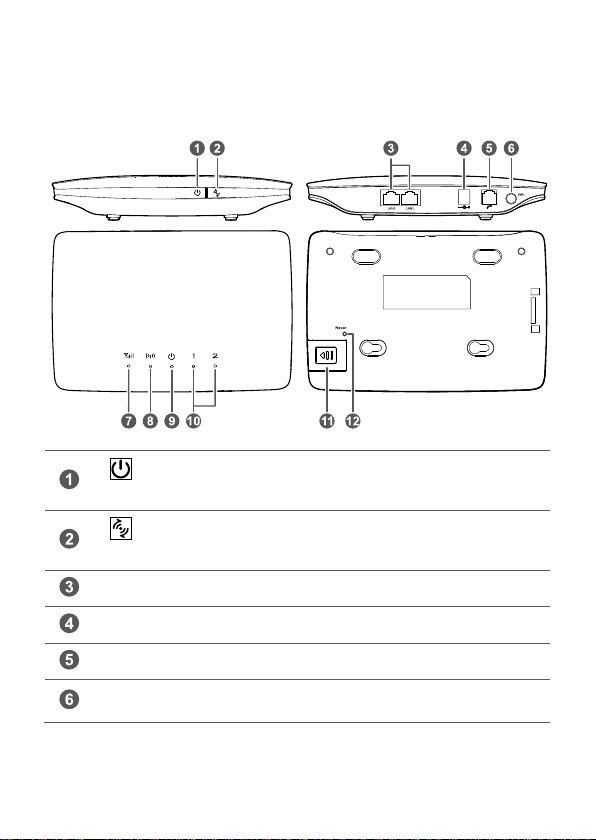
1 Getting to know your B68L
Power button
Press and hold for about 3 seconds to power the B68L
on or off.
WPS button
Press and hold for 3 or more seconds to active WPS
connection when Wi-Fi is turned on.
LAN port
Connect to computer, switch, or other LAN device.
Power port
Connect to compatible power adapter.
Telephone port
Connect to telephone.
External antenna
port
Connect to external antenna.
1
Page 4
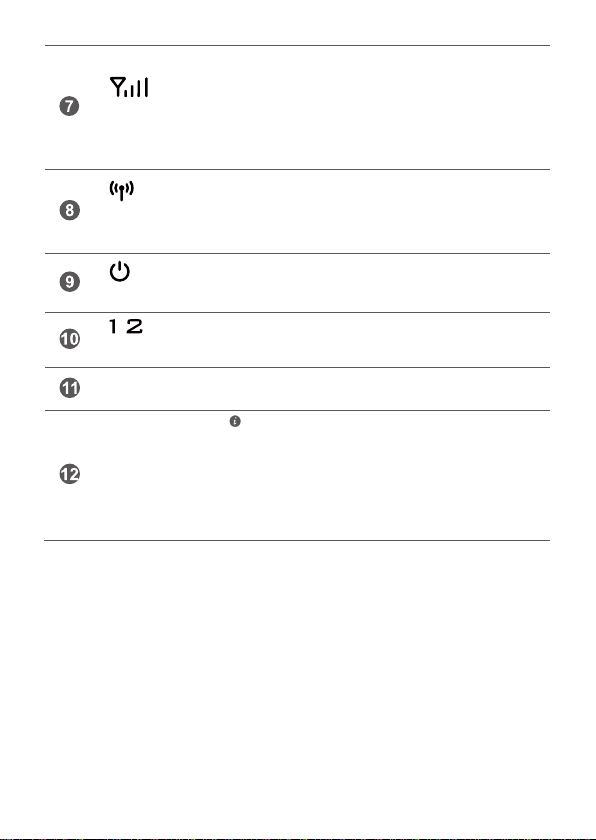
Network mode
indicator
Fast red blinking: no SIM/USIM card is found, the
PIN is not verified, or the SIM/USIM card is not
working properly.
Steady yellow: registered with a 3G/2G network.
Steady green: connected to the Internet.
Off: no signal.
Wi-Fi/WPS
indicator
Steady on: Wi-Fi turned on or data transfer in
progress.
Blinking: a WPS connection is being set up.
Off: Wi-Fi turned off.
Power indicator
On: the B68L is powered on.
Off: the B68L is powered off.
/
LAN indicator
Steady on: LAN port is connected to a client.
Off: no client is connected to LAN port.
SIM/USIM card
slot
Install a SIM/USIM card to access to the Internet via a
3G/2G data connection.
Reset button
Restoring the default settings of the B68L wil l erase all
previous sett ings.
When the B68L is powered on, use a sharply pointed
object to press and hold for about 3 seconds until all
indicators are blinking to restore the B68L to its
factory settings. After the factory defaults are
restored, the B68L will restart automatically.
2
Page 5
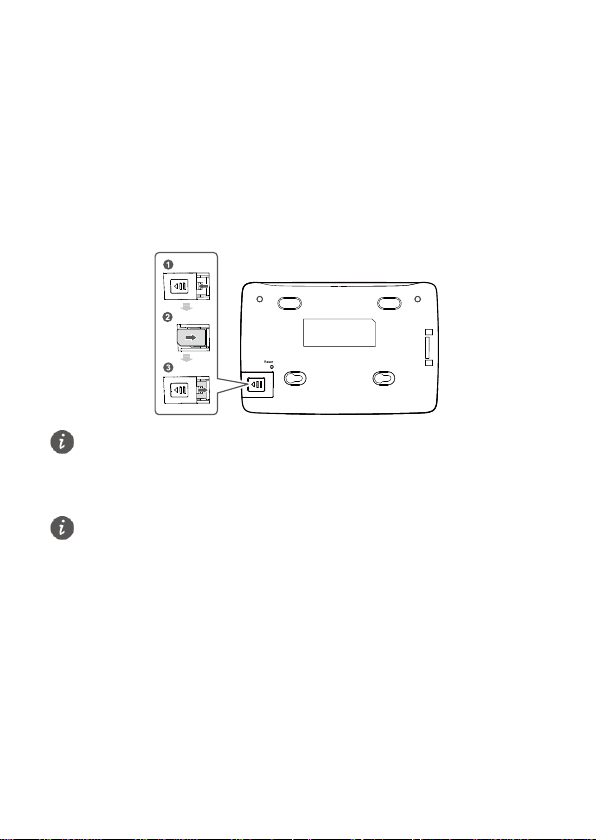
2 Installation
Before removing the SIM/USIM card, ensure that the B68L is powered off and
disconnected from the power outlet.
The table stand is an opt ional accessory, and may not included in the packaging box. If
required, please contact your local dealer purchase it.
Installing the SIM/USIM card
1. Slide off the card slot cover.
2. Insert the SIM/USIM card into the card slot. Ensure that the beveled edge of the
SIM/USIM card aligns with that of the card slot.
3. Close the card slot cover.
(Optional) Installing the table stand
You can place the B68L on a flat surface such as a table or a desk, or hang it on a wall.
You can also use the table stand of the B68L to place it upright.
Insert the latches into the table stand slots on the bottom of the B68L.
3
Page 6
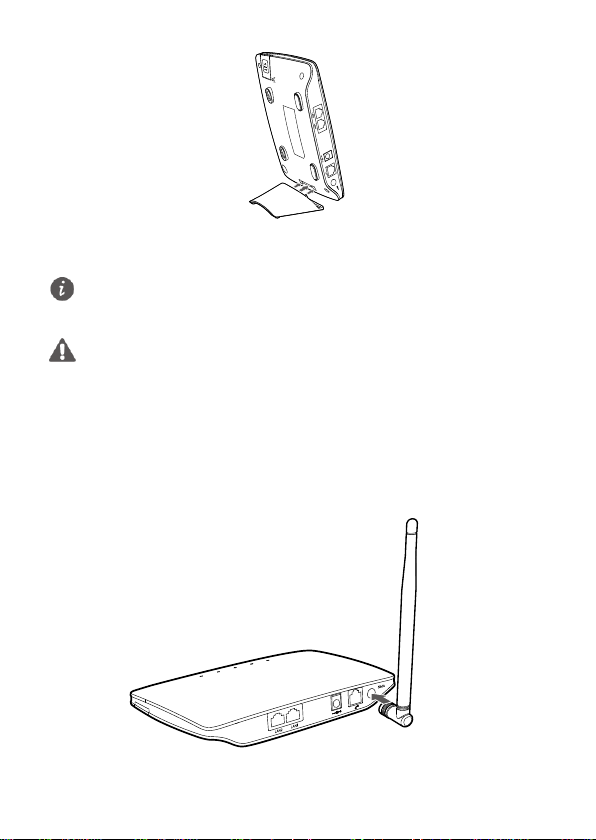
Reset
(Optional) Installing the external antenna
The external antenna is an opt ional accessory, and may not included in the packaging
box. If required, please contact your local dealer purchase it.
Before installing the external antenna, ensure that the B68L is powered off and
disconnected from the power outlet.
Only use the external antenna indoors, and do not use it during thunderstorm.
Do not change another unexpected antenna unless manufacture provide.
In areas with poor recept ion, connect an external antenna to the B68L's external
antenna port to improve signal recept ion.
Before using external antenna, log in to the web management page (default address:
http://192.168.1.1, default password: admin). Choose Internet > Mobile Network and
set Antenna mode to Outer.
4
Page 7

Connecting cables
Power adapter
Telephone
Computer
Laptop, tablet, or smart phone
To prevent interference caused by radio signals, place the B68L at least 1 meter (3.28
feet) away from telephone and other electrical devices.
Do not connect the B68L to the telephone wall outlet (or any Public Switched Telephone
Network), because doing so could damage the B68L due to excessive heat.
Once connected to a power outlet, the B68L automat ically powers on.
5
Page 8

3 Setting up a Wi-Fi connection
Make sure your client (computer, tablet, or smart phone) also supports Wi-Fi.
To prevent unauthorized parties from accessing your wireless network, it is
recommended that you change the SSID and Wi-Fi key from t ime to time. Log in to the
web management page (default address: http://192.168.1.1 , default password: admin),
choose Home and click Set Up WLAN to set WLAN 2.4 GHz SSID and Password.
Turning on Wi-Fi on the B68L
When the indicator is steady on, the Wi-Fi of the B68L is turned on.
To manually turn Wi-Fi on, log in to the web management page (default address:
http://192.168.1.1, default password: admin), and choose Home Network > WLAN
Settings. On the displayed page, select Enable WLAN 2.4 GHz and click Save.
Recording the SSID and Wi-Fi key
The default SSID and Wi-Fi key are printed on the B68L's rear label.
Setting up a Wi-Fi connection from a client
On Windows 7
1. Click on the status bar on the PC desktop.
6
Page 9

2. A dialog box is displayed, and the computer scans for available wireless net works
within range. From the search results, select the wireless network with the same
SSID as the B68L, and click Connect.
3. In the Connect to a Network dialog box, enter the B68L's Wi-Fi key, and click OK.
Note that the Wi-Fi key is case sensitive.
4. When Connected is displayed next to the B68L's SSID, the PC is connected to the
wireless network.
On Mac OS
1. Click on the status bar on the Mac desktop. Choose Turn AirPort On from
the displayed menu.
7
Page 10

2. The Mac then scans for available wireless networks within range. From the search
results, select the wireless network with the same SSID as the B68L.
3. In the displayed dialog box, enter the B68L's Wi-Fi key , and click Join. Note that the
Wi-Fi key is case sensitive.
4. When a check mark appears next to the B68L's SSID, the Mac is connected to the
wireless network.
On Android 4.0
1. From the home screen, tou ch > Settings. In the WIRELESS & NETWORKS
section, turn Wi-Fi on.
8
Page 11

2. Touch WLAN to display the settings screen. Your device then scans for available
wireless networks within range. From the search results, touch the wireless network
with the same SSID as the B68L.
3. In the displayed dialog box, enter the Wi-Fi key, and tou ch Connect. Note that the
Wi-Fi key is case sensitive.
4. When Connected is displayed under the B68L's SSID, the device is connected to the
wireless network.
9
Page 12

Setting up a Wi-Fi connection through WPS
If you cannot acti ve WPS connect ion by WPS button, log in to the web management
page (default address: http://192.168.1.1, default password: admin), and c hoose Home
Network > WLAN Access. On the displayed page, select Enable WPS, click WPS by
push button (PBC) and then click Start WPS.
For instruct ions about how to enable a WPS connect ion on the client, see the client's
user guide.
For security reasons, only one user can log in to the web management page at a t ime.
To protect your account, change the default password after your f irst login. Click
Modify Login Password on the d isplayed Notice dialog or choose Maintain >
Account Management, and click Ed it to change the password.
If you modify the SSID and Wi-Fi key, you must set up the Wi-F i connection on the
client again.
If the client supports WPS, you can set up a WPS connect ion as follows:
1. Ensure that Wi-Fi is enabled on the client.
2. Press and hold the button for 3 or more seconds. The indicator then
starts blinking.
3. Activate the WPS connection on the client in 2 minutes.
4 Configuring your B68L
1. After a client is connected to the B68L through Wi-Fi or LAN port, launch a browser
on the client and visit http://192.168.1.1.
2. Enter the password (admin by default) to log in to the web management page.
3. Follow the Start Wizard to quickly configure basic parameters, such as SSID and Wi-
Fi key.
After finish the configurat ion, you can then access the Internet.
10
Page 13

5 For More Help
Figures in this guide are for your reference only. Specifi c models may vary slightly,
contact your service provider for more detailed informat ion.
If you are experiencing any issues with the B68L:
See What's this? informat ion on the web management page.
Restart the B68L.
Restore the B68L to its factory settings.
Contact your service provider.
Please visit http://consumer.huawei.com/en/support/hotline for recently updated
hotline and email address in your country or region.
11
Page 14

6 Safety information
This sect ion contains important information about the operat ion of your device. It also
contains informat ion about how to use the device safely. Read this information
carefully before using your device.
Electronic device
Do not use your device if using the device is prohibited. Do not use the device if doing
so causes danger or interference with other electronic devices.
Interference with medical equipment
Follow rules and regulat ions set forth by hospitals and health care facilit ies. Do not
use your device where prohibited.
Some wireless devices may affect the performance of hearing aids or pacemakers.
Consult your service provider for more informat ion.
Pacemaker manufacturers recommend that a minimum distance of 15 cm be
maintained between a device and a pacemaker to prevent potent ial interference
with the pacemaker. If using a pacemaker, hold the device on the side opposite the
pacemaker and do not carry the device in your front pocket.
Areas with flammables and explosives
Do not use the device where flammables or explosives are stored (in a gas stat ion, oil
depot, or chemical plant, for example). Using your device in these environments
increases the risk of explosion or f ire. In addition, fol low the instructions ind icated in
text or symbols.
Do not store or transport the device in containers with flammable liquids, gases, or
explosives.
Operating environment
Avoid dusty, damp, or dirty environments. Avoid magnetic f ields. Using the device in
these environments may result in circuit malfunct ions.
Before connecting and disconnect ing cables, stop using the device and disconnect it
from the power supply. Ensure that your hands are dry during operat ion.
Place the device on a stable surface.
Keep the device away from electronic appliances that generate strong magnet ic or
electric fields, such as a microwave oven or refrigerator.
During thunderstorms, power off your device and remove all cables connected to it
to protect against lightning strikes.
Do not use your device during thunderstorms to protect your device against any
12
Page 15

danger caused by lightning.
Ideal operating temperatures are 0°C to 45°C. Ideal storage temperatures are -
30°C to +60°C. Extreme heat or cold may damage your device or accessories.
Keep the device and accessories in a well-vent ilated and cool area away from direct
sunlight. Do not enclose or cover your device with towels or other objects. Do not
place the device in a container with poor heat d issipation, such as a box or bag.
To protect your device or accessories from f ire or electrical shock hazards, avoid rain
and moisture.
Keep the device away from sources of heat and fire, such as a heater, microwave
oven, stove, water heater, radiator, or candle.
Do not place any object, such as a candle or a water container, on the device. If any
foreign object or liquid enters the device, immediately stop using it, power it o ff, and
remove all cables connected to it. Then, contact an authorized service center.
Do not block device openings. Reserve a minimum of 10 cm around the device to
dissipate heat.
Stop using your device or application s for a while if the device is overheated. If skin is
exposed to an overheated device for an extended period, low temperature burn
symptoms, such as red spots and darker pigmentat ion, may occur.
Do not touch the device's antenna. Otherwise, communication quality may be
reduced.
Do not allow children or pets to bite or suck the device or accessories. Doing so may
result in damage or explosion.
Observe local laws and regulat ions, and respect the privacy and legal rights of others.
The device should be installed and operated with a minimum d istance of 20 cm
between the radiator and your body.
Keep the device in a place with good reception. The distance between the device
and other metal materials (such as metal brackets or metal doors and windows)
should be greater than 25 cm and the distance between the device should be greater
than 30 cm.
Child's safety
Comply with all precaut ions with regard to child's safety. Letting children play with
the device or its accessories may be dangerous. The device includes detachable parts
that may present a choking hazard. Keep away from children.
The device and its accessories are not intended for use by children. Children should
only use the device with adult supervision.
Accessories
Using an unapproved or incompatible pow er adapter, charger or battery may cause
fire, explosion or other hazards.
13
Page 16

Choose only accessories approved for use with this model by the device
manufacturer. The use of any other types of accessories may void the warranty, may
violate local regulat ions and laws, and may be dangerous. Please contact your
retailer for informat ion about the availability of approved accessories in your area.
Power adapter safety
The power plug is intended to serve as a disconnect device.
For pluggable devices, the socket-outlet shall be installed near the devices and shall
be easily accessible.
Unplug the power adapter from electrical outlets and the device when not in use.
Do not drop or cause an impact to the power adapter. If it is damaged, take it to an
authorized service center for inspect ion.
If the power cable is damaged (for example, the cord is exposed or broken), or the
plug loosens, stop using it at once. Cont inued use may lead to electric shocks, short
circuits, or fire.
Do not touch the power cord with wet hands or pull the powe r cord to d isconnect
the power adapter.
Do not touch the device or the power adapter with wet hands. Doing so may lead to
short circuits, malfunct ions, or electric shocks.
If your power adapter has been exposed to water, other liquids, or excessive
moisture, take it to an authorized service center for inspection.
Ensure that the power adapter meets the requirements of Clause 2.5 in IEC60950-
1/EN60950-1/UL60950-1 and has been tested and approved according to nat ional or
local standards.
Cleaning and maintenance
During storage, transportation, and operat ion of the device, keep it dry and protect
it from collision.
Keep the device and accessories dry. Do not attempt to dry it with an external heat
source, such as a microwave oven or hair dryer.
Do not expose your device or accessories to extreme heat or cold. These
environments may interfere with proper funct ion and may lead to fire or explosion.
Avoid collision, which may lead to device malfunct ions, overheating, f ire, or
explosion.
If the device is not going to be used for an extended period of t ime, power it off, and
remove all cables connected to it.
If anything unusual occurs (for example, if the device emits smoke or any unusual
sound or smell), immed iately stop using it, power it off, remove all cables connected
to it, and contact an authorized service center.
Do not trample, pull, or excessively bend any cable. Doing so may damage the cable,
14
Page 17

causing the device to malfunct ion.
Before you clean or maintain the device, stop using it, stop all appl ications, and
disconnect al l cables connected to it.
Do not use any chemical detergent, powder, or other chemical agents (such as
alcohol and benzene) to clean the device or accessories. These substances may cause
damage to parts or present a f ire hazard. Use a clean, soft, and dry cloth to clean the
device and accessories.
Do not place magnetic stripe cards, such as cred it cards and phone cards, near the
device for extended periods of t ime. Otherwise the magnetic stripe cards may be
damaged.
Do not dismantle or remanufacture the device and its accessories. This voids the
warranty and releases the manufacturer from liability for damage. In case of damage,
contact an authorized service center for assistance or repair.
Emergency calls
The availability of emergency cal ls is subject to your cellular network qual ity, service
provider policy, and local laws and regulat ions. Never rely solely on your device for
critical communicat ions like medical emergencies.
Environmental protection
The device and its accessories (if included), such as the power adapter, headset, and
battery should not be disposed of with household garbage.
Disposal of the device and its accessories is subject to local regulat ions. Support
proper collect ion and recycling.
Disposal and recycling information
This symbol (with or without a solid bar) on the device, batteries (if included),
and/or the packaging, indicates that the device and its electrical accessories (for
example, a headset, adapter, or cable) and batteries should not be d isposed of as
household garbage. These items should not be disposed of as unsorted municipal waste
and should be taken to a cert ified collect ion point for recycling or proper disposal.
For more detailed informat ion about device or battery recycling, cont act your local city
office, household waste disposal service, or retail store.
Disposal of the device and batteries (if included) is subject to WEEE Direct ive Recast
(Direct ive 2012/19/EU) and Battery Direct ive (Directive 2006/66/EC). The purpose of
separat ing WEEE and batteries from other waste is to minimize the potent ial
environmental impacts and human health risk of any hazardous substances that may be
present.
15
Page 18

Reduction of hazardous substances
This device is compliant with the REACH Regulation [Regulat ion (EC) No 1907/2006]
and RoHS Direct ive Recast (Direct ive 2011/65/EU). Batteries (if included) are compliant
with the Battery Direct ive (Directive 2006/66/EC). For up-to-date informat ion about
REACH and RoHS compliance, please visit the web site
http://consumer.huawei.com/cert ification.
EU regulatory conformance
Statement
Hereby, Huawei Technologies Co., Ltd. declares that this device is in compl iance with
the essential requirements and other relevant provisions of Direct ive 1999/5/EC.
For the declarat ion of conformity, visit the web site
http://consumer.huawei.com/certification.
The following marking is included in the product:
This device may be operated in all mem ber states of the EU.
Observe nat ional and local regulat ions where the device is used.
This device may be restricted for use, depend ing on the local network.
Restrictions in the 2.4 GHz band:
Norway: This subsection does not apply for the geographical area within a radius of 20
km from the centre of Ny-Å lesund.
FCC Regulatory Compliance
FCC statement
This equipment has been tested and found to comply with the limits for a Class B digital
device, pursuant to Part 15 of the FCC Rules. These limits are designed to provide
reasonable protect ion against harmful interference in a residential install at ion. This
equipment generates, uses and can radiate rad io frequency energy and, if not installed
and used in accordance with the instruct ions, may cause harmful interference to radio
communicat ions. However, there is no guarantee that interference will not occur in a
particular installat ion. If this equipment does cause harmful interference to radio or
television recept ion, which can be determined by turning the equipment off and on, the
user is encouraged to try to correct the interference by one or more of the fol lowing
measures:
--Reorient or relocate the receiving antenna.
--Increase the separat ion between the equipment and receiver.
--Connect the equipment into an outlet on a circuit different from that to which the
receiver is connected.
16
Page 19

--Consult the dealer or an experienced radio/TV technician for help.
This device complies with Part 15 of the FCC Rules. Operat ion is subject to the following
two condit ions: (1) this device may not cause harmful interference, and (2) this device
must accept any interference received, includ ing interference that may cause undesired
operat ion.
Caution: Any changes or modif ications to this device not expressly approved by
Huawei Technologies Co., Ltd. for compliance could void the user's authority to operate
the equipment.
7 Legal Notice
Copyright © Huawei Technologies Co., Ltd. 2014. All rights reserved.
No part of this manual may be reproduced or transmitted in any form or by any means
without prior written consent of Huawei Technologies Co., Ltd. and its affil iates
("Huawei").
The product described in this manual may include copyrighted software of Huawei and
possible licensors. Customers shall not in any manner reproduce, distribute, mo dify,
decompile, disassemble, decrypt, extract, reverse engineer, lease, assign, or sublicense
the said software, unless such restrict ions are prohibited by applicable laws or such
actions are approved by respect ive copyright holders.
Trademarks and Permissions
, , and are trademarks or registered trademarks of Huawei
Technologies Co., Ltd.
Other trademarks, product, service and company names mentioned may be the
property of their respect ive owners.
Notice
Some features of the product and its accessories described herein rely on the software
installed, capacit ies and settings of local network, and therefore may not be activated
or may be limited by local network ope rators or network service providers.
Thus, the descript ions herein may not exactly match the product or its accessories
which you purchase.
Huawei reserves the right to change or mod ify any informat ion or specifications
contained in this manual without prior not ice and without any liability.
17
Page 20

DISCLAIMER
ALL CONTENTS OF THIS MANUAL ARE PROVIDED "AS IS". EXCEPT AS REQUIRED BY
APPLICABLE LAWS, NO WARRANTIES OF ANY KIND, EITHER EXPRESS OR IMPLIED,
INCLUDING BUT NOT LIMITED TO, THE IMPLIED WARRANTIES OF
MERCHANTABILITY AND FITNESS FOR A PARTICULAR PURPOSE, ARE MADE IN
RELATION TO THE ACCURACY, RELIABILITY OR CONTENTS OF THIS MANUAL.
TO THE MAXIMUM EXTENT PERMITTED BY APPLICABLE LAW, IN NO EVENT SHALL
HUAWEI BE LIABLE FOR ANY SPECIAL, INCIDENTAL, INDIRECT, OR
CONSEQUENTIAL DAMAGES, OR LOSS OF PROFITS, BUSINESS, REVENUE, DATA,
GOODWILL SAVINGS OR ANTICIPATED SAVINGS REGARDLESS OF WHETHER SUCH
LOSSES ARE FORSEEABLE OR NOT.
THE MAXIMUM LIABILITY (THIS LIMITATION SHALL NOT APPLY TO LIABILITY FOR
PERSONAL INJURY TO THE EXTENT APPLICABLE LAW PROHIBITS SUCH A
LIMITATION) OF HUAWEI ARISING FROM THE USE OF THE PRODUCT DESCRIBED IN
THIS MANUAL SHALL BE LIMITED TO THE AMOUNT PAID BY CUSTOMERS FOR THE
PURCHASE OF THIS PRODUCT.
Import and Export Regulations
Customers shall comply with all appl icable export or import laws and regulat ions and
be responsible to obtain all nece ssary governmental permits and l icenses in order to
export, re-export or import the product ment ioned in this manual including the
software and technical data therein.
Privacy Policy
To better understand how we protect your personal informat ion, please see the privacy
policy at http://consumer.huawei.com/privacy-policy.
18
