Page 1
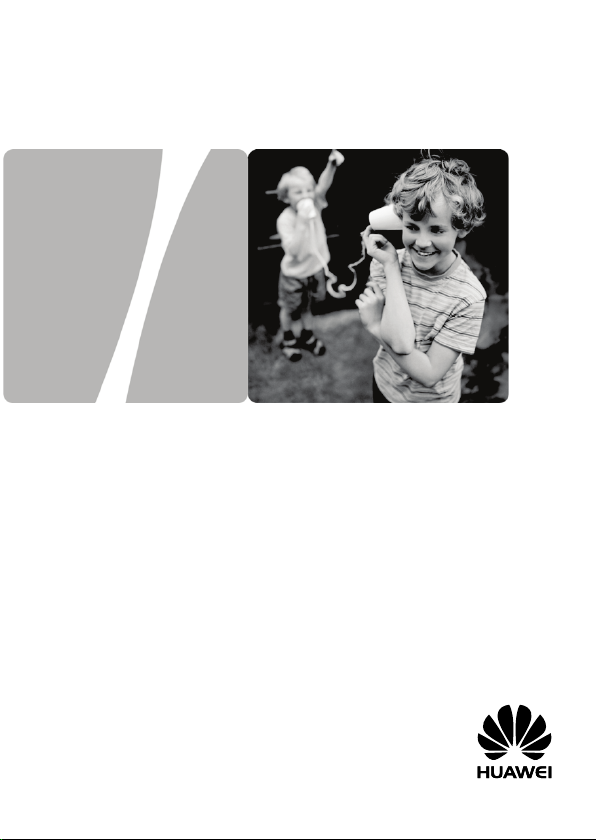
HUAWEI
B686 Wireless Gateway
User Guide
HUAWEI TECHNOLOGIES CO., LTD.
Page 2
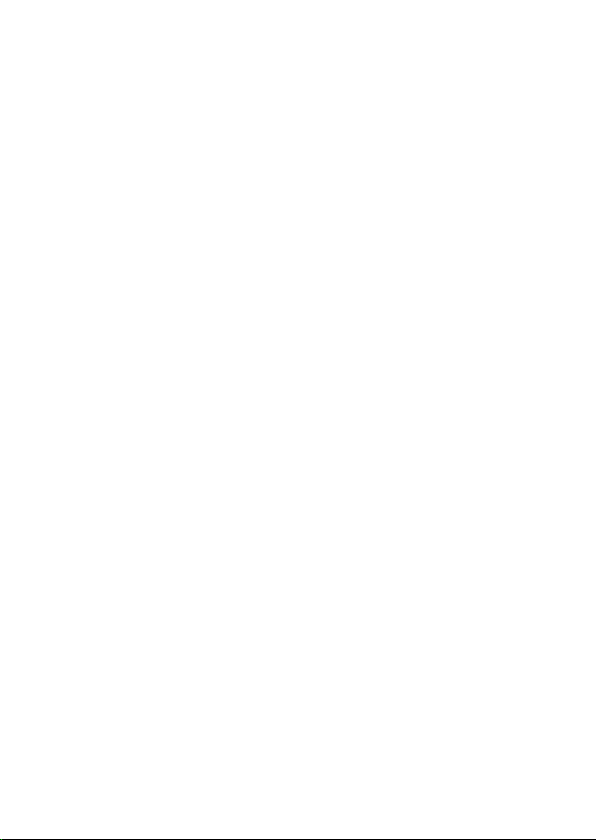
Page 3
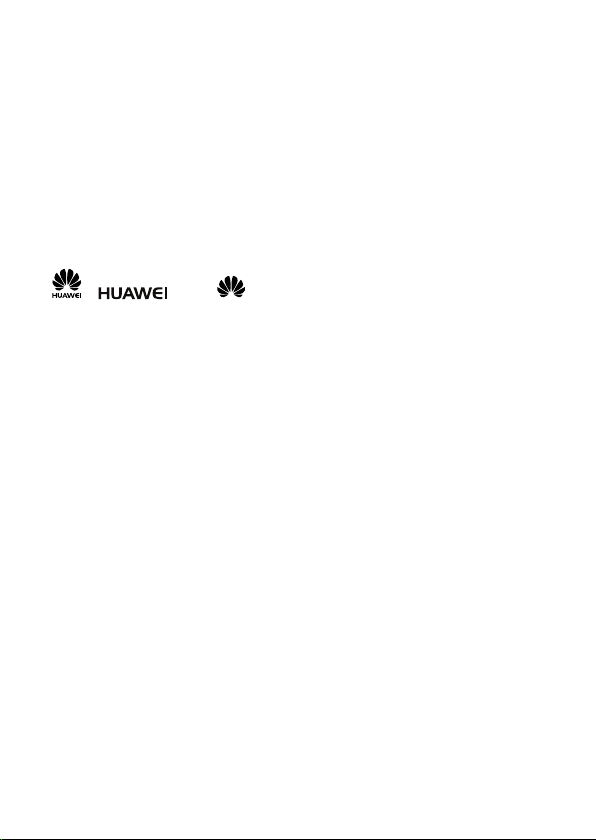
Copyright © Huawei Technologies Co., Ltd.
2012. All rights reserved.
No part of this document may be reproduced or transmitted in any form or by any
means without prior written consent of Huawei Technologies Co., Ltd.
The product described in this manual may include copyrighted software of
Huawei Technologies Co., Ltd. and possible licensors. Customers shall not in
any manner reproduce, distribute, modify, decompile, disassemble, decrypt,
extract, reverse engineer, lease, assign, or sublicense the said software, unless
such restrictions are prohibited by applicable laws or such actions are approved
by respective copyright holders under licenses.
Trademarks and Permissions
, , and are trademarks or registered trademarks of
Huawei Technologies Co., Ltd.
Other trademarks, product, service and company names mentioned are the
property of their respective owners.
Notice
Some features of the product and its accessories described herein rely on the
software installed, capacities and settings of local network, and may not be
activated or may be limited by local network operators or network service
providers. Thus the descriptions herein may not exactly match the product or its
accessories you purchase.
Huawei Technologies Co., Ltd. reserves the right to change or modify any
information or specifications contained in this manual without prior notice or
obligation.
NO WARRANTY
THE CONTENTS OF THIS MANUAL ARE PROVIDED "AS IS". EXCEPT AS
REQUIRED BY APPLICABLE LAWS, NO WARRANTIES OF ANY KIND,
EITHER EXPRESS OR IMPLIED, INCLUDING BUT NOT LIMITED TO, THE
IMPLIED WARRANTIES OF MERCHANTABILITY AND FITNESS FOR A
PARTICULAR PURPOSE, ARE MADE IN RELATION TO THE ACCURACY,
RELIABILITY OR CONTENTS OF THIS MANUAL.
TO THE MAXIMUM EXTENT PERMITTED BY APPLICABLE LAW, IN NO CASE
SHALL HUAWEI TECHNOLOGIES CO., LTD. BE LIABLE FOR ANY SPECIAL,
INCIDENTAL, INDIRECT, OR CONSEQUENTIAL DAMAGES, OR LOST
PROFITS, BUSINESS, REVENUE, DATA, GOODWILL OR ANTICIPATED
SAVINGS.
Import and Export Regulations
Customers shall comply with all applicable export or import laws and regulations
and will obtain all necessary governmental permits and licenses in order to
Page 4
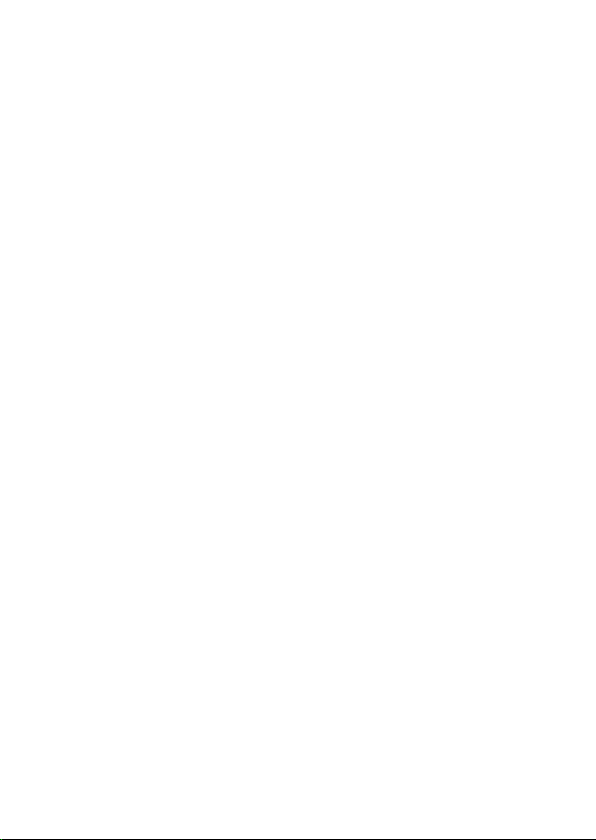
export, re-export or import the product mentioned in this manual including the
software and technical data therein.
Please visit www.huaweidevice.com/worldwide/support/hotline for recently
updated hotline and email address in your country or region.
Page 5
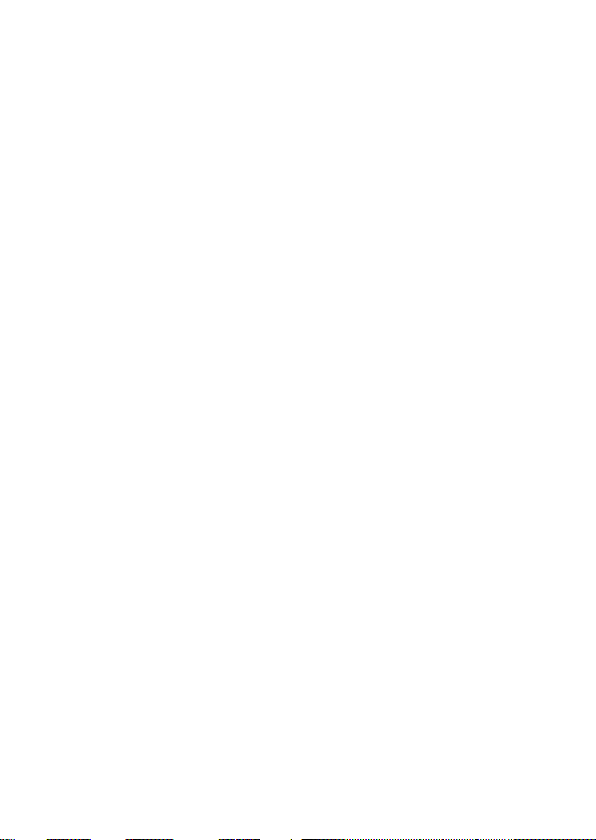
Table of Contents
1 Getting to Know Your Device ............................................. 1
1.1 Application Scenario .......................................................... 1
1.2 Appearance ....................................................................... 2
1.3 Screen Icons ..................................................................... 4
2 Computer Requirements ................................................... 5
3 Installation .........................................................................
3.1 Installing a SIM Card ......................................................... 5
3.2 (Optional) Installing the Table Stand ................................. 6
3.3 (Optional) Installing an External Antenna .......................... 6
3.4 Installing the Handset Battery ........................................... 7
3.5 Connecting to a Computer ................................................ 7
3.6 Connecting to a USB Device ............................................. 8
3.7 Connecting the Router to a Power Outlet .......................... 8
3.8 Charging the Handset ....................................................... 9
4 Powering the Device On or Off .......................................... 9
4.1 Powering the Router On or Off .......................................... 9
4.2 Powering the Handset On or Off ..................................... 10
5 Registering the Handset .................................................. 10
6 Setting Up a Wireless Connection ...................................
6.1 Turning the Router's Wi-Fi On or Off ............................... 11
6.2 Setting Up a Wi-Fi Connection Manually ......................... 11
6.3 Setting Up a Wi-Fi Connection through the WPS ............ 12
7 Accessing the Internet ..................................................... 12
11
5
i
Page 6
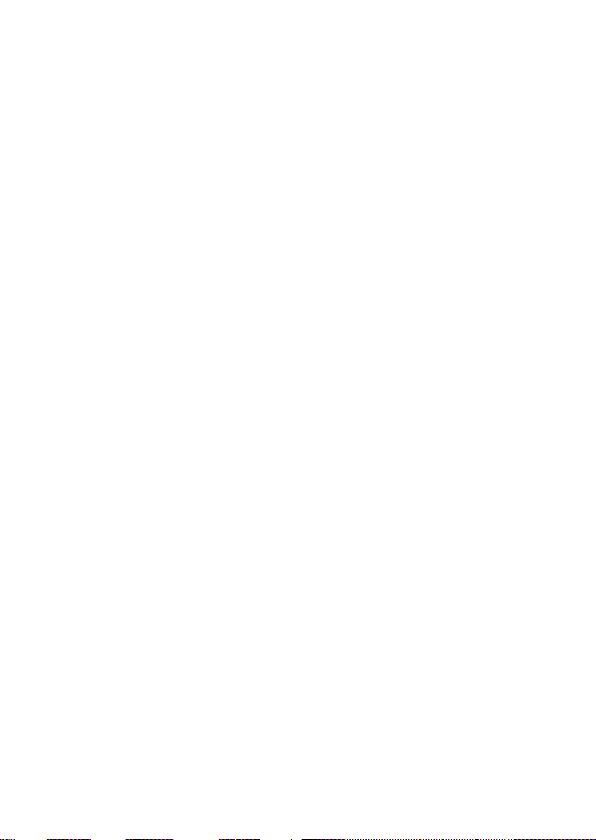
8 Logging In to the Web Management Page ...................... 13
9 Using the Handset ...........................................................
9.1 Call Functions ................................................................. 13
9.2 Message Functions ......................................................... 14
9.3 Text Input Methods ......................................................... 15
9.4 Settings Configuration .................................................... 16
10 Restoring Factory Defaults ............................................
13
17
11 FAQs ............................................................................. 18
12 Safety Information ..........................................................
19
ii
Page 7
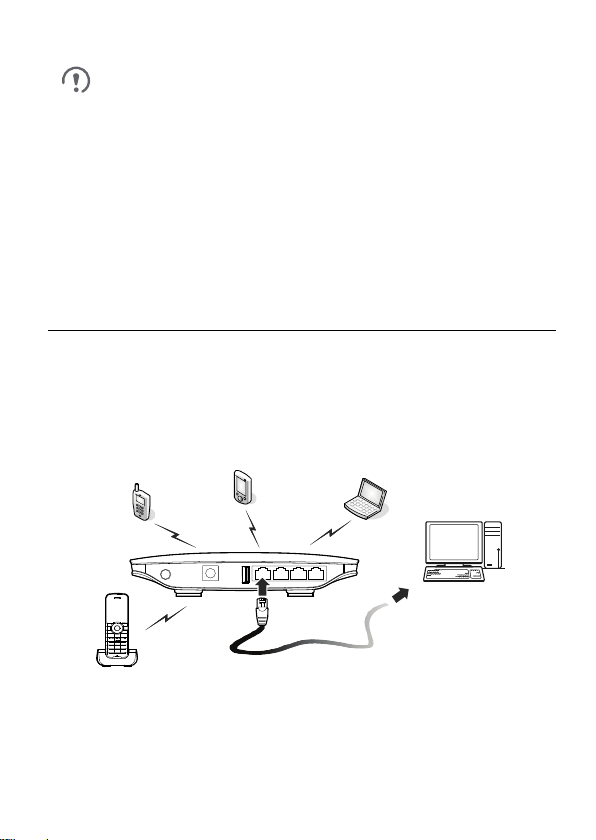
Figures in this guide are only for your reference. For details
about the particular model you have chosen, contact your
service provider.
Check the information about the product and its accessories
when you purchase it. Some accessories are not provided in
the product package. If necessary, contact your local dealer to
purchase them.
This guide briefly describes the device functions. For details
about how to set the management parameters, see the help
information on the web management page.
1 Getting to Know Your Device
1.1 Application Scenario
Your device provides both data and voice services. You can connect your
computer to the router to access the Internet, or use a handset to make a
call after registering it with the router. The specific connection steps depend
on your computer's operating system.
1
Page 8
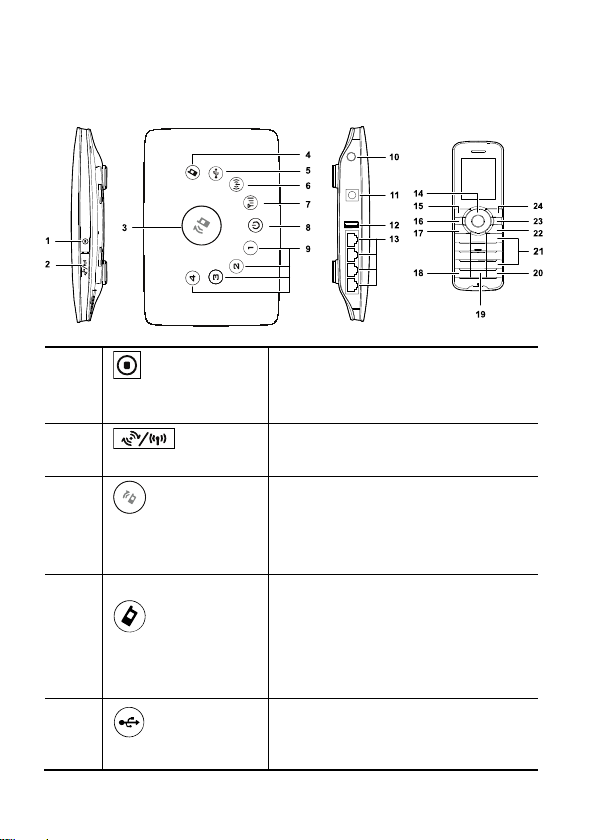
1.2 Appearance
Router Handset
1
Functions On/Off
button
2
Wi-Fi/WPS button
3
Handset
registering/paging
button
4
Handset status
indicator
5
USB indicator
Press and hold this key to function the
router on or off.
Press and hold this key to active the
Wi-Fi or WPS connection.
Press and hold this key to register a
handset.
Press this key to page all the
registered handsets.
Steady on: At least one handset
registered.
Fast blinking: Handset registration in
progress.
Slow blinking: Handset paging in
progress.
Off: No handsets registered.
Steady on: USB storage device
connected.
Off: USB storage device not
connected.
2
Page 9
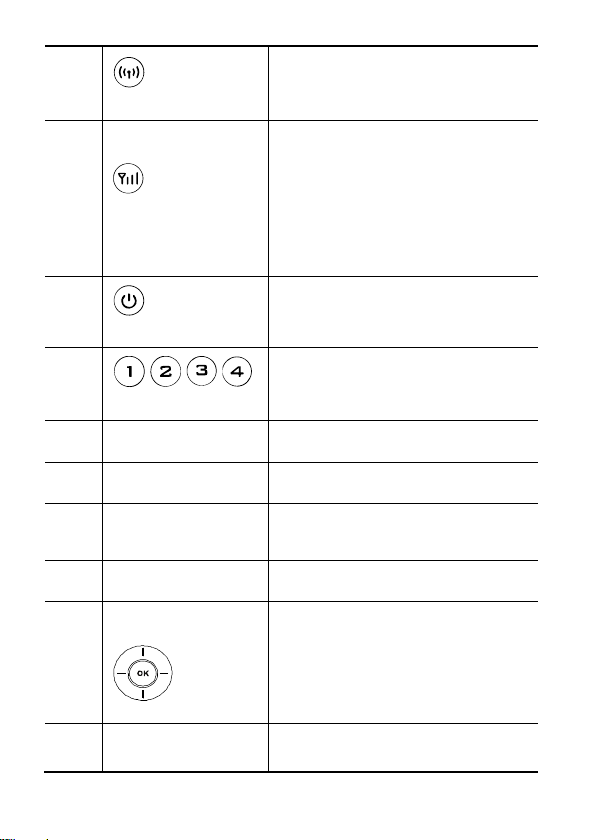
6
Wi-Fi/WPS indicator
7
Network status
indicator
8
Power indicator
9
/ / /
LAN indicators
10
External antenna port
11
Power port
12
USB port
13
LAN ports
Navigation keys
14
Left function
15
key
Steady on: Wi-Fi turned on.
Blinking: WPS connection being set
up.
Off: Wi-Fi turned off.
Red fast blinking: Subscriber Identity
Module (SIM) card unavailable (SIM
card not installed or malfunctioning,
or PIN code not verified).
Steady yellow: Router registered with
the network.
Steady green: Router connected to
the Internet.
Off: No signal received.
Steady on: Router powered on and
functioning normally.
Off: Router powered off or functioned
off.
Steady on: Ethernet cable
connected.
Blinking: Data transfer in progress.
Off: Network cable not connected.
Connect an external antenna to this
port.
Connect a compatible power adapter to
this port.
Connect a USB flash drive, portable
hard disk drive, or USB printer to this
port.
Connect a computer to one of these
ports using an Ethernet cable.
Access the main menu by pressing
the OK key in standby mode.
Access a shortcut menu by pressing
the corresponding navigation key in
standby mode.
Adjust the volume by pressing the
navigation keys during a call.
Select the option displayed in the lower
left corner of the screen.
3
Page 10
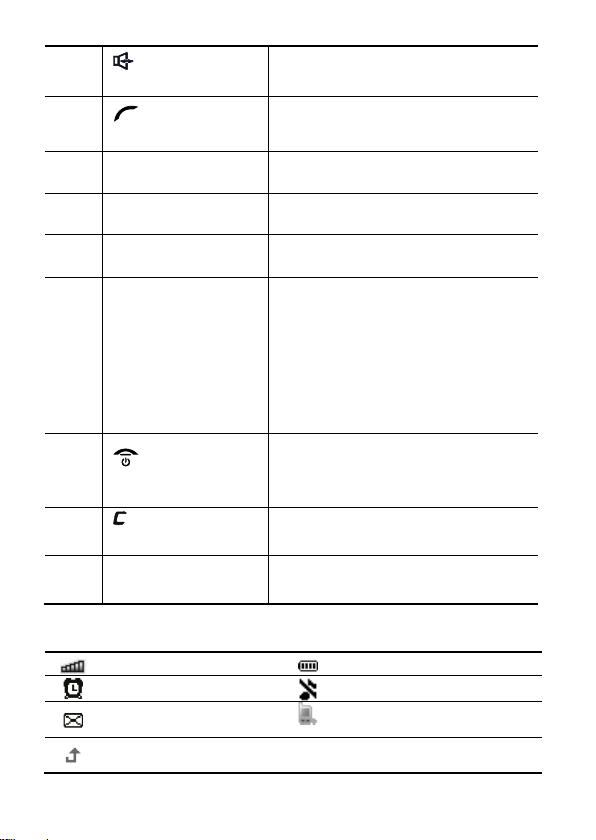
Handset registered with the
router
Forwarding of all calls
enabled
16
17
18
19
20
21
22
23
24
Speaker key
Call/Send key
Mute key
Shortcut key
Intercommunication
key
Number and
symbol keys
End key
Clear key
Right function
key
1.3 Screen Icons
Signal strength
Alarm clock
Unread message
Activate the hands-free mode when
making or answering a call.
Make or answer a call.
View the dialed call log in standby
mode.
Press this key to mute or unmute an
ongoing call.
Press this key to use the shortcut
function.
Press this key to access the list of
registered handsets in standby mode.
Enter numbers, letters, and symbols.
Number keys (2–9): Speed-dial a
user-assigned phone number by
pressing and holding a key in
standby mode.
# key: Switch between text input
methods in editing mode.
* key: Display the symbol list in
editing mode.
End or reject a call.
Press and hold this key to power a
handset on or off.
Return to the standby mode.
Press this key to delete the character to
the left of the cursor in editing mode.
Select the option displayed in the lower
right corner of the screen.
Battery level
Silent mode
4
Page 11

2 Computer Requirements
The recommended computer specification is as follows:
Central processing unit (CPU): Pentium 500 MHz or faster
Random access memory (RAM): ≥ 128 MB
Hard drive: 50 MB disk space available
Operating system: Windows 2000, Windows XP, Windows Vista,
Windows 7, or Mac OS
Liquid crystal display (LCD) resolution: At least 800 x 600 pixels (1024 x
768 pixels is recommended.)
3 Installation
3.1 Installing a SIM Card
1. Slide the card cover off the router.
2. Insert the SIM card into the card slot. Ensure that the gold contact area
faces down and that the beveled edge of the SIM card aligns with that of
the card slot.
3. Slide the card cover back onto the router.
Before removing the SIM card, ensure that the router is
functioned off and disconnected from the power outlet.
5
Page 12

3.2 (Optional) Installing the Table Stand
You can place the router on a flat surface such as a table or a desk, or hang
it on a wall. You can also use the table stand on the router to place it
upright.
To use the table stand, insert its latches into the router's table stand slots,
as shown in the following figure.
To ensure good signal reception, place the router in a high
place or near a window.
To prevent interference caused by radio signals, place the
router at least 1 meter (3.28 feet) away from other electrical
devices.
3.3 (Optional) Installing an External Antenna
In areas with poor network coverage, connect an external antenna to the
router's external antenna port. Screw the external antenna in fully, as
shown in the following figure.
6
Page 13
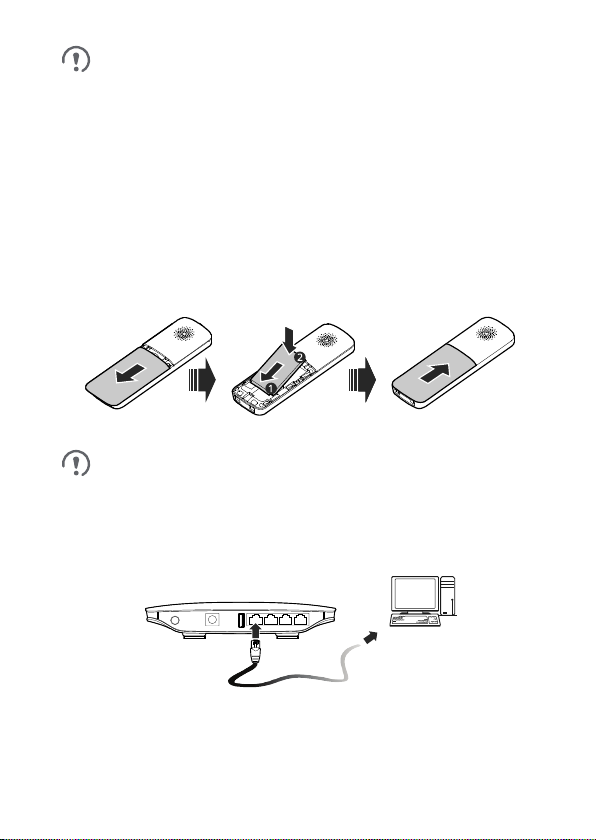
Skip this section if you do not need to connect an external
If the handset will not be used for a long time, remove the battery
from the handset.
antenna to the router.
Before using an external antenna, log in to the web
management page (http://192.168.1.1) and set antenna mode
to outer. For details, see the help information on the web
management page.
Only use the external antenna indoors.
3.4 Installing the Handset Battery
1. Slide the battery cover off.
2. Insert the battery into the battery slot. Ensure that the golden contacts of
the battery mate securely with those in the battery slot.
3. Slide the battery cover back onto the handset.
3.5 Connecting to a Computer
Use an Ethernet cable to connect a computer to one of the router's LAN
ports, as shown in the following figure.
When the connection between the router and the computer is set up, the
router's corresponding LAN indicator turns on.
Ensure that the Ethernet cable is not longer than 100 meters (328 feet).
7
Page 14

3.6 Connecting to a USB Device
You can connect a USB flash drive, portable hard disk drive, or USB printer
to the router's USB port, as shown in the following figure. For details, see
the help information on the web management page.
Do not connect a computer to the router's USB port.
The router's USB port can supply a maximum current of 500
mA to power connected USB devices. If the current required by
a portable hard disk drive (or other peripherals) connected to
the router is higher than 500 mA, the router may fail to
recognize the hard disk drive. In this case, use an auxiliary
power supply for the hard disk drive. For more information,
contact your service provider.
3.7 Connecting the Router to a Power Outlet
Connect a compatible power adapter to the router's power port, and then
plug the power adapter into a power outlet.
Using an incompatible power adapter may damage the router.
8
Page 15

3.8 Charging the Handset
Use a compatible power adapter to charge your handset.
1. Place the handset into the handset base. Ensure that the golden
electrical contacts of the handset and base mate securely.
2. Connect a compatible power adapter to the handset base's power port,
and then connect the power adapter to a power outlet.
On delivery, a new handset's battery will be low. Charge the
handset for a while before attempting to power it on for the first
time.
Using an incompatible power adapter may damage the
handset or handset base.
4 Powering the Device On or Off
4.1 Powering the Router On or Off
To power the router on, connect the router to a power outlet.
To power the router off, disconnect the router to the power outlet.
After connecting to a power outlet, the router will function on
automatically.
Press and hold until all indicators turn off, to manually
functions the router off.
Press and hold until all indicators turn on, to manually
functions the router on.
9
Page 16

4.2 Powering the Handset On or Off
To power the handset on, press and hold until the screen lights up.
To power the handset off, press and hold until the screen turns off.
5 Registering the Handset
Skip this section if your handset is registered with the router.
Register a handset with the router before using it. Otherwise, you cannot
use the handset.
To register a handset:
1. Press and hold on the router for over 3 seconds until blinks
quickly.
2. On the handset, select Settings > Handset > Register handset.
3. Press the up and down navigation keys to scroll to the base with which
you want to register the handset, and then enter the registration
password.
4. Press the OK key to register the handset with the base.
The default registration password is 0000. To change the
password, select Settings > Base > Security > Change
system PIN.
When registering a handset with the router, ensure that the
handset is near the router. After the handset is registered, use
the handset within range of the router. Otherwise, the handset
will display a message and disconnect from the router.
You can register a maximum of six handsets with the router.
Press on the router. When blinks slowly, you can
page all handsets that have registered with the router.
To deregister the handset, select Settings > Handset >
Deregister handset. You cannot use the handset after it has
been deregistered.
10
Page 17

6 Setting Up a Wireless
connection manager application.
Connection
Before setting up a Wi-Fi connection, ensure that a wireless
network adapter has been installed on your computer. If the
wireless network adapter is functioning correctly, you will be able
to find a wireless network connection in your computer's
6.1 Turning the Router's Wi-Fi On or Off
By default, the router's Wi-Fi automatically turns on when the router is
functioned on.
To manually turn Wi-Fi on, press and hold until turns steady
on.
To manually turn Wi-Fi off, press and hold for 2 seconds, and
then release your finger. The indicator turns off.
6.2 Setting Up a Wi-Fi Connection Manually
1. Ensure that is steady on.
2. Scan for available wireless network connections using your computer's
connection manager application.
3. Connect to the wireless network that has the same service set
identification (SSID) as the router.
If a security mechanism has been enabled for the wireless
network connection, enter the correct Wi-Fi key.
The default SSID and Wi-Fi key are printed on the router label.
To protect your wireless network from unauthorized access,
change the SSID and Wi-Fi key. For details, see the help
information on the web management page.
11
Page 18

6.3 Setting Up a Wi-Fi Connection through the WPS
If the client to which your router connects supports WPS, a network key is
generated automatically.
To set up a WPS connection:
1. Ensure that is steady on.
2. Press and hold until blinks to activate the WPS
connection on your router.
3. Activate the WPS connection on the client.
For details about the client's operations, see its user guide.
7 Accessing the Internet
After a connection between your router and the client is set up, you can
access the Internet using the modes listed in the following table.
Select an appropriate mode according to your data service charging plan.
For example, if you are charged according to the length of time you are
connected to the Internet, it is recommended that you select manual mode.
For details about your data service charging plan, contact your service
provider.
Mode Description
Auto After being functioned on, the router will automatically
Manual Log in to the web management page, and then
On
Demand
connect to the Internet. Once connected, the router will
not automatically disconnect from the Internet.
connect to or disconnect from the Internet as
prompted.
After being functioned on, if there is data being
transferred, the router will automatically connect to the
Internet. If no data is transferred within a pre-defined
period, the router will automatically disconnect from
the Internet.
12
Page 19

8 Logging In to the Web Management Page
You can configure and manage the router settings using the web
management page. For details, see the help information on the web
management page.
1. Launch a web browser, and enter http://192.168.1.1 in the address bar.
2. Enter the password, and log in to the web management page. The
default password is admin.
To protect your router, only one user can log in to the web
management page at a time.
To protect your account, change the password promptly. For
details, see the help information on the web management
page.
9 Using the Handset
9.1 Call Functions
Making a Call
1. In standby mode, enter a phone number.
2. Press to place a call.
3. Press to cancel or end the call.
In standby mode, press to view the dialed call log. Find
the desired number, and then press to place a call to that
number.
Find the desired number in contacts, and then press to
call the number.
Answering or Rejecting a Call
When there is an incoming call, press to answer the call or to
reject the call.
13
Page 20

Making an Internal Call
To make an internal call:
1. In standby mode, press the intercommunication key.
2. Press the up and down navigation keys to scroll to the handset to which
you want to place the internal call.
3. Press to initiate an internal call.
4. Press to cancel or end the call.
Transferring a Call
To transfer an ongoing call from an external number to another handset:
1. Press the intercommunication key to scroll to the handset to which you
want to transfer the call.
2. Press to connect to the desired handset.
3. Press to end the call between the current and desired handset.
The call is transferred to the desired handset.
9.2 Message Functions
Creating a Message
1. Select Messages > Create message.
2. Edit the message.
3. Press the OK key and then add a recipient using the following methods:
Enter the recipient's phone number.
Add the recipient from the contacts.
4. Press the OK key to send the message.
Reading a Message
The handset stores received messages in the inbox.
1. Select Messages > Inbox.
2. Press the up or down navigation key to scroll to a message in the list.
3. Press the OK key to open and read the message.
4. Press the left function key to manage the message.
14
Page 21

9.3 Text Input Methods
Switching Between Input Methods
In editing mode, press the # key to switch between input methods.
In editing mode, you can press to delete the character to
the left of the cursor or press and hold to delete all
characters.
In Predictive or Traditional English input mode, you can press
the 0 key to enter a space.
When Predictive English Input is turned on, you will not be able
to switch to Traditional English Input by pressing the # key. To
turn off Predictive English Input, select Options > Input
Option in editing mode.
In any input mode, press the * key to display the symbol list.
Inputting English with Predictive English Input (T9)
1. Press the keys labeled with the letters required to spell the desired word
once according to the spelling sequence of the word.
As you enter the letters, the handset predicts the desired word and
displays candidate words.
2. Press the navigation keys to scroll to the desired word.
3. Press the OK key to enter the word followed by a space.
Inputting English with Traditional English Input
In ABC or abc text input mode, press the number keys to enter letters.
Press a number key repeatedly until the desired character appears. If the
next letter you want to enter is on the same key as the current one, wait
until the current letter is entered, and then enter the next one.
Inputting Numbers
Switching to the 123 input mode, enter a desired number by pressing the
number key.
15
Page 22

9.4 Settings Configuration
To configure and customize your handset settings, select Menu > Settings.
Configuring Date and Time
To set the date, select Settings > Date and time > Date, enter current date
by pressing the number key.
To set the time, select Settings > Date and time > Time, enter current time
by pressing the number key.
Configuring the Handset Lock
To set the handset lock, select Settings > Handset > Security > Phone
password. You can change the default handset lock code (0000) to a
personal password.
Before restoring factory settings, you must enter the correct
handset lock code.
Locking or Unlocking the Keypad
In standby mode, press and hold the # key to lock the keypad.
In standby mode, press the left function key and then the * key to unlock the
keypad.
Entering the PIN and PUK
A Personal Identification Number (PIN) protects your SIM card from
unauthorized use. A PIN Unblocking Key (PUK) is used to change a
blocked PIN. If you enter your PIN incorrectly a number of times
consecutively, your SIM card will be locked and the handset asks you to
enter the PUK to unlock it. Both the PIN and the PUK are supplied with the
SIM card. For details, contact your service provider.
16
Page 23

10 Restoring Factory Defaults
If you are uncertain of which settings you have configured or changed, you
can restore the factory defaults that the device came with, and then
reconfigure the device.
Restoring the Router
To restore the router’s factory defaults, keep the router functioning on, use
a sharp-pointed object to press and hold the RESET button until all
indicators ( , , , , and ) blink.
After the factory defaults are restored, the router will restart automatically.
Restoring the router to its factory settings will erase all user
settings (including the handset base settings) and restore all
settings on the web management page to their default values.
If you want to remain the handset base settings, log in to the
web management page to restore. For details, see the help
information on the web management page.
Restoring the Handset
To restore the handset to its factory settings, select Settings > Handset >
Reset settings
.
To restore the handset base to its factory settings, select Settings > Base >
Reset settings
.
Restoring the handset to its factory settings will not affect its
registration state.
Settings that are configured using the handset's base settings
menu, including network, call, and security settings, take effect
on the router.
17
Page 24

11 FAQs
If problems occur during the use of the device, refer to the following sections for
suggested solutions. If the problems persist, contact your device vendor.
The device does not work properly. What can I do?
Restart the router or handset.
Restore the router or handset to its factory settings.
Log in to the web management page to see the help information.
Contact your service provider.
The handset will not power on. What can I do?
1. Remove the battery cover and check that the battery is installed correctly.
2. If the battery is correctly installed, a possible cause for the problem is that the
battery is low. Charge the battery, and then try to power on the handset.
No information is displayed on the handset screen. Why?
If the handset has not been used for a long time or the battery runs out of power,
the handset may not display any information when it is being charged. This is
normal. The handset can be powered on after the battery has been charged for a
while.
The battery cannot be charged. What can I do?
1. Check that the handset is correctly mated with the handset base.
2. Check that the handset base and the power adapter are connected correctly.
3. Check that the power adapter and the power socket are connected correctly.
4. Replace the power adapter or the battery with a new one of the same model.
The handset continuously searches for the router. What can I do?
1. Check that the router is functioned on.
2. Re-register the handset with the router. You do not need to deregister the
handset first.
The signal strength is weak. What can I do?
1. Check that the SIM card is installed correctly.
2. Place the router at a location where signal reception is good.
18
Page 25

The call volume is too high or too low. What can I do?
During a call, use the navigation keys to adjust the volume.
12 Safety Information
This section contains important information pertaining to the operating
instructions of your device. It also contains information about how to use the
device safely. Read this information carefully before using your device.
Electronic Device
Do not use your device if using your device is prohibited. Do not use the device
when using your device causes danger or interference with electronic devices.
Medical Device
Follow rules and regulations set forth by hospitals and health care facilities. Do
not use your device when using the device is prohibited.
Some wireless devices may affect the performance of hearing aids or
pacemakers. For any such problems, consult your service provider.
If you are using an electronic medical device, consult the doctor or the device
manufacturer to confirm whether radio waves affect the operation of this
device.
Potentially Explosive Atmosphere
Do not use your device in any area with a potentially explosive atmosphere, and
comply with all signs and instructions. Areas that may have potentially explosive
atmospheres include the areas where you would normally be advised to turn off
your vehicle engine. Triggering of sparks in such areas could cause an explosion
or a fire, resulting in bodily injuries or even deaths. Do not use your device at
refueling points such as service stations. Comply with restrictions on the use of
radio equipment in fuel depots, storage, and distribution areas, and chemical
plants. In addition, adhere to restrictions in areas where blasting operations are
in progress. Before using the device, watch out for areas that have potentially
explosive atmospheres that are often, but not always, clearly marked. Such
locations include areas below the deck on boats, chemical transfer or storage
facilities, and areas where the air contains chemicals or particles such as grain,
dust, or metal powders. Ask the manufacturers of vehicles using liquefied
petroleum gas (such as propane or butane) whether this device can be safely
used in their vicinity.
Traffic Security
Observe local laws and regulations while using the device. To prevent
accidents, do not use your wireless device while driving.
19
Page 26

Do not talk on the handset while driving. Use hands-free accessories.
RF signals may affect electronic systems of motor vehicles. For more
information, consult the vehicle manufacturer.
In a motor vehicle, do not place the device over the air bag or in the air bag
deployment area. Otherwise, the device may hurt you owing to the strong
force when the air bag inflates.
Do not use your device while flying in an aircraft and before boarding an
aircraft. Using wireless devices in an aircraft may cause danger to the
operation of the aircraft and disrupt the wireless telephone network. It may
also be considered illegal.
Operating Environment
Do not use or charge the device in dusty, damp, and dirty places or places with
magnetic fields. Otherwise, it may result in a malfunction of the circuit.
While using the device, observe the local laws and regulations, and respect
others' privacy and legal rights.
Place the device or accessories in well-ventilated, cool, and
out-of-direct-sunlight place. Avoid enveloping the device, or covering towels
and placing articles on the device. Place the device out of a box or case to
avoid poor heat dissipation that results in the damage to the device.
On a stormy day with thunder, do not use your device, to prevent any danger
caused by lightning.
When you are on a call, do not touch the antenna. Touching the antenna
affects the call quality and results in increase in power consumption. As a
result, the talk time and the standby time are reduced.
Keep the ambient temperature between -10°C to +45°C for using the device.
The wireless device should be installed and operated with a minimum distance
of 20 cm between the antenna and all persons.
Use accessories authorized by the manufacturer. Using unauthorized
accessories will render the warranty null and void.
Prevention of Hearing Damage
Using a headset at high volume can damage your hearing. To reduce the risk of
damage to hearing, lower the headset volume to a safe and comfortable level.
Safety of Children
Comply with all precautions with regard to children's safety. Letting the child play
with your device or its accessories, which may include parts that can be detached
from the device, may be dangerous, as it may present a choking hazard. Ensure
that small children are kept away from the device and accessories.
Accessories
Use the accessories delivered only by the manufacturer. Using accessories of
other manufacturers or vendors with this device model may invalidate any
approval or warranty applicable to the device, result in the non-operation of
20
Page 27

the device, and cause danger.
Use only the following listed AC Adapters/Power Supplies:
Router adapter model: HW-120100E6W, HW-120100B6W
Handset adapter model: HW-050055E1W, HW-050055E4W, HW-050055B4W
Battery and Charger
Unplug the charger from the electrical plug and the device when not in use.
The battery can be charged and discharged hundreds of times before it
eventually wears out. When the standby time and the talk time are shorter
than the normal time, replace the battery.
Use the AC power supply defined in the specifications of the charger. An
improper power voltage may cause a fire or a malfunction of the charger.
Do not connect two poles of the battery with conductors, such as metal
materials, keys, or jewelries. Otherwise, the battery may be short-circuited and
may cause injuries and burns on your body.
Do not disassemble the battery or solder the battery poles. Otherwise, it may
lead to electrolyte leakage, overheating, fire, or explosion.
If battery electrolyte leaks out, ensure that the electrolyte does not touch your
skin and eyes. When the electrolyte touches your skin or splashes into your
eyes, wash your eyes with clean water immediately and consult a doctor.
If there is a case of battery deformation, color change, or abnormal heating
while you charge or store the battery, remove the battery immediately and stop
using it. Otherwise, it may lead to battery leakage, overheating, explosion, or
fire.
If the power cable is damaged (for example, the cord is exposed or broken), or
the plug loosens, stop using the cable at once. Otherwise, it may lead to an
electric shock, a short circuit of the charger, or a fire.
Do not dispose of batteries in fire as they may explode. Batteries may also
explode if damaged.
Danger of explosion if battery is incorrectly replaced. Recycle or dispose of
used batteries according to the local regulations or reference instruction
supplied with your device.
Cleaning and Maintenance
It is normal that your wireless device gets hot when you use or charge it. Before
you clean or maintain the wireless device, stop all applications and disconnect
the wireless device from your PC.
Use your wireless device and accessories with care and in a clean
environment. Keep the wireless device away from a fire or a lit cigarette.
Do not drop, throw, or bend your wireless device.
The device, battery, and charger are not water-resistant. Keep them dry.
Protect the device, battery, and charger from water or vapor. Do not touch the
device or the charger with a wet hand. Otherwise, it may lead to a short circuit,
a malfunction of the device, and an electric shock to the user.
21
Page 28

Do not place your device, battery, and charger in places where they can get
damaged because of collision. Otherwise, it may lead to battery leakage,
device malfunction, overheating, fire, or explosion.
Do not place magnetic storage media such as magnetic cards and floppy
disks near the device. Radiation from the device may erase the information
stored on them.
Do not leave your device, battery, and charger in a place with an extreme high
or low temperature. Otherwise, they may not function properly and may lead to
a fire or an explosion. When the temperature is lower than 0°C, performance
of the battery is affected.
Do not place sharp metal objects such as pins near the earpiece. The
earpiece may attract these objects and hurt you when you are using the
device.
Before you clean or maintain the device, power off the device and disconnect
it from the charger.
Do not use any chemical detergent, powder, or other chemical agents (such
as alcohol and benzene) to clean the device and the charger. Otherwise, parts
of the device may be damaged or a fire can be caused. You can clean the
device and the charger with a piece of damp and soft antistatic cloth.
Do not dismantle the device or accessories. Otherwise, the warranty on the
device and accessories is invalid and the manufacturer is not liable to pay for
the damage.
Emergency Call
You can use your device for emergency calls in the service area. The connection,
however, cannot be guaranteed in all conditions. You should not rely solely on
the device for essential communications.
Disposal and Recycling Information
This symbol on the device (and any included batteries) indicates that
they should not be disposed of as normal household garbage. Do not
dispose of your device or batteries as unsorted municipal waste. The
device (and any batteries) should be handed over to a certified
collection point for recycling or proper disposal at the end of their life.
For more detailed information about the recycling of the device or
batteries, contact your local city office, the household waste disposal service, or
the retail store where you purchased this device.
The disposal of this device is subject to the Waste from Electrical and Electronic
Equipment (WEEE) directive of the European Union. The reason for separating
WEEE and batteries from other waste is to minimize the potential environmental
impacts on human health of any hazardous substances that may be present.
22
Page 29

Reduction of Hazardous Substances
This device is compliant with the EU Registration, Evaluation, Authorisation and
Restriction of Chemicals (REACH) Regulation (Regulation No 1907/2006/EC of
the European Parliament and of the Council) and the EU Restriction of
Hazardous Substances (RoHS) Directive (Directive 2002/95/EC of the European
Parliament and of the Council). For more information about the REACH
compliance of the device, visit the Web site www.huaweidevice.com/certification.
You are recommended to visit the Web site regularly for up-to-date information.
EU regulatory conformance
Български: С настоящето Huawei Technologies Co., Ltd. декларира, че този
уред съответства на основните изисквания и другите разпоредби на
Директива 1999/5/EC.
Česky: Huawei Technologies Co., Ltd., tímto prohlašuje, že toto zařízení je ve
shodě se základními požadavky a dalšími souvisejícími opatřeními směrnice
1999/5/EC.
Dansk: Huawei Technologies Co., Ltd. erklærer hermed at denne enhed er i
overensstemmelse med de obligatoriske krav og andre relevante bestemmelser i
direktiv 1999/5/EF.
Nederlands: Hierbij verklaart Huawei Technologies Co., Ltd. dat dit apparaat in
overeenstemming is met de essentiële eisen en de andere relevante bepalingen
van richtlijn 1999/5/EC.
English: Hereby, Huawei Technologies Co., Ltd. declares that this device is in
compliance with the essential requirements and other relevant provisions of
Directive 1999/5/EC.
Eesti: Käesolevaga kinnitab Huawei Technologies Co., Ltd., et see seade vastab
Direktiivi 1999/5/EÜ põhinõudmistele ja teistele asjakohastele määrustele.
Suomi: Huawei Technologies Co., Ltd. vakuuttaa täten, että tämä laite on
yhdenmukainen direktiivin 1999/5/EY olennaisten vaatimusten ja direktiivin
muiden asiaankuuluvien lausumien kanssa.
Français (Européen) : Le fabricant déclare que ce produit est conforme aux
exigences essentielles et aux autres dispositions pertinentes de la directive
1999/5/CE.
Deutsch: Huawei Technologies Co., Ltd. erklärt hiermit, dass dieses Produkt die
erforderlichen Bestimmungen und andere relevante Verordnungen der Richtlinie
1999/5/EG einhält.
Ελληνικά: Δια της παρούσης η Huawei Technologies Co., Ltd. δηλώνει ότι αυτή
η συσκευή συμμορφώνεται με τις βασικές απαιτήσεις και άλλες σχετικές διατάξεις
της οδηγίας 1999/5/Ε.Κ.
Magyar: Jelen nyilatkozaton keresztül a Huawei Technologies Co., Ltd. kijelenti,
hogy a készülék megfelel az EC/5/1999 Irányelv összes lényeges
követelményének és vonatkozó előírásának.
23
Page 30

Gaeilge: Fograíonn Huawei Technologies Co., Ltd. leis seo go bhfuil an fheiste
seo i gcomhlíonadh leis na fíor-riachtanais agus na forálacha eile maidir le Treoir
1999/5/AE.
Italiano: Col presente documento, Huawei Technologies Co., Ltd. dichiara che
questo dispositivo è conforme ai requisiti essenziali e alle altre disposizioni
applicabili della Direttiva 1999/5/CE.
Latviski: Ar šo Huawei Technologies Co., Ltd. paziņo, ka šī ierīce atbilst
Direktīvas 1999/5/EC pamatprasībām un piemērojamajiem nosacījumiem.
Lietuviškai: Šiuo Huawei Technologies Co., Ltd. praneša, kad šis įtaisas atitinka
Direktyvos 1999/5/EC pagrindinius reikalavimus ir taikomas sąlygas.
Malti: Hawnhekk, Huawei Technologies Co., Ltd. tiddikjara li dan it-tagħmir hu
konformi mal-ħtiġijiet essenzjali u provvedimenti rilevanti oħrajn ta’ Direttiva
1999/5/KE.
Polski: Wymieniona w tym dokumencie firma Huawei Technologies Co., Ltd.
deklaruje, że niniejsze urządzenie spełnia zasadnicze wymagania w zakresie
zgodności oraz inne odnośne postanowienia Dyrektywy 1999/5/EC.
Português (Europeu) : Deste modo, a Huawei Technologies Co., Ltd. declara
que este dispositivo está em conformidade com os requisitos essenciais e outras
provisões relevantes da Directiva 1999/5/CE.
Română: Prin prezenta Huawei Technologies Co., Ltd. declară că acest
dispozitiv este conform cu cerinţele esenţiale şi alte prevederi relevante ale
directivei 1999/5/CE.
Slovenčina: Huawei Technologies Co., Ltd. týmto vyhlasuje, že zariadenie je
v súlade so základnými požiadavkami a inými relevantnými predpismi Smernice
1999/5/ES.
Slovenščina: Huawei Technologies Co., Ltd. izjavlja, da je ta naprava v skladu z
bistvenimi zahtevami in drugimi ustreznimi določbami Direktive 1999/5/ES.
Español (Europeo) : Con el presente documento, Huawei Technologies Co., Ltd.
declara que este dispositivo cumple con los requisitos esenciales y con las
demás disposiciones correspondientes de la Directiva 1999/5/CE.
Svenska: Huawei Technologies Co., Ltd. förklarar härmed att denna produkt
överensstämmer med de grundläggande kraven och andra relevanta föreskrifter i
direktiv 1999/5/EG.
For the declaration of conformity, visit the Web site
www.huaweidevice.com/certification.
Notice: Observe the national local regulations in the location where the device is
to be used. This device may be restricted for use in some or all member states of
the European Union (EU).
Notice: This device may be operated in all member states of the EU.
24
Page 31

France: L'utilisation à l'extérieur est limitée à 10 mW de puissance isotrope
rayonnée équivalente dans la plage 2454-2483,5 MHz.
Italia: per l'uso privato è necessaria un'autorizzazione generica se vengono
utilizzati i sistemi wireless di accesso alla rete locale (WAS/RLAN).
Norge: Dette underavsnittet gjelder ikke for det geografiske området innen en
radius på 20 km fra Ny-Ålesund.
25
Page 32

Issue: 03(2012-08-15)
Part Number: 96721255
