Page 1
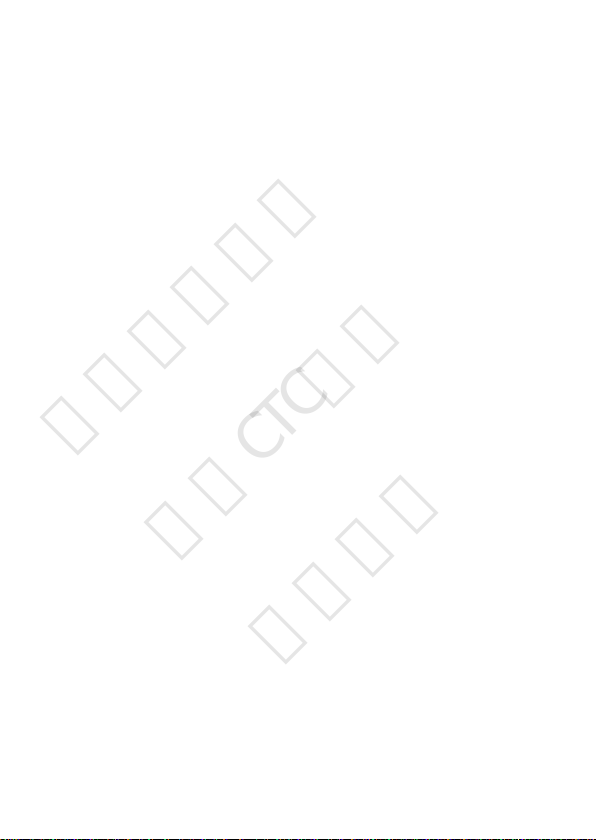
Quick Start
华为信息资产
仅供CTC使用
严禁扩散
Page 2
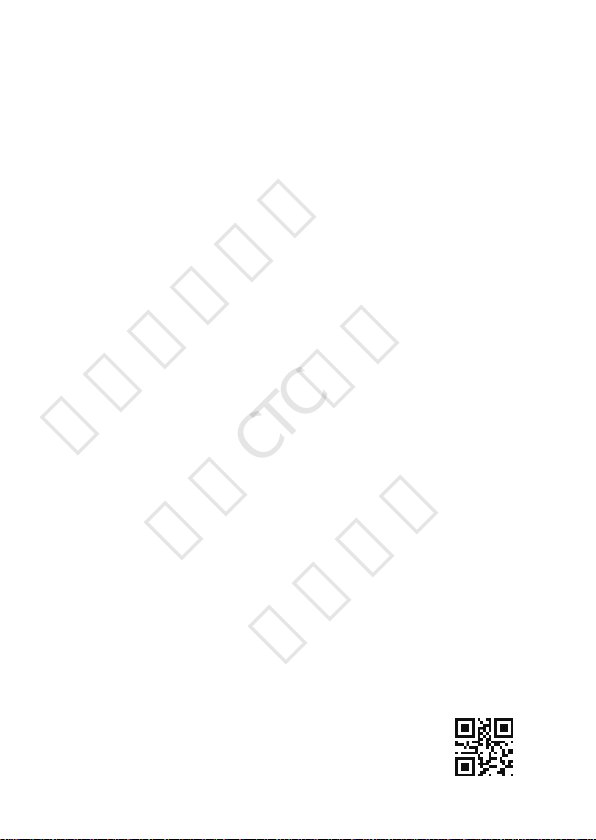
华为信息资产
仅供CTC使用
严禁扩散
31500ACU_01
Page 3
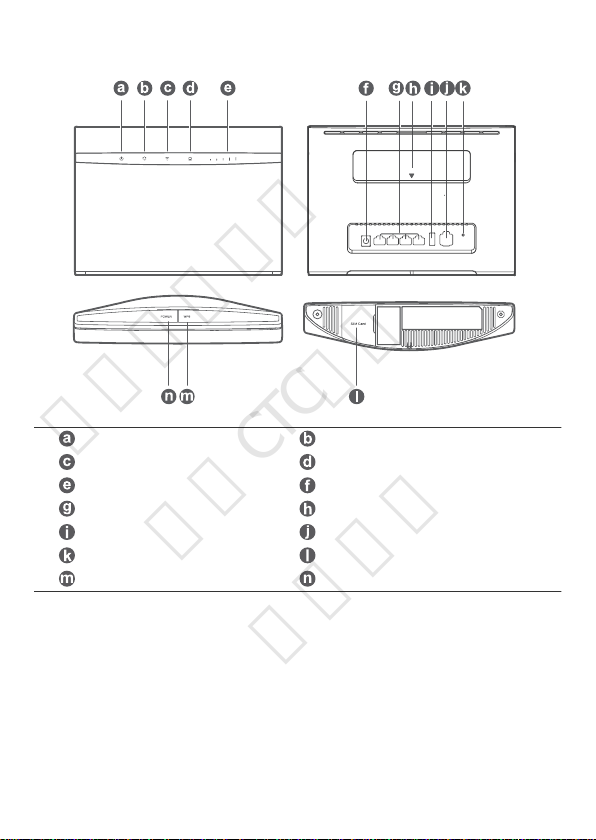
Product overview
华为信息资产
仅供CTC使用
严禁扩散
Power indicator Network status indicator
Wi-Fi®/WPS indicator
Signal strength indicator Power input
LAN/WAN port External antenna ports
USB port Landline phone port
Reset button micro-SIM card slot
WPS button Power button
LAN/WAN indicator
1
Page 4
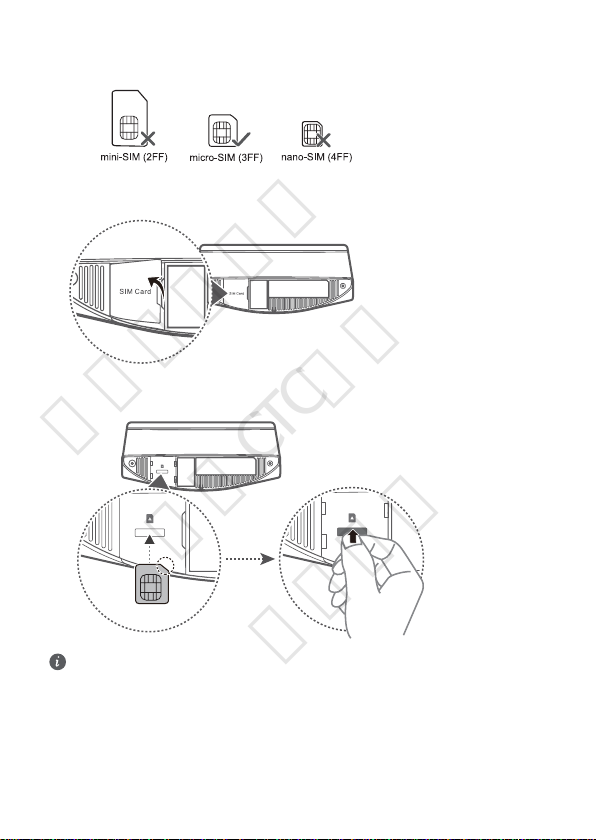
Setup
Wi-Fi Name(2.4G): ....................
Wi-Fi Password: ..................
Wi-Fi Name(5G): ....................
Wi-Fi Name(2.4G): ....................
Wi-Fi Password: .............
Wi-Fi Name(5G): ....................
华为信息资产
仅供CTC使用
严禁扩散
1 Make sure you use the correct SIM card.
2 Open the SIM card cover.
3 Insert the SIM card gently into the micro-SIM card slot in the direction shown in the gure below until it
clicks. Then close the micro-SIM card cover.
l To remove the SIM card, gently press the SIM card in until it clicks. The card will automatically
pop out.
l Do not insert or remove a SIM card when the router is running, as this may affect performance
4 Connect the power adapter to the router.
or damage the SIM card.
2
Page 5
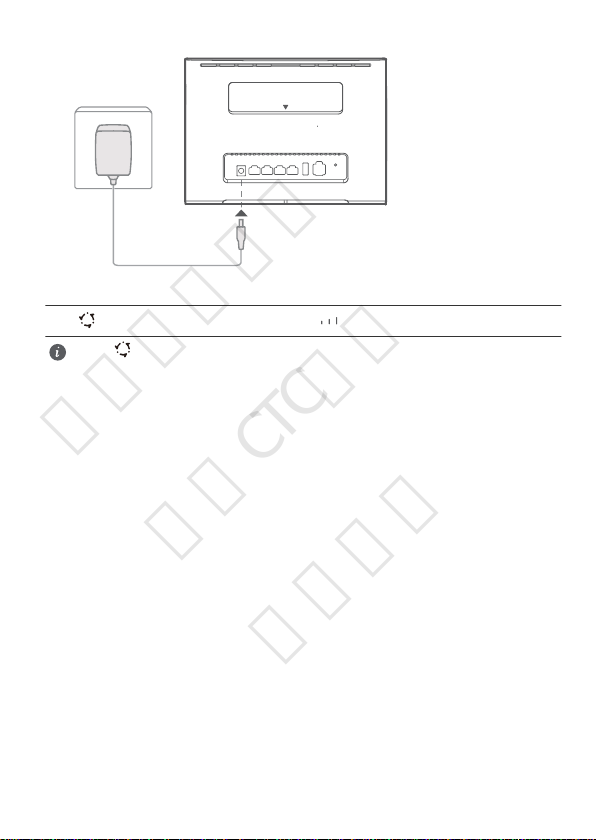
The following indicators will turn on when the router has successfully connected to a network.
华为信息资产
仅供CTC使用
严禁扩散
Cyan/blue/yellow: Connected
to an LTE/3G/2G network.
If the indicator is red, it indicates there is no network connection. Please refer to the FAQs in
this guide.
White: More signal bars indicate a
stronger signal.
3
Page 6

Connecting to your router's Wi-Fi network
华为信息资产
仅供CTC使用
严禁扩散
Once the router has connected to a mobile data network, you can connect your computer or mobile phone to
the router's Wi-Fi network to access the Internet. Please refer to the label on the bottom of the router for the
default Wi-Fi network name (Wi-Fi Name) and password (Wi-Fi Password).
l When the indicator is steady on, Wi-Fi is enabled. To enable or disable Wi-Fi, refer to the
router's web-based management page.
l Ensure that you promptly change the Wi-Fi network name and password on the web-based
management page to prevent unauthorized access to your Wi-Fi network. Once you have changed
the password, you will need to reconnect to the router's Wi-Fi network.
4
Page 7

Managing your router
华为信息资产
仅供CTC使用
严禁扩散
You can manage the router using the web-based management page. Please refer to the label on the bottom
of the router for the default IP address, password and so on.
More information can be found in the web-based management page.
l Ensure that you promptly change the default login password for the web-based management page
to prevent unauthorized users from changing the router's settings.
l You can also manage your router using the HUAWEI SmartHome App. Scan the QR code below
to download.
5
Page 8

Optional congurations
华为信息资产
仅供CTC使用
严禁扩散
The features described in this section are for reference purposes only. Your router may not support all of these
features.
Connecting multiple devices
You can connect a computer, or landline phone to the router to access the Internet, make telephone calls, and
more.
Accessing the Internet through an Ethernet port
You can connect the router to a wall-mounted Ethernet port using an Ethernet cable to connect to the
Internet.
Congure the relevant settings on the web-based management page before connecting to the Internet
through an Ethernet port. For details, please contact your carrier.
6
Page 9

Installing external antennas
1
2
华为信息资产
仅供CTC使用
严禁扩散
In addition to the build-in antenna designed to satisfy your basic needs, you can also install external antenna
to the router to improve signal reception. Please contact your carrier to purchase the antenna. If you only
require one antenna, plug it into the socket.
l Turn off the router and unplug the power adapter before installing any external antennas.
l External antennas are only suitable for indoor use. Do not use external antennas during
thunderstorms.
l Only use external antennas provided by your carrier.
7
Page 10

FAQs
华为信息资产
仅供CTC使用
严禁扩散
How do I restore factory settings?
When the router is turned on, press the Reset button for approximately 3 seconds using a pointed object until
the Power indicator starts to blink. Restoring factory settings will restore the settings to the default. You can
recongure them after the router is restored.
What should I do if I forgot the Wi-Fi password or the login password for the webbased management page?
Restore the router to its factory settings and then use the default Wi-Fi password and login password to try
again.
What should I do if the
established?
1 Check if the SIM card is inserted. Refer to the Setup section for the right size of SIM card and the right way
to insert it into the slot.
2 If the issue persists, restore the router to factory settings and try again.
3 Contact your carrier to check if your SIM card is out of service. If it's a new card, check if it has been
activated.
What should I do if the Internet speed is slow?
1 Check the Signal strength indicator on the router. If it shows weak signal , adjust the router's direction or
move it close to a window to improve signal reception.
2 If your device is connected to the router over Wi-Fi, adjust your device's position to receive better signal.
3 Switch to Wi-Fi 5 GHz if it is supported by your device.
4 Restart the router and your device, and try again.
5 Check if you have reached your data trafc limit for the month. If so, your carrier may limit your Internet
speed.
How can I connect to the router using WPS (Wi-Fi Protected Setup)?
To connect a WPS-enabled device to your router using the WPS button:
1 Ensure that Wi-Fi is enabled on the client.
2 Press and hold the WPS button on the router for two to ve seconds to set up a 2.4 GHz WPS connection,
or press and hold the WPS button on the router for more than ve seconds to set up a 5 GHz WPS
connection.
Why can't I access the router's web-based management page?
1 Ensure that your computer is connected to the router through an Ethernet cable or Wi-Fi.
2 Ensure that your computer is set to obtain an IP address and DNS server address automatically.
3 Restart your browser, or try using another browser.
4 If the problem persists, restore the router to its factory settings.
Why is the content displayed on the web-based management page not up to date?
Depending on your browser's cache, the content for your device on the web-based management page may
not be up to date. Manually clear your browser's cache (for example, open your browser and choose Internet
Options > General > Browsing history > Delete.) and re-launch the web-based management page.
If you are experiencing any other issues with the router:
1 Restart the router.
2 Restore the router to its factory settings.
3 Contact your carrier.
indicator is red or an Internet connection cannot be
8
Page 11

Legal Notice
华为信息资产
仅供CTC使用
严禁扩散
Copyright © Huawei Technologies Co., Ltd. 2018. All rights reserved.
No part of this manual may be reproduced or transmitted in any form or by any means without prior written
consent of Huawei Technologies Co., Ltd. and its afliates ("Huawei").
The product described in this manual may include copyrighted software of Huawei and possible licensors.
Customers shall not in any manner reproduce, distribute, modify, decompile, disassemble, decrypt, extract,
reverse engineer, lease, assign, or sublicense the said software, unless such restrictions are prohibited by
applicable laws or such actions are approved by respective copyright holders.
Trademarks and Permissions
, , and are trademarks or registered trademarks of Huawei Technologies Co.,
Ltd.
LTE is a trademark of ETSI.
Wi-Fi®, the Wi-Fi CERTIFIED logo, and the Wi-Fi logo are trademarks of Wi-Fi Alliance.
Other trademarks, product, service and company names mentioned may be the property of their respective
owners.
Notice
Some features of the product and its accessories described herein rely on the software installed, capacities and
settings of local network, and therefore may not be activated or may be limited by local network operators or
network service providers.
Thus, the descriptions herein may not exactly match the product or its accessories which you purchase.
Huawei reserves the right to change or modify any information or specications contained in this manual
without prior notice and without any liability.
DISCLAIMER
ALL CONTENTS OF THIS MANUAL ARE PROVIDED "AS IS". EXCEPT AS REQUIRED BY APPLICABLE LAWS, NO
WARRANTIES OF ANY KIND, EITHER EXPRESS OR IMPLIED, INCLUDING BUT NOT LIMITED TO, THE IMPLIED
WARRANTIES OF MERCHANTABILITY AND FITNESS FOR A PARTICULAR PURPOSE, ARE MADE IN RELATION TO
THE ACCURACY, RELIABILITY OR CONTENTS OF THIS MANUAL.
TO THE MAXIMUM EXTENT PERMITTED BY APPLICABLE LAW, IN NO EVENT SHALL HUAWEI BE LIABLE FOR
ANY SPECIAL, INCIDENTAL, INDIRECT, OR CONSEQUENTIAL DAMAGES, OR LOSS OF PROFITS, BUSINESS,
REVENUE, DATA, GOODWILL SAVINGS OR ANTICIPATED SAVINGS REGARDLESS OF WHETHER SUCH LOSSES
ARE FORSEEABLE OR NOT.
THE MAXIMUM LIABILITY (THIS LIMITATION SHALL NOT APPLY TO LIABILITY FOR PERSONAL INJURY TO THE
EXTENT APPLICABLE LAW PROHIBITS SUCH A LIMITATION) OF HUAWEI ARISING FROM THE USE OF THE
PRODUCT DESCRIBED IN THIS MANUAL SHALL BE LIMITED TO THE AMOUNT PAID BY CUSTOMERS FOR THE
PURCHASE OF THIS PRODUCT.
Import and Export Regulations
Customers shall comply with all applicable export or import laws and regulations and be responsible to obtain
all necessary governmental permits and licenses in order to export, re-export or import the product mentioned
in this manual including the software and technical data therein.
Privacy Policy
To better understand how we use and protect your personal information, please read the Privacy Policy at
http://consumer.huawei.com/privacy-policy.
Software Update
By continuing to use this device, you indicate that you have read and agree to the following content:
In order to provide better service, this device will automatically obtain software update information from
Huawei or your carrier after connecting to the Internet. This process will use mobile data, and requires access
9
Page 12

to your device's unique identier (IMEI/SN) and the service provider network ID (PLMN) to check whether your
华为信息资产
仅供CTC使用
严禁扩散
device needs to be updated.
In addition, this device supports the automatic downloading and installation of important updates from
Huawei or your carrier in cases of emergency. This function is enabled by default. To disable this function,
please log in to the product management website and make the corresponding changes in the settings menu.
10
Page 13

Safety information
华为信息资产
仅供CTC使用
严禁扩散
This section contains important information about the operation of your device. It also contains information
about how to use the device safely. Read this information carefully before using your device.
Electronic device
Do not use your device if using the device is prohibited. Do not use the device if doing so causes danger or
interference with other electronic devices.
Interference with medical equipment
l Follow rules and regulations set forth by hospitals and health care facilities. Do not use your device where
prohibited.
l Some wireless devices may affect the performance of hearing aids or pacemakers. Consult your service
provider for more information.
l Pacemaker manufacturers recommend that a minimum distance of 15 cm be maintained between a device
and a pacemaker to prevent potential interference with the pacemaker. If using a pacemaker, hold the
device on the side opposite the pacemaker and do not carry the device in your front pocket.
Areas with ammables and explosives
l Do not use the device where ammables or explosives are stored (in a gas station, oil depot, or chemical
plant, for example). Using your device in these environments increases the risk of explosion or re. In
addition, follow the instructions indicated in text or symbols.
l Do not store or transport the device in containers with ammable liquids, gases, or explosives.
Operating environment
l Avoid dusty, damp, or dirty environments. Avoid magnetic elds. Using the device in these environments
may result in circuit malfunctions.
l Before connecting and disconnecting cables, stop using the device and disconnect it from the power
supply. Ensure that your hands are dry during operation.
l Place the device on a stable surface.
l Keep the device away from electronic appliances that generate strong magnetic or electric elds, such as a
microwave oven or refrigerator.
l During thunderstorms, power off your device and remove all cables connected to it to protect against
lightning strikes.
l Do not use your device during thunderstorms to protect your device against any danger caused by
lightning.
l Ideal operating temperatures are 0 °C to 40 °C. Ideal storage temperatures are –20 °C to +70 °C. Extreme
heat or cold may damage your device or accessories.
l Keep the device and accessories in a well-ventilated and cool area away from direct sunlight. Do not
enclose or cover your device with towels or other objects. Do not place the device in a container with poor
heat dissipation, such as a box or bag.
l To protect your device or accessories from re or electrical shock hazards, avoid rain and moisture.
l Keep the device away from sources of heat and re, such as a heater, microwave oven, stove, water heater,
radiator, or candle.
l Do not place any object, such as a candle or a water container, on the device. If any foreign object or liquid
enters the device, immediately stop using it, power it off, and remove all cables connected to it. Then,
contact an authorized service center.
l Do not block device openings. Reserve a minimum of 10 cm around the device to dissipate heat.
l Stop using your device or applications for a while if the device is overheated. If skin is exposed to an
overheated device for an extended period, low temperature burn symptoms, such as red spots and darker
pigmentation, may occur.
l Do not touch the device's antenna. Otherwise, communication quality may be reduced.
11
Page 14

l Do not allow children or pets to bite or suck the device or accessories. Doing so may result in damage or
华为信息资产
仅供CTC使用
严禁扩散
explosion.
l Observe local laws and regulations, and respect the privacy and legal rights of others.
l The device should be installed and operated with a minimum distance of 20 cm between the radiator and
your body.
l Keep the device in a place with good reception. The distance between the device and other metal materials
(such as metal brackets or metal doors and windows) should be greater than 25 cm and the distance
between the device should be greater than 30 cm.
Child's safety
l Comply with all precautions with regard to child's safety. Letting children play with the device or its
accessories may be dangerous. The device includes detachable parts that may present a choking hazard.
Keep away from children.
l The device and its accessories are not intended for use by children. Children should only use the device with
adult supervision.
Accessories
l Using an unapproved or incompatible power adapter, charger or battery may cause re, explosion or other
hazards.
l Choose only accessories approved for use with this model by the device manufacturer. The use of any other
types of accessories may void the warranty, may violate local regulations and laws, and may be dangerous.
Please contact your retailer for information about the availability of approved accessories in your area.
Power adapter safety
l The power plug is intended to serve as a disconnect device.
l For pluggable devices, the socket-outlet shall be installed near the devices and shall be easily accessible.
l Unplug the power adapter from electrical outlets and the device when not in use.
l Do not drop or cause an impact to the power adapter. If it is damaged, take it to an authorized service
center for inspection.
l If the power cable is damaged (for example, the cord is exposed or broken), or the plug loosens, stop using
it at once. Continued use may lead to electric shocks, short circuits, or re.
l Do not touch the power cord with wet hands or pull the power cord to disconnect the power adapter.
l Do not touch the device or the power adapter with wet hands. Doing so may lead to short circuits,
malfunctions, or electric shocks.
l If your power adapter has been exposed to water, other liquids, or excessive moisture, take it to an
authorized service center for inspection.
l Ensure that the power adapter meets the requirements of Clause 2.5 in IEC60950-1/EN60950-1/UL60950-1
and has been tested and approved according to national or local standards.
Cleaning and maintenance
l During storage, transportation, and operation of the device, keep it dry and protect it from collision.
l Keep the device and accessories dry. Do not attempt to dry it with an external heat source, such as a
microwave oven or hair dryer.
l Do not expose your device or accessories to extreme heat or cold. These environments may interfere with
proper function and may lead to re or explosion.
l Avoid collision, which may lead to device malfunctions, overheating, re, or explosion.
l If the device is not going to be used for an extended period of time, power it off, and remove all cables
connected to it.
l If anything unusual occurs (for example, if the device emits smoke or any unusual sound or smell),
immediately stop using it, power it off, remove all cables connected to it, and contact an authorized service
center.
l Do not trample, pull, or excessively bend any cable. Doing so may damage the cable, causing the device to
malfunction.
12
Page 15

l Before you clean or maintain the device, stop using it, stop all applications, and disconnect all cables
华为信息资产
仅供CTC使用
严禁扩散
connected to it.
l Do not use any chemical detergent, powder, or other chemical agents (such as alcohol and benzene) to
clean the device or accessories. These substances may cause damage to parts or present a re hazard. Use
a clean, soft, and dry cloth to clean the device and accessories.
l Do not place magnetic stripe cards, such as credit cards and phone cards, near the device for extended
periods of time. Otherwise the magnetic stripe cards may be damaged.
l Do not dismantle or remanufacture the device and its accessories. This voids the warranty and releases the
manufacturer from liability for damage. In case of damage, contact an authorized service center for
assistance or repair.
Disposal and recycling information
The crossed-out wheeled-bin symbol on your product, battery, literature or packaging reminds you that all
electronic products and batteries must be taken to separate waste collection points at the end of their
working lives; they must not be disposed of in the normal waste stream with household garbage. It is the
responsibility of the user to dispose of the equipment using a designated collection point or service for
separate recycling of waste electrical and electronic equipment (WEEE) and batteries according to local laws.
Proper collection and recycling of your equipment helps ensure electrical and electronic equipment (EEE) waste
is recycled in a manner that conserves valuable materials and protects human health and the environment,
improper handling, accidental breakage, damage, and/or improper recycling at the end of its life may be
harmful for health and environment. For more information about where and how to drop off your EEE waste,
please contact your local authorities, retailer or household waste disposal service or visit the website http://
consumer.huawei.com/en/.
Reduction of hazardous substances
This device and its electrical accessories are compliant with local applicable rules on the restriction of the use
of certain hazardous substances in electrical and electronic equipment, such as EU REACH, RoHS and Batteries
(where included) regulations. For declarations of conformity about REACH and RoHS, please visit our web site
http://consumer.huawei.com/certication.
EU regulatory conformance
Statement
Hereby, Huawei Technologies Co., Ltd. declares that this device B525s-65a is in compliance with the essential
requirements and other relevant provisions of Directive 2014/53/EU.
The most recent and valid version of the DoC (Declaration of Conformity) can be viewed at http://
consumer.huawei.com/certication.
This device may be operated in all member states of the EU.
Observe national and local regulations where the device is used.
This device may be restricted for use, depending on the local network.
Restrictions in the 2.4 GHz band:
Norway: This subsection does not apply for the geographical area within a radius of 20 km from the centre of
Ny-Ålesund.
Restrictions in the 5 GHz band:
According to Article 10 (10) of Directive 2014/53/EU, the packaging shows that this radio equipment will be
subject to some restrictions when placed on the market in Belgium (BE), Bulgaria (BG), the Czech Republic
(CZ), Denmark (DK), Germany (DE), Estonia (EE), Ireland (IE), Greece (EL), Spain (ES), France (FR), Croatia (HR),
Italy (IT), Cyprus (CY), Latvia (LV), Lithuania (LT), Luxembourg (LU), Hungary (HU), Malta (MT), Netherlands (NL),
Austria (AT), Poland (PL), Portugal (PT), Romania (RO), Slovenia (SI), Slovakia (SK), Finland (FI), Sweden (SE), the
United Kingdom (UK), Turkey (TR), Norway (NO), Switzerland (CH), Iceland (IS), and Liechtenstein (LI).
13
Page 16

The WLAN function for this device is restricted to indoor use only when operating in the 5150 to 5350 MHz
华为信息资产
仅供CTC使用
严禁扩散
frequency range.
ErP Product Information
Huawei Technologies Co., Ltd. hereby declares that its products conform to the Energy-related Products
Directive (ErP) 2009/125/EC. For detailed ErP information and the user manuals required by Commission
Regulation, please visit: http://consumer.huawei.com/en/certication.
Frequency Bands and Power
(a) Frequency bands in which the radio equipment operates: Some bands may not be available in all countries
or all areas. Please contact the local carrier for more details.
(b) Maximum radio-frequency power transmitted in the frequency bands in which the radio equipment
operates: The maximum power for all bands is less than the highest limit value specied in the related
Harmonized Standard.
The frequency bands and transmitting power (radiated and/or conducted) nominal limits applicable to this
radio equipment are as follows: GSM 900: 37 dBm, GSM 1800: 34 dBm, WCDMA 900/2100: 25.7 dBm, LTE
Band 1/3/7/8/20/28/38/40: 25.7 dBm, Wi-Fi 2.4G: 20 dBm, Wi-Fi 5.0G: 5150-5350: 23 dBm,5470-5725: 30
dBm.
Accessories and Software Information
Some accessories are optional in certain countries or regions. Optional accessories can be purchased from a
licensed vendor as required. The following accessories are recommended:
Adapters: HW-120200X01 (X represents the different plug types used, which can be either C, U, J, E, B, A, I, R,
Z or K, depending on your region)
The product software version is 11.232.08.DM.00. Software updates will be released by the manufacturer to
x bugs or enhance functions after the product has been released. All software versions released by the
manufacturer have been veried and are still compliant with the related rules.
All RF parameters (for example, frequency range and output power) are not accessible to the user, and cannot
be changed by the user.
For the most recent information about accessories and software, please see the DoC (Declaration of
Conformity) at http://consumer.huawei.com/certication.
FCC Regulatory Compliance
FCC statement
This equipment has been tested and found to comply with the limits for a Class B digital device, pursuant to
Part 15 of the FCC Rules. These limits are designed to provide reasonable protection against harmful
interference in a residential installation. This equipment generates, uses and can radiate radio frequency
energy and, if not installed and used in accordance with the instructions, may cause harmful interference to
radio communications. However, there is no guarantee that interference will not occur in a particular
installation. If this equipment does cause harmful interference to radio or television reception, which can be
determined by turning the equipment off and on, the user is encouraged to try to correct the interference by
one or more of the following measures:
--Reorient or relocate the receiving antenna.
--Increase the separation between the equipment and receiver.
--Connect the equipment into an outlet on a circuit different from that to which the receiver is connected.
--Consult the dealer or an experienced radio/TV technician for help.
This device complies with Part 15 of the FCC Rules. Operation is subject to the following two conditions: (1)
this device may not cause harmful interference, and (2) this device must accept any interference received,
including interference that may cause undesired operation.
Caution: Any changes or modications to this device not expressly approved by Huawei Technologies Co.,
Ltd. for compliance could void the user's authority to operate the equipment.
Restrictions in the 5 GHz band:
Within the 5.15 to 5.25 GHz band, UNII devices will be restricted to indoor operations to reduce any potential
for harmful interference to co-channel Mobile Satellite System (MSS) operations.
Please visit http://consumer.huawei.com/en/support/hotline for recently updated hotline and email address in
your country or region.
14
