Page 1
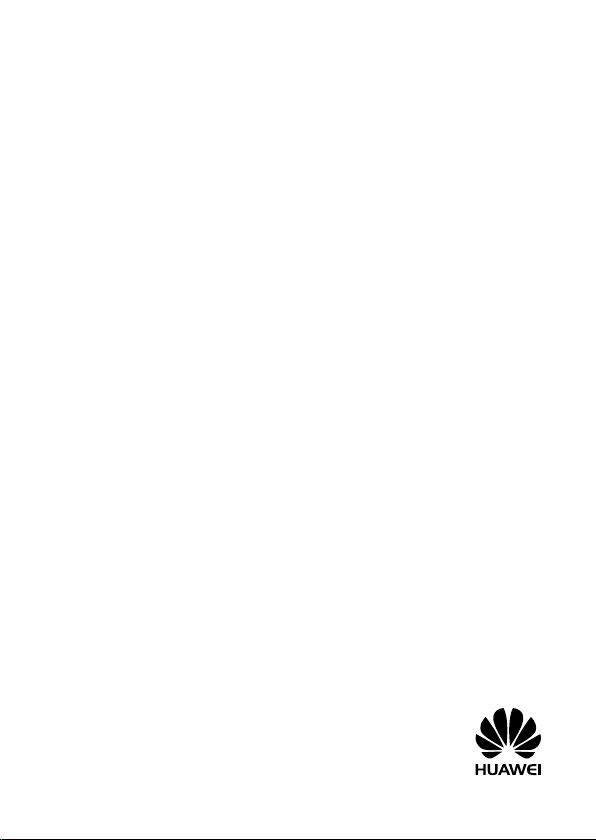
B525 LTE CPE
Quick Start
Page 2
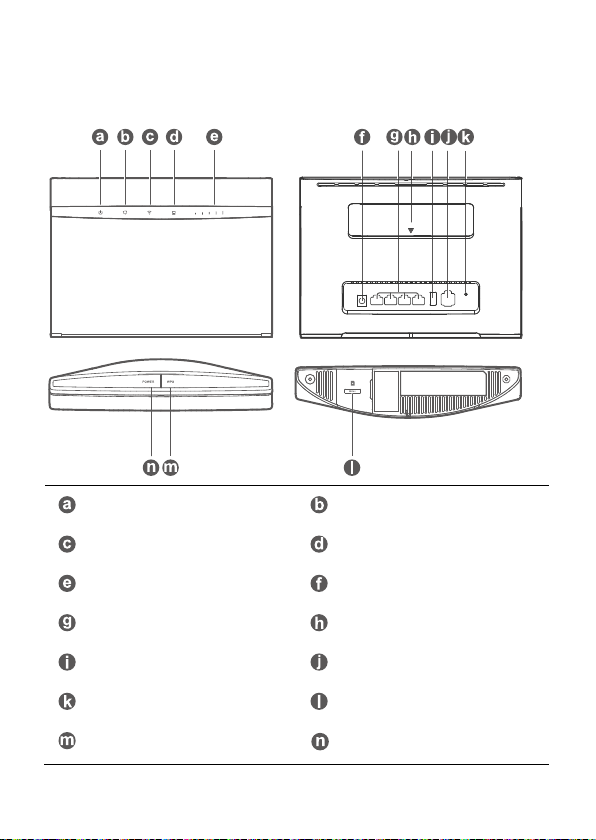
1 Product overview
Power indicator
®
Wi-Fi
/WPS indicator
Signal strength indicator
LAN/WAN port
USB port
Reset button
WPS button
Network status indicator
LAN/WAN indicator
Power input
External antenna sockets
Landline phone port
micro-SIM card slot
Power button
1
Page 3
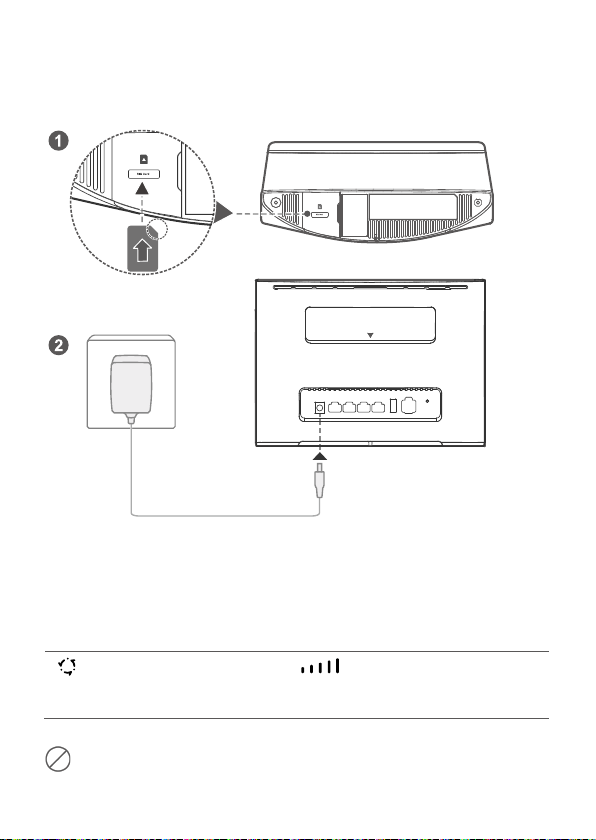
2 Setup
SSID:....................
Wi-Fi KEY:.............
SSID-5G:....................
Insert a micro-SIM card into the micro-SIM card slot as shown in the
preceding diagram and then connect the power adapter to the B525 router.
The router will turn on automatical ly and search for available mobile
networks.
The following indicators wil l turn on when the router has successfully
connected to a network.
Cyan/blue/yellow:
Connected to a mobile
White: More signal bars
indicate a stronger signal.
network.
2
Page 4
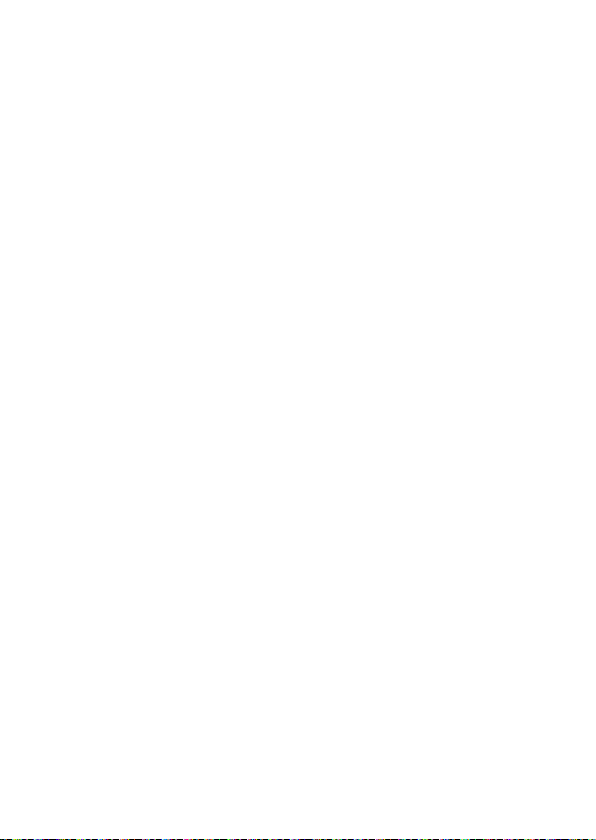
Do not insert or remove a micro-SIM card when the router is running, as this
may affect performance or damage the micro-SIM card.
3
Page 5
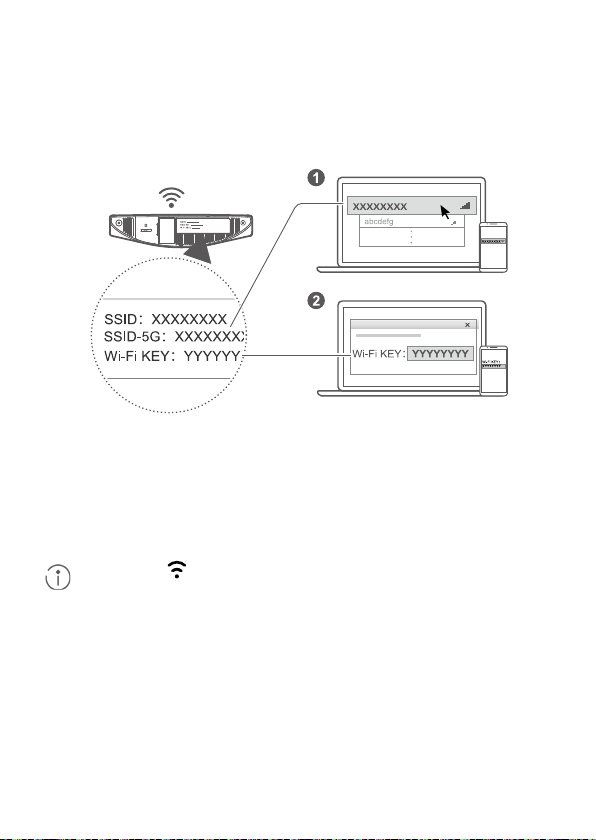
3 Connecting to your router's Wi-Fi
network
Once the router has connected to a mobile data network, you can connect
your computer or mobile phone to the router's Wi-Fi network to access the
Internet. Please refer to the label on the bottom of the router for the default
wireless network name (SSID) and password (Wi-Fi KEY).
When the indicator is steady on, Wi-Fi is enabled. To enable or
disable Wi-F i, refer to the help section on the router's web-based
management page.
Ensure that you promptly change the Wi-Fi network name and password
on the web-based management page to prevent unauthorized access to
your Wi-Fi network. Once you have changed the password, you will need
to reconnect to the router's Wi-Fi network.
4
Page 6
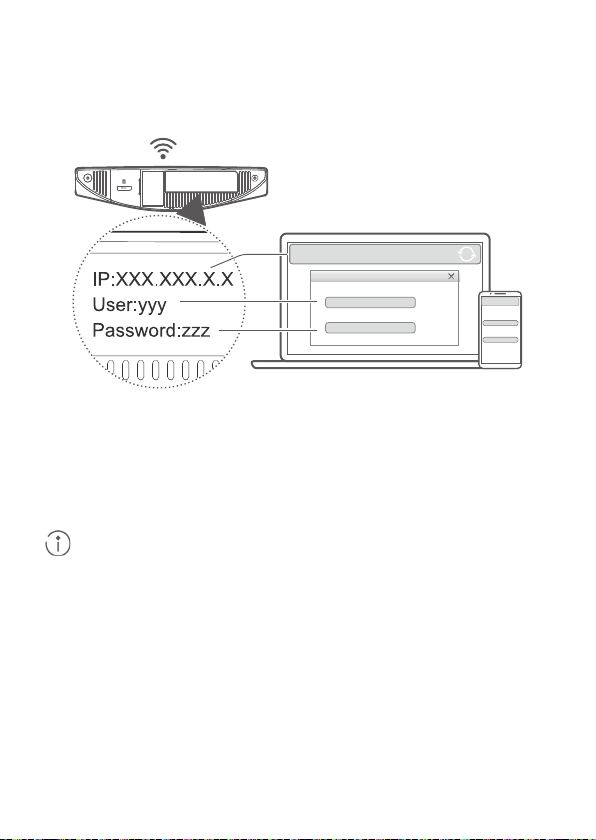
4 Configuring your router
User name:
yyy
Password:
zzz
XXX.XXX.X.X
XXX.XXX.X.X
User name
:
yyy
Password:
zzz
IP:XXX.XXX.X.X
User:yyy
Password:zzz
You can configure the router using the web-based management page.
Please refer to the label on the bottom of the router for the default IP
address, user name, and password.
More information can be found in the help sect ion of the web-based
management page.
You will be prompted to change the default login password for the webbased management page to prevent unauthorized users from changing the
router's settings.
5
Page 7
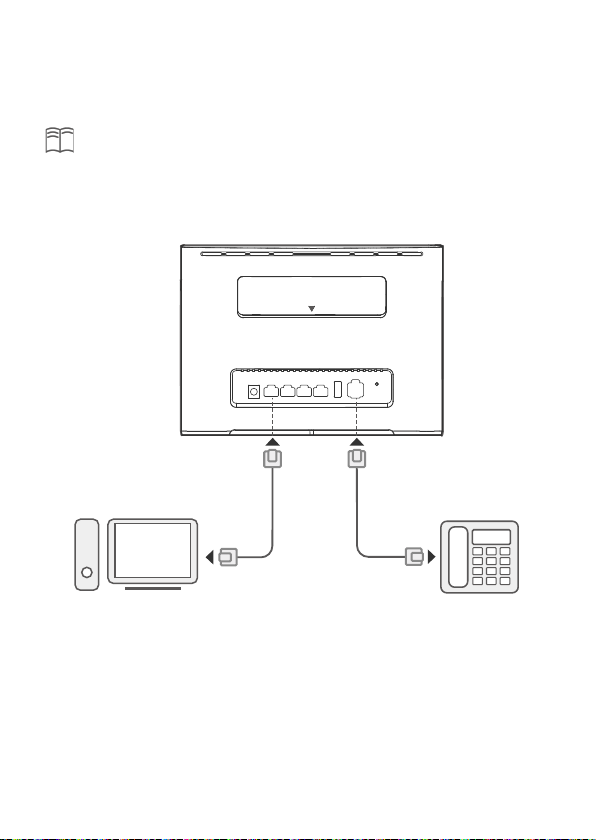
5 Optional configurat ions
The features described in this sect ion are for reference purposes only. Your
router may not support all of these features.
1. Connecting multiple devices
You can connect a computer, or landline phone to the router to access the
Internet, make telephone calls, and more.
31508391_01
6
Page 8

2. Installing external antennas
1
2
You can install external antennas to improve signal recept ion. Please contact
your network service provider to purchase the antennas. If you only require
one antenna, plug it into the
socket.
Turn off the router and unplug the power adapter before installing any
external antennas.
External antennas are only suitable for indoor use. Do not use external
antennas during thunderstorms.
Only use external antennas provided by your network service provider.
7
Page 9

3. Accessing the Internet through an Ethernet port
You can connect the router to a wall-mounted Ethernet port using an
Ethernet cable to connect to the Internet when you have used up your data
allowance.
Configure the relevant settings on the web-based management page before
connecting to the Internet through an Ethernet port. More informat ion can
be found in the help sect ion of the web-based management page.
8
Page 10

4. Downloading Huawei HiLink App
Scan the QR code to download the Huawei HiLink App and configure the
router from your phone.
9
Page 11

6 Additional information
If you are experiencing any issues with the router:
Restart the router.
Refer to the help section on the web-based management page.
Restore the router to its factory settings.
Contact your network service provider.
Please visit http://consumer.huawei.com/en/support/hotline for recently
updated hotline and email address in your country or region.
The illustrat ions in this guide are for reference purposes only and may not
reflect the exact appearance of your product. Please contact your network
service provider for more detailed information.
7 FAQs
How do I restore factory settings?
When the router is turned on, press the reset button for approximately 3
seconds using a pointed object unt il the
Restoring factory settings will clear all customized sett ings. Proceed with
caution.
How can I connect to the router using Wi-Fi Protected Setup
(WPS)?
1. Ensure that Wi-Fi is enabled on the client.
2. Press and hold the WPS button on the router for two to five seconds to set
up a 2.4 GHz WPS connection, or press and hold the WPS button on the
router for more than five seconds to set up a 5 GHz WPS connection.
indicator starts to blink.
10
Page 12

Why is the content displayed on the Web UI management page
not up to date?
Depending on your browser's cache, the content for your device on the Web
UI management page may not be up to date. Manually clear your browser's
cache (for example, open your browser and choose Internet Opt ions >
General > Browsing history > Delete.) and re-launch the Web UI management
page.
8 Troubleshooting
Why is the indicator red after I have finished configuring the
router?
1. Make sure you have a working micro-SIM card and ensure that it is
inserted properly.
2. Move the router to an open space free from obstructions and make sure
you have an available mobile network in your area.
3. If the problem persists, please contact your network service provider.
Why is the indicator status steady on cyan, blue, or yellow,
but the
Your mobile network has poor reception. Move the router to a place with
better reception.
Why can't I access the router's web-based management page?
1. Ensure that your computer is connected to the router through an Ethernet
cable or Wi-Fi.
2. Ensure that your computer is set to obtain an IP address and DNS server
address automatically.
3. Restart your browser, or try using another browser.
4. If the problem persists, restore the router to its factory settings.
indicator is off?
11
Page 13

9 Safety information
This section contains important informat ion about the operation of your
device. It also contains informat ion about how to use the device safely. Read
this information carefully before using your device.
Electronic device
Do not use your device if using the device is prohibited. Do not use the
device if doing so causes danger or interference with other electronic devices.
Interference with medical equipment
Follow rules and regulat ions set forth by hospitals and health care
facilit ies. Do not use your device where prohibited.
Some wireless devices may affect the performance of hearing aids or
pacemakers. Consult your service provider for more informat ion.
Pacemaker manufacturers recommend that a minimum distance of 15
cm be maintained between a device and a pacemaker to prevent
potential interference with the pacemaker. If using a pacemaker, hold
the device on the side opposite the pacemaker and do not carry the
device in your front pocket.
Areas with flammables and explosives
Do not use the device where flammables or explosives are stored (in a
gas station, oil depot, or chemical plant, for example). Using your device
in these environments increases the risk of explosion or f ire. In addit ion,
follow the instruct ions indicated in text or symbols.
Do not store or transport the device in containers with flammable liquids,
gases, or explosives.
Traffic security
Observe local laws and regulat ions while using the device. To reduce the
risk of accidents, do not use your wireless device while driving.
Concentrate on driving. Your first responsibility is to drive safely.
RF signals may affect the electronic systems of motor vehicles. For more
12
Page 14

information, consult the vehicle manufacturer.
Do not place the device over the air bag or in the air bag deployment
area in a motor vehicle. Doing so may hurt you because of the strong
force when the air bag inflates.
Wireless devices may interfere with the airplane's flight system. Do not
use your device where wireless devices are not allowed according to the
airplane company's regulations.
Operating environment
Avoid dusty, damp, or dirty environments. Avoid magnetic f ields. Using
the device in these environments may result in circuit malfunctions.
Before connecting and disconnect ing cables, stop using the device and
disconnect it from the power supply. Ensure that your hands are dry
during operation.
Place the device on a stable surface.
Keep the device away from electronic appliances that generate strong
magnetic or electric fields, such as a microwave oven or refrigerator.
During thunderstorms, power off your device and remove all cables
connected to it to protect against lightning strikes.
Do not use your device during thunderstorms to protect your device
against any danger caused by lightning.
Ideal operating temperatures are 0 °C to 40 °C. Ideal storage
temperatures are -20 °C to +70 °C. Extreme heat or cold may damage
your device or accessories.
Keep the device and accessories in a well-vent ilated and cool area away
from direct sunlight. Do not enclose or cover your device with towels or
other objects. Do not place the device in a container with poor heat
dissipat ion, such as a box or bag.
To protect your device or accessories from fire or electrical shock hazards,
avoid rain and moisture.
Keep the device away from sources of heat and fire, such as a heater,
microwave oven, stove, water heater, radiator, or candle.
Do not place any object, such as a candle or a water container, on the
device. If any foreign object or liquid enters the device, immediately stop
13
Page 15

using it, power it off, and remove all cables connected to it. Then, contact
an authorized service center.
Observe local laws and regulat ions, and respect the privacy and legal
rights of others.
Do not block device openings. Reserve a minimum of 10 cm around the
device to dissipate heat.
Stop using your device or applications for a while if the device is
overheated. If skin is exposed to an overheated device for an extended
period, low temperature burn symptoms, such as red spots and darker
pigmentation, may occur.
Do not touch the device's antenna. Otherwise, communication quality
may be reduced.
Do not allow children or pets to bite or suck the device or accessories.
Doing so may result in damage or explosion.
The device should be installed and operated with a minimum distance of
20 cm between the radiator and your body.
Keep the device in a place with good recept ion. The distance between
the device and other metal materials (such as metal brackets or metal
doors and windows) should be greater than 25 cm and the distance
between the device should be greater than 30 cm.
Child's safety
Comply with all precaut ions with regard to child's safety. Letting
children play with the device or its accessories may be dangerous. The
device includes detachable parts that may present a choking hazard.
Keep away from children.
The device and its accessories are not intended for use by children.
Children should only use the device with adult supervision.
Accessories
Using an unapproved or incompat ible power adapter, charger or battery
may cause fire, explosion or other hazards.
Choose only accessories approved for use with this model by the device
manufacturer. The use of any other types of accessories may void the
warranty, may violate local regulations and laws, and may be dangerous.
14
Page 16

Please contact your retailer for informat ion about the availability of
approved accessories in your area.
Power adapter safety
The power plug is intended to serve as a disconnect device.
For pluggable devices, the socket-outlet shall be installed near the
devices and shall be easily accessible.
Unplug the power adapter from electrical outlets and the device when
not in use.
Do not drop or cause an impact to the power adapter. If it is damaged,
take it to an authorized service center for inspect ion.
If the power cable is damaged (for example, the cord is exposed or
broken), or the plug loosens, stop using it at once. Continued use may
lead to electric shocks, short circuits, or fire.
Do not touch the power cord with wet hands or pull the power cord to
disconnect the power adapter.
Do not touch the device or the power adapter with wet hands. Doing so
may lead to short circuits, malfunctions, or electric shocks.
If your power adapter has been exposed to water, other liquids, or
excessive moisture, take it to an authorized service center for inspect ion.
Ensure that the power adapter meets the requirements of Clause 2.5 in
IEC60950-1/EN60950-1/UL60950-1 and has been tested and approved
according to nat ional or local standards.
Cleaning and maintenance
During storage, transportat ion, and operation of the device, keep it dry
and protect it from collision.
Keep the device and accessories dry. Do not attempt to dry it with an
external heat source, such as a microwave oven or hair dryer.
Do not expose your device or accessories to extreme heat or cold. These
environments may interfere with proper funct ion and may lead to fire or
explosion.
Avoid collision, which may lead to device malfunct ions, overheating, f ire,
or explosion.
15
Page 17

If the device is not going to be used for an extended period of t ime,
power it off, and remove all cables connected to it.
If anything unusual occurs (for example, if the device emits smoke or any
unusual sound or smell), immediately stop using it, power it off, remove
all cables connected to it, and contact an authorized service center.
Do not trample, pull, or excessively bend any cable. Doing so may
damage the cable, causing the device to malfunct ion.
Before you clean or maintain the device, stop using it, stop al l
applicat ions, and disconnect all cables connected to it.
Do not use any chemical detergent, powder, or other chemical agents
(such as alcohol and benzene) to clean the device or accessories. These
substances may cause damage to parts or present a f ire hazard. Use a
clean, soft, and dry cloth to clean the device and accessories.
Do not place magnet ic stripe cards, such as credit cards and phone cards,
near the device for extended periods of t ime. Otherwise the magnetic
stripe cards may be damaged.
Do not dismantle or remanufacture the device and its accessories. This
voids the warranty and releases the manufacturer from liability for
damage. In case of damage, contact an authorized service center for
assistance or repair.
Disposal and recycling information
The crossed-out wheeled-bin symbol on your product, battery,
literature or packaging reminds you that all electronic products
and batteries must be taken to separate waste collect ion points at
the end of their working lives; they must not be disposed of in the
normal waste stream with household garbage. It is the responsibility of the
user to dispose of the equipment using a designated collect ion point or
service for separate recycling of waste electrical and electronic equipment
(WEEE) and batteries according to local laws.
Proper collect ion and recycling of your equipment helps ensure electrical
and electronic equipment (EEE) waste is recycled in a manner that conserves
valuable materials and protects human health and the environment,
improper handling, accidental breakage, damage, and/or improper recycling
at the end of its life may be harmful for health and environment. For more
16
Page 18

information about where and how to drop off your EEE waste, please
contact your local authorities, retailer or household waste disposal service or
visit the website http://consumer.huawei.com/en/.
Reduction of hazardous substances
This device and any electrical accessories are compliant with local applicable
rules on the restrict ion of the use of certain hazardous substances in
electrical and electronic equipment, such as EU REACH, RoHS and Batteries
(where included) regulat ions, etc. For declarations of conformity about
REACH and RoHS, please visit our web site
http://consumer.huawei.com/certificat ion.
EU regulatory conformance
Statement
Hereby, Huawei Technologies Co., Ltd. declares that this device is in
compliance with the essent ial requirements and other relevant provisions of
Directive 2014/53/EU.
The most recent and valid version of the DoC (Declaration of Confirmat ion)
can be viewed at http://consumer.huawei.com/cert ification.
This device may be operated in all member states of the EU.
Observe national and local regulat ions where the device is used.
This device may be restricted for use, depending on the local network.
Restrictions in the 2. 4 GHz band:
Norway: This subsection does not apply for the geographical area within a
radius of 20 km from the centre of Ny-Ålesund.
Restrictions in the 5 GHz band:
According to Article 10 (10) of Direct ive 2014/53/EU, the packaging shows
that this radio equipment wil l be subject to some restrictions when placed
on the market in Belgium (BE), Bulgaria (BG), the Czech Republic (CZ),
Denmark (DK), Germany (DE), Estonia (EE), Ireland (IE), Greece (EL), Spain
(ES), France (FR), Croatia (HR), Italy (IT), Cyprus (CY), Latvia (LV), Lithuania
(LT), Luxembourg (LU), Hungary (HU), Malta (MT), Netherlands (NL), Austria
(AT), Poland (PL), Portugal (PT), Romania (RO), Slovenia (SI), Slovakia (SK),
Finland (FI), Sweden (SE), the United Kingdom (UK), Turkey (TR), Norway
(NO), Switzerland (CH), Iceland (IS), and Liechtenstein (LI).
17
Page 19

The WLAN function for this device is restricted to indoor use only when
operating in the 5150 to 5350 MHz frequency range.
ErP Product Information
Hereby, Huawei Technologies Co., Ltd. declares that the product meets the
direct ive 2009/125/EC and its implementation regulation (EC) NO 1275/2008
amended by (EC) 278/2009,(EC) 642/2009,(EU) 617/2013,(EU) 801/2013,and
its implementation regulation (EC) NO 278/2009.
The power consumption of product in networked standby if all wired
network ports are connected and all wireless network ports are activated is
6.9 W.
For the product informat ion displayed on the manufacturers' freely
accessible websites required by (EU) No 801/2013, please visit
http://consumer.huawei.com/certificat ion.
Frequency Bands and Power
(a) Frequency bands in which the radio equipment operates: Some bands
may not be available in all countries or all areas. Please contact the local
carrier for more details.
(b) Maximum radio-frequency power transmitted in the frequency bands in
which the radio equipment operates: The maximum power for all bands is
less than the highest limit value specified in the related Harmonized
Standard.
The frequency bands and transmitt ing power (radiated and/or conducted)
nominal limits applicable to this radio equipment are as follows:
GSM900/1800, WCDMA B1/B8, LTE Band 1/3/7/8/20/28/32/38/40/41, WIFI
2.4G/5.0G.
Accessories and Software Information
It is recommended that the following accessories should be used:
Adapters: HW-120200X01 (X represents the different plug types used, which
can be either C, U, J, E, B, A, I, R, Z or K, depending on your region)
The product software version is 11.232.08.DM.00. Software updates will be
released by the manufacturer to fix bugs or enhance funct ions after the
product has been released. All software versions released by the
18
Page 20

manufacturer have been verified and are still compliant with the related
rules.
All RF parameters (for example, frequency range and output power) are not
accessible to the user, and cannot be changed by the user.
For the most recent informat ion about accessories and software, please see
the DoC (Declaration of Confirmat ion) at
http://consumer.huawei.com/certificat ion.
FCC Regulatory Compliance
FCC statement
This equipment has been tested and found to comply with the limits for a
Class B digital device, pursuant to Part 15 of the FCC Rules. These limits are
designed to provide reasonable protect ion against harmful interference in a
residential installat ion. This equipment generates, uses and can radiate
radio frequency energy and, if not installed and used in accordance with the
instructions, may cause harmful interference to radio communications.
However, there is no guarantee that interference will not occur in a
particular installat ion. If this equipment does cause harmful interference to
radio or television reception, which can be determined by turning the
equipment off and on, the user is encouraged to try to correct the
interference by one or more of the following measures:
--Reorient or relocate the receiving antenna.
--Increase the separation between the equipment and receiver.
--Connect the equipment into an outlet on a circuit different from that to
which the receiver is connected.
--Consult the dealer or an experienced radio/TV technician for help.
This device complies with Part 15 of the FCC Rules. Operation is subject to
the following two condit ions: (1) this device may not cause harmful
interference, and (2) this device must accept any interference received,
including interference that may cause undesired operation.
Caution: Any changes or modificat ions to this device not expressly
approved by Huawei Technologies Co., Ltd. for compliance could void the
user's authority to operate the equipment.
This device is intended to be attached to a receiver that is not used to receive
over-the-air broadcast signals. Connection of this device in any other fashion
19
Page 21

may cause harmful interference to radio communications and is in violation
of the FCC Rules, part 15.
Restrictions in the 5 GHz band:
Within the 5.15 to 5.25 GHz band, UNII devices will be restricted to indoor
operations to reduce any potent ial for harmful interference to co-channel
Mobile Satellite System (MSS) operat ions.
20
Page 22

10 Legal Notice
Copyright © Huawei Technologies Co., Ltd. 2017. All rights
reserved.
No part of this manual may be reproduced or transmitted in any form or by
any means without prior written consent of Huawei Technologies Co., Ltd.
and its affiliates ("Huawei").
The product described in this manual may include copyrighted software of
Huawei and possible licensors. Customers shall not in any manner reproduce,
distribute, modify, decompile, disassemble, decrypt, extract, reverse
engineer, lease, assign, or sublicense the said software, unless such
restrictions are prohibited by applicable laws or such actions are approved
by respective copyright holders.
Trademarks and Permissions
, , and are trademarks or registered trademarks of
Huawei Technologies Co., Ltd.
LTE is a trademark of ETSI.
®
, the W i-Fi CERTIFIED logo, and the Wi-Fi logo are trademarks of
Wi-Fi
Wi-Fi All iance.
Other trademarks, product, service and company names ment ioned may be
the property of their respect ive owners.
Notice
Some features of the product and its accessories described herein rely on the
software installed, capacities and settings of local network, and therefore
may not be activated or may be limited by local network operators or
network service providers.
Thus, the descriptions herein may not exactly match the product or its
accessories which you purchase.
21
Page 23

Huawei reserves the right to change or modify any information or
specifications contained in this manual without prior not ice and without any
liability.
DISCLAIMER
ALL CONTENTS OF THIS MANUAL ARE PROVIDED "AS IS". EXCEPT AS
REQUIRED BY APPLICABLE LAWS, NO WARRANTIES OF ANY KIND,
EITHER EXPRESS OR IMPLIED, INCLUDING BUT NOT LIMITED TO, THE
IMPLIED WARRANTIES OF MERCHANTABILITY AND FITNESS F OR A
PARTICULAR PURPOSE, ARE MADE IN RELATION TO THE ACCURACY,
RELIABILITY OR CONTENTS OF THIS MANUAL.
TO THE MAXIMUM EXTENT PERMITTED BY APPLICABLE LAW, IN NO
EVENT SHALL HUAWEI BE LIABLE FOR ANY SPECIAL, INCIDENTAL,
INDIRECT, OR CONSEQUENTIAL DAMAGES, OR LOSS OF PROFITS,
BUSINESS, REVENUE, DATA, GOODWILL SAVINGS OR ANTICIPATED
SAVINGS REGARDLESS OF WHETHER SUCH LOSSE S ARE FORSEEABLE
OR NOT.
THE MAXIMUM LIABILITY (THIS LIMITATION SHALL NOT APPLY TO
LIABILITY FOR PERSONAL INJURY TO THE EXTENT APPLICABLE LAW
PROHIBITS SUCH A LIMITATION) OF HUAWEI ARISING FROM THE USE OF
THE PRODUCT DESCRIBED IN THIS MANUAL SHALL BE LIMITED TO THE
AMOUNT PAID BY CUSTOMERS FOR THE PURCHASE OF THIS PRODUCT.
Import and Export Regulations
Customers shall comply with all applicable export or import laws and
regulations and be responsible to obtain all necessary governmental permits
and licenses in order to export, re-export or import the product mentioned
in this manual including the software and technical data therein.
Privacy Policy
To better understand how we protect your personal informat ion, please see
the privacy policy at http://consumer.huawei.com/privacy-policy.
22
