Page 1
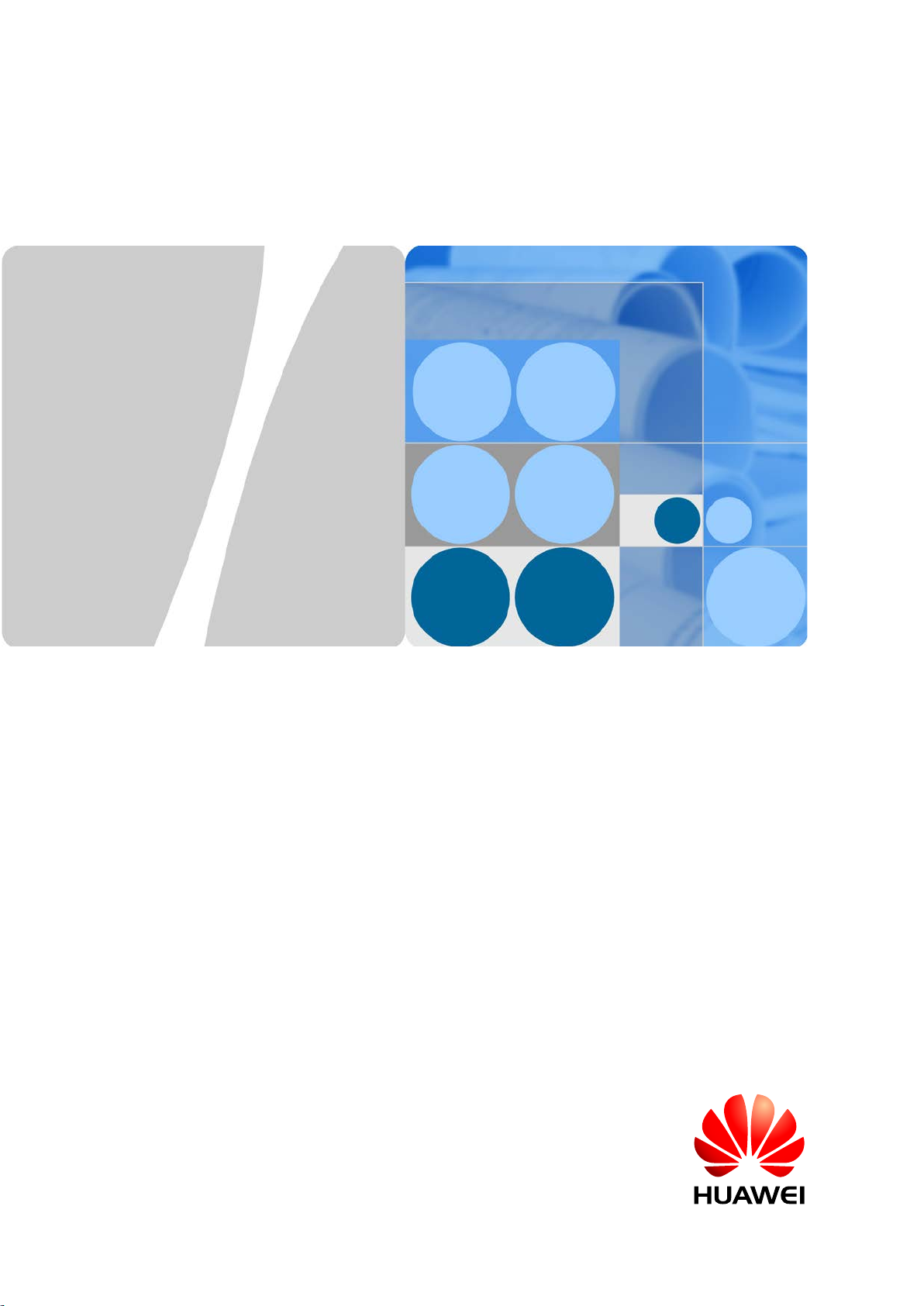
WLTFSR
-115GN
Quick Start Guide
Issue
01
Date
2014-10-15
HUAWEI TECHNOLOGIES CO., LTD.
Page 2
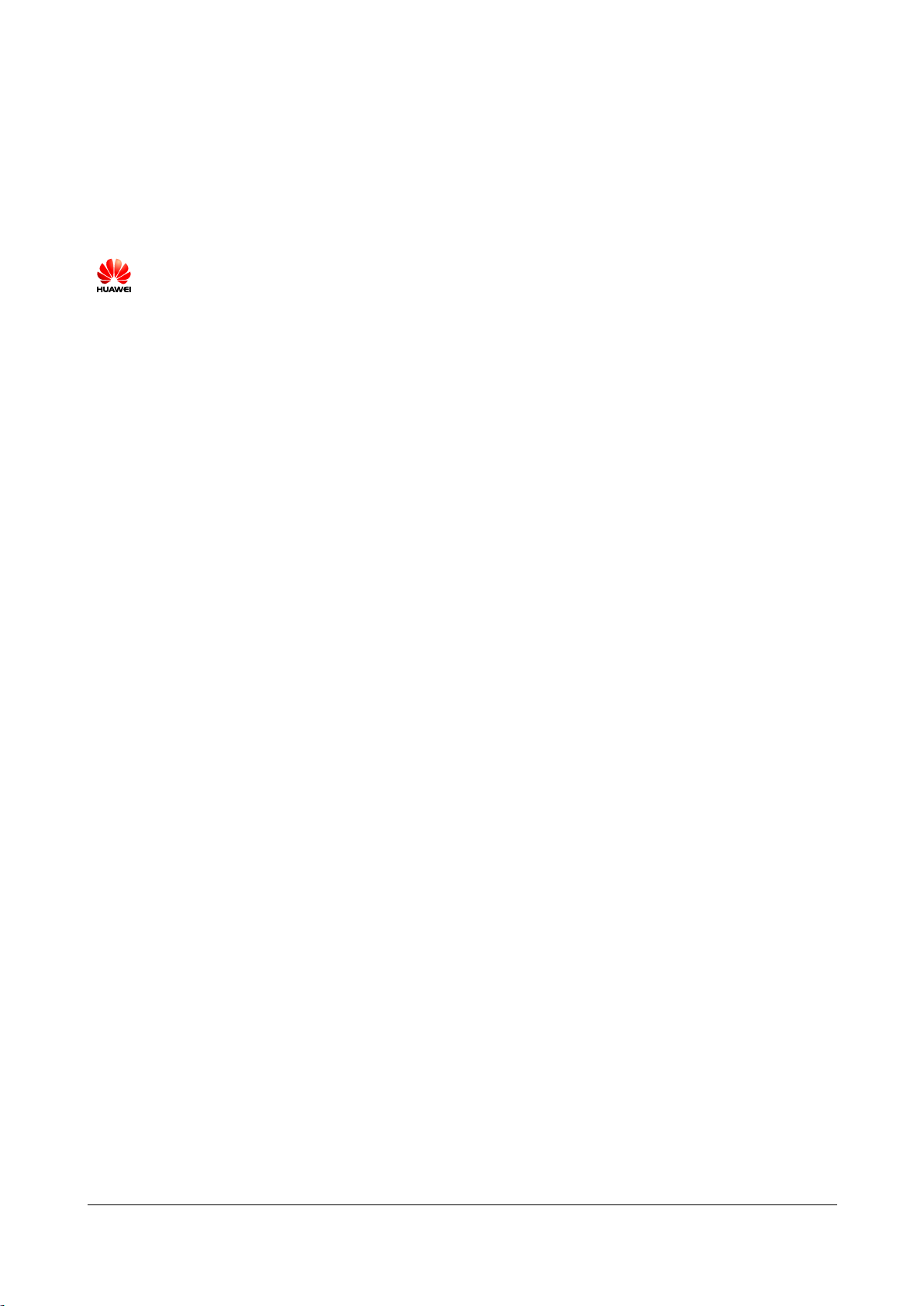
Copyright © Huawei Technologies Co., Ltd. 2014. All rights reserved.
Huawei Technologies Co., Ltd.
No part of this document may be reproduced or transmitted in any form or by any means without prior
written consent of Huawei Technologies Co., Ltd.
Trademarks and Permissions
and other Huawei trademarks are trademarks of Huawei Technologies Co., Ltd.
All other trademarks and trade names mentioned in this document are the property of their respective
holders.
Notice
The purchased products, services and features are stipulated by the contract made between Huawei and
the customer. All or part of the products, services and features described in this document may not be
within the purchase scope or the usage scope. Unless otherwise specified in the contract, all statements,
information, and recommendations in this document are provided "AS IS" without warranties, guarantees or
representations of any kind, either express or implied.
The information in this document is subject to change without notice. Every effort has been made in the
preparation of this document to ensure accuracy of the contents, but all statements, information, and
recommendations in this document do not constitute a warranty of any kind, express or implied.
Address: Huawei Industrial Base
Bantian, Longgang
Shenzhen 518129
People's Republic of China
Website: http://www.huawei.com
Email: support@huawei.com
Issue 01 (2014-10-15)
Copyright © Huawei Technolo gies Co. , Ltd.
Huawei Proprietary and Confidential
i
Page 3
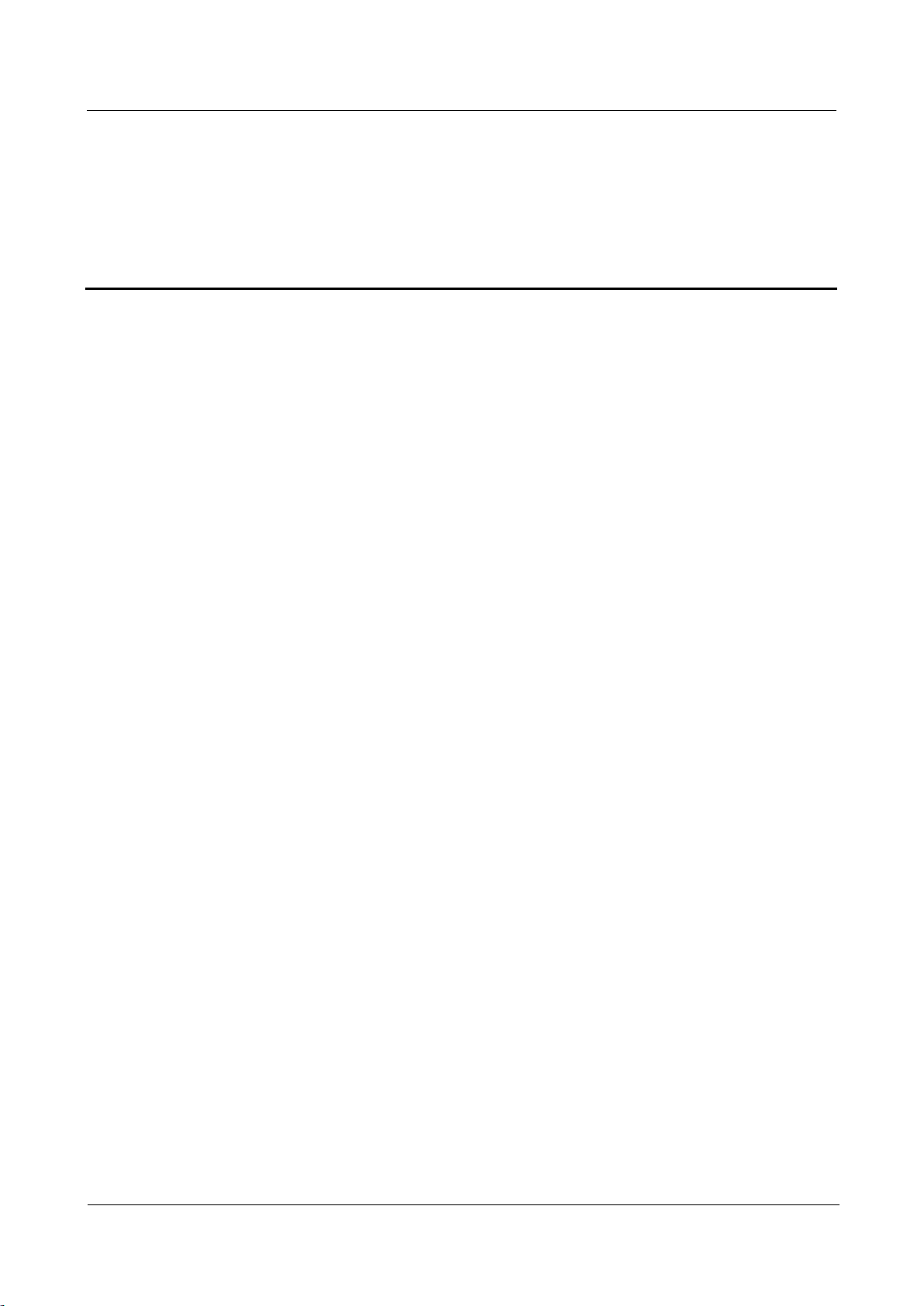
WLTFSR-115GN Quick Start Guide For FCC-rev
Contents
Contents
Contents ............................................................................................................................................ ii
1 About This Document .................................................................................................................. 1
2 What You Need .............................................................................................................................. 2
3 LED Indicators ............................................................................................................................... 3
4 Connectors ...................................................................................................................................... 5
5 Installation ....................................................................................................................................... 7
6 Easy Setup....................................................................................................................................... 8
Issue 01 (2014-10-15) Huawei Proprietary and Confidential
ii
Copyright © Huawei Technolo gies Co. , Ltd.
Page 4
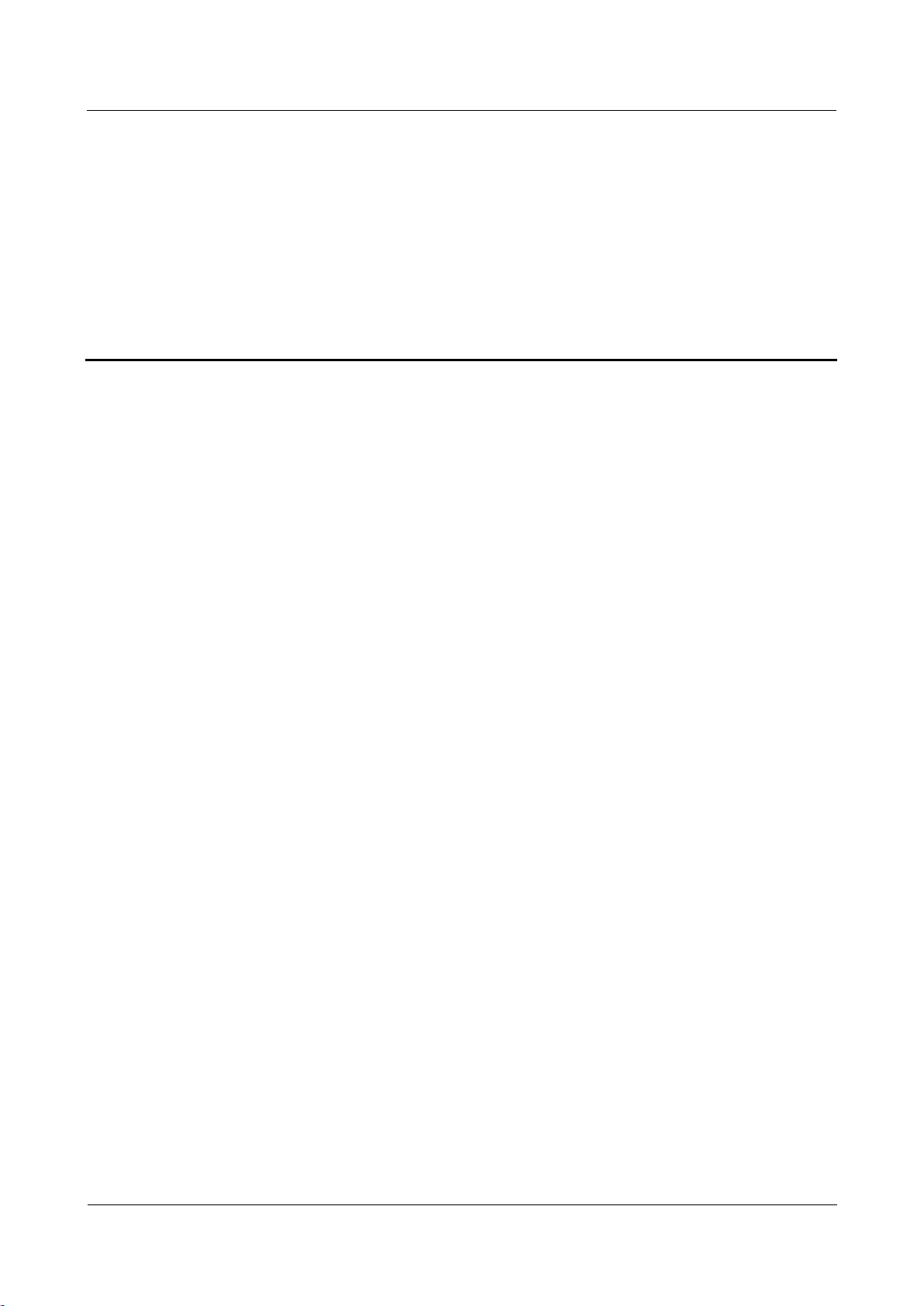
WLTFSR-115GN Quick Start Guide For FCC-rev
1 About This Document
Change History
Changes between document issues are cumulative. The latest document issue contains all the
changes made in earlier issues.
Issue 01 (2014-10-15)
This is the first release.
1 About This Document
Issue 01 (2014-10-15) Huawei Proprietary and Confidential
1
Copyright © Huawei Technolo gies Co. , Ltd.
Page 5

WLTFSR-115GN Quick Start Guide For FCC-rev
2 What Y ou Need
2 What You Need
The LTE Indoor CPE Quick Start Guide
RJ45 Cable for connecting the CPE and
the computer
Issue 01 (2014-10-15) Huawei Proprietary and Confidential
Copyright © Huawei Technolo gies Co. , Ltd.
Power Adapter
2
Page 6

WLTFSR-115GN Quick Start Guide For FCC-rev
3 LED Indicators
3 LED Indicators
3 4 5
2 1 6
Issue 01 (2014-10-15) Huawei Proprietary and Confidential
3
Copyright © Huawei Technolo gies Co. , Ltd.
Page 7

WLTFSR-115GN Quick Start Guide For FCC-rev
3 LED Indicators
1
Power
ON
Power ON
OFF
Power OFF
2
LAN
ON
LAN activated
OFF
LAN deactivated
Flashing
Transmitting data
3
VoIP
ON
SIP Register
OFF
SIP Unregister
Flashing
Unhook
4
WiFi Status
ON
Wi-Fi ON
OFF
Wi-Fi OFF
Flashing
Transmitting data
5
SIM Card Status
ON
SIM card detected
OFF
No SIM card inside
6
Signal Strength
OFF
No signal
Flashing
Scanning Base Station
Display signal strength
1 LED: 0<=CINR<8
ON
2 LED: 8<=CINR<12
3 LED: 12<=CINR<16
4 LED: 16<=CINR<24
5 LED: 24<=CINR
Issue 01 (2014-10-15) Huawei Proprietary and Confidential
4
Copyright © Huawei Technolo gies Co. , Ltd.
Page 8

WLTFSR-115GN Quick Start Guide For FCC-rev
4 Connectors
4 Connectors
1 2 3 4 5
Issue 01 (2014-10-15) Huawei Proprietary and Confidential
5
Copyright © Huawei Technolo gies Co. , Ltd.
Page 9

WLTFSR-115GN Quick Start Guide For FCC-rev
4 Connectors
1. Reset Button: Press “Reset” button for less than 5 seconds to reboot the device. Or press and
hold the Reset button for more than 10 seconds to set the device to factory default settings.
2. SIM card slot: Insert SIM card into the slot with right direction.
3. Telephone Port (RJ-11): Connect your telephone to LTE Indoor CPE using RJ-11 telephone
cable.
4. LAN Port (RJ-45): This port is for connecting LTE Indoor CPE to your PC or other network
equipments (such as hubs or switches) with a RJ-45 Ethernet cable.
5. DC-12V Port (Power Adapter Socket): Connect the power adapter provided with LTE Indoor
CPE.
Issue 01 (2014-10-15) Huawei Proprietary and Confidential
6
Copyright © Huawei Technolo gies Co. , Ltd.
Page 10

WLTFSR-115GN Quick Start Guide For FCC-rev
5 Installation
5 Installation
Please follow the steps below to install the device:
Step1: Connect the device LAN port to your PC with a RJ-45 Ethernet cable that is supplied.
Step2: Insert SIM card into the device with right direction.
Step3: Insert the power cord into the LTE Indoor CPE's DC-12V power jack; and insert the plug
into power outlet.
Step4: Switch ON the power. The device will start the booting process. After a few seconds, the
LED lights will start blinking.
Issue 01 (2014-10-15) Huawei Proprietary and Confidential
7
Copyright © Huawei Technolo gies Co. , Ltd.
Page 11

WLTFSR-115GN Quick Start Guide For FCC-rev
6 Easy Setup
6 Easy Setup
Issue 01 (2014-10-15) Huawei Proprietary and Confidential
8
Copyright © Huawei Technolo gies Co. , Ltd.
Page 12

WLTFSR-115GN Quick Start Guide For FCC-rev
6 Easy Setup
Please follow the steps below to configure your device through the web interface:
LTE Indoor CPE successfully connected to eNodeB. The number of the bar shows in
green color indicate the signal strength of LTE; the more the green bars show
LTE Indoor CPE didn’t attach to the eNodeB; please check the settings.
Step1: Open the Web browser (Internet Explorer) and enter the default IP address of the IDU CPE :
http://192.168.1.1
Step2: Enter IDU administrator login username/password to access the web management int erf ace.
The default username/password is admin/LTEcpe.
The page displays in your browser after login; you can simply configure the device settings.
There is a “signal strength” sign on the upper-left corner of the screen; and there are two different
types of images to indicate different connection status.
expressed the stronger signal the CPE has.
Issue 01 (2014-10-15) Huawei Proprietary and Confidential
Copyright © Huawei Technolo gies Co. , Ltd.
9
Page 13

WLTFSR-115GN Quick Start Guide For FCC-rev
7 FCC Statement
7 FCC Statement
Federal Communication Commission Interference Statement
This device complies with Part 15 of the FCC Rules. Operation is subject to the following two conditions: (1) This
device may not cause harmful interference, and (2) this device must accept any interference received, including
interference that may cause undesired operation.
This equipment has been tested and found to comply with the limits for a Class B digital device, p ursuant to Part
15 of the FCC Rules. These limits are designed to provide reasonable protection against harmful interference in
a residential installation. This equipment generates, uses and can radiate radio frequency energy and, if not
installed and used in accordance with the instructions, may cause harmful interference to radio communications.
However, there is no guarantee that interference will not occur in a particular installation. If this equipment does
cause harmful interference to radio or television reception, which can be determined by turning the equipment off
and on, the user is encouraged to try to correct the interference by one of the following measures:
- Reorient or relocate the receiving antenna.
- Increase the separation between the equipment and receiver.
- Connect the equipment into an outlet on a circuit different from that to which the receiver is connected.
- Consult the dealer or an experienced radio/TV technician for help.
FCC Caution: Any changes or modifications not expressly approved by the party responsible for compliance
could void the user's authority to operate this equipment.
This transmitter must not be co-located or operating in conjunction with any other antenna or transmitter.
Radiation Exposure Statement:
This equipment complies with FCC radiation exposure limits set forth for an uncontrolled environment. This
equipment should be installed and operated with minimum distance 20 cm between the radiator & your body.
Issue 01 (2014-10-15) Huawei Proprietary and Confidential
10
Copyright © Huawei Technolo gies Co. , Ltd.
