Page 1
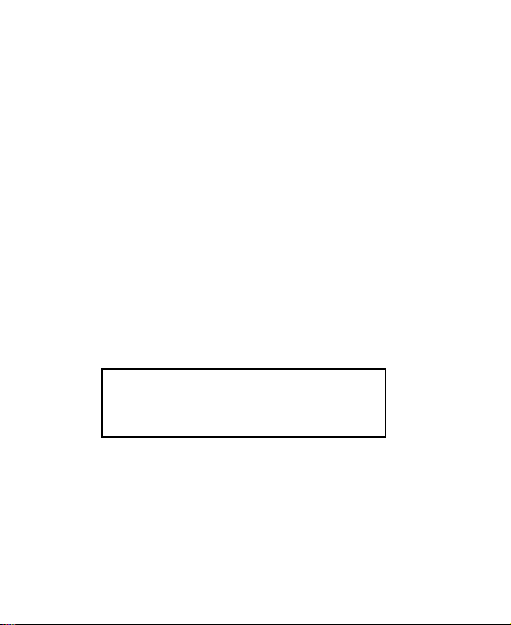
B153/B183 Quick Start
SSID and Wi-Fi key:
1
Page 2
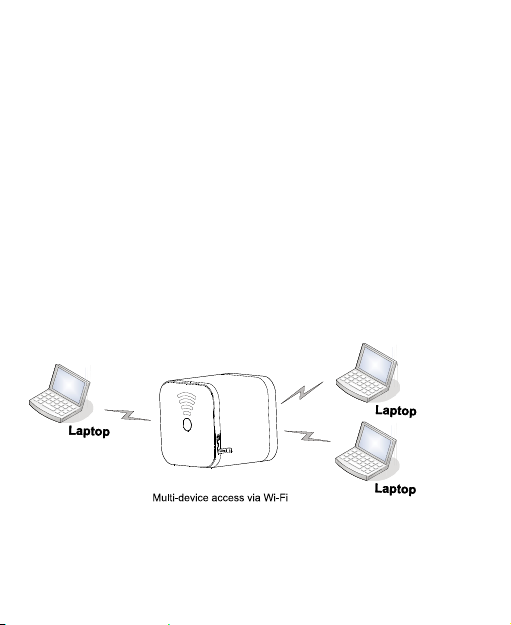
Note:
Figures in this guide are only for your reference. For details about the
particular model you have chosen, contact your service provider.
Check the information about the product and its accessories when you
purchase it. Some accessories are not provided in the product package. If
necessary, contact your local dealer to purchase them.
This guide briefly describes the device functions. For details about how to set
the management parameters, see the help information on the web
management page.
Getting to Know Your Device
Application Scenario
You can connect your computer to the device to access the Internet. The
specific connection steps depend on your computer's operating system.
Follow the displayed instructions to connect the device to your computer.
2
Page 3
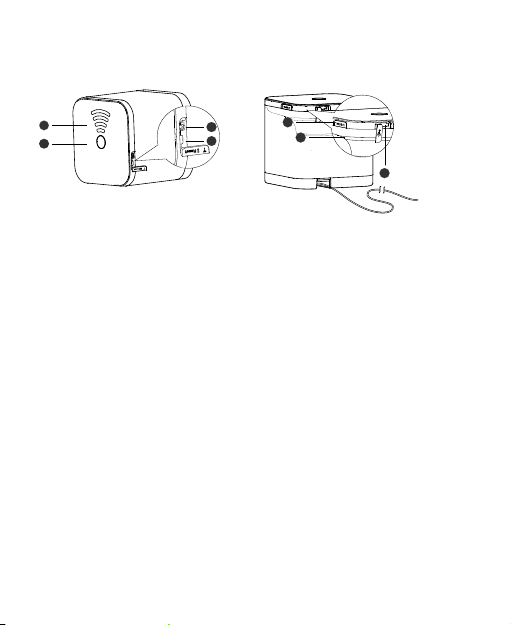
Appearance
2
3
4
7
6
1
5
1. Signal strength indicator
2. Power/WPS button
3. External antenna port
4. Reset button
Note:
USIM: Universal Subscriber Identity Module
Wi-Fi: Wireless Fidelity
WPS: Wi-Fi Protected Setup
USB: universal serial bus
5. USIM card slot
6. Network status indicator
7. USB port (for test purposes
only, not for users)
3
Page 4
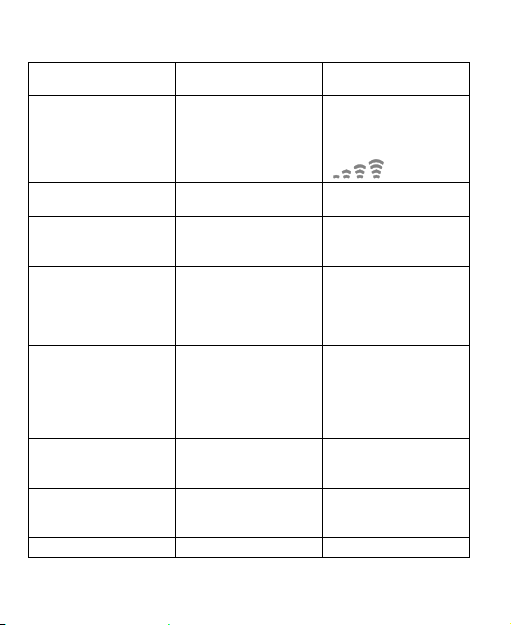
Indicators
Status Status Indicator
A dial-up connection
has been set up.
Steady on
Signal Strength
Indicator
On
The signal strength
from weak to strong is
indicated by:
A WPS connection is
being set up.
The device is searching
for a network.
The device has been
registered with a
network but no dialup connection is set
up.
No USIM card is
found, the personal
identification number
(PIN) is not verified, or
the USIM card does
not work properly.
A dial-up connection
request is initiated in
manual mode
A dial-up connection
failed.
No signal is found. Steady on Off
On for 200 ms and off
for 100 ms
On for 100 ms, off for
100 ms, on for 100
ms, and off for 2.8s
Off On
On for 500 ms and off
for 500 ms
On for 200 ms and off
for 300 ms for a total
of 10s
On for 200 ms and off
for 200 ms for a total
of 10s
4
On
Off
Off
On
On
Page 5

Computer Hardware and Software Requirements
The recommended computer specification is as follows:
Central processing unit (CPU): Pentium 500 MHz or faster
Random access memory (RAM): ≥ 128 MB
Hard drive: 50 MB disk space available
Operating system: Windows 2000, Windows XP, Windows Vista,
Windows 7, Mac OS X 10.5, or Mac OS X 10.6
Liquid crystal display (LCD) resolution: At least 800 x 600 pixels (1024 x
768 pixels is recommended.)
Installation
Installing the USIM Card
Pull out the USIM card holder, insert the USIM card into the holder, and reinsert the holder into the device. When inserting the USIM card, ensure that
the gold contact area faces up and that the beveled edge of the USIM card
aligns with that of the holder.
Attention:
Before removing the USIM card, ensure that the device is powered off and
disconnected from the power outlet.
5
Page 6

(Optional) Installing the External Antenna
In areas with poor network coverage, connect an external antenna to the
device's external antenna port to boost signal reception.
Note:
Skip this section if you do not need to connect an external antenna to the
device.
Only use the external antenna indoors.
6
Page 7

Connecting to a Power Outlet
Connect the device to a power outlet as shown in the following figure.
Method 1:
Only use the table stand for this device.
Caution:
Method 2:
Powering the Device On or Off
After connecting to a power outlet, the device will power on
automatically.
To manually power the device on, press and hold the power/WPS
button until the network status indicator turns on.
To power the device off, press and hold the power/WPS button until all
indicators turn off.
7
Page 8

Setting Up a Wireless Connection
Turning the Device's Wi-Fi On
The device's Wi-Fi automatically turns on when the device is powered on.
Note:
The device's Wi-Fi automatically turns off when the device is powered off.
Setting Up a Wi-Fi Connection
Note: Before setting up a Wi-Fi connection, ensure that a wireless network
adapter has been installed on your computer. If the wireless network adapter
is functioning correctly, you will be able to find a wireless network
connection in your computer's connection manager application.
Method 1: Set up a Wi-Fi connection.
1. Scan for available wireless network connections using your computer's
connection manager application.
2. Connect to the wireless network that has the same service set
identification (SSID) as the device.
Note:
If a security mechanism has been enabled for the wireless network
connection, enter the correct network key.
The SSID and the network key are printed on the device label, as shown in the
following figure.
To protect your wireless network from unauthorized access, change the SSID
and Wi-Fi key. For details, see the help information on the web management
page.
8
Page 9

Method 2: (Optional) Set up a WPS connection.
If the client to which your device connects supports WPS, a network key is
generated automatically.
To set up a WPS connection:
1. Power on your device and the client.
2. Press the power/WPS button on your device.
When the network status indicator blinks quickly, a WPS connection can
be set up.
3. Activate the WPS connection on the client.
Note:
For details about the client's operations, see its user guide.
Accessing the Internet
After a connection between your device and the client is set up, you can
access the Internet using the modes listed in the following table.
Select an appropriate mode according to your data service charging plan. For
example, if you are charged according to the length of time you are
connected to the Internet, it is recommended that you select manual mode.
For details about your data service charging plan, contact your service
provider.
Mode Description
Auto After being powered on, the device will automatically
Manual Log in to the web management page, and then connect to or
On
Demand
connect to the Internet. Once connected, the device will not
automatically disconnect from the Internet.
disconnect from the Internet as prompted.
After being powered on, if there is data being transferred,
the device will automatically connect to the Internet. If there
is no data is transferred within a pre-defined period, the
device will automatically disconnect from the Internet.
9
Page 10

Using the Web Management Page
You can configure and manage the device settings using the web
management page.
1. Ensure that a wireless connection has been set up between your
computer and the device.
2. Launch a web browser, and enter http://192.168.1.1 in the address bar.
3. Enter the password, and log in to the web management page.
The default password is admin.
Note:
To protect your device, only one user can log in to the web management
page at a time.
To protect your account, change the password promptly. For details, see the
help information on the web management page.
Restoring Factory Defaults
If you are uncertain of which settings you have configured or changed, you
can restore the factory defaults that the device came with, and then
reconfigure the device.
To restore the factory defaults, press and hold the reset button until all
indicators turn off.
After the factory defaults are restored, the device will restart automatically.
Note:
Restoring factory defaults will delete all the device's user-defined settings and
restore all settings on the web management page to their defaults.
10
Page 11

Further Tips
If the device does not work properly:
See the help information on the web management page.
Restart the device.
Restore the device to its factory defaults.
Contact your service provider.
11
Page 12

Copyright © Huawei Technologies Co., Ltd. 2012. All
rights reserved.
THIS DOCUMENT IS FOR INFORMATION PURPOSES ONLY, AND DOES NOT
CONSTITUTE ANY KIND OF WARRANTIES.
Please visit www.huaweidevice.com/worldwide/support/hotline for recently
updated hotline and email address in your country or region.
96720487_02
12
