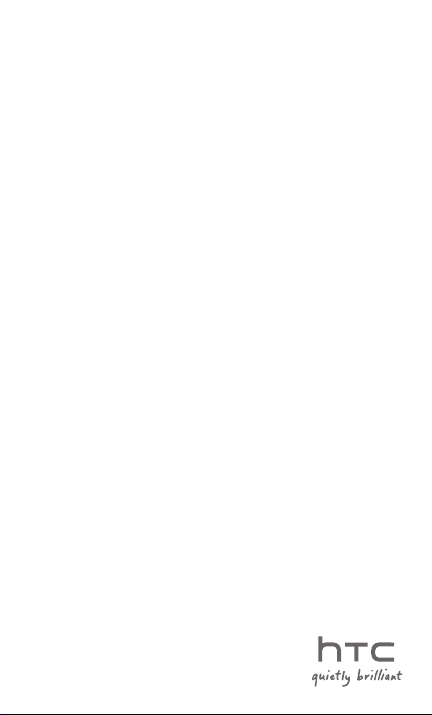
User Guide
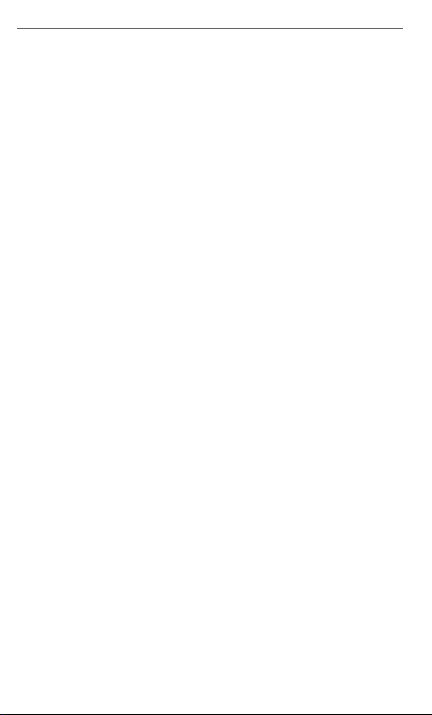
2 Safety and Regulatory Information
Please Read Before Proceeding
THE BATTERY IS NOT FULLY CHARGED WHEN YOU TAKE IT OUT
OF THE BOX.
DO NOT REMOVE THE BATTERY PACK WHEN THE PHONE IS
CHARGING.
YOUR WARRANTY IS INVALIDATED IF YOU DISASSEMBLE OR
ATTEMPT TO DISASSEMBLE THE DEVICE.
PRIVACY RESTRICTIONS
Some countries require full disclosure of recorded telephone
conversations, and stipulate that you must inform the person with
whom you are speaking that the conversation is being recorded.
Always obey the relevant laws and regulations of your country when
using the recording feature of your phone.
Disclaimers
THE WEATHER INFORMATION, STOCK DATA, DATA AND
DOCUMENTATION ARE PROVIDED “AS IS” AND WITHOUT
WARRANTY OR TECHNICAL SUPPORT OF ANY KIND FROM
HTC. TO THE MAXIMUM EXTENT PERMITTED BY APPLICABLE
LAW, HTC AND ITS AFFILIATES expressly disclaim any and all
representations and warranties, express or implied, arising by
law or otherwise, regarding the Weather Information, Stock
Data, Data, Documentation, or any other Products and services,
including without limitation any express or implied warranty
of merchantability, express or implied warranty of fitness for
a particular purpose, non-infringement, quality, accuracy,
completeness, effectiveness, reliability, usefulness, that the Weather
Information, Stock Data, Data and/or Documentation will be errorfree, or implied warranties arising from course of dealing or course
of performance.
Without limiting the foregoing, it is further understood that HTC
and its Providers are not responsible for Your use or misuse of the
Weather Information, Stock Data, Data and/or Documentation or
the results from such use. HTC and its Providers make no express
or implied warranties, guarantees or affirmations that weather
information will occur or has occurred as the reports, forecasts,
data, or information state, represent or depict and it shall have
no responsibility or liability whatsoever to any person or entity,
parties and non-parties alike, for any inconsistency, inaccuracy, or
omission for weather or events predicted or depicted, reported,
occurring or occurred. WITHOUT LIMITING THE GENERALITY OF
THE FOREGOING, YOU ACKNOWLEDGE THAT THE WEATHER
INFORMATION, STOCK DATA, DATA AND/OR DOCUMENTATION
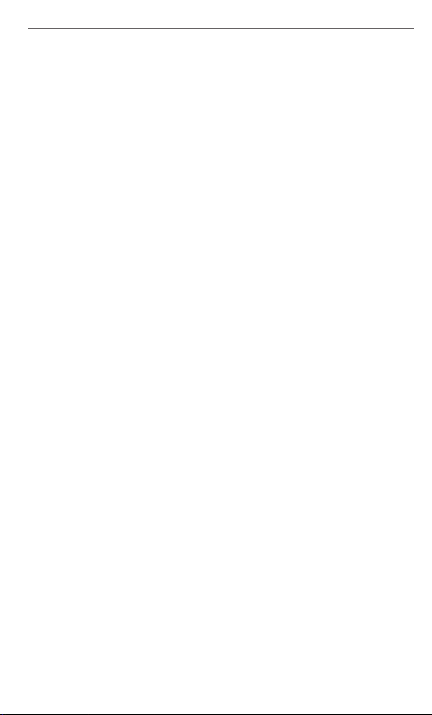
Safety and Regulatory Information 3
MAY INCLUDE INACCURACIES AND YOU WILL USE COMMON
SENSE AND FOLLOW STANDARD SAFETY PRECAUTIONS IN
CONNECTION WITH THE USE OF THE WEATHER INFORMATION,
STOCK DATA, DATA OR DOCUMENTATION.
Limitation of Damages
TO THE MAXIMUM EXTENT PERMITTED BY APPLICABLE LAW,
IN NO EVENT SHALL HTC OR ITS PROVIDERS BE LIABLE TO
USER OR ANY THIRD PARTY FOR ANY INDIRECT, SPECIAL,
CONSEQUENTIAL, INCIDENTAL OR PUNITIVE DAMAGES OF ANY
KIND, IN CONTRACT OR TORT, INCLUDING, BUT NOT LIMITED
TO, INJURY, LOSS OF REVENUE, LOSS OF GOODWILL, LOSS OF
BUSINESS OPPORTUNITY, LOSS OF DATA, AND/OR LOSS OF
PROFITS ARISING OUT OF, OR RELATED TO, IN ANY MANNER,
OR THE DELIVERY, PERFORMANCE OR NONPERFORMANCE OF
OBLIGATIONS, OR USE OF THE WEATHER INFORMATION, STOCK
DATA, DATA OR DOCUMENTATION HEREUNDER REGARDLESS OF
THE FORESEEABILITY THEREOF.
Important Health Information and Safety
Precautions
When using this product, the safety precautions below must be
taken to avoid possible legal liabilities and damages.
Retain and follow all product safety and operating instructions.
Observe all warnings in the operating instructions on the product.
To reduce the risk of bodily injury, electric shock, fire, and damage to
the equipment, observe the following precautions.
ELECTRICAL SAFETY
This product is intended for use when supplied with power from
the designated battery or power supply unit. Other usage may be
dangerous and will invalidate any approval given to this product.
SAFETY PRECAUTIONS FOR PROPER GROUNDING
INSTALLATION
CAUTION: Connecting to an improperly grounded equipment can
result in an electric shock to your device.
This product is equipped with a USB Cable for connecting with
desktop or notebook computer. Be sure your computer is properly
grounded (earthed) before connecting this product to the computer.
The power supply cord of a desktop or notebook computer has
an equipment-grounding conductor and a grounding plug. The
plug must be plugged into an appropriate outlet which is properly
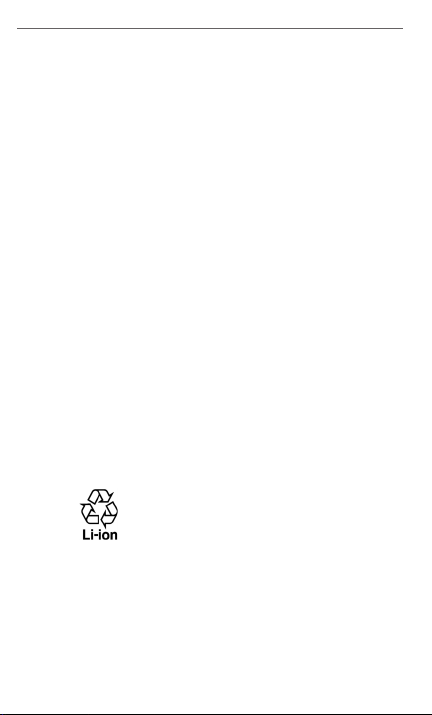
4 Safety and Regulatory Information
installed and grounded in accordance with all local codes and
ordinances.
SAFETY PRECAUTIONS FOR POWER SUPPLY UNIT
Use the correct external power source
•
A product should be operated only from the type of power source
indicated on the electrical ratings label. If you are not sure of the
type of power source required, consult your authorized service
provider or local power company. For a product that operates
from battery power or other sources, refer to the operating
instructions that are included with the product.
This product should be operated only with the following
designated power supply unit(s).
AC Adapter
• Phihong, Model PSAA05X-050
•
Handle battery packs carefully
This product contains a Li-ion battery. There is a risk of fire and
burns if the battery pack is handled improperly. Do not attempt
to open or service the battery pack. Do not disassemble, crush,
puncture, short external contacts or circuits, dispose of in fire or
water, or expose a battery pack to temperatures higher than 60˚C
(140˚F).
WARNING: Danger of explosion if battery is incorrectly
replaced. To reduce risk of fire or burns, do not
disassemble, crush, puncture, short external contacts,
expose to temperature above 60° C (140° F), or dispose
of in fire or water. Replace only with specified batteries.
Recycle or dispose of used batteries according to the
local regulations or reference guide supplied with your
product.
NOTE: This product should be operated only with the following
designated Battery Pack(s).
•
HTC, Model BB99100
Take extra precautions
•
Keep the battery or device dry and away from water or any
•
liquid as it may cause a short circuit.
•
Keep metal objects away so they don’t come in contact with the
battery or its connectors as it may lead to short circuit during
operation.
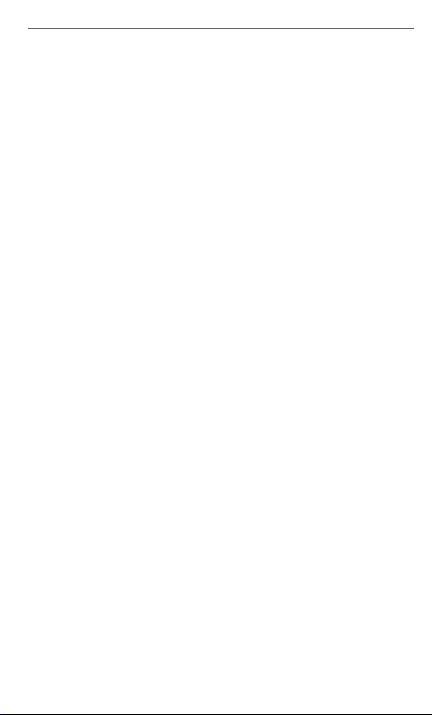
Safety and Regulatory Information 5
The phone should only be connected to products that bear the
•
USB-IF logo or have completed the USB-IF compliance program.
•
Do not use a battery that appears damaged, deformed, or
discolored, or the one that has any rust on its casing, overheats,
or emits a foul odor.
•
Always keep the battery out of the reach of babies and small
children, to avoid swallowing of the battery. Consult the doctor
immediately if the battery is swallowed.
•
Only use the battery with a charging system that has been
qualified with the system per this standard, IEEE-Std-1725-2006.
Use of an unqualified battery or charger may present a risk of
fire, explosion, leakage or other hazard.
•
Replace the battery only with another battery that has been
qualified with the system per this standard, IEEE-Std-1725-
2006. Use of an unqualified battery may present a risk of fire,
explosion, leakage or other hazard.
•
Avoid dropping the phone or battery. If the phone or battery
is dropped, especially on a hard surface, and the user suspects
damage, take it to a service centre for inspection.
•
If the battery leaks:
•
Do not allow the leaking fluid to come in contact with skin
or clothing. If already in contact, flush the aected area immediately with clean water and seek medical advice.
•
Do not allow the leaking fluid to come in contact with eyes.
If already in contact, DO NOT rub; rinse with clean water
immediately and seek medical advice.
•
Take extra precautions to keep a leaking battery away from
fire as there is a danger of ignition or explosion.
SAFETY PRECAUTIONS FOR DIRECT SUNLIGHT
Keep this product away from excessive moisture and extreme
temperatures. Do not leave the product or its battery inside a vehicle
or in places where the temperature may exceed 60°C (140°F), such
as on a car dashboard, window sill, or behind a glass that is exposed
to direct sunlight or strong ultraviolet light for extended periods of
time. This may damage the product, overheat the battery, or pose a
risk to the vehicle.
PREVENTION OF HEARING LOSS
CA UT ION : Per ma nen t h ear in g l oss ma y o ccu r if
earphones or headphones are used at high volume for
prolonged periods of time.
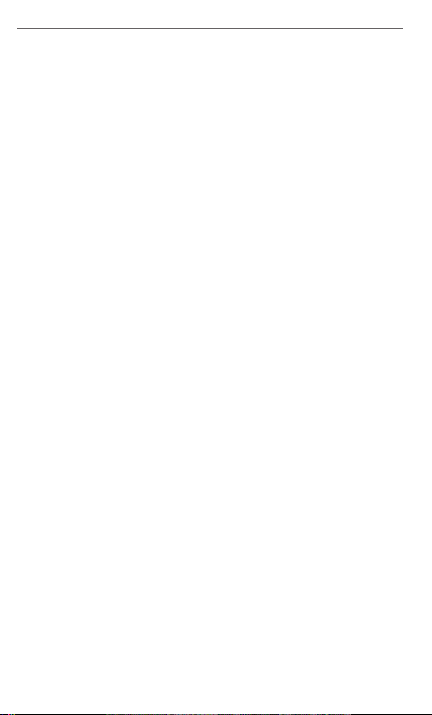
6 Safety and Regulatory Information
SAFETY IN AIRCRAFT
Due to the possible interference caused by this product to an
aircraft’s navigation system and its communications network, using
this device’s phone function on board an airplane is against the law
in most countries. If you want to use this device when on board an
aircraft, remember to turn off your phone by switching to Airplane
Mode.
ENVIRONMENT RESTRICTIONS
Do not use this product in gas stations, fuel depots, chemical
plants or where blasting operations are in progress, or in potentially
explosive atmospheres such as fuelling areas, fuel storehouses,
below deck on boats, chemical plants, fuel or chemical transfer or
storage facilities, and areas where the air contains chemicals or
particles, such as grain, dust, or metal powders. Please be aware
that sparks in such areas could cause an explosion or fire resulting in
bodily injury or even death.
EXPLOSIVE ATMOSPHERES
When in any area with a potentially explosive atmosphere or where
flammable materials exist, the product should be turned off and
the user should obey all signs and instructions. Sparks in such areas
could cause an explosion or fire resulting in bodily injury or even
death. Users are advised not to use the equipment at refueling
points such as service or gas stations, and are reminded of the need
to observe restrictions on the use of radio equipment in fuel depots,
chemical plants, or where blasting operations are in progress. Areas
with a potentially explosive atmosphere are often, but not always,
clearly marked. These include fueling areas, below deck on boats,
fuel or chemical transfer or storage facilities, and areas where the
air contains chemicals or particles, such as grain, dust, or metal
powders.
ROAD SAFETY
Vehicle drivers in motion are not permitted to use telephony services
with handheld devices, except in the case of emergency. In some
countries, using hands-free devices as an alternative is allowed.
SAFETY PRECAUTIONS FOR RF EXPOSURE
Avoid using your phone near metal structures (for example, the
•
steel frame of a building).
•
Avoid using your phone near strong electromagnetic sources,
such as microwave ovens, sound speakers, TV and radio.
•
Use only original manufacturer-approved accessories, or
accessories that do not contain any metal.
•
Use of non-original manufacturer-approved accessories may
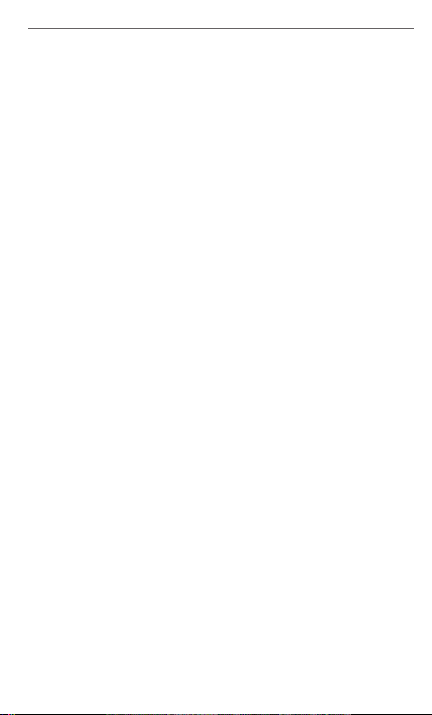
Safety and Regulatory Information 7
violate your local RF exposure guidelines and should be
avoided.
INTERFERENCE WITH MEDICAL EQUIPMENT
FUNCTIONS
This product may cause medical equipment to malfunction. The use
of this device is forbidden in most hospitals and medical clinics.
If you use any other personal medical device, consult the
manufacturer of your device to determine if they are adequately
shielded from external RF energy. Your physician may be able to
assist you in obtaining this information.
Turn your phone OFF in health care facilities when any regulations
posted in these areas instruct you to do so. Hospitals or health care
facilities may be using equipment that could be sensitive to external
RF energy.
HEARING AIDS
Some digital wireless phones may interfere with some hearing
aids. In the event of such interference, you may want to consult
your service provider, or call the customer service line to discuss
alternatives.
NONIONIZING RADIATION
Your device has an internal antenna. This product should be
operated in its normal-use position to ensure the radiative
performance and safety of the interference. As with other mobile
radio transmitting equipment, users are advised that for satisfactory
operation of the equipment and for the safety of personnel, it is
recommended that no part of the human body be allowed to come
too close to the antenna during operation of the equipment.
Use only the supplied integral antenna. Use of unauthorized
or modified antennas may impair call quality and damage the
phone, causing loss of performance and SAR levels exceeding the
recommended limits as well as result in non-compliance with local
regulatory requirements in your country.
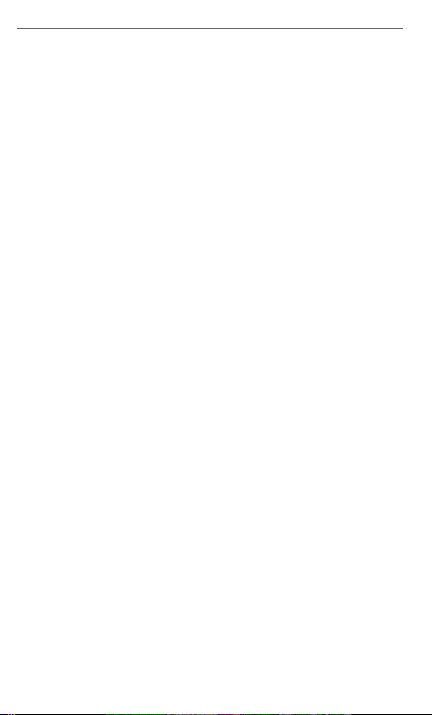
8 Safety and Regulatory Information
To assure optimal phone
performance and ensure human
exposure to RF energy is within
the guidelines set forth in the
relevant standards, always use
your device only in its normal-use
position. Contact with the antenna
area may impair call quality and
cause your device to operate
at a higher power level than
needed. Avoiding contact with
the antenna area when the phone
is IN USE optimizes the antenna
performance and the battery life.
An tenn a
location
General Precautions
Avoid applying excessive pressure to the device
•
Do not apply excessive pressure on the screen and the device to
prevent damaging them and remove the device from your pants’
pocket before sitting down. It is also recommended that you store
the device in a protective case and only use the device stylus
or your finger when interacting with the touch screen. Cracked
display screens due to improper handling are not covered by the
warranty.
•
Device getting warm after prolonged use
When using your device for prolonged periods of time, such
as when you’re talking on the phone, charging the battery or
browsing the Web, the device may become warm. In most cases,
this condition is normal and therefore should not be interpreted as
a problem with the device.
•
Heed service markings
Except as explained elsewhere in the Operating or Service
documentation, do not service any product yourself. Service
needed on components inside the device should be done by an
authorized service technician or provider.
•
Damage requiring service
Unplug the product from the electrical outlet and refer servicing
to an authorized service technician or provider under the following
conditions:
•
Liquid has been spilled or an object has fallen into the product.
•
The product has been exposed to rain or water.
•
The product has been dropped or damaged.
•
There are noticeable signs of overheating.
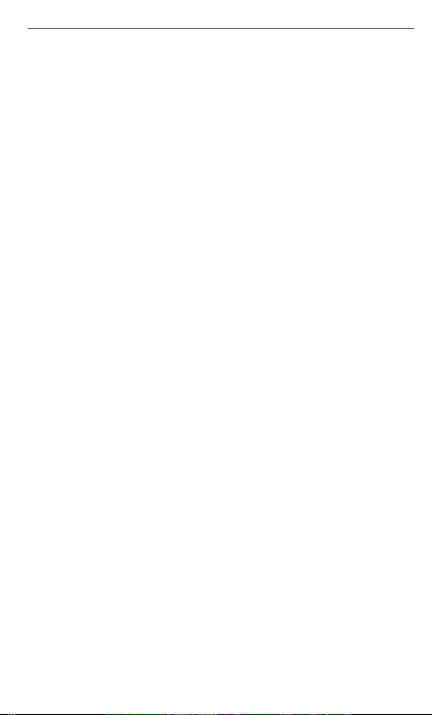
Safety and Regulatory Information 9
The product does not operate normally when you follow the
•
operating instructions.
Avoid hot areas
•
The product should be placed away from heat sources such as
radiators, heat registers, stoves, or other products (including
amplifiers) that produce heat.
•
Avoid wet areas
Never use the product in a wet location.
•
Avoid using your device after a dramatic change in
temperature
When you move your device between environments with very
different temperature and/or humidity ranges, condensation may
form on or within the device. To avoid damaging the device, allow
sufficient time for the moisture to evaporate before using the
device.
When taking the device from low-temperature
NOTICE:
conditions into a warmer environment or from hightemperature conditions into a cooler environment, allow
the device to acclimate to room temperature before
turning on power.
Avoid pushing objects into product
•
Never push objects of any kind into cabinet slots or other
openings in the product. Slots and openings are provided for
ventilation. These openings must not be blocked or covered.
Mounting accessories
•
Do not use the product on an unstable table, cart, stand, tripod,
or bracket. Any mounting of the product should follow the
manufacturer’s instructions, and should use a mounting accessory
recommended by the manufacturer.
•
Avoid unstable mounting
Do not place the product with an unstable base.
•
Use product with approved equipment
This product should be used only with personal computers and
options identified as suitable for use with your equipment.
•
Adjust the volume
Turn down the volume before using headphones or other audio
devices.
•
Cleaning
Unplug the product from the wall outlet before cleaning. Do not
use liquid cleaners or aerosol cleaners. Use a damp cloth for
cleaning, but NEVER use water to clean the LCD screen.
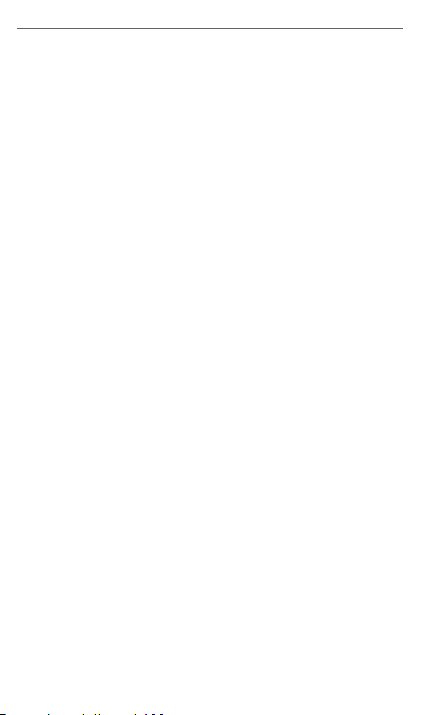
10 Safety and Regulatory Information
Regulatory Agency Identifications
For regulatory identification purposes, your product is assigned a
model number of PB99110.
To ensure continued reliable and safe operation of your device, use
only the accessories listed below with your PB99110.
The Battery Pack has been assigned a model number of BB00100.
Operating temperature range: 32°F to 113°F (0°C to 45°C)
Note This product is intended for use with a certified Class 2
Limited Power Source, rated 5 Volts DC, maximum 1 Amp
power supply unit.
Federal Communication Commission
Interference Statement
This equipment has been tested and found to comply with the limits
for a Class B digital device, pursuant to Part 15 of the FCC Rules.
These limits are designed to provide reasonable protection against
harmful interference in a residential installation. This equipment
generates, uses and can radiate radio frequency energy and, if not
installed and used in accordance with the instructions, may cause
harmful interference to radio communications. However, there is no
guarantee that interference will not occur in a particular installation.
If this equipment does cause harmful interference to radio or
television reception, which can be determined by turning the
equipment off and on, the user is encouraged to try to correct the
interference by one of the following measures:
Reorient or relocate the receiving antenna.
•
•
Increase the separation between the equipment and receiver.
•
Connect the equipment into an outlet on a circuit dierent
from that to which the receiver is connected.
•
Consult the dealer or an experienced radio or television
technician for help.
FCC Caution: Any changes or modifications not expressly approved
by the party responsible for compliance could void the user’s
authority to operate this equipment.
This device complies with Part 15 of the FCC Rules. Operation
is subject to the following two conditions: (1) This device may
not cause harmful interference, and (2) this device must accept
any interference received, including interference that may cause
undesired operation.
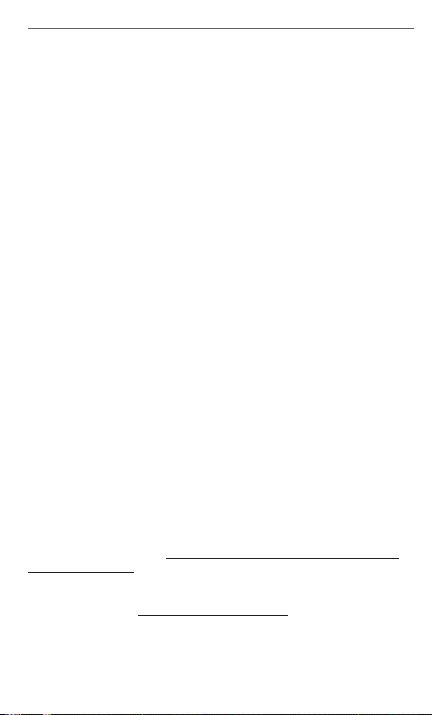
Safety and Regulatory Information 11
SAR Information
0.973 W/Kg @ 1g (HEAD)
1.1 W/Kg @ 1g (BODY)
THIS MODEL DEVICE MEETS THE GOVERNMENT’S
REQUIREMENTS FOR EXPOSURE TO RADIO WAVES. For body
worn operation, this phone has been tested and meets the FCC
RF exposure guidelines when used with the HTC Corporation.
Accessories supplied or designated for this product. Use of other
accessories may not ensure compliance with the FCC RF exposure
guidelines.
Your wireless mobile phone is a radio transmitter and receiver. It
is designed and manufactured not to exceed the emission limits
for exposure to radio frequency (RF) energy set by the Federal
Communications Commission of the U.S. Government. These limits
are part of comprehensive guidelines and establish permitted levels
of RF energy for the general population. The guidelines are based
on the safety standards previously set by both U.S. and international
standards bodies:
American National Standards Institute (ANSI) IEEE. C95.1-1992.
•
•
National Council on Radiation Protection and Measurement
(NCRP). Report 86. 1986.
•
International Commission on Non-Ionizing Radiation Protection
(ICNIRP) 1996.
•
Ministry of Health (Canada), Safety Code 6. The standards
include a substantial safety margin designed to assure the
safety of all persons, regardless of age and health.
The exposure standard for wireless mobile phone employs a unit of
measurement known as the Specific Absorption Rate, or SAR. The
SAR limit set by the FCC is 1.6 W/kg*.
The FCC has granted an Equipment Authorization for this model
device with all reported SAR levels evaluated as in compliance
with the FCC RF exposure guidelines. SAR information on this
model device is on file with the FCC and can be found under the
Display Grant section of https://fjallfoss.fcc.gov/oetcf/eas/reports/
GenericSearch.cfm
Additional information on Specific Absorption Rates (SAR) can be
found on the Cellular Telecommunications & Internet Association
(CTIA) Web-site as http://www.phonefacts.net.
* In the U.S. and Canada, the SAR limit for mobile phone used by
the public is 1.6 Watts/kg (W/kg) averaged over one gram of tissue.
The standard incorporates a substantial margin of safety to give
additional protection for the public and to account for any variations
in usage.
after searching on FCC ID: NM8PB99110.
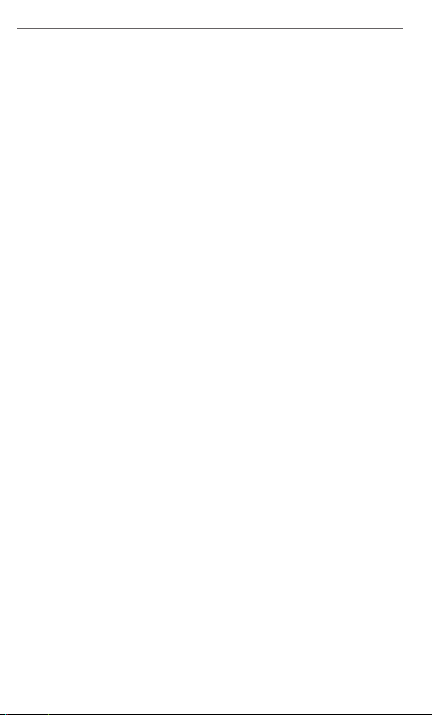
12 Safety and Regulatory Information
Normal condition only to ensure the radiative performance and
safety of the interference. As with other mobile radio transmitting
equipment, users are advised that for satisfactory operation of the
equipment and for the safety of personnel, it is recommended that
no part of the human body be allowed to come too close to the
antenna during operation of the equipment.
Body-worn Operation
This device was tested for typical body-worn operations. To comply
with RF exposure requirements, a minimum separation distance
of 1.5 cm must be maintained between the user’s body and the
handset, including the antenna. Third-party belt-clips, holsters,
and similar accessories used by this device should not contain any
metallic components. Body-worn accessories that do not meet
these requirements may not comply with RF exposure requirements
and should be avoided.
Use only the supplied or an approved antenna. Unauthorized
antennas, modifications, or attachments could impair call quality,
damage the phone, or result in violation of regulations. Do not use
the phone with a damaged antenna. If a damaged antenna comes
into contact with the skin, a minor burn may result. Please contact
your local dealer for replacement antenna.
Telecommunications & Internet Association (TIA)
Safety Information
Pacemakers
The Health Industry Manufacturers Association recommends
that a minimum separation of six inches be maintained between
a handheld wireless phone and a pacemaker to avoid potential
interference with the pacemaker. These recommendations are
consistent with the independent research by and recommendations
of Wireless Technology Research. Persons with pacemakers:
Should ALWAYS keep the phone more than six inches from
•
their pacemaker when the phone is turned ON.
Should not carry the phone in a breast pocket.
•
•
Should use the ear opposite the pacemaker to minimize
the potential for interference. If you have any reason to
suspect that interference is taking place, turn the phone OFF
immediately.
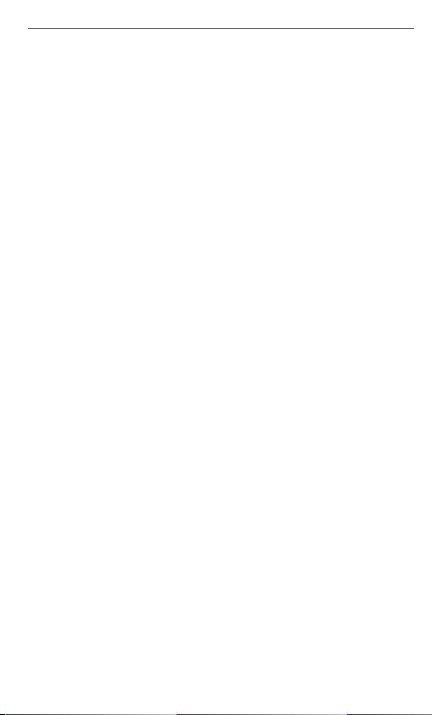
Safety and Regulatory Information 13
Hearing Aids
Some digital wireless phones may interfere with some hearing
aids. In the event of such interference, you may want to consult
your service provider, or call the customer service line to discuss
alternatives.
WEEE Notice
The Directive on Waste Electrical and Electronic Equipment (WEEE),
which entered into force as European law on 13th February 2003,
resulted in a major change in the treatment of electrical equipment
at end-of-life.
The purpose of this Directive is, as a first priority, the prevention of
WEEE, and in addition, to promote the reuse, recycling and other
forms of recovery of such wastes so as to reduce disposal.
The WEEE logo (shown at the left) on the product or on its
box indicates that this product must not be disposed of or
dumped with your other household waste. You are liable to
dispose of all your electronic or electrical waste equipment
by relocating over to the specified collection point for
recycling of such hazardous waste. Isolated collection and
proper recovery of your electronic and electrical waste
equipment at the time of disposal will allow us to help
conserving natural resources. Moreover, proper recycling
of the electronic and electrical waste equipment will
ensure safety of human health and environment. For more
information about electronic and electrical waste equipment
disposal, recovery, and collection points, please contact your
local city center, household waste disposal service, shop
from where you purchased the equipment, or manufacturer
of the equipment.
RoHS Compliance
This product is in compliance with Directive 2002/95/EC of the
European Parliament and of the Council of 27 January 2003, on the
restriction of the use of certain hazardous substances in electrical
and electronic equipment (RoHS) and its amendments.
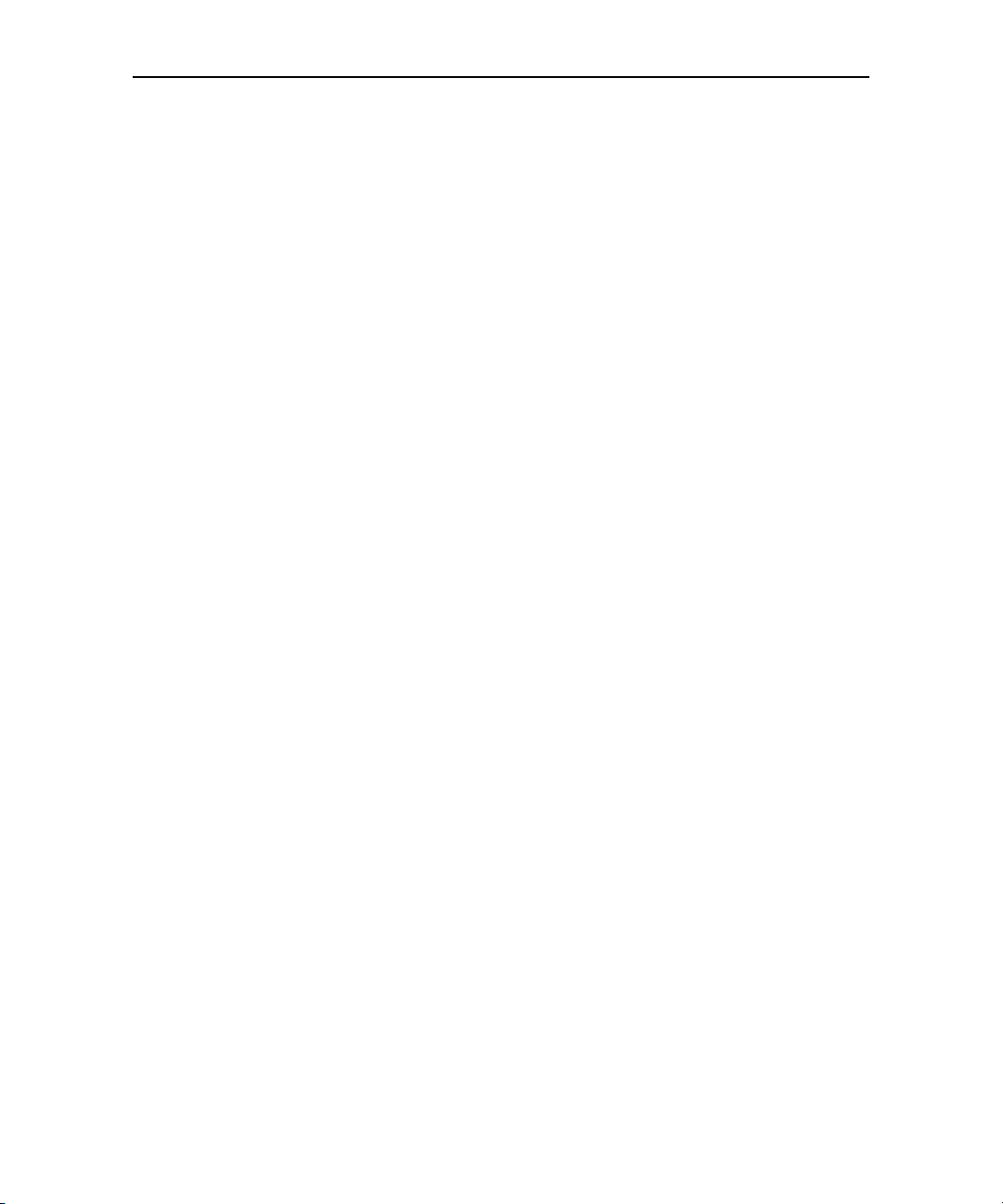
Legal
2
Copyright © 2009 Google Inc. Used with permission.
Google, the stylized Google logo, Android, the stylized Android logo, Android
Market, the stylized Android Market logo, Gmail, Google Apps, Google Calendar,
Google Checkout, Google Earth, Google Latitude, Google Maps, Google Talk,
Picasa, and YouTube are trademarks of Google Inc. All other company and product
names may be trademarks of the companies with which they are associated.
AUG-2.0.0-100 Android User’s Guide
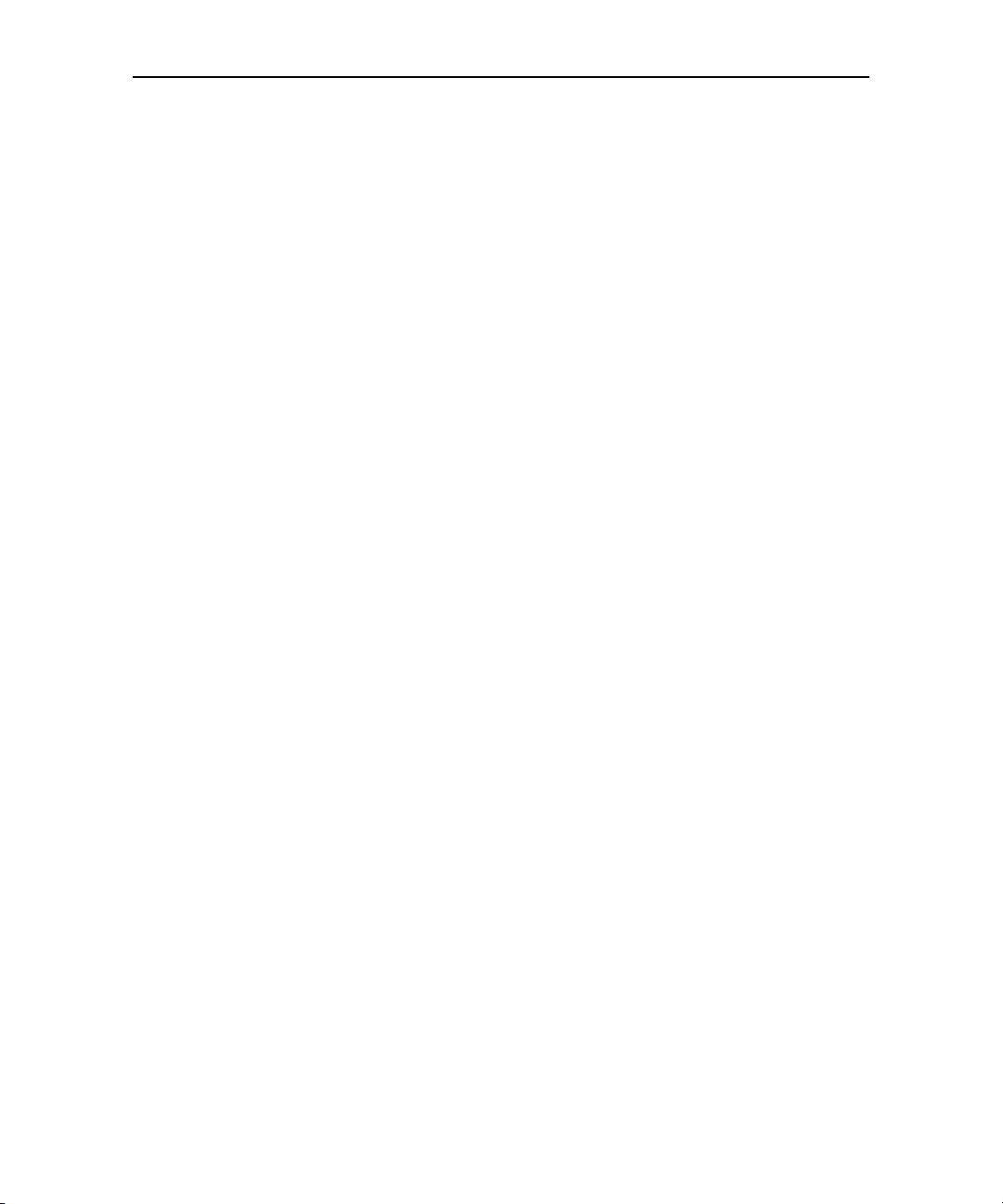
Contents 3
About this guide 17
Your phone and accessories 19
What’s in the box 20
Getting to know your phone 21
Installing the battery, SIM, and SD card 22
Turning the phone on and off 23
To turn on the phone 23
To turn off the phone 23
Android basics 25
In this section 25
Launching Android the first time 26
Your Google Account 26
Additional accounts 27
Google services 27
Getting to know the Home screen 29
To waken the phone 29
To return to the Home screen 30
To view other parts of the Home screen 30
Using the touchscreen 31
Using the trackball 32
To use the trackball 32
Using the phone’s buttons 33
Using the onscreen keyboard 35
To enter text 36
To enter numbers, symbols, and other characters 36
To change the keyboard orientation 37
Editing text 38
To edit text 38
To select text 38
To cut or copy text 39
To paste text 39
3
Contents
AUG-2.0.0-100 Android User’s Guide
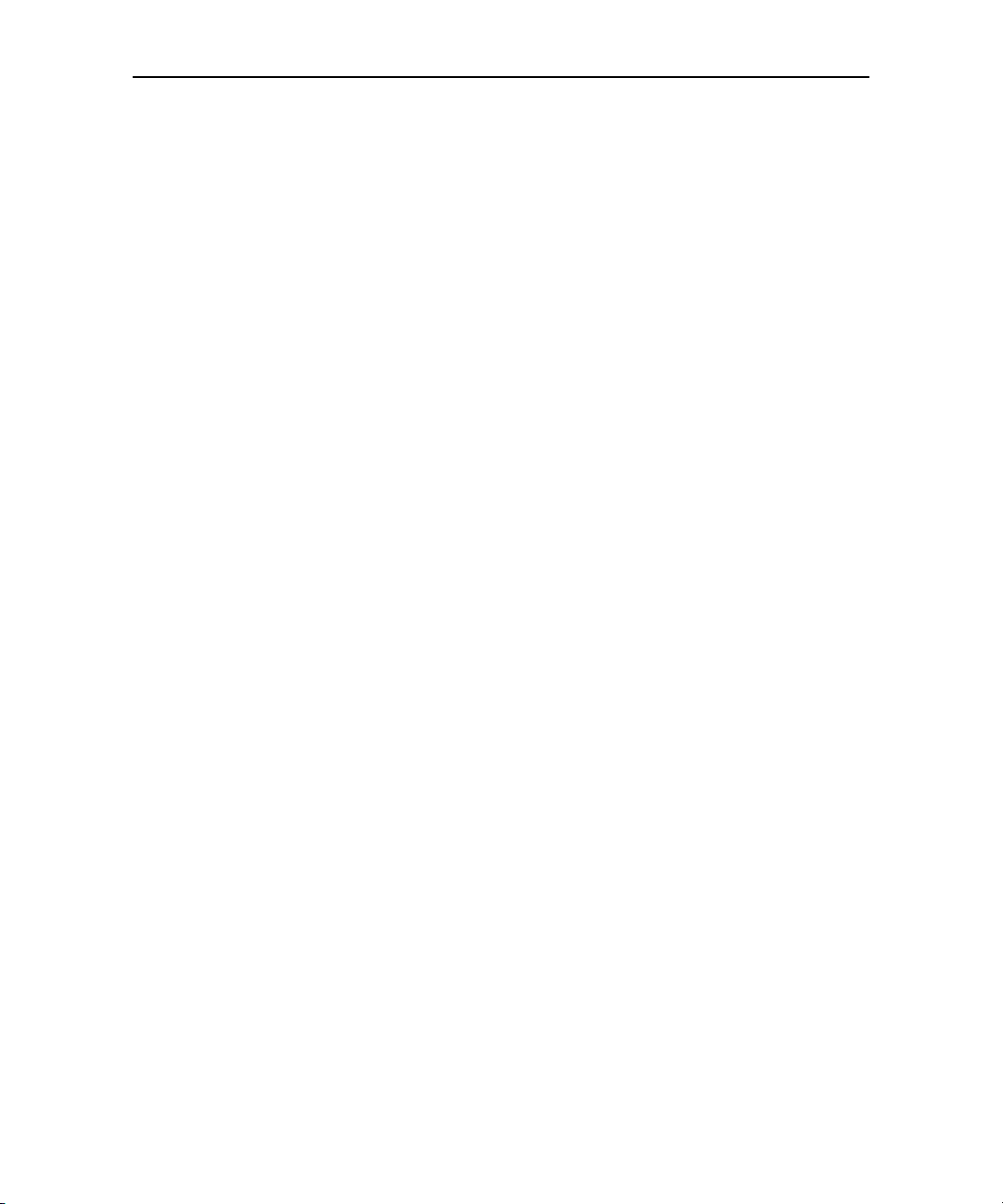
Contents 4
Opening and switching applications 40
To open and close the Applications tab 40
To open an application 41
To switch to a recently used application 41
Working with menus 42
Options menus 42
Context menus 42
Monitoring your phone’s status 44
Status icons 44
Notification icons 45
Managing notifications 46
To open the Notifications panel 46
To respond to a notification 47
To clear all notifications 47
To close the Notifications panel 47
Searching your phone and the web 48
To search your phone and the web by entering text 48
To search the web by speaking 50
Locking your screen 51
To lock your screen 51
Customizing the Home screen 52
To add an item to the Home screen 52
To move an item on the Home screen 52
To remove an item from the Home screen 53
To change the Home screen wallpaper 53
To rename a folder 53
Connecting quickly with your contacts 54
Optimizing battery life 55
To extend the life of your battery 55
To check the battery charge level 55
To monitor and control what uses the battery 55
Connecting to networks and devices 57
In this section 57
Connecting to mobile networks 58
To check which provider’s network you’re using 58
To disable data when roaming 58
To limit your data connection to 2G networks 59
To edit or create a new access point 59
AUG-2.0.0-100 Android User’s Guide
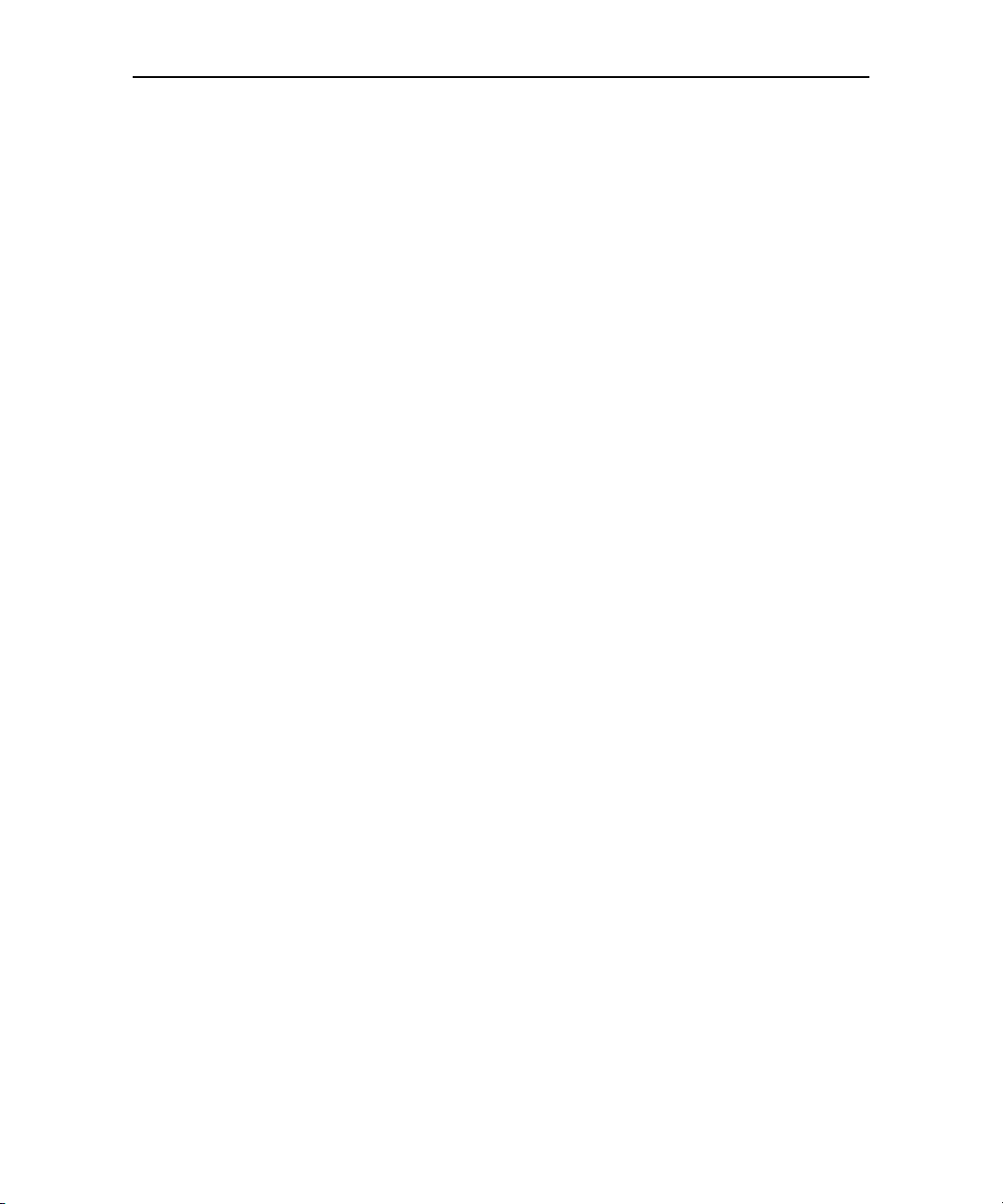
Contents 5
Connecting to Wi-Fi networks 60
To turn Wi-Fi on and connect to a Wi-Fi network 61
To receive notifications when open networks are in range 61
To add a Wi-Fi network 61
To forget a Wi-Fi network 62
Connecting to Bluetooth devices 63
To turn Bluetooth on or off 63
To change your phone’s Bluetooth name 63
To pair your phone with a Bluetooth device 64
To connect to a Bluetooth device 64
To configure which features of a Bluetooth device you want to use 65
To disconnect from a Bluetooth device 65
To unpair a Bluetooth device 65
Connecting to a computer via USB 66
To connect your phone to a computer via USB 66
To disconnect your phone from the computer 66
To safely remove the SD card from your phone 66
To format an SD card 67
Connecting to virtual private networks 68
Working with secure certificates 68
To add a VPN 68
To connect to a VPN 69
To disconnect from a VPN 69
Placing and receiving calls 71
In this section 71
Placing and ending calls 72
To open Phone 72
To place a call by dialing 72
To end a call 73
To quickly redial the last number you called 73
To disable phone calls (airplane mode) 73
Answering or rejecting calls 75
To answer a call 75
To reject a call 75
Working with the Call log 76
To open the Call log 76
To quickly dial a number in the Call log 76
To add an entry’s number to your Contacts 77
To take other actions on a Call log entry 77
To clear the Call log 77
AUG-2.0.0-100 Android User’s Guide
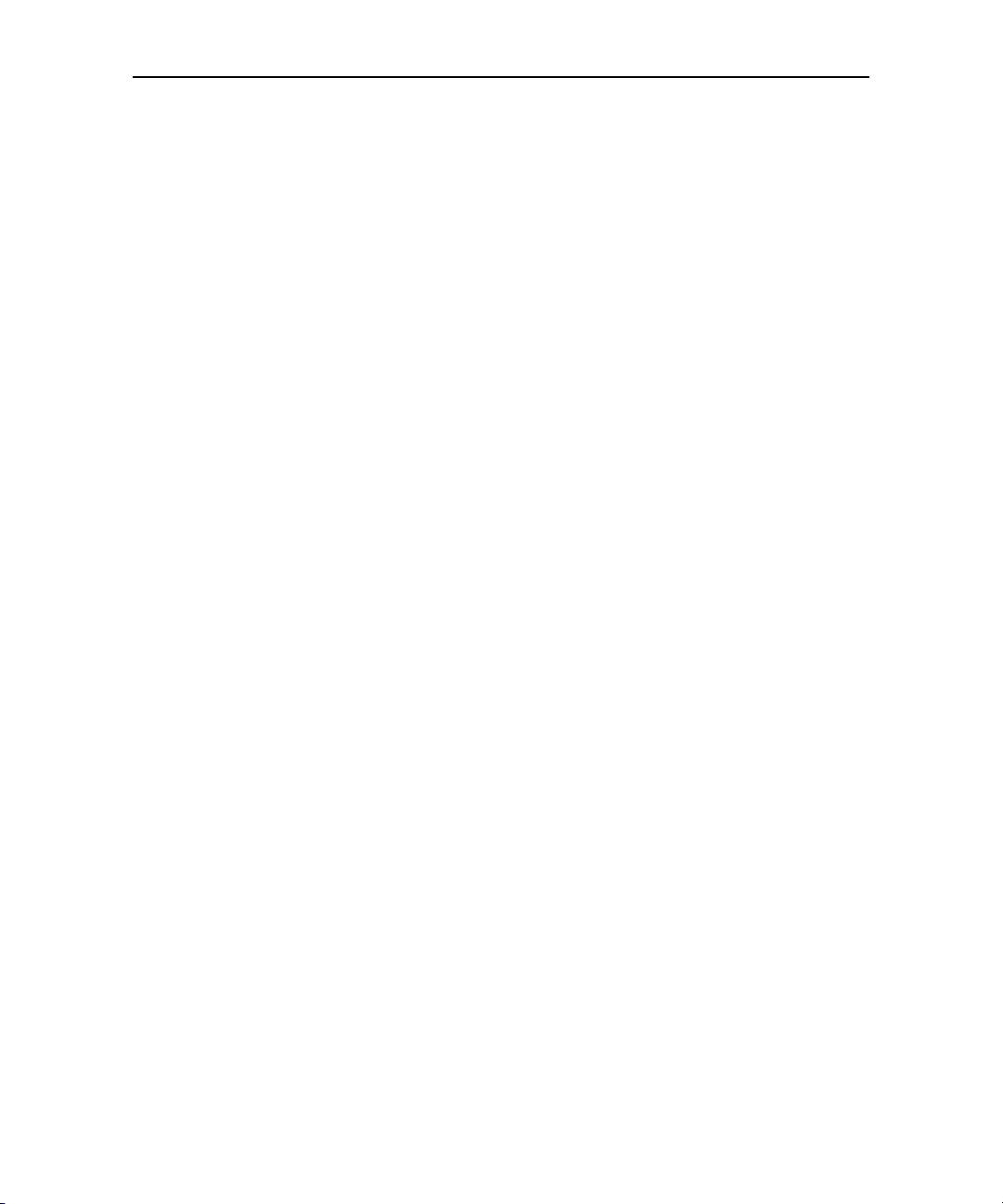
Contents 6
Calling your contacts 78
To call a contact 78
To call a favorite contact 78
Listening to your voicemail 79
To listen to your voicemail 79
Dialing by voice 80
To place a call by speaking 80
Options during a call 81
To place a call on hold 81
To mute the microphone during a call 82
To turn the speakerphone on or off 83
To switch between a Bluetooth headset and the phone 83
Managing multiple calls 84
To switch between current calls 84
To set up a conference call 84
To end a conference call and disconnect all callers 85
Contacts 87
In this section 87
Opening your contacts 88
To open your contacts 88
To open a list of your favorite contacts 89
To view details about a contact 89
Adding contacts 90
To add a new contact 90
Importing, exporting, and sharing contacts 91
To import contacts from your SIM card 91
To import contacts from your SD card 91
To export contacts to your SD card 92
To share a contact 92
Adding a contact to your favorites 93
To add a contact to your favorites 93
To remove a contact from your favorites list 93
Searching for a contact 94
To search for a contact 94
Editing contact details 95
To edit contact details 95
To change a contact’s default phone number 95
To divert all of a contact’s calls to your voicemail 96
To set a ringtone for a contact 96
To delete a contact 97
AUG-2.0.0-100 Android User’s Guide
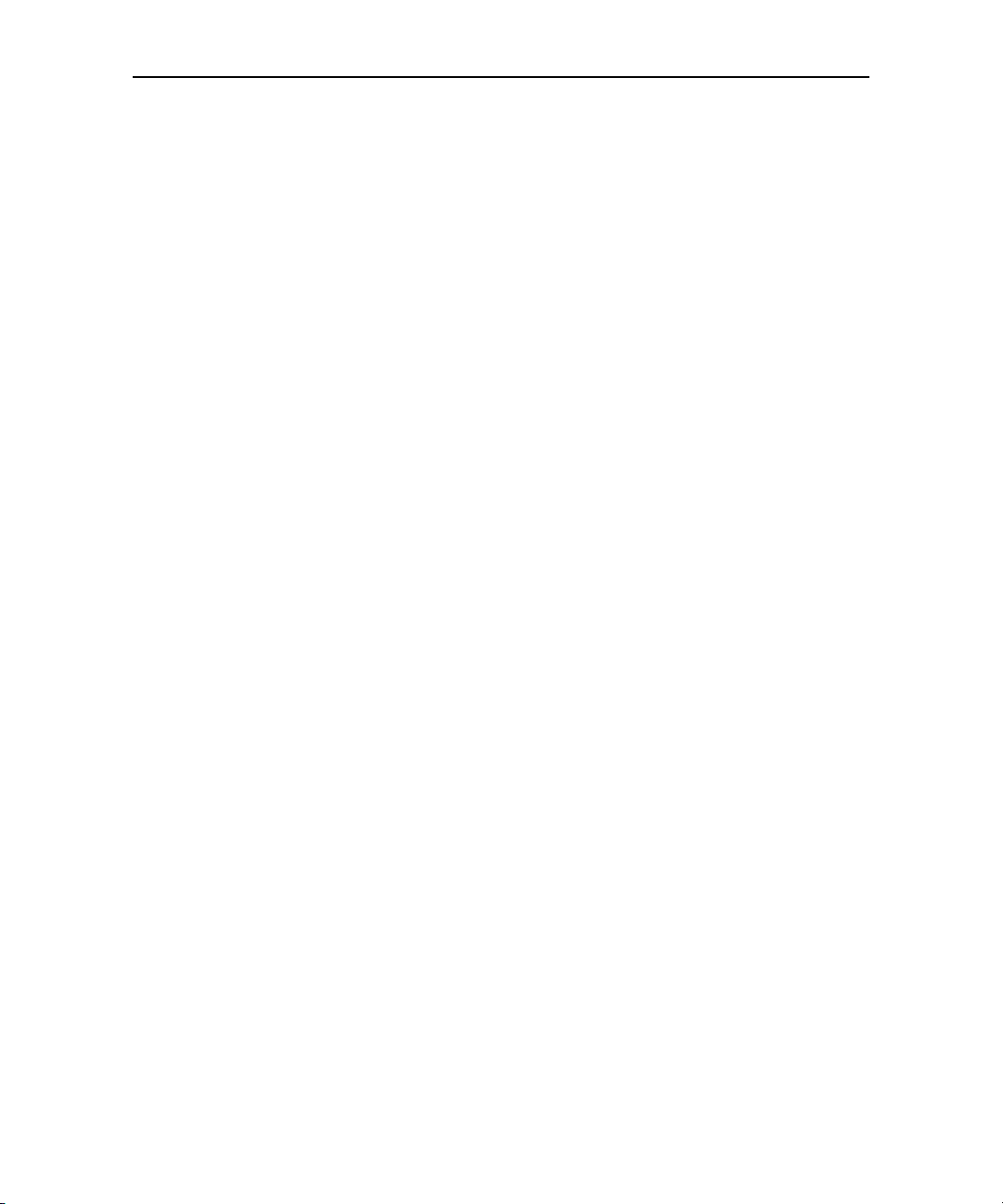
Contents 7
Communicating with your contacts 98
To connect using Quick Contact for Android 98
To communicate with a contact 99
To call a contact’s default number 99
To send a text or multimedia message to a contact’s default number 99
Changing which contacts are displayed 100
To set whether contacts without phone numbers are displayed 100
To set which groups of contacts to display 100
Joining contacts 102
To join contacts 102
Separating contact information 103
To separate contact information 103
Accounts 105
In this section 105
Adding and removing accounts 106
To add an account 106
To remove an account 108
Configuring account sync and display options 110
To configure general sync settings 110
To sync information manually 111
To change an account’s sync settings 112
Gmail 113
In this section 113
Gmail is different 114
Opening Gmail and your Inbox 115
To open Gmail 115
To open your Inbox when Gmail is running 116
To switch Accounts 116
Reading your messages 117
To read a message 117
To reread a message 118
Composing and sending a message 119
To compose and send a message 119
Replying to or forwarding a message 120
To reply to or forward a message 120
Working with conversations in batches 121
Labeling a conversation 122
To label a conversation 122
To label a batch of conversations at once 122
To change a conversation’s labels 122
AUG-2.0.0-100 Android User’s Guide
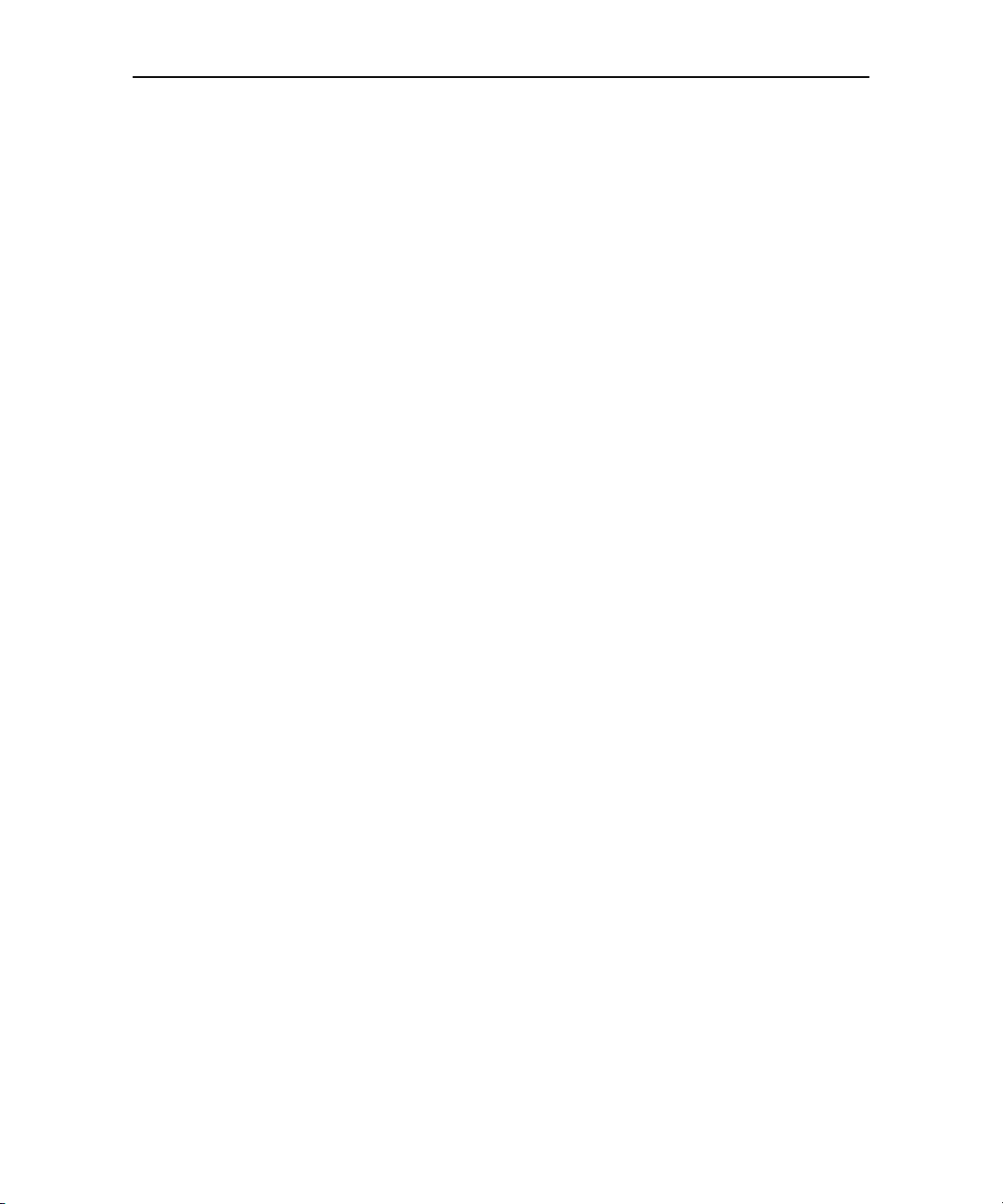
Contents 8
Starring a message 123
To star a message 123
To unstar a message 123
To unstar all messages in a conversation 123
Viewing conversations by label 124
Reporting spam 125
To report a conversation as spam 125
Searching for messages 126
Archiving conversations 127
Synchronizing your messages 128
To select which conversations to synchronize 128
To set how many days of conversations to synchronize 129
Appending a signature to your messages 130
Changing Gmail settings 131
General Settings 131
Notification settings 131
Calendar 133
In this section 133
Viewing your calendar and events 134
To open your calendar 134
To change your calendar view 135
Working in Agenda view 136
To switch to Agenda view 136
To learn more about events in Agenda view 136
Working in Day view 137
To switch to Day view 137
To learn more about events in Day view 137
To add an event in Day view 137
Working in Week view 138
To switch to Week view 138
To learn more about events in Week view 138
To add an event in Week view 138
Working in Month view 139
To switch to Month view 139
To view more information about events in Month view 139
Viewing an event’s details 140
To view information about an event 140
Creating an event 141
To create an event 141
Editing or deleting an event 142
To edit an event 142
To delete an event 142
AUG-2.0.0-100 Android User’s Guide

Contents 9
Setting a reminder for an event 143
To set a reminder for an event 143
To delete an event reminder 143
Responding to an event reminder 144
To respond to an event reminder 144
Displaying and synchronizing calendars 145
To show or hide calendars 145
To set which calenders are synchronized on your phone 145
Changing Calendar settings 146
Google Talk 147
In this section 147
Signing in and opening your Friends list 148
To open Google Talk and sign in 148
To return to your Friends list 148
To sign out of Google Talk 149
Chatting with friends 150
To chat with a friend 150
To accept an invitation to chat 150
To switch between active chats 151
To invite a friend to join a group chat 151
To chat on or off the record 151
To end a chat 151
Changing and monitoring online status 153
To change your online status 153
To change your status message 153
To change your picture 154
Managing your Friends list 155
To add a friend to your Friends list 155
To view and accept an invitation to become a friend 155
To view a list of pending invitations to friends 155
To view all friends or only those most popular with you 155
To pin a friend 156
To block a friend 156
Changing Google Talk settings 157
To configure notifications for new Google Talk messages 157
To show or hide the mobile indicator to friends 157
To set whether you sign into Google Talk automatically 157
Email 159
In this section 159
AUG-2.0.0-100 Android User’s Guide
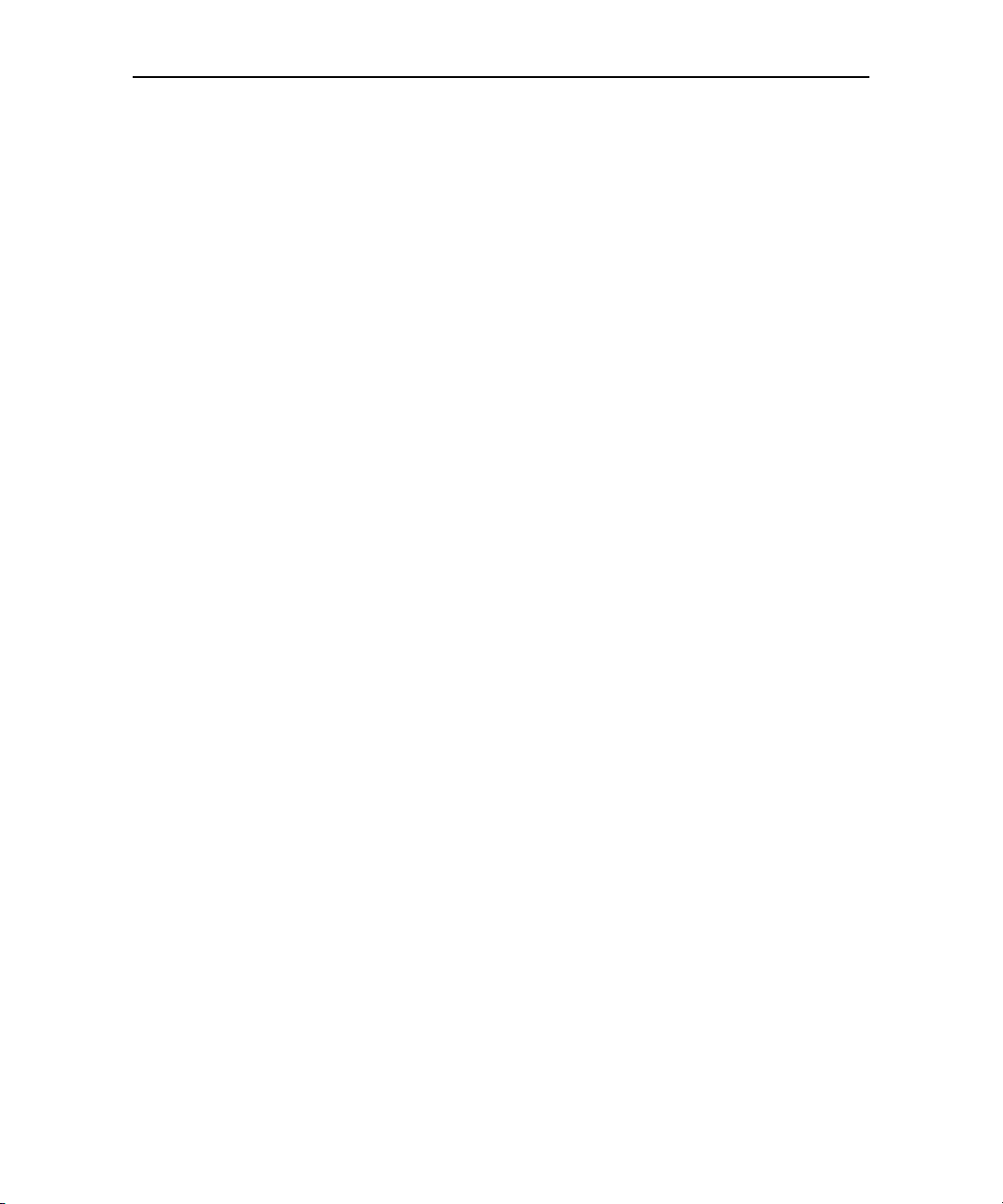
Contents 10
Opening Email and reading your messages 160
To open Email 160
To open the Accounts screen 160
To open an account’s mailboxes screen 161
To read a message 162
Responding to a message 163
To reply to or forward a message 163
To mark a message as unread 163
To delete a message 163
Composing and sending email 164
To compose and send a message 164
Adding and editing email accounts 165
To add an email account 165
To change an account’s settings 165
To delete an email account 166
Changing email account settings 167
Messaging 169
In this section 169
Opening Messaging 170
To open Messaging 170
To delete a message thread from the Messaging window 170
Exchanging messages 171
To send a text message 171
To create and send a multimedia message 173
To respond to messages you receive 173
To view details about a message 174
Changing Messaging settings 175
Storage settings 175
Text message (SMS) settings 175
Multimedia message (MMS) settings 175
Notification settings 176
Browser 177
In this section 177
Opening Browser 178
To open Browser 178
To go to a webpage 179
To refresh the current page 179
To stop opening a page 179
To get more information about the current page 179
To set your home page 179
AUG-2.0.0-100 Android User’s Guide
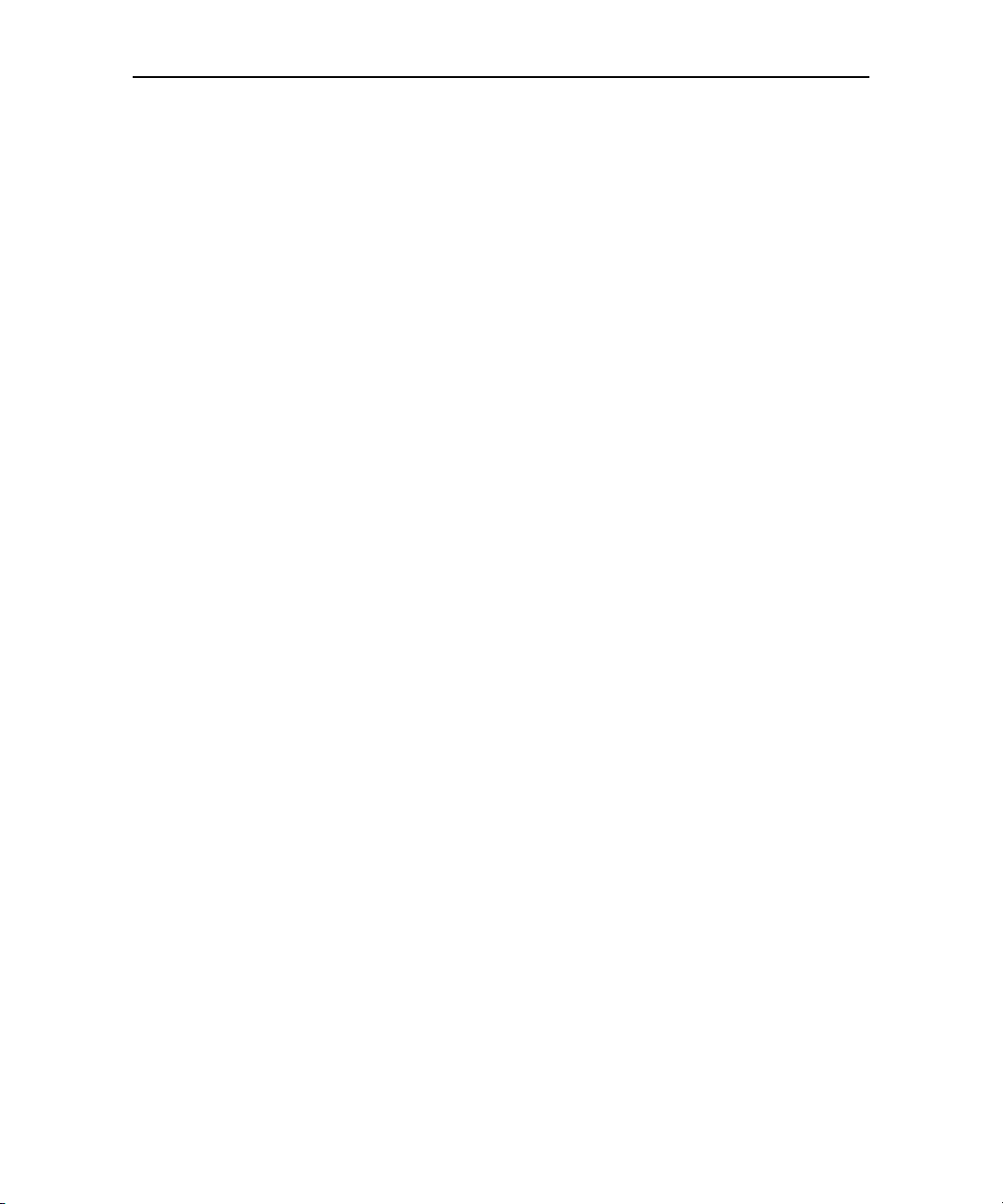
Contents 11
Navigating within a webpage 181
To scroll a webpage 181
To zoom in or out on a webpage 181
To quickly zoom into a section of a webpage 181
To find text on a webpage 182
Navigating among webpages 183
To open a link 183
To go back and forward among the pages you’ve opened 183
To view your Browser history 183
To view your most frequently visited pages 184
To follow shortcuts for links, phone numbers, and addresses 184
Working with multiple Browser windows 185
To open a new Browser windows 185
To switch Browser windows 185
To close a Browser window 186
Downloading files 187
To allow installing applications from the web or email 187
To download a file 187
To cancel a download 187
To view the files you’ve downloaded 187
Working with bookmarks 188
To bookmark a webpage 188
To open a bookmark 188
To edit a bookmark 188
To share a bookmark 189
To add a bookmark shortcut to the Home screen 189
To delete a bookmark 189
Changing Browser settings 190
Page content settings 190
Privacy settings 191
Security settings 192
Advanced settings 192
Maps 193
In this section 193
Opening Maps and viewing your location 194
To use location services with Maps 194
To open Maps and find your location 194
To move the map 195
To zoom in and out of a map 195
To get an address and additional information for a location 195
To clear the map 196
AUG-2.0.0-100 Android User’s Guide
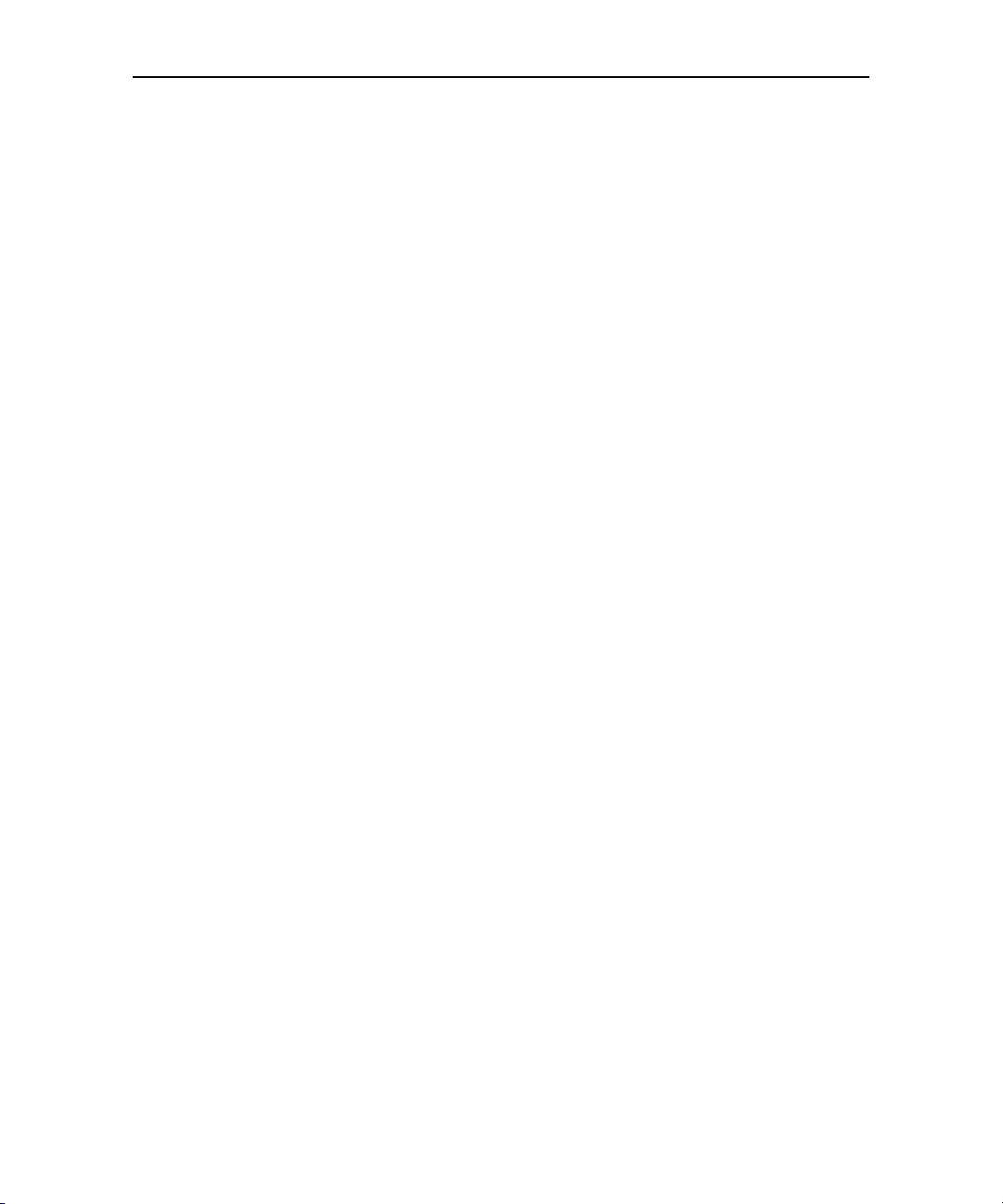
Contents 12
Changing map layers 197
To view map, satellite, or traffic layers 197
To open Street View for a location 198
To navigate in Street View 199
Searching for locations and places 200
To search for a location 200
Getting directions 201
To get directions 201
Finding your friends with Google Latitude 202
To join Latitude 202
To open Latitude 202
To invite friends to share their locations 202
To respond to an invitation 203
To view your friends’ locations 203
To connect with and manage connections with your friends 203
To control what you share 204
Camera 205
In this section 205
Opening Camera and taking pictures 206
To open Camera 206
To take a picture 206
To take pictures with digital zoom 207
To shoot a video 208
Reviewing your pictures 209
To review your pictures 209
Reviewing your videos 210
To review your videos 210
Changing Camera settings 211
To change Camera settings 211
Camera settings 211
Scene modes 212
Camcorder settings 213
Gallery 215
In this section 215
Opening Gallery and viewing your albums 216
To open Gallery and view your albums 216
AUG-2.0.0-100 Android User’s Guide
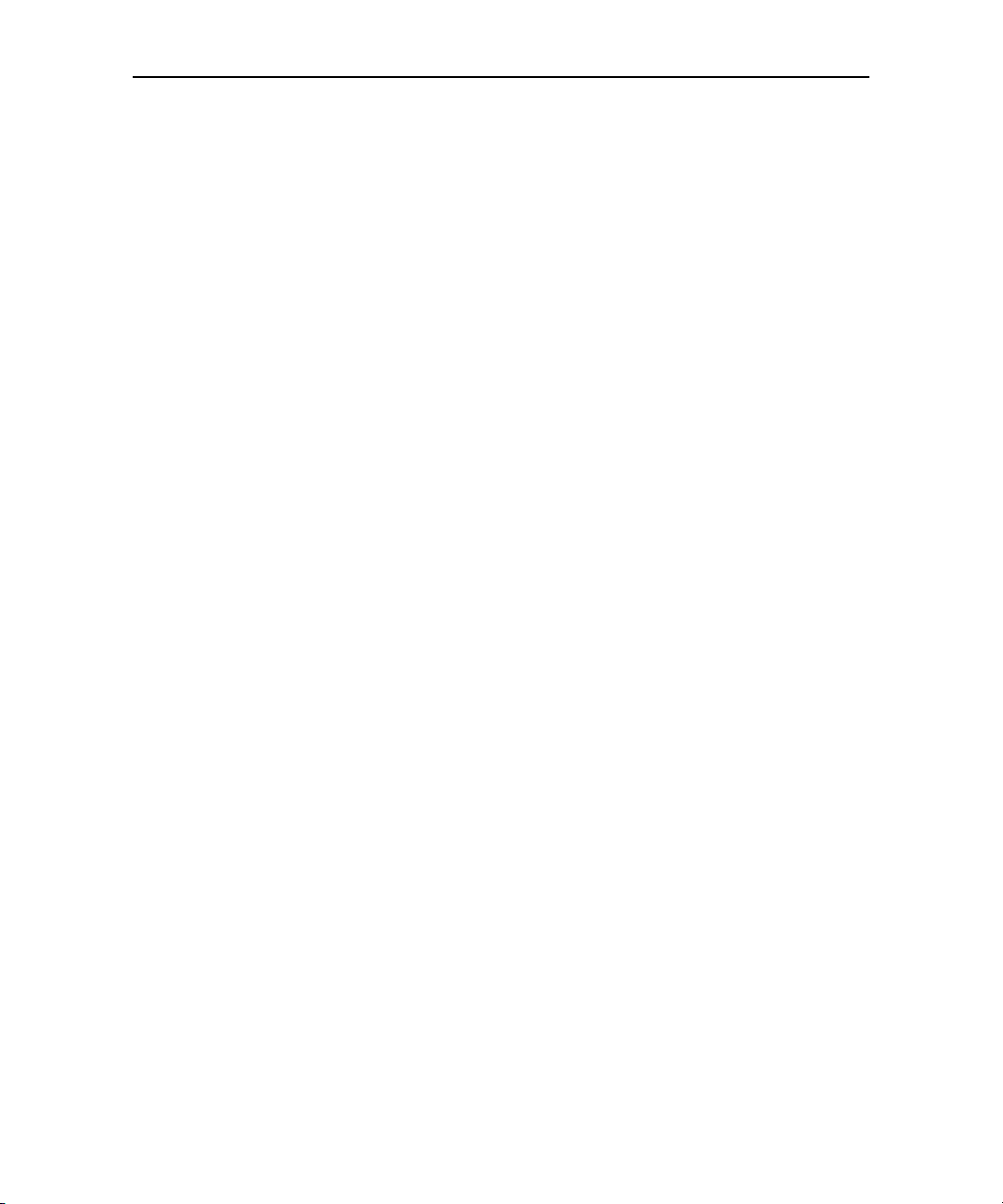
Contents 13
Working with pictures 218
To view and browse pictures 218
To watch a slideshow of your pictures 218
To rotate a picture 218
To crop a picture 219
To use a picture as a contact icon or as Home screen wallpaper 219
To get details about a picture 219
To view the location of a picture in Google Maps 220
To share a picture by sending it to friends 220
To share a picture by uploading it to Picasa 220
To delete a picture 220
Working with videos 221
To play videos 221
To share a picture by sending it to friends 221
To share videos on YouTube 222
To delete a video 222
Changing Gallery settings 223
General settings 223
Slideshow settings 223
YouTube 225
In this section 225
Opening YouTube and watching videos 226
To open YouTube 226
To watch and interact with YouTube videos 226
To search for videos 227
To share your videos on YouTube 227
Music 229
In this section 229
Transferring music files to your phone 230
To copy music files onto the phone’s SD card 230
Opening Music and working with your library 231
To open Music and view your music library 231
To search for music in your library 232
To delete a song from the SD card 232
Playing music 233
To play music 233
To control playback 234
To control playback volume 234
To play all your tracks in a shuffle 234
To use a song as a ringtone 234
AUG-2.0.0-100 Android User’s Guide
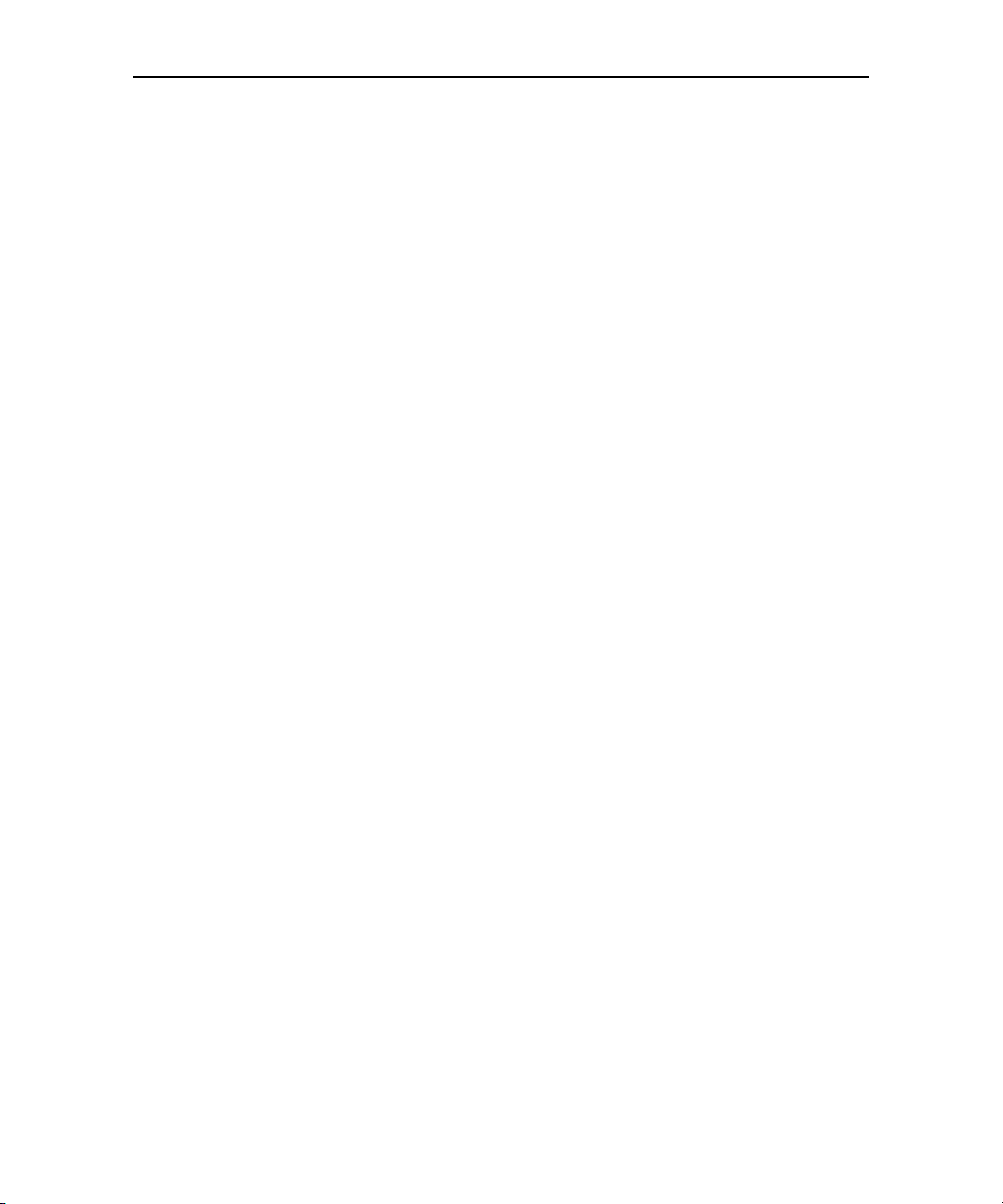
Contents 14
Working with playlists 236
To create a playlist 236
To add a song to a playlist 236
To rearrange songs in a playlist 236
To remove a song from a playlist 237
To rename or delete a playlist 237
To create playlists on your computer 237
Alarm Clock 239
In this section 239
Setting an Alarm 240
To set an alarm 240
Customizing Alarm Clock 242
To change the face of the alarm clock 242
To hide the alarm clock face entirely 242
To play alarms even when the phone is in Silent mode 242
Calculator 243
In this section 243
Using the Calculator 244
To open and use the Calculator 244
To access your history of operations 244
Market 245
In this section 245
Opening Android Market and finding applications 246
To open Android Market 246
To get help with Android Market 246
To browse for applications 246
To open a screen with details about an application 247
To search for applications 248
To return to the Android Market home screen 248
Downloading and installing applications 249
To download and install an application 249
To create a Google Checkout account 250
Managing your downloads 251
To view your downloaded applications 251
To uninstall an application 251
To request a refund for an application 251
To set whether you’re notified about updated applications 252
To rate an application 252
To flag inappropriate applications 252
AUG-2.0.0-100 Android User’s Guide
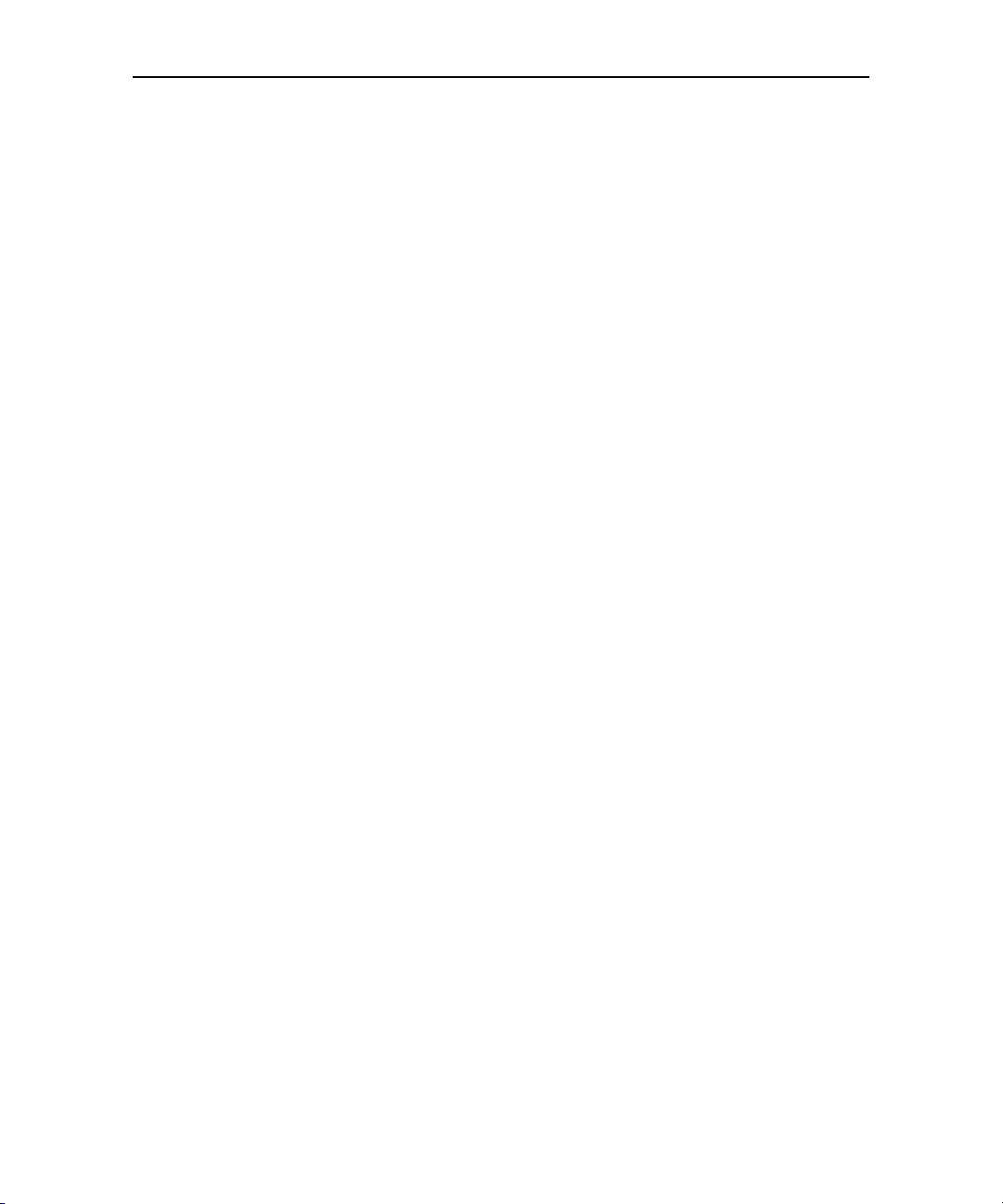
Contents 15
Settings 255
In this section 255
Opening Settings 256
To open Settings 256
Wireless & networks 257
Wireless controls screen 257
Wi-Fi settings screen 257
Advanced Wi-Fi settings screen 258
Bluetooth settings screen 258
VPN settings screen 258
Mobile networks settings screen 259
Call settings 260
Call settings screen 260
Additional settings 260
Fixed Dialing Numbers screen 260
Sound & display settings 262
Sound & display settings screen 262
Location & security settings 264
Applications settings 266
Applications settings screen 266
Application info screen 266
Development screen 267
Accounts & sync settings 268
Accounts & sync settings screen 268
Auto-sync 268
Manage accounts 268
Account screen 268
Privacy settings 269
SD card & phone storage settings 270
SD card & phone storage screen 270
Search settings 271
Search settings screen 271
Language & keyboard settings 272
Language & keyboard screen 272
Android keyboard settings screen 272
Device keyboard settings screen 273
Accessibility settings 274
Text-to-speech settings 275
Text-to-speech settings screen 275
Date & time settings 276
About phone 277
About phone screen 277
AUG-2.0.0-100 Android User’s Guide
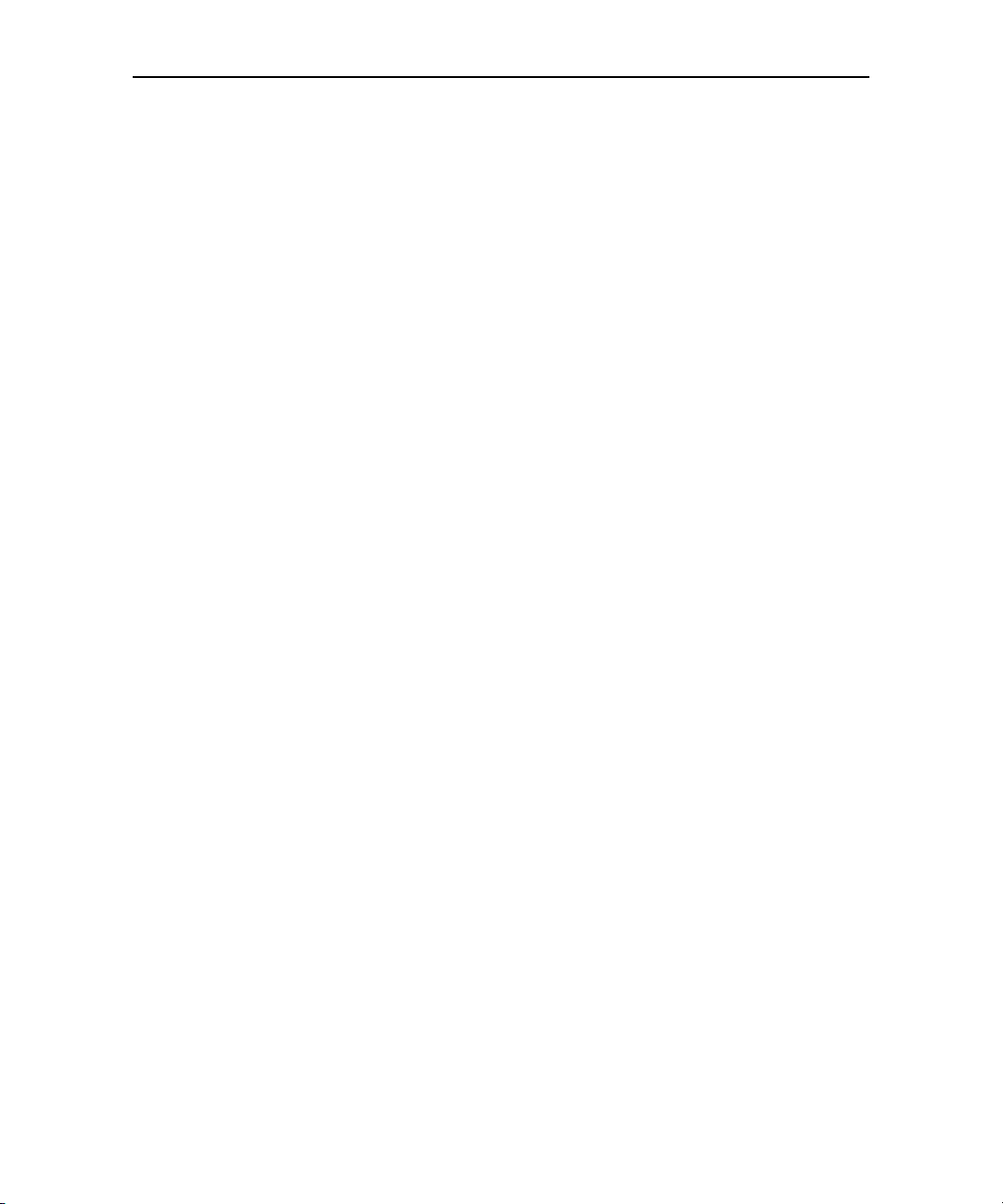
Contents 16
Specifications 279
AUG-2.0.0-100 Android User’s Guide
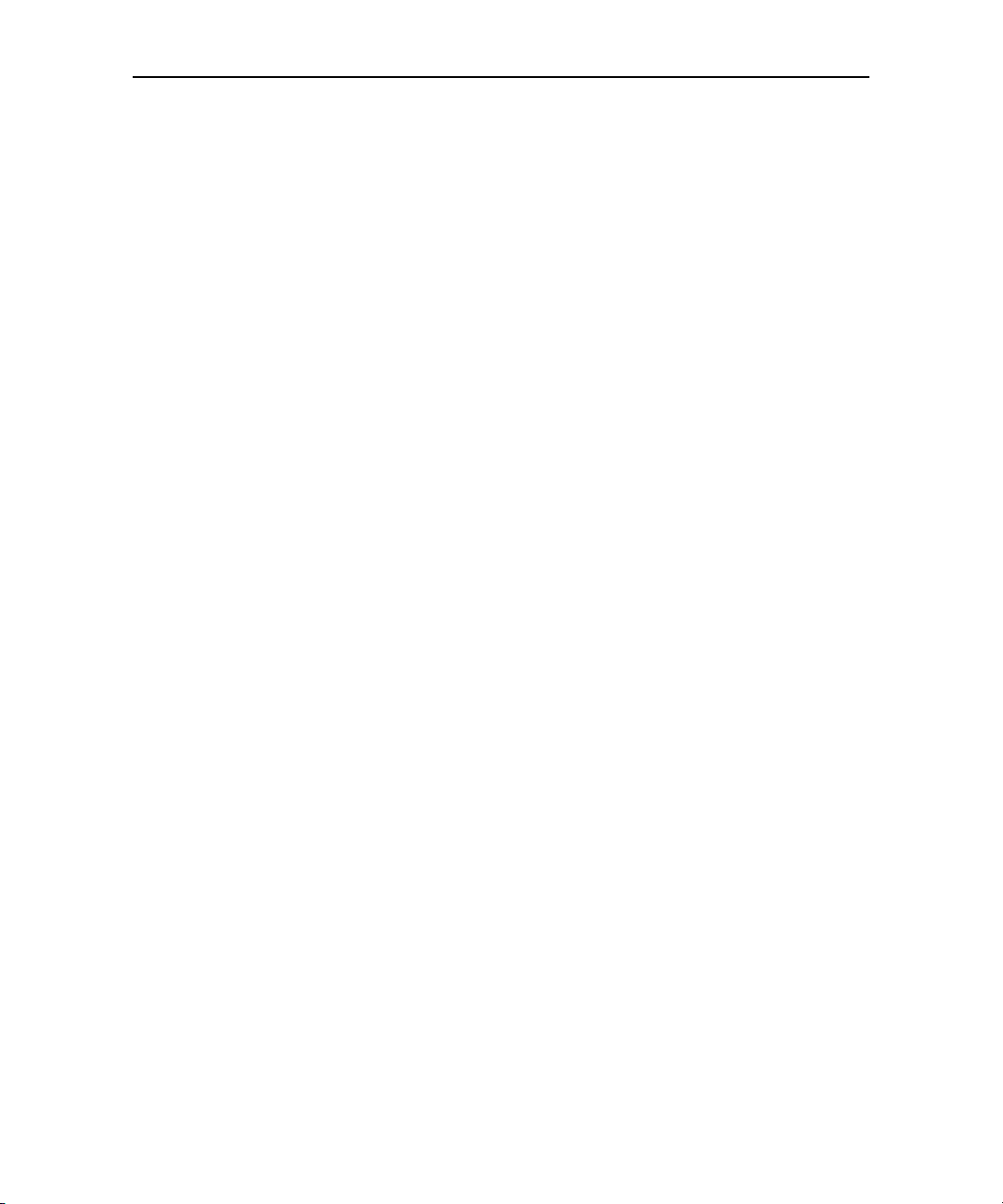
17
About this guide
This guide describes your phone handset, its components and accessories, and how
to use release 2.0 of the Android™ mobile technology platform system and
applications.
G Your handset, its parts, preparing it for use, and the accessories that come with
it are described in “Your phone and accessories” on page 19.
G Starting Android the first time, signing into your Google Account, and perform-
ing basic Android tasks, including using Google™ search and Google search by
voice to find information on your phone and on the web, is described in
“Android basics” on page 25.
G Configuring how your phone connects to mobile and Wi-Fi networks, Bluetooth
devices, and to a computer is described in “Connecting to networks and
devices” on page 57.
G Using your phone to place, receive, and manage multiple calls is described in
“Placing and receiving calls” on page 71.
G Organizing and finding contact information for the people you know is described
in “Contacts” on page 87.
G Adding and synchronizing different email and other accounts is described in
“Accounts” on page 105.
G Sending and receiving messages using Gmail™ webmail service is described in
“Gmail” on page 113.
G Viewing and creating events on your calendar and synchronizing them with the
Google Calendar™ calendaring service on the web is described in “Calendar”
on page 133.
G Communicating with friends using the Google Talk™ instant messaging service
is described in “Google Talk” on page 147.
G Configuring your phone so you can send and receive email via a conventional
email service is described in “Email” on page 159.
G Exchanging text and multimedia messages with other phones is described in
“Messaging” on page 169.
G Browsing the web on your phone is described in “Browser” on page 177.
AUG-2.0.0-100 Android User’s Guide
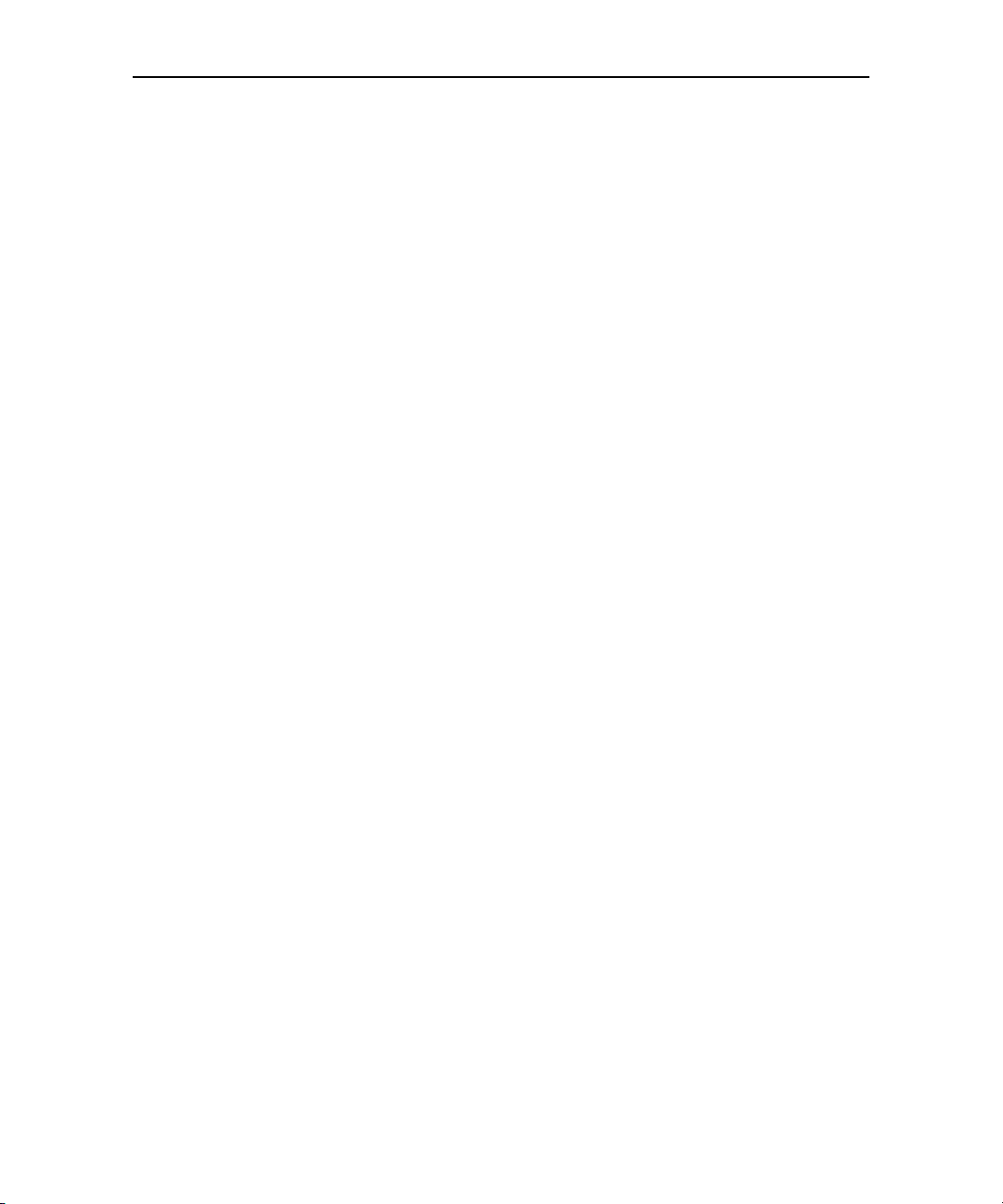
About this guide 18
G Navigating the world with street and satellite data from the Google Earth™
mapping service, getting directions, finding your location, sharing your location
with friends using Google Latitude™ user location service, and the many other
features available on your phone in the Google Maps™ mapping service are
described in “Maps” on page 193.
G Taking and previewing photos and videos is described in “Camera” on page 205.
G Viewing, sharing, and uploading your photos to the Picasa™ photo organizing
software service and the YouTube™ user-generated content website is
described in “Gallery” on page 215.
G Viewing YouTube videos is described in “YouTube” on page 225.
G Listening to music is described in “Music” on page 229.
G Setting one or more alarms is described in “Alarm Clock” on page 239.
G Calculating the solution to simple and more complex math problems is
described in “Calculator” on page 243.
G Finding new applications on Android Market™ downloadable applications ser-
vice, purchasing paid applications with Google Checkout™ payment and billing
service, and installing them is described in “Market” on page 245.
G Opening the settings application and its many tools for configuring and custom-
izing your phone is described in “Settings” on page 255.
G Details about your phone and its features are listed in “Specifications” on
page 279.
AUG-2.0.0-100 Android User’s Guide

19
Your phone and accessories
<<This chapter to be completed by phone manufacturer / carrier.>>
AUG-2.0.0-100 Android User’s Guide

Your phone and accessories 20
What’s in the box
AUG-2.0.0-100 Android User’s Guide

Your phone and accessories 21
Getting to know your phone
AUG-2.0.0-100 Android User’s Guide

Your phone and accessories 22
Installing the battery, SIM, and SD card
AUG-2.0.0-100 Android User’s Guide

Your phone and accessories 23
Turning the phone on and off
To turn on the phone
S Press the END-CALL / POWER button.
The first time you turn on the phone, you’re welcomed to Android and
prompted to sign in to your Google Account (see “Launching Android the first
time” on page 26).
When you turn on the phone, you may be prompted to enter a personal
identification number (PIN) for your SIM card, if it’s configured to require one.
If you entered the wrong PIN three times, the SIM card will be blocked and you
will not be able to use your phone. If this happens, you can unblock it with a
PUK (PIN Unblocking Key) obtained from your wireless service provider.
To turn off the phone
1 Press and hold the END-CALL / POWER button until the menu opens.
2 Touch Power off in the menu.
3 Touch OK when asked to confirm that you want to turn off the phone.
For more about working with the touchscreen and menus, see “Android basics”
on page 25.
AUG-2.0.0-100 Android User’s Guide

Your phone and accessories 24
AUG-2.0.0-100 Android User’s Guide

25
Android basics
When you first turn on your phone, you have the opportunity to
learn more about it and to sign into your Google Account. Then its a
good idea to become familiar with the basics of your phone and how
to use it: the Home screen, the touchscreen and keys, applications,
search, and so on.
In this section
“Launching Android the first time” on page 26
“Getting to know the Home screen” on page 29
“Using the touchscreen” on page 31
“Using the trackball” on page 32
“Using the phone’s buttons” on page 33
“Using the onscreen keyboard” on page 35
“Editing text” on page 38
“Opening and switching applications” on page 40
“Working with menus” on page 42
“Monitoring your phone’s status” on page 44
“Managing notifications” on page 46
“Searching your phone and the web” on page 48
“Locking your screen” on page 51
“Customizing the Home screen” on page 52
“Connecting quickly with your contacts” on page 54
“Optimizing battery life” on page 55
AUG-2.0.0-100 Android User’s Guide

Android basics 26
Launching Android the first time
The first time you power on your phone (after setting it up, as described in “Your
phone and accessories” on page 19), you’re prompted to touch the Android logo
and to start using your phone. Then you’re offered a chance to learn about your
phone, you’re prompted to create or to sign into your Google Account, and you’re
asked to make some initial decisions about how you want to use Android and
Google features.
Your Google Account
You must sign into a Google Account to use Gmail, Google Talk, Google Calendar,
and other Google applications; to download applications from Android Market; to
back up your settings to Google servers; and to take advantage of other Google
services on your phone.
If you don’t have a Google Account, you’re prompted to create one.
If you have an enterprise Gmail account through your company or other
organization, your IT department may have special instructions on how to sign into
that account.
When you sign in, your contacts, Gmail messages, Calendar events, and other
information from these applications and services on the web are synchronized with
your phone.
<<cut for most deployments>>If you don’t sign into a Google Account during
setup, you will be prompted to sign in or to create a Google Account the first time
you start an application (such as Gmail or Android Market) that requires one.
When you sign in, you’re guided to enter your username and password in a pair of
text fields, using the onscreen keyboard. For information on navigating the
touchscreen and entering text, see “Using the touchscreen” on page 31 and “Using
the onscreen keyboard” on page 35.
<<Version for phone with physical keyboard: When you sign in, you’re guided to
open your keyboard so you can enter your username and password in a pair of text
fields. For more information, see <<x-ref to section on physical keyboard>>.>>
AUG-2.0.0-100 Android User’s Guide

Android basics 27
Touch to open the onscreen
keyboard, to enter your Google
Account username.
Touch (or touch Next on the
keyboard) to enter your password.
When you’re done, press Done on
the keyboard (or press the phone’s
BACK key) to close the onscreen
keyboard, so you can touch the Sign
In button at the bottom of the
screen.
If you have a Google Account but have forgotten your password, you must reset it
before you can sign in. Use a web browser to visit http://www.google.com, click Sign
In, click “Can’t access your account?” in the sign-in box, and then follow the
instructions for resetting your password.
Additional accounts
After setup, you can add additional Google and other kinds of accounts to your
phone, and sync some or all of their data, as described in “Accounts” on page 105.
However, only the first Google Account you sign into is backed up to Google
servers, and some applications that only work with a single account (such as
Calendar) sync and display data only from the first account you sign into.
Google services
One you sign in, you’re asked whether you want to take advantage of several
Google services.
Location You can choose whether to take advantage of Google’s location
service, which provides applications with your approximate location without using
GPS, and whether to use your location for Google search results and other Google
services. To change these settings later, see “Location & security settings” on
page 264 and “Privacy settings” on page 269.
AUG-2.0.0-100 Android User’s Guide

Android basics 28
Settings backup You can choose to back up your settings (such as your
bookmarks and Wi-Fi passwords) to your Google Account, on Google servers. To
change this setting later, see “Privacy settings” on page 269.
AUG-2.0.0-100 Android User’s Guide

Android basics 29
The Status bar shows the time,
signal strength, battery status,
and other information. It also
displays notification icons.
Widgets are applications you can
use directly on the Home screen.
Touch an icon to open an
application, open a folder, and so
on.
Touch the applications tab to
open it and view icons for all
installed applications.
Getting to know the Home screen
Once you’ve signed in, the Home screen opens.
The Home screen is your starting point for all the features on your phone. It
displays application icons, widgets, shortcuts, and other features on top of its
wallpaper. You can customize the Home screen with different wallpaper and to
display the items you want (see “Customizing the Home screen” on page 52).
Along the top of the screen is the Status bar, which displays the time, information
about the status of your phone, and icons for notifications you’ve received. To learn
more, see “Monitoring your phone’s status” on page 44 and “Managing
notifications” on page 46.
You can touch the applications tab, at the bottom of the screen, to view all installed
applications. See “Opening and switching applications” on page 40.
To waken the phone
If you don’t use the phone for a while, the Home screen (or other screen you are
viewing) is replaced with the lock screen and then the screen darkens, to conserve
the battery.
AUG-2.0.0-100 Android User’s Guide

Android basics 30
1 Press the POWER button.
If you’ve locked your screen with a pattern, you must draw the unlock pattern
to unlock it. See “Locking your screen” on page 51.
Otherwise, the unsecure lock screen appears.
2 Drag the lock icon to the right.
To return to the Home screen
S Press the HOME button at any time, in any application.
To view other parts of the Home screen
S Slide your finger left or right across the Home screen.
The left and right extensions to the Home screen provide more space for icons,
widgets, shortcuts, and other items. (For more on sliding, see “Using the
touchscreen” on page 31.)
AUG-2.0.0-100 Android User’s Guide

Android basics 31
Using the touchscreen
The main way to control Android features is by using your finger to directly
manipulate icons, buttons, menu items, the onscreen keyboard, and other items on
the touchscreen. You can also change the screen’s orientation.
To u c h When you want to act on items on the screen, such as application and
settings icons, and when you want to type letters and symbols using the onscreen
keyboard, or press onscreen buttons, you simply touch them with your finger.
To u c h & h o l d You touch & hold an item on screen by touching it and not lifting
your finger until an action occurs. For example, to open a menu for customizing the
Home screen, you touch an empty area on the Home screen until the menu opens;
then you lift your finger.
Drag Touch & hold an item for a moment and then without lifting your finger,
move your finger on the screen. Lift your finger when you reach the target position.
You drag items on the Home screen to reposition them (as described in
“Customizing the Home screen” on page 52 and you drag to open the Notifications
panel (as described in “Managing notifications” on page 46).
Swipe or slide To swipe or slide means to quickly move your finger across the
surface of the screen, without pausing when you first touch it (so you don’t drag an
item instead). For example, you slide the screen up or down to scroll a list; you
more quickly swipe across the screen to change the range of time visible in some
Calendar views.
Double-tap You double-tap, for example, by touching a section of a webpage
twice quickly in Browser, so the webpage zooms in and wraps the text in that
section to fit the width of the screen.
Rotate the screen On most screens, the orientation of the screen rotates
with the phone as you turn it from upright to sideways, and back again. (You can
turn this feature on or off as described in “Sound & display settings” on page 262.)
AUG-2.0.0-100 Android User’s Guide

Android basics 32
Items you select with the
TRACKBALL are highlighted in
orange.
Using the trackball
<<This and other pages are easily searched for and modified for phones with a DPad or other interface than a trackball.>>
Some actions, such as previewing or opening an event in a crowded calendar,
selecting a link or form field on a web page with many close elements, or selecting
where you want to edit text, are easier using the TRACKBALL than your finger.
To use the trackball
S Roll the TRACKBALL to select items on the screen.
The selected item is highlighted in orange.
S Pressing the TRACKBALL is equivalent to touching the selected item with
your finger.
S Pressing and holding the TRACKBALL is equivalent to touching & holding the
selected item with your finger.
AUG-2.0.0-100 Android User’s Guide

Android basics 33
Using the phone’s buttons
The phone’s physical buttons offer a variety of functions and shortcuts. You can
change the default behavior of some of the actions in the following table with the
Settings application (see “Settings” on page 255).
<<Add icons and separate soft keys from hard; add Camera for phones with
Cameral hard keys.Delete CALL and other keys for some phones.>>
Button Press Press & hold
HOME Opens the Home screen. If you’re
viewing the left or right extended
Home screen, opens the central Home
screen.
MENU Opens a menu with items that affect
the current screen or application.
BACK Opens the previous screen you were
working in. If the onscreen keyboard is
open, closes the keyboard.
SEARCH In most application, opens a search
box for the information in that application. In other applications, opens
Quick Search Box. Press twice to open
Quick Search Box from any application.
Opens the recently used applications screen.
Opens or closes the onscreen
keyboard. For phones with
physical keyboards, briefly
replaces the main menu’s labels
with the keyboard shortcuts.
Returns you to the application’s
main screen or to the Home
screen
Opens Google search by voice.
AUG-2.0.0-100 Android User’s Guide

Android basics 34
Button Press Press & hold
CALL On most screens, opens the Phone
application.
END-CALL /
POWER
When no call is in progress, turns off
the screen. When a call is in progress,
ends the call.
VOLUME UP /
DOWN
When no call is in progress, increases
or decreases the ringtone volume, or
sets the phone to vibrate instead of
ringing or to be silent. When a call is in
progress, increases or decreases the
call volume.
Opens the voice dialer.
Opens a menu with options for
airplane mode, silent mode, and
for powering off the phone.
Quickly increases the ringtone
volume to maximum or silences
the phone.
AUG-2.0.0-100 Android User’s Guide
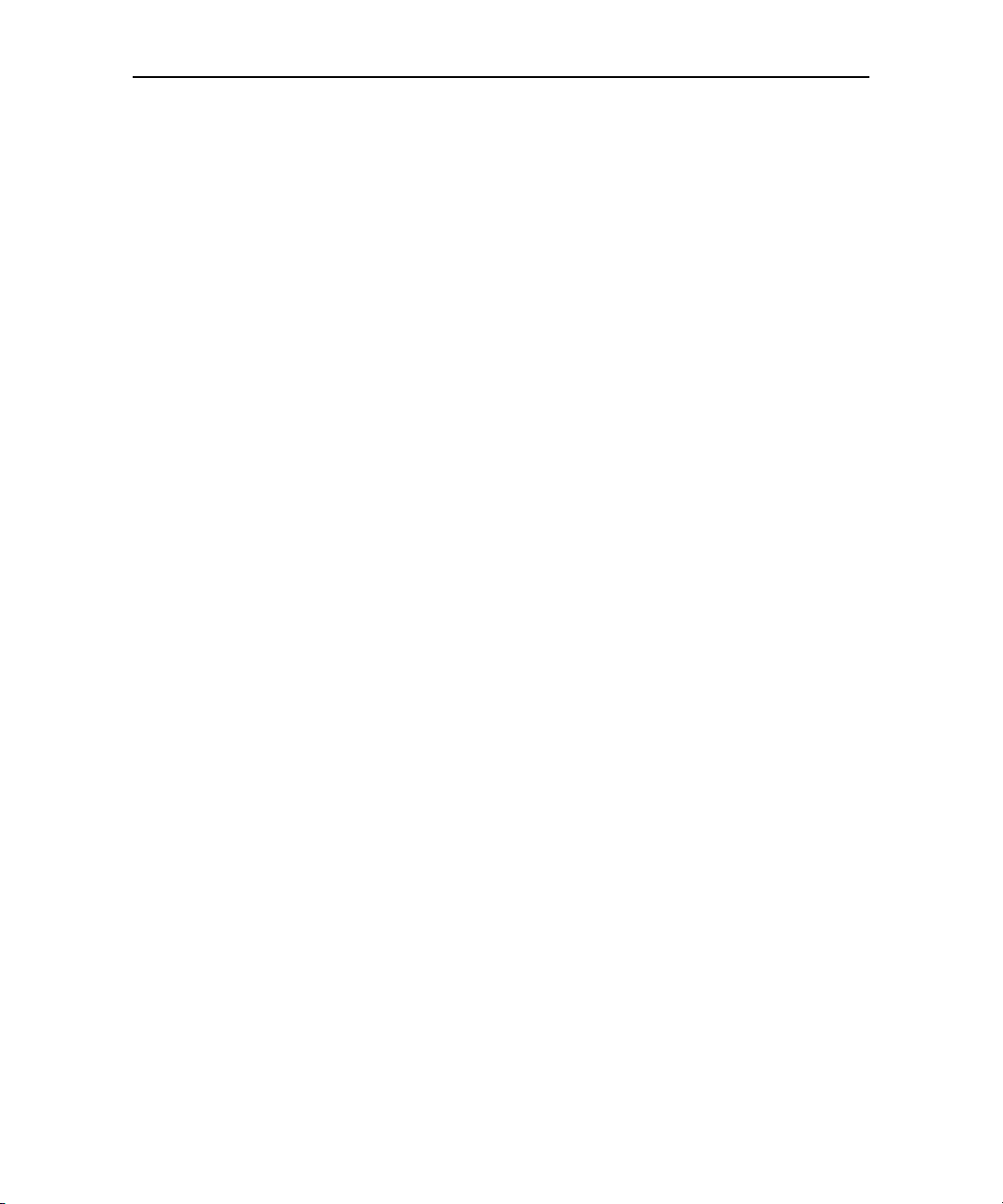
Android basics 35
Press space or another
punctuation mark to enter the
red suggestion.
Touch a suggestion to enter it.
Touch & hold to add what
you’ve typed to the user
dictionary.
Touch once to capitalize the
next letter you type. Touch &
hold for all caps.
Touch to enter numbers or
symbols.
Using the onscreen keyboard
<<Mention hard keyboard for phones that have one.>>
You enter text using the onscreen keyboard. Some applications open the onscreen
keyboard automatically. In others, you touch a text field where you want to enter
text, to open the keyboard.
AUG-2.0.0-100 Android User’s Guide

Android basics 36
To enter text
1 Touch a text field where you want to type
The onscreen keyboard opens.
For most text fields, the keyboard starts with letters displayed. Text fields for
phone numbers or other special purposes may display numbers and symbols or
other custom keyboards, to make it easier to enter the required information.
You can also use the TRACKBALL to select a text field and then press the
TRACKBALL to open the onscreen keyboard.
2 Start typing, by touching the keys on the keyboard.
The characters you’ve entered appear in a strip above the keyboard, with
suggestions for the word you are trying to type to the right. Press the left or
right arrows in the strip to view more suggestions.
3 Press space or a punctuation character to enter the suggested word in red.
OR
Touch another suggested word to enter it.
OR
Touch & hold the leftmost word to add it to the dictionary.
You can view, edit, or delete the words you add to the dictionary. See “Language
& keyboard settings” on page 272.
4 Use the Delete key to erase characters to the left of the cursor.
5 When you’re done typing, press BACK to close the keyboard.
To enter numbers, symbols, and other characters
S Press the symbols key to switch to the numbers and symbols keyboard. Press
the Alt key to view additional symbols; press it again to switch back.
S Touch & hold a vowel or the C, N, or S key to open a small window where you
can touch an accented vowel or other alternate letter.
S Touch & hold the period ( . ) key to open a small window, with a set of common
symbol keys you can touch to enter.
S Touch & hold almost any of the number and symbols keyboard keys to open a
window of additional symbols.
AUG-2.0.0-100 Android User’s Guide

Android basics 37
To change the keyboard orientation
S Turn the phone sideways or upright.
The keyboard redraws to take best advantage of the new phone orientation.
Many people find the larger, horizontal onscreen keyboard easier to type on.
You can control whether the screen changes orientation automatically when you
turn the phone with the Settings application (see “Language & keyboard
settings” on page 272).
AUG-2.0.0-100 Android User’s Guide

Android basics 38
Editing text
You can edit the text you enter in text fields and use menu commands to cut, copy,
and paste text, within or across applications.
To edit text
1 Touch the text field with the text you want to edit.
2 Use the TRACKBALL to move the cursor to the location where you want to
add or delete text.
The cursor is a vertical bar that indicates where text you type or paste will be
inserted.
3 Type, cut, paste, or delete text.
4 Press the BACK key when you’re done typing, to close the keyboard.
You may also have a Next or Done button on the keyboard, depending on the
application and text filed you’re typing in.
To select text
1 Touch the text field or other portion of the screen that contains the text you
want to select.
2 Use the TRACKBALL to move the cursor to the beginning or end of the text
you want to select.
3 Touch & hold the text field.
A menu opens with options for working with text.
4 Touch Select text.
Or touch Select all to select all the text in the text field.
5 Roll the TRACKBALL to select the text you want.
6 Touch & hold the text field again to open a menu you can use to cut or copy
your selection, select all the text, or stop selecting text.
AUG-2.0.0-100 Android User’s Guide

Android basics 39
To cut or copy text
1 Select the text you want to cut or copy.
2 Touch & hold the selected text.
3 Touch Cut or Copy in the menu that opens.
If you touch Cut, the selected text is removed from the text field. In either case,
the text is stored in a temporary area on the phone, so you can paste it into
another text field if you want.
To p a s te t e x t
1 Copy the text you want to paste.
2 Touch the text field where you want to paste the text.
You can paste text you copied from one application into a text field in any
application.
3 Use the TRACKBALL to move the cursor to the location where you want to
paste the text.
4 Touch & hold the text field where you want to paste the text and in the menu
that opens, touch Paste.
The text is inserted at the cursor. The text you pasted also remains in a
temporary area on the phone, so you can paste that same text in another
location if you want.
AUG-2.0.0-100 Android User’s Guide

Android basics 40
Touch to close the Applications
tab
Touch an application to open it
Touch & hold an application icon
until it vibrates, then drag it to add
it the Home screen
Opening and switching applications
The Applications tab, on the Home screen, holds icons for all the applications on
your phone, including any applications that you downloaded and installed from
Android Market or other sources.
When you open an application, its screens open, but the current application doesn’t
stop, it remains running: playing music, rendering a webpage, and so on. You can
quickly switch among your open applications, to work with several at once.
See “Market” on page 245 to learn how to discover and install additional
applications and games on your phone.
To open and close the Applications tab
S On the Home screen, drag up from the bottom of Home screen.
You can also touch the Applications tab to open it.
If you have more applications than can fit on the tab in one view, you can scroll
to view more.
You can add an application icon to the Home screen by touching & holding it on
the Applications tab until it vibrates and then dragging it to a location on the
Home screen.
S Touch at the top of the Applications tab to close it.
The Applications tab closes automatically if you touch an icon to open its
application or if you move an icon from the Applications tab to the Home
screen. But you can also use this method to close it manually.
AUG-2.0.0-100 Android User’s Guide

Android basics 41
Touch an icon to open an
application you’ve used
recently.
To open an application
S Touch an application’s icon on the Home screen.
OR
S Touch an application's icon on the Applications tab.
To switch to a recently used application
1 Press and hold the HOME button.
A small window opens, with icons of applications you’ve used recently.
2 Touch an icon to open its application.
Or press BACK to return to the current application.
AUG-2.0.0-100 Android User’s Guide

Android basics 42
Options menus contain
items that apply to the
current screen or
application as a whole.
Touch to open a menu
of additional items.
Work ing wi th menu s
There are two kinds of Android menus: options menus and context menus.
Options menus
Options menus contain tools that apply to the activities of the current screen or
application, not to any specific item on the screen. You open options menus by
pressing the MENU button. Not all screens have options menus; if you press
MENU on a screen that has no options menu, nothing happens.
Some screens have more options menu items than can fit in the main menu: you
touch More to open a menu of additional items.
Context menus
Context menus contain tools that apply to a specific item on the screen. You open a
context menu by touching & holding an item on the screen. Not all items have
context menus; if you touch & hold an item that has no context menu, no menu
opens. You can also open a context menu for an item by selecting it with the
trackball and then pressing the TRACKBALL.
AUG-2.0.0-100 Android User’s Guide

Android basics 43
When you touch & hold some
items on screen, a context menu
opens.
AUG-2.0.0-100 Android User’s Guide

Android basics 44
Notification icons
Status icons
Monitoring your phone’s status
At the top of every screen is the status bar. It displays icons that indicate that you’ve
received notifications (on the left) and icons indicating the phone’s status (on the
right), along with the current time.
If you have more notifications than can fit in the status bar, prompts you to
open the Notifications panel to view them all (see “Managing notifications” on
page 46).
Status icons
The following icons indicate the status of your phone.<<Add 1x icon for CDMA>>
GPRS connected Roaming
GPRS in use No signal
EDGE connected No SIM card installed
EDGE in use Vibrate mode
3G connected Ringer is silenced
3G in use Phone microphone is mute
Connected to a Wi-Fi network Battery is very low
Bluetooth is on Battery is low
Connected to a Bluetooth device Battery is full
Airplane mode Battery is charging
Alarm is set GPS is on
Signal strength Receiving location data from GPS
Speakerphone on
AUG-2.0.0-100 Android User’s Guide

Android basics 45
Notification icons
The following icons indicate that you’ve received a notification. See “Managing
notifications” on page 46 for information about responding to these notifications.
New Gmail message 3 more notifications not displayed
New text or multimedia message Call in progress
Problem with text or multimedia
message delivery
New Google Talk message Missed call
New voicemail Call on hold
Upcoming event Call forwarding on
Data is syncing Uploading data
Problem with sign-in or sync Downloading data
SD card is full Download finished
An open Wi-Fi network is available Connected to VPN
Phone connected via USB cable Disconnected from VPN
Song is playing
Call in progress using Bluetooth headset
AUG-2.0.0-100 Android User’s Guide

Android basics 46
Touch a notification to open it
in its application.
Managing notifications
Notification icons report the arrival of new messages, calendar events, alarms, as
well as ongoing events, such as when call forwarding is on or the current call status.
When you receive a notification, its icon and a brief summary appear in the status
bar, and then is replaced just by its icon. For a table of notification icons, see
“Notification icons” on page 45.
You can open the Notifications panel to view a list of all your notifications.
Depending on your settings and your model of phone, you may also hear a
notification sound, the phone may vibrate, and LEDs may blink as well.
Adjusting sound volume and other general notifications settings is described in
“Sound & display settings” on page 262.
Applications whose activities produce notifications, such as Gmail and Google Talk,
have their own settings you can use to configure whether and how they send
notifications. See the sections on those applications for details.
To open the Notifications panel
S Touch the status bar and when the tab appears below it, drag it down.
On the Home screen, you can also press MENU and touch Notifications.
The Notifications panel displays your wireless provider at the top, followed by a
scrolling list of your current notifications, organized into ongoing and eventbased notifications.
AUG-2.0.0-100 Android User’s Guide

Android basics 47
To respond to a notification
1 Open the Notifications panel.
Your current notifications are listed in the panel, each with a brief description.
2 Touch a notification you want to respond to.
The Notification panel closes and then what happens next depends on the
notification. For example, new voicemail notifications dial your voicemail box;
network disconnect notifications open the list of configured networks so you
can reconnect, and so on.
To clear all notifications
1 Open the Notifications panel.
2 Touch Clear at the top right of the panel.
All event-based notifications are cleared; ongoing notifications remain in the list.
To close the Notifications panel
S Drag the tab at the bottom of the Notifications panel to the top of the screen.
Or just press the BACK button.
The panel also closes when you touch a notification to respond to it.
AUG-2.0.0-100 Android User’s Guide

Android basics 48
Enter what you want to search for
here
Touch to search by voice
Shortcuts to previously chosen
search results
Searching your phone and the web
You can search for information on your phone and on the web, by typing in Quick
Search Box for Android or by speaking, with Google search by voice.
Some applications, such as Contacts, Gmail, and Maps, have their own search box,
which you can use to search within those applications (you know you’re in an
application’s own search box when its icon is at the left).
You can also dial a phone number with the Voice Search application, as described in
“Dialing by voice” on page 80.
To search your phone and the web by entering text
1 Press the SEARCH button.
When you press the SEARCH button on the Home screen or in many other
applications, Quick Search Box opens.
Many applications, such as Gmail, Contacts, and Browser, make special use of
the Search button, which they indicate with an application icon to the left of
the search box. (See the sections about those applications for more information
about searching in them.) To search your phone and the web instead of that
application, press the Search button again to switch to Quick Search Box (in
other words, no matter what application you’re working in, pressing Search
twice opens Quick Search Box).
You can also search the web with the Search widget on the Home screen, if you
have added it there (see “Customizing the Home screen” on page 52).
2 Type in Quick Search Box.
AUG-2.0.0-100 Android User’s Guide

Android basics 49
Touch to search the web
As you type, search results from
your phone, previously chosen
search results, plus web search
suggestions appear. Touch a
result to open it.
As you type, matching items on your phone and suggestions from Google web
search are added to the list of previously chosen search results.
You can use the Search preferences to configure some aspects of Google web
search (for example, whether it makes suggestions below Quick Search Box as
you type), and what phone features you want to include in searches. You can
also clear the list of recently chosen searches. See “Search settings” on
page 271.
3 If what you’re searching for is in the list of suggestions, phone search results, or
previously chosen search results, touch it in the list.
The item opens in the appropriate application, such as Contacts or the Browser.
4 If what you’re searching for is not in the list, touch to search the web.
The Browser opens, displaying results of a Google search on the web. (For more
information about working with Browser, see “Browser” on page 177.)
AUG-2.0.0-100 Android User’s Guide

Android basics 50
To search the web by speaking
S Press and hold the SEARCH button
OR
S Touch the microphone icon in Quick Search Box.
(If you touch the microphone icon in an application’s search box, you search the
application by voice, not the web.)
A dialog opens, prompting you to speak the words you want to search for.
When you’re done speaking, Google search by voice analyzes your speech and
displays the results of your search.
Touch the Quick Search Box for a list of similar-sounding search terms, if
Google search by voice misunderstood you.
You can also preface your search by speaking special words, to take special
actions:
G Say “Call” followed by a name from your contacts, followed by the kind of
phone number (“mobile,” “work,” and so on), for example: “Call Mike
home.” If there is a single match, the number is dialed automatically (see
“Dialing by voice” on page 80).
G Say “Directions to” followed by an address to get directions to that location
from Google Maps.
G Say “Map of” followed by an address to view that location on Google Maps.
AUG-2.0.0-100 Android User’s Guide

Android basics 51
Draw your unlock pattern
Touch Continue to draw
your pattern again to
confirm it
Locking your screen
You can lock your screen so that only you can unlock it, to make calls, access your
data, buy applications, and so on. (See “Location & security settings” on page 264
for other ways to protect your phone and privacy.)
To lock your screen
1 On the Home screen press MENU and touch Location & security.
2 Scroll to the Screen unlock pattern section and touch Set unlock
pattern.
The first time you do this, you’re presented with a short tutorial on creating an
unlock pattern. Subsequently you can press MENU and touch Help for a
refresher.
Then you’re prompted to drawn and redraw your own pattern.
Then next time you turn on your phone or wake up the screen, you’re
prompted to draw your unlock pattern to unlock the screen.
AUG-2.0.0-100 Android User’s Guide

Android basics 52
Customizing the Home screen
You can add application icons, widgets, and other items to any pane of the Home
screen. You can also change the wallpaper.
To add an item to the Home screen
1 Open the Home screen pane where you want to add the item.
See “Getting to know the Home screen” on page 29 for an introduction to
working with the Home screen.
2 Press MENU and touch Add.
Or just touch & hold an empty location on the Home screen.
3 In the menu that opens, touch the type of item you want to add.
You can a variety of items to the Home screen:
Shortcuts Add shortcuts to applications, a bookmarked webpage, a favorite
contact, a Gmail label, a music playlist, and other items.
Widgets Add a clock, music player, a picture frame, the Google search bar, a
power manager, or a calendar that shows upcoming appointments. You can also add
widgets you downloaded from Android Market.
Folders Add a folder where you can organize Home screen items, or folders that
contain all your contacts, contacts with phone numbers, or starred contacts. Your
folders’ contents are kept up to date automatically.
To move an item on the Home screen
1 Touch & hold the item you want to move until it vibrates. Don’t lift your finger.
2 Drag the item to a new location on the screen.
Pause at the left or right edge of the screen to drag the item onto another
Home screen pane.
3 When the item is where you want it, lift your finger.
AUG-2.0.0-100 Android User’s Guide

Android basics 53
To remove an item from the Home screen
1 Touch & hold the item you want to remove until it vibrates. Don’t lift your
finger.
The Applications tab icon changes to a trash can.
2 Drag the item to the trash can icon on the Applications tab.
3 When the icon and Application tab turn red, lift your finger.
To change the Home screen wallpaper
1 Press MENU and touch Wallpaper.
You can also touch & hold an empty area of the home screen and in the menu
that opens, touch Wallpapers.
2 Touch Pictures or Wallpaper gallery.
Touch Pictures to use a picture that you have captured using the camera or
copied to your phone as a wallpaper. You can crop the picture before setting it
as a wallpaper. Working with pictures is described in “Gallery” on page 215
Touch Wallpaper gallery to open a screen where you can sample the
wallpaper images that come with the phone. Slide the miniature images left and
right to view the samples. Touch a sample to view a larger version.
3 Touch Save or Set wallpaper.
To rename a folder
1 Touch the folder to open it.
2 Touch and hold the folder window’s title bar.
3 Enter a new name in the dialog.
4 Touch OK.
AUG-2.0.0-100 Android User’s Guide

Android basics 54
A Quick Contact icon.
Touch an icon to start
communicating with the
contact in that application.
Connecting quickly with your contacts
As you build up your list of contacts on your phone, you can use Quick Contact for
Android in many applications to quickly start a chat, send an email or text message,
or to locate your contacts.
S Identify a Quick Contact icon by its picture frame.
Contacts you can access via Quick Contact are displayed differently in different
applications, but usually with a picture frame that looks like this:
S Touch a Quick Contact icon to open a bubble with icons for all the ways you
can communicate with the contact.
Drag the icons left and right to view them all, if there are more than can fit in
the bubble.
S Touch an icon to open its application where you can start communicating with
your contact right away.
You can also touch an icon to edit the contact’s information in Contacts, to view
the contact’s address in Google Maps, and so on, depending on which
applications and accounts are configured on your phone.
AUG-2.0.0-100 Android User’s Guide

Android basics 55
Optimizing battery life
You can extend the your battery’s life between charges by turning off features you
don’t need. You can also monitor how applications and system resources consume
battery power.
To extend the life of your battery
S Turn off radios you aren’t using.
If you aren’t using Wi-Fi, Bluetooth, or GPS, use the Settings application to turn
them off. (See “Wireless & networks” on page 257 and “Location & security
settings” on page 264).
S Turn down screen brightness and set a shorter screen timeout.
See “Sound & display settings screen” on page 262.
S If you don’t need them, turn off automatic syncing for Gmail, Calendar,
Contacts, and other applications.
See “Configuring account sync and display options” on page 110.
S Use the Power Control widget to check and control the status of radios, the
display brightness, and syncing.
Adding widgets is described in “Customizing the Home screen” on page 52.
To check the battery charge level
S On the Home screen, press MENU and touch Settings > About phone >
Status.
The battery status (charging, discharging) and level (as a percentage of fully
charges) are displayed at the top of the screen.
To monitor and control what uses the battery
You can use the Battery use screen to view which applications consume the most
battery power and to identify applications you’ve downloaded that you may want to
avoid when trying to get the most from your battery.
AUG-2.0.0-100 Android User’s Guide

Android basics 56
S On the Home screen, press MENU and touch Settings > About phone >
Status.
The battery use screen lists the what’s been using the battery, from greatest to
least battery use.
At the top the screen displays the time since you were last connected to a
power source or, if you’re currently connected to one, how long you were last
running on battery power.
Then each application or service that used battery power during that time is
displayed, in order of the amount of power they used.
S Touch an application in the Battery use screen to learn details about its power
consumption.
Different applications offer different kinds of information, and may even include
buttons that open settings you can use to reduce power consumption by that
application.
AUG-2.0.0-100 Android User’s Guide

57
Connecting to networks and
devices
Your phone can connect to a variety of networks and devices,
including Mobile networks for voice and data transmission, Wi-Fi data
networks, and Bluetooth devices, such as headsets. You can also
connect your phone to a computer, to transfers files from your
phone’s SD card.
In this section
“Connecting to mobile networks” on page 58
“Connecting to Wi-Fi networks” on page 60
“Connecting to Bluetooth devices” on page 63
“Connecting to a computer via USB” on page 66
“Connecting to virtual private networks” on page 68
AUG-2.0.0-100 Android User’s Guide

Connecting to networks and devices 58
Connecting to mobile networks
When you assemble your phone with a SIM card from your wireless service
provider (as described in “Your phone and accessories” on page 19), your phone is
configured to use your provider’s mobile networks for voice calls and for
transmitting data.
Different locations may have different mobile networks available. Initially, your
phone is configured to use the fastest mobile network available for data. But you
can configure your phone to use only a slower 2G network for data, to extend the
life of your battery. You can also configure your phone to access a different set of
networks entirely, or to behave in special ways when roaming.
The status bar indicates which kind of data network you’re connected to and the
overall voice and data network signal strength:
Connected to the fastest 3G networks (UMTS or HSDPA)
Connected to the second-fastest network (EDGE)
Connected to a 2G network (GPRS)
The more bars are lit, the stronger the wireless signal
Connected to another wireless service provider’s network (roaming)
When you’re connected to slower networks, you may wish to postpone using your
phone for data-intensive tasks until you are connected to a faster network again, or
find a Wi-Fi network to connect to (see “Connecting to Wi-Fi networks” on
page 60).
To check which provider’s network you’re using
1 Press HOME, press MENU, and touch Settings, to open the Settings
application.
2 Touch Wireless controls > Mobile networks > Access Point Names.
The name of the wireless service provider you’re currently registered with is
selected in the list.
To disable data when roaming
You can prevent your phone from transmitting data over other carriers’ mobile
networks, when you leave an area covered by your carrier’s networks. This is useful
if you chose a cell plan that doesn’t include data roaming, to control expenses.
AUG-2.0.0-100 Android User’s Guide

Connecting to networks and devices 59
1 Press HOME, press MENU, and touch Settings, to open the Settings
application.
2 Touch Wireless controls > Mobile networks and uncheck Data
roaming.
With Data roaming unchecked, you can still transmit data with a Wi-Fi
connection (see “Connecting to Wi-Fi networks” on page 60).
To limit your data connection to 2G networks
You can extend your battery life by limiting your data connections to 2G networks
(GPRS or EDGE). When you are connected to a 2G network, you may want to
postpone activities that transmit a lot of data (such as sending, uploading, or
downloading pictures or video) until you are connected to a faster mobile or other
wireless network.
1 Press HOME, press MENU, and touch Settings, to open the Settings
application.
2 Touch Wireless controls > Mobile networks and check Use only 2G
networks.
To edit or create a new access point
If you and your wireless service provider determine you need to change the settings
of your current access point name (APN) or to create a new one, you must obtain
the access point name (APN) and detailed settings from your provider.
1 Press HOME, press MENU, and touch Settings, to open the Settings
application.
2 Touch Wireless controls > Mobile networks and touch Access Point
Names.
3 Touch an existing APN to edit it. Or press MENU and touch New APN.
Enter the APN settings you obtained from your wireless service provider, by
touching each setting you need to edit.
4 When you’re done, press MENU and touch Save.
5 If you created a new APN, touch it in the APNs screen to start using it.
AUG-2.0.0-100 Android User’s Guide

Connecting to networks and devices 60
Connecting to Wi-Fi networks
Wi-Fi is a wireless networking technology that can provide Internet access at
distances of up to 100 meters, depending on the Wi-Fi router and your
surroundings.
To use Wi-Fi on your phone, you access to a wireless access point or “hotspot.”
Some access points are open and you can simply connect to them. Others are
hidden or implement any of a number of other security features, so you must
configure your phone so it can connect to them.
Turn off Wi-Fi when you’re not using it, to extend the life of your battery.
The status bar displays icons that indicate Wi-Fi status.
Connected to a Wi-Fi network (waves indicate connection strength)
Notification that an open Wi-Fi network is in range
When you connect to a Wi-Fi network, the phone obtains a network address and
other information it needs from the network, using the DHCP protocol. You can
configure the phone with a fixed IP address and make other advanced settings by
pressing Menu and touching Advanced (see “Advanced Wi-Fi settings screen” on
page 258).
AUG-2.0.0-100 Android User’s Guide

Connecting to networks and devices 61
To turn Wi-Fi on and connect to a Wi-Fi network
1 Press HOME, press MENU, and touch Settings, to open the Settings
application.
2 Touch Wireless controls > Wi-Fi settings.
3 Check Wi-Fi to turn it on.
The phone scans for available Wi-Fi networks and displays the names of those it
finds in the Wi-Fi networks list.
If the phone discovers a network you connected to in the past, it connects to it.
Secured networks are indicated with a lock icon.
4 Touch a network to connect to it.
If the network is open, a dialog prompts you to confirm that you want to
connect to that network by touching Connect.
If the network is secured, you’re prompted to enter a password or other
credentials (ask your network administrator for details).
When you’re connected to a network, you can touch its name in the Wi-Fi
settings screen to open a dialog with details about the speed, security, assigned
address, and related settings.
To receive notifications when open networks are in range
By default, when Wi-Fi is on, you receive notifications in the status bar when your
phone detects an open Wi-Fi network.
1 Turn on Wi-Fi, if it’s not already on.
2 In the Wi-Fi settings screen, check Network notification.
You can also uncheck this option to stop receiving notifications.
To add a Wi-Fi network
You can add a Wi-Fi network so the phone will remember it, along with any security
credentials, and connect to it automatically when it is in range. You must also add a
Wi-Fi network to connect to it, if it does not broadcast its name (SSID), or to add a
Wi-Fi network when you are out of range.
To join a secured network, you will need to contact the network’s administrator to
learn what security scheme is deployed on it and to obtain the password or other
required security credentials.
AUG-2.0.0-100 Android User’s Guide

Connecting to networks and devices 62
1 Turn on Wi-Fi, if it’s not already on.
2 In the Wi-Fi settings screen, touch Add Wi-Fi network (at the bottom of the
list of discovered networks).
3 Enter the SSID (name) of the network and if the network is secured, touch the
Security menu and then touch the type of security deployed on the network.
4 Enter any required security credentials.
5 Touch Save.
The phone connects to the wireless network, and any credentials you entered
are saved, so you are connected automatically the next time you come within
range of this network.
To forget a Wi-Fi network
You can make the phone forget about the details of a Wi-Fi network you added, for
example, if you don’t want the phone to connect to it automatically or if it is no
longer a network you use.
1 Turn on Wi-Fi, if it’s not already on.
2 In the Wi-Fi settings screen, touch & hold the name of the remembered
network.
3 Touch Forget network in the dialog that opens.
AUG-2.0.0-100 Android User’s Guide

Connecting to networks and devices 63
Connecting to Bluetooth devices
Bluetooth is a short-range wireless communications technology that devices can
use to exchange information over a distance of about eight meters. The most
common Bluetooth devices are headphones, for making calls or listening to music,
hands-free kits for cars, and other portable devices, including laptops and cell
phones.
There are several Bluetooth profiles that define the features and communications
standards for Bluetooth devices. For a list of the profiles supported by your phone,
see “Specifications” on page 279.
To connect to a Bluetooth device, you must turn on your phone’s Bluetooth radio.
Then the first time you use a new device with your phone, you must “pair” them, so
they know how to connect securely to each other. Subsequently, you can simply
connect to a paired device.
Turn off Bluetooth when you’re not using it, to extend the life of your battery. You
may also be required to turn Bluetooth off in some locations, such as hospitals or
airplanes. Bluetooth is turned off in Airplane mode.
The status bar displays icons that indicate Bluetooth status:
Bluetooth is on
Connected to a Bluetooth device
To turn Bluetooth on or off
1 Press HOME, press MENU, and touch Settings, to open the Settings
application.
2 Touch Wireless controls.
3 Check or uncheck Bluetooth to turn it on or off.
To change your phone’s Bluetooth name
Your phone has a generic Bluetooth name by default, which is visible to other
devices when you connect them. You can change the name so it more recognizable
or unique.
AUG-2.0.0-100 Android User’s Guide

Connecting to networks and devices 64
1 Press HOME, press MENU, and touch Settings, to open the Settings
application.
2 Touch Wireless controls > Bluetooth settings.
The Bluetooth settings screen opens.
3 If Bluetooth isn’t turned on, check Bluetooth to turn it on.
4 Touch Bluetooth name, enter a name, and touch OK.
To pair your phone with a Bluetooth device
You must pair your phone with another device before you can connect to it. You
only need to do this the first time you connect to a device.
1 Press HOME, press MENU, and touch Settings, to open the Settings
application.
2 Touch Wireless controls > Bluetooth settings.
3 If Bluetooth isn’t turned on, check Bluetooth to turn it on.
Your phone scans for and then displays the IDs of all available Bluetooth devices
in range.
4 If the device you want to pair with isn’t in the list, make it discoverable.
See the device’s documentation to learn how to make it discoverable by your
phone, and for any other instructions for pairing.
5 If your phone stops scanning before you make the other device discoverable,
touch Scan for devices.
6 Touch the ID of the other device, in the list in Settings, to pair them.
The devices pair with each other. If you’re prompted to enter a passcode, try
entering 0000 or 1234 (the most common passcodes), or consult your device’s
documentation to learn its passcode.
If the pairing is successful, your phone connects to the device.
To connect to a Bluetooth device
Once paired, you can connect to a Bluetooth device, for example, to switch devices
or to reconnect after the phone and the device come back into range.
AUG-2.0.0-100 Android User’s Guide

Connecting to networks and devices 65
1 Press HOME, press MENU, and touch Settings, to open the Settings
application.
2 Touch Wireless controls > Bluetooth settings.
3 If Bluetooth isn’t turned on, check Bluetooth to turn it on.
4 In the list of devices, touch a paired but unconnected device in the list.
If the device you expected isn’t displayed, touch Scan for devices.
When the phone and the device are connected, the device is displayed as
connected in the list.
To configure which features of a Bluetooth device you want to use
Some Bluetooth devices have multiple profiles. Profiles can includes the ability to
transmit your phone conversations, to play music in stereo, or to transfer files or
other data. You can select which profiles you want to use with your phone.
1 Touch & hold the device in the Bluetooth settings screen.
2 Touch Options in the menu that opens.
A screen opens with a list of the device’s profiles.
3 Check or uncheck a profile to use it or not.
4 When you’re done, press BACK.
To disconnect from a Bluetooth device
1 Touch the device in the Bluetooth settings screen.
2 Touch OK in the dialog that asks you to confirm you want to disconnect.
To unpair a Bluetooth device
You can unpair a Bluetooth device, to erase all pairing information about it.
1 Touch & hold the device in the Bluetooth settings screen.
2 Touch Unpair or Disconnect & unpair in the menu that opens.
AUG-2.0.0-100 Android User’s Guide

Connecting to networks and devices 66
Connecting to a computer via USB
You can connect your phone to a computer with a USB cable, to transfer music,
pictures, and other files between your phone’s SD card and the computer.
Warning! When connecting your phone to a computer and mounting its SD card, you must
follow your computer’s instructions for connecting and disconnecting USB devices,
to avoid damaging or corrupting the files on your SD card.
To connect your phone to a computer via USB
1 Use the USB cable that came with your phone to connect the phone to a USB
port on your computer.
You receive a notification that the USB is connected.
2 Open the Notifications panel and touch USB connected.
For details on working with the Notifications panel, see “Managing notifications”
on page 46.
3 Touch Mount in the dialog that opens asking if you want to transfer files.
You receive a new notification when the phone is connected as USB storage.
You phone’s SD card is mounted as a drive on your computer. You can now copy
files to and from the SD card. For more information, see the documentation for
your computer.
During this time, you can’t access the SD card from your phone, so you can’t use
applications that rely on the SD card (such as Camera, Gallery, or Music).
To disconnect your phone from the computer
1 Unmount the SD card on your computer.
You must carefully follow your computer’s instructions to unmount the SD card
and disconnect USB devices correctly, to avoid losing information on the card.
2 Open the Notifications panel and touch Turn off USB storage.
3 In the dialog that asks you to confirm that you first unmounted the SD card on
the computer, touch Turn off.
To safely remove the SD card from your phone
You can safely remove the SD card from your phone any time the phone is turned
off, as described in “Your phone and accessories” on page 19. But if you need to
AUG-2.0.0-100 Android User’s Guide

Connecting to networks and devices 67
remove the storage card while the phone is on, you must unmount the storage card
form the phone first, to prevent corrupting or damaging the storage card.
1 Press HOME, press MENU, and touch Settings, to open the Settings
application.
2 Touch SD card & phone storage.
3 Touch Unmount SD card.
You can now safely remove the SD card from the phone.
To format an SD card
If you purchase a new SD card, you may need to format it before you can use it with
your phone. You can also format an SD card to erase its contents.
1 Press HOME, press MENU, and touch Settings, to open the Settings
application.
2 Touch SD card & phone storage.
3 If necessary, touch Unmount SD card.
You can only format an SD card when it is unmounted.
4 Touch Format SD card and on the screen that warns you that formatting the
SD card will erase its contents, touch Format SD card.
AUG-2.0.0-100 Android User’s Guide

Connecting to networks and devices 68
Connecting to virtual private networks
Virtual private networks (VPNs) are a technology for connecting to the resources
inside a secured local network, from outside that network. VPNs are commonly
deployed by corporations, schools, and other institutions so their users can access
local network resources when not on campus, or when connected to a wireless
network.
There are numerous systems for securing VPN connections, including some that
rely on secure certificates or other schemes to ensure that only authorized users
can connect. You must obtain the details from your network administrator to
configure VPN access from your phone.
Working with secure certificates
If your organization’s VPN access relies on secure certificates, you must obtain the
certificates and store them in your phone’s secure credential storage, before you
can configure VPN access on your phone.
If your network administrator instructs you download the certificates from a web
site, you’ll be prompted to set a password for the credential storage when you
download the certificates. If your network administrator has you obtain the
certificates in some other way, you will need to use the Security & location settings
to set a password for the credential storage first (see “Location & security settings”
on page 264).
To add a VPN
1 Press HOME, press MENU, and touch Settings, to open the Settings
application.
2 Touch Wireless controls > VPN settings.
3 Touch Add VPN.
4 Touch the type of VPN you want to add.
5 In the screen that opens, follow the instructions from your network
administrator to configure each component of the VPN’s settings.
6 Press MENU and touch Save.
The VPN is added to the list on the VPN settings screen.
AUG-2.0.0-100 Android User’s Guide

Connecting to networks and devices 69
To connect to a VPN
1 Open the Settings application.
2 Touch Wireless controls > VPN settings.
The VPNs you’ve added are listed on the VPN settings screen.
3 Touch the VPN you want to connect to.
4 In the dialog that opens, enter any requested credentials and touch Connect.
When you’re connected to a VPN, you receive an ongoing notification in the
status bar. If you are disconnected, you receive a notification that you can use to
return to the VNP settings screen so you can reconnect to it (see “Managing
notifications” on page 46).
To disconnect from a VPN
S Open the Notifications panel and touch the ongoing notification for the VPN
connection.
Touch the ongoing VPN notification to disconnect.
AUG-2.0.0-100 Android User’s Guide

Connecting to networks and devices 70
AUG-2.0.0-100 Android User’s Guide

71
Placing and receiving calls
You can place phone calls by dialing a phone number, from your
contacts, from web pages, and in other ways. When on a call, you can
manage incoming calls, answering them or sending them to your
voicemail box. You can even set up conference calls with several
participants <<not CDMA>>.
In this section
“Placing and ending calls” on page 72
“Answering or rejecting calls” on page 75
“Working with the Call log” on page 76
“Calling your contacts” on page 78
“Listening to your voicemail” on page 79
“Dialing by voice” on page 80
“Options during a call” on page 81
“Managing multiple calls” on page 84
AUG-2.0.0-100 Android User’s Guide
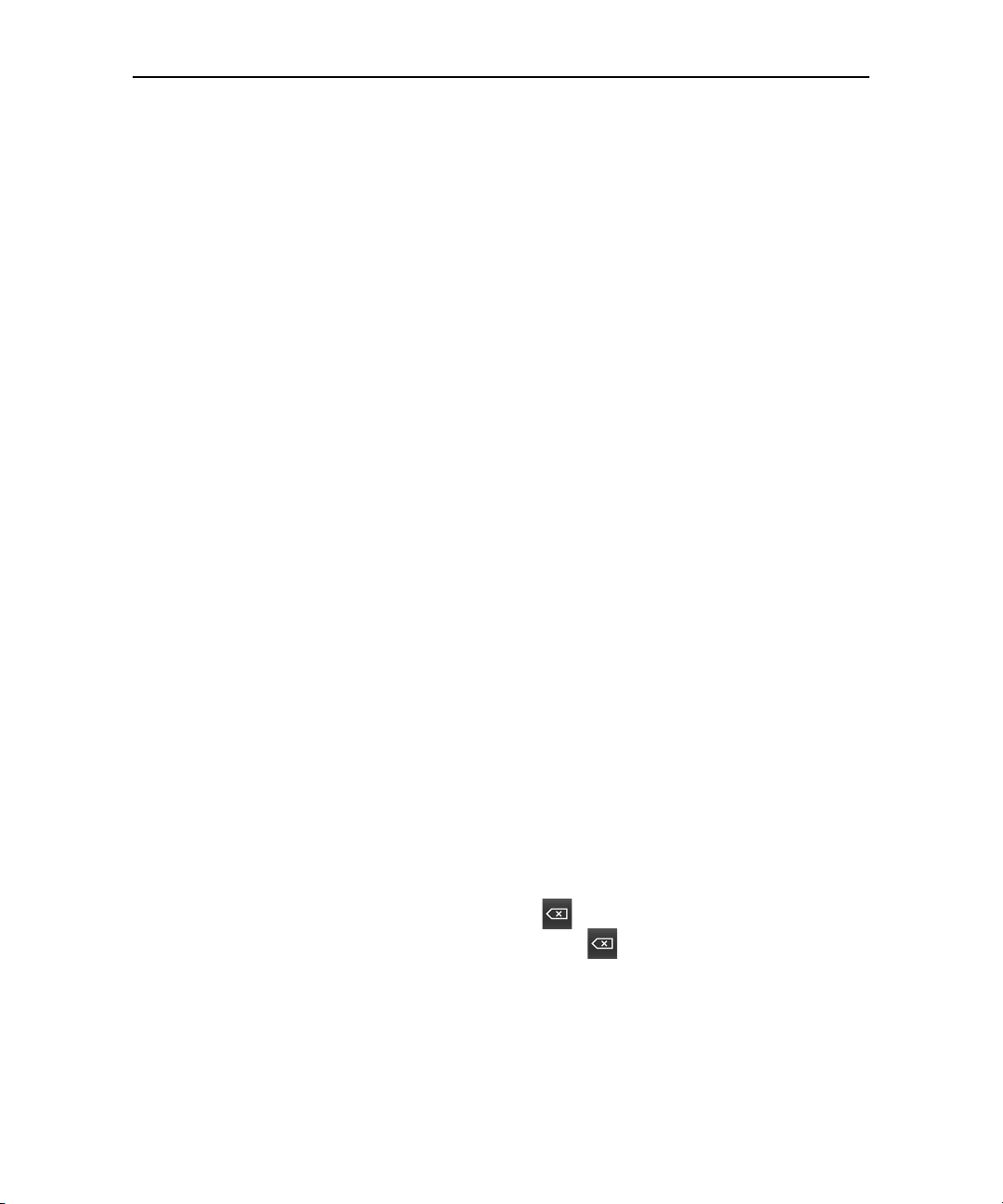
Placing and receiving calls 72
Touch the entered number to dial
it.
Touch & hold to enter +.
Touch to erase a digit. Touch &
hold to erase the entire number.
Placing and ending calls
You can place calls with the Phone application. You can also place calls when
working in the Call log (see “Working with the Call log” on page 76) or in Contacts
(see “Communicating with your contacts” on page 98).
To open Phone
S Touch the Phone icon on the Home screen or in the Applications tab.
OR
S If you’re already working with Contacts or the Call log, touch the Phone tab.
To place a call by dialing
1 Open Phone.
2 Touch the keys on the Phone tab to enter the phone number.
If you enter a wrong number, touch to erase digits one by one.
To erase the entire number, touch & hold .
To dial an international number, touch & hold the 0 key to enter the plus ( + )
symbol. Then enter the appropriate international prefix, followed by the full
phone number.
3 Press green phone icon to dial the number you entered. Or just touch the
number on screen.
AUG-2.0.0-100 Android User’s Guide

Placing and receiving calls 73
Information from Contacts
about the person you’re
calling.
The duration of the call.
Drag the Dialpad tab up to
enter additional numbers
during your call.
<<Delete Hold for
CDMA.>>
During a call, you can switch applications, for example, to look up information
using the Browser. The green phone icon appears in the Status bar while the call
is underway, as a reminder.
Press the VOLUME UP / DOWN buttons to adjust the in-call volume.
Use can use the onscreen buttons to place the current call on hold<<not
CDMA>>, to add a caller, and for other in-call options, as described in “Options
during a call” on page 81.
To end a call
S Touch End .
To quickly redial the last number you called
<<Delete for phones without physical buttons>>
S Press the CALL button twice.
Or if you have the Phone tab open, touch the Call log tab and then press the
CALL button to redial.
To disable phone calls (airplane mode)
AUG-2.0.0-100 Android User’s Guide
In some locations, such as on airplanes, you must turn off your phone’s wireless
connections, by placing your phone in airplane mode.

Placing and receiving calls 74
1 Press & hold the POWER button
2 Touch Airplane mode.
You can also turn airplane mode on and off and configure other mobile and
other network settings with the Settings application (see “Wireless &
networks” on page 257).
AUG-2.0.0-100 Android User’s Guide

Placing and receiving calls 75
Information from Contacts is
displayed about the caller.
Answering or rejecting calls
When you receive a phone call, the incoming call screen opens with the caller ID
and additional information about the caller, depending on how much information
about the caller you have entered in Contacts (see “Contacts” on page 87).
All incoming calls are recorded in the Call log (see “Working with the Call log” on
page 76). If you miss a call, you receive a notification (see “Managing notifications”
on page 46).
Selecting a ringtone and its volume are described in “Sound & display settings” on
page 262.
To answer a call
S Drag the green phone icon to the right.
If you were already on a call, the first call is placed on hold while you answer the
new call.
To silence the ringer before answering the call, press the VOLUME DOWN
button.
To reject a call
S Drag the red phone button to the left.
AUG-2.0.0-100 Android User’s Guide

Placing and receiving calls 76
<<reshoot with missed call
showing, final art, etc.>>
Missed call
Incoming call
Outgoing call
Touch to call back
Touch & hold an entry for
more options
Working with the Call log
The Call log is a list of all the calls you’ve placed, received, or missed. It offers a
convenient way to redial a number, return a call, add to a number to your Contacts.
To open the Call log
S Press the CALL button.
Or if you have the Phone or Contacts tab open, touch the Call log tab.
Calls are listed with the most recent at the top. You can scroll to view earlier
entries in the log.
To quickly dial a number in the Call log
S Touch the green phone icon at the right of the entry.
You can also touch & hold the entry to open a menu with options for
communicating with the entry in other ways.
AUG-2.0.0-100 Android User’s Guide

Placing and receiving calls 77
To add an entry’s number to your Contacts
1 Touch & hold the entry.
2 Touch Add to contacts in the menu that opens.
3 In the list of contacts that opens, touch Create new contact at the top, or
scroll to find and then touch an existing contact you want to add the number to.
For more information on creating and editing contacts, see “Contacts” on
page 87.
To take other actions on a Call log entry
S Touch a Call log entry to open a screen where you can call the contact again,
send the contact a message, add the number to your Contacts, and learn more
about the original call.
S Touch & hold a Call log entry to open a menu where you call the contact, view
the contact information (if the number is stored in your contacts list), edit the
number before you redial, and more.
To clear the Call log
S When viewing the Call log, press MENU and touch Clear call log.
You can also touch & hold an entry in the log and in the menu that opens, touch
Remove from call log to remove just that entry from the log.
AUG-2.0.0-100 Android User’s Guide

Placing and receiving calls 78
Calling your contacts
You can touch one of your contacts’ phone numbers to dial it, instead of entering
the number in the Phone tab.
(You can also quickly call a contact with Quick Contact. See “Connecting quickly
with your contacts” on page 54)
Adding, editing, and performing other tasks with your contacts is described in
“Contacts” on page 87. If you have contacts on the web, they’re synchronized with
your phone when you first connect to your Google Account.
To call a contact
1 Open your contacts.
For example, on the Home screen touch the Contacts icon . Or in Phone,
touch the Contacts tab.
2 Touch the contact you want to call.
You can search for or scroll to find a contact.
3 Touch the phone number you want to use to call the contact.
See “Communicating with your contacts” on page 98 for other options.
To call a favorite contact
1 Open your list of favorites.
For example, on the Home screen touch the Contacts icon and then touch the
Favorites tab.
The list of your favorite contacts is followed by a list of the numbers you call
most often.
You add and remove favorites by touching the star next to their names, when
you’re viewing information about the Contact. For details, see “Adding a contact
to your favorites” on page 93.
2 Touch the favorite you want to call.
3 Touch the phone number you want to use to call the contact.
AUG-2.0.0-100 Android User’s Guide
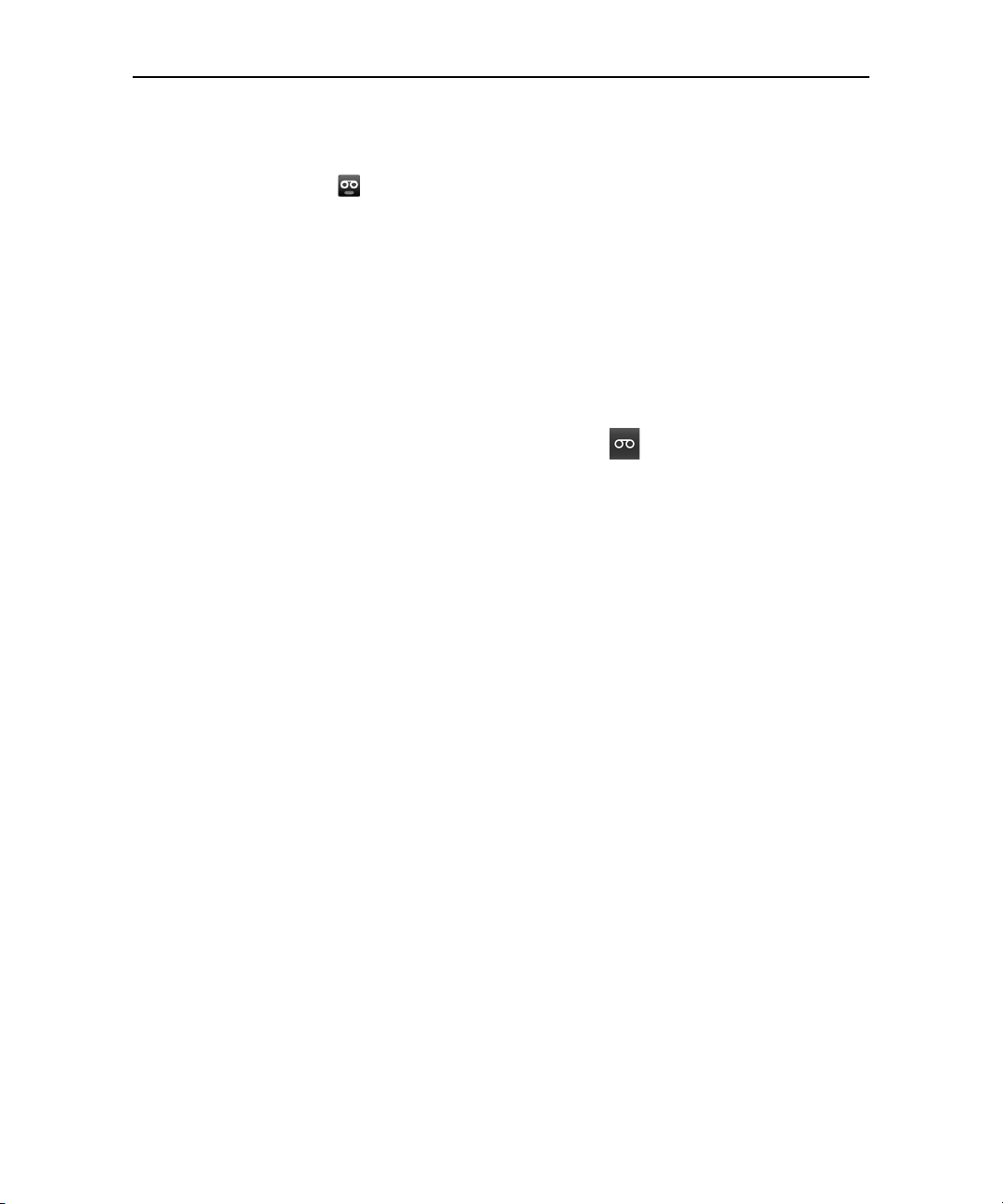
Placing and receiving calls 79
Listening to your voicemail
A voicemail icon appears in the status bar when you have new voicemail
messages.
If you have not set up your voicemail number, or if you need to change it, you can
do that with the Call settings (see “Call settings” on page 260).
To listen to your voicemail
S Open the Notifications panel and touch New voicemail.
Responding to notifications is described in “Managing notifications” on page 46.
OR
S Open Phone and touch & hold the voicemail icon in the Phone tab.
Opening Phone is described in “Placing and ending calls” on page 72
<<confirm per deployment>>Your carrier’s voicemail system guides you
through the process of listening to and managing your voicemail. The first time
you call your voicemail, it also guides you through the process of recording
greetings, setting a password, and so on.
AUG-2.0.0-100 Android User’s Guide

Placing and receiving calls 80
Dialing by voice
You can search for and dial a contact by speaking, rather than by using the Phone
tab or touching a contact’s number.
To place a call by speaking
You can call a contact using Google search by voice.
1 Press and hold the SEARCH button.
You’re prompted to speak.
2 Say “Call” followed by the name of the contact you want to call.
If Google search by voice finds a match, it dials the contact’s default number.
For details about setting a contact’s default number, see “Editing contact details”
on page 95.
AUG-2.0.0-100 Android User’s Guide

Placing and receiving calls 81
Options during a call
<<Hold and merge not for CDMA>>
When a call is in progress, you put a call on hold, dial another contact for a phone
conference, mute your microphone, and more.
During a call, you can also switch between callers and set up conference calls, as
described in “Managing multiple calls” on page 84.
To place a call on hold
S Touch the Hold icon .
AUG-2.0.0-100 Android User’s Guide

Placing and receiving calls 82
The phone screen indicates that you have a call on hold.
A hold icon appears in the status bar, to remind you that you have a call on
hold. From any other application, you can open the Notifications panel and
touch the entry for the call on hold, to return to the current call screen (for
details about notifications, see “Managing notifications” on page 46).
When viewing the current call screen, you can take the call off hold by touching
the Unhold button.
To mute the microphone during a call
S Touch Mute.
The Mute icon lights green to indicate the microphone is muted.
The mute icon appears in the status bar, to remind you that the
microphone is turned off.
When viewing the current call screen, you can unmute the microphone by
touching the Mute icon again.
The microphone is unmuted automatically when your current call ends.
AUG-2.0.0-100 Android User’s Guide

Placing and receiving calls 83
To turn the speakerphone on or off
S Touch Speaker.
The Speaker icon lights green to indicate the speakerphone is on.
The speakerphone icon appears in the status bar and the sound from your
call is played out your phone’s speaker.
When viewing the current call screen, you can turn the speakerphone off by
touching the Speaker icon again.
The speaker it turned off automatically when your current call ends.
Warning! To avoid damage to your hearing, do not hold the phone against your ear when the
speakerphone is turned on.
To switch between a Bluetooth headset and the phone
When a Bluetooth headset is paired and connected to your phone, you can conduct
all calls on the headset for hands-free conversation.
For details about configuring the phone to use a Bluetooth headset, see
“Connecting to Bluetooth devices” on page 63.
When using the Bluetooth headset during a call, the current call screen gets a blue
border and the ongoing call icon turns blue in the status bar.
S Touch the Bluetooth icon to switch from the headset to the phone, or vice
versa.
AUG-2.0.0-100 Android User’s Guide

Placing and receiving calls 84
Touch to swap calls.
The number of the call
that’s on hold.
Touch to merge the calls
into a conference call.
Managing multiple calls
<<Much simpler for CDMA.>>
If you accept a new call when you’re already on a call, you can switch between the
two callers or merge the two calls into a single conference call. You can also set up
a conference call with multiple callers.
To switch between current calls
S Touch the Swap icon .
The current call is put on hold and you join the other.
To set up a conference call
Contact your wireless service provider to learn whether they support conference
calls and how many participants you can include.
AUG-2.0.0-100 Android User’s Guide

Placing and receiving calls 85
1 Place a first call to the first participant.
See “Placing and ending calls” on page 72 for details.
2 When you’re connected, touch Add call.
The first participant is put on hold and you’re prompted to dial the second
caller.
3 Place the next call, using the Phone tab, the Call log, or your contacts.
4 When you’re connected, touch Merge calls.
The participant is added to the conference call.
You can add as many callers as your carrier supports.
During a conference call, touch Manage to drop a conference call participant
or to talk privately to one of the participants.
To end a conference call and disconnect all callers
S Touch End.
AUG-2.0.0-100 Android User’s Guide

Placing and receiving calls 86
AUG-2.0.0-100 Android User’s Guide

87
Contacts
Contacts gives you quick and easy access to the people you want to
reach. When you first turn on your phone and sign into your Google
Account, any existing Google contacts are downloaded to your
phone. Subsequently, changes to either set of contacts are
synchronized. Information about your contacts is shared with other
applications, such a Gmail, Google Talk, Messaging, Gallery (for
sharing photos and videos), and so on.
If you have more than one account with contact information,
Contacts attempts to merge duplicates contacts into a single entry,
but you can also manage that process manually.
In this section
“Opening your contacts” on page 88
“Adding contacts” on page 90
“Importing, exporting, and sharing contacts” on page 91
“Adding a contact to your favorites” on page 93
“Searching for a contact” on page 94
“Editing contact details” on page 95
“Communicating with your contacts” on page 98
“Changing which contacts are displayed” on page 100
“Joining contacts” on page 102
“Separating contact information” on page 103
AUG-2.0.0-100 Android User’s Guide

Contacts 88
Touch to view only your favorite
contacts
Touch a contact to view its
details.
Touch an icon to open Quick
Contact
Opening your contacts
Open Contacts to add, view, and communicate with your friends and acquaintances.
To open your contacts
S Touch the Contacts icon on the Home screen or in the Applications tab.
You can also open Contacts using Quick Contact (see “Connecting quickly with
your contacts” on page 54).
All your contact are displayed alphabetically in a scrolling list. Each contact is
followed by the default phone number.
If you have a new phone and haven’t added any contacts yet (by signing into a
Google or other account that has contacts you can sync), Contacts displays a
message with hints on how to start adding contacts to your phone.
You can drag the list up and down to scroll it, or slide your finger up or down to
scroll quickly. Either way, a tab briefly appears to the right of the list, which you
can drag up and down to scroll very quickly, while displaying the letter of the
alphabet for the contacts you’re scrolling past.
AUG-2.0.0-100 Android User’s Guide
