HTC PB31200 User Manual

User Guide
User Manual
www.htc.com
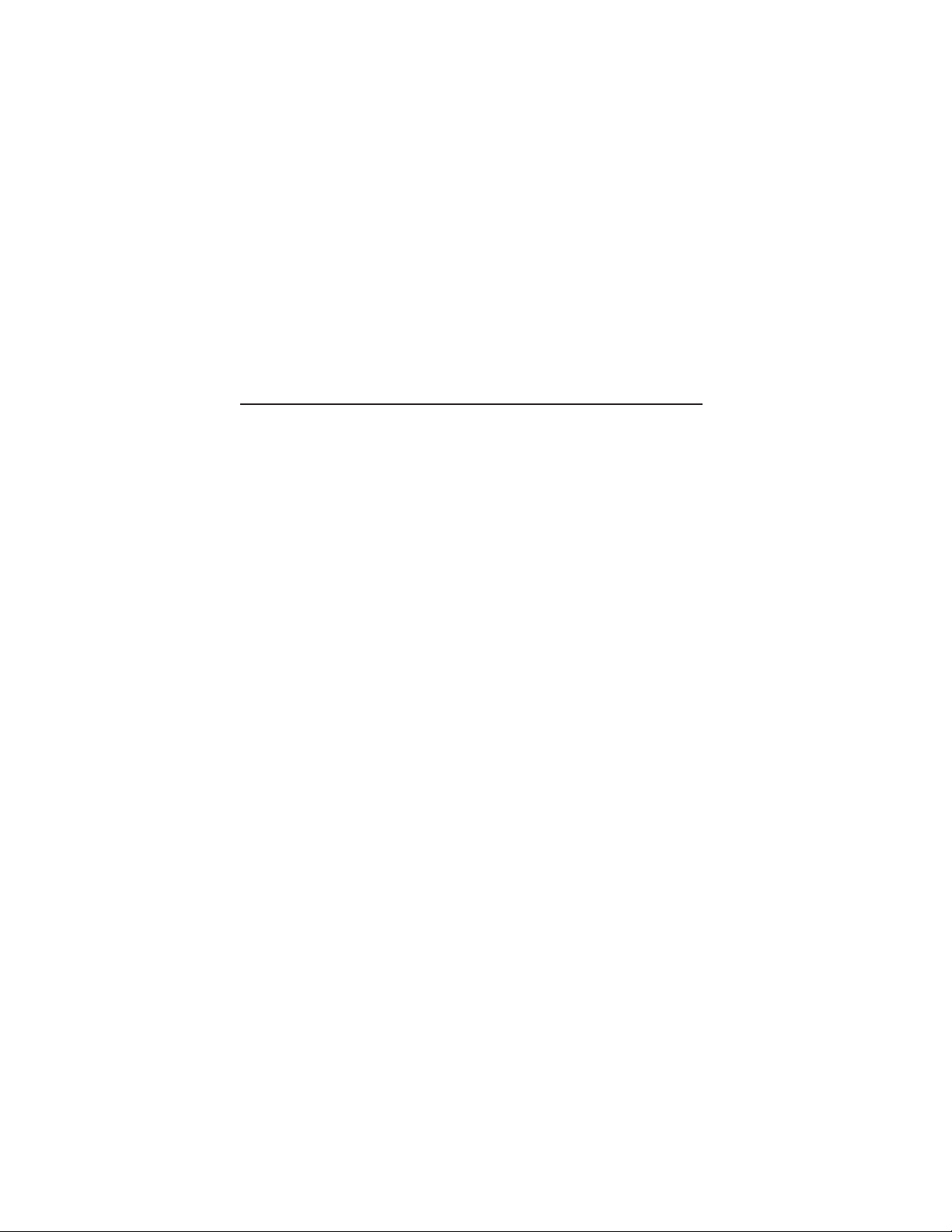
2
Before you do anything else, please read this
Charge the battery
The battery in your phone hasn’t been charged yet. While your phone
is charging, it’s important that you do not remove the battery pack.
Doing so can damage your phone. Also, please don’t try to take your
phone apart. (If you do, it may invalidate your warranty.)
Choose a rate plan wisely
Your phone can use up a lot of Internet bandwidth really quickly.
Before you use your phone, we strongly recommend that you talk to
your mobile operator about data rates. If you’re on a standard data
plan, the costs could really add up. Switching to a flat-rate plan could
be a lot cheaper.
Know about privacy laws
Some countries have strict laws about how and when you can record
phone conversations. For example, you may need to tell the person
you’re speaking to before you start recording. It’s a good idea to find
out what the laws are where you live before you use your phone’s
recording feature.
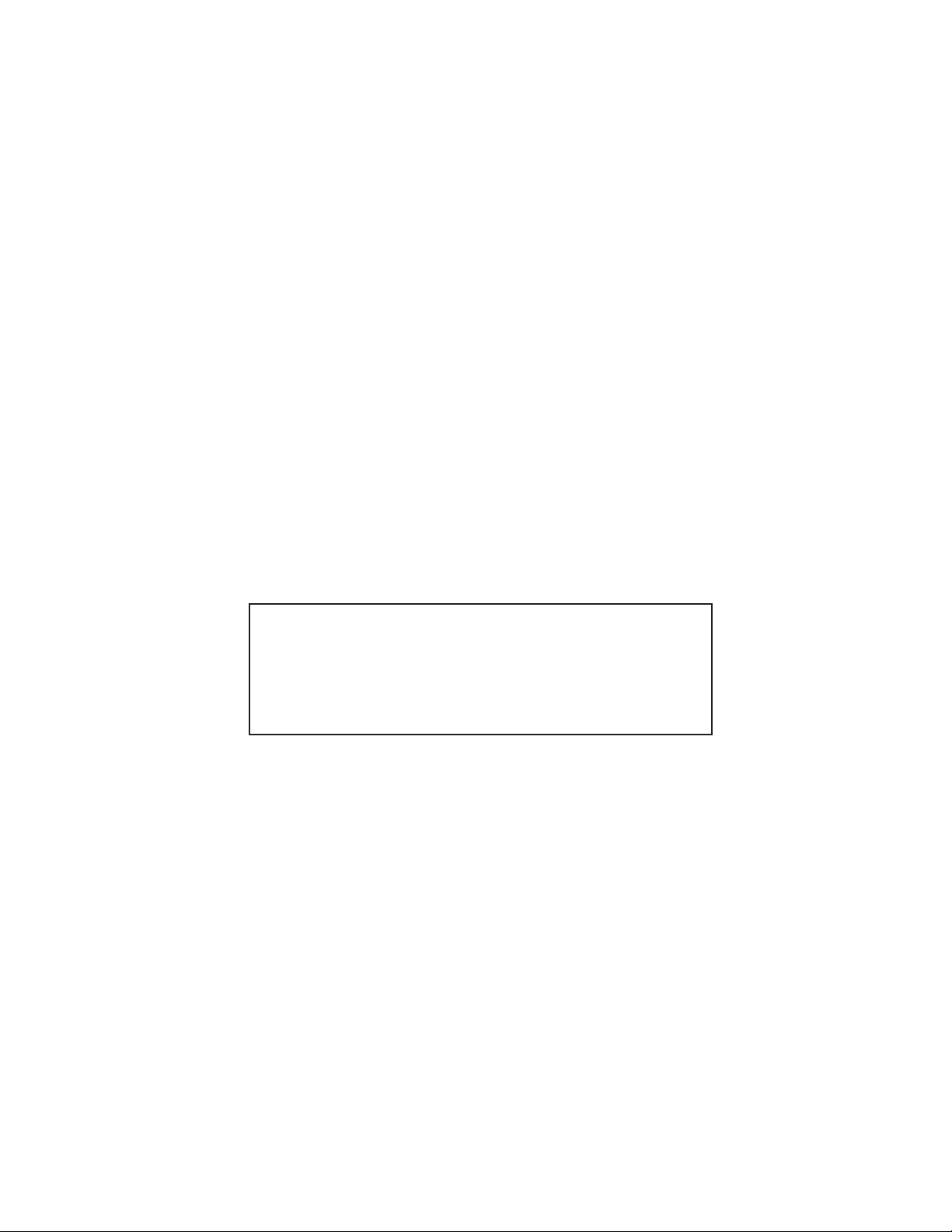
And finally, a few important words from our legal team (LIMITATION OF
DAMAGES)
To the maximum extent permitted by applicable law, in no event shall
HTC or its affiliates be liable to you, any user, or third party for any
indirect, special, consequential, incidental or punitive damages of any
kind, arising in contract, tort, or otherwise, including, but not limited
to, injury, loss of revenue, loss of goodwill, loss of business opportunity,
loss of data, and/or loss of profits, regardless of the foreseeability
thereof or whether HTC or its affiliates have been advised of the
possibility of such damages. And in no event shall the total liability of
HTC or its affiliates exceed the amount received from you, regardless
of the legal theory under which the cause of action is brought. The
foregoing does not affect any statutory rights which may not be
disclaimed.
Please also read the Product Safety & Warranty Brochure that is
included in the box for information on the proper usage of your phone
to prevent injuries and to avoid damaging your phone. You can also
refer to this brochure for warranty information about your phone.
You can also visit our support website at www.htc.com/support to
download the Product Safety & Warranty Brochure and to access other
helpful resources for your phone.
Notice
Screen images and icons are simulated. Actual display may vary.
Instructions in this guide may change depending on the software
version on your wireless device.
3
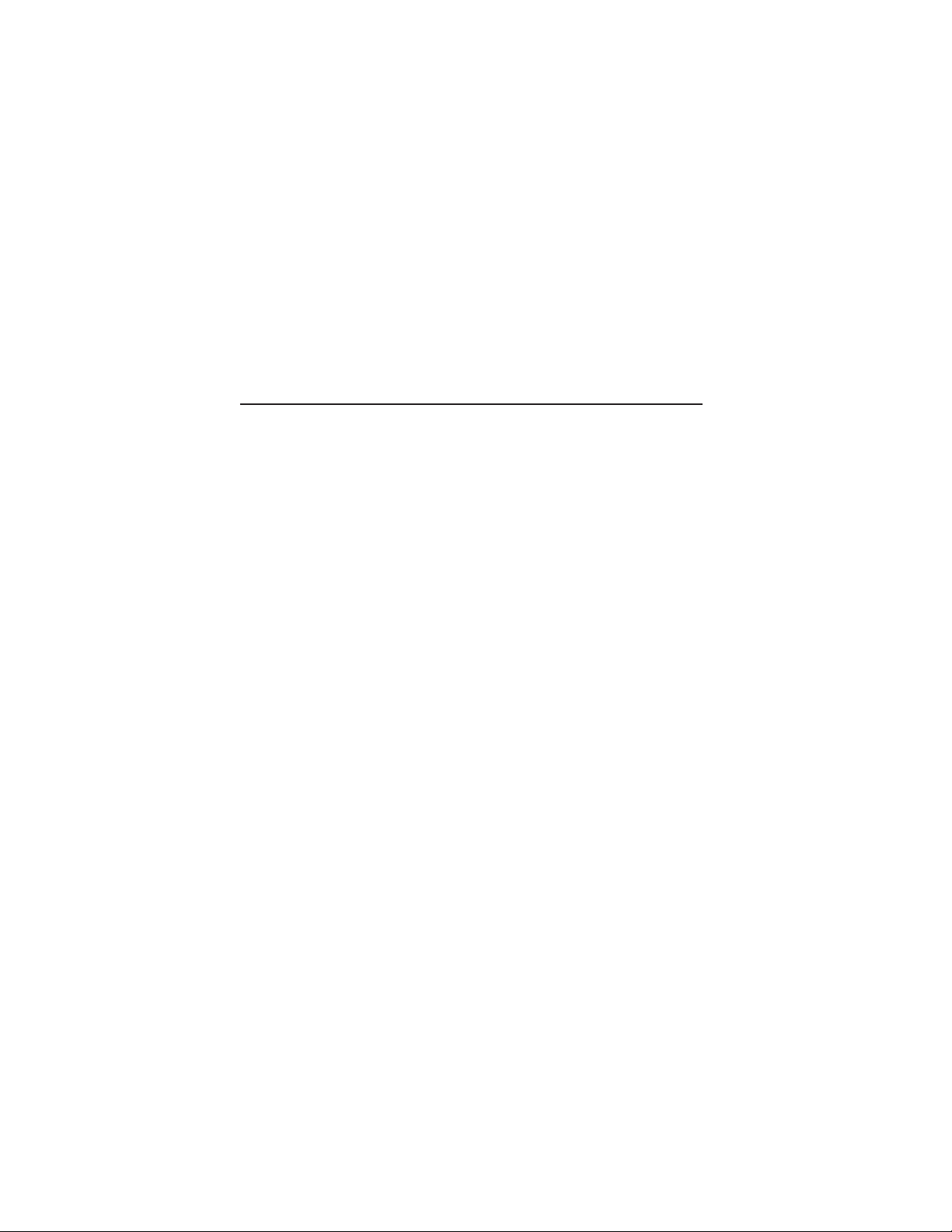
4
Trademarks and copyrights
Copyright © 2010 HTC Corporation. All Rights Reserved.
The HTC logo, HTC quietly brilliant logo, HTC SENSE, Incredible by
HTC and any other HTC trademarks, tradenames, logos, service marks
and images are the trademarks of HTC Corporation. DROID is a
trademark of Lucasfilm Ltd. and its related companies. Used under
license. All other trademarks and logos are the property of their
respective owners and used under license.
Copyright © 2010 Google Inc. Used with permission.
Google, the Google logo, Android, Google Search, Google Maps,
Gmail, Google Mail, YouTube, Android Market, and Google Talk are
trademarks of Google Inc.
Google, the Google logo and Google Maps are trademarks of Google,
Inc. TeleAtlas® Map Data ©2010. Street View Images ©2010 Google.
Microsoft, Windows, Windows XP, Windows Vista, Active Sync, and
Outlook are either registered trademarks or trademarks of Microsoft
Corporation in the United States and/or other countries.
Bluetooth and the Bluetooth logo are trademarks owned by Bluetooth
SIG, Inc.
Wi-Fi is a registered trademark of the Wireless Fidelity Alliance, Inc.
microSD is a trademark of SD Card Association.
Java, J2ME and all other Java-based marks are trademarks or
registered trademarks of Sun Microsystems, Inc. in the United States
and other countries.
Facebook is a trademark of Facebook, Inc.
Twitter is a trademark of Twitter, Inc., and is used under license.
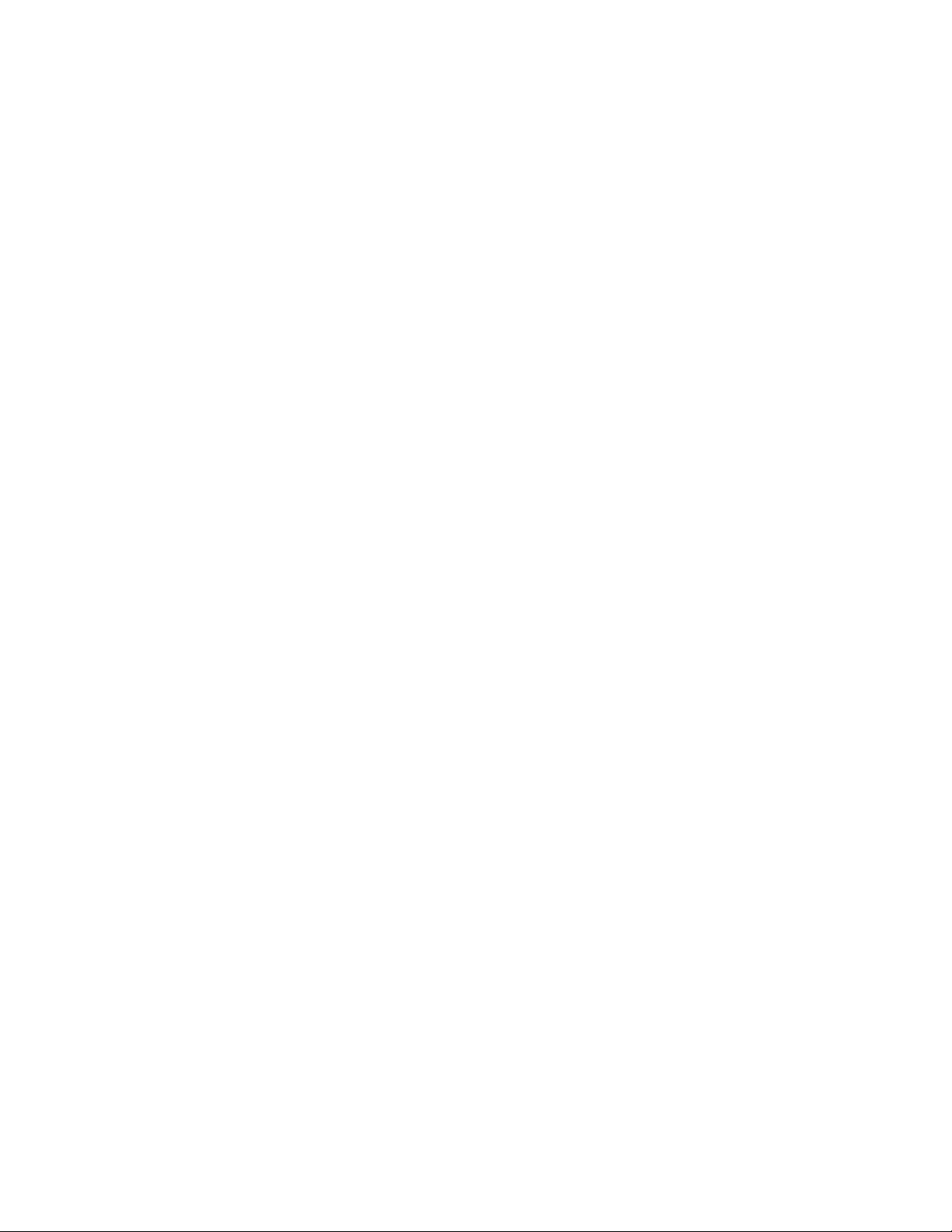
Flickr is a trademark of Yahoo! Inc.
Licensed by QUALCOMM Incorporated under one or more of the
following patents:
4,901,307 5,490,165 5,056,109 5,504,773 5,101,501 5,778,338 5,506,865
5,109,390 5,511,073 5,228,054 5,535,239 5,710,784 5,267,261 5,544,196
5,267,262 5,568,483 5,337,338 5,659,569 5,600,754 5,414,796
5,657,420 5,416,797
All other company, product and service names mentioned herein are
trademarks, registered trademarks or service marks of their respective
owners.
HTC shall not be liable for technical or editorial errors or omissions
contained herein, nor for incidental or consequential damages
resulting from furnishing this material. The information is provided
“as is” without warranty of any kind and is subject to change without
notice. HTC also reserves the right to revise the content of this
document at any time without prior notice.
No part of this document may be reproduced or transmitted in
any form or by any means, electronic or mechanical, including
photocopying, recording or storing in a retrieval system, or translated
into any language in any form without prior written permission of HTC.
5
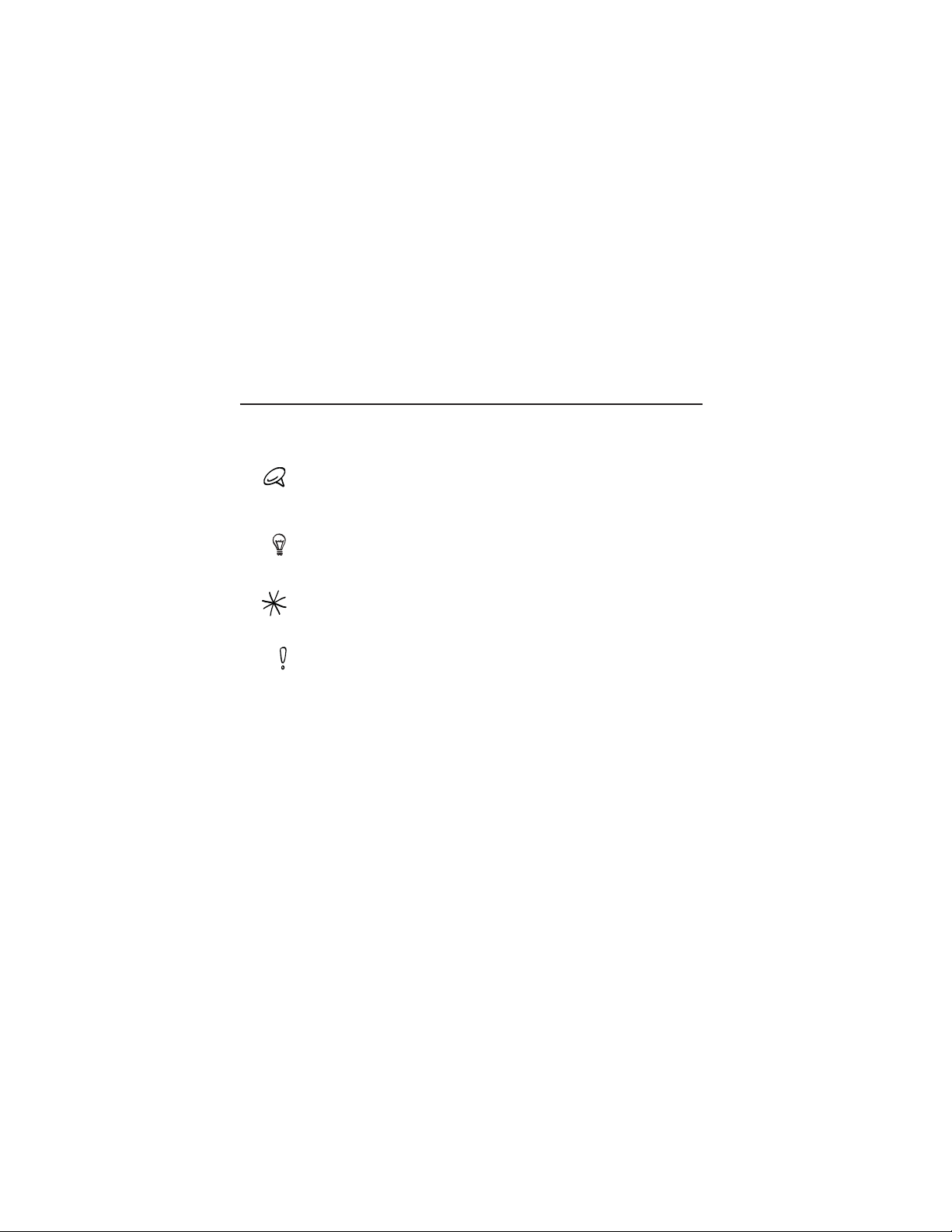
6
Conventions used in this guide
In this user guide, we use the following symbols to indicate useful and
important information:
This is a note. A note often gives additional information, such as what
happens on your phone when you choose to do or not to do a certain
action. A note also provides information that may only be applicable to
some situations.
This is a tip. A tip gives you an alternative way to do a particular step or
procedure, or lets you know of an option that you may find helpful.
This indicates that something is very important. Important information is
something that you need to do in order to accomplish a certain task or to
get a phone feature to work properly.
This provides safety precaution information, that is, information that you
need to be careful about to prevent potential problems when using your
phone.
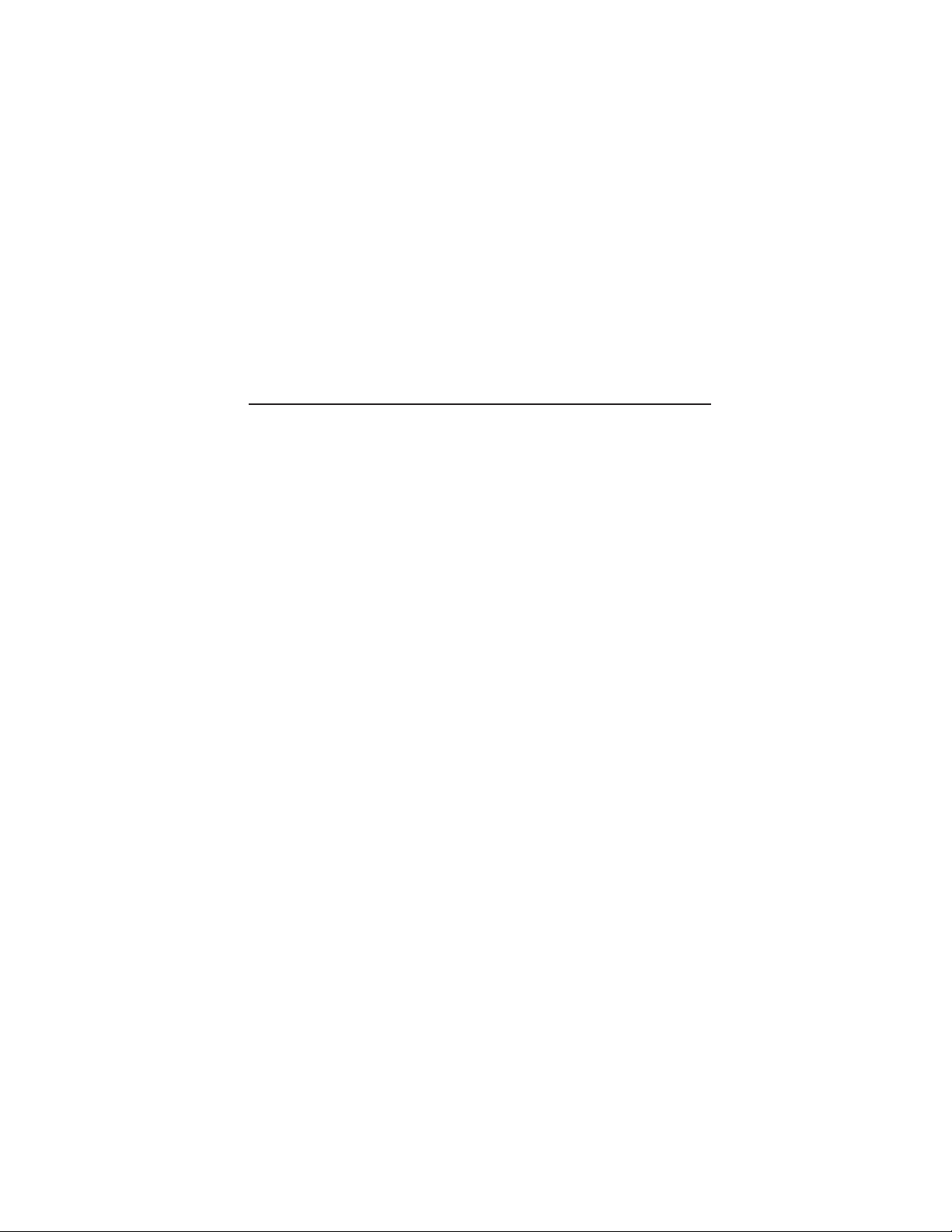
IMPORTANT CUSTOMER INFORMATION
Please be advised that many services and applications offered
through this unique device are provided by various device, operating
system, software and application developers (e.g. Google, Motorola,
Microsoft, Palm). If you use, link to or download such a service, or an
application such as a non-Verizon Wireless location based GPS-type
service, chat room, marketplace or social network from this device,
you should carefully review the terms of such service or application.
If you use any of these non-Verizon Wireless services or applications,
personal information you submit may be read, collected, or used by
the service or application provider and/or other users of those forums.
Verizon Wireless is not responsible for your use of those applications
or information you choose to submit or share with others. Specific
terms and conditions, terms of use, and privacy policies apply to those
applications and services. Please review carefully any and all terms
and conditions applicable to those applications and services including
those related to any location-based services for any particular privacy
policies, risks or waivers.
Your Verizon Wireless Customer Agreement Terms and Conditions
and certain other specifically identified terms govern your use of any
Verizon Wireless products and services.
7
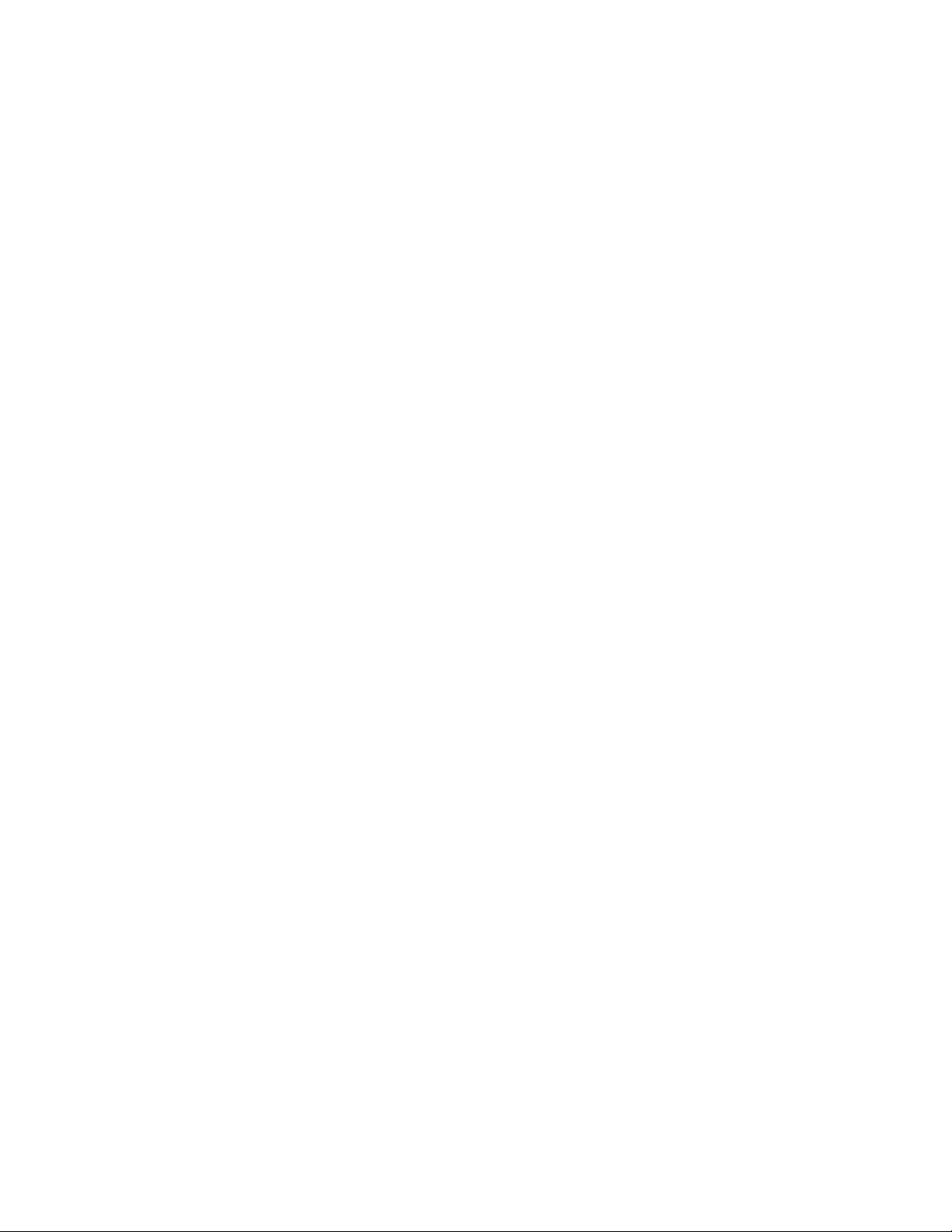
8
Contents
Basics 22
Inside the box......................................................................................................................22
Your Phone ...........................................................................................................................23
Front panel ................................................................................................................23
Back panel..................................................................................................................25
Top panel....................................................................................................................26
Left panel....................................................................................................................27
Before turning on your phone ....................................................................................28
Back cover.................................................................................................................28
Storage card..............................................................................................................28
Battery........................................................................................................................ 30
Finger gestures........................................................................................................32
Getting started .................................................................................................................. 34
Turning on your phone........................................................................................ 34
Turning off your phone....................................................................................... 34
Setting up your phone for the first time.................................................... 34
Sleep mode................................................................................................................36
Home screen........................................................................................................................38
Extended Home screen.......................................................................................38
Navigating the Home screen............................................................................39
Phone status and notifications.................................................................................. 40
Phone status icons................................................................................................ 40
Notification icons.....................................................................................................41
Checking notifications..........................................................................................42
Adjusting the volume..................................................................................................... 43
Adjusting the ringer volume............................................................................. 43
Adjusting the media volume............................................................................ 44
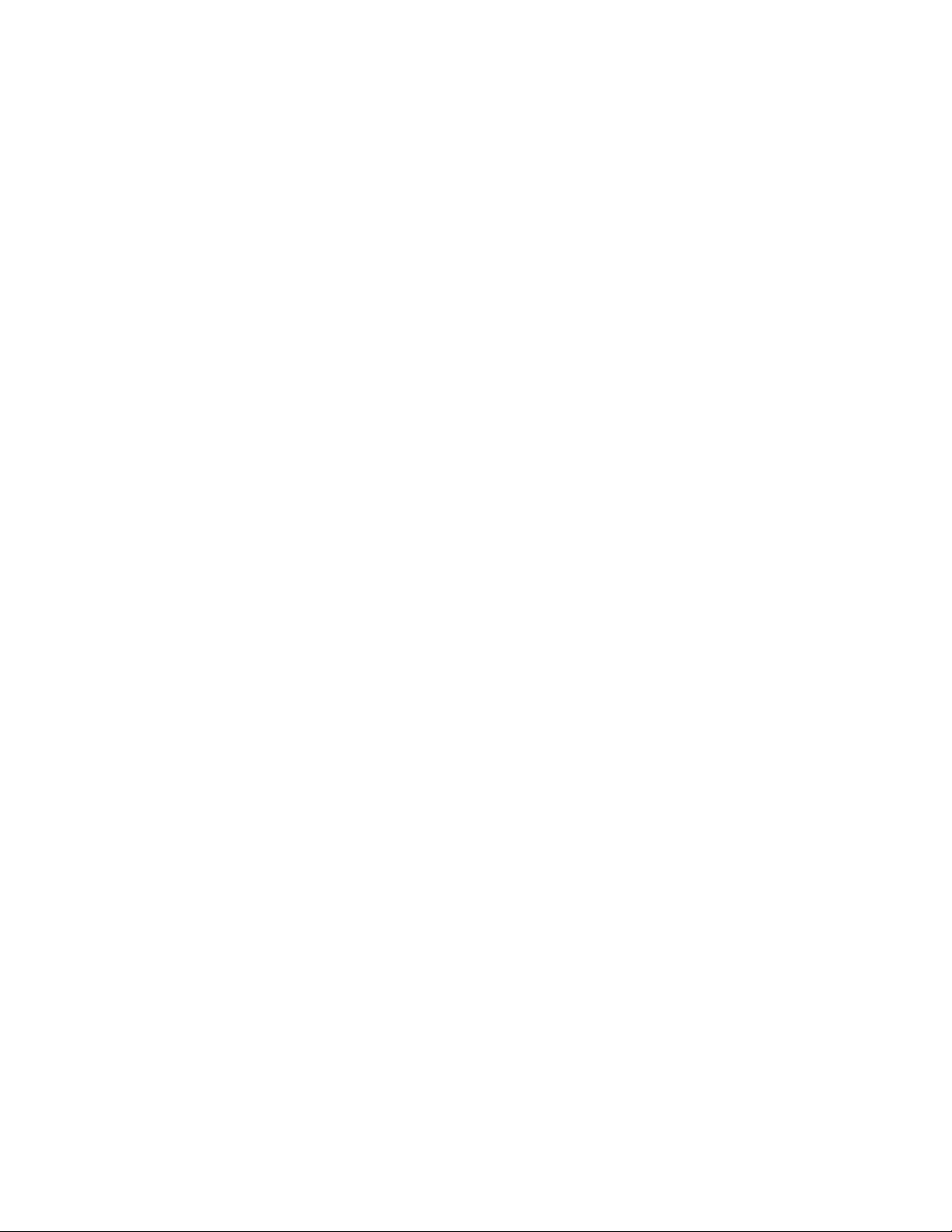
Connecting your phone to a computer................................................................. 44
Copying files to and from the storage card........................................................ 46
Searching your phone and the Web........................................................................47
Setting Web and Quick Search Box options.............................................47
Searching the Web and your phone using the Quick Search Box
... 48
Personalizing 49
Making your phone truly yours..................................................................................49
Changing the ringtone................................................................................................... 49
Personalizing your phone with scenes.................................................................. 50
Using a preset scene............................................................................................ 50
Customizing and saving a scene......................................................................51
Renaming or deleting a scene..........................................................................52
Changing your wallpaper..............................................................................................52
Personalizing your Home screen with widgets..................................................53
Adding a widget to your Home screen .......................................................53
Downloading HTC widgets............................................................................... 54
Adding application icons and other shortcuts on your Home screen ....55
Adding folders on your Home screen .....................................................................56
Creating a new folder and adding items to it........................................... 57
Renaming a folder..................................................................................................58
Rearranging or removing widgets and icons on your Home screen.......58
Moving a widget or icon .....................................................................................58
Removing a widget or icon ...............................................................................59
Phone calls 60
Making calls.........................................................................................................................60
Calling somebody using your phone .......................................................... 60
Calling a speed dial number...............................................................................61
Calling using Voice Dialer ....................................................................................61
Calling a phone number in a text message ...............................................62
9
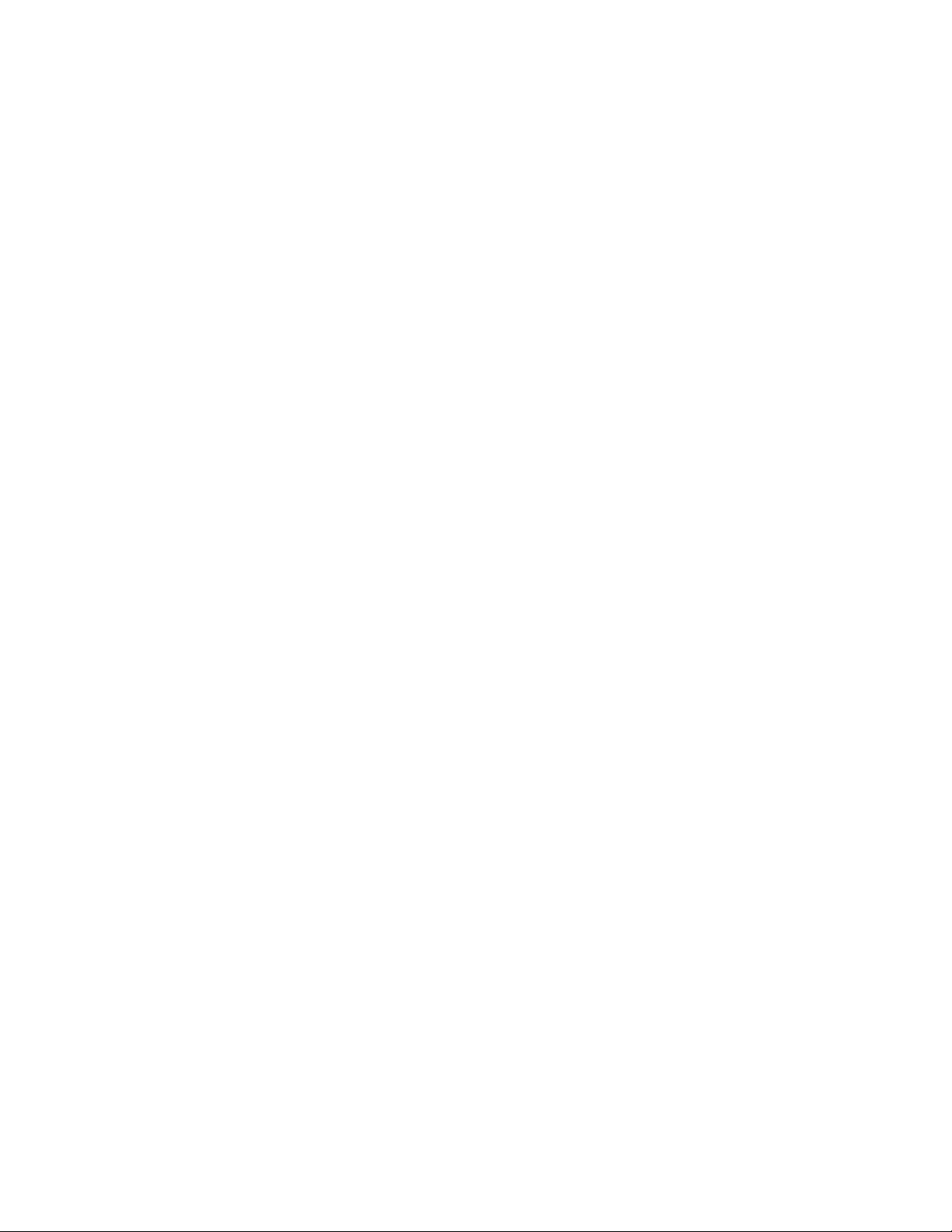
10
Calling a phone number in an email..............................................................62
Making an emergency call..................................................................................63
Using Assisted Dialing..........................................................................................63
Receiving calls ................................................................................................................... 64
Answering an incoming call ..............................................................................65
Rejecting an incoming call................................................................................ 66
Rejecting a call and sending a text message........................................... 66
Using in-call options ........................................................................................................67
Handling multiple calls.........................................................................................67
Setting up a conference call.............................................................................68
Muting the microphone during a call........................................................... 69
Turning the speakerphone on or off during a call................................. 69
Ending a call ........................................................................................................... 69
Using call history ..............................................................................................................70
Adding a new phone number to your contacts from call history ... 71
Checking a missed call..........................................................................................71
Clearing the call history list ............................................................................... 72
Call services..........................................................................................................................72
Visual Voice Mail ................................................................................................................74
Setting up Visual Voice Mail..............................................................................74
Using Visual Voice Mail ........................................................................................ 74
Turning Airplane mode on or off .............................................................................. 75
People 76
About People ......................................................................................................................76
Ways of getting contacts into your phone...........................................................76
People screen......................................................................................................................77
Setting up My contact card...............................................................................78
Your contacts list....................................................................................................78
Adding a new contact.........................................................................................80
Importing contacts from an Exchange ActiveSync account........... 80
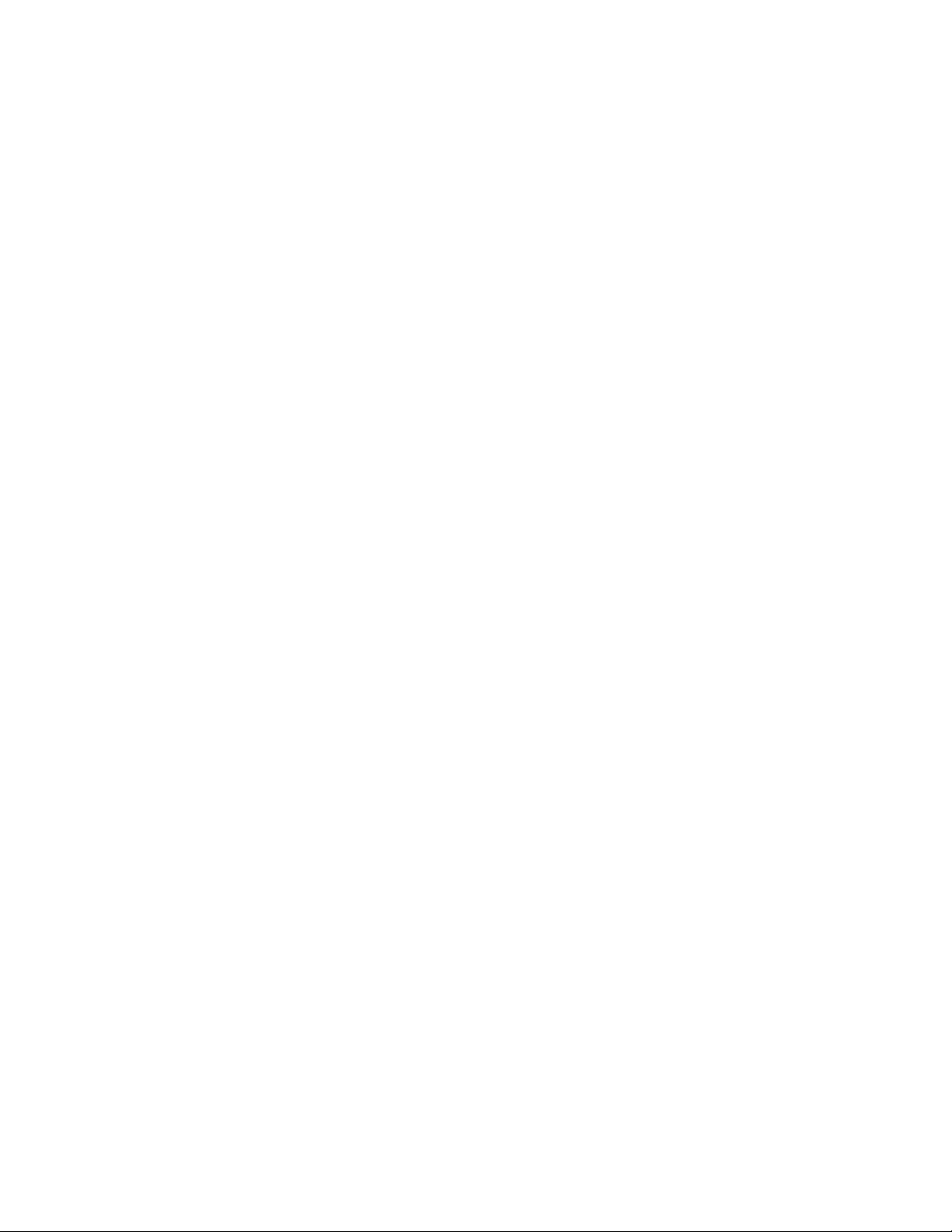
Merging contact information.............................................................................81
Editing a contact’s information .......................................................................82
Searching for a contact.......................................................................................82
Backing up your contacts to the storage card........................................82
Importing contacts from the storage card ................................................82
Deleting contacts ...................................................................................................83
Sending contact information as a vCard via MMS.................................83
Sending your contact information as a vCard via MMS..................... 84
Contact groups ................................................................................................................. 84
Creating a group and adding contacts....................................................... 84
Deleting a group.....................................................................................................85
Adding or removing contacts from a group.............................................85
Sending an SMS/MMS message or email to a group........................... 86
Contact information and conversations................................................................ 86
People widget.................................................................................................................... 88
Adding the People widget................................................................................ 88
Setting the default communication method............................................ 88
Changing the default communication method....................................... 88
Getting in touch with a contact ..................................................................... 89
Keyboard 90
Using the onscreen keyboard ....................................................................................90
Using the landscape onscreen keyboard................................................... 90
Changing the onscreen keyboard layout.....................................................91
Entering text..............................................................................................................91
Entering words with predictive text..............................................................92
Entering text with voice input..........................................................................93
Adjusting touch input settings.................................................................................. 94
Touch Input settings............................................................................................. 94
Text input....................................................................................................................95
11
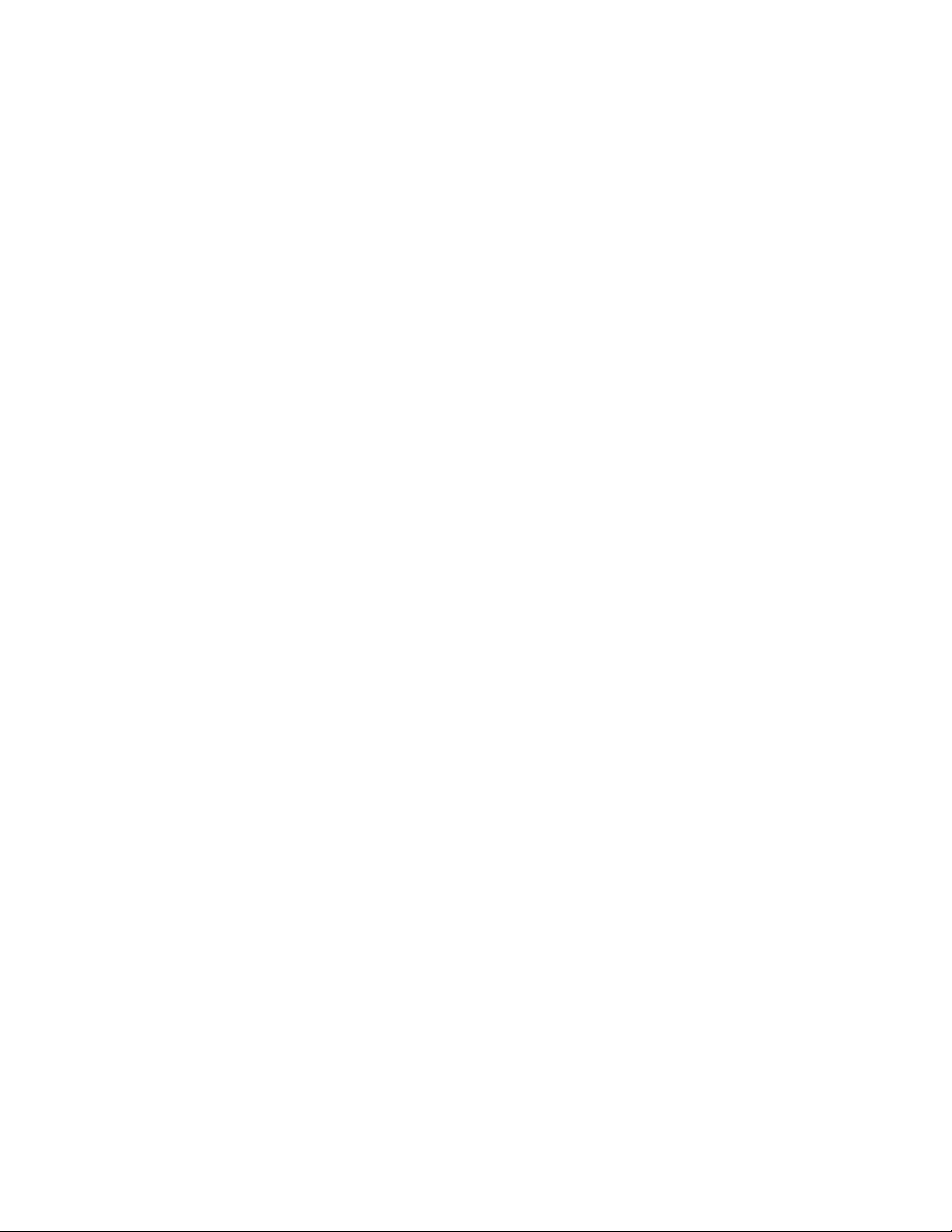
12
Messages 97
About Messages ................................................................................................................97
Sending text and multimedia messages.................................................... 98
New message notifications ........................................................................................102
WAP push messages .....................................................................................................103
Managing message conversations..........................................................................104
Protecting a message from deletion...........................................................106
Deleting a message thread..............................................................................106
Deleting several message threads................................................................106
Deleting a single message ...............................................................................107
Viewing contact details and communicating with a contact .........107
Setting text and multimedia message options.................................................107
Adding the Messages widget.....................................................................................110
Accounts and sync 111
Synchronizing with online accounts.........................................................................111
Adding a social network account....................................................................111
Synchronizing with a Google Account ....................................................... 112
Synchronizing with a Microsoft Exchange ActiveSync account .... 113
Managing your accounts.................................................................................... 113
Using HTC Sync................................................................................................................. 115
Installing HTC Sync............................................................................................... 116
Setting up HTC Sync to recognize your phone.......................................117
Setting up synchronization............................................................................... 118
Setting up more sync options......................................................................... 119
Synchronizing your phone...............................................................................120
Downloading the latest HTC Sync upgrade............................................. 121
Installing apps from your computer to your phone ............................. 121
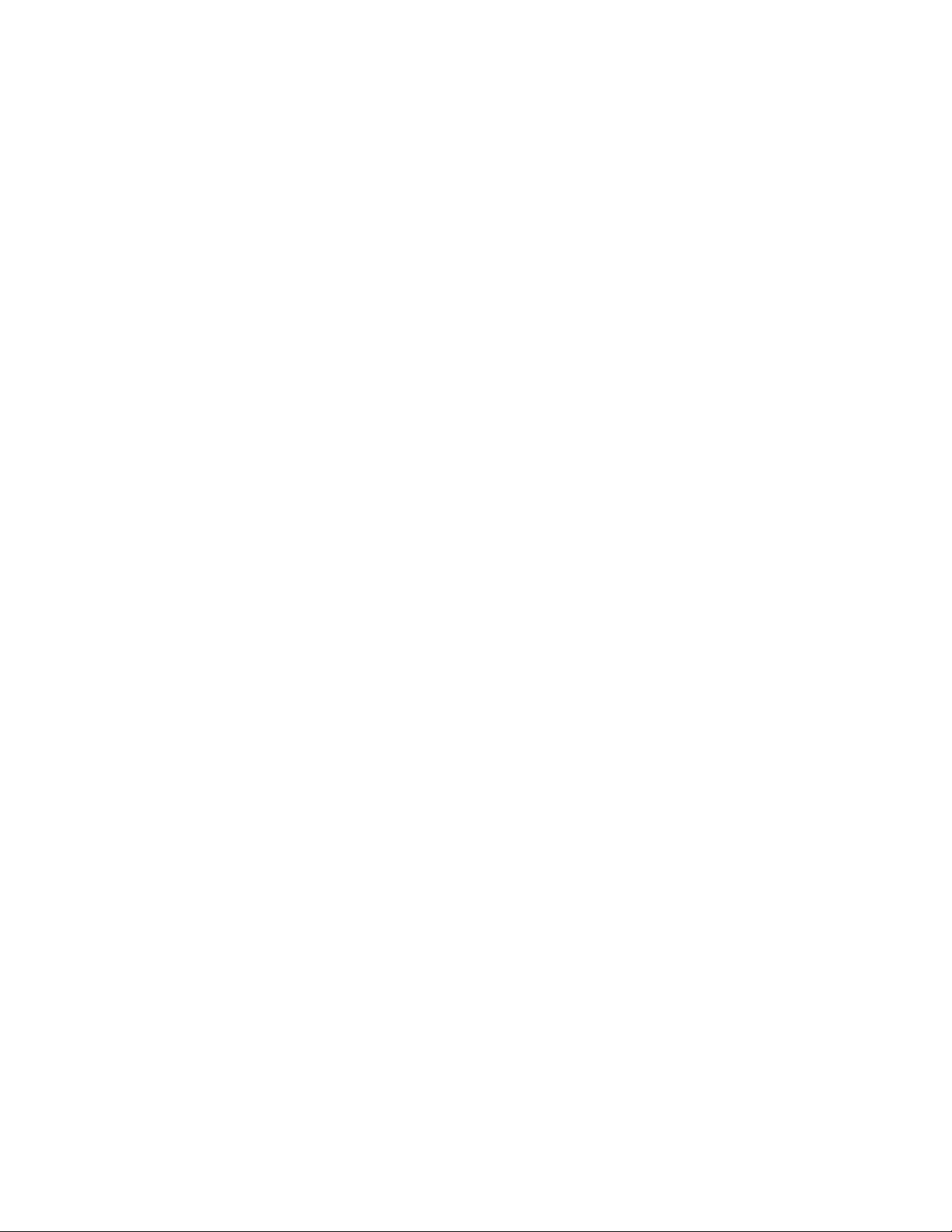
Social 123
Facebook for HTC Sense and Facebook for Android application.......... 123
Facebook for HTC Sense .................................................................................. 123
Facebook for Android application............................................................... 124
Differences between Facebook for HTC Sense and Facebook
for Android application ..................................................................................... 125
Twittering on your phone............................................................................................ 126
Peep screen............................................................................................................. 126
Sending a tweet .................................................................................................... 127
Searching for Twitter users to follow.......................................................... 127
Sending a direct message................................................................................ 128
Setting Peep options.......................................................................................... 129
Adding the Twitter widget............................................................................... 129
Using Friend Stream......................................................................................................130
Friend Stream screen .........................................................................................130
Updating your status........................................................................................... 131
Adding the Friend Stream widget................................................................ 131
Chatting in Google Talk................................................................................................ 132
Signing in to Google Talk.................................................................................. 132
Chatting with friends .......................................................................................... 132
Changing your online status and picture..................................................134
Managing your Friends list............................................................................... 135
Changing Google Talk settings...................................................................... 137
Email 139
Using Gmail/Google Mail ............................................................................................139
Viewing your Gmail/Google Mail inbox ..................................................... 139
Reading your messages..................................................................................... 141
Sending a message..............................................................................................144
Managing conversations and messages....................................................146
Changing Gmail/Google Mail settings........................................................149
13
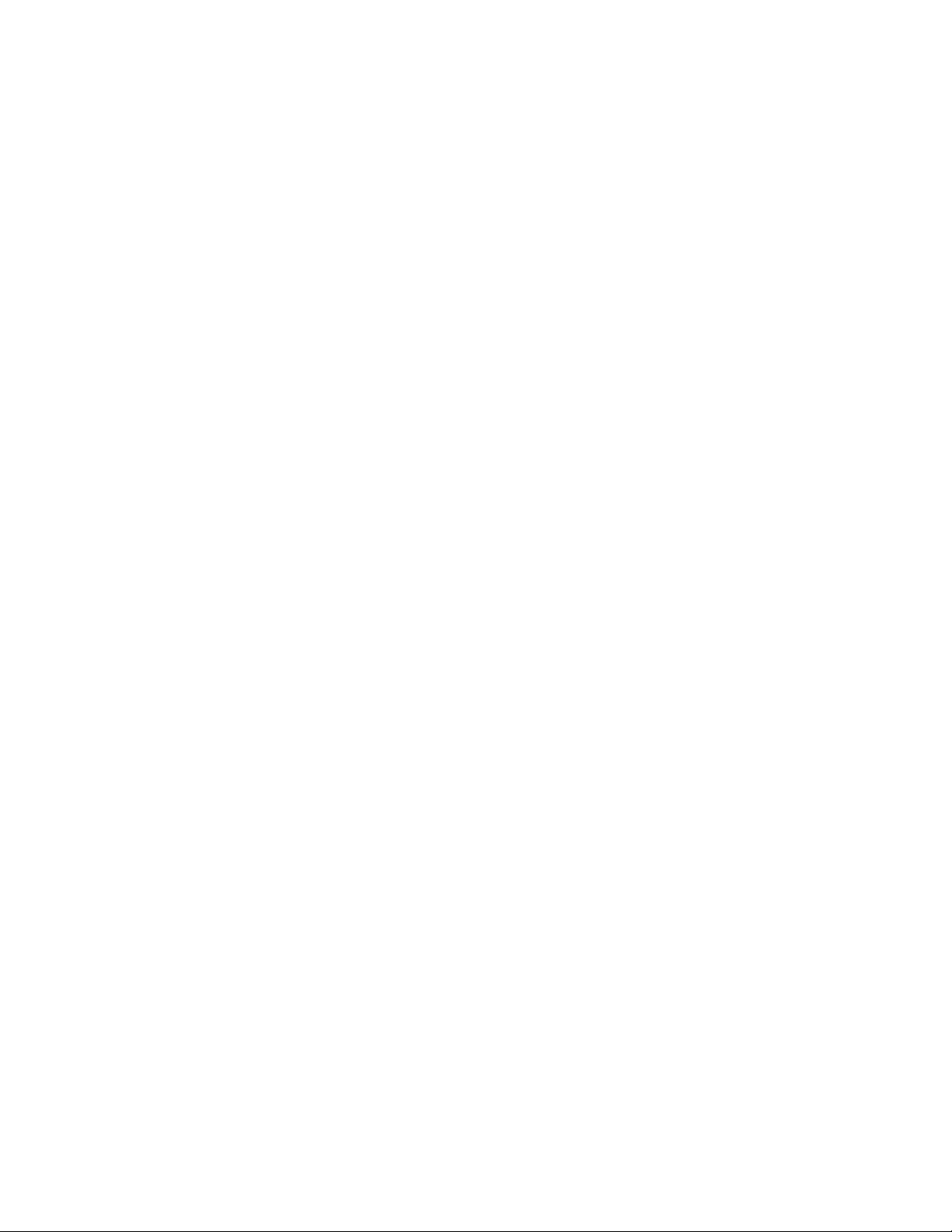
14
Mail ..................................................................................................................................150
Adding a POP3/IMAP email account..........................................................150
Viewing your email inbox .................................................................................. 151
Exchange ActiveSync email ............................................................................ 153
Composing and sending an email message............................................ 155
Viewing and replying to an email message............................................. 156
Editing email account settings....................................................................... 157
Deleting an email account................................................................................158
Adding the Mail widget..................................................................................... 158
Calendar 159
About Calendar................................................................................................................159
Creating a calendar event...........................................................................................160
Inviting guests to your event (Google Account only)......................... 161
Sending a meeting request using Calendar
(Exchange ActiveSync only)........................................................................... 162
Changing calendar views ............................................................................................ 162
Month view .............................................................................................................. 163
Day and Agenda views ......................................................................................164
Week view................................................................................................................ 165
Viewing, editing or deleting an event....................................................................166
Viewing and editing an event.........................................................................166
Deleting an event..................................................................................................166
Calendar event reminders........................................................................................... 167
Viewing, dismissing, or snoozing event reminders.............................. 167
Displaying and synchronizing calendars..............................................................168
Showing or hiding calendars .......................................................................... 168
Choosing which Google Calendars are synchronized on your
phone..........................................................................................................................168
Changing Calendar settings.......................................................................................169
Reminder settings................................................................................................169
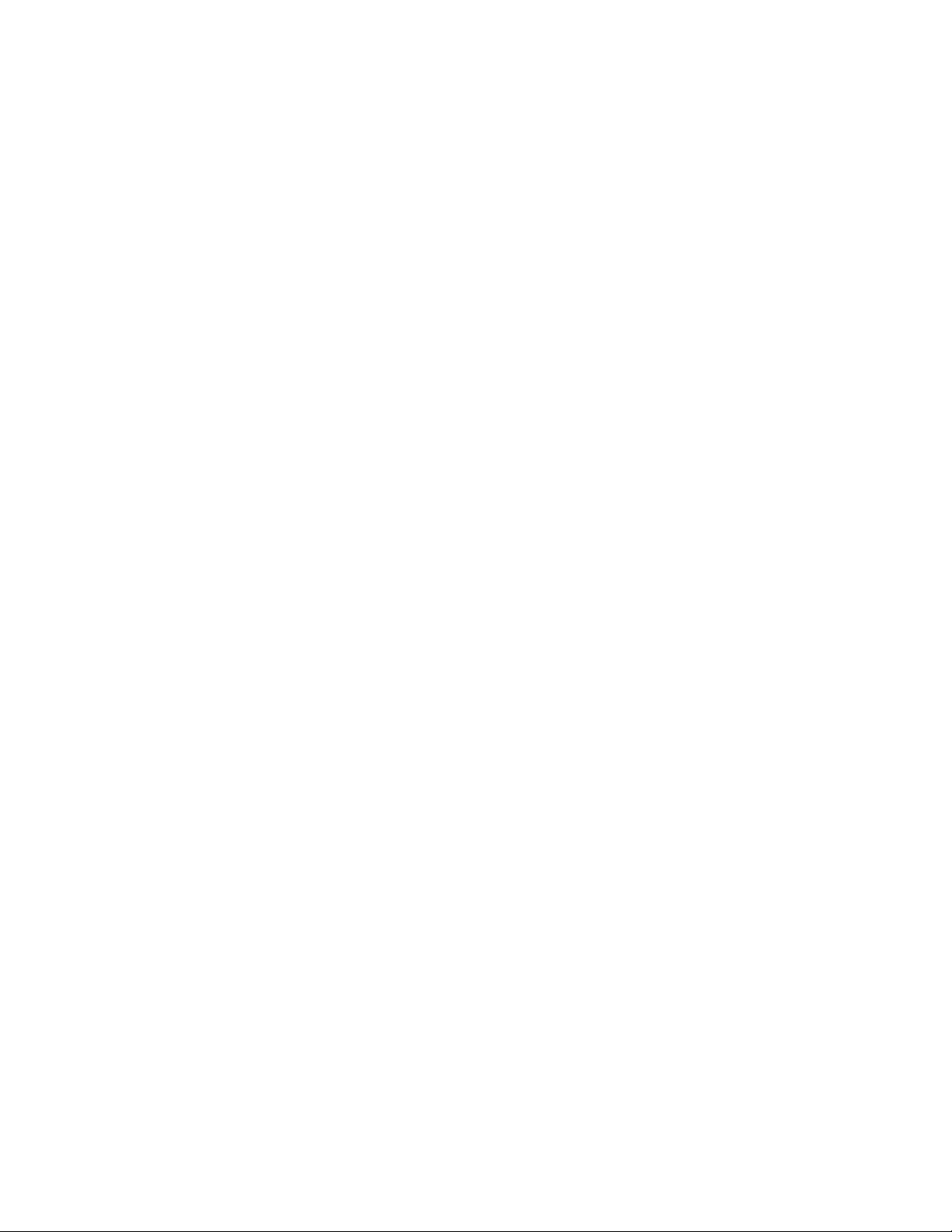
Calendar view settings.......................................................................................170
Sending a vCalendar....................................................................................................... 171
About the Calendar widget........................................................................................ 172
Clock and Weather 173
About the HTC Clock widget.................................................................................... 173
About the Clock application...................................................................................... 174
Using Desk Clock............................................................................................................. 175
Using World Clock....................................................................................................177
Setting your home city...................................................................................... 177
Setting the time zone, date, and time ....................................................178
Adding a city to the World Clock screen..................................................179
Setting the alarm clock ................................................................................................ 179
Setting an alarm....................................................................................................180
Deleting an alarm .................................................................................................180
Changing alarm sound settings...................................................................... 181
Checking weather ........................................................................................................... 182
Adding a city to the Weather screen..........................................................183
Changing the order of cities on the Weather screen..........................184
Deleting cities from the Weather screen .................................................. 184
Changing weather options...............................................................................184
About the Weather widget ........................................................................................ 185
Internet 186
Data connection...............................................................................................................186
Turning the data connection on or off.......................................................186
Enabling data roaming.......................................................................................186
Wi-Fi .................................................................................................................................. 187
Turning Wi-Fi on and connecting to a wireless network .................. 187
Connecting to a Wi-Fi network with EAP-TLS security....................188
Checking the wireless network status........................................................188
15
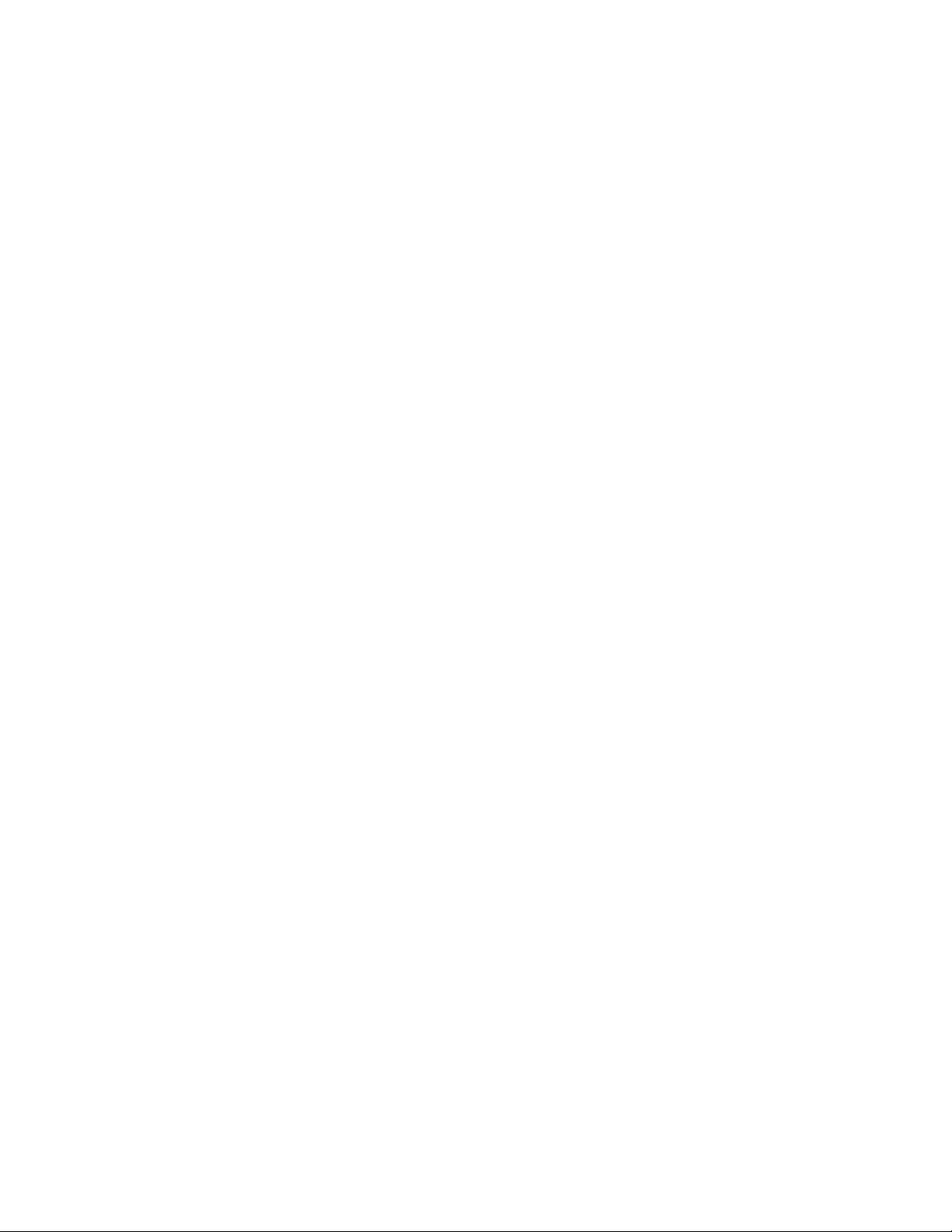
16
Connecting to another Wi-Fi network....................................................... 189
Adding the Data connection and Wi-Fi widgets.............................................189
Connecting to a virtual private network (VPN) ...............................................190
Preparing your phone for VPN connection.............................................190
Adding a VPN connection.................................................................................191
Connecting to a VPN........................................................................................... 191
Disconnecting from a VPN .............................................................................. 192
Using your phone’s web browser............................................................................ 192
Opening the browser.......................................................................................... 192
Going to a web page.......................................................................................... 193
Setting your home page................................................................................... 193
Changing the screen orientation .................................................................. 193
Browsing full versions of all web sites........................................................194
Navigating on a web page...............................................................................194
Zooming in or out on a web page................................................................194
Selecting a link in a web page........................................................................195
Opening a new browser window..................................................................196
Switching between browser windows ....................................................... 197
Finding text within a web page..................................................................... 197
Downloading applications from the web..................................................198
Copying text, looking up information, and sharing .............................198
Viewing bookmarks and previously visited pages............................. 200
Setting browser options...................................................................................202
Using your phone as a modem (tethering).......................................................203
Bluetooth 204
Using Bluetooth ............................................................................................................. 204
Turning Bluetooth on or off........................................................................... 204
Changing the phone name .............................................................................205
Connecting a Bluetooth headset or car kit .......................................................205
Reconnecting a headset or car kit..............................................................206
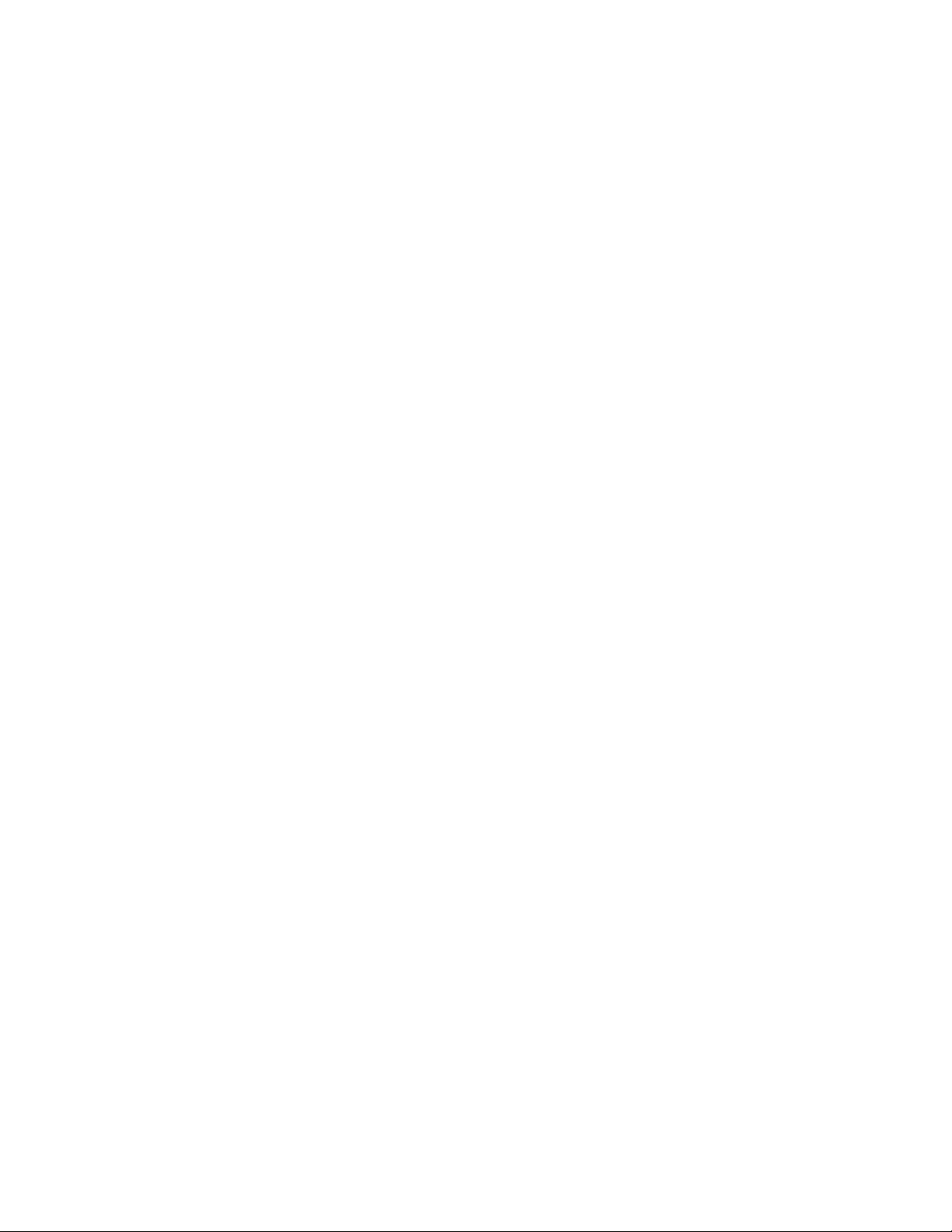
Disconnecting or unpairing from a Bluetooth device ..................................207
Disconnecting a Bluetooth device.............................................................. 207
Unpairing from a Bluetooth device.............................................................207
Sending and receiving information using Bluetooth....................................207
Sending information from your phone to another device...............208
Receiving information from another device............................................210
Camera 212
Camera basics................................................................................................................... 212
Viewfinder screen................................................................................................. 212
Using the optical joystick as the shutter release...................................214
Review screen ........................................................................................................214
Zooming............................................................................................................................... 215
Taking a photo.................................................................................................................. 216
Capturing a video................................................................................................. 218
Camera settings............................................................................................................... 218
Changing basic settings.................................................................................... 219
Changing advanced settings.........................................................................220
Photos 223
About the Photos application.................................................................................. 223
Selecting an album........................................................................................................ 223
Viewing photos and videos....................................................................................... 225
Browsing in filmstrip or grid view................................................................ 225
Viewing a photo in landscape orientation...............................................226
Zooming in or out on a photo....................................................................... 227
Watching video..................................................................................................... 227
Viewing photos in your social networks ............................................................. 228
Viewing photos on Facebook........................................................................ 228
Viewing photos on Flickr................................................................................. 228
17
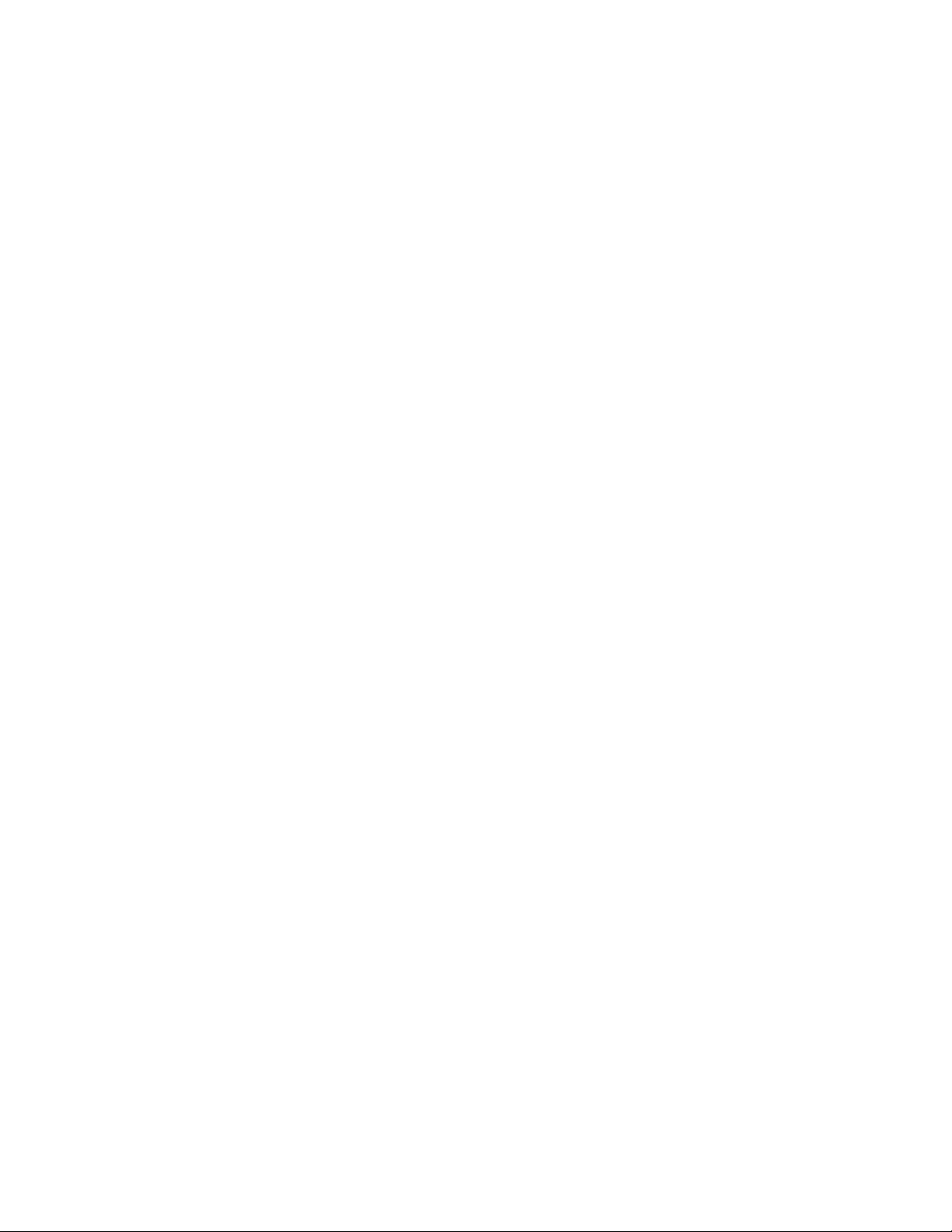
18
Working with photos....................................................................................................229
Rotating and saving a photo ......................................................................... 229
Cropping a photo................................................................................................229
Sharing.................................................................................................................................230
Sending photos or videos by email............................................................. 231
Sending a photo or video by MMS...............................................................231
Sending photos or videos using Bluetooth............................................ 232
Sharing photos on Facebook ........................................................................ 232
Sharing photos on Flickr.................................................................................. 233
Sharing photos on Picasa................................................................................ 233
Sharing videos on YouTube............................................................................233
Music 235
About the Music application..................................................................................... 235
Playing music ...................................................................................................................235
Browsing music in the Library .................................................................................237
Creating a playlist...........................................................................................................238
Playing the songs in a playlist.......................................................................238
Managing playlists...............................................................................................238
Setting a song as ringtone.........................................................................................240
Checking if the song was added as a ringtone ....................................240
Sending music using Bluetooth ............................................................................... 241
About the Music widget .............................................................................................. 241
Maps and location 242
Using Google Maps ....................................................................................................... 242
Viewing locations ................................................................................................ 242
Viewing map layers.............................................................................................245
Searching for a location ...................................................................................246
Getting directions................................................................................................248
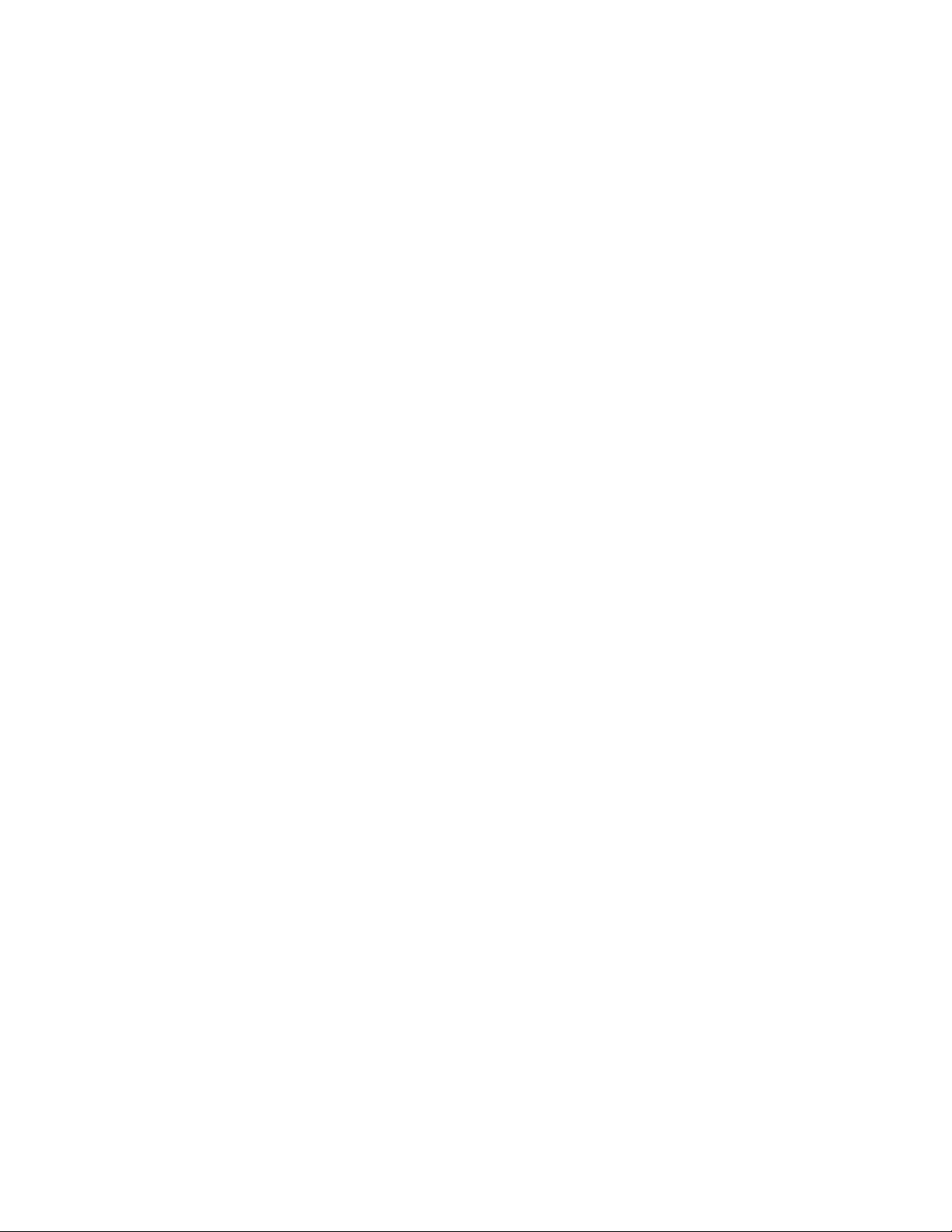
Finding your friends with Google Latitude
(available by country) .......................................................................................250
Using HTC Footprints...................................................................................................254
Creating a footprint............................................................................................254
Revisiting a footprint......................................................................................... 255
Editing or deleting a footprint ...................................................................... 256
Exporting your footprints................................................................................256
Importing footprints........................................................................................... 257
Adding the Footprints widget ...................................................................... 257
More apps 258
Watching videos on YouTube...................................................................................258
Watching videos .................................................................................................. 258
Searching for videos..........................................................................................259
Sharing a video link ...........................................................................................259
Capturing a video and sharing it on YouTube.......................................260
Viewing a PDF..................................................................................................................260
Viewing documents, presentations, and spreadsheets ................................ 261
Keeping track of your stocks.................................................................................... 263
Adding a stock quote or stock market index........................................264
Changing the stock list order .......................................................................264
Deleting stock quotes and indices..............................................................264
Setting stock information update frequency.........................................264
Manually updating stock information........................................................ 265
Adding the Stocks widget .............................................................................. 265
Listening to the radio...................................................................................................266
Listening to an FM station...............................................................................267
Adding station names....................................................................................... 267
Minimizing or turning off FM Radio............................................................268
19
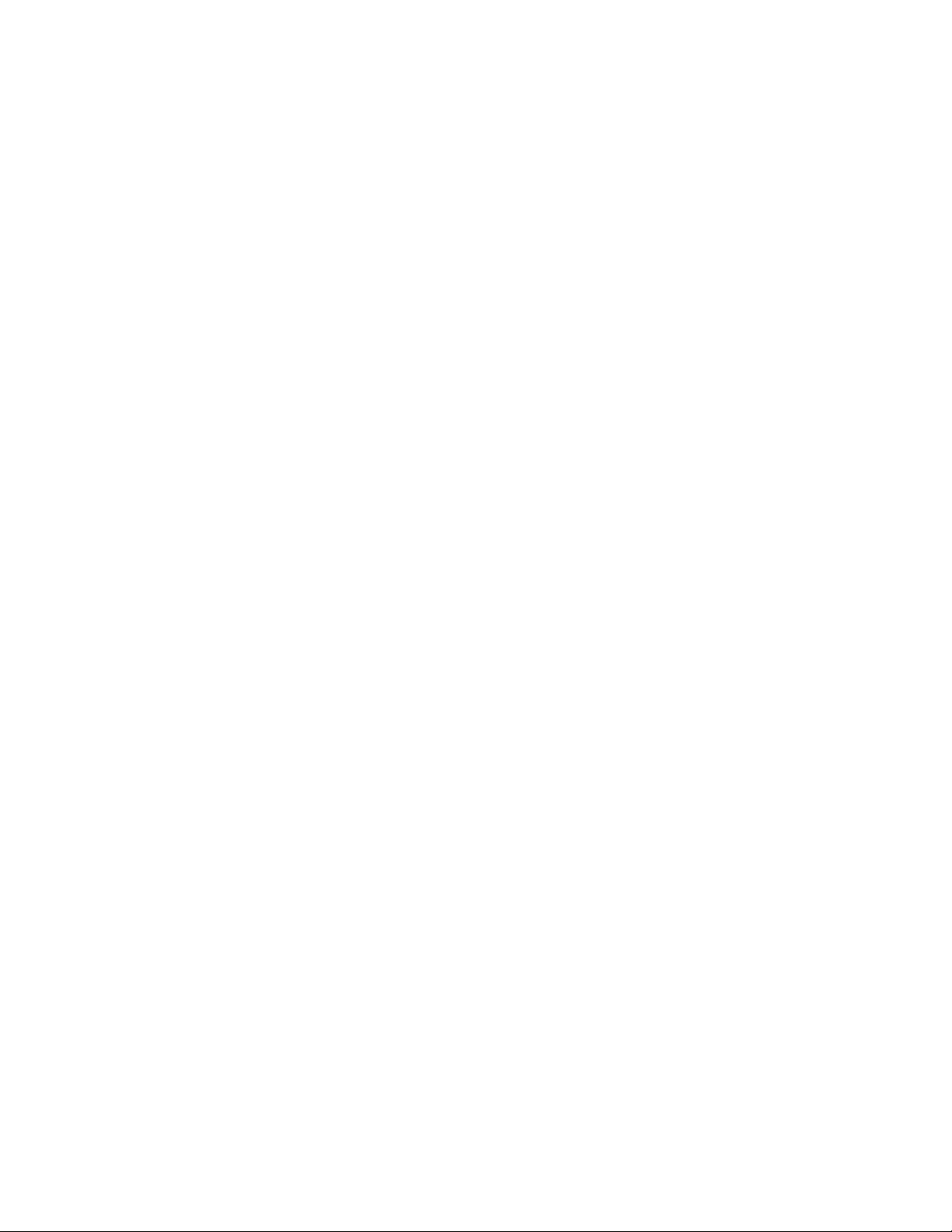
20
Recording your voice ...................................................................................................268
Recording your voice.........................................................................................268
Sharing a voice clip.............................................................................................268
Setting a voice clip as a ringtone ................................................................269
Renaming a voice clip.......................................................................................269
Using Voice Search........................................................................................................269
Opening Voice Search.......................................................................................269
Navigator............................................................................................................................. 271
Opening Navigator .............................................................................................. 271
Finding and installing apps from Android Market.......................................... 272
Finding and installing an application......................................................... 273
Creating a Google Checkout account....................................................... 274
Requesting a refund for an application.................................................... 275
Opening an installed application ................................................................. 275
Uninstalling an application.............................................................................. 276
Getting help............................................................................................................ 276
Security 277
Protecting your phone with a screen lock......................................................... 277
Settings 279
Settings on your phone............................................................................................... 279
Changing display settings.......................................................................................... 282
Adjusting the screen brightness manually..............................................282
Adjusting the time before the screen turns off .................................... 282
Preventing automatic screen rotation....................................................... 282
Recalibrating the G-sensor.............................................................................283
Switching animation effects on or off....................................................... 283
Keeping the screen on while charging the phone...............................283
Changing sound settings............................................................................................284
Changing the phone language ................................................................................ 285
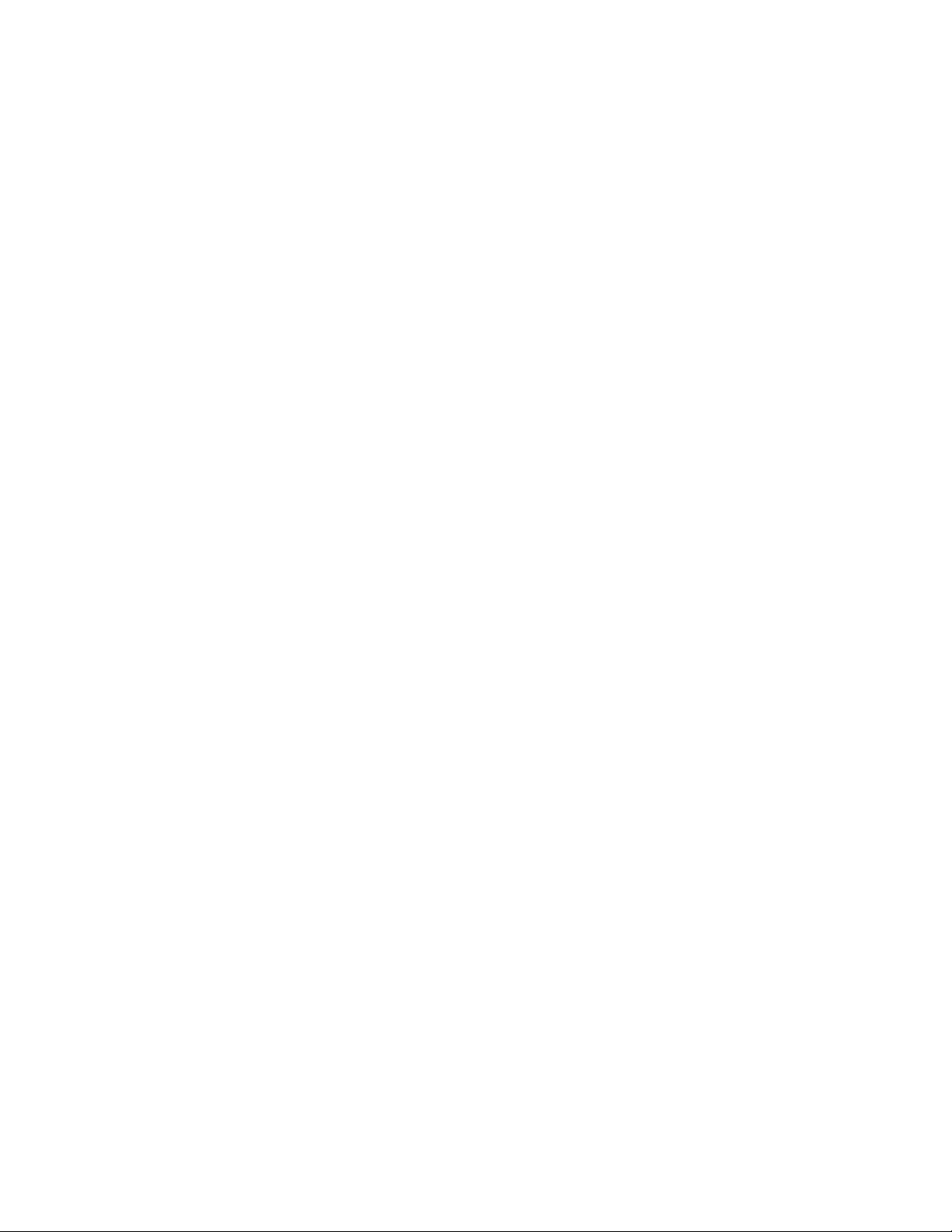
Optimizing your phone’s battery life.................................................................... 285
Checking the power usage of applications............................................286
Managing memory.........................................................................................................286
Checking how much phone memory is available for use................286
Checking the available storage card space............................................286
Clearing application cache and data ......................................................... 287
Uninstalling third-party applications..........................................................287
Freeing up more phone memory or storage card space................. 287
Checking information about your phone ...........................................................288
Backup, update and reset 289
Backing up your contacts..........................................................................................289
Setting up Backup Assistant..........................................................................289
Changing the backup schedule.................................................................... 289
Manually backing up your contacts............................................................290
Updating your phone’s system software............................................................290
Checking for phone system software updates manually.................. 291
Performing a hard/factory reset.............................................................................. 291
Specifications 293
Index 295
21
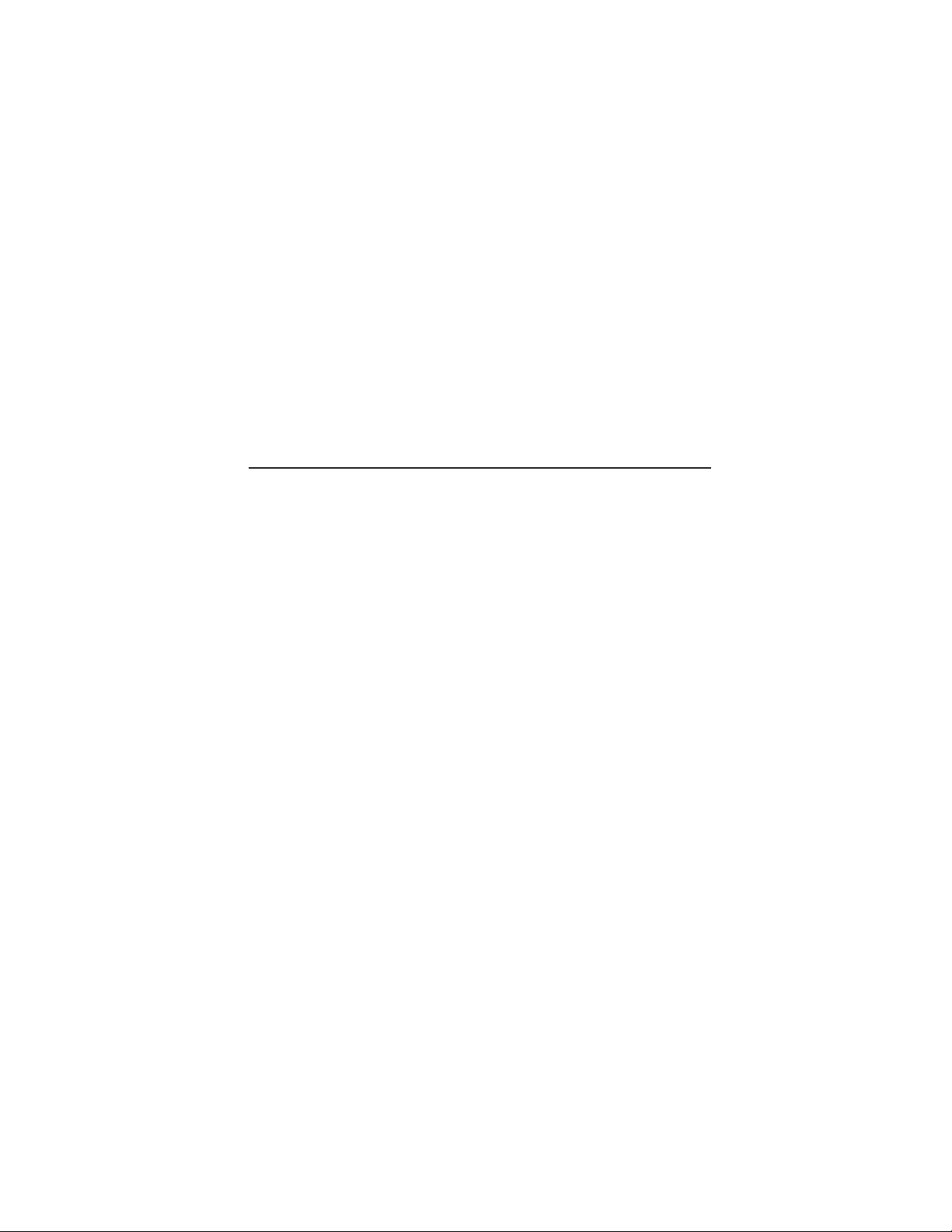
Basics
Inside the box
You will find the following inside the box:
Phone
USB cable
Battery
AC adapter
Quick start guide
RF brochure
Product safety and warranty brochure
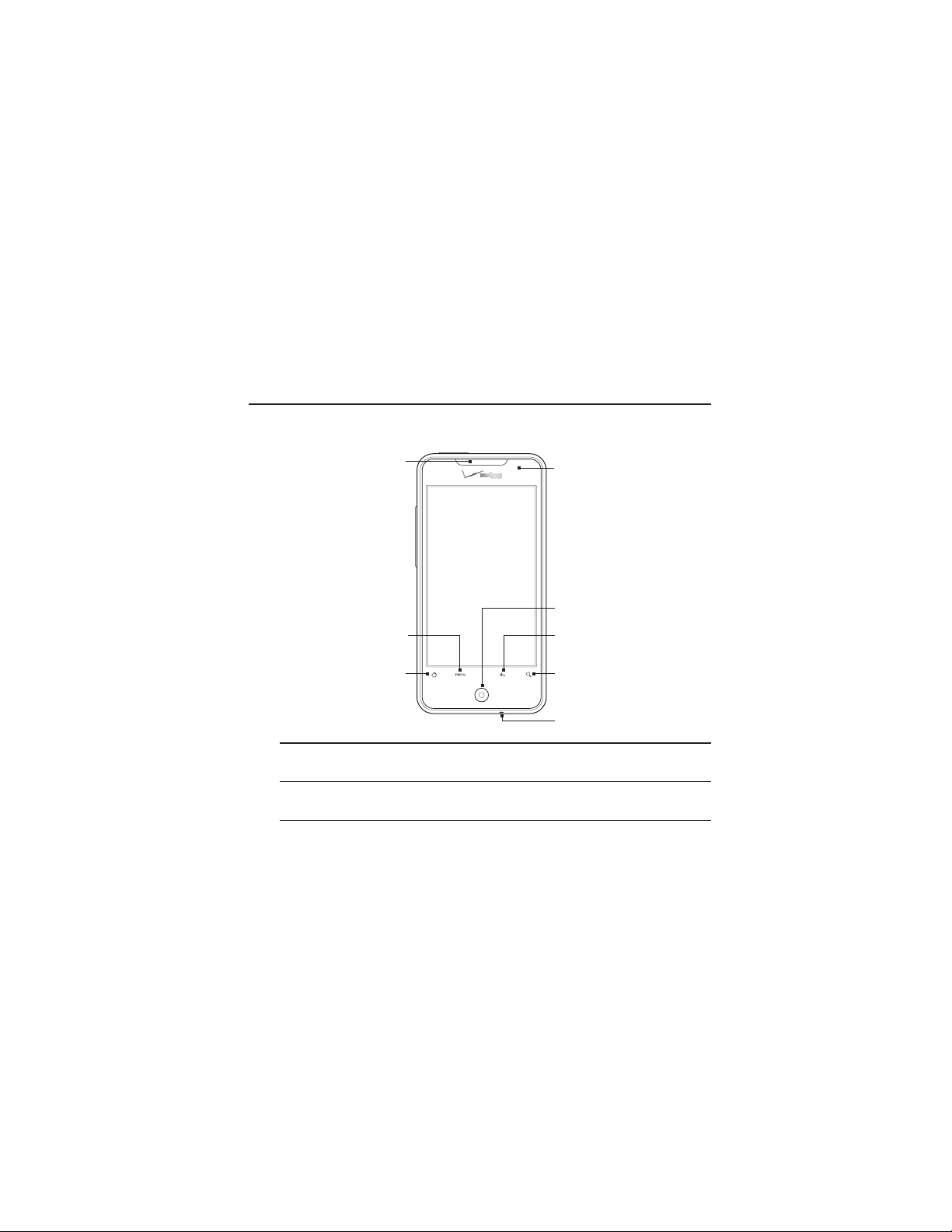
Your Phone
Front panel
Basics 23
1
9
2
8
7
6
3
1 Earpiece
Listen to a phone call from here.
2 MENU
Press to open a list of actions that you can do on the current screen.
5
4
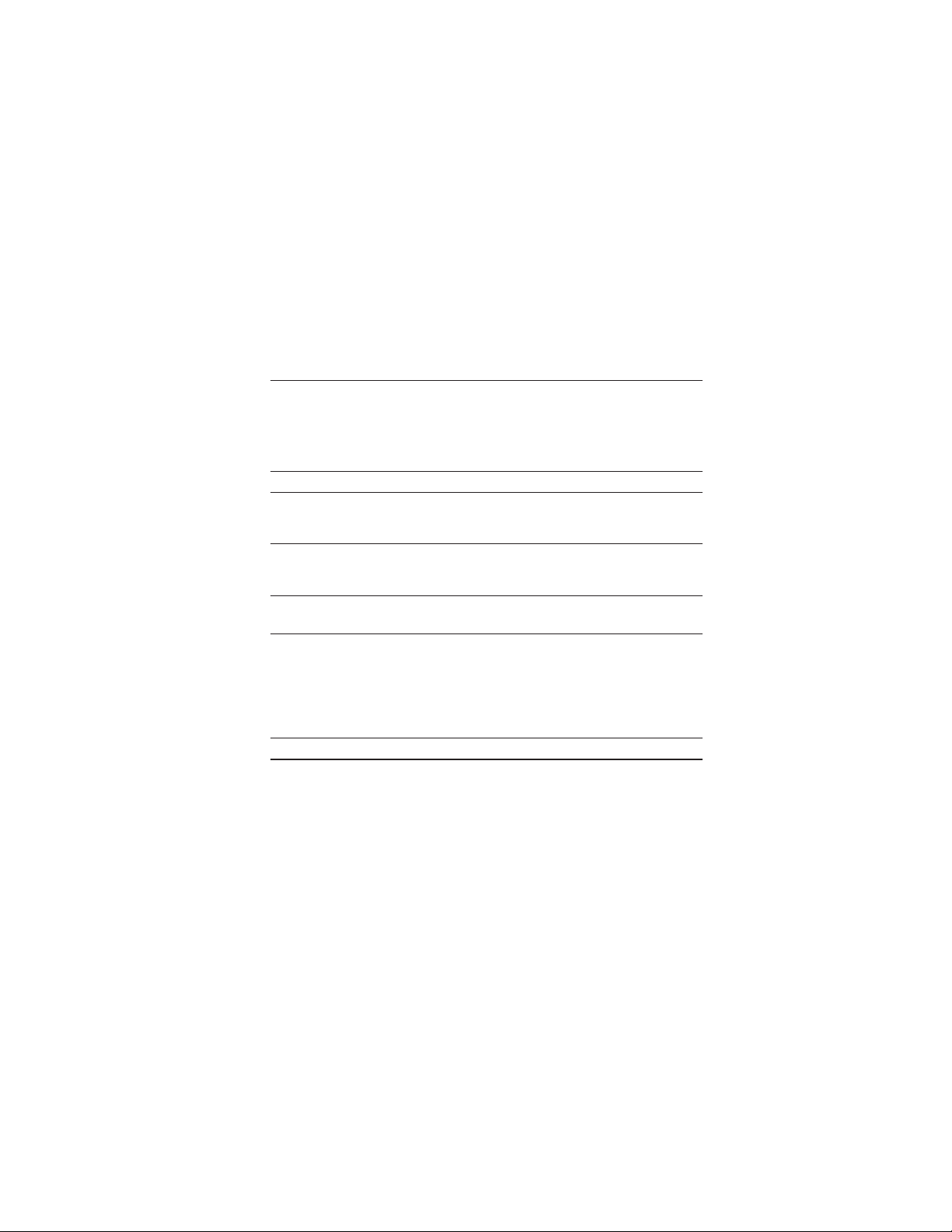
24 Basics
3 HOME
While on any application or screen, press to return to the Home
screen.
While on the main Home screen, press to show a snapshot of the
extended Home screens.
Press and hold to open the recently-used applications window.
4 Microphone
5 SEARCH
Press to open the Quick Search box.
See “Searching your phone and the Web” in this chapter for more details.
6BACK
Press to go back to the previous screen, or to close a dialog box, options
menu, the Notifications panel, or onscreen keyboard.
7 Optical joystick
Swipe your finger over or press to highlight or select items onscreen.
8 Notification LED
This LED shows a:
Solid green light when the phone is connected to the power adapter
or a computer and the battery is fully charged.
Flashing green light when you have a pending notification.
Solid red light when the battery is being charged.
Flashing red light when the battery level reaches very low.
9 Touch screen
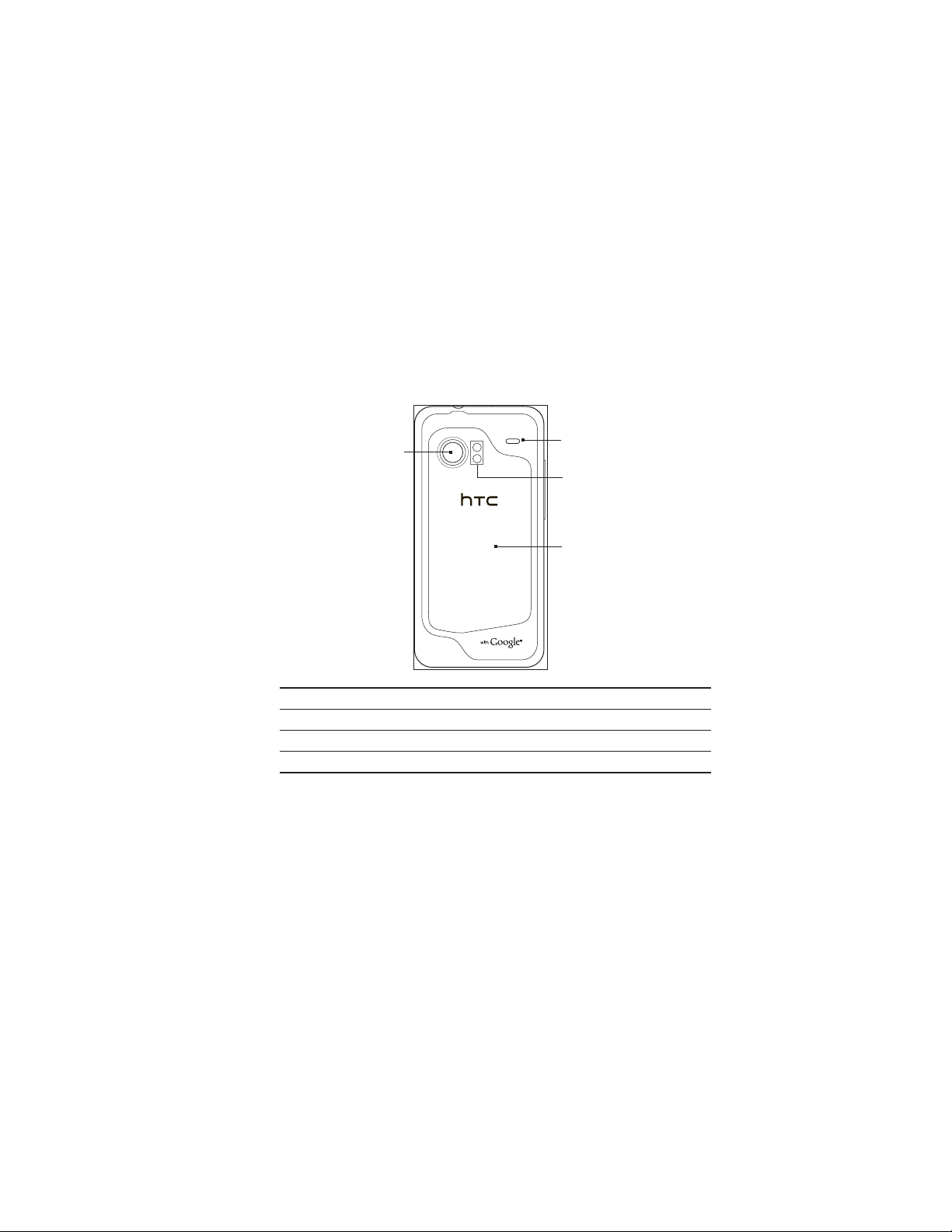
Back panel
Basics 25
10
10 8 megapixel camera
11 Back cover
12 Dual LED flashlight
13 Speaker
13
12
11
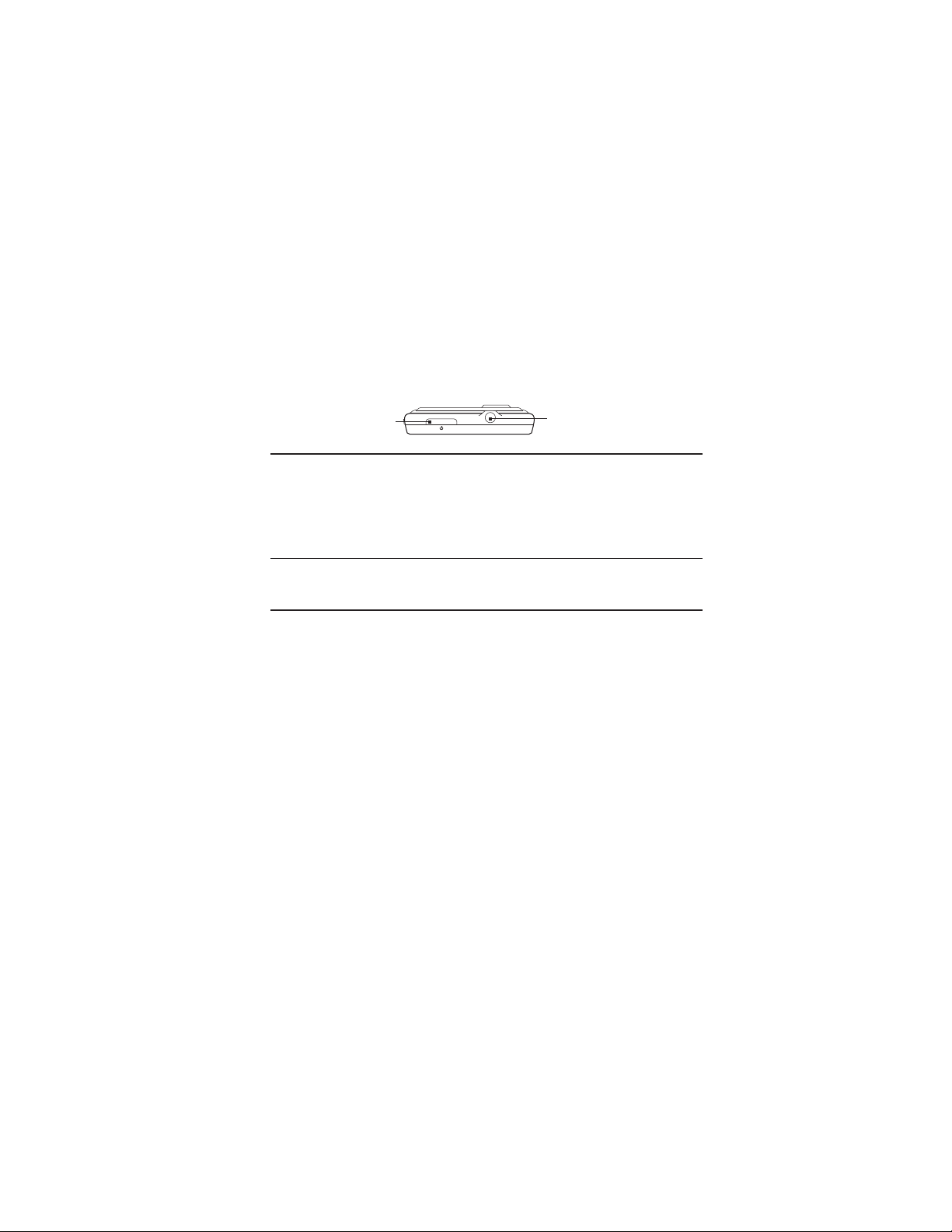
26 Basics
Top panel
14
14 POWER
When the phone is off, press to turn on the phone.
When the phone is on and the screen is unlocked, press to turn the
phone display off or on.
With the screen unlocked, press and hold to open the phone options
menu that lets you turn off the phone, switch your phone to silent mode,
vibration mode, or airplane mode, and turn on/off the data connection.
15 3.5mm audio jack
Connect a 3.5mm stereo headset for hands-free conversation or for
listening to music.
15
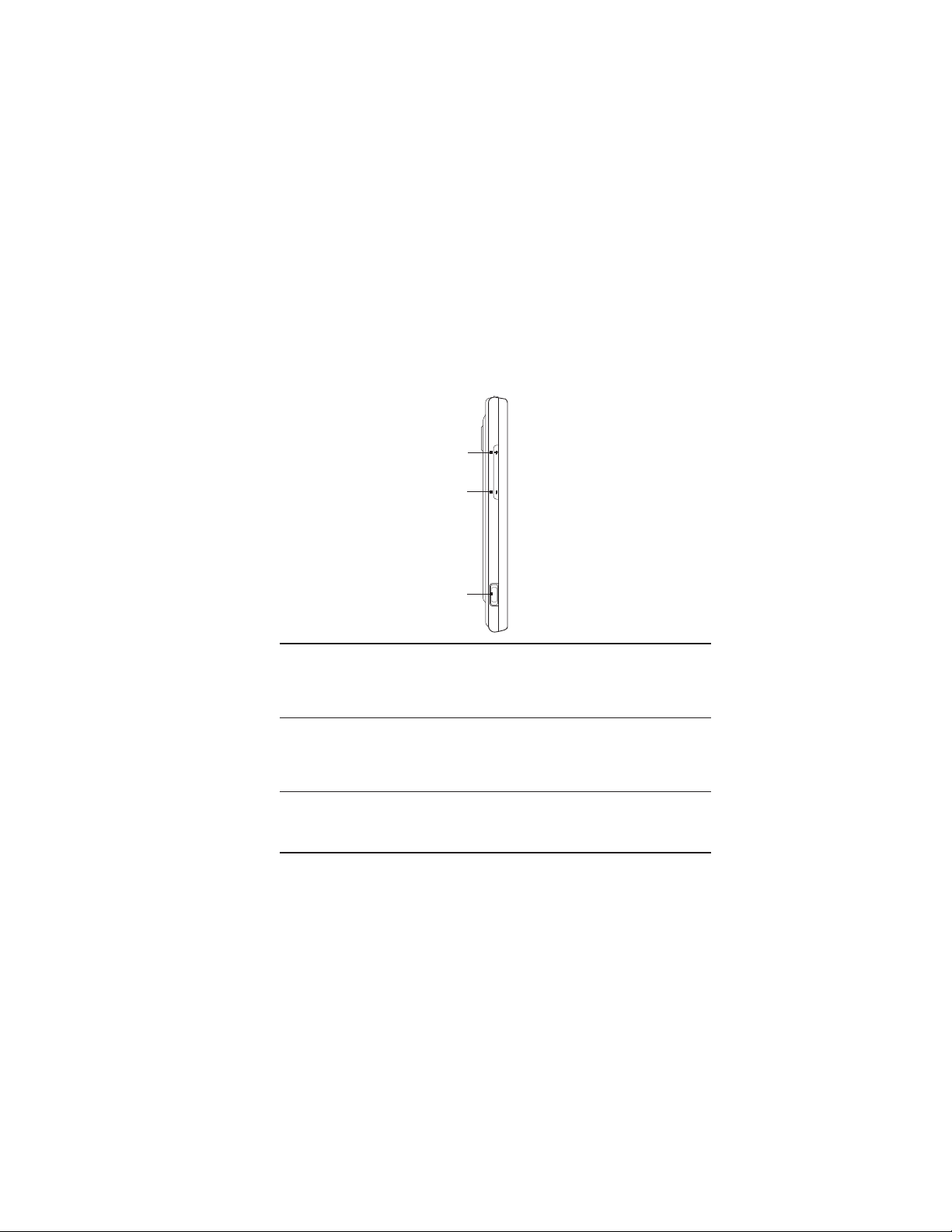
Left panel
16
17
18
16 VOLUME UP
While on a call, press to increase earpiece volume.
While not on a call, press to increase the ringer volume.
While watching videos or listening to the FM radio, press to increase
the volume.
17 VOLUME DOWN
While on a call, press to decrease earpiece volume.
While not on a call, press to decrease the ringer volume.
While watching videos or listening to the FM radio, press to decrease
the volume.
18 USB connector
Connect the power adapter to charge the battery.
Connect the supplied USB cable to transfer files to your phone from
your computer or sync your phone with HTC Sync on your computer.
Basics 27

28 Basics
Before turning on your phone
Back cover
Removing the back cover
Remove the back cover to access the battery compartment and
storage card slot.
1.
With the phone turned off, hold your phone securely with the
front facing down.
2.
With your thumb or finger, lift up the back cover from the notch
at the bottom of the wireless device.
Replacing the back cover
1.
Align and secure the top part of the back cover first.
2. Press the sides and the bottom part of the back cover down to
lock the cover into place. You will hear a click when the back
cover is locked in place.
Storage card
Store your pictures, music, and applications in the microSD card.
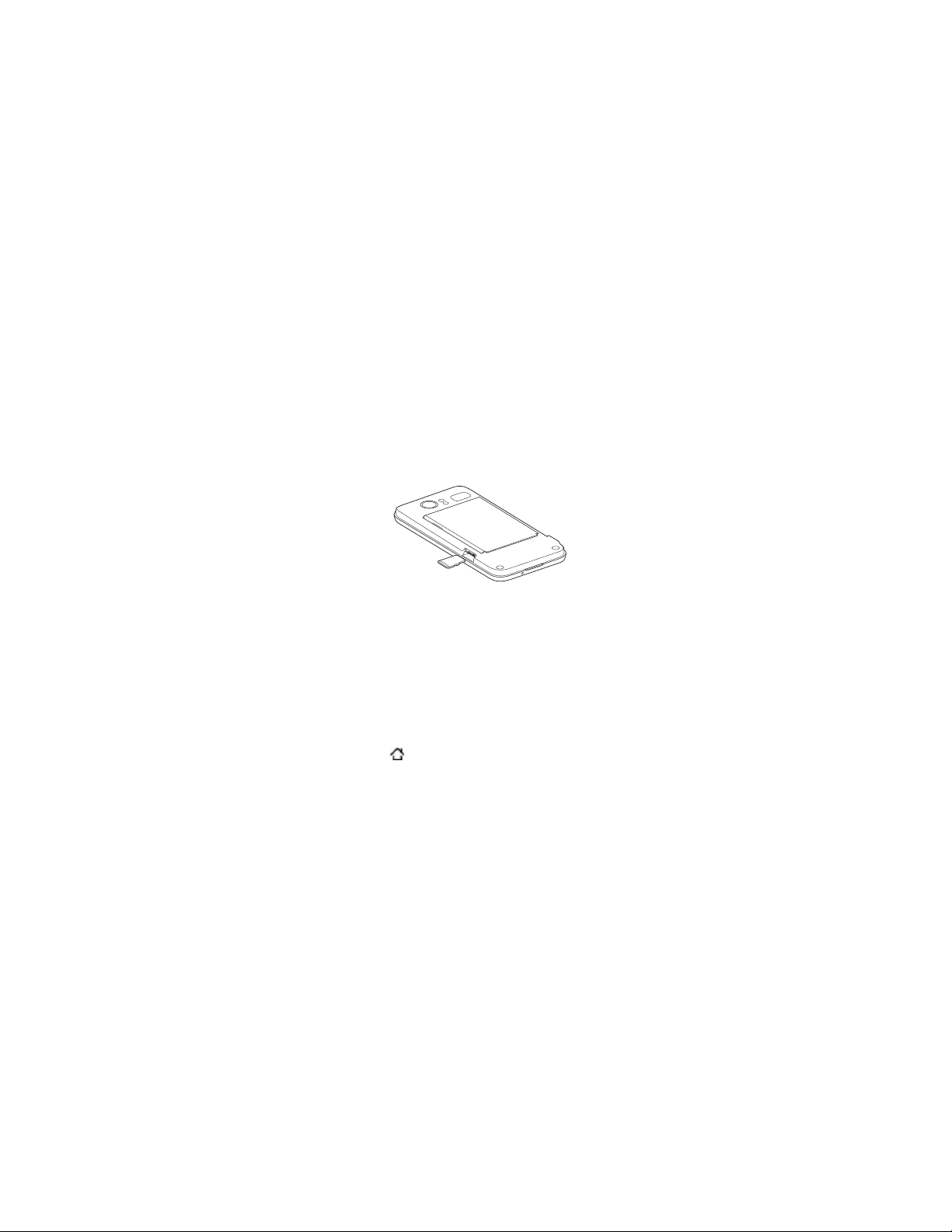
Basics 29
Inserting the storage card
1.
Remove the back cover. Refer to “Removing the back cover.”
2.
If the battery is installed, remove the battery. Refer to “Removing
the battery.”
3.
Insert the microSD card into the slot with its gold contacts facing
down and push it in until it clicks into place.
Removing the storage card
1.
Remove the back cover. Refer to “Removing the back cover.”
2.
If the battery is installed, remove the battery. Refer to “Removing
the battery.”
3.
Push the storage card in to eject it from its slot.
Removing the storage card while the phone is on
When you need to remove the storage card while the phone is on,
unmount the storage card first to prevent corrupting or damaging the
files in the storage card.
1.
Press HOME
Scroll down the screen, and then tap SD card & phone storage.
2.
Tap Unmount SD card.
3.
Remove the storage card by following the instructions in
4.
“Removing the storage card.”
> MENU, and then tap Settings.
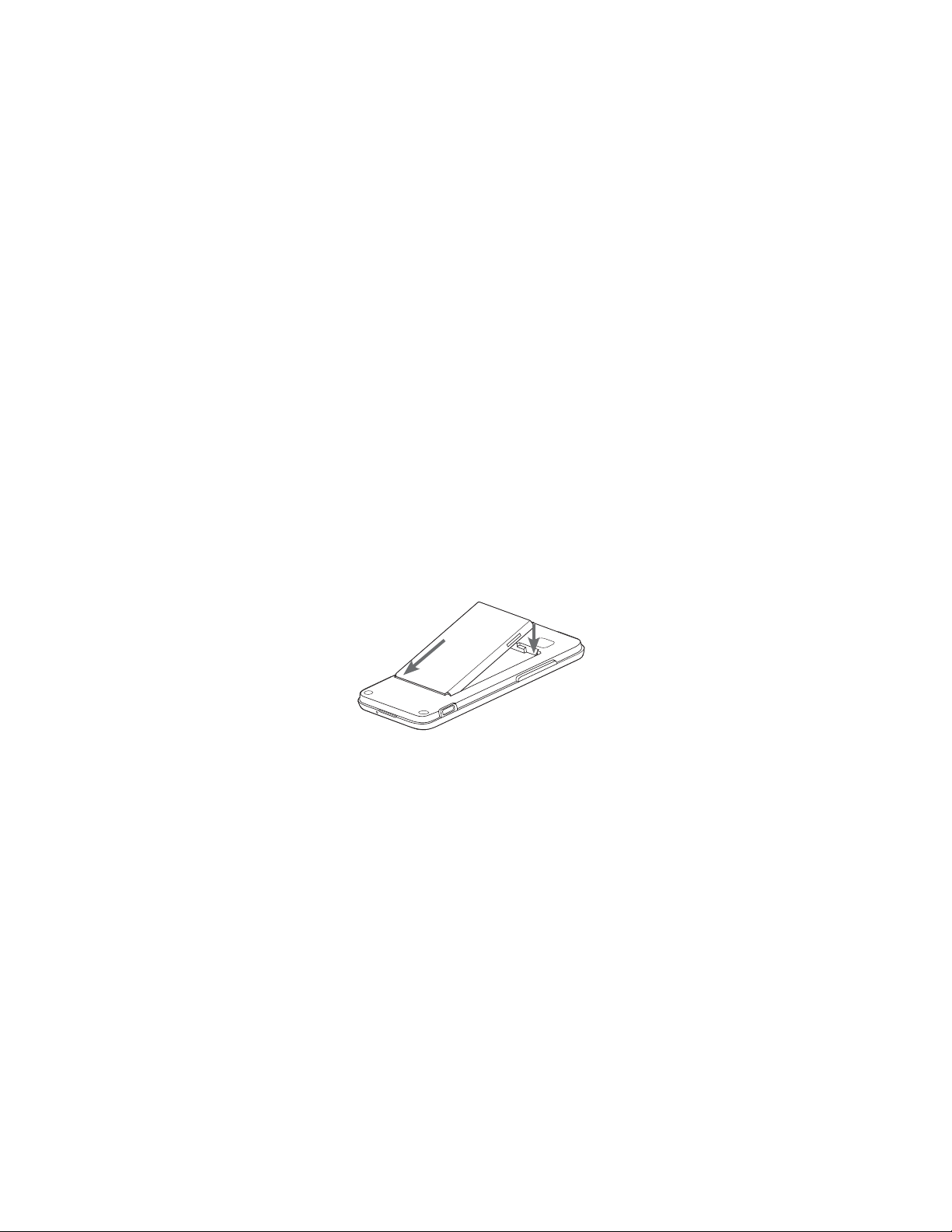
30 Basics
Battery
Your phone comes with a rechargeable Lithium-ion polymer or
Lithium-ion battery and is designed to use only manufacturerspecified original batteries and accessories. Battery performance
depends on many factors, including network configuration, signal
strength, the temperature of the environment in which you operate
your phone, the features and/or settings you select and use, items
attached to connecting ports, and your voice, data, and other program
usage patterns.
Inserting the battery
1.
Remove the back cover. Refer to “Removing the back cover.”
2.
Insert the contacts side of the battery first and then gently push
the battery into place.
Removing the battery
1.
Remove the back cover. Refer to “Removing the back cover.”
2.
Lift out the battery from the notch near the speaker.
