Page 1
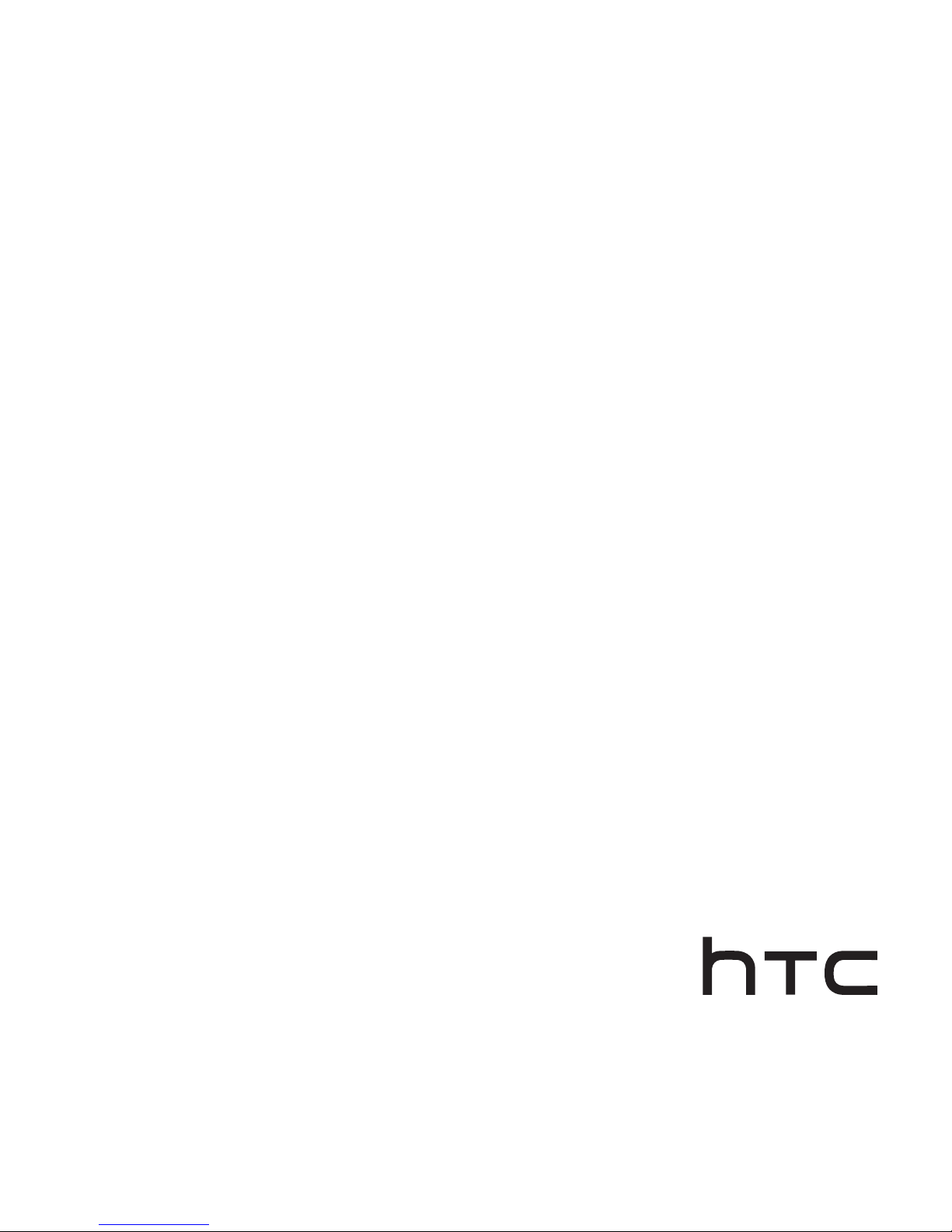
HTC Fetch™
BL A100
User Guide
http://www.htc.com/support
Page 2

Trademarks and copyrights
© 2013 HTC Corporation. All rights reserved. HTC, the HTC logo, and HTC
Fetch are trademarks of HTC Corporation. All other trademarks included
herein are the property of their respective owners.
The Bluetooth and Bluetooth Smart word mark and logos are
trademarks owned by Bluetooth SIG, Inc.
Google and Google Maps are trademarks of Google Inc.
Windows is a registered trademark of Microsoft Corporation in the
United States and other countries.
HTC shall not be liable for technical or editorial errors or omissions
contained herein, nor for incidental or consequential damages resulting
from furnishing this material. The information is provided “as is” without
warranty of any kind and is subject to change without notice. HTC also
reserves the right to revise the content of this document at any time
without prior notice.
No part of this document may be reproduced or transmitted in any form
or by any means, electronic or mechanical, including photocopying,
recording or storing in a retrieval system, or translated into any language
in any form without prior written permission of HTC.
Page 3
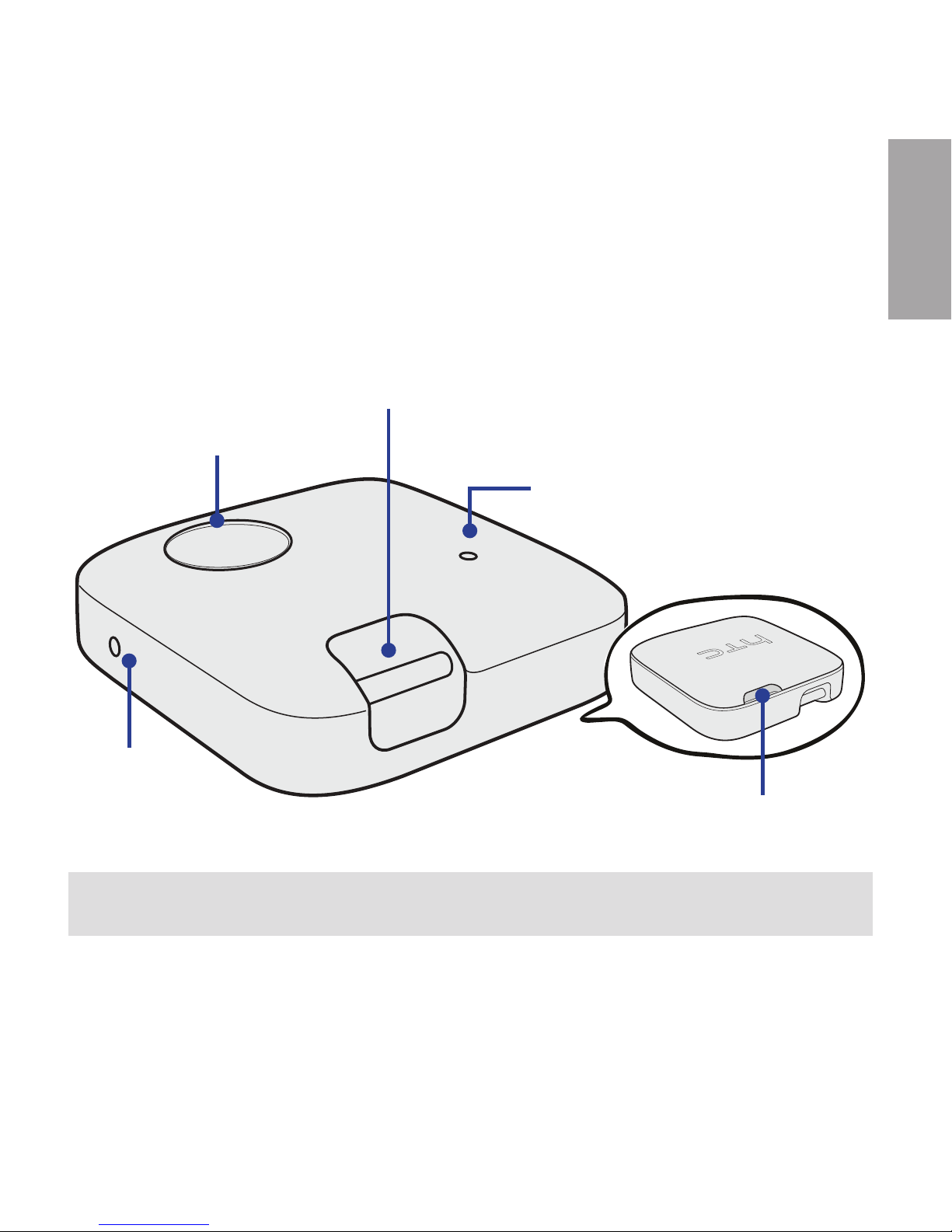
3
English
About your HTC Fetch
Your HTC Fetch is a Bluetooth® Smart device that helps you to easily
locate your misplaced phone or find valuables you attached an HTC
Fetch to with your phone.
multifunction button
speaker
back cover notch
LED
keychain loop
IMPORTANT: Signal strength varies depending on your environment.
When indoors, eective range may be less than the maximum range.
Page 4

4
English
Removing the battery film
Before using HTC Fetch, you’ll need to remove the battery film.
1. Open the back cover from the notch on the edge.
2. Remove the battery and film.
3. Reinsert the battery. When the battery is inserted, HTC Fetch will
power on automatically.
4. Align the back cover hooks and press the back cover until it clicks in
place.
Page 5

5
English
Pairing your HTC Fetch
You can connect up to three HTC Fetch devices to certain HTC phones
that are Bluetooth Smart Ready.
1. Turn on your HTC Fetch. (See Using HTC Fetch)
2. On your phone, turn on Bluetooth.
3. Tap Bluetooth, and under “Available devices” tap HTC Fetch to pair
your HTC Fetch.
Note:
• If you have more than one HTC Fetch, rename your HTC Fetch to something
descriptive such as “keys” so you’ll know what your HTC Fetch is attached to. In the
Bluetooth settings, tap > Rename next to the HTC Fetch you want to rename.
• HTC Fetch can only be paired with one HTC phone.
• When HTC Fetch has paired with your phone, a shortcut will be created on your
Home screen (or All Apps screen if your Home screen is full). Tap the shortcut to
quickly access the Bluetooth settings screen.
Reseting your HTC Fetch
If you want to use your HTC Fetch with another HTC phone, you’ll need
to reset it. Just press and hold the multifunction button for 10 seconds.
Page 6

6
English
Using HTC Fetch
HTC Fetch has a single multifunction button that you use to turn it on
and o, activate the phone alert, and more.
Power on or o
Press and hold for four seconds.
Activate the phone alert
Press once. Press again to cancel.
Take a photo
Press once (while using the Camera app).
Notifications
Power on
One beep and green LED flashes (red LED
flashes when battery power is less than 5%).
Power o
Two beeps and red LED flashes.
Phone out of range
Continuous beeping for 60 seconds.
Find your HTC Fetch
Continuous beeping for 30 seconds and
green LED flashes for 60 seconds.
Page 7

7
English
Finding your HTC Fetch
When you attach HTC Fetch to something (such as your keys, bag, etc),
you’ll have the assurance that you’ll have a starting point to track down
your lost valuables.
1. On your phone, go to the Settings and tap Bluetooth.
2. Tap next to the HTC Fetch you want to find.
3. Tap Find [name of HTC Fetch].
Tip:
You can use the signal strength indicator to see if you are getting closer to your HTC
Fetch. The signal strength bars are next to “Paired Bluetooth devices”.
If your HTC Fetch is not in range, you may be able to find out the last
location before your phone lost contact with it.
1. On your phone, go to the Settings and tap Bluetooth.
2. Tap next to the HTC Fetch you want to find.
3. If a last known location is available, tap Last Seen to view it in map
app. (only on HTC phones with Android OS).
Note:
If HTC Fetch is disconnected from your phone, you’ll receive an email notification sent
from your default account in the HTC Mail app.
Finding your phone
Misplaced your phone? HTC Fetch will start to beep when your phone is
out of range. On your computer, check the email account you set as the
default email account in the HTC Mail app on your phone. If your phone
had a network connection at the time HTC Fetch was disconnected, you
should have an email notification.
Page 8

8
English
Replacing the battery
HTC Fetch uses a standard CR2032 coin battery. The battery will last
approximately six months when HTC Fetch is on stand-by. When you
need to replace the battery, you’ll receive a notification on your phone.
(See Removing the battery film)
Tip:
To check the battery power, go to the Settings and tap Bluetooth. Tap next to the
HTC Fetch you want to check. The battery power information is just below “Paired
Bluetooth device”.
keychain
Page 9

Page 10

91H0xxxx-xxM Rev.A
htc.com
