
User guide
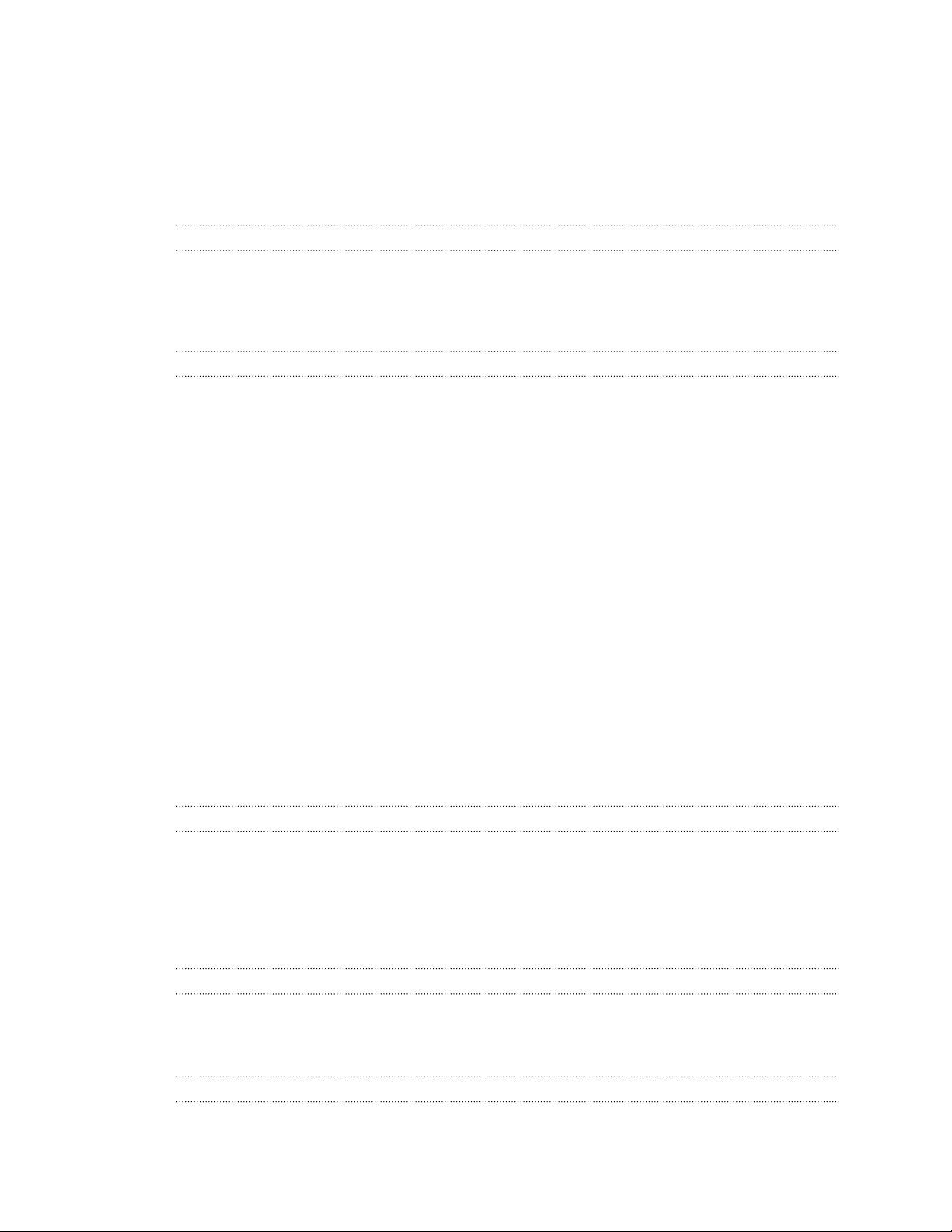
2 Contents
Contents
Unboxing
VIVE Focus 5
VIVE Focus headset 6
VIVE Focus controller 8
Setting up VIVE Focus 9
Headset
Attaching the face cushion to the headset 10
Turning on the headset 11
Turning off the headset 11
Charging the headset 12
What does the status light on the headset mean? 13
Putting on the headset 13
Plugging in your headphones 14
Adjusting the IPD on the headset 15
Can I wear my prescription glasses while using VIVE Focus? 16
Inserting a storage card 16
Connecting to a wireless network 17
Changing the system language 17
Adjusting the volume 18
Updating the headset software 18
Playing back videos 18
Projecting the VIVE Focus screen to an external device 19
When viewing photos, how do I go back to the thumbnails page? 20
My movements are not being tracked properly, what can I do? 20
An app has become unresponsive, what should I do? 20
Caring for your VIVE Focus 21
Cleaning the face cushion 22
Cleaning the headset lenses 22
Controller
Inserting the batteries into the controller 23
Attaching the wrist strap to the controller 23
Turning on or off the controller 24
What does the status light on the controller mean? 25
Recentering the controller 25
Updating controller firmware 25
VIVE Focus Experience
Quick Menu 26
VIVE Home 26
VIVEPORT 27
Trademarks and copyrights
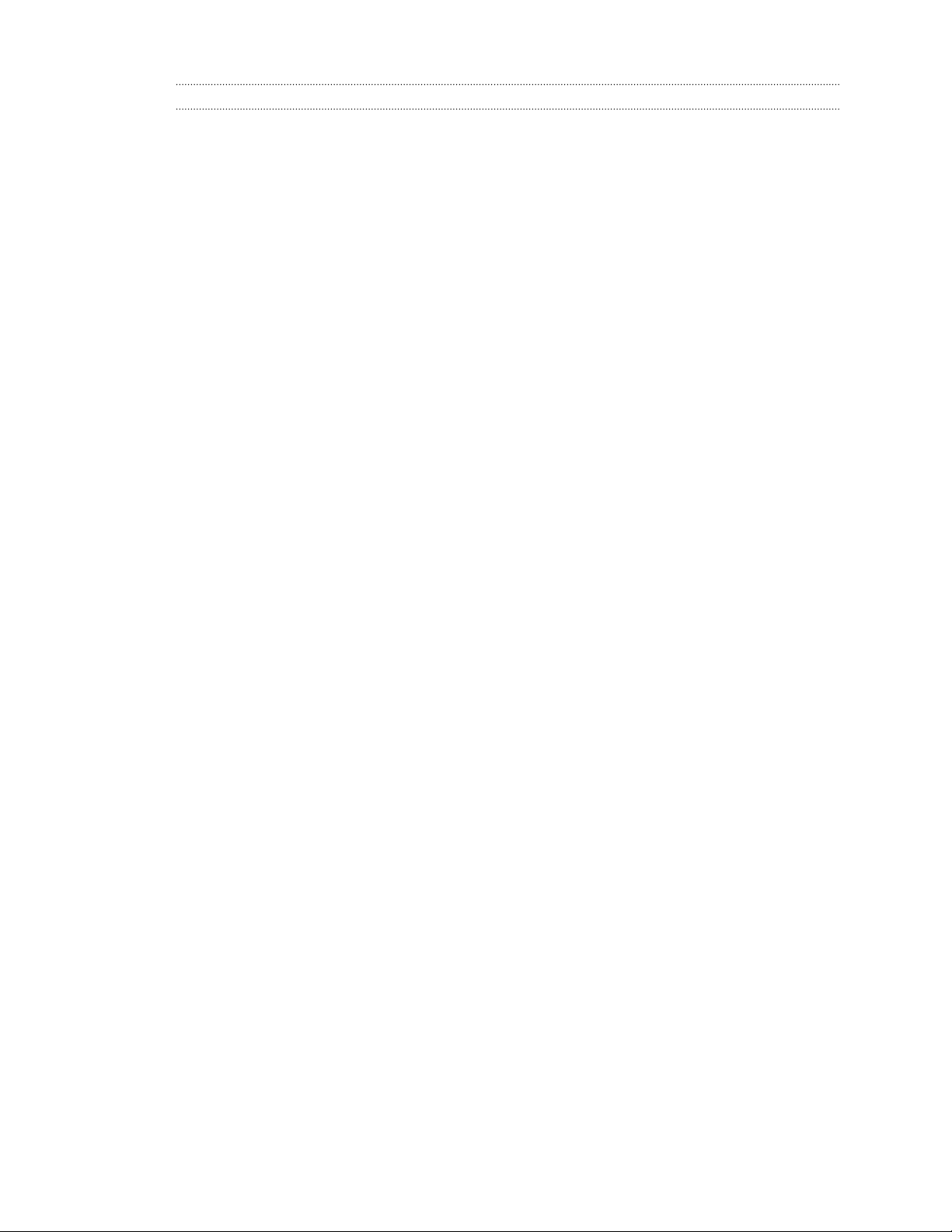
3 Contents
Index
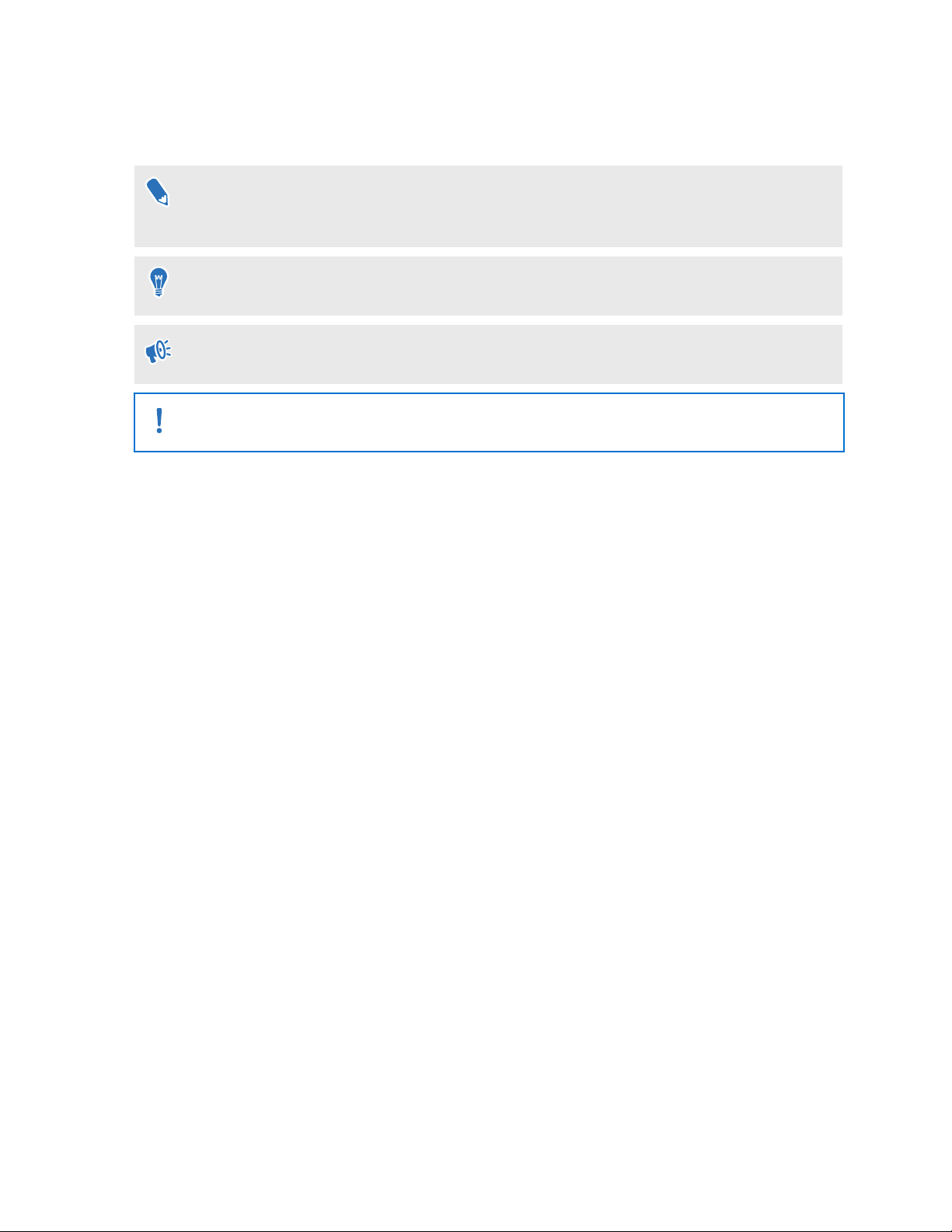
4 About this guide
About this guide
In this user guide, we use the following symbols to indicate useful and important information:
This is a note. A note often gives additional information, such as what happens when you
choose to do or not to do a certain action. A note also provides information that may only be
applicable to some situations.
This is a tip. A tip gives you an alternative way to do a particular step or procedure, or lets you
know of an option that you may find helpful.
This indicates important information that you need in order to accomplish a certain task or to
get a feature to work properly.
This provides safety precaution information, that is, information that you need to be careful
about to prevent potential problems.
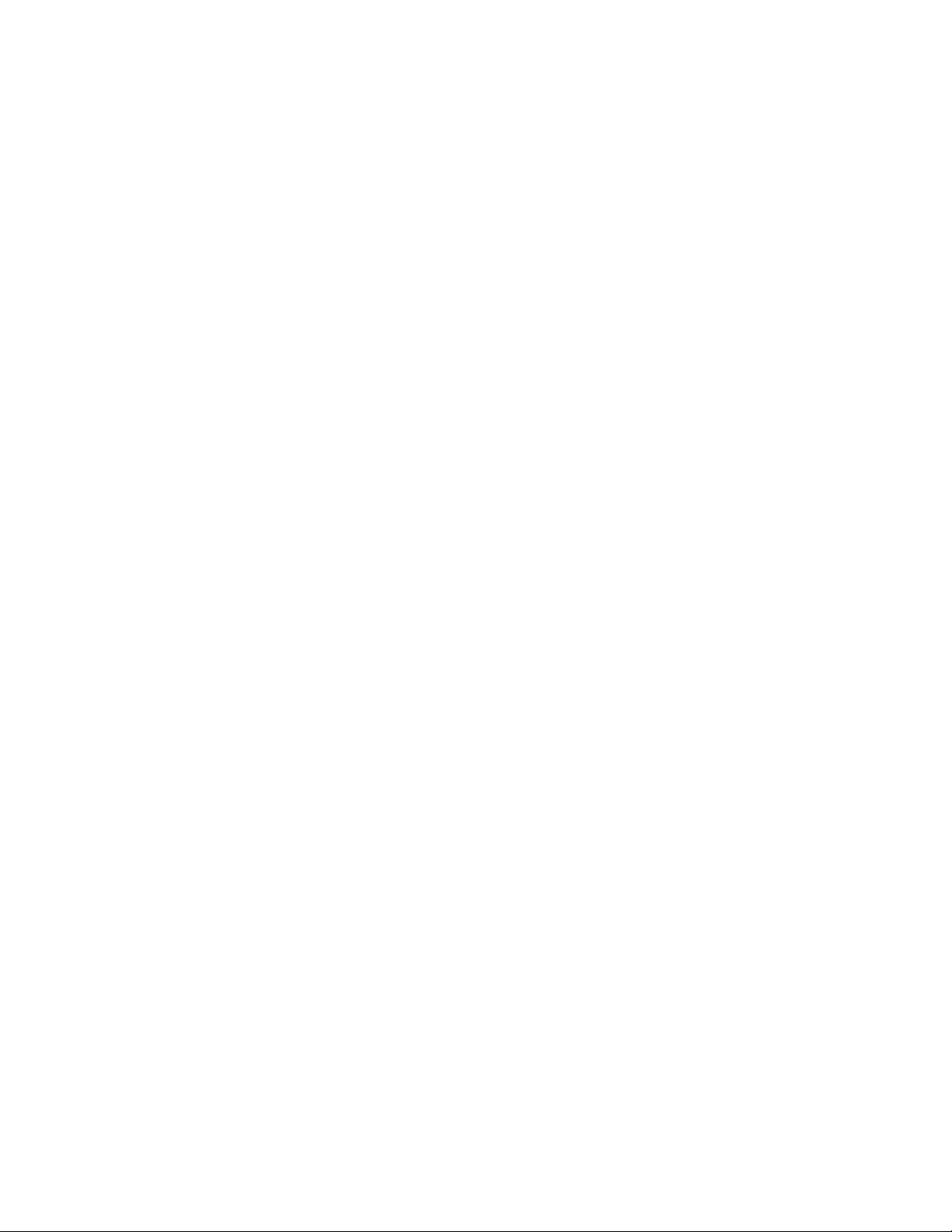
5 Unboxing
Unboxing
VIVE Focus
VIVE Focus™ is all you need to experience high-quality VR at home or when you’re on-the-go.
Accessing VR has never been easier and more convenient.
Compelling Experience
Painting your dreams into reality – an immersive and interactive world built by inside-out 6DOF
tracking we call “world-scale”, and high-resolution AMOLED screen, rendering smooth closeups, long shots, and intuitive spinning and jumping.
Design for Comfort
Entering the world of VR is as easy as putting on the ergonomically designed headset with builtin water-repellent padding and instant-on.
Unsurpassed Convenience
Save the hassle of connecting to your phone or computer , simply put on VIVE Focus and enter
the world where you are free to wander.
Rich Content Library
Explore a world built by dreamers in VIVEPORT, a rich library of VR content that extends your
endless imagination and freedom.
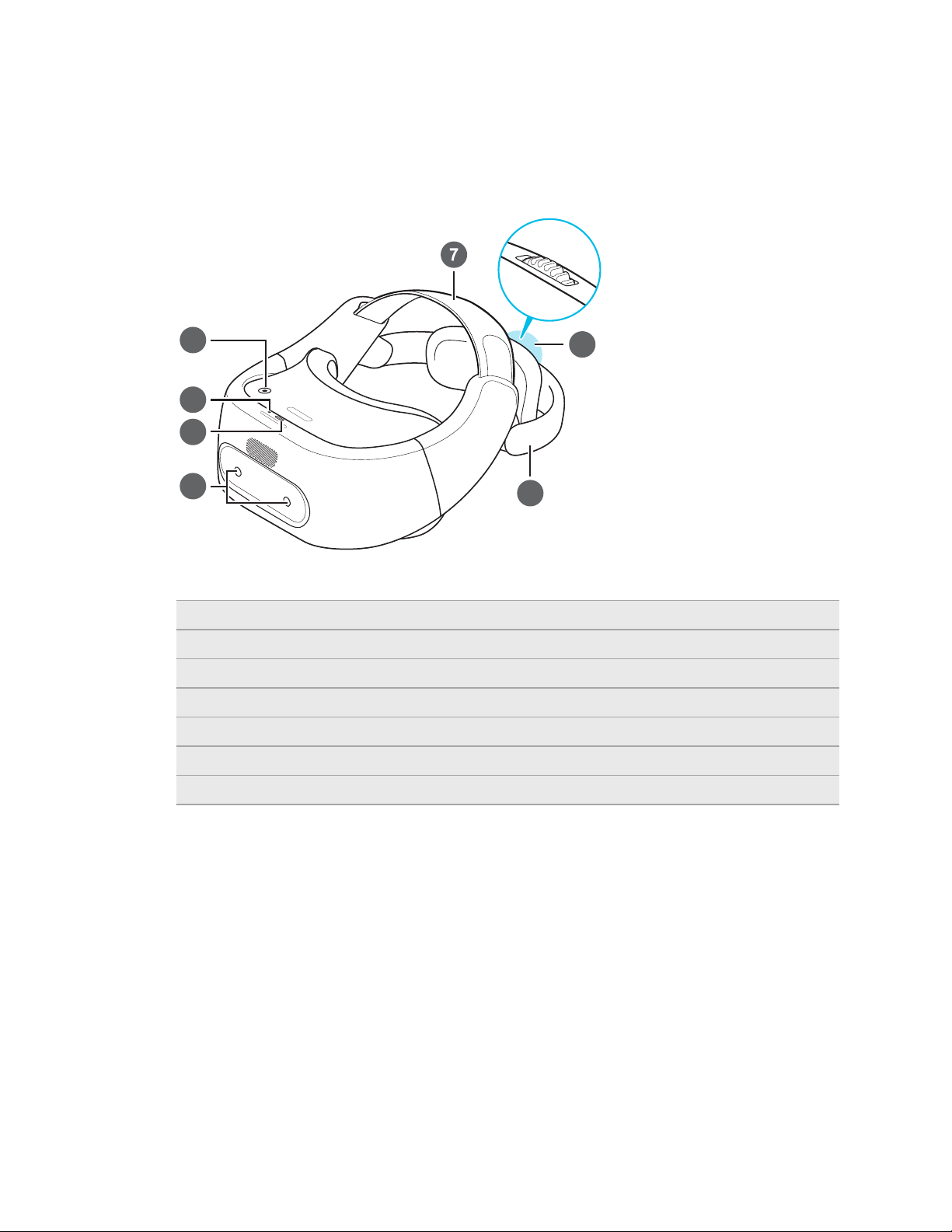
5
6
2
1
3
4
6 Unboxing
VIVE Focus headset
The headset is your window to the VR world.
Front
1 Power button
2 LED (Status light)
3 USB Type-C connector
4 Tracking sensors
5 Back head support
6 Adjustment dial
7 Adjustable head strap
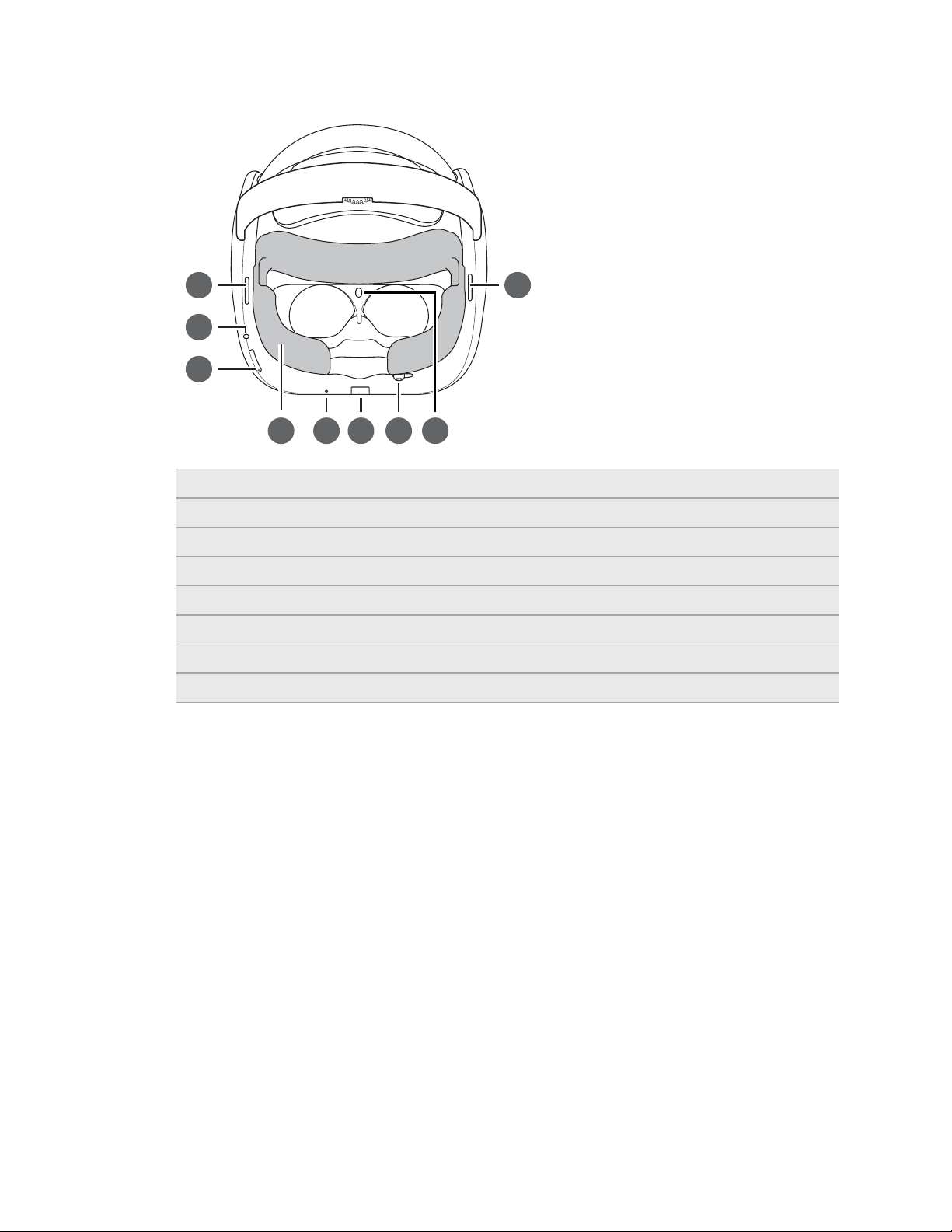
3
8
1 1
2
4
5
6
7
7 Unboxing
Bottom and inner
1 Speakers
2 3.5mm headset jack
3 Volume buttons
4 Face cushion (replaceable)
5 Microphone
6 Storage card slot
7 IPD adjustment slider
8 Proximity sensor
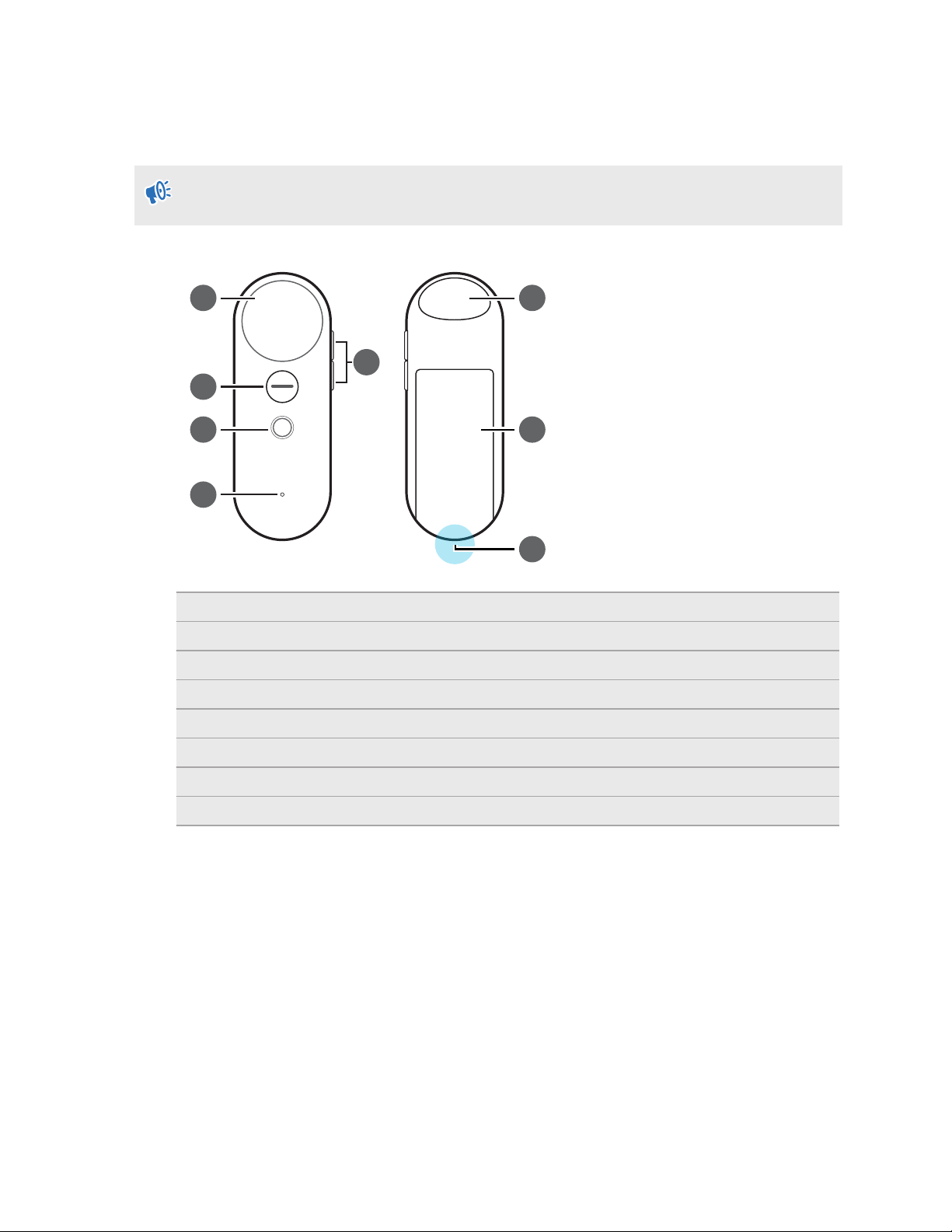
2
1
4
5
3
7
8
6
8 Unboxing
VIVE Focus controller
Use the controller to interact with objects in the VR world.
Remember to put the two AAA batteries, included in the box, inside the controller’s battery
compartment.
1 Touchpad
2 App button
3 Home button
4 Status light
5 Volume buttons
6 Trigger
7 Battery compartment
8 Wrist strap hole
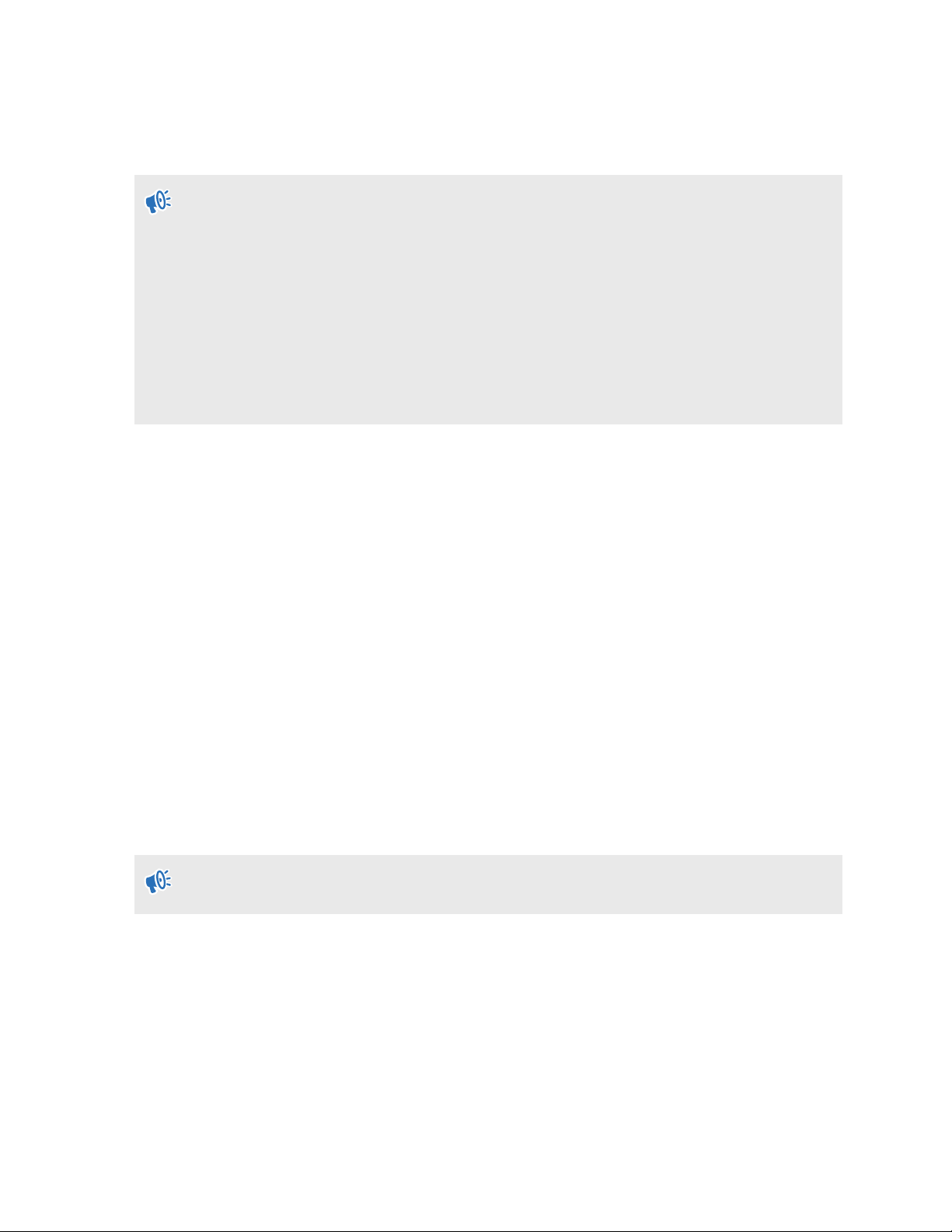
9 Unboxing
Setting up VIVE Focus
Setting up VIVE Focus is fast and easy. You'll be immersed in VR in no time.
Before setting up VIVE Focus, do these:
§ Prepare a clear and safe area, at least 2m x 2m, that is indoors.
§ Charge the headset first. See Charging the headset on page 12.
§ Make sure to put the batteries into the controller. See Inserting the batteries into the
controller on page 23.
§ Remember the wireless network name you want to connect to and its password.
§ Sign up for a VIVEPORT account as you will need one to log in to VIVEPORT. To sign up for
one, go to focus.viveport.com
1. Turn on the headset. See Turning on the headset on page 11.
2. Wear the headset. See Putting on the headset on page 13.
3. Pick up the controller and then press and hold the Home button for one second to turn on
the controller.
4. Press and hold the Home button for a few seconds to start pairing the headset and
controller. The pairing is successful when the controller vibrates for a few seconds.
5. Follow the instructions in the headset to complete the setup. To select objects or press
buttons onscreen, point to the object or button using the controller and then press the
Trackpad.
6. During the setup process, you'll be asked to:
§ Choose the language to use.
§ Connect to a Wi-Fi® network. See Connecting to a wireless network on page 17.
§ Sign into VIVEPORT.
7. After you're done setting up, you'll be taken to VIVE™ Home. See Using VIVE Home on
page 26.
When you get to VIVE Home after the initial setup, you'll need to follow the short tutorial first
before you can start using VIVE Focus.

10 Headset
Headset
Attaching the face cushion to the headset
Before using the headset, attach the face cushion to it first.
1. Insert the central tab on the face cushion into the slot on the headset, and then align the
other face cushion tabs to the remaining slots on the headset frame.
2. With your thumbs, press these areas on the face cushion.
3. Hold the headset, similar to the illustration below, and then press down on the marked
areas on the face cushion until you hear a soft click.

11 Headset
When you hear the click, this means that the face cushion is now locked to the headset.
Turning on the headset
1. Charge the headset using the USB Type-C and power adapter included in the box. See
Charging the headset on page 12
2. After charging, press and hold the Power button for a few seconds to turn it on.
When the headset is on and you take it off, it goes into Sleep mode where the display turns off
to save battery power. The display will automatically turn on when you put the headset back on
again.
Turning off the headset
1. While wearing the headset, press and hold the Power button for around 3 seconds to open
a menu onscreen.
2. Select Power off on the menu.
You can also turn off the headset by pressing and holding the Power button for around 10
seconds.

12 Headset
Charging the headset
Before your turn on and start using the VIVE Focus headset, it's recommended to charge it first.
1. Insert the small end of the USB Type-C cable into the headset's USB Type-C connector.
2. Insert the other end of the USB Type-C cable into the power adapter.
3. Plug in the power adapter to an electrical outlet to start charging the headset. The headset
is fully charged when the LED is white.

13 Headset
What does the status light on the headset mean?
The status light shows:
§ Flashing white when the headset is booting up.
§ Dim white when headset is on standby.
§ Flashing orange when the battery level is low.
§ Orange when the headset is charging.
§ White when the headset is fully charged.
Putting on the headset
Before putting on the headsets, make sure that you've taken off the protective cover from the
lenses and the protective film that covers the tracking sensors.
1. Do the following:
§ Make sure to loosen the velcro straps on top.
§ Make sure to loosen the back head support using the Adjustment dial.
If you have long hair or a ponytail, loosen the back head support all the way.
2. Wear the headset and then pull down the back head support and position it at the base of
your skull.

14 Headset
If you have long hair, position the back head support above the base of your skull.
3. Tighten the velcro straps on top and turn the Adjustment dial to tighten the back head
support. The fit should be snugged but comfortable.
Plugging in your headphones
Listen using the built-in speakers or for a more immersive experience, plug in your own pair of
headphones or earphones.
§ Plug in your headphones to the 3.5mm headset jack at the bottom of the headset.
§ Press the Volume buttons on the bottom left side of the headset or the right side of the
controller to adjust the volume.

15 Headset
Adjusting the IPD on the headset
Interpupillary distance (IPD) is the distance between the center of the pupils in your eyes. Setting
it to the correct distance is one of the keys to having a great viewing experience in VR and to
avoid blurry and out-of-focus VR experiences.
While wearing the headset, adjust the IPD by moving the adjustment slider below the headset left
or right.
Stop adjusting when you get a clear and sharp view in the headset.

16 Headset
Can I wear my prescription glasses while using VIVE Focus?
Most glasses fit inside the headset, just make sure that no part of your glasses scratch the
headset lenses. Most standard glasses that have a frame width that is less than 155 mm can be
worn with VIVE Focus. This provides the best immersion with minimal light leakage from external
sources.
Inserting a storage card
If you need more storage space for apps and media files, you can insert a microSD™ card into the
headset.
Storage card sold separately.
1. Make sure the headset is turned off.
2. Flip over the headset, and then insert your fingertip in the small slot opening of the storage
card slot door and open it.
3. Insert the microSD card, with the gold contacts facing out, into the slot.
4. Push the storage card in until it clicks into place.
To eject the storage card from the slot, push it in and then release.
5. Close the storage card door.

Wi-Fi
Not connected
Turn off
More Wi-Fis
If you cannot find your Wi-Fi from the list, select “More”.
Wi-Fi 1
Wi-Fi 2
Wi-Fi 3
Wi-Fi 4
17 Headset
Connecting to a wireless network
Connect the headset to the Internet to access apps from VIVEPORT.
Remember the wireless network name you want to connect to and its password before you put
on the headset.
1. Press the Home button to open the Quick Menu.
2. Select Settings Select Wi-Fi.
3. If Wi-Fi is turned off, select Turn on.
4. Select the wireless network to connect to. Scroll through the list of wireless networks by
swiping up or down on the Touchpad.
5. If needed, enter the password by pointing at the keys on the virtual keyboard and pressing
the Touchpad.
Select
6.
More Wi-Fis if you don't see the wireless network you want to connect to.
Select Connect.
Changing the system language
You can change the language of the VIVE Focus screens such as VIVE Focus Home and settings.
This does not change the language for apps.
1. Press the Home button to open the Quick Menu.
2. Select More Settings Languages & input Languages.
3. Select the language to use. If you don't see the language you want, select Add a
language.

18 Headset
Adjusting the volume
Adjust the volume of the headset speakers or headphones if you have one plugged in.
Do one of the following:
§ Press the Volume buttons at the bottom of the headset.
§ Press the Volume buttons on the controller.
§ On the controller, press the Home button and then select Settings Adjust Volume.
To adjust the volume, point to current volume on the Sound or Music slider, press and hold
the Touchpad, and then drag to the desired volume level.
Updating the headset software
Make sure the headset software is up-to-date to get the latest updates and features.
Make sure the headset is connected to the Internet.
1. Press the Home button to open the Quick Menu.
2. Select Settings System Update.
3. Select Check for update.
Playing back videos
Watch regular or 360 videos, in the MP4 format, that you own on the VIVE Focus.
1. Copy the videos from your computer to VIVE Focus or its storage card if you have one
inserted. See Copying videos from the computer to VIVE Focus on page 19.
2. Press the Home button to open the Quick Menu.
3. Select . You should see the videos that you can play back.
4. Select, by pressing the Trigger, the video you want to play back.
5. While the video is playing, you can:
§ Swipe up or down on the Trackpad to zoom in and out of the video.
§ Point to the video playing and then press and hold the Trigger to drag the video
screen to a different position.
§ Use the playback controls below the video to play or pause the video.
§ Select Visual Settings, the eye icon, below the playback controls so you can watch
the video in 180 or 360 degree view, in a curve or flat display, and more.

19 Headset
Copying videos from the computer to VIVE Focus
Watch videos, even 360 videos, on VIVE Focus. You'll need to copy the videos from your
computer to VIVE Focus first.
1. Connect VIVE Focus to your computer using the supplied USB Type-C cable.
2. On VIVE Focus, select Transfer files.
3. On your computer, use a file explorer app to look for VIVE Focus.
4. Copy the videos to the internal storage of VIVE Focus or the storage card if you have one
inserted.
How do I copy files from my Mac to VIVE Focus
You can transfer files from your Mac to VIVE Focus using Android File Transfer.
1. On your computer, download and install Android File Transfer.
2. Open Android File Transfer.
3. Connect VIVE Focus to your computer using the supplied USB Type-C cable.
4. On VIVE Focus, select MTP (Media Transfer Protocol).
5. On your computer, use the Android File Transfer window to drag and drop files to VIVE
Focus.
Projecting the VIVE Focus screen to an external device
Show what you're experiencing on VIVE Focus to an external device.
VIVE Focus only supports projecting to a Miracast
Turn on the Miracast device.
1.
2. Press the Home button to open the Quick Menu.
3. Select More Settings.
4. Under Wireless & networks, select More Cast (Project VR screen).
5. Select the device to connect to.
™
device.

20 Headset
When viewing photos, how do I go back to the thumbnails page?
Press the App button on the controller to go back to the thumbnail view.
My movements are not being tracked properly, what can I do?
Your movements are tracked using the tracking sensors in front of the headset and these sensors
are affected by your play area. For tracking to work best, avoid:
§ Using the headset in a moving vehicle.
§ A play area that has reflective surfaces.
§ A play area that has a lot of moving objects.
§ A play area that is dark.
An app has become unresponsive, what should I do?
There may be times that an app becomes unresponsive and you'll need to exit it so you can
resume using the headset.
To exit an app without restarting the headset, press and hold the Home button on the controller
for about 10 seconds. You will then be taken to VIVE Home.

21 Headset
Caring for your VIVE Focus
Follow these tips to properly care for your VIVE Focus.
§ Keep the headset lenses away from sharp objects, including cable tips. This will prevent
the headset lenses from being scratched.
§ When not in use, store the headset with the lenses pointed away from direct sunlight.
Failure to do so may damage the headset display.
§ When storing the headset, it is recommended to use the protective cover to help prevent
accidental scratches.

22 Headset
Cleaning the face cushion
You'll probably need to clean the face cushion after using the headset for several sessions.
1. Dampen a clean smooth cloth with cold water or diluted alcohol.
2. Gently wipe the area you want to clean.
3. Allow the cleaned area to dry.
Don't use a hair dryer to dry the cleaned area.
Cleaning the headset lenses
1. Use a cleaning cloth such as a microfiber cloth to wipe the lenses.
2. Moisten the cleaning cloth with alcohol or lens cleaner.
3. Wipe in a circular motion from the center to the outer edges of the lenses.
While cleaning the lenses, make sure not scratch the lenses.

23 Controller
Controller
Inserting the batteries into the controller
Before turning on the controller, make sure you insert the 2 AAA batteries that are included in the
box into the controller.
1. With the controller facing down, gently push out the battery compartment cover, and then
lift it to remove it.
2. Insert the 2 AAA batteries into the compartment. Make sure the positive and negative ends
are facing the correct direction.
3. Replace the battery compartment cover.
Attaching the wrist strap to the controller
Using the wrist strap may help prevent the controller from accidentally being dropped; however,
please do not fling or violently throw the controller because the wrist strap may break.
1. Open the controller battery compartment.
2. While holding the controller, insert the lanyard’s thread through the hole.
3. Loop the lanyard through the thread, and then tug the lanyard to fasten it in place. .

24 Controller
4. Replace the battery compartment cover.
5. Place the lanyard on your wrist, and then adjust the lock to tighten the lanyard comfortably
around your wrist.
Turning on or off the controller
Make sure you insert the 2 AAA batteries, included in the box, into the battery compartment of
the controller.
§ To turn on the controller, press and hold the Home button for one second.
§ When the controller is on and is left idle for a period of time, it will automatically turn off to
save battery power. You cannot turn off the controller by pressing a button.

25 Controller
What does the status light on the controller mean?
The status light shows:
§ Blinking orange when the battery power is low.
§ Blink white once when pairing is successful. The controller also vibrates.
§ Blink white once when controller is already paired to the headset and a button is pressed.
§ Blinking white when the controller is not connected to the headset.
§ White when the controller firmware is updating.
Recentering the controller
Sometimes, while using the controller in VR, you might find the cursor onscreen not pointing in
the same direction as the controller, you can't find the cursor, or the screen is tilted or off-center.
If this happens, recenter the controller.
1. While wearing the headset, look straight forward.
2. Point the controller straight in front of you.
3. Press and hold the Home button until the you see the cursor in front of you.
Updating controller firmware
Make sure the controller firmware is up to date so you get the latest updates and features.
When a controller firmware update is available, you will see a message in the headset. Follow the
onscreen message to start the update.

26 VIVE Focus Experience
VIVE Focus Experience
Quick Menu
Using the Quick Menu
While in VR, press the Home button to call up the Quick Menu. Open the Quick Menu to change
headset settings, access VIVEPORT, go to VIVE Home, and more.
§ Select to open VIVE Home.
§ Select to open VIVEPORT where you can browse apps and experiences that you can
purchase or download for free.
§ Select to show all the apps you have downloaded or purchased from VIVEPORT.
§ Select to play a video from storage. See Playing back videos on page 18.
§ Select to open settings where you can set up Wi-Fi, update the headset software,
manage your account, and more.
VIVE Home
Using VIVE Home
VIVE Home is your dashboard to the VR world. Quickly get to your apps and videos, browse
VIVEPORT, access the Web browser, and more.

27 VIVE Focus Experience
VIVEPORT
What is VIVEPORT?
VIVEPORT is the app store for virtual reality content and experiences. Building on the fast growth
and success of VR gaming, VIVEPORT will feature a wide range of VR experiences that inspire
people to discover, create, connect, watch, and shop in VR.
Browsing apps in VIVEPORT
Immerse yourself in VR with the available apps and experiences in VIVEPORT.
You will need a VIVEPORT account to access VIVEPORT. If you don't have one, sign up for one at
focus.viveport.com on your computer.
1. Press the Home button to open the Quick Menu.
2. Select Store.
3. Browse the VIVEPORT library for apps or experiences you want to purchase or download
for free.
Managing your account
Manage your VIVEPORT account and set, change, or reset your purchase PIN.
1. Press the Home button to open the Quick Menu.
2. Select Settings Account Management.
3. To set, change, or reset your purchase PIN, select More Settings.

28 Trademarks and copyrights
Trademarks and copyrights
©
2018 HTC Corporation. All Rights Reserved.
VIVE, the VIVE logo, VIVE Focus, the VIVE Focus logo, HTC, the HTC logo, VIVEPORT, and all
other HTC product and service names are trademarks and/or registered trademarks of HTC
Corporation and its affiliates in the U.S. and other countries.
All other trademarks and service marks mentioned herein, including company names, product
names, service names and logos, are the property of their respective owners and their use herein
does not indicate an affiliation with, association with, or endorsement of or by HTC Corporation.
Not all marks listed necessarily appear in this User Guide.
Screen images contained herein are simulated. HTC shall not be liable for technical or editorial
errors or omissions contained herein, nor for incidental or consequential damages resulting from
furnishing this material. The information is provided “as is” without warranty of any kind and is
subject to change without notice. HTC also reserves the right to revise the content of this
document at any time without prior notice.
No part of this document may be reproduced or transmitted in any form or by any means,
electronic or mechanical, including photocopying, recording or storing in a retrieval system, or
translated into any language in any form without prior written permission of HTC.

29 Index
Index
C
Changing the system language
Charging the headset
Connecting to Wi-Fi
Copying videos to VIVE Focus
12
17
F
Face cushion
22
H
Headset status lights
13
I
Inserting storage card
16
L
Lenses
22
P
Playing back videos
18
Q
Quick Menu
26
R
Recentering the view
25
T
Turning off the headset
Turning on the headset
11
11
U
19
17
V
VIVE Focus
- about
- setting up
VIVE Focus controller
- about
- attaching the wrist strap
- inserting the batteries
- recentering the view
- status light
- turning on
- updating the firmware
VIVE Focus controller status light
VIVE Focus headset
- about
- adjusting the volume
- caring for
- charging
- cleaning the face cushion
- cleaning the lenses
- connecting to Wi-Fi
- inserting storage card
- IPD
- language
- playing videos
- plugging in headphones
- status lights
- turning off
- turning on
- updating software
- wearing
VIVE Home
VIVEPORT
- about
- browsing apps
- changing purchase PIN
- managing your account
5
9
8
23
23
25
25
24
25
6
18
21
12
22
22
17
16
15
17
18
14
13
11
11
18
13
26
27
27
27
27
25
Updating the controller firmware
Updating VIVE Focus headset software
25
18
W
Wearing the headset
13
