Page 1
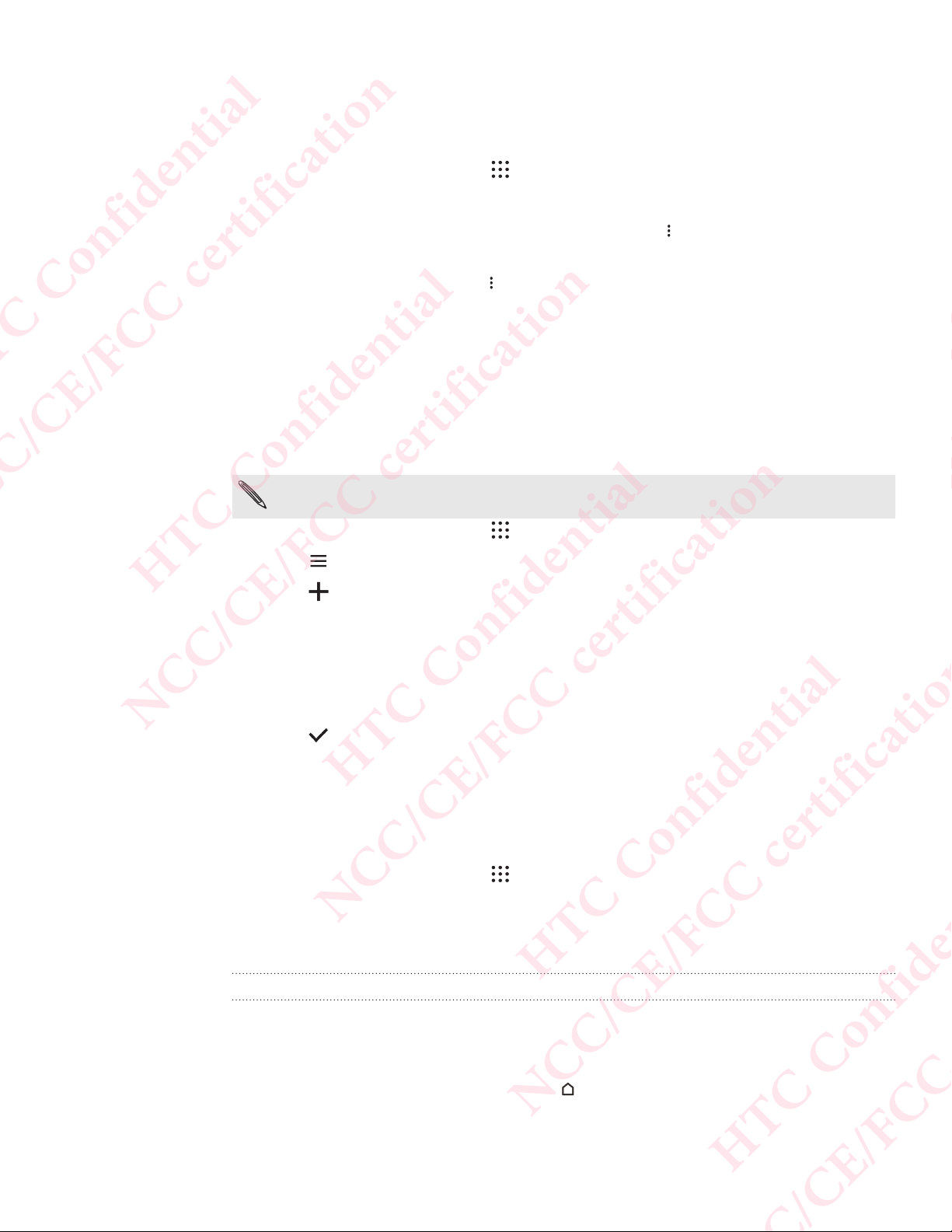
136 Google Search and apps
needs.
For example, you can change the weather units in the Weather card or your
transportation mode in the Traffic card.
1. From the Home screen, tap , and then find and tap Google.
2. Do any of the following:
To change the settings of a specific card, tap and then tap an action.
To change specific information such as your work address, sports teams, or
stocks you follow, tap , and then tap Customize Google Now. Choose the
information you want to change.
Setting reminders in Google Now
Creating reminders in Google Now is an easy way to keep tab of things to do.
You can set time or location-based reminders. When the reminder time is up or when
you've arrived at the specified location, Google Now displays the Reminder card in the
Google search screen and sounds a notification to alert you.
This feature may not be available in all languages.
1. From the Home screen, tap , and then find and tap Google.
2. Tap , and then tap Reminders.
HTC Confidential
3. Tap .
4. Enter the reminder title, such as the task you want to be reminded of.
5. Select Time to set a time-based reminder or Place to set a location-based
reminder.
6. Set the reminder time or location details.
NCC/CE/FCC certification
7. Tap .
When the reminder time is due or when you've arrived at the location, the Reminder
card will appear in the Google search screen. You can then dismiss or snooze the
reminder.
Turning off Google Now
1. From the Home screen, tap > Settings > Google.
2. Tap Search & Now > Now cards.
3. Tap the switch next to Show cards, and then tap Turn off.
Now on Tap
HTC Confidential
NCC/CE/FCC certification
HTC Confidential
Use Now on Tap to search information while viewing emails and websites, listening to
music, or even while exchanging text messages.
Now on Tap lets you look for information about the screen you're on so you don't
have to leave the app. Just press and hold
information, apps, and actions.
and Now on Tap shows you related
NCC/CE/FCC certification
HTC Confidential
Page 2
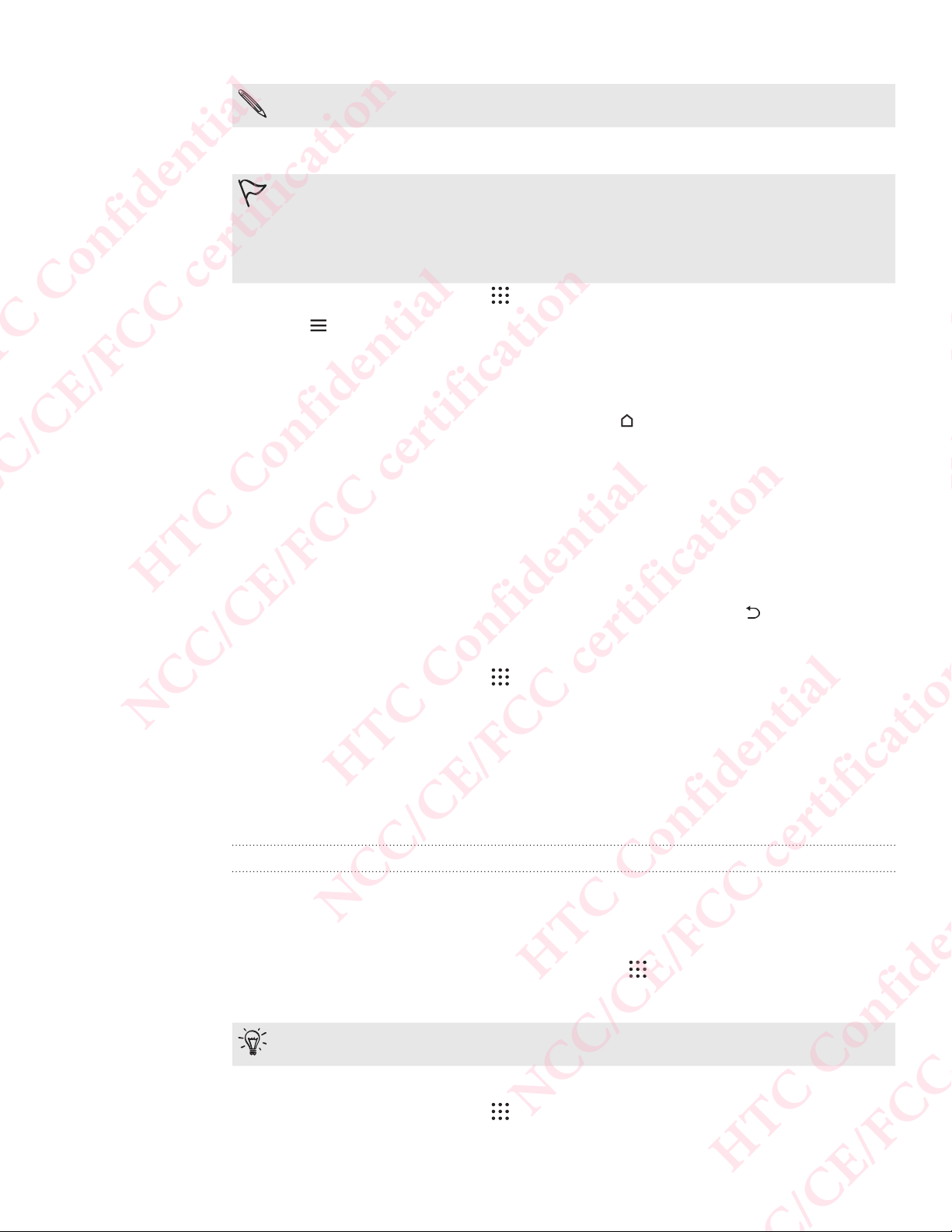
137 Google Search and apps
This feature may not be available in all languages.
Turning on Now on Tap
Before turning on Now on Tap: Make sure that you're signed in to your
Google Account and have set up Google Now. See Setting up Google Now
for details.
Turn location services on and make sure that you have an Internet
connection.
1. From the Home screen, tap , and then find and tap Google.
2. Tap > Settings > Now cards.
3. Tap Now on Tap, and then tap Turn on.
Searching with Now on Tap
1. On the current app you're in, press and hold .Now on Tap analyzes the screen
and shows a card with information, apps, or actions related to the searched item
or location.
2. Tap an item on the card to view more information or perform an action. You
can also say, "OK, Google" and say what you want to know about the searched
item or location. For example, if Now on Tap searched for a restaurant, you can
say "OK, Google. Take me to that restaurant" to get directions to that
HTC Confidential
location.
3. To hide the information cards and return to the screen, press .
Turning off Now on Tap
1. From the Home screen, tap > Settings > Google.
2. Tap Search & Now > Now cards.
NCC/CE/FCC certification
3. Tap the switch next to Now on Tap.
HTC Confidential
Google Search
Searching HTC Desire 650 and the Web
You can search for information on HTC Desire 650 and on the Web.
In the Google Search app, start your search by entering a keyword or by using
GoogleVoice Search™.
To open Google Search, from the Home screen, tap
Or tap the Google search bar widget when available.
Some apps, such as People or Mail, have their own search function, which you
can use to search only within those apps.
NCC/CE/FCC certification
HTC Confidential
, and then find and tap Google.
Performing searches on the Web and HTC Desire 650
1. From the Home screen, tap , and then find and tap Google.
NCC/CE/FCC certification
HTC Confidential
Page 3
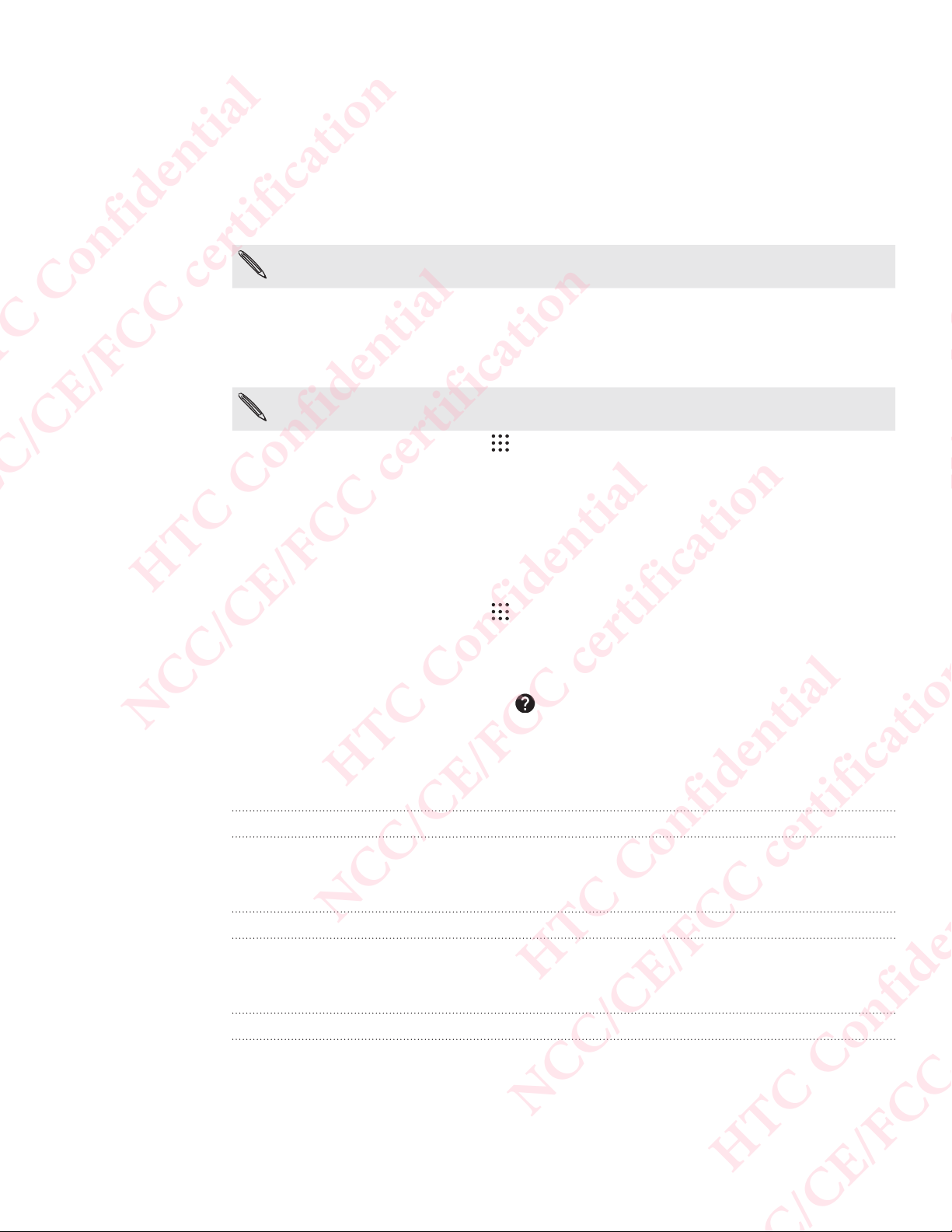
138 Google Search and apps
If you've already set up a Google account on HTC Desire 650, you will be given the
option to sign in to Google Now.
2. In the search box, enter what you want to search for. As you type, matching
items on HTC Desire 650 and suggestions from Google web search are shown.
3. If what you’re searching for is in the list of suggestions, tap the item to search for
it or open it in its compatible app.
You can also filter web search results by tapping any of the categories on the
filter bar at the bottom of the screen.
Searching the Web with your voice
Use GoogleVoice Search to find information on the Web by speaking to HTC Desire
650.
This feature may not be available in all languages.
1. From the Home screen, tap , and then find and tap Google.
2. Say "OK, Google," and then say what you want to search for. After speaking,
matching items from Google web search are shown.
3. If what you’re searching for is in the list, tap the item to open it in its compatible
app. Otherwise, say "OK, Google" to search again.
HTC Confidential
Setting search options
1. From the Home screen, tap > Settings > Google.
2. Tap Search & Now.
3. Tap the search option you want to set.
To get help or provide feedback, tap
.
NCC/CE/FCC certification
Google apps
HTC Confidential
Google apps
Count on the suite of Google apps on HTC Desire 650 to help you get productive, surf
the Internet, be entertained, and more.
Gmail
Gmail™ lets you send and receive email from your Google Accounts or from other
email accounts—all in one convenient app.
NCC/CE/FCC certification
HTC Confidential
Google Chrome
Use Google Chrome™ to surf the Internet, search the Web, and bookmark your favorite
websites.
NCC/CE/FCC certification
HTC Confidential
Page 4
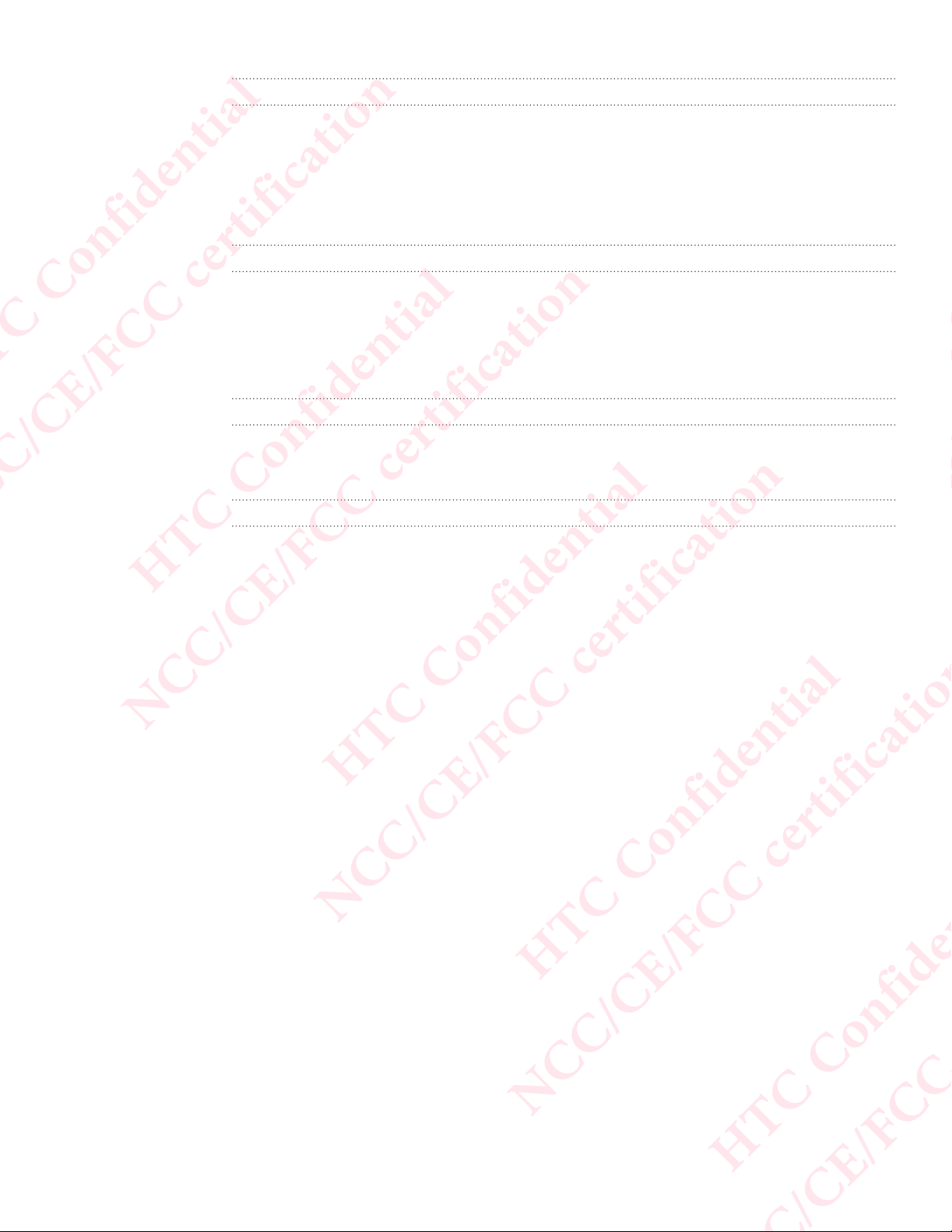
139 Google Search and apps
Google Drive
Store your photos, documents, and other files on Google Drive to access them on HTC
Desire 650, your computer, and your other mobile devices. In addition to the default
storage that you get from Google Drive, you may be eligible to receive additional
online storage for free. Sign in to your Google Account on HTC Desire 650—and not
from your computer or other non-HTC phones—to claim this offer.
Google Maps
Google Maps lets you track your current location, view real-time traffic situations, and
receive detailed directions to your destination.
It also provides a search tool where you can locate places of interest or an address on
a map, or view locations at street level.
Google Play Music
Google Play Music lets you create your own music library, play your favorite tracks, and
purchase the latest albums or songs from thousands of artists around the world.
YouTube
Share your videos or check out the latest video sensations using the YouTube app.
HTC Confidential
NCC/CE/FCC certification
HTC Confidential
NCC/CE/FCC certification
HTC Confidential
NCC/CE/FCC certification
HTC Confidential
Page 5
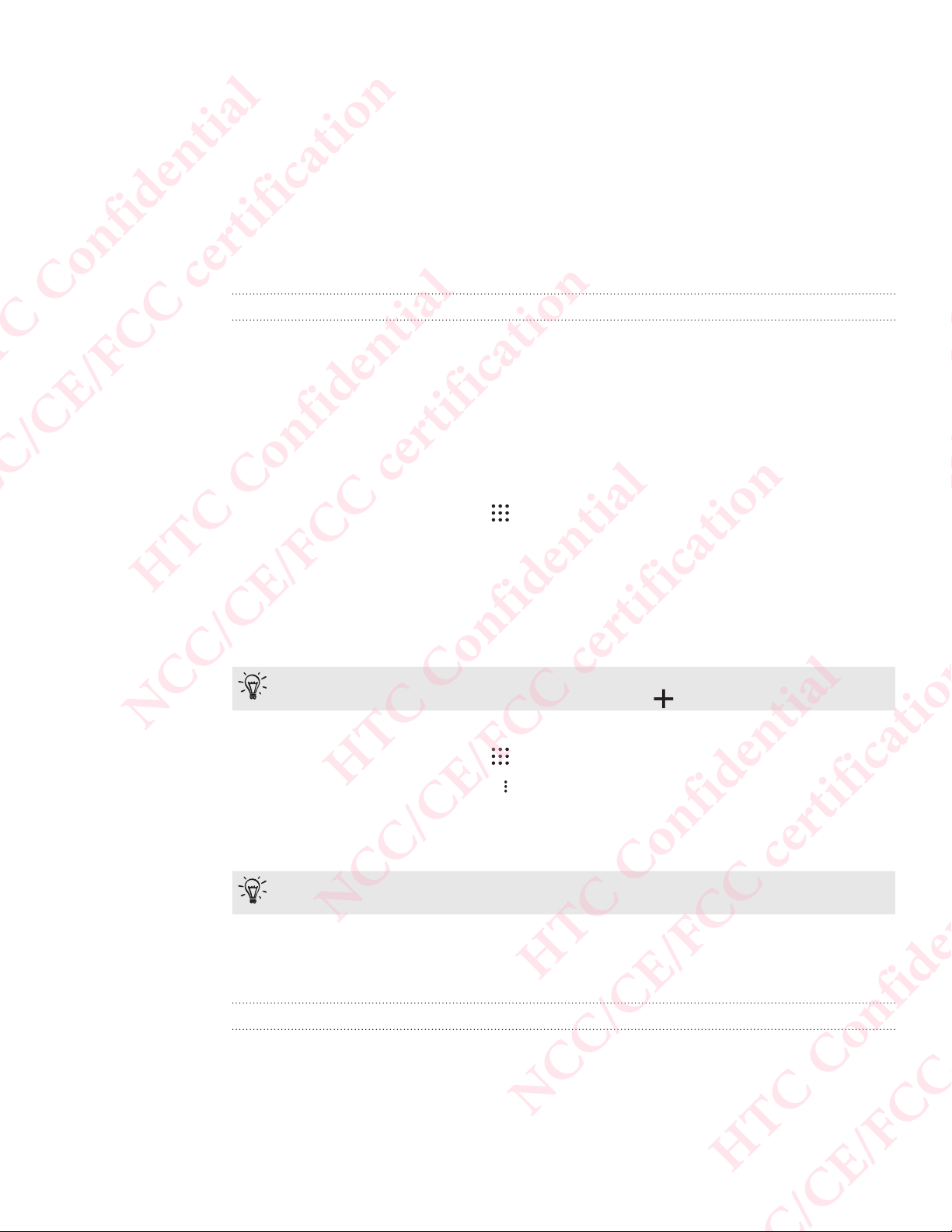
140 Other apps
Other apps
Clock
Using the Clock
Get more from the Clock app than just the regular date and time.
Use HTC Desire 650 as a world clock to see the date and time in cities across the
globe.
You can also set alarms or track your time using the stopwatch or timer.
Setting an alarm
You can set up one or more alarms.
1. From the Home screen, tap , and then find and tap Clock.
2. On the Alarms tab, select the check box of an alarm and then tap that alarm.
HTC Confidential
NCC/CE/FCC certification
3. Under Set alarm, use the scroll wheels to set the alarm time.
4. If you want the alarm for multiple days, tap Repeat.
5. Tap Done.
To turn off an alarm, clear the check box of that alarm.
If you need to set more than three alarms, tap .
Setting the date and time manually
1. From the Home screen, tap , and then find and tap Clock.
2. On the World Clock tab, tap > Local time settings.
3. Clear Automatic date & time and Automatic time zone, and then set the time
zone, date, and time as required.
To display military time, choose the Use 24-hour format option.
HTC Confidential
NCC/CE/FCC certification
Weather
HTC Confidential
Checking Weather
Use the Weather app and widget to check the current weather and weather forecasts
for the next few days.
In addition to your current location, you can view weather forecasts for other cities
around the globe.
NCC/CE/FCC certification
HTC Confidential
Page 6
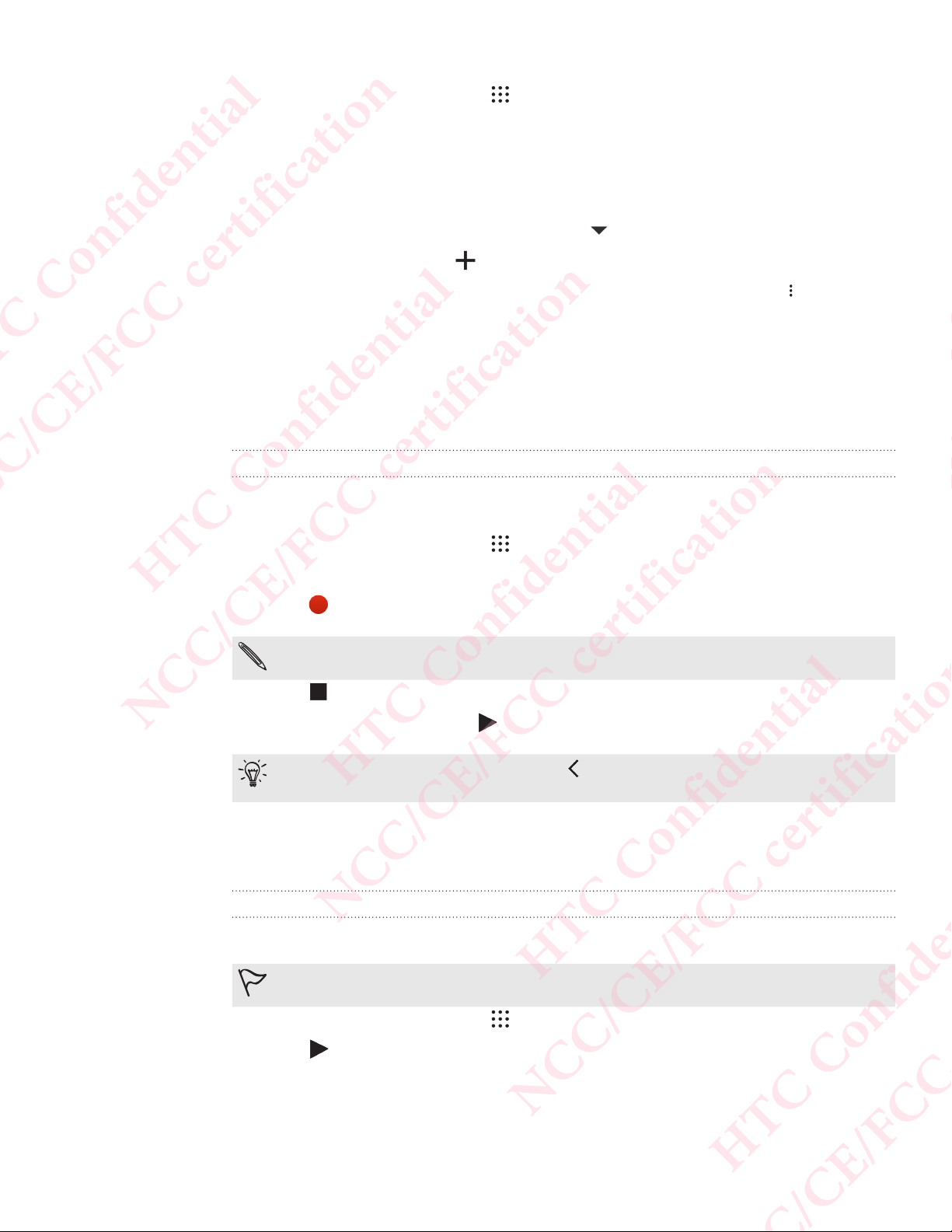
141 Other apps
1. From the Home screen, tap , and then find and tap Weather. You'll see the
weather for different cities, including where you are.
2. Tap a city to view weather information.
3. Swipe to the Hourly and Forecast tabs to view the forecast in your selected
location.
4. To check the weather in other cities, tap , and then select the city you want.
5. To add more cities, tap and then enter the location.
6. To change the temperature scale, update schedule, and more, tap > Settings.
Your settings in the Weather app also control the weather information that is shown
in the Clock and Calendar.
Voice recorder
Recording voice clips
Use Voice Recorder to capture information during lectures, interviews, or even to
create your own audio log.
1. From the Home screen, tap , and then find and tap Voice Recorder.
HTC Confidential
NCC/CE/FCC certification
2. Hold the microphone near the sound source.
3. Tap to start recording a voice clip.
Voice Recorder can run in the background while you do other things on HTC
Desire 650, except when you open other apps that also use audio functions.
4. Tap to stop recording.
To play back the voice clip, tap
To see your recorded voice clips, tap . Press and hold a voice clip to see
options for sharing, setting it as a ringtone, and more.
FM Radio
Listening to FM Radio
HTC Confidential
.
NCC/CE/FCC certification
Listen to your favorite radio stations using the FM Radio app.
You need to connect a headset first to the audio jack of HTC Desire 650 to use
FM Radio. FM Radio uses the stereo headset as the FM radio antenna.
HTC Confidential
1. From the Home screen, tap , and then find and tap FM Radio.
2. Tap .
The first time you open FM Radio, it scans for local FM stations that you can
listen to.
NCC/CE/FCC certification
3. While you're listening to an FM station, you can:
HTC Confidential
Page 7
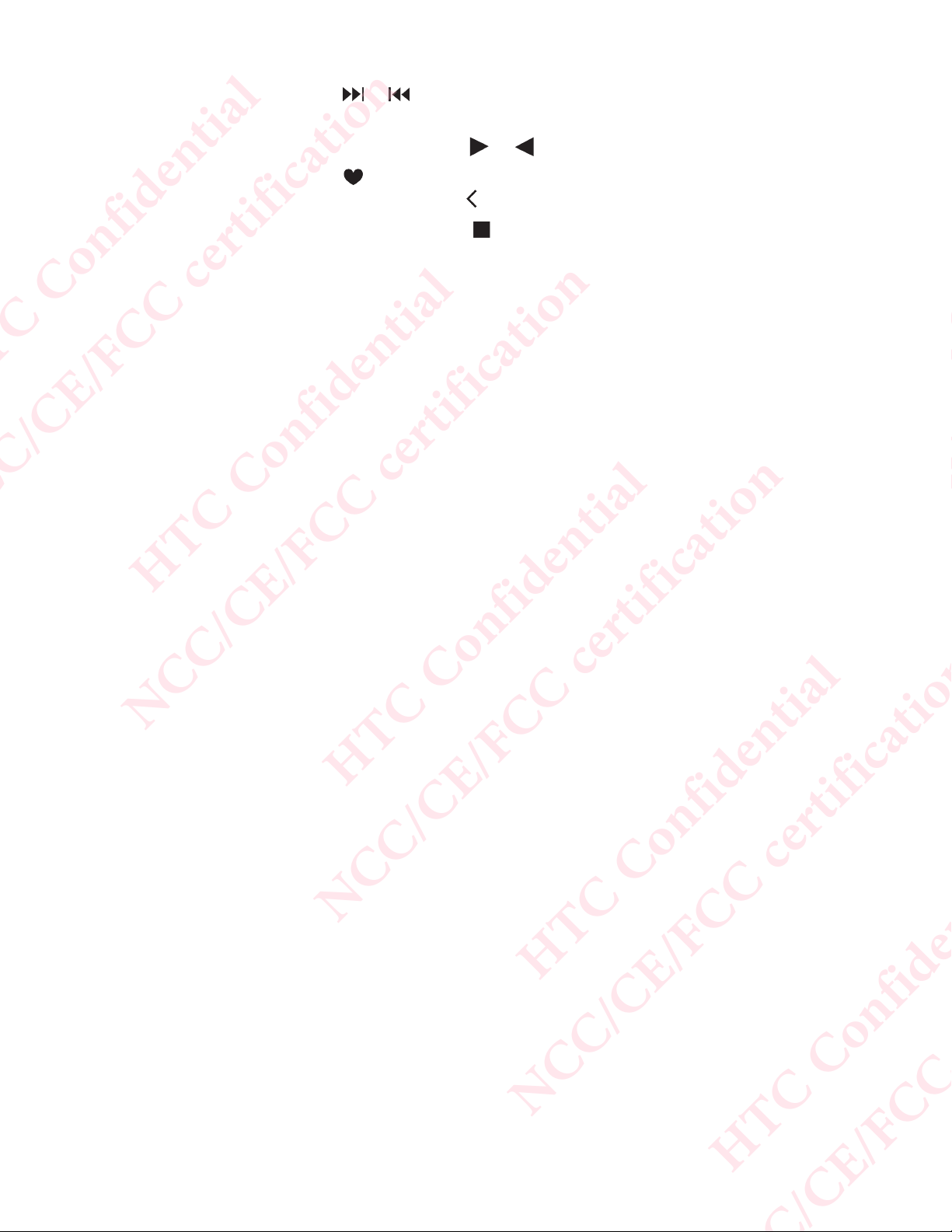
142 Other apps
Tap or to go to the next or previous station.
Drag the slider to tune in to a frequency on the FM band. To fine tune the
radio frequency, tap or .
Tap to mark a radio station as a favorite. To see your other favorites and
preset stations, tap .
4. To turn off FM Radio, tap .
HTC Confidential
NCC/CE/FCC certification
HTC Confidential
NCC/CE/FCC certification
HTC Confidential
NCC/CE/FCC certification
HTC Confidential
Page 8
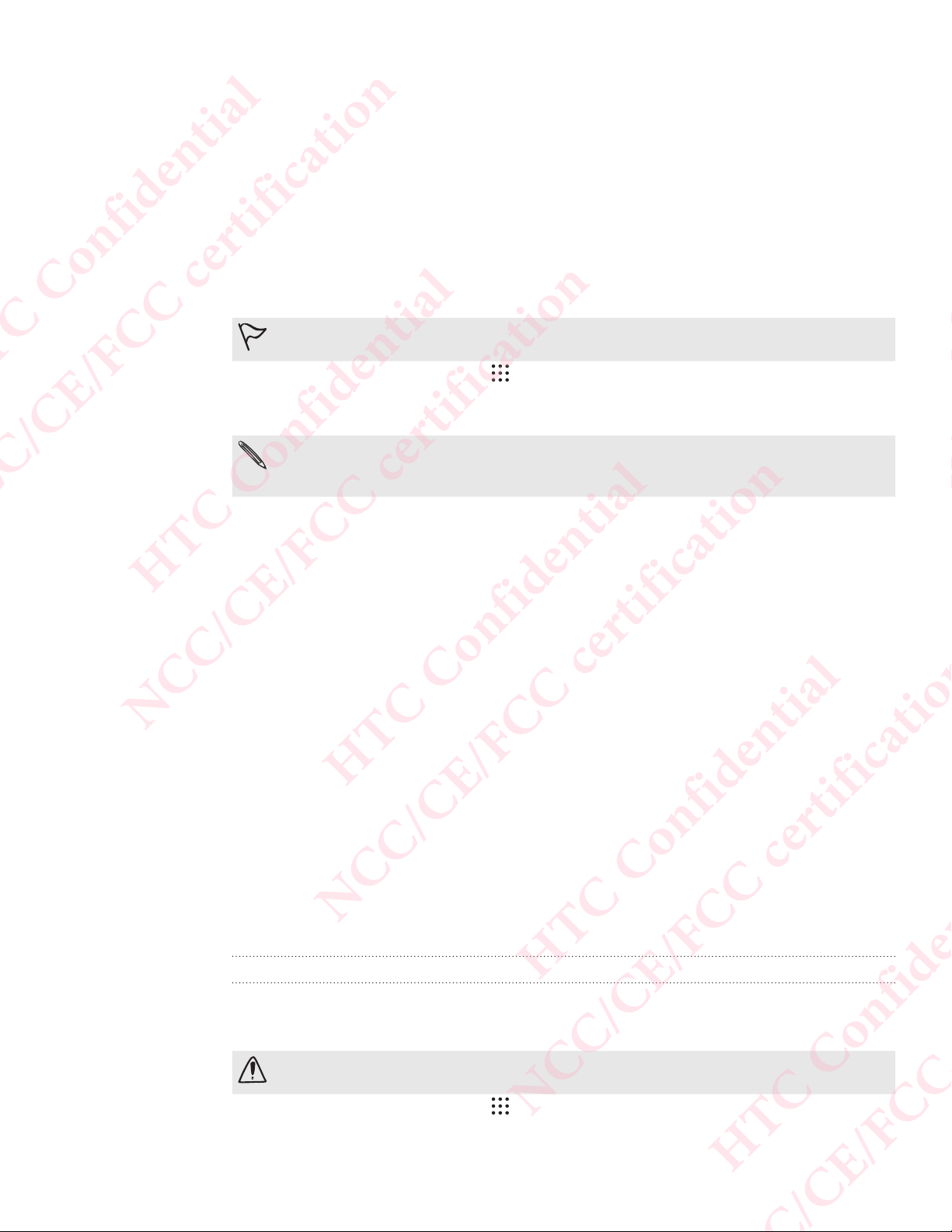
143 Internet connections
Internet connections
Turning the data connection on or off
Turning your data connection off saves battery life and money on data charges.
You need a 4G/LTE plan to use your operator's 4G/LTE network for voice calls
and data services. Check with your operator for details.
1. From the Home screen, tap , and then find and tap Settings.
2. Tap the Mobile data On/Off switch to turn the data connection on and off.
If you don’t have the data connection turned on and you’re also not connected
to a Wi-Fi network, you won’t receive automatic updates to your email, social
network accounts, and other synced information.
Managing your data usage
HTC Confidential
NCC/CE/FCC certification
If you're on a limited data allowance, it's important to keep track of the activities and
apps that usually send and receive data, such as browsing the web, syncing online
accounts, and sending email or sharing status updates.
Here are some other examples:
Streaming web videos and music
Playing online games
Downloading apps, maps, and files
Refreshing apps to update info and feeds
Uploading and backing up your files to your online storage account
Using HTC Desire 650 as a Wi-Fi hotspot
Sharing your mobile data connection by USB tethering
To help you save on data usage, connect to a Wi-Fi network whenever possible and
set your online accounts and emails to sync less frequently.
Turning data roaming on or off
Connect to your mobile operator’s partner networks and access data services when
you’re out of your mobile operator’s coverage area.
HTC Confidential
NCC/CE/FCC certification
HTC Confidential
Using data services while roaming may be costly. Check with your mobile
operator for data roaming rates before you use data roaming.
1. From the Home screen, tap , and then find and tap Settings.
2. Tap Mobile data.
NCC/CE/FCC certification
HTC Confidential
Page 9
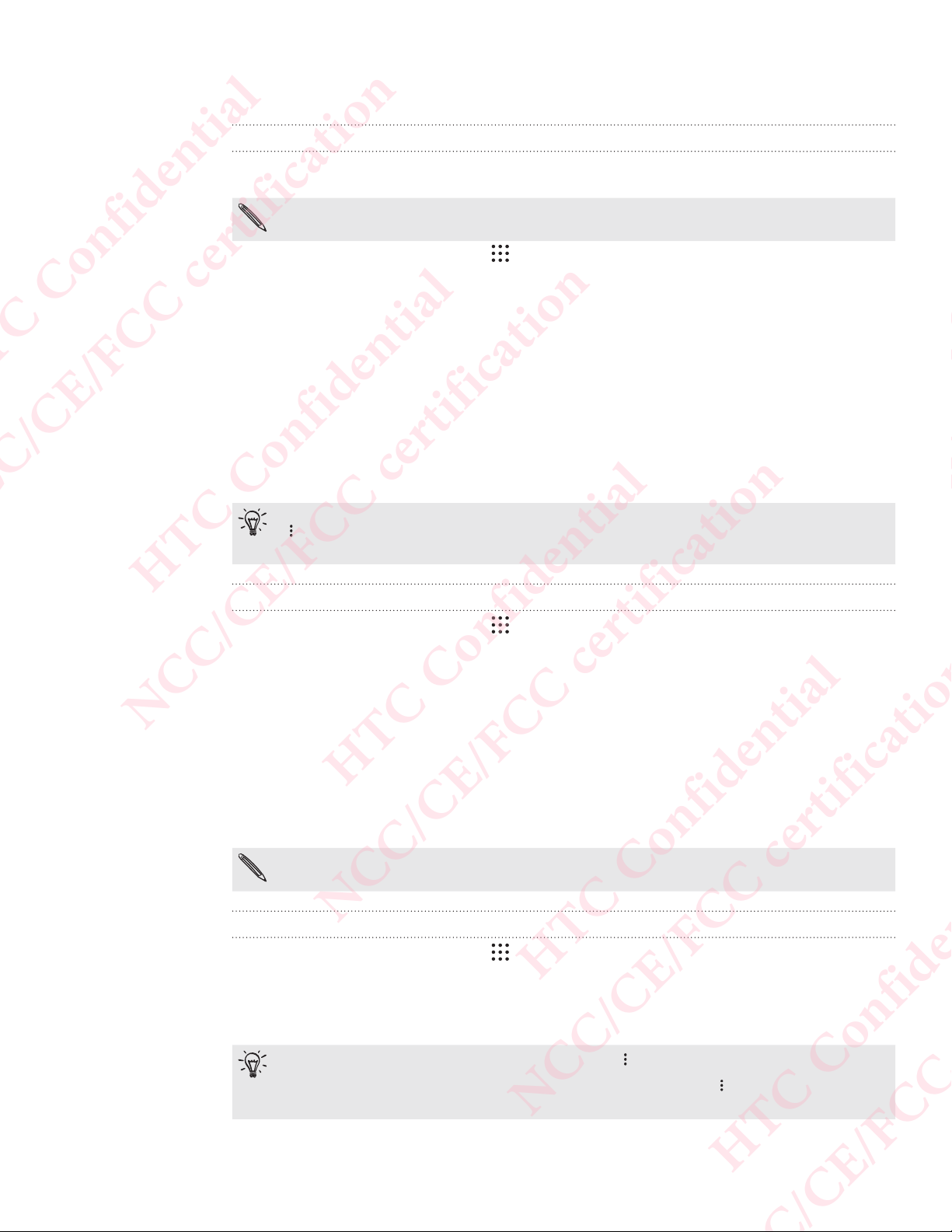
144 Internet connections
3. Select or clear the Data roaming option.
Keeping track of your data usage
Monitor your data usage to help prevent going over your monthly data allowance.
Data usage measured by HTC Desire 650 may differ from, and be less than,
your actual data usage.
1. From the Home screen, tap , and then find and tap Settings.
2. Under Wireless & Networks, tap More > Data usage.
3. Select Limit mobile data usage and tap OK to automatically disable your data
connection when you reach the set limit.
4. Drag the upper LIMIT line to set your monthly data limit.
5. Select Alert me about data usage, and then drag the lower ALERT line to set an
alert before you reach your monthly data limit.
6. Tap Reset data usage, and then set the day of the month when your usage cycle
resets. This date is usually the start of your monthly billing cycle.
If you're connecting HTC Desire 650 to another portable Wi-Fi hotspot, tap
> Mobile hotspots to restrict background data from downloading that may
incur extra data fees.
HTC Confidential
NCC/CE/FCC certification
Viewing the data usage of apps
1. From the Home screen, tap , and then find and tap Settings.
2. Under Wireless & Networks, tap More > Data usage.
3. Scroll down the screen to see a list of apps and their data usage info.
4. Tap an app to see more details.
Wi-Fi connection
To use Wi-Fi, you need access to a wireless access point or “hotspot”.
The availability and strength of a Wi-Fi signal varies depending on objects the
Wi-Fi signal has to pass through (such as buildings or a wall between rooms).
Turning Wi-Fi on or off
1. From the Home screen, tap , and then find and tap Settings.
2. Tap the Wi-FiOn/Off switch to turn Wi-Fi on or off.
HTC Confidential
NCC/CE/FCC certification
HTC Confidential
3. Tap Wi-Fi to see a list of detected wireless networks.
To manually scan for Wi-Fi networks, tap > Scan.
If the wireless network that you want is not listed, tap > Add network to
manually add it.
NCC/CE/FCC certification
HTC Confidential
Page 10
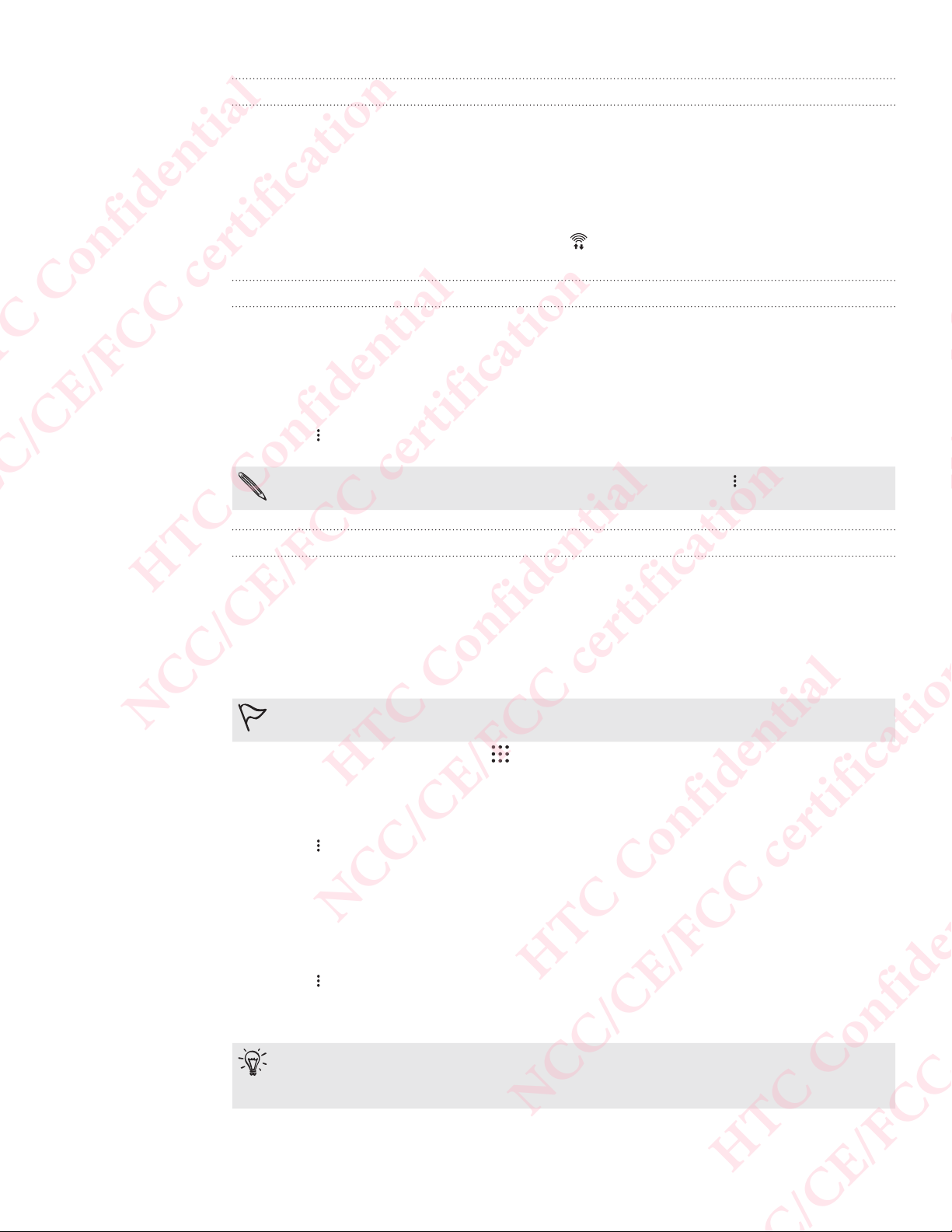
145 Internet connections
Connecting to a Wi-Fi network
1. Turn Wi-Fi on, and check the list of detected Wi-Fi networks.
See Turning Wi-Fi on or off.
2. Tap a Wi-Fi network you want to connect to.
3. If you selected a secured network, enter the network key or password.
4. Tap Connect. You'll see the Wi-Fi icon in the status bar when connected.
Connecting to a Wi-Fi network via WPS
If you're using a Wi-Fi router with Wi-Fi Protected Setup (WPS), you can connect HTC
Desire 650 easily.
1. Turn Wi-Fi on, and check the list of detected Wi-Fi networks.
See Turning Wi-Fi on or off.
2. Tap > WPS Push, and then press the WPS button on your Wi-Fi router.
To use the Wi-Fi Protected Setup (WPS) PIN method, tap > WPS Pin Entry.
Logging into a public Wi-Fi network automatically (WISPr)
HTC Confidential
NCC/CE/FCC certification
You can set HTC Desire 650 to automatically log into a public Wi-Fi network that you
regularly use.
This saves you the trouble of going through the Wi-Fi provider's web authentication
every time you connect to their Wi-Fi network. Just add your login credentials to the
WISPr (Wireless Internet Service Provider roaming) settings.
The access point of the Wi-Fi network needs to support the WISPr web portal.
Consult the Wi-Fi provider for details.
1. From the Home screen, tap , and then find and tap Settings.
2. If Wi-Fi connection is off, tap the Wi-FiOn/Off switch to turn it on.
3. Tap Wi-Fi.
4. Tap > Advanced.
5. Under WISPr settings, select Auto login and then tap WISPr account settings >
Add a new account.
HTC Confidential
NCC/CE/FCC certification
6. Enter the service provider name, your login name (the full domain name), and
password.
7. Tap > Save
HTC Confidential
8. Connect to the public Wi-Fi network.
If you have access to several public Wi-Fi networks, you can add up to five
sets of login credentials to the WISPr accounts list.
In the WISPr accounts list, press and hold an account to remove or edit it.
NCC/CE/FCC certification
HTC Confidential
Page 11

146 Internet connections
Connecting to VPN
Add virtual private networks (VPNs) so you can connect and access resources inside a
local network, such as your corporate or home network.
Before you can connect HTC Desire 650 to your local network, you may be asked to:
Install security certificates.
Enter your login credentials.
Download and install a required VPN app, if you're connecting to a secured
enterprise network. Contact your network administrator for details.
Also, HTC Desire 650 must first establish a Wi-Fi or data connection before you can
start a VPN connection.
Adding a VPN connection
You must first set a lock screen PIN, password, or pattern before you can use
credential storage and set up the VPN.
1. From the Home screen, tap , and then find and tap Settings.
2. Under Wireless & Networks, tap More.
3. Tap VPN > > Add VPN profile.
HTC Confidential
NCC/CE/FCC certification
4. Enter the VPN settings and set them up according to the security details your
network administrator gave you.
5. Tap Save.
Connecting to a VPN
1. From the Home screen, tap , and then find and tap Settings.
2. Under Wireless & Networks, tap More.
3. Tap VPN.
4. Tap the VPN that you want to connect to.
5. Enter your log in credentials, and then tap Connect. When you’re connected, the
VPN connected icon appears in the notification area of the status bar.
You can then open the web browser to access resources such as your corporate
network intranet.
Disconnecting from a VPN
HTC Confidential
NCC/CE/FCC certification
HTC Confidential
In Settings, tap More > VPN. Tap the VPN connection, and then tap Disconnect.
Slide the Notifications panel open. If you see the VPN notification, tap it, and
then tap Disconnect.
Using HTC Desire 650 as a Wi-Fi hotspot
NCC/CE/FCC certification
HTC Confidential
Page 12

147 Internet connections
Share your data connection with other devices by turning HTC Desire 650 into a Wi-Fi
hotspot.
Make sure the data connection is turned on.
You must have an approved data plan associated with your account from
your mobile service provider to use this service. Devices connected to your
Wi-Fi hotspot use data from your subscribed data plan.
1. From the Home screen, tap , and then find and tap Settings.
2. Under Wireless & Networks, tap More.
3. Tap Mobile network sharing > Portable Wi-Fi Hotspot.
The first time you turn on the Wi-Fi hotspot, you'll need to set it up.
4. Enter a hotspot name or use the default.
5. Enter a password or use the default.
The password is the key other people need to enter on their device so they can
connect and use HTC Desire 650 as a wireless router.
6. To help make your Wi-Fi hotspot more secure, tap > Advanced.
Choose from the available settings, and then press
7. Tap the Portable Wi-Fi HotspotOn/Off switch to turn it on.
HTC Desire 650 is ready to be used as a Wi-Fi hotspot when you see on the status
HTC Confidential
bar.
To help minimize security risks, use the default security settings and set a
strong and unique password.
Sharing your phone's Internet connection by
NCC/CE/FCC certification
USB tethering
No Internet connection available for your computer? No problem.
Use the data connection of HTC Desire 650 to connect to the Internet.
To make sure that the USB drivers for HTC Desire 650 are up-to-date, install
the latest version of HTC Sync Manager on your computer.
You may need to have USB tethering added to your data plan, and it may
incur additional cost. Contact your mobile service provider for details.
Make sure that mobile data is turned on.
1. Connect HTC Desire 650 to your computer using the provided USB cable.
2. From the Home screen, tap , and then find and tap Settings.
HTC Confidential
NCC/CE/FCC certification
HTC Confidential
.
3. Under Wireless & Networks, tap More.
4. Tap Mobile network sharing > USB connection > USB tethering.
NCC/CE/FCC certification
HTC Confidential
Page 13

148 Wireless sharing
Wireless sharing
HTC Connect
What is HTC Connect?
With HTC Connect, wirelessly stream music or video from HTC Desire 650 to your
speakers or TV by just swiping up the screen with 3 fingers.
You can stream media to any of the following types of devices:
Blackfire® compliant multi-room speakers
Multi-room speakers that support the Qualcomm®AllPlay™ smart media platform
DLNA® compatible speakers and TV
Bluetooth speakers
HTC certified consumer electronic devices or accessories that have the HTC
Connect logo:
HTC Confidential
Some devices may need to be paired before you can share to them.
NCC/CE/FCC certification
To see a list of supported devices or accessories, go to htc-connect.com/certified-
devices.html. For more information about HTC Connect, see www.htc-connect.com.
Using HTC Connect to share your media
Before you start, make sure you have set up your speakers, TV, or appliance to connect
to your Wi-Fi network.
Refer to its documentation on how to set it up.
1. Open and play any music or other media content that you want to share from
HTC Desire 650.
HTC Confidential
NCC/CE/FCC certification
HTC Confidential
2. Swipe up with three fingers on the screen.
NCC/CE/FCC certification
HTC Confidential
Page 14

149 Wireless sharing
3. Choose the device you want to connect to.
HTC Confidential
NCC/CE/FCC certification
4. Once connected, use your phone to control the volume, pause or resume
playback, and more.
5. To stop wireless media sharing and disconnect from the device, swipe down with
three fingers on the screen.
Streaming music to Blackfire compliant speakers
HTC Confidential
NCC/CE/FCC certification
HTC Confidential
Play music simultaneously to multiple Blackfire compliant speakers from HTC Desire
650.
Before you start, make sure your speakers are connected to your Wi-Fi network.
Refer to the documentation that comes with your speakers to set up and connect
them to your Wi-Fi network.
NCC/CE/FCC certification
HTC Confidential
Page 15

150 Wireless sharing
1. After connecting your speakers to your Wi-Fi network, open a music app on HTC
Desire 650.
2. Swipe up with three fingers on the screen.
HTC Desire 650 then turns Wi-Fi on automatically and scans for media devices
on your Wi-Fi network. You'll see the available speakers listed.
3. Tap the speaker you want to connect to.
4. In the music app, start playing music. You'll then hear the music play from the
speaker you've selected.
5. To switch between speakers or to group them, swipe up the screen again with
three fingers.
To stream music to another speaker, just tap it.
To group speakers so that music plays through them at the same time, tap
the Group button next to a speaker name, select the other speakers you
want to group it with, and then tap OK.
HTC Confidential
NCC/CE/FCC certification
Renaming the speakers
You can rename your Blackfire compliant speakers in Settings.
1. Make sure the speakers are connected to your Wi-Fi network.
2. From the Home screen, tap > Settings > HTC Connect.
HTC Desire 650 then turns Wi-Fi on automatically and scans for media devices
on your Wi-Fi network. You'll then see the available Blackfire speakers listed.
3. Tap next to a speaker name.
4. Enter the new speaker name, and then tap Done.
Streaming music to speakers powered by the QualcommAllPlay smart
media platform
HTC Confidential
NCC/CE/FCC certification
HTC Confidential
Before you start, make sure your speakers are connected to your Wi-Fi network.
Refer to the documentation that comes with your speakers to set up and connect
them to your Wi-Fi network.
1. After connecting your speakers to your Wi-Fi network, open a music app on HTC
Desire 650.
NCC/CE/FCC certification
HTC Confidential
Page 16

151 Wireless sharing
2. Swipe up with three fingers on the screen.
HTC Desire 650 then turns Wi-Fi on automatically and scans for media devices
on your Wi-Fi network. You'll then see the available speakers listed.
3. Tap the speaker you want to connect to.
4. In the music app that you're using, start playing music. You'll then hear the music
play from the speaker you've selected.
5. To switch between speakers or to group them, swipe up the screen again with
three fingers.
Just tap another speaker to stream music to it.
To group speakers so that music plays through them at the same time, tap
the Group button next to a speaker name, select the other speakers you
want to group it with, and then tap OK.
HTC Confidential
Bluetooth
NCC/CE/FCC certification
Turning Bluetooth on or off
1. From the Home screen, tap , and then find and tap Settings.
2. Tap the BluetoothOn/Off switch to turn the Bluetooth connection on and off.
3. Tap Bluetooth to see a list of available devices.
Turn off Bluetooth when not in use to save battery power, or in places where
using a wireless device is prohibited, such as on board an aircraft and in
hospitals.
Connecting a Bluetooth headset
You can listen to music over a Bluetooth A2DP stereo headset, or have hands-free
conversations using a compatible Bluetooth headset.
HTC Confidential
NCC/CE/FCC certification
HTC Confidential
Before you connect your headset, make it discoverable so HTC Desire 650 can
find it. Refer to your headset manual for details.
1. Turn Bluetooth on and check the list of available devices.
NCC/CE/FCC certification
HTC Confidential
Page 17

152 Wireless sharing
See Turning Bluetooth on or off.
2. If you don't see your headset listed, tap Scan for devices to refresh the list.
3. Tap the name of your headset in the Available Devices section. HTC Desire 650
pairs with the headset and the headset connection status is displayed in the
Paired Devices section.
4. If prompted to enter a passcode, try 0000 or 1234, or consult the headset
documentation to find the passcode.
When the Bluetooth headset is connected, you'll see
Reconnecting a Bluetooth headset
Normally, you can easily reconnect your headset by switching on Bluetooth on HTC
Desire 650, and then turning on the headset.
However, you might have to connect manually if your headset has been used with
another Bluetooth device.
1. Turn Bluetooth on and check the list of paired devices.
See Turning Bluetooth on or off.
2. Tap the headset’s name in the Paired Devices section.
3. If prompted to enter a passcode, try 0000 or 1234, or consult the headset
documentation to find the passcode.
HTC Confidential
NCC/CE/FCC certification
If you still cannot reconnect to the headset, follow the instructions in Unpairing from a
Bluetooth device, and then follow the steps under Connecting a Bluetooth headset.
Unpairing from a Bluetooth device
1. Turn Bluetooth on and check the list of paired devices.
See Turning Bluetooth on or off.
in the status bar.
2. In the Paired devices section, tap next to the device to unpair.
3. Tap Unpair.
Receiving files using Bluetooth
HTC Desire 650 lets you receive various files with Bluetooth, including photos, music
tracks, contact info, calendar events, and documents such as PDFs.
Refer to the device’s documentation for instructions on sending information
over Bluetooth.
1. Turn Bluetooth on.
See Turning Bluetooth on or off.
2. On the sending device, send one or more files to HTC Desire 650.
3. If asked, accept the pairing request on HTC Desire 650 and on the sending
device. You may also be prompted to enter the same passcode or confirm the
auto-generated passcode on both devices.
You'll then get a Bluetooth authorization request.
HTC Confidential
NCC/CE/FCC certification
HTC Confidential
NCC/CE/FCC certification
HTC Confidential
Page 18

153 Wireless sharing
4. Tap Pair.
5. When HTC Desire 650 receives a file transfer request notification, slide the
Notifications panel down, tap the incoming file notification, and then tap Accept.
6. When a file is transferred, a notification is displayed. Slide the Notifications panel
down, and then tap the relevant notification to view the file.
7. You can also tap > Show received files to view files received via Bluetooth.
HTC Confidential
NCC/CE/FCC certification
HTC Confidential
NCC/CE/FCC certification
HTC Confidential
NCC/CE/FCC certification
HTC Confidential
Page 19

154 Settings and security
Settings and security
Turning location services on or off
In order to find your location on HTC Desire 650, you need to enable location sources.
1. From the Home screen, tap > Settings > Location.
2. Tap the On/Off switch to turn location services on and off.
3. Under Location sources, select the location mode you want. For example, for a
better estimate of your location, choose High accuracy. To save battery power,
choose Battery saving.
Turning off a location source (for example GPS) means no applications on HTC Desire
650 will collect your location data through that location source. However, third party
applications may collect — and HTC Desire 650 may continue to provide — location
data through other sources, including through Wi-Fi and signal triangulation.
HTC Confidential
Do not disturb mode
Use Do not disturb mode to reject calls, and silence audible alerts and notifications,
but still keep a data connection available.
1. With two fingers, swipe down from the top of the screen to open Quick Settings.
NCC/CE/FCC certification
HTC Confidential
2. Tap .
3. Tap Total silence, Alarms only, or Priority only depending on if you want to allow
exceptions. When Priority only is selected, you can receive messages or calls
from contacts in your exceptions list.
NCC/CE/FCC certification
HTC Confidential
4. Tap Until you turn this off if you want to turn off Do not disturb by yourself
or tap or to set the number of hours before Do not disturb turns off
automatically.
5. Tap Done to activate it.
The Do not disturb icon
will appear in the status bar.
NCC/CE/FCC certification
HTC Confidential
Page 20

155 Settings and security
When the screen is on, press VOLUME and then tap End now to turn off Do not
disturb mode quickly.
Allowing notifications and contacts to bypass Do not disturb mode
Add important contacts to an exceptions list so you can still receive their calls and
messages even when Do not disturb mode is on.
1. From the Home screen, tap > Settings > Sound & notification.
2. Tap Do Not Disturb > Priority only allows.
3. Tap the On/Off switch next to the items you wish to allow.
4. Tap Messages from or Calls from to select who can contact you.
5. Tap Manage approved contacts, and then tap to add contacts to your
exceptions list.
To remove contacts or numbers from the list, tap
Setting a Do not disturb schedule
Schedule Do not disturb to turn on automatically and how long will it last.
For example, you can set it to turn on during a weekly meeting.
1. From the Home screen, tap > Settings > Sound & notification.
HTC Confidential
NCC/CE/FCC certification
2. Tap Do Not Disturb > Schedules.
3. Tap Add rule.
4. Enter a name for the rule, and then select whether to base it on time or an event.
Time rule Set the days.
Set the start and end times.
Select a Do not disturb level.
Event rule
You can turn a schedule on or off by tapping the On/Off switch when viewing
the details of the schedule.
Select a calendar you want to make the rule for.
HTC Confidential
Set a condition for the type of reply.
Select a Do not disturb level.
> Remove contacts.
Airplane mode
NCC/CE/FCC certification
When you enable Airplane (Flight) mode, all wireless radios on HTC Desire 650 are
turned off, including the call function, data services, Bluetooth, and Wi-Fi.
When you disable Airplane mode, the call function is turned back on and the previous
state of Bluetooth and Wi-Fi is restored.
HTC Confidential
NCC/CE/FCC certification
HTC Confidential
Page 21

156 Settings and security
You can manually turn Bluetooth and Wi-Fi back on after enabling Airplane
mode.
If USB tethering is turned on, enabling Airplane mode turns it off. You need to
manually turn USB tethering on after you disable Airplane mode.
Do any of the following to turn Airplane mode on or off:
Press and hold POWER, and then tap Airplane mode.
With two fingers, swipe down from the status bar to open the Quick
Settings panel. Tap the Airplane mode tile to turn airplane mode on or off.
When enabled, the Airplane mode icon
Automatic screen rotation
is displayed in the status bar.
Automatic rotation is not supported in all applications.
1. From the Home screen, tap > Settings > Display & gestures or Display,
gestures & buttons.
2. Select or clear the Auto rotate screen option to turn it on or off.
Setting when to turn off the screen
HTC Confidential
After a period of inactivity, the screen turns off to conserve battery power.
You can set the idle time before the screen turns off.
1. From the Home screen, tap > Settings > Display & gestures or Display,
gestures & buttons.
NCC/CE/FCC certification
2. Tap Screen timeout, and then tap the time before the screen turns off.
Screen brightness
1. From the Home screen, tap > Settings > Display & gestures or Display,
gestures & buttons.
2. Tap Brightness level.
3. With the Automatic brightness option selected, drag the slider to set the
maximum brightness level. This sets a limit on how bright the screen will be
when Automatic brightness is selected.
4. To set the brightness manually, clear the Automatic brightness option, and then
drag the brightness slider to the left to decrease or to the right to increase the
screen brightness.
Touch sounds and vibration
Some people like the sound or vibration feedback they get when touching the screen,
HTC Confidential
NCC/CE/FCC certification
HTC Confidential
NCC/CE/FCC certification
HTC Confidential
Page 22

157 Settings and security
and some don't.
You can turn on or off various types of touch sounds and vibration on HTC Desire
650.
Touch tones when tapping the phone dial pad
Touch sounds when tapping onscreen items
Screen lock sounds
Pull-to-refresh sounds
Vibration when pressing hardware buttons
Touch sound and vibration when tapping the HTC Sense keyboard
Turning touch sounds and vibration on and off
1. From the Home screen, tap > Settings > Sound & notification.
2. Under System, select the option you want to turn on or off.
Turning off keyboard sounds and vibration
1. From the Home screen, tap > Settings > Language & keyboard.
2. Tap HTC Sense Input.
3. Tap Sound feedback and then select None to turn off keyboard sounds.
HTC Confidential
4. Clear the Vibration feedback option to turn off keyboard vibration.
Changing the display language
Changing the language adjusts the keyboard layout, date and time formatting, and
NCC/CE/FCC certification
more.
1. From the Home screen, tap > Settings > Language & keyboard.
2. Tap Language, and then choose the language you want to use.
Installing a digital certificate
Use client and Certificate Authority (CA) digital certificates to enable HTC Desire 650
to access VPN or secured Wi-FI networks, and also to provide authentication to online
secure servers.
You can get a certificate from your system administrator or download it from sites
that require authentication.
HTC Confidential
NCC/CE/FCC certification
HTC Confidential
You must set a lock screen PIN or password before installing a digital
certificate.
Some apps such as your browser or email client let you install certificates
directly in the app. See the app's help for details.
1. Save the certificate file in the root folder on HTC Desire 650.
NCC/CE/FCC certification
HTC Confidential
Page 23

158 Settings and security
2. From the Home screen, tap > Settings > Security.
3. Do one of the following:
Tap Install from storage if your storage card is set up as removable storage.
Tap Install from phone storage if your storage card is formatted and set as
internal storage.
4. Browse to the certificate and select it.
5. Enter a name for the certificate and select how it will be used.
6. Tap OK.
Disabling an app
Apps, even if not used often, may be running in the background and downloading
data.
If an app cannot be uninstalled, you can disable it.
1. From the Home screen, tap , and then find and tap Settings.
2. Tap Apps.
3. Tap the app, and then tap Disable.
HTC Confidential
Controlling app permissions
When you open apps the first time, you'll be prompted to grant them permissions to
access certain data or features, such as contacts or the microphone.
This gives you more control over which apps have authorized access.
NCC/CE/FCC certification
If you suspect a certain app of being malicious or requesting unnecessary
permissions, you should choose Deny to protect your phone.
If you choose Deny in a trusted app, you may not be able to use the app or
access its full functionality. When this happens, go to Settings to change the app
permissions.
1. From the Home screen, tap , and then find and tap Settings.
2. Tap Apps.
3. Tap the app you want to configure, and then tap Permissions.
4. Choose which permissions you want to turn on.
HTC Confidential
NCC/CE/FCC certification
HTC Confidential
Setting default apps
In Settings, you can choose default apps for web browsing, text messaging, and more.
1. From the Home screen, tap , and then find and tap Settings.
2. Tap Apps.
3. Tap > Configure apps > Default apps.
NCC/CE/FCC certification
HTC Confidential
Page 24

159 Settings and security
4. Choose your default assist and voice input, web browser, phone, and text
messaging apps.
Setting up app links
If there's more than one app that can be opened when you tap a link—such as a
shared social post or media link—you may be prompted to choose the app you want
to use.
When you're prompted after you've tapped a link, select an app, and then tap Always
to set that app as the default app to use.
You can also go to Settings to see how app links have been set up for different apps
and change them.
1. From the Home screen, tap , and then find and tap Settings.
2. Tap Apps.
3. Tap > Configure apps > App links.
4. Tap the app you want to configure, and then tap Open supported links.
5. Select Open in this app to always open the app without being prompted when
you tap a link.
You can also choose whether to always be prompted to choose the app or never use
HTC Confidential
the app for opening links.
Assigning a PIN to a nano SIM card
You can help to protect the nano SIM card by assigning a Personal Identification
Number (PIN).
NCC/CE/FCC certification
Make sure you have the default PIN provided by your mobile operator before
continuing.
HTC Confidential
1. From the Home screen, tap > Settings > Security.
2. Tap Set up SIM card lock.
3. Choose to lock the card, enter the default PIN of the card, and then tap OK.
4. To change the card PIN, tap Change SIM PIN.
NCC/CE/FCC certification
Restoring a nano SIM card that has been locked out
If you enter the wrong PIN more times than the maximum number of attempts
allowed, the card will become “PUK-locked.”
HTC Confidential
You need a Pin Unlock Key (PUK) code to restore access to HTC Desire 650. Contact
your mobile operator for this code.
1. On the Phone dialer screen, enter the PUK code, and then tap Next.
2. Enter the new PIN you want to use, and then tap Next.
3. Enter the new PIN again, and then tap OK.
NCC/CE/FCC certification
HTC Confidential
Page 25

160 Settings and security
Accessibility features
HTC Desire 650 comes with features and settings that allow easy access and use of
apps and functions.
Improve screen readability
If you have low vision, take advantage of these features to help improve screen
readability.
Increase the font size, use color inversion, or enable high-contrast text using the
Accessibility settings. See Accessibility settings.
Turn magnification gestures on. See Turning Magnification gestures on or off.
Turn on automatic screen rotation. See Automatic screen rotation.
Get audible feedback when using the phone
Use TalkBack to hear audible feedback on what you do on your phone. See Navigating
HTC Desire 650 with TalkBack.
HTC Confidential
Use your voice
You can use your voice to perform an action on HTC Desire 650.
Search for information on the Web using GoogleVoice Search. See Searching the
Web with your voice.
Enter text with your voice. See Entering text by speaking.
NCC/CE/FCC certification
Accessibility settings
HTC Confidential
Use these settings to turn accessibility functions or services on or off. When you’ve
downloaded and installed an accessibility tool, such as a screen reader that provides
voice feedback, you can also control them using these settings.
1. From the Home screen, tap > Settings > Accessibility.
2. Tap or select the settings you want.
NCC/CE/FCC certification
Turning Magnification gestures on or off
If you have low vision or would like to get a closer view of what's on the screen, use
finger gestures to magnify portions of your phone's screen.
HTC Confidential
1. From the Home screen, tap > Settings > Accessibility.
2. Tap Magnification gestures and read the instructions on how to use it.
3. Tap the On/Off switch to turn Magnification gestures on or off.
NCC/CE/FCC certification
HTC Confidential
Page 26

161 Settings and security
Navigating HTC Desire 650 with TalkBack
Use TalkBack if you need to navigate HTC Desire 650 by spoken feedback.
When you touch the screen, HTC Desire 650 vibrates and gives you an audible
response so you know what you are touching.
Not all languages are supported.
Turning TalkBack on
1. From the Home screen, tap > Settings > Accessibility.
2. Tap TalkBack, and then tap the On/Off switch.
3. Read the TalkBack disclaimer and then tap OK.
A short tutorial explaining how to use TalkBack will begin playing after you turn on
TalkBack.
TalkBack works best if you turn off automatic screen rotation.
Turning Explore by touch on or off
HTC Confidential
NCC/CE/FCC certification
Explore by touch allows HTC Desire 650 to respond to shortcut gestures and screen
touches with audible feedback.
While Explore by touch is enabled when you turn on TalkBack, you can turn it off.
1. From the Home screen, tap > Settings > Accessibility.
2. Tap TalkBack, and then tap > Settings.
3. Under Touch exploration, clear the Explore by touch option.
You will no longer hear audible feedback from HTC Desire 650.
HTC Confidential
Using TalkBack gestures
When TalkBack is turned on and the Explore by touch setting is selected, the regular
touch gestures are replaced by the TalkBack gestures.
Media gestures such as 3-finger swiping may not be available when TalkBack
gestures are enabled.
Do one of the following:
Open an item Drag your finger on the screen to find and select the
Move an item Drag your finger on the screen to find the item. Dou-
Scroll through a screen Use two fingers to swipe up, down, left or right.
NCC/CE/FCC certification
HTC Confidential
item. Double-tap anywhere on the screen to open the
item.
ble-tap anywhere on the screen, but don't lift your
finger on the second tap. Drag the item to a new spot
and then lift your finger.
NCC/CE/FCC certification
HTC Confidential
Page 27

162 Settings and security
Unlock the lock screen Use two fingers to swipe up from the bottom of the
screen.
Open the Notifications panel Use two fingers to swipe down from the top of the
screen.
Assigning TalkBack shortcuts
TalkBack has customizable gestures that can be used to open the Notifications panel,
view recent apps, access TalkBack controls, and more.
The steps below are described using the regular gestures. Use the
corresponding TalkBack gestures if you already have TalkBack turned on.
1. From the Home screen, tap > Settings > Accessibility.
2. Tap TalkBack, and then tap > Settings > Manage gestures.
3. Tap any of the shortcut gestures, and then select an action.
Using TalkBack context menus
TalkBack has context menus for controlling continuous reading and global TalkBack
controls.
These menus can be accessed using TalkBack shortcut gestures.
1. Turn TalkBack on.
HTC Confidential
NCC/CE/FCC certification
2. Do one of the following:
To open the continuous reading menu, use one finger to swipe up and right
in one continuous movement.
To open the global context menu, use one finger to swipe down and right in
one continuous movement.
If you already changed the TalkBack shortcut gestures, check your TalkBack
settings for the appropriate gesture.
3. Press and hold anywhere on the screen.
HTC Confidential
4. Drag your finger around the screen to explore the options.
To cancel an action, drag your finger to your starting position.
Changing the TalkBack reading speed
NCC/CE/FCC certification
The steps below are described using the regular gestures. Use the
corresponding TalkBack gestures if you already have TalkBack turned on.
1. From the Home screen, tap > Settings > Accessibility.
HTC Confidential
2. Tap Text-to-speech output > Speech rate.
3. Select a speech rate.
You can test the speech rate by tapping Listen to an example.
NCC/CE/FCC certification
HTC Confidential
Page 28

163 Settings and security
TalkBack language settings
1. From the Home screen, tap > Settings > Accessibility.
2. Tap Text-to-speech output > Google Text-to-speech Engine, and do one of the
following:
Select a dierent language Tap Language.
Install a voice Tap Install voice data, and then tap the language. Tap
next to the voice data you want to install. When
installation is completed, press
guage.
3. Select the language you want to use.
twice and tap Lan-
Not all languages are supported.
HTC Confidential
NCC/CE/FCC certification
HTC Confidential
NCC/CE/FCC certification
HTC Confidential
NCC/CE/FCC certification
HTC Confidential
Page 29

164 Trademarks and copyrights
Trademarks and copyrights
©2016 HTC Corporation. All Rights Reserved.
Dolby Audio manufactured under license from Dolby Laboratories. Dolby, Dolby Audio,
and the double-D symbol are trademarks of Dolby Laboratories.
HTC, the HTC logo, HTC One, the HTC One logo, HTC BlinkFeed, HTC BoomSound,
HTC Connect, HTC Dot View, HTC Sense, Motion Launch, VideoPic, UltraPixel, Zoe, and
all other HTC product and feature names are trademarks or registered trademarks in
the U.S. and/or other countries of HTC Corporation and its affiliates.
Google, Android, Google Chrome, Google Drive, Google Maps, Google Now, Google
Play, Google Voice Search, Google Wallet, and YouTube are trademarks of Google Inc.
Microsoft, Windows, ActiveSync, PowerPoint, Outlook.com, and Windows Media are
either registered trademarks or trademarks of Microsoft Corporation in the United
States and/or other countries.
The Bluetooth® word mark and logos are registered trademarks owned by Bluetooth
SIG, Inc.
HTC Confidential
NCC/CE/FCC certification
Wi-Fi® is a registered trademark of the Wireless Fidelity Alliance, Inc.
LTE is a trademark of European Telecommunications Standards Institute (ETSI).
DLNA is a trademark or registered trademark of Digital Living Network Alliance. All
rights reserved. Unauthorized use is strictly prohibited.
Qualcomm is a trademark of Qualcomm Incorporated, registered in the United States,
and other countries and used with permission. AllPlay is a trademark of Qualcomm
Connected Experiences, Inc., and used with permission.
BLACKFIRE RESEARCH™ is a Registered Trademark (No. 3,898,359) of BLACKFIRE
RESEARCH CORP.
iCloud, iPhone, iTunes, Mac, and Mac OS are trademarks of Apple Inc. registered in the
U.S. and other countries.
microSD is a trademark of SD-3C LLC.
All other trademarks and service marks mentioned herein, including company
names, product names, service names and logos, are the property of their respective
owners and their use herein does not indicate an affiliation with, association with, or
endorsement of or by HTC Corporation. Not all marks listed necessarily appear in this
User Guide.
HTC Confidential
NCC/CE/FCC certification
HTC Confidential
The HTC Sync Manager software can be used with materials that you own or are
lawfully authorized to use and/or duplicate. Unauthorized use and/or duplication of
copyrighted material may be a violation of copyright law in the United States and/
or other countries/regions. Violation of U.S. and international copyright laws may
subject you to significant civil and/or criminal penalties. HTC Corporation shall not be
held responsible for any damages or losses (direct or indirect) that you may incur as a
NCC/CE/FCC certification
HTC Confidential
Page 30

165 Trademarks and copyrights
result of using this software.
Screen images contained herein are simulated. HTC shall not be liable for technical
or editorial errors or omissions contained herein, nor for incidental or consequential
damages resulting from furnishing this material. The information is provided “as
is” without warranty of any kind and is subject to change without notice. HTC also
reserves the right to revise the content of this document at any time without prior
notice.
No part of this document may be reproduced or transmitted in any form or by any
means, electronic or mechanical, including photocopying, recording or storing in a
retrieval system, or translated into any language in any form without prior written
permission of HTC.
HTC Confidential
NCC/CE/FCC certification
HTC Confidential
NCC/CE/FCC certification
HTC Confidential
NCC/CE/FCC certification
HTC Confidential
Page 31

166
HTC Confidential
NCC/CE/FCC certification
HTC Confidential
NCC/CE/FCC certification
HTC Confidential
NCC/CE/FCC certification
HTC Confidential
