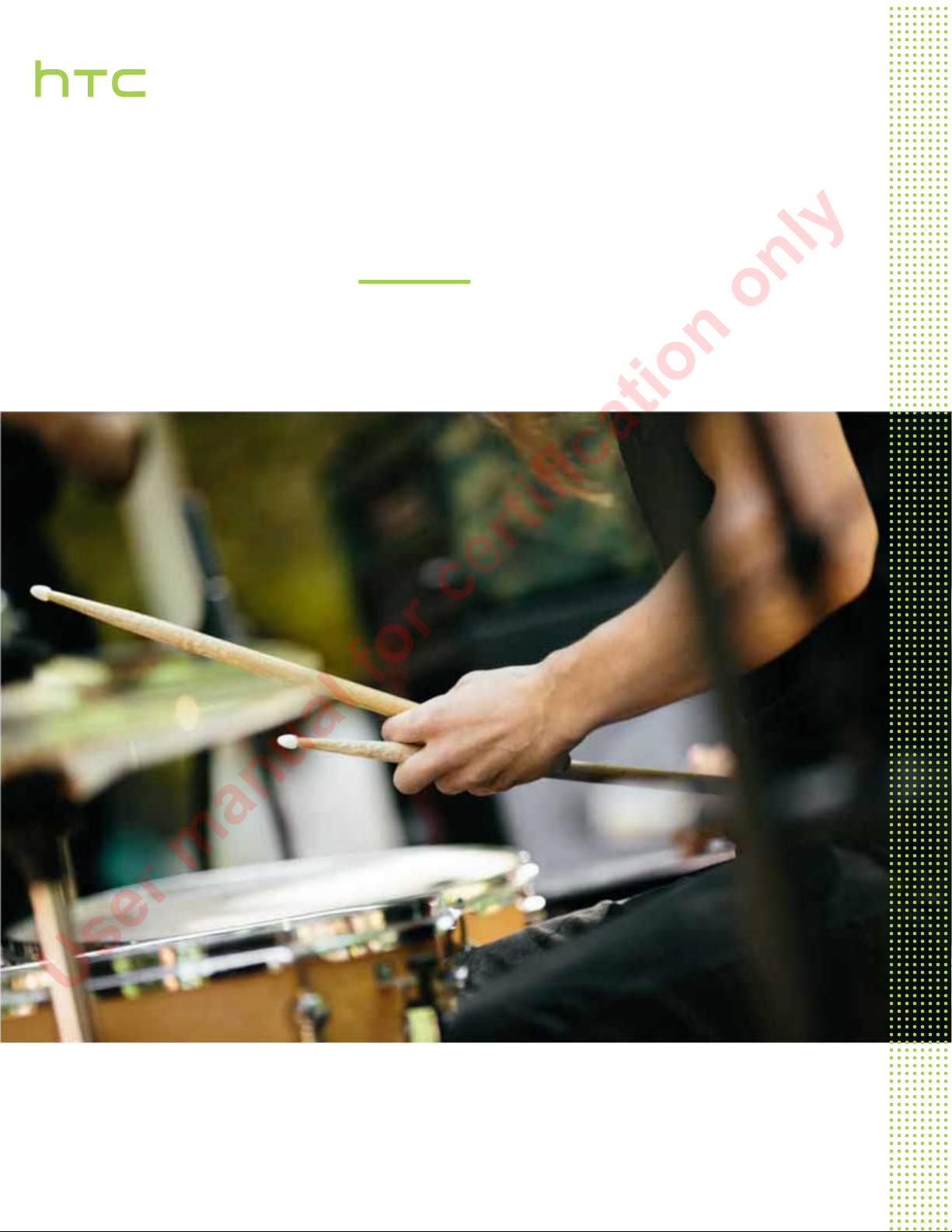
User guide
User manual for certification only
HTC Phone
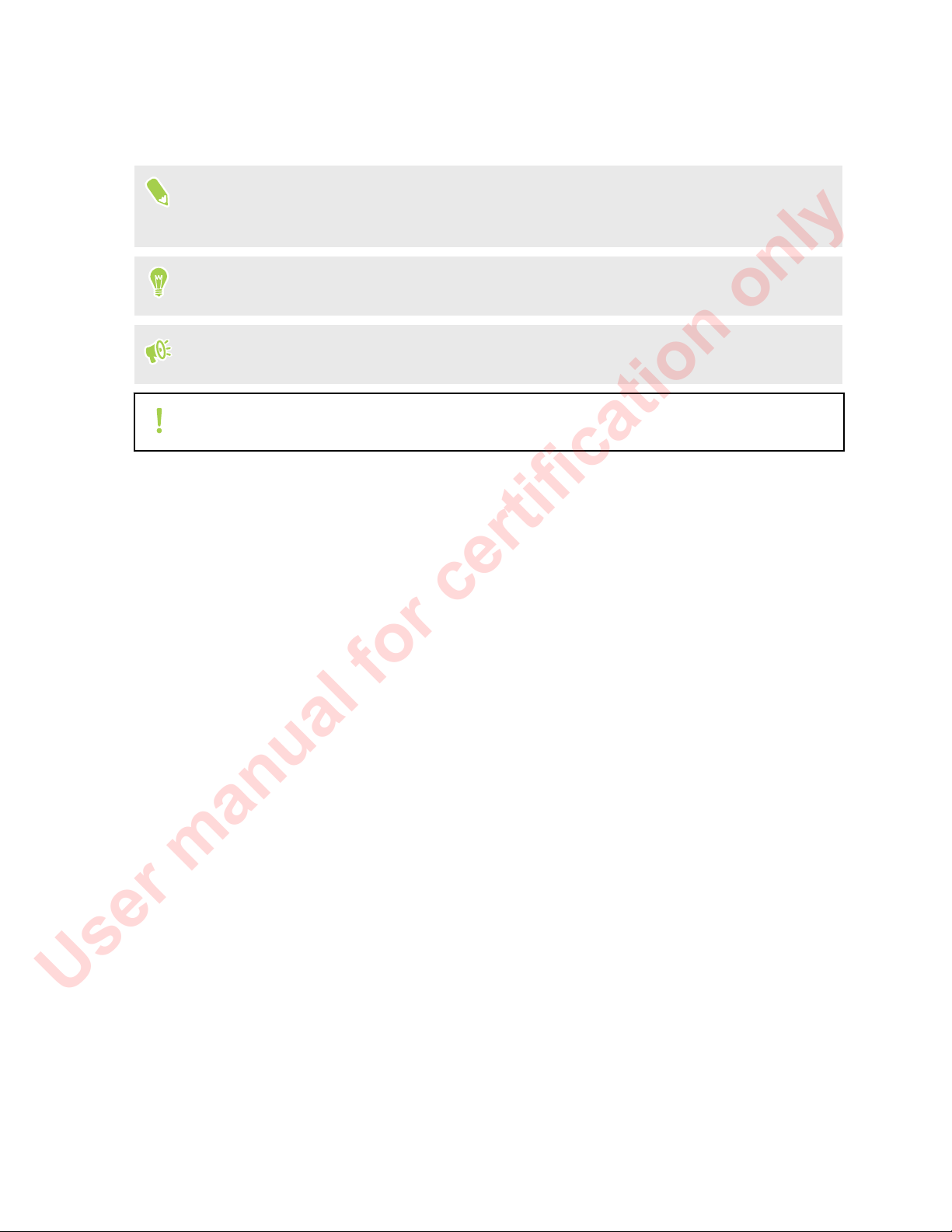
6 About this guide
User manual for certification only
About this guide
In this user guide, we use the following symbols to indicate useful and important information:
This is a note. A note often gives additional information, such as what happens when you choose
to do or not to do a certain action. A note also provides information that may only be applicable
to some situations.
This is a tip. A tip gives you an alternative way to do a particular step or procedure, or lets you
know of an option that you may find helpful.
This indicates important information that you need in order to accomplish a certain task or to
get a feature to work properly.
This provides safety precaution information, that is, information that you need to be careful
about to prevent potential problems.
Some apps may not be available in all regions or with your mobile operator.
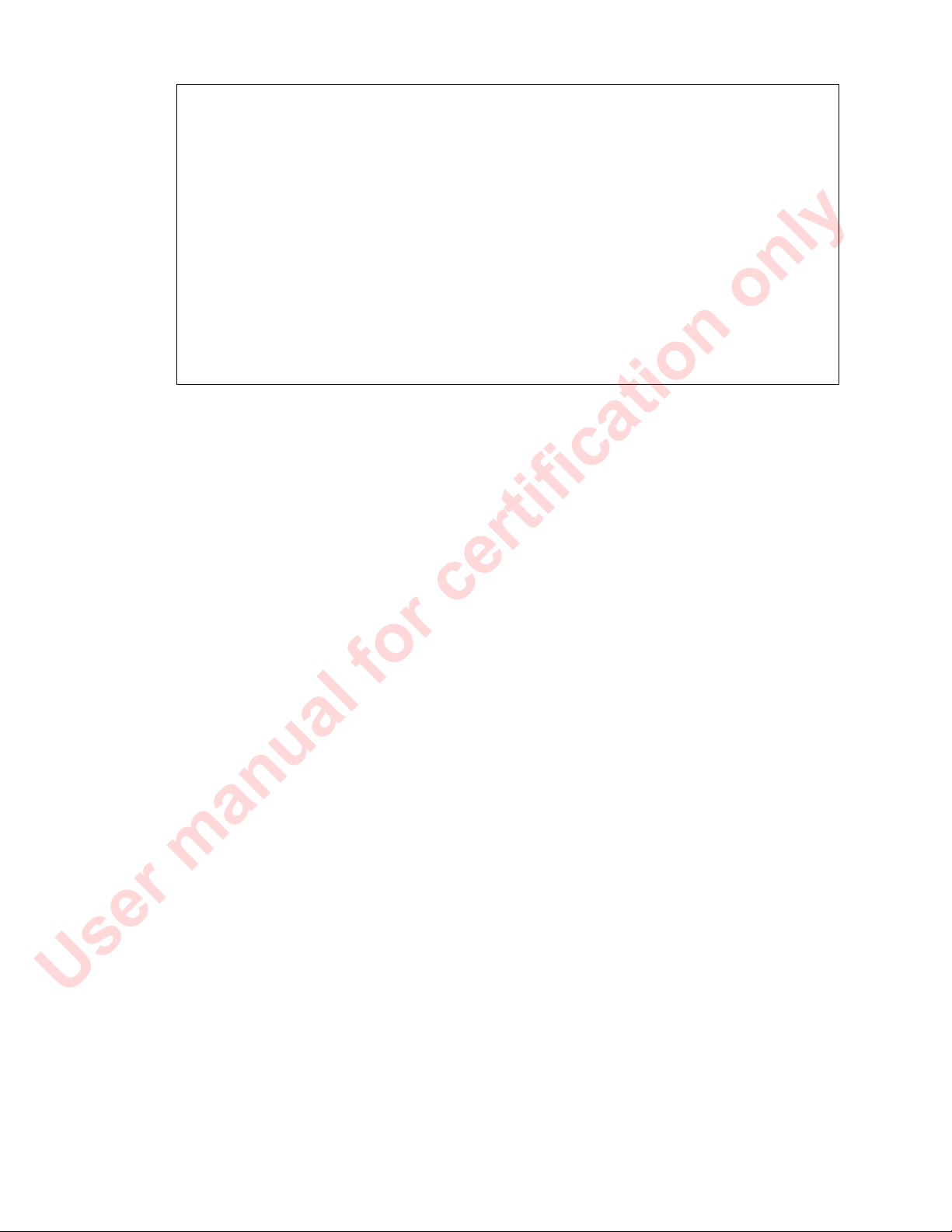
7 Important RF Notice
User manual for certification only
Important RF Notice
This device was tested for compliance with the applicable FCC and Industry Canada
specific absorption rate (SAR) limits for radio frequency (RF) exposure during typical
body-worn operations. To ensure that RF exposure levels remain at or below the tested
levels, use a belt-clip, holster, or similar accessory that maintains a minimum separation
distance of 1.0 cm between your body and the device, with either the front or back of the
device facing towards your body. Such accessories should not contain any metallic
components. Body-worn accessories that do not meet these specifications may not ensure
compliance with applicable SAR limits and their use should be avoided.

14 Unboxing
User manual for certification only
Unboxing
HTC Phone
1. POWER
2. VOLUME
3. Earpiece
4. Proximity sensor
5. Notification LED
6. Front camera
7. nano SIM card slot
8. microSD™ card slot
9. BACK
10. Speaker
11. USB connector
12. HOME / Fingerprint scanner
13. RECENT APPS
You need a 4G/LTE™ plan to use your operator's 4G/LTE network for voice calls and data
services. Check with your operator for details.
§ If you want to use a case or screen protector, don’t cover and block the proximity sensor.
Purchase a case or screen protector designed for HTC Phone.
§ Avoid connecting third-party headsets or accessories with metallic charms that dangle near the
headset jack. Using these may affect signal reception.
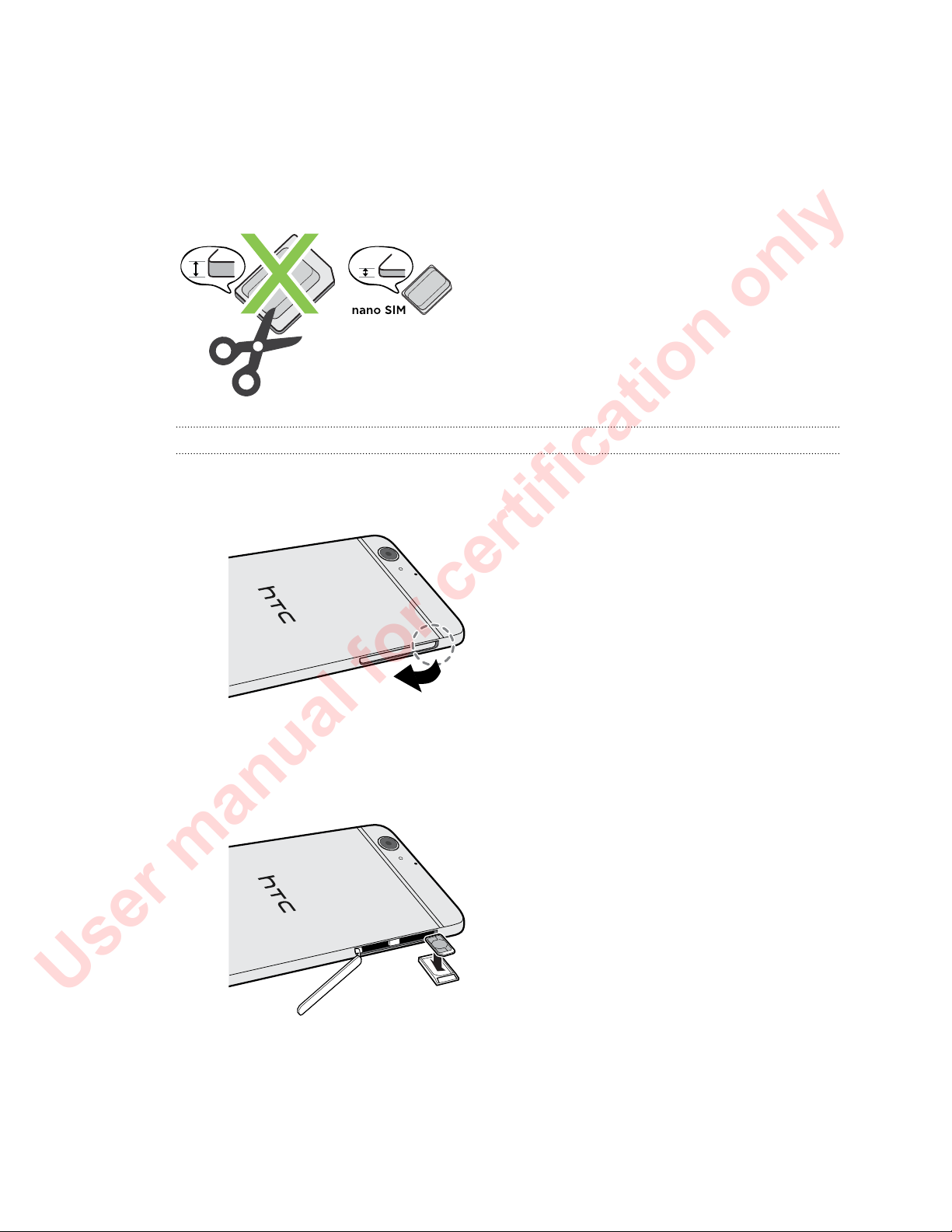
15 Unboxing
User manual for certification only
nano SIM card
HTC Phone uses a nano SIM card.
Use a standard nano SIM card only. Inserting a modified card that is thicker than the standard
nano SIM card may cause the card to not fit properly or damage the card slot.
Inserting a nano SIM card
1. Make sure HTC Phone is off and hold it securely with the front facing down.
2. Open the slot cover with your thumb or finger.
3. Pull the tray out from the nano SIM slot.
4. Place a nano SIM card into the tray with the card's gold contacts facing up and its cut-off
corner facing out.
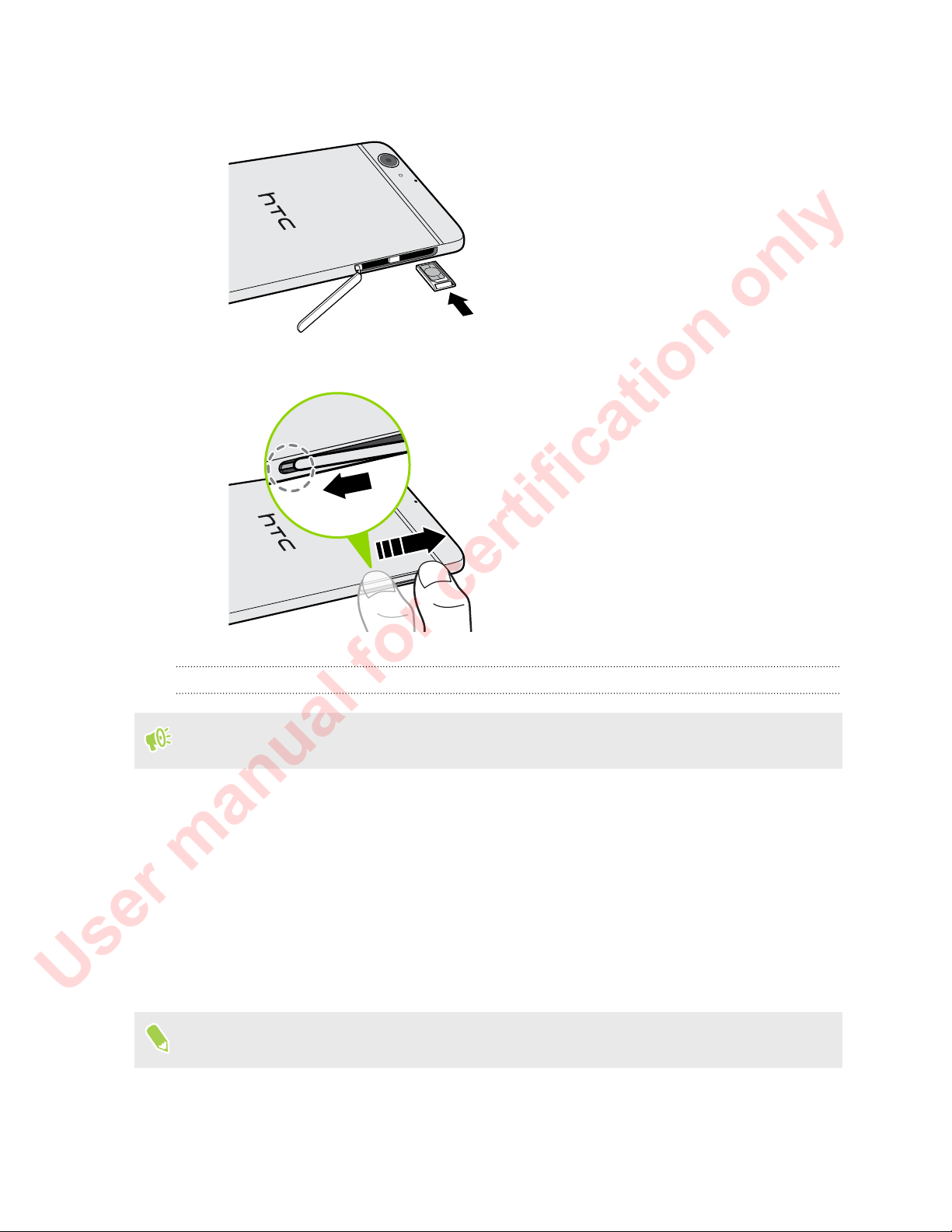
16 Unboxing
User manual for certification only
5. When reinserting the tray, make sure it is facing up so that the nano SIM card doesn’t fall out.
Slide the tray all the way into the slot.
6. Close the slot cover. Press from the bottom to the top of the slot cover to lock it in place.
Removing a nano SIM card
Make sure to switch off HTC Phone before removing the card.
1. Open the slot cover with your thumb or finger.
2. Pull the tray out from the nano SIM slot, and remove the nano SIM card.
3. Close the slot cover. Press from the bottom to the top of the slot cover to lock it in place.
Storage card
Use a storage card to store your photos, videos, and music. When you need to free up phone storage
space, you can also move certain apps to the storage card, if the apps support this feature.
The storage card is optional and sold separately.
