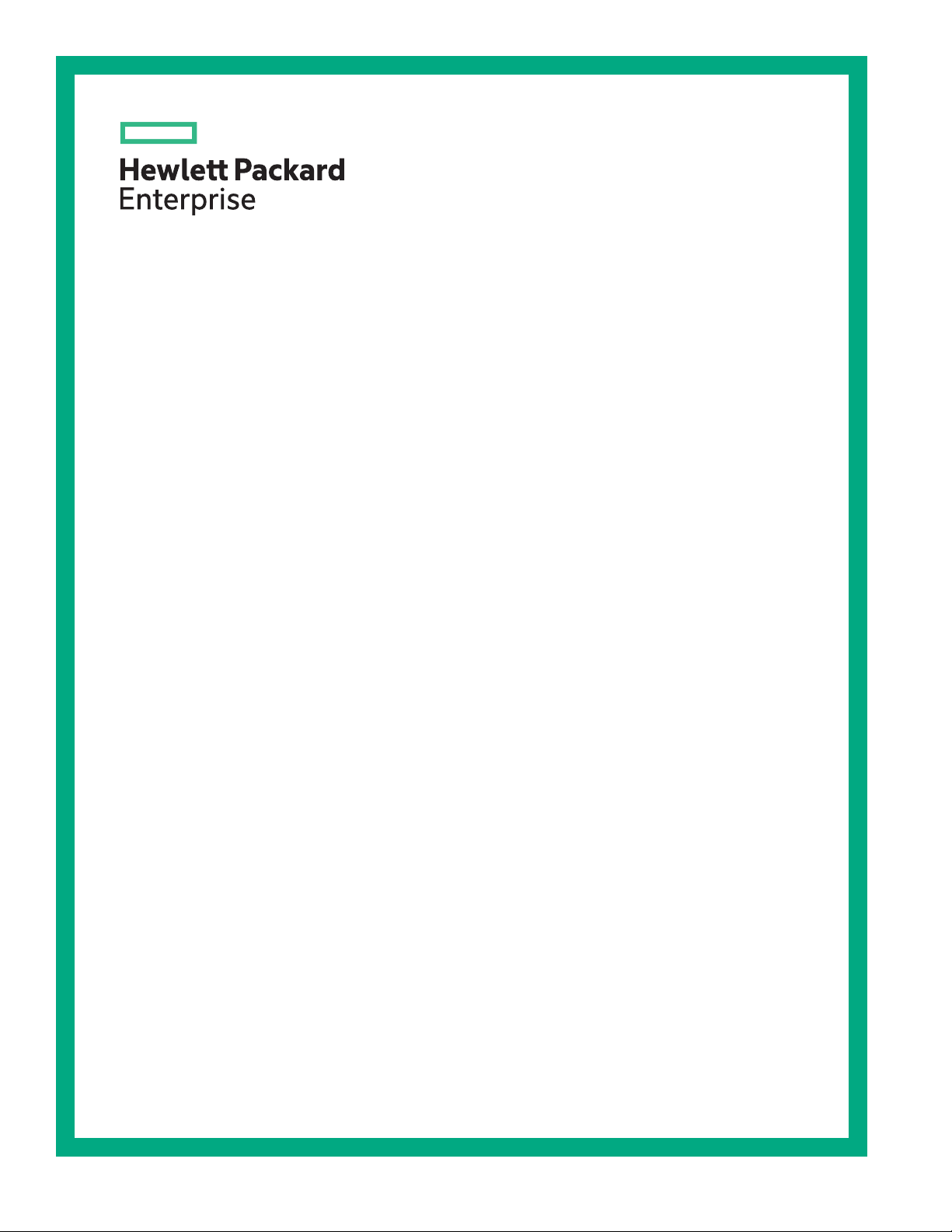
HPE ProLiant DL325 Gen10 Server User Guide
Abstract
This document is for the person who installs, administers, and troubleshoots servers and storage systems.
Hewlett Packard Enterprise assumes you are qualified in the servicing of computer equipment and trained in
recognizing hazards in products with hazardous energy levels.
Part Number: P02217-003
Published: August 2019
Edition: 3
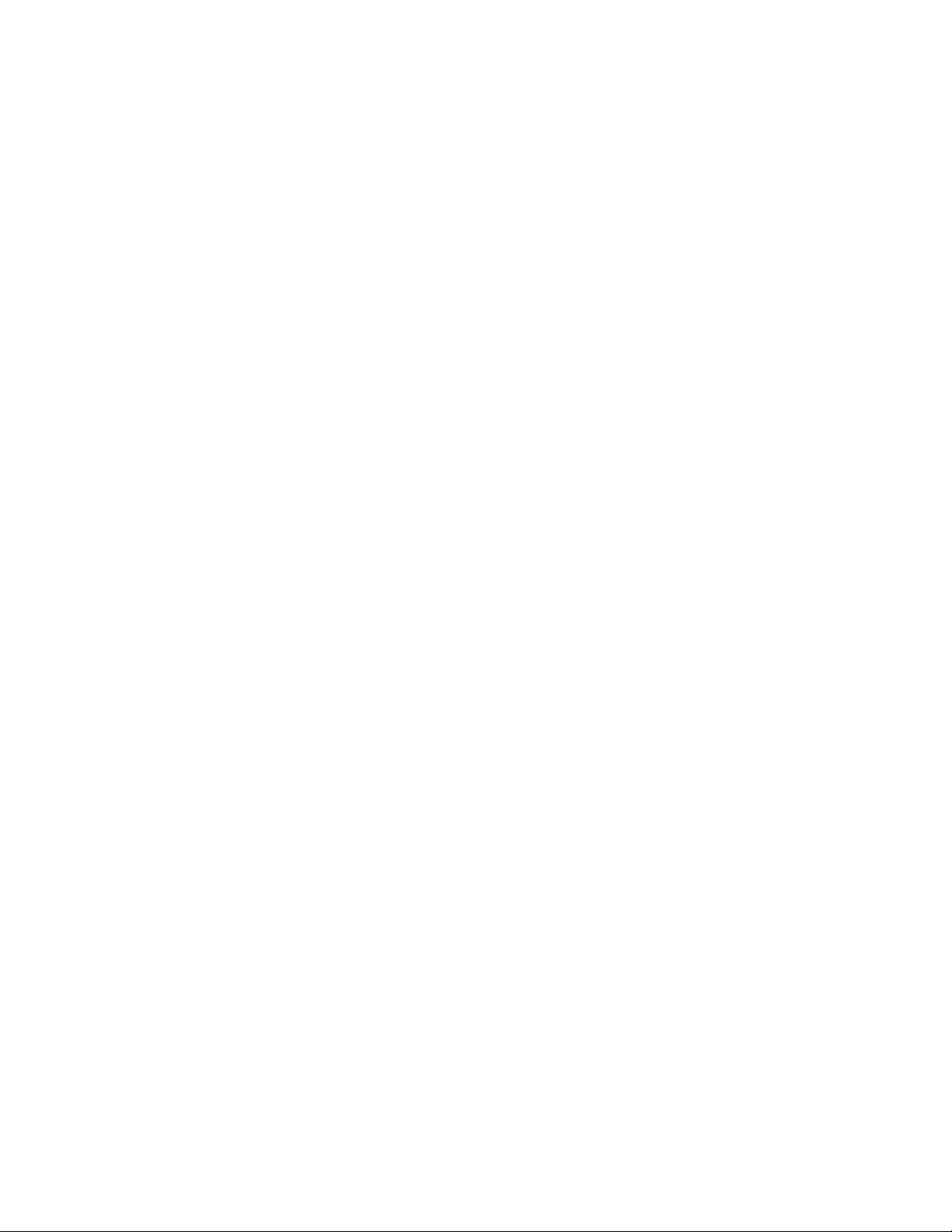
©
Copyright 2018–2019 Hewlett Packard Enterprise Development LP
Notices
The information contained herein is subject to change without notice. The only warranties for Hewlett Packard Enterprise
products and services are set forth in the express warranty statements accompanying such products and services.
Nothing herein should be construed as constituting an additional warranty. Hewlett Packard Enterprise shall not be liable
for technical or editorial errors or omissions contained herein.
Confidential computer software. Valid license from Hewlett Packard Enterprise required for possession, use, or copying.
Consistent with FAR 12211 and 12212, Commercial Computer Software, Computer Software Documentation, and
Technical Data for Commercial Items are licensed to the U.S. Government under vendor's standard commercial license.
Links to third-party websites take you outside the Hewlett Packard Enterprise website. Hewlett Packard Enterprise has no
control over and is not responsible for information outside the Hewlett Packard Enterprise website.
Acknowledgments
AMD is a trademark of Advanced Micro Devices, Inc.
microSD is a trademark or a registered trademark of SD-3D in the United States, other countries of both.
Microsoft®, Windows®, and Windows Server® are either registered trademarks or trademarks of Microsoft Corporation in
the United States and/or other countries.
Linux® is the registered trademark of Linus Torvalds in the U.S. and other countries.
Red Hat® Enterprise Linux is a registered trademark of Red Hat, Inc. in the United States and other countries.
VMware® ESXi™ and VMware vSphere® are registered trademarks or trademarks of VMware, Inc. in the United States
and/or other jurisdictions.
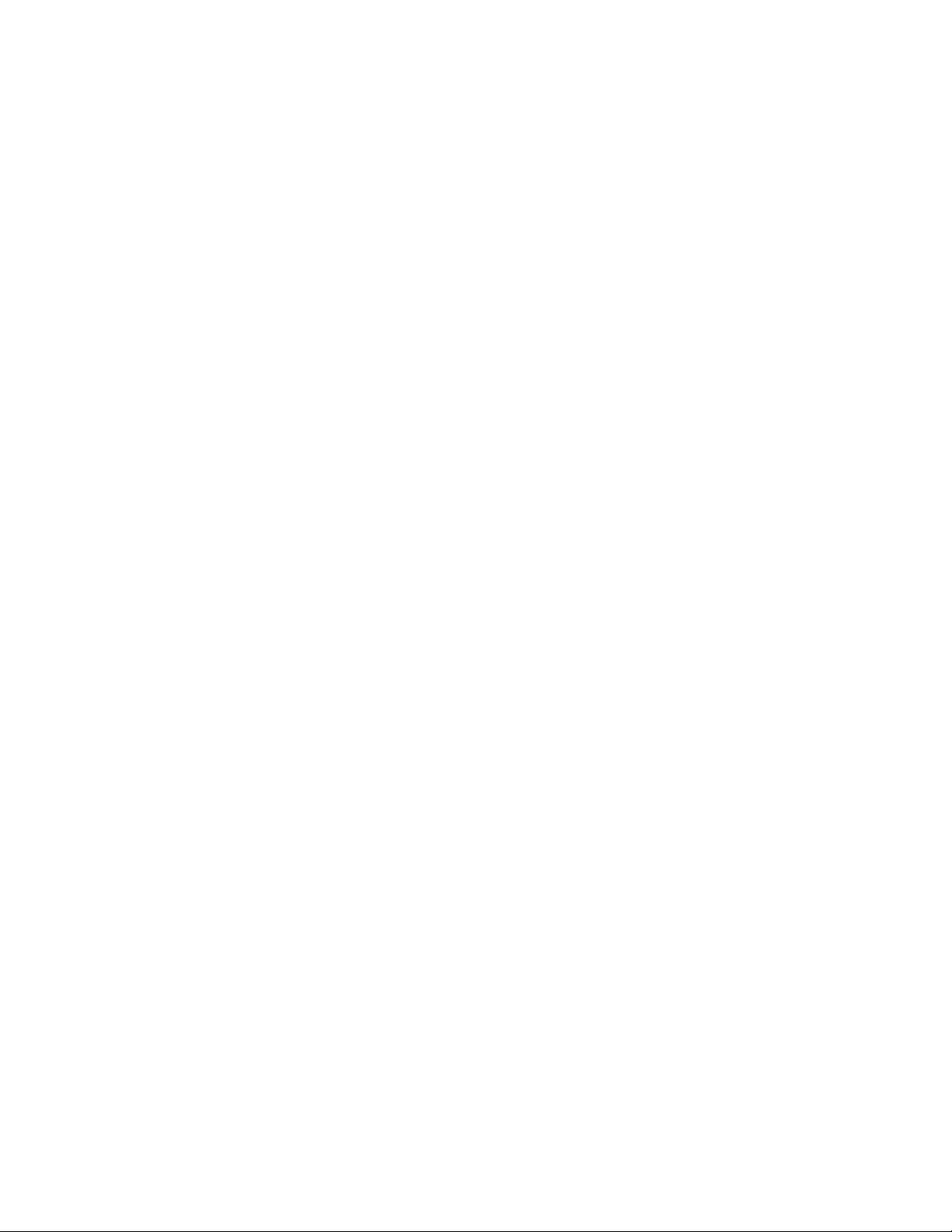
Contents
Component identification................................................................................................ 7
Front panel components..............................................................................................................................................................................................7
Serial number/iLO information pull tab.............................................................................................................................................8
Front panel LEDs and buttons.................................................................................................................................................................................9
LFF drive model...............................................................................................................................................................................................9
SFF drive model............................................................................................................................................................................................10
UID button functionality..........................................................................................................................................................................11
Front panel LED power fault codes.................................................................................................................................................. 11
Rear panel components.............................................................................................................................................................................................12
Rear panel LEDs............................................................................................................................................................................................................ 13
System board components......................................................................................................................................................................................14
System maintenance switch descriptions..................................................................................................................................... 16
DIMM slot locations....................................................................................................................................................................................16
DIMM label identification........................................................................................................................................................................17
Processor and socket components................................................................................................................................................... 18
Drive LEDs and buttons............................................................................................................................................................................................19
Low profile LFF drive LED definitions.............................................................................................................................................19
Hot-plug drive LED definitions........................................................................................................................................................... 20
NVMe SSD LED definitions....................................................................................................................................................................20
NVMe SSD button actions......................................................................................................................................................................22
Drive bay numbering.................................................................................................................................................................................................. 22
PCIe expansion slot definitions.............................................................................................................................................................................23
PCIe slot description................................................................................................................................................................................................... 24
Fan bay numbering......................................................................................................................................................................................................25
Operations........................................................................................................................ 26
Removing the bezel.....................................................................................................................................................................................................26
Installing the bezel....................................................................................................................................................................................................... 26
Powering up the server............................................................................................................................................................................................. 27
Powering down the server.......................................................................................................................................................................................27
Accessing the product rear panel........................................................................................................................................................................28
Extending the server from the rack................................................................................................................................................................... 29
Removing the server from the rack....................................................................................................................................................................30
Removing the access panel.....................................................................................................................................................................................31
Installing the access panel.......................................................................................................................................................................................32
Removing the air bale............................................................................................................................................................................................. 33
Installing the air bale............................................................................................................................................................................................... 33
Removing a riser cage................................................................................................................................................................................................34
Installing a riser cage..................................................................................................................................................................................................35
Removing a riser blank.............................................................................................................................................................................................. 36
Removing the media bay blank............................................................................................................................................................................ 38
Removing a Smart Array type-a modular controller................................................................................................................................39
Removing a Smart Array PCIe plug-in controller.......................................................................................................................................40
Remove the serial port...............................................................................................................................................................................................42
Setup..................................................................................................................................44
Optional service............................................................................................................................................................................................................. 44
Initial system installation..........................................................................................................................................................................................44
3
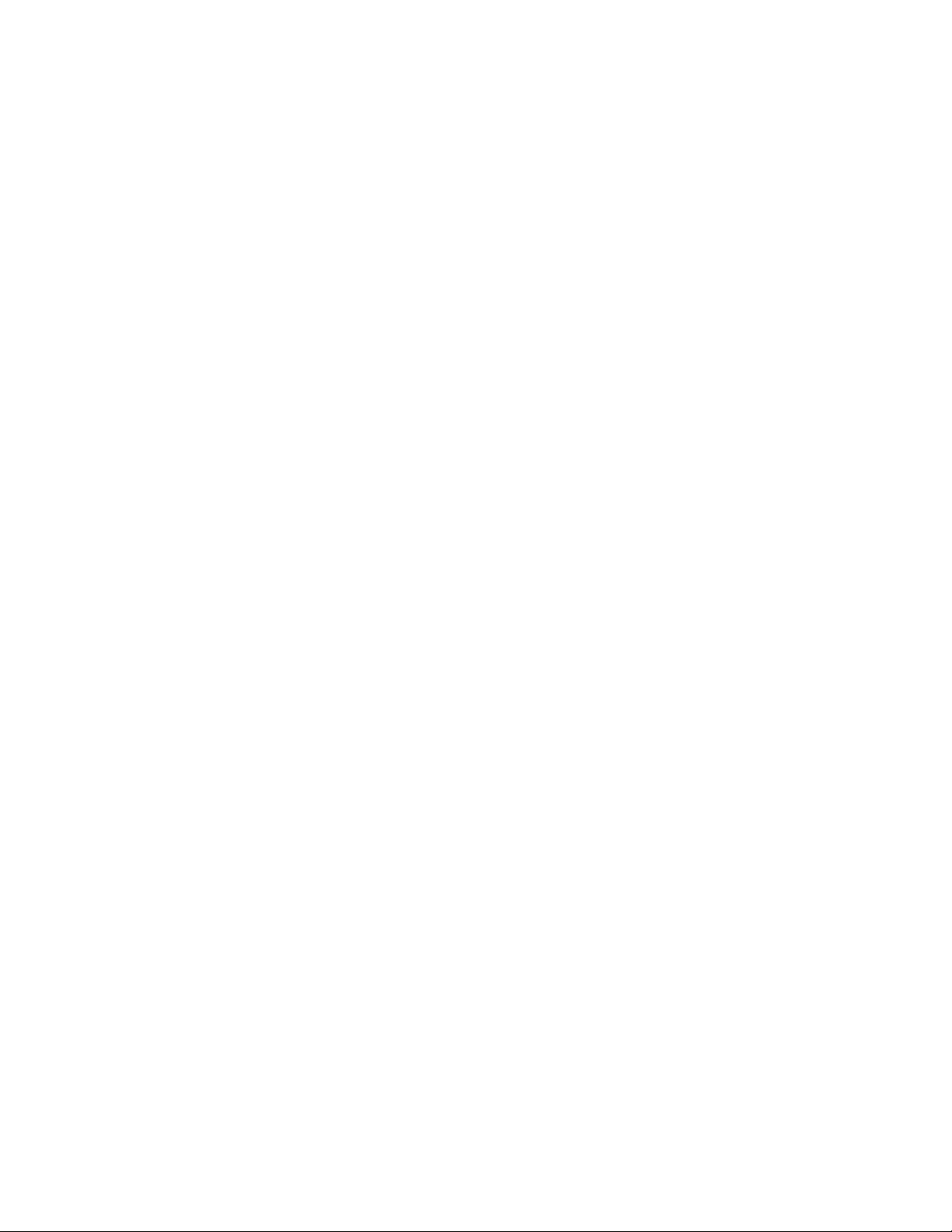
HPE Installation Service.......................................................................................................................................................................... 44
Setting up the server.................................................................................................................................................................................45
Operational requirements........................................................................................................................................................................................47
Space and airflow requirements......................................................................................................................................................... 47
Temperature requirements................................................................................................................................................................... 48
Power requirements...................................................................................................................................................................................48
Electrical grounding requirements....................................................................................................................................................49
Server warnings and cautions............................................................................................................................................................................... 49
Rack warnings.................................................................................................................................................................................................................50
Electrostatic discharge.............................................................................................................................................................................................. 51
Installing the server into the rack........................................................................................................................................................................51
POST screen options.................................................................................................................................................................................................. 53
Operating system..........................................................................................................................................................................................................53
Installing the operating system with Intelligent Provisioning...........................................................................................54
Installing or deploying an operating system...............................................................................................................................54
Hardware options installation...................................................................................... 55
Introduction......................................................................................................................................................................................................................55
Drive options................................................................................................................................................................................................................... 55
Drive installation guidelines .................................................................................................................................................................55
Installing a hot-plug drive...................................................................................................................................................................... 55
Drive cage options........................................................................................................................................................................................................58
Installing the 2SFF SAS/SATA drive cage....................................................................................................................................58
Installing the 2SFF NVMe drive cage.............................................................................................................................................. 60
Storage controller options.......................................................................................................................................................................................61
Installing a Smart Array type-a modular controller.................................................................................................................61
Installing a Smart Array PCIe plug-in controller........................................................................................................................63
Configuring an HPE Smart Array Gen10 controller................................................................................................................66
Expansion board options..........................................................................................................................................................................................67
Installing an expansion board..............................................................................................................................................................67
Installing the GPU....................................................................................................................................................................................... 69
Energy pack options....................................................................................................................................................................................................72
HPE Smart Storage Battery.................................................................................................................................................................. 72
HPE Smart Storage Hybrid Capacitor.............................................................................................................................................72
Installing an energy pack........................................................................................................................................................................73
Installing the M.2 SSD enablement option.....................................................................................................................................................74
ODD options.....................................................................................................................................................................................................................75
Installing the ODD in LFF....................................................................................................................................................................... 75
Installing the ODD in SFF........................................................................................................................................................................77
Fan option......................................................................................................................................................................................................................... 79
Fan population.............................................................................................................................................................................................. 79
Fan mode behavior.....................................................................................................................................................................................79
Installing a fan...............................................................................................................................................................................................79
Memory options.............................................................................................................................................................................................................82
DIMM-processor compatibility............................................................................................................................................................ 82
DIMM population information..............................................................................................................................................................82
Memory speed tables................................................................................................................................................................................83
Installing a DIMM.........................................................................................................................................................................................83
Installing the FlexibleLOM adapter option.................................................................................................................................................... 84
Installing the intrusion detection switch......................................................................................................................................................... 86
Installing the serial port............................................................................................................................................................................................ 87
Redundant power supply (RPS) option........................................................................................................................................................... 88
Hot-plug power supply calculations.................................................................................................................................................88
Connecting a DC power cable to a DC power source.............................................................................................................88
Installing the redundant power supply option...........................................................................................................................89
4
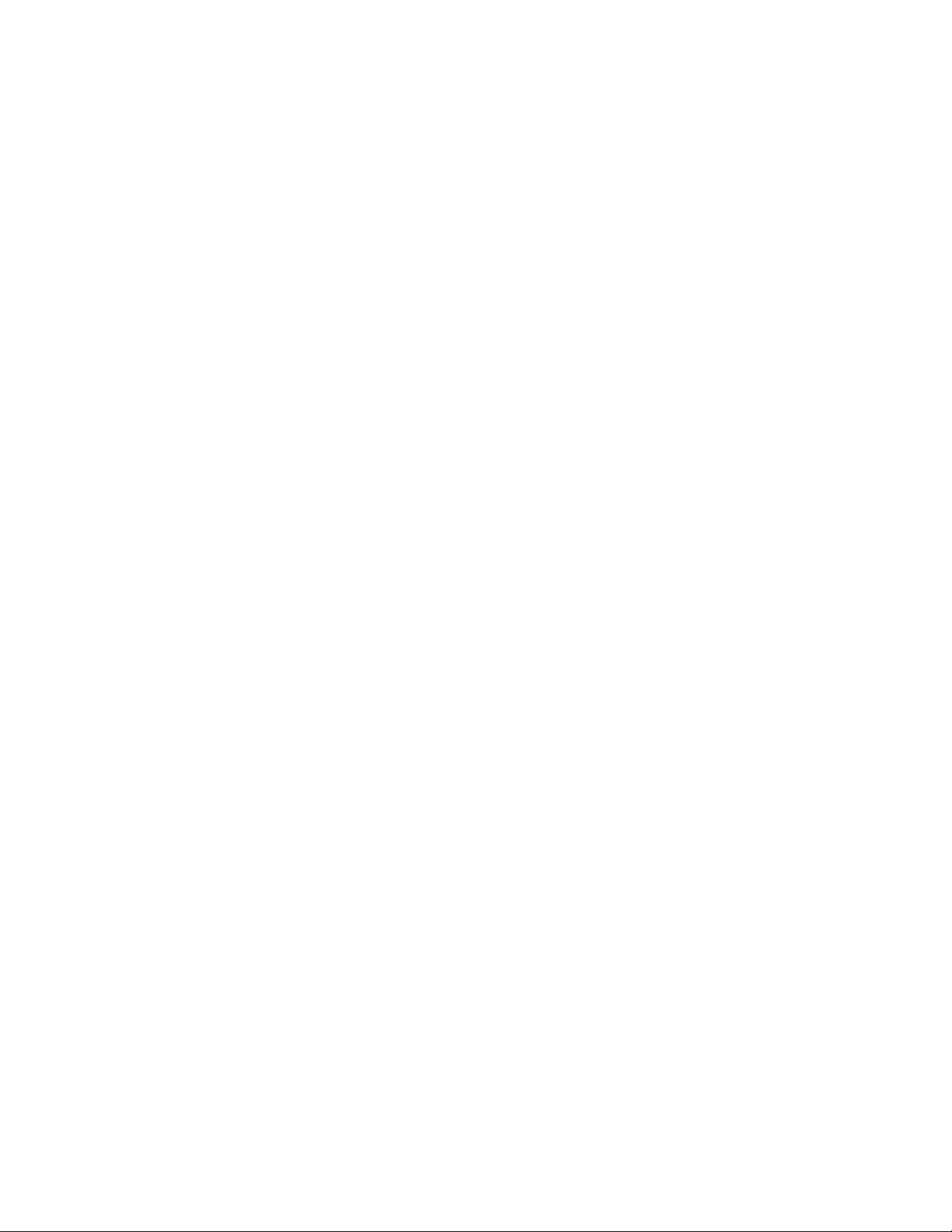
HPE Trusted Platform Module 20 Gen10 option.....................................................................................................................................94
Overview...........................................................................................................................................................................................................94
HPE Trusted Platform Module 20 Guidelines...........................................................................................................................94
Installing and enabling the HPE TPM 20 Gen10 Kit............................................................................................................ 95
Cabling............................................................................................................................ 100
Cabling guidelines..................................................................................................................................................................................................... 100
Cable routing: 4LFF drive model...................................................................................................................................................................... 101
Cable routing: 8SFF SAS/SATA drive model............................................................................................................................................. 104
Cable routing: 8SFF NVMe drive model....................................................................................................................................................... 107
Cable routing: 2SFF SAS/SATA drive cage................................................................................................................................................ 108
Cable routing: 2SFF NVMe drive cage...........................................................................................................................................................109
Cable routing: Optical Drive.................................................................................................................................................................................110
Cable routing: iLO service port.......................................................................................................................................................................... 111
Cable routing: Power supply............................................................................................................................................................................... 112
Cable routing: GPU....................................................................................................................................................................................................113
Cable routing: Front I/O......................................................................................................................................................................................... 113
Cable routing: USB 30........................................................................................................................................................................................... 114
Cable routing: Serial port.......................................................................................................................................................................................116
Cable routing: Chassis Intrusion Detection switch................................................................................................................................. 116
Cable routing: M.2 SSD...........................................................................................................................................................................................116
Cable routing: Controller backup power cable..........................................................................................................................................118
Cable routing: Energy pack..................................................................................................................................................................................120
Software and configuration utilities......................................................................... 121
Server mode..................................................................................................................................................................................................................121
Product QuickSpecs................................................................................................................................................................................................. 121
Active Health System Viewer............................................................................................................................................................................. 121
Active Health System.............................................................................................................................................................................121
HPE iLO 5.......................................................................................................................................................................................................................122
iLO Federation........................................................................................................................................................................................... 122
iLO Service Port........................................................................................................................................................................................ 123
iLO RESTful API........................................................................................................................................................................................ 123
RESTful Interface Tool..........................................................................................................................................................................124
iLO Amplifier Pack................................................................................................................................................................................... 124
Integrated Management Log.............................................................................................................................................................................. 124
Intelligent Provisioning...........................................................................................................................................................................................124
Intelligent Provisioning operation.................................................................................................................................................. 125
Management Security............................................................................................................................................................................................. 125
Scripting Toolkit for Windows and Linux.................................................................................................................................................... 126
UEFI System Utilities............................................................................................................................................................................................... 126
Selecting the boot mode .....................................................................................................................................................................126
Secure Boot..................................................................................................................................................................................................127
Launching the Embedded UEFI Shell ..........................................................................................................................................128
HPE Smart Storage Administrator...................................................................................................................................................................128
HPE InfoSight for servers .................................................................................................................................................................................... 129
USB support..................................................................................................................................................................................................................129
External USB functionality..................................................................................................................................................................129
Redundant ROM support...................................................................................................................................................................................... 129
Safety and security benefits.............................................................................................................................................................. 129
Keeping the system current................................................................................................................................................................................ 129
Updating firmware or system ROM............................................................................................................................................... 129
Drivers.............................................................................................................................................................................................................132
Software and firmware..........................................................................................................................................................................132
5
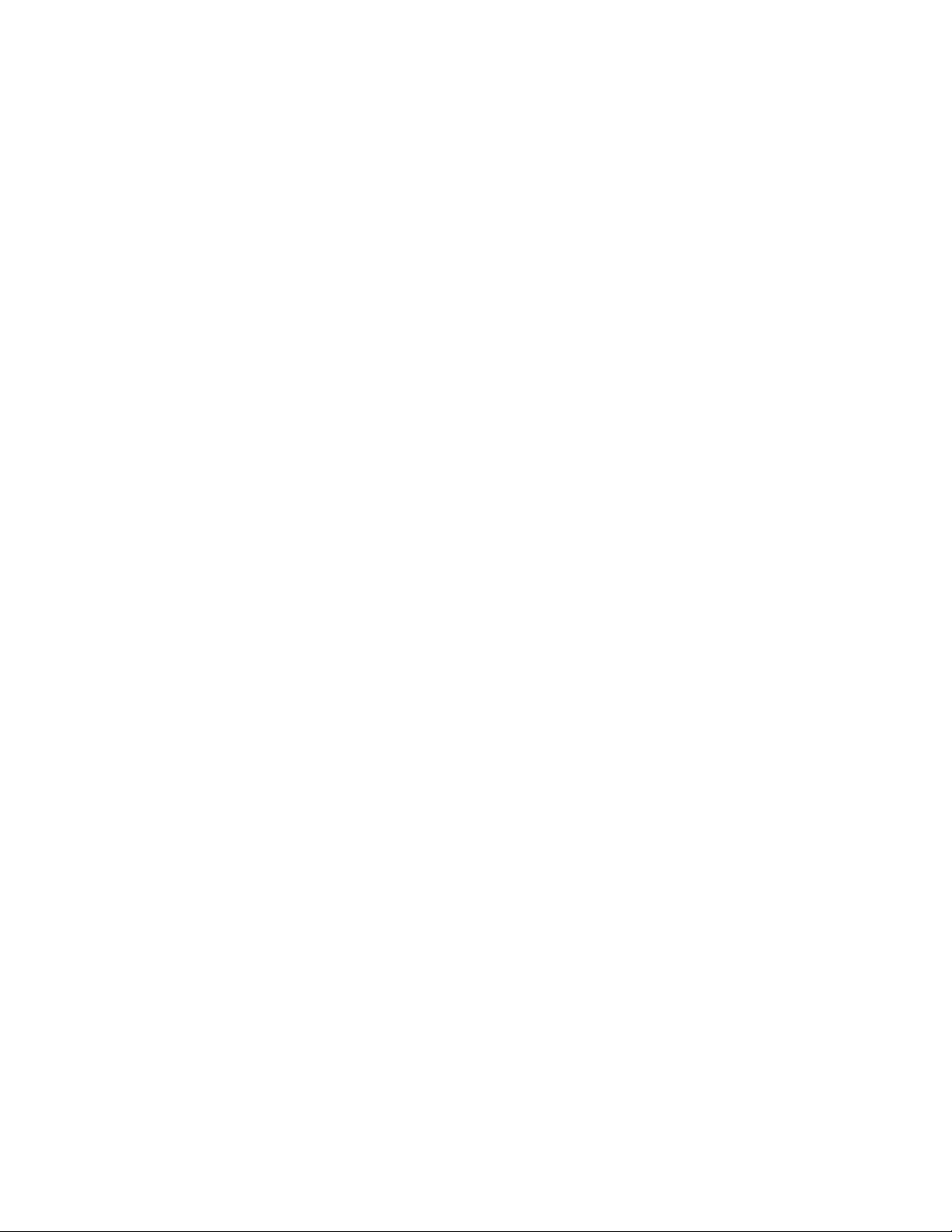
Operating system version support................................................................................................................................................ 133
HPE Pointnext Portfolio.......................................................................................................................................................................133
Proactive notifications...........................................................................................................................................................................133
System battery replacement...................................................................................... 134
System battery information.................................................................................................................................................................................134
Removing and replacing the system battery.............................................................................................................................................134
Troubleshooting............................................................................................................136
NMI functionality........................................................................................................................................................................................................136
Troubleshooting resources.................................................................................................................................................................................. 136
Safety, warranty, and regulatory information........................................................137
Regulatory information.......................................................................................................................................................................................... 137
Notices for Eurasian Economic Union.......................................................................................................................................... 137
Turkey RoHS material content declaration...............................................................................................................................138
Ukraine RoHS material content declaration............................................................................................................................. 138
Warranty information.............................................................................................................................................................................................. 138
Specifications.................................................................................................................139
Environmental specifications..............................................................................................................................................................................139
Mechanical specifications......................................................................................................................................................................................140
Power supply specifications................................................................................................................................................................................ 140
HPE 500W Low Halogen Non-hot-plug Power Supply..................................................................................................... 140
HPE 500W Flex Slot Platinum Hot-plug Low Halogen Power Supply......................................................................141
HPE 800W Flex Slot Platinum Hot-plug Low Halogen Power Supply......................................................................142
HPE 800W Flex Slot Titanium Hot-plug Low Halogen Power Supply..................................................................... 143
HPE 800W Flex Slot Universal Hot-plug Low Halogen Power Supply.....................................................................144
HPE 800W Flex Slot -48VDC Hot-plug Low Halogen Power Supply....................................................................... 144
HPE 1600W Flex Slot Platinum Hot-plug Low Halogen Power Supply...................................................................146
Websites......................................................................................................................... 147
Support and other resources...................................................................................... 148
Accessing Hewlett Packard Enterprise Support......................................................................................................................................148
Accessing updates.................................................................................................................................................................................................... 148
Customer self repair.................................................................................................................................................................................................149
Remote support.......................................................................................................................................................................................................... 149
Documentation feedback...................................................................................................................................................................................... 149
6
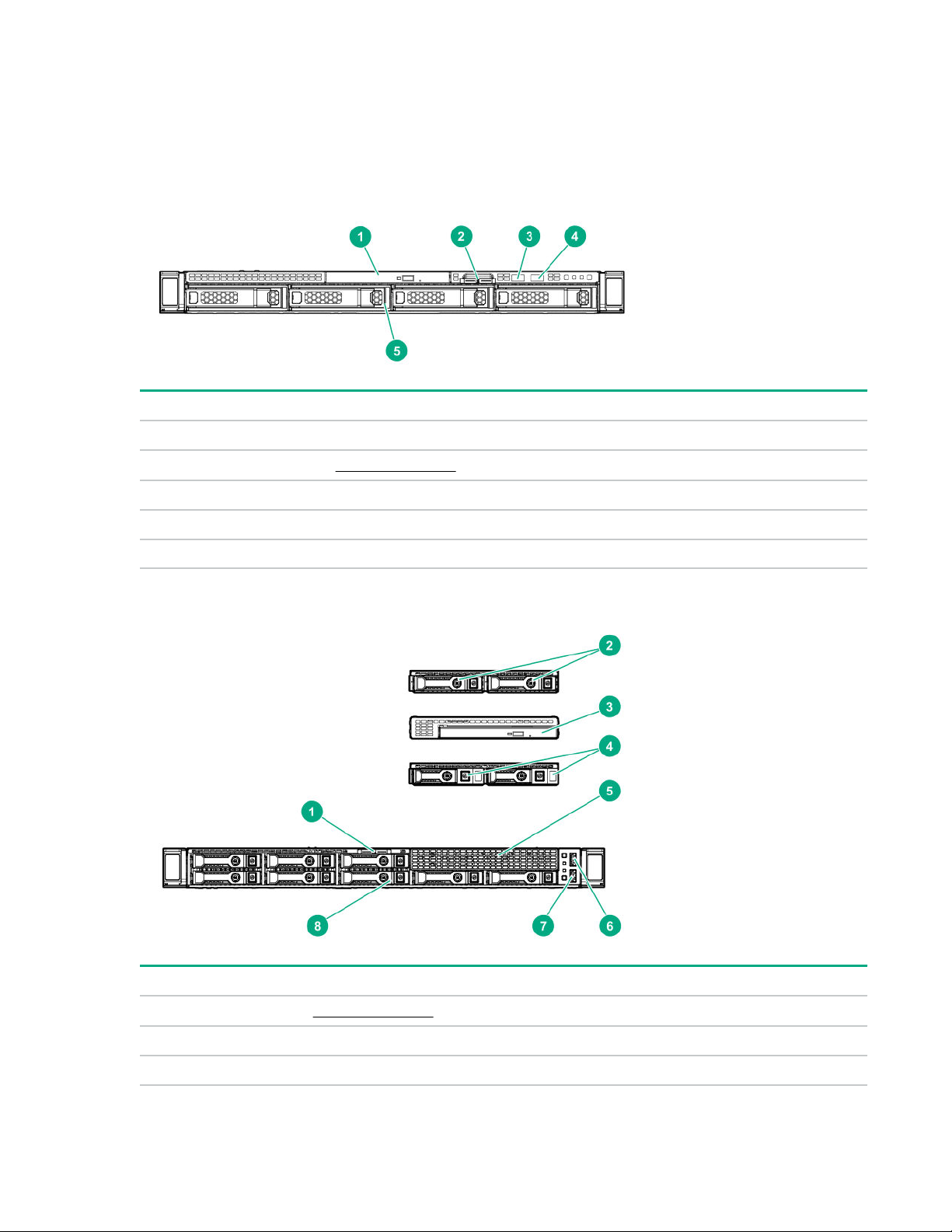
Component identification
Front panel components
LFF drive model
Item Description
1 Optical drive (optional)
2 Serial label pull tab
3 iLO service port
4 USB 30 port
5 LFF drive bays (up to 4 LFF drives)
SFF SAS/SATA drive model
Item
Description
1 Serial label pull tab
2 2SFF SAS/SATA drive assembly (optional)
3 Optical drive assembly (optional)
Table Continued
Component identification 7
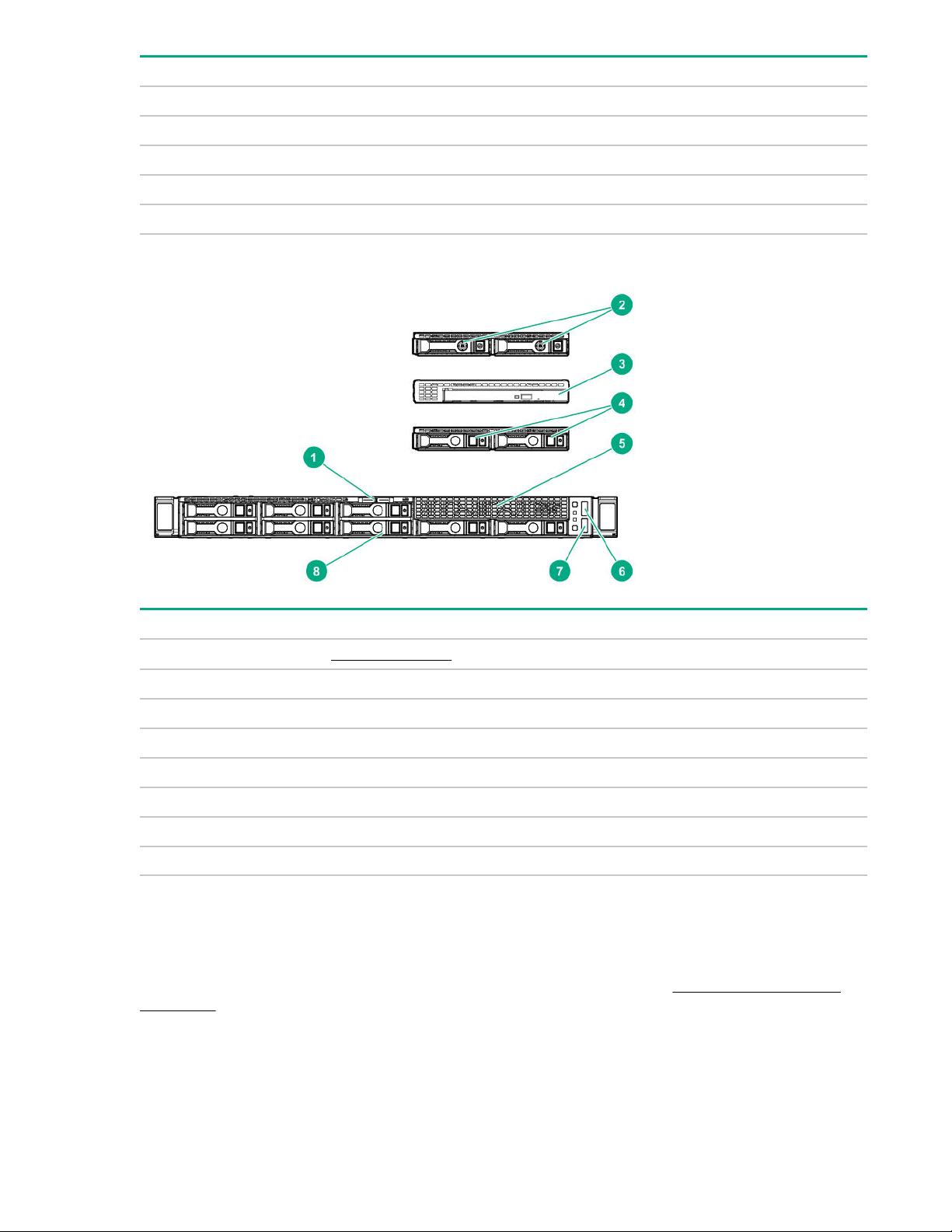
Item Description
4 2SFF NVMe drive assembly (optional)
5 Media bay blank
6 USB 30 port
7 iLO service port
8 SFF drive bays (up to 8 SAS/SATA drives)
SFF NVMe drive model
Item Description
1 Serial label pull tab
2 2SFF SAS/SATA drive assembly (optional)
3 Optical drive assembly (optional)
4 2SFF NVMe drive assembly (optional)
5 Media bay blank
6 USB 30 port
7 iLO service port
8 SFF drive bays (up to 8 NVMe drives)
Serial number/iLO information pull tab
The serial number/iLO information pull tab is double-sided. One side shows the server serial number and the customer
asset tag label. The other side shows the default iLO account information and QR code label.
Use a mobile device to scan the QR code label to display the server mobile product page (http://www.hpe.com/qref/
dl325gen10). This page contains links to server setup information, spare part numbers, QuickSpecs, troubleshooting
resources, and other useful product links.
8 Component identification
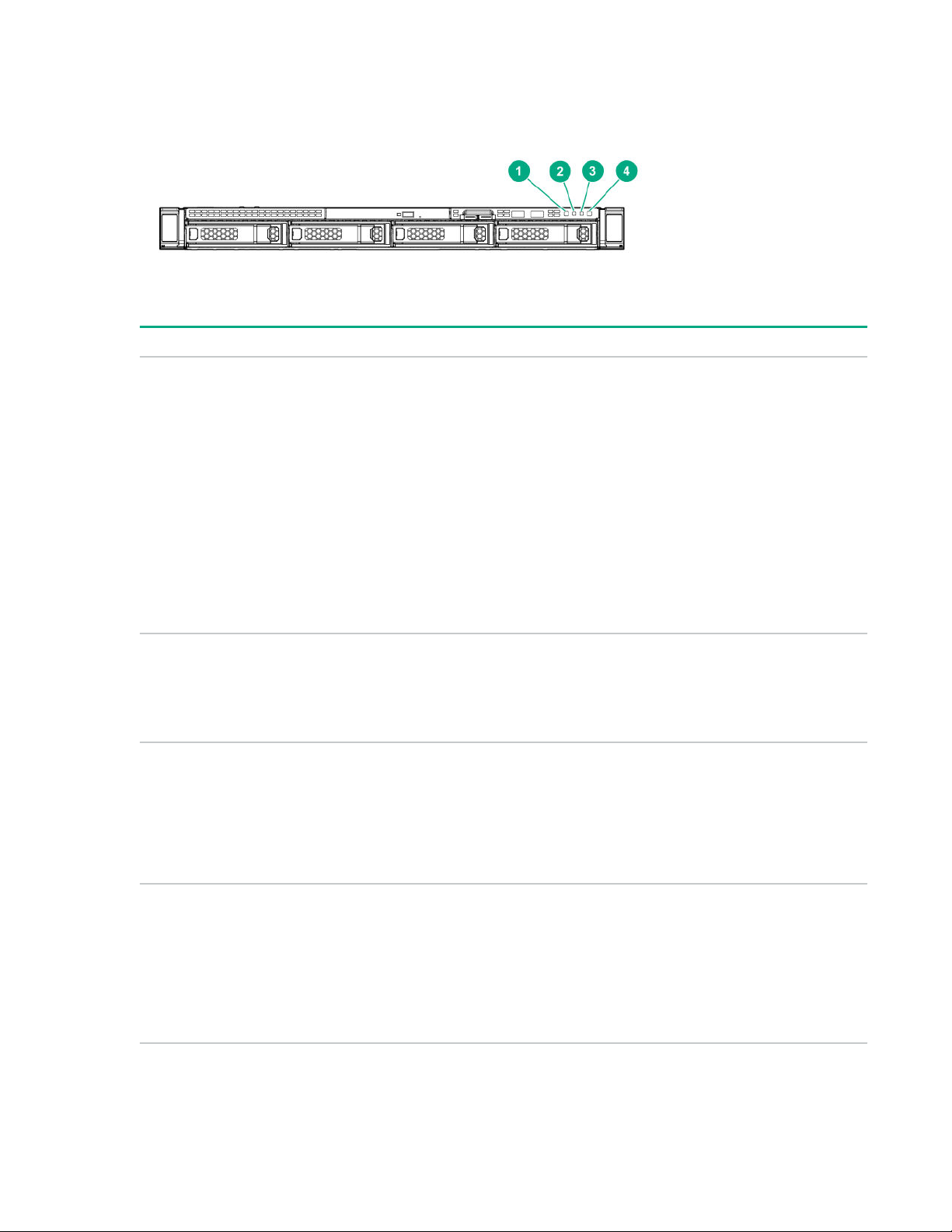
Front panel LEDs and buttons
LFF drive model
Item Description Status
1 UID button/LED
2
3 Health LED
NIC status LED
Solid blue = Activated
Flashing blue:
• 1 flash per second = Remote management or firmware
upgrade in progress
• 4 flashes per second = iLO manual reboot sequence
initiated
• 8 flashes per second = iLO manual reboot sequence in
progress
O = Deactivated
Solid green = Link to network
Flashing green (1 flash per second) = Network active
O = No network activity
Solid green = Normal
Flashing green (1 flash per second) = iLO is rebooting
Flashing amber = System degraded
Flashing red (1 flash per second) = System critical
4 Power On/Standby button and
system power LED
1
If the health LED indicates a degraded or critical state, review the system Integrated Management Log (IML) or use HPE iLO to review
the system health status.
Solid green = System on
Flashing green (1 flash per second) = Performing power on
sequence
Solid amber = System in standby
O = No power present
2
1
1
Component identification 9

2
If the system power LED is o, verify the following conditions:
• Facility power is present.
• The power supply is installed and is working correctly.
• The power cord is attached and is connected to a power source.
• The front I/O cable is connected.
If all LEDs described in this table flash simultaneously, a power fault has occurred. For more information, see "Power fault
LEDs".
SFF drive model
Item Description Status
1 Power On/Standby button and
system power LED
Solid green = System on
Flashing green (1 flash per second) = Performing power on
sequence
Solid amber = System in standby
O = No power present
2 Health LED
Solid green = Normal
Flashing green (1 flash per second) = iLO is rebooting
Flashing amber = System degraded
Flashing red (1 flash per second) = System critical
1
2
2
Table Continued
10 Component identification
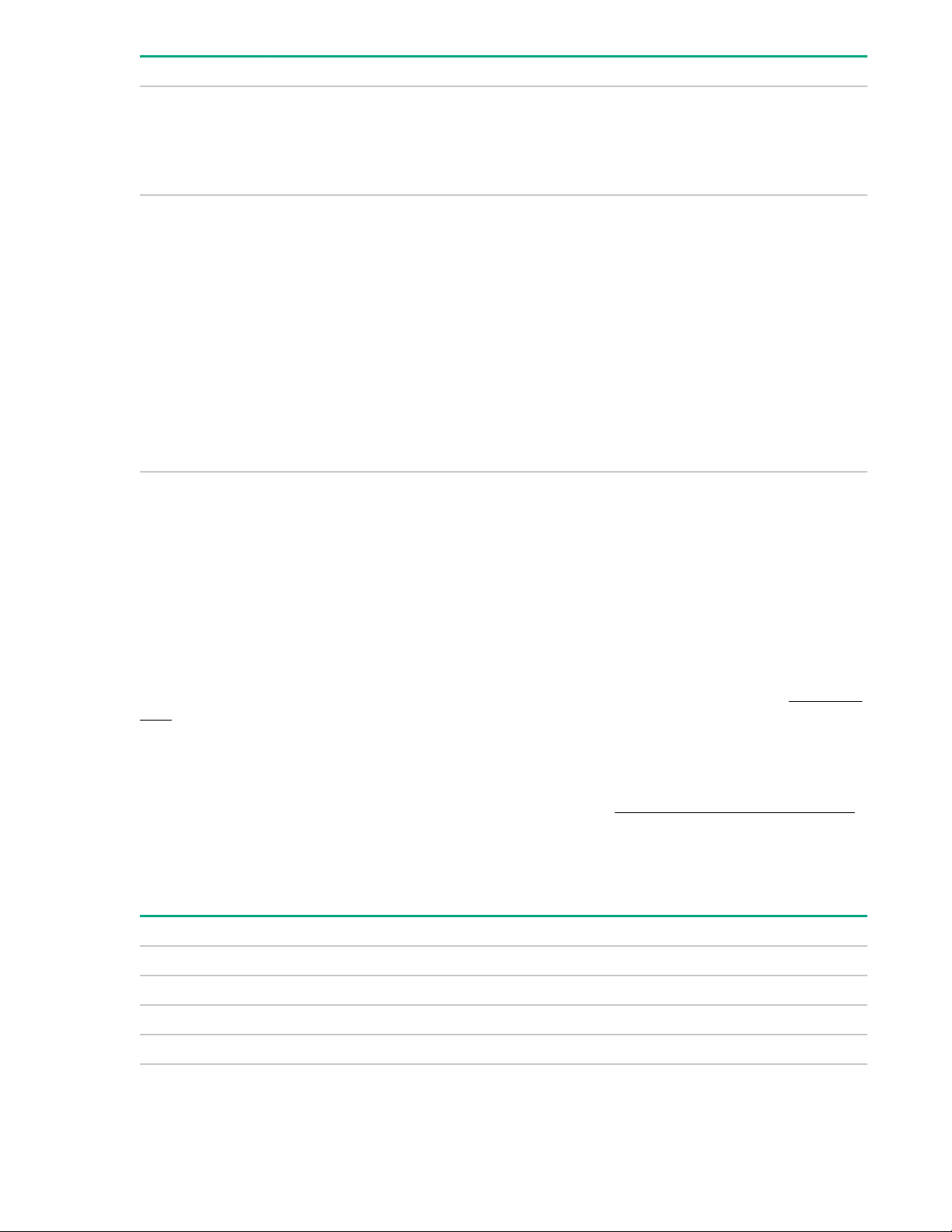
Item Description Status
3 NIC status LED
4 UID button/LED
1
If the system power LED is o, verify the following conditions:
• Facility power is present.
• The power supply is installed and is working correctly.
Solid green = Link to network
Flashing green (1 flash per second) = Network active
O = No network activity
Solid blue = Activated
Flashing blue:
• 1 flash per second = Remote management or firmware
upgrade in progress
• 4 flashes per second = iLO manual reboot sequence
initiated
• 8 flashes per second = iLO manual reboot sequence in
progress
O = Deactivated
• The power cord is attached and is connected to a power source.
• The front I/O cable is connected.
2
If the health LED indicates a degraded or critical state, review the system Integrated Management Log (IML) or use HPE iLO to review
the system health status.
If all LEDs described in this table flash simultaneously, a power fault has occurred. For more information, see "Power fault
LEDs".
UID button functionality
The UID button can be used to display the Server Health Summary when the server will not power on. For more
information, see the iLO user guide on the Hewlett Packard Enterprise website (http://www.hpe.com/support/ilo-docs).
Front panel LED power fault codes
The following table provides a list of power fault codes, and the subsystems that are aected. Not all power faults are
used by all servers.
Subsystem
System board 1 flash
Processor 2 flashes
Memory 3 flashes
LED behavior
Riser board PCIe slots 4 flashes
Component identification 11
Table Continued
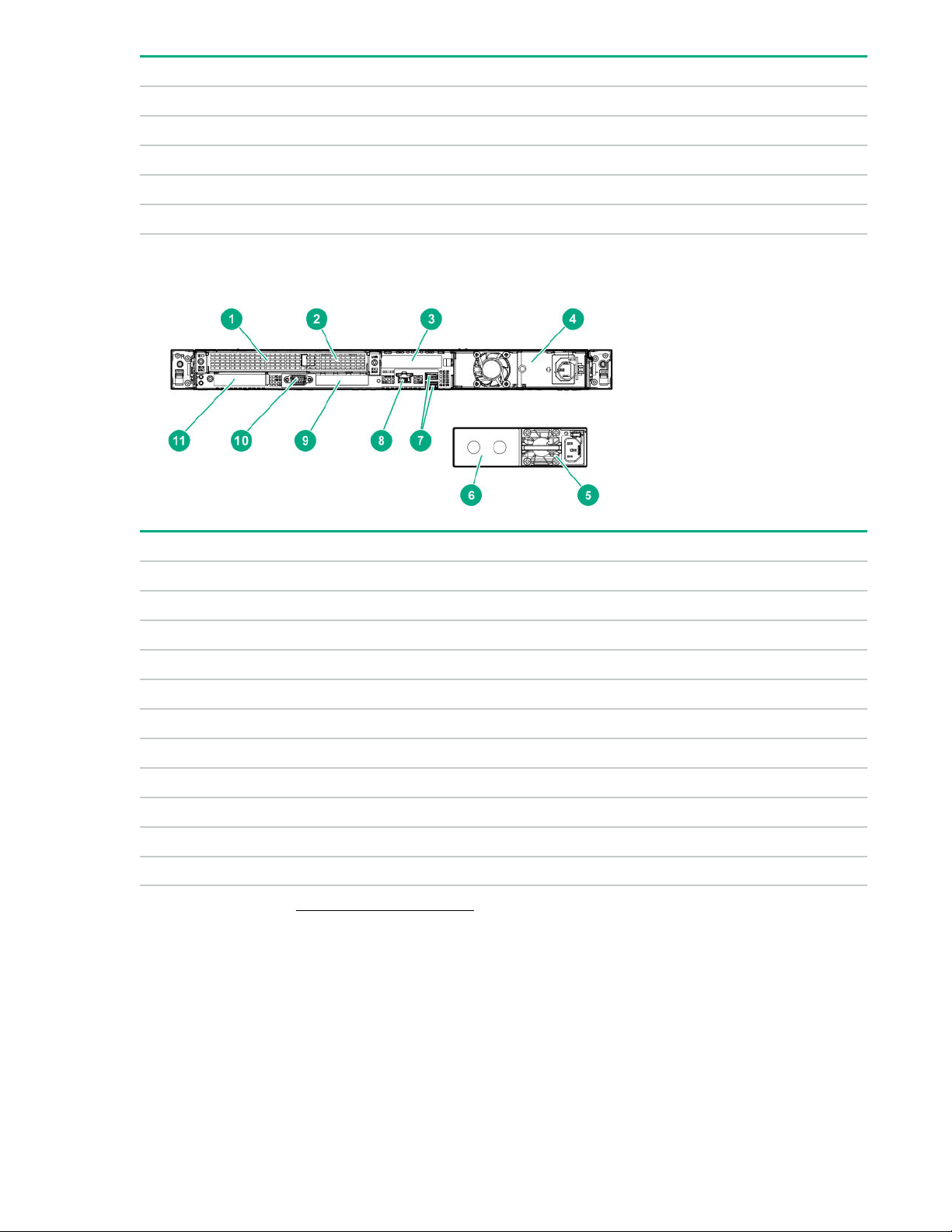
Subsystem LED behavior
FlexibleLOM 5 flashes
Removable HPE Smart Array SR Gen10 controller 6 flashes
System board PCIe slots 7 flashes
Power backplane or storage backplane 8 flashes
Power supply 9 flashes
Rear panel components
Item Description
1 Slot 1 PCIe3 x16 (16, 8, 4, 1)
2 Slot 2 PCIe3 x8 (8, 4, 1)
3 Slot 3 PCIe3 x16 (16, 8, 4, 1)1/Serial port (optional)
4 Standard power supply (non-hot plug)
5 Flex Slot power supply 1 (hot-plug)
6 Flex Slot power supply 2 (hot-plug)
7 USB 30 ports (2)
8 iLO Management port
9 NIC ports (if equipped)
10 Video port
11 FlexibleLOM (optional)
1
For more information, see PCIe riser board slot definitions.
1
1
12 Component identification
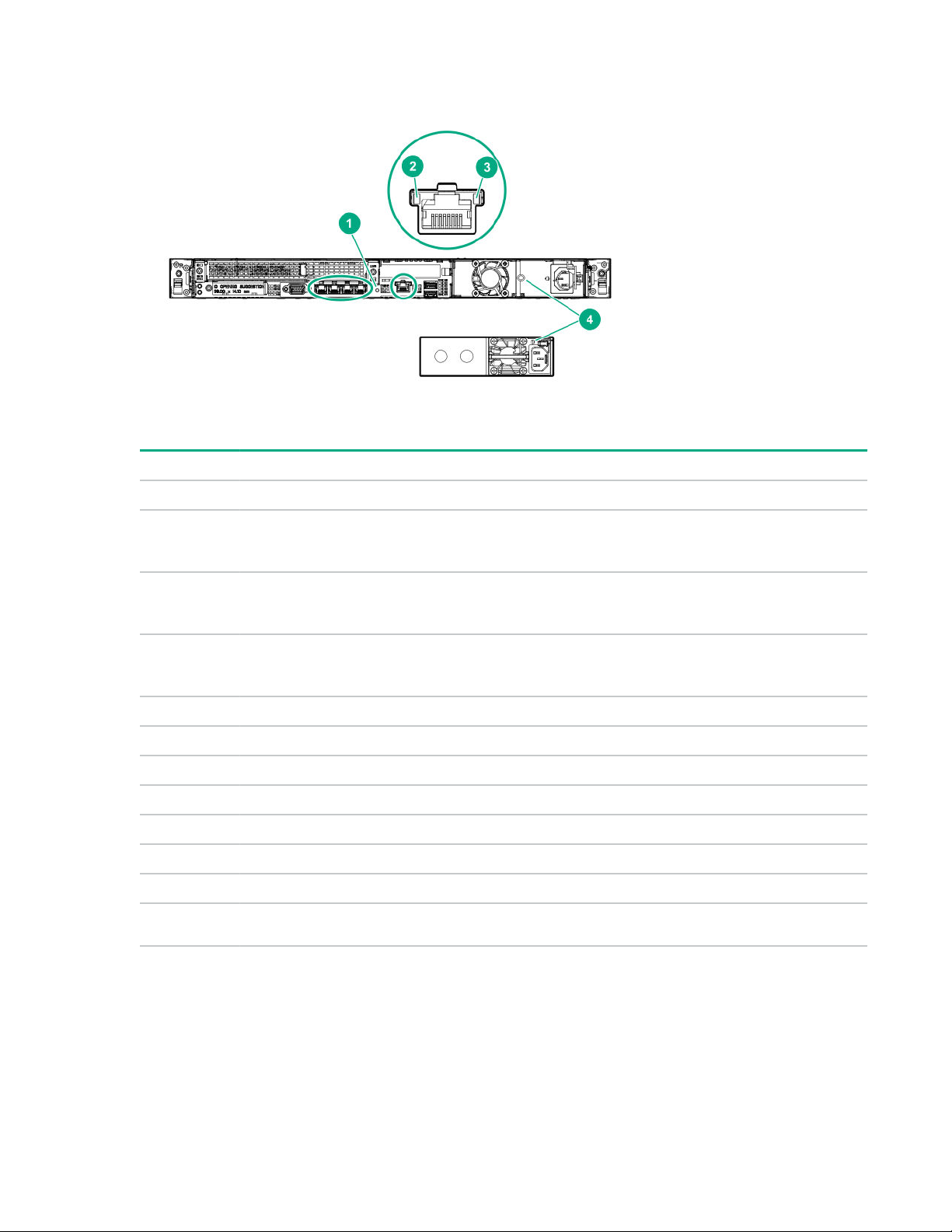
Rear panel LEDs
Item LED Status Definition
1 UID Solid blue Activated
Flashing blue
O Deactivated
2 NIC link
3 NIC status
4 Power supply Solid green Normal
1
For servers equipped with onboard NIC ports
1
1
Green Network link
O No network link
Solid Green Linked to network
Flashing green Network active
O No network activity
O
1 flash per sec = Remote management or
firmware upgrade in progress
4 flashes per sec = iLO manual reboot
sequence initiated
8 flashes per sec = iLO manual reboot
sequence in progress
System is o or power supply has failed.
Component identification 13
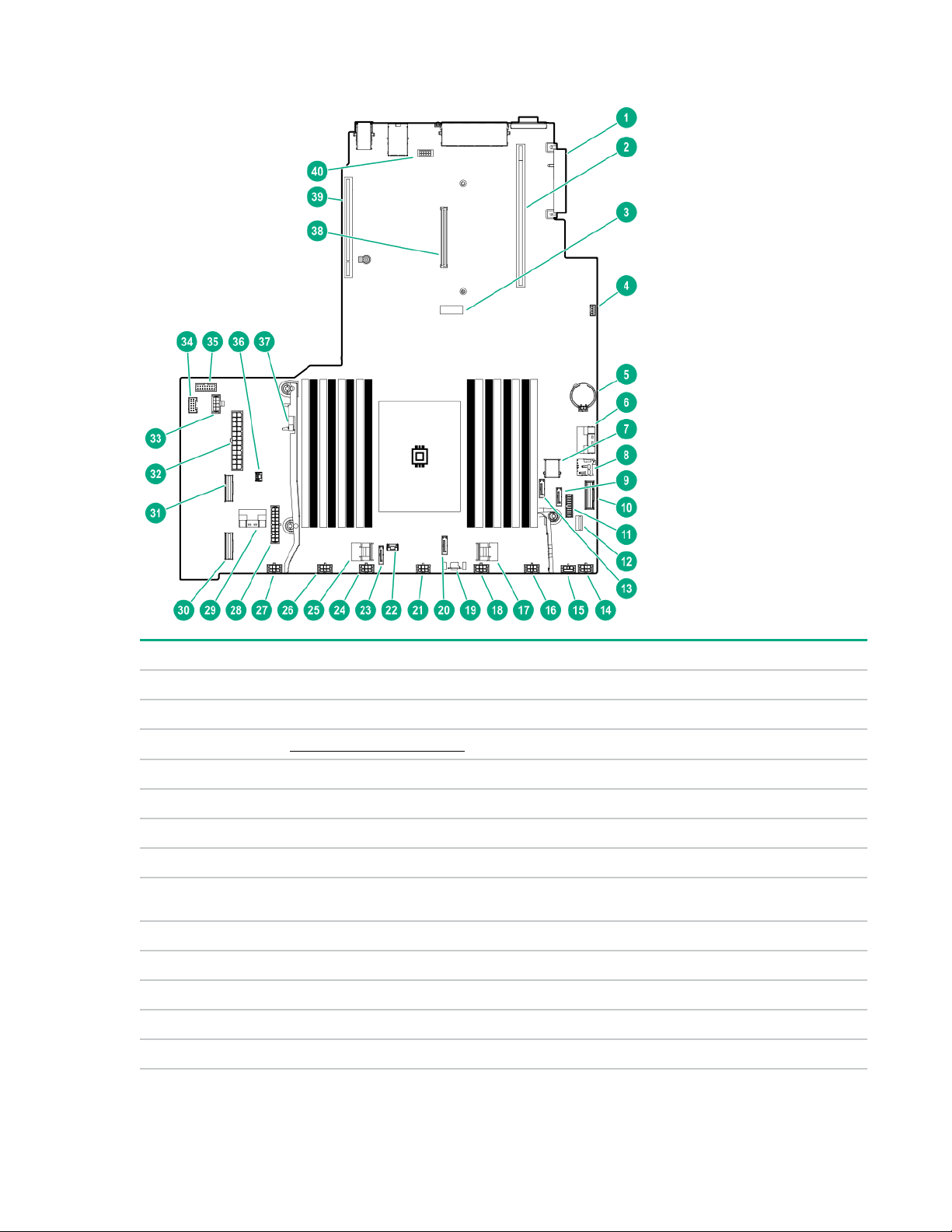
System board components
Item Description
1 FlexibleLOM connector
2 Primary PCIe riser connector
3 System maintenance switch
4 iLO Service Port connector
5 System battery
6 NVMe connector port 4A
7 Internal USB 30 connector
8
9 x1 SATA port 4
10 NVMe connector port 5A
11 Front I/O connector
12 Front USB 30 connector
13 x1 SATA port 3
microSD card slot
1
Table Continued
14 Component identification
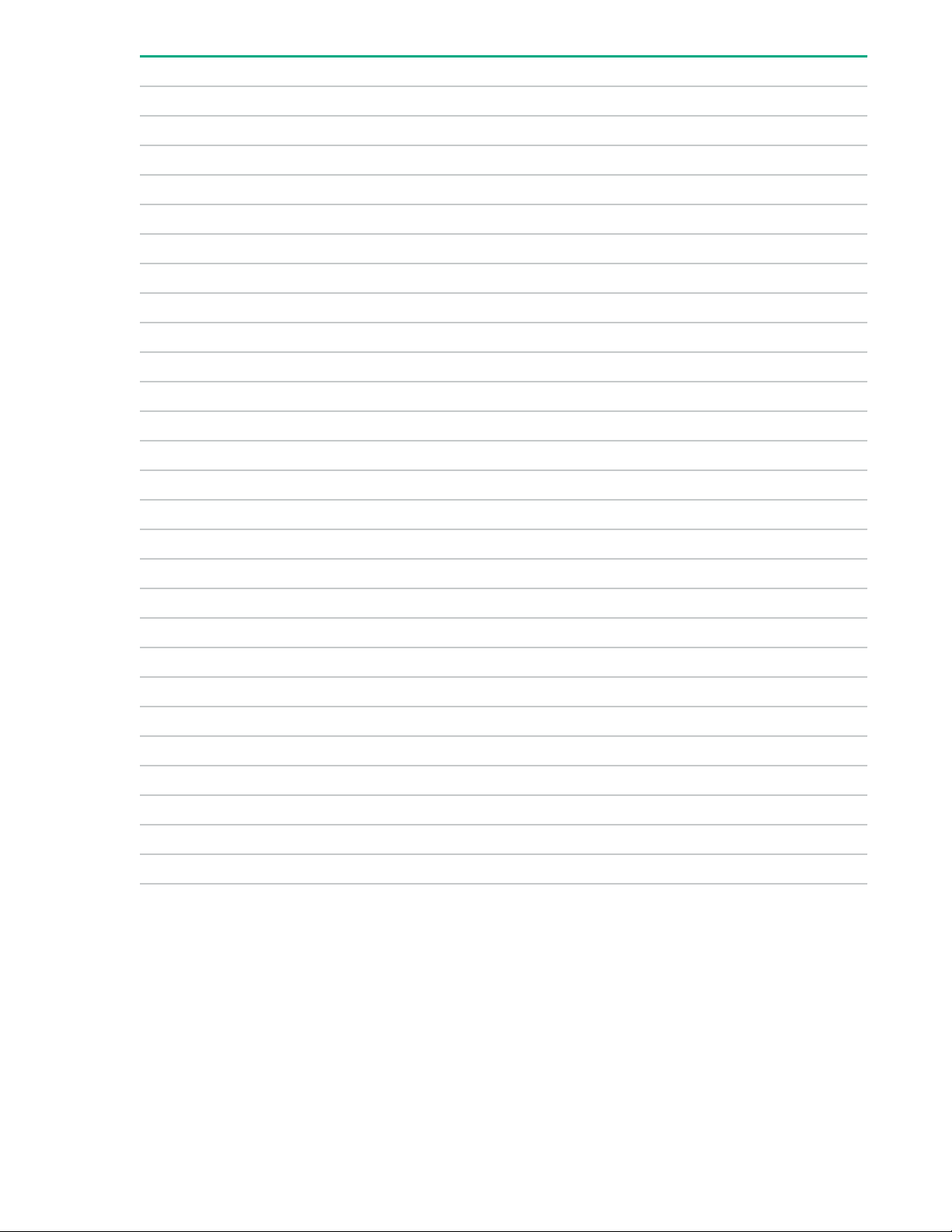
Item Description
14 Fan connector 7
15 GPU power connector
16 Fan connector 6
17 x4 SATA port 2
18 Fan connector 5
19 TPM connector
20 x1 SATA port 2
21 Fan connector 4
22 SATA management port
23 x1 SATA port 1
24 Fan connector 3
25 x4 SATA port 1
26 Fan connector 2
27 Fan connector 1
28 Drive backplane power connector
29 NVMe connector port 3A
30 NVMe connector port 2A
31 NVMe connector port 1A
32 Power connector for Standard or Flex Slot power supply
33 Power connector for Flex Slot power supply
34 Energy pack connector
35 Sideband connector for Flex Slot power supply
36 Chassis intrusion detection switch connector
37 Chassis intrusion detection switch (optional)
38 Smart Array modular controller connector
2
39 Secondary PCIe riser connector
40 Serial port connector
1
If the memory card connected to the microSD slot is not visible in Windows Device Manager, in the menu bar, click View > Show hidden
device.
2
This connector is not available if the expansion board is installed in the secondary riser slot 3.
Component identification 15
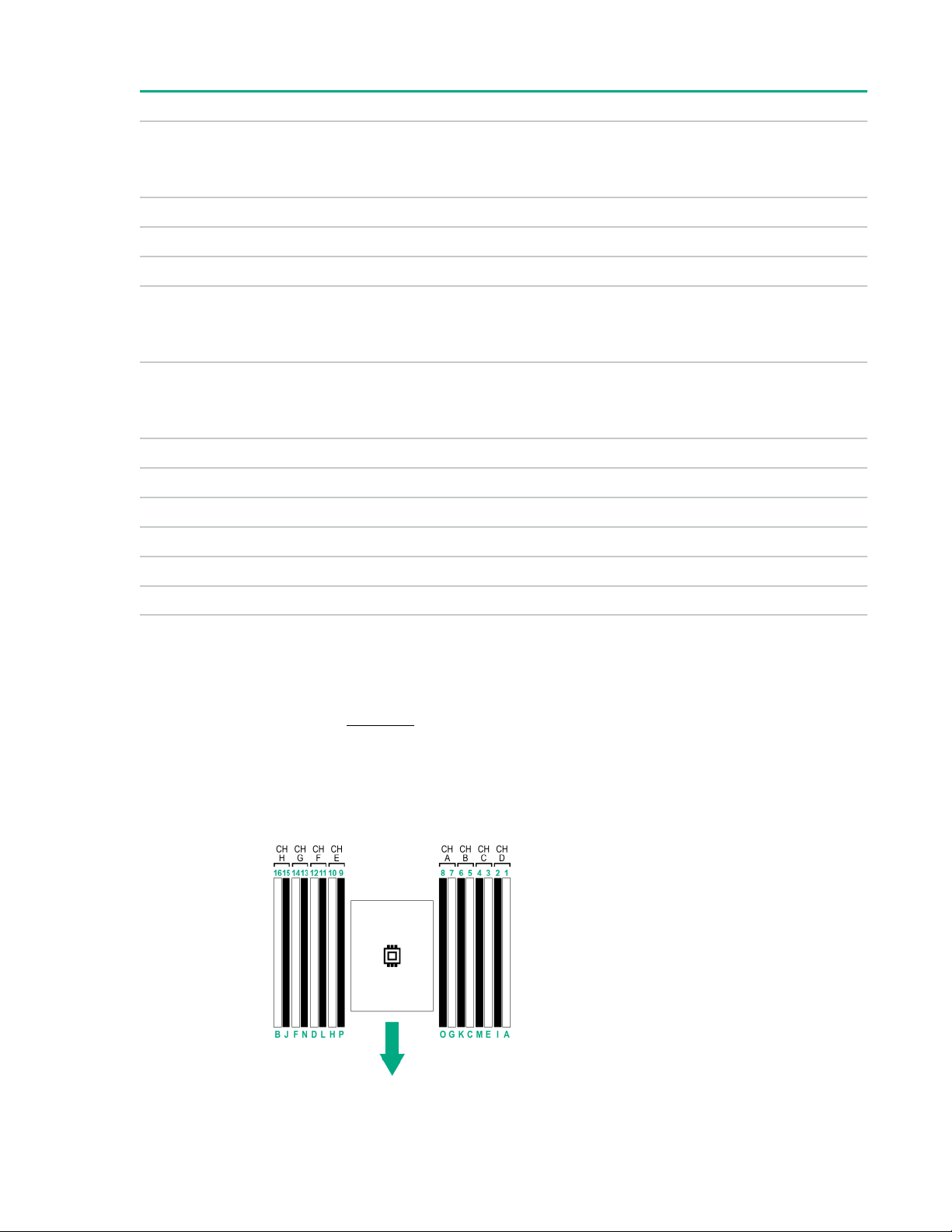
System maintenance switch descriptions
Position Default Function
1
S1
S2 O Reserved
S3 O Reserved
S4 O Reserved
1
S5
3
S61, 2,
S7 O Reserved
S8 — Reserved
S9 — Reserved
O
O
O
O = iLO security is enabled.
On = iLO security is disabled.
O = Power-on password is enabled.
On = Power-on password is disabled.
O = No function
On = Restore default manufacturing settings
S10 — Reserved
S11 — Reserved
S12 — Reserved
1
To access the redundant ROM, set S1, S5, and S6 to On.
2
When the system maintenance switch position 6 is set to the On position, the system is prepared to restore all configuration settings to
their manufacturing defaults.
3
When the system maintenance switch position 6 is set to the On position and Secure Boot is enabled, some configurations cannot be
restored. For more information, see Secure Boot on page 127.
DIMM slot locations
DIMM slots are numbered sequentially (1 through 16). The supported AMP modes use the letter assignments for
population guidelines.
16 Component identification
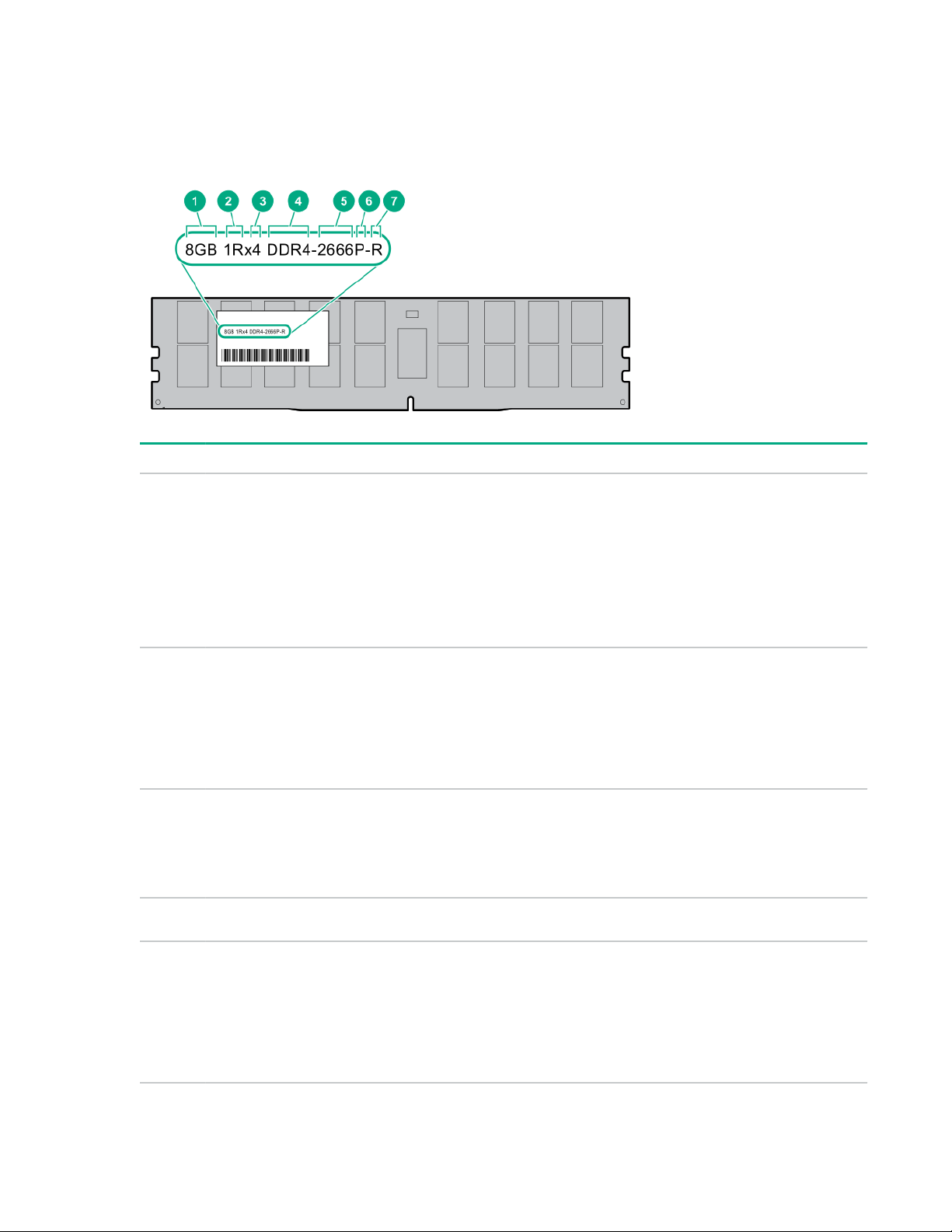
The arrow points to the front of the server.
DIMM label identification
To determine DIMM characteristics, see the label attached to the DIMM. The information in this section helps you to use
the label to locate specific information about the DIMM.
Item Description Example
1 Capacity
2 Rank
3 Data width on DRAM
4 Memory generation
8 GB
16 GB
32 GB
64 GB
128 GB
1R = Single rank
2R = Dual rank
4R = Quad rank
8R = Octal rank
x4 = 4-bit
x8 = 8-bit
x16 = 16-bit
PC4 = DDR4
5 Maximum memory speed
2133 MT/s
2400 MT/s
2666 MT/s
2933 MT/s
Table Continued
Component identification 17
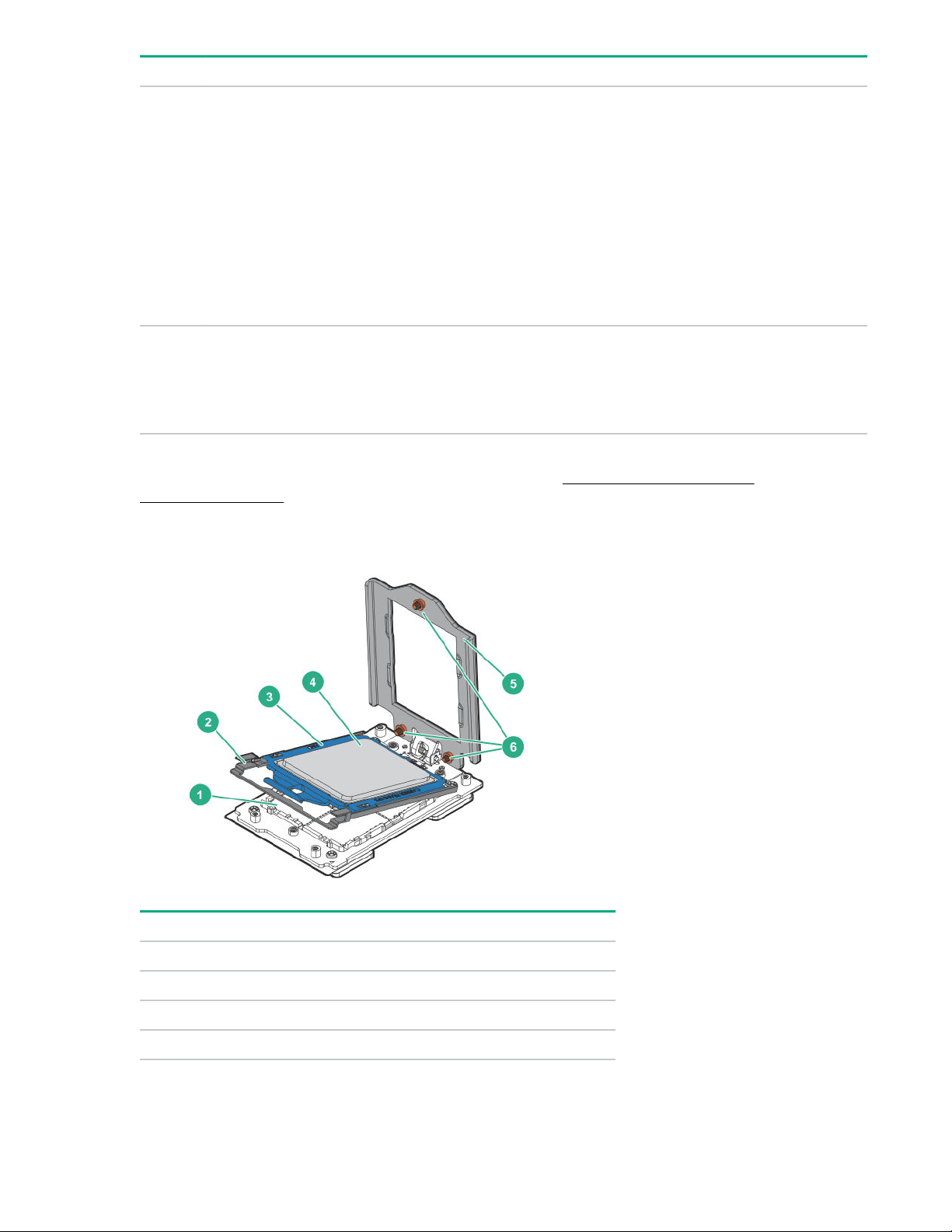
Item Description Example
6 CAS latency
7
For more information about product features, specifications, options, configurations, and compatibility, see the HPE DDR4
SmartMemory QuickSpecs on the Hewlett Packard Enterprise website (http://www.hpe.com/support/
DDR4SmartMemoryQS).
DIMM type
Processor and socket components
P = CAS 15-15-15
T = CAS 17-17-17
U = CAS 20-18-18
V = CAS 19-19-19 (for RDIMM, LRDIMM)
V = CAS 22-19-19 (for 3DS TSV LRDIMM)
Y = CAS 21-21-21 (for RDIMM, LRDIMM)
Y = CAS 24-21-21 (for 3DS TSV LRDIMM)
R = RDIMM (registered)
L = LRDIMM (load reduced)
E = Unbuered ECC (UDIMM)
Item
1 Pin field
2 Rail frame
3 Carrier frame
4 Processor
18 Component identification
Description
Table Continued
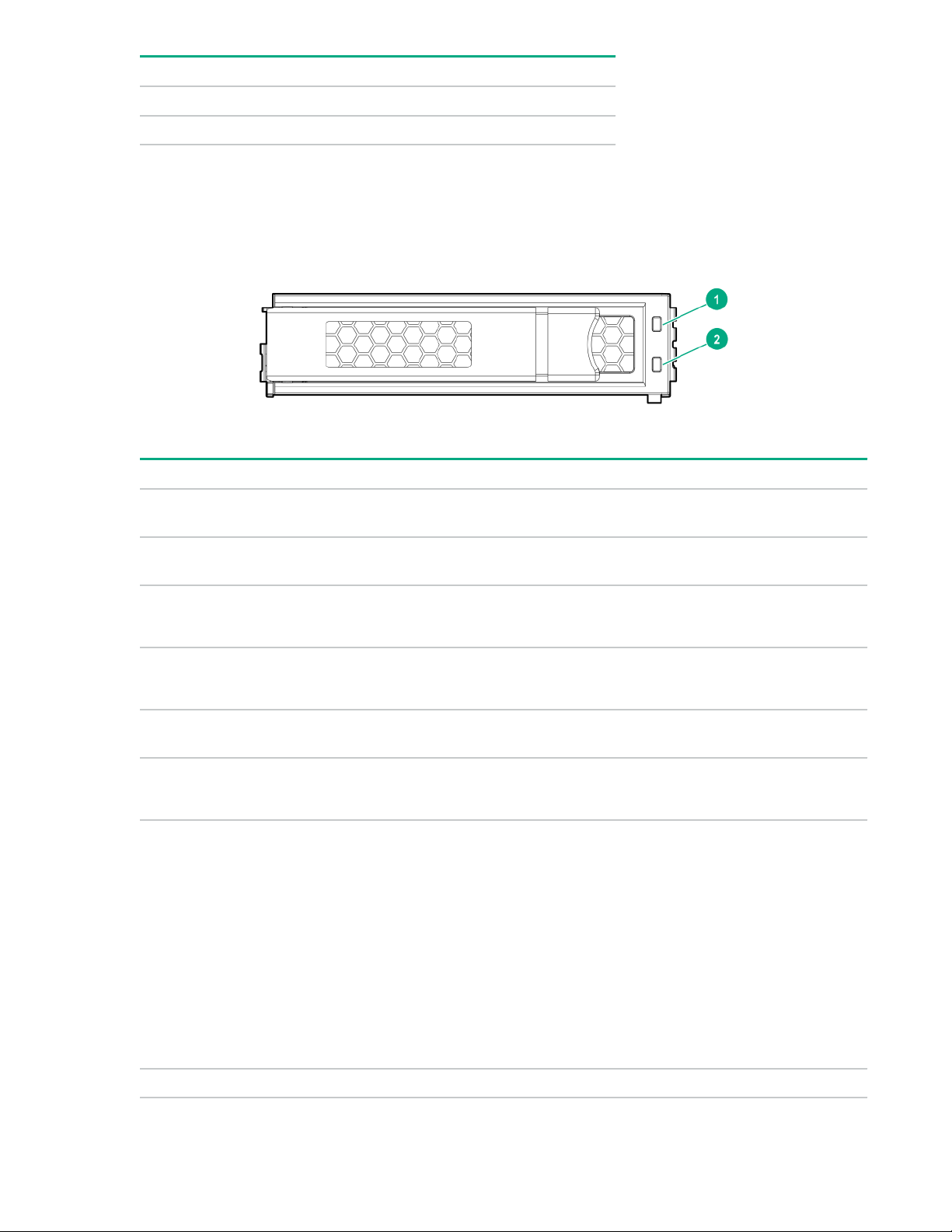
Item Description
5 Force frame
6 Captive screws (Torx T-20)
Drive LEDs and buttons
Low profile LFF drive LED definitions
Item LED Status Definition
1 Fault
\Locate
2 Online
\Activity
Solid amber The drive has failed.
Solid blue The drive is operating normally and being identified by a
management application.
Flashing amber/blue
(1 flash per second)
Flashing amber
(1 flash per second)
Solid green The drive is online and has no activity.
Flashing green
(4 flashes per second)
Flashing green
(1 flash per second)
The drive has failed, or a predictive failure alert has been received for
this drive; it also has been identified by a management application.
A predictive failure alert has been received for this drive. Replace the
drive as soon as possible.
The drive is operating normally and has activity.
The drive is doing one of the following:
• Rebuilding
• Performing a RAID migration
• Performing a strip size migration
• Performing a capacity expansion
O
• Performing a logical drive extension
• Erasing
• Spare part activation
The drive is not configured by a RAID controller or a spare drive.
Component identification 19
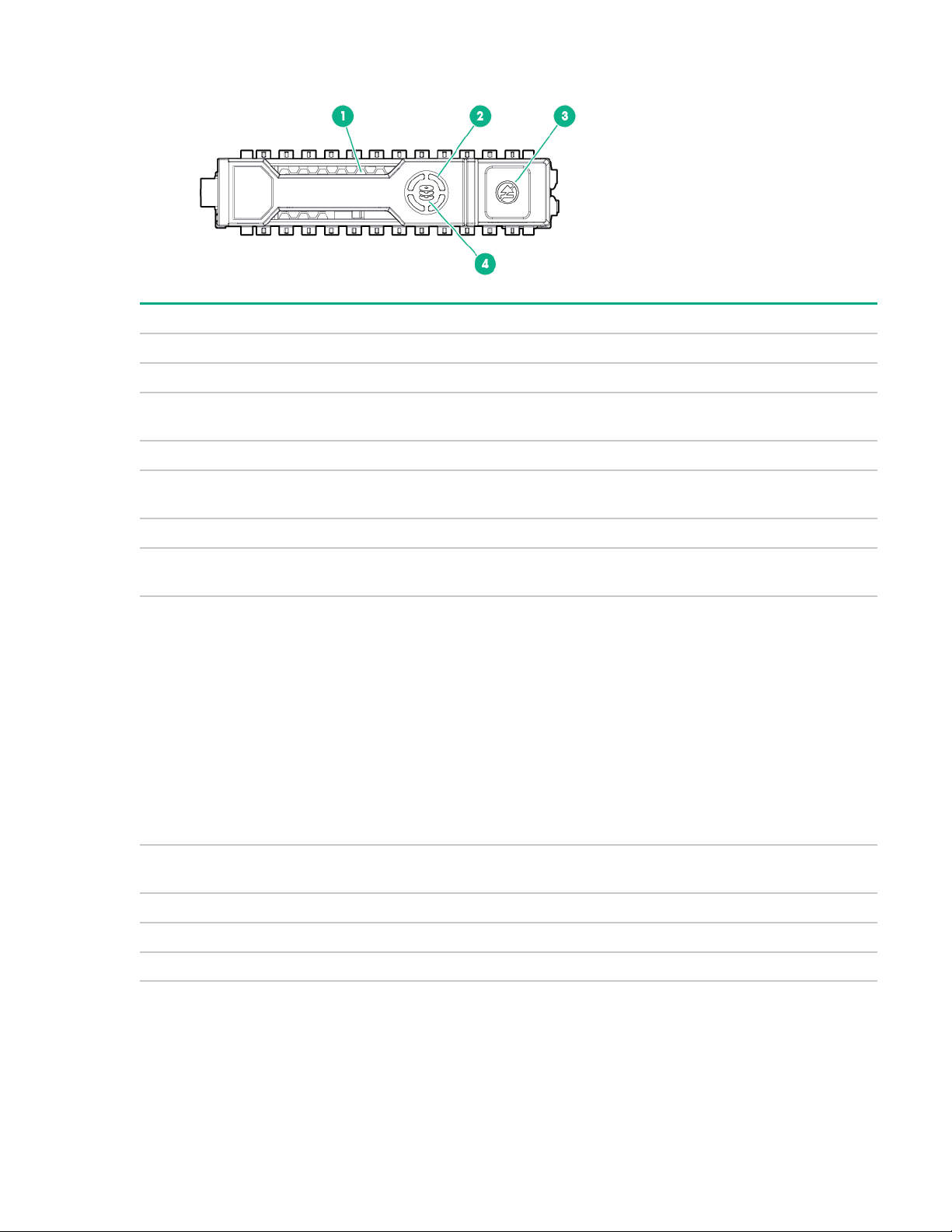
Hot-plug drive LED definitions
Item LED Status Definition
1 Locate Solid blue The drive is being identified by a host application.
Flashing blue The drive carrier firmware is being updated or requires an update.
2 Activity
ring
O No drive activity
3 Do not
remove
O Removing the drive does not cause a logical drive to fail.
4 Drive
status
Flashing green
Rotating green Drive activity
Solid white Do not remove the drive. Removing the drive causes one or more of the logical
drives to fail.
Solid green The drive is a member of one or more logical drives.
The drive is doing one of the following:
• Rebuilding
• Performing a RAID migration
• Performing a strip size migration
• Performing a capacity expansion
• Performing a logical drive extension
• Erasing
• Spare part activation
Flashing amber The drive is not configured and predicts the drive will fail.
Solid amber The drive has failed.
O The drive is not configured by a RAID controller or a spare drive.
Flashing amber/
green
NVMe SSD LED definitions
The NVMe SSD is a PCIe bus device. A device attached to a PCIe bus cannot be removed without allowing the device and
bus to complete and cease the signal/traic flow.
20 Component identification
The drive is a member of one or more logical drives and predicts the drive will fail.
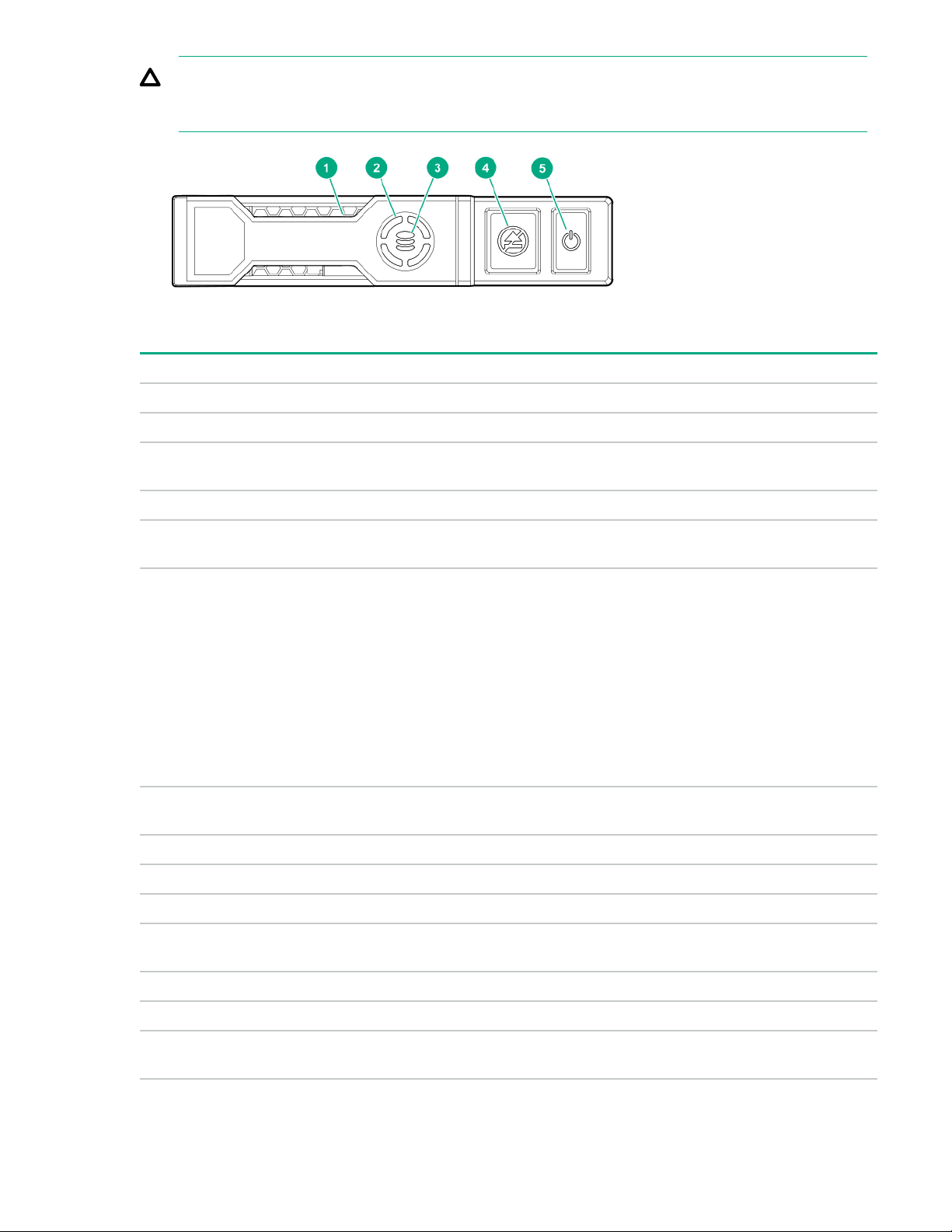
CAUTION: Do not remove an NVMe SSD from the drive bay while the Do not remove LED is flashing. The Do not
remove LED flashes to indicate that the device is still in use. Removing the NVMe SSD before the device has
completed and ceased signal/traic flow can cause loss of data.
Item LED Status Definition
1 Locate Solid blue The drive is being identified by a host application.
Flashing blue The drive carrier firmware is being updated or requires an update.
2 Activity
ring
O No drive activity
3 Drive
status
Flashing green
Flashing amber/
Flashing amber The drive is not configured and predicts the drive will fail.
Solid amber The drive has failed.
Rotating green Drive activity
Solid green The drive is a member of one or more logical drives.
The drive is doing one of the following:
• Rebuilding
• Performing a RAID migration
• Performing a stripe size migration
• Performing a capacity expansion
• Performing a logical drive extension
• Erasing
The drive is a member of one or more logical drives and predicts the drive will fail.
green
O The drive is not configured by a RAID controller.
4 Do not
remove
Flashing white The drive ejection request is pending.
5 Power Solid green Do not remove the drive. The drive must be ejected from the PCIe bus prior to
Solid white Do not remove the drive. The drive must be ejected from the PCIe bus prior to
removal.
O The drive has been ejected.
removal.
Table Continued
Component identification 21
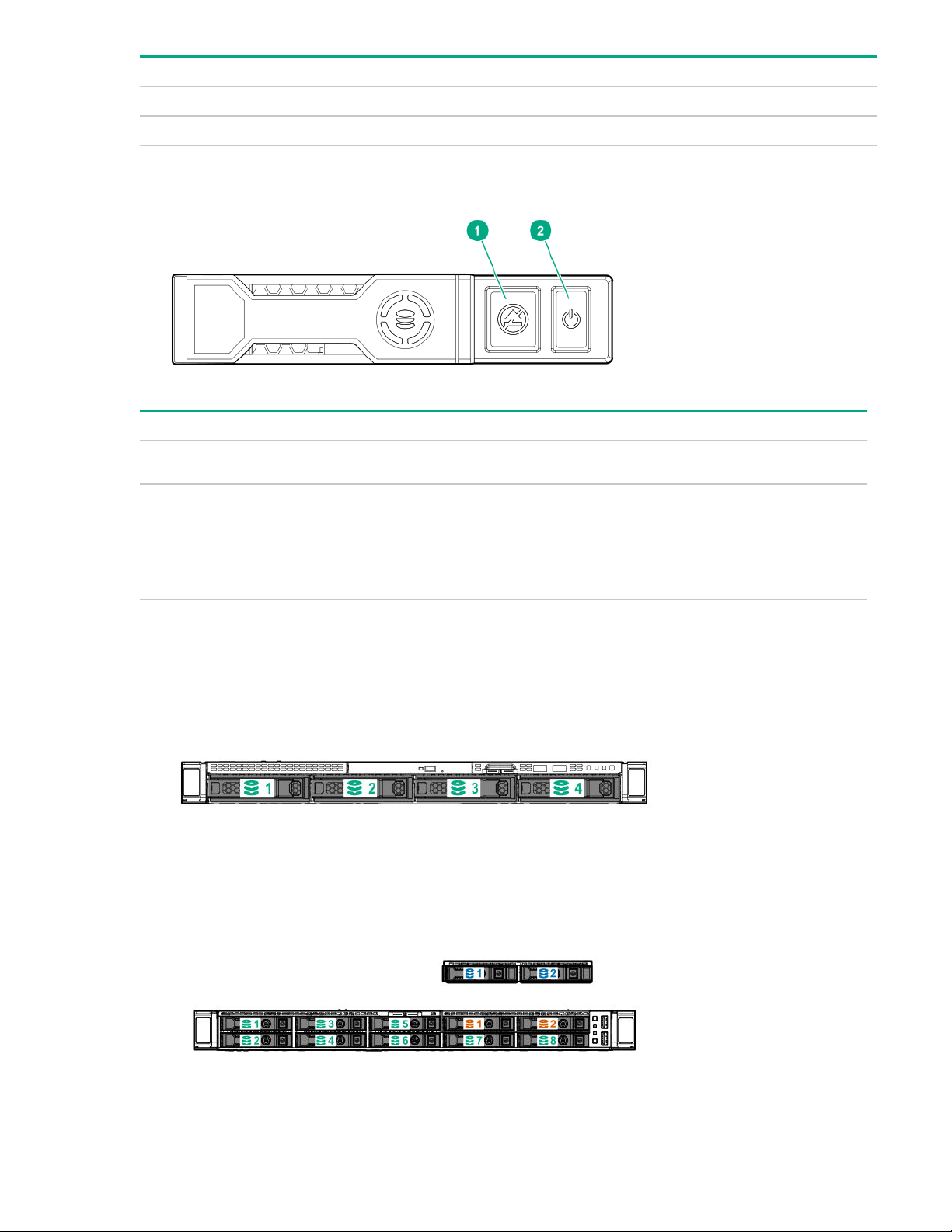
Item LED Status Definition
Flashing green The drive ejection request is pending.
O The drive has been ejected.
NVMe SSD button actions
Item Button Action
1 Do Not Remove
2 Power
Drive bay numbering
• LFF drive model
• SFF SAS/SATA drive model
Press to open the release lever.
Press to request PCIe ejection. Removal request can be denied by the:
• RAID controller (one or more of the logical drives could fail)
• Operating system
22 Component identification
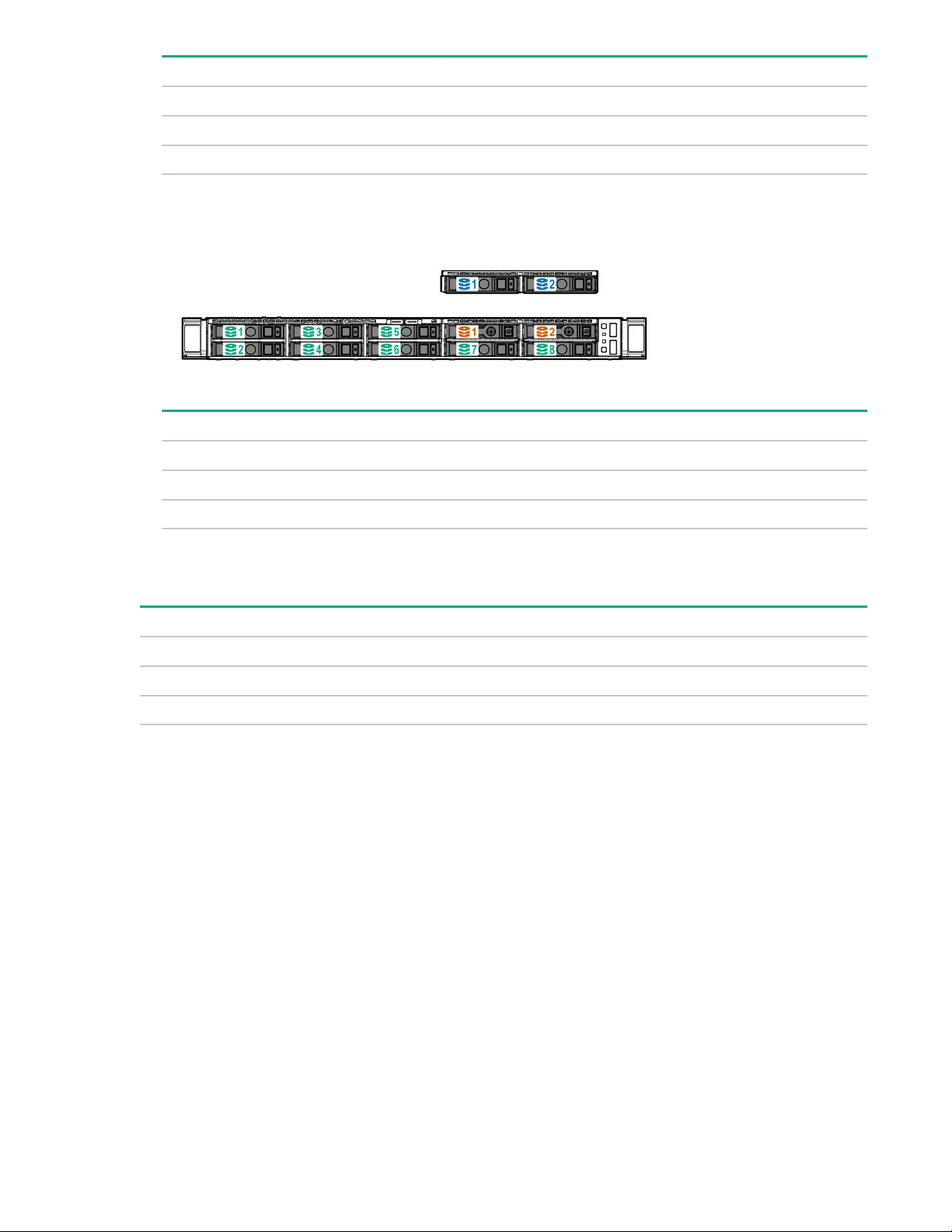
Drive numbering colors Description
Green 8SFF SAS/SATA drives
Blue 2SFF NVMe drives (optional)
Orange 2SFF SAS/SATA drives (optional)
• SFF NVMe drive model
Drive numbering colors Description
Green 8SFF NVMe drives
Blue 2SFF NVMe drives (optional)
Orange 2SFF SAS/SATA drives (optional)
PCIe expansion slot definitions
Slot
1
1
2 PCIe 30 HL, HH
4
3
1
2
3
4
Type Form factor Connector link width Negotiable link width
PCIe 30 FL, FH
PCIe 30 HL, HH
GPU can be supported only in slot 1.
FL, FH=Full length, full height
HL, HH=Half length, half height
Slot 3 is unavailable when a Smart Array type-a modular controller is installed in the system.
2
3
3
x16 16, 8, 4, 1
x8 8, 4, 1
x16 16, 8, 4, 1
Component identification 23
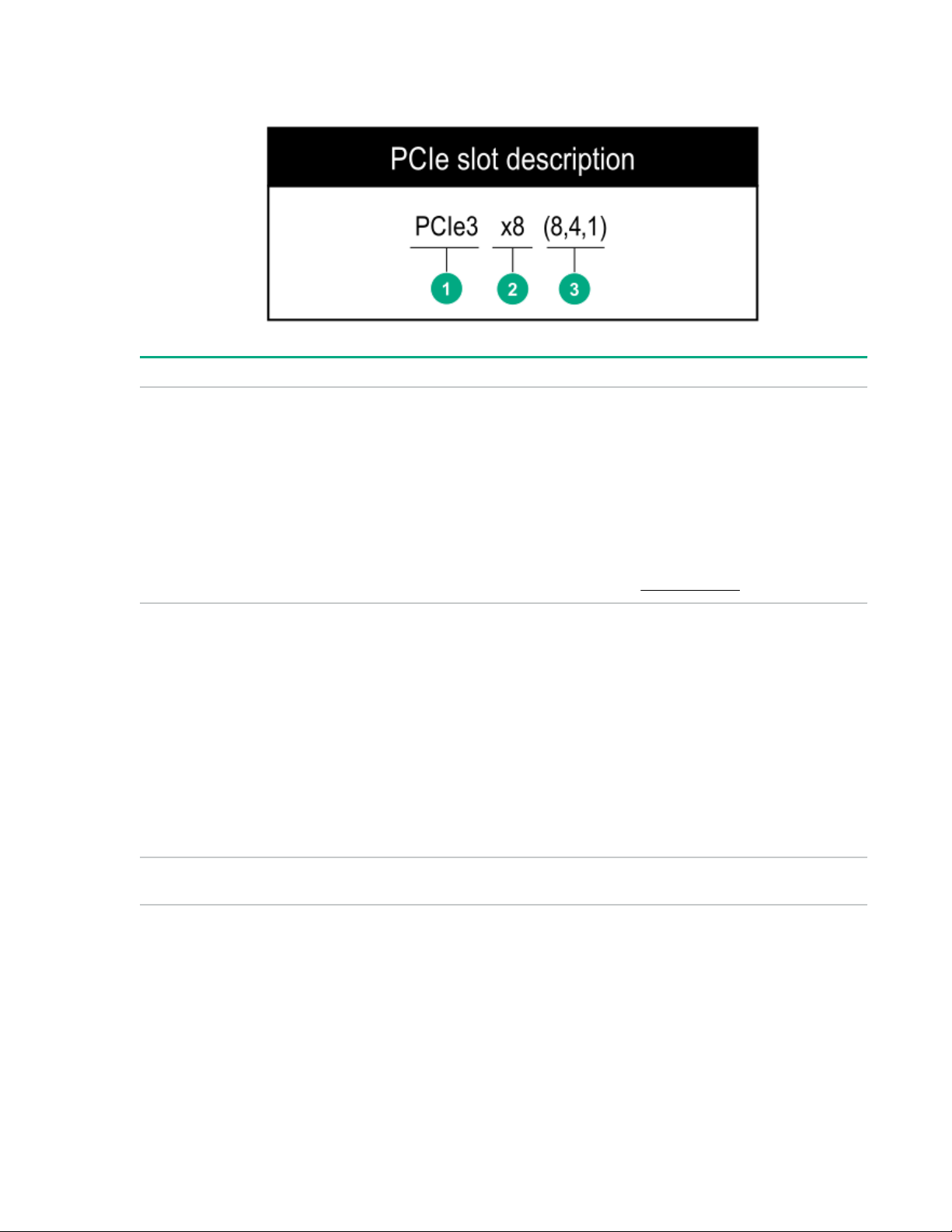
PCIe slot description
Item Description Definition
1 PCI Express version
Each PCIe version corresponds to a specific data transfer rate
between the processor and peripheral devices. Generally, a
version update corresponds to an increase in transfer rate.
• PCIe 1.x
• PCIe 2.x
• PCIe 3.x
2 Physical connector link width
3
Negotiable link width These numbers correspond to the maximum link bandwidth
The PCIe technology is under constant development. For the
latest information, see the PCI-SIG website.
PCIe devices communicate through a logical connection called
an interconnect or link. At the physical level, a link is composed
of one or more lanes. The number of lanes is written with an "×"
prefix with ×16 being the largest size in common use.
• ×1
• ×2
• ×4
• ×8
• ×16
supported by the slot.
24 Component identification
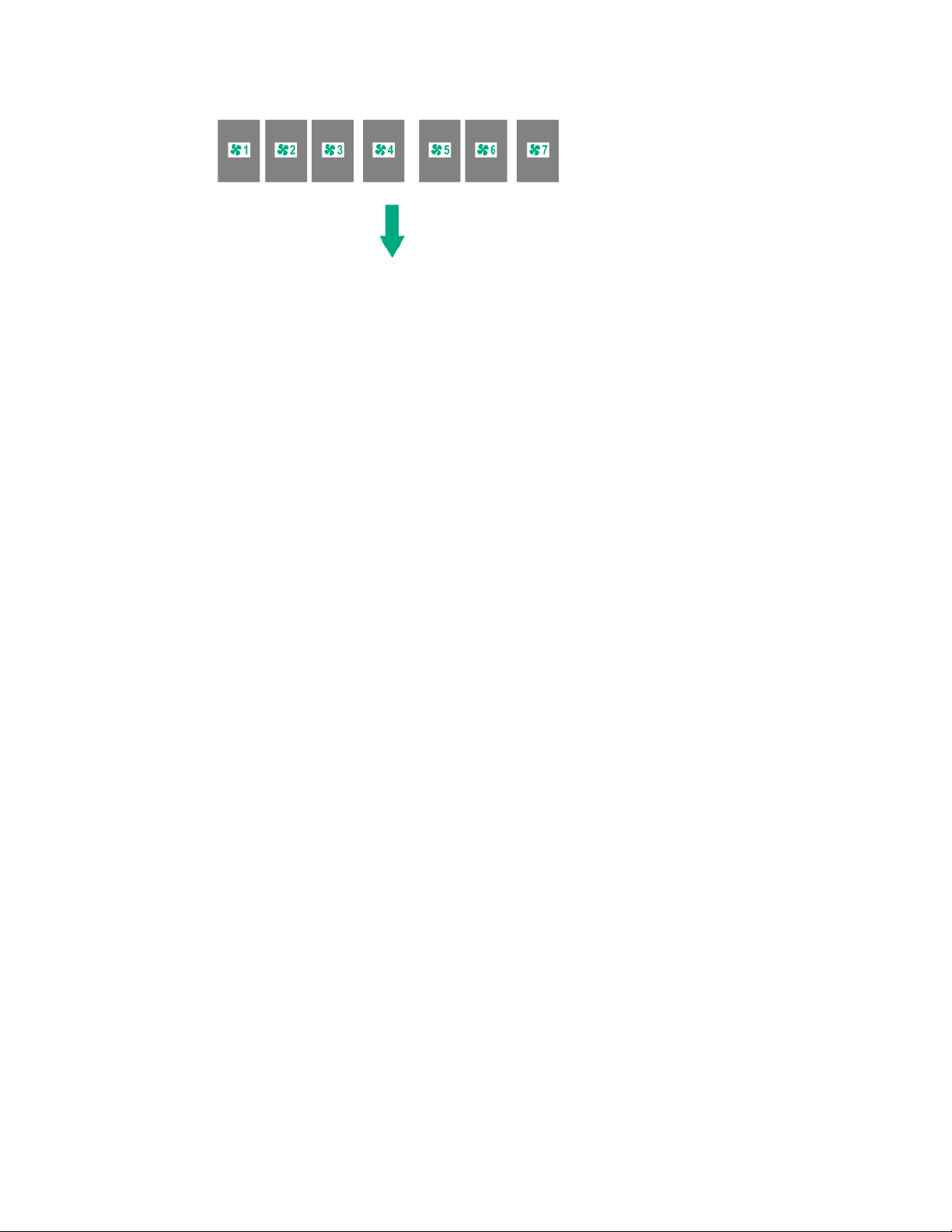
Fan bay numbering
The arrow points to the front of the server.
Component identification 25
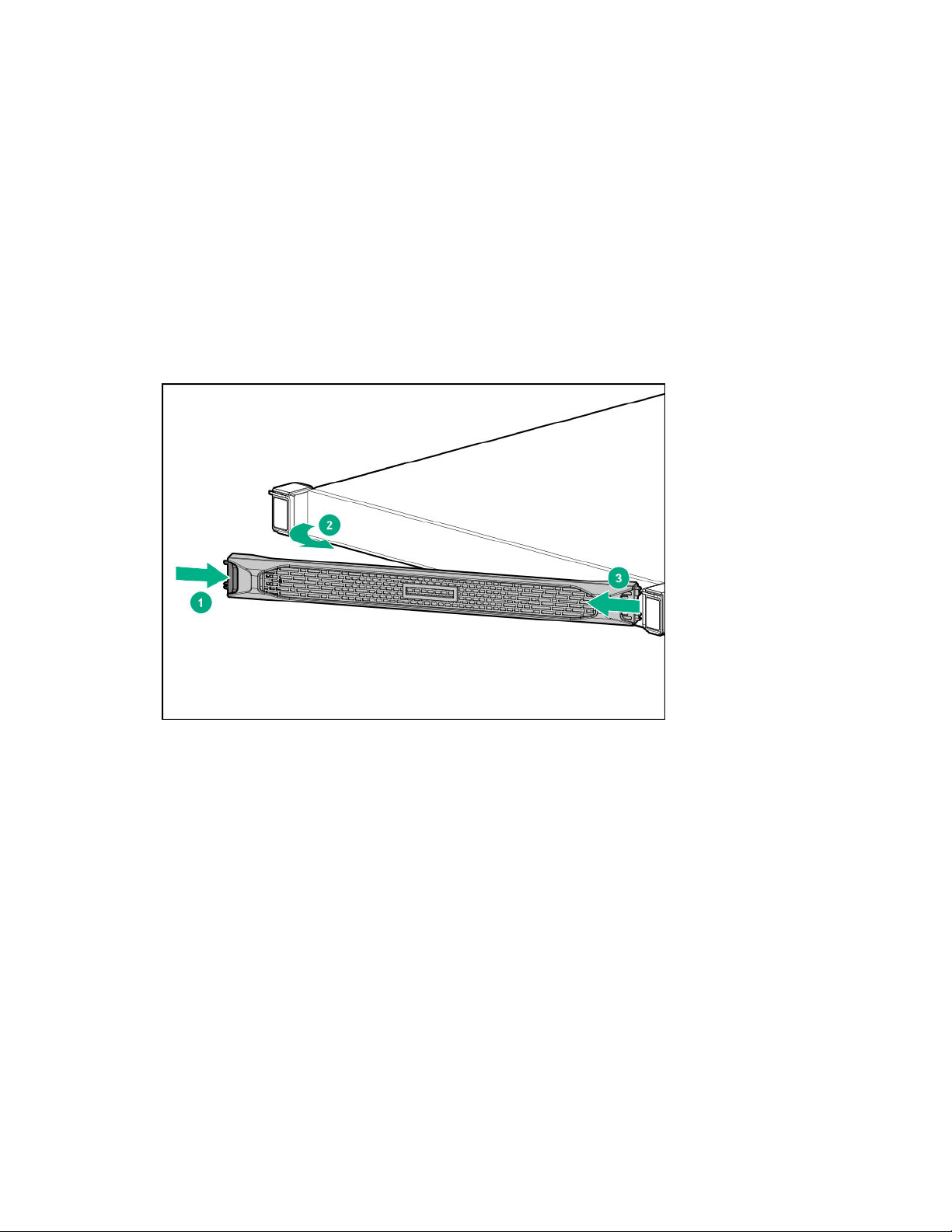
Operations
Removing the bezel
Procedure
1. Remove the Kensington security lock.
2. Remove the bezel.
a. Press the latch.
b. Open the bezel.
c. Detach the bezel from the latch ear.
Installing the bezel
Procedure
Install the bezel.
1.
a. Attach the bezel to the latch ear.
b. Press the latch.
c. Close the bezel.
26 Operations
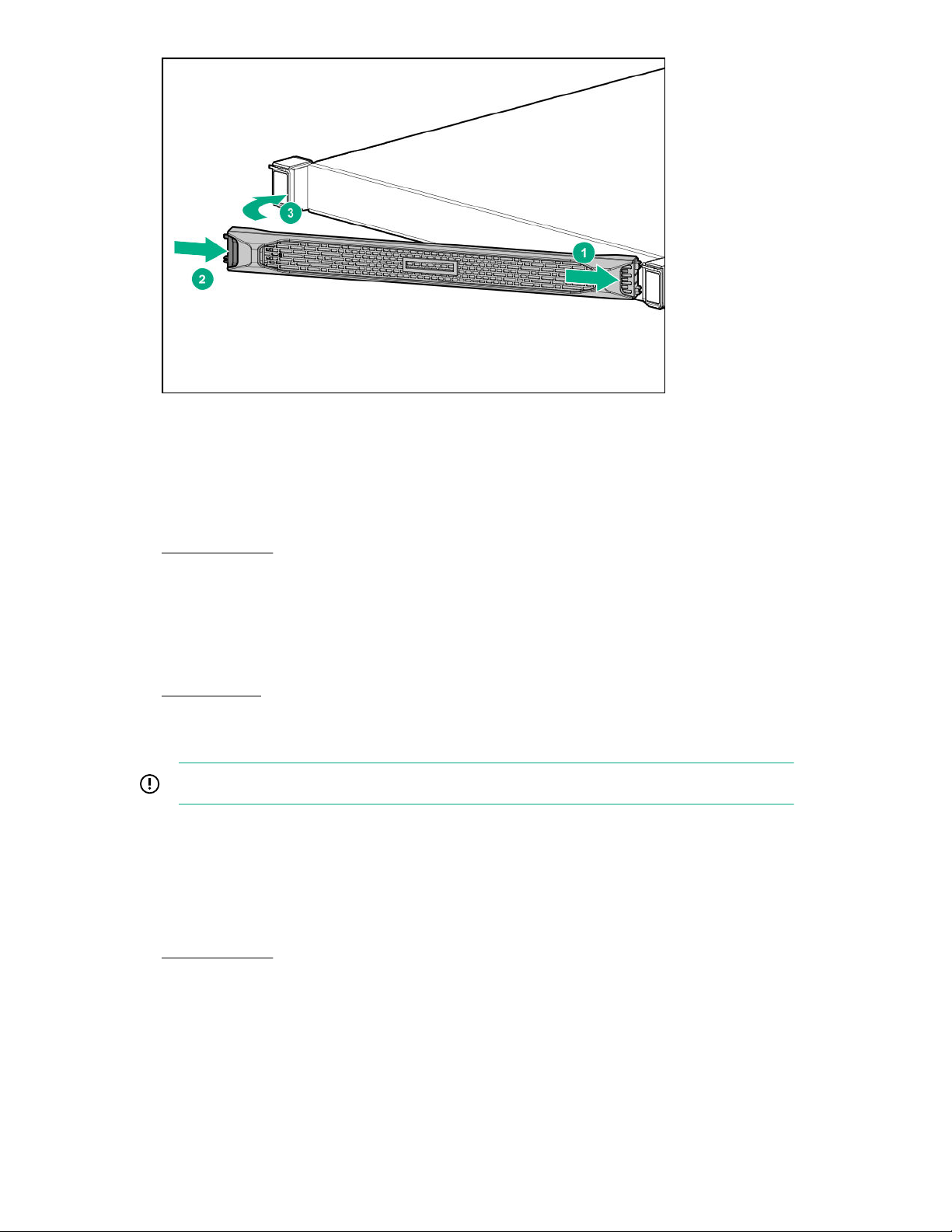
2. Install the Kensington security lock.
Powering up the server
Procedure
Remove the bezel.
1.
Use one of the following methods to power up the server:
2.
• Press the Power On/Standby button.
• Use the virtual power button through iLO.
Install the bezel.
3.
Powering down the server
IMPORTANT: When the server is in standby mode, auxiliary power is still being provided to the system.
Prerequisites
Before powering down the server for any upgrade or maintenance procedures, perform a backup of critical server data
and programs.
Procedure
Remove the bezel.
1.
2. To power down the server, use one of the following methods.
• Press and release the Power On/Standby button.
Operations 27
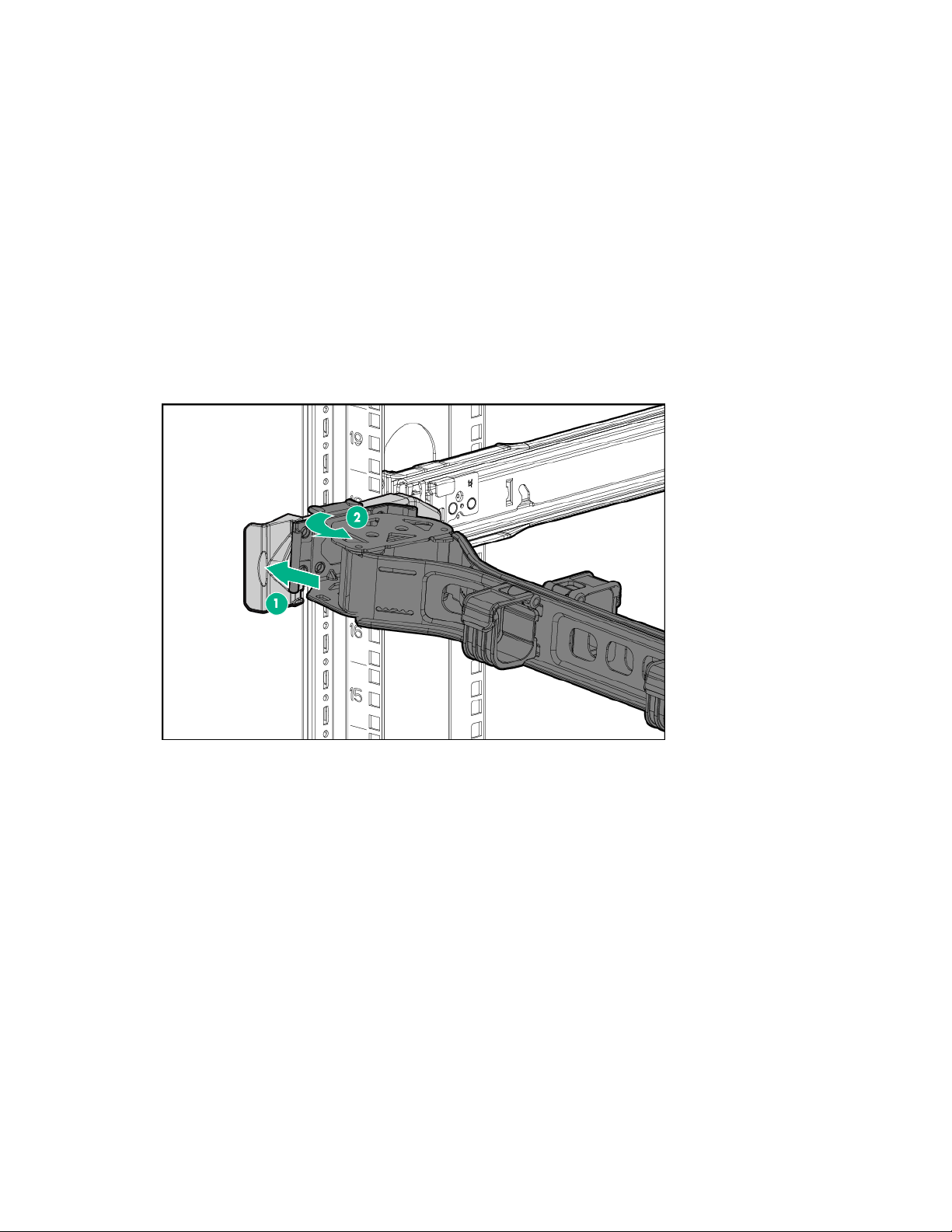
This method initiates a controlled shutdown of applications and the OS before the server enters standby mode.
• Press and hold the Power On/Standby button for more than 4 seconds to force the server to enter standby mode.
This method forces the server to enter standby mode without properly exiting applications and the OS. If an
application stops responding, you can use this method to force a shutdown.
• Use a virtual power button selection through iLO.
This method initiates a controlled remote shutdown of applications and the OS before the server enters standby
mode.
3. Verify that the server is in standby mode by observing that the system power LED is amber.
Accessing the product rear panel
Procedure
1. Release the cable management arm.
Open the cable management arm.
2.
The cable management arm can be right-mounted or left-mounted.
28 Operations
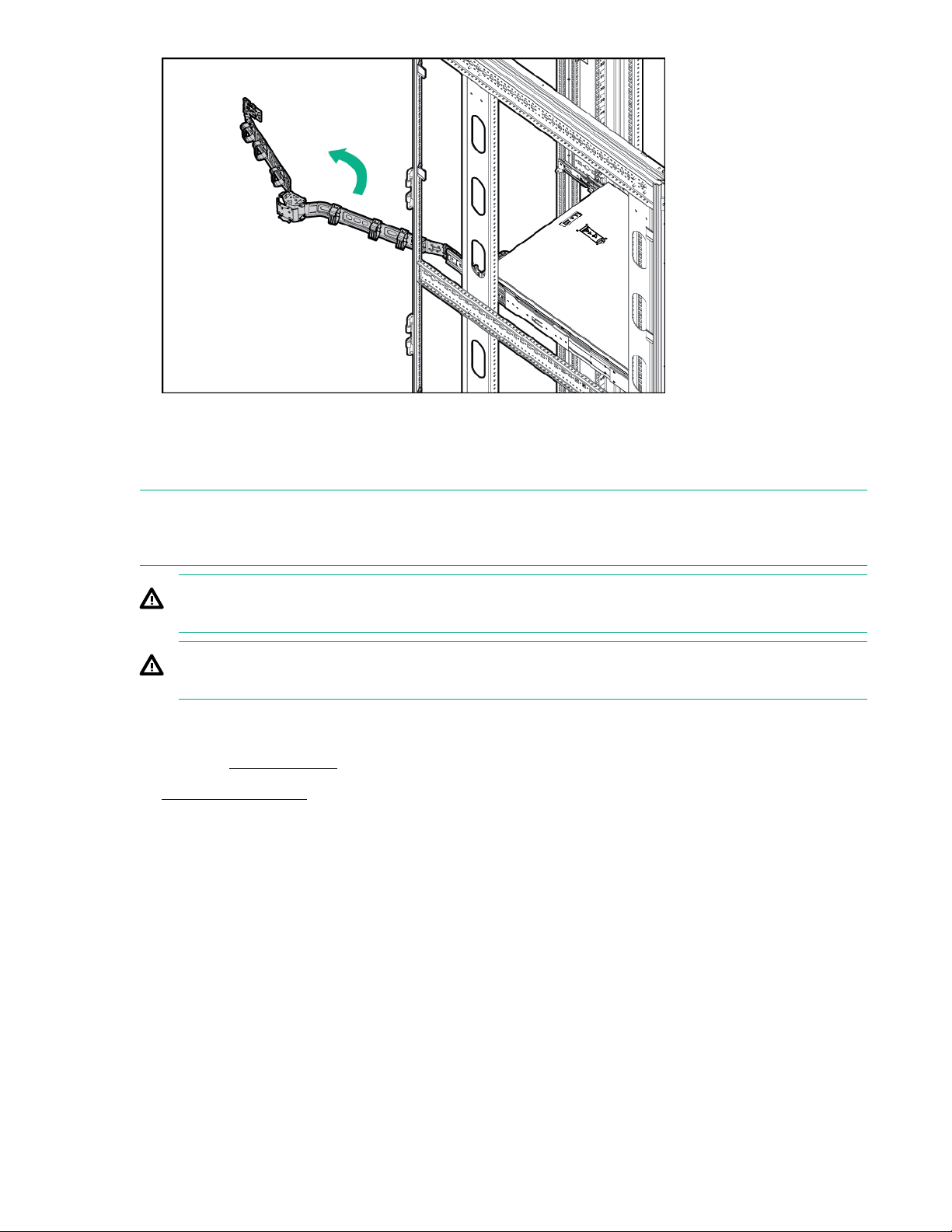
Extending the server from the rack
To perform this procedure, you will need a T-25 screwdriver.
NOTE: If the optional cable management arm option is installed, you can extend the server without powering down the
server or disconnecting peripheral cables and power cords. These steps are only necessary with the standard cable
management solution.
WARNING: To reduce the risk of personal injury or equipment damage, be sure that the rack is adequately
stabilized before extending a component from the rack.
WARNING: To reduce the risk of personal injury, be careful when pressing the server rail-release latches and sliding
the server into the rack. The sliding rails could pinch your fingers.
Procedure
If installed,
1.
Power down the server.
2.
Disconnect all peripheral cables and power cords.
3.
4. Do the following:
a. Open the latches on both sides of the server.
b. If necessary, use a T-25 Torx screwdriver to loosen the shipping screws.
c. Slide the server out of the rack.
remove the bezel.
Operations 29
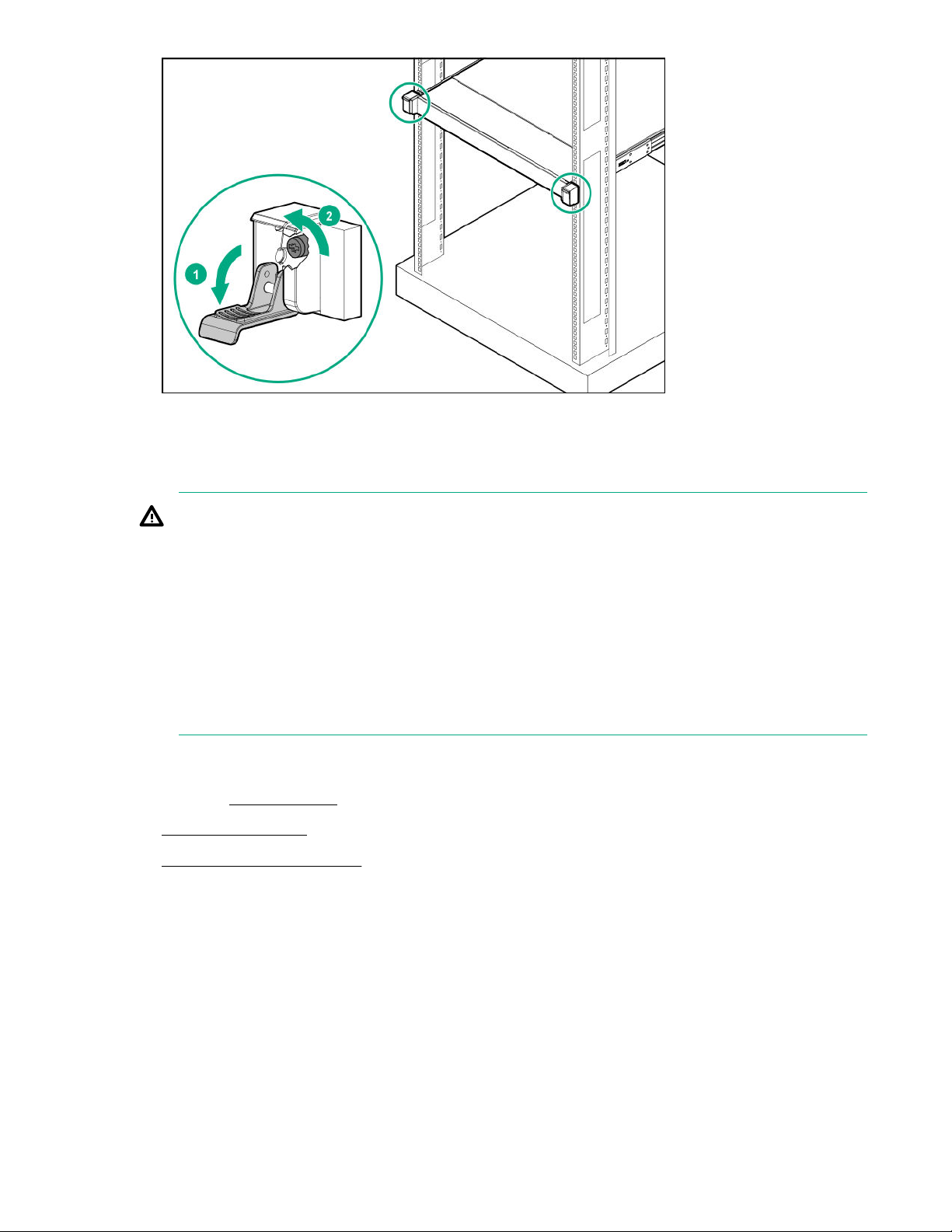
5. Extend the server on the rack rails until the server rail-release latches engage.
Removing the server from the rack
WARNING: This server is heavy. To reduce the risk of personal injury or damage to the equipment:
• Observe local occupational health and safety requirements and guidelines for manual material handling.
• Get help to lift and stabilize the product during installation or removal, especially when the product is not
fastened to the rails.
Hewlett Packard Enterprise recommends that a minimum of two people are required for all rack server
installations. If the server is installed higher than chest level, a third person may be required to help align the
server.
• Use caution when installing the server in or removing the server from the rack. The server is unstable when not
fastened to the rails.
Procedure
If installed,
1.
Power down the server.
2.
Extend the server from the rack.
3.
4. Remove the server from the rack. Press and hold both server rail-release latches while removing the server.
30 Operations
remove the bezel.

5. Place the server on a sturdy, level surface.
Removing the access panel
CAUTION: Do not operate the server for long periods with the access panel open or removed. Operating the server
in this manner results in improper airflow and improper cooling that can lead to thermal damage.
Prerequisites
Before you perform this procedure, make sure that you have a T-15 Torx screwdriver available.
Procedure
If installed,
1.
Power down the server.
2.
Remove all power:
3.
Disconnect each power cord from the power source.
a.
Disconnect each power cord from the server.
b.
4. Do one of the following:
•
•
5. Remove the access panel:
a. If necessary, unlock the access panel latch.
b. Press the release button and pull up the latch to disengage the access panel from the chassis.
c. Lift up the access panel to remove the panel from the chassis.
remove the bezel.
Extend the server from the rack.
Remove the server from the rack.
Operations 31

Installing the access panel
Prerequisites
Before you perform this procedure, make sure that you have a T-15 Torx screwdriver available.
Procedure
Place the access panel on top of the server with the latch open.
1.
Allow the panel to extend past the rear of the server approximately 125 cm (05 in).
Push down on the latch.
2.
The access panel slides to a closed position.
Tighten the security screw on the latch, if needed.
3.
32 Operations

Removing the air bale
CAUTION: For proper cooling, do not operate the server without the access panel, bales, expansion slot covers, or
blanks installed. If the server supports hot-plug components, minimize the amount of time the access panel is open.
Procedure
1. If installed,
2. Power down the server.
3. Remove all power:
a. Disconnect each power cord from the power source.
b. Disconnect each power cord from the server.
4. Do one of the following:
•
• Remove the server from the rack.
Remove the access panel.
5.
Remove the air
6.
remove the bezel.
Extend the server from the rack.
bale.
Installing the air bale
Procedure
1. Observe the following alert.
Operations 33

CAUTION: For proper cooling, do not operate the server without the access panel, bales, expansion slot
covers, or blanks installed. If the server supports hot-plug components, minimize the amount of time the access
panel is open.
2. Install the air bale.
Removing a riser cage
WARNING: To reduce the risk of personal injury from hot surfaces, allow the drives and the internal system
components to cool before touching them.
CAUTION: To prevent damage to the server or expansion boards, power down the server, and disconnect all power
cords before removing or installing the riser board.
Procedure
Power down the server.
1.
Remove all power:
2.
Disconnect each power cord from the power source.
a.
b. Disconnect each power cord from the server.
3. Disconnect all peripheral cables from the server.
4. Do one of the following:
Extend the server from the rack.
•
• Remove the server from the rack.
Remove the access panel.
5.
6. Disconnect all cables from the existing expansion boards.
7. Remove the riser cage.
34 Operations

• Primary riser cage
• Secondary riser
Installing a riser cage
Procedure
1. Install the riser cage.
• Primary riser cage
Operations 35

• Secondary riser
Install the access panel.
2.
Install the server into the rack.
3.
Connect all peripheral cables to the server.
4.
5. Connect each power cord to the server.
6. Connect each power cord to the power source.
Power up the server.
7.
Removing a riser blank
CAUTION: To prevent improper cooling and thermal damage, do not operate the server unless all PCI slots have
either a riser blank or an expansion board installed.
36 Operations

Prerequisites
Before you perform this procedure, make sure that you have a T-15 Torx screwdriver available.
Procedure
1. Install the access panel.
2. Install the server into the rack.
3. Connect all peripheral cables to the server.
4. Connect each power cord to the server.
5. Connect each power cord to the power source.
Power up the server.
6.
7. If removing the riser blank from primary riser,
8. Remove the riser blank.
• Primary riser slot 1
• Primary riser slot 2
remove the primary riser cage.
Operations 37

• Secondary riser slot 3
Removing the media bay blank
To perform this procedure, you will need a T-10 screwdriver.
Procedure
1. If installed, remove the bezel.
2. Power down the server.
3. Remove all power:
a. Disconnect each power cord from the power source.
b. Disconnect each power cord from the server.
4. Do one of the following:
38 Operations

• Extend the server from the rack.
• Remove the server from the rack.
5. Remove the access panel.
6. Remove the media bay blank.
Removing a Smart Array type-a modular controller
Prerequisites
Before you perform this procedure, make sure that you have a T-15 Torx screwdriver available.
Procedure
If installed, remove the bezel.
1.
Power down the server.
2.
Remove all power:
3.
Disconnect each power cord from the power source.
a.
b. Disconnect each power cord from the server.
4. Disconnect all peripheral cables from the server.
5. Do one of the following:
Extend the server from the rack.
•
• Remove the server from the rack.
Remove the access panel.
6.
7. Disconnect all cables from the storage controller.
8. Remove the Smart Array type-a modular controller:
Operations 39

a. Loosen the controller board thumbscrews.
b. Release the snap-in latch.
c. Use the pull-up tab to remove the controller from the system board.
Removing a Smart Array PCIe plug-in controller
Prerequisites
Before you perform this procedure, make sure that you have a T-15 Torx screwdriver available.
Procedure
Power down the server.
1.
Remove all power:
2.
Disconnect each power cord from the power source.
a.
Disconnect each power cord from the server.
b.
Disconnect all peripheral cables from the server.
3.
4. Do one of the following:
Extend the server from the rack.
•
• Remove the server from the rack.
5. Remove the access panel.
6. If removing the PCIe plug-in controller from slot 1 or 2:
a. Disconnect all cables from the expansion board.
b.
c. Remove the Smart Array controller.
40 Operations
Removing a riser cage on page 34.

• Slot 1
• Slot 2
If removing the PCIe plug-in controller from slot 3:
7.
Disconnect all cables from the expansion board.
a.
Remove the controller.
b.
Operations 41

Remove the serial port
Prerequisites
Before you perform this procedure, make sure that you have a nut driver available.
Procedure
If installed,
1.
Power down the server.
2.
Remove all power:
3.
Disconnect each power cord from the power source.
a.
Disconnect each power cord from the server.
b.
Do one of the following:
4.
•
•
5. Remove the access panel.
6. Disconnect the serial port cable from the system board.
7. Remove the serial port assembly.
remove the bezel.
Extend the server from the rack.
Remove the server from the rack.
42 Operations

Operations 43

Setup
Optional service
Delivered by experienced, certified engineers, Hewlett Packard Enterprise support services help you keep your servers up
and running with support packages tailored specifically for HPE ProLiant systems. Hewlett Packard Enterprise support
services let you integrate both hardware and software support into a single package. A number of service level options are
available to meet your business and IT needs.
Hewlett Packard Enterprise support services oer upgraded service levels to expand the standard product warranty with
easy-to-buy, easy-to-use support packages that will help you make the most of your server investments. Some of the
Hewlett Packard Enterprise support services for hardware, software or both are:
• Foundation Care – Keep systems running.
◦ 6-Hour Call-to-Repair
◦ 4-Hour 24x7
◦ Next Business Day
• Proactive Care – Help prevent service incidents and get you to technical experts when there is one.
◦ 6-Hour Call-to-Repair
◦ 4-Hour 24x7
1
1
◦ Next Business Day
• Deployment service for both hardware and software
• Hewlett Packard Enterprise Education Services – Help train your IT sta.
1
The time commitment for this repair service might vary depending on the geographical region of site. For more service
information available in your site, contact your local Hewlett Packard Enterprise support center.
For more information on Hewlett Packard Enterprise support services, see the Hewlett Packard Enterprise website.
Initial system installation
Depending on your technical expertise and the complexity of the product, for the initial system installation, select one of
the following options:
• Ordering the HPE Installation Service
• Setting up the server on page 45
HPE Installation Service
HPE Installation Service provides basic installation of Hewlett Packard Enterprise branded equipment, software products,
as well as HPE-supported products from other vendors that are sold by HPE or by HPE authorized resellers. The
Installation Service is part of a suite of HPE deployment services that are designed to give users the peace of mind that
comes from knowing that their HPE and HPE-supported products have been installed by an HPE specialist.
The HPE Installation Service provides the following benefits:
• Installation by an HPE authorized technical specialist.
• Verification prior to installation that all service prerequisites are met.
44 Setup

• Delivery of the service at a mutually scheduled time convenient to your organization.
• Allows your IT resources to stay focused on their core tasks and priorities.
• Full coverage during the warranty period for products that require installation by an HPE authorized technical
specialist.
For more information on the features, limitations, provisions, and ordering information of the HPE Installation Service, see
this Hewlett Packard Enterprise website:
http://www.hpe.com/support/installation-service
Setting up the server
Prerequisites
Before setting up the server:
• Download the latest SPP:
http://www.hpe.com/servers/spp/download
Support validation required
• Verify that your OS or virtualization software is supported:
http://www.hpe.com/info/ossupport
• Read the HPE UEFI requirements for ProLiant servers on the Hewlett Packard Enterprise website. If the UEFI
requirements are not met, you might experience boot failures or other errors when installing the operating system.
• Obtain the storage driver if needed:
◦ Download it from the HPE Support Center website:
http://www.hpe.com/support/hpesc
◦ Extract it from the SPP.
• Read the operational requirements for the server:
Operational requirements on page 47
• Read the safety and compliance information on the HPE website:
http://www.hpe.com/support/safety-compliance-enterpriseproducts
Procedure
Unbox the server
1. Unbox the server and verify the contents:
• Server
• Power cord
• Rack-mounting hardware (optional)
• Documentation
The server does not ship with OS media. All system software and firmware is preloaded on the server.
Install the hardware options
Setup 45

2. (Optional) Install hardware options. For installation instructions, see Hardware options installation on page 55.
Rack the server
3.
Install the server in a rack.
4. Decide how to manage the server:
• Locally: use a KVM switch or a connect a keyboard, monitor, and mouse.
• Remotely: connect to the iLO web interface and run a remote console:
a. Verify the following:
◦ iLO is licensed to use the remote console feature.
If iLO is not licensed, visit the HPE website:
http://www.hpe.com/info/ilo
◦ The iLO management port is connected to a secure network.
b. Using a browser, navigate to the iLO web interface, and then log in.
https://<iLO hostname or IP address>
Note the following:
◦ The iLO hostname is located on the serial number/iLO information pull tab.
◦ If a DHCP server assigns the IP address, the IP address appears on the boot screen.
◦ If a static IP address is assigned, use that IP address.
◦ The default login credentials are located on the serial label pull tab.
In the side navigation, click the Remote Console & Media link, and then launch a remote console.
c.
Power on the server
Press the Power On/Standby button.
5.
For remote management, use the iLO virtual power button.
Update the firmware
Using the SPP,
6.
• System ROM
• Storage controller
• Network adapters
• Intelligent Provisioning
Set up storage
7. Set up the storage. Do one of the following:
update the following:
46 Setup
• To configure the server to boot from a SAN, see the following guide:
https://www.hpe.com/info/boot-from-san-config-guide
• If an HPE Smart Array SR controller is installed, use HPE Smart Storage Administrator to create arrays:

a. From the boot screen, press F10 to run Intelligent Provisioning.
b. From Intelligent Provisioning, run HPE Smart Storage Administrator.
• If no controller is installed, do one of the following:
◦ AHCI is enabled by default. You can deploy an OS or virtualization software.
◦ Disable AHCI, enable software RAID, and then create an array:
a. From the boot screen, press F9 to run UEFI System Utilities.
b. From the UEFI System Utilities screen, select System Configurations > BIOS/Platform Configuration
(RBSU) > Storage Options > SATA Controller Options > Embedded SATA Configuration > Smart Array
SW RAID Support.
c. Enable Smart Array SW RAID Support.
d. Save the configuration and reboot the server.
e. Create an array:
I. From the boot screen, press F9 to run UEFI System Utilities.
II. From the UEFI System Utilities screen, select System Configuration > Embedded Storage: HPE
Smart Storage S100i SR Gen10 > Array Configuration > Create Array.
Deploy an OS or virtualization software
Deploy an OS or virtualization software. Do one of the following:
8.
• Press F10 at the POST screen.
For Intelligent Provisioning
Provisioning or HPE SMB Setup mode. After you have selected a mode, you must reprovision the server to change
the mode that launches when you boot to F10.
• Manually deploy an OS.
Insert the installation media.
a.
For remote management, click Virtual Drives in the iLO remote console to mount images, drivers, or files to a
virtual folder. If a storage driver is required to install the OS, use the virtual folder to store the driver.
Press F11 at boot screen to select the boot device.
b.
After the OS installed,
c.
Register the server
9. To experience quicker service and more
https://myenterpriselicense.hpe.com
330 and later, you are prompted to select whether you want to enter the Intelligent
update the drivers.
eicient support, register the server at the HPE website:
Operational requirements
Space and airflow requirements
To allow for servicing and adequate airflow, observe the following space and airflow requirements when deciding where to
install a rack:
Setup 47

• Leave a minimum clearance of 635 cm (25 in) in front of the rack.
• Leave a minimum clearance of 762 cm (30 in) behind the rack.
• Leave a minimum clearance of 1219 cm (48 in) from the back of the rack to the back of another rack or row of racks.
Hewlett Packard Enterprise servers draw in cool air through the front door and expel warm air through the rear door.
Therefore, the front and rear rack doors must be adequately ventilated to allow ambient room air to enter the cabinet, and
the rear door must be adequately ventilated to allow the warm air to escape from the cabinet.
CAUTION: To prevent improper cooling and damage to the equipment, do not block the ventilation openings.
When vertical space in the rack is not filled by a server or rack component, the gaps between the components cause
changes in airflow through the rack and across the servers. Cover all gaps with blanking panels to maintain proper airflow.
CAUTION: Always use blanking panels to fill empty vertical spaces in the rack. This arrangement ensures proper
airflow. Using a rack without blanking panels results in improper cooling that can lead to thermal damage.
The 9000 and 10000 Series Racks provide proper server cooling from flow-through perforations in the front and rear
doors that provide 64 percent open area for ventilation.
CAUTION: If a third-party rack is used, observe the following additional requirements to ensure adequate airflow
and to prevent damage to the equipment:
• Front and rear doors—If the 42U rack includes closing front and rear doors, you must allow
sq in) of holes evenly distributed from top to bottom to permit adequate airflow (equivalent to the required
64 percent open area for ventilation).
• Side—The clearance between the installed rack component and the side panels of the rack must be a minimum
of 7 cm (275 in).
Temperature requirements
To ensure continued safe and reliable equipment operation, install or position the system in a well-ventilated, climatecontrolled environment.
The maximum recommended ambient operating temperature (TMRA) for most server products is 35°C (95°F). The
temperature in the room where the rack is located must not exceed 35°C (95°F).
CAUTION: To reduce the risk of damage to the equipment when installing third-party options:
• Do not permit optional equipment to impede airflow around the server or to increase the internal rack
temperature beyond the maximum allowable limits.
• Do not exceed the manufacturer’s TMRA.
Power requirements
5350 sq cm (830
48 Setup
Installation of this equipment must comply with local and regional electrical regulations governing the installation of
information technology equipment by licensed electricians. This equipment is designed to operate in installations covered
by NFPA 70, 1999 Edition (National Electric Code) and NFPA-75, 1992 (code for Protection of Electronic Computer/Data
Processing Equipment). For electrical power ratings on options, refer to the product rating label or the user
documentation supplied with that option.

WARNING: To reduce the risk of personal injury, fire, or damage to the equipment, do not overload the AC supply
branch circuit that provides power to the rack. Consult the electrical authority having jurisdiction over wiring and
installation requirements of your facility.
CAUTION: Protect the server from power fluctuations and temporary interruptions with a regulating
uninterruptible power supply. This device protects the hardware from damage caused by power surges and voltage
spikes and keeps the system in operation during a power failure.
Electrical grounding requirements
The server must be grounded properly for proper operation and safety. In the United States, you must install the
equipment in accordance with NFPA 70, 1999 Edition (National Electric Code), Article 250, as well as any local and
regional building codes. In Canada, you must install the equipment in accordance with Canadian Standards Association,
CSA C221, Canadian Electrical Code. In all other countries, you must install the equipment in accordance with any
regional or national electrical wiring codes, such as the International Electrotechnical Commission (IEC) Code 364, parts 1
through 7. Furthermore, you must be sure that all power distribution devices used in the installation, such as branch
wiring and receptacles, are listed or certified grounding-type devices.
Because of the high ground-leakage currents associated with multiple servers connected to the same power source,
Hewlett Packard Enterprise recommends the use of a PDU that is either permanently wired to the building’s branch circuit
or includes a nondetachable cord that is wired to an industrial-style plug. NEMA locking-style plugs or those complying
with IEC 60309 are considered suitable for this purpose. Using common power outlet strips for the server is not
recommended.
Server warnings and cautions
WARNING: This server is heavy. To reduce the risk of personal injury or damage to the equipment:
• Observe local occupational health and safety requirements and guidelines for manual material handling.
• Get help to lift and stabilize the product during installation or removal, especially when the product is not
fastened to the rails. Hewlett Packard Enterprise recommends that a minimum of two people are required for all
rack server installations. If the server is installed higher than chest level, a third person may be required to help
align the server.
• Use caution when installing the server in or removing the server from the rack; it is unstable when not fastened
to the rails.
WARNING: To reduce the risk of personal injury from hot surfaces, allow the drives and the internal system
components to cool before touching them.
WARNING: To reduce the risk of personal injury, electric shock, or damage to the equipment, remove the power
cord to remove power from the server. The front panel Power On/Standby button does not completely shut o
system power. Portions of the power supply and some internal circuitry remain active until AC/DC power is
removed.
Setup 49

WARNING: To reduce the risk of fire or burns after removing the energy pack:
• Do not disassemble, crush, or puncture the energy pack.
• Do not short external contacts.
• Do not dispose of the energy pack in fire or water.
After power is disconnected, battery voltage might still be present for 1s to 160s.
AVERTISSEMENT: Pour réduire les risques d'incendie ou de brûlures après le retrait du module batterie :
• N'essayez pas de démonter, d'écraser ou de percer le module batterie.
• Ne court-circuitez pas ses contacts externes.
• Ne jetez pas le module batterie dans le feu ou dans l'eau.
Après avoir déconnecté l'alimentation, une tension peut subsister dans la batterie durant 1 à 160 secondes.
CAUTION: Protect the server from power fluctuations and temporary interruptions with a regulating
uninterruptible power supply. This device protects the hardware from damage caused by power surges and voltage
spikes and keeps the system in operation during a power failure.
CAUTION: Do not operate the server for long periods with the access panel open or removed. Operating the server
in this manner results in improper airflow and improper cooling that can lead to thermal damage.
Rack warnings
WARNING: To reduce the risk of personal injury or damage to the equipment, be sure that:
• The leveling jacks are extended to the floor.
• The full weight of the rack rests on the leveling jacks.
• The stabilizing feet are attached to the rack if it is a single-rack installation.
• The racks are coupled together in multiple-rack installations.
• Only one component is extended at a time. A rack may become unstable if more than one component is
extended for any reason.
WARNING: To reduce the risk of personal injury or equipment damage when unloading a rack:
• At least two people are needed to safely unload the rack from the pallet. An empty 42U rack can weigh as much
as 115 kg (253 lb), can stand more than 21 m (7 ft) tall, and might become unstable when being moved on its
casters.
• Never stand in front of the rack when it is rolling down the ramp from the pallet. Always handle the rack from
both sides.
WARNING: To reduce the risk of personal injury or damage to the equipment, adequately stabilize the rack before
extending a component outside the rack. Extend only one component at a time. A rack may become unstable if
more than one component is extended.
50 Setup

WARNING: When installing a server in a telco rack, be sure that the rack frame is adequately secured at the top and
bottom to the building structure.
Electrostatic discharge
Be aware of the precautions you must follow when setting up the system or handling components. A discharge of static
electricity from a finger or other conductor may damage system boards or other static-sensitive devices. This type of
damage may reduce the life expectancy of the system or component.
To prevent electrostatic damage:
• Avoid hand contact by transporting and storing products in static-safe containers.
• Keep electrostatic-sensitive parts in their containers until they arrive at static-free workstations.
• Place parts on a grounded surface before removing them from their containers.
• Avoid touching pins, leads, or circuitry.
• Always be properly grounded when touching a static-sensitive component or assembly. Use one or more of the
following methods when handling or installing electrostatic-sensitive parts:
◦ Use a wrist strap connected by a ground cord to a grounded workstation or computer chassis. Wrist straps are
flexible straps with a minimum of 1 megohm ±10 percent resistance in the ground cords. To provide proper
ground, wear the strap snug against the skin.
◦ Use heel straps, toe straps, or boot straps at standing workstations. Wear the straps on both feet when standing
on conductive floors or dissipating floor mats.
◦ Use conductive field service tools.
◦ Use a portable field service kit with a folding static-dissipating work mat.
If you do not have any of the suggested equipment for proper grounding, have an authorized reseller install the part.
For more information on static electricity or assistance with product installation, contact an authorized reseller.
Installing the server into the rack
To install the server into a rack with square, round, or threaded holes, see the instructions that ship with the rack
hardware kit.
WARNING: This server is heavy. To reduce the risk of personal injury or damage to the equipment:
• Observe local occupational health and safety requirements and guidelines for manual material handling.
• Get help to lift and stabilize the product during installation or removal, especially when the product is not
fastened to the rails. Hewlett Packard Enterprise recommends that a minimum of two people are required for all
rack server installations. A third person may be required to help align the server if the server is installed higher
than chest level.
• Use caution when installing the server in or removing the server from the rack; it is unstable when not fastened
to the rails.
CAUTION: Always plan the rack installation so that the heaviest item is on the bottom of the rack. Install the
heaviest item first, and continue to populate the rack from the bottom to the top.
Setup 51

Procedure
1. Install the rack rail option.
For more information, see the installation instructions that ship with the selected rail system.
2. Install the server into the rack:
a. Align the inner rail of the server with the outer rail.
b. Slide the server into the rack until the quick-release latches engage with the front columns of the rack.
Open the latches and tighten the shipping screws, if necessary.
c.
3. Install the cable management arm into the rack.
For more information, see the installation instructions that ship with the option.
4. Connect peripheral devices to the server.
52 Setup
For information on identifying connectors, see Rear panel components on page 12.

5. Connect the power cord to the rear of the server.
6. Use the hook-and-loop strap to secure the power cord.
7. Connect the power cord to the power source.
POST screen options
When the server is powered on, the POST screen is displayed. The following options are displayed:
• System Utilities (F9)
Use this option to configure the system BIOS.
• Intelligent Provisioning (F10)
Use this option to deploy an operating system or configure storage.
• Boot order (F11)
Use this option to make a one-time boot selection.
• Network boot (F12)
Use this option to boot the server from the network.
Operating system
This ProLiant server does not ship with provisioning media. Everything required to manage and install the system
software and firmware is preloaded on the server.
To operate properly, the server must have a supported operating system. Attempting to run an unsupported operating
system can cause serious and unpredictable results. For the latest information on operating system support, see the
Hewlett Packard Enterprise website.
Failure to observe UEFI requirements for ProLiant Gen10 servers can result in errors installing the operating system,
failure to recognize boot media, and other boot failures. For more information on these requirements, see the HPE UEFI
Requirements on the Hewlett Packard Enterprise website.
To install an operating system on the server, use one of the following methods:
• Intelligent Provisioning—For single-server deployment, updating, and provisioning capabilities. For more information,
see Installing the operating system with Intelligent Provisioning on page 54.
• Insight Control server provisioning—For multiserver remote OS deployment, use Insight Control server provisioning
for an automated solution. For more information, see the Insight Control documentation on the
Enterprise website.
For additional system software and firmware updates, download the Service Pack for ProLiant from the
Enterprise website. Software and firmware must be updated before using the server for the first time, unless any
installed software or components require an older version.
For more information, see Keeping the system current on page 129.
For more information on using these installation methods, see the
Hewlett Packard Enterprise website.
Hewlett Packard
Hewlett Packard
Setup 53

Installing the operating system with Intelligent Provisioning
Procedure
1. Connect the Ethernet cable between the network connector on the server and a network jack.
2. Press the Power On/Standby button.
3. During server POST, press F10.
4. Complete the initial Preferences and Registration portion of Intelligent Provisioning.
5. At the 1 Start screen, click Configure and Install.
6. To finish the installation, follow the onscreen prompts. An Internet connection is required to update the firmware and
systems software.
Installing or deploying an operating system
Before installing an operating system, observe the following:
• Be sure to read the HPE UEFI requirements for ProLiant servers on the Hewlett Packard Enterprise website. If UEFI
requirements are not met, you might experience boot failures or other errors when installing the operating system.
• Update firmware before using the server for the first time, unless software or components require an older version. For
more information, see "
Keeping the system current on page 129."
• For the latest information on supported operating systems, see the Hewlett Packard Enterprise website.
• The server does not ship with OS media. All system software and firmware is preloaded on the server.
54 Setup

Hardware options installation
This chapter provides detailed instructions on how to install hardware options.
For more information on supported options, see the product QuickSpecs on the HPE ProLiant DL325 Gen10 Server
website at:
http://www.hpe.com/servers/dl325-gen10
To view the warranty for your server and supported options, see Warranty information on page 138.
Introduction
Install any hardware options before initializing the server. For options installation information, see the option
documentation. For server-specific information, use the procedures in this section.
If multiple options are being installed, read the installation instructions for all the hardware options to identify similar
steps and streamline the installation process.
WARNING: To reduce the risk of personal injury from hot surfaces, allow the drives and the internal system
components to cool before touching them.
CAUTION: To prevent damage to electrical components, properly ground the server before beginning any
installation procedure. Improper grounding can cause electrostatic discharge.
Drive options
This server supports up to 4 hot-plug LFF, 10 hot-plug SFF SAS/SATA, or 10 NVMe drives.
The embedded HPE Smart Array S100i SR Gen10 Controller supports SATA drives. For SAS support, install a Smart Array
Gen10 modular or PCIe plug-in controller option.
In 8SFF NVMe configuration, Smart Array PCIe plug-in controller is not supported.
Drive installation guidelines
When adding drives to the server, observe the following general guidelines:
• The system automatically sets all device numbers.
• Populate drive bays, based on the drive numbering sequence. Start from the drive bay with the lowest device number.
• All drives grouped into the same drive array must meet the following criteria:
◦ They must be either all SAS or all SATA.
◦ They must be either all hard drives or all solid state drives.
◦ Drives should be the same capacity to provide the greatest storage space eiciency when drives are grouped
together into the same drive array.
Installing a hot-plug drive
CAUTION: To prevent improper cooling and thermal damage, do not operate the server unless all bays are
populated with either a component or a blank.
Hardware options installation 55

Procedure
1. If installed, remove the bezel.
2. Remove the drive blank.
• LFF drive
• SFF drive
Prepare the drive.
3.
• LFF drive
• SFF SAS/SATA drive
56 Hardware options installation

• NVMe drive
Install the drive.
4.
• LFF drive
• SFF SAS/SATA drive
Hardware options installation 57

• NVMe drive
Determine the status of the drive from the drive LED definitions.
5.
If removed,
6.
The installation is complete.
To configure arrays, see the HPE Smart Array SR Gen10 Configuration Guide at the Hewlett Packard Enterprise
website.
install the bezel.
Drive cage options
Installing the 2SFF SAS/SATA drive cage
Prerequisites
Before you perform this procedure, make sure that you have a T-10 Torx screwdriver available.
Procedure
1. If installed, remove the bezel.
Power down the server.
2.
3. Remove all power:
a. Disconnect each power cord from the power source.
b. Disconnect each power cord from the server.
4. Disconnect all peripheral cables from the server.
5. Do one of the following:
58 Hardware options installation

• Extend the server from the rack.
• Remove the server from the rack.
6. Remove the access panel.
7. Remove the media bay blank.
8. Install the 2SFF SAS/SATA drive cage assembly.
Do one of the following:
9.
• For the connection to system board
If installed, remove the air bale.
• For the connection to a type-a controller
If installed, remove the controller to secure the space for cabling.
Connect the signal and power cables for the 2SFF SAS/SATA drive cage.
10.
Do one of the following:
11.
• If removed,
• If removed, install the type-a controller.
Install the SFF drive.
12.
13. Install the access panel.
14. Install the server into the rack.
15. Connect all peripheral cables to the server.
16. Connect each power cord to the server.
install the air bale.
17. Connect each power cord to the power source.
Hardware options installation 59

18. Power up the server.
19. If removed, install the bezel.
The installation is complete.
Installing the 2SFF NVMe drive cage
Prerequisites
Before you perform this procedure, make sure that you have a T-10 Torx screwdriver available.
Procedure
1. If installed, remove the bezel.
Power down the server.
2.
3. Remove all power:
a. Disconnect each power cord from the power source.
Disconnect each power cord from the server.
b.
Disconnect all peripheral cables from the server.
4.
Do one of the following:
5.
Extend the server from the rack.
•
• Remove the server from the rack.
Remove the access panel.
6.
Remove the media bay blank.
7.
Install the 2SFF NVMe drive cage assembly.
8.
9. Connect the signal and power cables for the 2SFF NVMe drive cage.
60 Hardware options installation

10. Install the NVMe drive.
11. Install the access panel.
12. Install the server into the rack.
13. Connect all peripheral cables to the server.
14. Connect each power cord to the server.
15. Connect each power cord to the power source.
16. Power up the server.
17. If removed, install the bezel.
The installation is complete.
Storage controller options
This server supports the following storage controllers:
• For SATA drives only – Embedded HPE Smart Array S100i SR Gen10 controller
• For SAS and SATA drives:
◦ Smart Array type-a modular controller
◦ Smart Array PCIe plug-in controller
In 8SFF NVMe configuration, Smart Array PCIe plug-in controller is not supported.
Installing a Smart Array type-a modular controller
Secondary riser slot 3 is not available when a Smart Array type-a module controller is installed in the system.
Prerequisites
• Before you perform this procedure, make sure that you have the following items available:
◦ Smart Array modular controller option
◦ Compatible controller cable option
◦ T-15 Torx screwdriver
• If you are installing a Smart Array P-class Gen10 controller,
Before you perform this procedure, perform the following steps:
1. Back up data on the system.
2. Close all applications.
an energy pack option is required.
Update the server firmware if it is not the latest revision.
3.
4. Do one of the following:
Hardware options installation 61

• If the new Smart Array is the new boot device, install the device drivers.
• If the new Smart Array is not the new boot device, go to the next step.
5. Ensure that users are logged o and that all tasks are completed on the server.
CAUTION: In systems that use external data storage, be sure that the server is the first unit to be powered down
and the last to be powered back up. Taking this precaution ensures that the system does not erroneously mark the
drives as failed when the server is powered up.
Procedure
Power down the server.
1.
2. Remove all power:
a. Disconnect each power cord from the power source.
b. Disconnect each power cord from the server.
3. Disconnect all peripheral cables from the server.
Do one of the following:
4.
Extend the server from the rack.
•
Remove the server from the rack.
•
Remove the access panel.
5.
If installed,
6.
Install a Smart Array type-a modular controller into Smart Array modular controller connector:
7.
a.
b.
c.
d.
remove the Smart Array PCIe plug-in controller from slot 3 of the secondary riser cage.
While holding the snap-in latch in the open position, tilt the controller board down until the holes on the
controller board are inserted through the alignment pins on the system board.
Release the snap-in latch and make sure that it properly engages over the side of the controller board.
Press on the area of the controller board marked as PRESS TO INSTALL to ensure that the board is firmly seated
on the slot.
Tighten the controller board thumbscrews.
62 Hardware options installation

8. Cable the controller.
9. To enable HPE Smart Array SR SmartCache in a Smart Array P-class Gen10 controller, install the energy pack.
SmartCache and CacheCade enable solid-state drives to be used as caching devices for hard drive media. These
features accelerate access to frequently used data by caching hot data from the hard drives onto the solid-state
drives.
Install the access panel.
10.
Install the server into the rack.
11.
Connect all peripheral cables to the server.
12.
Connect each power cord to the server.
13.
Connect each power cord to the power source.
14.
Power up the server.
15.
Configure the storage controller.
16.
The installation is complete.
Installing a Smart Array PCIe plug-in controller
Prerequisites
• Before you perform this procedure, make sure that you have the following items available:
◦ Smart Array PCIe plug-in controller option
◦ Compatible controller cable option
◦ T-15 Torx screwdriver
• If you are installing a Smart Array P-class Gen10 controller,
Before you perform this procedure, perform the following steps:
1. Back up data on the system.
2. Close all applications.
an energy pack option is required.
Hardware options installation 63

3. Update the server firmware if it is not the latest revision.
4. Do one of the following:
• If the new Smart Array is the new boot device, install the device drivers.
• If the new Smart Array is not the new boot device, go to the next step.
5. Ensure that users are logged o and that all tasks are completed on the server.
CAUTION: In systems that use external data storage, be sure that the server is the first unit to be powered down
and the last to be powered back up. Taking this precaution ensures that the system does not erroneously mark the
drives as failed when the server is powered up.
Procedure
Power down the server.
1.
2. Remove all power:
a. Disconnect each power cord from the power source.
Disconnect each power cord from the server.
b.
Disconnect all peripheral cables from the server.
3.
Do one of the following:
4.
Extend the server from the rack.
•
• Remove the server from the rack.
Remove the access panel.
5.
If installing a PCIe plug-in controller in the primary riser:
6.
Remove the primary riser cage.
a.
Remove the primary riser blank.
b.
Install the controller.
c.
• Primary riser slot 1
64 Hardware options installation

• Primary riser slot 2
Install the primary riser cage
d.
If installing a PCIe plug-in controller in the secondary riser:
7.
If installed,
a.
Do one of the following:
b.
• Remove the serial port.
• Remove the secondary riser blank.
Install the secondary riser.
c.
d. Install the controller.
remove the Smart Array type-a modular controller.
Hardware options installation 65

8. Cable the controller.
To enable HPE Smart Array SR SmartCache in a Smart Array P-class Gen10 controller,
9.
SmartCache and CacheCade enable solid-state drives to be used as caching devices for hard drive media. These
features accelerate access to frequently used data by caching hot data from the hard drives onto the solid-state
drives.
Install the access panel.
10.
Install the server into the rack.
11.
Connect all peripheral cables to the server.
12.
Connect each power cord to the server.
13.
Connect each power cord to the power source.
14.
Power up the server.
15.
Configure the storage controller.
16.
The installation is complete.
Configuring an HPE Smart Array Gen10 controller
Procedure
1. Power up the server.
install the energy pack.
2. If you are running the server in UEFI Boot Mode, select the boot options.
Update the drive firmware if it is not the latest revision.
3.
4. (Optional) If running the server in Legacy Boot Mode, set the controller as the boot controller.
5. (Optional) If running the server in Legacy Boot Mode, change the controller boot order.
6. If the new controller is not the new boot device, install the device drivers.
66 Hardware options installation

7. If the controller firmware is not the latest version, use SPP to update it.
8. Use UEFI System Utilities or HPE Smart Storage Administrator (HPE SSA) to create arrays and logical drives.
See the following resources for more information:
• SPP – See the product documentation in the information library:
http://www.hpe.com/info/spp/docs
• UEFI System Utilities or HPE Smart Storage Administrator – See the HPE Smart Array SR Gen10 Configuration Guide
in the information library:
http://www.hpe.com/info/smartstorage-docs
Expansion board options
The server has three PCIe 3 expansion slots that support dierent form factor expansion boards. For more information on
the PCIe slot specifications, see PCIe slot description on page 24.
Installing an expansion board
Secondary riser slot 3 is not available when a Smart Array type-a module controller is installed in the system.
Prerequisites
Before you perform this procedure, make sure that you have the following items available:
• Expansion board option kit
• Internal and external cabling required by the expansion board
• T-15 Torx screwdriver
Procedure
Power down the server.
1.
Remove all power:
2.
Disconnect each power cord from the power source.
a.
Disconnect each power cord from the server.
b.
Disconnect all peripheral cables from the server.
3.
4. Do one of the following:
Extend the server from the rack.
•
Remove the server from the rack.
•
5. Remove the access panel.
6. Identify the PCIe slot compatible with the expansion board option.
7. If installing the expansion board in the primary riser:
Hardware options installation 67

a. Remove the primary riser cage.
b. Remove the primary riser blank.
c. Install the expansion board.
• Primary riser slot 1
• Primary riser slot 2
d. Install the primary riser cage.
8. If installing an expansion board in the secondary riser:
a. If installed, remove the Smart Array type-a modular controller.
b. Do one of the following:
Remove the serial port.
•
• Remove the secondary riser blank.
68 Hardware options installation

c. Install the secondary riser.
d. Install the controller.
Connect all necessary internal cabling to the expansion board.
9.
For more information on these cabling requirements, see the documentation that ships with the option.
Install the access panel.
10.
Install the server into the rack.
11.
Connect all necessary external cabling to the expansion board.
12.
For more information on these cabling requirements, see the documentation that ships with the option.
Connect all peripheral cables to the server.
13.
Connect each power cord to the server.
14.
Connect each power cord to the power source.
15.
Power up the server.
16.
The installation is complete.
Installing the GPU
Prerequisites
• Before you perform this procedure, make sure that you have the following items available:
◦ GPU enablement option
◦ T-15 Torx screwdriver
• Before you perform this procedure, make sure that the fan in the fan bay 7 is installed.
Hardware options installation 69

Procedure
1. Power down the server.
2. Remove all power:
a. Disconnect each power cord from the power source.
b. Disconnect each power cord from the server.
3. Disconnect all peripheral cables from the server.
4. Do one of the following:
Extend the server from the rack.
•
• Remove the server from the rack.
Remove the access panel.
5.
6. Place the GPU holder to be engaged with the spool on the chassis.
Remove the primary riser cage.
7.
Remove the primary riser slot 1 blank.
8.
9. Install the GPU into the primary riser slot 1.
70 Hardware options installation

10. Install the primary riser cage.
11. Secure the GPU.
a. Slide the GPU holder until it is stuck by the spool on the chassis and engage the holder to the GPU bracket.
b. Install the screw.
Connect the GPU power cable.
12.
13. Install the access panel.
Install the server into the rack.
14.
15. Connect all peripheral cables to the server.
16. Connect each power cord to the server.
17. Connect each power cord to the power source.
Power up the server.
18.
The installation is complete.
Hardware options installation 71

Energy pack options
Hewlett Packard Enterprise oers two centralized backup power source options to back up write cache content on P-class
Smart Array controllers in case of an unplanned server power outage.
• HPE Smart Storage Battery
HPE Smart Storage Hybrid Capacitor
•
IMPORTANT: The HPE Smart Storage Hybrid Capacitor is only supported on Gen10 and later servers that
support the 96W HPE Smart Storage Battery.
One energy pack option can support multiple devices. An energy pack option is required for P-class Smart Array
controllers. Once installed, the status of the energy pack displays in HPE iLO. For more information, see the HPE iLO user
guide on the Hewlett Packard Enterprise website (http://www.hpe.com/support/ilo-docs).
HPE Smart Storage Battery
The HPE Smart Storage Battery supports the following devices:
HPE Smart Array SR controllers
A single 96W battery can support up to 24 devices.
After the battery is installed, it might take up to two hours to charge. Controller features requiring backup power are not
re-enabled until the battery is capable of supporting the backup power.
This server supports the 96W HPE Smart Storage Battery with the 145mm cable.
HPE Smart Storage Hybrid Capacitor
The HPE Smart Storage Hybrid Capacitor supports the following devices:
HPE Smart Array SR controllers
The capacitor pack can support up to three devices.
This server supports the HPE Smart Storage Hybrid Capacitor with the 145mm cable.
Before installing the HPE Smart Storage Hybrid Capacitor, verify that the system BIOS meets the minimum firmware
requirements to support the capacitor pack.
IMPORTANT: If the system BIOS or controller firmware is older than the minimum recommended firmware versions,
the capacitor pack will only support one device.
The capacitor pack is fully charged after the system boots.
Minimum firmware versions
Product
HPE ProLiant DL325 Gen10 Server system ROM
Minimum firmware version
140
HPE Smart Array SR controllers 190
72 Hardware options installation

Installing an energy pack
Prerequisites
Before you perform this procedure:
• Make sure that a Smart Array P-class controller is installed.
• Make sure that you have the following items available:
◦ Storage controller backup power cable (ships with the storage controller)
◦ Energy pack option
• If you are installing the HPE Smart Storage Hybrid Capacitor, verify that the server meets the minimum firmware
version for the capacitor pack installation.
Procedure
Power down the server.
1.
2. Remove all power:
Disconnect each power cord from the power source.
a.
Disconnect each power cord from the server.
b.
Disconnect all peripheral cables from the server.
3.
Do one of the following:
4.
Extend the server from the rack.
•
• Remove the server from the rack.
Remove the access panel.
5.
Install the energy pack.
6.
7. Connect the controller backup power cable.
Hardware options installation 73

8. Install the access panel.
9. Install the server into the rack.
10. Connect all peripheral cables to the server.
11. Connect each power cord to the server.
12. Connect each power cord to the power source.
13. Power up the server.
The installation is complete.
Installing the M.2 SSD enablement option
Prerequisites
Before you perform this procedure, make sure that you have the following items available:
• T-15 Torx screwdriver
• Phillips No. 1 screwdriver
Procedure
Power down the server.
1.
Remove all power:
2.
Disconnect each power cord from the power source.
a.
Disconnect each power cord from the server.
b.
Disconnect all peripheral cables from the server.
3.
Do one of the following:
4.
Extend the server from the rack.
•
Remove the server from the rack.
•
Remove the access panel.
5.
Remove the riser cage.
6.
Remove the riser blank.
7.
8. Install the SSD module on the M.2 SSD enablement board:
a. Insert the SSD module into the SSD slot at a 45 degree angle, and then gently press it down against the M.2 SSD
Enablement board.
b. Secure the SSD module to the M.2 SSD enablement board with a screw.
c. To install a second SSD module, repeat the process.
74 Hardware options installation

9. Install the M.2 SSD enablement board.
10. Install the riser cage.
Connect the SATA cables.
11.
Install the access panel.
12.
Install the server into the rack.
13.
Connect all peripheral cables to the server.
14.
Connect each power cord to the server.
15.
Connect each power cord to the power source.
16.
Power up the server.
17.
The installation is complete.
ODD options
Installing the ODD in LFF
Procedure
1. If installed, remove the bezel.
2. Power down the server.
3. Remove all power:
a. Disconnect each power cord from the power source.
b. Disconnect each power cord from the server.
4. Disconnect all peripheral cables from the server.
5. Do one of the following:
Hardware options installation 75

• Extend the server from the rack.
• Remove the server from the rack.
6. Remove the access panel.
7. Remove the ODD bay blank.
Install the ODD in the cage.
8.
9. Cable the ODD.
10. Install the access panel.
Install the server into the rack.
11.
12. Connect all peripheral cables to the server.
13. Connect each power cord to the server.
14. Connect each power cord to the power source.
76 Hardware options installation

15. Power up the server.
16. If removed, install the bezel.
The installation is complete.
Installing the ODD in SFF
Prerequisites
Before you perform this procedure, make sure that you have a T-10 Torx screwdriver available.
Procedure
1. Power down the server.
2. Remove all power:
a. Disconnect each power cord from the power source.
b. Disconnect each power cord from the server.
Disconnect all peripheral cables from the server.
3.
Do one of the following:
4.
Extend the server from the rack.
•
• Remove the server from the rack.
Remove the access panel.
5.
Remove the media bay blank.
6.
Remove the ODD cage blank.
7.
8. Install the ODD into the cage.
Hardware options installation 77

9. Install the ODD cage assembly.
Connect the ODD cable.
10.
Install the access panel.
11.
12. Install the server into the rack.
13. Connect all peripheral cables to the server.
14. Connect each power cord to the server.
15. Connect each power cord to the power source.
Power up the server.
16.
The installation is complete.
78 Hardware options installation

Fan option
Fan population
The number of fans installed in the server determines fan redundancy.
Configuration Bay 1 Bay 2 Bay 3 Bay 4 Bay 5 Bay 6 Bay 7
1
4LFF
Blank Fan Fan Fan Fan Fan Blank
8SFF SAS or SATA
4LFF or 8SFF with a
GPU installed
8SFF NVMe
1
This configuration supports fan redundancy.
1
Fan mode behavior
• In nonredundant fan mode, a fan failure or a missing fan causes:
◦ The system Health LED to flash amber.
◦ The operating system to orderly shutdown.
• In redundant fan mode:
◦ A fan rotor failure will switch the system to nonredundant fan mode.
This change is indicated by the Health LED flashing amber. The system continues to operate normally in this
mode.
◦ A second fan rotor failure or a missing fan causes the operating system to orderly shutdown.
1
Blank Fan Fan Fan Fan Fan Blank
Blank Fan Fan Fan Fan Fan Fan
Fan Fan Fan Fan Fan Fan Fan
Installing a fan
This server supports redundant fans to provide suicient airflow to the system if a fan rotor fails.
WARNING: To reduce the risk of personal injury from hot surfaces, allow the drives and the internal system
components to cool before touching them.
CAUTION: To prevent improper cooling and thermal damage, do not operate the server unless all bays are
populated with either a component or a blank.
Procedure
1. Power down the server.
2. Remove all power:
Hardware options installation 79

a. Disconnect each power cord from the power source.
b. Disconnect each power cord from the server.
3. Disconnect all peripheral cables from the server.
4. Do one of the following:
• Extend the server from the rack.
• Remove the server from the rack.
5. Remove the access panel.
6. If installed,
7. To determine which fan blanks to remove to install the additional fans, see Fan bay numbering.
8. Remove the fan blank.
• LFF
remove the air bale.
• SFF
80 Hardware options installation

9. Install the fan.
• LFF
• SFF
Hardware options installation 81

10. If removed, install the air bale.
Install the access panel.
11.
Install the server into the rack.
12.
Connect all peripheral cables to the server.
13.
Connect each power cord to the server.
14.
Connect each power cord to the power source.
15.
Power up the server.
16.
The installation is complete.
Memory options
IMPORTANT: This server does not support mixing LRDIMMs and RDIMMs. Attempting to mix any combination of
these DIMMs can cause the server to halt during BIOS initialization. All memory installed in the server must be of
the same type.
DIMM-processor compatibility
The installed processor determines the type of DIMM that is supported in the server:
• AMD EPYC 7xx1 processors support DDR4-2666 DIMMs.
• AMD EPYC 7xx2 processors support DDR4-2933 DIMMs.
Mixing DIMM types is not supported. Install only the supported DDR4-2666 or DDR4-2933 DIMMs in the server.
DIMM population information
For specific DIMM population information, see the DIMM population guidelines on the Hewlett Packard Enterprise website
(http://www.hpe.com/docs/amd-population-rules).
82 Hardware options installation

Memory speed tables
For specific DDR4 server memory speeds, for HPE servers using AMD processors, see the Hewlett Packard Enterprise
website (http://www.hpe.com/docs/amd-speed-tables).
Installing a DIMM
Procedure
1. Power down the server.
2. Remove all power:
a. Disconnect each power cord from the power source.
b. Disconnect each power cord from the server.
3. Disconnect all peripheral cables from the server.
4. Do one of the following:
Extend the server from the rack.
•
Remove the server from the rack.
•
Remove the access panel.
5.
Install the DIMM:
6.
Open the DIMM slot latches.
a.
Align the notch on the bottom edge of the DIMM with the keyed surface of the DIMM slot, and then fully press
b.
the DIMM into the slot until the latches snap back into place.
The DIMM slots are structured to ensure proper installation. If you try to insert a DIMM but it does not fit easily
into the slot, you might have positioned it incorrectly. Reverse the orientation of the DIMM and insert it again.
7. Install the access panel.
8. Install the server into the rack.
Hardware options installation 83

9. Connect all peripheral cables to the server.
10. Connect each power cord to the server.
11. Connect each power cord to the power source.
12. Power up the server.
The installation is complete.
After installing the DIMMs, use the System Utilities > System Configuration > BIOS/Platform Configuration (RBSU) >
Memory Options to configure the memory settings.
Installing the FlexibleLOM adapter option
Prerequisites
Before you perform this procedure, make sure that you have a T-15 Torx screwdriver available.
Procedure
Power down the server.
1.
Remove all power:
2.
Disconnect each power cord from the power source.
a.
Disconnect each power cord from the server.
b.
Disconnect all peripheral cables from the server.
3.
Do one of the following:
4.
Extend the server from the rack.
•
Remove the server from the rack.
•
Remove the access panel.
5.
If an expansion board is installed in the primary riser, do the following:
6.
Disconnect the cables from the expansion board.
a.
Remove the primary riser cage.
b.
7. Remove the FlexibleLOM blank.
84 Hardware options installation

8. Install the FlexibleLOM adapter.
If removed, install the primary riser cage.
9.
Install the access panel.
10.
11. Install the server into the rack.
12. Connect all peripheral cables to the server.
13. Connect each power cord to the server.
14. Connect each power cord to the power source.
Power up the server.
15.
The installation is complete.
Hardware options installation 85

Installing the intrusion detection switch
Procedure
1. Power down the server.
2. Remove all power:
a. Disconnect each power cord from the power source.
b. Disconnect each power cord from the server.
3. Disconnect all peripheral cables from the server.
4. Do one of the following:
Extend the server from the rack.
•
Remove the server from the rack.
•
5. Remove the access panel.
Install the intrusion detection switch.
6.
Install the access panel.
7.
8. Install the server into the rack.
9. Connect all peripheral cables to the server.
10. Connect each power cord to the server.
11. Connect each power cord to the power source.
Power up the server.
12.
The installation is complete.
86 Hardware options installation

Installing the serial port
Prerequisites
Before you perform this procedure, make sure that you have a nut driver.
Procedure
1. Power down the server.
2. Remove all power:
a. Disconnect each power cord from the power source.
b. Disconnect each power cord from the server.
3. Disconnect all peripheral cables from the server.
4. Do one of the following:
Extend the server from the rack.
•
• Remove the server from the rack.
Remove the access panel.
5.
Do one of the following:
6.
• Remove the secondary riser blank.
• If installed, remove the expansion board.
7. Install the serial port on the rear of the chassis.
Hardware options installation 87

8. Install the access panel.
Install the server into the rack.
9.
Connect all peripheral cables to the server.
10.
Connect each power cord to the server.
11.
Connect each power cord to the power source.
12.
Power up the server.
13.
The installation is complete.
Redundant power supply (RPS) option
The redundant power supply (RPS) option consists of an RPS backplane assembly and two power supplies. With the RPS
backplane and a single power supply installed in the server, you can install or remove a second power supply without
powering down the server. Use the RPS option to improve power
power redundancy, install two power supplies. Otherwise, the server will power down when a power supply is removed.
Hot-plug power supply calculations
For hot-plug power supply specifications and calculators to determine electrical and heat loading for the server, see the
Hewlett Packard Enterprise Power Advisor website (http://www.hpe.com/info/poweradvisor/online).
eiciency and enable power redundancy. To enable
Connecting a DC power cable to a DC power source
WARNING: To reduce the risk of electric shock or energy hazards:
• This equipment must be installed by trained service personnel, as defined by the NEC and IEC 60950-1, Second
Edition, the standard for Safety of Information Technology Equipment.
• Connect the equipment to a reliably grounded Secondary circuit source. A Secondary circuit has no direct
connection to a Primary circuit and derives its power from a transformer, converter, or equivalent isolation
device.
• The branch circuit overcurrent protection must be rated 27 A.
88 Hardware options installation

WARNING: When installing a DC power supply, the ground wire must be connected before the positive or negative
leads.
WARNING: Remove power from the power supply before performing any installation steps or maintenance on the
power supply.
CAUTION: The server equipment connects the earthed conductor of the DC supply circuit to the earthing
conductor at the equipment. For more information, see the documentation that ships with the power supply.
CAUTION: If the DC connection exists between the earthed conductor of the DC supply circuit and the earthing
conductor at the server equipment, the following conditions must be met:
• This equipment must be connected directly to the DC supply system earthing electrode conductor or to a
bonding jumper from an earthing terminal bar or bus to which the DC supply system earthing electrode
conductor is connected.
• This equipment should be located in the same immediate area (such as adjacent cabinets) as any other
equipment that has a connection between the earthed conductor of the same DC supply circuit and the earthing
conductor, and also the point of earthing of the DC system. The DC system should be earthed elsewhere.
• The DC supply source is to be located within the same premises as the equipment.
• Switching or disconnecting devices should not be in the earthed circuit conductor between the DC source and
the point of connection of the earthing electrode conductor.
To connect a DC power cable to a DC power source:
Cut the DC power cord ends no shorter than 150 cm (5906 in).
1.
If the power source requires ring tongues, use a crimping tool to install the ring tongues on the power cord wires.
2.
IMPORTANT: The ring terminals must be UL approved and accommodate 12 gauge wires.
IMPORTANT: The minimum nominal thread diameter of a pillar or stud type terminal must be 35 mm (0138
in); the diameter of a screw type terminal must be 40 mm (0157 in).
Stack each same-colored pair of wires and then attach them to the same power source. The power cord consists of
3.
three wires (black, red, and green).
For more information, see the documentation that ships with the power supply.
Installing the redundant power supply option
CAUTION: Avoid tight bend radii to prevent damaging the internal wires of a power cord or a server cable. Never
bend power cords and server cables tight enough to cause a crease in the sheathing.
Prerequisites
Before you perform this procedure, make sure that you have the following items available:
• T-10 Torx screwdriver
• T-15 Torx screwdriver
Hardware options installation 89

Procedure
1. Power down the server.
2. Access the product rear panel.
3. Release the power cord from the strain relief clip.
Remove all power:
4.
Disconnect each power cord from the power source.
a.
Disconnect each power cord from the server.
b.
Remove the server from the rack.
5.
Place the server on a sturdy, level surface.
6.
Remove the access panel.
7.
Remove the left rail.
8.
Pull the latch on the inner rail.
a.
Detach the inner rail from the server.
b.
9. Remove the non-redundant power supply.
90 Hardware options installation

a. Disconnect the power supply cable
b. Remove four screws
c. Remove the power supply
Install the RPS cage.
10.
11. Install the power distribution board assembly.
a. Install the power distribution board
b. Install the power distribution board cover
c. Secure the power distribution board assembly with three T-15 screws
Hardware options installation 91

12. Cable the RPS.
13. Install a hot-plug power supply in power supply bay 1.
For the power supply bay locations, see
To enable power redundancy in the server, install a second power supply in power supply bay 2:
14.
Remove the power supply blank.
a.
Rear panel components.
92 Hardware options installation

b. Install a hot-plug power supply in power supply bay 2. Perform step 13.
Install the access panel.
15.
Install the rail on chassis.
16.
Install the server into the rack.
17.
Connect the power cords to the power supplies.
18.
To prevent accidentally disconnecting power cord when sliding the server into and from the rack, secure the power
19.
cord in the strain relief strap attached to the power supply handle:
Unwrap the strain relief strap from the power supply handle.
a.
Bend the plug end of the power cord in the position shown in the following image.
b.
Secure the power cord with the strain relief strap.
c.
20. Power up the server.
Hardware options installation 93

The installation is complete.
HPE Trusted Platform Module 2.0 Gen10 option
Overview
Use these instructions to install and enable an HPE TPM 20 Gen10 Kit in a supported server. This option is not
supported on Gen9 and earlier servers.
This procedure includes three sections:
1. Installing the Trusted Platform Module board.
2. Enabling the Trusted Platform Module.
3. Retaining the recovery key/password.
HPE TPM
R2 and later. For more information about operating system support, see the product QuickSpecs on the Hewlett Packard
Enterprise website (http://www.hpe.com/info/qs). For more information about Microsoft® Windows® BitLocker Drive
Encryption feature, see the Microsoft website (http://www.microsoft.com).
20 installation is supported with specific operating system support such as Microsoft® Windows Server® 2012
CAUTION: If the TPM is removed from the original server and powered up on a
TPM including keys will be erased.
IMPORTANT: In UEFI Boot Mode, the HPE TPM 20 Gen10 Kit can be configured to operate as TPM 20 (default)
or TPM 12 on a supported server. In Legacy Boot Mode, the configuration can be changed between TPM 12 and
TPM 20, but only TPM 12 operation is supported.
HPE Trusted Platform Module 2.0 Guidelines
CAUTION: Always observe the guidelines in this document. Failure to follow these guidelines can cause hardware
damage or halt data access.
Hewlett Packard Enterprise SPECIAL REMINDER: Before enabling TPM functionality on this system, you must ensure
that your intended use of TPM complies with relevant local laws, regulations and policies, and approvals or licenses must
be obtained if applicable.
For any compliance issues arising from your operation/usage of TPM which violates the above mentioned requirement,
you shall bear all the liabilities wholly and solely. Hewlett Packard Enterprise will not be responsible for any related
liabilities.
dierent server, data stored in the
When installing or replacing a TPM, observe the following guidelines:
• Do not remove an installed TPM. Once installed, the TPM becomes a permanent part of the system board.
• When installing or replacing hardware, Hewlett Packard Enterprise service providers cannot enable the TPM or the
encryption technology. For security reasons, only the customer can enable these features.
• When returning a system board for service replacement, do not remove the TPM from the system board. When
requested, Hewlett Packard Enterprise Service provides a TPM with the spare system board.
94 Hardware options installation

• Any attempt to remove the cover of an installed TPM from the system board can damage the TPM cover, the TPM,
and the system board.
• If the TPM is removed from the original server and powered up on a dierent server, data stored in the TPM including
keys will be erased.
• When using BitLocker, always retain the recovery key/password. The recovery key/password is required to complete
Recovery Mode after BitLocker detects a possible compromise of system integrity.
• Hewlett Packard Enterprise is not liable for blocked data access caused by improper TPM use. For operating
instructions, see the TPM documentation or the encryption technology feature documentation provided by the
operating system.
Installing and enabling the HPE TPM 2.0 Gen10 Kit
Installing the Trusted Platform Module board
Preparing the server for installation
Procedure
Observe the following warnings:
1.
WARNING: The front panel Power On/Standby button does not shut
supply and some internal circuitry remain active until AC power is removed.
To reduce the risk of personal injury, electric shock, or damage to the equipment, remove power from the server:
For rack and tower servers, remove the power cord.
For server blades and compute modules, remove the server blade or compute module from the enclosure.
WARNING: To reduce the risk of personal injury from hot surfaces, allow the drives and the internal system
components to cool before touching them.
Update the system ROM.
2.
Locate and download the latest ROM version from the Hewlett Packard Enterprise Support Center website. Follow
the instructions on the website to update the system ROM.
Power down the server.
3.
4. Do one of the following:
• Extend the server from the rack.
• Remove the server from the rack.
o system power. Portions of the power
5. Place the server on a flat, level work surface.
Remove the access panel.
6.
7. Remove any components or cables that may prevent access to the TPM connector.
Installing the TPM board and cover on page 96.
8.
Hardware options installation 95

Installing the TPM board and cover
Procedure
1. Observe the following alerts:
CAUTION: If the TPM is removed from the original server and powered up on a dierent server, data stored in
the TPM including keys will be erased.
CAUTION: The TPM is keyed to install only in the orientation shown. Any attempt to install the TPM in a
dierent orientation might result in damage to the TPM or system board.
2. Align the TPM board with the key on the connector, and then install the TPM board. To seat the board, press the TPM
board firmly into the connector. To locate the TPM connector on the system board, see the server label on the access
panel.
Install the TPM cover:
3.
Line up the tabs on the cover with the openings on either side of the TPM connector.
a.
To snap the cover into place, firmly press straight down on the middle of the cover.
b.
96 Hardware options installation

4. Proceed to Preparing the server for operation on page 97.
Preparing the server for operation
Procedure
Install any options or cables previously removed to access the TPM connector.
1.
Install the access panel.
2.
Install the server into the rack.
3.
Connect the power cords to the server.
4.
Power up the server.
5.
Enabling the Trusted Platform Module
When enabling the Trusted Platform module, observe the following guidelines:
• By default, the Trusted Platform Module is enabled as TPM 20 when the server is powered on after installing it.
• In UEFI Boot Mode, the Trusted Platform Module can be configured to operate as TPM 20 or TPM 12.
• In Legacy Boot Mode, the Trusted Platform Module configuration can be changed between TPM 12 and TPM 20, but
only TPM 12 operation is supported.
Enabling the Trusted Platform Module as TPM 2.0
Procedure
1. During the server startup sequence, press the F9 key to access System Utilities.
2. From the System Utilities screen, select System Configuration > BIOS/Platform Configuration (RBSU) > Server
Security > Trusted Platform Module options.
3. Verify the following:
Hardware options installation 97

• "Current TPM Type" is set to TPM 2.0.
• "Current TPM State" is set to Present and Enabled.
• "TPM Visibility" is set to Visible.
4. If changes were made in the previous step, press the F10 key to save your selection.
5. If F10 was pressed in the previous step, do one of the following:
• If in graphical mode, click Yes.
• If in text mode, press the Y key.
6. Press the ESC key to exit System Utilities.
7. If changes were made and saved, the server prompts for reboot request. Press the Enter key to confirm reboot.
If the following actions were performed, the server reboots a second time without user input. During this reboot, the
TPM setting becomes
• Changing from TPM 12 and TPM 20
• Changing TPM bus from FIFO to CRB
• Enabling or disabling TPM
eective.
• Clearing the TPM
Enable TPM functionality in the OS, such as Microsoft Windows BitLocker or measured boot.
8.
For more information, see the Microsoft website.
Enabling the Trusted Platform Module as TPM 1.2
Procedure
During the server startup sequence, press the F9 key to access System Utilities.
1.
From the System Utilities screen select System Configuration > BIOS/Platform Configuration (RBSU) > Server
2.
Security > Trusted Platform Module options.
Change the "TPM Mode Switch Operation" to TPM
3.
Verify "TPM Visibility" is Visible.
4.
5. Press the F10 key to save your selection.
6. When prompted to save the change in System Utilities, do one of the following:
• If in graphical mode, click Yes.
• If in text mode, press the Y key.
1.2.
7. Press the ESC key to exit System Utilities.
The server reboots a second time without user input. During this reboot, the TPM setting becomes
8. Enable TPM functionality in the OS, such as Microsoft Windows BitLocker or measured boot.
98 Hardware options installation
eective.

For more information, see the Microsoft website.
Retaining the recovery key/password
The recovery key/password is generated during BitLocker setup, and can be saved and printed after BitLocker is enabled.
When using BitLocker, always retain the recovery key/password. The recovery key/password is required to enter Recovery
Mode after BitLocker detects a possible compromise of system integrity.
To help ensure maximum security, observe the following guidelines when retaining the recovery key/password:
• Always store the recovery key/password in multiple locations.
• Always store copies of the recovery key/password away from the server.
• Do not save the recovery key/password on the encrypted hard drive.
Hardware options installation 99

Cabling
Cabling guidelines
The cable colors in the cabling diagrams used in this chapter are for illustration purposes only. Most of the server cables
are black.
Observe the following guidelines when working with server cables.
Before connecting cables
• Note the port labels on the PCA components. Not all of these components are used by all servers:
◦ System board ports
◦ Drive and power supply backplane ports
◦ Expansion board ports (controllers, adapters, expanders, risers, and similar boards)
• Note the label near each cable connector. This label indicates the destination port for the cable connector.
• Some data cables are pre-bent. Do not unbend or manipulate the cables.
• To prevent mechanical damage or depositing oil that is present on your hands, and other contamination, do not touch
the ends of the connectors.
When connecting cables
• Before connecting a cable to a port, lay the cable in place to verify the length of the cable.
• Use the internal cable management features to properly route and secure the cables.
• When routing cables, be sure that the cables are not in a position where they can be pinched or crimped.
• Avoid tight bend radii to prevent damaging the internal wires of a power cord or a server cable. Never bend power
cords and server cables tight enough to cause a crease in the sheathing.
• Make sure that the excess length of cables are properly secured to avoid excess bends, interference issues, and airflow
restriction.
• To prevent component damage and potential signal interference, make sure that all cables are in their appropriate
routing position before installing a new component and before closing up the server after hardware installation/
maintenance.
When disconnecting cables
• Grip the body of the cable connector. Do not pull on the cable itself because this action can damage the internal wires
of the cable or the pins on the port.
• If a cable does not disconnect easily, check for any release latch that must be pressed to disconnect the cable.
100 Cabling
