HP Z230 User Manual
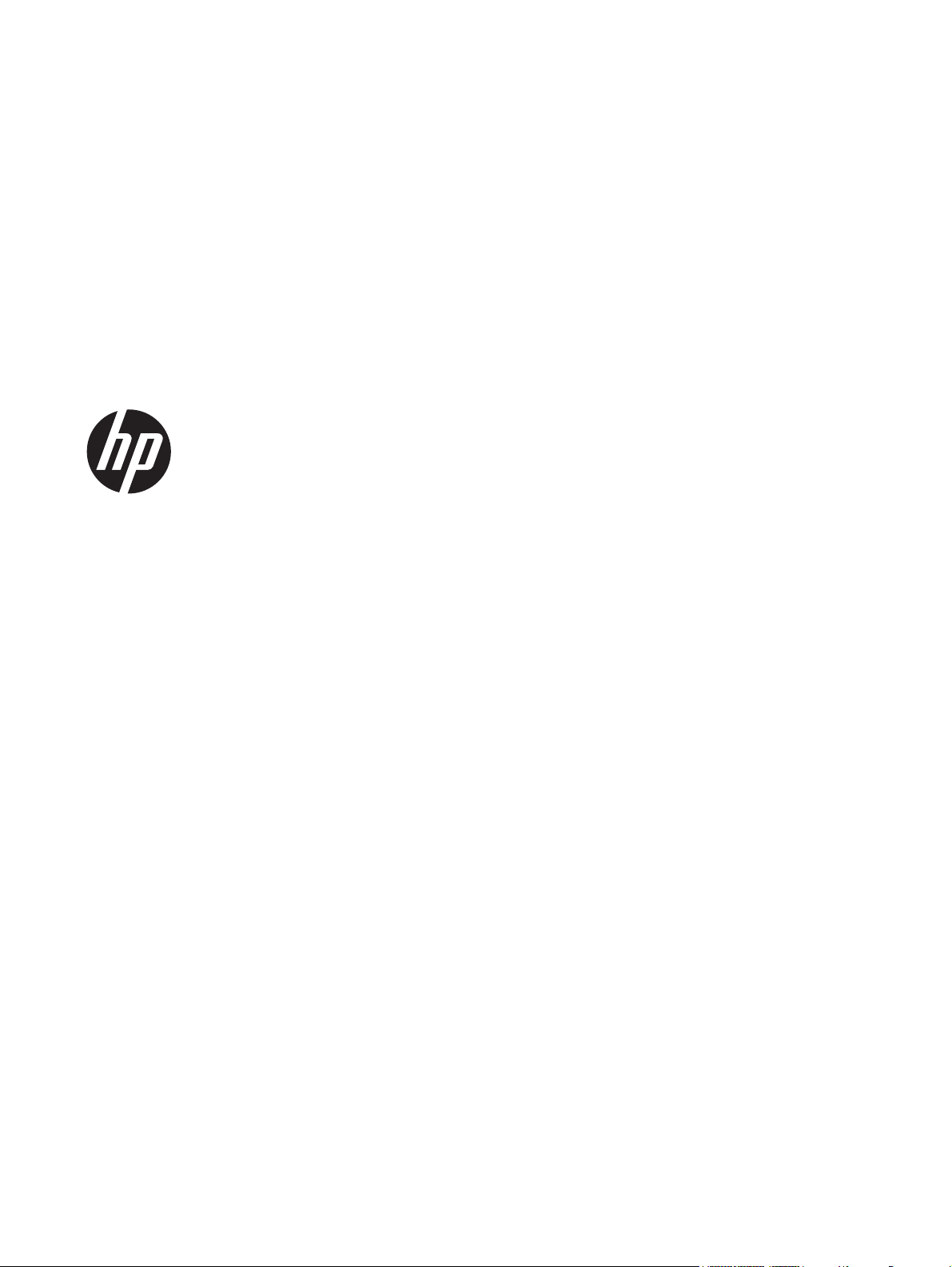
HP Workstation
User Guide
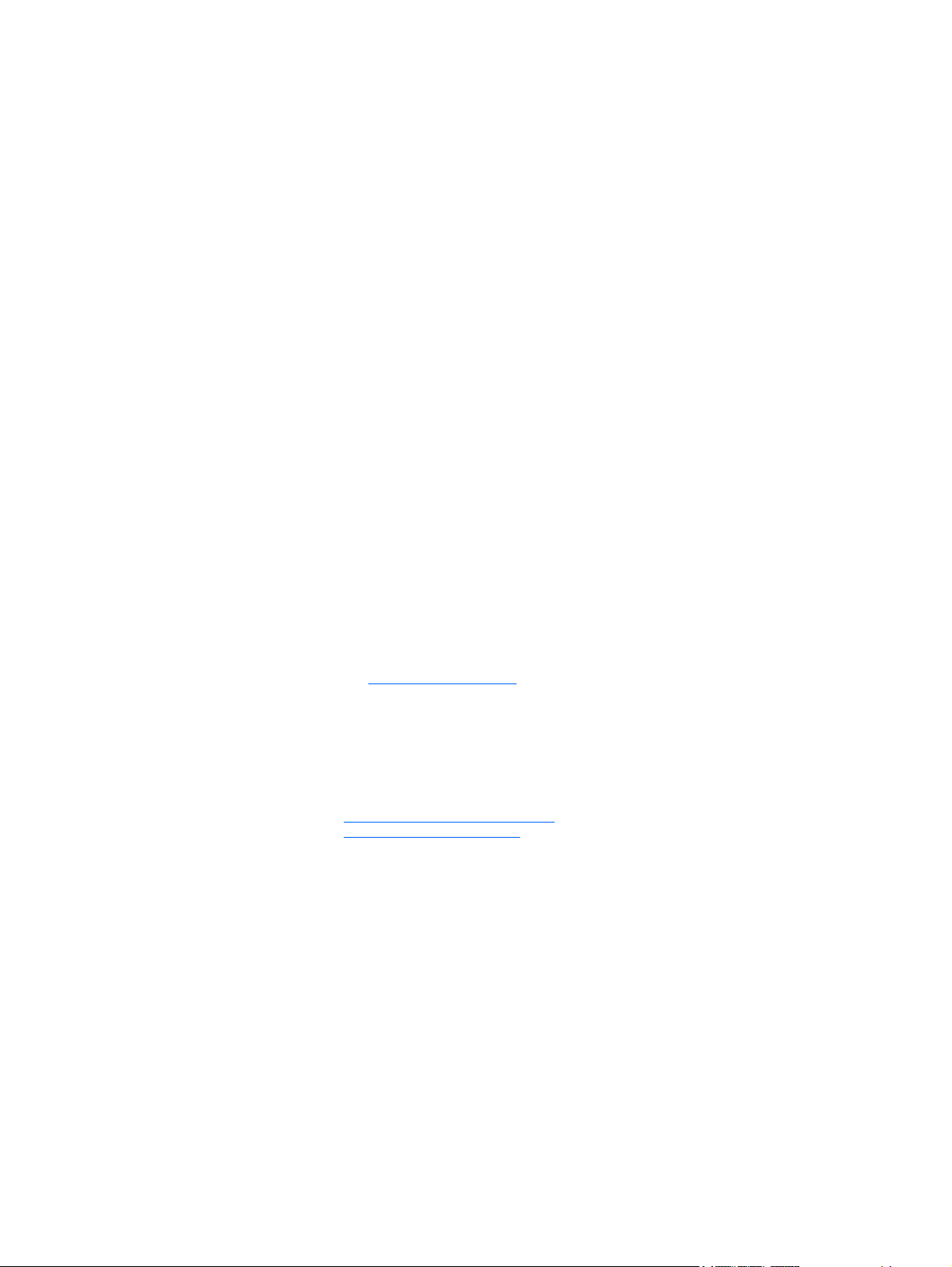
Copyright Information
Warranty
Trademark Credits
© Copyright 2013 Hewlett-Packard
Development Company, L.P.
Second Edition: October 2013
First Edition: June 2013
Part number: 727850-002
Hewlett-Packard Company shall not be
liable for technical or editorial errors or
omissions contained herein or for incidental
or consequential damages in connection
with the furnishing, performance, or use of
this material. The information in this
document is provided “as is” without
warranty of any kind, including, but not
limited to, the implied warranties of
merchantability and fitness for a particular
purpose, and is subject to change without
notice. The warranties for HP products are
set forth in the express limited warranty
statements accompanying such products.
Nothing herein should be construed as
constituting an additional warranty.
The information contained herein is subject
to change without notice. The only
warranties for HP products and services are
set forth in the express warranty statements
accompanying such products and services.
Nothing herein should be construed as
constituting an additional warranty. HP shall
not be liable for technical or editorial errors
or omissions contained herein.
Windows 8
Microsoft and Windows are U.S. registered
trademarks of Microsoft Corporation.
Intel is a trademark of Intel Corporation in
the U.S. and other countries.
Not all features are available in all editions
of Windows 8. This computer may require
upgraded and/or separately purchased
hardware, drivers and/or software to take
full advantage of Windows 8 functionality.
See
http://www.microsoft.com for details.
Windows 7
This computer may require upgraded and/
or separately purchased hardware and/or a
DVD drive to install the Windows 7 software
and take full advantage of Windows 7
functionality. See
http://windows.microsoft.com/en-us/
windows7/get-know-windows-7 for details.
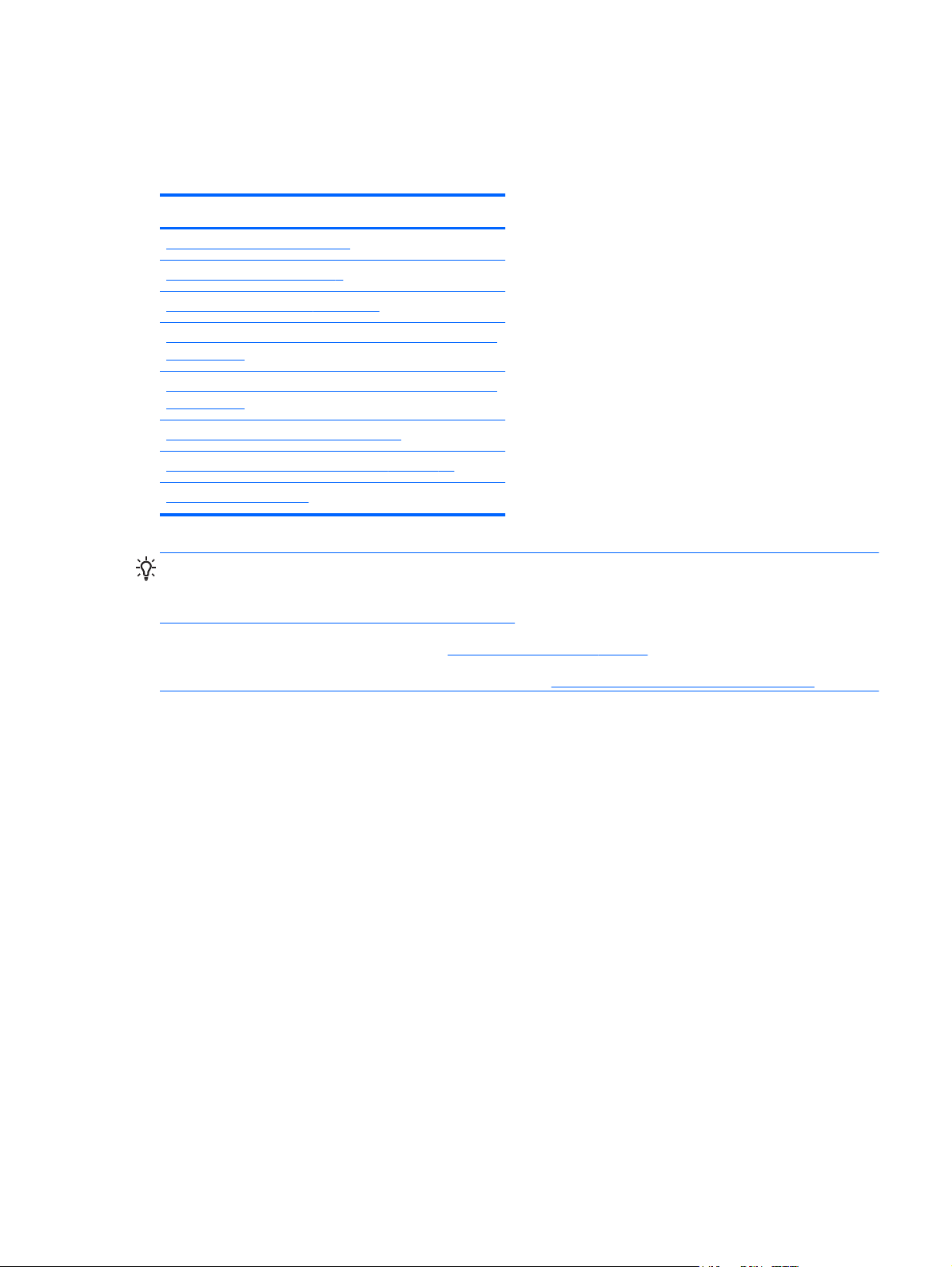
About this guide
This guide provides setup and troubleshooting information for your workstation. It includes these topics:
Locating HP resources on page 1
Workstation features on page 6
Setting up the workstation on page 12
Setting up, backing up, restoring, and recovering Windows
7 on page 22
Setting up, backing up, restoring, and recovering Windows
8 on page 28
Setting up and restoring Linux on page 36
Diagnostics and Minor Troubleshooting on page 43
Routine Care on page 49
TIP: If you do not find what you are looking for in this guide:
Guide topics
— Find technical details in the Maintenance and Service Guide for your workstation at
http://www.hp.com/support/workstation_manuals.
— View component installation videos at
— See additional information about your workstation at
http://www.hp.com/go/sml.
http://www.hp.com/go/workstations.
iii
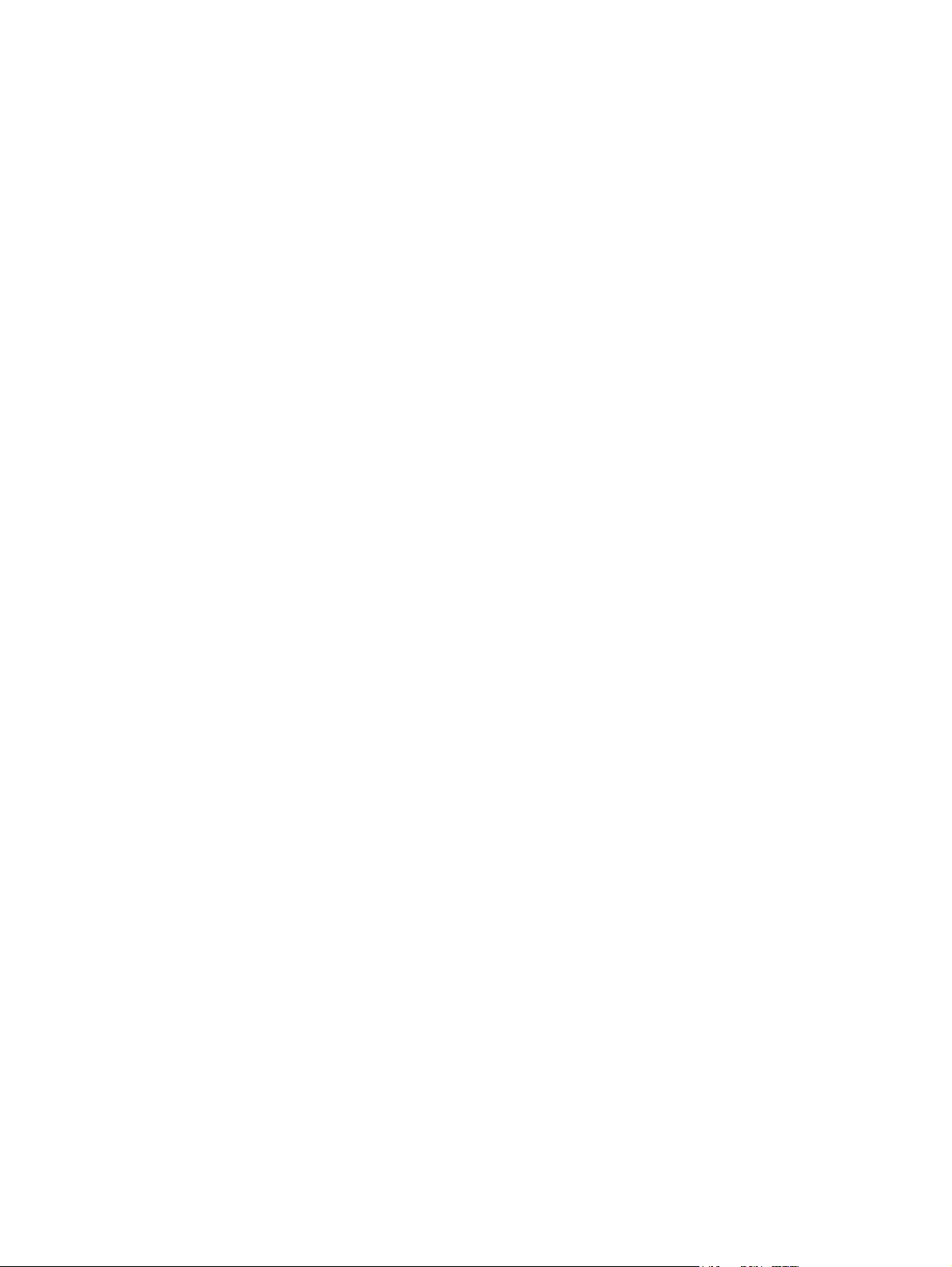
iv About this guide
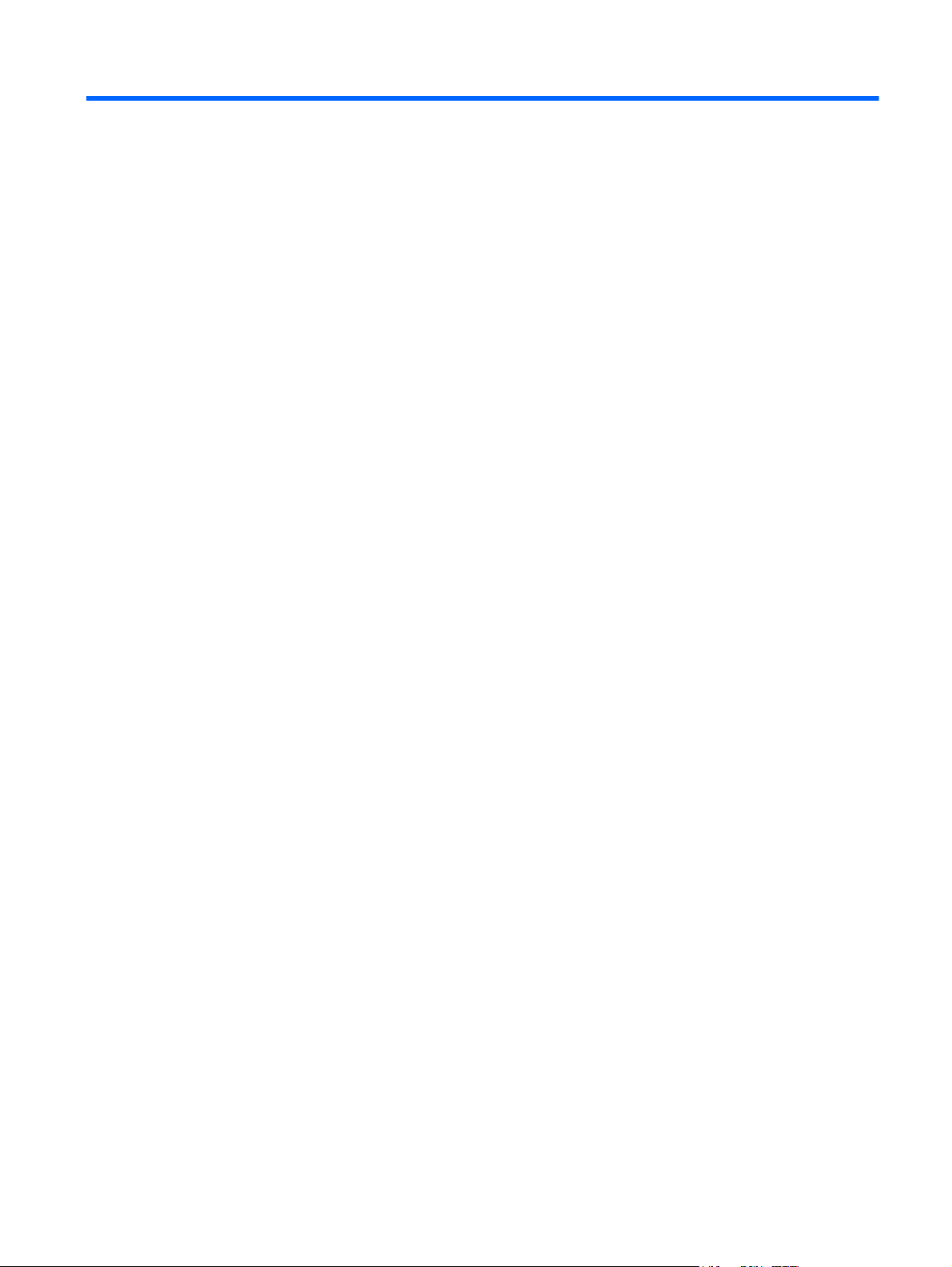
Table of contents
1 Locating HP resources ....................................................................................................... 1
Product information .................................................................................................................. 2
Support ................................................................................................................................... 3
Product documentation ............................................................................................................. 4
Product diagnostics .................................................................................................................. 4
Product updates ....................................................................................................................... 5
2 Workstation features ........................................................................................................ 6
Small form factor workstation components ................................................................................... 7
Front panel ............................................................................................................... 7
Rear panel ............................................................................................................... 8
Tower workstation components .................................................................................................. 9
Font panel ................................................................................................................ 9
Rear panel ............................................................................................................. 10
Product specifications ............................................................................................................. 11
Workstation weights and dimensions ......................................................................... 11
Environmental specifications ..................................................................................... 11
3 Setting up the workstation ............................................................................................. 12
Ensuring proper ventilation ...................................................................................................... 13
Setup procedures ................................................................................................................... 14
Adding monitors .................................................................................................................... 15
Planning for additional monitors ................................................................................ 15
Finding supported graphics cards ............................................................................. 17
Matching graphics cards to monitor connectors .......................................................... 17
Identifying monitor connection requirements ............................................................... 18
Connecting and configuring monitors ........................................................................ 19
Using a third-party graphics configuration utility .......................................................... 20
Customizing the monitor display (Windows) ............................................................... 20
Installing optional components ................................................................................................. 21
Security ................................................................................................................................ 21
Product recycling ................................................................................................................... 21
4 Setting up, backing up, restoring, and recovering Windows 7 ........................................ 22
Setting up the Windows 7 operating system .............................................................................. 22
Installing or upgrading device drivers ........................................................................ 22
v
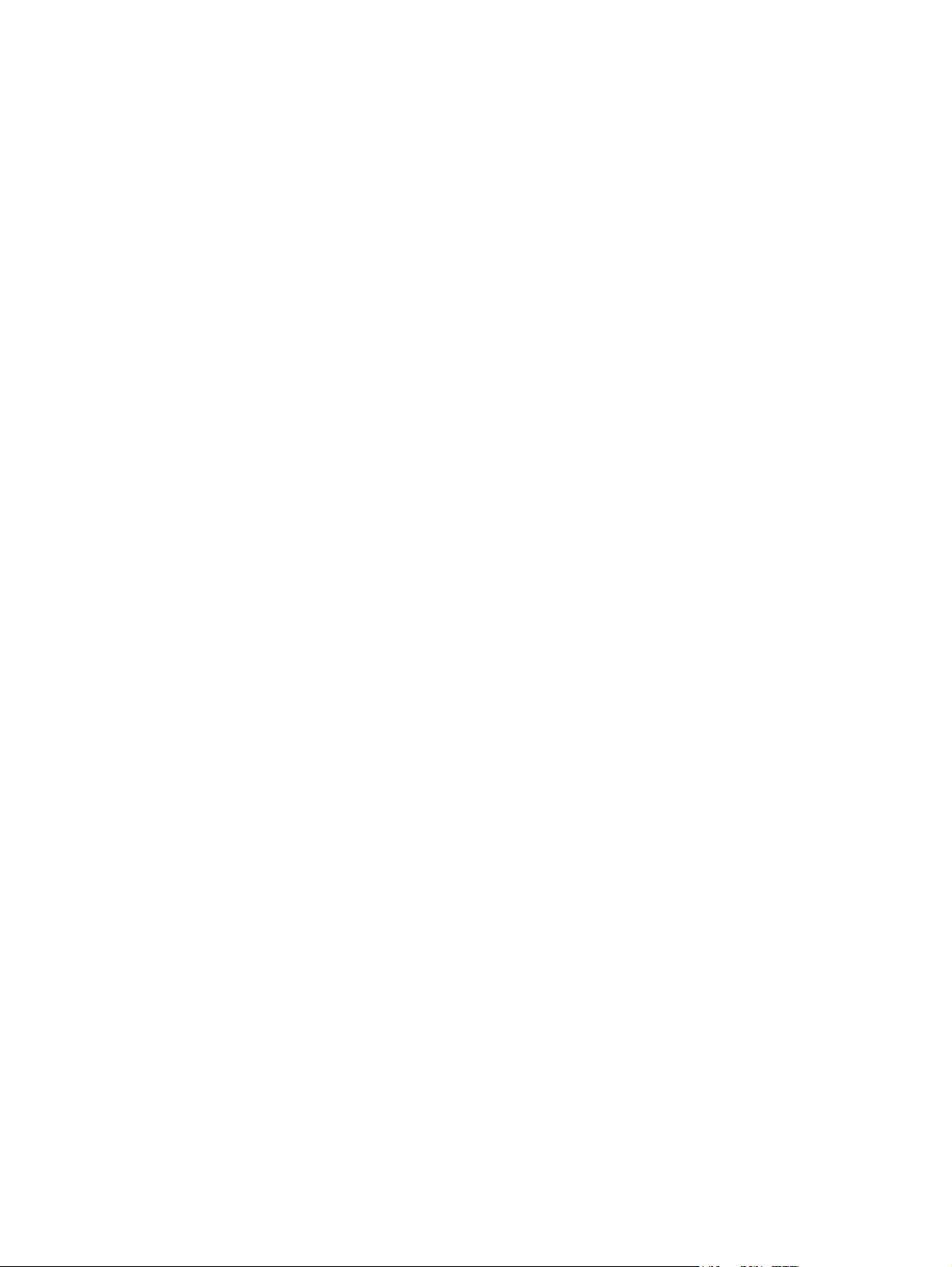
Transferring files and settings .................................................................................... 23
Backing up, restoring, and recovering Windows 7 ..................................................................... 23
Backing up your information ..................................................................................... 23
System Restore ........................................................................................................ 24
System Recovery ..................................................................................................... 25
System Recovery from recovery partition image ........................................... 25
Creating recovery discs with HP Recovery Disc Creator on HP Workstations .... 26
Creating recovery discs .............................................................. 26
Using HP Recovery Disc operating system discs ............................. 27
5 Setting up, backing up, restoring, and recovering Windows 8 ........................................ 28
Additional information ............................................................................................................ 28
Setting up the Windows 8 operating system ............................................................... 28
Downloading Windows 8 updates ............................................................................ 29
Backing up, restoring, and recovering Windows 8 ..................................................................... 29
Backing up your information ..................................................................................... 29
Creating recovery media and backups ...................................................................... 31
Restoring and recovering using Windows 8 tools ......................................... 32
Using Windows 8 Refresh ......................................................................... 32
Using Windows 8 Reset ............................................................................ 33
Recovery using the Windows 8 recovery USB flash drive .............................. 34
Recovery using Windows 8 restore media ................................................... 35
6 Setting up and restoring Linux ........................................................................................ 36
HP Linux Support Matrix ......................................................................................................... 36
HP Installer Kit for Linux .......................................................................................................... 37
Setting up Red Hat Enterprise Linux .......................................................................................... 37
HPIKL driver disc ..................................................................................................... 38
Installing with the HP Red Hat Linux driver disc ........................................................... 38
Setting up SUSE Linux Enterprise Desktop .................................................................................. 39
Setting up preloaded SLED ....................................................................................... 39
Installing SLED with the DVD Installer Kit .................................................................... 39
Restoring SLED (preloaded systems only) .................................................................... 40
Proprietary graphics drivers ..................................................................................................... 40
7 Updating the workstation ............................................................................................... 41
Updating the workstation after first boot .................................................................................... 41
Upgrading the BIOS ............................................................................................................... 41
Determining the current BIOS version ......................................................................... 41
Upgrading BIOS ..................................................................................................... 42
vi
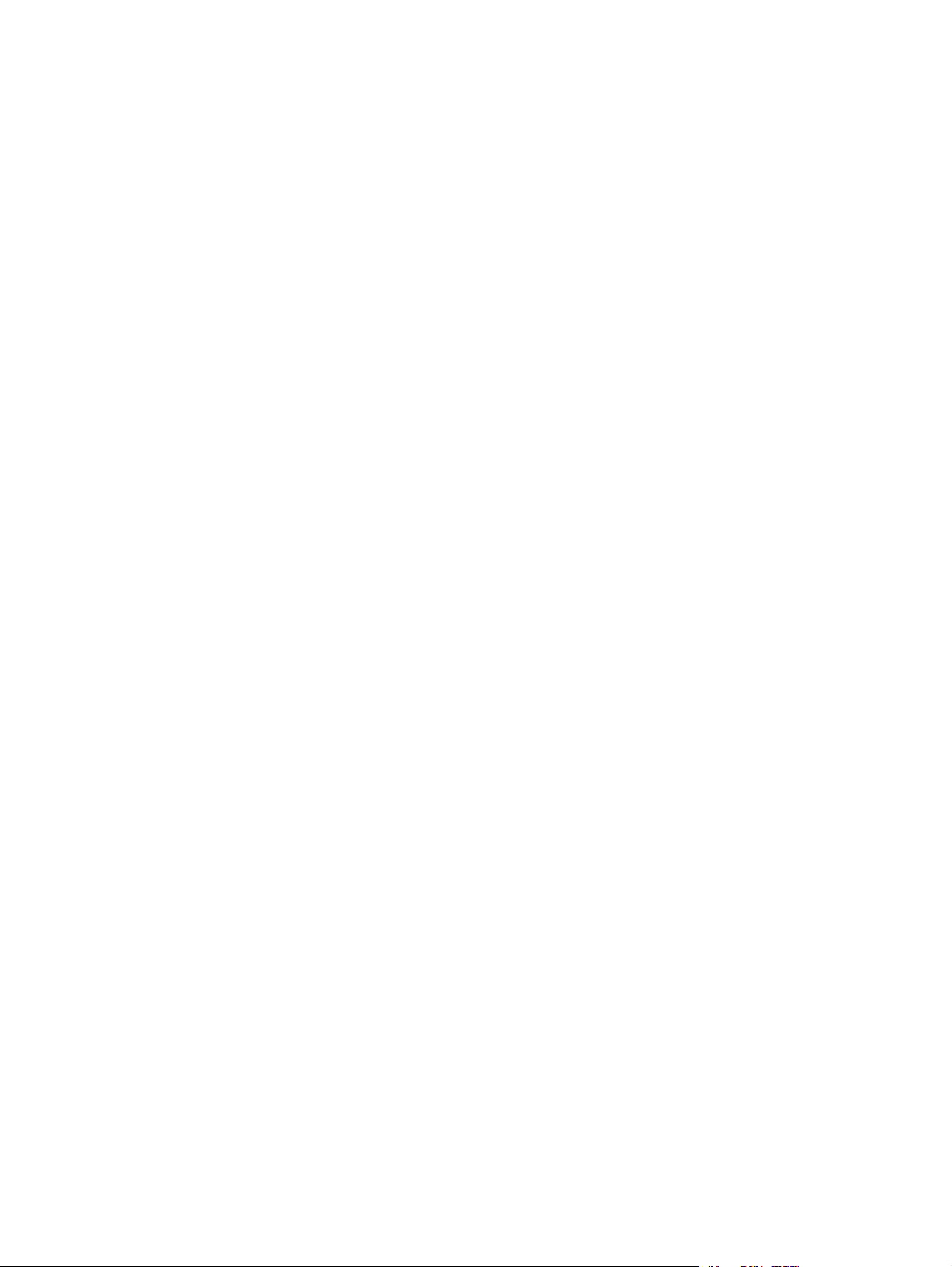
Upgrading device drivers ........................................................................................................ 42
8 Diagnostics and Minor Troubleshooting ........................................................................... 43
Calling support ...................................................................................................................... 43
Locating identification labels ................................................................................................... 44
Locating warranty information ................................................................................................. 44
HP troubleshooting resources and tools ..................................................................................... 45
Online support ........................................................................................................ 45
Troubleshooting a problem ........................................................................ 45
Instant Support and Active Chat ................................................................. 45
Customer Advisories, Customer and Security Bulletins, and Customer Notices .. 46
Product Change Notifications .................................................................... 46
Helpful hints ........................................................................................................... 46
At startup ................................................................................................ 46
During operation ...................................................................................... 47
Customer self-repair .................................................................................. 48
Other troubleshooting options .................................................................... 48
9 Routine Care ................................................................................................................... 49
General cleaning safety precautions ......................................................................................... 49
Cleaning products .................................................................................................................. 49
Cleaning the chassis ............................................................................................................... 50
Cleaning the keyboard ........................................................................................................... 50
Cleaning the monitor .............................................................................................................. 50
Cleaning the mouse ................................................................................................................ 51
vii
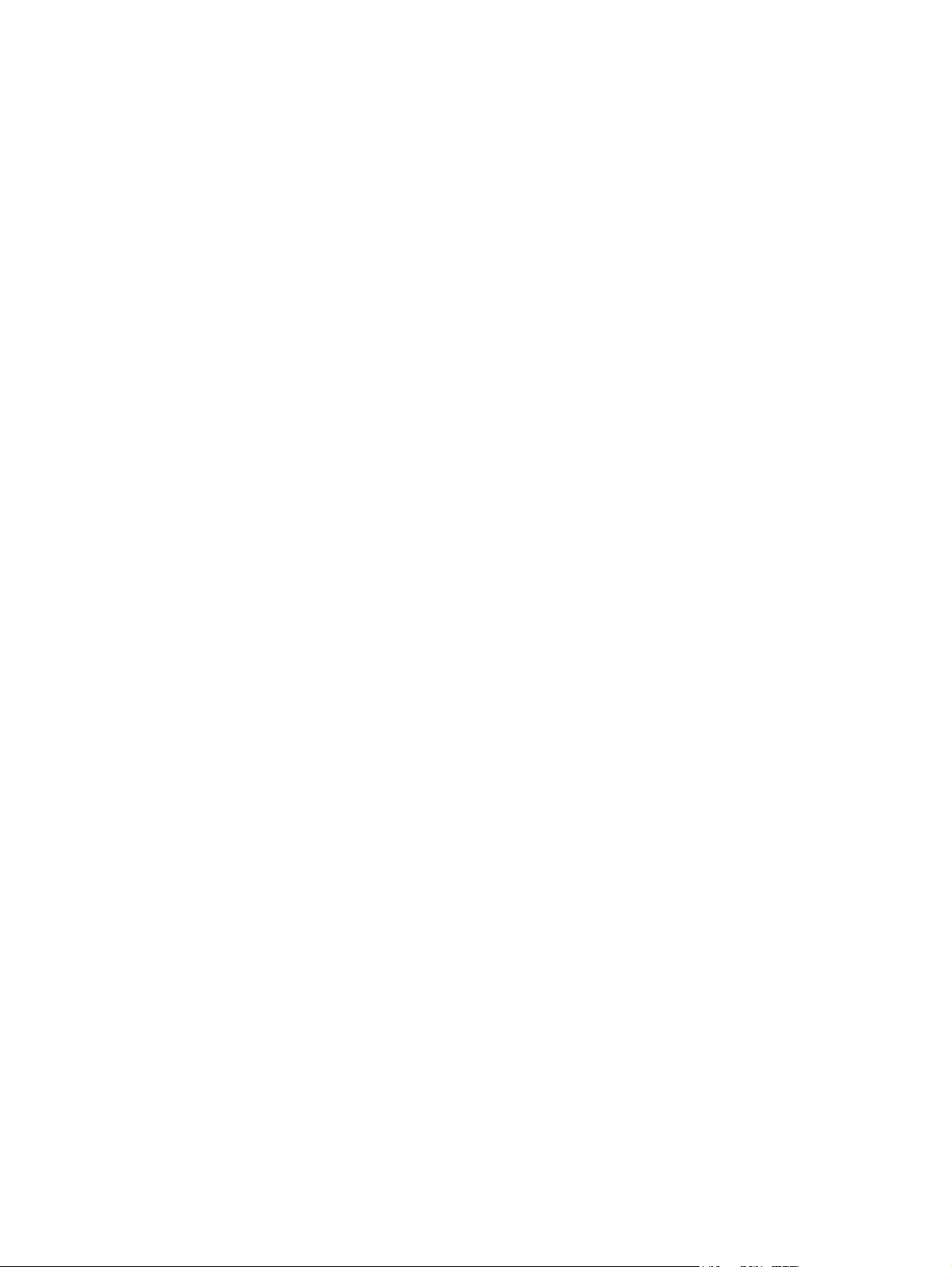
viii
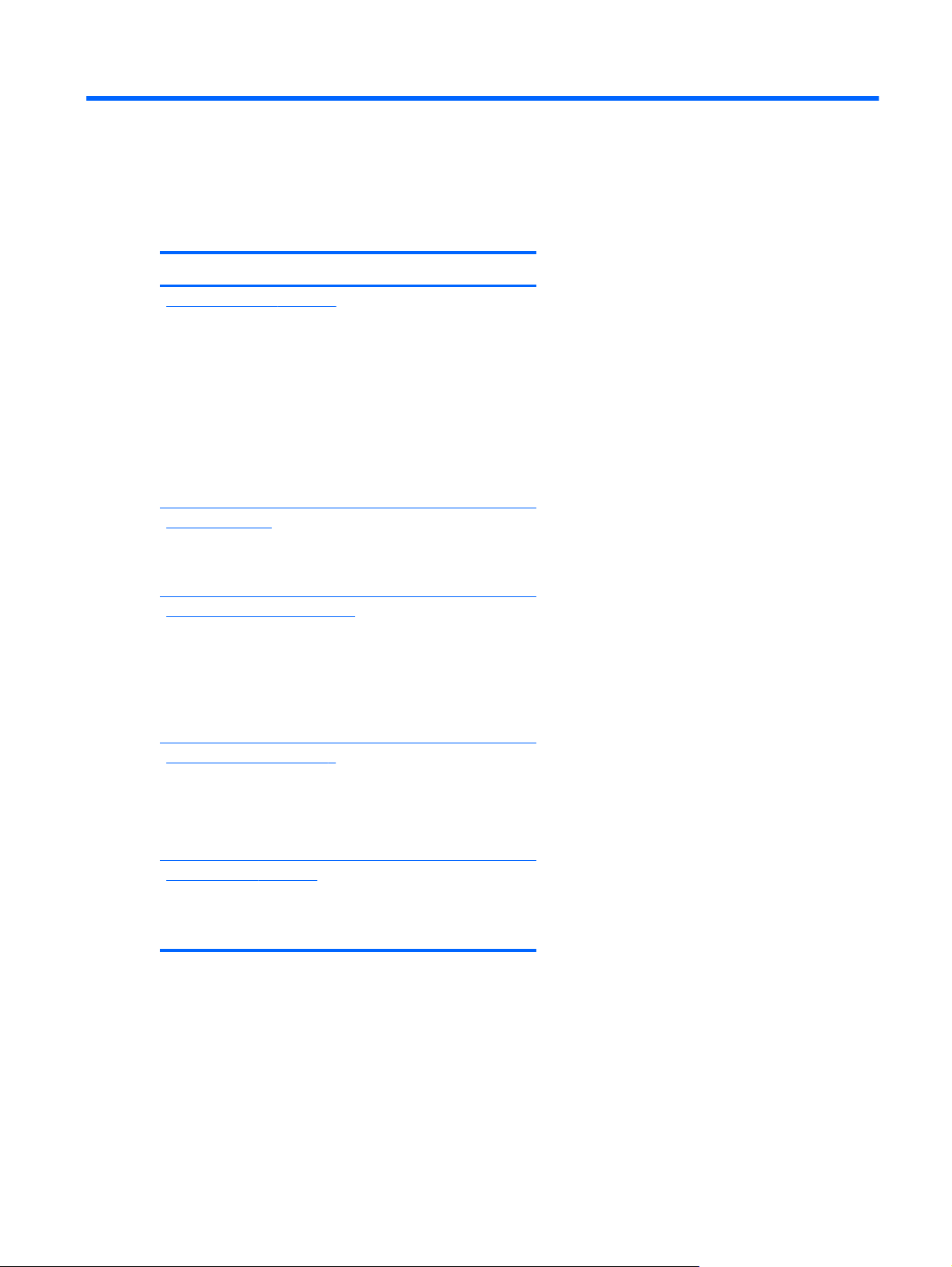
1 Locating HP resources
This section provides information about the following resources for your HP workstation:
Topics
Product information on page 2
Technical specifications
●
HP Cool Tools
●
Regulatory information
●
Accessories
●
System board
●
Serial number, Certificate of Authenticity (COA), and
●
Genuine Microsoft Label (GML)
Support on page 3
Product support
●
Warranty information
●
Product documentation on page 4
HP and third-party documentation, white papers
●
Product Change Notifications
●
Technical specifications (QuickSpecs)
●
Customer Advisories, Security Bulletins, Customer Notices
●
Product diagnostics on page 4
HP PC Hardware Diagnostics UEFI
●
Audible beeps and LED code definitions
●
POST error codes
●
Product updates on page 5
Driver and BIOS updates
●
Operating systems
●
1
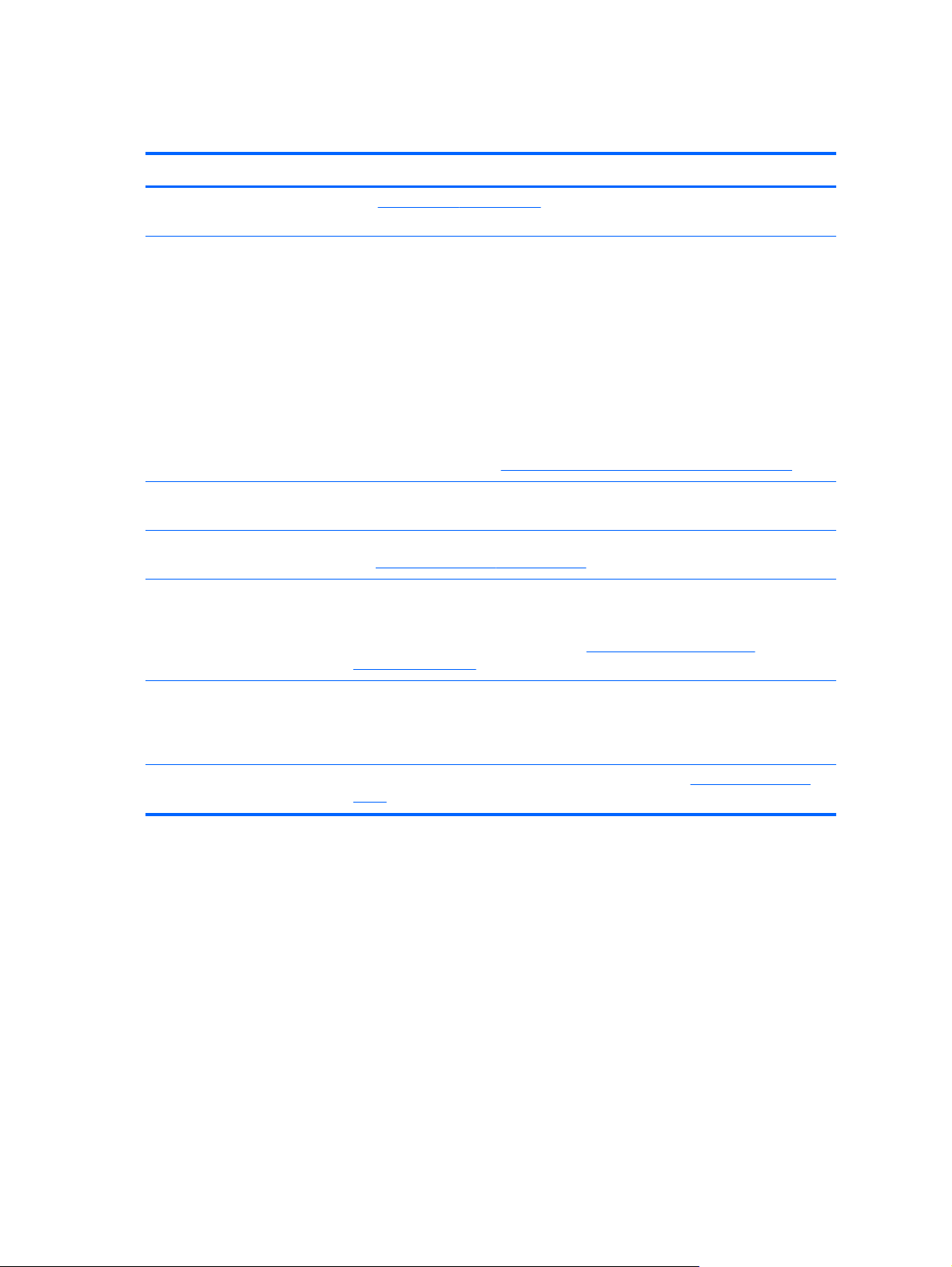
Product information
Topic Location
Technical specifications See
HP Cool Tools (Windows® 7
only)
Regulatory information Refer to the Regulatory Safety & Environmental Notices for product regulatory
Accessories For complete and current information about supported accessories and components,
System board A diagram of the system board is located on the inside of the side access panel
www.hp.com/go/quickspecs. In the left pane, select your region and then select
Workstations.
Most HP workstations with the Windows 7 operating system are preloaded with tools
that may enhance system performance and with additional software that is not
automatically installed during first boot. To access these applications:
Click the HP Cool Tools icon on the desktop, or
●
Open the HP Cool Tools folder by selecting Start > All Programs > HP >
●
HP Cool Tools.
To learn more about these applications, click HP Cool Tools—Learn More.
To install or launch the applications, click the appropriate application icon.
Additional information is located in the Maintenance and Service Guide for your
workstation on the web at
information. You can also refer to the regulatory label on the workstation chassis.
see
http://www.hp.com/go/workstations.
(tower and desktop configurations) or on the inside of the chassis (all-in-one
configurations). Additional information is located in the Maintenance and Service
Guide for your workstation on the web at
workstation_manuals/.
http://www.hp.com/support/workstation_manuals/.
http://www.hp.com/support/
Serial number, Certificate of
Authenticity (COA) labels, and
Genuine Microsoft Label (GML) (if
applicable)
Linux For information about running Linux on HP workstations, see
Serial number labels are on the top or back panel (tower and desktop
configurations). The COA (Windows 7) label and GML (Windows 8) are typically
located near the serial number label. Some workstations have this label on the bottom
panel.
linux/, and then select Linux on Workstations from the list on the left.
http://www.hp.com/
2Chapter 1 Locating HP resources
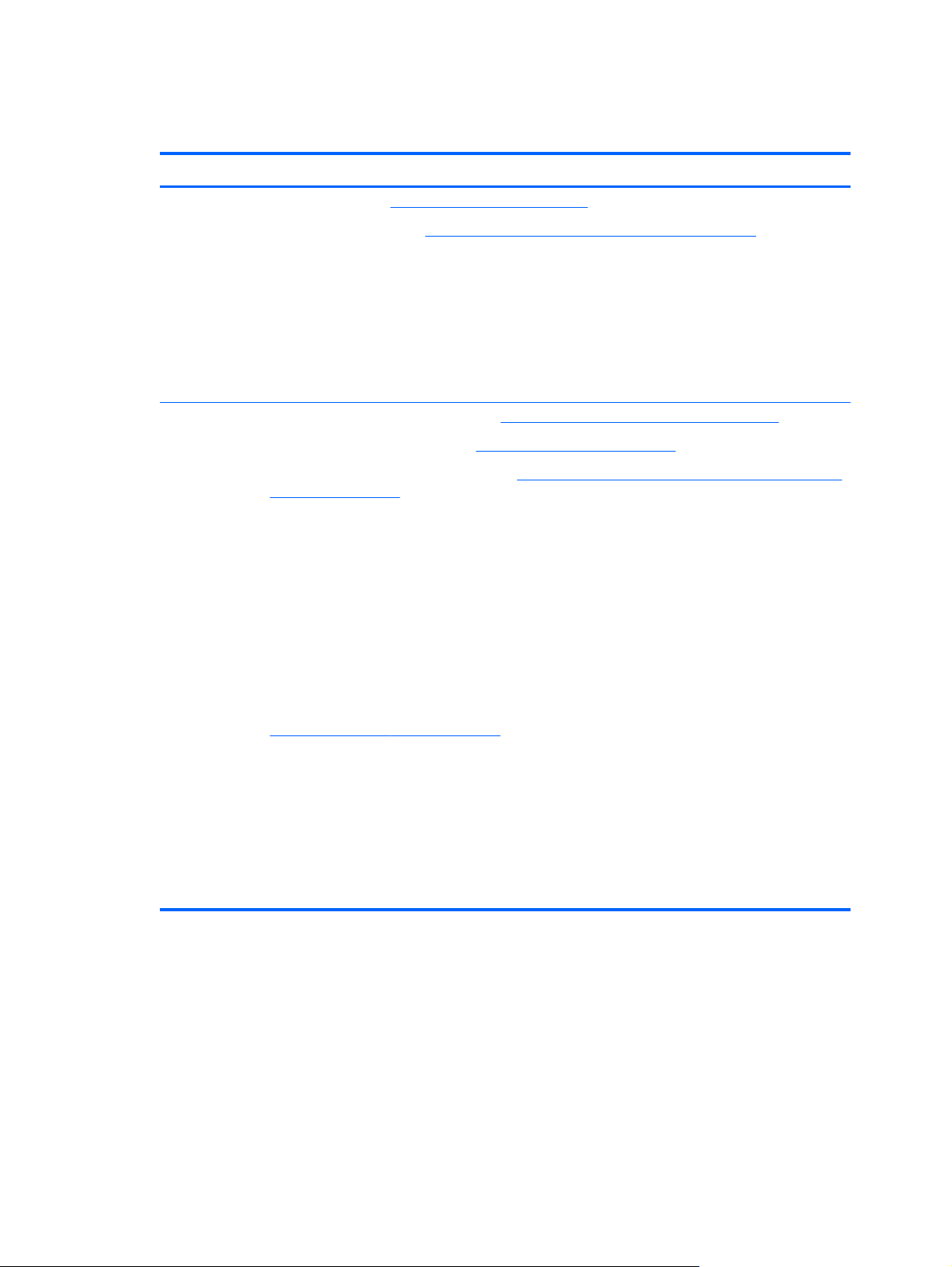
Support
Topic Location
Product support For U.S. support, see
For worldwide support, see
Here you can:
Chat online with an HP technician
●
Obtain email support
●
Find support telephone numbers
●
Locate an HP service center
●
Warranty
information
To locate base warranty information, see
To locate an existing Care Pack, see
To extend a standard product warranty, see
carepack-overview.html. HP Care Pack Services offer upgraded service levels to extend and expand a
standard product warranty.
You can find the expressly provided HP Limited Warranty applicable to your product by using the
following instructions:
• For the Windows 7 operating system, select Start > All Programs > HP > HP
●
Documentation, and then select View Warranty Information from the documentation
launch panel.
• For the Windows 8 operating system, select the HP Documentation application, and then select
●
View Warranty Information from the documentation launch panel.
http://www.hp.com/go/contactHP.
http://welcome.hp.com/country/us/en/wwcontact_us.html.
http://www.hp.com/support/warranty-lookuptool.
http://www.hp.com/go/lookuptool.
http://h20219.www2.hp.com/services/us/en/warranty/
For some countries/regions, a printed HP Limited Warranty is provided in the box. In countries/regions
where the warranty is not provided in printed format, you may request a printed copy from
http://www.hp.com/go/orderdocuments or write to:
North America: Hewlett Packard, MS POD, 11311 Chinden Blvd, Boise, ID 83714, USA
●
Europe, Middle East, Africa: Hewlett-Packard, POD, Via G. Di Vittorio, 9, 20063, Cernusco/
●
Naviglio (MI), Italy
Asia Pacific: Hewlett-Packard, POD, P.O. Box 200, Alexandra Post Office, Singapore 911507
●
Please include your product number, warranty period (found on your serial number label), name, and
postal address.
Support
3
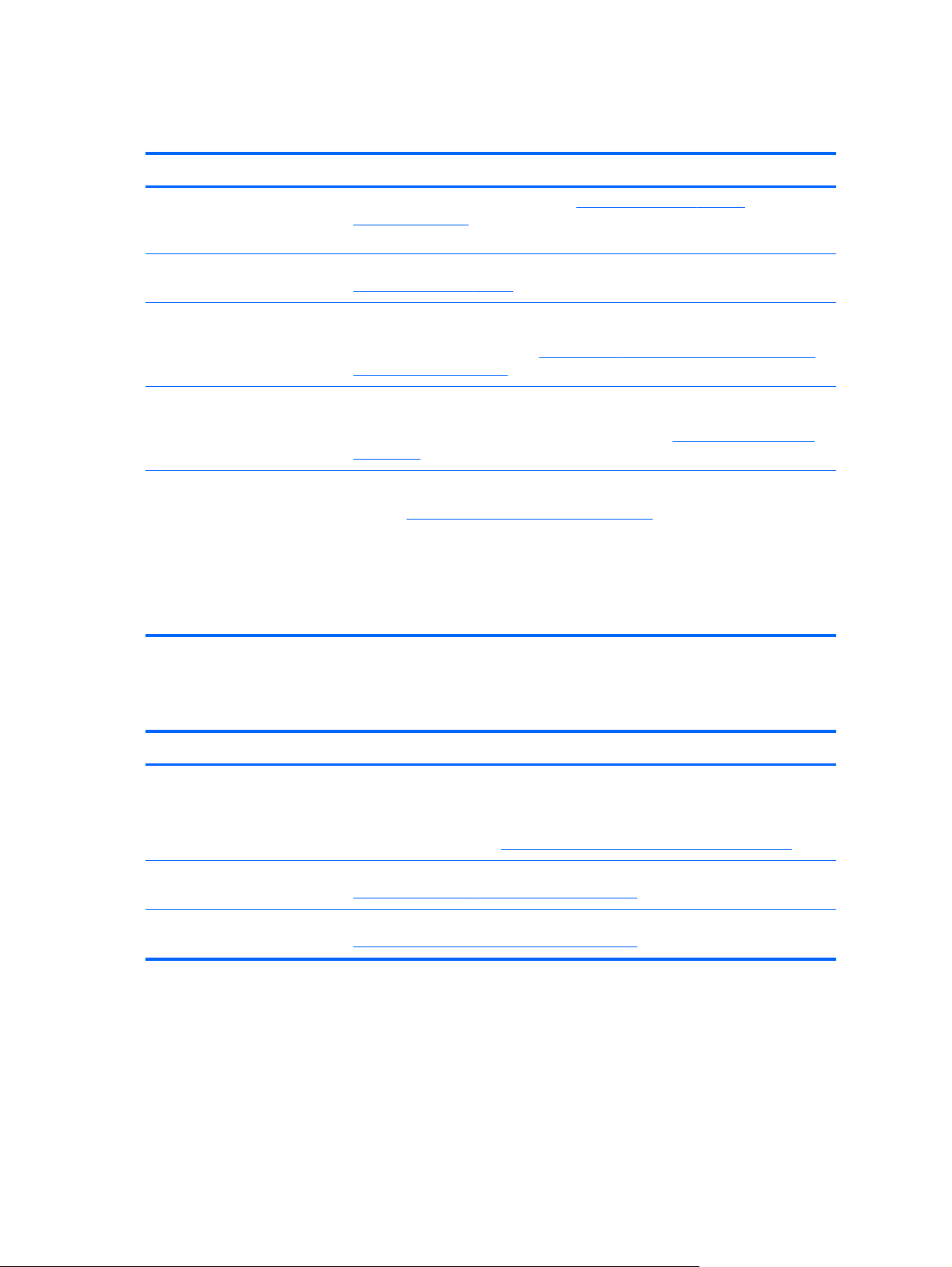
Product documentation
Topic Location
HP user documentation, white
papers, and third-party
documentation
Removal and replacement videos To learn how to remove and replace workstation components, see
Product notifications Subscriber's Choice is an HP program that allows you to sign up to receive driver
Technical specifications The Product Bulletin contains QuickSpecs for HP Workstations. QuickSpecs include
Customer Advisories, Security
Bulletins, and Notices
For the latest online documentation, see
workstation_manuals. These include this User Guide and the Maintenance and
Service Guide.
http://www.hp.com/go/sml.
and software alerts, product change notifications (PCNs), the HP newsletter, customer
advisories, and more. Sign up at
jumpid=go/subscribe-gate1.
information about the operating system, power supply, memory, CPU, and many
other system components. To access the QuickSpecs, see
quickspecs/.
To find advisories, bulletins, and notices:
1. See
2. Select the desired product.
3. From the Resources section, select See more.
4. Use the scroll bar to select Customer Advisories, Customer Bulletins, or
http://www.hp.com/go/workstationsupport.
HP product bulletins (QuickSpecs).
http://www.hp.com/support/
www.hp.com/united-states/subscribe/gateway/?
http://www.hp.com/go/
Product diagnostics
Topic Location
HP PC Hardware Diagnostics
UEFI
Audible beep and LED code
definitions
POST error codes Refer to the workstation Maintenance and Service Guide for your workstation at
The HP PC Hardware Diagnostics tool is pre-installed on workstations using the
Windows operating system.
Additional information is located in the Maintenance and Service Guide for your
workstation on the web at
Refer to the workstation Maintenance and Service Guide for your workstation at
http://www.hp.com/support/workstation_manuals.
http://www.hp.com/support/workstation_manuals.
http://www.hp.com/support/workstation_manuals/.
4Chapter 1 Locating HP resources
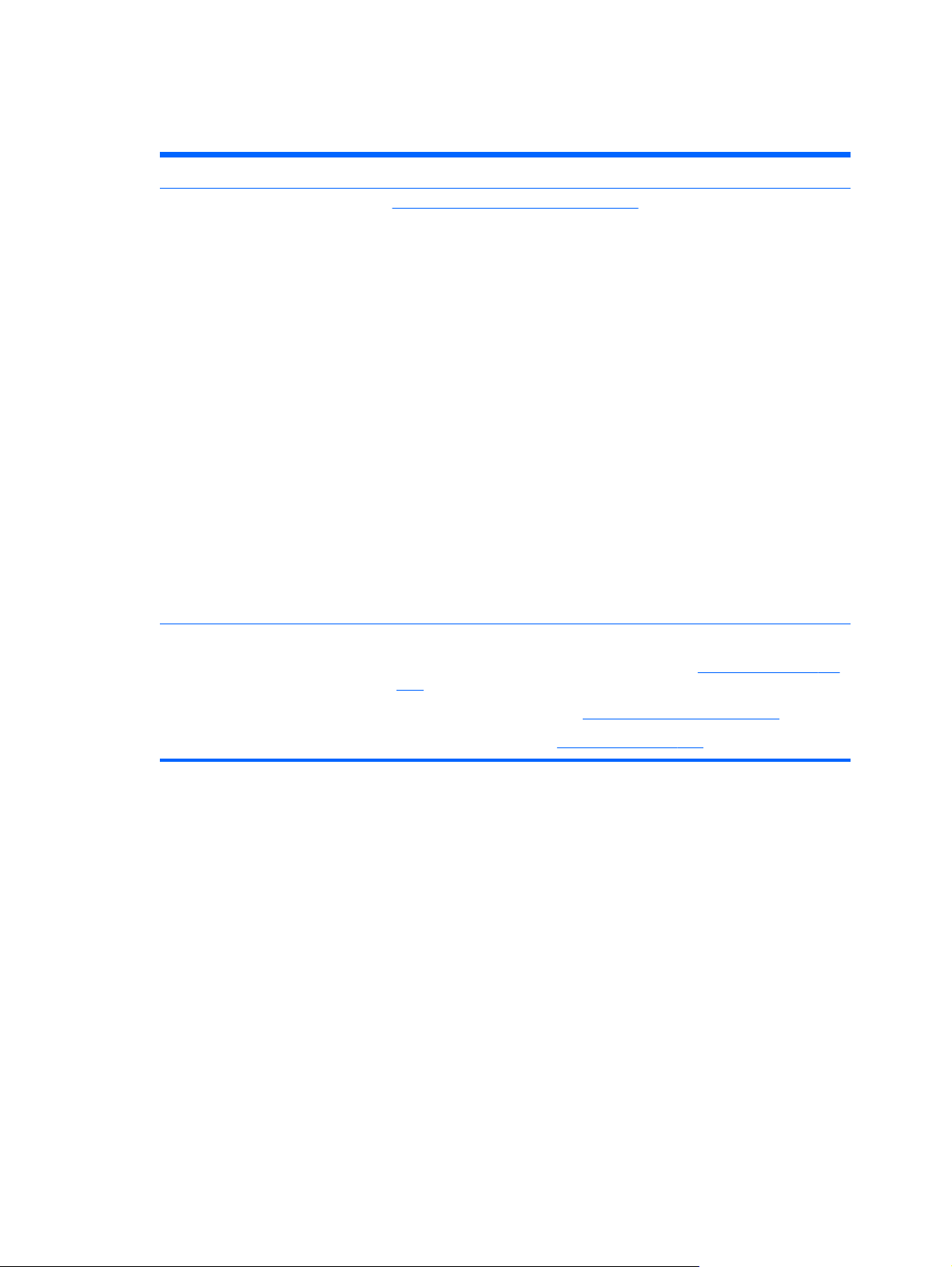
Product updates
Topic Location
Driver and BIOS updates See
Operating systems For additional information, on:
http://www.hp.com/go/workstationsupport to verify that you have the latest
drivers for the workstation.
To determine the current workstation BIOS on your workstation, follow these steps:
1. Turn on the workstation, and press esc during boot up.
2. Press f10 to enter Computer (f10) Setup Utility.
3. Select File > System Information. Note the BIOS version and date and
compare it with the BIOS versions that appear on the HP website.
For Windows 7, you can also find the BIOS version number, as follows:
1. Select Start > All Programs > Accessories > System Tools > System
Information.
2. In the right pane, find the line with BIOS Version/Date.
3. Note the BIOS version and date and compare it with the versions that appear
on the HP website.
In Windows 8, you can also find the BIOS version number, as follows:
1. Point to the upper-right or lower-right corner of the Start screen to display the
charms.
2. Click Settings > Change PC Settings.
Operating systems supported on HP workstations, see
●
wsos.
Windows operating systems, see
●
Linux operating systems, see
●
http://www.microsoft.com/support.
http://www.hp.com/linux.
http://www.hp.com/go/
Product updates
5
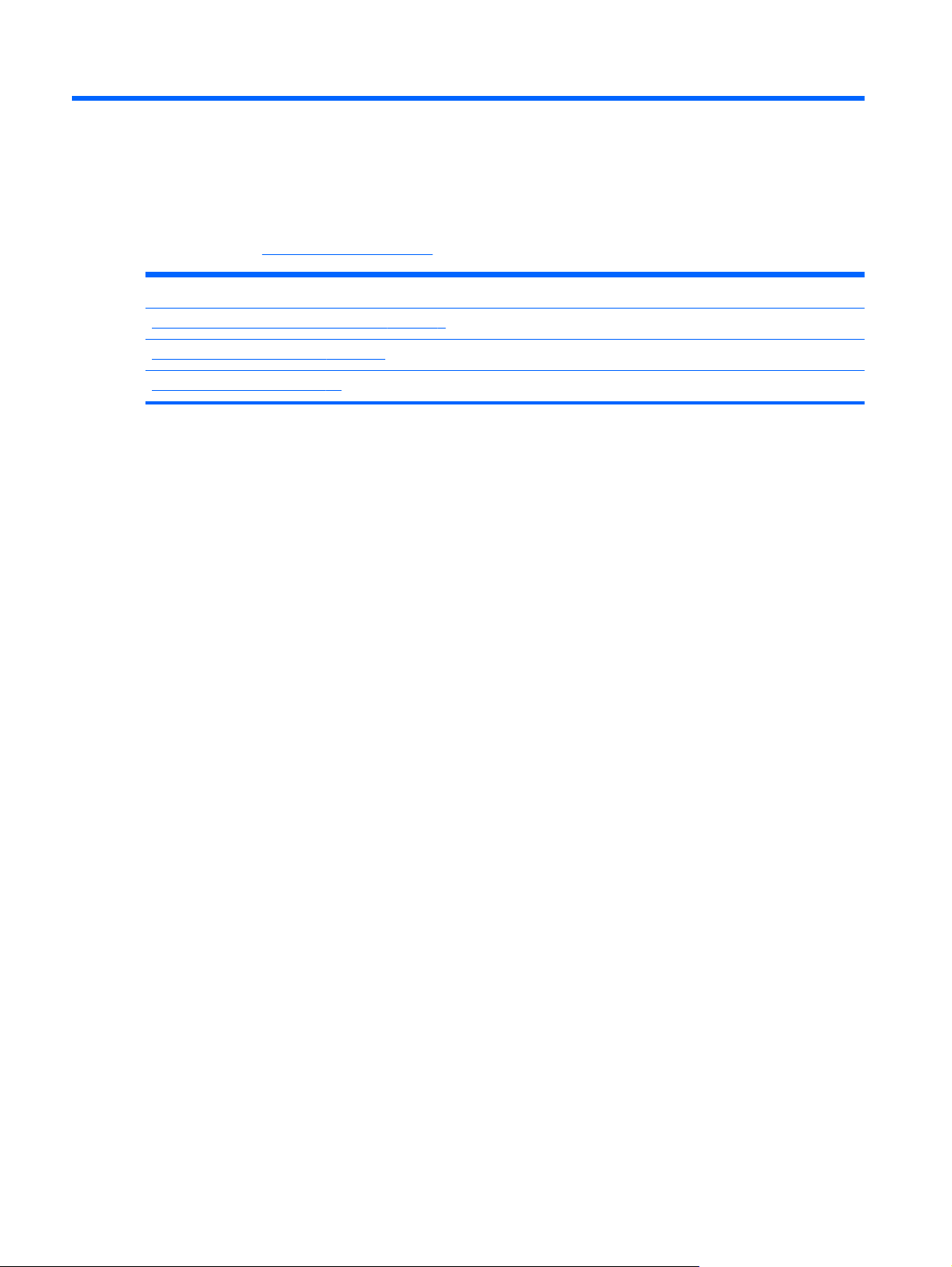
2 Workstation features
For complete and current information about supported accessories and components for your
workstation, see
Topics
Small form factor workstation components on page 7
Tower workstation components on page 9
Product specifications on page 11
http://partsurfer.hp.com.
6 Chapter 2 Workstation features
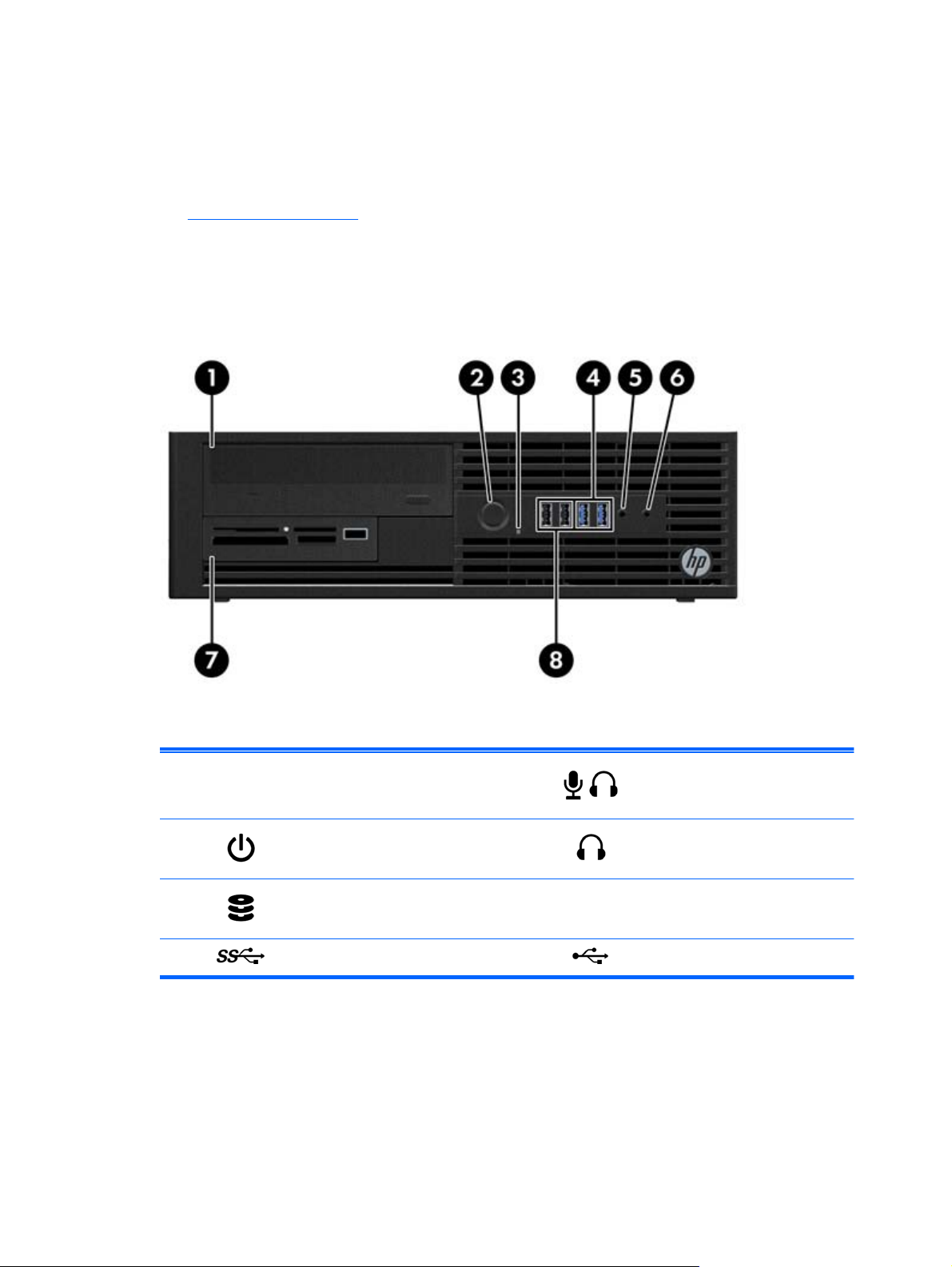
Small form factor workstation components
This section describes components of your small form factor (SFF) workstation.
For complete and current information about supported accessories and components for the computer,
http://partsurfer.hp.com.
see
Front panel
1 Optical drive 5
2
3
4
Power button 6 Headphone connector
Hard drive or optical drive activity light 7
USB 3.0 ports (2) 8 USB 2.0 ports (2)
Microphone or headphone connector
(software selectable, default mode is
microphone)
Optional memory card reader or
optional second hard disk drive
Small form factor workstation components
7
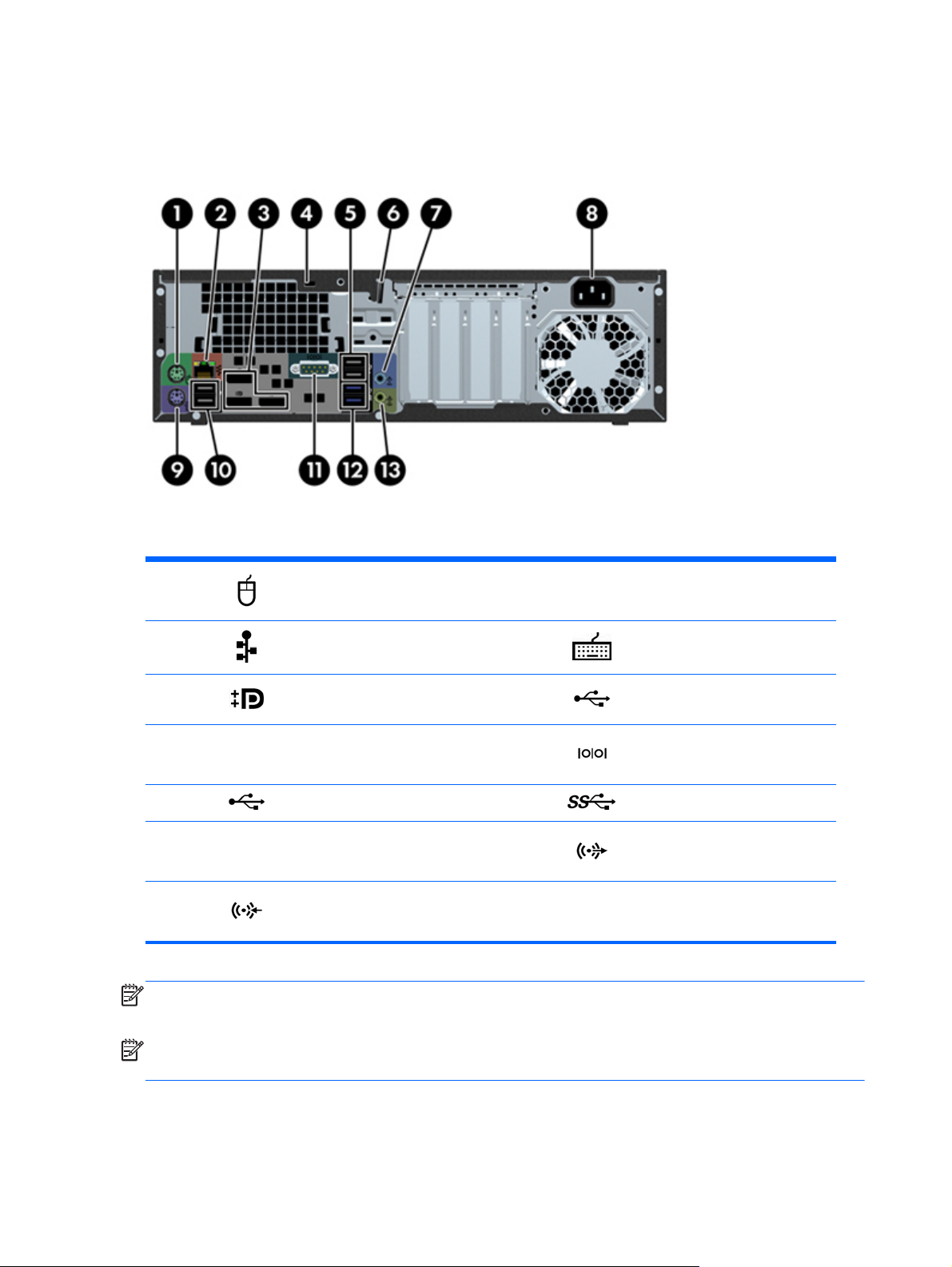
Rear panel
1 PS/2 mouse connector 8 Power cord connector
2
3
4 Cable lock slot 11
5
6 Padlock loop lock 13
7
NOTE:
installed, these ports are disabled by default.
NOTE:
Computer (f10) Setup Utility. However, HP recommends using only discrete graphics cards to drive more than two displays.
The DP port is not supported when the system is configured with Intel® Xeon E3-12x0 v3 processors. Also, if a discrete graphics card is
Simultaneous usage of integrated Intel HD graphics and discrete graphics cards (in order to drive more than two displays) can be enabled using
RJ-45 Ethernet connector 9 PS/2 keyboard connector
Dual-Mode DisplayPort (3) 10 USB 2.0 ports (2)
Serial port (monitor)
USB 2.0 ports (2) 12 USB 3.0 ports (2)
Audio line-out connector
Audio line-in connector
NOTE: The labels for the rear panel connectors use
industry-standard icons and colors.
8 Chapter 2 Workstation features
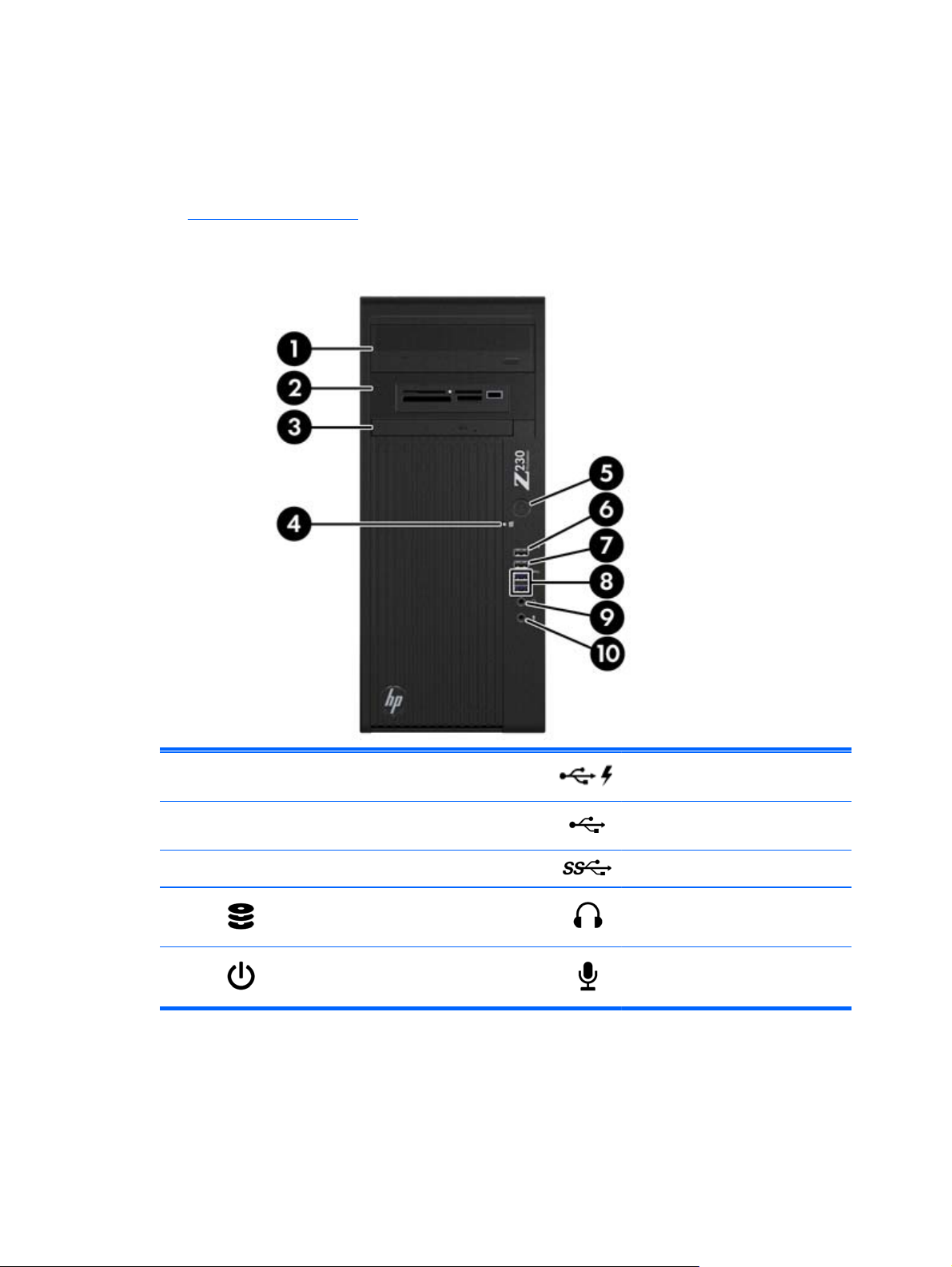
Tower workstation components
This section describes the tower workstation components.
For complete and current information about supported accessories and components for the computer,
http://partsurfer.hp.com.
see
Font panel
1 Optical drive 6
2
3 Slim optical drive 8
4
5
Second optical drive or optional
component
Hard drive or optical drive activity
light
Power button 10` Microphone connector
USB 2.0 (Always-On Charging) port
(1)
7
9
USB 2.0 port (1)
USB 3.0 ports (2)
Headphone connector
Tower workstation components
9
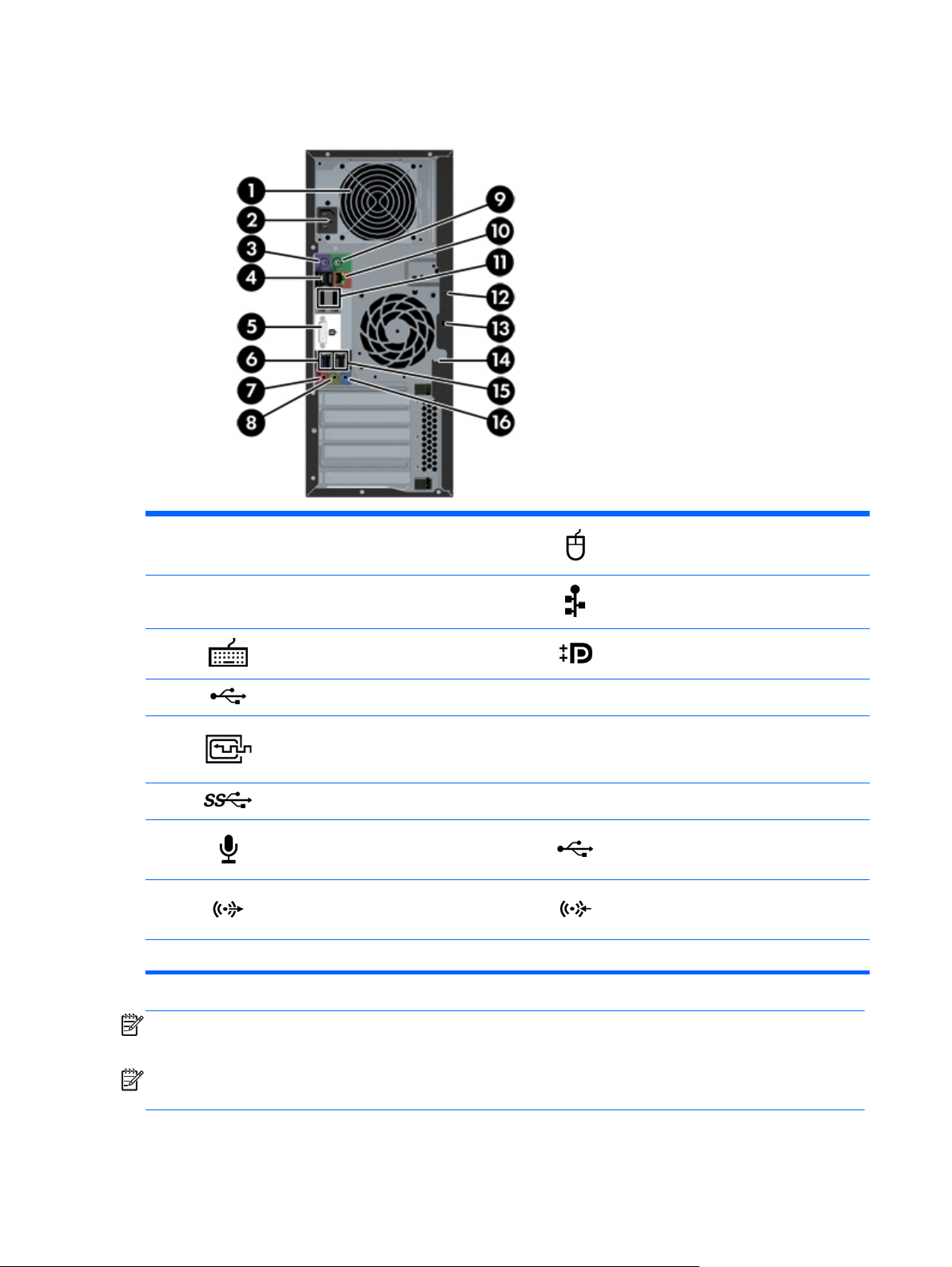
Rear panel
1
2 Power cord connector 10
3
4
5
6
7
8
Power supply Built-In Self Test (BIST)
LED
PS/2 keyboard connector 11 Dual-Mode DisplayPort (2)
USB 2.0 ports (2) 12 Universal chassis clamp opening
DVI-I connector 13 Cable lock slot
USB 3.0 ports (2) 14 Padlock loop
Microphone connector 15 USB 2.0 ports (2)
Audio line-out connector 16 Audio line-in connector
NOTE: The labels for the rear panel connectors use industry-standard icons and colors.
9 PS/2 mouse connector
RJ-45 Ethernet connector
NOTE:
is installed these ports are disabled by default.
NOTE:
Computer (f10) Setup Utility. However, HP recommends using only discrete graphics cards to drive three or more displays.
The DP and DVI-I ports are not supported when the system is configured with Intel Xeon E3-12x0 v3 processors. Also, if a discrete graphics card
Simultaneous usage of integrated Intel HD graphics and discrete graphics cards (in order to drive more than two displays) can be enabled using
10 Chapter 2 Workstation features
