
HP Z220 SFF, Z220 CMT, Z420, Z620,
and Z820 Workstations
Maintenance and Service Guide

Copyright Information
Warranty
Trademark Credits
© Copyright 2012 Hewlett-Packard
Development Company, L.P
669531-002
Second Edition: July 2012
Hewlett-Packard Company shall not be
liable for technical or editorial errors or
omissions contained herein or for incidental
or consequential damages in connection
with the furnishing, performance, or use of
this material. The information in this
document is provided “as is” without
warranty of any kind, including, but not
limited to, the implied warranties of
merchantability and fitness for a particular
purpose, and is subject to change without
notice. The warranties for HP products are
set forth in the express limited warranty
statements accompanying such products.
Nothing herein should be construed as
constituting an additional warranty.
This document contains proprietary
information that is protected by copyright.
No part of this document may be
photocopied, reproduced, or translated to
another language without the prior written
consent of Hewlett-Packard Company.
Microsoft and Windows are U.S. registered
trademarks of Microsoft Corporation.
Intel is a trademark of Intel Corporation in
the U.S. and other countries and is used
under license.
ENERGY STAR is a U.S. registered mark of
the United States Environmental Protection
Agency.

About this guide
This guide provides service and maintenance information, technical details and configuration guidance
for the HP Z220 SFF, Z220 CMT, Z420, Z620, and Z820 Workstations.
IMPORTANT: Removal and replacement procedures are now available in videos on
the HP website.
Go to the HP Customer Self Repair Services Media Library at
Guide topics
Hardware overview on page 1
System management on page 39
Component Replacement Information and Guidelines on page 77
Diagnostics and troubleshooting on page 115
Configuring password security and resetting CMOS on page 158
Linux technical notes on page 162
Configuring RAID devices on page 166
System board designators on page 178
http://www.hp.com/go/sml.
NOTE: View the HP Z220 SFF, Z220 CMT, Z420, Z620, and Z820 Workstation Series User Guide
at
http://www.hp.com/support/workstation_manuals.
iii
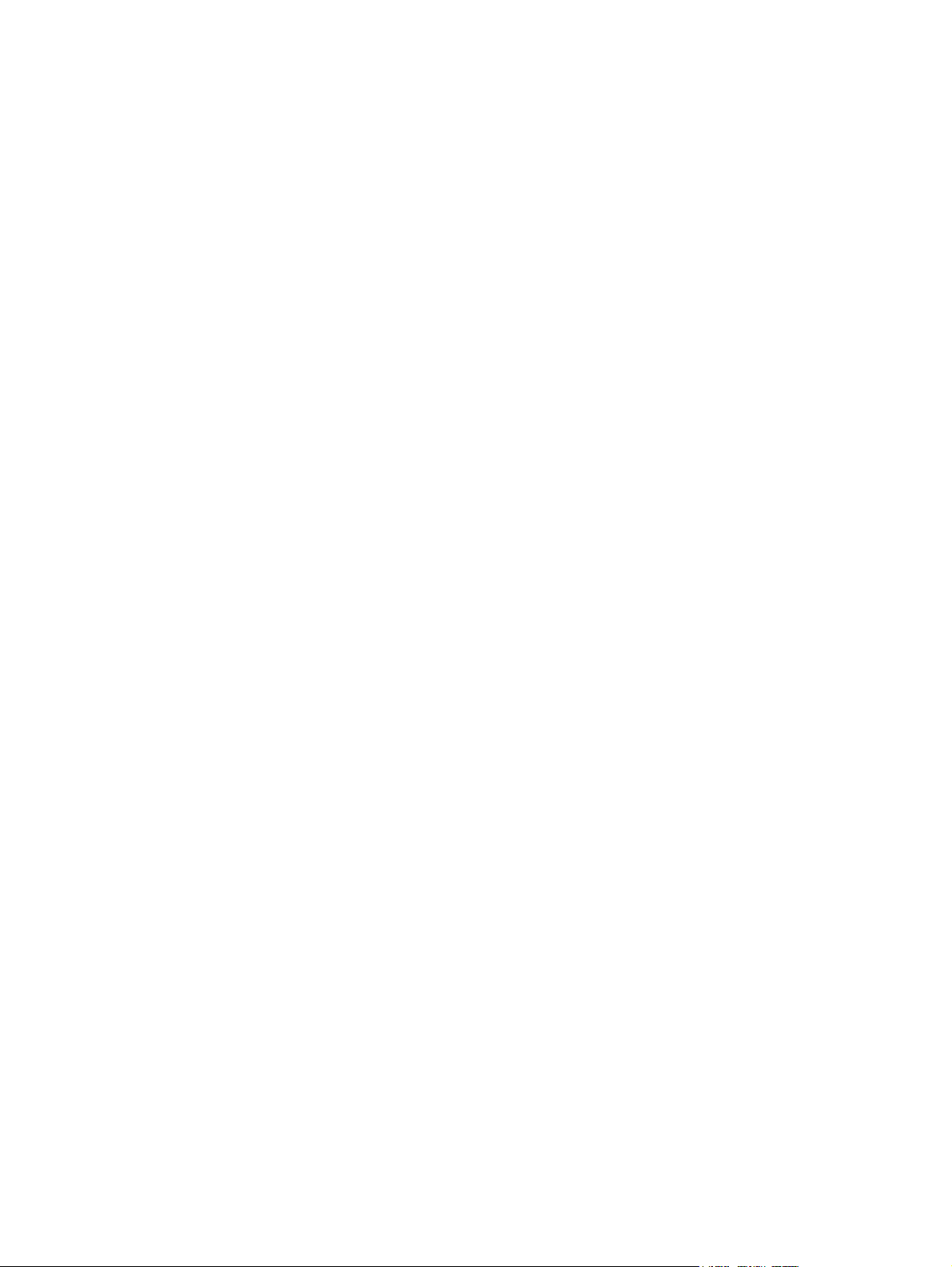
iv About this guide

Table of contents
1 Hardware overview ......................................................................................................... 1
HP Z220 SFF Workstation components ....................................................................................... 1
HP Z220 SFF Workstation front panel components ........................................................ 2
HP Z220 SFF Workstation rear panel components ........................................................ 3
HP Z220 SFF Workstation chassis components ............................................................. 4
HP Z220 SFF Workstation system board component ...................................................... 5
HP Z220 SFF Workstation system board architecture ..................................................... 6
Workstation specifications .......................................................................................... 7
HP Z220 CMT Workstation components ..................................................................................... 8
HP Z220 CMT Workstation front panel components ...................................................... 9
HP Z220 CMT Workstation rear panel components .................................................... 10
HP Z220 CMT Workstation chassis components ......................................................... 11
HP Z220 CMT Workstation system board component .................................................. 12
HP Z220 CMT Workstation system board architecture ................................................. 13
Workstation specifications ........................................................................................ 14
HP Z420 Workstation components ........................................................................................... 15
HP Z420 Workstation front panel ............................................................................. 16
HP Z420 Workstation rear panel .............................................................................. 17
HP Z420 Workstation chassis components ................................................................. 18
HP Z420 Workstation system board components ........................................................ 19
HP Z420 Workstation system board architecture ......................................................... 20
HP Z420 Workstation specifications .......................................................................... 21
HP Z620 Workstation components ........................................................................................... 23
HP Z620 Workstation front panel ............................................................................. 23
HP Z620 Workstation rear panel .............................................................................. 24
HP Z620 Workstation chassis components ................................................................. 25
HP Z620 Workstation system board components ........................................................ 26
HP Z620 Workstation system board architecture ......................................................... 27
HP Z620 Workstation specifications .......................................................................... 28
HP Z820 Workstation components ........................................................................................... 30
HP Z820 Workstation front panel ............................................................................. 30
HP Z820 Workstation rear panel .............................................................................. 31
HP Z820 Workstation chassis components ................................................................. 32
HP Z820 Workstation system board components ........................................................ 33
HP Z820 Workstation system board architecture ......................................................... 34
HP Z820 Workstation specifications .......................................................................... 35
v

Environmental specifications .................................................................................................... 37
ENERGY STAR qualification .................................................................................................... 37
Ensuring proper ventilation ...................................................................................................... 38
2 System management ...................................................................................................... 39
Power management and performance features .......................................................................... 39
ERP compliance mode ............................................................................................. 39
Hyper-Threading Technology (HTT) ............................................................................ 40
SATA Power Management ....................................................................................... 40
Intel Turbo Boost Technology .................................................................................... 40
HP Cool Tools ......................................................................................................... 40
Non-Uniform Memory Access (NUMA) ...................................................................... 41
BIOS ROM ............................................................................................................................ 41
The Computer Setup (F10) Utility .............................................................................................. 42
Computer Setup (F10) functionality ............................................................................ 42
Accessing the Computer Setup (F10) Utility ................................................................ 43
The Computer Setup (F10) Utility menu ...................................................................... 44
Desktop management ............................................................................................................. 60
Initial computer configuration and deployment ............................................................ 61
Installing a remote system ......................................................................................... 61
Copying a setup configuration to another computer ..................................................... 62
Updating and managing software ............................................................................. 63
HP Client Management Solutions .............................................................................. 63
Altiris Client Management Solutions .......................................................................... 63
HP SoftPaq Download Manager ............................................................................... 64
System Software Manager ....................................................................................... 64
ROM Flash ............................................................................................................. 64
Remote ROM Flash ................................................................................... 64
HPQFlash ................................................................................................ 64
FailSafe Boot Block .................................................................................................. 64
Recovering the computer from Boot Block Recovery mode ............................. 65
Workstation security ................................................................................................ 65
Asset tracking .......................................................................................... 66
SATA hard disk drive security .................................................................... 67
DriveLock applications ............................................................... 68
Using DriveLock ........................................................................ 68
Password security ..................................................................................... 70
Establishing a setup password using Computer Setup (F10) Utility ... 70
Establishing a power-on password using computer setup ................ 71
Entering a power-on password .................................................... 71
Entering a setup password ......................................................... 72
vi

Changing a power-on or setup password ..................................... 72
Deleting a power-on or setup password ....................................... 73
National keyboard delimiter characters ....................................... 73
Clearing passwords ................................................................... 74
Chassis security ....................................................................................... 74
Smart Cover Sensor (optional) .................................................... 74
Side access panel solenoid lock (HP Z420 Workstation only) ......... 75
Cable lock (optional) ................................................................. 75
Fault notification and recovery .................................................................................. 75
Drive Protection System ............................................................................. 75
ECC fault prediction ................................................................................. 75
Thermal sensors ....................................................................................... 75
Programmable power button .................................................................................... 76
Changing the power button configuration (Windows only) ............................ 76
3 Component Replacement Information and Guidelines ..................................................... 77
Warnings and cautions ........................................................................................................... 78
Service considerations ............................................................................................................ 79
Tools and software requirements ............................................................................... 79
Electrostatic discharge (ESD) information .................................................................... 79
Product recycling ................................................................................................................... 81
Component replacement guidelines .......................................................................................... 81
Battery ................................................................................................................... 81
Cable management ................................................................................................. 82
CPU (processor) and CPU heatsink ............................................................................ 83
Expansion slots ....................................................................................................... 84
Card configuration restrictions for power supplies ........................................ 84
Choosing an expansion card slot ............................................................... 84
HP Z220 SFF Workstation slot identification and description ......................... 85
HP Z220 SFF Workstation installation sequence recommendations ................. 85
HP Z220 CMT Workstation slot identification and description ....................... 86
HP Z220 CMT Workstation installation sequence recommendations ............... 87
HP Z420 Workstation slot identification and description ............................... 88
HP Z420 Workstation installation sequence recommendations ....................... 89
HP Z620 Workstation slot identification and description ............................... 90
HP Z620 Workstation installation sequence recommendations ....................... 91
HP Z820 Workstation slot identification and description ............................... 92
HP Z820 Workstation installation sequence recommendations ....................... 93
Hard disk drives and optical disc drives ..................................................................... 94
Carefully handle hard disk drives ............................................................... 94
Removal and replacement tips ................................................................... 94
vii

Drive installation and cabling scenarios ...................................................... 95
HP Z220 SFF Workstations — SATA cable connection guidelines .. . 95
HP Z220 CMT Workstations — SATA cable connection
guidelines ................................................................................ 95
HP Z420 Workstations — Intel AHCI SATA controller guidelines ..... 96
HP Z420 Workstations — LSI 9212-4i RAID controller guidelines .... 97
HP Z620 Workstations — Intel AHCI SATA controller guidelines ..... 98
HP Z620 Workstations — LSI 9212-4i RAID controller guidelines .... 99
HP Z820 Workstation cabling guidelines ................................... 100
Memory ............................................................................................................... 101
Supported DIMM configurations ............................................................... 101
BIOS errors and warnings ....................................................................... 102
DIMM installation guidelines .................................................................... 102
HP Z220 SFF Workstation DIMM installation order .................................... 103
HP Z220 CMT Workstation DIMM installation order ................................... 103
HP Z420 Workstation DIMM installation order .......................................... 104
HP Z620 Workstation DIMM installation order .......................................... 105
HP Z820 Workstation DIMM installation order .......................................... 106
Power supply ........................................................................................................ 107
Power supply specifications ..................................................................... 107
Power consumption and heat dissipation ................................................... 109
Resetting the power supply ...................................................................... 109
System board ....................................................................................................... 109
System cabling ...................................................................................... 110
HP Z220 SFF Workstation system cabling .................................. 110
HP Z220 CMT Workstation system cabling ................................ 111
HP Z420 Workstation system cabling ........................................ 112
HP Z620 Workstation system cabling ........................................ 113
HP Z820 Workstation system cabling ........................................ 114
4 Diagnostics and troubleshooting ................................................................................... 115
Calling support .................................................................................................................... 116
Locating ID labels ................................................................................................................. 117
Locating warranty information ............................................................................................... 118
Diagnosis guidelines ............................................................................................................ 118
Diagnosis at startup ............................................................................................... 118
Diagnosis during operation .................................................................................... 119
Troubleshooting checklist ....................................................................................................... 120
HP troubleshooting resources and tools ................................................................................... 121
HP Support Assistant .............................................................................................. 121
Online support ...................................................................................................... 121
viii
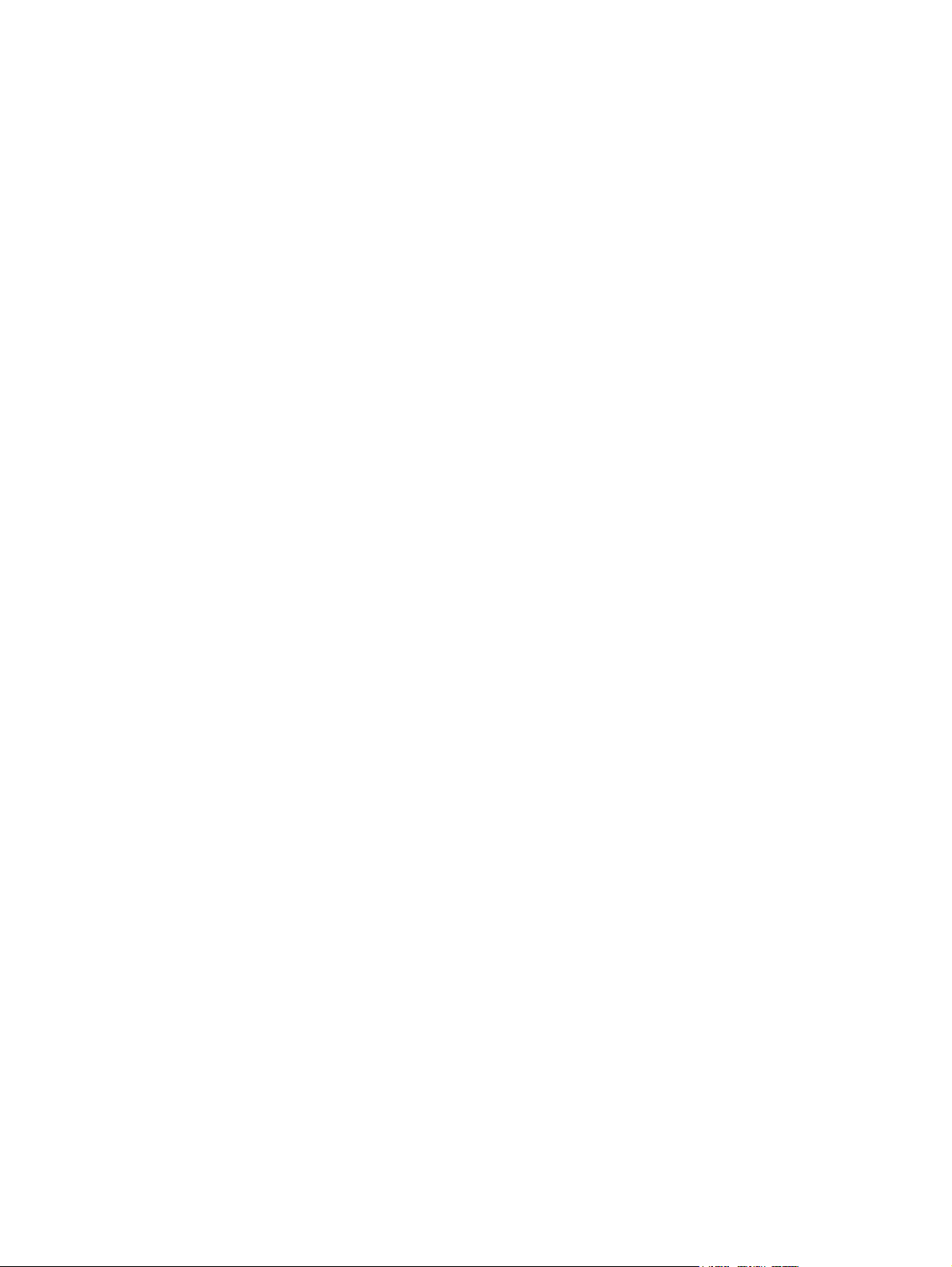
Troubleshooting a problem ...................................................................... 122
Instant Support and Active Chat ............................................................... 122
Customer Advisories, Customer and Security Bulletins, and Customer Notices 122
Product Change Notifications .................................................................. 122
Helpful hints ......................................................................................................... 123
At startup .............................................................................................. 123
During operation .................................................................................... 123
Customer self-repair ................................................................................ 124
Troubleshooting scenarios and solutions .................................................................................. 125
Solving minor problems ......................................................................................... 125
Solving hard drive problems ................................................................................... 127
Solving display problems ....................................................................................... 129
Solving audio problems ......................................................................................... 131
Solving printer problems ........................................................................................ 132
Solving power supply problems .............................................................................. 133
Testing power supply .............................................................................. 133
Self-troubleshooting with HP Vision Diagnostics ........................................................................ 135
Overview ............................................................................................................. 135
Downloading and accessing HP Vision Diagnostics ................................................... 136
Accessing HP Vision Diagnostics on the computer ..................................................... 136
Creating and using a bootable USB key ................................................... 137
Creating and using a bootable DVD ......................................................... 137
Using the HP Memory Test utility .............................................................. 137
User interface ....................................................................................................... 138
Survey tab ............................................................................................. 139
Test tab ................................................................................................. 140
Status tab .............................................................................................. 141
History tab ............................................................................................ 141
Errors tab .............................................................................................. 142
Help tab ............................................................................................... 142
Saving and printing information in HP Vision Diagnostics ........................................... 143
Self-troubleshooting with HP Advanced System Diagnostics UEFI ................................................ 144
Downloading HP Advanced System Diagnostics ....................................................... 145
Accessing HP Advanced System Diagnostics ............................................................ 146
User interface ....................................................................................................... 146
Running HP Advanced System Diagnostics ............................................................... 147
System information ................................................................................. 147
Hardware diagnostic tests ....................................................................... 148
Diagnostic codes and errors .................................................................................................. 149
Diagnostic LED and audible (beep) codes ................................................................ 149
LED color definitions .............................................................................................. 153
ix

POST error messages ............................................................................................ 153
5 Configuring password security and resetting CMOS ...................................................... 158
Preparing to configure passwords .......................................................................................... 158
Resetting the password jumper ............................................................................................... 159
Clearing and Resetting the CMOS ......................................................................................... 160
Using the CMOS Button to Reset CMOS .................................................................. 160
Using the Computer Setup (F10) Utility to Reset CMOS .............................................. 161
Appendix A Linux technical notes .................................................................................... 162
System RAM ........................................................................................................................ 162
Audio ................................................................................................................................. 162
Network cards ..................................................................................................................... 163
Hyper-Threading Technology (HTT) ......................................................................................... 163
NVIDIA® Graphics Workstations ........................................................................................... 164
AMD® Graphics Workstations .............................................................................................. 165
Appendix B Configuring RAID devices .............................................................................. 166
Supported hard drive maximum and storage controller options .................................................. 166
Supported RAID configurations .............................................................................................. 167
Configuring Intel SATA RAID ................................................................................................. 168
Configuring system BIOS ....................................................................................... 169
Configuring RAID with the Intel utility ....................................................................... 170
Configuring RAID on an LSI 2308 or LSI 9212-4i controller ....................................................... 171
RAID 0 configuration ............................................................................................. 171
RAID 1 configuration ............................................................................................. 172
RAID 1E/10 configuration ..................................................................................... 173
Configuring RAID on an LSI 9260-8i MegaRAID controller ........................................................ 174
RAID 0 ................................................................................................................. 174
Software RAID solution ......................................................................................................... 176
Software RAID considerations ................................................................................. 176
Performance considerations .................................................................................... 176
Configuring software RAID ..................................................................................... 177
Appendix C System board designators ............................................................................ 178
HP Z220 SFF Workstation ..................................................................................................... 178
HP Z220 CMT Workstation ................................................................................................... 179
HP Z420 and Z620 Workstation system board designators ...................................................... 180
HP Z820 Workstations ......................................................................................................... 182
x

Index ............................................................................................................................... 185
xi

xii
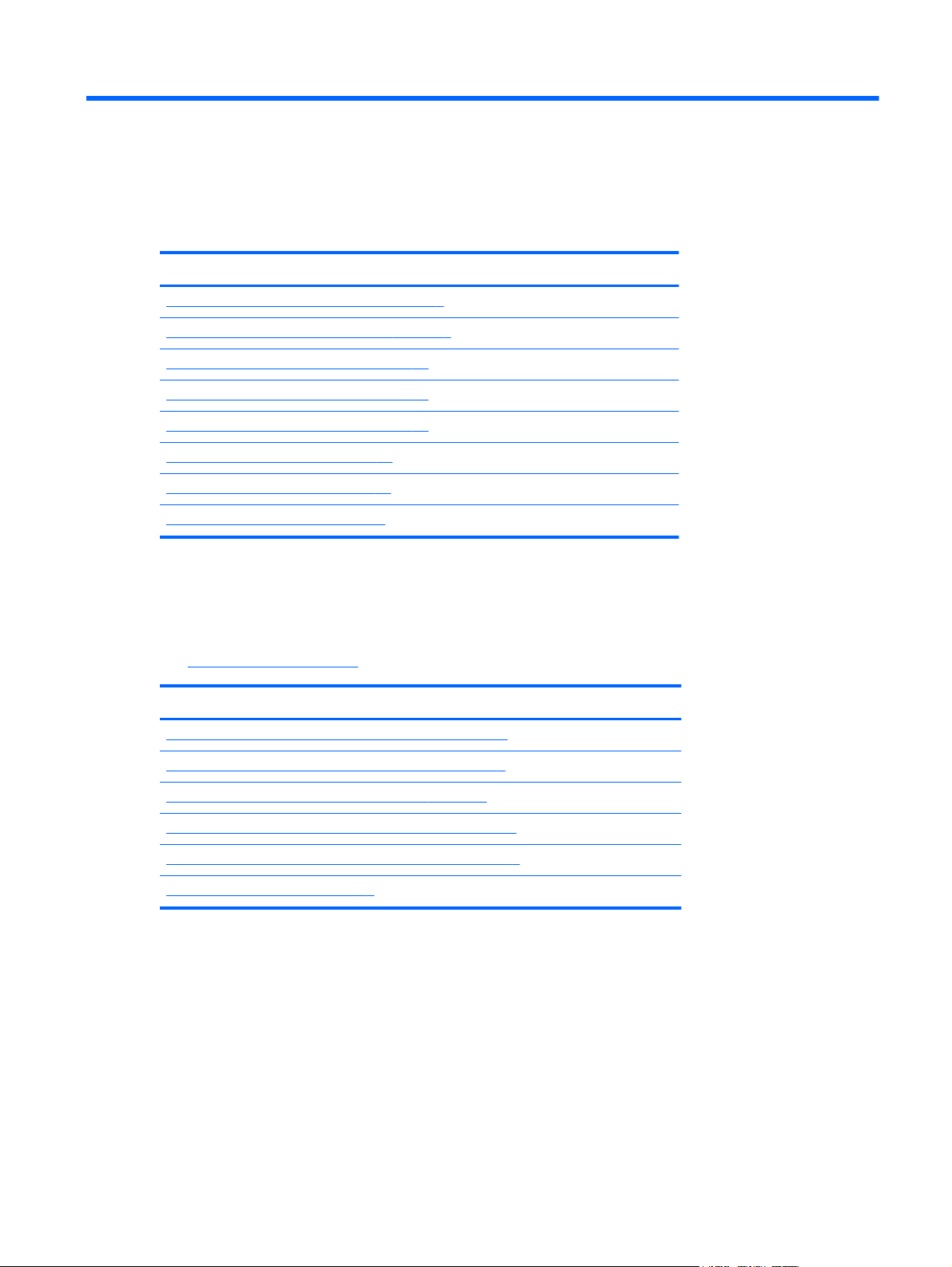
1 Hardware overview
This chapter presents an overview of workstation hardware components. It includes these topics:
Topics
HP Z220 SFF Workstation components on page 1
HP Z220 CMT Workstation components on page 8
HP Z420 Workstation components on page 15
HP Z620 Workstation components on page 23
HP Z820 Workstation components on page 30
Environmental specifications on page 37
ENERGY STAR qualification on page 37
Ensuring proper ventilation on page 38
HP Z220 SFF Workstation components
For complete and current information on supported accessories and components for the workstation,
see
http://partsurfer.hp.com.
Topics
HP Z220 SFF Workstation front panel components on page 2
HP Z220 SFF Workstation rear panel components on page 3
HP Z220 SFF Workstation chassis components on page 4
HP Z220 SFF Workstation system board component on page 5
HP Z220 SFF Workstation system board architecture on page 6
Workstation specifications on page 7
HP Z220 SFF Workstation components
1
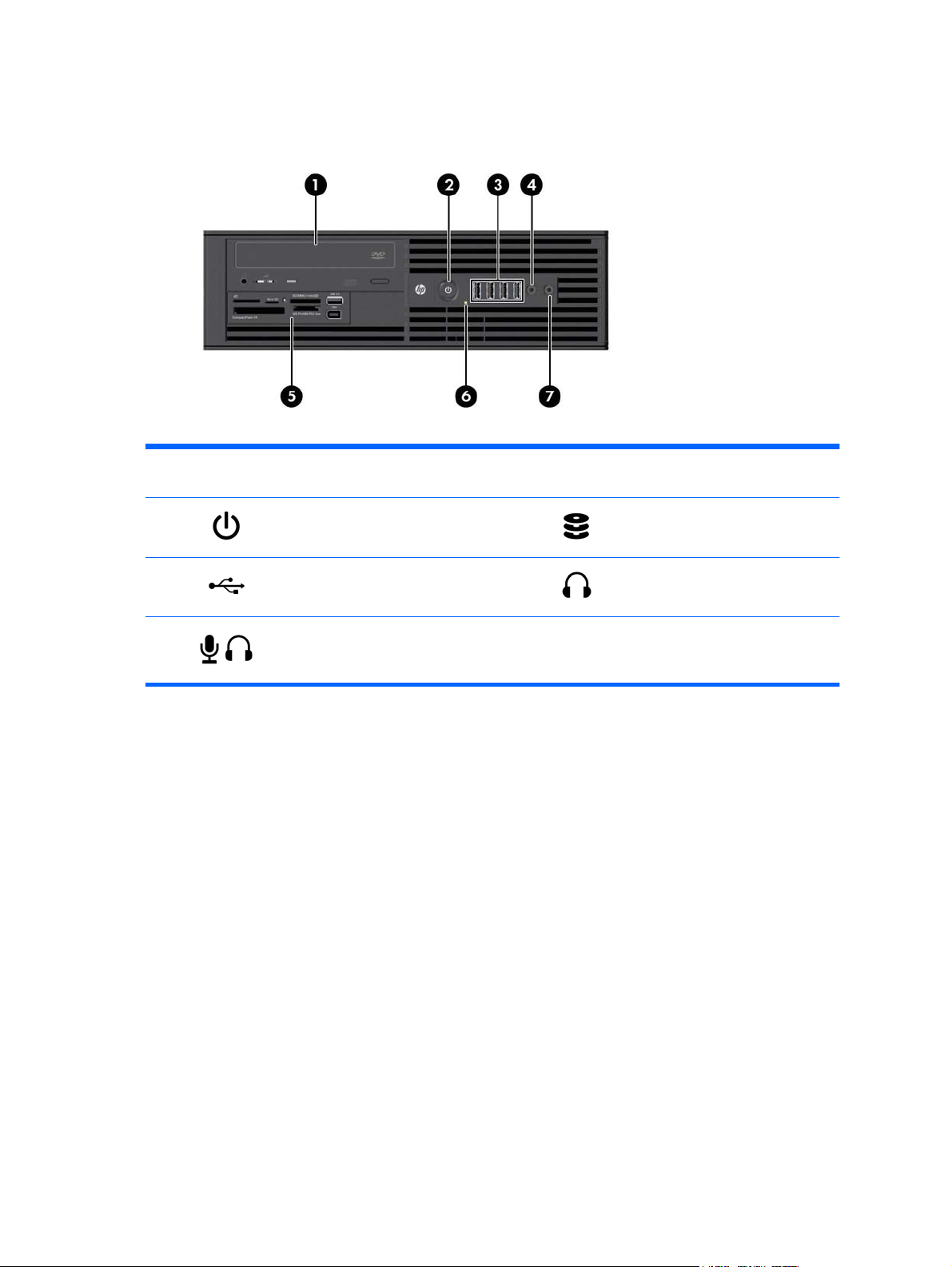
HP Z220 SFF Workstation front panel components
Figure 1-1 Front panel components
Table 1-1 Component description
1 Optical drive 5
2
3
4
Power button 6
USB 2.0 ports (4, black) 7 Headphones connector
Microphone or headphones connector
(software selectable, default mode is
microphone)
Optional media card reader (shown)
or optional second hard disk drive
Hard drive or optical drive activity
light
2 Chapter 1 Hardware overview

HP Z220 SFF Workstation rear panel components
Figure 1-2 Rear panel components
NOTE: The labels for the rear panel connectors use industry-standard icons and colors.
Table 1-2 Component descriptions
1 RJ–45 network connector 7 DisplayPort (DP)
2
3
4 Power cord connector 10
5
6
NOTE:
is installed, these ports are disabled by default.
NOTE:
the Computer (F10) Setup Utility. However, HP recommends using only discrete graphics cards when attaching three or more displays.
The DP and VGA ports are not supported when the system is configured with Intel Xeon E3-12x0 v2 processors. Also, if a discrete graphics card
Simultaneous usage of integrated Intel HD graphics and discrete graphics cards (in order to drive more than two displays) can be enabled using
Serial port
PS/2 mouse connector (green) 9
USB 2.0 ports (2) (back) 11 Audio line-in connector (blue)
USB 3.0 ports (4) (blue)
8
VGA (monitor) (blue)
PS/2 keyboard connector
(purple)
Audio line-out connector (green)
HP Z220 SFF Workstation components
3

HP Z220 SFF Workstation chassis components
For complete and current information on supported accessories and components for the computer, see
http://partsurfer.hp.com.
The following image shows the components of a typical computer layout. Drive configurations can vary.
Figure 1-3 Chassis components
Table 1-3 Component descriptions
1 Access panel 8 Optional media reader or second hard disk drive
2 Memory module (DIMM) 9 Speaker
3 System board 10 CPU
4 Hard disk drive 11 Heatsink
5 Power supply 12 Airflow guide
6 Chassis 13 System fan
7 Optical drive 14 Front bezel
4 Chapter 1 Hardware overview

HP Z220 SFF Workstation system board component
The following illustration and table identify computer system board components.
Figure 1-4 System board component locations
Table 1-4 System board component descriptions
I/O SATA Power
1 Display Port 13 AHCI 3Gb/s 20 Battery
2 Front audio 14 AHCI 6Gb/s 21 CPU power
3 Front speaker NOTE: Only the port labeled
4 Front USB 2.0 23 Main power
5 Internal USB 2.0 PCI/PCIe 24 Power COMM
6 Keyboard/mouse 15 PCIe2 x1 25 SATA power
7 Network/rear USB 2.0 16 PCIe2 x16 (4) Security
8 Parallel (optional) 17 PCIe3 x16 26 Chassis solenoid lock
9 Rear audio 18 PCI 32/33 27 Hood sense
10 Rear USB 3.0 NOTE: For related expansion
11 Serial (optional) 28 Clear CMOS button
12 VGA/serial Cooling 29 Crisis recovery jumper
19 Chassis fan 30 ME/AMT flash override
eSATA is eSATA compatible.
card slot information, see
Expansion slots on page 84
22 Front power button/LED
Service
31 Password jumper
HP Z220 SFF Workstation components
5

HP Z220 SFF Workstation system board architecture
This section describes the system architectures.
The following figure shows the typical system board block diagram.
Figure 1-5 System board block diagram
PCIe 3.0 x16
VGA
Display
Port
SATA 3.0
SATA 2.0
USB 3.0
USB 2.0
USB 2.0
USB 2.0
Z220 SFF Block Diagram
(1)
(1)
(1)
(2)
(2)
Rear (4)
Rear (2)
Front – Cabled (4)
Internal – Cabled (4)
128
SPI
TPM
Mbit
Last Modified
on:1/11/12
Intel Socket
LGA1155
FDI
Intel PCH
Panther Point
C216
Intel HD
Audio
LPC
DMI
LCI
1600 MHz
ECC/NonECC
1600 MHz
ECC/NonECC
Lewisville
NIC PHY
Audio Codec
DDR3
DDR3
(1)
(1)
Intel
(1)
DIMM
DIMM
DIMM
PCI 2.3
PCIe 2.0 x1
PCIe 2.0 x4 w x16 connector
RJ45
Rear (1)
Rear (1)
Line
In
Line
Out
DIMM
Serial
2nd Serial
Parallel
(1)
Cabled (1)
Cabled (1)
NOTE: The PCIe designators indicate the mechanical connector size and number of electrical PCIe
lanes routed to an expansion slot. For example, x16(8) means that the expansion slot is mechanically a
x16 length connector, with 8 PCIe lanes supported.
6 Chapter 1 Hardware overview
SIO1
Front Cabled
Front Cabled
2
PS2
PS2
HP
MIC
KB
MS
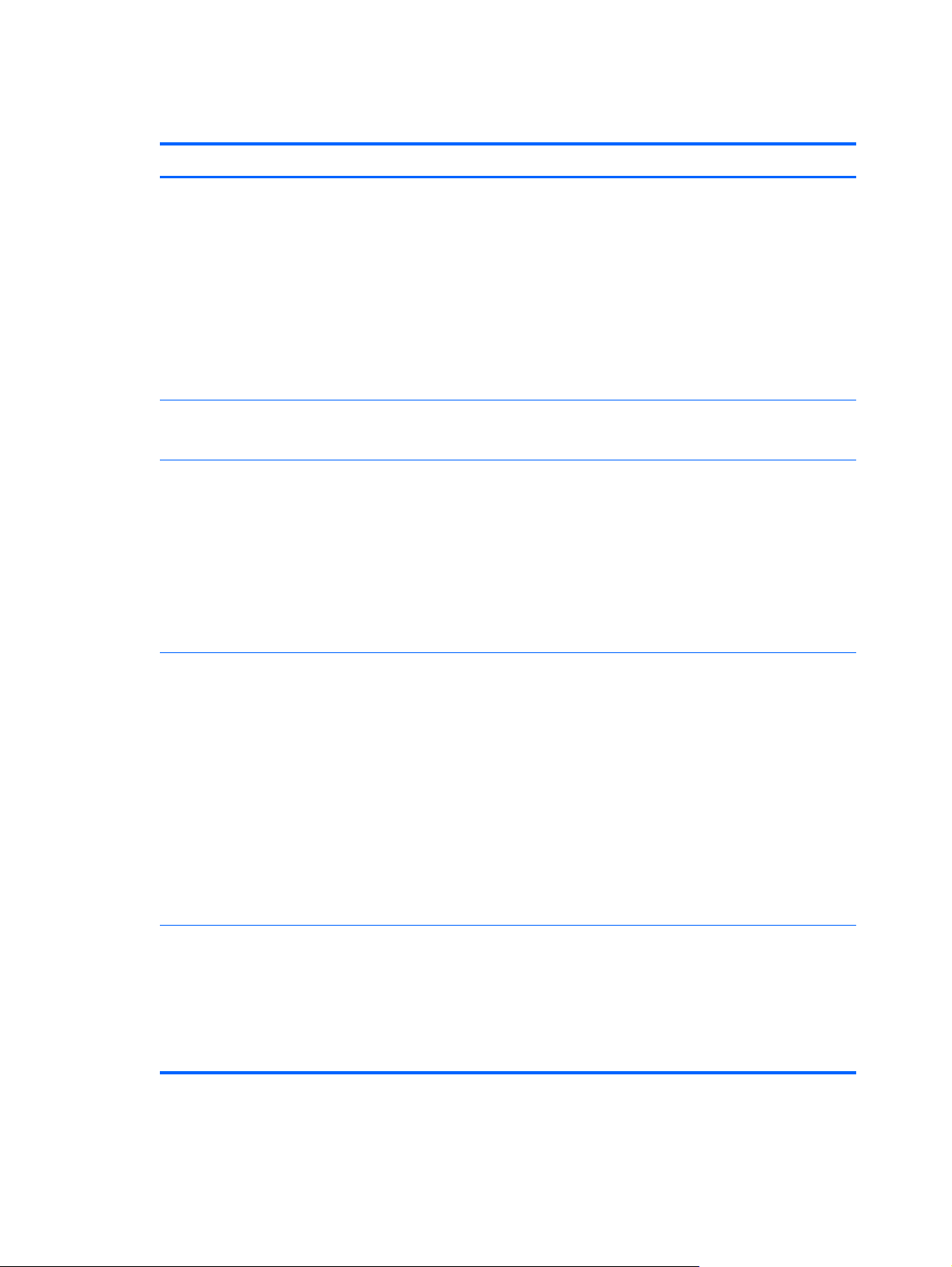
Workstation specifications
HP Z220 SFF
Intel® Series C216 chipset with:
●
Support for the Intel® Xeon® Processor E3 v2 Family, third generation Intel Core
up to 95W, or Pentium G640
Integrated 2-channel memory controller
Processor
technology
Power supply
Memory
technology
●
Microarchitecture improvements
●
Integrated graphics (some models)
●
Advanced Vector Extensions (AVX) to increase floating point performance
●
Intel DMI2 interface connecting the processor to the I/O controller
●
240W, 90% efficient, 80 PLUS Gold, compatible with ENERGY STAR Version 5 requirements
●
Supports European Union ERP Lot 6 tier2 power limit of less than 0.5W in off mode
●
Dual in-line memory modules (DIMMs) based on DDR3 1600MHz technology
●
Supports error checking and correcting (ECC) and non-ECC DIMMs
●
Two direct-attach memory channels enable low-latency access and fast data transfer for improved
●
performance
Up to 32 GB system memory (8 GB DIMMs)
●
(TM)
processors
Graphics cards
I/O technology
1600 MHz 2, 4, 8 GB ECC unbuffered DIMM
●
1600 MHz 2, 4, 8 GB non ECC unbuffered DIMM
●
Supports:
PCIe Gen3 (PCIe3) bus speeds; can support dual PCIe Gen2 graphics cards in mechanical PCIe
●
x16 slots
Multiple graphics cards provided their total power usage is within 45W
●
Up to two displays with integrated Intel HD graphics (depending on processor type)
●
Up to four 2D displays or two 3D displays
●
NOTE: Most supported Intel Core processors provide Intel HD Graphics 2000/2500/4000; Intel
Xeon processors with model designations that end in "---5" provide Intel HD Graphics P4000.
NOTE: To drive more than two displays, use the Computer (F10) Setup Utility to intermix integrated
Intel HD graphics and discrete graphics cards (with three or more displays, HP recommends using only
discrete graphics cards).
RAID configurations for SATA RAID levels 0, 1
●
Supports eSATA (3.0 Gbps) using an optional adapter
●
Six external and four internal USB 2.0 ports
●
Four external USB 3.0 ports
●
Parallel and serial headers that can be used with an optional PCI bulkhead connector
●
HP Z220 SFF Workstation components
7

HP Z220 CMT Workstation components
For complete and current information on supported accessories and components for the computer, see
http://partsurfer.hp.com.
Topics
HP Z220 CMT Workstation front panel components on page 9
HP Z220 CMT Workstation rear panel components on page 10
HP Z220 SFF Workstation chassis components on page 4
HP Z220 SFF Workstation system board component on page 5
HP Z220 SFF Workstation system board architecture on page 6
8 Chapter 1 Hardware overview

HP Z220 CMT Workstation front panel components
Figure 1-6 Front panel components
Table 1-5 Component descriptions
1 Optical drive 5 USB 3.0 ports (2) (blue)
2
3
4
Power button 6 Headphone connector
Hard drive activity light 7 Microphone connector
USB 2.0 ports (1) (black) 8
1394a FireWire connector (optional
and plugged unless configured)
HP Z220 CMT Workstation components
9

HP Z220 CMT Workstation rear panel components
Figure 1-7 Rear panel components
Table 1-6 Component descriptions
1 Power cord connector 9 Power supply Built-In Self Test (BIST) LED
2
3
4
5
6
7
8
NOTE:
is installed these ports are disabled by default.
NOTE:
the Computer (F10) Setup Utility. However, HP recommends using only discrete graphics cards when attaching three or more displays.
The DP and DVI-I ports are not supported when the system is configured with Intel Xeon E3-12x0 v2 processors. Also, if a discrete graphics card
Simultaneous usage of integrated Intel HD graphics and discrete graphics cards (in order to drive more than two displays) can be enabled using
PS/2 keyboard connector (purple) 10 PS/2 mouse connector (green)
DVI-I connector 11 Universal chassis clamp opening
Display Port (DP) connector 12 Cable lock slot
USB 2.0 ports (4) (black) 13 Padlock loop
USB 3.0 ports (2) (blue) 14 RJ-45 network connector
Microphone connector (pink) 15 Audio line-in connector (blue)
Audio line-out connector (green)
10 Chapter 1 Hardware overview

HP Z220 CMT Workstation chassis components
The following figure shows the chassis components of a typical HP Z220 CMT Workstation layout.
Drive configurations can vary.
Figure 1-8 Chassis components
Table 1-7 Workstation component descriptions
Item Description Item Description
1 Power supply 8 Memory module (DIMM)
2 Side access panel 9 PCIe card
3 Rear system fan 10 PCI card
4 Optical drive 11 Speaker
5 CPU heatsink 12 Hard disk drive
6 CPU 13 Front bezel
7 System board 14 Chassis
HP Z220 CMT Workstation components
11

HP Z220 CMT Workstation system board component
The following illustration and table identify workstation system board components.
Figure 1-9 System board component locations
28
9
2
1
10
13
12
17
18
19
20
21
22
23
26
32
31
27
3
CPU
11
24
35
14
Table 1-8 System board component descriptions
I/O SATA Power
Memory Sockets
5 4
36
34
30
29
7
6
5
16
01
3
2
15
33
25
8
4
1 Display Port 15 AHCI 3Gb/s 27 Battery
2 DVI video 16 AHCI 6Gb/s 28 CPU power
3 Front audio PCI/PCIe 29 Front power button/LED
4 Front speaker 17 PCIe2 x8 (4) 30 Main power
5 Front USB 2.0/3.0 18 PCIe3 x16 Security
6 Internal USB 2.0 19 PCIe2 x1 31 Chassis solenoid lock
7 Internal USB 2.0 20 PCIe2 x16 (4) 32 Hood sense
8 Internal USB 2.0 21 PCIe2 x1 Service
9 Keyboard/mouse 22 PCI 32/33 33 Clear CMOS button
10 Network/rear USB 2.0 23 PCI 32/33 34 Crisis recovery jumper
11 Parallel (optional) Cooling 35 ME/AMT flash override
12 Rear audio 24 CPU fan 36 Password jumper
13 Rear USB 2.0/3.0 25 Front fan NOTE: For related expansion card slot
14 Serial (optional) 26 Rear fan
information, see
Expansion slots
on page 84
12 Chapter 1 Hardware overview

HP Z220 CMT Workstation system board architecture
The following figure shows the typical system board block diagram.
Figure 1-10 System board block diagram
Z220 CMT Block Diagram
PCIe 3.0 x16
PCIe 2.0 x4 w/ x16
Connector
DVI-I
Display
Port
SATA 3.0
SATA 2.0
USB 3.0
USB 2.0
USB 3.0
USB 2.0
USB 2.0
(1)
x
(1)
x
(1)
x
(1)
x
(2)
x
(4)
x
Rear (2)
x
Rear (4)
x
Front – Cabled (2)x
Front – Cabled (1)
Internal – Cabled (5)
DDR3
1600 MHz
LCI
x
ECC/NonECC
DDR3
1600 MHz
ECC/NonECC
(2)
x
(1)
x
Intel
Lewisville
NIC PHY
Audio Codec
DIMM
(2)
x
PCIe 2.0 x4 w/ x8 Connector
Rear (1)
Rear (1)
x
Rear (1)
x
Front Cabled
x
DIMM
PCI 2.3
PCIe 2.0 x1
RJ45
MIC
Line
In
Line
Out
HP
DIMM
DIMM
Intel Socket
LGA1155
DMI
FDI
Intel PCH
Panther Point
C216
x
x
LPC
Intel HD
Audio
128
TPM
Mbit
SPI
2nd Serial
Parallel
Cabled (1)
Cabled (1)
Front Cabled
x
x
SIO12
PS2
x
MIC
x
x
KB PS2
MS
NOTE: The PCIe designators indicate the mechanical connector size and number of electrical PCIe
lanes routed to an expansion slot. For example, x16(8) means that the expansion slot is mechanically a
x16 length connector, with 8 PCIe lanes supported.
HP Z220 CMT Workstation components
13

Workstation specifications
HP Z220 CMT
Intel® Series C216 chipset with:
Support for the Intel® Xeon® Processor E3 v2 Family or 3nd generation Intel Core(TM)
●
processors up to 95W
Integrated 2-channel memory controller
Processor
technology
Power supply
Memory
technology
●
Microarchitecture improvements
●
Integrated graphics (some models)
●
Advanced Vector Extensions (AVX) to increase floating point performance
●
Intel DMI2 interface connecting the processor to the I/O controller
●
400W, 90% efficient, 80 PLUS Gold, compatible with ENERGY STAR Version 5 requirements
●
Supports European Union ERP Lot 6 tier2 power limit of less than 0.5W in off mode
●
Dual in-line memory modules (DIMMs) based on DDR3 1600MHz technology
●
Supports error checking and correcting (ECC) and non-ECC DIMMs
●
Two direct-attach memory channels enable low-latency access and fast data transfer for improved
●
performance
Up to 32 GB system memory (8 GB DIMMs)
●
Graphics cards
I/O technology
1600 MHz 2, 4, 8 GB ECC unbuffered DIMM
●
1600 MHz 2, 4, 8 GB non ECC unbuffered DIMM
●
Supports:
PCIe Gen3 (PCIe3) bus speeds; can support dual PCIe Gen2 graphics cards in mechanical PCIe
●
x16 slots
Multiple graphics cards provided their total power usage is within 150W
●
Up to two displays with integrated Intel HD graphics (depending on processor type)
●
Up to four 2D displays or two 3D displays
●
NOTE: Most supported Intel Core processors provide Intel HD Graphics 2000/2500/4000; Intel
Xeon processors with model designations that end in "---5" provide Intel HD Graphics P4000.
NOTE: To drive more than two displays, use the Computer (F10) Setup Utility to intermix integrated
Intel HD graphics and discrete graphics cards (with three or more displays, HP recommends using only
discrete graphics cards).
RAID configurations for SATA RAID levels 0, 1
●
Supports eSATA (3.0 Gbps) using an optional adapter
●
Six external and four internal USB 2.0 ports
●
Four external USB 3.0 ports
●
Parallel and serial headers that can be used with an optional PCI bulkhead connector
●
14 Chapter 1 Hardware overview

HP Z420 Workstation components
For complete and current information on supported accessories and components for the computer, see
http://partsurfer.hp.com.
Topics
HP Z420 Workstation front panel on page 16
HP Z420 Workstation rear panel on page 17
HP Z420 Workstation chassis components on page 18
HP Z420 Workstation system board components on page 19
HP Z420 Workstation system board architecture on page 20
HP Z420 Workstation specifications on page 21
HP Z420 Workstation components
15
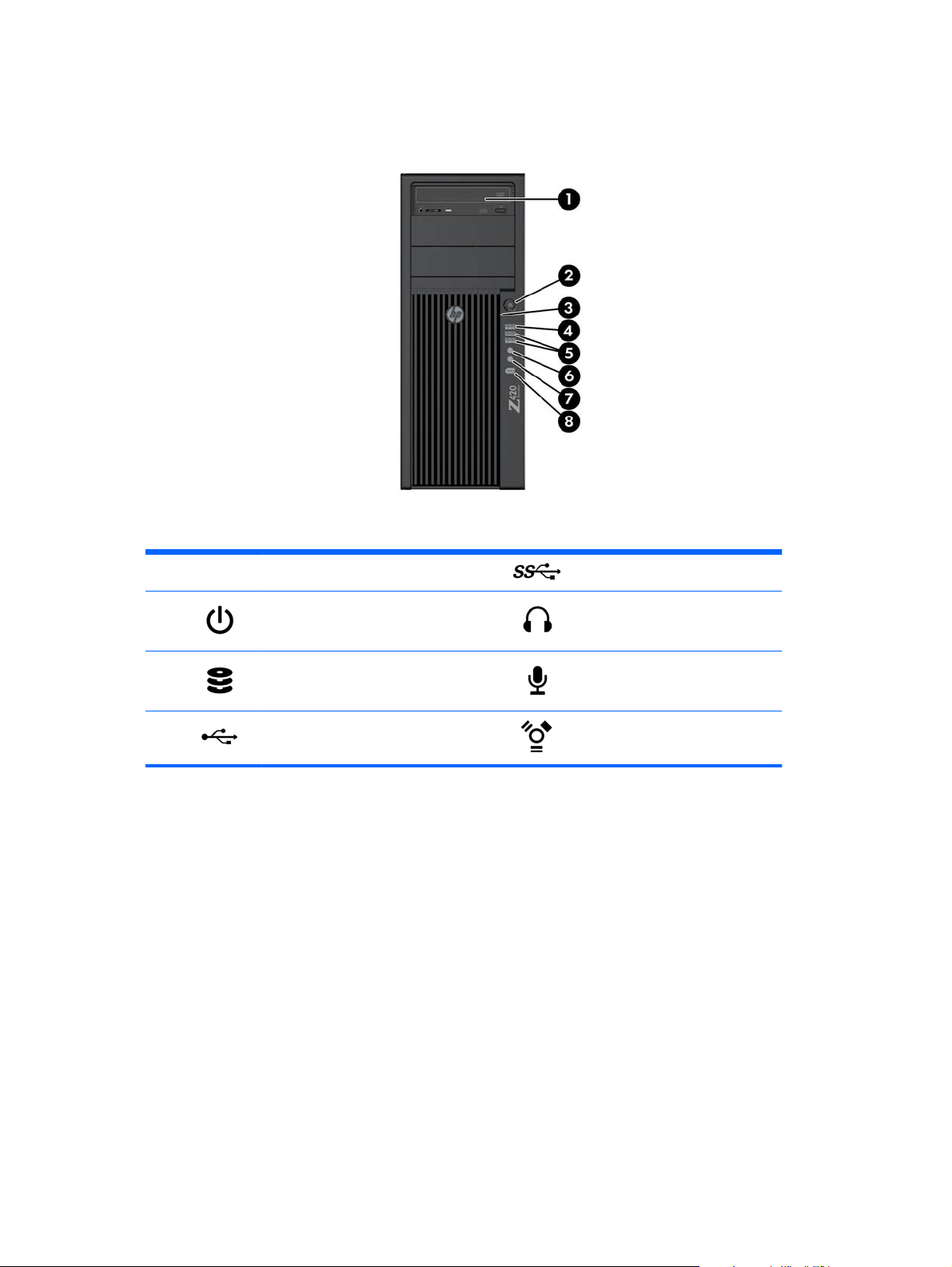
HP Z420 Workstation front panel
Figure 1-11 Front panel components
Table 1-9 Component descriptions
1 Optical drive 5 USB 3.0 ports (2, blue)
2
3
4
Power button 6 Headphone connector
Hard drive activity light 7 Microphone connector
USB 2.0 port (black) 8 IEEE–1394a connector
16 Chapter 1 Hardware overview

HP Z420 Workstation rear panel
Figure 1-12 Rear panel components
Table 1-10 Component descriptions
1
2 Universal chassis clamp opening 10
3
4
5 Security slot 13
6 Padlock loop 14
7
8 Graphics card connector 16 Power cord connector
Power supply Built-In Self Test
(BIST) LED
PS/2 mouse connector (green) 11
USB 2.0 ports (4, black) 12 USB 3.0 ports (2, blue)
Audio line-in connector (blue) 15 Rear power button
9 Audio line-out connector (green)
Microphone connector (pink)
AMT-enabled RJ-45 network
connector (orange)
IEEE-1394a connector (white)
PS/2 keyboard connector
(purple)
HP Z420 Workstation components
17
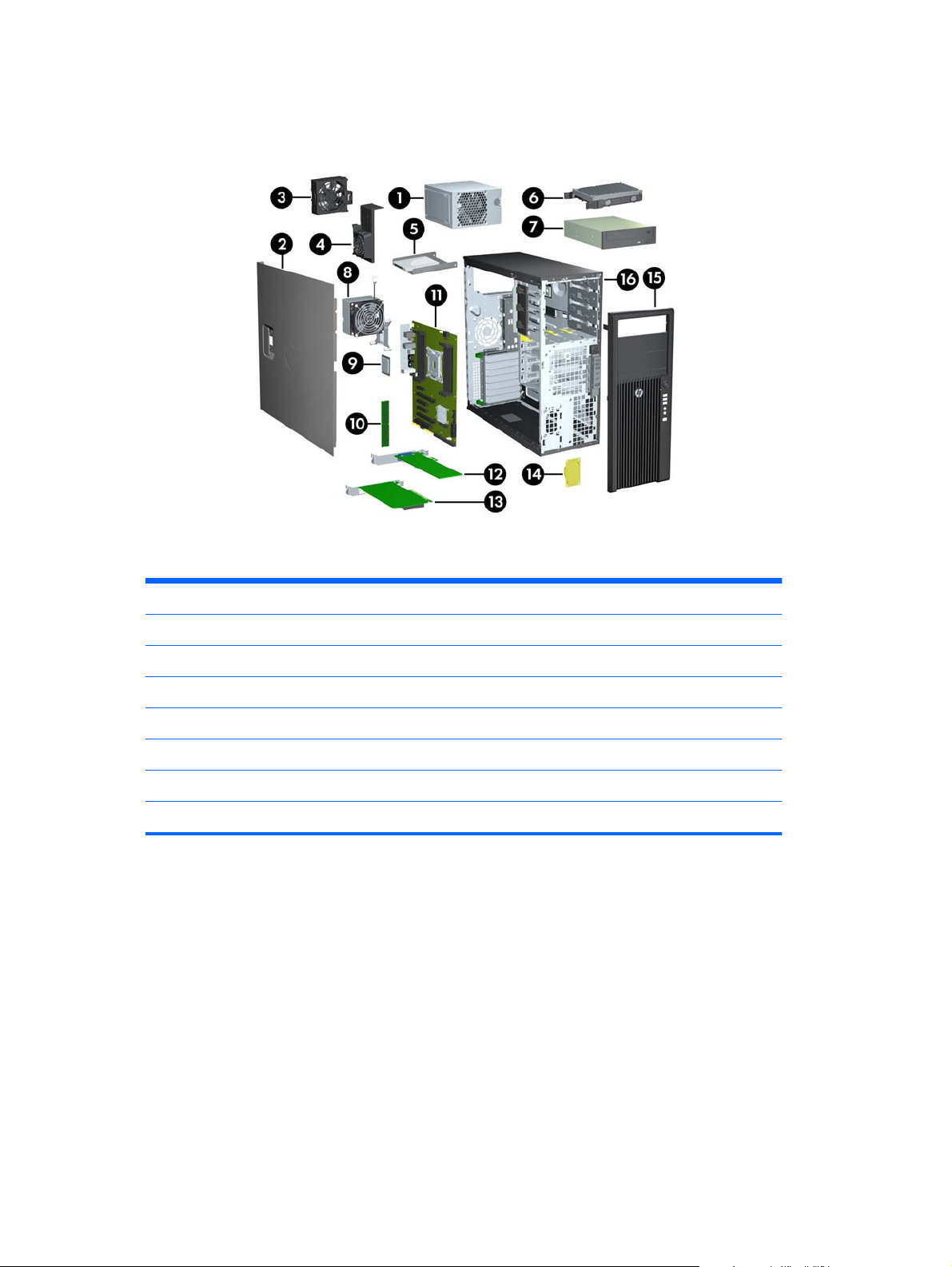
HP Z420 Workstation chassis components
Figure 1-13 Chassis components
Table 1-11 Component descriptions
1 Power supply 9 CPU
2 Side access panel 10 Memory module (DIMM)
3 Rear system fan 11 System board
4Memory airflow guide 12PCIe card
5 Hard disk drive 13 PCI card
6 Hard disk drive 14 Speaker
7 Optical drive 15 Front bezel
8 Heatsink 16 Chassis
18 Chapter 1 Hardware overview

HP Z420 Workstation system board components
Figure 1-14 System board component locations
Table 1-12 System board component descriptions
I/O SATA (SAS optional) Cooling Security
1 Front 1394a 14 AHCI 3Gb/s 25 CPU0 fan 34 Chassis solenoid lock
2 Front audio 15 AHCI 6Gb/s 26 Front fan 35 Chassis intrusion sensor
3 Front speaker 16 HDD LED 27 Memory fan Service
4 Front USB 2.0 17 SCU 3Gb/s 28 Rear fan 36 Clear CMOS button
5 Front USB 3.0 18 SAS (optional) Power 37 ME/AMT flash override
6 Internal USB 2.0 PCI/PCIe 29 Battery 38 Password jumper
7 Keyboard/mouse 19 PCIe2 x4 (1) 30 Front power button/LED
8 Network 20 PCIe3 x16 31 Main power
9 Rear 1394a 21 PCIe2 x8 (4) 32 CPU/MEM power
10 Rear audio 22 PCIe3 x8 33 Rear power button/LED
11 Rear USB 2.0 23 PCIe3 x16 For related expansion card slot information, see
slots on page 84
12 Rear USB 3.0 24 PCI 32/33
13 Serial (optional)
Expansion
HP Z420 Workstation components
19

HP Z420 Workstation system board architecture
Figure 1-15 HP Z420 Workstation system board block diagram
NOTE: The PCIe designators indicate the mechanical connector size and number of electrical PCIe
lanes routed to an expansion slot. For example, x16(8) means that the expansion slot is mechanically a
x16 length connector, with 8 PCIe lanes supported.
20 Chapter 1 Hardware overview

HP Z420 Workstation specifications
®
Intel
Series C602 chipset with:
Support for the Intel® Xeon™ Processor E5-1600 Series and E5-2600 Series,
●
including processors up to 150W
Integrated 4-channel memory controller
●
Microarchitecture improvements
Processor technology
Power supply
●
Large L3 cache for superior performance
●
Intel QuickPath Interconnect (QPI) connects processors and I/O controller with speeds
●
up to 8 GT/s
HP Liquid Cooling option is available for all Z420 processors and is required on the
E5-2687W processor model.
600W Gold, 90% efficient, wide-ranging, active Power Factor Correction, two
●
auxiliary dongles on two separate 12V rails, ERP 0.5W, Built-in-Self Test (BIST)
Dual in-line memory modules (DIMMs) based on DDR3 1600 MHz technology
●
Error checking and correcting (ECC)-protected
●
Four direct-attach memory channels enable low-latency access and fast data transfer
●
for improved performance
Memory technology
Graphics cards
I/O technology
Up to 64 GB system memory (8 GB DIMMs)
●
1600 MHz 2, 4, 8 GB ECC unbuffered DIMMs
●
NOTE: Do not mix any of the different types (unbuffered, registered, and load reducing
DIMMs) of memory. The system will not boot and will produce a memory error.
NOTE: Distribute DIMMs across all memory channels for optimal performance.
Supports:
PCIe Gen3 (PCIe3) bus speeds; can support two PCIe Gen3 graphics cards in PCIe3
●
x16 slots
Up to 225W graphics or compute card in the primary graphics slot
●
A second graphics card in the second PCIe3 x16 slot
●
Third and fourth 2D graphics cards in additional PCIe2 slots
●
Combined power consumption of all cards cannot exceed 270W (subject to overall
●
system power limitations and configuration restrictions)
SATA RAID 0/1/5/10 on either AHCI or SCU
●
SAS RAID 0/1/10 on SCU (requires PCIe SAS Controller)
●
Ten SATA ports (2 AHCI 6 Gb/s, 4 AHCI 3 Gb/s, 4 SCU 3 Gb/s)
●
Two ports capable of optional eSATA
●
Four external USB 3.0 ports (2 front, 2 rear)
●
Five external USB 2.0 ports (1 front, 4 rear)
●
Six internal USB 2.0 ports
●
Serial Attached SCSI (SAS) drives supported with 9212-4i plug-in card
●
HP Z420 Workstation components
21

Standard configuration: 13.2 kg (29.2 lb)
●
Weight
Chassis dimensions
Minimum configuration: 12.5 kg (27.5 lb)
●
Maximum configuration: 17.7 kg (39.4 lb)
●
Tower configuration:
Height: 44.76 cm (17.62 in)
●
Width: 17.78 cm (7.00 in)
●
Depth: 44.50 cm (17.53 in)
●
Desktop configuration:
Height: 17.78 cm (7.00 in)
●
Width: 44.76 cm (17.62 in)
●
Depth: 44.50 cm (17.53 in)
●
22 Chapter 1 Hardware overview

HP Z620 Workstation components
For complete and current information on supported accessories and components for the computer, see
http://partsurfer.hp.com.
Topics
HP Z620 Workstation front panel on page 23
HP Z620 Workstation rear panel on page 24
HP Z620 Workstation chassis components on page 25
HP Z620 Workstation system board components on page 26
HP Z620 Workstation system board architecture on page 27
HP Z620 Workstation specifications on page 28
HP Z620 Workstation front panel
Figure 1-16 Front panel components
Table 1-13 Component descriptions
1 Optical drive 5 USB 3.0 ports (2, blue)
2
3
4
Power button 6 Headphone connector
Hard drive activity light 7 Microphone connector
USB 2.0 port (black) 8 IEEE–1394a connector
HP Z620 Workstation components
23

HP Z620 Workstation rear panel
Figure 1-17 Rear panel components
Table 1-14 Component descriptions
1 Power cord connector 8 Audio line-out connector (green)
2
3
4
5
6 Graphics card connector 13
7 Security slot 14
PS/2 mouse connector (green) 9 Microphone connector (pink)
USB 2.0 ports (4, black) 10 USB 3.0 ports (2, blue)
RJ-45 network connectors (orange)
11
Bottom connector is AMT enabled
Audio line-in connector (blue) 12 PS/2 keyboard connector (purple)
IEEE-1394a connector (white)
Rear power button
Power supply Built-In Self Test (BIST)
LED
24 Chapter 1 Hardware overview

HP Z620 Workstation chassis components
Figure 1-18 Chassis components
2
1
3
4
7
8
10
11
5
6
12
9
13
14
19
16
15
17
18
20
21
22
Table 1-15 Component descriptions
1 Side access panel 13 Second CPU memory module (DIMM) (optional)
2 Second CPU module rear guide bracket 14 CPU
3 Memory fans 15 Second CPU module (optional)
23
4 Rear system fans 16 PCIe card
5 Power supply 17 PCI card
6 Speaker 18 Card guide and front fan
7 Side access panel key lock 19 Hard disk drive
8 Second CPU heatsink (optional) 20 Hard disk drive carrier
9 Second CPU (optional) 21 Optical drive
10 CPU heatsink 22 External bay filler
11 Memory module (DIMM) 23 Chassis
12 System board
HP Z620 Workstation components
25

HP Z620 Workstation system board components
Second CPU Module
Connector
Second CPU Module
Figure 1-19 System board component locations
Second CPU Module
Second CPU Module
Connector
Table 1-16 System board components descriptions
I/O PCI/PCIe Power
1 Front 1394a 13 PCIe2 x4 (1) 25 Battery
2 Front audio 14 PCIe3 x16 26 CPU and memory power
3 Front USB 2.0 15 PCIe2 x8 (4) 27 Front power button, LED, speaker
4 Front USB 3.0 16 PCIe3 x8 28 Main power
5 Internal USB 2.0 17 PCIe3 x 16 29 Rear power button/LED
6 Keyboard/mouse 18 PCI 32/33 SATA (SAS optional)
7 Network Cooling 30 AHCI 3Gb/s
8 Rear 1394a 19 CPU0 memory fan 31 AHCI 6Gb/s
9 Rear audio 20 CPU1 memory fan 32 Hard disk drive LED
10 Rear USB 2.0 21 Front fan 33 SCU 3Gb/s
11 Rear USB 3.0 22 CPU0 memory fan 34 SAS (optional)
12 Serial (optional) 23 CPU1 memory fan (optional) Service
24 Rear fans 35 Clear CMOS button
For related expansion card slot information, see
on page 84
26 Chapter 1 Hardware overview
Expansion slots
36 ME/AMT flash override
37 Password jumper

HP Z620 Workstation system board architecture
Figure 1-20 System board block diagram
NOTE: The PCIe designators indicate the mechanical connector size and number of electrical PCIe
lanes routed to an expansion slot. For example, x16 (8) means that the expansion slot is mechanically
a x16 length connector, with 8 PCIe lanes supported.
HP Z620 Workstation components
27

HP Z620 Workstation specifications
®
Series C602 chipset with:
Intel
Support for the Intel® Xeon™ Processor E5-1600 Series and E5-2600 Series
●
Integrated 4-channel memory controller
Processor
technology
Power supply
Memory
technology
●
Microarchitecture improvements
●
Large L3 cache for superior performance
●
Intel QuickPath Interconnect (QPI) connects processors and I/O controller with speeds up to 8
●
GT/s
800W Gold, 90% efficient, wide-ranging, active Power Factor Correction, two auxiliary dongles
●
on two separate 12V rails, ERP 0.5W, Built-in-Self Test (BIST)
Dual in-line memory modules (DIMMs) based on DDR3 1600MHz technology
●
Error checking and correcting (ECC)-protected
●
Eight direct-attach memory channels (four per CPU) enable low-latency access and fast data
●
transfer for improved performance
Configurations with one CPU have eight DIMM slots; a second CPU adds four more DIMM slots
●
With one processor, up to 64 GB system memory (8 GB DIMMs)
●
With second processor, up to 96 GB system memory (8 GB DIMMs)
●
1600 MHz 2, 4 GB ECC unbuffered DIMMs
●
Graphics cards
I/O technology
1600 MHz 4, 8 GB ECC registered DIMMs
●
NOTE: Do not mix any of the different types (unbuffered, registered, and load reducing DIMMs) of
memory. The system will not boot and will produce a memory error.
NOTE: For maximum performance, on workstations with two CPUs, install the same number of
DIMMs per CPU and install them in pairs of the same size.
NOTE: Distribute DIMMs across all memory channels for optimal performance.
PCIe Gen3 (PCIe3) bus speeds; can support two PCIe Gen3 graphics cards in PCIe3 x16 slots
●
Up to 225W graphics or compute card in the primary graphics slot
●
A second graphics card in the second PCIe3 x16 slot
●
Third and fourth 2D graphics cards in additional PCIe2 slots
●
Combined power consumption of all cards cannot exceed 300W (subject to overall system
●
power limitations and configuration restrictions)
SATA RAID 0/1/5/10 on either AHCI or SCU
●
SAS RAID 0/1/10 on SCU
●
Ten SATA ports (2 AHCI 6 Gb/s, 4 AHCI 3 Gb/s, 4 SCU 3 Gb/s)
●
Two ports available for optional eSATA
●
Four external USB 3.0 ports (2 front, 2 rear)
●
Five external USB 2.0 ports (1 front, 4 rear)
●
Six internal USB 2.0 ports
●
28 Chapter 1 Hardware overview

Standard configuration: 17.9 kg (39.4 lb)
●
Weight
Chassis
dimensions
Minimum configuration: 15.5 kg (34.2 lb)
●
Maximum configuration: 22.6 kg (49.9 lb)
●
Height: 44.45 cm (17.50 in)
●
Width: 17.15 cm (6.75 in)
●
Depth: 46.48 cm (18.30 in)
●
HP Z620 Workstation components
29

HP Z820 Workstation components
For information on supported accessories and components, see http://partsurfer.hp.com.
Topics
HP Z820 Workstation system board architecture on page 34
HP Z820 Workstation chassis components on page 32
HP Z820 Workstation front panel on page 30
HP Z820 Workstation rear panel on page 31
HP Z820 Workstation system board components on page 33
HP Z820 Workstation specifications on page 35
HP Z820 Workstation front panel
Figure 1-21 Front panel components
Table 1-17 Component descriptions
1 Optical drive 5 USB 3.0 ports (2, blue)
2
3
4
Power button 6 Headphone connector
Hard drive activity light 7 Microphone connector
USB 2.0 port (black) 8 IEEE–1394a connector
30 Chapter 1 Hardware overview

HP Z820 Workstation rear panel
Figure 1-22 Rear panel components
Table 1-18 Component descriptions
1 Power cord connector 9 USB 3.0 ports (2, blue)
2
3
4
5
6 Security slot 14
7 Graphics card connector(s) 15
8
PS/2 mouse connector (green) 10 USB 2.0 ports (4, black)
Audio line-in connector (blue) 11 Audio line-out connector (green)
RJ-45 network connectors (2, orange)
12
Top connector is AMT enabled
IEEE-1394a connector (white) 13 PS/2 keyboard connector (purple)
Serial connector (teal blue)
Microphone connector (pink)
Rear power button
Power supply Built-In Self Test (BIST)
LED
HP Z820 Workstation components
31

HP Z820 Workstation chassis components
Figure 1-23 Chassis components
Table 1-19 Component descriptions
1 CPU/memory fans 12 Processor (CPU) heatsink
2 Power supply 13 Processor (CPU)
3 Optical drive 14 Chassis
4 Side access panel 15 Processor (CPU) liquid cooling unit (optional upgrade
to standard heatsink)
5 Side access panel key lock 16 PCI Retainer
6 Rear system fans 17 PCIe card
7 Memory module (DIMM) 18 PCI card
8 Front bay filler (optional) 19 Hard disk drive carrier
9 Second processor (CPU) heatsink (optional) 20 Hard disk drive
10 Second processor (CPU) (optional) 21 Front system fan (two fans with 1125W power supply)
11 System board 22 Speaker
32 Chapter 1 Hardware overview

HP Z820 Workstation system board components
Figure 1-24 System board component locations
Table 1-20 System board component descriptions
I/O PCI/PCIe Power
1 Front 1394a 16 PCIe3 x8 (4) — CPU0 31 Battery
2 Front audio 17 PCIe3 x16 — CPU0 32 CPU0 power
3 Front USB 2.0 18 PCIe3 x16 (8) — CPU1 33 CPU1 power
4 Front USB 3.0 19 PCIe3 x16 — CPU1 34 Front power button /LED/
speaker
5 Internal USB 2.0 20 PCIe2 x8 (4) — CPU0 35 Main power
6 Keyboard/mouse 21 PCIe3 x16 — CPU0 36 Memory power
7 Rear audio 22 PCI 32/33 — CPU0 37 Rear power button /LED
8 Rear USB 2.0/Network Cooling Service
9 Rear USB 3.0/1394a 23 Auxiliary fan 1 (front) 38 Clear CMOS button
10 Serial 24 Auxiliary fan 2 (rear) 39 Crisis recovery jumper
SAS/SATA 25 CPU/memory fans 40 ME/AMT Flash override
11 AHCI 6Gb/s 26 Front fan 1 (top) 41 Password jumper
12 Hard disk drive LED 27 Front fan 2 (bottom)
13 SAS/SATA 6Gb/s 28 Liquid cooling 0 power
14 SAS (optional) 29 Liquid cooling 1 power
15 SCU 3Gb/s 30 Rear chassis fans
NOTE: For related expansion card
slot information, see
on page 84.
Expansion slots
HP Z820 Workstation components
33

HP Z820 Workstation system board architecture
Figure 1-25 System board block diagram
NOTE: The PCIe designators indicate the mechanical connector size and number of electrical PCIe
lanes routed to an expansion slot. For example, x16(8) means that the expansion slot is mechanically a
x16 length connector, with 8 PCIe lanes supported.
34 Chapter 1 Hardware overview

HP Z820 Workstation specifications
Intel® Series C602 chipset with:
Support for the Intel® Xeon™ Processor E5-2600 Series, including processors up to 150W
●
Integrated 4-channel memory controller
●
Processor
technology
Power supply
Memory
technology
Microarchitecture improvements
●
Large L3 cache for superior performance
●
Intel QuickPath Interconnect (QPI) connects processors and I/O controller with speeds up to 8.0
●
GT/s
NOTE: HP Liquid Cooling option is available for all Z820 processors.
850W Silver, 88% efficient, wide-ranging, active Power Factor Correction, two auxiliary dongles
●
on two separate 12V rail, ERP 0.5W, Built-in-Self Test (BIST)
1125W Gold, 90% efficient, wide-ranging, active Power Factor Correction, three auxiliary
●
dongles on three separate 12V rails, ERP 0.5W, Built-in-Self Test (BIST)
China’s Energy Conservation Program (CECP) configurations
●
European Union ErP LOT6 2013 power limit of 0.5W in off mode
●
Dual in-line memory modules (DIMMs) based on DDR3 1600MHz technology
●
Error checking and correcting (ECC)-protected
●
Eight direct-attach memory channels (four per CPU) enable low-latency access and fast data
●
transfer for improved performance
Configurations with one CPU have eight DIMM slots; a second CPU adds eight more DIMM slots
●
With one processor, up to 256 GB system memory (32 GB DIMMs)
●
With second processor, up to 512 GB system memory (32 GB DIMMs)
●
1600 MHz 2, 4 GB ECC unbuffered DIMM
●
1600 MHz 4, 8, 16 GB ECC registered DIMM
●
Graphics cards
1333 MHz 32 GB ECC Load Reducing DIMM (available second half of 2012)
●
NOTE: Do not mix any of the different types (unbuffered, registered, and load reducing DIMMs) of
memory. The system will not boot and will produce a memory error.
NOTE: For maximum performance, on workstations with two CPUs, install the same number of
DIMMs per CPU and install them in pairs of the same size
NOTE: Distribute DIMMs across all memory channels for optimal performance
PCIe Gen3 (PCIe3) bus speeds; can support three PCIe Gen3 graphics cards in PCIe3 x16 slots
●
Up to one 160W or two 75W graphics cards with 850W power supply
●
Up to two 300W or three 225W graphics cards with optional 1125W power supply (other
●
configuration restrictions may be required)
HP Z820 Workstation components
35

SATA RAID 0/1/5/10 on SCU
●
SAS RAID 0/1/10 on LSI SAS 2308 controller
●
Six SATA ports: four SCU (3 GB/s); two AHCI (6 GB/s)
●
I/O technology
Weight
Chassis
dimensions
Eight SAS ports (6 GB/s)
●
Two ports (6.0 GB/s) available for optional eSATA
●
Four external USB 3.0 ports
●
Five external and six internal USB 2.0 ports
●
Standard configuration: 26.6 kg (58.7 lb)
●
Minimum configuration: 24.0 kg (52.9 lb)
●
Maximum configuration: 32.0 kg (70.5 lb)
●
Height: 44.4 cm (17.5 in)
●
Width: 20.3 cm (8.0 in)
●
Depth: 52.5 cm (20.7 in)
●
36 Chapter 1 Hardware overview

Environmental specifications
The following table lists the environmental specifications of HP Workstations.
Table 1-21 HP Workstation environmental specifications
Operating: 5 to 35°C (40 to 95°F)
Temperature
Humidity
Altitude
Shock
Vibration
Non-operating: -40 to 60°C (-40 to 140°F)
NOTE: Derate by one degree C (1.8 degrees F) for every 305m (1,000 ft) altitude over
1,524m (5,000 ft).
Operating: 8 to 85% Relative Humidity (RH), non-condensing
Non-operating: 8 to 90% Relative Humidity, non-condensing
Operating: 0 to 3,048m (10,000 ft)
Non-operating: 0 to 9,144m (30,000 ft)
Operating: ½-sine: 40g, 2-3ms
Non-operating:
½-sine: 160 cm/s, 2-3ms (~100g)
●
square: 422 cm/s, 20g
●
NOTE: Values represent individual shock events and do not indicate repetitive shock events.
Operating Random: 0.5g (rms), 5-300 Hz
Non-Operating: random: 2.0g (rms), 10-500 Hz
NOTE: Values do not indicate continuous vibration.
ENERGY STAR qualification
HP computers marked with the ENERGY STAR logo are compliant with the applicable U.S.
Environmental Protection Agency (EPA) ENERGY STAR specifications for computers. The EPA ENERGY
STAR logo does not imply endorsement by the EPA. As an ENERGY STAR Partner, Hewlett-Packard
Company has determined the products marked with the ENERGY STAR logo are ENERGY STAR
qualified per the applicable ENERGY STAR guidelines for energy efficiency. The following logo
appears on all ENERGY STAR qualified computers.
Environmental specifications
37

Ensuring proper ventilation
Proper ventilation for the system is important for workstation operation. Follow these guidelines:
Operate the workstation on a sturdy, level surface.
●
Provide at least 15.24 cm (6 inches) of clearance at the front and back of the workstation.
●
(Workstation models vary.)
Figure 1-26 Proper workstation ventilation
Ensure that the ambient air temperature falls within the environmental specifications listed in this
●
document.
NOTE: The ambient upper limit of 35°C (95°F) is only good up to 1524 m (5000 ft) elevation.
There is a 1°C (33.8°F) per 304.8 m (1000 ft) derating above 1524 m (5000 ft). So, at 3,048 m
(10,000 ft), the upper ambient air temperature limit is 30°C (86°F).
For cabinet installation, ensure adequate cabinet ventilation and ensure that the ambient
●
temperature within the cabinet does not exceed specified limits.
Never restrict the incoming or outgoing airflow of the workstation by blocking any vents or air
●
intakes, as shown in the following figure.
Figure 1-27 Proper workstation placement
38 Chapter 1 Hardware overview

2 System management
This section describes the tools and utilities that provide system management for the workstation. It
includes these topics:
Topics
Power management and performance features on page 39
BIOS ROM on page 41
The Computer Setup (F10) Utility on page 42
Desktop management on page 60
Power management and performance features
ERP compliance mode
This computer provides ERP compliance mode capability.
When enabled, the computer shuts down to the lowest possible power state. The computer must then be
turned on with the power button. One of the effects is that "wake on LAN" is disabled.
When disabled, the computer powers down conventionally.
1. Press F10 during startup.
Enabling ERP compliance
mode
Disabling ERP compliance
mode
2. Using the arrow keys, select the Power > Hardware Power Management > S5
Maximum Power Savings, then select Enable.
3. Press F10 to accept the change.
4. Select File > Save Change and Exit, and then press Enter to accept the change.
1. Press F10 during startup.
2. Using the arrow keys, select Power > Hardware Power Management > S5
Maximum Power Savings, then select Disable.
3. Press F10 to accept the change.
4. Select File > Save Change and Exit, and then press Enter to accept the change.
Power management and performance features
39

Hyper-Threading Technology (HTT)
This computer supports HTT, an Intel-proprietary technology that improves processor performance
through parallelization of computations (doing multiple tasks at once).
The operating system treats an HTT-enabled processor as two virtual processors, and shares the
workload between them when possible. This feature requires that the operating system support multiple
processors and be specifically optimized for HTT.
Use the Computer Setup (F10) Utility to enable HTT.
http://www.hp.com/go/quickspecs to determine if your CPU supports HTT.
Go to
SATA Power Management
SATA Power Management enables or disables SATA bus and/or device power management.
Intel Turbo Boost Technology
The HP Z Workstation series supports Intel® Turbo Boost Technology.
This feature enables the CPU to run at a higher than normal rate. When all CPU cores are not
necessary for the workload, inactive cores are turned off and power is diverted to the active cores to
increase their performance.
Turbo Boost is enabled and disabled with the Computer Setup (F10) Utility.
http://www.hp.com/go/quickspecs to determine if your CPU supports Turbo Boost.
Go to
HP Cool Tools
HP workstations and computers installed with Windows include additional software tools. To access or
learn more about these tools that can enhance the computer experience:
1. Double-click the HP Cool Tools icon on the desktop.
2. To learn more about an HP Cool Tool application, just click on the application's "Learn More"
link.
3. To install or launch the applications, select the appropriate application and follow the instructions
given.
40 Chapter 2 System management

Non-Uniform Memory Access (NUMA)
Non-Uniform Memory Access (NUMA) is available on some Z series Workstations. NUMA can improve
memory bandwidth and latency for multi-process or multi-threaded applications or workloads.
Observed performance improvements depend on the operating system, customer workload, system
configuration, and the degree to which the applications used are designed to be NUMA-aware/
efficient.
NUMA requires that both processor sockets be populated. Installed memory should be balanced
between both processors for maximum performance.
NUMA is enabled if Memory Node Interleave is disabled in the system BIOS. To do this, press F10
during startup to enter the Computer Setup (F10) Utility. Select Advanced > Chipset/Memory. Use
the arrow keys to set Memory Node Interleave to Disable. Press F10 to exit the menu, then select
File > Save Changes and Exit. NUMA is enabled when the system is restarted.
BIOS ROM
The BIOS ROM is a collection of machine language applications stored as firmware in ROM. It includes
functions such as Power on Self Test (POST), PCI device initialization, Plug and Play support, power
management, and the Computer Setup (F10) Utility.
Go to
http://www.hp.com/go/quickspecs to review the latest BIOS ROM specifications.
BIOS ROM
41

The Computer Setup (F10) Utility
This section includes these topics:
Topics
Computer Setup (F10) functionality on page 42
Accessing the Computer Setup (F10) Utility on page 43
The Computer Setup (F10) Utility menu on page 44
Computer Setup (F10) functionality
The Computer Setup (F10) Utility enables you to:
Update BIOS using a USB device.
●
Change factory default settings and set or change the workstation configuration, which might be
●
necessary when you add or remove hardware.
Determine if all devices installed on the workstation are recognized by the system and functioning.
●
Determine information about the operating environment of the workstation.
●
Solve system configuration errors that are detected but not fixed during the Power-On Self-Test
●
(POST).
Establish and manage passwords and other security features.
●
Establish and manage energy-saving time-outs.
●
Modify or restore factory default settings.
●
Set the workstation date and time.
●
Set, view, change, or verify the workstation configuration, including settings for CPU, graphics,
●
memory, audio, storage, communications, and input devices.
Modify the boot order of installed mass storage devices such as SATA, optical disk drives and
●
network drives.
Configure the boot priority of SATA hard-drive controllers.
●
Enable or disable Network Server Mode, which enables the workstation to start the operating
●
system when the power-on password is enabled with or without a keyboard or mouse attached.
When attached to the workstation, the keyboard and mouse remain locked until the power-on
password is entered.
Enable or disable POST Messages to change the display status of POST messages. POST
●
Messages suppresses most POST messages, such as memory count, product name, and other
nonerror text messages. If a POST error occurs, the error is displayed regardless of the mode
selected. To manually switch to POST Messages Enabled during POST, press any key except F1
through F12.
Specify an Ownership Tag, which appears when the workstation is powered on or restarted.
●
42 Chapter 2 System management

Specify the Asset Tag or property identification number assigned by the company to this
●
workstation.
Enable power-on password prompts during system restarts (warm-starts) and power on.
●
Hide or show the integrated I/O functionality, including serial, USB, or parallel ports, audio, or
●
embedded NIC. Hidden devices are inaccessible, which increases system security.
Enable or disable removable media boot ability.
●
Enable or disable removable media write ability (if supported by hardware).
●
Replicate the workstation setup by saving system configuration information on CD and restoring it
●
on workstations.
Execute self-tests on specified SATA hard disk drives (if supported by the drive).
●
Accessing the Computer Setup (F10) Utility
To access the Computer Setup (F10) Utility:
1. Power on or restart the workstation.
2. When the display is active and Press the ESC key for Startup Menu appears at the bottom
of the screen, press F10 or Esc.
If you do not press F10 or Esc at the appropriate time, try again. Turn the workstation off, then on,
and press F10 again to access the utility. You can also press Ctrl + Alt + Delete before starting if
you miss the opportunity to press F10.
3. Select the language from the list and press the Enter key.
In the Computer Setup (F10) Utility menu, five headings are displayed: File, Storage, Security,
Power, and Advanced.
NOTE: The option for selecting the language is available on first boot only.
4. Use the left and right arrow keys to select the appropriate heading, use the up and down arrow
keys to select an option, and then press Enter.
5. Choose from the following:
To apply and save changes, select File > Save Changes and Exit, then press Enter to
●
accept the changes.
To remove changes you have made, select Ignore Changes and Exit, then press Enter to
●
acknowledge the cancellation.
To reset to factory settings, select File > Default Setup > Restore Factory Settings as
●
Default. Press Enter to accept the changes, and then select Apply Defaults and Exit.
This restores the original factory system defaults.
CAUTION: Do not power off the workstation while the ROM is saving the Computer Setup (F10)
Utility changes, because the Complementary Metal-Oxide Semiconductor (CMOS) nonvolatile storage
could become corrupted. After you exit the F10 Setup screen, you can disconnect power from the
workstation.
The Computer Setup (F10) Utility
43

The Computer Setup (F10) Utility menu
The following tables describe the functions available in the Computer Setup (F10) (BIOS) utility menu.
NOTE: With new BIOS releases, the following content is subject to change, so the menu might be
different than shown.
Table 2-1 Computer Setup (F10) Utility menu descriptions for the HP Z220 SFF and Z220 CMT
Workstations
Heading Option Description
File System Information Displays the following system characteristics:
Product Name
●
SKU Number
●
Processor Type
●
Processor Speed
●
Processor Stepping (stepping designation and patch number)
●
Cache Size (L1/L2/L3)
●
Memory Size (Channel A, Channel B)
●
Integrated MAC (onboard NIC)
●
System BIOS
●
Chassis Serial Number
●
Asset Tracking Number
●
ME (Intel Management Engine) Firmware Version
●
ME Management Mode
●
About Displays copyright information.
Set Time and Date Lets you set system time and date. Use the keyboard Tab and arrow keys to make
changes.
Flash System ROM Lets you upgrade the BIOS from a ROM image on optical media or USB.
Replicated Setup Provides these options:
Save to Removable Media—Saves the computer configuration, including
●
CMOS, to a USB storage device. The saved configuration file is named
cpqsetup.txt.
Restore from Removable Media—Restores the computer configuration from a
●
USB storage device.
Default Setup Provides these options:
Save Current Settings as Default—Saves the current settings as default settings
●
for the next operation.
Restore Factory Settings as Default—Restores the factory settings as the default
●
settings for the next operation.
Apply Defaults and Exit Restores the default settings defined in Default Setup.
44 Chapter 2 System management

Table 2-1 Computer Setup (F10) Utility menu descriptions for the HP Z220 SFF and Z220 CMT
Workstations (continued)
Heading Option Description
Ignore Changes and
Exit
Save Changes and Exit Saves changes to system configuration and exits the computer setup.
Storage Device Configuration Lists installed storage devices and provides specific information about each device:
Storage Options Provides these options:
Exits computer setup without applying or saving changes.
Hard Disk—Provides information about the hard disk drives.
●
CD-ROM—Provides information about the optical disk drives.
●
eSATA Port—Displays the internal SATA port(s) that are configured to operate
●
as eSATA. Changing this to None provisions the port(s) as internal SATA.
SATA Emulation—Sets the SATA emulation mode with the following options:
●
RAID + AHCI—both the RAID and AHCI OPROMs execute. This
◦
emulation mode is the default and offers the best performance and most
functionality.
IDE—offers standard SATA support. Some higher-numbered SATA ports
◦
may not be available in this mode.
Removable Media Boot (Enabled/Disabled)—Enabling allows the workstation
●
to boot from removable media, such as a USB flash drive.
Max eSATA Speed—Configures eSATA port speeds:
●
Gen 2 (3.0 Gbps)
◦
Gen 1 (1.5 Gbps)
◦
DPS Self-test Select a drive—Lets you execute self-tests on SATA hard drives capable of
performing Drive Protection System (DPS) self-tests.
NOTE: This selection appears only when the system has one or more drives
capable of performing the DPS self-tests.
Boot Order Lets you configure the boot order by physically reordering the menu entries. The
default boot order is:
EFI Boot Sources
●
USB Floppy/CD
◦
USB Hard Drive
◦
ATAPI CD/DVD Drive
◦
Legacy Boot Sources
●
ATAPI CD/DVD Drive
◦
USB Floppy/CD
◦
The Computer Setup (F10) Utility
45

Table 2-1 Computer Setup (F10) Utility menu descriptions for the HP Z220 SFF and Z220 CMT
Workstations (continued)
Heading Option Description
Hard Drive
◦
Network Controller
◦
You can take the following actions:
Press Enter to drag a device with the arrow keys to a preferred place, then
●
press Enter again to drop the device in place.
Press F5 to remove the device from consideration as a bootable device.
●
You must confirm changes by selecting File>Save Changes and Exit and then
●
press Enter. The computer then stores boot order changes in the physical
ROM.
To temporarily override the boot order and boot from a device other than the
default device specified in Boot Order:
1. Restart the computer.
2. Press F9 when the F9=Boot Menu message appears on the screen.
3. Wait for POST to finish and for the list of bootable devices to display.
4. Use the arrow keys to select the preferred boot device.
5. Press Enter. The computer then starts from the selected nondefault device. (This
does not change the default boot device.)
Security Setup Password Lets you set and enable a setup password for the administrator.
If you create a setup password, you must use it to change computer setup options,
to flash the ROM, and to make changes to certain Plug and Play settings under
Windows.
Power-On Password Let you set and enable the power-on password.
Password Options This option becomes available depending on the presence of setup or power-on
passwords. It provides these options:
Lock Legacy Resources (Enabled/Disabled)—Prevents the operating system
●
from changing resources to serial, parallel, or diskette controller. (Appears if a
setup password is set.)
Setup Browse Mode (Enabled/Disabled)—Lets you view but not change the
●
F10 Setup Options without having to enter the setup password. (Appears if a
setup password is set.)
Password prompt on F9 and F12 (Enabled/Disabled)—Lets you access menus
●
without entering the setup password.
Network Server Mode (Disabled/Enabled)—Enables network server mode.
●
(Appears if a power-on password is set.)
Smart Cover
Lets you enable/disable the cover removal sensor
1
.
46 Chapter 2 System management

Table 2-1 Computer Setup (F10) Utility menu descriptions for the HP Z220 SFF and Z220 CMT
Workstations (continued)
Heading Option Description
Device Security Makes the following devices available or hidden to the computer:
Embedded Security Device (hidden by default)
●
System Audio
●
Network Controller
●
SATA ports
●
With the exception of Embedded Security Device (TPM), Device Available is the
default setting for all devices (allows the operating system to access the device).
Device Hidden disables the device by the BIOS so that the operating system can no
longer enable the device.
NOTE: An entry for enabling DriveLock appears in the setup menu if the computer
has a DriveLock-compatible hard disk drive.
USB Security Set workstation USB ports to Enabled/Disabled:
Front USB Ports
●
Rear USB Ports
●
Internal USB Ports
●
Slot Security Lets you disable any PCI or PCI Express slot.
Network Boot Lets you enable/disable the ability to boot from the network using the F12 key or
the boot order.
System IDs Provides these options:
Asset Tag—A user-editable, 16-byte string identifying the computer.
●
Ownership Tag—A user-editable, 80-byte string identifying ownership of the
●
computer. This tag appears on the screen during POST.
Universal Unique Identifier (UUID)—An ID number set in the factory that
●
uniquely identifies the computer.
Keyboard—Lets you set the keyboard locale for System ID entry.
●
Master Boot Record
(MBR) Security
When MBR Security is enabled, the BIOS prevents any changes being made to the
MBR of the current bootable disk while in MS-DOS or Windows Safe Mode—
(Enable or Disable).
NOTE: Most operating systems control access to the MBR of the current bootable
disk; the BIOS cannot prevent changes that may occur while the operating system is
running.
The Computer Setup (F10) Utility
47

Table 2-1 Computer Setup (F10) Utility menu descriptions for the HP Z220 SFF and Z220 CMT
Workstations (continued)
Heading Option Description
System Security With the exception of the first option, Data Execution Prevention, changing any of
these system security settings and choosing File > Save Changes and Exit will
result in the computer performing a global reset, automatically turning itself off and
then back on. Note also that these options are hardware dependent and may not
be available on some models:
Data Execution Prevention (Enabled/Disabled)—Helps prevent operating
●
system security breaches.
1
Virtualization Technology (VTx)
●
virtualization features of the processor.
Virtualization Technology Directed I/O (VTd)
●
virtualization DMA remapping features of the chipset.
1
● Intel TXT(LT) Support
(Enabled/Disabled)—Controls the underlying processor
and chipset features needed to support a virtual appliance. To enable this
feature you must enable:
Virtualization Technology (VTx)
◦
Virtualization Technology Directed I/O (VTd)
◦
Embedded Security Device
◦
Embedded Security Device
●
deactivation of the Embedded Security Device.
(Disabled/Enabled)—Controls the
1
(Disabled/Enabled)—Controls
1
(Disabled/Enabled)—Permits activation and
NOTE: Embedded Security Device must be set to Device Available in the
Device Security menu, and you must create a Setup Password, in order to
configure the Embedded Security Device.
1
Reset to Factory Settings
●
(Do not reset/Reset)—Restores factory defaults and
erases all security keys.
CAUTION: Choosing Reset to Factory Settings may result in significant data
loss. The embedded security device is a critical component of many security
schemes. Erasing the security keys prevent access to data protected by the
Embedded Security Device.
OS Management of Embedded Security Device
●
1
(Disabled/Enabled)—Limits
operating system control of the Embedded Security Device.
Reset of Embedded Security Device through OS
●
1
(Enabled/Disabled)—Limits
the operating system ability to request a Reset to Factory Settings of the
Embedded Security Device.
NOTE: You must create a Setup Password to use this option.
Drive Lock Security Lets you assign or modify a master password or user password for hard drives.
When enabled, this feature prompts the user to provide one of the DriveLock
passwords during POST. If the user does not successfully enter one of the
passwords, the hard drive remains inaccessible until one of the passwords is
successfully entered during a subsequent cold-boot sequence.
NOTE: This selection appears only when the system includes at least one drive
that supports the DriveLock feature.
48 Chapter 2 System management

Table 2-1 Computer Setup (F10) Utility menu descriptions for the HP Z220 SFF and Z220 CMT
Workstations (continued)
Heading Option Description
Power OS Power
Management
Hardware Power
Management
Thermal Lets you set the minimum speed of the system fan when the CPU is idle.
2
Advanced
Power-On Options Sets the following:
Enables or disables:
Runtime Power Management
●
Idle Power Savings: Extended (default) or Normal; extended mode reduces
●
processor power consumption when the CPU is idle
ACPI S3 PS2 Mouse Wakeup
●
Unique Sleep State Blink Rates
●
Enables or disables:
SATA Power Management
●
S5 Maximum Power Savings
●
POST Mode:
●
QuickBoot—Do not clear memory or perform a memory test.
◦
FullBoot—Memory test (count) on cold boot. Clears memory on all boots.
◦
Clear Memory—No memory test (count) on cold boot. Clears memory on
◦
all boots.
FullBoot Every x Days—Memory count on first cold boot on or after the
◦
Xth day and no more memory counts until that boot occurs. Clears
memory on all boots.
POST Messages (Enabled/Disabled)
●
Press the ESC key for Startup Menu (Enabled/Disabled)
●
Option ROM Prompt (Enabled/Disabled)—Enabling this feature causes the
●
computer to display a message before loading option ROMs.
After Power Loss—Lets you specify computer behavior after a power loss:
●
Power Off—Computer remains powered off when power is restored
◦
(default).
Power On—Computer automatically powers on when power is
◦
restored. (This lets you power on the computer using a power strip switch,
if the computer is connected to an electric power strip.)
Previous state—Computer powers on automatically when power is
◦
restored only if computer was on when power was lost.
The Computer Setup (F10) Utility
49

Table 2-1 Computer Setup (F10) Utility menu descriptions for the HP Z220 SFF and Z220 CMT
Workstations (continued)
Heading Option Description
NOTE: If you turn off power to the computer using a power strip, you
cannot use the suspend/sleep feature or the Remote Management
features.
POST Delay (None (default), 5, 10, 15, 20 seconds)—Delays start of the
●
POST process. You might need a delay to:
Allow time for some hard disk drives to spin up before POST is finished.
◦
Give yourself more time to select F10 to enter the Computer Setup (F10)
◦
Utility.
Remote Wakeup Boot Source (Local Hard Drive/Remote Server). Sets the boot
●
device for the workstation when it is started using Remote Wakeup (takes
precedence over the Boot Order menu setting).
Bypass F1 Prompt on Confirmation Changes (Enabled/Disabled)—Prevents
●
display of a confirmation prompt when you make changes to the system.
BIOS Power-On Lets you disable or specify a weekday and time for BIOS power-on.
Onboard Devices Lets you disable or set resources (IRQ, DMA, I/O Range) for onboard system
devices such as the serial port and parallel ports. Operating system parameters
generally override Onboard Devices settings.
Bus options Enable/disable these options:
PCI SERR# Generation (Enabled/Disabled)—Controls PCI SERR# generation
●
for ill-behaved PCI add-in cards (that can generate SERR# spuriously).
PCI VGA Palette Snooping (Disabled/Enabled)—Controls PCI VGA Palette
●
Snooping for compatibility purposes.
PCI Latency Timer (32/64/96/128/160/192/224/248). 128 PCI Clocks is
●
the default.
Device Options Enable/disable the following device options:
S5 Wake-on-LAN (Enabled/Disabled)
●
Printer Mode (EPP+ECP, Output Only, Bi-Directional)
●
Num Lock State at Power-On (On/Off)
●
1
● Integrated Video
IGD (Integrated Graphics Device) Memory—Displayed when Integrated Video
●
(Enabled/Disabled)
is Enabled. Sets the maximum amount of system memory that can be allocated
as graphics memory (32, 64 (default), 128, 256, 512 MB)
Internal Speaker (Enabled/Disabled)
●
NIC Option ROM
●
SATA RAID Option ROM
●
2
Download (PXE/Disabled)
2
Download (Enabled/EFI/Disabled)
1
50 Chapter 2 System management
UEFI Option ROM Support (Enabled/Disabled)
●
Multi-Processor (Enabled/Disabled)
●
1
● Hyperthreading
(Disabled/Enabled)

Table 2-1 Computer Setup (F10) Utility menu descriptions for the HP Z220 SFF and Z220 CMT
Workstations (continued)
Heading Option Description
Slot Settings Lets you Enable/Disable Option ROM Download for each slot. Selective disabling
of Option ROM downloads can help manage limited Option ROM space.
Management
Operations
Lets you set the following AMT (Intel Active Management Technology) configuration
options:
AMT (Enabled/Disabled)—Allows for remote discovery, repair and protection
●
of networked workstations. Enabling the AMT function also enables the
Network Controller (required for AMT to function correctly).
● Unconfigure AMT/ME (Disabled/Enabled)
When you save and exit after enabling this option, you will be prompted to
complete the process upon restart. A Setup Password (even if one is set) does
not need to be entered to complete the process.
NOTE: Information about Intel AMT can be found at
Hide Un-configure ME Confirmation Prompt—(Enabled/Disabled).
●
WatchDog Timer (Enabled/Disabled)—OS and BIOS WatchDog Timers can
●
be set independently (in minutes):
◦
◦
1
*Available on selected models.
2
*These options should be used by advanced users only.
2
—Restores AMT/ME defaults.
www.intel.com.
OS WatchDog Timer—Sets the OS WatchDog Timer.
BIOS WatchDog Timer—Sets the BIOS WatchDog Timer.
The Computer Setup (F10) Utility
51

Table 2-2 Computer Setup (F10) Utility menu descriptions for the HP Z420, Z620, and the Z820
Workstations
Heading Option Description
File System Information Displays the following system characteristics:
Product Name
●
Memory Size
●
SKU Number
●
Integrated MAC 1
●
Integrated MAC 2
●
System BIOS
●
Boot Block Date
●
Chassis serial number
●
Asset Tracking Number
●
ME Firmware Version
●
ME Management Mode
●
Processor Type
●
Processor Speed
●
Processor Stepping
●
Cache Size
●
DIMMs
●
About Displays copyright information.
Set Time and Date Enables you to set system time and date.
Flash System ROM Enables you to upgrade the BIOS from a ROM image on diskette, CD, or USB.
Replicated Setup Provides these options:
Save to Removable Storage Device—Saves the workstation configuration, including
●
CMOS, in the qsetup.txt file. This file can be saved to a USB device or other storage
media.
Restore from Removable Storage Device—Restores the workstation configuration from
●
a USB device or other storage media.
Default Setup Provides these options:
Save Current Settings as Default—Saves the current settings as default settings for the
●
next operation.
Restore Factory Settings as Default—Restores the factory settings as the default settings
●
for the next operation.
Apply Defaults
and Exit
Restores the default settings defined in Default Setup.
Ignore Changes
and Exit
52 Chapter 2 System management
Exits workstation setup without applying or saving changes.

Table 2-2 Computer Setup (F10) Utility menu descriptions for the HP Z420, Z620, and the Z820
Workstations (continued)
Heading Option Description
Save Changes
and Exit
Storage Device
Configuration
Storage Options Provides these options:
Saves changes to system configuration and exits the workstation setup.
Lists installed non-SCSI storage devices (except SATA devices) and provides options for
obtaining specific information about each device:
CD-ROM SATA0—Shows the ODD default settings.
●
Default Values (SATA defaults)—
●
Translation Mode—Enables the BIOS to determine the translation mode used to
◦
configure a formatted SATA or USB mass storage device. This prevents you from
needing to know how the mass storage device was formatted. Options are
Automatic, Bit Shift, LBA Assisted, User (Cylinders, Heads, Sectors), and Off.
Automatic is the default.
Ordinarily, you should not change the translation mode selected by the BIOS. If
the selected translation mode is not compatible with the translation mode that
was active when the drive was partitioned and formatted, the data on the disk is
inaccessible.
Removable Media Boot—Enables and disables the ability to start the workstation from
●
removable media.
SATA Mode—Sets the SATA emulation mode with the following options:
●
RAID + AHCI—Both the RAID and AHCI OPROMs execute. This emulation mode
◦
is the default and offers the best performance and most functionality.
IDE —Offers standard SATA supports (four ports only).
◦
Serial-ATA Controller—Enhanced, Compatable, or Disabled. The default is Enhanced.
●
This option is only available when in IDE-mode.
Boot Order Enables you to configure the boot, diskette drive, and hard disk drive orders by physically
reordering the menu entries. The following is the default boot order presented in the menu:
EFI Boot Sources
●
USB Floppy/CD
◦
USB Hard Drive
◦
ATAPI CD/DVD Drive
◦
Legacy Boot Service
●
ATAPI CD/DVD Drive
◦
USB Floppy/CD
◦
The Computer Setup (F10) Utility
53

Table 2-2 Computer Setup (F10) Utility menu descriptions for the HP Z420, Z620, and the Z820
Workstations (continued)
Heading Option Description
Hard Drive
◦
Network Controller
◦
Press Enter to drag a device to a preferred place. Press F5 to remove the device from
consideration as a bootable device. Press F10 to accept.
MS-DOS drive lettering assignments might not apply after an operating system other than
MS-DOS has started.
Boot devices can be disabled in the boot order process. These order changes are stored in
the physical ROM when the F10 Setup changes are confirmed with File>Save Changes
and Exit.
You can temporarily override the boot order. To start one time from a device other than the
default device specified in Boot Order, restart the workstation and press F9 when the
F9=Boot Menu message appears on the screen. After POST completes, a list of bootable
devices is displayed. Use the arrow keys to select the preferred bootable device and press
Enter. The workstation then starts from the selected nondefault device for this one time.
DPS Self-text Select a drive—Lets you execute self-tests on SATA hard drives capable of performing Drive
Protection System (DPS) self-tests.
NOTE: This selection appears only when the system has one or more drives capable of
performing the DPS self-tests.
Security Setup Password Enables you to set and enable a setup password for the administrator.
If you create a setup password, you must use it to change workstation setup options, to
flash the ROM, and to make changes to certain Plug and Play settings under Windows.
Power-On
Password
Password Options This option becomes available when you create a setup and/or power-on password. It
Enables you to set and enable the power-on password.
provides these options:
Lock Legacy Resources—Prevents the operating system from changing resources to
●
serial, parallel, or diskette controller.
Setup Browse Mode—Enables read-only functionality for password info.
●
Password Prompt on F9 & F12—Enables a password prompt on a warm boot.
●
Network Server Mode—Enables network server mode.
●
54 Chapter 2 System management

Table 2-2 Computer Setup (F10) Utility menu descriptions for the HP Z420, Z620, and the Z820
Workstations (continued)
Heading Option Description
Device Security Makes the following devices available or hidden to the workstation:
Embedded Security Device
●
SAS Controller
●
SCU Controller
●
USB3 Controller
●
Intel High Definition (HD) Audio
●
1394 Controller
●
NIC Controller
●
NIC1 Controller (select models)
●
SATA0
●
SATA1
●
Serial Port A
●
For each device, Device Available is the default setting and allows the operating system to
access the device. Device Hidden makes the device unavailable; it is disabled by the BIOS
and cannot be enabled by the operating system.
NOTE: An entry for enabling DriveLock appears in the setup menu if the workstation has
a DriveLock-compatible hard disk drive.
USB Security Set workstation USB ports to Enabled/Disabled:
Front USB Ports—(1–3)
●
Rear USB Ports—(1–6)
●
Internal USB Ports—(1–6)
●
Slot Security Lets you enable or disable any PCI or PCI Express slot.
Network Boot Enables or disables the ability to boot to the network using the F12 key or the boot order.
System IDs Provides these options:
Asset Tag—A 16-byte string identifying the workstation.
●
Ownership Tag—An 80-byte string identifying ownership of the workstation. This tag
●
appears on the screen during POST.
Universal Unique Identifier (UUID)—Can only be updated if the current chassis serial
●
number is invalid. (These ID numbers are normally set in the factory and are used to
uniquely identify the workstation.)
Keyboard—Enables you to set the keyboard locale for System ID entry.
●
Master Boot
Record Security
(MBR)
Enable or Disable—When MBR Security is enabled, the BIOS prevents any changes being
made to the MBR of the current bootable disk while in MS-DOS or Windows Safe Mode.
Most operating systems control access to the MBR of the current bootable disk; the BIOS
cannot prevent changes that may occur while the operating system is running.
The Computer Setup (F10) Utility
55

Table 2-2 Computer Setup (F10) Utility menu descriptions for the HP Z420, Z620, and the Z820
Workstations (continued)
Heading Option Description
System Security Provides these options:
Data Execution Prevention—Enables or disables Data Execution Prevention mode in
●
the CPUs. This mode prohibits code from running in pages that were set up as data
pages, and prevents attacks such as buffer overflows. Operating system support is
required for this feature.
●
Virtualization Technology (VTx)—Enables or disables Intel
to increase workstation performance.
●
®
(VTd)—(Enabled or Disabled) Controls the underlying processor and chipset
Intel
features needed to support a virtual appliance.
●
Interrupt Remapping—Enables or disables—Only available when Intel
enabled.
●
Coherency Support—Enables or disables—Only available when Intel
enabled.
●
ATS Support—Enables or disables—Only available when Intel
Pass-through DMA—Enables or disables—Only available when Intel(R) (VTx) is
●
enabled.
Embedded Security Device—This option becomes available if Embedded Device is set
●
to Available under Device Security.
®
Virtualization Technology
®
(VTx) is
®
(VTx) is
®
(VTx) is enabled.
NOTE: Embedded Security Device must be set to Device Available in the Device
Security menu, and you must create a Setup Password, in order to configure the
Embedded Security Device.
Embedded Security Device (Hidden or Available) turns the Trusted Platform
Mechanism (TPM) on and off. Device Hidden is the default. If this option is made
available, the following options become available:
Power-On Authentication Support—Enables and disables an authentication
◦
feature that requires you to enter a TPM user key password to start the
workstation. This feature uses the TPM to generate and store the authentication
password.
Reset Authentication Credential—Resets the authentication functionality and
◦
clears authentication credentials.
To enable the Embedded Security Device and to access any security features
associated with the device, you must enter a setup password.
Setting a device to Available enables the operating system to access the device.
Hidden makes the device unavailable. It is disabled by the BIOS and cannot be
enabled by the operating system.
56 Chapter 2 System management

Table 2-2 Computer Setup (F10) Utility menu descriptions for the HP Z420, Z620, and the Z820
Workstations (continued)
Heading Option Description
CAUTION: Choosing Reset to Factory Settings may result in significant data loss.
The embedded security device is a critical component of many security schemes.
Erasing the security keys prevent access to data protected by the Embedded Security
Device.
OS Management of Embedded Security Device—Enables or disables the ability of the
●
operating system to control the TPM device, including turning it on and off, initializing
it, and resetting it.
Reset of Embedded Security Device through OS—Enables or disables the ability
◦
of the operating system to reset the TPM. Available only when OS Management
of Embedded Security Device is enabled.
DriveLock Security Lets you assign or modify a master password or user password for hard drives. When
enabled, this feature prompts the user to provide one of the DriveLock passwords during
POST. If the user does not successfully enter one of the passwords, the hard drive remains
inaccessible until one of the passwords is successfully entered during a subsequent coldboot sequence.
NOTE: This selection appears only when the system includes at least one drive that
supports the DriveLock feature.
Power OS Power
Management
Hardware Power
Management
Thermal Enables you to set the rate of the system fan when the CPU is in idle (Fan Idle Mode).
Enables or disables:
Runtime Power Management—(Enable or Disable)
●
Turbo Mode—(Enable or Disable)
●
Idle Power Savings—Extended (default) or Normal; extended mode reduces processor
●
power consumption when the CPU is idle.
Unique Sleep State Blink Rates—(Enable or Disable)
●
Enables or disables:
SATA Power Management
●
S5 Maximum Power Savings
●
The Computer Setup (F10) Utility
57

Table 2-2 Computer Setup (F10) Utility menu descriptions for the HP Z420, Z620, and the Z820
Workstations (continued)
Heading Option Description
Advanced
2
Power-On Options Enables you to set the following:
POST Messages—Enables or disables the splash screen during POST.
●
Press the ESC key for Startup Menu.
●
1
● Option ROM
prompt (Enable or Disable)—Enabling this feature causes the
workstation to display a message before loading options ROMs.
After Power Loss (On, Off, Last State)—Enabling this option directs the previous state
●
to be the default.
POST Delay (in seconds) (5, 10, 15, 20, None)—Adds a specified delay to the POST
●
process. This delay is sometimes needed for hard disk drives on some expansion
cards that spin up slowly (so slowly that they are not ready to start by the time POST
is finished). The POST delay also gives you time to select F10 to enter the Computer
Setup (F10) Utility.
Remote Wakeup Boot Source—Enables you to set the remote wakeup boot source as:
●
Local Hard Drive
◦
Remote Server
◦
Bypass F1 Prompt on Configuration Changes.
●
BIOS Power-On Enables you to disable or specify a weekday and time for BIOS power-on.
Onboard Devices Enables you to set resources (IRQ, DMA, I/O Rate) for or disable onboard system devices
such as serial port and diskette controller. Operating system parameters generally override
Onboard Devices settings.
Bus Options Configures graphics cards per workstation slots. In multi-graphics card configurations, this
option designates one card as primary graphics, and the other card as secondary
graphics.
Numa—(Enable or Disable)
●
SERR# Generation (Enabled/Disabled)—Controls PCI SERR# generation for ill-
●
behaved PCI add-in cards (that can generate SERR# spuriously)
VGA Palette Snoop (Disabled/Enabled)—Controls PCI VGA Palette Snooping for
●
compatibility purposes
PCI Latency Timer—(32/64/128/160/192/224/248). 128 PCI Clocks is the
●
default.
58 Chapter 2 System management

Table 2-2 Computer Setup (F10) Utility menu descriptions for the HP Z420, Z620, and the Z820
Workstations (continued)
Heading Option Description
Device Options Enables you to set the following device options:
Num Lock State at Power-On (On or Off)
●
S5 Wake-on-LAN (Enable or Disable)
●
Internal speaker—(Enable or Disable)
●
1
NIC Option ROM
●
NIC1 Option ROM
●
● SATA RAID Option ROM
SAS Option ROM
●
workstations.)
SCU Option ROM Download (Enable/EFI/Disable) (Not available on some
●
workstations.)
Multiprocessor (Activates a single core.)—(Enable or Disable)
●
Active Processor Cores—Selects a single core, or multiple cores per socket
●
Hyper-Threading—(Enable or Disable)
●
CECP Mode—(Enable or Disable)
●
Download (Enable or Disable)
1
Download (Enable or Disable)
1
Download (Enable/EFI/Disable)
1
Download (Enable/EFI/Disable) (Not available on some
Slot Settings Enable/disable the PCIe and PCI slots (1 - 7).
AMT
Configuration
Lets you set the following AMT (Intel Active Management Technology) configuration
options:
AMT (Enabled/Disabled)—Allows for remote discovery, repair and protection of
●
networked workstations. Enabling the AMT function also enables the Network
Controller (required for AMT to function correctly).
Unconfigure AMT/ME (Disabled/Enabled) 2—Restores AMT/ME defaults. When you
●
save and exit after enabling this option, you will be prompted to complete the process
upon restart. A Setup Password (even if one is set) does not need to be entered to
complete the process.
NOTE: Information about Intel AMT can be found at www.intel.com.
WatchDog Timer (Enabled/Disabled)—OS and BIOS WatchDog Timers can be set
●
independently (in minutes):
OS WatchDog TimerTimer—Sets the OS WatchDog Timer
◦
BIOS WatchDog Timer—Sets the BIOS WatchDog Timer
◦
1
Available on selected models
2
These options should be used by advanced users only
The Computer Setup (F10) Utility
59

Desktop management
This section summarizes capabilities, features, and key components of computer management,
including:
Topics
Initial computer configuration and deployment on page 61
Installing a remote system on page 61
Copying a setup configuration to another computer on page 62
Updating and managing software on page 63
HP Client Management Solutions on page 63
Altiris Client Management Solutions on page 63
HP SoftPaq Download Manager on page 64
System Software Manager on page 64
ROM Flash on page 64
FailSafe Boot Block on page 64
Workstation security on page 65
Fault notification and recovery on page 75
Programmable power button on page 76
NOTE: Support for specific features described in this guide can vary by model and software version.
60 Chapter 2 System management

Initial computer configuration and deployment
The computer includes a preinstalled system software image. After a brief software unbundling process,
the computer is ready to use.
If you prefer to replace the preinstalled software image with a customized set of system and application
software, you can deploy a customized software image by:
Installing additional software applications after unbundling the preinstalled software image
●
Using a disk cloning process to copy the contents from one hard disk drive to another
●
The HP Recovery Manager DVDs, ROM-based setup, and ACPI hardware provide further assistance
with recovery of system software, configuration management and troubleshooting, and power
management.
Support for specific features described in this guide can vary by model and software version.
The best deployment method depends on the information technology environment and processes.
Installing a remote system
Remote system installation enables starting and setting up the computer using software and
configuration information on a network server. This feature is usually used for system setup and
configuration and can be used to:
Deploy a software image on new PCs
●
Format a hard disk drive
●
Install application software or drivers
●
Update the operating system, application software, or drivers
●
To initiate a remote system installation, press F12 when F12=Network Service Boot appears in the
lower right corner of the HP logo screen. Follow the onscreen instructions to continue the installation
process. The default boot order is a BIOS configuration setting that can be changed to always attempt
a network boot.
Desktop management
61

Copying a setup configuration to another computer
This section provides information about replicating the computer setup.
CAUTION: Setup configuration is model-specific. File system corruption can result if source and
target computers are not the same model.
To copy a setup configuration:
1. Select a setup configuration to copy, and then restart the computer.
2. As soon as the computer powers on, press and hold F10 until you enter the Computer Setup (F10)
Utility. If necessary, press Enter to bypass the title screen.
NOTE: If you do not press F10 at the appropriate time, you must restart the computer, and then
press and hold F10 again to access the utility.
If you are using a PS/2 keyboard, you might see a keyboard error message. Disregard it.
3. Select File > Replicated Setup > Save to Removable Storage Device. Follow the
instructions on the screen to create the configuration file cpqsetup.txt and write it to a USB storage
device.
4. Power off the computer you are configuring and insert the removeable USB media device
containing the configuration file.
5. Power on the computer you are configuring.
6. Press and hold the F10 key until you enter the Computer Setup (F10) Utility. If necessary, press
Enter to bypass the title screen.
7. Select File > Replicated Setup > Restore from Removable Storage Device, and then
follow the instructions on the screen.
8. Restart the computer when the configuration is complete.
62 Chapter 2 System management

Updating and managing software
HP provides several tools for managing and updating software on desktops and computers:
HP Client Manager Software
●
Altiris Client Management Solutions
●
HP SoftPaq Download Manager
●
System Software Manager
●
HP Client Management Solutions
HP Client Management Solutions (CMS), available for download from http://www.hp.com/go/
easydeploy, are standards-based solutions for managing and controlling computers in a networked
environment.
HP Client Management Solutions offers these services:
Detailed views of hardware inventory for asset management
●
PC health-check monitoring and diagnostics
●
Proactive notification of changes in the hardware environment
●
Web-accessible reporting of business-critical details such as thermal warnings and memory alerts
●
Remote updating of system software such as device drivers and ROM BIOS
●
Remote changing of boot order
●
Configuration of system BIOS settings
●
Altiris Client Management Solutions
Altiris and HP have partnered to provide comprehensive, tightly integrated systems management
solutions to reduce the cost of owning HP client PCs.
The HP CMS is the foundation for additional Altiris Client Management Solutions that address the
following topics.
Inventory and asset management
●
Deployment and migration
●
Help desk and problem resolution
●
Software and operations management
●
http://www.hp.com/go/Altiris_Solutions for information about:
Go to
How HP CMS works
●
Which solutions are compatible with the operating system
●
How to download a fully functional, 30-day evaluation version of Altiris solutions
●
Desktop management
63

HP SoftPaq Download Manager
HP SoftPaq Download Manager is a free, easy-to-use interface for locating and downloading software
updates for the HP client PC models in your environment. By specifying your models, operating system,
and language, you can quickly locate, sort, and select the softpaqs you need. For more information, go
to
http://www.hp.com/go/sdm.
System Software Manager
System Software Manager (SSM) is a utility available on Windows computers that enables you to
update system-level software on multiple systems simultaneously. When executed on a PC client system,
SSM detects hardware and software versions and then updates the software from a central repository,
known as a file store. Driver versions supported by SSM are noted with a special icon on the software,
the driver download website, and on the Support Software CD.
To download the utility or to obtain more information about SSM, see
ROM Flash
BIOS settings are stored on a programmable flash ROM. By establishing a setup password in the
Computer Setup (F10) Utility, you can protect unauthorized users from modifying the BIOS settings. This
function is important to ensure the operating integrity of the computer.
To upgrade the BIOS, download the latest SoftPaq images from
workstation_swdrivers.
Remote ROM Flash
Remote ROM Flash allows system administrators to safely upgrade the ROM on remote HP computers
from a centralized network management console, resulting in a consistent deployment of, and greater
control over, HP PC ROM images over the network.
To use Remote ROM Flash, the computer must be powered on, or turned on using Remote Wakeup.
For more information about Remote ROM Flash and HPQFlash, see the HP Client Manager Software or
System Software Manager sections at
HPQFlash
http://www.hp.com/go/ssm.
http://www.hp.com/support/
http://www.hp.com/go/ssm.
The HPQFlash utility is used to locally update or restore the system ROM on PCs using a Windows
operating system. For more information about HPQFlash, see
the name of the computer.
FailSafe Boot Block
The FailSafe Boot Block enables BIOS recovery in the unlikely event of a ROM flash failure. For
example, if a power failure occurs during a ROM upgrade, the Boot Block uses a flash-protected
section of the ROM to verify a valid system ROM flash when power is restored to the computer.
If the system ROM is valid, the computer starts normally.
64 Chapter 2 System management
http://www.hp.com/go/ssm, and enter

If the system ROM fails the validation check, the FailSafe Boot Block provides enough support to start
the computer from a BIOS image CD created from a SoftPaq. The BIOS image CD programs the system
ROM with a valid image.
When Boot Block detects an invalid system ROM, the computer power LED blinks red eight times and
the computer beeps eight times; then the computer pauses for two seconds. On some models, a Boot
Block recovery mode message appears.
In preparation for system recovery, use the BIOS CD media file in the SoftPaq to create a BIOS image
CD or USB key.
Recovering the computer from Boot Block Recovery mode
To recover the computer after it enters Boot Block recovery mode:
1. Remove any media such as USB keys or disks in the optical disk drives.
2. Insert a BIOS image CD into the DVD drive. You can also use USB media such as an HP DriveKey.
3. Power off, then power on the computer.
If no BIOS image CD or USB media is found, you are prompted to insert one and restart the
computer.
If a setup password has been established, the Caps Lock light illuminates and you are prompted
for the password.
4. Enter the setup password.
If the computer starts from the boot media and successfully reprograms the ROM, three keyboard
lights illuminate and a rising-tone series of beeps signals successful recovery.
5. Remove the boot media and power off the computer.
6. Restart the computer.
Workstation security
This section provides information about providing system security through asset tracking, password
security, hard disk drive locking, and chassis locks.
Desktop management
65

Asset tracking
Asset tracking features provide asset tracking data that can be managed using HP Systems Insight
Manager (HP SIM), HP Console Management Controller (CMC), or other systems-management
applications.
Seamless, automatic integration between asset tracking features and these products enables you to
choose the management tool that is best suited to the environment and to leverage investments in
existing tools.
HP also offers several solutions for controlling access to valuable components and information:
HP ProtectTools Embedded Security prevents unauthorized access to data, checks system integrity,
●
and authenticates third-party users attempting system access.
Security features such as ProtectTools and the Smart Cover Sensor (side access panel sensor) help
●
prevent unauthorized access to the data and to the internal components of the computer.
By disabling parallel, serial, or USB ports, or by disabling removable-media boot capability, you
●
can protect valuable data assets.
Memory Change and Side access panel sensor (Smart Cover Sensor) alerts can be forwarded to
●
system management applications to deliver proactive notification of tampering with a computer’s
internal components.
ProtectTools, the Smart Cover Sensor, and the side access panel solenoid lock (Hood Lock) are
available as options on select systems.
You can manage security settings:
Locally with the Computer Setup (F10) Utility
●
Remotely with HP CMS or HP System Software Manager (SSM), which enable the secure,
●
consistent deployment and control of security settings from a simple command line utility
For more information about the Computer Setup (F10) Utility, see
The Computer Setup (F10) Utility
menu on page 44.
The following Computer Setup (F10) Utility features let you manage computer security.
Table 2-3 F10 security features overview
Feature Purpose
Removable Media Boot Control Prevents booting from removable media drives
Serial, Parallel, USB, or Infrared
Interface Control
Power-On Password
Setup Password
Network Server Mode Provides unique security features for computers used as servers
Prevents transfer of data through the integrated serial, parallel, USB, or infrared
interface
Prevents use of the computer until the password is entered (applies to initial system
startup and restarts)
Prevents reconfiguration of the computer (through the Setup utility) until the
password is entered
66 Chapter 2 System management

SATA hard disk drive security
HP computers include the HP DriveLock facility for SATA hard disk drives to prevent unauthorized
access to data.
WARNING! Enabling DriveLock can render a SATA hard disk drive permanently inaccessible if the
master password is lost or forgotten. No method exists to recover the password or access the data.
DriveLock has been implemented as an extension to Computer Setup (F10) functions. It is only available
when hard disk drives that support the ATA security command set are detected. On HP computers, it is
not available when the SATA emulation mode is RAID+AHCI or RAID.
DriveLock is for HP customers for whom data security is a paramount concern. For such customers, the
cost of a hard disk drive and the loss of the data stored on it is inconsequential when compared to the
damage that could result from unauthorized access to its contents.
To balance this level of security with the need to address the issue of a forgotten password, the HP
implementation of DriveLock employs a two-password security scheme. One password is intended to be
set and used by a system administrator, while the other is typically set and used by the user.
No "back door" can be used to unlock the drive if both passwords are lost. Therefore, DriveLock is
most safely used when the data contained on the hard disk drive is replicated on a corporate
information system or is regularly backed up.
If both DriveLock passwords are lost, the hard disk drive is rendered unusable. For users who do not fit
the previously defined customer profile, this might not be acceptable. For users who fit this profile, it
might be a tolerable risk, given the nature of the data stored on the hard disk drive.
Desktop management
67

DriveLock applications
The most practical use of DriveLock is in a corporate environment. The system administrator would be
responsible for configuring the hard disk drive, which involves setting the DriveLock master password
and a temporary user password. If you forget the user password or if the equipment is passed on to
another employee, the master password can be used to reset the user password and regain access to
the hard disk drive.
HP recommends that corporate system administrators who enable DriveLock also establish a corporate
policy for setting and maintaining master passwords. This should be done to prevent a situation where
an employee sets both DriveLock passwords before leaving the company. In such a scenario, the hard
disk drive is unusable and requires replacement. Likewise, by not setting a master password, system
administrators might find themselves locked out of a hard disk drive and unable to perform routine
checks for unauthorized software, other asset control functions, and support.
For users with less stringent security requirements, HP does not recommend enabling DriveLock. Users in
this category include personal users, or users who do not maintain sensitive data on their hard disk
drives as a common practice. For these users, the potential loss of a hard disk drive resulting from
forgetting both passwords is much greater than the value of the data DriveLock protects.
Access to Computer Setup (F10) and DriveLock can be restricted through the setup password. By
specifying a setup password and not giving it to users, system administrators can restrict users from
enabling DriveLock.
Using DriveLock
When hard disk drives that support the ATA security command set are detected, DriveLock appears
under the Security menu in the Computer Setup (F10) menu. You are presented with options to set the
master password and to enable DriveLock. You must provide a user password to enable DriveLock.
Because the initial configuration of DriveLock is typically performed by a system administrator, a master
password should be set first.
HP encourages system administrators to set a master password whether they plan to enable DriveLock
or not. This gives the administrator the ability to modify DriveLock settings if the drive is locked in the
future. After the master password is set, the system administrator can enable DriveLock or leave it
disabled.
If a locked hard disk drive is present, POST requires a password to unlock the device. If a power-on
password is set and it matches the device’s user password, POST does not prompt the user to re-enter
the password. Otherwise, the user is prompted to enter a DriveLock password.
For a cold start, use the master or user password. For a warm start, enter the same password used to
unlock the drive during the preceding cold start.
Users have two attempts to enter a correct password. During cold start, if neither attempt succeeds,
POST continues but the drive remains inaccessible. During a warm-start or restart from Windows, if
neither attempt succeeds, POST halts and the user is instructed to cycle power.
68 Chapter 2 System management

Enabling DriveLock
To enable and set the DriveLock user password:
1. Power on or restart the computer.
2. As soon as the computer is powered on, repeatedly press the F10 key until you enter the
Computer Setup (F10) Utility.
If you do not press F10 at the appropriate time, you must restart the computer, then repeatedly
press F10 again to access the utility.
3. Select Security > DriveLock Security.
4. For each DriveLock-capable drive, select a drive by pressing F10 to accept.
5. Under Enable/Disable DriveLock options, select Enable, and then press F10 to enable DriveLock
for a specific drive.
NOTE: To set the DriveLock master password, select Master.
CAUTION: If you forget the DriveLock password, the drive is unusable.
6. Enter a new user password (1 to 32 characters long), and then press F10 to accept.
7. Enter the password again in the Enter New Password Again field. If you forget this password, the
drive is rendered permanently disabled.
8. Select File > Save Changes and Exit, and then press Enter to accept the changes. After you
press Enter, the computer performs a cold start before invoking the DriveLock function.
When the computer starts, you are prompted to enter the DriveLock password for each DriveLockcapable drive for which you have set a password. You have two attempts to enter the password
correctly. If the password is not entered correctly, the computer attempts to start anyway.
However, the boot process most likely fails because data from a locked drive cannot be accessed.
In a single drive computer, if the drive has DriveLock enabled, the computer might not be able to
boot to the operating system, and might try to boot from the network or from another storage
device (depending on the boot ordering options). Regardless of the outcome of the start attempts,
the drive-locked drive remains inaccessible without the DriveLock password.
In a two-drive computer that has a boot drive and a data drive, you can apply the DriveLock
feature to the data drive only. In this case, the computer can always start, but the data drive is
accessible only when the DriveLock password is entered.
Cold starts require that you enter DriveLock passwords. However, DriveLock passwords are also
required for warm starts. For example, if you boot to DOS and press Ctrl+Alt+Del, you must enter
the DriveLock password before the computer completes the next start cycle. This warm-start
behavior is consistent with the DriveLock feature.
Desktop management
69

Password security
The power-on password prevents unauthorized use of the computer by requiring entry of a password to
access applications or data when the computer is powered on or restarted. The setup password
specifically prevents unauthorized access to the Computer Setup (F10) Utility and can also be used as
an override to the power-on password. When prompted for the power-on password, entering the setup
password instead enables access to the computer.
You can establish a network-wide setup password to enable the system administrator to log in to all
network systems to perform maintenance without needing to know the power-on password.
Establishing a setup password using Computer Setup (F10) Utility
Establishing a setup password through the Computer Setup (F10) Utility prevents reconfiguration of the
computer (through the use of the Computer Setup (F10) Utility) until the password is entered.
To establish a setup password using the Computer Setup (F10) menu:
1. Power on or restart the computer.
2. As soon as the computer is powered on, press and hold F10 until you enter the Computer Setup
(F10) Utility. Press Enter to bypass the title screen, if necessary.
If you do not press F10 at the appropriate time, you must restart the computer, and then press and
hold F10 again to access the utility.
If you are using a PS/2 keyboard, you might see a keyboard error message. Disregard it.
3. Select Security > Setup Password and then follow the onscreen instructions.
4. Before exiting, select File > Save Changes and Exit.
70 Chapter 2 System management

Establishing a power-on password using computer setup
Establishing a power-on password through the Computer Setup (F10) Utility prevents access to the
computer when power is connected, unless you specify the password. When a power-on password is
set, the Computer Setup (F10) Utility presents Password Options in the Security menu. The password
options include Network Server Mode and Password Prompt on Warm Boot.
When Network Server Mode is disabled, you must enter the password when the computer is powered
on, when the key icon appears on the monitor. When Password Prompt on Warm Boot is enabled, you
must enter the password. The password must also be entered each time the computer is restarted.
When Network Server Mode is enabled, the password prompt is not presented during POST, but an
attached PS/2 keyboard remains locked until you enter the power-on password.
To enable Network Server Mode, you must set a power-on password under Advanced > Password
Options. This option enables the computer to start without requiring the power-on password, but the
keyboard and mouse are locked until you enter the password. The keyboard LEDs rotate constantly
when the computer is in locked mode.
To establish a power-on password through the Computer (F10) menu:
1. Power on or restart the computer.
2. As soon as the computer is powered on, press and hold F10 until you enter the Computer Setup
(F10) Utility. Press Enter to bypass the title screen, if necessary.
If you do not press F10 at the appropriate time, you must restart the computer and then press and
hold F10 again to access the utility.
If you are using a PS/2 keyboard, you might see a keyboard error message. Disregard it.
3. Select Security > Power-On Password and then follow the onscreen instructions.
4. Before exiting, select File > Save Changes and Exit.
Entering a power-on password
To enter a power-on password:
1. Restart the computer.
2. When the key icon appears on the monitor, enter the current password, and then press Enter.
Type carefully. For security reasons, the characters you enter do not appear on the screen.
If you enter the password incorrectly, a broken key icon appears. Try again. After three unsuccessful
tries, you will enter the F10 setup screen with read-only permission. (See the Setup Browse Mode option
under the Power-On options.)
Desktop management
71

Entering a setup password
If a setup password has been established on the computer, you will be prompted to enter it each time
you run the Computer Setup (F10) Utility.
To enter a setup password:
1. Restart the computer.
2. As soon as the computer is powered on, press and hold F10 until you enter the Computer Setup
(F10) Utility. Press Enter to bypass the title screen, if necessary.
If you do not press F10 at the appropriate time, you must restart the computer and press and hold
F10 again to access the utility.
If you are using a PS/2 keyboard, you might see a keyboard error message. Disregard it.
3. When the key icon appears on the monitor, enter the setup password, and press Enter.
Type carefully. For security reasons, the characters you enter do not appear on the screen.
If you enter the password incorrectly, a broken key icon appears. Try again. After three unsuccessful
tries, you must restart the computer before you can continue.
Changing a power-on or setup password
To change a power-on or setup password:
1. Restart the computer.
2. To change the power-on password, go to step 4.
3. To change the setup password, as soon as the computer is powered on, press and hold F10 until
you enter the Computer Setup (F10) Utility. Press Enter to bypass the title screen, if necessary.
If you do not press F10 at the appropriate time, you must restart the computer, and then press and
hold the F10 key again to access the utility.
If you are using a PS/2 keyboard, you might see a keyboard error message. Disregard it.
4. When the key icon appears, enter the current password, a slash (/) or alternative delimiter
character, the new password, another slash (/) or alternative delimiter character, and the new
password again as shown:
current password/new password/new password
For information about the alternative delimiter characters, see
characters on page 73.
Type carefully. For security reasons, the characters you enter do not appear on the screen.
5. Press Enter.
The new password takes effect the next time you power on the computer.
The power-on and setup passwords can also be changed using the Security options in the Computer
Setup (F10) Utility.
National keyboard delimiter
72 Chapter 2 System management

Deleting a power-on or setup password
To delete a power-on or setup password:
1. Power on or restart the computer.
2. Choose from the following:
To delete the power-on password, go to step 4.
●
To delete the setup password, as soon as the computer is powered on, press and hold F10
●
until you enter the Computer Setup (F10) Utility. Press Enter to bypass the title screen, if
necessary.
If you do not press F10 at the appropriate time, you must restart the computer and then press
and hold F10 again to access the utility.
Use the appropriate operating system shutdown process.
3. When the key icon appears, enter the current password followed by a slash (/) or alternative
delimiter character: current password/.
For information about the alternative delimiter characters see the following section.
4. Press Enter.
National keyboard delimiter characters
Each keyboard meets country-specific requirements. The syntax and keys you use for changing or
deleting passwords depend on the keyboard included with the computer.
Table 2-4 National keyboard delimiter characters
Language Delimiter Language Delimiter Language Delimiter
Arabic / Greek - Russian /
Belgian = Hebrew . Slovakian -
*
BHCSY
Brazilian / Italian - Swedish/Finnish /
Chinese / Japanese / Swiss -
Czech - Korean / Taiwanese /
Danish - Latin American - Thai /
French ! Norwegian - Turkish .
French Canadian é Polish - U.K. English /
German - Portuguese - U.S. English /
*
Bosnia-Herzegovina, Croatia, Slovenia, and Yugoslavia
- Hungarian - Spanish -
Desktop management
73

Clearing passwords
If you forget the password, you cannot access the computer.
For instructions about clearing passwords, see
on page 158.
Chassis security
Smart Cover Sensor (optional)
The optional Smart Cover Sensor is a combination of hardware and software technology that alerts you
if the interior or the computer is accessed (provided the sensor has been configured in the Computer
Setup (F10) Utility). The sensor alerts you when the side panel is removed.
Three levels of protection are available:
Table 2-5 Smart Cover Sensor protection levels
Level Setting Description
Level 0 Disabled
Level 1 Notify User
Level 2 Setup Password
*
Smart Cover Sensor settings can be changed using the Computer Setup (F10) Utility.
Configuring password security and resetting CMOS
*
Sensor
is disabled (default).
When the computer restarts, a message indicates that the computer has been
opened or the access panel has been removed.
When the computer restarts, a message indicates that the computer has been
opened or the access panel has been removed. You must enter the setup
password to continue.
Setting the protection level
To set the Smart Cover Sensor protection level:
1. Power on or restart the computer.
2. During startup, press and hold the F10 key until you enter the Computer Setup (F10) Utility. Press
Enter to bypass the title screen, if necessary.
NOTE: If you do not press the F10 key at the appropriate time, you must restart the computer,
and then press and hold the F10 key again to access the Computer Setup (F10) Utility.
If you are using a PS/2 keyboard, you might see a keyboard error message. Disregard it.
3. Select Security > Smart Cover > Cover Removal Sensor, and follow the onscreen
instructions.
4. Before exiting, select File > Save Changes and Exit.
74 Chapter 2 System management

Side access panel solenoid lock (HP Z420 Workstation only)
The side access panel solenoid locks the side access panel to the chassis. The solenoid is controlled by
a local or remote signal.
To lock the solenoid, set a password for the solenoid lock in the Computer Setup (F10) Utility. To unlock
the solenoid, remove the solenoid lock password in the Computer Setup (F10) Utility.
The solenoid lock FailSafe Key (available from HP) is is a device for manually disabling the solenoid
lock. You will need the FailSafe Key in case of forgotten password, power loss, or computer
malfunction.
Cable lock (optional)
To prevent theft, you can attach a keyed cable lock to the rear chassis panel. This cable lock attaches
to the chassis and secures it to the work area.
Fault notification and recovery
Fault notification and recovery features combine innovative hardware and software technology to
prevent the loss of critical data and minimize unplanned downtime.
If the computer is connected to a network that is managed by HP CMS, the computer sends a fault
notice to the network management application. With HP CMS, you can also remotely schedule
diagnostics to run on managed PCs and create a summary report of failed tests.
Drive Protection System
The Drive Protection System (DPS) is a diagnostic tool built into hard disk drives and is installed in select
HP computers. The DPS helps diagnose problems that might result in unwarranted hard disk drive
replacement.
When HP computers are built, each installed hard disk drive is tested using the DPS, and a permanent
record of key information is written onto each drive. Every time the DPS is run, test results are written to
the hard disk drive. The service provider can use this information to help diagnose conditions that
required you to run the DPS software.
ECC fault prediction
When the computer encounters an excessive number of error checking and correcting (ECC) memory
errors, it displays a local alert message. This message contains information about the errant DIMM,
enabling you to take action before you experience noncorrectable memory errors. ECC DIMMs are
standard on this computer.
Thermal sensors
Several thermal sensors in the HP workstation regulate computer fans to maintain an acceptable,
efficient chassis temperature.
Desktop management
75

Programmable power button
With ACPI (Advanced Configuration and Power Interface) enabled, you can customize the behavior of
the power button so that rather than powering down, the workstation enters sleep mode (low power
state), or hibernate mode (very low power state). This lets you go to standby without closing
applications, and then return to the same operational state without any data loss.
Changing the power button configuration (Windows only)
To change the power button configuration:
1. Select Start, and then select Control Panel > System and Security > Power Options.
2. In Power Options Properties, select Choose What the Power Button Does.
3. Select the desired options.
If you choose sleep or hibernate, you can press the power button to go to standby, then press it again
to enter full power state. To completely power down the workstation, select Start > Shut Down.
NOTE: If the computer is unresponsive, press and hold the power button for four seconds to
completely turn off power to the computer.
CAUTION: Do not use the power button to power off the computer unless the system is not
responding, as data loss can occur.
76 Chapter 2 System management

3 Component Replacement
Information and Guidelines
This chapter provides warnings, cautions, information, and guidelines for removal and replacement
procedures. It does not document the step-by-step procedures.
IMPORTANT: Removal and replacement procedures are now available in videos on
the HP website.
Go to the HP Customer Self Repair Services Media Library at
This chapter includes these topics:
Topics
Warnings and cautions on page 78
Service considerations on page 79
Product recycling on page 81
Component replacement guidelines on page 81
http://www.hp.com/go/sml.
77

Warnings and cautions
WARNING! These symbols on any surface or area of the equipment indicate the following:
Presence of a hot surface or hot component. If this surface is contacted, the potential for injury
exists. To reduce the risk of injury from a hot component, let the surface cool before touching.
Presence of an electrical shock hazard. To reduce the risk of injury from electrical shock, do not
open any enclosed area marked with this symbol.
Product must always be lifted by two persons to avoid personal injury due to product weight.
WARNING! To reduce the risk of electric shock or damage to your equipment:
— Do not disable the power cord grounding plug. The grounding plug is an important safety feature.
— Plug the power cord in a grounded (earthed) outlet that is easily accessible at all times.
— Disconnect power from the equipment by unplugging the power cord from the electrical outlet.
WARNING! To reduce the risk of serious injury, read the Safety & Comfort Guide. It describes
proper computer setup, posture, health, and work habits for computer users, and provides important
electrical and mechanical safety information. This guide is located at
WARNING! Do not use the front bezel as a handle or lifting point when lifting or moving the
computer. Lifting the computer from the front bezel, or lifting it incorrectly, could cause the computer to
fall, causing possible injury to you and damage to the computer. To properly and safely lift the
computer, lift from the bottom of the computer.
http://www.hp.com/ergo.
CAUTION: Static electricity can damage the electronic components of the computer. To prevent
damage to the computer, observe the following Electrostatic Discharge (ESD) precautions while
servicing the computer:
— Discharge static electricity by briefly touching a grounded metal object before you begin.
— Work on a static-free mat.
— Wear a static strap to ensure that any accumulated electrostatic charge is discharged from your
body to the ground.
— Create a common ground for the equipment you are working on by connecting the static-free mat,
static strap, and peripheral units to that piece of equipment.
NOTE: HP accessories are for use in HP products. They have been extensively tested for reliability
and are manufactured to high quality standards.
78 Chapter 3 Component Replacement Information and Guidelines

Service considerations
Tools and software requirements
The tools necessary for computer component removal and installation are:
Torx T-15 driver
●
Flat blade and cross-tip screwdrivers
●
Diagnostics software
●
Electrostatic discharge (ESD) information
Generating static Different activities generate different amounts of static electricity through electrostatic discharge
(ESD). Static electricity increases as humidity decreases.
CAUTION: Static electricity in the amount of 700 volts might degrade a product.
Preventing ESD
equipment
damage
Event
Walking across carpet
Walking across vinyl floor
Motions of bench worker
Removing bubble pack from PCB
Packing PCBs in foam-lined box
Many electronic components are sensitive to ESD. Circuitry design and structure determine the
degree of sensitivity. The following packaging and grounding precautions are necessary to prevent
damage to electric components and accessories:
Transport products in static-safe containers such as tubes, bags, or boxes, to avoid hand
●
contact.
Protect electrostatic parts and assemblies with nonconductive or approved containers or
●
packaging.
Keep electrostatic-sensitive parts in their containers until they arrive at static-free stations.
●
Place items on a grounded surface before removing them from containers.
●
When handling or touching a sensitive component or assembly, ground yourself by touching
●
the chassis.
55% 40% 10%
7,500V
3,000V
400V
7,000V
5,000V
Relative humidity
15,000V
5,000V
800V
20,000V
11,000V
35,000V
12,000V
6,000V
26,500V
21,000V
Avoid contact with pins, leads, or circuitry.
●
Place reusable electrostatic-sensitive parts from assemblies in protective packaging or
●
nonconductive foam.
Service considerations
79

Personal
grounding
methods and
equipment
Use the following items to help prevent ESD damage:
Wrist straps — These are flexible straps with a maximum of one megohm ± 10% resistance
●
in the ground cords. To provide a proper ground, wear the strap against bare skin. The
ground cord must be connected and fit snugly into the banana plug connector on the
grounding mat or computer.
Heel straps, toe straps, and boot straps — These can be used at standing computers
●
and are compatible with most types of shoes or boots. On conductive floors or dissipative
floor mats, use them on both feet with a maximum of one megohm ± 10% resistance between
the operator and ground.
Static shielding
materials
Grounding the
work area to
prevent static
damage
Recommended
ESD prevention
materials and
equipment
Static shielding materials provide the following levels of protection.
Method
Antistatic plastic
Carbon-loaded plastic
Metalized laminate
Cover the work surface with approved
●
static-dissipative material. Use a wrist
strap connected to the work surface, and
properly grounded tools and equipment.
Use static-dissipative mats, foot straps, or
●
air ionizers to give added protection.
Handle electrostatic-sensitive
●
components, parts, and assemblies by
the case or PCB laminate. Handle them
only in static-free work areas.
Antistatic tape
●
Antistatic smocks, aprons, and sleeve
●
protectors
Conductive bins and other assembly or
●
soldering aids
Conductive foam
●
Conductive tabletop computers with a
●
ground cord of one megohm ± 10%
resistance
Static-dissipative table or floor mats with
●
a hard-tie to ground
Field service kits
●
Disconnect power and input signals before
●
inserting and removing connectors or test
equipment.
Use fixtures made of static-safe materials
●
when fixtures must directly contact
dissipative surfaces.
Keep work area free of nonconductive
●
materials, such as plastic assembly aids and
Styrofoam.
Use field service tools (such as cutters,
●
screwdrivers, and vacuums) that are
conductive.
Static awareness labels
●
Wrist straps and footwear straps providing
●
one megohm ± 10% resistance
Material-handling packages
●
Conductive plastic bags
●
Conductive plastic tubes
●
Conductive tote boxes
●
Opaque shielding bags
●
sparent metallized shielding bags
Tran
●
Transparent shielding tubes
●
Voltage
1,500V
7,500V
15,000V
80 Chapter 3 Component Replacement Information and Guidelines

Product recycling
HP encourages customers to recycle used electronic hardware, HP original print cartridges, and
rechargeable batteries.
For information about recycling HP components or products, see
http://www.hp.com/go/recycle.
Component replacement guidelines
This section provides information and guidelines for removal and replacement procedures. It does not
document the step-by-step procedures.
IMPORTANT: Removal and replacement procedures are now available in videos on
the HP website.
Go to the HP Customer Self Repair Services Media Library at
Selection, choose the Desktops & Workstations product category and the Personal
Workstations product family, then choose your platform
This chapter provides guidelines for removal and replacement procedures. Topics include:
Battery on page 81
Cable management on page 82
CPU (processor) and CPU heatsink on page 83
Expansion slots on page 84
Hard disk drives and optical disc drives on page 94
http://www.hp.com/go/sml. In Media
Memory on page 101
Power supply specifications on page 107
System board on page 109
Battery
The battery that comes with the computer provides power to the real-time clock and has a minimum
lifetime of about three years. Observe the following warning and caution when replacing the battery.
WARNING! HP Z series Workstations use lithium batteries. There is a risk of fire and chemical burn
if the battery is handled improperly. Do not disassemble, crush, puncture, short external contacts,
dispose of in water or fire, or expose battery to temperatures higher than 60°C (140°F).
CAUTION: Before removing the battery, back up the CMOS settings in case they are lost when the
battery is removed. Use the the Computer Setup (F10) Utility to back up the settings.
NOTE: Do not dispose of batteries, battery packs, and accumulators with general household waste.
Product recycling
81

Cable management
Proper routing of the internal cables is critical to the operation of the workstation. Follow good cable
management practices when removing and installing components.
Handle cables with care to avoid damage.
●
Apply only the tension required to seat or unseat cables during insertion or removal from the
●
connector.
When possible, handle cables by the connector or pull-strap.
●
Route cables in such a way that they cannot be caught or snagged by parts being removed or
●
replaced.
Keep cables away from direct contact with major heat sources, such as the heatsink. (Some air
●
flow guides have a cable guide that lets you route cables safely around the heatsink.)
Do not jam cables on top of expansion cards or DIMMs. Circuit cards and DIMMs are not
●
designed to take excessive pressure.
Keep cables clear of movable or rotating parts (such as the power supply and drive cage) to
●
prevent them from being cut or crimped when the component is lowered into its normal position.
In all cases, avoid bending or twisting the cables. Do not bend any cable sharply. A sharp bend
●
can break the internal wires.
Never bend a SATA data cable tighter than a 30 mm (1.18 in) radius.
●
Never crease a SATA data cable.
●
Do not rely on components like the drive cage, power supply, or computer cover to push cables
●
down into the chassis. Always position the cables to lay properly by themselves or in the cable
guides and chassis areas designed for cable routing.
When removing the power supply power cable from the connector on the system board, always follow
these steps:
1. Squeeze on the top of the retaining latch attached to the cable end of the connector.
2. Grasp the cable end of the connector and pull it straight out.
CAUTION: Always pull the connector — NEVER pull on the cable. Pulling on the cable could
damage the cable and result in a failed power supply.
82 Chapter 3 Component Replacement Information and Guidelines

CPU (processor) and CPU heatsink
CAUTION: Observe the following cautions when removing or replacing the heatsink.
— When removing the heatsink, loosen all screws a little at a time to ensure the CPU remains level. Do
not fully loosen one screw, and then move on to the next.
— After you remove the CPU heatsink from the chassis, use alcohol and a soft cloth to clean the thermal
compound residue from the CPU and the heatsink, allowing the alcohol on the CPU and CPU heatsink
to dry completely.
— If you are reusing the original heatsink, apply thermal compound to the center of the CPU top
surface.
— If you are using a new CPU heatsink, do not apply thermal compound to the CPU because the new
heatsink already has thermal compound applied to the heatsink surface. Instead, remove the thermal
compound protective liner from the bottom of the new heatsink.
— Do not overtighten the heatsink screws. Overtightening can strip the threads in the chassis.
— Do not fully tighten one screw and then move on to the next. Instead, tighten all screws a little at a
time, ensuring that the CPU remains level.
CAUTION: Observe the following cautions when removing or replacing the CPU.
— If you are installing a second CPU, it must be of the same type as the first CPU.
— Internal components might be powered even when the computer is off. To prevent damage,
disconnect the computer power cord before you remove or install a component.
— The CPU socket contacts and pads are extremely fragile. Do not touch the CPU socket contacts or
the gold pads underneath the CPU. Use extreme care and handle the CPU only by the edges.
— The CPU socket contacts are delicate and bend easily. To avoid bending the contacts, use extreme
care when installing the CPU in the socket.
— Installing a processor incorrectly can damage the system board. Contact an HP authorized reseller
or service provider to install the processor. If you plan to install the processor yourself, view the entire
remove and replace video before you begin.
— Failure to follow the computer preparation instructions can result in an improperly installed
processor, causing extensive computer damage.
Component replacement guidelines
83

Expansion slots
This section identifies and describes computer expansion card slots, and presents card configuration
information.
http://www.hp.com/go/quickspecs to learn which graphics cards are supported in the
Go to
workstation, how much memory each graphics card includes, and graphics card power requirements.
Card configuration restrictions for power supplies
CAUTION: To prevent damage, the overall power consumption of the computer (including I/O
cards, CPU, and memory) must not exceed the maximum rating of the computer power supply. For
power supply information, see
Choosing an expansion card slot
Whenever possible, use the following tips to help you select the proper slot for an expansion card:
Use the PCIe x16 slot for the primary graphics card. If you do not use this slot for the graphics
●
card, only cards certified as After Market Options are supported.
Install a second graphics card in the other PCIe x16 slot.
●
Install a card in a slot that most closely matches its interface technology:
●
Power supply specifications on page 107.
Install a PCIe Gen1 x16 or a PCIe Gen1 x8 card in the PCIe Gen2 x16 slot.
◦
Install a PCIe Gen1 x4 card in the PCIe Gen1 x4 slot.
◦
Install a PCIe Gen1 x1 card in the PCIe Gen1 x1 slot.
◦
Install a PCI card in the PCI slot.
◦
Whenever possible, install a PCIe x1 card in an x1 slot.
◦
Leave as much space as possible between cards (especially graphics cards) to allow heat to
●
dissipate more efficiently.
For best operational efficiency, select a slot that:
●
Electrically matches the number of PCIe card lanes (for example, x1 in an x1 slot).
◦
Has more lanes electrically.
◦
Has fewer lanes, but is closer to your needs. For example, place an x16 card in an x4 slot,
◦
and an x4 card in a an x1 slot.
An x1 connector supports an x1 card only. While an x1 card can be inserted into a larger slot,
●
this may limit potential future card placement.
84 Chapter 3 Component Replacement Information and Guidelines

HP Z220 SFF Workstation slot identification and description
Maximum power used by all slots must not exceed total system power and is subject to configuration
limitations.
Figure 3-1 Identifying expansion card slots
Table 3-1 PCI slots
Slot Type Mechanical compatibility Electrical compatibility
1 PCIe2 x1 x1 x1
2 PCIe2 x16 (4) x16 x4
3PCIe3 x16 x16 x16
4 PCI 32/33 PCI PCI
NOTE: The PCIe designators indicate the mechanical connector size and number of electrical PCIe
lanes routed to an expansion slot. For example, x16 (8) means that the expansion slot is mechanically
a x16 length connector, with 8 PCIe lanes supported.
HP Z220 SFF Workstation installation sequence recommendations
Table 3-2 Slot Installation sequence
Load
order
Card description Slot 1 Slot 2 Slot 3 Slot 4
1 PCIe graphic card Only
2 Second PCIe graphic card Only
3 PCIe audio card 1st 2nd
4PCIe NIC card 1st 2nd
5 PCIe 1394a card 1st 2nd
6 PCIe Wireless card 1st 2nd
7 Second serial port kit 1st 2nd
8 Parallel port kit 1st 2nd
9 eSATA bulkhead kit 1st 2nd 3rd
NOTE: Slot sequenced from the rear I/O aperture to the board edge.
Component replacement guidelines
85

HP Z220 CMT Workstation slot identification and description
Maximum power used by all slots must not exceed total system power and is subject to configuration
limitations.
Figure 3-2 Identifying expansion card slots
1
2
3
4
5
6
7
Table 3-3 PCI slots
Slot Type Mechanical compatibility Electrical compatibility
1PCIe2 x8 (4) x8 x4
2PCIe3 x16 x16 x16
3 PCIe2 x1 x1 x1
4 PCIe2 x16 (4) x16 x4
5 PCIe2 x1 x1 x1
6 PCI 32/33 PCI PCI
7 PCI 32/33 PCI PCI
NOTE: The PCIe designators indicate the mechanical connector size and number of electrical PCIe
lanes routed to an expansion slot. For example, x16 (8) means that the expansion slot is mechanically
a x16 length connector, with 8 PCIe lanes supported.
Slot two is the primary graphics slot; slot four is the secondary graphics slot.
Slots one, two, and four use open-ended PCIe connectors, so a PCIe x16 card can be inserted.
Graphics cards greater than 75 watts require the use of an auxiliary power cable adapter.
86 Chapter 3 Component Replacement Information and Guidelines

HP Z220 CMT Workstation installation sequence recommendations
Table 3-4 Slot installation sequence
Load
order
NOTE: Slot sequenced from the rear I/O aperture to the board edge.
Card description Slot 1 Slot 2 Slot 3 Slot 4 Slot 5 Slot 6 Slot 7
1 PCIe graphic card Only
2 Second PCIe graphic card Only
3 PCIe NIC card 1st 3rd 2nd
4 PCIe 1394 card 1st 3rd 2nd
5 PCIe USB3.0 card 1st 2nd
6 PCIe audio card 1st 2nd 3rd
7 eSATA bulkhead kit 3rd 2nd 1st
8 Parallel port kit Only
9 Second serial port kit 2nd 1st
Component replacement guidelines
87

HP Z420 Workstation slot identification and description
Maximum power used by all slots must not exceed total system power and is subject to configuration
limitations.
Figure 3-3 Identifying expansion card slots
Table 3-5 PCI slots
Slot Type Mechanical compatibility Electrical compatibility
1PCIe2 x4 (1) x4 x1
2 PCIe3 - x16 x16 x16
3PCIe2 - x8 (4) x8 x4
4 PCIe3 x8 x8 x8
5PCIe3 x16 x16 x16
6 PCI 32/33 PCI PCI
NOTE: The PCIe designators indicate the mechanical connector size and number of electrical PCIe
lanes routed to an expansion slot. For example, x16 (8) means that the expansion slot is mechanically
a x16 length connector, with 8 PCIe lanes supported.
Slot two is the primary graphics slot; slot five is the secondary graphics slot.
Slots one, three, and four use open-ended PCIe connectors, so a PCIe x16 card can be inserted.
Graphics cards greater than 75 watts require the use of an auxiliary power cable adapter.
88 Chapter 3 Component Replacement Information and Guidelines
