HP Z200, Z200 SFF, Z400, xw4000 Installation Manual
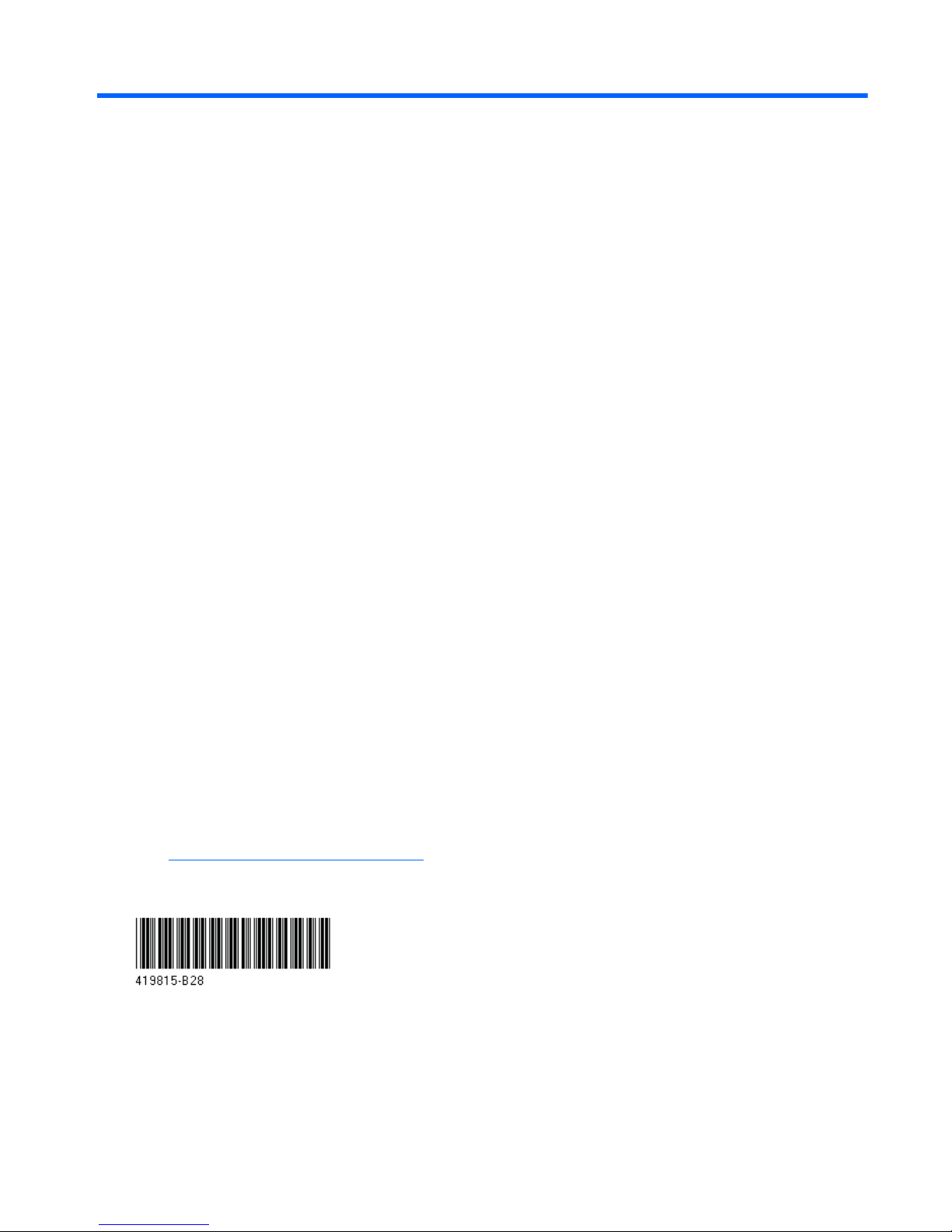
HP SATA/SAS hard drive and Solid State
Drive installation
This document describes how to install Serial ATA (SATA) and Serial Attached SCSI (SAS) hard
drives or Solid State Drives (SSD) in an internal hard drive bay. Throughout this document, all
references to hard drives include solid state drives.
Kit contents
●
A SATA or SAS hard drive or Solid State Drive (SSD)
●
Multiple SATA interface cables (each of a different length and with different connector orientation
combinations)
● SAS-to-SATA interface adapter (included with SAS hard drives)
●
Four 6-32 guide screws
●
Installation instructions (this document)
● Warranty information
Tools required
The following may be required to install the hard drive:
●
T-15 Torx screwdriver or flat-bladed screwdriver
Your responsibilities
You are responsible for determining whether the product is appropriate for your use and will interface
with other equipment without malfunction or damage. You are also responsible for backing up data
before installing any product and for regularly backing up data after installing the product. HP is not
liable for any damage to equipment or data loss resulting from the use of any product. To determine
the compatibility of this product with your computer or workstation, view QuickSpecs at
http://www.hp.com/go/productbulletin.
© 2006–2010 Hewlett-Packard Development Company, L.P. Microsoft,
Windows, XP , and Windows Vista are U.S. registered trademarks of Microsoft
Corporation. Printed in the U.S.
ENWW Kit contents 1
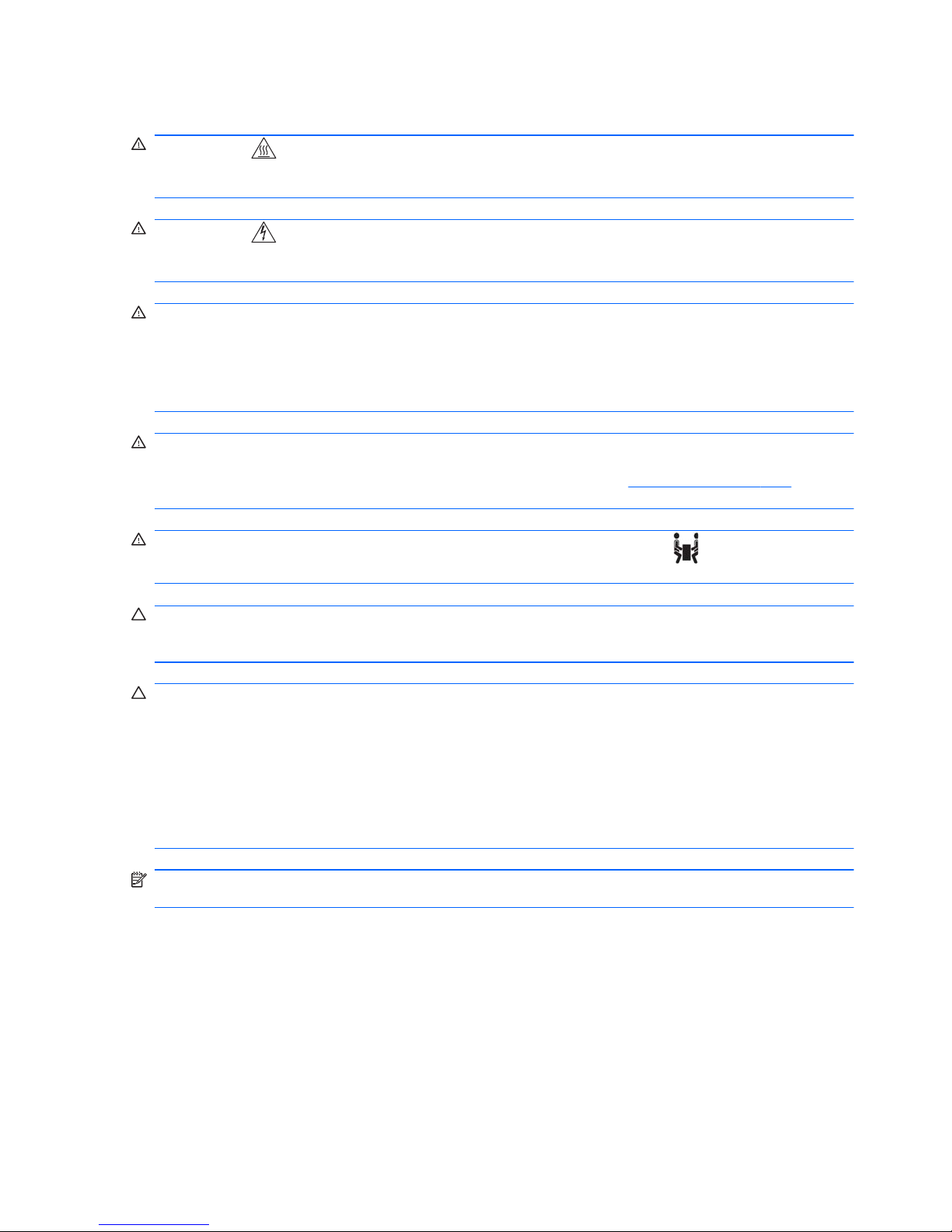
Warnings and cautions
WARNING! Any surface or area of the equipment marked with this symbol indicates the
presence of a hot surface or hot component. If this surface is contacted, the potential for injury exists.
To reduce the risk of injury from a hot component, enable the surface to cool before touching.
WARNING! Any surface or area of the equipment marked with this symbol indicates the
presence of an electrical shock hazard. To reduce the risk of injury from electrical shock, do not open
any enclosed area marked with this symbol.
WARNING! To reduce the risk of electric shock or damage to your equipment:
— Do not disable the power cord grounding plug. The grounding plug is an important safety feature.
— Plug the power cord in a grounded (earthed) outlet that is easily accessible at all times.
— Disconnect power from the equipment by unplugging the power cord from the electrical outlet.
WARNING! To reduce the risk of serious injury, read the Safety & Comfort Guide. It describes
proper computer setup, posture, health, and work habits for computer users, and provides important
electrical and mechanical safety information. This guide is located at
http://www.hp.com/ergo and on
the documentation CD (if one is included with the product).
WARNING! If a product is shipped in packaging marked with this symbol, , the product must
always be lifted by two persons to avoid personal injury due to product weight.
CAUTION: Static electricity can damage the electronic components of the computer. Before
beginning these procedures, be sure you discharge static electricity by briefly touching a grounded
metal object.
CAUTION: To prevent damage to the computer, observe the following Electrostatic Discharge
(ESD) precautions while performing the system parts removal and replacement procedures:
— Work on a static-free mat.
— Wear a static strap to ensure that any accumulated electrostatic charge is discharged from your
body to the ground.
— Create a common ground for the equipment you are working on by connecting the static-free mat,
static strap, and peripheral units to that piece of equipment.
NOTE: HP accessories are for use in HP computer products. They have been extensively tested for
reliability and are manufactured to high quality standards.
2 HP SATA/SAS hard drive and Solid State Drive installation ENWW
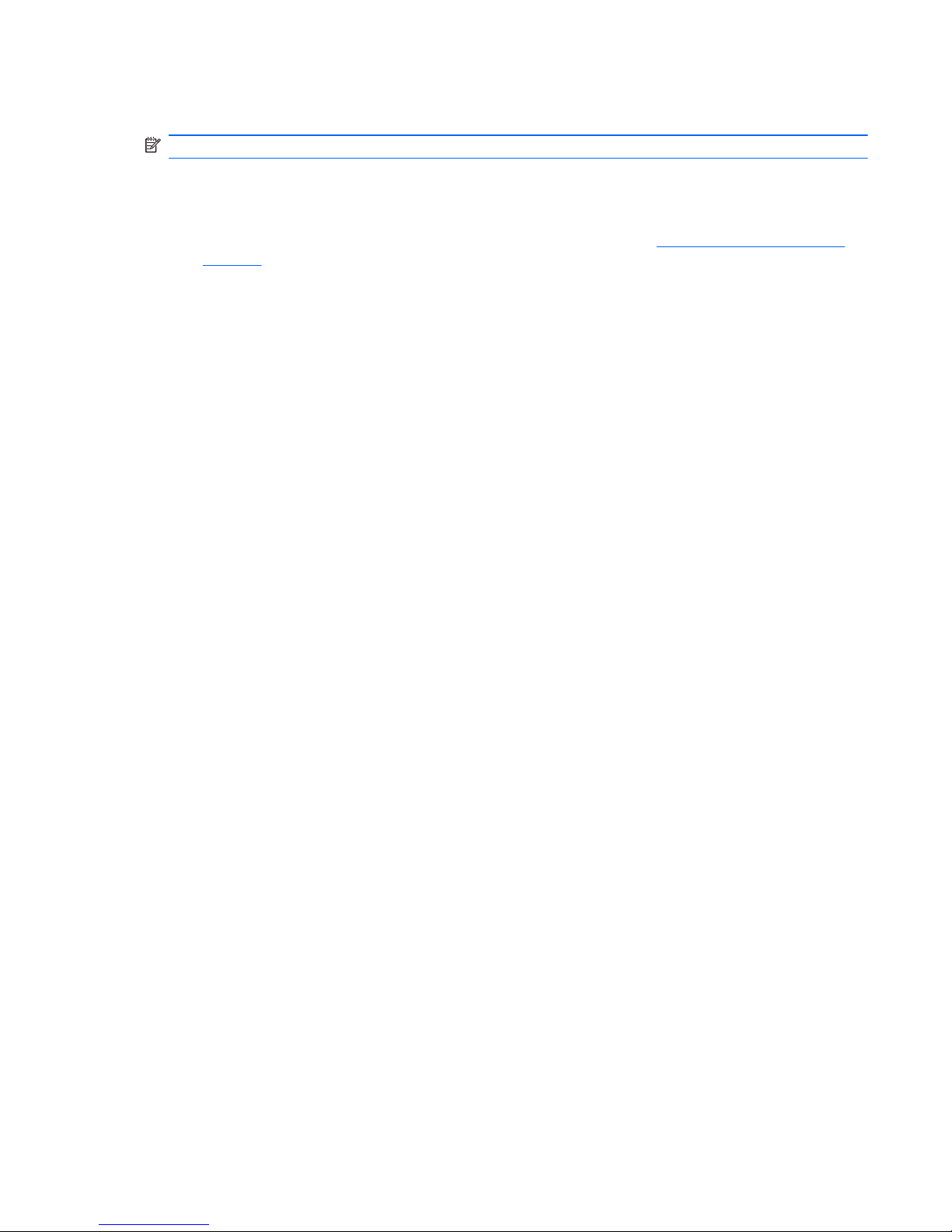
Step 1—Preparing for component installation
NOTE: Computer models vary. All illustrations are examples only.
Accessing the internal components of the computer
1. If you need help preparing the computer for this installation, consult the removal and
replacement procedures in the service guide for your computer at
http://www.hp.com/support/
manuals.
2. Power down the computer, and then disconnect the power cord.
3. Power down all external devices, and then disconnect them from the computer.
4. Remove the side access panel.
Precautions for handling the drive
●
Do not move the drive during operation.
● Avoid placing the drive in a location that is subject to extreme temperatures or mechanical
vibration.
●
Keep the original packing materials for future transportation of the drive.
●
If any object or liquid falls into the cabinet, immediately unplug the computer and have it checked
by an authorized service provider.
Step 2—Preparing and installing the hard drive
Identify your installation type from among the three types of internal hard drive installations detailed in
the following sections.
1. Computers with drive carriers that provide blind-mate docking.
2. Computers with carrier rails that snap onto the hard drive.
3. Computers that use guide screws installed in the hard drive.
Throughout this document, all references to hard drives include solid state drives.
Computers with drive carriers that provide blind-mate docking
1. If a card support interferes with access to the system board connectors, remove it.
ENWW Step 1—Preparing for component installation 3
