Page 1
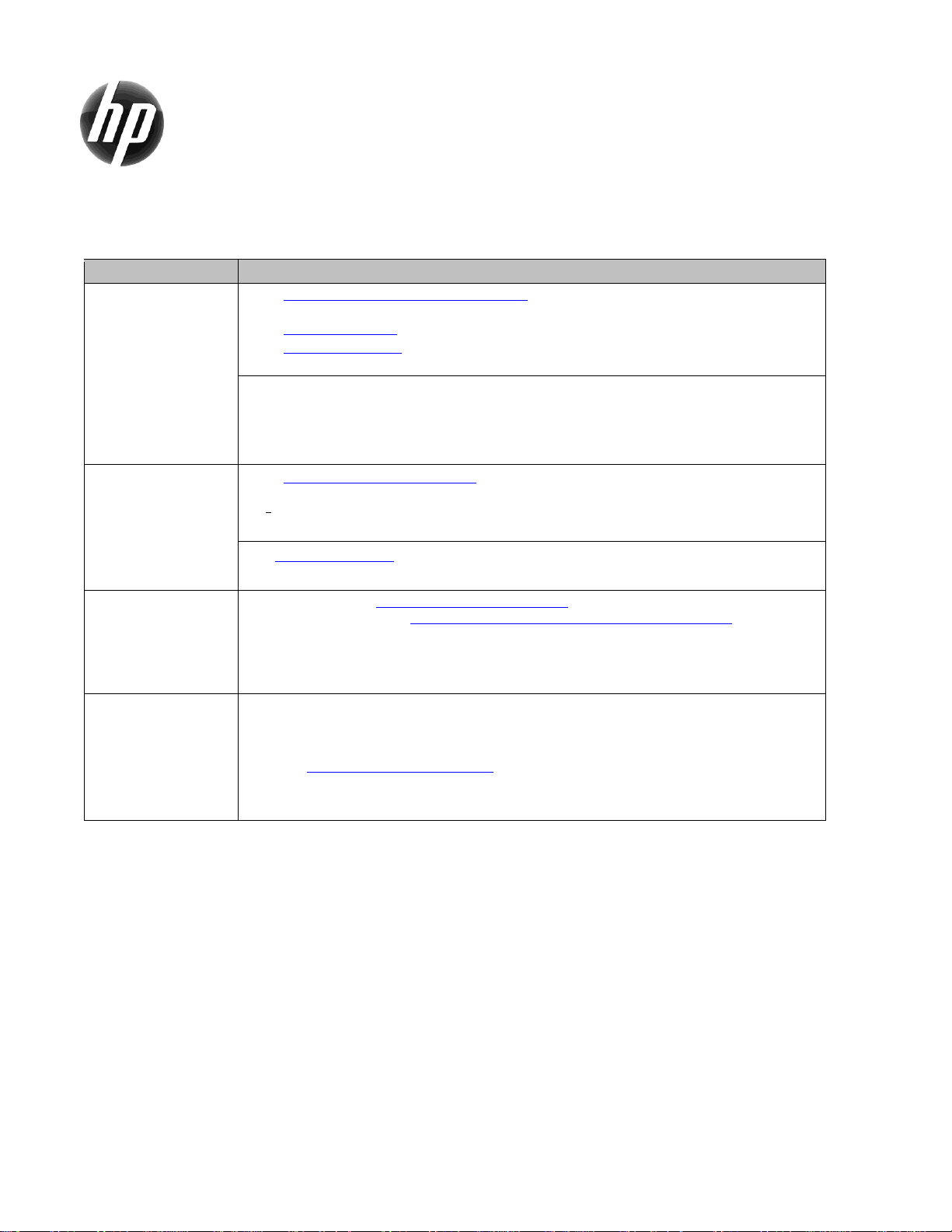
639172-005
HP Workstation
Quick Reference Card
Where do I find?
Refer to one or more of the following:
Documentation
and Videos
Go to www.hp.com/support/workstations_manuals and select your workstation model to view a list of
available documentation.
Go to www.hp.com/go/qs to view the QuickSpecs for your workstation model.
Go to www.hp.com/go/sml and select your workstation model to access removal and replacement
videos and other resources.
On the Windows® 7 desktop, click Start > All Programs > HP Documentation.
On Windows 8, from the Start screen, under Apps, select HP Documentation.
On Windows 10, in the taskbar search box, type HP Documentation.
On your Linux desktop, launch the HP default browser home page.
Diagnostics,
Troubleshooting,
Software, and
Drivers
Go to www.hp.com/support/workstations for:
Troubleshoot a problem (self-help documents)
Diagnose a problem or Chat
Customer Advisories or Customer Notices
Visit www.hp.com/support, select your country, select Drivers & Downloads, and then specify your
product and OS to view available software and drivers.
Support
For U.S. support, go to http://www.hp.com/go/contactHP.
For worldwide support, go to http://welcome.hp.com/country/us/en/wwcontact_us.html.
Chat online with an HP technician
Email support
Find support telephone numbers
Locate an HP service center
Warranty
Information
You can find your HP Limited Warranty located with the user guides on your product and/or on the CD
or DVD provided in the box. In some countries or regions, HP may provide a printed warranty in the
box. For countries or regions where the warranty is not provided in printed format, you can request a
copy from www.hp.com/go/orderdocuments. For products purchased in Asia Pacific, you can write to
HP at Hewlett Packard, POD, P.O. Box 200, Alexandra Post Office, Singapore 911507. Include your
product name, and your name, phone number, and postal address.
Hewlett-Packard is committed to reducing the environmental impact of our products. As part of our continuing efforts, HP is moving more content
to the web and to your hard drive. This card directs you to appropriate resources. Thank you for purchasing an HP workstation!
Locating Workstation Resources
End User License Agreement
BY INSTALLING, COPYING, DOWNLOADING, OR OTHERWISE USING ANY SOFTWARE PRODUCT PRE-INSTALLED ON THIS PC, YOU
AGREE TO BE BOUND BY THE TERMS OF THE HP EULA. IF YOU DO NOT ACCEPT THESE LICENSE TERMS, YOUR SOLE REMEDY IS TO
RETURN THE ENTIRE UNUSED PRODUCT (HARDWARE AND SOFTWARE) WITHIN 14 DAYS FOR A REFUND SUBJECT TO THE REFUND
POLICY OF YOUR PLACE OF PURCHASE. For any further information or for requesting a full refund of the PC, please contact your local point
of sale (the seller).
Page 2
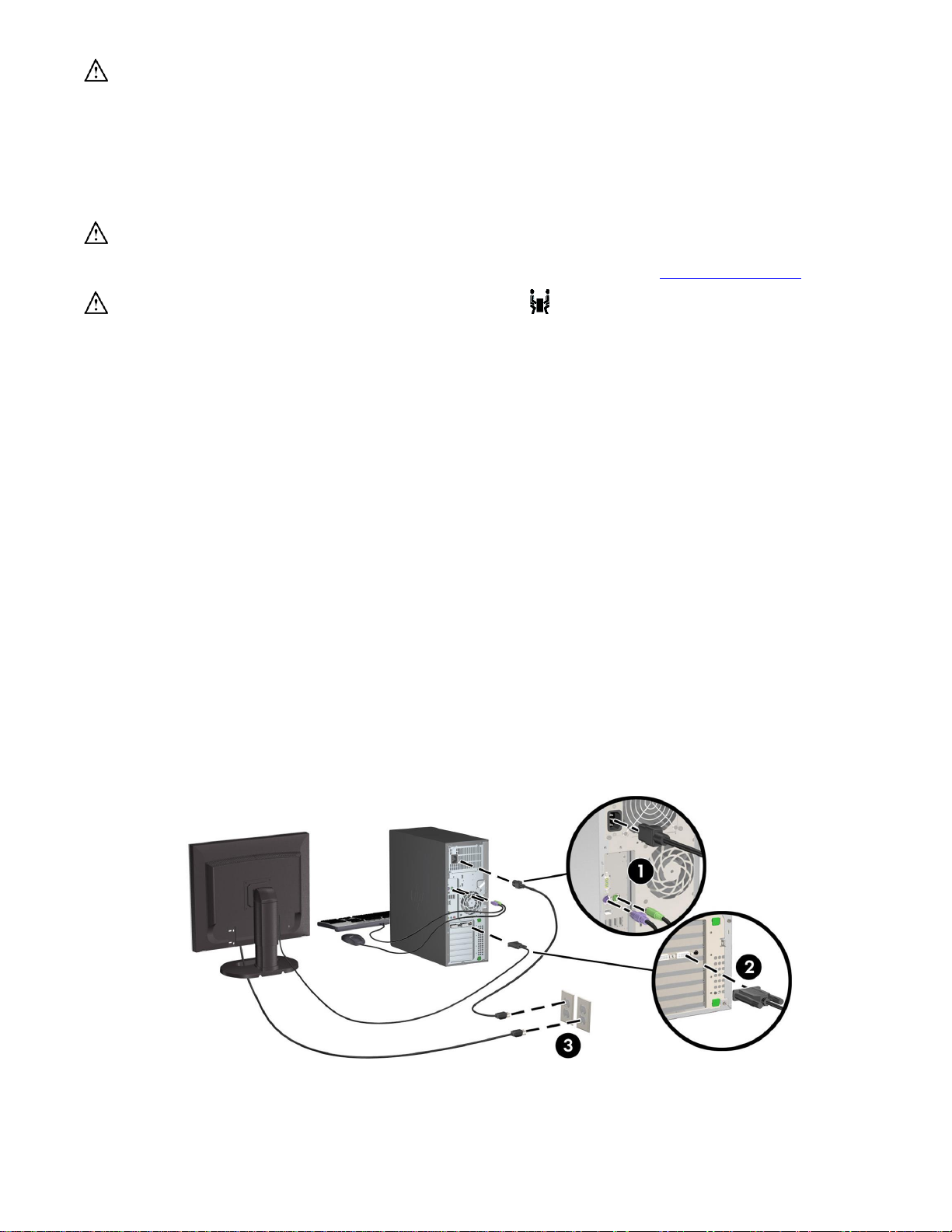
Warnings
© 2007-2015 Hewlett Packard Development Company, L.P.
Microsoft and Windows are U.S. registered trademarks of Microsoft Corporation.
Linux® is the registered trademark of Linus Torvalds in the U.S. and other countries.
Fifth edition, July 2015
Printed in
WARNING! To reduce the risk of electric shock or damage to your equipment:
- Plug the power cord into an AC outlet that is easily accessible at all times.
- Disconnect power from the computer by unplugging the power cord from the AC outlet.
- If provided with a 3-pin attachment plug on the power cord, plug the cord into a grounded (earthed) 3-pin outlet. Do not disable the
power cord grounding pin, for example, by attaching a 2-pin adapter. The grounding pin is an important safety feature.
For more safety and regulatory information, and for battery disposal information, refer to the Regulatory, Safety and Environmental Notices
provided with your user guides. To locate the user guides for your computer, see the “Locating workstation resources” section.
WARNING! To reduce the risk of serious injury, read the Safety & Comfort Guide provided with your user guides. It describes proper
workstation setup, and proper posture, health, and work habits for computer users. The Safety & Comfort Guide also provides important
electrical and mechanical safety information. The Safety & Comfort Guide is also available on the Web at http://www.hp.com/ergo.
WARNING! If a product is shipped in packaging marked with this symbol, , the product must always be lifted by two persons to
avoid personal injury due to product weight.
Product description
This product is an All-in-One desktop computer, desktop computer, thin client computer, or retail system and might feature a thin-panel display,
TouchPad, processor, RAM, hard drive or solid state drive and internal power supply, and external AC adapter. Depending on your computer
model, the products have a rating of 100-240 V ac, 200-240 V ac or 100-127/200-240 V ac, 50-60 Hz or 50/60 Hz, 1.5 A, 3 A, 4 A, 5.5
A, 6 A, or 8 A. The AC adapter has a rating of 100-240 Vac, 50-60 Hz, 0.5 A, 0.6 A, 0.8A, 1A, 1.2 A, 1.4 A, 1.5 A, 1.6 A, 1.7 A, 2 A, 2.2
A, 2.25 A, 2.4 A, 2.5 A, 2.7 A, 2.9 A, or 4 A. To access the latest user guide, go to http://www.hp.com/support, and select your country.
Select Drivers & Downloads, and then follow the on-screen instructions.
Documentation feedback
HP is committed to providing documentation that meets your needs. To help us improve the documentation, please send any suggestions,
comments, or errors to doc.feedback@hp.com. Include the document title and part number when submitting your feedback.
Quick Setup
Note: Configurations can vary.
1. Connect the mouse, keyboard, and power cord to the workstation (1).
2. Connect the monitor to the workstation (2).
3. Plug the workstation power cord and display power cord into an AC outlet (3).
4. Connect an Ethernet cable via the RJ45 connector or set up a WLAN connection via an Internet router.
5. Connect other peripheral components (such as a printer) according to the instructions included with the device.
