Page 1
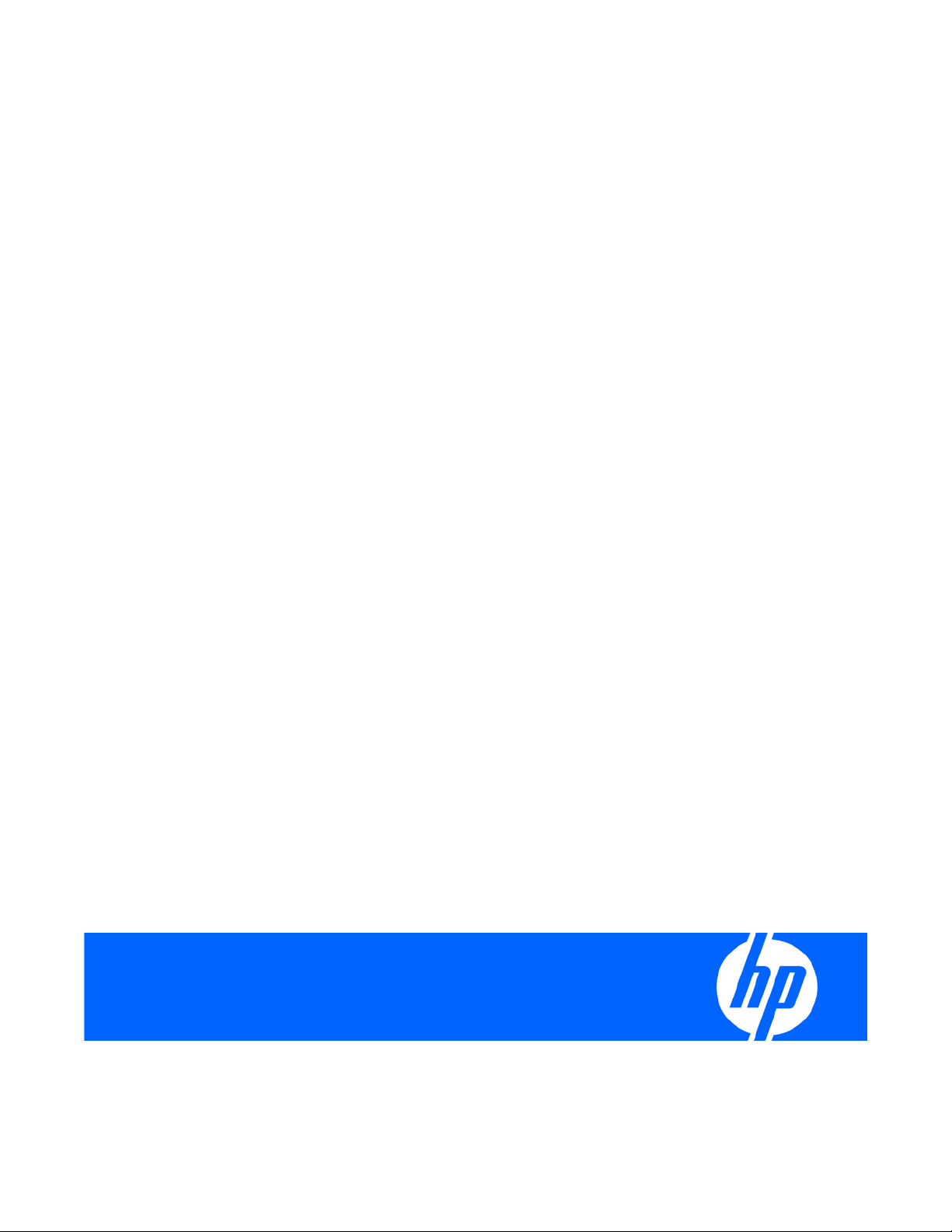
HP Virtual Connect Manager Version 1.24 Release Notes and Compatibility Matrix
Part Number 486854-003
April 2008 (Third Edition)
Page 2
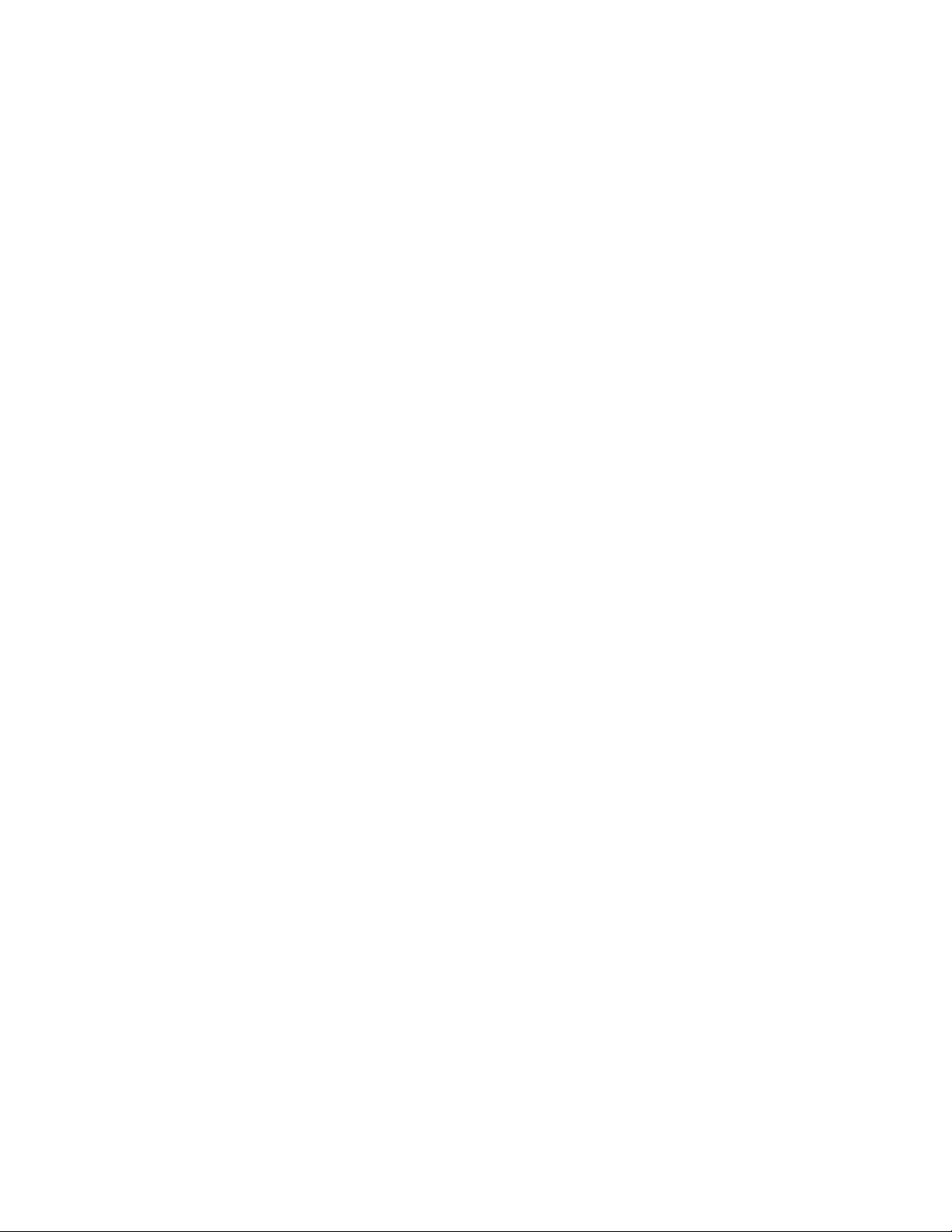
© Copyright 2007-2008 Hewlett-Packard Development Company, L.P.
The information contained herein is subject to change without notice. The only warranties for HP products and services are set forth in the express
warranty statements accompanying such products and services. Nothing herein should be construed as constituting an additional warranty. HP
shall not be liable for technical or editorial errors or omissions contained herein.
Confidential computer software. Valid license from HP required for possession, use or copying. Consistent with FAR 12.211 and 12.212,
Commercial Computer Software, Computer Software Documentation, and Technical Data for Commercial Items are licensed to the U.S.
Government under vendor’s standard commercial license.
Microsoft and Windows are U.S. registered trademarks of Microsoft Corporation.
Intended audience
This document is for the person who installs, administers, and troubleshoots servers and storage systems.
HP assumes you are qualified in the servicing of computer equipment and trained in recognizing hazards
in products with hazardous energy levels.
About this document
These release notes provide information that supersedes the information in the documentation set released
with version 1.21 of Virtual Connect Manager.
Page 3
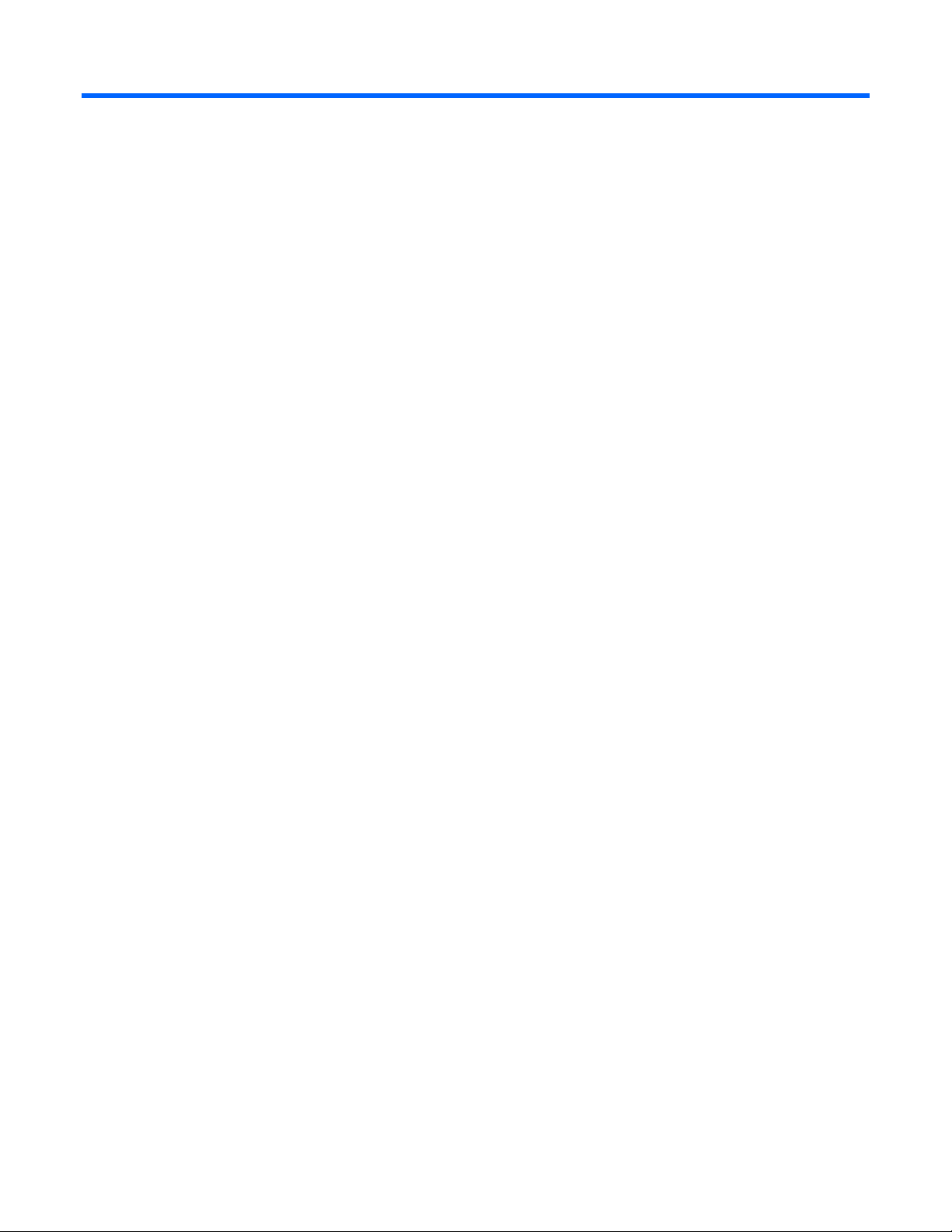
Contents
Hardware and firmware requirements............................................................................................. 4
HP Virtual Connect Manager firmware......................................................................................................... 4
Supported hardware.................................................................................................................................. 4
Firmware upgrade requirements.................................................................................................................. 5
Recommended firmware versions for this release .................................................................................5
HP Virtual Connect Fibre Channel Module Compatibility Matrix ...................................................................... 6
New features ............................................................................................................................... 8
Important notes and recommendations ............................................................................................ 9
Known issues ............................................................................................................................. 11
General ................................................................................................................................................. 11
Fibre Channel and SAN boot ................................................................................................................... 12
User interface .........................................................................................................................................13
Firmware update..................................................................................................................................... 13
Resolved issues........................................................................................................................... 15
Contents 3
Page 4

Hardware and firmware requirements
HP Virtual Connect Manager firmware
The latest HP Virtual Connect Manager firmware package (version 1.24) contains the following firmware
versions:
• HP 1/10Gb VC-Enet version 1.24
• HP 4Gb VC-FC version 1.11
Supported hardware
Version 1.24 of HP Virtual Connect firmware supports the following hardware:
• Virtual Connect modules
o HP 1/10Gb Virtual Connect Ethernet Module
o HP 1/10Gb-F Virtual Connect Ethernet Module
o HP 4Gb Virtual Connect Fibre Channel Module
• Server blades and workstation blades
o HP ProLiant BL460c Server Blade
o HP ProLiant BL465c Server Blade
o HP ProLiant BL480c Server Blade
o HP ProLiant BL680c G5 Server Blade
o HP ProLiant BL685c Server Blade
o HP Integrity BL860c Server Blade
o HP ProLiant xw460c Blade Workstation (only the two embedded Ethernet ports are supported;
Ethernet and Fibre Channel mezzanine cards are not supported)
• Enclosures
o HP BladeSystem c7000 Enclosure with Onboard Administrator
o HP BladeSystem c3000 Enclosure with Onboard Administrator
• Integrated network interfaces and mezzanine cards
o HP BladeSystem Dual NC370i Multifunction Network Adapter
o HP NC373i Integrated Multifunction Gigabit Server Adapter
o HP NC373m PCI Express Dual Port Multifunction Gigabit Server Adapter
o HP NC326i Integrated Dual Port PCI Express Gigabit Server Adapter
o HP NC326m PCI Express Dual Port Multifunction Gigabit Server Adapter
o HP NC325m PCI Express Quad Port Gigabit Server Adapter
o HP NC360M Dual Port 1GbE BL-c Adapter
Hardware and firmware requirements 4
Page 5
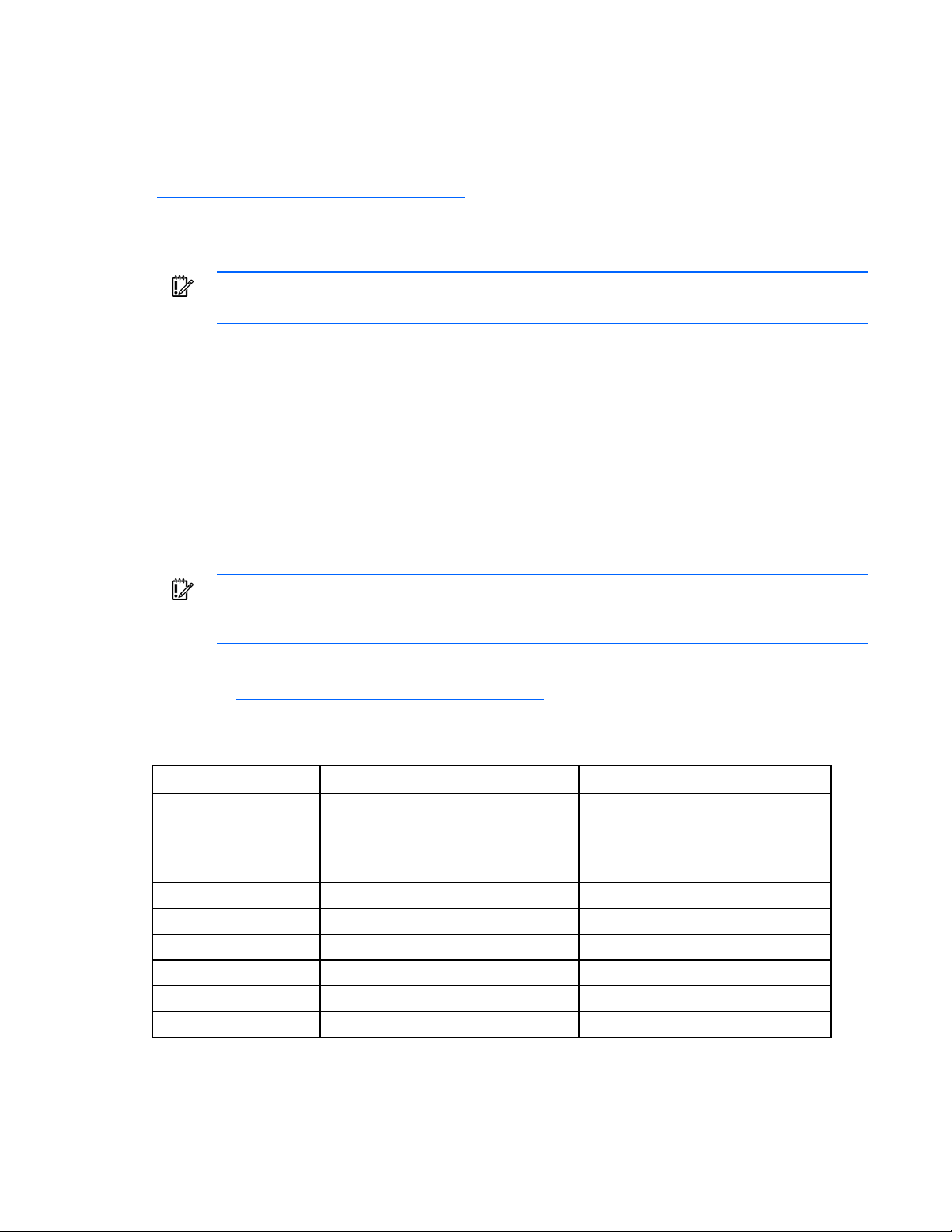
o
HP NC364M Quad Port 1GbE BL-c Adapter
o HP QLogic QMH2462 4Gb FC HBA for c-Class BladeSystem
o HP Emulex LPe1105-HP 4Gb FC HBA for c-Class BladeSystem
For the latest list of supported hardware, see the HP website
(http://www.hp.com/go/bladesystemupdates
).
Firmware upgrade requirements
IMPORTANT: For optimal operation of HP Virtual Connect Manager, use the recommended
Always install the most current firmware for the following items:
• Server blade system ROMs
• Ethernet mezzanines
• Fibre Channel mezzanines
• HP BladeSystem Onboard Administrator
• HP recommends using the HP BladeSystem c-Class Virtual Connect Support Utility version 1.2.2 or
For additional information on required firmware versions and to download firmware upgrades, see the
HP website (http://www.hp.com/go/bladesystemupdates
firmware versions.
higher to install the HP 1/10Gb VC-Enet version 1.24 and HP 4Gb VC-FC version 1.11 firmware.
Be sure to read the instructions on the web page and in the HP BladeSystem c-Class Virtual Connect
Support Utility version 1.2.2 or higher release notes for the procedures.
IMPORTANT: With the HP 4Gb VC-FC upgrade for version 1.11, the VC-FC module can drop
connectivity temporarily during the activation process. A redundant customer configuration
experiences a failover with no loss of application connectivity to the fabric.
).
Recommended firmware versions for this release
Product Recommended firmware version Minimum firmware version
HP Onboard
Administrator
iLO Version 1.35 or later —
BL460c and BL480c System ROM 2007.06.28 or later —
BL465c and BL685c System ROM 2007.04.05 or later —
xw460c System ROM 2007.04.03 Rev A or later —
BL680c G5 System ROM 2007.08.09 or later —
BL860c System, BMC and iLO-2 version 1.01A —
• For c7000 enclosures, version 2.13
or later
• For c3000 enclosures, version 2.13
or later
• For c7000 enclosures, version
2.02a or later
• For c3000 enclosures, version 2.04
or later
Hardware and firmware requirements 5
Page 6

Product Recommended firmware version Minimum firmware version
NC370i, NC373i, and
NC373m
NC326i, NC325m, and
NC326m
NC360m, NC364m C Class option ROM 1.0.11 —
QLogic QMH2462 4Gb
FC HBA
HP Emulex LPe 1105-HP
4Gb FC
* Use the HP Gigabit Server Adapter Firmware Upgrade Utility for c-Class Blades version 1.10 (HP website
(http://h18023.www1.hp.com/support/files/server/us/download/25604.html
available for the OS. To find the online update method for your OS, go to the HP website
(http://www.hp.com/go/bladesystemupdates
Boot code version 1.9.6 and C Class
option ROM 1.1.3* or later
To use NC373m with the BL680c G5
server blade, the option ROM must be
updated to NC373m Boot code version
1.9.6 and C Class option ROM 1.2.7 or
later.
Boot code version 3.28 and C Class
option ROM 1.1.3* or later
To use NC325m with the BL680c G5
server blade, the option ROM must be
updated to NC325m Boot code version
3.28 and C Class option ROM 1.2.8 or
later.
To use NC326m with the BL680c G5
server blade, the option ROM must be
updated to NC326m Boot code version
3.28 and C Class option ROM 1.2.8 or
later.
For ProLiant server blades, use QLogic
multiboot image 1.63 (with BIOS 1.26)
or later.
For Integrity server blades use EFI 1.09
(in Multiboot 1.64 ) or later
Emulex boot-pair 6.00a2 and 3.2a1
HBAnywhere or later
) and search for Server Blade Software & Updates.
—
—
—
—
)) or one of the online methods
Version 1.24 of HP Virtual Connect firmware checks the server ROM image version and displays an
incompatible state only for server blades that have a VC Server Profile assigned and are using
incompatible server ROM versions. No version checking of mezzanine card firmware is available, so be
sure to verify that the mezzanine card firmware is up-to-date.
Server blades and mezzanine cards that do not meet the required firmware versions do not properly
accept Virtual Connect-assigned parameters (MACs, WWNs, and so on), and therefore maintain factory
defaults. However, these server blades do have the Ethernet network and Fibre Channel fabric
connectivity specified in their Virtual Connect server profiles. This connectivity enables the use of networkbased firmware update tools to update server blade and mezzanine firmware.
HP Virtual Connect Fibre Channel Module Compatibility Matrix
The following table lists the switches and firmware versions that are supported with HP Virtual Connect
Fibre Channel interconnect modules.
Hardware and firmware requirements 6
Page 7

Switch family Supported versions Unsupported switches
Brocade and
HP B-series
Fibre Channel switches
FOS 5.3.0, 5.3.0a,
5.3.0b, 5.3.0c, 5.3.0d,
5.2.1b, 5.2.0b, 5.1.0d
• HP MSA SAN switches
• HP StorageWorks 2/8 EL and 2/16 EL
switches
• HP StorageWorks Care Switch 2/64
McData and
HP M-series
Fibre Channel switches
Cisco and
HP C-series
Fibre Channel switches
E/OS 9.06.02
E/OS 9.03.00
E/OS 9.00.00
E/OS 8.02.00
SAN-OS 3.2(2c), SAN-
OS 3.1(2a), 3.1(2b),
3.1(3a), SAN-OS 3.0 (1),
3.0(2a), 3.0(3)
• McDATA Intrepid 10000 Director switch
• Cisco MDS 9134 Fabric Switch
• Cisco MDS 9020 Fabric Switch
Hardware and firmware requirements 7
Page 8

New features
VC-Enet version 1.24 has uplink failover enhancements to eliminate unnecessary failover between
modules providing equivalent paths to VC network uplinks. One side effect of this change is to enable the
SmartLink support to detect loss of all uplinks on a network and drop the server links in approximately 4
seconds.
New features 8
Page 9

Important notes and recommendations
When a c-Class enclosure is used with Virtual Connect v1.24 and higher, the following configuration
restrictions and guidelines apply:
• HP recommends using HP BladeSystem c-Class Virtual Connect Support Utility version 1.2.2 or
higher to install the HP 1/10Gb VC-Enet version 1.24 and HP 4Gb VC-FC version 1.11 firmware.
Be sure to read the instructions on the web page and in the HP BladeSystem c-Class Virtual Connect
Support Utility version 1.2.2 or higher release notes for the procedures.
• For v1.21 and higher, the VCM behavior for powered up servers, when restarting after a recovery
of OA credentials has changed. In previous versions, the servers would enter a "Profile Pending"
state and required a power cycle to recover. For v1.21 and higher, a new state, "profile recovered",
is applied to servers that are powered on when VCM restarts after an OA credential recovery.
When VCM detects its restart after a credential recovery, it rewrites the profile parameters for any
server that is powered on, connects the server to the appropriate Ethernet networks and FC fabrics,
and puts the server and profile in the new "profile recovered" state. The server and profile remain in
the "profile recovered" state until the server is powered down or removed from the enclosure. This
eliminates the power set requirement for a server to recover.
• Plan your interconnect module usage carefully before running the Virtual Connect Domain Setup
Wizard. After an interconnect bay is configured for use with a Virtual Connect Ethernet module or
VC-FC module, it remains configured for that module type until the overall VC domain is deleted.
Virtual Connect reports failures for any VC-Enet or VC-FC module that is removed from the domain.
• Ensure that all Virtual Connect Ethernet and VC-FC modules in a VC domain are at the same
firmware revision. To check the firmware revision level, select the "Firmware Update" tab on the
"Domain Settings" page. The firmware revision level for each module in the domain is shown.
• To help ensure proper operation after firmware updates, clear the browser cache and reload the
browser.
• Only connect HP 4Gb VC-FC Module uplinks to Fibre Channel switch ports that are NPIV-enabled. If
using a Brocade FC switch, verify that NPIV is properly enabled by using the portshow command.
If not properly enabled, you might need to downgrade the Brocade switch firmware, and then
upgrade the firmware again for the enable to work properly.
• Always install a Virtual Connect Ethernet module in interconnect bay 1.
• For redundancy, HP recommends installing a second Virtual Connect Ethernet module in interconnect
bay 2.
• For c7000 enclosure interconnect bays 3-8, install a Virtual Connect Ethernet module or HP 4Gb VC-
FC Module in the bay corresponding to the mezzanine signals.
• Verify that all system component firmware is up-to-date. A server blade is displayed as incompatible
by Virtual Connect Manager if the server ROM is not at the minimum level required by Virtual
Connect. Virtual Connect Manager is not able to verify firmware revisions for all components, so a
server blade component can be incompatible even if the server blade is not listed as incompatible.
• To improve network performance and prevent unnecessary Spanning Tree Topology Change
Notifications (TCN) on the network, configure Ethernet switches connected to Virtual Connect with
Important notes and recommendations 9
Page 10

the same Spanning Tree settings you would use when connecting to a server blade NIC. For Cisco
switches, this is done by using the portfast command to enable ports connected to a VC-Enet
module. This action ensures that link state changes on Virtual Connect do not cause a TCN.
• Do not use Virtual Connect and non-Virtual Connect modules in horizontally adjacent bays.
• Virtual Connect Manager assigns or migrates MAC addresses or WWNs for server Ethernet and FC
ports connected to HP Virtual Connect modules. Virtual Connect Manager also assigns MAC
addresses and WWNs to server Ethernet and WWNs to FC ports that are not connected to an I/O
module because Virtual Connect modules can be added later. Server Ethernet and FC ports
connected to non-Virtual Connect modules retain the server factory default MACs addresses and
WWNs.
• Verify that all iLOs and Virtual Connect modules have valid and unique IP addresses on the same
subnet as the OA. Without IP addresses on all modules, Virtual Connect does not work properly.
• Back up the Virtual Connect domain configuration each time changes are made. While saved in
non-volatile memory and check-pointed to the neighboring module, HP recommends saving the
configuration external to the enclosure.
• Removing a VC-Enet module and plugging it into another enclosure causes the configuration
information on that module to be cleared. This action prevents a configured spare from overwriting
configuration data in another enclosure.
• The CX4 interface on the HP 1/10 Gb VC-Enet modules uses the same physical connector as
Infiniband, but Infiniband cables are tuned differently and do not perform as well in CX4
applications. HP recommends purchasing CX4 cable assemblies that meet the IEEE CX4
specifications and support 10-Gigabit communication at distances from 3 m to 15 m (9.84 ft to
49.20 ft). These cables can be used as uplinks to external switches.
HP 1/10Gb VC-Enet modules also support 10GBASE-CX4 stacking cables 0.5 m to 7 m (1.64 ft to
23.00 ft). When multiple cables of the same speed are connected to two VC-Enet modules, they are
aggregated to provide enhanced throughput for the stacking link.
• The Onboard Administrator must have an IP address on the same subnet as the Virtual Connect
module before the administrator sets the Enclosure Bay IP Addressing (EBIPA) mode. Changing the
EBIPA address for a module causes the module to be reset by the OA (resulting in an outage) when
the change is applied. If multiple modules have their EBIPA address changed, all modules
experience the outage at approximately the same time.
• The port monitoring network analyzer port should only be connected directly to an analyzer.
Improper connection of the port or improper configuration of the port monitoring could result in
network loops and cause a network outage.
• Port monitoring is disabled in a mixed firmware environment. If any module in the domain is running
a version of firmware prior to v1.20a, port monitoring is automatically disabled.
• When the management network is fully saturated, access to the VC Manager and response times
might be slower due to network congestion.
For additional information, see the Virtual Connect user guide on the HP website
(http://www.hp.com/go/bladesystem/documentation
).
Important notes and recommendations 10
Page 11

Known issues
General
• For configuration changes, the VC Manager can take up to 90 seconds for the new information to
be saved to non-volatile storage. Configuration information might be lost if power is removed during
this update time. A new icon has been added to the Virtual Connect Manager banner line that
indicates a configuration update is in progress or if the backup module has not been updated to the
current configuration changes.
• The VC Manager CLI set ldap command IpAddress option supports only an IP address. This
command option does not support the DNS name of the directory server as stated in the Command
Line help and CLI user guide.
• The VC Manager domain configuration database in v1.24 is not downward compatible with 1.1x
versions, causing an issue when downgrading from v1.24 or in an environment where the primary
and secondary VC Managers are at different firmware levels.
For example, if a primary VC Manager is running v1.24 and a secondary VCM is running v1.16,
the primary VC Manager check-points the domain configuration (in v1.24 format) to the secondary
VC Manager. If a failover causes the secondary VC Manager to become the primary, it is unable to
initialize because it cannot interpret the v1.24 configuration file. Avoid running different firmware
versions on the primary and secondary modules in an enclosure.
• Install only VC-Ethernet modules running v1.20a firmware or higher in HP BladeSystem c3000
enclosures. If all VC module firmware is below v1.20a, use the following steps to update the
firmware:
1. Login to Virtual Connect Manager.
2. Import the VC Domain.
3. Install and activate firmware v1.20a or higher using the VC Manager Firmware Update.
4. Delete the VC Domain. This step is necessary for the identification of the c3000 enclosure.
• When updating the VC Manager firmware, the prompt for file downloads to a local system might be
blocked by the browser security setting.
• During an Onboard Administrator failover, Virtual Connect Manager can lose communication with
the Onboard Administrator for as long as 15 minutes. During this time, Virtual Connect Manager is
not able to make profile changes to server blades or perform some enclosure administration
functions, such as powering server blades on and off.
• When operating in a redundant Onboard Administrator environment and the user requests a
"Transition Standby to Active" to the standby Onboard Administrator, then communication between
the Virtual Connect Manager and the active Onboard Administrator might be lost. To restore
communication, reset the Virtual Connect Manager from the Tools pull-down menu.
• Replacing the OA in an enclosure containing only one OA causes the OA to leave VC mode. This
mode change requires the VCM to re-establish credentials with the OA. During this process, the VC
rewrites all server settings and sets the state of the servers to "profile recovered." There should not be
Known issues 11
Page 12

any disruption to the servers, but the administrator should ensure all servers have the correct MAC
addresses and WWNs. Powering off the server will clear the "profile recovered" state. If any servers
are rebooted or power cycled while the credential recovery is occurring, the MAC addresses and
WWNs may be returned to the factory default settings.
• If an enclosure import is attempted with a server blade in a failed state, the Virtual Connect Manager
might report an erroneous error. If the import completes, close the browser and log in again to verify
the import was successful. The working state of all server blades can be verified using the Onboard
Administrator.
• Changes in the server ROM-based setup utilities (RBSU) can override Virtual Connect server profile
settings for PXE (enabled or disabled). If a change is made in RBSU, that change is not reflected in
Virtual Connect Manager. If PXE is set through RBSU, HP recommends using the "Use BIOS" setting.
• RDP "rip and replace" does not work properly when using VC-administered MAC addresses
because RDP is tracking the server blades by MAC address rather than by the primary lookup key
(which can be set to serial number, MAC address, UID, or Asset Tag). To work around this issue,
manually redeploy the server blade.
• For VC-Enet modules, do not use the Get-Bulk feature with SNMPv2c MIB walk. The MIB walk
operation halts prematurely before running through the entire MIB. When using SNMPv2c protocol
for MIB walk, make sure that the Get-Bulk option is not enabled.
• When scripting CLI commands, only a single scripting client should perform remote management
operations to a remote Virtual Connect Manager. If multiple scripting clients are used to perform a
heavy load of CLI commands to a single Virtual Connect Manager, some management commands
might fail, and in some cases, the primary module might need to be reset to properly recover.
• An unsupported state occurs when a VC Ethernet module is replaced physically with a non-VC
Ethernet module without administrative removal of the module from the VC domain. During this state,
if either the Help/About HP Virtual Connect Manager page or Firmware Management page of the
VCM GUI is opened, the string, "Loading...," appears indefinitely instead of the firmware version
number for each module in the VC domain.
Fibre Channel and SAN boot
• If updating from Virtual Connect Manager v1.10 firmware, the VC-Enet module firmware must be
updated before the VC-FC module firmware. Otherwise, the VC-FC module firmware might not
appear to be successfully updated.
• To properly boot from SAN when using Linux and VMware ESX 3.0.1, change the QLogic
QMH2462 4Gb FC HBA connection option to "point-to-point only" in the QLogic BIOS configuration
utility. The Emulex LPe 1105-HP 4Gb FC HBA does not require using the "point-to-point" connection
option to properly boot from SAN.
• Virtual Connect Manager does not provide an interface to force 1-Gb speed on the VC-FC module
uplink and downlink ports. However, the ports will auto-negotiate properly to 1 Gb.
• The Fibre Channel login sequence can be delayed by approximately 20 seconds when more than
one server blade HBA is aggregated through the same VC-FC uplink port attached to a Cisco switch
and these HBAs are in the same zone. To avoid this problem, do not place server HBAs in the same
zone on the fabric switch.
• When configuring Trap Destination IP addresses for the VC-FC modules, be sure that trap
destinations are capable of supporting SNMPv2 type traps.
Known issues 12
Page 13

• The number of SNMP trap destination addresses is limited to one trap destination for VC-FC
modules.
• The default for the SNMP community string for the VC-FC module is Public. Modification of this string
is currently not allowed.
• For c3000 enclosures, when two Fibre Channel mezzanine cards are installed in slots 2 and 3 of a
full-height server blade (BL480c, BL685c, or BL860c), the VC Manager only creates Fibre Channel
connections and assigns WWNs to the ports associated with the Fibre Channel mezzanine card in
slot 2. This restriction does not apply for c7000 enclosures.
• Virtual Connect does not manage the boot from SAN parameters for the BL860c server blade.
User interface
• Virtual Connect Manager allows users to change the number of VC-FC Module uplink ports
connected to an external Fabric Switch without a warning while a server might be accessing remote
storage devices.
• Virtual Connect Manager shows either a server blade or an interconnect module as degraded (but
not both) for an I/O Ekey mismatch.
• Network uplinks that are linked after the Network Setup Wizard has been started may not show
proper link status in the wizard. When the wizard is completed, all uplink link statuses are displayed
correctly.
• A server profile can be assigned to a device bay with a server that has fewer physical NIC ports
than defined in the server profile. In most cases, a warning is provided, but in some cases it is not.
• If a server is rebooted several times while its server profile is being edited, an error displaying an
XSL transformation failure may be displayed. Do not edit a server profile while repeatedly rebooting
a server.
• In the Bay Summary screen for a VC-FC module in Virtual Connect Manager, some servers might be
displayed with the incorrect model number. The model number is displayed correctly in other screens
and in the Onboard Administrator.
• In the Server Connections tab of the Ethernet Networks screen, the port status shows OK even if the
server port is not linked.
Firmware update
• HP recommends using HP BladeSystem c-Class Virtual Connect Support Utility version 1.2.2 or
higher to install the HP 1/10Gb VC-Enet version 1.24 and HP 4Gb VC-FC version 1.11 firmware.
Be sure to read the instructions on the web page and in the HP BladeSystem c-Class Virtual Connect
Support Utility version 1.2.2 or higher release notes for the procedures.
IMPORTANT: With the HP 4Gb VC-FC upgrade for version 1.11, the VC-FC module can drop
connectivity temporarily during the activation process. A redundant customer configuration
• If the internal Virtual Connect Manager is used to perform either a manual or automated firmware
experiences a failover with no loss of application connectivity to the fabric.
update for the HP 4Gb VC-FC version 1.11 firmware, in some VC-FC modules the OA and VCM
might report a "degraded" health status of the VC-FC module when the firmware update completes.
To clear the degraded health status, use the OA to reset or power-cycle each VC-FC module showing
Known issues 13
Page 14

the degraded status. This operation is required only once for each module showing the degraded
status. VC-FC modules that complete the firmware update without showing the degraded status do
not need to be reset.
• If updating from Virtual Connect Manager v1.10 firmware, the VC-Enet module firmware must be
updated before the VC-FC module firmware. Otherwise, the VC-FC firmware might not appear to be
successfully updated.
• If the firmware update procedure indicates a failure to activate a module or appears to be stuck, it
might be caused by a timeout and/or a stale web page. To refresh the screen and verify the actual
update status, click the Firmware update link under Domain Settings in the left navigation pane of
the VCM user interface.
• During the firmware update activation countdown, an Internet Explorer pop-up might be displayed
stating "Failed to create processor object: The stylesheet does not contain a document element. The
stylesheet may be empty, or it may not be a well-formed XML document." This pop-up can be
dismissed without consequences.
• After a firmware update, clear the browser cache. If the browser cache is not cleared after a
firmware update, VC Manager might not function properly.
• When using the "Upload from local file system" option on the GUI firmware update page, if the
browser is closed, aborts, or loses network contact with the primary VC manager before the upload
completes, a subsequent upload attempt might fail with the GUI reporting an "unknown error" or
format error. Using the "Upload from web URL" option exclusively prevents this error. If the "Upload
from local file system" must be used, be sure to keep the browser open until the upload completes,
and avoid attempting firmware updates when the management network is unreliable. To recover
from this error, force a failover of the primary VC Manager or use the Onboard Administrator Virtual
Buttons to reset the primary VC Manager.
• While executing individual (not automated) firmware updates, the Update button might appear after
clicking the Activate button for a VC-Enet module.
o Ignore the Update button if it appears for less than 3 minutes. If the Update button appears for
more than 3 minutes, then the firmware update failed and should be re-attempted.
o If the Update button is clicked in this state, it reports an error in installation. This error can be
ignored.
• During automated firmware update, if the primary VC module is running the same or a higher
version than the selected firmware update package, and the "Allow firmware downgrades and/or
re-update" check-box is not selected, then only modules with lower firmware than the selected
package are updated. Upon completion of any updates, the firmware update page might display
inaccurate version numbers. To correct the display, select the "Firmware management" link in the left
navigation pane.
Known issues 14
Page 15

Resolved issues
The following issues that existed in Virtual Connect v1.21 have been resolved in Virtual Connect v1.24:
• The Virtual Connect Manager configuration is now updated properly when a server is inserted and
ports are enabled. This action prevents the loss of the configuration if the Virtual Connect Manager is
reset before the update.
• Excessive Virtual Connect logins to the Onboard Administrator no longer cause a reset to the
Onboard Administrator.
• The API for Virtual Connect Enterprise Manager now returns correct external VLAN IDs.
• The API for Virtual Connect Enterprise Manager now accepts VLAN IDs of 1 and 4094 as valid.
• Domain Status now correctly reports a warning state when stacking links are not redundant.
• The Redundancy status for stacking links correctly displays "No Redundancy" rather than
"Degraded" status.
A potential condition existed in VC-FC v1.02 and v 1.10 with the HP 4GB Virtual Connect FC Module in
which a memory corruption could occur. The issue has been resolved in VC-FC v1.11. When this
condition was encountered, the HP 4 Gb VC-FC module entered an unrecoverable state and did not
initialize. The condition was triggered by a module reset or power cycle. The problem was exhibited in
the following VC-FC conditions:
• Module failed to power up after a reboot.
• Module does not boot and fails to acquire an IP address.
• VC Manager reports module status as NO COMM.
Resolved issues 15
