Page 1
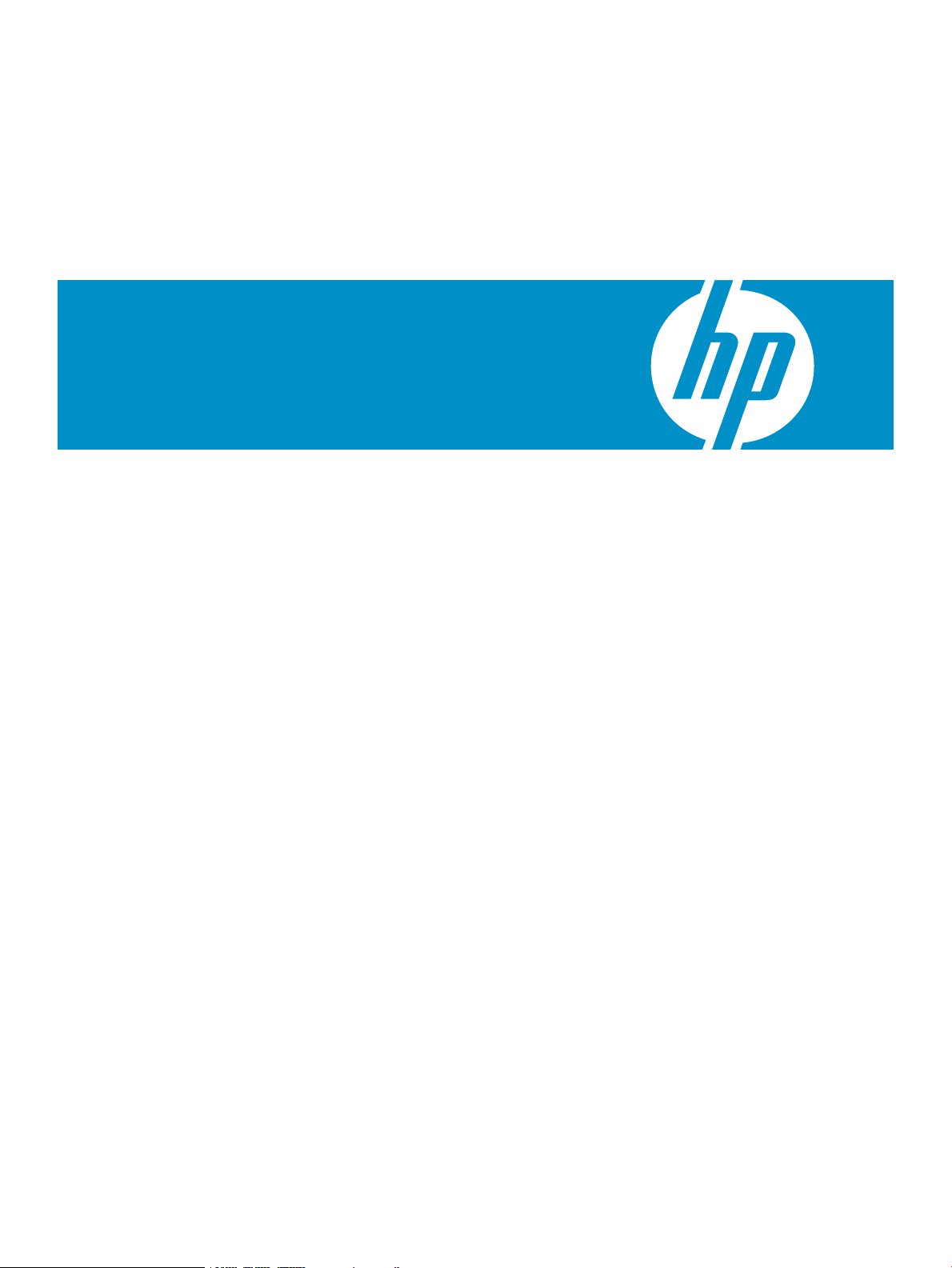
HP Virtual Connect Enterprise Manager
Data Migration Guide
HP Part Number: 487488-001
Published: April 2008, first edition
Page 2
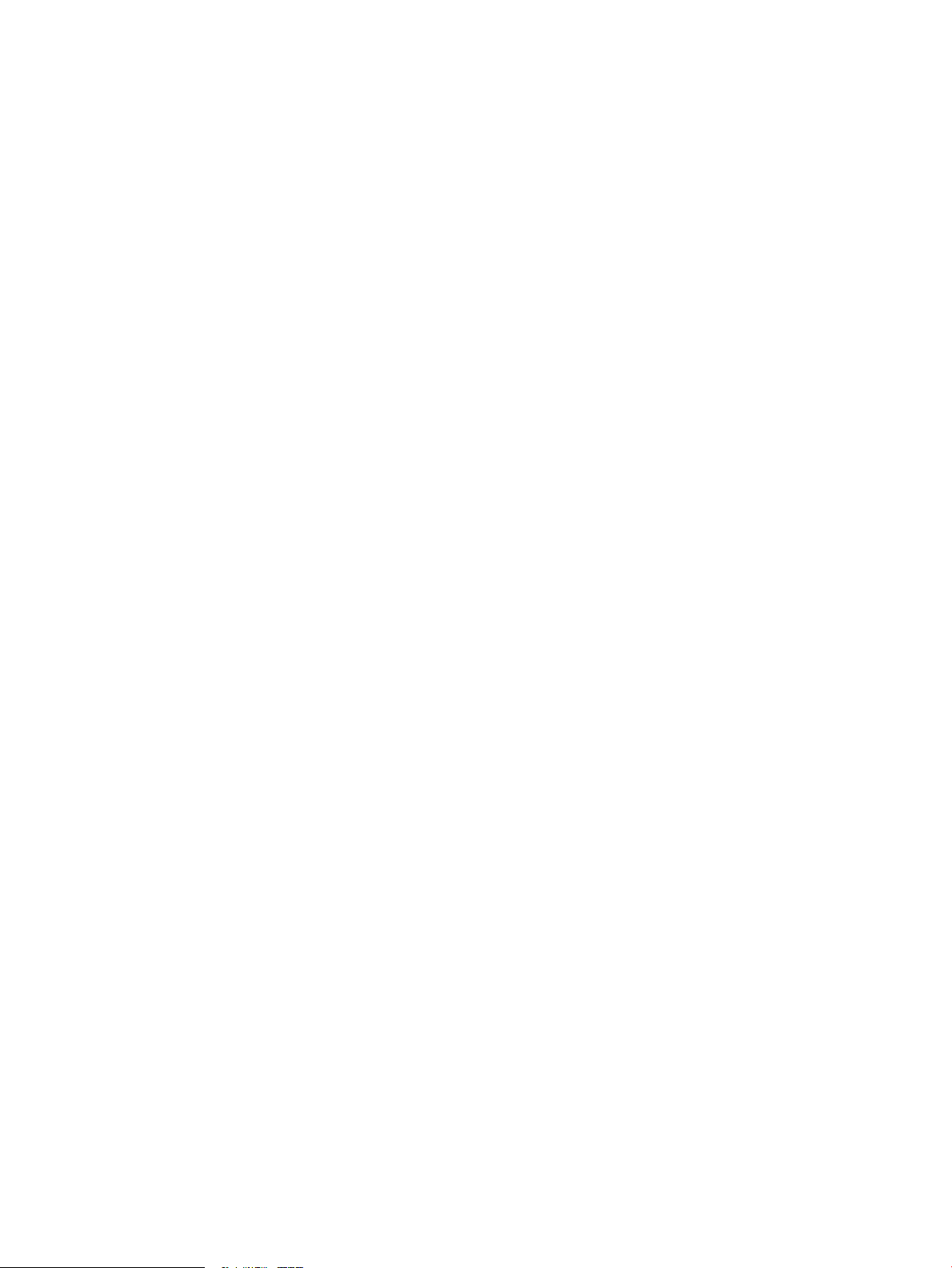
© Copyright 2008 Hewlett-Packard Development Company, L.P.
Legal Notices
Confidential computer software. Valid license from HP required for possession, use or copying. Consistent with FAR 12.211 and 12.212, Commercial
Computer Software, Computer Software Documentation, and Technical Data for Commercial Items are licensed to the U.S. Government under
vendor's standard commercial license.
The information contained herein is subject to change without notice. The only warranties for HP products and services are set forth in the express
warranty statements accompanying such products and services. Nothing herein should be construed as constituting an additional warranty. HP shall
not be liable for technical or editorial errors or omissions contained herein.
Page 3
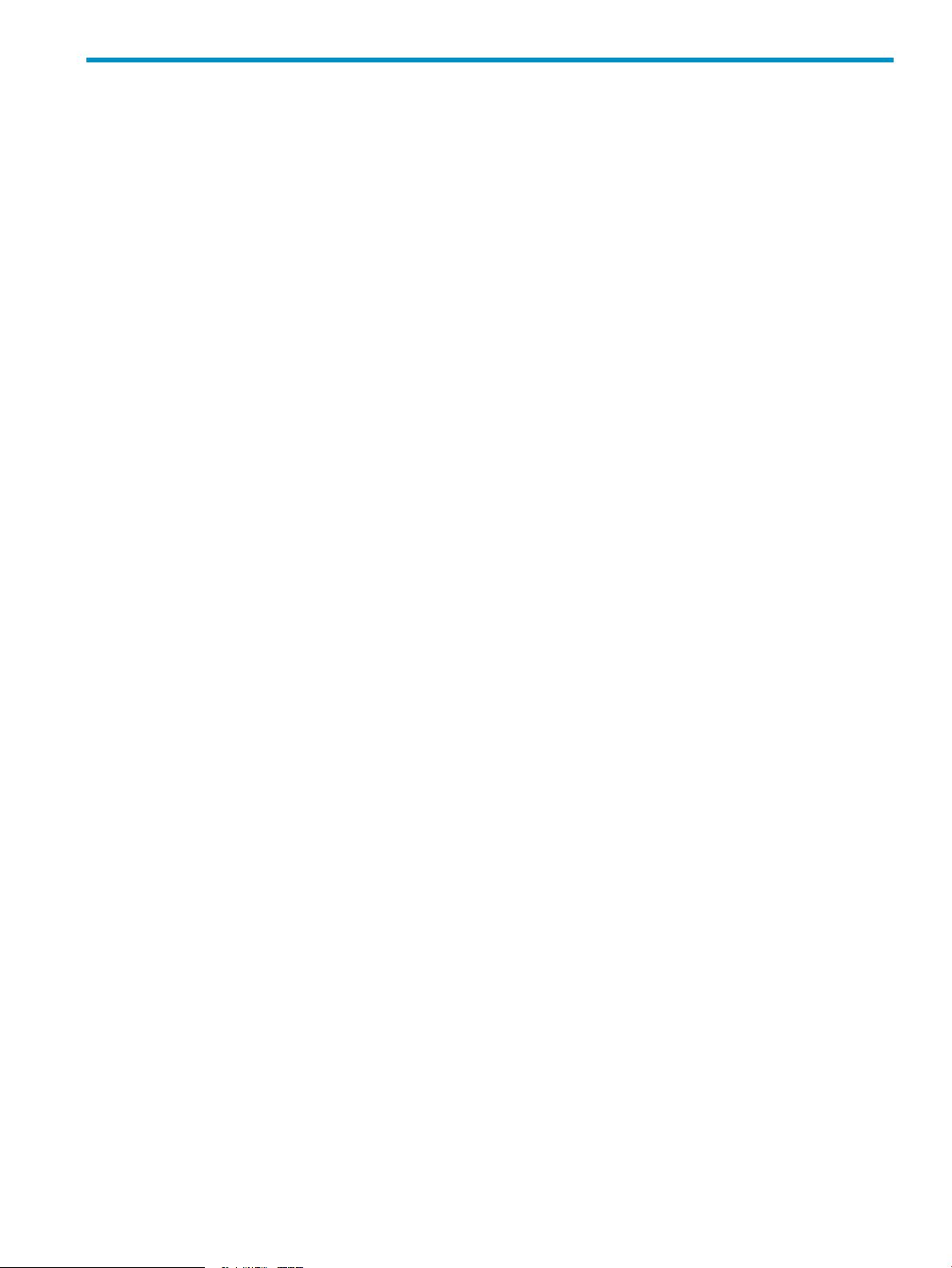
Table of Contents
About this document......................................................................................7
Intended audience..................................................................................................................................7
Publishing history....................................................................................................................................7
Document organization............................................................................................................................7
New and changed information in this edition.............................................................................................7
Typographic conventions..........................................................................................................................7
Related documents..................................................................................................................................8
HP encourages your comments.................................................................................................................8
1 HP Virtual Connect Enterprise Manager data migration...................................9
Introduction............................................................................................................................................9
Prerequisites for data migration.................................................................................................................9
Performing a data migration...................................................................................................................10
Post–data migration tasks.......................................................................................................................11
Troubleshooting....................................................................................................................................12
Restarting the data migration process.................................................................................................12
Specifying an alternate HP SIM user account.......................................................................................12
Table of Contents 3
Page 4
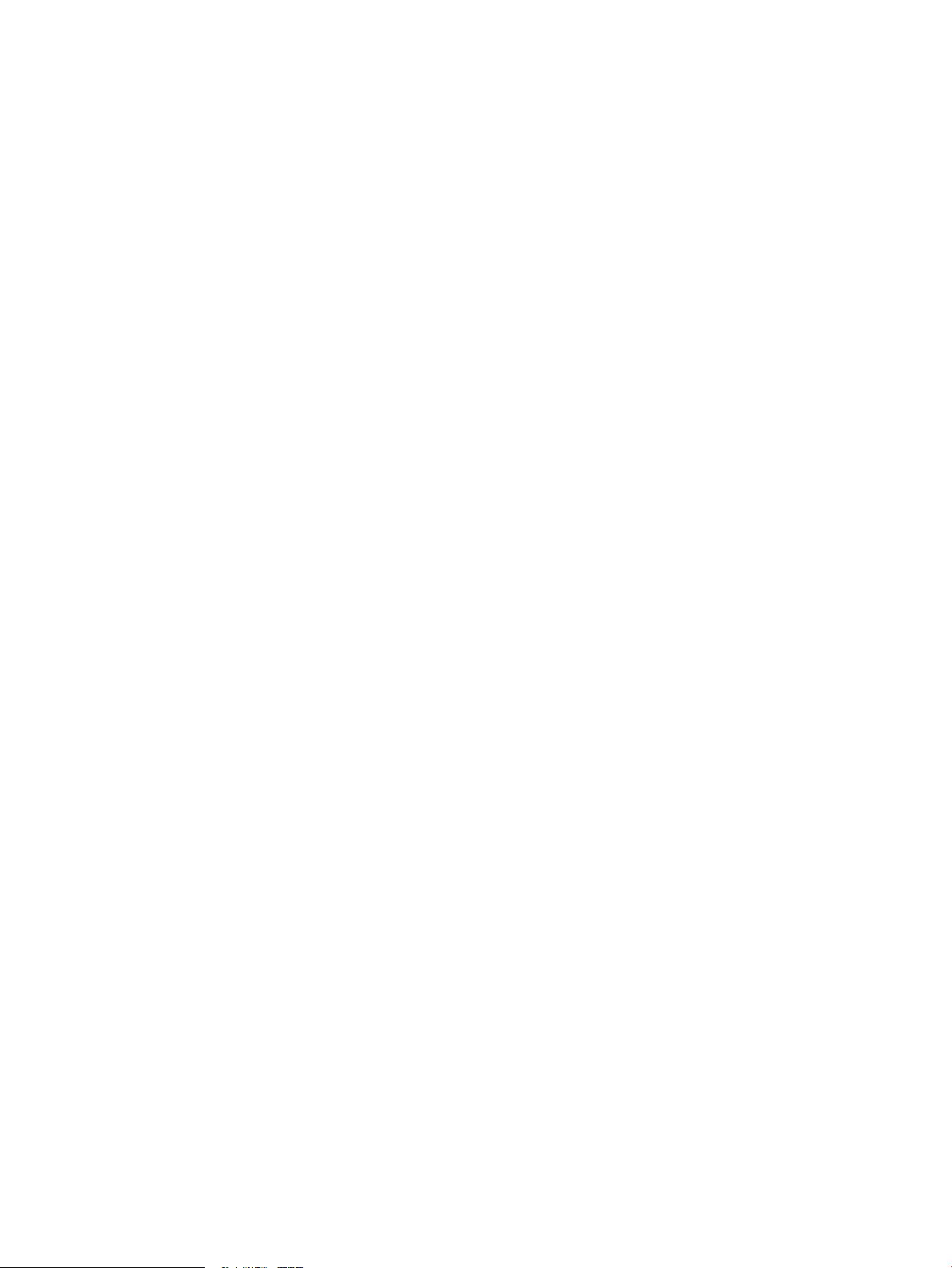
4
Page 5

List of Figures
1-1 VCEM export.................................................................................................................................10
1-2 VCEM import.................................................................................................................................11
5
Page 6

6
Page 7

About this document
Intended audience
This document is intended to be used by technical professionals who manage multiple HP BladeSystem
enclosures and use HP Virtual Connect Manager to control network connectivity. HP assumes that you have
installed Virtual Connect Manager, have read the
and understand its concepts.
Publishing history
Document organization
• Introduction provides an overview of HP Virtual Connect Enterprise Manager (VCEM) and describes
the data migration tool used to migrate data between VCEM 1.0 and 1.10.
• Prerequisites lists the prerequisites needed to perform a data migration between VCEM 1.0 and 1.10.
• Performing a data migration lists the steps needed to perform a data migration between VCEM 1.0
and 1.10.
• Post-data migration tasks lists the post-data migration steps needed to perform a data migration between
VCEM 1.0 and 1.10.
• Troubleshooting lists potential issues with data migration between VCEM 1.0 and 1.10 and how to
address those issues.
HP Virtual Connect for c-Class BladeSystem User Guide
Publication dateEdition numberManufacturing part number
April 20081.0487488-001
,
New and changed information in this edition
This new data migration guide describes the HP Virtual Connect Enterprise Manager Data Migration Tool.
Use this tool to migrate data between VCEM 1.0 and 1.10.
Typographic conventions
find
(1) HP-UX manpage. In this example, “find” is the manpage name and “1” is the
manpage section.
Book Title
Linked Title
http://www.hp.com A Web site address that is a hyperlink to the site.
Command Command name or qualified command phrase.
user input Commands and other text that you type.
computer output Text displayed by the computer.
Enter The name of a keyboard key. Note that Return and Enter both refer to the same
term Defined use of an important word or phrase.
variable The name of an environment variable, for example PATH or errno.
value A value that you may replace in a command or function, or information in a display
<element> An element used in a markup language.
attrib= An attribute used in a markup language.
Title of a book or other document.
Title that is a hyperlink to a book or other document.
key. A sequence such as Ctrl+A indicates that you must hold down the key labeled
Ctrl while pressing the A key.
that represents several possible values.
Intended audience 7
Page 8

Related documents
In addition to this guide, the following resources are available:
• http://www.hp.com/go/vcem
•
HP Virtual Connect Enterprise Manager Release Notes
•
HP Virtual Connect Enterprise Manager Support Matrix
•
HP Virtual Connect Enterprise Manager User Guide
For more information about Virtual Connect Manager, see the following resources:
•
BladeSystem c-Class Solution Overview
•
HP Virtual Connect for c-Class BladeSystem User Guide
•
HP Virtual Connect Manager Release Notes
HP encourages your comments
Your comments and suggestions regarding product features help us develop future editions of VCEM. For
more information, contact your local HP representative.
8 About this document
Page 9

1 HP Virtual Connect Enterprise Manager data migration
Introduction
HP Virtual Connect Enterprise Manager (VCEM) simplifies the management of multiple HP BladeSystem
enclosures that use Virtual Connect to control LAN and Storage Area Network (SAN) connectivity. This
simplification can help organizations increase productivity, respond more quickly to business demands, and
significantly reduce operating costs.
Building on existing HP Virtual Connect technology, VCEM provides a single console to manage network
infrastructure connections, a central resource pool for LAN and SAN address administration, and grouping
capabilities that enable rapid server deployment and movement.
Use VCEM in environments with multiple HP BladeSystem enclosures (typically four or more) to complete
critical data center tasks quickly, reliably, and with minimal disruption to the production LAN and SAN.
These tasks include:
• Installing new blade servers
• Performing fast and cost-effective server recovery
• Scheduling planned system maintenance
• Deploying large virtual connect installations
• Rapidly migrating servers (such as moving servers from test to production environments or between
data center locations) on the same network infrastructure
VCEM delivers new levels of management and control for HP BladeSystem environments that use HP Virtual
Connect for maintaining server, LAN, and SAN infrastructures. Subsequent versions of VCEM will provide
expanded capabilities to further automate infrastructure management and server availability to defined
service levels and operating criteria.
VCEM users who have deployed VCEM 1.0 have done so using an integrated HP Systems Insight Manager
(HP SIM) installation. If you plan to use VCEM 1.10 on an alternate platform running another instance of
HP SIM, you will lose the mapping between the VC modules and the management platform. To avoid this
situation and ensure VC management platform synchronization, HP created the Virtual Connect Enterprise
Manager Data Migration Tool.
For more information on VCEM, see http://www.hp.com/go/vcem.
Prerequisites for data migration
To perform a data migration, you must meet the following prerequisites:
• You must have HP SIM administrator rights to use the VCEM Data Migration tool.
• The destination platform cannot have been used to manage any VCs before the start of the migration
process.
• You must have a method of moving the snapshot file from the VCEM 1.0 system to the VCEM 1.10
system.
• You must complete all Virtual Connect jobs before performing a migration.
• No VC Domains are in the Authorized state.
• HP SIM must be running on both systems.
• HP SIM on the VCEM 1.10 platform must have completed an initial discovery following installation and
discovered the Onboard Administrator for the enclosure containing the VC modules.
• All VC Domains that are being managed on the VCEM 1.0 system must be discovered by HP SIM on
the VCEM 1.10 system.
• If your HP SIM installation on the VCEM 1.10 system connects to a database on a remote system, a
temporary shared directory must be created on the database server to enable the migration tool to
place the set of files containing the VCEM 1.0 database tables on a directory readable by the remote
SQL server. The shared directory must be hosted by the database server and writable by the account
that is running the migration tool. After the migration, you can delete this directory.
Introduction 9
Page 10

Performing a data migration
1. Log in to the VCEM 1.0 system as a local administrator.
2. From http://www.hp.com/go/vcem, download the softpaq containing the Data Migration Tool to a
location accessible to both the VCEM 1.0 and VCEM 1.10 platforms.
3. Follow the prompts to expand the data migration tool into a folder of your choice. For convenience, HP
recommends that this location be common to both VCEM systems.
4. Create a snapshot of the VCEM 1.0 system. To perform this task, open a DOS shell in the directory
where the data migration tool was expanded from the softpaq and enter
vcmigrate -export filename
where filename is the name of the file, including any path data as required that will contain the VCEM
1.0 snapshot. The contents are formatted as a zip file. As a best practice, verify that the chosen filename
ends in a ".zip" extension.
Figure 1-1 VCEM export
5. You are prompted for a data encryption password. Enter a password. You are prompted to verify the
password.
The password must be eight or more characters. This password enables the encryption of sensitive data
contained in the snapshot.
6. On the VCEM 1.10 platform, log in as a local administrator that also has HP SIM administrator rights.
7. Repeat steps 2 and 3 as required to place a copy of the Data Migration Tool on the VCEM 1.10 server.
8. Open a DOS shell in the directory containing the Data Migration Tool and enter
vcmigrate -import filename
where filename is the name of the file containing the VCEM 1.0 snapshot created in the previous
steps.
10 HP Virtual Connect Enterprise Manager data migration
Page 11

Figure 1-2 VCEM import
9. You are prompted for the data encryption password used during snapshot creation. Enter the password.
10. If the VCEM 1.10 system is using a remote database server, you are prompted for the UNC path to a
previously-created, writable, shared directory on the database server. The path is of the form
\\<DBSERVER>\<Share>. This is not required if the database server is on the same system as the
VCEM 1.10 platform.
The migration begins. You are prompted when the process completes.
Post–data migration tasks
1. Delete the snapshot files.
2. Shut down and restart HP SIM on the VCEM 1.10 system.
3. Decommission the VCEM 1.0 platform.
4. Delete the shared directory created on the remote database server, if required.
5. After a successful migration, you can delete the backup databases created during the migration process
on both the 1.0 and 1.10 VCEM systems. To delete the backup databases, execute
vcmigrate -clean
on both systems.
IMPORTANT: After you complete an export from VCEM 1.0, you can no longer manage your VC modules
with the VCEM 1.0 platform. The process of creating the VCEM 1.0 snapshot moves VCEM-related database
information to a temporary database to prevent the inadvertent management of VC modules by more than
one management platform. See “Troubleshooting” for the procedure necessary to restore this data in the
event of a failure of the migration process.
The snapshot file created during this procedure contains sensitive data that is encrypted, yet represents a
security risk. HP recommends that you maintain this file only as long as required to complete the migration
process. After a successful migration, securely delete this file.
Post–data migration tasks 11
Page 12

Troubleshooting
This section identifies and provides solutions for commonly encountered issues, as well as answers to frequently
asked questions.
Restarting the data migration process
If there is a problem during the migration process, you can restart the procedure. The migration tool creates
a backup of the VCEM 1.0 database. To recover the backup from the VCEM 1.0 server, perform the following
steps:
1. Log in to the system on which a VCEM 1.0 is installed as the local administrator.
2. Open a command line interface, and then enter vcmigrate -recover.
3. Restart the migration procedure listed in “Performing a data migration”.
A log file named vcmigrate.log is created during both export and import processing and placed in the
user's temporary directory on each system where the migration tool is used. This file can be helpful in
identifying the cause of a failure during the migration process.
Specifying an alternate HP SIM user account
To use an HP SIM administrator account other than that of the logged-in user, add the following argument
to any vcmigrate command: -user <HP SIM User> where HP SIM User is the desired HP SIM
administrator account.
12 HP Virtual Connect Enterprise Manager data migration
