Page 1
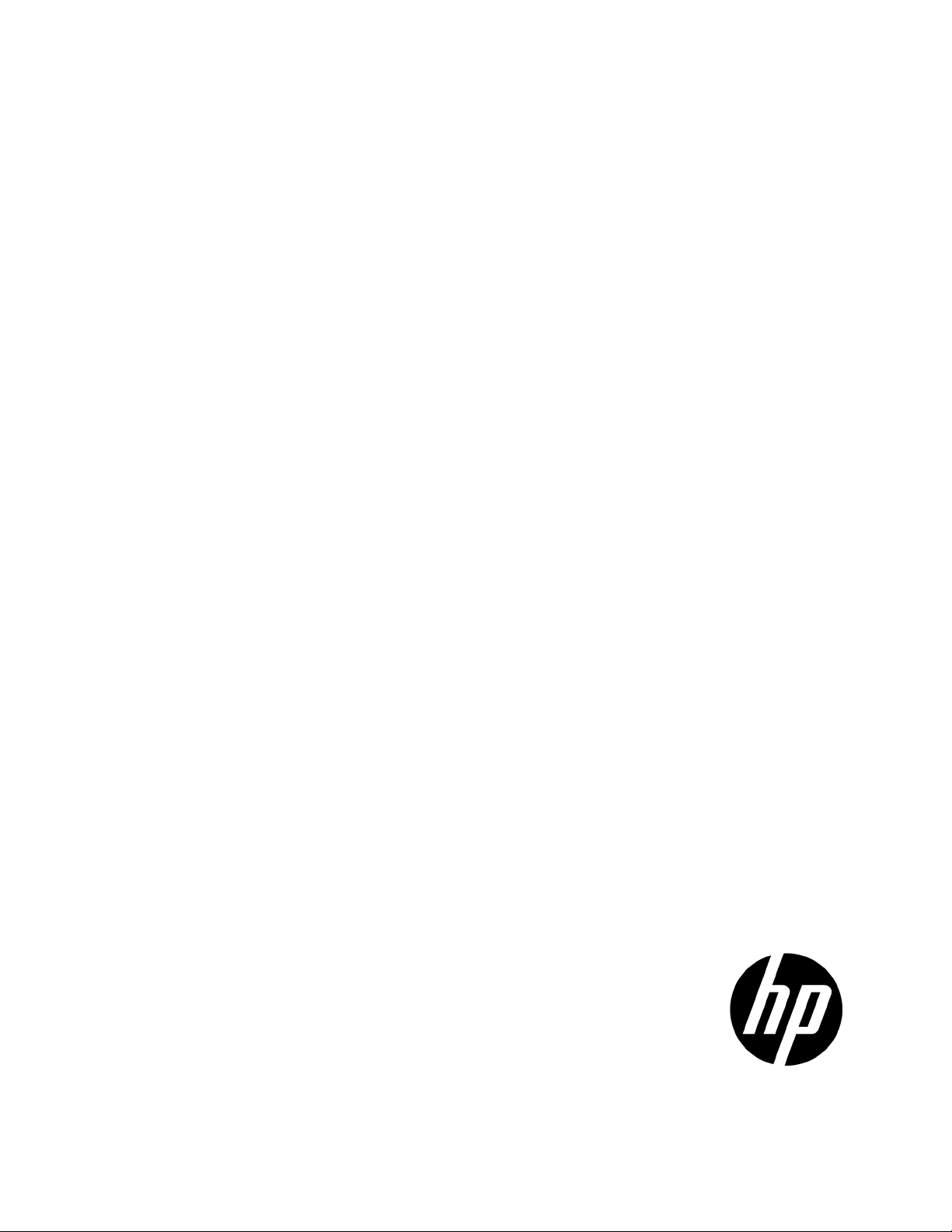
HP BladeSystem c-Class Virtual Connect Support
Class Virtual Connect Support Utility Version 1.9.1, which remotely upgrades the
Utility Version 1.9.1
User Guide
Abstract
This document provides user information for the HP BladeSystem cVC-Enet and VC-FC module firmware in HP BladeSystem c-Class c3000 and c7000 Enclosures. This document is for the person who installs,
administers, and troubleshoots servers and storage systems. HP assumes you are qualified in the servicing of computer equipment and trained in
recognizing hazards in products with hazardous energy levels.
Part Number: 744864-002
May 2014
Edition: 2
Page 2
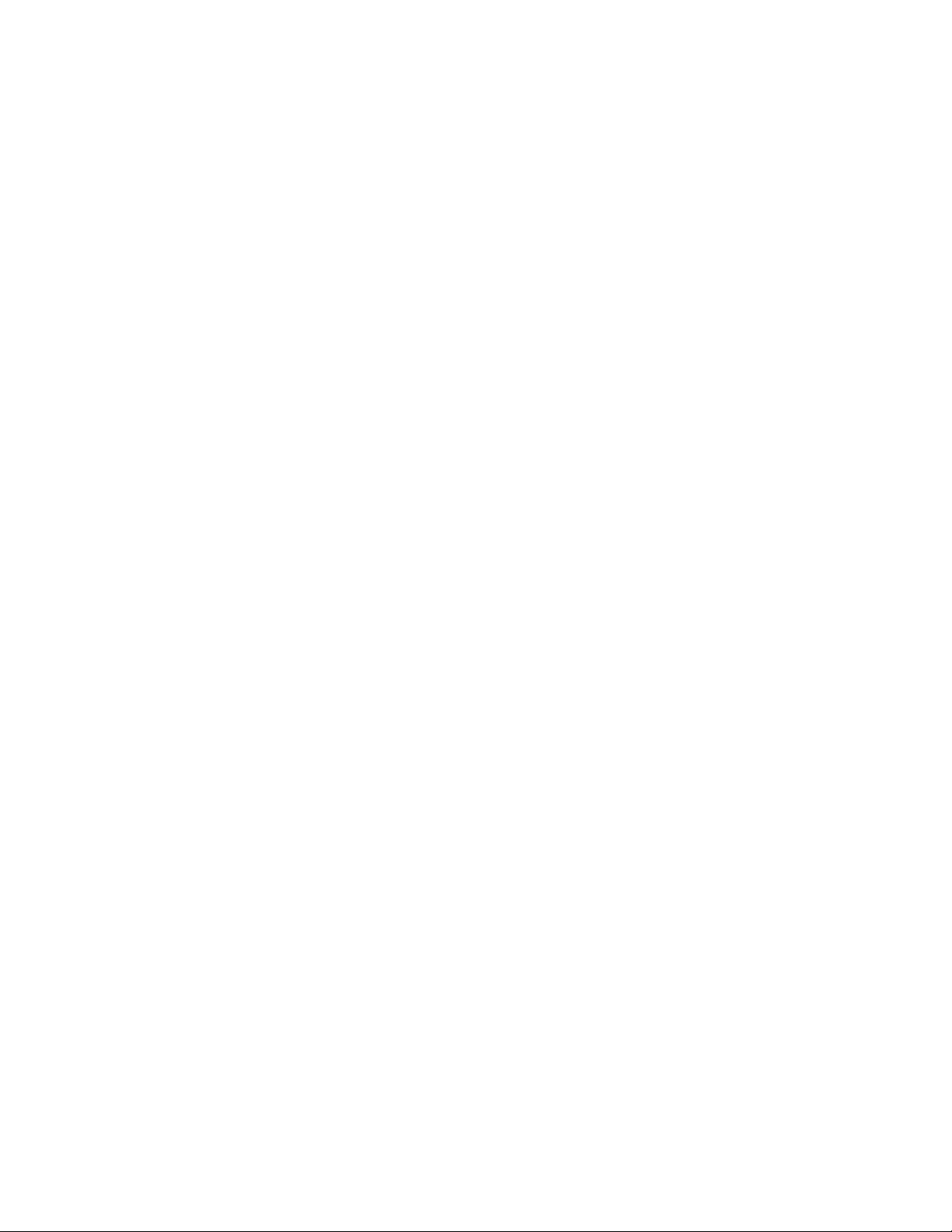
© Copyright 2014 Hewlett-Packard Development Company, L.P.
The information contained herein is subject to change without notice. The only warranties for HP products and services are set forth in the express
warranty statements accompanying such products and services. Nothing herein should be construed as constituting an additional warranty. HP shall
not be liable for technical or editorial errors or omissions contained herein.
Confidential computer software. Valid license from HP required for possession, use or copying. Consistent with FAR 12.211 and 12.212,
Commercial Computer Software, Computer Software Documentation, and Technical Data for Commercial Items are licensed to the U.S. Government
under vendor’s standard commercial license.
Microsoft®, Windows®, and Windows Server® are U.S. registered trademarks of Microsoft Corporation.
Page 3

Contents
Introduction .................................................................................................................................. 4
Overview .................................................................................................................................................... 4
Using HP-UX ................................................................................................................................................ 4
Requirements ............................................................................................................................................... 4
Restrictions and limitations ............................................................................................................................ 5
Command line syntax ................................................................................................................................... 6
Usage ......................................................................................................................................................... 7
Password masking ........................................................................................................................................ 8
Interactive mode .......................................................................................................................................... 8
Questions .......................................................................................................................................... 8
Commands ................................................................................................................................ 10
collect ....................................................................................................................................................... 10
discover .................................................................................................................................................... 11
configbackup ............................................................................................................................................. 11
healthcheck ............................................................................................................................................... 12
packageinfo .............................................................................................................................................. 13
report ........................................................................................................................................................ 13
resetvcm .................................................................................................................................................... 14
supportdump ............................................................................................................................................. 14
update ...................................................................................................................................................... 15
version ...................................................................................................................................................... 17
Downgrades .............................................................................................................................. 18
Overview .................................................................................................................................................. 18
Restrictions ................................................................................................................................................ 18
Manual activation ....................................................................................................................... 19
Manual activation of VC firmware ............................................................................................................... 19
Troubleshooting .......................................................................................................................... 20
VCSU error codes ...................................................................................................................................... 20
Support and other resources ........................................................................................................ 28
Before you contact HP ................................................................................................................................ 28
HP contact information ................................................................................................................................ 28
Acronyms and abbreviations ........................................................................................................ 29
Documentation feedback ............................................................................................................. 30
Index ......................................................................................................................................... 31
Contents 3
Page 4

Introduction
Overview
The HP BladeSystem c-Class Virtual Connect Support Utility enables administrators to upgrade VC-Enet and
VC-FC firmware, and to perform other maintenance tasks remotely on both HP BladeSystem c-Class c7000
and c3000 Enclosures using a standalone command line utility.
When the utility initiates a firmware upgrade process, VCSU performs an automatic health check, and then
all modules are updated at the same time. The utility displays a message indicating that an update is in
progress and the percentage completed. After the module firmware updates are complete, the utility
activates all of the modules.
You can use the -f health parameter of the update command to force an update, even if the health of
a module is not in a good state.
Using HP-UX
When using HP-UX, use the swinstall command to install the utility.
Example command line:
swinstall -s /tmp/download vcsu
where "/tmp/download" is the local directory that contains the downloaded "vcsu.depot".
Requirements
• A supported operating system must be installed on the client:
o Microsoft Windows 7
o Windows Server 2008 R2
o Windows Server 2012
o HP-UX 11.23 and 11.31
o Linux (RHEL 5.8, RHEL 6.2, RHEL 6.3, SLES 10 SP4, SLES 11 SP2)
• To run VCSU, the minimum required, available free disk space is 600 MB per installation instance. For
example, if you run VCSU three times in parallel against three different enclosures, you must have
approximately 1.8 GB of available disk space.
• With VC version 4.01 and higher, a user must have the Export Support Files, Firmware Update (VCSU),
and Save Domain Configuration role operations enabled to perform a firmware update.
If the domain is managed by VCEM, configurable role operations must be delegated to one of the
following roles if they are to be performed while the domain is in Maintenance Mode: Network,
Storage or Domain. Administrators logging into VCM with a Server role account while the domain is in
Maintenance mode will be denied access to perform delegated operations such as exporting support
files, updating firmware, configuring port monitoring or saving or restoring domain configuration.
Introduction 4
Page 5

• A valid HP Virtual Connect firmware package must be available to install. Download the firmware from
the HP website (http://www.hp.com/go/bladesystemupdates). View the BladeSystem for ProLiant
Release Set Compatibility Table and select the appropriate download.
• Do not close the console application when a firmware update is in progress. If the application is closed
before the update completes, the module firmware might not update correctly, causing the module
firmware to be inoperative.
• An Onboard Administrator user account with Administrative privileges and access to all Onboard
Administrators and interconnect bays must be available for use. If the enclosure is imported into a
Virtual Connect domain, a Virtual Connect user account with Domain privileges is also required. For
Virtual Connect version 4.01 and higher, a user account with Firmware Update (VCSU), Export Support
Files, and Save Domain Configuration role operations assigned to their role permissions is required.
• Ethernet network connectivity between the client system and the enclosure Onboard Administrator is
required. To validate this connectivity, open a web browser to the enclosure Onboard Administrator
before running the utility.
• Ethernet network connectivity is required between the client system hosting VCSU and the VC
interconnect modules in the enclosure.
• For VC 4.01 and lower, add the Virtual Connect Support Utility application to the list of exceptions for
any host-based firewall on the client if you do not have a healthy Backup VC module.
• For VC 4.01 and lower, if you do not have a healthy Backup VC module, no firewalls can exist between
the client system and the remote enclosure Onboard Administrator. If a firewall exists, and it is blocking
ports, then the utility cannot open a connection with the remote modules to perform the update.
• Onboard Administrator firmware version 1.30 or higher is required for correct VCSU operation.
Onboard Administrator firmware version 4.00 or higher is required to use IPv6.
• Only one instance of the VCSU accessing a single enclosure can be run on a single client at one time.
Using multiple clients to interface remotely with the same enclosure can interrupt the firmware update
process and prevent it from completing successfully.
• During firmware update operations, the VC modules are unavailable for use. Attempting to reset or
remove the modules during the update process can result in a corrupted firmware image. Do not reset
or update the firmware for the Onboard Administrator of the target enclosure while VC modules are
being updated. These actions can interfere with the firmware update process and cause the update to
fail. During the firmware update process, LAN and SAN connectivity through the VC modules, which
might be hosted to servers in the enclosure, can be interrupted temporarily.
• If VCSU is interrupted or loses network connectivity during the update, reset the affected module and
restart the firmware update process.
• In a multi-enclosure environment, the Onboard Administrator user name and password must be
identical across the local and remote enclosures in the Virtual Connect domain. Otherwise, firmware
update of the remote enclosures does not succeed.
• VCSU must be run on a management network.
• 32-bit libraries are required for VCSU to install and run on Linux 64-bit platforms.
Restrictions and limitations
• By default, the ftp service is disabled in VC. However, VCSU enables the ftp service for a short time
during the firmware update process to update VC-FC modules.
Introduction 5
