Page 1
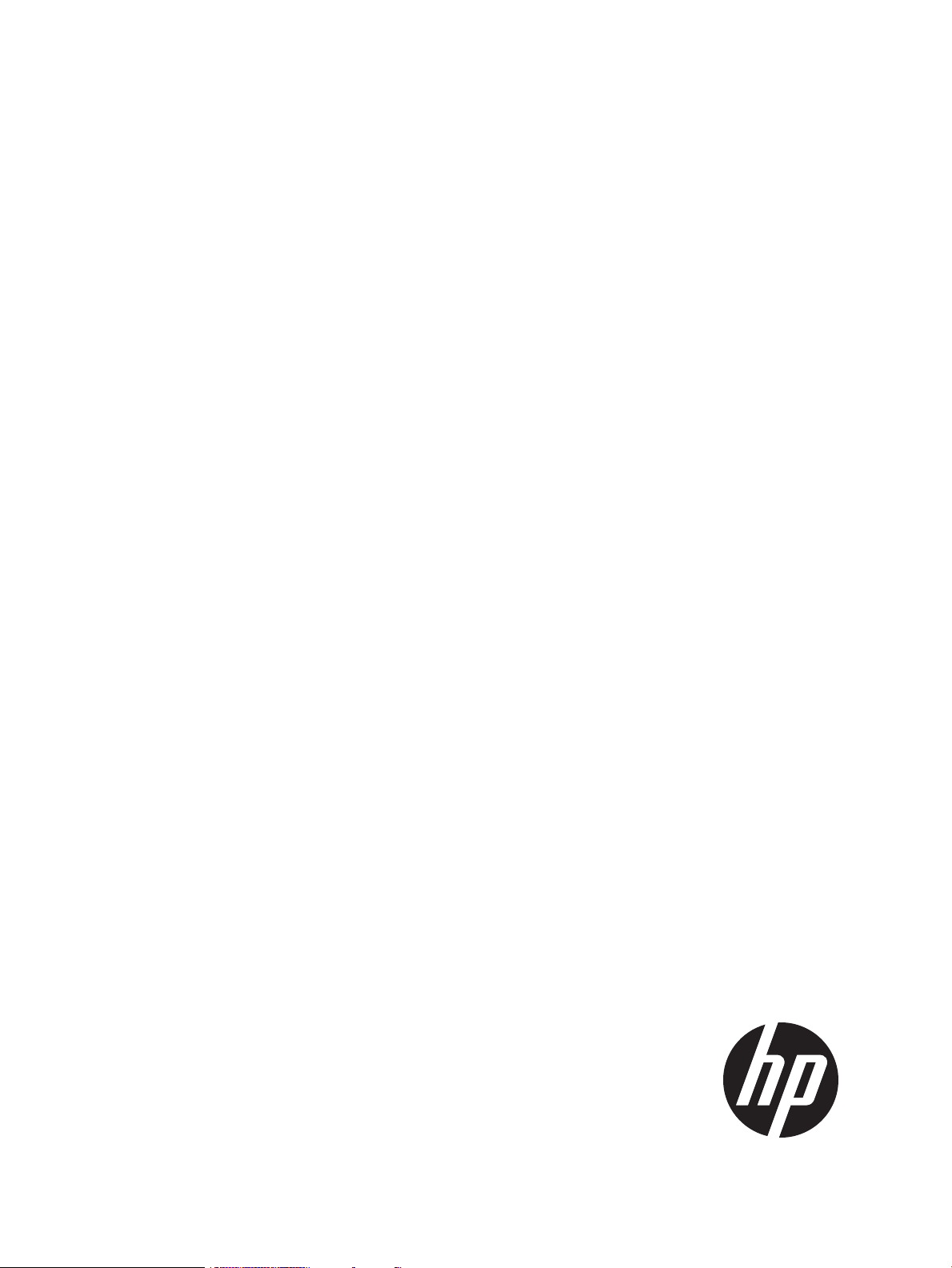
Veritas 5.1 SP1 Installation Guide
HP-UX 11i v3
HP Part Number: 5900-1514
Published: September 2011
Edition: 2.0
Page 2
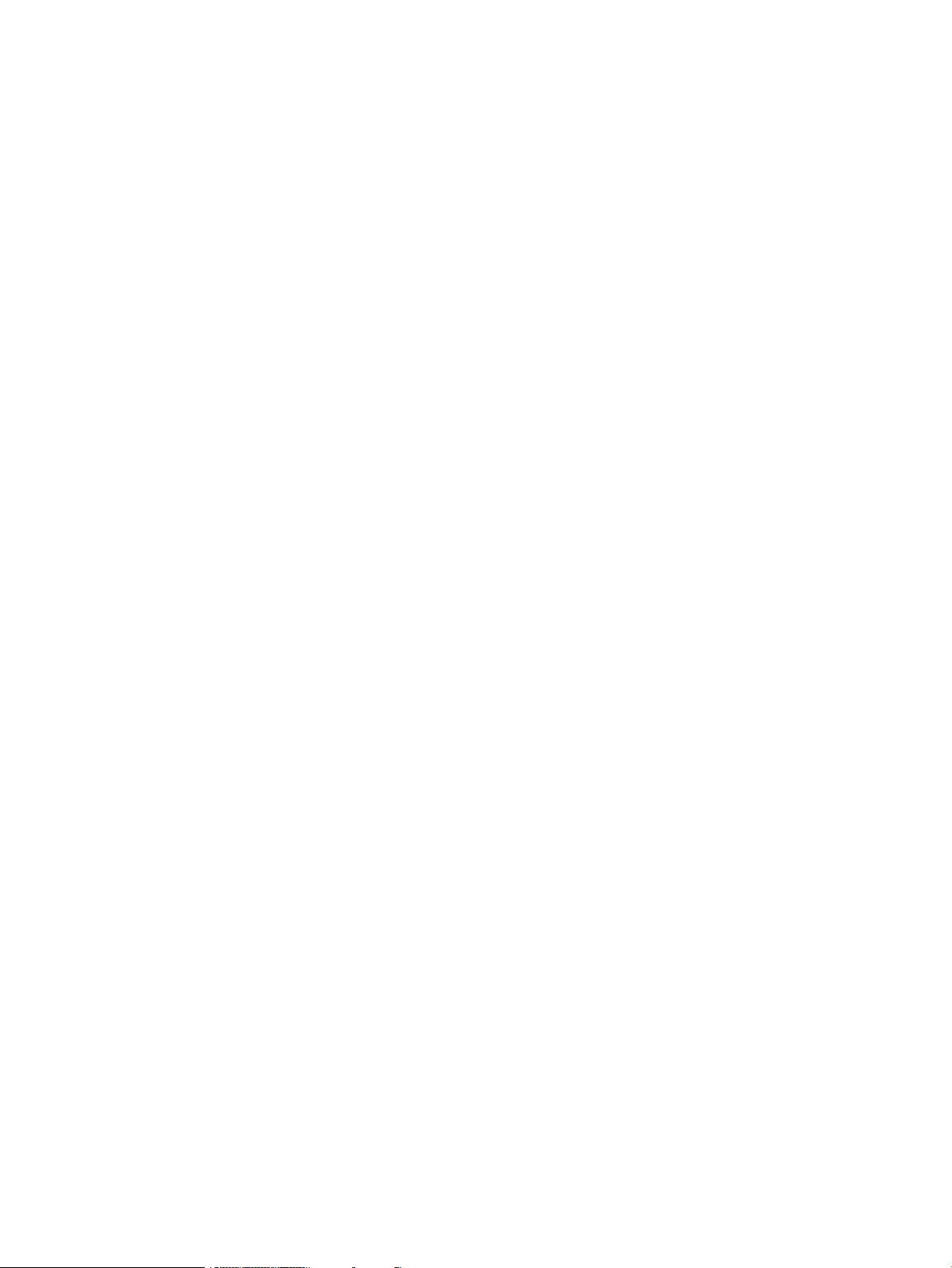
© Copyright 2009, 2011 Hewlett-Packard Development Company, L.P.
Confidential computer software. Valid license from HP required for possession, use or copying. Consistent with FAR 12.211 and 12.212, Commercial
Computer Software, Computer Software Documentation and Technical Data for Commercial Items are licensed to the U.S. Government under
vendor’s standard commercial license.
The information contained herein is subject to change without notice. The only warranties for HP products and services are set forth in the express
warranty statements accompanying such products and services. Nothing herein should be construed as constituting an additional warranty. HP shall
not be liable for technical or editorial errors or omissions contained herein.
UNIX is a registered trademark of The Open Group.
Veritas is a registered trademark of Symantec Corporation. Copyright © 2011 Symantec Corporation. All rights reserved. Symantec, the Symantec
Logo, Veritas, and Veritas Storage Foundation are trademarks or registered trademarks of Symantec Corporation or its affiliates in the U.S. and
other countries. Other names may be trademarks of their respective owners.
Java is a registered trademark of Sun Microsystems, Inc.
Intel and Itanium are registered trademarks of Intel Corporation or its subsidiaries in the United States or other countries.
Page 3
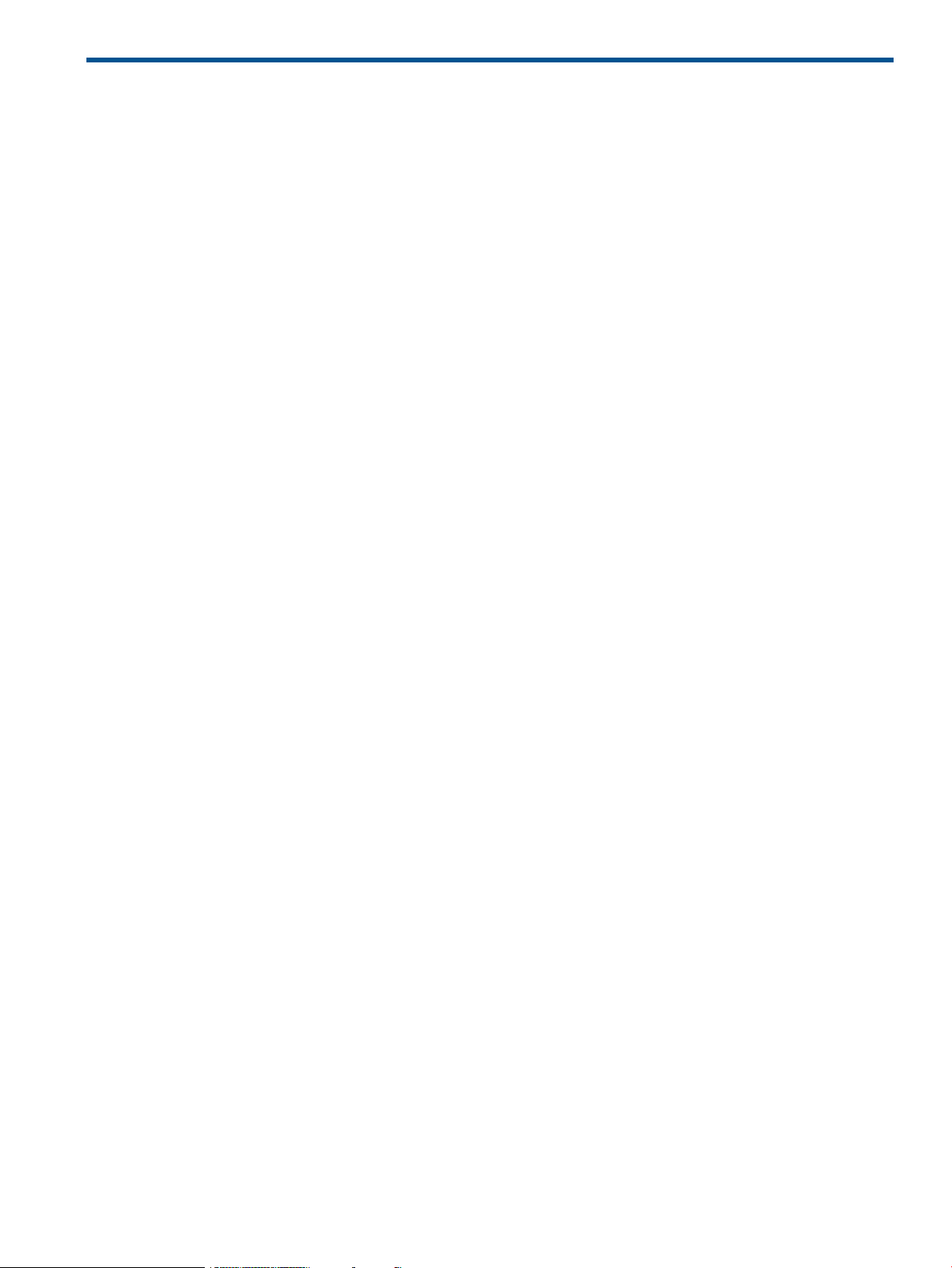
Contents
About this Document......................................................................................6
Intended Audience....................................................................................................................6
Document Organization............................................................................................................6
Typographic Conventions...........................................................................................................6
Related Information...................................................................................................................7
Technical Support.....................................................................................................................7
HP Welcomes Your Comments....................................................................................................8
1 Introduction...............................................................................................9
Overview................................................................................................................................9
Volume Managers Supported on HP-UX 11i v3.............................................................................9
Veritas Volume Manager (VxVM) ...............................................................................................9
Introduction.........................................................................................................................9
VxVM Features..................................................................................................................10
VxVM 5.1 SP1 on HP–UX 11i v3..........................................................................................14
Architecture of VxVM.........................................................................................................14
VxVM Daemons................................................................................................................15
VxVM Objects...................................................................................................................15
Volume Layouts in VxVM.....................................................................................................16
VxVM Storage Layouts........................................................................................................16
Concatenation and Spanning.........................................................................................16
Striping (RAID-0)...........................................................................................................16
Mirroring (RAID-1).........................................................................................................16
Striping Plus Mirroring (Mirrored-Stripe or RAID-0+1)..........................................................16
Mirroring Plus Striping (Striped-Mirror, RAID-1+0 or RAID-10)..............................................16
RAID-5 (Striping with Parity)............................................................................................17
VxVM Interfaces................................................................................................................17
Command-Line Interface.................................................................................................17
Menu-driven utility.........................................................................................................17
Veritas Enterprise Administrator.......................................................................................17
File Systems Supported on HP-UX 11i v3....................................................................................17
Veritas File System (VxFS) ........................................................................................................18
Introduction.......................................................................................................................18
VxFS Features....................................................................................................................18
VxFS 5.1 SP1 on HP-UX 11i v3.............................................................................................21
Architecture of VxFS...........................................................................................................21
Extent Based Allocation......................................................................................................22
2 System Requirements.................................................................................23
Software Dependency.............................................................................................................23
OS Version............................................................................................................................23
Patch Requirements ................................................................................................................23
Required Software..................................................................................................................24
Required Packages for Veritas Enterprise Administrator................................................................24
Software Depot Content..........................................................................................................24
License Bundles......................................................................................................................25
Disk Space Requirements.........................................................................................................26
Disk Space Requirements for VxFS 5.1 SP1............................................................................26
Disk Space Requirements for VxVM 5.1 SP1..........................................................................26
Disk Space Requirements for CVM.......................................................................................26
3 Installing the Veritas 5.1 SP1 Products..........................................................27
Mounting the HP Serviceguard Storage Management Suite Media................................................27
Contents 3
Page 4
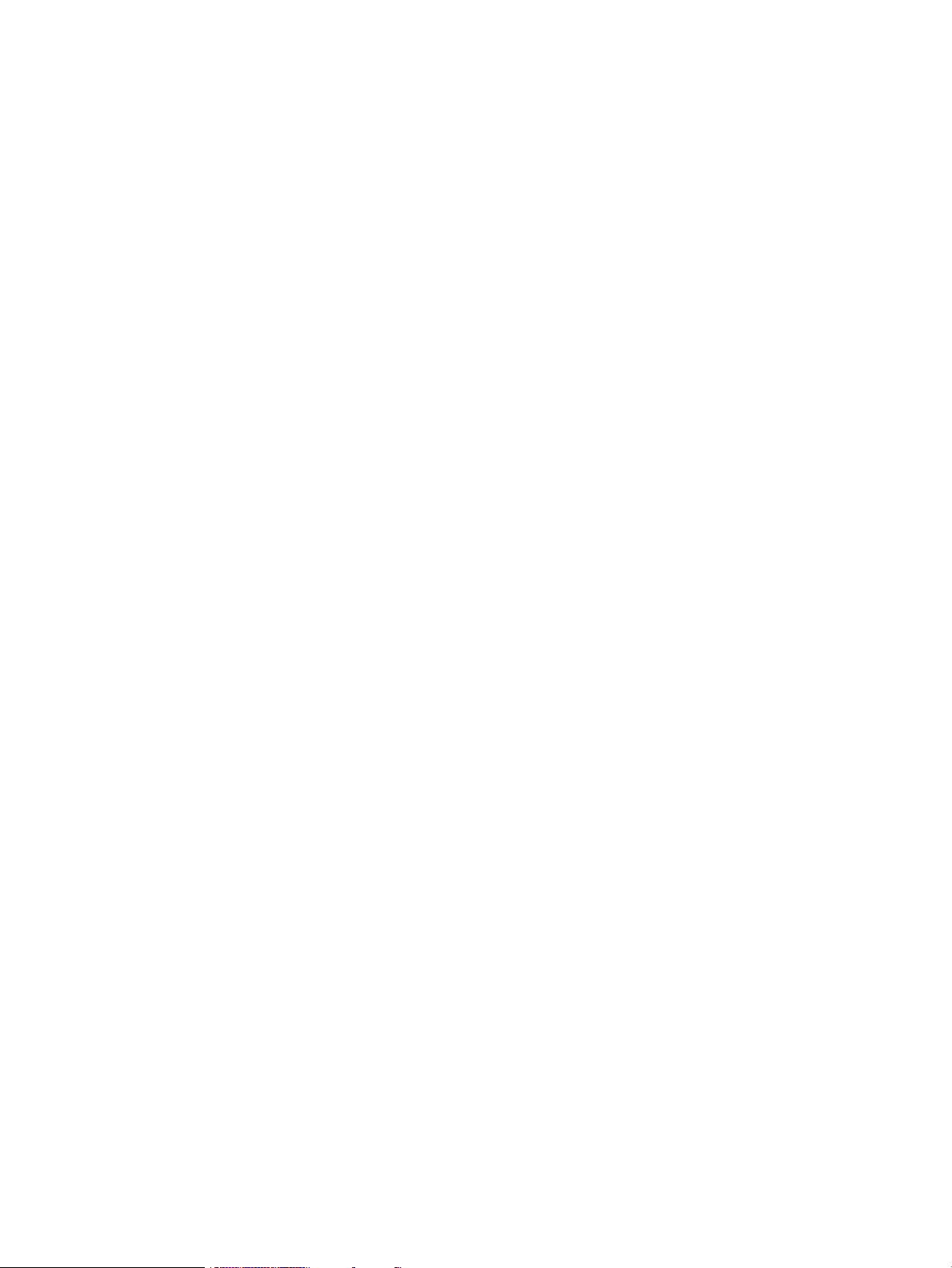
Installing Veritas 5.1 SP1 Products.............................................................................................27
Installing VxFS 5.1 SP1............................................................................................................28
Installing Base-VxFS-51.......................................................................................................28
Installing Base-VxFS-51 in Non-Interactive Mode................................................................28
Installing Base-VxFS-51 in Interactive Mode.......................................................................28
Verifying Base-VxFS-51 Installation...................................................................................29
Installing HP OnlineJFS (B3929HB) ......................................................................................29
Installing HP OnlineJFS (B3929HB) in Non-Interactive Mode...............................................29
Installing HP OnlineJFS (B3929HB) in the Interactive Mode.................................................29
Verifying HP OnlineJFS (B3929HB) Installation..................................................................29
Installing VxVM 5.1 SP1..........................................................................................................29
Installing Base-VxVM-51......................................................................................................29
Installing Base-VxVM-51 in Non-Interactive Mode..............................................................30
Installing Base-VxVM-51 in the Interactive Mode................................................................30
Verifying the Base-VxVM-51 Installation............................................................................30
Installing Full VxVM (B9116EB) ............................................................................................30
Installing Full VxVM in Non-Interactive mode.....................................................................30
Installing Full VxVM in Interactive Mode...........................................................................31
Verifying the Full VxVM (B9116EB) Installation...................................................................31
Installing CVM [B9117EB] on HP-UX 11i v3.................................................................................31
Cold-Installing VxVM 5.1 SP1 and VxFS 5.1 SP1 with HP-UX 11i v3...............................................31
Preparing the Ignite-UX Server.............................................................................................31
Cold-Installing the Client.....................................................................................................32
Confirming the Client.........................................................................................................33
Updating HP-UX and Veritas Products Using the update-ux Command............................................33
4 Setting up the Veritas 5.1 SP1 Products........................................................36
Configuring Your System after the Installation.............................................................................36
Converting to a VxVM Root Disk...............................................................................................36
Starting and Enabling the Configuration Daemon.......................................................................37
Starting the Volume I/O Daemon.............................................................................................38
Enabling the Intelligent Storage Provisioning Feature...................................................................38
Enabling Cluster Support in VxVM............................................................................................38
Configuring New Shared Disks............................................................................................39
Verifying Existing Shared Disks............................................................................................39
Converting Existing VxVM Disk Groups to Shared Disk Groups................................................40
Upgrading in a Clustered Environment with FastResync...........................................................40
Setting Up VxVM 5.1 SP1........................................................................................................41
Initializing VxVM Using the vxinstall Utility............................................................................41
Moving Disks Under VxVM Control......................................................................................42
Setting Up a Veritas Enterprise Administrator Server...............................................................43
Setting Up a Veritas Enterprise Administrator Client................................................................44
Setting up and Managing VxFS 5.1 SP1 ...................................................................................44
Creating a VxFS File System................................................................................................44
Identifying the Type of File System........................................................................................44
Converting a File System to VxFS.........................................................................................44
Mounting a VxFS File System...............................................................................................45
Displaying Information on Mounted File System......................................................................45
Unmounting a VxFS File System...........................................................................................45
Setting Environment Variables...................................................................................................45
Cluster Environment Requirements.............................................................................................45
5 Upgrading from Previous Versions of VxFS to VxFS 5.1 SP1............................47
Upgrading from VxFS 3.3 or 3.5 on HP-UX 11i v1 to VxFS 5.1 SP1 on HP-UX 11i v3........................47
Upgrading from VxFS 3.5 on HP-UX 11i v2 to VxFS 5.1 SP1 on HP-UX 11i v3.................................48
Upgrading from VxFS 4.1 on HP-UX 11i v2 or HP-UX 11i v3 to VxFS 5.1 SP1 on HP-UX 11i v3...........49
4 Contents
Page 5
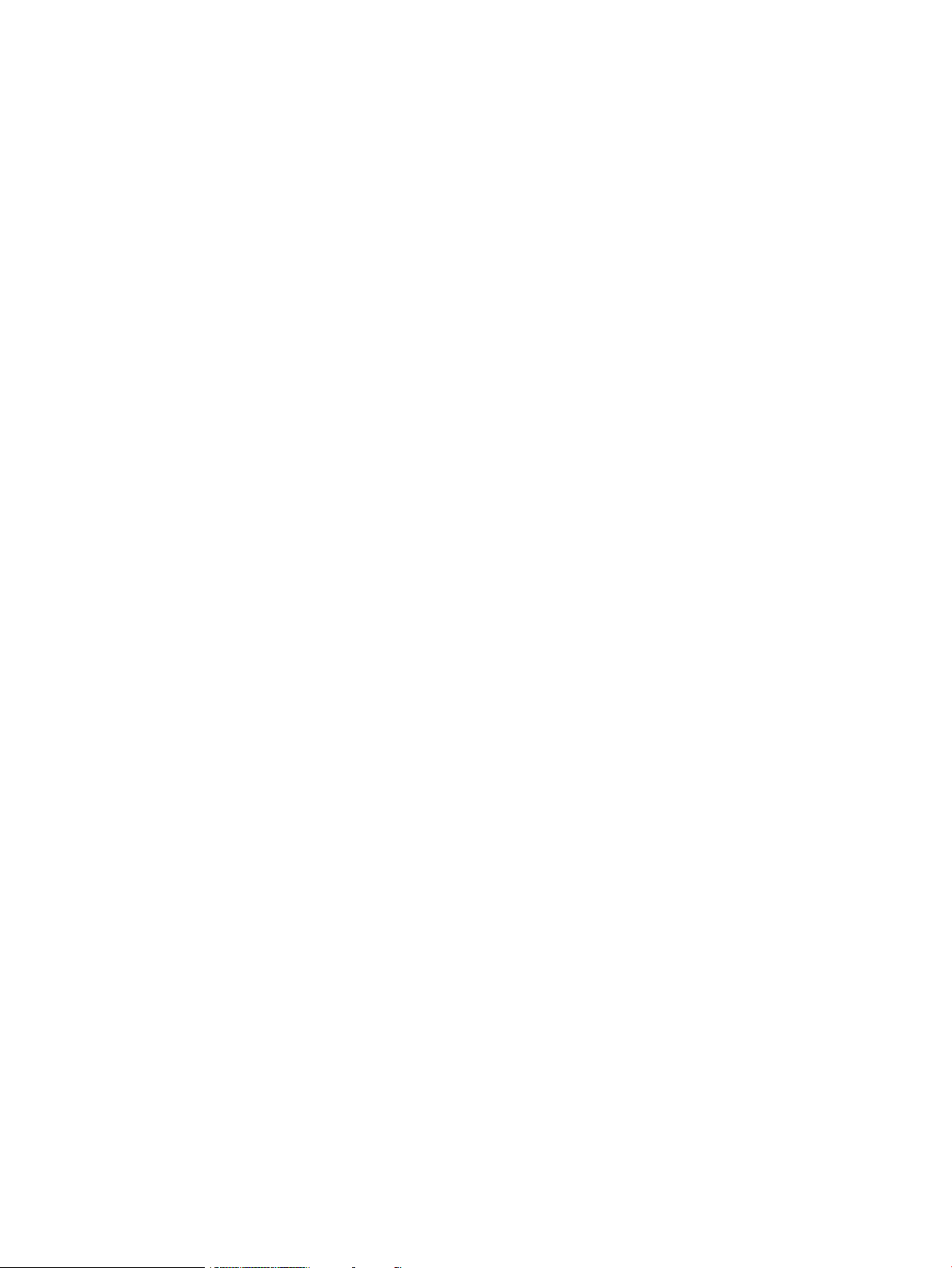
Upgrading from VxFS 5.0 on HP-UX 11i v2 or HP-UX 11i v3 to VxFS 5.1 SP1 on HP-UX 11i v3...........51
Upgrading from VxFS 5.0.1 on HP-UX 11i v3 to VxFS 5.1 SP1 on HP-UX 11i v3...............................52
6 Upgrading from Previous Versions of VxVM to VxVM 5.1 SP1........................54
Determining VxVM Disk Group Version.....................................................................................54
Native Multipathing with Veritas Volume Manager......................................................................55
Upgrading from VxVM 3.5 on HP-UX 11i v1 to VxVM 5.1 SP1 on HP-UX 11i v3..............................58
To Upgrade from VxVM 3.5 on HP-UX 11i v1 to VxVM 5.1 SP1 on HP-UX 11i v3........................58
Upgrading from VxVM 3.5 on HP-UX 11i v2 to VxVM 5.1 SP1 on HP-UX 11i v3..............................59
To Upgrade from VxVM 3.5 on HP-UX 11i v2 to VxVM 5.1 SP1 on HP-UX 11i v3........................59
Upgrading from VxVM 4.1 on HP-UX 11i v2 to VxVM 5.1 SP1 on HP-UX 11i v3 .............................59
To Upgrade from VxVM 4.1 on HP-UX 11i v2 to VxVM 5.1 SP1 on HP-UX 11i v3........................59
Upgrading from VxVM 4.1 on HP-UX 11i v3 to VxVM 5.1 SP1 on HP-UX 11i v3..............................60
To Upgrade from VxVM 4.1 on HP-UX 11i v3 to VxVM 5.1 SP1 on HP-UX 11i v3........................60
Upgrading from VxVM 5.0 on HP-UX 11i v2 to VxVM 5.1 SP1 on HP-UX 11i v3..............................60
To Upgrade from VxVM 5.0 on HP-UX 11i v2 to VxVM 5.1 SP1 on HP-UX 11i v3........................61
To upgrade to VxVM 5.1 SP1 on HP-UX 11i v3 without removing VxVM 5.0 on HP-UX 11i
v2...............................................................................................................................61
Upgrading From VxVM 5.0 on HP-UX 11i v3 to VxVM 5.1 SP1 Using Integrated VxVM 5.1 SP1
Package for HPUX 11i v3.........................................................................................................62
Upgrading From VxVM 5.0.1 on HP-UX 11i v3 to VxVM 5.1 SP1 Using Integrated VxVM 5.1 SP1
Package for HPUX 11i v3.........................................................................................................62
I/O Robustness Recommendations............................................................................................62
7 Post Upgrade Tasks...................................................................................64
Optional Configuration Steps...................................................................................................64
Upgrading Disk Layout Versions................................................................................................64
Upgrading VxFS Disk Layout Versions...................................................................................64
Using the vxfsconvert Command..........................................................................................65
Using the vxupgrade Command...........................................................................................65
Requirements for Upgrading to Disk Layout Version 7..............................................................65
Upgrading the VxVM Cluster Protocol Version............................................................................65
Upgrading VxVM Disk Group Versions......................................................................................66
Updating Variables.................................................................................................................66
Setting the Default Disk Group..................................................................................................66
Upgrading the Array Support Library........................................................................................66
Converting from QuickLog to Multi-Volume Support.....................................................................67
8 Removing Veritas 5.1 SP1 Products..............................................................68
Removing VxVM.....................................................................................................................68
Moving VxVM Volumes to LVM Volumes................................................................................68
Removing Plexes................................................................................................................69
Shutting Down VxVM.........................................................................................................70
Removing Full VxVM (B9116EB)............................................................................................70
Removing Base-VxVM-51.....................................................................................................70
Removing VxFS......................................................................................................................70
Removing HP OnlineJFS (B3929HB).....................................................................................70
Removing Base-VxFS-51......................................................................................................70
Removing CVM......................................................................................................................71
Removing the Veritas Enterprise Administrator (VEA) Client...........................................................71
A Files Added and Modified After VxFS Installation.........................................72
Contents 5
Page 6
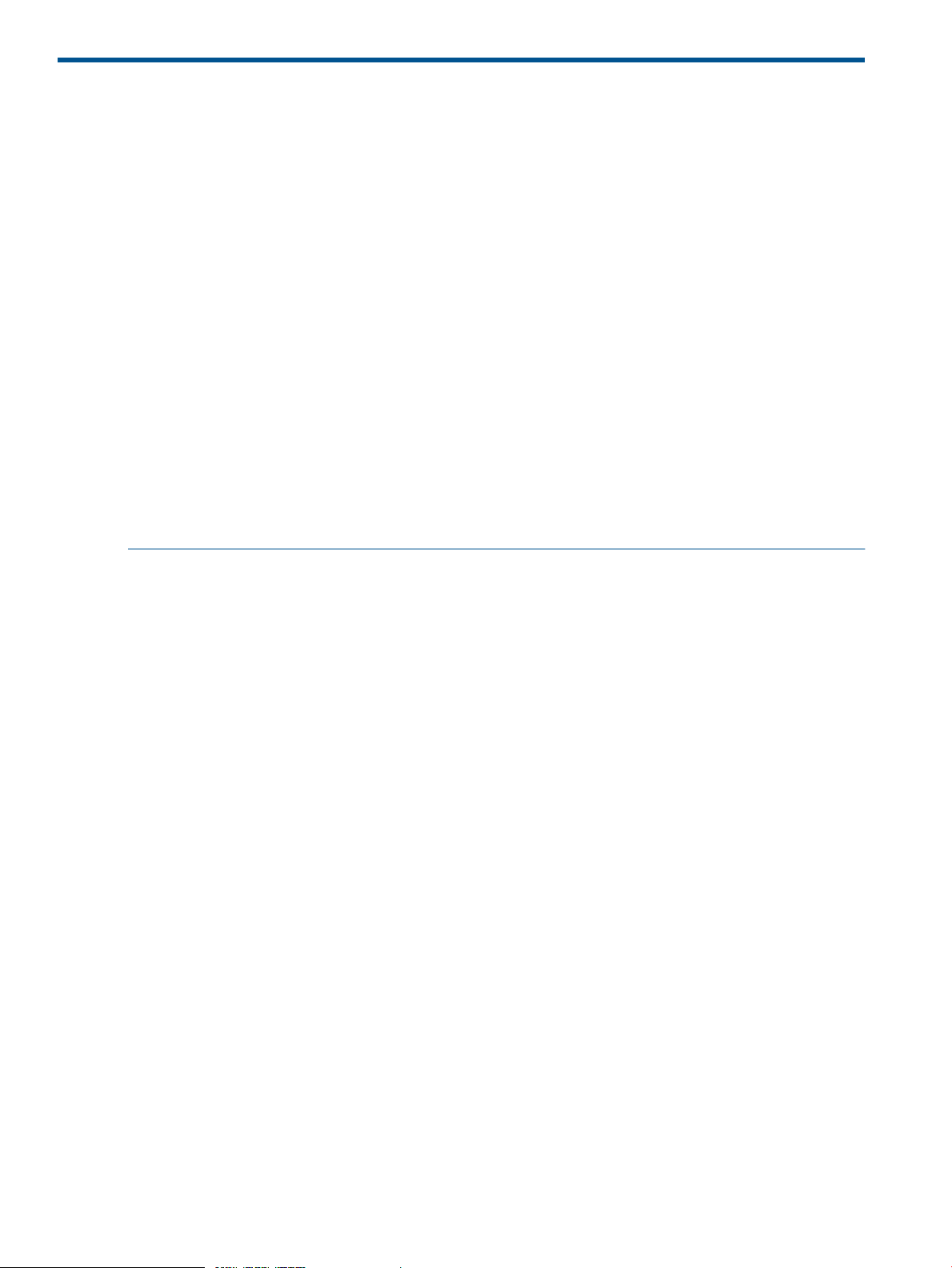
About this Document
This document provides information on Veritas 5.1 Service Pack1 (SP1) suite of products on systems
running HP-UX 11i v3. Veritas 5.1 SP1 suite of products include Base-VxFS, Base-VxVM, OnlineJFS,
Full VxVM, and Cluster Volume Manager (CVM). This document also includes a product overview,
system requirements, installation, basic configuration, and removal steps for Veritas 5.1 SP1 suite
of products on HP-UX 11i v3.
Intended Audience
This document is intended for system administrators responsible for installing and configuring HP-UX
systems with the Veritas suite of products. Readers are expected to have knowledge of the following:
• HP-UX operating system concepts
• System administration concepts
• Veritas Volume Manager concepts
• Veritas File System concepts
Document Organization
Table 1 Document Organization
Chapter 1: Introduction
Chapter 2: System Requirements
Chapter 3: Installing the Veritas 5.1 SP1 Products
Chapter 4: Setting up the Veritas 5.1 SP1 Products
Chapter 5: Upgrading from Previous Versions of VxFS to VxFS
5.1 SP1
Chapter 6: Upgrading from Previous Versions of VxVM to VxVM
5.1 SP1
Chapter 8: Removing Veritas 5.1 SP1 Products
DescriptionChapter Title
Describes the Veritas 5.1 SP1 suite of products for
systems running HP-UX 11i v3.
Describes the OS version, software depot contents,
license bundles, disk space requirements, and
supported upgrade paths for the Veritas 5.1 SP1 suite
of products.
Describes how to install the Veritas 5.1 SP1 suite of
products on systems running HP-UX 11i v3.
Describes how to set up the Veritas 5.1 SP1 suite of
products on HP-UX 11i v3.
Describes how to upgrade the VxFS disk layout
version.
Describes how to upgrade the VxVM disk group
version.
Discusses the post upgrade tasks for VxVM.“Post Upgrade Tasks” (page 64)
Describes how to remove the Veritas 5.1 SP1 suite
of products from an HP-UX 11i v3 system.
Typographic Conventions
This document uses the following typographic conventions:
monospace Computer output, files, directories, software elements such as command options,
function names, and parameters.
Read tunables from the /etc/vx/tunefstab file.
italic New terms, book titles, emphasis, variables replaced with a name or value
See “Veritas 5.1 SP1 Installation Guide” for more information.
% C shell prompt
$ Bourne/Korn shell prompt
# Superuser prompt (all shells)
6
Page 7
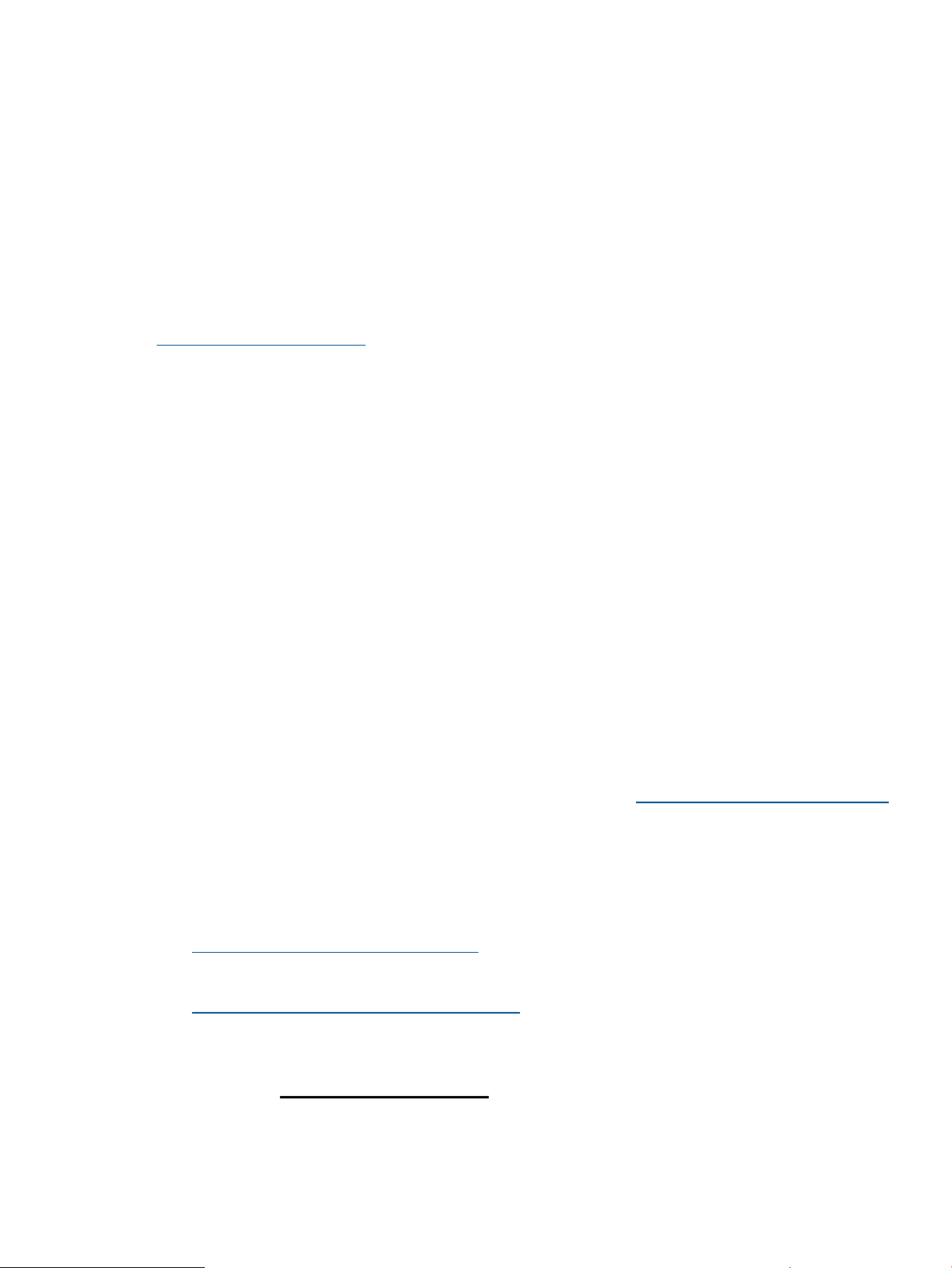
\ Continued input on the following line; you do not type this character
[ ] In command synopsis, brackets indicates an optional argument.
ls [ -a ]
| In command synopsis, a vertical bar separates mutually exclusive arguments.
mount [ suid | nosuid ]
blue text An active hypertext link
In PDF and HTML files, click on the links to move to the specified location.
Related Information
Additional information on the Veritas suite of products is available at:
HP Business Support Center.
This website contains the following documents:
• Veritas File System 5.1 SP1 Release Notes
• Veritas File System 5.1 SP1 Administrator's Guide
• Veritas Volume Manager 5.1 SP1 Release Notes
• Veritas Volume Manager 5.1 SP1 Administrator's Guide
• Veritas Volume Manager 5.1 SP1 Troubleshooting Guide
• Veritas Enterprise Administrator User's Guide
• Veritas Storage Foundation and High Availability Solutions 5.1 SP1 Getting Started Guide
• Veritas Storage Foundation 5.1 SP1 Advanced Features Administrator's Guide
• Veritas Storage Foundation 5.1 SP1: Storage and Availability Management for Oracle
Databases
• Veritas Storage Foundation 5.1 SP1 Cluster File System Release Notes
• Veritas Storage Foundation 5.1 SP1 Cluster File System Installation Guide
• Veritas Storage Foundation 5.1 SP1 for Oracle RAC Release Notes
• Veritas Storage Foundation 5.1 SP1 for Oracle RAC Administrator's Guide
To locate these documents, go to the HP-UX Core docs page at: www.hp.com/go/hpux-core-docs.
On this page, select HP-UX 11i v3.
Technical Support
For license information, contact:
• Software License Manager:
http://licensing.hp.com/welcome.slm
• HP Licensing Services:
http://licensing.hp.com/licenseAdmins.slm
◦ (Europe)
Phone: +353.(0)91.75.40.06
Email: codeword_europe@hp.com
◦ (U.S. and Canada)
Phone: +1 650.960.5111
Related Information 7
Page 8
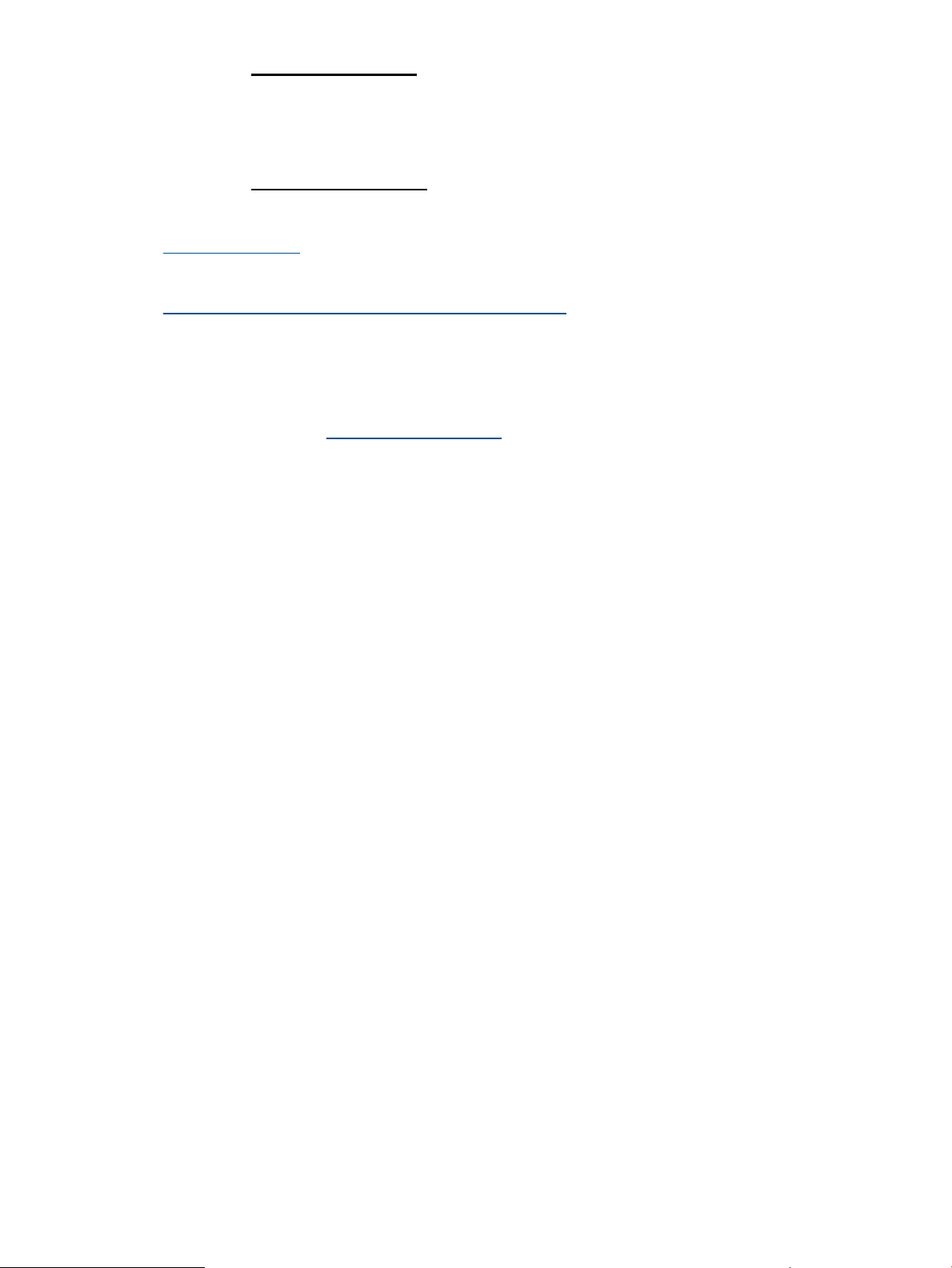
Email: hplicense.na@hp.com
◦ (Asia Pacific)
Phone: 0120.42.1231 or 0426-48-9310 (Inside Japan)
+81.426.48.9312 (Outside Japan)
Email: sw_codeword@hp.com
• For latest information on the available patches, see:
http://itrc.hp.com
• For technical support, see:
http://welcome.hp.com/country/us/en/support.html
HP Welcomes Your Comments
HP welcomes your comments concerning this document. HP is committed to providing documentation
that meets your needs.
Please send comments to: docsfeedback@hp.com
Please include document title, manufacturing part number, and any comment, error found, or
suggestion for improvement you have concerning this document. Also, please include what we did
right so we can incorporate it into other documents.
8
Page 9
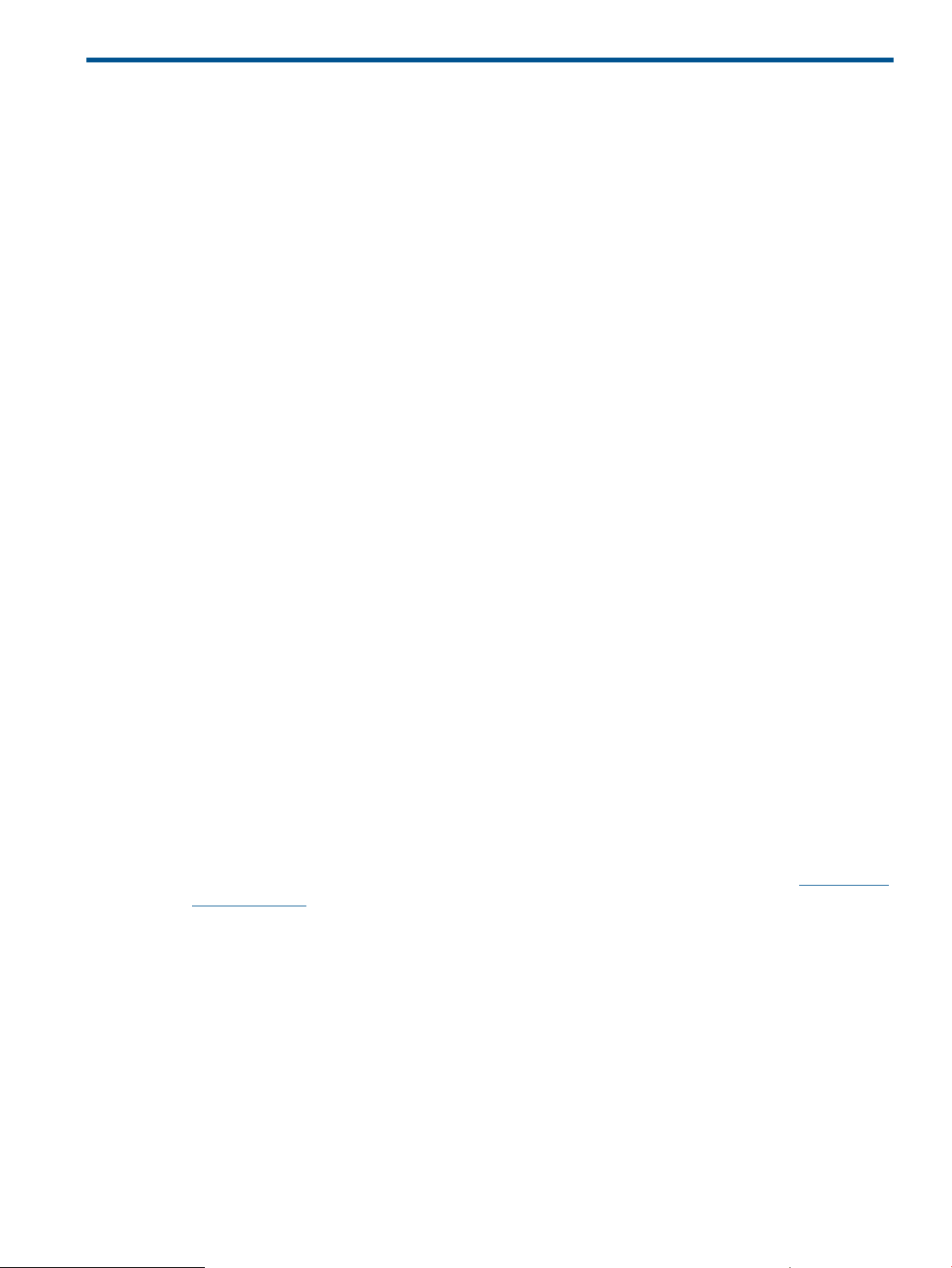
1 Introduction
This chapter introduces the Veritas 5.1 SP1 suite of products. It also describes the features of each
product that is included within the Veritas 5.1 SP1 suite of products.
This chapter addresses the following topics:
• “Overview” (page 9)
• “Volume Managers Supported on HP-UX 11i v3” (page 9)
• “Veritas Volume Manager (VxVM) ” (page 9)
• “File Systems Supported on HP-UX 11i v3” (page 17)
• “Veritas File System (VxFS) ” (page 18)
Overview
Veritas 5.1 SP1 suite of products include Base-VxFS, Base-VxVM, OnlineJFS, VxVM-Full, and CVM.
Veritas Volume Manager (VxVM) is a storage management subsystem that enables you to manage
physical disks as logical devices called volumes. A volume is a logical device that appears to a
data management system as a physical disk. Veritas File System (VxFS) is an extent based, intent
logging file system that is designed for use in UNIX environments, which require high performance
and availability and deal with large volumes of data.
The Cluster Volume Manager (CVM) allows up to 32 nodes in a cluster to simultaneously access
and manage a set of disks under VxVM control (VM disks). The same logical view of disk
configuration and any changes to this is available on all the nodes. For more information on CVM,
see the Managing Serviceguard manual, or the Veritas Volume Manager Administrator's Guide.
The HP Serviceguard Storage Management Suite integrates HP Serviceguard with Symantec’s
Veritas Storage Foundation. This combination provides powerful database and storage management
capabilities while maintaining the mission-critical reliability that HP Serviceguard customers have
come to expect. For more information about HP Serviceguard Storage Management Suite, see HP
Serviceguard Storage Management Suite Version A.04.00 Release Notes.
Volume Managers Supported on HP-UX 11i v3
HP-UX 11i v3 supports the following volume managers:
• HP Logical Volume Manager (HP LVM)
The HP LVM is a disk management subsystem that enables you to allocate disk space according
to the specific or projected size of your file system or raw data. For more information on HP
LVM, see HP-UX System Administrator's Guide: Logical Volume Management on HP Business
Support Center.
• Veritas Volume Manager (VxVM)
VxVM is a storage management subsystem that enables you to manage physical disks as
logical devices called volumes. A volume is a virtual device that appears to a data management
system as a physical disk.
Veritas Volume Manager (VxVM)
Introduction
VxVM is a storage management subsystem that removes the physical limitations of disk storage so
that you can configure, share, manage, and optimize storage I/O performance online without
interrupting data availability. VxVM also provides easy-to-use, online storage management tools
to reduce planned and unplanned system downtime, and online disk storage management for
Overview 9
Page 10
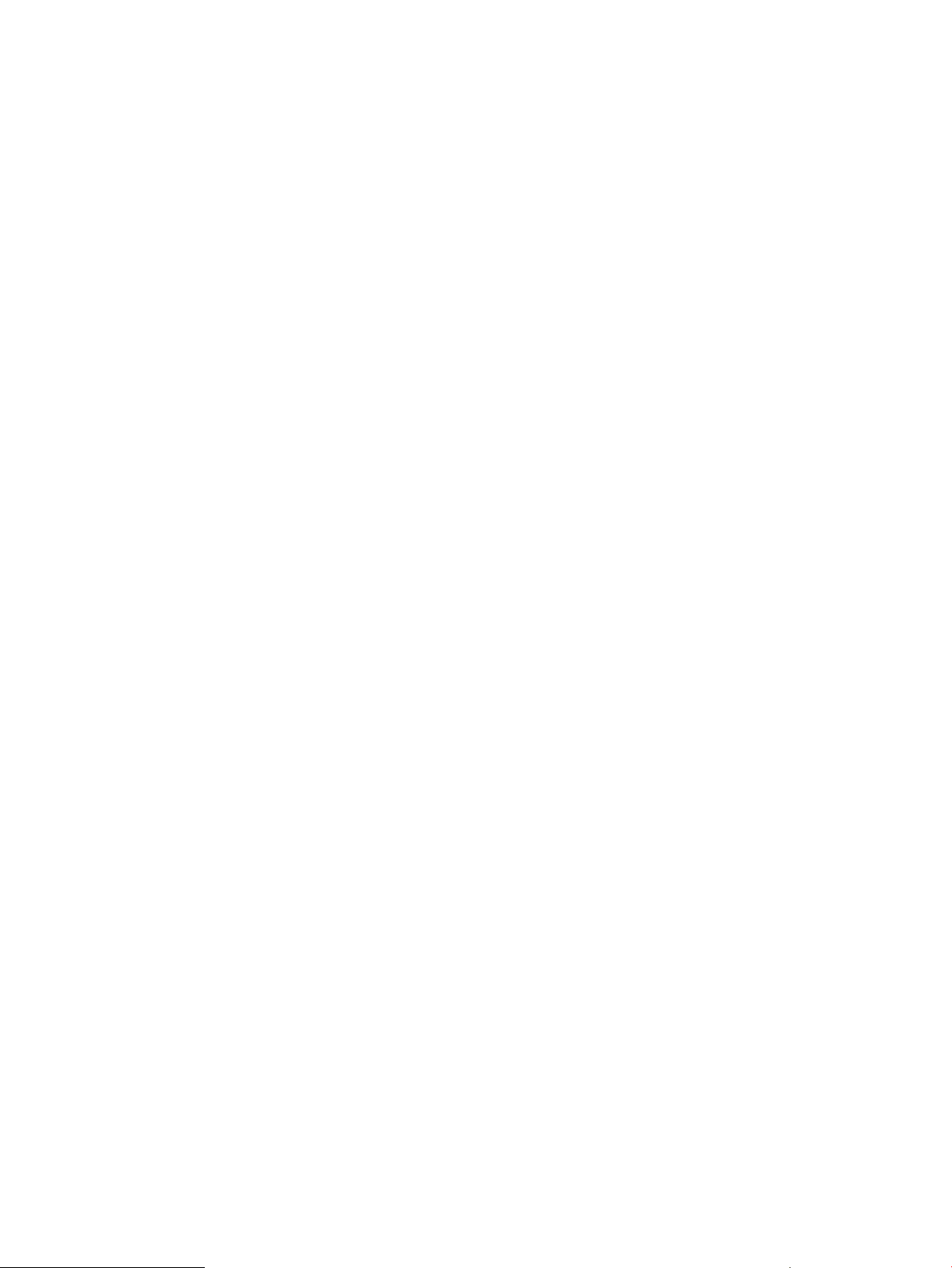
computing environments and Storage Area Network (SAN) environments. Through RAID support,
VxVM protects against disk and hardware failure. Additionally, VxVM provides features that offer
fault tolerance and fast recovery from disk failure.
VxVM overcomes physical restrictions imposed by hardware disk devices, by providing a logical
volume management layer. This enables volumes to span multiple disks. VxVM also dynamically
configures disk storage while the system is active.
VxVM Features
Veritas Volume Manager supports the following features:
• Veritas Enterprise Administrator (VEA)
A Java™-based graphical user interface for administering VxVM.
• Concatenation
Concatenation maps data in a linear manner onto one or more subdisks in a plex.
• Striping
Striping maps data, so that data is interleaved among two or more physical disks.
• Mirroring
Mirroring uses multiple mirrors to duplicate information contained in a volume.
• Mirrored Stripes
VxVM supports a combination of mirroring and striping.
• Striped Mirrors
VxVM supports a combination of striping and mirroring.
• RAID-5
RAID-5 provides data redundancy using parity.
• Online Resizing of Volumes
You can dynamically resize VxVM volumes while the data remains available to the user.
• Hot-relocation
The hot-relocation feature in VxVM automatically detects disk failures, and notifies the system
administrators of the failure, by email. Hot-relocation also attempts to use spare disks and
frees disk space to restore redundancy and to preserve access to mirrored and RAID-5 volumes.
• Volume Resynchronization
Volume resynchronization ensures that all copies of the data match, when mirroring redundant
copies of data.
• Online Relayout
Online relayout enables you to convert between storage layouts in VxVM, with uninterrupted
data access.
• Volume Snapshot
Volume Snapshots are point in time images of VxVM volumes.
10 Introduction
Page 11
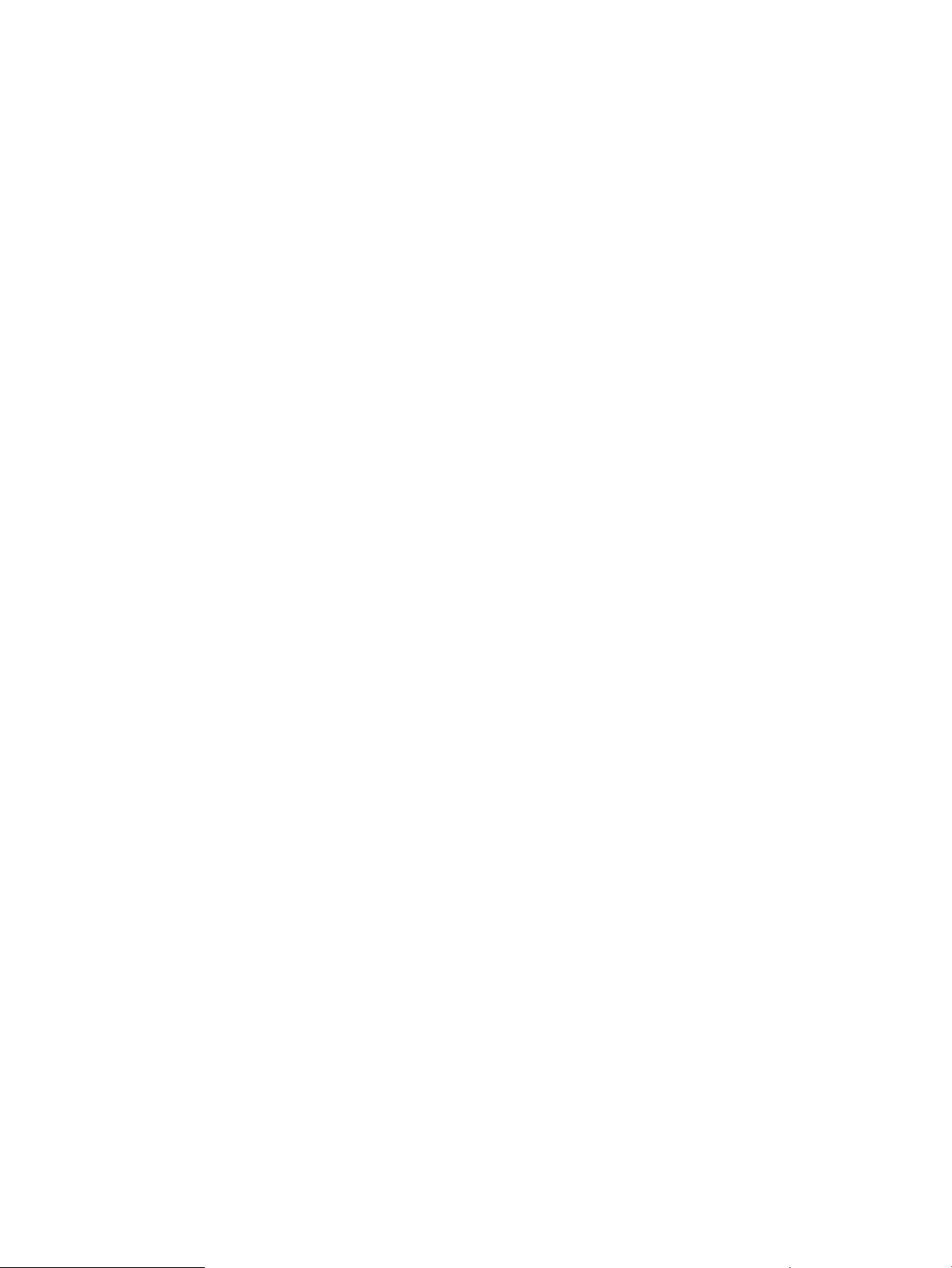
VxVM 5.1 SP1 does not support snapshots of RAID 5 volumes.
• Dirty Region Logging
Dirty Region Logging (DRL) keeps track of the regions that have been changed because I/O
writes to a mirrored volume. The DRL uses this information to recover only those portions of
the volume that need to be recovered, thereby speeding up recovery after a system crash.
• SmartMove™ Feature
SmartMove reduces the time and I/O required to attach or reattach a plex to an existing
VxVM volume, in the specific case where a VxVM volume has a VxFS file system mounted on
it. The SmartMove feature uses the VxFS information to detect free extents and avoids copying
them.
• Enhancements to the Dynamic Multipathing Feature
This release provides a number of enhancements to the DMP features of VxVM. These
enhancements simplify administration and improve display of detailed information about the
connected storage. Following are the enhancements to the DMP feature:
◦ Dynamic multipathing attributes are now persistent
◦ Improved dynamic multipathing device naming
◦ Default behavior modified for I/O throttling
◦ Specifying a minimum number of active paths
◦ Enhanced listing of subpath
◦ Enhanced I/O statistics
◦ Making DMP restore options persistent
◦ New log file location for DMP events
◦ Extended device attributes displayed in the vxdisk list command
◦ Displaying the use_all_paths attribute for an enclosure
◦ Viewing information about the ASLs installed on the system
◦ Displaying the number of LUNs in an enclosure
◦ Displaying the LUN serial number
◦ Displaying HBA details
◦ New exclude and include Options for the vxdmpadm command
◦ New command for reporting DMP node information
◦ Setting attributes for all enclosures
◦ Support for ALUA JBOD devices
• VxVM Powerfail Timeout (PFTO) feature disabled in the HP-UX Native Multipathing Devices
By default, the use of PFTO is now disabled in the HP-UX native multipathing devices. As a
result, the native multipathing disk I/O can consume additional service time to complete an
I/O successfully. In case of DMP devices, the use of PFTO is enabled by default.
For information on recommendations to maintain high levels of I/O robustness, refer to “I/O
Robustness Recommendations” (page 62).
• Support for LVM version 2 Volume Groups
The LVM version 2 volume groups are now partially supported. VxVM now identifies and
protects the LVM version 2 volume groups. However, the LVM version 2 volume groups cannot
be initialized or converted.
Veritas Volume Manager (VxVM) 11
Page 12
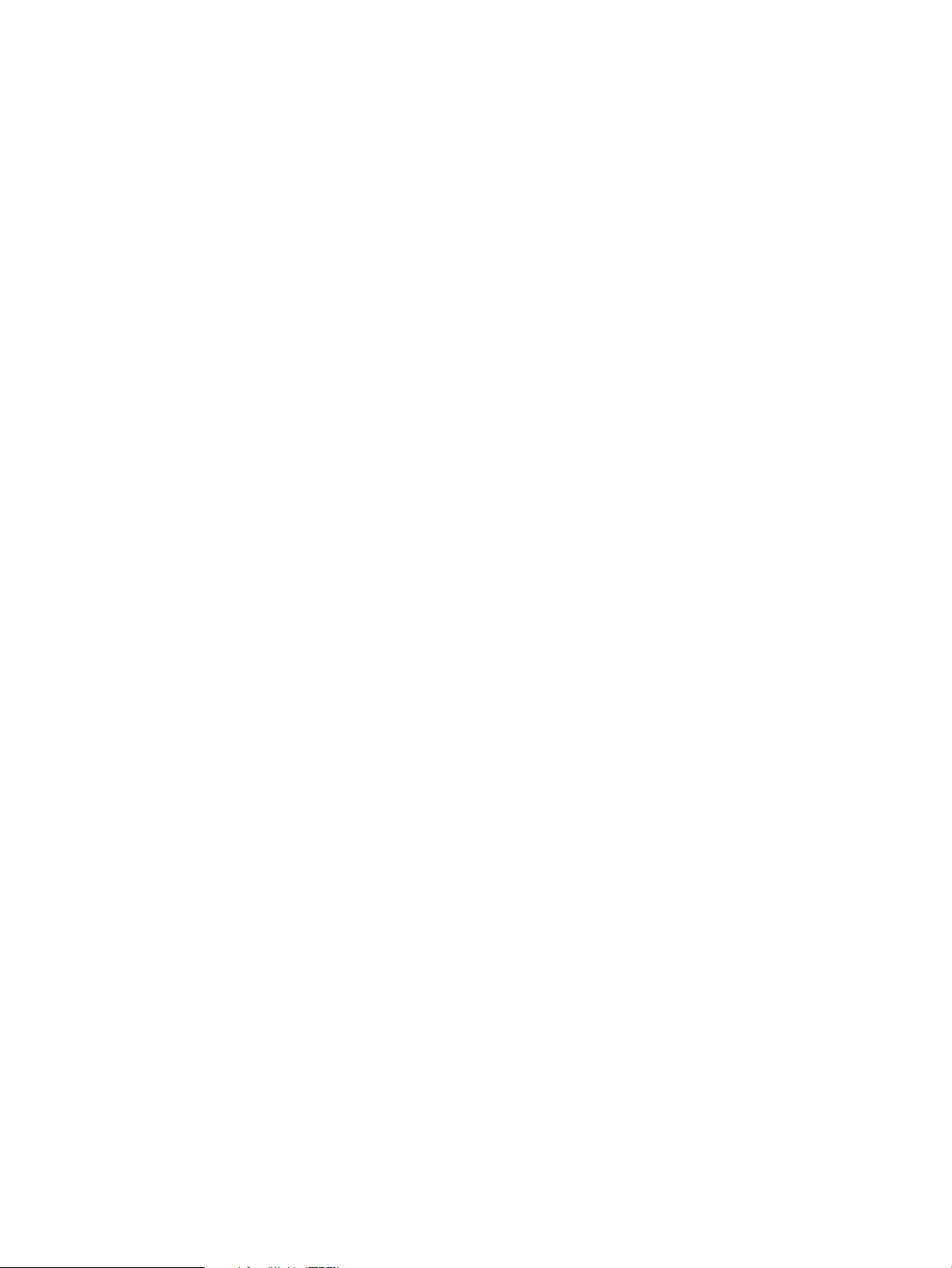
• Distributed Volume Recovery
In a Cluster Volume Manager (CVM) cluster, upon a node failure, the mirror recovery is initiated
by the CVM master. Prior to this release, the CVM master performed all the recovery I/O
tasks. Starting from this release, the CVM master can distribute recovery tasks to other nodes
in the cluster. Distributing the recovery tasks is desirable in some situations so that the CVM
master can avoid an I/O or CPU bottleneck.
• Campus Cluster enhancements
The campus cluster feature provides the capability of mirroring volumes across sites, with hosts
connected to storage at all sites through a Fibre Channel network. In this release, the following
enhancements have been made to the campus cluster feature:
◦ Site Tagging of disks or Enclosures
◦ Automatic Site Tagging
◦ Site Renaming
• Estimated Required Time Displayed During Volume Conversion
During a volume conversion operation, before the conversion is committed, the vxvmconvert
command displays the estimated time required.
• The vxsited daemon Renamed to vxattachd
The vxsited daemon is renamed as the vxattachd daemon. The vxattachd daemon
now also handles automatic reattachment and resynchronization for plexes.
• Automatic Plex Attachment
When a mirror plex encounters irrecoverable errors, VxVM detaches the plex from the mirrored
volume. By default, VxVM automatically reattaches the affected mirror plexes when the
underlying failed disk or LUN becomes visible.
• Persisted Attributes
The vxassist command allows you to define a set of named volume allocation rules, which
can be referenced in volume allocation requests. The vxassist command also allows you
to record certain volume allocation attributes for a volume. These attributes are called persisted
attributes. You can record the persisted attributes and use them in later allocation operations
on the volume, such as increasing the volume.
• Automatic recovery of volumes during disk group import
VxVM allows automatic recovery of volumes during disk group import. After a disk group is
imported, disabled volumes can be enabled and started by default.
• Cross-platform data sharing support for disks greater than 1 TB
In releases prior to VxVM 5.1 SP1, the cdsdisk format was supported only on disks up to
1 TB in size. Therefore, cross-platform disk sharing (CDS) was limited to disks of size up to 1
TB. VxVM 5.1 SP1 removes this restriction. It introduces CDS support for disks of size greater
than 1 TB as well.
12 Introduction
Page 13
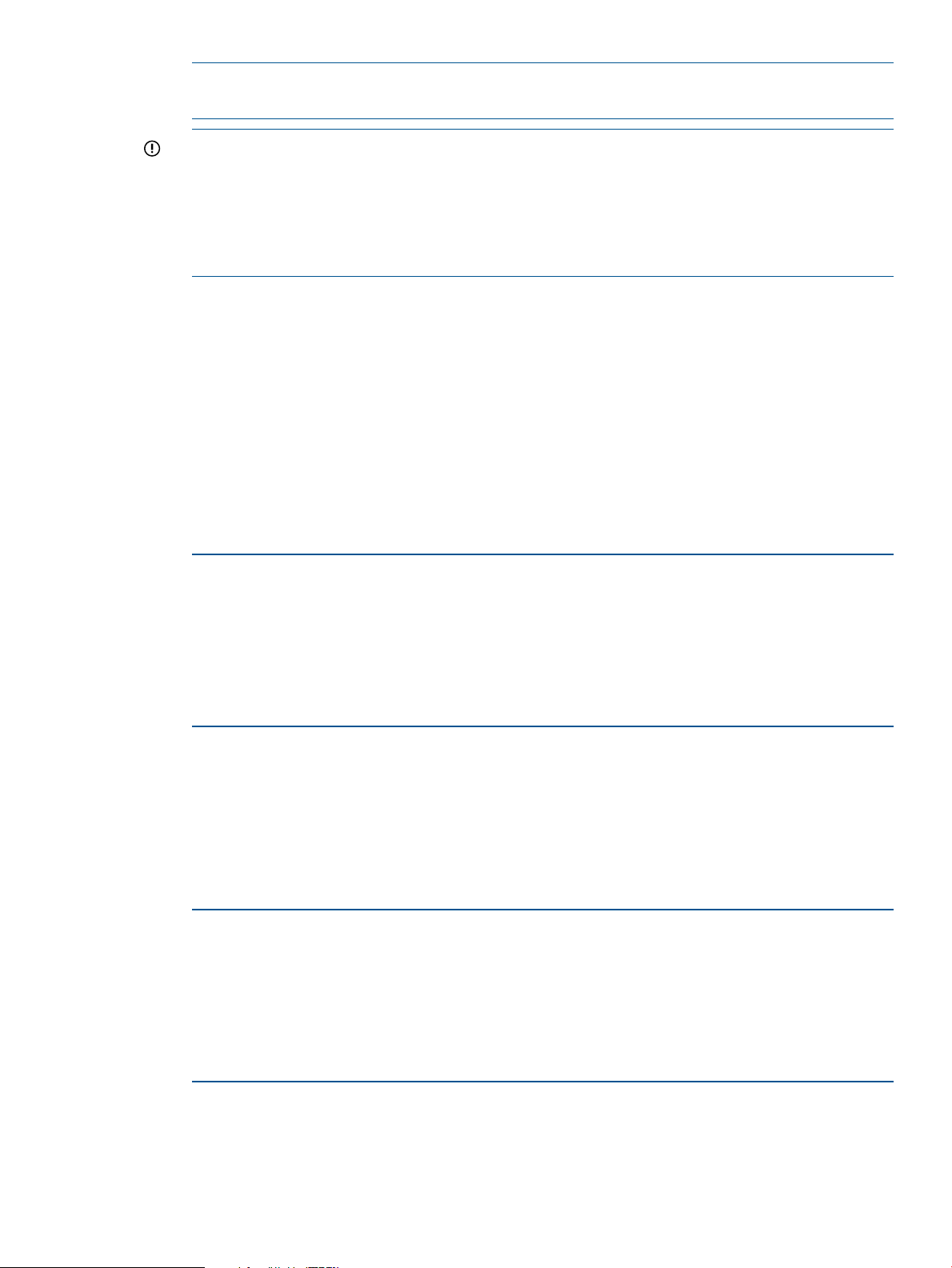
NOTE: The disk group version must be at least 160 to create and use the cdsdisk format
on disks of size greater than 1 TB.
IMPORTANT: VxVM uses the Global Partition Table (GPT) format to initialize disks of size
greater than 1TB in the cdsdisk format. HP Logical Volume Manager (LVM) and the
diskowner command do not recognize disks formatted with the GPT layout. So, LVM and
the diskowner command do not recognize disks of size greater than 1 TB.
For more information, refer to the “Known Problems and Workarounds” section of the Veritas
Volume Manager 5.1 SP1 Release Notes.
• Default format for auto-configured disks has changed
VxVM will initialize all auto-configured disks with the cdsdisk format, by default. To change
the default format, use the vxdiskadm command to update the /etc/default/vxdisk
file.
• Default naming scheme for devices is Enclosure Based Naming Scheme(ebn)
Starting with the VxVM 5.1 SP1 release, the default naming scheme for devices has changed
to the Enclosure Based Naming Scheme(ebn). The following example shows some
sample device names on a system running VxVM 5.1 SP1:
Example 1 Sample device names on a system using the Enclosure Based Naming
Scheme(ebn) (default in VxVM 5.1 SP1)
DEVICE TYPE DISK GROUP STATUS
disk_0 auto:cdsdisk c4t0d0 dg1 online
disk_1 auto:LVM - - LVM
disk_2 auto:LVM - - LVM
disk_3 auto:LVM - - LVM
disk_4 auto:hpdisk rootdisk01 rootdg online
To change the default naming scheme to the Legacy Device Naming Scheme, use the
following command:
# vxddladm set namingscheme=osn mode=legacy
The following example shows some sample device names on a system using the Legacy
Device Naming Scheme:
Example 2 Sample device names on a system using the Legacy Device Naming Scheme
DEVICE TYPE DISK GROUP STATUS
c0t6d0 auto:hpdisk rootdisk01 rootdg online
c3t6d0 auto:LVM - - LVM
c4t0d0 auto:cdsdisk c4t0d0 dg1 online
c4t3d0 auto:LVM - - LVM
c4t9d0 auto:LVM - - LVM
To change the default naming scheme to the Agile Device Naming Scheme, use the
following command:
# vxddladm set namingscheme=osn mode=new
Veritas Volume Manager (VxVM) 13
Page 14
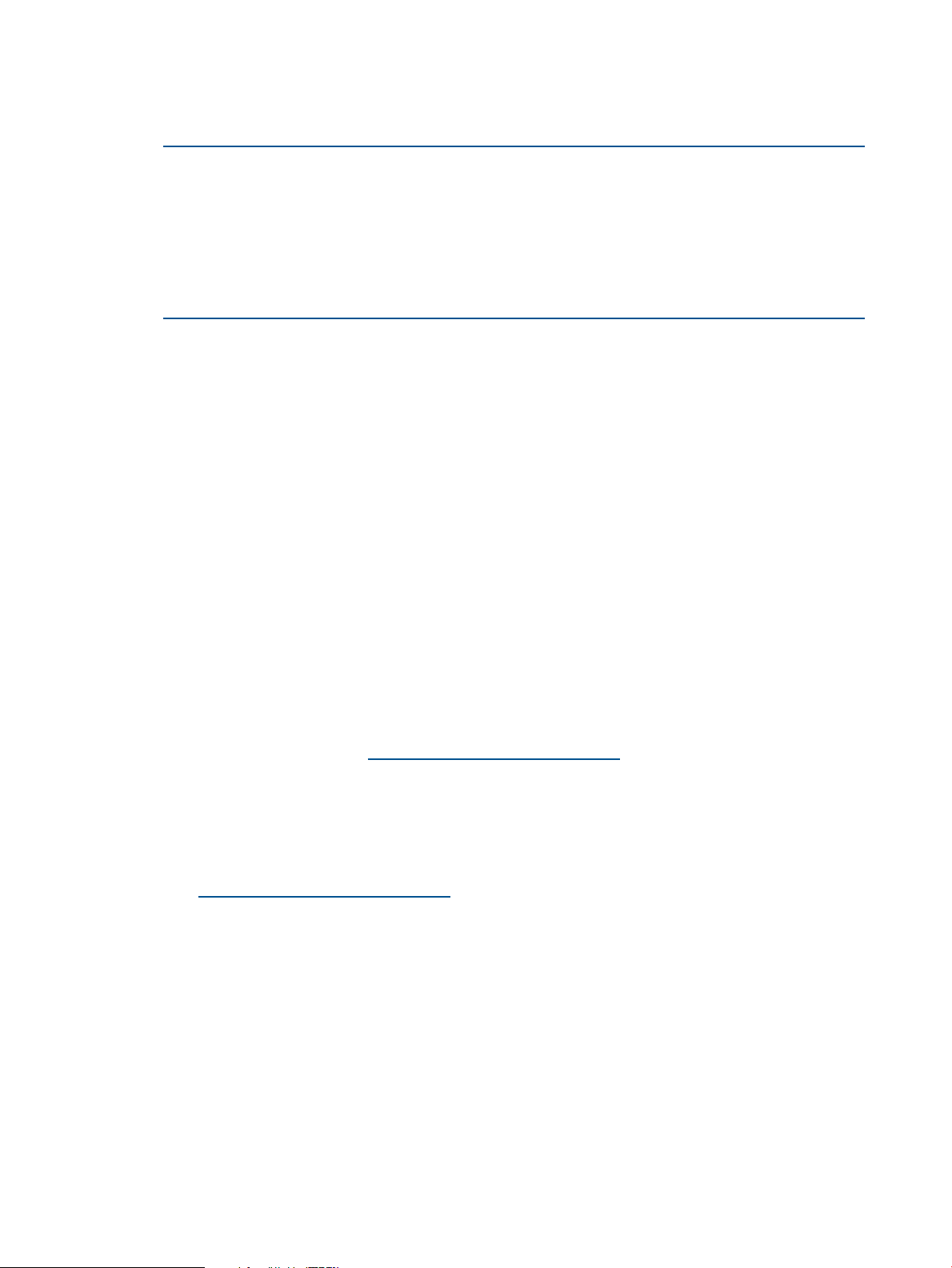
The following example shows some sample device names on a system using the Agile
Device Naming Scheme:
Example 3 Sample device names on a system using the Agile Device Naming Scheme
DEVICE TYPE DISK GROUP STATUS
disk6 auto:hpdisk rootdisk01 rootdg online
disk7 auto:LVM - - LVM
disk11 auto:cdsdisk c4t0d0 dg1 online
disk10 auto:LVM - - LVM
disk9 auto:LVM - - LVM
Only in cases where customers upgrade from an earlier version to this version, Operating
System Native Naming Scheme(osn) or the setting from the earlier release will override
ebn. So, customers will continue to see the osn naming scheme.
• Issuing CVM commands from the slave node
In releases prior to VxVM 5.1 SP1, CVM required that you issue configuration commands for
shared disk groups from the master node of the cluster. Configuration commands change the
object configuration of a CVM shared disk group. Examples of configuration changes include
creating disk groups, importing disk groups, deporting disk groups, and creating volumes.
Starting with the VxVM 5.1 SP1 release, you can issue commands from any node, even when
the command changes the configuration of the shared disk group.
• Changing the CVM master online
CVM now supports changing the CVM master from one node in the cluster to another node,
while the cluster is online. CVM migrates the master node, and re-configures the cluster. After
the master change operation starts re-configuring the cluster, other commands that require
configuration changes will fail.
For more information on changing the CVM master while the cluster is online, refer to the
Veritas Volume Manager 5.1 SP1 Administrator's Guide. To locate this document, go to the
HP-UX Core docs page at: www.hp.com/go/hpux-core-docs. On this page, select HP-UX 11i
v3.
VxVM 5.1 SP1 on HP–UX 11i v3
For more information on features that VxVM 5.1 SP1 supports on HP-UX 11i v3, refer to the Veritas
Volume Manager 5.1 SP1 Release Notes. To locate this document, go to the HP-UX Core docs
page at: www.hp.com/go/hpux-core-docs. On this page, select HP-UX 11i v3.
Architecture of VxVM
VxVM operates as a subsystem between the HP-UX operating system and other data management
systems, such as file systems and database management systems. VxVM is layered on top of the
operating system and is dependent on it for the following:
• Physical access to disks
• Device handles
• VM disks
• Multipathing
14 Introduction
Page 15
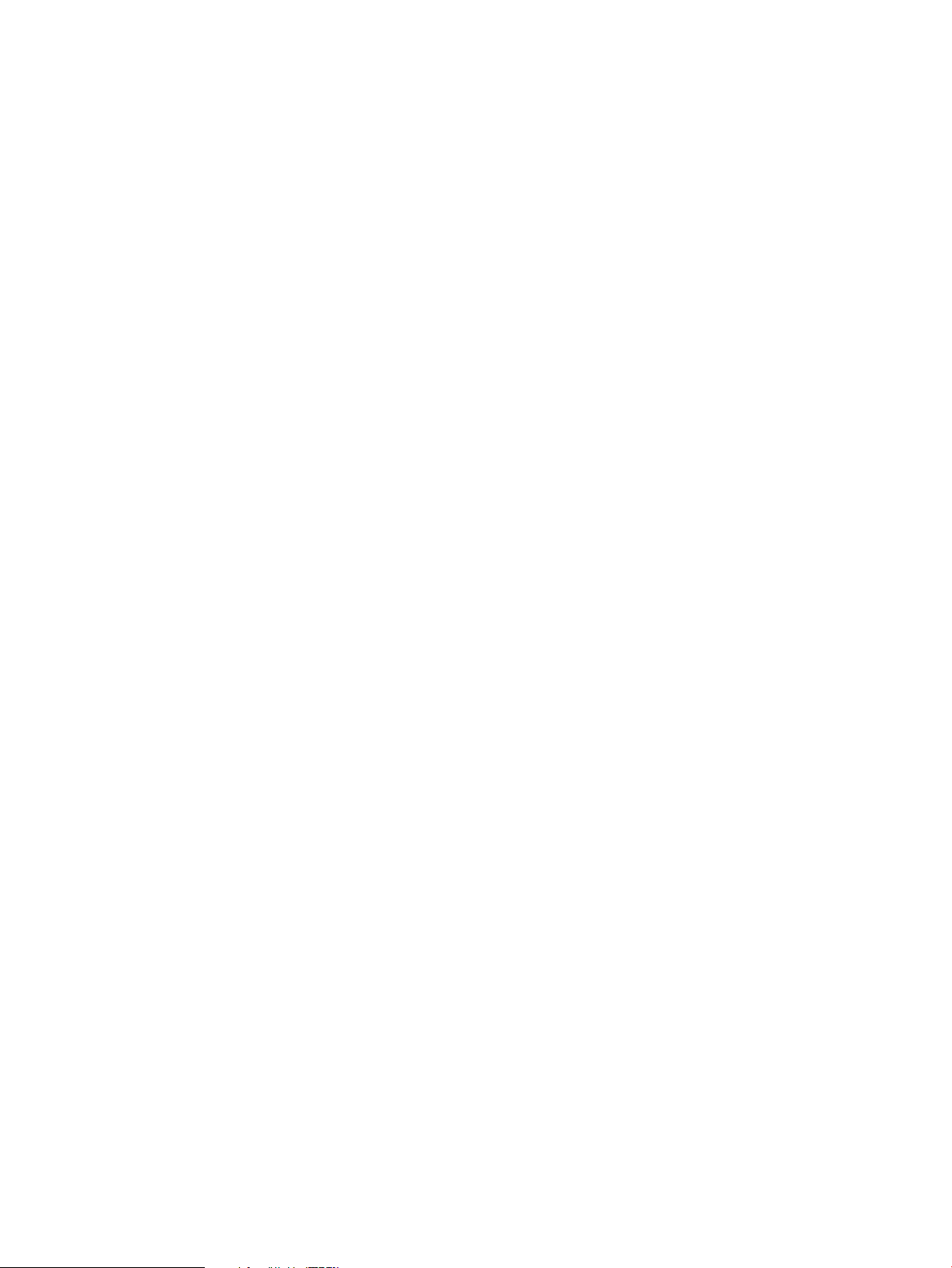
VxVM Daemons
VxVM relies on the following daemons for its operation:
• vxconfigd – The VxVM configuration daemon maintains disk and disk group configuration
information, communicates configuration changes to the kernel, and modifies the configuration
information stored on the disks.
• vxiod – The VxVM I/O daemon provides extended I/O operations without blocking the
calling processes.
• vxrelocd – The hot-relocation daemon monitors VxVM for events that affect redundancy,
and performs hot-relocation to restore redundancy.
• vxattachd – The vxattachd daemon handles automatic reattachment and resynchronization
for plexes.
VxVM Objects
VxVM supports the following types of objects:
• Physical Objects
Physical disks or other hardware with block and raw operating system device interfaces that
are used to store data.
• Virtual Objects
The virtual objects in VxVM include the following:
◦ Disk Group
A group of disks that share a common configuration. A configuration consists of a set of
records describing objects (including disks, volumes, plexes, and subdisks) that are
associated with one particular disk group. Each disk group has an administrator-assigned
name, which can be used by the administrator to reference that disk group. Each disk
group also has an internally defined unique disk group ID, which is used to differentiate
two disk groups with the same administrator-assigned name.
◦ VM Disks
When you place a physical disk under VxVM control, a VM disk is assigned to the physical
disk. Each VM disk corresponds to one physical disk. A VM disk is under VxVM control
and is usually in a disk group.
◦ Subdisks
A VM disk can be divided into one or more subdisks. Each subdisk represents a specific
portion of a VM disk, which in turn is mapped to a specific region in a physical disk.
VxVM allocates a set of contiguous blocks for a subdisk.
◦ Plexes
VxVM uses subdisks to build virtual objects called plexes. A plex consists of one or more
subdisks located on one or more physical disks.
◦ Volumes
A volume is a virtual disk device that appears like a physical disk device to applications,
databases, and file systems. However, VxVM volumes do not have the physical limitations
of a physical disk device. A volume consists of one or more plexes, each holding a copy
of the selected data in the volume.
Veritas Volume Manager (VxVM) 15
Page 16
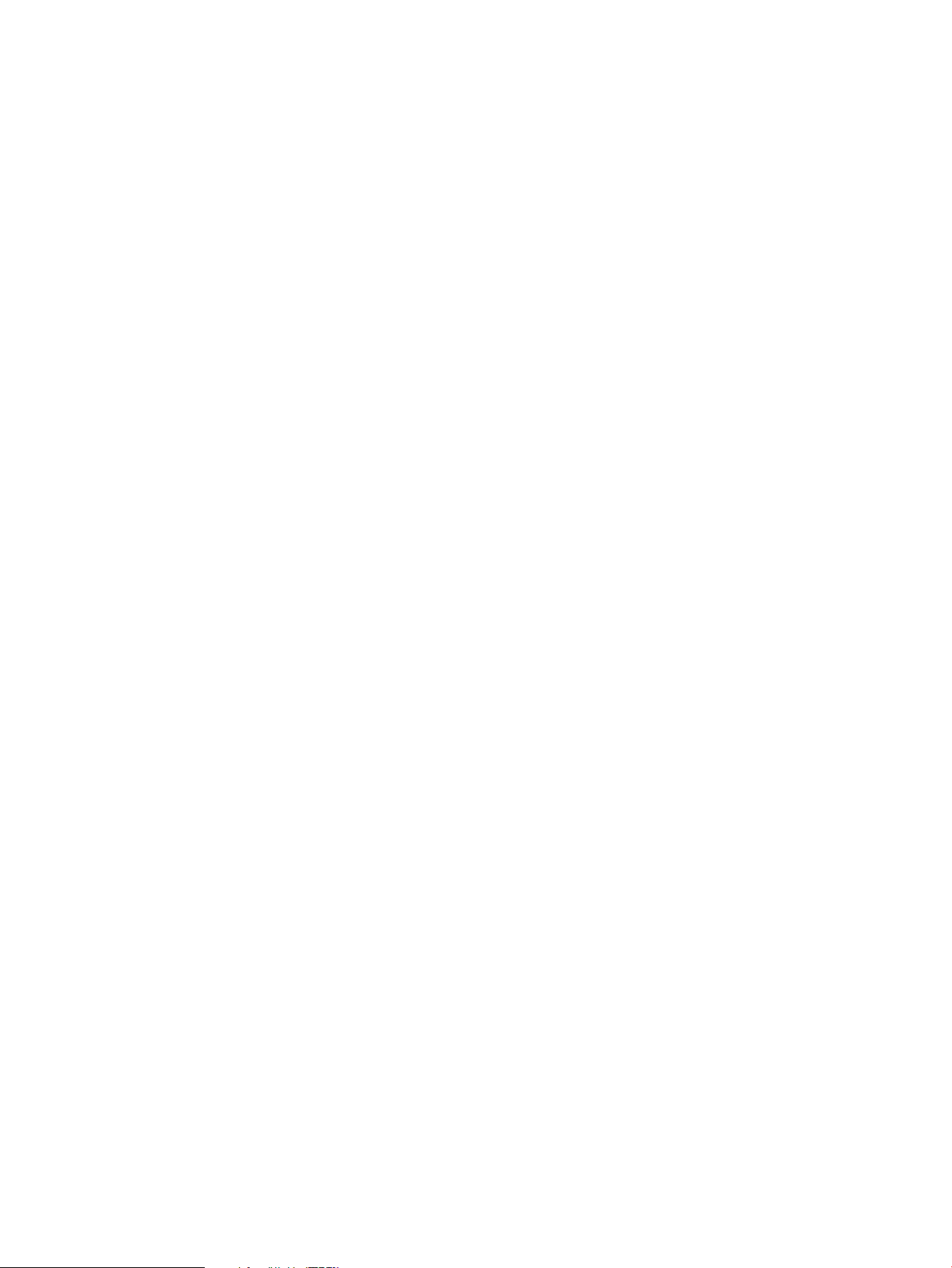
Volume Layouts in VxVM
A volume layout is defined by the association of a volume to one or more plexes, each of which
maps to a subdisk. VxVM supports two different types of volume layout:
• Non-Layered
• Layered
Non-Layered
In a non-layered volume layout, a subdisk maps directly to a VM disk. This enables the subdisk to
define a contiguous extent of storage space backed by the public region of a VM disk.
Layered Volumes
A layered volume is constructed by mapping its subdisks to the underlying volumes. The subdisks
in the underlying volumes must map to VM disks, and hence to the attached physical storage.
VxVM Storage Layouts
Data in virtual objects is organized to create volumes by using the following layouts:
• Concatenation and Spanning
• Striping (RAID-0)
• Mirroring (RAID-1)
• Striping Plus Mirroring (Mirrored-Stripe or RAID-0+1)
• Mirroring Plus Striping (Striped-Mirror, RAID-1+0 or RAID-10)
• RAID-5 (Striping with Parity)
Concatenation and Spanning
Concatenation maps data in a linear manner onto one or more subdisks in a plex. To access the
data in a concatenated plex sequentially, data is first accessed from the first subdisk from beginning
to end and then accessed in the remaining subdisks sequentially from beginning to end, until the
end of the last subdisk.
Striping (RAID-0)
Striping maps data so that the data is interleaved among two or more physical disks. A striped
plex contains two or more subdisks, spread out over two or more physical disks.
Mirroring (RAID-1)
Mirroring uses multiple mirrors (plexes) to duplicate the information contained in a volume. In the
event of a physical disk failure, the plex on the failed disk becomes unavailable.
When striping or spanning across a large number of disks, failure of any one of the disks can
make the entire plex unusable. As disks can fail, you must consider mirroring to improve the
reliability (and availability) of a striped or spanned volume.
Striping Plus Mirroring (Mirrored-Stripe or RAID-0+1)
VxVM supports combination of mirroring above striping. This combined layout is called a
mirrored-stripe layout. A mirrored-stripe layout offers the dual benefits of striping to spread data
across multiple disks, while mirroring provides redundancy of data.
Mirroring Plus Striping (Striped-Mirror, RAID-1+0 or RAID-10)
VxVM supports the combination of striping above mirroring. This combined layout is called a
striped-mirror layout. Putting mirroring below striping, mirrors each column of the stripe. If there
are multiple subdisks per column, each subdisk can be mirrored individually instead of each column.
16 Introduction
Page 17
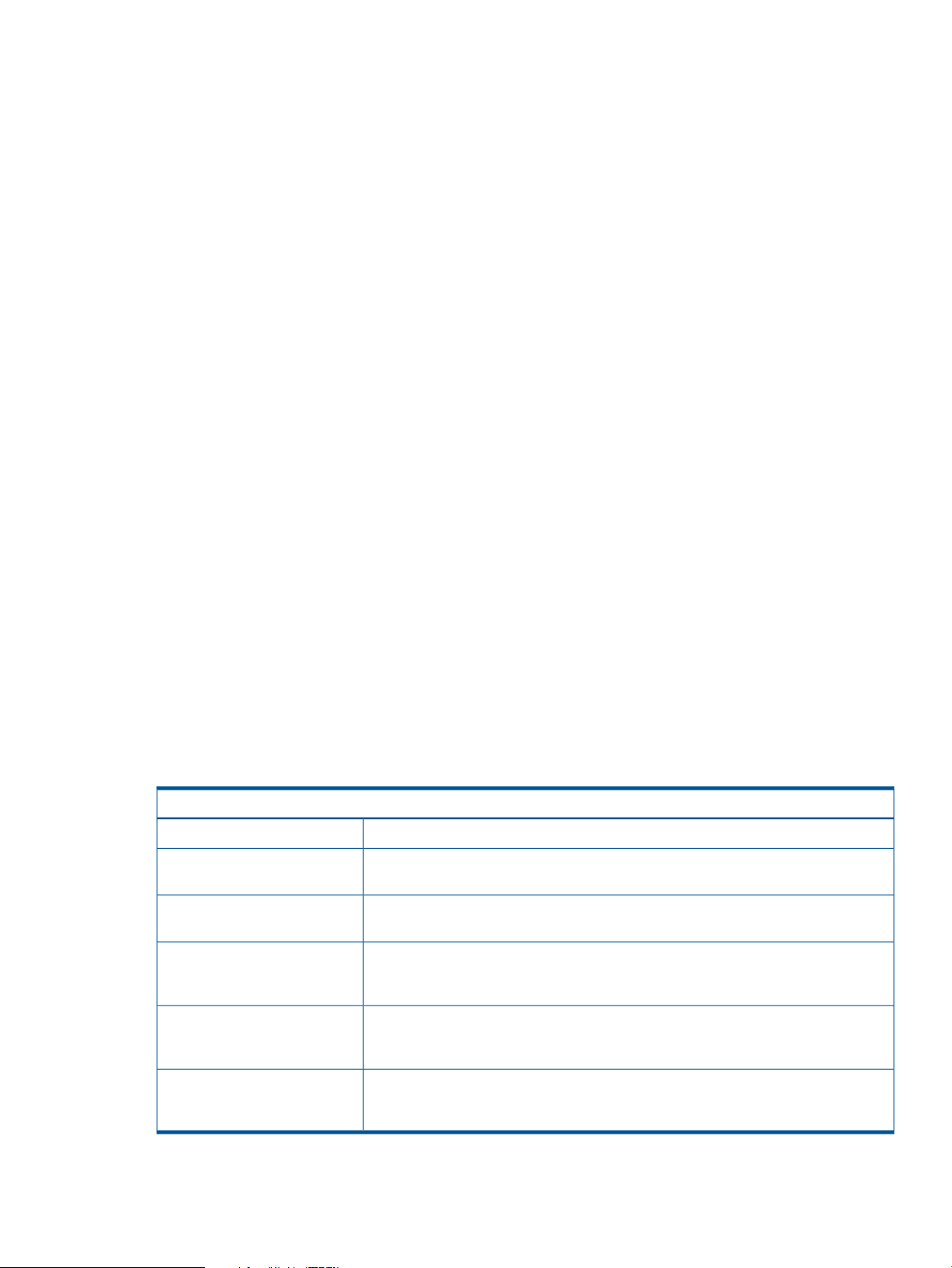
RAID-5 (Striping with Parity)
Although both mirroring (RAID-1) and RAID-5 provide redundancy of data, they use different
methods. Mirroring provides data redundancy by maintaining multiple complete copies of the data
in a volume. Data being written to a mirrored volume is reflected in all copies. If a portion of the
mirrored volume fails, the system continues to use the other copies of the data. RAID-5 provides
data redundancy by using parity. Parity is a calculated value used to reconstruct data, after a
failure. If a portion of a RAID-5 volume fails, the data that was on that portion of the failed volume
can be recreated from the remaining data and parity information. It is also possible to mix
concatenation and striping in the layout.
VxVM Interfaces
VxVM provides the following interfaces:
• Command-Line Interface
• Menu-driven vxdiskadm utility
• Veritas Enterprise Administrator
Command-Line Interface
As a superuser, you can administer and configure volumes and other VxVM objects using the
supported vx* commands.
Menu-driven utility
The vxdiskadm utility provides an easy to use menu driven interface for common high-level
operations on disks and disk groups.
Veritas Enterprise Administrator
The Veritas™ Enterprise Administrator (VEA) is the graphical user interface for administering disks,
volumes, and file systems on local and remote machines.
File Systems Supported on HP-UX 11i v3
Table 2 discusses the file systems that are supported on HP-UX 11i v3.
Table 2 Supported File Systems on HP-UX 11i v 3
DescriptionFile System Type
HFS is derived from the UNIX File System, the original BSD file system.Hierarchical File System (HFS)
Veritas File System (VxFS)
(CDFS)
AutoFS
Network File System (NFS)
The Veritas File System is an extent-based, intent logging file system from Symantec
Corporation.
The CD file system enables you to read and write to compact disc media.Compact Disk File System
AutoFS/Automounter mounts directories automatically when users or processes request
access to them. AutoFS also unmounts the directories automatically if they remain
idle for a specified period of time.
Network File System (NFS) provides transparent access to files on the network. An
NFS server makes a directory available to other hosts on the network by “sharing”
the directory.
CacheFS
The Cache File System (CacheFS) is a general purpose file system caching mechanism
that improves server performance and scalability by reducing server and network
load.
File Systems Supported on HP-UX 11i v3 17
Page 18
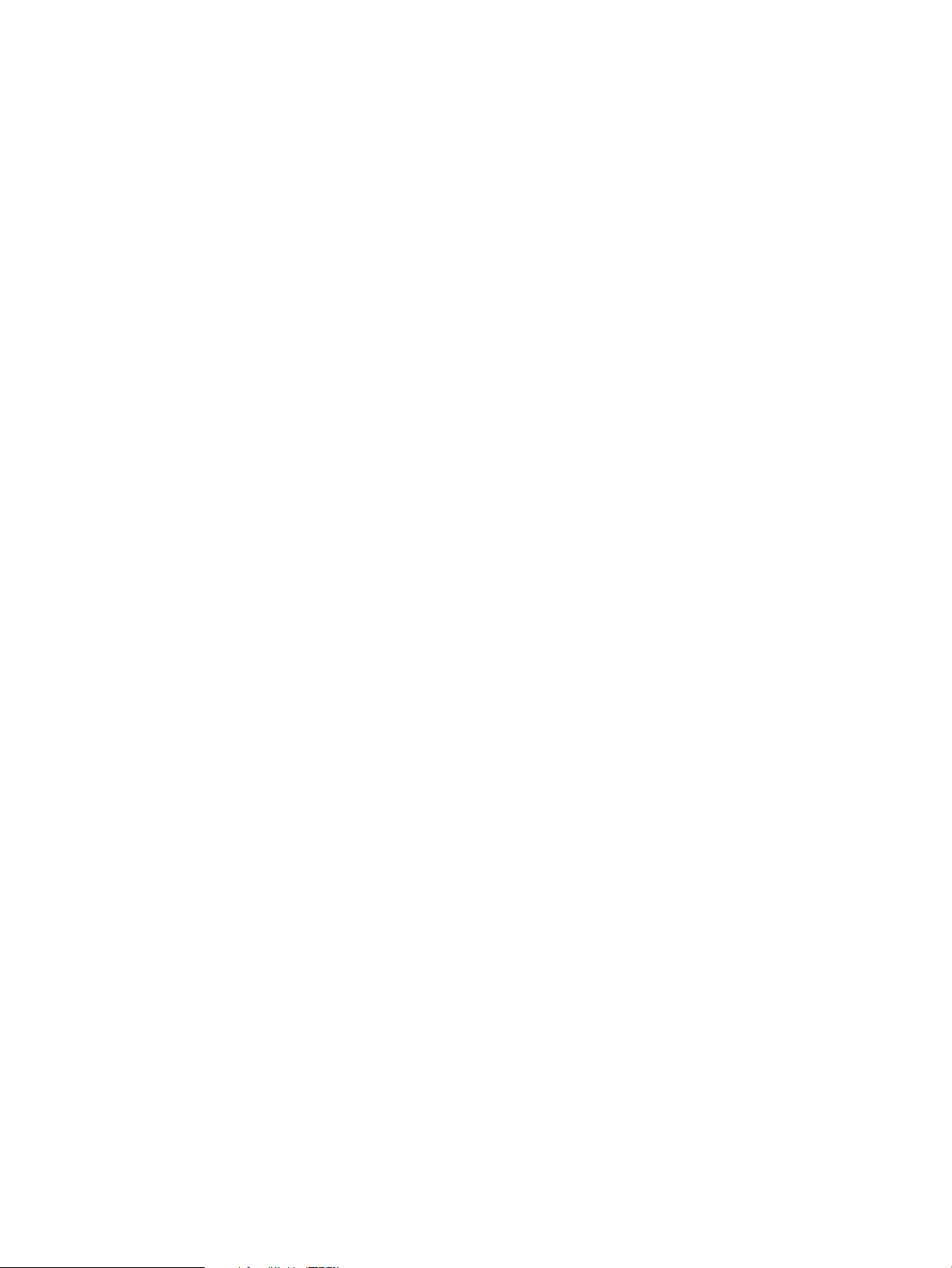
Veritas File System (VxFS)
Introduction
The Veritas File System (VxFS) is a high availability, high performance, commercial grade file
system that provides features such as transaction based journaling, fast recovery, extent-based
allocation, and online administrative operations, such as backup, resizing, and defragmentation
of the file system. It provides high performance and easy manageability required by mission-critical
applications, where high availability is critical. It increases the I/O performance and provides
structural integrity.
The Veritas File System version (VxFS ) is the vxfs file system for HP-UX 11i v3 release.
VxFS Features
VxFS supports the following features:
• Extent-Based Allocation
An extent is defined as one or more adjacent blocks of data within the file system. VxFS
allocates storage in groups of extents rather than a block at a time, thereby resulting in faster
read-write operations.
• Extent Attributes
Extent attributes are the extent allocation policies associated with a file. VxFS allocates disk
space to files in groups of one or more extents. VxFS enables applications to control extent
allocation.
The setext and getext commands enable the administrator to set or view extent attributes
associated with a file, as well as to preallocate space for a file.
• Fast File System Recovery
Most file systems rely on full structural verification by the fsck utility as the only means to
recover from a system failure. For large disk configurations, this involves a time-consuming
process of checking the entire structure, verifying that the file system is intact, and correcting
any inconsistencies.
VxFS reduces system failure recovery time by tracking file system activity in the VxFS intent
log. This feature records pending changes to the file system structure in a circular intent log.
• Access Control Lists (ACLs)
An Access Control List (ACL) stores a series of entries that identify specific users or groups,
and their access privileges for a directory or file.
• Online Administration
A VxFS file system can be defragmented and resized while it remains online and available
to users. The online administrations operations supported are backup, resizing, and
defragmentation.
• File Snapshot
VxFS provides online data backup using the snapshot feature. An image of a mounted file
system instantly becomes an exact read-only copy of the file system at a specific point in time.
The original file system is called the snapped file system and the copy is called the snapshot.
• Expanded Application Interface
VxFS supports the following specific features for commercial applications:
18 Introduction
◦ Pre-allocates space for files
◦ Specifies fixed extent size for files
Page 19
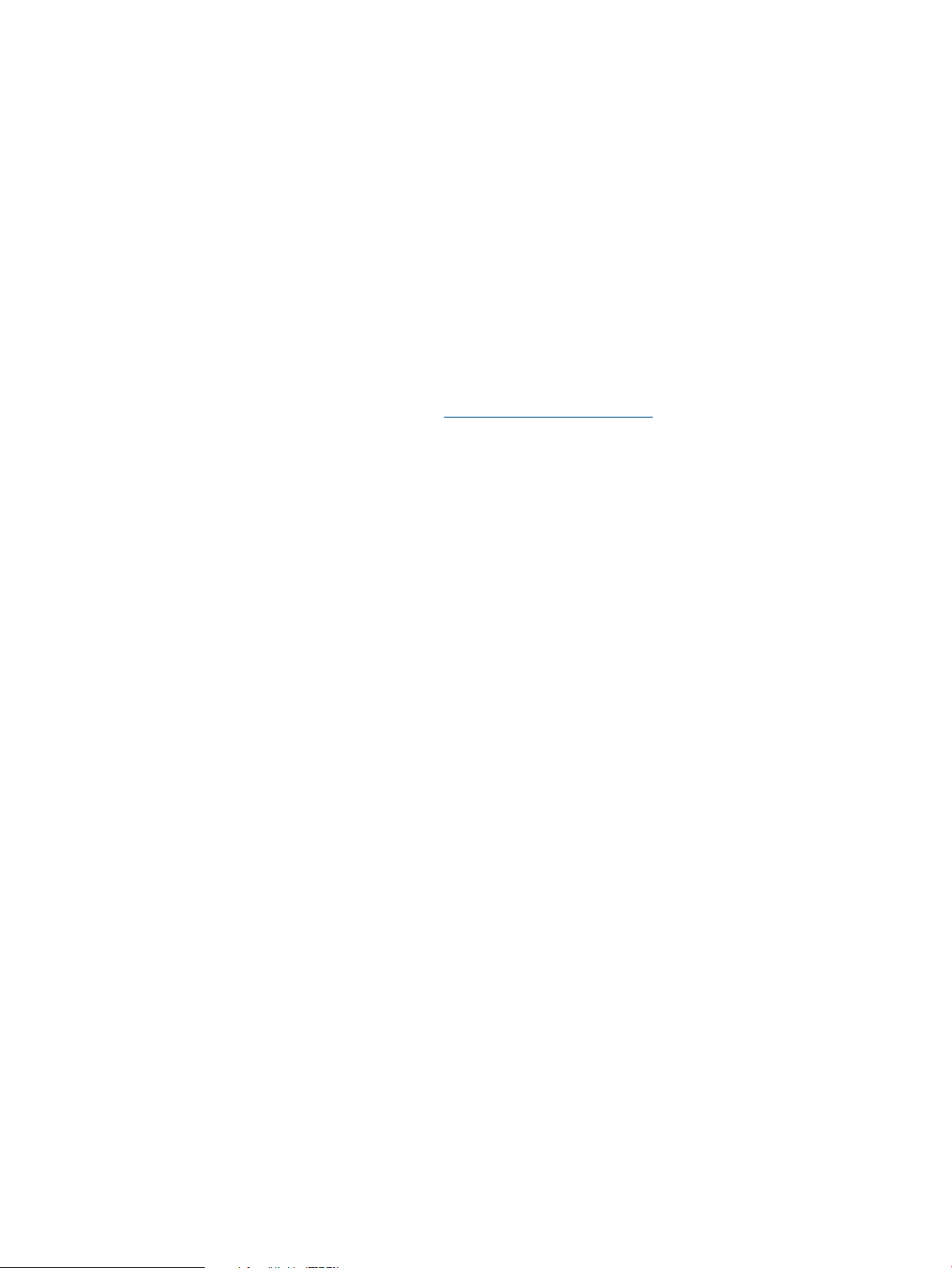
◦ Bypasses the system buffer cache for file I/O
◦ Specifies the expected access pattern for a file
• Extended Mount Options
The extended mount options supported by VxFS include the following:
◦ Enhanced data integrity modes
◦ Enhanced performance modes
◦ Temporary file system modes
◦ Improved synchronous writes
◦ Large file sizes
• Large File and File System Sizes
File systems up to 40 TB and files up to 16 TB in size are supported on HP-UX 11i v3. For
more information on files and file system sizes supported by VxFS, see the Supported File and
File System Sizes white paper on HP Business Support Center.
• Enhanced I/O Performance
VxFS provides enhanced I/O performance by applying an aggressive I/O clustering policy,
integrating with VxVM, and allowing application specific parameters to be set on a per-file
system basis. However, clustering support is not available with the current release.
• Storage Checkpoints
To increase availability, recoverability, and performance, VxFS offers on-disk and online
backup and restore utilities that facilitate frequent and efficient backup of the file system.
Backup and restore applications can leverage the Storage Checkpoint, a disk and I/O-efficient
copying technology for creating periodic frozen images of a file system. Storage Checkpoints
present a view of a file system at a point in time, and subsequently identifies and maintains
copies of the original file system blocks. Instead of using a disk-based mirroring method,
Storage Checkpoints save disk space and significantly reduce I/O overhead by using the free
space pool available to a file system.
• Quotas
VxFS supports quotas, which allocate per-user quotas and limit the use of two principal
resources files and data blocks.
• Multi-Volume Support
The Multi-Volume support enables several volumes to be encapsulated into a single virtual
object called volume set. This volume set can then be used to create a file system, thereby
enabling advanced features such as Dynamic Storage Tiering.
• SmartMove™ Feature
SmartMove reduces the time and I/O required to attach or reattach a plex to an existing
VxVM volume, in the specific case where a VxVM volume has a VxFS file system mounted on
Veritas File System (VxFS) 19
Page 20
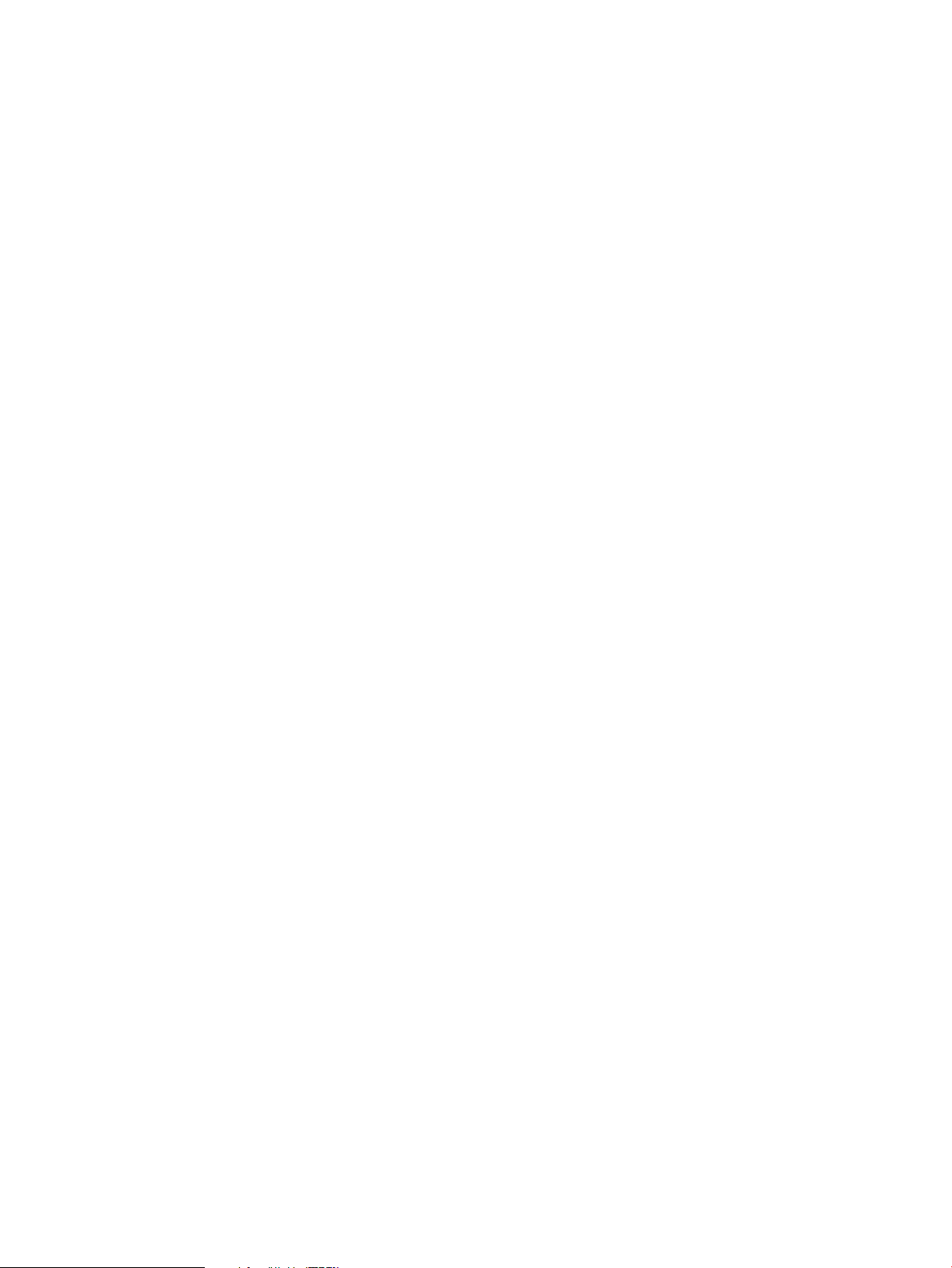
it. The SmartMove feature uses VxFS information to detect free extents and avoids copying
them.
• Dynamic Storage Tiering Enhancements
The Dynamic Storage Tiering (DST) feature provides the following enhancements:
◦ Enhanced DST APIs to provide a new interface for managing allocation policies of storage
checkpoints during creation and later, and for managing named data stream allocation
policies
◦ fsppadm support for user ID (UID), group ID (GID), and tagging (TAG) elements in the
placement policy XML file
◦ Improved scan performance in the fsppadm command
◦ Suppressed processing of the chosen RULE
◦ Parser support for UID, GID, and TAG elements in a DST policy
◦ What-if support for analyzing and enforcing without requiring the policy to be assigned
◦ Storage Checkpoint data placement support in a DST policy
◦ Shared DB thread handle support
◦ CPU and I/O throttling support for DST scans
◦ New command, fstag, for file tagging
◦ New command, fsppmk, for creating XML policies
• Availability of the mntlock and mntunlock Mount Options
You can specify the mntlock option with the mount command to prevent a file system from
being unmounted by an application.
• Autolog replay on mount
Starting with the VxFS 5.1 SP1 release, when the mount command detects a dirty log in the
file system, it will automatically run the VxFS command fsck to clean up the intent log. This
functionality is only supported on file systems mounted on a Veritas Volume Manager (VxVM)
volume.
• FileSnap
FileSnaps provide the ability to snapshot objects that are smaller in granularity than a file
system or a volume. This is an Enterprise level feature. It is supported only with DLV 8
filesystems.
• SmartTier sub-file movement
The Dynamic Storage Tiering (DST) feature is now rebranded as SmartTier. With the SmartTier
feature, you can now manage the placement of file objects as well as entire files on individual
volumes.
• Tuning performance optimization of inode allocation
Starting with the VxFS 5.1 SP1 release, you can optimize the way in which inodes are reused
in inode cache by setting the delicache_enable tunable parameter. It specifies whether
performance optimization of inode allocation and reuse during a new file creation is turned
on or not.
• Veritas File System is more thin-friendly tunable
20 Introduction
Thin Provisioning is a storage array feature that optimizes storage use by automating storage
provisioning. Administrators do not have to estimate how much storage an application requires.
Instead, Thin Provisioning lets administrators provision large thin or thin reclaim capable LUNs
Page 21
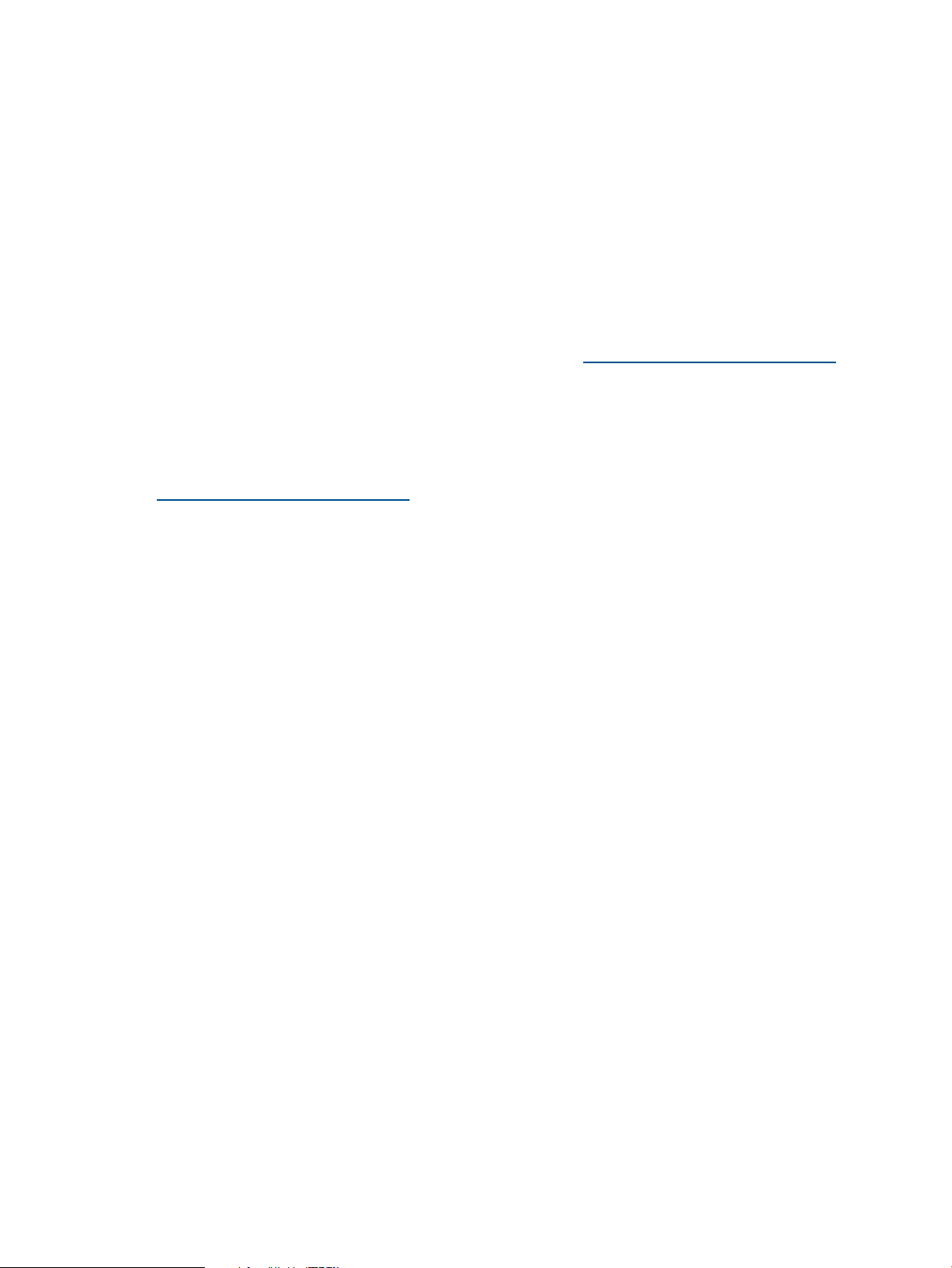
to a host. Physical storage capacity is allocated from a thin pool to the thin/thin reclaim
capable LUNS only after application I/O writes.
Starting with the VxFS 5.1 SP1 release, you can tune VxFS to enable or disable thin-friendly
allocations. This feature is only supported on file systems mounted on a VxVM volume.
• Partitioned Directories
VxFS 5.1 SP1 allows you to create partitioned directories. For every new create, delete, or
lookup thread that is created, VxFS searches for the thread's respective hash directory and
performs the operation in that directory. This allows uninterrupted access to the parent directory
inode and its other hash directories, which significantly improves the read/write performance
of cluster file systems.
This feature is supported only on file systems with DLV 8 or later.
For more information, refer to the Veritas File System 5.1 SP1 Administrator's Guide. To locate
this document, go to the HP-UX Core docs page at: www.hp.com/go/hpux-core-docs. On
this page, select HP-UX 11i v3.
VxFS 5.1 SP1 on HP-UX 11i v3
For more information on features supported with VxFS 5.1 SP1 on HP-UX 11i v3, refer to the Veritas
File System 5.1 SP1 Release Notes. To locate this document, go to the HP-UX Core docs page at:
www.hp.com/go/hpux-core-docs. On this page, select HP-UX 11i v3.
Architecture of VxFS
HP-UX supports various file systems. In order for the kernel to be able to access these different file
system types, there is a layer of indirection above them called Virtual File System (VFS).
Without the VFS layer, the kernel must know the specifics of each file system type and maintain
distinct code to handle each.
The VFS layer enables the kernel to possess a single set of routines that are common to all file
system types. Handling of the specifics of a file system type are passed down to the file system
specific modules. The following sections describe the VxFS file system specific structures.
The following are the VxFS on-disk structures:
• Superblock
A superblock (SB) resides ~8k from the beginning of the storage and tracks the status of the
file system. It supports maps of free space and other resources (inodes, allocation units, and
so on).
• Intent Log
VxFS reduces system failure recovery time by tracking file system activity in the VxFS intent
log. This feature records pending changes to the file system structure in a circular intent log.
The intent log recovery feature is not readily apparent to users or a system administrator,
except during a system failure. During system failure recovery, the VxFS fsck utility performs
an intent log replay, which scans the intent log, and nullifies or completes file system operations
that were active when the system failed. The file system can then be mounted without completing
a full structural check of the entire file system. Replaying the intent log may not completely
recover the damaged file system structure if there was a disk hardware failure. Hardware
problems may require a complete system check using the fsck utility provided with VxFS.
• Allocation Unit
Allocation units are made up of a series of data blocks. Each allocation unit typically consists
of 32k contiguous blocks. Several contiguous data blocks make up an extent. The extents are
used for file data storage.
Veritas File System (VxFS) 21
Page 22
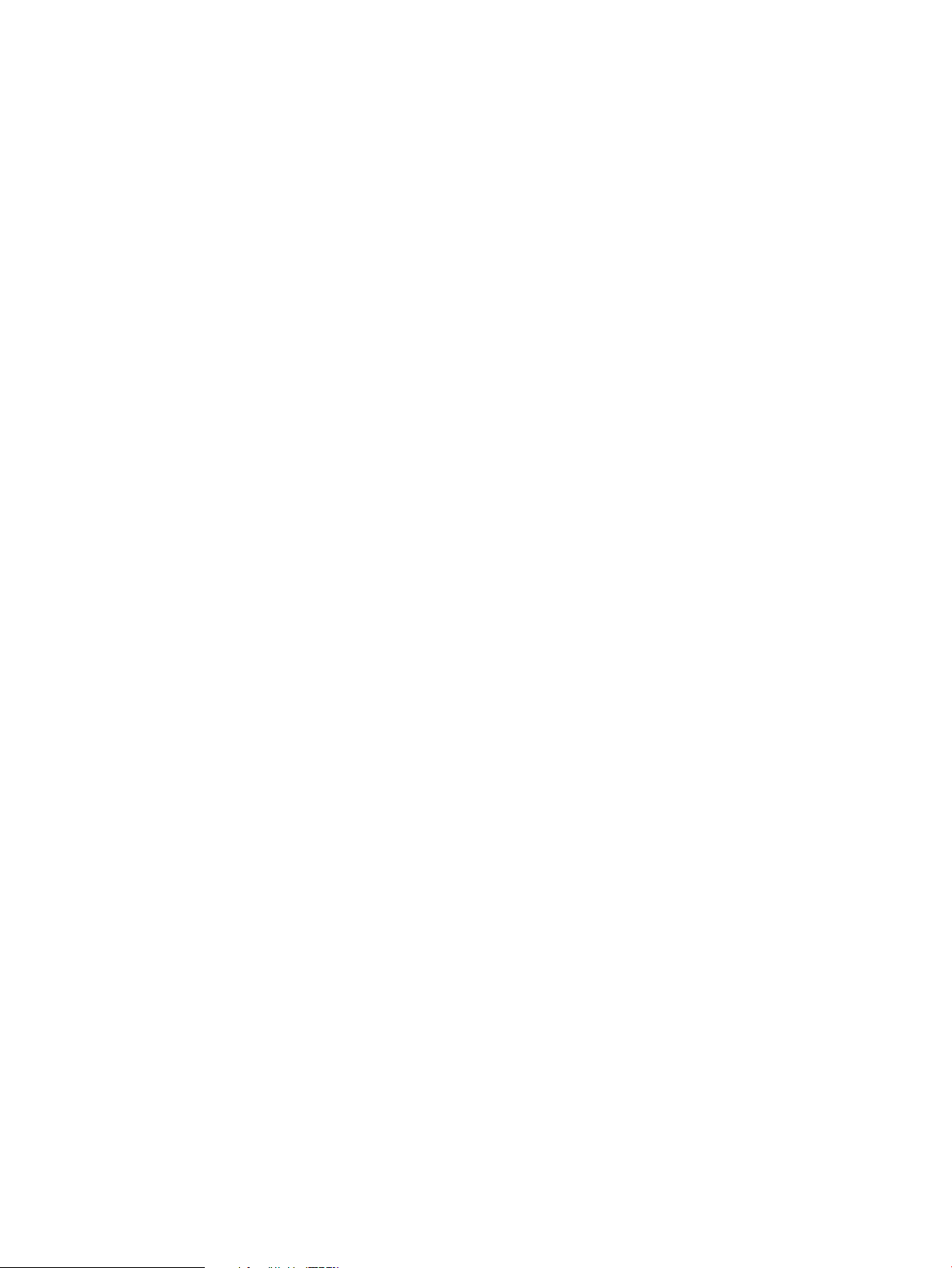
Extent Based Allocation
An extent is defined as one or more adjacent blocks of data within the file system. Extent based
allocation offers the following advantages:
• Allows large I/Os for efficiency
• Supports dynamic resizing of disk space
22 Introduction
Page 23
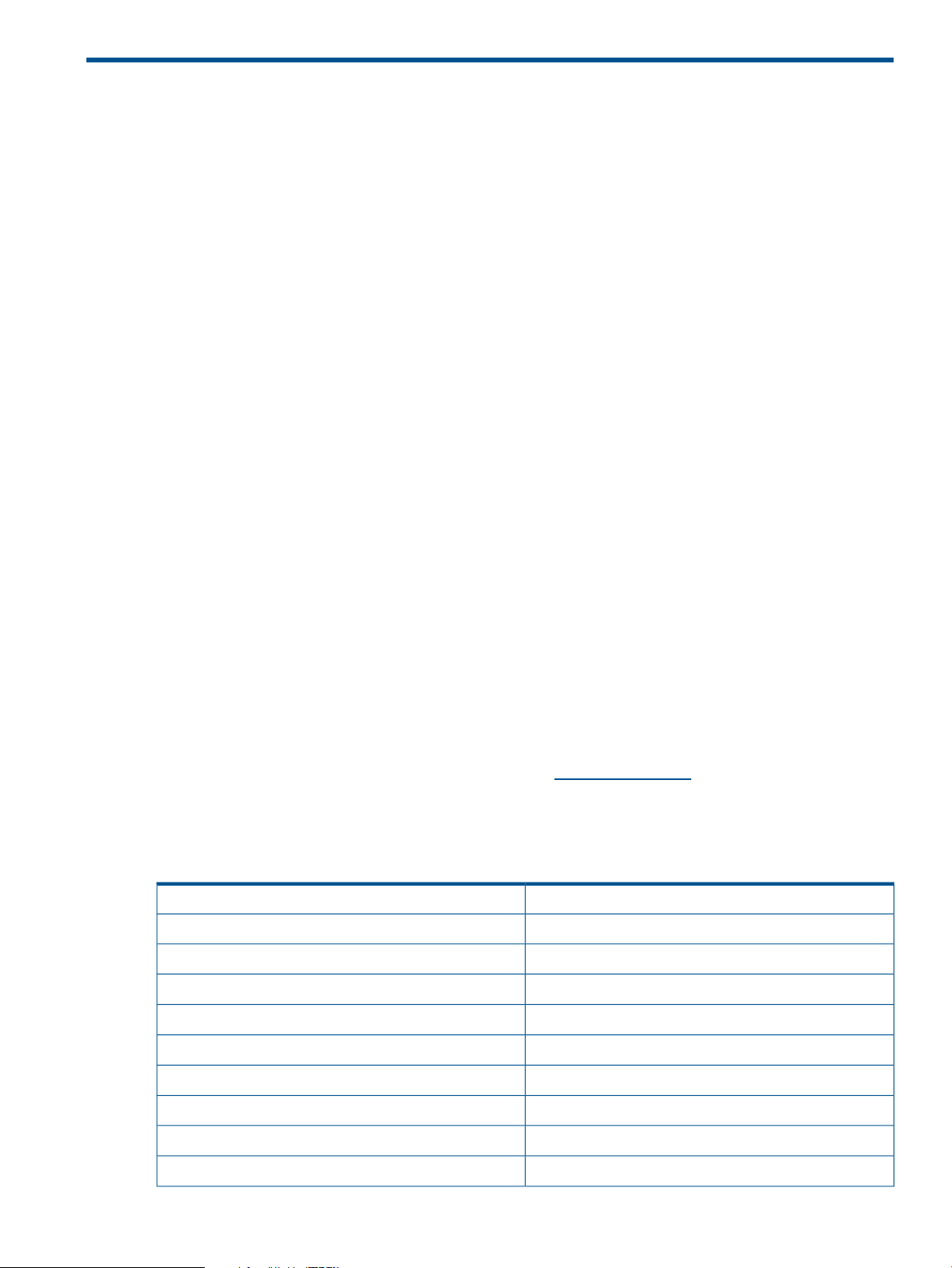
2 System Requirements
This chapter discusses the various system requirements for the Veritas 5.1 SP1 suite of products.
This chapter addresses the following topics:
• Software Dependency
• OS Version
• Patch Requirements
• Required Packages for VEA
• Software Depot Content
• License Bundles
• Disk Space Requirements
Software Dependency
• VxFS 5.1 SP1 works with both HP LVM and VxVM 5.1 SP1 on HP-UX 11i v3
• VxVM 5.1 SP1 works only when VxFS 5.1 SP1 is installed
OS Version
This release can only be installed on a system running the HP-UX 11i v3 March 2011 Operating
Environment Upgrade Release (OEUR) or later on the PA-RISC or Itanium platforms.
To verify the operating system version, use the swlist command as follows:
# swlist | grep HPUX11i
HPUX11i-DC-OE B.11.31.1103 HP-UX Data Center Operating Environment
Patch Requirements
VxFS 5.1 SP1 and VxVM 5.1 SP1 for HP-UX 11i v3 require certain patches to function correctly.
In addition, certain patches are recommended for all installations.
Table 3 lists all the required and recommended patches for VxFS 5.1 SP1 and VxVM 5.1 SP1 for
HP-UX 11i v3. You can obtain all these patches from http://itrc.hp.com. However, some of these
patches may already be available to you in the HP-UX11i v3 OEUR. Table 3 lists each patch and
mentions if the patch or a superseding patch is already included in a given OEUR. If the OEUR
does not contain a particular patch, you must download the patch accordingly.
Table 3 Required and Recommended Patches
Required Patches
Recommended Patches
Available in HP-UX 11i v3 March 2011 OEURPatch
YesPHKL_38651
YesPHKL_38952
YesPHKL_40944
YesPHKL_41086
YesPHSS_39898
NoPHCO_41903
NoPHKL_40130
Software Dependency 23
Page 24

Table 3 Required and Recommended Patches (continued)
Required Software
In addition to the recommended patches listed in Table 3, the software products listed in Table 4
are required for use with VxFS 5.1 SP1 and VxVM 5.1 SP1 installations. You can download these
products from http://www.software.hp.com.
Table 4 Required Software Products
Product Name: Revision
Ignite-UX C.7.12 or later
BaseLVM B.11.31.1104 or later
IMPORTANT: Ignite-UX version C.7.12 does not support archiving of disk groups with a disk
group version of 160. Archive creation (when disk groups with a disk group version of 160 are
present on the system) does not display any error/warning indicating restore operation will fail.
For more information, refer to the “Known Problems and Workarounds” section in the Veritas
Volume Manager 5.1 SP1 Release Notes.
NoPHKL_40377
NoPHKL_41005
YesPHKL_41083
NoPHKL_41087
YesPHKL_41442
Required Packages for Veritas Enterprise Administrator
To use the VEA with VxVM 5.1 SP1, the following software products are required:
• Veritas Enterprise Administrator Service (VRTSob)
• Veritas Enterprise Administrator (VRTSobgui)
The minimum memory requirement for the VEA client is 128 MB. The software products mentioned
in this section are installed as part of VxVM.
Software Depot Content
Table 5 and Table 6 lists the composition of the Base-VxFS-51 and Base-VxVM-51 bundles.
Table 5 Base-VxFS-51 Bundle Components
DescriptionPackage
Veritas File System Bundle 5.1 for HP-UXBase-VxFS-51
Symantec License UtilitiesBase-VxFS-51.VRTSvlic
VERITAS File SystemBase-VxFS-51.VRTSvxfs
Table 6 Base-VxVM-51 Bundle Components
DescriptionPackage
24 System Requirements
Base VERITAS Volume Manager Bundle 5.1 for HP-UXBase-VxVM-51
Array Support Libraries and Array Policy Modules for Veritas Volume ManagerBase-VxVM-51.VRTSaslapm
Page 25

Table 6 Base-VxVM-51 Bundle Components (continued)
DescriptionPackage
Veritas Volume Manager by SymantecBase-VxVM-51.VRTSvxvm
Symantec License UtilitiesBase-VxVM-51.VRTSvlic
Table 7 lists the Base-VxTools-51 bundle components.
Table 7 Base-VxTools-51 Bundle Components
DescriptionPackage
VERITAS Infrastructure Bundle 5.1 for HP-UXBase-VxTools-51
Symantec Product Authentication ServiceBase-VxTools-51.VRTSat
Symantec License UtilitiesBase-VxTools-51.VRTSvlic
Veritas Storage Foundation Managed Host by SymantecBase-VxTools-51.VRTSsfmh
Perl 5.10.0 for VeritasBase-VxTools-51.VRTSperl
Veritas Enterprise AdministratorBase-VxTools-51.VRTSobgui
VERITAS Enterprise Administrator ServiceBase-VxTools-51.VRTSob
Table 8 lists the VxFS-SDK-51 bundle components.
Table 8 VxFS-SDK-51 Bundle Components
Table 9 (page 25) lists the CVM bundle components.
Table 9 B9117EB Bundle Components
License Bundles
Following license bundles are available for the Veritas 5.1 SP1 suite of products on HP-UX 11i v3:
• OnlineJFS (B3929HB): OnlineJFS for Veritas File System 5.1 SP1 Bundle
DescriptionPackage
VERITAS SDK Bundle 5.1 for HP-UXVxFS-SDK-51
Veritas File System Software Developer KitVxFS-SDK-51.VRTSfssdk
DescriptionPackage
VERITAS Cluster Volume Manager 5.1 for HP-UXB9117EB
VERITAS Product EnablerB9117EB.VRTSwl
Veritas Fencing by SymantecB9117EB.VRTSvxfen
Veritas Low Latency Transport by SymantecB9117EB.VRTSllt
Veritas Group Membership and Atomic Broadcast by SymantecB9117EB.VRTSgab
• Full VxVM (B9116EB): Full VxVM License for Veritas Volume Manager 5.1 SP1
• CVM License (B9117EB): VERITAS Cluster Volume Manager 5.1 SP1 for HP-UX
• For more information on these licenses and the HP Serviceguard Storage Management Licenses,
see HP Serviceguard Storage Management Suite Version A.04.00 Release Notes.
License Bundles 25
Page 26

Disk Space Requirements
Table 10 and Table 11 list the disk space requirements for VxFS 5.1 SP1 and VxVM 5.1 SP1,
respectively.
Disk Space Requirements for VxFS 5.1 SP1
Table 10 lists the disk space required by VxFS 5.1 SP1.
Table 10 Minimum Space Required for Each Directory for VxFS 5.1 SP1
NOTE: Ensure that the /opt directory exists and has write permissions for root.
Disk Space Requirements for VxVM 5.1 SP1
Table 11 lists the disk space required by VxVM 5.1 SP1.
Table 11 Minimum Space Required for Each Directory for VxVM 5.1 SP1
Total/var/etc/opt/usr/sbin/standPackage
123839 KB4 KB—49791 KB74044 KB——VRTSvxfs
5753 KB——1979 KB3774 KB——VRTSvlic
Total/var/opt/usr/stand/Package
6102 KB——4699 KB—1403 KBBase-VxVM-51.VRTSaslapm
Disk Space Requirements for CVM
To install CVM, a minimum of 434000 KB of space is required.
855725 KB18 KB28030 KB363805 KB—463872 KBBase-VxVM-51.VRTSvxvm
10119 KB—1979 KB3774 KB—4366 KBBase-VxVM-51.VRTSvlic
208759 KB29 KB207359 KB——1371 KBBase-VxTools-51.VRTSat
142756 KB—142756 KB———Base-VxTools-51.VRTSsfmh
89245 KB—89245 KB———Base-VxTools-51.VRTSperl
126034 KB—126034 KB———Base-VxTools-51.VRTSobgui
126239 KB—126034 KB——205 KBBase-VxTools-51.VRTSob
26 System Requirements
Page 27

3 Installing the Veritas 5.1 SP1 Products
This chapter describes how to install VxFS 5.1 SP1 and VxVM 5.1 SP1 with the swinstall (1M)
command. This chapter addresses the following topics:
• “Mounting the HP Serviceguard Storage Management Suite Media” (page 27)
• “Installing Veritas 5.1 SP1 Products” (page 27)
• “Installing VxFS 5.1 SP1” (page 28)
• “Installing VxVM 5.1 SP1” (page 29)
• “Installing CVM [B9117EB] on HP-UX 11i v3” (page 31)
• “Cold-Installing VxVM 5.1 SP1 and VxFS 5.1 SP1 with HP-UX 11i v3” (page 31)
• “Updating HP-UX and Veritas Products Using the update-ux Command” (page 33)
Prior to installing Veritas 5.1 SP1 products, ensure that you have met the following conditions:
• Verify that all the required patches are installed.
• OnlineJFS 4.1(B3929EA), OnlineJFS 5.0(B3929FB) and OnlineJFS 5.0.1(B3929GB) are
removed from the system (if installed).
Mounting the HP Serviceguard Storage Management Suite Media
For a media-based installation, you must mount the media before starting the installation process.
To mount the media, complete the following steps:
1. Insert the media into the drive, and log in as root by entering the following command:
$ su root
For more information on the supported options, see su (1).
2. Scan for the device name, as follows:
If you are using the legacy I/O format, enter the following command:
# ioscan -fnC disk
For more information on the supported options, see ioscan (1M).
If you are using the new I/O format, enter the following command:
# ioscn -fNC disk
3. Create a mount point for the media, by entering the following command:
# mkdir -p /cdrom
For more information on the supported options, see mkdir (1).
4. Mount the media, by entering the following command:
# mount <absolute device-path> /cdrom
where <absolute device-path> is the device path for the CDROM.
For more information on the supported options, see mount_vxfs (1M).
5. Verify that the media is mounted, by entering the following command:
# mount
For more information on supported options, see mount_vxfs (1M).
Installing Veritas 5.1 SP1 Products
Veritas 5.1 SP1 products are supported with HP-UX 11i v3 March 2011 OEUR and later. If you
do not have the March 2011 OEUR, it is recommended that you upgrade the HP-UX version on
Mounting the HP Serviceguard Storage Management Suite Media 27
Page 28

your system before installing the 5.1 SP1 version of the Veritas software. As the HP-UX 11i v3
March 2011 OEUR release contains the VxVM 5.0 and VxFS 5.0 products by default, you cannot
directly install the 5.1 SP1 products. You must upgrade the Veritas 5.1 SP1 products from 5.0 to
5.1 SP1 after installing HP-UX 11i v3 March 2011 OEUR release.
Installing VxFS 5.1 SP1
VxFS 5.1 SP1 consists of the Base-VxFS-51 and HP OnlineJFS (B3929HB) bundles. The following
sections discuss the installation of these bundles using the HP-UX Software Distributor (SD) commands.
NOTE: You cannot install the Base-VxFS and the Base-VxVM 5.1 SP1 products on a system where
the Veritas 4.1 versions (for HP-UX 11i v2) of HP Serviceguard Storage Management, or HP
Serviceguard Cluster File System product suites are installed. The AVXFS and AVXVM products
(included in VxFS 5.1 SP1 and VxVM 5.1 SP1, respectively) check the installed products and the
cause for an installation failure for the Veritas 5.1 SP1 products on such systems. This issue is
applicable only for systems that have been upgraded from HP-UX 11i v2 to HP-UX 11i v3.
Tools such as AVXFS, AVXVM, AVXTOOLS, AFULLVXVM, and AONLINEJFS help pull in dependant
products. For example, when you select VxVM 5.1 SP1, these tools automatically pull in VxFS 5.1
SP1. These products also address issues of mutual exclusions.
Installing Base-VxFS-51
You can install Base-VxFS-51 either in the non-interactive mode or in the interactive mode.
Installing Base-VxFS-51 in Non-Interactive Mode
Enter the swinstall command in the non-interactive mode, as follows:
# swinstall -x autoreboot=true -s <depot-path> Base-VxFS-51
For more information on the supported options, see swinstall (1M).
NOTE: If you are installing VxFS 5.1 SP1 in a system that contains the HP-UX Data Center
Operating Environment (DC-OE), HP-UX Virtual Server Operating Environment (VSE-OE) or HP-UX
High Availability Operating Environment (HA-OE), you must either include OnlineJFS 5.1 (B3929HB)
in the swinstall command line or remove OnlineJFS 5.0.1 (B3929GB) prior to installing VxFS
5.1 SP1.
Installing Base-VxFS-51 in Interactive Mode
To install Base-VxFS-51 in interactive mode, complete the following steps:
1. Enter the swinstall command in interactive mode, as follows:
# swinstall -x autoreboot=true -s <depot-path>
For more information on the supported options, see swinstall (1M).
2. Mark the Base-VxFS-51 bundle in the SD Install window.
NOTE: If you are installing VxFS 5.1 SP1 in a system that includes the HP-UX Data Center
Operating Environment (DC-OE), HP-UX Virtual Server Operating Environment (VSE-OE) or
HP-UX High Availability Operating Environment (HA-OE), you must either mark OnlineJFS 5.1
(B3929HB) in the SD install dialog box or remove OnlineJFS 5.0.1 (B3929GB) prior to
installing VxFS 5.1 SP1.
3. Select Actions, and click Install. Follow the on-screen instructions to complete the installation.
The system reboots automatically after the installation is complete. You can monitor the installation
process for warnings and notes. For more information on installation, see the log file /var/adm/
sw/swagent.log.
28 Installing the Veritas 5.1 SP1 Products
Page 29

Verifying Base-VxFS-51 Installation
Verify the Base-VxFS-51 installation on your system by entering the following command:
# swverify Base-VxFS-51
For more information on the supported options, see swverify (1M).
Installing HP OnlineJFS (B3929HB)
The HP OnlineJFS (B3929HB) license enables additional VxFS functionality not available with
Base-VxFS-51.
You can install HP OnlineJFS (B3929HB) either in the non-interactive or in the interactive mode.
NOTE: Base-VxFS-51 must be installed on your system before installing HP OnlineJFS. Otherwise
the installation of HP OnlineJFS may fail with an error.
Installing HP OnlineJFS (B3929HB) in Non-Interactive Mode
Enter swinstall command in non-interactive mode, as follows:
# swinstall -s <depot-path> B3929HB
For more information on the supported options, see swinstall(1M).
Installing HP OnlineJFS (B3929HB) in the Interactive Mode
To install HP OnlineJFS (B3929HB) in the interactive mode, complete the following steps:
1. Enter the swinstall command in interactive mode, as follows:
# swinstall -s <depot-path>
2. Mark the B3929HB bundle on the SD Install Window.
3. Select Actions, and click Install. Follow the on-screen instructions to complete the installation.
Verifying HP OnlineJFS (B3929HB) Installation
Verify the installation of OnlineJFS (B3929HB) on your system by entering the following command:
# swverify B3929HB
For more information on the supported options, see swverify(1M).
Installing VxVM 5.1 SP1
VxVM 5.1 SP1 consists of the Base-VxVM-51 and Full VxVM (B9116EB) bundles. The following
sections discuss the installation of these bundles using the HP-UX SD commands.
NOTE: After installing VxVM 5.1 SP1, if there were any prior VxVM versions that had unbundled
Array Support Library (ASL) packages installed, the new unbundled ASL packages will not be
automatically installed with 5.1 SP1. You must download and install 5.1 SP1 unbundled ASLs
separately or swcopy VxVM 5.1 SP1 together with VxFS 5.1 SP1 and ASL packages into a single
depot and install the depot. The ASLs bundled together with the base product will be updated
automatically. For more information on ASLs, see the Hardware Compatibility List (HCL) available
on HP Business Support Center.
NOTE: When installing VxVM 5.1 SP1 on a system containing an earlier version of VxVM, any
earlier version of VxVM will be removed automatically as part of the post-install configuration.
Installing Base-VxVM-51
You can install Base-VxVM-51 either in the non-interactive mode or in the interactive mode.
Installing VxVM 5.1 SP1 29
Page 30

NOTE: Ensure that you select the complete Base-VxVM-51 bundle for installation while installing
Full-VxVM bundle B9116EB if your system already does not have Base-VxVM-51.
Also, verify that the bundles Base-VxVM-51, Base-VxFS-51, Base-VxTools-51 and B9116EB are
present on your system after installing B9116EB.
Installing Base-VxVM-51 in Non-Interactive Mode
Enter the swinstall command in non-interactive mode, as follows:
# swinstall -x autoreboot=true -s <depot-path> Base-VxVM-51
For more information on the supported options, see swinstall(1M).
NOTE: If you are installing VxFS 5.1 SP1 in a system that includes the HP-UX Data Center
Operating Environment (DC-OE), HP-UX Virtual Server Operating Environment (VSE-OE) or HP-UX
High Availability Operating Environment (HA-OE), you must either include OnlineJFS 5.1 (B3929HB)
on the swinstall command line or remove OnlineJFS 5.0.1 (B3929GB) prior to installing VxFS 5.1
SP1.
The installation of VxVM also installs the VEA service and client packages. Installation of VxVM
5.1 SP1 picks up VxFS 5.1 SP1 as a corequisite.
Installing Base-VxVM-51 in the Interactive Mode
To install Base-VxVM-51 in the interactive mode, complete the following steps:
1. Enter the swinstall command in the interactive mode as follows:
# swintall -x autoreboot=true -s <depot-path>
For more information on the supported options, see swinstall (1M).
2. Mark the Base-VxVM-51 bundle on the SD Install Window.
NOTE: If you are installing VxFS 5.1 SP1 in a system that includes the HP-UX Data Center
Operating Environment (DC-OE), HP-UX Virtual Server Operating Environment (VSE-OE) or
HP-UX High Availability Operating Environment (HA-OE), you must either mark OnlineJFS 5.1
(B3929HB) in the SD Install window or remove OnlineJFS 5.0.1 (B3929GB) prior to installing
VxFS 5.1 SP1.
3. Select Actions, and click Install. Follow the on-screen instructions to complete the installation.
Verifying the Base-VxVM-51 Installation
Verify the Base-VxVM-51 installation on your system by entering the following command:
# swverify Base-VxVM-51
For more information on the supported options, see swverify (1M).
Installing Full VxVM (B9116EB)
The Full VxVM (B9116EB) license enables additional VxVM functionality that are not available
with Base-VxVM-51.
You can install Full VxVM either in the non-interactive mode or in the interactive mode.
Installing Full VxVM in Non-Interactive mode
Enter the swinstall command in the non-interactive mode as follows:
# swinstall -x autoreboot=true -s <depot-path> B9116EB
For more information on the supported options, see swinstall(1M).
30 Installing the Veritas 5.1 SP1 Products
Page 31

Installing Full VxVM in Interactive Mode
To install Full VxVM in the interactive mode, complete the following steps:
1. Enter the swinstall command in the interactive mode, as follows:
# swinstall -s <depot-path>
For more information on supported options, see swinstall (1M).
2. Mark the B9116EB bundle on the SD Install window.
3. Select Actions, and click Install. Follow the on-screen instructions to complete the installation.
NOTE: The B9116EB bundle contains a license for the Full VxVM 5.1 SP1 functionality.
Verifying the Full VxVM (B9116EB) Installation
Verify the Full VxVM (B9116EB) installation by enter the following command:
# swverify B9116EB
For more information on the supported options, see swverify(1M).
Use the vxlicrep command to check for the installed licenses.
Installing CVM [B9117EB] on HP-UX 11i v3
To install CVM on HP-UX 11i v3, complete the following steps:
1. Use a clean ignited HP-UX 11i v3 system.
2. If the ignited system has Base-VxVM 4.1 already installed on it, do not clean the system before
installing 5.1 SP1 v3
3. Install Base-VxFS-51 , Base-VxTools-51, Base-VxVM-51, and VxFS-SDK-51 by following the
instructions discussed in the previous sections.
4. Install CVM [B9117EB] by entering the following command:
swinstall -x autoreboot=true -s <-depot_source> B9117EB
Cold-Installing VxVM 5.1 SP1 and VxFS 5.1 SP1 with HP-UX 11i v3
This section describes the process to cold-install a system with HP-UX 11i v3, VxVM 5.1 SP1, and
VxFS 5.1 SP1. A depot with the HP-UX 11i v3 Operating Environment (OE) containing VxFS 5.0
and VxVM 5.0 and a depot with the Veritas VxFS 5.1 SP1 and VxVM 5.1 SP1 software are used
for the installation. Veritas VxVM 5.0 and VxFS 5.0 are included on the 11i v3 OE starting in
September 2008, and VxFS/VxVM 5.1 SP1 will need to be copied from an Independent media
set.
Preparing the Ignite-UX Server
To prepare the Ignite-UX server, complete the following steps:
1. Enter the swinstall command to install Ignite-UX version C.7.12 (available March, 2011)
or later on an Ignite-UX server. You can confirm the Ignite software version by entering the
command swlist | grep –i ign, or by viewing the contents of the /opt/ignite/
Version file.
2. Create the configuration file for the HP-UX 11i v3 OE depot.
1. # cd /var/opt/ignite/data/Rel_B.11.31
2. # /opt/ignite/bin/make_config \
- s <depot server>:<1131_OE_depot> \
- c <OE_config_filename>_cfg
3. Test the configuration file.
# /opt/ignite/bin/instl_adm –T –f <OE_config_filename>_cfg
Installing CVM [B9117EB] on HP-UX 11i v3 31
Page 32

3. Create the configuration file for the VxVM 5.1 SP1 depot.
1. # cd /var/opt/ignite/data/Rel_B.11.31
2. # /opt/ignite/bin/make_config \
- s <1131_Vx*5.1_depot> – c <VX_config_filename>_cfg
3. Test the configuration file.
# /opt/ignite/bin/instl_adm –T –f <VX_config_filename>_cfg
4. Combine both configuration files into one Ignite-UX INDEX configuration clause:
1. # vi /var/opt/ignite/INDEX
2. Append a new configuration clause, such as:
cfg “HP-UX B.11.31_Mar2011_OE-Vx51” {
description “B.11.31_Mar2011_OE-Vx51 – 2 depots”
“/opt/ignite/data/Rel_B.11.31/config”
“/var/opt/ignite/data/Rel_B.11.31/<0E_config_filename>_cfg"
“/var/opt/ignite/data/Rel_B.11.31/<VX_config_filename>_cfg"
“/opt/ignite/data/Rel_B.11.31/hw_patches_cfg”
“/var/opt/ignite/config.local"
}
3. Test all the configuration files in the INDEX file.
# /opt/ignite/bin/instl_adm –T
5. If you plan to LAN boot the client, add its boot entry in the appropriate file on the server. This
step is not required if you plan to initiate the cold-install from the Ignite-UX server and the client
is up.
1. For an Intel® Itanium®-based client:
a. # vi /etc/bootptab
b. Upate the System-IPF entry with client_hostname and other relevant values.
2. For a PA-RISC client:
a. # vi /etc/opt/ignite/instl_boottab
b. Append an entry for the client using the following format:
<client_IP_addr>:<client_MAC_addr>::reserve # <client_hostname>
Cold-Installing the Client
To cold-install the client, complete the following steps:
1. Boot the client, whose hardware supports B.11.31. For a list of supported systems, see the
HP-UX 11i v3 Release Notes .
2. Use Ignite-UX to cold-install using the two depots referenced in the Ignite-UX server INDEX
configuration clause created above. In the Ignite-UX interface, make your selection in the Basic
tab, Configurationsline, such as HP-UX B.11.31_Mar2011_OE-Vx51.
3. Use the Ignite-UX interface to select the volume manager. On the Basic tab, File System line,
select the following:
VERITAS Volume Manager (VxVM) with VxFS
4. Use the Ignite-UX interface to select VxVM 5.1 SP1 and VxFS 5.1 SP1 software. On the
Software tab, select the following:
Base-VxFS-51 Veritas File System Bundle 5.1 for HP-UX
Base-VxTools-51 VERITAS Infrastructure Bundle 5.1 for HP-UX
Base-VxVM-51 Base VERITAS Volume Manager Bundle 5.1 for HP-UX
5. Use the Ignite-UX interface to deselect the VxVM 5.0 & VxFS 5.0 software, if it is selected.
On the Software tab, deselect the following:
32 Installing the Veritas 5.1 SP1 Products
Page 33

Base-VxFS-50(OE) Veritas File System Bundle 5.0 for HP-UX
Base-VxTools-50(OE) ERITAS Infrastructure Bundle 5.0 for HP-UX
Base-VxVM-50(OE) Base VERITAS Volume Manager Bundle 5.0 for HP-UX
B3929FB OnlineJFS for Veritas File System 5.0 Bundle
6. Make any other configuration choices needed using the Ignite-UX interface, and then select
Go! to cold-install the client.
Confirming the Client
After the system boots, confirm that the client has the intended software and configuration. To
confirm the software and the configuration, complete the following steps:
1. Confirm the correct hostname:
# hostname
2. Confirm the correct OE version:
# swlist | grep HPUX
3. Confirm installation of Base VERITAS Volume Manager Bundle 5.1 for HP-UX 11i v3:
# swlist Base-VxVM-51
4. Confirm installation of Veritas File System Bundle 5.1 for HP-UX 11i v3:
# swlist Base-VxFS-51
The following documents available on HP Business Support Center provide additional information
on cold installation:
• Ignite-UX Administration Guide
• HP-UX 11i v3 Installation and Update Guide
• HP-UX 11i Version 3 Release Notes
• HP-UX System Administrator’s Guide
• Installation of VxFS and VxVM 5.1 SP1 on HP-UX 11i v3 March 2011 Operating Environment
Update Release whitepaper
Updating HP-UX and Veritas Products Using the update-ux Command
This section describes how to update an HP-UX 11i v2 system to HP-UX 11i v3 with Veritas VxVM
5.1 SP1 and VxFS 5.1 SP1 using the update-ux command.
To update the operating system from HP-UX 11i v2 to HP-UX 11i v3, complete the following steps:
1. Copy the contents of the HP-UX 11i v3 OE media to an HP-UX depot by entering the swcopy
-s command:
For example, to copy the contents of a DVD, such as /11v3OE_DVD to a depot called /var/
depots/my_hpux_depot, enter the following command:
# swcopy -s /11iv3OE_DVD \* @ /var/depots/my_hpux_depot
If there are multiple HP-UX 11i v3 DVDs, repeat this step for DVD.
2. Alternatively, you can copy the DVD contents in an interactive mode wherein you mount the
DVD and use the Find Local CD-ROM option in the Specify Source screen by entering the
following command:
# swcopy -i \* @ /var/depots/my_hpux_depot
3. Copy the contents of the HP-UX ServiceGuard and StorageManagement Products media into
the depot folder you created:
# swcopy -s /11iv3SG_DVD \* @ /var/depots/my_hpux_depot
Updating HP-UX and Veritas Products Using the update-ux Command 33
Page 34

For example, copy the /11iv3SG_DVD into the same HP-UX depot.
If there are multiple ServiceGuard and StorageManagement DVDs, you must repeat this step
for each DVD.
4. If you plan to use this HP-UX depot to update systems other than the system where the depot
resides, you must register the HP-UX depot. The swcopy command automatically registers the
depot when it is first created. However, HP recommends that you register the depot again
such that it is visible to other systems. Enter the following command to register the HP-UX depot:
# swreg -l depot @ /var/depots/my_hpux_depot
5. On each system that must be updated to HP–UX 11i v3, enter the following command:
# update-ux -s depot_server_name:/var/depots/my_hpux_depot \
!Base-VxVM-50 B3929HB \
B9116EB Base-VxFS-51 Base-VxTools-51 Base-VxVM-51 VxFS-SDK-51
If the HP-UX depot resides on the system that must be updated, you need not specify the name
of the depot server using the depot_server_name option. The depot_server_name
option indicates the hostname of the system where the my_hpux_depot resides followed
by a colon (:).
This command updates the system to HP-UX 11i v3 and VxVM 5.1 SP1 and VxFS 5.1 SP1.
The !Base-VxVM-50 entries on the command line ensure that VxVM 5.0 is not installed from
the depot during the update.
When you update HP-UX 11i v2 systems that include VxVM 3.5, the following message is displayed:
WARNING: The following was found while selecting software:
- There are new revisions of SW available in the source that would
update SW already installed on the system. The newer revisions are
not selected for installation. This will leave the incompatible old
revision of SW on the system. The affected SW is:
- VRTSfspro.FSPRO-PRG,r=4.1x replaces
VRTSfspro.FSPRO-PRG,r=3.5_2_ga08.006
- VRTSfspro,r=4.1x replaces VRTSfspro,r=3.5_2_ga08.006
- VRTSob.VEAS-FILESET,r=3.2.555.1 replaces
VRTSob.VEAS-FILESET,r=3.2.532.0.001
- VRTSob,r=3.2.555.1 replaces VRTSob,r=3.2.532.0.001
- VRTSobgui.VEA-FILESET,r=3.2.555.1 replaces
VRTSobgui.VEA-FILESET,r=3.2.532.0.001
- VRTSobgui,r=3.2.555.1 replaces VRTSobgui,r=3.2.532.0.001
- VRTSvlic.VLIC-RUN,r=3.02.23.1 replaces
VRTSvlic.VLIC-RUN,r=3.01.IA.002.010
- VRTSvlic,r=3.02.23.1 replaces VRTSvlic,r=3.01.IA.002.010
- VRTSvmdoc.VXVM-DOC,r=4.1.032 replaces
VRTSvmdoc.VXVM-DOC,r=3.5~IA.014
- VRTSvmdoc,r=4.1.032 replaces VRTSvmdoc,r=3.5~IA.014
- VRTSvmpro.VMPRO-PRG,r=4.1.020 replaces
VRTSvmpro.VMPRO-PRG,r=3.5~IA.014
- VRTSvmpro,r=4.1.020 replaces VRTSvmpro,r=3.5~IA.014
- VRTSvxvm.VXMS,r=4.1.032 replaces VRTSvxvm.VXMS,r=3.5~IA.014
- VRTSvxvm.VXVM-ENG-A-MAN,r=4.1.032 replaces
VRTSvxvm.VXVM-ENG-A-MAN,r=3.5~IA.014
- VRTSvxvm.VXVM-HELP,r=4.1.032 replaces
VRTSvxvm.VXVM-HELP,r=3.5~IA.014
- VRTSvxvm.VXVM-KRN,r=4.1.032 replaces
VRTSvxvm.VXVM-KRN,r=3.5~IA.014
- VRTSvxvm.VXVM-RUN,r=4.1.032 replaces
VRTSvxvm.VXVM-RUN,r=3.5~IA.014
- VRTSvxvm,r=4.1.032 replaces VRTSvxvm,r=3.5~IA.014
You can ignore this message if it refers only to one or more VRTS products. To ignore this message,
press Enter when prompted, and continue with the update.
For more information on updating your system to HP-UX 11i v3 using the update-ux command,
see the HP-UX 11i v3 Installation and Update Guide. To locate this document, go to the HP-UX
Core docs page at: www.hp.com/go/hpux-core-docs On this page, select HP-UX 11i v3.
34 Installing the Veritas 5.1 SP1 Products
Page 35

For more information on managing depots, see Software Distributor Administration Guide: HP-UX
11i v1, 11i v2, and 11i v3. To locate this document, go to the HP Business Support Center.
Updating HP-UX and Veritas Products Using the update-ux Command 35
Page 36

4 Setting up the Veritas 5.1 SP1 Products
This chapter describes how to initialize and set up VxVM 5.1 SP1 and VxFS 5.1 SP1. This chapter
addresses the following topics:
• “Configuring Your System after the Installation” (page 36)
• “Converting to a VxVM Root Disk” (page 36)
• “Starting and Enabling the Configuration Daemon” (page 37)
• “Starting the Volume I/O Daemon” (page 38)
• “Enabling the Intelligent Storage Provisioning Feature” (page 38)
• “Enabling Cluster Support in VxVM” (page 38)
• “Setting Up VxVM 5.1 SP1” (page 41)
• “Setting up and Managing VxFS 5.1 SP1 ” (page 44)
• “Setting Environment Variables” (page 45)
• “Cluster Environment Requirements” (page 45)
Configuring Your System after the Installation
To configure your system after the software upgrade, complete the following steps:
1. Reinstate the mount points in the /etc/fstab file.
2. Restart the upgraded systems.
3. Restart all the volumes by entering the following command for each disk group:
# vxvol -g diskgroup startall
You can perform the following optional configuration steps for cluster and Oracle services:
• Stop the cluster, restore the cluster configuration files, and restart the cluster.
• To create root volumes that are under VxVM control after installation, use the
vxcp_lvmroot command. For more information, see “Converting to a VxVM Root Disk”
(page 36)” and the Veritas Volume Manager Administrator’s Guide.
• To upgrade VxFS Disk Layout versions and VxVM Disk Group versions, follow the upgrade
instructions specified in sections “Upgrading VxFS Disk Layout Versions” (page 64) and
“Upgrading VxVM Disk Group Versions” (page 66).
Converting to a VxVM Root Disk
You can choose VxVM for your root disk when performing a new installation using Ignite-UX.
Alternatively, you can use the following procedure to achieve VxVM rootability by cloning your
LVM root disk using the vxcp_lvmroot command.
To convert to a VxVM root disk from LVM, complete the following steps:
1. Select the disk to be used as your new VxVM root disk.
HP recommends that this disk is internal to the main computer cabinet. If this is currently an
LVM disk, you must remove the disk from LVM control as follows:
• Use the vgreduce command to remove the disk from any LVM volume groups to which
it belongs.
• Use the lvremove command to remove any LVM volumes that are using the disk.
• Use the pvremove command to erase the LVM disk headers
36 Setting up the Veritas 5.1 SP1 Products
Page 37

If the disk to be removed is the last disk in the volume group, use the vgremove command
to remove the volume group, and then use the pvremove command to erase the LVM disk
headers.
If the disk is not currently in use by any volume or volume group but has been initialized by
the pvcreate command, you must still use the pvremove command to remove LVM disk
headers.
If you want to mirror the root disk across multiple disks, ensure that all the disks are free from
LVM control.
2. Invoke the vxcp_lvmroot command to clone the LVM root disk to the disks you have
designated to be the new VxVM root disks, while started on the upgraded LVM root disk.
Following is an example vxcp_lvmroot command where c1t0d0 is used for the target
VxVM root disk:
# /etc/vx/bin/vxcp_lvmroot -v c1t0d0
To additionally create a mirror of the root disk on c2t0d0, use the following command:
# /etc/vx/bin/vxcp_lvmroot -v -m c2t0d0 c1t0d0
HP recommends that you use the verbose (-v) option to create the mirror of the root disk. The
process to clone the root disk takes a long time to complete and the -v option provides a
time-stamped progress indication of each copied volume and other major events.
3. Use the setboot command to save the hardware path of the new VxVM root disk in the
system. You can find the disk hardware paths using the following command:
# ioscan -kfnC disk
For information on the setbook command, see setboot(1M)
4. Reboot from the new VxVM root disk. If you have created a mirrored root disk, you need not
explicitly take backup of the root disk. The LVM root disk safely co-exists with your VxVM root
disk and provides a backup boot target.
5. Convert the original LVM root disk (if required) into a mirror of your VxVM root disk by using
the following commands:
# /etc/vx/bin/vxdestroy_lvmroot -v c2t0d0
# /etc/vx/bin/vxrootmir -v c2t0d0
After this operation is complete, the system runs on a completely mirrored VxVM root disk.
6. Use the vxres_lvmroot command to restore the LVM root disk, if required later.
Starting and Enabling the Configuration Daemon
The VxVM configuration daemon (vxconfigd) maintains VxVM disk and disk group configurations.
vxconfigd communicates configuration changes to the kernel and modifies configuration
information stored on disk. Startup scripts usually invoke vxconfigd at system boot time. The
vxconfigd daemon must be running for VxVM to operate properly.
The following procedures describe how to start the vxconfigd daemon and to check whether
the daemon is enabled and running, and how to enable the daemon:
• Starting the vxconfigd Daemon
To start the vxconfigd daemon, enter the following command:
# vxconfigd
This message indicates that vxconfigd is running but not enabled:
mode: disabled
• Determining Whether the vxconfigd Daemon is Enabled
To determine whether vxconfigd is enabled, use the following command:
Starting and Enabling the Configuration Daemon 37
Page 38

# vxdctl mode
The following message indicates that the vxconfigd daemon is running and enabled:
mode: enabled
This message indicates that vxconfigd is not running:
mode: not-running
• Enabling the Volume Daemon
To enable the volume daemon, enter the following command:
# vxdctl enable
Once started, vxconfigd automatically becomes a background process.
By default, vxconfigd writes error messages to the console. However, you can configure it
to write errors to a log file. For more information, see vxconfigd(1M) and vxdctl(1M).
Starting the Volume I/O Daemon
This section discusses the procedure to verify whether the vxiod daemons are running and to start
them if necessary. The volume I/O daemon (vxiod) provides extended I/O operations without
blocking calling processes. Several vxiod daemons are usually started at system boot time after
initial installation and they must be running at all times.
As the vxiod daemon is a kernel thread, it is not visible using the ps command. Therefore, to
verify that vxiod daemons are running, enter the following command:
# vxiod
Following is a sample output if 16 vxiod daemons are running:
16 volume I/O daemons running
where:
16 specifies the number of vxiod daemons currently running
If vxiod daemons are not currently running, run the following command to start the daemons:
# vxiod set 16
where:
16 is the desired number of vxiod daemons that you want to run.
HP recommends that at least one vxiod daemon runs for each CPU in the system.
For more information on the vxiod daemon, see vxiod(1M).
Enabling the Intelligent Storage Provisioning Feature
This section discusses how to enable the Intelligent Storage Provisioning (ISP) feature.
If you load the allocator provider package (VRTSalloc), enter the following commands to restart
the VEA service and to enable the Intelligent Storage Provisioning (ISP) feature:
# /opt/VRTS/bin/vxsvcctrl stop
# /opt/VRTS/bin/vxsvcctrl start
Enabling Cluster Support in VxVM
This release includes an optional cluster feature that enables VxVM to be used in a cluster
environment. The cluster functionality in VxVM enables multiple hosts to simultaneously access and
manage a set of disks under VxVM control. A cluster is a set of hosts sharing a set of disks; each
host is referred to as a node in the cluster. The VxVM cluster feature requires a license that you
can obtain from your Customer Support channel.
To enable the cluster functionality in VxVM, complete the following steps:
38 Setting up the Veritas 5.1 SP1 Products
Page 39

1. Obtain a license for the VxVM cluster feature.
2. Install the software packages on each node in the cluster.
3. Initialize VxVM.
4. Start VEA.
5. Configure shared disks.
For information on configuring shared disks, see the Veritas Volume Manager Administrator’s
Guide. To locate this document, go to the HP-UX Core docs page at: www.hp.com/go/
hpux-core-docs. On this page, select HP-UX 11i v3.
If you are installing VxVM for the first time or adding disks to an existing cluster, you must configure
new shared disks. Ensure that you configure shared disks only from one node and also specify if
the disk is shared because VxVM cannot inform whether a disk is shared. While you are performing
the configuration, ensure that the shared disks are not being accessed from another node. If you
start the cluster on the node where you perform the configuration only, you can prevent disk
accesses from other nodes because the quorum control reserves the disks for the single node. If
you are upgrading VxVM from a previous version, verify that your shared disks still exist.
For information on configuring new disks, verifying existing shared disks, and converting existing
VxVM disk groups to shared disk groups, see the following sections:
• “Configuring New Shared Disks” (page 39)
• “Verifying Existing Shared Disks” (page 39)
• “Converting Existing VxVM Disk Groups to Shared Disk Groups” (page 40)
Configuring New Shared Disks
If you are installing and setting up VxVM for the first time, you must configure the shared disks.
To configure shared disks, complete the following steps:
1. Start the cluster on at least one node.
2. Run the vxdiskadm program on the node and choose option 1 to initialize new disks. When
prompted to add these new disks to a disk group, choose none to leave the disks for future
use.
3. View the newly initialized disks on other nodes in the cluster:
# vxdctl enable
4. Create disk groups on the shared disks from the master node. To determine if a node is a
master or slave, run the vxdctl -c mode command.
Use the vxdg program or VEA to create disk groups. To create shared disk groups, use the
-s option of the vxdg program.
5. From the master node, use thevxassist command or VEA to create volumes in the disk
groups. The volumes must be of type gen. Do not create RAID-5 volumes. Before creating any
log subdisks, read the section on DRL in the Veritas Volume Manager Adminstrator’s Guide.
To locate this document, go to the HP-UX Core docs page at: www.hp.com/go/hpux-core-docs.
On this page, select HP-UX 11i v3.
6. If the cluster is running with only one node, bring up the other cluster nodes. Enter the vxdg
list command on each node to display the shared disk groups.
Verifying Existing Shared Disks
If you are upgrading from a previous release of VxVM, verify that your shared disk groups still
exist.
To verify that your shared disk groups exist, complete the following steps:
Enabling Cluster Support in VxVM 39
Page 40

1. Start the cluster on all nodes.
2. Enter the following command on all nodes:
# vxdg -s list
This command displays the existing shared disk groups.
Converting Existing VxVM Disk Groups to Shared Disk Groups
This section discusses the procedure to upgrade from VxVM 3.x to VxVM 5.1 SP1 and to convert
existing disk groups to shared disk groups.
To convert existing disk groups to shared disk groups, complete the following steps:
1. Ensure that all systems that are running are part of the same cluster.
2. Start the cluster on at least one node.
For a two-node cluster, start the cluster on one node; for a four-node cluster, start the cluster
on three nodes.
3. Configure the disk groups:
• List all disk groups, use the following command:
# vxdg list
• To deport disk groups to be shared, use the following command:
# vxdg deport disk_group_name
• To import disk groups to be shared, use the following command on the master node:
# vxdg -s import disk_group_name
This procedure marks the disks in the shared disk groups as shared and stamps them with
the ID of the cluster, enabling other nodes to recognize the shared disks. If dirty region
logs exist, ensure that they are active.
• To display the shared flag for all the shared disk groups, use the following command:
# vxdg list
The disk groups are now ready to be shared.
4. If the cluster is only running with one node, bring up the other cluster nodes. Enter the vxdg
list command on each node to display the shared disk groups. This command displays the
same list of shared disk groups displayed earlier.
Upgrading in a Clustered Environment with FastResync
In order to upgrade in a clustered environment with the FastResync option, you must perform the
procedure discussed in this section in addition to the procedure discussed in “Converting Existing
VxVM Disk Groups to Shared Disk Groups” (page 40).
The procedure discussed in this section applies to the following upgrade scenarios:
• Upgrading from VxVM 3.5 to VxVM 5.1 SP1
• Upgrading from VxVM 3.5 Maintenance Pack 4 to VxVM 5.1 SP1
If there are volumes in the shared disk groups with the FastResync set option (fastresync=on),
reattach each snapshot to its data volume before beginning the upgrade procedure.
To upgrade in a clustered environment when FastResync is set and to reattach each snapshot to
its data volume, complete the following steps from the master node:
1. On the master node, list the disk groups that are shared:
# vxdg -s list
40 Setting up the Veritas 5.1 SP1 Products
Page 41

NOTE: To find out if you are on the master node, enter the following command:
# vxdctl -c mode
2. Using the diskgroup names displayed in the previous command, list the disk groups that have
volumes on which FastResync is set:
# vxprint -g diskgroup -F "%name" -e "v_fastresync"
3. Reattach each snapshot:
# vxassist -g diskgroup -o nofmr snapback snapshot_volume
4. If you are upgrading from VxVM 3.5 Maintenance Patch 3 or from VxVM 3.2 Maintenance
Patch 5, set FastResync to off for each volume:
# vxvol -g diskgroup set fastresync=off volume
Setting Up VxVM 5.1 SP1
This section discusses the procedure to initialize VxVM, add and manage disks under VxVM, and
to set up a VEA client and server. This section addresses the following topics:
• “Initializing VxVM Using the vxinstall Utility” (page 41)
• “Moving Disks Under VxVM Control” (page 42)
• “Setting Up a Veritas Enterprise Administrator Server” (page 43)
Initializing VxVM Using the vxinstall Utility
You can use the vxinstall utility to initialize VxVM. The vxinstall initialization procedure
enables you to do the following:
• Specify the name of the default disk group to be used by the commands if the -g option is
not used to specify a disk group explicitly.
• Choose whether to use enclosure-based naming for disks. This naming type enables you to
associate more meaningful disk-access names to disks in the different arrays.
To complete a typical vxinstall session, complete the following steps:
1. Set up Veritas Volume Manager using vxinstall:
# vxinstall
For more information on supported options, see vxinstall (1M).
The following output is displayed:
VxVM uses license keys to control access. If you have not yet installed
a VxVM license key on your system, you will need to do so if you want to
use the full functionality of the product.
Licensing information:
System host ID:<hostid>
Host type:<server-id>
Are you prepared to enter a license key [y,n,q] (default: n) n
2. To use enclosure-based names, enter <y|n> when prompted by the vxinstall utility:
Do you want to use enclosure based names for all disks ? [y,n,q,?] (default: n)
For more information on the supported options, see vxinstall (1M).
Setting Up VxVM 5.1 SP1 41
Page 42

NOTE: Disks use the traditional naming format, usually c#t#d#. Enclosure-based naming
enables disk devices to be named for enclosures rather than for the controllers through which
they are accessed. In a Storage Area Network (SAN) that uses Fibre Channel hubs or fabric
switches, information about the disk location provided by the operating system may not
correctly indicate the physical location of the disks. Enclosure-based naming enables VxVM
to access enclosures as separate physical entities. By configuring redundant copies of your
data on separate enclosures, you can safeguard your data against failure of one or more
enclosures.
3. To set up a system wide default disk group, enter <y|n> when prompted by the vxinstall
utility:
Do you want to setup a system wide default disk group ?
[y,n,q,?] (default: y)
If you know the name of the disk group to be used as the default disk group, enter y, and
type the name of the disk group at the following prompt, or else use the list option and
make a selection. Enter n if you do not want to define a default disk group.
NOTE: In releases prior to VxVM 4.1, the default disk group was rootdg (the root disk
group). For VxVM 3.5 to function, the rootdg disk group had to exist, and it had to contain
at least one disk. This is no longer required in VxVM 5.1 SP1. However, you can still create
a root disk group as a system wide default disk group. For operations that require a disk
group, the system wide default disk group is used if the VxVM command does not explicitly
mention the disk group with the -g option. The main advantage of creating a default disk
group is that VxVM commands default to the default disk group, and you do not need to use
the -g option.
4. Verify the default disk group that is created by entering the following command:
# vxdg defaultdg
For more information on the supported options, see vxdg (1M).
You cannot use the following names for the default disk group because they are reserved
words:
bootdg, defaultdg and nodg.
5. Define or change the name of the default disk group at a later time by entering the following
command:
# vxdctl defaultdg diskgroup
For more information on the supported options, see vxdctl (1M).
This completes the installation of VxVM. You can now use the vxdiskadm command and the VEA
GUI to create disk groups, and to populate disks.
Moving Disks Under VxVM Control
You can add and manage disks under VxVM by using the menu driven vxdiskadm utility.
To add and initialize disks, complete the following steps:
1. Detect new disks, by entering the following command:
# ioscan -fnC disk
For more information on the supported options, see ioscan (1M).
2. Install device files by entering the following command:
# insf -C disk
For more information on the supported options, see insf (1M).
42 Setting up the Veritas 5.1 SP1 Products
Page 43

3. For the volume manager to detect these new disks, enter the following command:
# vxdisk scandisks
For more information on supported options, see vxdisk (1M).
4. Invoke the vxdiskadm menu driven utility, by entering the following command:
# vxdiskadm
For more information on the supported options, see vxdiskadm (1M).
Follow the on-screen instructions to complete adding and initializing the disk.
The steps to be followed in moving disks under VxVM control depends on the following:
• If the disk is new, it must be initialized and placed under VxVM control. You can use the
menu-based vxdiskadm utility to do this as mentioned previously.
• If the disk is not needed immediately, it can be initialized (but not added to a disk group) and
reserved for future use. Enter none when asked to name a disk group.
• If the disk was previously initialized for future use by VxVM, it can be re-initialized and placed
under VxVM control.
• If the disk was previously used for a file system, VxVM prompts you to confirm that you really
want to destroy the file system.
• If the disk was previously in use by the LVM subsystem, you can preserve the existing data
while still letting VxVM take control of the disk. This is accomplished using the conversion
utility vxvmconvert.
• If the disk was previously in use by the LVM subsystem, and you do not want to preserve the
data on it, use the LVM command, pvremove, before attempting to initialize the disk for
VxVM.
Multiple disks on one or more controllers can be placed under VxVM control simultaneously.
Depending on the scenario, all the disks may not be processed the same way.
For more information on VxVM administration, see the Veritas Volume Manager 5.1 SP1
Administrator's Guide. To locate this document, go to the HP-UX Core docs page at: www.hp.com/
go/hpux-core-docs. On this page, select HP-UX 11i v3.
Setting Up a Veritas Enterprise Administrator Server
The VEA server is automatically started at system reboot. However, you can also set up the VEA
server later by completing the following procedure.
To set up a VEA server, complete the following steps:
1. Check the status of the VEA service by entering the following command:
# /opt/VRTSob/bin/vxsvcctrl status
For more information on the supported options, see vxsvcctrl(1M).
Setting Up VxVM 5.1 SP1 43
Page 44

2. Start the VEA service by entering the following command:
# /opt/VRTSob/bin/vxsvcctrl start
For more information on the supported options, see vxsvcctrl(1M).
NOTE: To stop the VEA service later, enter the following command:
# /opt/VRTSob/bin/vxsvcctrl stop
Setting Up a Veritas Enterprise Administrator Client
To run VEA and administer a local or remote system, ensure that you have sufficient privileges.
Also, ensure that the VxVM and the VEA server are installed on the same system to be administered
and that the vxconfigd daemon and the VEA server are running.
Following are the commands to administer a local and remote HP-UX system:
• To administer a local HP-UX system, enter the following command:
# /opt/VRTSob/bin/vea&
• To administer a remote system, enter the following command:
# /opt/VRTSob/bin/vea -host <remote_machine_name> &
For more information on using VEA, see the Veritas Enterprise Administrator (VEA) User's Guide.
To locate this document, go to the HP-UX Core docs page at: www.hp.com/go/hpux-core-docs.
On this page, select HP-UX 11i v3.
Setting up and Managing VxFS 5.1 SP1
This section discuss the various operations that can be performed on a VxFS file system. It addresses
the following topics:
• “Creating a VxFS File System” (page 44)
• “Identifying the Type of File System” (page 44)
• “Converting a File System to VxFS” (page 44)
• “Mounting a VxFS File System” (page 45)
• “Displaying Information on Mounted File System” (page 45)
• “Unmounting a VxFS File System” (page 45)
Creating a VxFS File System
To create a file system, enter the following command:
# newfs -F vxfs <character_device>
For more information on the supported options, see newfs_vxfs(1M).
The newfs command builds a vxfs file system by invoking mkfs. You can also use the mkfs
command, instead of the newfs command to create the VxFS file system.
Identifying the Type of File System
To determine the file system type, enter the following command:
# /usr/sbin/fstyp -v special
For more information on supported options, see fstyp(1M).
Converting a File System to VxFS
To convert an HFS file system to a VxFS file system, enter the following command:
44 Setting up the Veritas 5.1 SP1 Products
Page 45

# /sbin/fs/vxfs/vxfsconvert [-l logsize] [-s size] [-efnNvyY] special
For more information on the supported options, see vxfsconvert(1M).
Mounting a VxFS File System
To mount a vxfs file system, enter the following command:
# mount -F vxfs [generic_options] [-r] [-o specific_options] special
<mount_point>
For more information on the supported options, see mount_vxfs(1M).
Displaying Information on Mounted File System
To view the status of mounted file systems, enter the following command:
# mount -v
For more information on the supported options, see mount(2).
Unmounting a VxFS File System
Enter the umount command to unmount a file system, as follows:
umount special | mount_point
Specify the file system to be unmounted as a value for mount_point or for special (the device
on which the file system resides). For more information on the umount command, see umount(2).
NOTE: Symbolic links to all VxFS 5.1 SP1 command executables are installed in the /opt/
VRTS/bin directory. Add this directory to the end of your PATH environment variable to access
the commands.
If you add an entry for the file system to the /etc/fstab file, the file system is mounted
automatically.
For more information on VxFS administration, see the Veritas File System 5.1 SP1 Administrator's
Guide. To locate this document, go to the HP-UX Core docs page at: www.hp.com/go/
hpux-core-docs. On this page, select HP-UX 11i v3.
Setting Environment Variables
This section discusses the path that you must set for the PATH environment variable to access
relevant files and directories.
While you are installing the Veritas 5.1 SP1 products, you will need to run many commands from
the command line. Most of the commands used in the installation are available in the /sbin or
in /usr/sbin directory. You can add these directories to your PATH environment variable so
that you can access the commands in those directories from the command line. If you install the
Veritas man pages, you must set the path of your MANPATH environment variable to include the
relevant directories.
Cluster Environment Requirements
If you have a cluster environment, you must complete the following steps in addition to setting
environment variables discussed in “Setting Environment Variables” (page 45):
1. If you plan to place the root disk group under the control of VxVM, decide into which disk
group you want to configure it for each node in the cluster. The root disk group, usually aliased
as bootdg, contains volumes that are used to start the system. VxVM sets bootdg to the
Setting Environment Variables 45
Page 46

appropriate disk group if it takes control of the root disk. Alternatively, bootdg is set to nodg.
To check the name of the disk group, enter the command:
# vxdg bootdg
2. Decide on the layout of shared disk groups (as one or more shared disk groups may exist)
and determine how many you wish to use.
3. If you plan to use the Dirty Region Logging (DRL) feature with VxVM in a cluster, ensure that
some space is available on the disk for these logs. The log size is proportional to the volume
size and the number of nodes. For information on DRL, see the Veritas Volume Manager 5.1
SP1 Administrator’s Guide. To locate this document, go to the HP-UX Core docs page at:
www.hp.com/go/hpux-core-docs. On this page, select HP-UX 11i v3.
4. Install the license that supports the clustering feature on every node in the cluster.
46 Setting up the Veritas 5.1 SP1 Products
Page 47

5 Upgrading from Previous Versions of VxFS to VxFS 5.1
SP1
This chapter discusses various VxFS upgrade paths based on the version of your OS. This chapter
addresses the following topics:
• “Upgrading from VxFS 3.3 or 3.5 on HP-UX 11i v1 to VxFS 5.1 SP1 on HP-UX 11i v3”
(page 47)
• “Upgrading from VxFS 3.5 on HP-UX 11i v2 to VxFS 5.1 SP1 on HP-UX 11i v3” (page 48)
• “Upgrading from VxFS 4.1 on HP-UX 11i v2 or HP-UX 11i v3 to VxFS 5.1 SP1 on HP-UX 11i
v3” (page 49)
• “Upgrading from VxFS 5.0 on HP-UX 11i v2 or HP-UX 11i v3 to VxFS 5.1 SP1 on HP-UX 11i
v3” (page 51)
• “Upgrading from VxFS 5.0.1 on HP-UX 11i v3 to VxFS 5.1 SP1 on HP-UX 11i v3” (page 52)
CAUTION: You must ensure that:
• In the file system upgrade procedures discussed in this chapter, you do not upgrade / and
/stand file systems to DLV 6, DLV 7 or DLV 8. The HP-UX boot loader does not support DLV
6, DLV 7 or DLV 8.
Upgrading from VxFS 3.3 or 3.5 on HP-UX 11i v1 to VxFS 5.1 SP1 on HP-UX 11i v3
To upgrade from VxFS 3.5 on HP-UX 11i v1 to VxFS 5.1 SP1 on HP-UX 11i v3, complete the
following steps:
1. To determine the volume names, enter the following command:
# bdf
2. To check for DLV 2 or 3 partitions present in the system (because these file systems cannot be
mounted after upgrading to VxFS 5.1 SP1), enter the following command:
# fstyp -v <partition_name>
3. To upgrade file systems with DLV 2 or 3, before installing 5.1 SP1, complete the following
steps:
a. To upgrade a mounted VxFS file system from DLV 2 to DLV 3, enter the following
command:
# vxupgrade -n 3 <dir_name>
b. To upgrade a mounted VxFS file system from DLV 3 to DLV 4, enter the following
command:
# vxupgrade -n 4 <dir_name>
NOTE: You cannot upgrade from DLV 2 to DLV 4 directly. DLV4 is the lowest disk layout
that is supported by VxFS 5.1 SP1.
4. Upgrade to HP-UX 11i v3. For more information on upgrading to HP-UX 11i v3, see the HP-UX
11i v3 Installation and Update Guide. To locate this document, go to the HP-UX Core docs
page at: www.hp.com/go/hpux-core-docs. On this page, select HP-UX 11i v3.
5. Install VxFS 5.1 SP1. For more information on installing VxFS 5.1 SP1, see Chapter 3
(page 27).
Upgrading from VxFS 3.3 or 3.5 on HP-UX 11i v1 to VxFS 5.1 SP1 on HP-UX 11i v3 47
Page 48

6. If there are any VxFS file systems with disk layout 2 or 3 or non-VxFS file systems on your
system, after upgrading to VxFS 5.1 SP1, that must be converted to VxFS. To upgrade to DLV
7 and convert an HFS file system to VxFS, enter the following command:
# opt/VRTS/bin/vxfsconvert <vol_name>
The vxfsconvert command works with unmounted file systems. To upgrade mounted file
system, use the vxupgrade command, as described in step 8. You must run fsck after
vxfsconvert because vxfsconvert does not create all metadata files.
7. To run the VxFS-specific full fsck on the converted file system, enter the following command:
# fsck -F vxfs -y -o full <vol_name>
During pass 4, fsck displays several error messages that require a yes response to complete
the conversion process.
8. VxFS file systems with disk layout 4 can still be mounted with VxFS 5.1 SP1. However, to
upgrade to disk layout versions 5, 6, or 7, use vxupgrade, as follows:
a. To upgrade a mounted VxFS file system from disk layout 4 to disk layout 5, enter the
following command:
# vxupgrade -n 5 <mount_point>
b. To upgrade a mounted VxFS file system from disk layout 4 to disk layout 6, enter the
following command:
# vxupgrade -n 5 <mount_point>
# vxupgrade -n 6 <mount_point>
c. To upgrade a mounted VxFS file system from disk layout 4 to disk layout 7, enter the
following commands:
# vxupgrade -n 5 <mount_point>
# vxupgrade -n 6 <mount_point>
# vxupgrade -n 7 <mount_point>
9. To verify the conversion, enter the following command:
# fstyp -v <vol_name>
Upgrading from VxFS 3.5 on HP-UX 11i v2 to VxFS 5.1 SP1 on HP-UX 11i v3
To upgrade from VxFS 3.5 on HP-UX 11i v2 to VxFS 5.1 SP1 on HP-UX 11i v3, complete the
following steps:
1. To determine the volume names, enter the following command:
# bdf
2. To determine the current disk layout version for system partitions, enter the following command:
# fstyp -v <vol_name>
3. To upgrade file systems with DLV 2 or 3, before installing 5.1 SP1, complete the following
steps:
48 Upgrading from Previous Versions of VxFS to VxFS 5.1 SP1
Page 49

NOTE: You cannot upgrade from DLV 2 to DLV 4 directly. DLV4 is the lowest disk layout
that is supported by VxFS 5.1 SP1.
a. To upgrade a mounted VxFS file system from DLV 2 to DLV 3, enter the following
command:
# vxupgrade -n 3 <dir_name>
b. To upgrade a mounted VxFS file system from DLV 3 to DLV 4, enter the following
command:
# vxupgrade -n 4 <dir_name>
4. Upgrade to HP-UX 11i v3. For more information on upgrading, see the HP-UX 11i v3 Installation
and Update Guide. To locate this document, go to the HP-UX Core docs page at: www.hp.com/
go/hpux-core-docs. On this page, select HP-UX 11i v3.
5. Install VxFS 5.1 SP1. For more information on installing VxFS 5.1 SP1, see Chapter 3
(page 27).
6. To convert any non-vxfs file system on your system to a vxfs file system, and upgrade the
DLV from 2 and 3 to 7, enter the following command:
# /opt/VRTS/bin/vxfsconvert <vol_name>
The vxfsconvert command works with unmounted file systems. To upgrade mounted file
system use the vxupgrade command as described in step 6, you must run fsck after
vxfsconvert because vxfsconvert does not create all metadata files.
7. To run the VxFS-specific full fsck on the converted file system, enter the following command:
# fsck -F vxfs -y -o full <vol_name>
During pass 4, fsck displays several error messages that require a yes response to complete
the conversion process.
8. VxFS file systems with disk layout 4, 5 and 6 can still be mounted with VxFS 5.1 SP1. However,
to upgrade the disk layout version of mounted file systems to 7, use the vxupgrade command
as follows:
a. To upgrade a mounted VxFS file system from disk layout 4 to disk layout 7, enter the
following command:
# vxupgrade -n 5 <mount_point>
# vxupgrade -n 6 <mount_point>
# vxupgrade -n 7 <mount_point>
b. To upgrade a mounted VxFS file system from disk layout 5 to disk layout 7, enter the
following command:
# vxupgrade -n 6 <mount_point>
# vxupgrade -n 7 <mount_point>
c. To upgrade a mounted VxFS file system from disk layout 6 to disk layout 7, enter the
following command:
# vxupgrade -n 7 <mount_point>
d. To verify the conversion, enter the following command:
# fstyp -v <vol_name>
Upgrading from VxFS 4.1 on HP-UX 11i v2 or HP-UX 11i v3 to VxFS 5.1 SP1 on HP-UX 11i v3
To upgrade from VxFS 4.1 on HP-UX 11i v2 or HP-UX 11i v3 to VxFS 5.1 SP1 on HP-UX 11i v3,
complete the following steps:
Upgrading from VxFS 4.1 on HP-UX 11i v2 or HP-UX 11i v3 to VxFS 5.1 SP1 on HP-UX 11i v3 49
Page 50

1. To determine the volume names, enter the following command:
# bdf
2. To determine the current disk layout version for system partitions, enter the following command:
# fstyp -v <vol_name>
3. To upgrade file systems with DLV 2 or 3, before installing 5.1 SP1, complete the following
steps:
NOTE: You cannot upgrade from DLV 2 to DLV 4 directly. DLV4 is the lowest disk layout
that is supported by VxFS 5.1 SP1.
a. To upgrade a mounted VxFS file system from DLV 2 to DLV 3, enter the following
command:
# vxupgrade -n 3 <dir_name>
b. To upgrade a mounted VxFS file system from DLV 3 to DLV 4, enter the following
command:
# vxupgrade -n 4 <dir_name>
4. Upgrade to HP-UX 11i v3. For more information on upgrading to HP-UX 11i v3, see the HP-UX
11i v3 Installation and Update Guide. To locate this document, go to the HP-UX Core docs
page at: www.hp.com/go/hpux-core-docs. On this page, select HP-UX 11i v3.
If your system already contains the HP-UX 11i v3 operating system, you can skip this step.
5. Install VxFS 5.1 SP1. For more information on installing VxFS 5.1 SP1, see Chapter 3
(page 27).
6. To convert any non-VxFS file system on your system to a VxFS file system, and to upgrade the
DLV from 2 and 3 to 7, enter the following command:
# /opt/VRTS/bin/vxfsconvert <vol_name>
The vxfsconvert command works with unmounted file systems. To upgrade mounted file
systems use the vxupgrade command as described in step 6. You must run fsck after
vxfsconvert, because vxfsconvert does not create all metadata files.
7. To run the VxFS-specific full fsck on the converted file system, enter the following command:
# fsck -F vxfs -y -o full <vol_name>
During pass 4, fsck displays several error messages that require a yes response to complete
the conversion process.
8. VxFS file systems with disk layout 4, 5, and 6 can still be mounted with VxFS 5.1 SP1. However,
to upgrade the disk layout version of mounted file systems to 7, use vxupgrade, as follows:
a. To upgrade a mounted VxFS file system from disk layout 4 to disk layout 7, enter the
following commands:
# vxupgrade -n 5 <mount_point>
# vxupgrade -n 6 <mount_point>
# vxupgrade -n 7 <mount_point>
b. To upgrade a mounted VxFS file system from disk layout 5 to disk layout 7, enter the
following commands:
# vxupgrade -n 6 <mount_point>
50 Upgrading from Previous Versions of VxFS to VxFS 5.1 SP1
Page 51

# vxupgrade -n 7 <mount_point>
c. To upgrade a mounted VxFS file system from disk layout 6 to disk layout 7, enter the
following command:
# vxupgrade -n 7 <mount_point>
9. To verify the conversion, enter the following command:
# fstyp -v <vol_name>
Upgrading from VxFS 5.0 on HP-UX 11i v2 or HP-UX 11i v3 to VxFS 5.1 SP1 on HP-UX 11i v3
To upgrade from VxFS 5.0 on HP-UX 11i v2 or HP-UX 11i v3 to VxFS 5.1 SP1 on HP-UX 11i v3,
complete the following steps:
1. To determine the volume names, enter the following command:
# bdf
2. To determine the current disk layout version for system partitions, enter the following command:
# fstyp -v <vol_name>
3. To upgrade file systems with DLV 2 or 3, before installing 5.1 SP1, complete the following
steps:
NOTE: You cannot upgrade from DLV 2 to DLV 4 directly. DLV4 is the lowest disk layout
that is supported by VxFS 5.1 SP1.
a. To upgrade a mounted VxFS file system from DLV 2 to DLV 3, enter the following
command:
# vxupgrade -n 3 <dir_name>
b. To upgrade a mounted VxFS file system from DLV 3 to DLV 4, enter the following
command:
# vxupgrade -n 4 <dir_name>
4. Upgrade to HP-UX 11i v3. For more information on upgrading to HP-UX 11i v3 March 2011
OEUR or later, see the HP-UX 11i v3 Installation and Update Guide. To locate this document,
go to the HP-UX Core docs page at: www.hp.com/go/hpux-core-docs. On this page, select
HP-UX 11i v3.
If your system already contains the HP-UX 11i v3 operating system, you can skip this step.
5. Install VxFS 5.1 SP1. For more information on installing VxFS 5.1 SP1, see Chapter 3
(page 27).
6. To convert any non-VxFS file system on your system to a VxFS file system, and to upgrade the
DLV from 2 and 3 to 7, enter the following command:
# /opt/VRTS/bin/vxfsconvert <vol_name>
The vxfsconvert command works with unmounted file systems. To upgrade mounted file
systems use the vxupgrade command as described in Step 8. You must run fsck after
vxfsconvert, because vxfsconvert does not create all metadata files.
7. To run the VxFS-specific full fsck on the converted file system, enter the following command:
# fsck -F vxfs -y -o full <vol_name>
During pass 4, fsck displays several error messages that require a yes response to complete
the conversion process.
8. VxFS file systems with disk layout 4, 5, and 6 can still be mounted with VxFS 5.1 SP1. However,
to upgrade the disk layout version of mounted file systems to 7, use the vxupgrade command,
as follows:
Upgrading from VxFS 5.0 on HP-UX 11i v2 or HP-UX 11i v3 to VxFS 5.1 SP1 on HP-UX 11i v3 51
Page 52

a. To upgrade a mounted VxFS file system from disk layout 4 to disk layout 7, enter the
following commands:
# vxupgrade -n 5 <mount_point>
# vxupgrade -n 6 <mount_point>
# vxupgrade -n 7 <mount_point>
b. To upgrade a mounted VxFS file system from disk layout 5 to disk layout 7, enter the
following commands:
# vxupgrade -n 6 <mount_point>
# vxupgrade -n 7 <mount_point>
c. To upgrade a mounted VxFS file system from disk layout 6 to disk layout 7, enter the
following command:
# vxupgrade -n 7 <mount_point>
9. To verify the conversion, enter the following command:
# fstyp -v <vol_name>
Upgrading from VxFS 5.0.1 on HP-UX 11i v3 to VxFS 5.1 SP1 on HP-UX 11i v3
To upgrade from VxFS 5.0.1 on HP-UX 11i v3 to VxFS 5.1 SP1 on HP-UX 11i v3, complete the
following steps:
1. To determine the volume names, enter the following command:
# bdf
2. To determine the current disk layout version for system partitions, enter the following command:
# fstyp -v <vol_name>
3. To upgrade file systems with DLV 2 or 3, before installing 5.1 SP1, complete the following
steps:
NOTE: You cannot upgrade from DLV 2 to DLV 4 directly. DLV4 is the lowest disk layout
that is supported by VxFS 5.1 SP1.
a. To upgrade a mounted VxFS file system from DLV 2 to DLV 3, enter the following
command:
# vxupgrade -n 3 <dir_name>
b. To upgrade a mounted VxFS file system from DLV 3 to DLV 4, enter the following
command:
# vxupgrade -n 4 <dir_name>
4. Install VxFS 5.1 SP1. For more information on installing VxFS 5.1 SP1, see “Installing the
Veritas 5.1 SP1 Products” (page 27).
5. To convert any non-VxFS file system on your system to a VxFS file system, and to upgrade the
DLV from 2 and 3 to 7, enter the following command:
# /opt/VRTS/bin/vxfsconvert <vol_name>
The vxfsconvert command works with unmounted file systems. To upgrade mounted file
systems use the vxupgrade command as described in Step 8. You must run fsck after
vxfsconvert, because vxfsconvert does not create all metadata files.
6. To run the VxFS-specific full fsck on the converted file system, enter the following command:
# fsck -F vxfs -y -o full <vol_name>
52 Upgrading from Previous Versions of VxFS to VxFS 5.1 SP1
Page 53

During pass 4, fsck displays several error messages that require a yes response to complete
the conversion process.
7. VxFS file systems with disk layout 4, 5, 6 and 7 can still be mounted with VxFS 5.1 SP1.
However, to upgrade the disk layout version of mounted file systems to 8, use the vxupgrade
command, as follows:
a. To upgrade a mounted VxFS file system from disk layout 4 to disk layout 8, enter the
following commands:
# vxupgrade -n 5 <mount_point>
# vxupgrade -n 6 <mount_point>
# vxupgrade -n 7 <mount_point>
# vxupgrade -n 8 <mount_point>
b. To upgrade a mounted VxFS file system from disk layout 5 to disk layout 8 enter the
following commands:
# vxupgrade -n 6 <mount_point>
# vxupgrade -n 7 <mount_point>
# vxupgrade -n 8 <mount_point>
c. To upgrade a mounted VxFS file system from disk layout 6 to disk layout 8 enter the
following command:
# vxupgrade -n 7 <mount_point>
# vxupgrade -n 8 <mount_point>
d. To upgrade a mounted VxFS file system from disk layout 7o disk layout 8 enter the
following command:
# vxupgrade -n 8 <mount_point>
8. To verify the conversion, enter the following command:
# fstyp -v <vol_name>
Upgrading from VxFS 5.0.1 on HP-UX 11i v3 to VxFS 5.1 SP1 on HP-UX 11i v3 53
Page 54

6 Upgrading from Previous Versions of VxVM to VxVM 5.1
SP1
This section discusses the requirements to update from the pervious version of Veritas Volume
Manager to the 5.1 SP1 version of Veritas Volume Manager and also the various supported disk
groups. It addresses the following topics:
• “Determining VxVM Disk Group Version” (page 54)
• “Native Multipathing with Veritas Volume Manager” (page 55)
• “Upgrading from VxVM 3.5 on HP-UX 11i v1 to VxVM 5.1 SP1 on HP-UX 11i v3” (page 58)
• “Upgrading from VxVM 3.5 on HP-UX 11i v2 to VxVM 5.1 SP1 on HP-UX 11i v3” (page 59)
• “Upgrading from VxVM 4.1 on HP-UX 11i v2 to VxVM 5.1 SP1 on HP-UX 11i v3 ” (page 59)
• “Upgrading from VxVM 4.1 on HP-UX 11i v3 to VxVM 5.1 SP1 on HP-UX 11i v3” (page 60)
• “Upgrading from VxVM 5.0 on HP-UX 11i v2 to VxVM 5.1 SP1 on HP-UX 11i v3” (page 60)
• “Upgrading From VxVM 5.0 on HP-UX 11i v3 to VxVM 5.1 SP1 Using Integrated VxVM 5.1
SP1 Package for HPUX 11i v3” (page 62)
• “Upgrading From VxVM 5.0.1 on HP-UX 11i v3 to VxVM 5.1 SP1 Using Integrated VxVM
5.1 SP1 Package for HPUX 11i v3” (page 62)
• “I/O Robustness Recommendations” (page 62)
Determining VxVM Disk Group Version
All Veritas Volume Manager disk groups have an associated version number. Each VxVM release
supports a specific set of disk group versions and can import and perform tasks on disk groups
with those versions.
Some new features and tasks work only on disk groups with the current disk group version, so you
need to upgrade existing disk groups before you can perform the tasks. When you upgrade from
a previous release, you can import disk groups that were created with a supported disk group.
For example, VxVM 5.1 SP1 supports all disk group versions that VxVM 4.1 supported (90 and
120). Consequently, all disk groups that were created using VxVM 4.1 can be imported after
upgrading to VxVM 5.1 SP1.
The default disk group version for VxVM 5.1 SP1 is version 160. VxVM 5.1 SP1 supports disk
groups with certain earlier versions. However, some new features for VxVM 5.1 SP1 require the
latest disk group version. VxVM supports shared disk groups only on disk group version 140 or
later.
Table 12 summarizes the disk group versions that correspond to each VxVM release on HP-UX
from 3.0 to the current version.
Table 12 VxVM Disk Group Version
Supported Disk Group VersionDisk Group VersionVxVM Release Number
20–40, 60603.0
20–70703.1
54 Upgrading from Previous Versions of VxVM to VxVM 5.1 SP1
20–80803.1.1
90903.5
90, 1201204.1
90, 120, and 1401405.0
Page 55

Table 12 VxVM Disk Group Version (continued)
Use the following command to determine the version of a disk group:
# vxdg list <diskgroup>
To upgrade a disk group to version 160, use the following command:
# vxdg upgrade <diskgroup>
After you upgrade from a previous release of VxVM, HP recommends that you upgrade to the
latest disk group version.
For more information on disk groups, see the Veritas Volume Manager 5.1 SP1 Administrator's
Guide. To locate this document, go to the HP-UX Core docs page at: www.hp.com/go/
hpux-core-docs. On this page, select HP-UX 11i v3.
Native Multipathing with Veritas Volume Manager
By default, VxVM uses DMP to manage multiple paths to I/O devices. It is possible to configure
VxVM to use HP-UX native multipathing instead by defining I/O devices as foreign devices, which
are bypassed by DMP. To revert to using DMP, you must remove the I/O devices from the foreign
device list. This section outlines a system-wide procedure to switch between using DMP and using
HP-UX native multipathing using the vxddladm addforeign and vxddladm rmforeign
commands. Using the procedure you can migrate all devices in the /dev/disk and /dev/rdisk
directories. To migrate an individual device or only a subset of devices, see vxdiskadm3(1M).
Migrating from DMP to HP-UX native multipathing for systems that do not have VxVM root disks
90,120, and 1401405.0.1
90,120, 140 and 1601605.1 SP1
CAUTION: Before switching between DMP and HP-UX native multipathing, ensure that no
application is accessing the VxVM volumes and no file system is mounted on the VxVM volumes.
Otherwise, you cannot complete the following procedure. The following procedure cannot be used
on a system that has VxVM root disks.
Prior to migrating from DMP to HP-UX native multipathing, ensure that there are no applications
accessing VxVM volumes and no file system is mounted on VxVM volumes.
To migrate from DMP to HP-UX native multipathing, complete the following steps:
1. Stop all volumes in each disk group on the system:
# vxvol –g diskgroup stopall
2. Initiate the migration:
# vxddladm addforeign blockdir=/dev/disk chardir=/dev/rdisk
# vxconfigd –kr reset
3. Restart the volumes in each group:
# vxvol –g diskgroup startall
The output from the vxdisk list command now displays a list of devices following the agile
naming scheme of the operating system instead of the DMP metanode names
For example:
# vxdisk list
DEVICE TYPE DISK GROUP STATUS
disk155 auto:LVM - - LVM
disk156 auto:LVM - - LVM
disk224 auto:cdsdisk - - online
disk225 auto:cdsdisk - - online
disk226 auto:cdsdisk - - online
Native Multipathing with Veritas Volume Manager 55
Page 56

disk227 auto:hpdisk - - online
disk228 auto:hpdisk - - online
disk229 auto:hpdisk - - online
This procedure essentially instructs DMP to bypass all auto-configured devices. As a result, no DMP
metanodes are created under /dev/vx/[r]dmp directory. VxVM names these devices according
to their corresponding agile or persistent device special files (DSFs) assigned by the operating
system.
CAUTION: Foreign devices are not supported as cluster-sharable disks. Do not perform this
procedure on systems that require clustering features of VxVM (CVM).
NOTE: Irrespective of the mode set, if you use the vxddladm or the vxdisk list commands,
only the new style DSFs are displayed after migrating to HP-UX native multipathing. Enclosure-based
naming scheme is not supported for foreign devices.
NOTE: Administrative commands, such as vxdmpadm iostat or vxdmpadm setattr, which
operate on the level of enclosures, controllers or dmpnodes, are not supported and will not work
with foreign devices
Migrating from DMP to HP-UX native multipathing for systems that have VxVM root disks
Foreign devices are not supported as cluster-sharable disks. You cannot use this procedure on
systems requiring clustering features of VxVM (CVM).
To migrate from DMP to HP-UX native multipathing, complete the following procedure:
1. To migrate to agile addressing mode, enter the following command:
# vxddladm set namingscheme=osn mode=new
2. To initiate the migration, enter the following command:
# vxddladm addforeign blockpath=/dev/disk/<root disk>
charpath=/dev/rdisk/<rootdisk>
Following are the message that are displayed:
VxVM vxddladm INFO V-5-1-0 Transactions are disabled until the
reboot.
VxVM vxddladm INFO V-5-1-0 Root device has been added to foreign
device category changes will be effective only after reboot
VxVM vxddladm INFO V-5-1-0 Please reboot the system
3. Restart the system.
4. Complete the procedure listed in the Migrating from DMP to HP-UX native multipathing for
systems that do not have VxVM root disks section.
NOTE: Administrative commands which operate on the level of enclosures, controllers or
dmpnodes, such as, vxdmpadm iostat, vxdmpadm setattr, are not supported and will not
work correctly on foreign devices.
Migrating from HP-UX native multipathing to DMP for systems that do not have VxVM root disks
Prior to running this procedure, ensure that there are no applications accessing VxVM volumes
and no file system is mounted on VxVM volumes. To migrate from HP-UX native multipathing to
DMP, complete the following steps:
1. To stop all volumes in each disk group on the system, enter the following command:
# vxvol –g diskgroup stopall
2. To initiate the migration, enter the following commands:
# vxddladm rmforeign blockdir=/dev/disk chardir=/dev/rdisk
56 Upgrading from Previous Versions of VxVM to VxVM 5.1 SP1
Page 57

# vxconfigd –kr reset
3. To restart all the volumes in each disk group, enter the following command:
# vxvol –g diskgroup startall
The output from the vxdisk list command shows the DMP metanode names according to the
current naming scheme.
Output in the default old naming scheme:
# vxdisk list
DEVICE TYPE DISK GROUP STATUS
c2t0d0 auto:LVM - - LVM
c3t2d0 auto:LVM - - LVM
c89t0d0 auto:cdsdisk - - online
c89t0d1 auto:cdsdisk - - online
c89t0d2 auto:cdsdisk - - online
c89t0d3 auto:hpdisk - - online
c89t0d4 auto:hpdisk - - online
c89t0d5 auto:hpdisk - - online
Output in agile naming scheme.
# vxdisk list
DEVICE TYPE DISK GROUP STATUS
disk155 auto:LVM - - LVM
disk156 auto:LVM - - LVM
disk224 auto:cdsdisk - - online
disk225 auto:cdsdisk - - online
disk226 auto:cdsdisk - - online
disk227 auto:hpdisk - - online
disk228 auto:hpdisk - - online
disk229 auto:hpdisk - - online
Migrating from HP-UX native multipathing to DMP for systems that have VxVM root disks
Complete the following procedure to switch to DMP from HP-UX native multipathing for systems
that have VxVM root disks:
1. To initiate the migration, enter the following commands:
# vxddladm rmforeign blockdir=/dev/disk/<root disk>
chardir=/dev/rdisk/<root disk>
The following messages are displayed:
VxVM vxddladm INFO V-5-1-0 Transactions are disabled until the reboot
VxVM vxddladm INFO V-5-1-0 Root device has been removed from foreign
device category, changes will be effective only after reboot.
VxVM vxddladm INFO V-5-1-0 Please reboot the system
2. Restart the system.
3. To ensure that the remaining disks are migrated after the restarting the machine, complete the
steps listed in the Migrating from HP-UX native multipathing to DMP for systems that do not
have VxVM root disks section.
The output from the vxdisk list command shows the DMP metanode names according to the
current naming scheme.
Output in the default old naming scheme:
# vxdisk list
DEVICE TYPE DISK GROUP STATUS
c2t0d0 auto:LVM - - LVM
c3t2d0 auto:LVM - - LVM
c89t0d0 auto:cdsdisk - - online
c89t0d1 auto:cdsdisk - - online
c89t0d2 auto:cdsdisk - - online
Native Multipathing with Veritas Volume Manager 57
Page 58

c89t0d3 auto:hpdisk - - online
c89t0d4 auto:hpdisk - - online
c89t0d5 auto:hpdisk - - online
Output in agile naming scheme.
# vxdisk list
DEVICE TYPE DISK GROUP STATUS
disk155 auto:LVM - - LVM
disk156 auto:LVM - - LVM
disk224 auto:cdsdisk - - online
disk225 auto:cdsdisk - - online
disk226 auto:cdsdisk - - online
disk227 auto:hpdisk - - online
disk228 auto:hpdisk - - online
disk229 auto:hpdisk - - online
For information on migrating an individual device or only a subset of devices, see vxdiskadm(1M).
For information on foreign devices, see Veritas Volume Manager 5.1 SP1 Administrator's Guide.
For more information on foreign devices and naming schemes, see the Migration from Legacy to
Agile Naming Model in VxVM 5.0.1 on HP-UX 11i v3 whitepaper. To locate these documents,
go to the HP-UX Core docs page at: www.hp.com/go/hpux-core-docs. On this page, select HP-UX
11i v3.
Upgrading from VxVM 3.5 on HP-UX 11i v1 to VxVM 5.1 SP1 on HP-UX 11i v3
You must consider the following guideline prior to upgrading from VxVM 3.5 on HP-UX 11i v1 to
VxVM 5.1 SP1 on HP-UX 11i v3:
• VxVM 3.5 and VxVM 5.1 SP1 both support disk group version 90.
All upgrades from HP-UX 11i v1 to HP-UX 11i v3 require an intermediate upgrade to HP-UX 11i
v2.
If you upgrade to HP-UX 11i v2 May 2005, then the default VxVM version is 3.5. If you upgrade
to HP-UX 11i v2 December 2005 and later, the default version is 4.1.
To Upgrade from VxVM 3.5 on HP-UX 11i v1 to VxVM 5.1 SP1 on HP-UX 11i v3
To upgrade from VxVM 3.5 on HP-UX 11i v1 to VxVM 5.1 SP1 on HP-UX 11i v3, complete the
following steps:
1. Stop activity to all VxVM volumes. For example, stop any applications such as databases that
access the volumes, and unmount any file systems that have been created on the volumes.
2. Upgrade from HP-UX 11i v1 to HP-UX 11i v2. This upgrade will install Base-VXVM 4.1 by
default.
3. Upgrade from HP-UX 11i v2 to HP-UX 11i v3. This upgrade will install Base-VXVM 5.0 by
default.
For more information on upgrading to HP-UX 11i v3, see the HP-UX 11i v3 Installation and
Update Guide. To locate this document, go to the HP-UX Core docs page at: www.hp.com/
go/hpux-core-docs. On this page, select HP-UX 11i v3.
4. If patches to VxVM 5.1 SP1 on HP-UX 11i v3 are required, the patches must be applied prior
to upgrading the product.
5. Install the VxVM 5.1 SP1 package.
# swinstall –x autoreboot=true -s <depot_path> Base-VxVM-51
Upon successful completion of the upgrade, VxVM 5.0 will be replaced by VxVM 5.1 SP1. Disk
groups with older disk group versions (90, 120 or 140) will be accessible after the upgrade.
58 Upgrading from Previous Versions of VxVM to VxVM 5.1 SP1
Page 59

Upgrading from VxVM 3.5 on HP-UX 11i v2 to VxVM 5.1 SP1 on HP-UX 11i v3
You must consider the following guideline prior to upgrading from VxVM 3.5 on HP-UX 11i v2 to
VxVM 5.1 SP1 on HP-UX 11i v3:
• VxVM 3.5 and VxVM 5.1 SP1 both support disk group version 90.
To Upgrade from VxVM 3.5 on HP-UX 11i v2 to VxVM 5.1 SP1 on HP-UX 11i v3
To upgrade from VxVM 3.5 on HP-UX 11i v2 to VxVM 5.1 SP1 on HP-UX 11i v3, complete the
following steps:
1. Stop activity to all VxVM volumes. For example, stop any applications such as databases that
access the volumes, and unmount any file systems that have been created on the volumes.
2. Upgrade from HP-UX 11i v2 to HP-UX 11i v3. For more information on upgrading to HP-UX
11i v3, see the HP-UX 11i v3 Installation and Update Guide. To locate this document, go to
the HP-UX Core docs page at: www.hp.com/go/hpux-core-docs. On this page, select HP-UX
11i v3.
3. If patches to VxVM 5.1 SP1 on HP-UX 11i v3 are required, the patches must be applied prior
to upgrading the product.
4. Install the VxVM 5.1 SP1 package.
# swinstall –x autoreboot=true -s <depot_path> Base-VxVM-51
Upon successful completion of the upgrade, VxVM 5.0 will be replaced by VxVM 5.1 SP1. Disk
groups created in VxVM 3.5 on HP-UX 11i v2 are accessible after the upgrade to VxVM 5.1 SP1.
Upgrading from VxVM 4.1 on HP-UX 11i v2 to VxVM 5.1 SP1 on HP-UX 11i v3
Following are some of the guidelines that you must consider prior to upgrading from VxVM 4.1
on HP-UX 11i v2 to VxVM 5.1 SP1 on HP-UX 11i v3:
• Disk group version 120 is the default disk group version for VxVM 4.1, whereas disk group
version 140 is the default disk group version for VxVM 5.1 SP1.
• All disk group versions supported by VxVM 4.1 (90, 110, and 120) are also supported by
VxVM 5.1 SP1. Consequently, all the disk groups created using VxVM 4.1 can be imported
after upgrading to VxVM 5.1 SP1. Some new features and tasks work only on disk groups
with the current disk group versions. To use new features, the disk group versions need to be
upgraded.
• VxVM 5.1 SP1 on HP-UX 11i v3 supports shared disk groups only on disk group version 140.
VxVM 4.1 on HP-UX 11i v3 does not support shared disk groups.
To Upgrade from VxVM 4.1 on HP-UX 11i v2 to VxVM 5.1 SP1 on HP-UX 11i v3
To upgrade from VxVM 4.1 on HP-UX 11i v2 to VxVM 5.1 SP1 on HP-UX 11i v3, complete the
following steps:
1. Stop activity to all VxVM volumes. For example, stop any applications such as databases that
access the volumes, and unmount any file systems that have been created on the volumes.
2. Upgrade from HP-UX 11i v2 to HP-UX 11i v3. For more information on upgrading to HP-UX
11i v3, see the HP-UX 11i v3 Installation and Update Guide. To locate this document, go to
the HP-UX Core docs page at: www.hp.com/go/hpux-core-docs. On this page, select HP-UX
11i v3.
After the OS upgrade is complete, Base-VXVM 5.0 will be the default VxVM software available
in the system.
Upgrading from VxVM 3.5 on HP-UX 11i v2 to VxVM 5.1 SP1 on HP-UX 11i v3 59
Page 60

3. If patches to VxVM 5.1 SP1 for HP-UX 11i v3 are required, the patches must be applied prior
to upgrading the product.
4. Install the VxVM 5.1 SP1 package.
# swinstall –x autoreboot=true -s <depot_path> Base-VxVM-51
Upon successful completion of the upgrade, VxVM 5.0 will be replaced by VxVM 5.1 SP1. Disk
groups created in VxVM 4.1 on HP-UX 11i v2 will be accessible after you upgrade the system to
VxVM 5.1 SP1.
Upgrading from VxVM 4.1 on HP-UX 11i v3 to VxVM 5.1 SP1 on HP-UX 11i v3
Following are the guidelines that you must consider prior to upgrading to VxVM 5.1 SP1 on HP-UX
11i v3:
• Disk group version 120 is the default disk group version for VxVM 4.1, whereas disk group
version 160 is the default disk group version for VxVM 5.1 SP1.
• All disk group versions supported by VxVM 4.1 (90 and 120) are also supported by VxVM
5.1 SP1. Consequently, all the disk groups created using VxVM 4.1 can be imported after
upgrading to VxVM 5.1 SP1. Some new features and tasks work only on disk groups with
the current disk group versions. To use new features, the disk group versions need to be
upgraded.
• VxVM 5.1 SP1 on HP-UX 11i v3 supports shared disk groups only on disk group version 140.
To Upgrade from VxVM 4.1 on HP-UX 11i v3 to VxVM 5.1 SP1 on HP-UX 11i v3
To upgrade from VxVM 4.1 on HP-UX 11i v3 to VxVM 5.1 SP1 on HP-UX 11i v3, complete the
following steps:
1. Stop activity to all VxVM volumes. For example, stop applications such as databases that
access the volumes, and unmount any file systems that have been created on the volumes.
2. If patches to VxVM 5.1 SP1 for HP-UX 11i v3 are required, the patches must be applied prior
to upgrading the product.
3. Install the VxVM 5.1 SP1 package.
# swinstall –x autoreboot=true Base-VxVM-51
After this procedure, VxVM 4.1 is replaced by VxVM 5.1 SP1. Disk groups created in VxVM 4.1
will be accessible after you upgrade to VxVM 5.1 SP1. For information on upgrading a disk group
to version 160, see “Upgrading VxVM Disk Group Versions” (page 66).
Upgrading from VxVM 5.0 on HP-UX 11i v2 to VxVM 5.1 SP1 on HP-UX 11i v3
You must consider the following guideline prior to upgrading to VxVM 5.1 SP1 on HP-UX 11i v3:
• All disk group versions supported by VxVM 5.0 (90, 120, and 140) on HP-UX 11i v2 are
also supported by VxVM 5.1 SP1 on HP-UX 11i v3.
As VxVM 5.0 and VxFS 5.0 are bundled in the HP-UX 11i March 2009 OEUR or later release, a
fresh installation is not possible. You must perform an upgrade to move to the 5.1 SP1 versions of
the Veritas products.
After you install the 5.1 SP1 software, the Veritas Volume Manager 5.0 software that was bundled
with the HP-UX operating system will no longer be available. To reinstall Veritas Volume Manager
5.0, you must use your HP-UX software CD/DVD. As only one version of the Veritas Volume
Manager can reside on your system, if you choose to reinstall Veritas Volume Manager 5.0, the
5.1 SP1 software will no longer be available.
60 Upgrading from Previous Versions of VxVM to VxVM 5.1 SP1
Page 61

Installing the 5.1 SP1 Veritas software updates Veritas File System 5.0. After installing the 5.1 SP1
version of Veritas File System, to revert to the 5.0 version, you must remove the 5.1 SP1 version
and then re-install the 5.0 version. The 5.0 and 5.1 SP1 versions of Veritas File System cannot
coexist.
To Upgrade from VxVM 5.0 on HP-UX 11i v2 to VxVM 5.1 SP1 on HP-UX 11i v3
To upgrade from VxVM 5.1 SP1 on HP-UX 11i v2 to VxVM 5.1 SP1 on HP-UX 11i v3, complete
the following steps:
1. Stop activity to all VxVM volumes. For example, stop applications such as databases that
access the volumes, and unmount any file systems that have been created on the volumes.
2. Convert the VxVM root device volumes into LVM root device volumes.
3. Upgrade from HP-UX 11i v2 to HP-UX 11i v3. For more information on upgrading to HP-UX
11i v3, see the HP-UX 11i v3 Installation and Update Guide. To locate this document, go to
the HP-UX Core docs page at: www.hp.com/go/hpux-core-docs. On this page, select HP-UX
11i v3.
4. If patches to VxVM 5.1 SP1 on HP-UX 11i v3 are required, the patches must be applied prior
to upgrading the product.
5. Install the VxVm 5.1 SP1 package.
# swinstall –x autoreboot=true Base-VxVM-51
Upon successful completion of the upgrade, VxVM 5.0 (for HP-UX 11i v2) is replaced by VxVM
5.1 SP1 (for HP-UX 11i v3). Disk groups created in VxVM 5.0 for HP-UX 11i v2 are accessible
after the upgrade. If you have converted the VxVM root volumes into LVM root devices, then you
must convert them back into VxVM root volumes.
NOTE: During the OS upgrade, the following errors will be reported. However these errors can
be ignored and the OS upgrade will complete successfully.
ERROR: A later revision (one with a higher revision number) of fileset "VRTSvxvm.VXVM-KRN,r=4.1.032" has already
been installed.
ERROR: A later revision (one with a higher revision number) of fileset "VRTSvxvm.VXVM-RUN,r=4.1.032" has already
been installed.
Alternatively you can upgrade from VxVM 5.0 on HP-UX 11i v2 to VxVM 5.1 SP1 on HP-UX 11i
v3 without removing the VxVM 5.0 package on HP-UX 11i v2.
To upgrade to VxVM 5.1 SP1 on HP-UX 11i v3 without removing VxVM 5.0 on HP-UX 11i v2
To upgrade to VxVM 5.1 SP1 on HP-UX 11i v3 without removing the VxVM 5.0 package on HP-UX
11i v2, complete the following steps:
1. Copy the depot to a depot server.
2. Copy VxVM 5.1 SP1 on HPUX 11i v3 into the ignite depot using the swcopy command.
3. Stop activity to all VxVM volumes. For example, stop any applications such as databases that
access the volumes, and unmount any file systems that have been created on the volumes.
4. Remove VxVM 5.0 (Base-VxVM-50 bundle) version which is the default VxVM version on
HP-UX 11i v3 from the ignite depot using the swremove command.
5. Upgrade from HP-UX 11i v2 to HP-UX 11i v3. For more information on upgrading to HP-UX
11i v3, see the HP-UX 11i v3 Installation and Update Guide. To locate this document, go to
the HP-UX Core docs page at: www.hp.com/go/hpux-core-docs. On this page, select HP-UX
11i v3.
After the OS upgrade is complete, VxVM 5.1 SP1 will be installed. Upon successful completion
of the upgrade, disk groups created in VxVM 5.0 for HP-UX 11i v2 will be accessible.
Upgrading from VxVM 5.0 on HP-UX 11i v2 to VxVM 5.1 SP1 on HP-UX 11i v3 61
Page 62

Upgrading From VxVM 5.0 on HP-UX 11i v3 to VxVM 5.1 SP1 Using Integrated VxVM 5.1 SP1 Package for HPUX 11i v3
You can upgrade from VxVM 5.0 HP-UX 11i v3 to VxVM 5.1 SP1 using the integrated VxVM 5.1
SP1 package for HP-UX 11i v3 from the ignite depot.
To upgrade from VxVM 5.0 HP-UX 11i v3 to VxVM 5.1 SP1 on HP-UX 11i v3 using the integrated
VxVM 5.1 SP1 package for HP-UX 11i v3 from the ignite depot, complete the following steps:
1. Integrate the VxVM 5.1 SP1 package with the latest HP-UX fusion.
For information on the procedure to integrate the VxVM 5.1 SP1 package, see the Installation
of VxFS and VxVM 5.1 SP1 on HP-UX 11i v3 March 2011 Operating Environment Update
Release white paper. To locate this document, go to the HP-UX Core docs page at:
www.hp.com/go/hpux-core-docs. On this page, select HP-UX 11i v3.
2. Upgrade the HP-UX 11i v3 operating system to the latest fusion using the integrated VxVM
5.1 SP1 package. This installs the VxVM 5.1 SP1 package with the operating system. All disk
groups created using VxVM 5.0 on HP-UX 11i v3 will be accessible.
Upgrading From VxVM 5.0.1 on HP-UX 11i v3 to VxVM 5.1 SP1 Using Integrated VxVM 5.1 SP1 Package for HPUX 11i v3
You can upgrade from VxVM 5.0.1 HP-UX 11i v3 to VxVM 5.1 SP1 using the integrated VxVM
5.1 SP1 package for HP-UX 11i v3 from the ignite depot.
To upgrade from VxVM 5.0.1 HP-UX 11i v3 to VxVM 5.1 SP1 on HP-UX 11i v3 using the integrated
VxVM 5.1 SP1 package for HP-UX 11i v3 from the ignite depot, complete the following steps:
1. Integrate the VxVM 5.1 SP1 package with the latest HP-UX fusion.
For information on the procedure to integrate the VxVM 5.1 SP1 package, see the Installation
of VxFS and VxVM 5.1 SP1 on HP-UX 11i v3 March 2011 Operating Environment Update
Release white paper. To locate this document, go to the HP-UX Core docs page at:
www.hp.com/go/hpux-core-docs. On this page, select HP-UX 11i v3.
2. Upgrade the HP-UX 11i v3 operating system to the latest fusion using the integrated VxVM
5.1 SP1 package. This installs the VxVM 5.1 SP1 package with the operating system. All disk
groups created using VxVM 5.0.1 on HP-UX 11i v3 will be accessible.
I/O Robustness Recommendations
To take full advantage of I/O retry mechanisms in HP-UX and ensure the highest levels of robustness
in SAN environments, HP recommends the following steps:
• Disable VxVM Powerfail Timeout (PFTO) feature on all disk groups using either of the
following commands:
vxdisk -g <dg_name> set <disk_name> pftostate = {enabled | disabled}
vxpfto -g <dg_name> -o pftostate = {enabled | disabled}
This essentially allows HP-UX's I/O stack to perform sufficient retries on I/Os and not
prematurely timeout the I/O request. Any PFTO setting currently existing is ignored after
disabling the PFTO feature. You can use the commands mentioned above to re-enable PFTO,
if necessary. For more information, see pfto(7), vxpfto(1M), vxdisk(1M) man pages.
• Enable DMP time-based LUN retries using the following command:
vxdmpadm settune dmp_lun_retry_timeout=120
This system-wide tunable instructs DMP to retry failed I/O requests on a LUN for the time in seconds
specified. The vxdmpadm manpage has not been updated for this release. A brief description of
the new parameter, dmp_lun_retry_timeout is described as follows:
dmp_lun_retry_timeout
62 Upgrading from Previous Versions of VxVM to VxVM 5.1 SP1
Page 63

When all paths to a disk fail, there may be certain paths that have a temporary failure and are
likely to be restored soon. If I/Os are not retried for a period of time, the I/Os may be failed to
the application layer even though some paths are experiencing a transient failure. For more robust
handling of such transient errors, the dmp_lun_retry_timeout tunable provides a time-based
retry mechanism at the LUN level. If the tunable is set to a non-zero value, I/Os to a disk with all
failed paths will be retried until the dmp_lun_retry_timeout interval expires or until the I/O
succeeds on one of the paths, whichever happens first.
Use the following command to set and retrieve the tunable:
vxdmpadm gettune dmp_lun_retry_timeout
vxdmpadm settune dmp_lun_retry_timeout=<interval>
Where the value for <interval> is in seconds.
The default value of this tunable is 0, which means that the paths are probed only once. HP
recommends a value of 120 seconds.
You need to set the pftostate and dmp_lun_retry_timeout tunables only once as the values
you set are persistent across reboots.
If these tunables are not set as recommended, certain transient I/O error conditions could result
in interruptions to volume availability.
I/O Robustness Recommendations 63
Page 64

7 Post Upgrade Tasks
This chapter discusses the tasks that you must complete after upgrading the VxVM software. This
chapter addresses the following topics:
• “Optional Configuration Steps” (page 64)
• “Upgrading Disk Layout Versions” (page 64)
• “Upgrading the VxVM Cluster Protocol Version” (page 65)
• “Upgrading VxVM Disk Group Versions” (page 66)
• “Updating Variables” (page 66)
• “Setting the Default Disk Group” (page 66)
• “Upgrading the Array Support Library” (page 66)
• “Converting from QuickLog to Multi-Volume Support” (page 67)
Optional Configuration Steps
After the upgrade is complete, you can optionally perform the steps discussed in this section based
on the requirement, in addition to the steps discussed in “Upgrading From VxVM 5.0 on HP-UX
11i v3 to VxVM 5.1 SP1 Using Integrated VxVM 5.1 SP1 Package for HPUX 11i v3” (page 62).
To perform the optional configuration steps, complete the following procedure:
1. To encapsulate and mirror the boot disk, follow the procedures in the "Administering Disks"
chapter of the Veritas Volume Manager Administrator’s Guide.
2. To upgrade VxFS Disk Layout versions and VxVM Disk Group versions, follow the upgrade
instructions discussed in “Upgrading VxVM Disk Group Versions” (page 66).
Upgrading Disk Layout Versions
You must upgrade your older disk layout versions to make use of the extended features available
in VxFS 5.1 SP1.
For information on the new features, see the Veritas File System 5.1 SP1 Release Notes. To locate
this document, go to the HP-UX Core docs page at: www.hp.com/go/hpux-core-docs. On this
page, select HP-UX 11i v3.
Use the vxfsconvert or vxupgrade utilities to upgrade older disk layout versions to disk layout
Version 7.
WARNING! Never upgrade the / and /stand file systems to disk layout Version 7. The HP-UX
bootloader does not support disk layout Version 7.
Upgrading VxFS Disk Layout Versions
This section discusses the additional steps required to prepare the file system for being mounted
on all nodes of the cluster. Veritas File System 5.1 SP1 supports Versions 5, 6, 7 and 8 for locally
mounted file systems and disk layout Versions 6, 7 and 8 for cluster mounted file systems. If you
have cluster-mounted file systems with disk layout versions lower than 6, upgrade the disk layout
after upgrading to VxFS 5.1 SP1. Disk layout Versions 1, 2, and 3 are not supported by VxFS 5.1
SP1. All file systems created on VxFS 5.1 SP1 use disk layout Version 7 by default. For more
information on disk layout versios, see the Veritas File System 5.1 SP1 Administrator’s Guide. To
locate this document, go to the HP-UX Core docs page at: www.hp.com/go/hpux-core-docs. On
this page, select HP-UX 11i v3.
To upgrade VxFS disk layout versions, complete the following steps:
64 Post Upgrade Tasks
Page 65

1. Select one of the nodes of the cluster and mount the file system locally on this node. Use the
mount command but without the -o cluster option. Following is a sample mount command:
# mount -F vxfs /dev/vx/dsk/sharedg/vol1 /mnt1
2. Find the current disk layout version on a file system:
# fstyp -v | grep version | \ awk '{print $2}'
3. On the node selected in Step 1, incrementally upgrade the disk layout of this file system to
layout Version 6 or 7.
For example, if you had a cluster mounted file system of disk layout Version 4 running with
previous version of VxFS, after upgrading to VxFS 5.1 SP1, you must upgrade the disk layout
to Version 6 or 7. The incremental upgrade is as follows:
# vxupgrade -n 5 /mnt1
# vxupgrade -n 6 /mnt1
# vxupgrade -n 7 /mnt1
4. On the node selected in Step 1, unmount the file system after the disk layout has been
successfully upgraded:
# umount /mnt1
5. You can mount this file system on all nodes of the cluster.
Using the vxfsconvert Command
You can use the following vxfsconvert command to convert an unmounted HFS file system to
a Veritas file system with disk layout Version 7:
# vxfsconvert /device_name
For more information on the vxfsconvert command and fsadm_vxfs command, see the
vxfsconvert(1M) and fsadm_vxfs(1M) manpages.
Using the vxupgrade Command
You can use the following vxupgrade command to upgrade old VxFS disk layouts to disk layout
Version 7 while the file system remains mounted::
# vxupgrade -n 7 /mount_point
For more information on the vxupgrade and fsadm_vxfs commands, see vxupgrade(1M) and
fsadm_vxfs(1M).
WARNING! The contents of intent logs created on a previous disk layout version cannot be used
after the disk layout version is upgraded.
Requirements for Upgrading to Disk Layout Version 7
Converting a previous disk layout to a Version 7 disk layout requires adequate free space. The
space and time required to complete the upgrade increases with the number of files, extended
attributes, and hard links in the file system. The maximum space required is at least two additional
inodes with one block for every inode. A minimum of 10 minutes if required to upgrade every
million inodes in the file system.
Upgrading the VxVM Cluster Protocol Version
If you are upgrading a cluster and want to take advantage of the new features in this release, you
must upgrade the version of the VxVM cluster protocol. To upgrade the protocol to version 100,
enter the following command on the master node of the cluster:
# vxdctl upgrade
Upgrading the VxVM Cluster Protocol Version 65
Page 66

Upgrading VxVM Disk Group Versions
All Veritas Volume Manager disk groups have an associated version number. Each VxVM release
supports a specific set of disk group versions and can import and perform tasks on disk groups
with those versions. Some new features and tasks work only on disk groups with the current disk
group version. Before you can perform the tasks, you need to upgrade existing disk groups.
After upgrading from Storage Foundation 4.x to 5.1 SP1, you must upgrade any existing disk
groups that are organized by ISP. Without the version upgrade, configuration query operations
continue to function properly. However, configuration change operations do not function correctly.
For 5.1 SP1, the Veritas Volume Manager disk group version is the same as it was for the VxVM
5.0 release. Upgrading the disk group version is only required if you upgraded from a version
earlier than 5.0.
Run the following command to find the version of a disk group:
# vxdg list diskgroup
Run the following command to upgrade a disk group to the current disk group version:
# vxdg upgrade diskgroup
For more information about disk group versions, see the Veritas Volume Manager 5.1 SP1
Administrator's Guide. To locate this document, go to the HP-UX Core docs page at: www.hp.com/
go/hpux-core-docs. On this page, select HP-UX 11i v3.
Updating Variables
In the /etc/profile file, update the PATH and MANPATH variables as required.
The MANPATH variable can include the /opt/VRTS/man directory and the PATH variable can
include the /opt/VRTS/bin directory.
Setting the Default Disk Group
In releases prior to Veritas Volume Manager 4.0, the default disk group was the root disk group
(rootdg). For the Volume Manager to function, the rootdg disk group had to exist and it had
to contain at least one disk.
This requirement no longer exists; however, you may find it convenient to create a system-wide
default disk group. The main benefit of creating a default disk group is that VxVM commands
default to the default disk group. You need not use the -g option.
You can set the name of the default disk group after installation by running the following command
on a system:
# vxdctl defaultdg diskgroup
For more information on setting default disk groups, see the Veritas Volume Manager Administrator’s
Guide.
If you want to confirm that the root disk is encapsulated, enter the command:
# vxdg bootdg
Upgrading the Array Support Library
VxVM provides support for new disk arrays in the form of Array Support Library (ASL) software
packages.
You can obtain ASL packages from the following locations:
• The VxVM release package
• The disk array provided by the vendor
• The Symantec Technical Support site
66 Post Upgrade Tasks
Page 67

Converting from QuickLog to Multi-Volume Support
The 4.1 release of the Veritas File System is the last major release to support QuickLog. The Version
6 or Version 7 disk layout does not support QuickLog. The functionality provided by the Veritas
Multi-Volume Support (MVS) feature replaces most of the functionality provided by QuickLog.
This section discusses the procedure to convert from QuickLog to MVS. The QuickLog device need
not be related to the file system. For MVS, the log volume and the file system volume must be in
the same disk group. Unlike QuickLog, which enabled logging of up to 31 VxFS file systems to
one device, MVS enables intent logging of only one file system per device. Therefore, the following
procedure must be performed for each file system that is logged to a QuickLog device if Version
6 or Version 7 disk layout is used.
To convert Quicklog to MVS, complete the following steps:
1. Select a QuickLog-enabled file system to convert to MVS and unmount the file system:
# umount myfs
2. Detach one of the QuickLog volumes from the QuickLog device that the file system had been
using. This volume can be used as the new intent log volume for the file system.
# qlogdetach -g diskgroup log_vol
3. Create the volume set:
# vxvset make myvset myfs_volume
4. Mount the volume set:
# mount -F vxfs /dev/vx/dsk/rootdg/myvset /mnt1
5. Upgrade the file system of the volume set to Version 6 or Version 7 disk layout. Following is
a sample command to upgrade the file system:
# vxupgrade -n 6 /mnt1
For more information on upgrading disk layout versions, see “Upgrading Disk Layout Versions”
(page 64).
6. Add the log volume from step 2 to the volume set:
# vxvset addvol myvset log_vol
7. Add the log volume to the file system. The size of the volume must be specified.
# fsvoladm add /mnt1 log_vol 50m
8. Move the log to the new volume.
# fsadm -o logdev=log_vol,logsize=16m /mnt1
Converting from QuickLog to Multi-Volume Support 67
Page 68

8 Removing Veritas 5.1 SP1 Products
This chapter discusses how to remove the Veritas 5.1 SP1 suite of products from an HP-UX 11i v3
system, using the HP-UX SD commands.
This chapter addresses the following topics:
• “Removing VxVM” (page 68)
• “Removing VxFS” (page 70)
• “Removing CVM” (page 71)
• “Removing the Veritas Enterprise Administrator (VEA) Client” (page 71)
CAUTION: If VxVM 5.1 SP1 is installed on a system that contained earlier versions of VxVM
previously, the earlier versions of VxVM will be removed from the system as part of the installation.
Removing VxVM 5.1 SP1 later leaves the system without any versions of VxVM installed on it. Any
existing VxVM volumes will be inaccessible after such removal. If a system relies on the VxVM
volumes for reboot, the system may be left unbootable.
NOTE: You must remove the SMO bundles before VxFS and VxVM bundles.
Removing VxVM
VxVM 5.1 SP1 can be removed from systems only if the root disk is under HP Logical Volume
Manager (LVM) control. If you try to remove VxVM 5.1 SP1 software from your system without
completing the following steps, you will lose data and your system will be in an unusable state.
The following steps provide an overview of the VxVM removal procedure:
• Back-up data on your system.
• Modify file systems and other applications that use volumes to use disks or LVM volumes.
• Remove copies of file systems to free up as much space as possible.
• Remove plexes, except one.
• Striped or spanned volumes must be moved to a single disk or to an appropriate LVM volume.
• Shut down VxVM.
This section addresses the following topics:
• “Moving VxVM Volumes to LVM Volumes” (page 68)
• “Removing Plexes” (page 69)
• “Shutting Down VxVM” (page 70)
• “Removing Full VxVM (B9116EB)” (page 70)
• “Removing Base-VxVM-51” (page 70)
Moving VxVM Volumes to LVM Volumes
To move VxVM volumes to LVM, complete the following steps:
1. Evacuate as many disks as possible. Evacuation moves sub-disks from the source disks to target
disks. The evacuated disks provide the initial free disk space for volumes to be moved to LVM
volumes. Disks can be evacuated in one of the following ways:
• Using the vxdiskadm command with the Remove a disk option.
• Using the vxevac script.
68 Removing Veritas 5.1 SP1 Products
Page 69

2. Remove the evacuated disks from VxVM control by entering the following command:
# vxdg -g <dg> rmdisk <diskname
# vxdisk rm <devname>
For more information on supported options, see vxdisk (1M) and vxdg (1M).
3. Unmount the disk to be removed first. If the volume is being used as a raw partition for database
applications, ensure that the application is not updating the volume and the data on the volume
is synchronized.
4. Create an LVM volume of the same size as the plex on the VxVM volume. If there is not enough
free space for the logical volume, add a new disk to the system for the first volume to be
removed. For subsequent volumes, you can use the free space generated by the removal of
the first volume.
5. Copy the data on the volume to the newly created LVM logical volume by entering the following
command:
# dd if=</dev/vx/dsk/<logical_vol>> of=</dev/<vol_gr>/<logical_vol>>
where <vol_gr> is a newly created LVM volume group and <logical_vol> is a new
logical volume.
For more information on the supported options, see dd (1).
6. Replace the entry (if any) for the volume in /etc/fstab file with an entry for the newly
created LVM logical volume.
7. Mount the logical volume only if the VxVM volume was mounted before.
8. Remove the volume from Veritas Volume Manager control:
# vxedit -g <dg> -rf rm <volume_name>
For more information on the supported options, see vxedit (1M).
9. Check whether any sub-disks remain on a disk:
# vxprint -g <dg> -F “%sdnum” <diskname>
If the output is 0, remove the disk from Volume Manager control:
# vxdg -g <dg> rmdisk <diskname>
For more information on the supported options, see vxdg (1M).
# vxdisk rm devname
For more information on the supported options, see vxdisk (1M).
If the output is not 0, remove sub-disks from the disk and then remove the disk.
10. Copy the data in the next volume to be removed to the newly created free space.
11. Reboot the system after all volumes are converted successfully.
12. Verify that no open volumes remain on the system:
# vxprint -g <dg> -Aht -e <v_open>
For more information on the supported options, see vxprint (1M).
If any volumes remain open, repeat the above steps.
Removing Plexes
To remove plexes, complete the following steps:
1. Display a list of all the volumes:
# vxprint -g <dg> -Ath
For more information on the supported options, seevxprint (1M).
Removing VxVM 69
Page 70

2. Remove a named plex:
# vxplex -g <dg> -o rm disk <plex_name>
If the remaining plex has more than one sub-disk, enter the following sequence of commands
to consolidate the sub-disks into a single sub-disk:
# vxassist -g <dg> mirror volume layout=config
# vxplex -g <dg> -o rm disk <plex_name>
For more information on the supported options, see vxassist(1M) and vxplex(1M).
NOTE: The consolidation operation fails if you do not have sufficient space on a single sub-disk.
Shutting Down VxVM
To shut down VxVM, enter the following commands:
# vxdctl stop
For information on the supported options, see vxdctl (1M).
# vxiod -f set 0
For information on the supported options, see vxiod (1M).
Removing Full VxVM (B9116EB)
You must remove Full VxVM (B9116EB) before you can remove Base-VxVM or you must remove
them together.
To remove Full VxVM (B9116EB), enter the following command:
# swremove B9116EB
For information on the supported options, see swremove(1M).
Removing Base-VxVM-51
To remove Base-VxVM-51, enter the following command:
# swremove -x autoreboot=true Base-VxVM-51
For more information on the supported options, see swremove(1M).
Removing VxFS
This section discusses how to remove the HP Online JFS (B3929HB) and the Base-VxFS-51 products.
Removing HP OnlineJFS (B3929HB)
NOTE: You must remove HP OnlineJFS 5.1 SP1 before removing Base-VxFS-51, or you must
remove them together. Removing OnlineJFS 5.1 SP1 does not automatically remove Base-VxFS-51.
You must remove the HP OnlineJFS (B3929HB) license before attempting to remove the Base-VxFS-51
bundle.
To remove HP OnlineJFS (B3929HB), enter the following command:
# swremove B3929HB
For more information on the supported options, see swremove(1M).
Removing Base-VxFS-51
To remove Base-VxFS-51, enter the following command:
# swremove -x autoreboot=true Base-VxFS-51
70 Removing Veritas 5.1 SP1 Products
Page 71

For more information on the supported options, see swremove(1M).
CAUTION: Do not remove the VRTSvlic package if there are any other Veritas products running
on your system.
NOTE: VxFS 4.1 is activated after the removal of Base-VxFS-51.
Removing CVM
To remove CVM, enter the following command:
# swremove -x autoreboot=true B9117EB
Removing the Veritas Enterprise Administrator (VEA) Client
You must remove the VEA client software from any system that you used to access the Veritas
software.
To remove the VEA client from an HP-UX system other than the server, complete the following steps:
1. Stop the VEA Service:
# /opt/VRTS/bin/vxsvcctrl stop
2. Use the swremove command to remove the VEA client packages.
# swremove VRTSobgui VRTSat VRTSpbx VRTSicsco
To remove the VEA client from a Windows system, complete the following steps:
1. Log in as the database administrator.
2. Select Start > Settings > Control Panel.
3. Double-click Add/Remove Programs to display a list of installed products.
4. Select VeritasEnterpriseAdministrator from the list, and click the Remove button.
5. Click Yes when a dialog box appears asking you to confirm the removal.
Removing CVM 71
Page 72

A Files Added and Modified After VxFS Installation
This appendix discusses the files that are added and modified after installing VxFS 5.1 SP1.
Files Added After VxFS Installation
Table 13 lists the files added after installing VxFS 5.1 SP1.
Table 13 Files Added After VxFS Installation
DescriptionFile
Kernel library for VxFS 5.1 SP1/usr/conf/lib/libvxfs50.a
VxFS 5.1 SP1 command configuration file/sbin/lib/mfsconfig.d/vxfs50
DMAPI library/usr/lib/libxdsm.a
VxFS 5.1 SP1 APIs library/usr/lib/libvxfsutil.a
Quick I/O module/usr/conf/mod/fdd
VxFS 5.1 SP1 commands/sbin/fs/vxfs5.0/ [bcheckrc, extendfs,
fsck, fsdb, fstyp, mkfs, mount, newfs,
umount, vxdump, vxenablef, vxfsconvert,
vxfsstat, vxrestore, vxtunefs,vxupgrade,
vxumount]
VxFS 5.1 SP1 commands/usr/lbin/fs/vxfs5.0/ [df, fcladm, ff,
fsadm,fsapadm, fscat, fscdsadm, fscdsconv,
fscdstask, fsckpt_restore, fsckptadm,
fsenvadm, fsvoladm, getext, ncheck, quot,
quotacheck, setext, vxdump, vxlsino,
vxrestore]
VxFS 5.1 SP1 commands and Quick I/O commands/usr/sbin/ [fsclustadm, qiomkfile,
qioadmin, qiostat vxfsckd, vxgetmsg]
Dynamic libraries for VxFS 5.1 SP1 APIs/usr/lib/ [vxckptpriv.so, vxfspriv.so,
vxfsutil.so, .libvxfsutil.so]
32-bit dynamic libraries for VxFS 5.1 SP1 APIs/usr/lib/pa20_32/ [vxckptpriv.so,
vxfspriv.so, vxfsutil.so, .libvxfsutil.so]
64-bit dynamic libraries for VxFS 5.1 SP1 APIs/usr/lib/pa20_64/ [vxckptpriv.so,
vxfspriv.so, vxfsutil.so, .libvxfsutil.so]
/usr/lib/hpux32/ [vxckptpriv.so,
vxfspriv.so, vxfsutil.so, .libvxfsutil.so]
/usr/lib/hpux64 [vxckptpriv.so,
vxfspriv.so, vxfsutil.so,.libvxfsutil.s]
32-bit dynamic libraries for VxFS 5.1 SP1 APIs. These are
installed only on Integrity systems.
64-bit dynamic libraries for VxFS 5.1 SP1 APIs. These are
installed only on Integrity systems.
Symbolic links to VxFS 5.1 SP1 and Quick I/O commands/opt/VRTS/bin/*
Manpages for VxFS 5.1 SP1/opt/VRTS/vxfs5.0/man/
Header files for VxFS 5.1 SP1/opt/VRTS/vxfs5.0/include/
32-bit VxMS plugin for the Veritas File System/opt/VRTSvxms/lib/map/libvxfs. sl
64-bit VxMS plug-in for the Veritas File System/opt/VRTSvxms/lib/map/pa20_64/ libvxfs.sl
Files Modified After VxFS Installation
Table A-2 lists the files modified after installing VxFS 5.1 SP1.
72 Files Added and Modified After VxFS Installation
Page 73

Table 14 Files Modified After VxFS Installation
ModificationsFile
Deactivates JFS and OnLineJFS and configures VxFS 5.1 SP1 and Quick I/O./stand/system
/etc/MANPATH
Inserts /opt/VRTS/vxfs5.1/man before the /usr/share/man directory in
the MANPATH environment variable to ensure that the VxFS 5.1 SP1 manpages
are displayed, instead of HP OnLineJFS/JFS 5.1 SP1 manpages located in the
/usr/share/man directory.
73
Page 74

*5900-1514*
Printed in the US
