Page 1

SysMan on iPAQ
Accessing SysMan Menu from an iPAQ Pocket
PC
Part Number: AA-xxxxx-TF
November 2002
Operating System and Version: Tru64 UNIX, Version 5.1 and higher
This document describes the installation procedure and the instructions
for accessing the SysMan Menu from a HP iPAQ Pocket PC.
Hewlett-Packard Company
Palo Alto, California
Page 2

© 2002 Hewlett-Packard Company
COMPAQ,the Compaq logo, Tru64, and TruCluster are trademarks of Compaq Information Technologies
Group, L.P. in the U.S. and/or other countries.
Microsoft, Windows, Windows 200, Windows NT, Windows XP, Windows CE, Pocket PC Software 2002, and
ActiveSync are trademarks of Microsoft Corporation in the U.S. and/or other countries. UNIX and The
Open Group are trademarks of the Open Group in the U.S. and/or other countries. All other product names
mentioned herein may be trademarks of their respective companies.
Confidential computer software. Valid license from Compaq Computer Corporation, a wholly owned
subsidiary of Hewlett-Packard Company, required for possession, use, or copying. Consistent with FAR
12.211 and 12.212, Commercial Computer Software, Computer Software Documentation, and Technical
Data for Commercial Items are licensed to the U.S. Government under vendor’s standard commercial
license.
None of Compaq, HP, or any of their subsidiaries shall be liable for technical or editorial errors or omissions
contained herein. The information is provided “as is” without warranty of any kind and is subject to
change without notice. The warranties for HP or Compaq products are set forth in the express limited
warranty statements accompanying such products. Nothing herein should be construed as constituting
an additional warranty.
Page 3

1 Installing the Software
1.1
1.1.1
1.1.2
1.1.3
1.2
1.2.1
1.2.2
1.3
1.4
1.4.1
1.4.2
Minimal Requirements ..............................................
Tru64 UNIX Minimum Requirements ........................ 1–1
Personal Computer Minimum Requirements ................ 1–2
iPAQ Pocket PC Minimum Requirements .................... 1–2
TransferringSysMan iPAQ software .............................. 1–3
Downloading by way of the Tru64 UNIX System ........... 1–4
Downloading by way of the PC .................................
Installing the
Upgrading the Authentication Server ............................. 1–5
Upgrade Determination .........................................
Upgrade Procedure ..............................................
sysmanipaq.cab File .............................. 1–5
2 Accessing the SysMan Menu
2.1
2.1.1
2.1.2
2.1.3
2.1.4
2.2
2.3
Host List ...............................................................
Connecting to the Remote Host ................................
Adding Hosts ......................................................
Modifying Hosts ..................................................
Deleting Hosts ....................................................
Invoking SysMan Menu Applications .............................. 2–2
Exiting the SysMan Menu ........................................... 2–2
Contents
1–1
1–5
1–6
1–6
2–1
2–1
2–1
2–2
2–2
Contents iii
Page 4

Page 5

You can perform system administration tasks remotely on a system running
Tru64 UNIX by using your iPAQ Pocket PC hand-held computer, after you
download and install the SysMan iPAQ software.
1.1 Minimal Requirements
The following section states the minimal requirements for both the
installation and use of the software to access the SysMan Menu from the
iPAQ Pocket PC hand-held computer. These requirements are divided into
these categories:
• Tru64 UNIX requirements
• Personal computer requirements
• iPAQ Pocket PC requirements
The majority of these requirements are easily fulfilled.
1
Installing the Software
1.1.1 Tru64 UNIX Minimum Requirements
• Tru64 UNIX Version 5.1 or higher
For TruCluster systems, all cluster nodes must be running the same
version of the operating system, Version 5.1 or higher.
To verify the version of the Tru64 UNIX operating system on a single
system, enter the following command:
# /usr/sbin/sizer -v
HP Tru64 UNIX V5.1A (Rev. 1885)
To verify the version of the Tru64 UNIX operating system on each node
of a TruCluster system, enter the following command:
# clu_get_info -full | grep "Member cluster version"
The following is output for each node of the TruCluster system:
Member cluster version = HP TruCluster server V5.1A (Rev. 1312)
• Wireless Network support
Installing the Software 1–1
Page 6

1.1.2 Personal Computer Minimum Requirements
The primary use of the PC is to download files to the iPAQ Pocket PC using
®
Microsoft
• Microsoft Windows
a 486/33DX or higher processor (Pentium
ActiveSync software; the following are required to do so:
®
2000, 98, Windows NT
®
• Hard disk drive with 10 to 50MB of available hard disk space (actual
requirements will vary based on selection of features and user’s system
configuration)
• Communications port (9 pin or 25 pin, adapter required for 25 pin
communication port) or USB interface.
• CD-ROM drive
• VGA or higher resolution graphics card
• Mouse or compatible pointing device
• Internet Connection (if downloading software to the PC)
• Microsoft ActiveSync Software, version 3.5 or higher.
This software is available from the iPAQ CD-ROM and from the
Microsoft Corporate Web Site,
http://www.microsoft.com.
1.1.3 iPAQ Pocket PC Minimum Requirements
The following requirements are necessary for the installation and use of
the SysMan iPAQ software.
• 32MB of RAM, with 256KB free for Storage and 256KB free for Programs.
You can verify the available capacity by tapping Start, then Settings,
then System, then Memory.
• 206MHz processor
• Microsoft
Verify the iPAQ Pocket PC’s operating system version by tapping
Settings in the Start Menu, then System, then About.
• Either the Serial connections and cable
cable.
• Wireless card
• Java 2 Run Time Environment
®
Pocket PC Software (Microsoft Windows CE 3.0 or greater)
2
or the Docking Cradle with
®
Workstation 4.0 or XP with
90 MHz recommended)
1
1
required for Microsoft ActiveSync.
2
USB interface can be used instead of serial connection.
1–2 Installing the Software
Page 7

This software may not be installed on your iPAQ Pocket PC; it is
available from the Pocket PC companion CD, which accompanies the
iPAQ 3800 series and 3900 series.
1.2 Transferring SysMan iPAQ software
The software that enables the iPAQ Pocket PC to access the Tru64
UNIX SysMan Menu is available over the Internet at the following URL:
http://www.tru64unix.compaq.com/ipaq
There are other useful files, including this document in PDF format, at this
site also.
The software consists of the following components:
sysmanipaq.cab
smauth.jar
smauth.jar_v51
These files can be downloaded individually or in an archive. Two types of
archive files, tar and zip, are available. You must extract the files from
the archive after downloading them.
This cab file contains the client software that you
install on the iPAQ Pocket PC. The remainder of this
section describes the various ways you can download
this software to the iPAQ Pocket PC. Section 1.3
describes how to install the software on the iPAQ
Pocket PC.
This is a Java archive file containing the
Authentication Server. This file is installed on a
Tru64 UNIX V5.1A system or on only one node of a
TruCluster system (it is a shared file). Transferring
and installing this file is discussed in Section 1.4.
This is a Java archive file containing the
Authentication Server for Tru64 UNIX. This file is
installed on a Tru64 UNIX V5.1 system or on only
one node of a TruCluster system (it is a shared file).
Transferring and installing this file is discussed in
Section 1.4.
While the smauth.jar is downloaded directly to the Tru64 UNIX system,
there are two methods for downloading the sysmanipaq.cab file onto the
iPAQ Pocket PC, as shown here:
From the web site to the Tru64 UNIX system to the PC to the iPAQPocket PC
From the web site to the PC to the iPAQPocket PC
Installing the Software 1–3
Page 8

These methods are described in the following sections.
1.2.1 Downloading by way of the Tru64 UNIX System
Transfer the sysmanipaq.cab file from the web site to the Tru64 UNIX
system, then to the PC, then to the iPAQ Pocket PC as follows:
1. Use a browser to download the sysmanipaq.cab file from the web
site (http://www.tru64unix.compaq.com/ipaq) to a temporary
directory on the Tru64 UNIX system. If you download an archive file,
you need to extract the sysmanipaq.cab file.
2. Ensure that the Tru64 UNIX system and PC are able to communicate.
3. Use the Tru64 UNIX ftp or the PC’s WS_FTP32 (FTP-32 Client for
Windows) to transfer the sysmanipaq.cab file to My Documents
folder on the PC.
4. Ensure that the PC and the iPAQ Pocket PC are properly connected
using the serial or USB cable.
5. Invoke the Microsoft ActiveSync Software from the PC.
6. Select the Explore button.
A window displaying the contents of the iPAQ Pocket PC appears.
7. Drag the sysmanipaq.cab icon from the My Documents folder
and drop it in the My Documents folder in the ActiveSync window.
Alternatively, you can use the Cut and Paste commands.
This step transfers the SysMan iPAQsoftware to the iPAQ Pocket PC.
8. Verify the success of the transfer by using the iPAQ Pocket PC’s File
Explorer to locate the sysmanipaq.cab file in the My Documents
folder. You can access the File Explorer by tapping Start, then
Programs, then File Explorer.
____________________ Note _____________________
Repeat the transfer if you do not see the sysmanipaq.cab in
the My Documents folder.
Proceed to Section 1.3 to install this software on the iPAQ Pocket PC.
1–4 Installing the Software
Page 9

1.2.2 Downloading by way of the PC
Transfer the sysmanipaq.cab from the web site to the PC, then to the
iPAQ Pocket PC:
1. Use a browser to download the sysmanipaq.cab file from the web site
(http://www.tru64unix.compaq.com/ipaq) to the My Documents
folder of the PC. If you download an archive file, you need to extract
the sysmanipaq.cab file.
2. Ensure that the PC and the iPAQ Pocket PC are properly connected
using the serial or USB cable.
3. Invoke the Microsoft ActiveSync Software from the PC.
4. Select the Explore button.
A window displaying the contents of the iPAQ Pocket PC appears.
5. Drag the sysmanipaq.cab icon from the PC’s My Documents folder
and drop it in the My Documents folder in the ActiveSync window.
Alternatively, you can use the Cut and Paste commands.
This step transfers the SysMan iPAQsoftware to the iPAQ Pocket PC.
6. Verify the success of the transfer by using the iPAQ Pocket PC’s File
Explorer to locate the sysmanipaq.cab file in the My Documents
folder. You can access the File Explorer by tapping Start, then
Programs, then File Explorer.
____________________ Note _____________________
Repeat the transfer if you do not see the sysmanipaq.cab in
the My Documents folder.
Proceed to Section 1.3 to install this software on the iPAQ Pocket PC.
1.3 Installing the sysmanipaq.cab File
Locate the SysMan iPAQ software in the iPAQ Pocket PC’s My Documents
folder.
Simply tap the SysMan file and the software installs itself.
Verify the installation by tapping Start. The command SysMan will be in
the Start menu.
1.4 Upgrading the Authentication Server
You may need to upgrade the Authentication Server on a Tru64 UNIX
system before you can access the SysMan Menu from the iPAQ Pocket PC.
Installing the Software 1–5
Page 10

1.4.1 Upgrade Determination
There is an instance when you should not upgrade the authentication server.
If you have not installed patches to your Tru64 UNIX V5.1A system, you can
use the procedure in Section 1.4.2 to upgrade the Authentication Server. If
patches have been installed, or you are not sure, use the following procedure
to determine whether this applies to your system.
1. Invoke the dupatch utility, which is delivered with each patch kit.
The Main Menu is displayed.
2. Select item 4, “Patch Tracking” from the Main Menu.
The Patch Tracking Menu is displayed.
3. Select item 2, “List installed patches” from the Patch Tracking Menu.
The Patch Tracking Selection Menu is displayed.
4. Select item 3, “List All Files” from the Patch Tracking Selection Menu.
5. Look for /usr/share/sysman/web/classLib/smauth.jar in the
list of displayed files.
If this file is listed, do not upgrade the Authentication Server.
If this file is not listed, proceed to Section 1.4.2 to upgrade the
Authentication Server.
1.4.2 Upgrade Procedure
Use the following procedure to upgrade the authentication server:
1. Log in as root on the Tru64 UNIX system.
2. Change directory and back up the current Authentication Server.
# cd /usr/share/sysman/web/classLib
# cp smauth.jar smauth.jar.orig
3. The next step differs depending on the version of Tru64 UNIX you are
running.
If you are running Tru64 UNIX V5.1A :
Use a browser to download the Authentication Server from the
following web site: http://www.tru64unix.compaq.com/ipaq.
If you have transferred this file as part of an archive, extract
the smauth.jar file from the archive and move it to the Tru64
UNIX system.
1–6 Installing the Software
Page 11

If you are running Tru64 UNIX V5.1:
a. Use a browser to download the Authentication Server from
the following web site: http://www.tru64unix.com-
paq.com/ipaq. If you have transferred this file as part of an
archive, extract the smauth.jar_v51 file from the archive
and move it to the Tru64 UNIX system.
b. Rename the smauth.jar_v51 file to smauth.jar file
# mv smauth.jar_v51 smauth.jar
For the remainder of this example, we assume that the home directory
is used and designate it with the $HOME environment variable.
4. Stop the current Authentication Server.
# /sbin/init.d/smauth stop
The Authentication Server must be stopped on each node of a TruCluster
system.
5. Copy the new Authentication Server into this directory. The new
Authentication is located in your home directory after the download.
# cp $HOME/smauth.jar .
6. Change the permissions, the group, and ownership of this file as follows.
# chmod 644 smauth.jar
# chgrp bin smauth.jar
# chown bin smauth.jar
7. Start the current Authentication Server.
# /sbin/init.d/smauth start
The Authentication Server must be started on each node of a TruCluster
system.
8. Verify that the daemon started as follows.
ps aux | grep "AuthenticationServer"
#
This command must be run on each node of a TruCluster system.
Installing the Software 1–7
Page 12

Page 13

Accessing the SysMan Menu for a given host requires that you:
• Start the SysMan application by tapping Start then SysMan Menu on
the iPAQ Pocket PC; this action opens the Host List.
• Initially add a host to the list by specifying its IP address or host name.
• Select a host by tapping its entry in the Host List.
• Log in to that host and enter a password in the Authentication window.
The SysMan Menu for the remote host opens.
2.1 Host List
The Host list provides a list of hosts and clusters that you can access. You
will be able to perform system administration tasks by invoking the SysMan
Menu on that host.
Initially, the list of hosts is empty. See Section 2.1.2 for information on
adding a host to the Host List. After a host has been added to the list
of hosts, you can access it by tapping the host name, which opens the
Authentication Window.
2
Accessing the SysMan Menu
2.1.1 Connecting to the Remote Host
To start the SysMan Menu application, tap Start then SysMan Menu on
the iPAQ Pocket PC.
2.1.2 Adding Hosts
Initially, you will need to enter the name or Internet Protocol address (IP
address) of the cluster or host system (the one on which you will invoke
SysMan Menu) to a list of hosts that is stored on the iPAQPocket PC.
1. From the Host List, tap the Add Hosts button.
2. Enter the name or IP address of the host. Select either OK, which
adds the host to the Host List and returns you to the main window, or
Apply, which adds the host to the Host List and allows you to continue
adding additional hosts.
The host is now listed.
Accessing the SysMan Menu 2–1
Page 14

3. Continue this procedure for any other hosts you want to be listed.
You can now access that host by selecting it from the list.
2.1.3 Modifying Hosts
Follow this procedure should you need to change the hostname or IP address
of a host in the Host List stored on the iPAQ Pocket PC.
1. Tap the specific host in the Host List.
2. Tap the Modify button.
The Modify dialog box opens.
3. Correct the name or IP address of the host. Select OK.
The Host List is updated.
4. Continue this procedure for any other hosts you need to modify.
You can now access that host by selecting it from the list.
2.1.4 Deleting Hosts
You may need to delete a host from the Host List stored on the iPAQ Pocket
PC. Follow this procedure to do so.
1. Select the specific host by tapping on it in the Host List.
2. Tap the Delete button.
After you confirm the removal of the host in a confirmation dialog box,
the host is removed from the Host List.
3. Continue this procedure for any other hosts you need to delete.
2.2 Invoking SysMan Menu Applications
After you’ve accessed the SysMan Menu on the selected host, expand its
branches to find the task you want to accomplish. Tap the menu line that
describes that task to launch the appropriate utility.
Online help for the application is available from the application window by
selecting the Help button. Online help for the SysMan Menu is obtained by
selecting its Help button without any application selected. Online help uses
Microsoft’s Pocket Internet Explorer to display the necessary text.
2.3 Exiting the SysMan Menu
Tap the Exit button on the application window to exit the application and
return to the SysMan Menu.
2–2 Accessing the SysMan Menu
Page 15
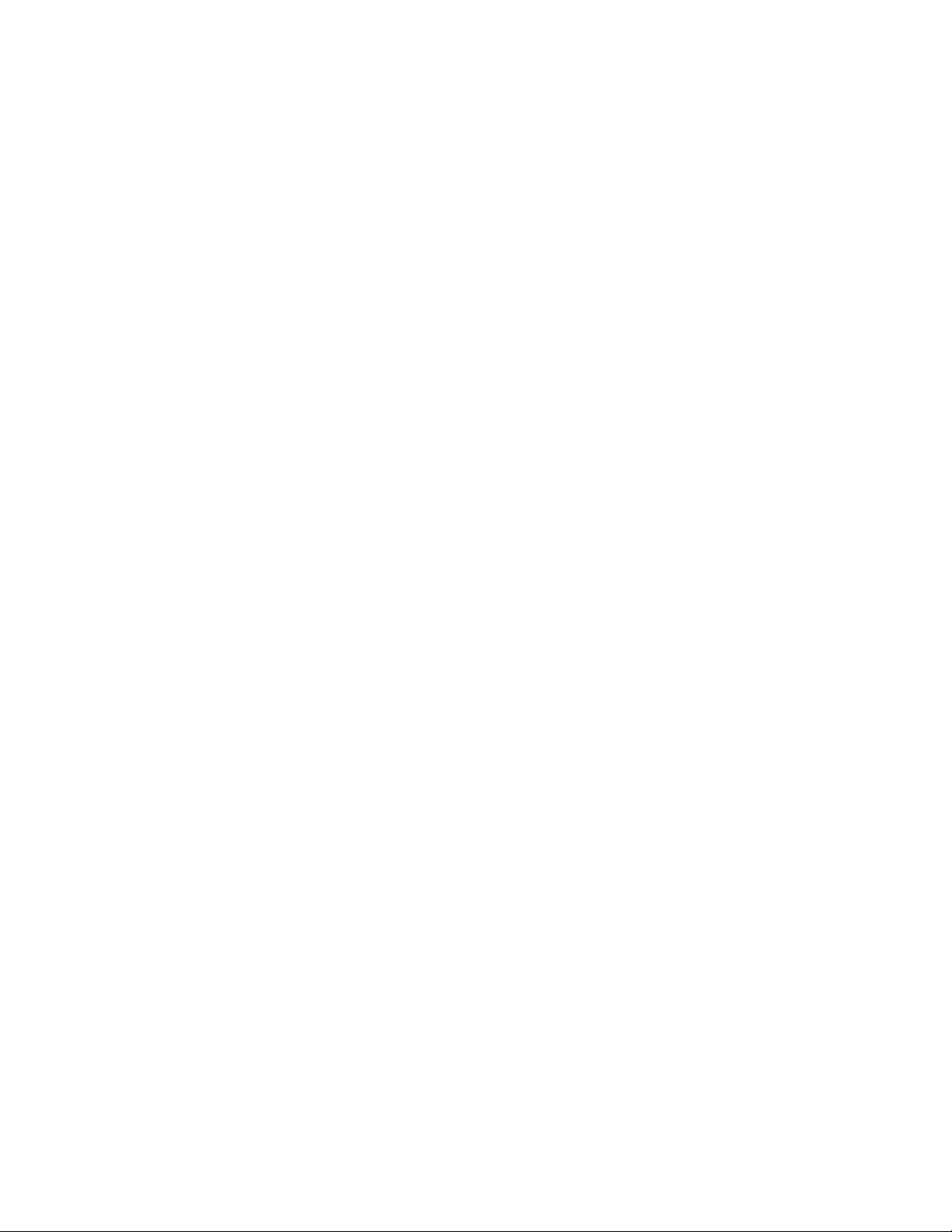
Tap the Exit button on the SysMan Menu to exit it and return to the Host
List.
Accessing the SysMan Menu 2–3
