Page 1

HP Universal Print Driver for Windows, version 4.1
Technical Frequently Asked Questions
Page 2

Page 3

Contents
What services are installed, and what are the services used for?............................................................1
Why does HP install services for bidirectional communications? .............................................................1
When are services installed? (I saw that some services are only installed if I click on Update Properties and
the user has admin rights.) .................................................................................................................1
What services are pushed out to the client? .........................................................................................1
Are there different services for Universal Print Driver PCL5/6 and PS? Can they be installed on the same
server/client? ...................................................................................................................................1
Is there a statement from Microsoft regarding the use of the services? .....................................................1
Does Universal Print Driver use different services than product-specific drivers? ........................................1
What is the strategy of HP regarding the services? Are they going to be replaced by another technology in
future?.............................................................................................................................................1
User rights and Update Now .................................................................................................................2
Is it possible for an administrator to access the server print queue from a Point-and-Print client?..................2
Does it make a difference if an administrator or user maps a printer on the client? ...................................2
What user rights do I need to have to get the services installed?.............................................................2
Microsoft® Windows® .........................................................................................................................2
Is there a difference when using Windows Vista® or XPS printpath?.......................................................2
Stored print jobs...................................................................................................................................2
If I send several stored jobs to the printer at once, do I have to enter a PIN for each print job? ..................2
Can I configure the Universal Print Driver so that job storage is locked? ..................................................3
How do I use the driver configuration utility (DMC) to configure private printing in the Universal Print Driver
without affecting WHQL certification? .................................................................................................3
HP Managed Printing Administration (MPA) software ...............................................................................4
What is MPA software?.....................................................................................................................4
How do I export printer lists from Web Jetadmin 10.0 to the HP MPA software?..........................................4
Managed Print Policies .........................................................................................................................5
What are Managed Print Policies (MPPs)? ...........................................................................................5
Installation...........................................................................................................................................5
Can I upgrade to a new version of the Universal Print Driver without having to install the driver on every
PC?.................................................................................................................................................5
When I installed the Microsoft Hot Fixes, I got the error message, "Unable to Install Printer. Operation could
not be completed.” ...........................................................................................................................5
Cluster environments.............................................................................................................................6
What version of Universal Print Driver supports cluster environments? .....................................................6
Universal Print Driver defaults ................................................................................................................7
How does the Universal Print Driver determine the default paper size?....................................................7
SNMP.................................................................................................................................................7
Does Universal Print Driver support SNMPv3? ......................................................................................7
Reported defects resolved with Universal Print Driver 4.4.2 .......................................................................7
Job storage/secure printing issues ......................................................................................................7
Installation issues ..............................................................................................................................7
Localization issues ............................................................................................................................7
Microsoft application issues ...............................................................................................................7
Managed Printer Lists issues...............................................................................................................7
Active Directory issues.......................................................................................................................7
Other issues .....................................................................................................................................8
Page 4

Reported defects resolved with Universal Print Driver 4.0 ..........................................................................8
Reported defects resolved with Universal Print Driver 4.1 ..........................................................................8
Other resolved issues............................................................................................................................8
Page 5

Services
What services are installed, and what are the services used for?
The HP Port Resolver (HPBPRO.DLL) and HP Status Monitor (HPBOID.DLL) services are installed on the
server. These services are there as a way to have a common and easily accessible set of components to
establish bi-directional communication with network and DOT4 connected devices.
Why does HP install services for bidirectional communications?
The UPD installs services for bidirectional communication to facilitate the following advantages:
• The services allow the Universal Print Driver to communicate with each HP device and automatically
customize itself for each device’s unique features.
• Bi-directional communication services enable real-time print job and device information (Status
Notification Prompt).
When are services installed? (I saw that some services are only installed if I
click on Update Properties and the user has admin rights.)
To install the driver, you must have Admin rights, unless it’s a point-and-print install (where the service
registration doesn’t get pushed).
What services are pushed out to the client?
In a Point-and-Print install, no services should be registered or running on clients, although the files get
pushed with the driver. If the client has local installs of product-specific HP drivers installed, however, they
may or may not have the same services depending on the age and model of the drivers.
Are there different services for Universal Print Driver PCL5/6 and PS? Can
they be installed on the same server/client?
The services are common across PDLs and only one instance is in place at a time. Since the services are
only running for the time it takes for the devices to communicate, the upgrade path is clean.
Is there a statement from Microsoft regarding the use of the services?
Not that I’m aware of. The service architecture in Windows is still heavily used. I have never seen a
document from Microsoft indicating that IHV/ISVs are discouraged from taking advantage of it to drive
their solutions.
Does Universal Print Driver use different services than product-specific
drivers?
Not drivers released in the same window. The product-specific drivers used to register a couple of
additional services, but the current set of services described above is common to the Universal Print Driver
and product-specific drivers.
What is the strategy of HP regarding the services? Are they going to be
replaced by another technology in future?
There are no plans to do this at this time.
Universal Print Driver Frequently Asked Questions 1
Page 6

User rights and Update Now
Is it possible for an administrator to access the server print queue from a
Point-and-Print client?
In this case, the Update Now feature would be active, since the rights allow it.
When Update Now is selected, the driver will register the components required to enable bi-directional
communication. In this specific case, the services could end up being registered on a client, although a nonserver administrator user would never use them.
Does it make a difference if an administrator or user maps a printer on the
client?
See above.
If the user is just printing, there would be no difference. If the user has admin rights and is using the Update
Now feature, the behavior would be different.
What user rights do I need to have to get the services installed?
The files will be installed—even on a client—when the driver is installed. However, only when the user has
admin rights, as described in the Update Now scenario above, would the services ever be registered.
Microsoft® Windows®
Is there a difference when using Windows Vista® or XPS printpath?
Windows Vista does have several new features in the print path. To learn more, you can read the following
Microsoft documentation:
http://msdn2.microsoft.com/en-us/library/aa970449.aspx
http://download.microsoft.com/download/a/f/7/af7777e5-7dcd-4800-8a0a-b18336565f5b/pkginstall.doc
http://msdn2.microsoft.com/en-us/library/Aa480212.aspx
HP will have direct XPS print support in the Universal Print Driver, version 4.5, but we will also continue to
support the GDI path.
Stored print jobs
If I send several stored jobs to the printer at once, do I have to enter a PIN
for each print job?
If you assigned a PIN to a Private Job or a Stored Job, you will need to enter that PIN at the device’s
control panel to retrieve that print job. If you stored the print job on the device but did not enter a PIN, you
can retrieve the print job at the device by selecting your User Name and the Job Name at the control panel.
Stored Jobs will store print jobs on a hard disk drive, if one is installed, and can be kept to be printed
again later. A Personal Job will be deleted when it is finished printing. You can consider Personal Jobs as
temporary and Stored Jobs as semi-permanent.
The screen below shows the Job Storage tab and your private printing options.
2 Universal Print Driver Frequently Asked Questions
Page 7

Can I configure the Universal Print Driver so that job storage is locked?
You may be able to lock job storage, depending on the tool you are using to configure the Universal Print
Driver. The table below lists the type of tool, type of stored job, and whether that job type can be locked.
DMC MPA AD template
Feature Default Lock Default Lock Default Lock
Proof and Hold
Personal Job
Quick Copy
Stored Job does not require PIN
Stored Job requires PIN
Yes
Yes
Yes
No
Yes
Yes
Yes
Yes
No
Yes
Yes
Yes
Yes
Yes
Yes
Yes
Yes
Yes
Yes
Yes
Yes
Yes
Yes
Yes
Yes
Yes
Yes
Yes
Yes
Yes
How do I use the driver configuration utility (DMC) to configure private
printing in the Universal Print Driver without affecting WHQL certification?
Yes. Follow the steps below:
1. Launch the driver configuration utility.
2. From the File menu, select Open and browse to the .cfg file for the Universal Print Driver.
3. Make desired changes to the Job Storage tab.
4. Save as a .cfm file.
Universal Print Driver Frequently Asked Questions 3
Page 8
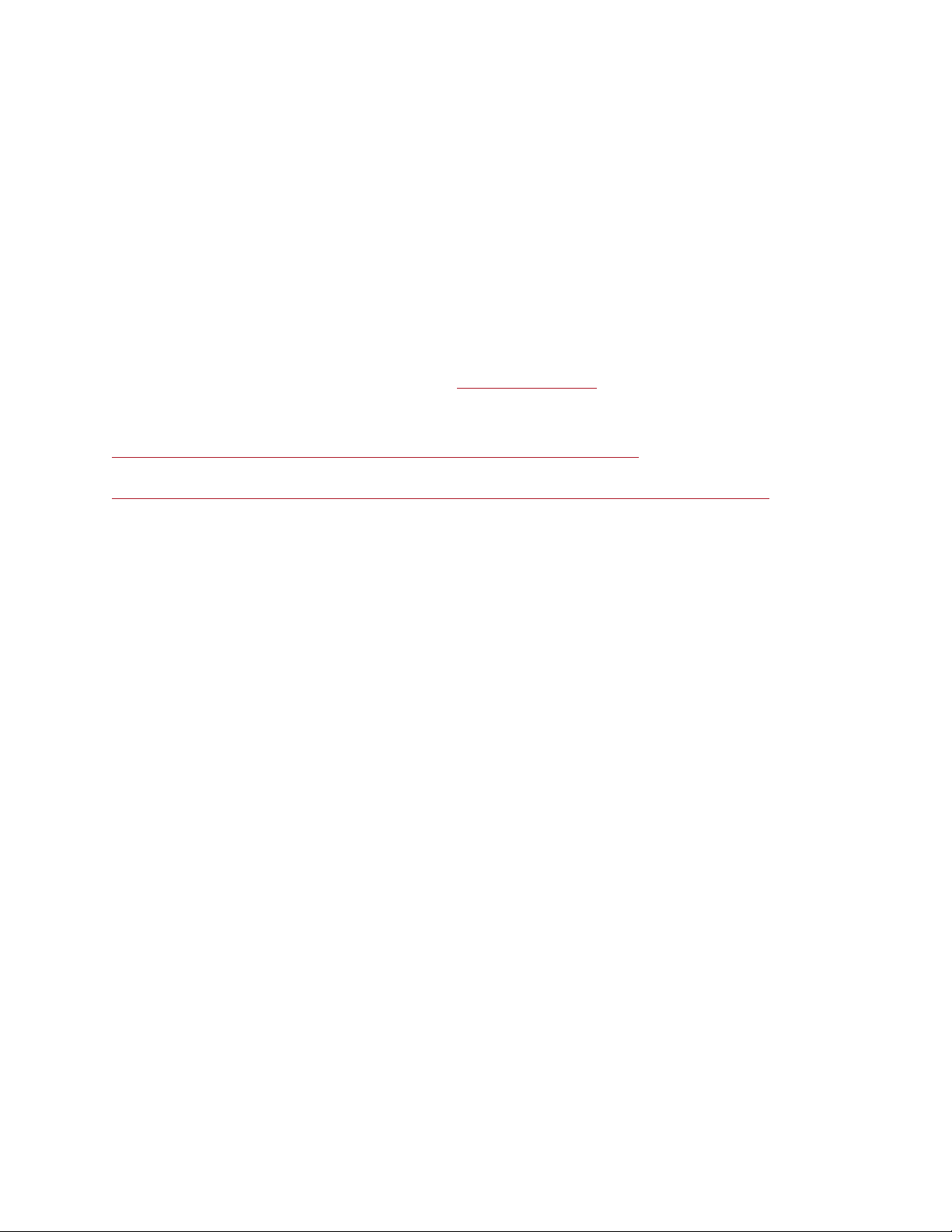
5. Copy the .cfm file to %SYSTEMROOT%\system32\spool\drivers\w32x86\3.
6. Create print queues, selecting Use Existing Driver in APW or printui/u.
The new print queues you create will have the defaults you configured.
HP Managed Printing Administration (MPA) software
What is MPA software?
HP Managed Printing Administration (MPA) software or Active Directory (AD) group policy templates
enable you to create User Groups or Managed Print Policies that manage notifications and control color
access. HP MPA software also allows you to create Managed Printer Lists to help users quickly find a
printer. Both provide an automated method to create a controlled and customized print environment.
Download HP MPA software or AD templates from
For additional information on all of the management capabilities and how to set them for your environment,
see the System Administrator’s Guide at
http://h20338.www2.hp.com/Hpsub/downloads/UPD_SAG_Updated_5_29_07.pdf and the Active Directory
Administrator Template White Paper at
http://h20000.www2.hp.com/bc/docs/support/SupportManual/c01034932/c01034932.pdf
www.hp.com/go/mpa.
.
How do I export printer lists from Web Jetadmin 10.0 to the
HP MPA software?
Create an Export XML file. See the example of a Web Jetadmin 10.X Export XML file below:
Devices>
- <Device>
<DisplayName>HP 9100C Digital Sender</DisplayName>
<IPv4Address>15.197.219.211</IPv4Address>
<IPHostname>b01a42.emea.hpqcorp.net</IPHostname>
<SystemLocation>GSS-MCSE El Camino</SystemLocation>
<SystemContact><Not supported></SystemContact>
<DeviceLocation><Not supported></DeviceLocation>
</Device>
- <Device>
<DisplayName>HP 9100C Digital Sender</DisplayName>
<IPv4Address>15.197.213.121</IPv4Address>
<IPHostname>npicaf7cd.emea.hpqcorp.net</IPHostname>
<SystemLocation><Unknown></SystemLocation>
<SystemContact><Not supported></SystemContact>
<DeviceLocation><Unknown></DeviceLocation>
</Device>
4 Universal Print Driver Frequently Asked Questions
Page 9

- <Device>
<DisplayName>HP 9100C Digital Sender</DisplayName>
<IPv4Address>15.197.219.100</IPv4Address>
<IPHostname>npi35f3d5.emea.hpqcorp.net</IPHostname>
<SystemLocation>Digital Sender</SystemLocation>
<SystemContact><Not supported></SystemContact>
<DeviceLocation><Not supported></DeviceLocation>
</Device>
</Device>
Managed Print Policies
What are Managed Print Policies (MPPs)?
An MPP is an XML document that controls the driver operation in a particular printing environment. Use
MPPs to create a customized print environment and to limit user network access to certain printers. For
example, users in one environment could print in color any time, while in another environment could print
only during business hours.
One benefit of an MPP is that it extends the control of IT administrators over the printer environment,
ultimately reducing support costs, supplies costs, and productivity costs in the company. IT administrators
can assign color access by user, time of day, or application, or shut color capability down completely until
it’s needed.
Installation
Can I upgrade to a new version of the Universal Print Driver without having
to install the driver on every PC?
If you use a software management application, such as the HP MPA or AD templates, you can simply push
the new Universal Print Driver software, automatically upgrading the clients. If a client user has created
permanent instance queues, the driver will be upgraded on that PC due to the way Windows works.
If you do not use a software management application, then you will have to upgrade manually or ask users
to run the Universal Print Driver installer from a shared location.
When I installed the Microsoft Hot Fixes, I got the error message, "Unable to
Install Printer. Operation could not be completed.”
Recently hp updated and released to the web several print drivers with stability fixes and new features. hp
has observed that a system or spooler hang may occur near the end of the installation/upgrade process.
This behavior has been observed with any discreet print driver (non-Universal Print Driver) released prior to
February 2007 when upgrading to a newer driver released after February 2007.
Many driver files are unique to a specific driver, yet other files are common among multiple drivers. These
common files need to update or replace the prior revision in order to complete the installation of the print
driver. However, there are times when the operating system does not allow the print driver to replace or
Universal Print Driver Frequently Asked Questions 5
Page 10

update a particular .dll required to complete an installation or upgrade successfully. One such .dll that has
frequently been identified to hang has been “hpbmini.dll.”
Technical Description
When updating an hp print driver from version 60.xx.yy.zz to version 61.xx.yy.zz the driver upgrade
process may hang towards the end of the process. When the hang occurs the print driver is attempting to
write some values back to the .dll, but it has not been allowed to be updated by the Operating System. The
Operating System compares the hpbmini.dll file between the one currently installed and the one attempting
to be installed, but does not compare file versions. Rather the Operating System makes the decision based
on the date stamp of the file, and in certain cases the older version file may have a newer date stamp than
the newer version file thus the Operating System will keep the existing file in place.
hpbmini.dll v.1.0.0.18 1/1/06 upgrade to hpbmini.dll v.1.0.0.19 1/1/07 – upgrade successful.
hpbmini.dll v.1.0.0.18 2/7/07 upgrade to hpbmini.dll v.1.0.0.19 1/1/07 – upgrade fail.
hpcdmc32.dll v.1.0.2.32 1/1/06 upgrade to hpcdmc32.dll v.1.0.2.35 1/1/07 – upgrade successful.
hpcdmc32.dll (1.0.2.32) 2/7/07 upgrade to hpcdmc32.dll (1.0.2.35) 1/1/07 – upgrade fail.
What causes the date stamp to change? Any operation in the Operating System that restores or updates
print drivers can change the date stamp to reflect the time and date of the file change.
Why doesn’t the Operating System look at the version number of the file instead of the date stamp? hp has
created its print driver components with a specific schema to develop file version definitions which
generates a unique file version. This schema does not match the Operating System Vendor’s approach to
versioning these components which then causes the Operating System to use the date stamp instead of the
version.
Future versions of hp print drivers are adopting a different method for versioning the individual print driver
components unique to hp printers.
Solution\Workaround
The only known solution is to rename, replace or remove the file labeled “hpbmini.dll” and/or
“hpcdmc32.dll” from the [Windows]\…\system32\spool\drivers\w32x86\3 directory in the Windows
operating system.
There may be other instances of these files, but they are cached by the operating system and are not used
by the print system.
Cluster environments
When installing the HP Universal Print Driver in a Cluster environment, you must first install the Universal
Print Driver and then create a printer (UPD driver initialization occurs at this time) on each node that will
compose the virtual server. After this process, you can delete the printers you created on the nodes.
What version of Universal Print Driver supports cluster environments?
The Universal Print Driver versions 3.1 to UPD 4.1 are supported in Microsoft Active/passive Cluster
environments only. The Universal Print Driver version 4.5 is supported in Active/Passive and Active /Active
Cluster environments.
For more information, refer to a white paper that outlines best practices for using HP LaserJet printer drivers
in the Microsoft Cluster Server environment. It also details known issues relating to printer drivers and
Cluster environment.
http://h20331.www2.hp.com/Hpsub/downloads/HP_Drivers_in_Cluster_Environments.pdf.
6 Universal Print Driver Frequently Asked Questions
Page 11

Universal Print Driver defaults
How does the Universal Print Driver determine the default paper size?
The default paper size is based on the operating system locale rather than the print driver language. The
print driver retrieves the locale information and sets the default paper size appropriately (A4 or letter).
SNMP
Does Universal Print Driver support SNMPv3?
No. The Universal Print Driver supports SNMPv1 and v2. SNMPv3 is not supported.
Reported defects resolved with Universal Print Driver 4.4.2
Job storage/secure printing issues
• The HP Color LaserJet 5550 does not use the client’s username as default.
• Navigating to Printing Shortcuts resets the Job Storage options.
Installation issues
• Errors when installing/updating.
• Installation fails when configuring multiple active nodes on a cluster.
• Universal Print Driver PCL6 is not installing correctly when the install command is used with the /dst
switch.
• The HPBPRO.exe file causes crashes on the spooler.
• Printer install hangs.
Localization issues
• There is a localization error in HP CM8060/CM8050 Color MFP driver paper description.
Microsoft application issues
• Manual duplexing does not work in Microsoft Vista for host-based drivers, including HP Color
LaserJet3600, HP Color LaserJet3550, HP Color LaserJet3500, and HP Color LaserJet2600.
• Microsoft Word crashes when clicking Properties in the print dialogue window.
• Microsoft Excel crashes after printing.
• In Microsoft PowerPoint, there’s a problem with spacing in the slides.
• When using the PCL5 driver, an embedded Visio image in Microsoft Word is missing part of a graphic.
Managed Printer Lists issues
• Web Jetadmin 10.0 printer list xml definitions are not compatible with Universal Print Driver Managed
Printer List definitions.
Active Directory issues
• Spooler crashing - Drivers unloading Active Directory services.
Universal Print Driver Frequently Asked Questions 7
Page 12
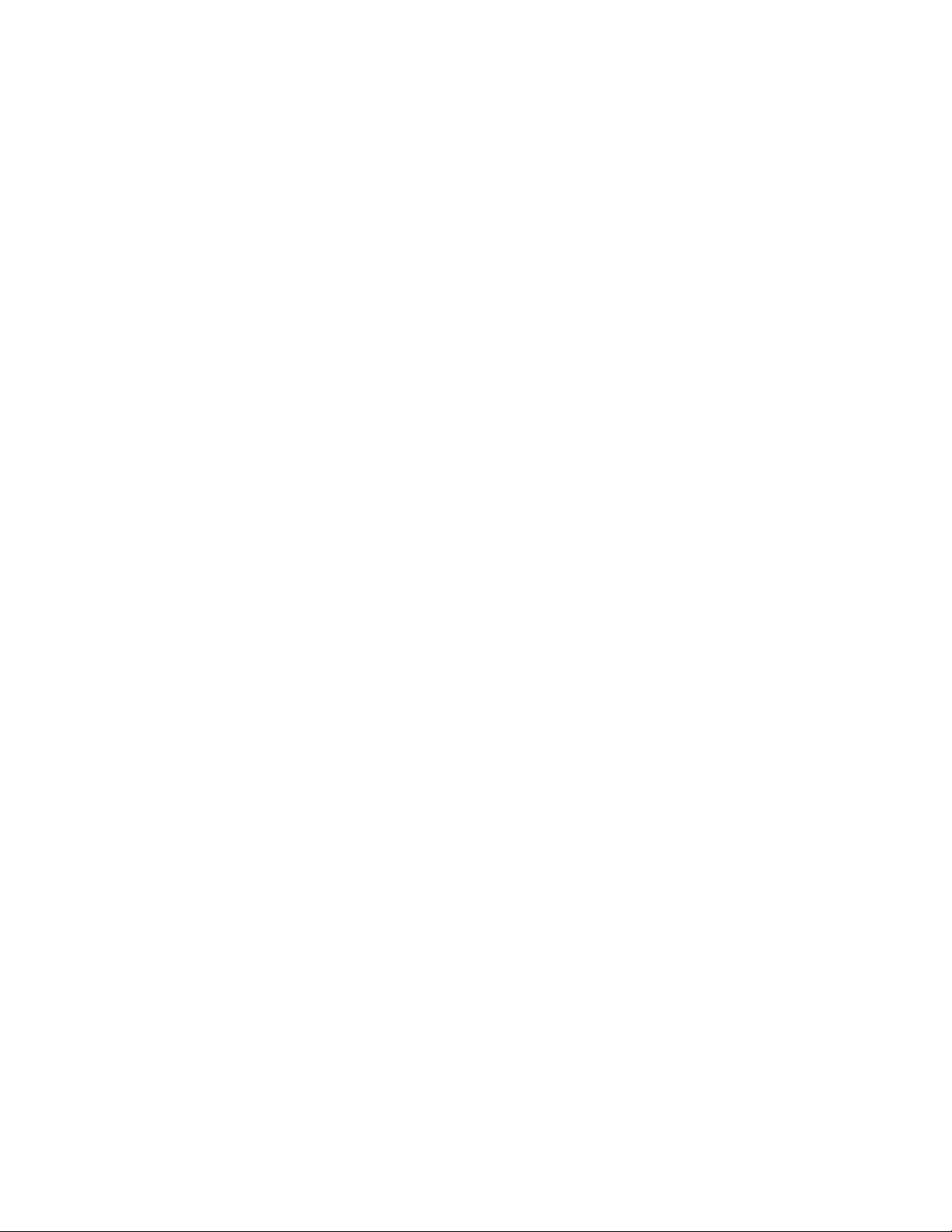
Other issues
• Memory and handle leaks have been identified and fixed, addressing reported spooler crashes
Reported defects resolved with Universal Print Driver 4.0
• The PCL 5e driver prints four copies when only two are requested and does not collate properly.
Reported defects resolved with Universal Print Driver 4.1
• Printers won't correctly configure during installation.
• HP Managed Printing Administration 2.02 and Universal Print Driver 4.1 are not job logging.
• In the version 4.1 driver, garbage displays in the notification field when French is selected on the
printer’s control panel.
Other resolved issues
• The printer hostname fails if it contains a "." (period) character.
• The HPZUI4wm.dll file causes the spooler to crash.
• Users experience an extremely slow response when requesting the Print Preferences page.
• The Lj1320PS- hp*****.cfg files remain in the spooler.
• HP Color LaserJet 5550 displays an intermittent error 49.
8 Universal Print Driver Frequently Asked Questions
Page 13
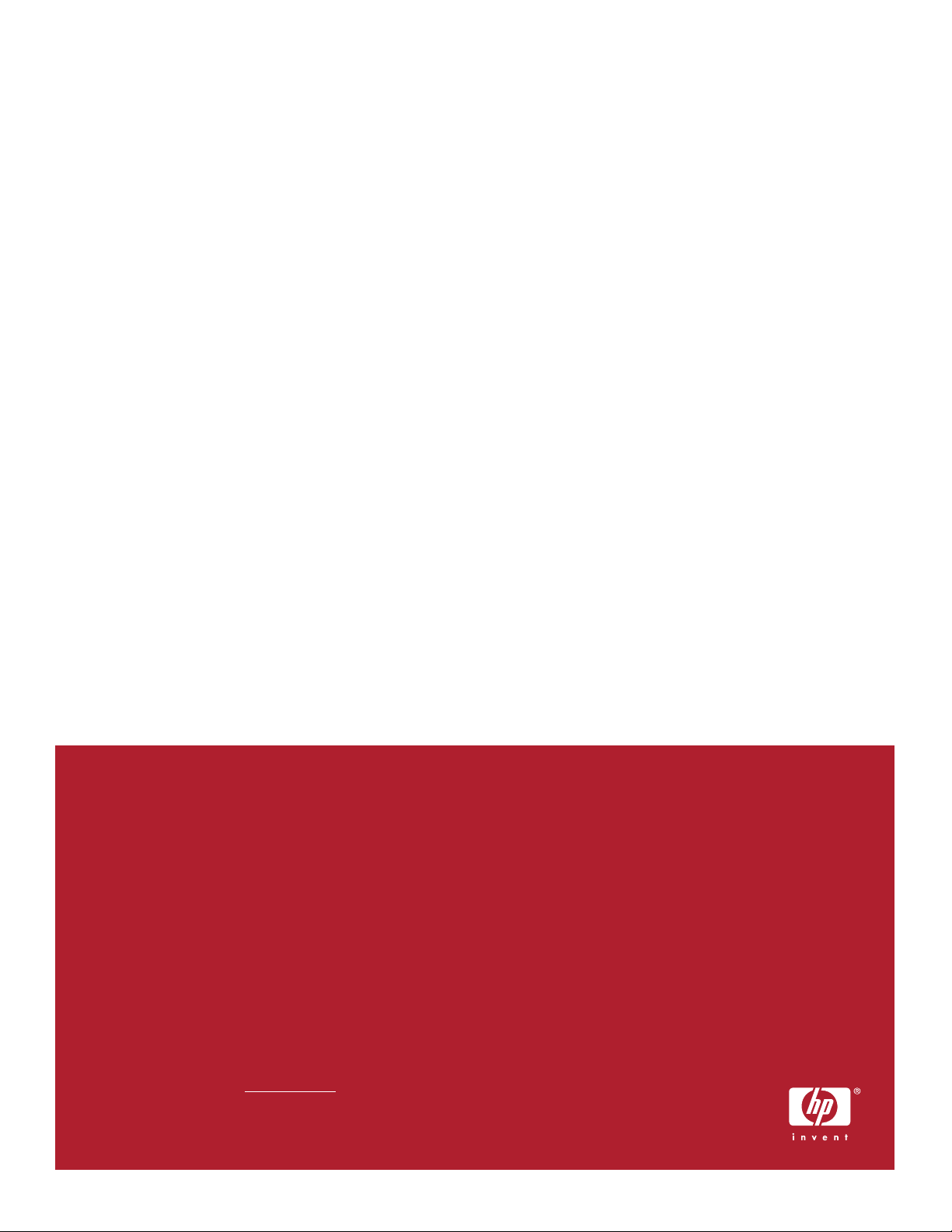
Microsoft, Windows, and Windows XP are U.S. registered trademarks of Microsoft Corp. Windows Vista is
either a registered trademark or trademark of Microsoft Corporation in the United States and/or other
countries.
© Copyright 2008 Hewlett-Packard Development Company, L.P.
The information contained herein is subject to change without notice.
The only warranties for HP products and services are set forth in the express warranty statements
accompanying such products and services. Nothing herein should be construed as constituting an
additional warranty. HP shall not be liable for technical or editorial errors or omissions contained herein.
To learn more, visit www.hp.com
.
