Page 1

HP StorageWorks U320e SCSI Host Bus
Adapter
User guide
AH627-96001
Par t number: AH627–96001
st edition: March 2007
1
Page 2

Legal and notice information
© Copyright 2007 Hewlett-Packard Development Company, L.P.
Confidential computer software. Valid license from HP required for possession, use or copying. Consistent with FAR 12.211 and
12.212, Commercial Computer Software, Computer Software Documentation, and Technical Data for Commercial Items are licensed
to the U.S. Government under vendor's standard commercial license.
The information contained herein is subject to change without notice. The only warranties for HP products and services are set forth
in the express warranty statements accompanying such products and services. Nothing herein should be construed as constituting
an additional warranty. HP shall not be liable for technical or editorial errors or omissions c ontained herein.
Microsoft, Windows, Windows XP, and Windows NT are U.S. registered trademarks of Microsoft Corporation.
Adobe and Acrobat are trademarks of Adobe Systems Incorporated.
UNIX is a registered trademark of The Open Group.
ATTO is a tradem ark of ATTO Technology, Inc.
Page 3

Contents
Aboutthisguide .......................... 7
Intendedaudience...................................... 7
Documentconventionsandsymbols .............................. 7
HPtechnicalsupport..................................... 8
Customerselfrepair ..................................... 8
Productwarranties...................................... 8
Subscriptionservice ..................................... 8
HPwebsites......................................... 8
Documentationfeedback ................................... 9
1Features............................. 11
Summary of specifications .................................. 11
2Installation............................ 13
Systemrequirements .................................... 13
Installationoverview .................................... 13
Planningtheinstallation................................... 14
Preparingtheserver .................................... 16
Installingtheadapterhardware ............................... 17
Connectingthedevices................................... 17
Installingdrivers...................................... 18
Windows....................................... 18
Linux......................................... 18
Updating firmware..................................... 19
ValidatingtheSCSIbus(Windowsonly)............................ 19
3SCSIDomainValidationutility(Windowsonly) ........... 21
InstallingtheDomainValidationutility ............................ 21
RunningtheDomainValidationutility............................. 22
4Configurationtool........................ 25
Installing the ATTO ConfigurationTool ............................ 25
Using the ConfigurationTool ................................ 26
Navigating the ATTO ConfigurationTool ......................... 26
NVRAMsettings...................................... 27
5Troubleshooting.......................... 31
Investigatingtheadapterinstallation ............................. 31
InvestigatingtheSCSIcablesanddevices........................... 31
Windowsinstallationtroubleshooting............................. 32
Linuxinstallationtroubleshooting............................... 35
ConfigurationToolmessages ................................ 36
MaximizingperformanceinWindows ............................ 37
Usethelatestdriver .................................. 37
Setregistryforlargeblocktransfers............................ 37
Increasetransfersize.................................. 38
AnalyzeyourI/Os................................... 38
User guide
3
Page 4

6 Technical specifications ..................... 39
ARegulatorycomplianceandsafety.................. 41
Regulatorycompliance................................... 41
Regulatory compliance identificationnumbers ....................... 41
Regulatorycompliancelabellocation......................... 41
FederalCommunicationsCommissionnotice........................ 41
ClassAequipment................................. 41
ClassBequipment................................. 42
Declaration of conformity for products marked with the FCC logo, United States only . . . . . 42
Modifications................................... 42
Cables...................................... 42
Laserdevice ..................................... 42
Lasersafetywarning................................ 43
Internationalnoticesandstatements ............................. 43
Canadiannotice(avisCanadien) ............................ 43
ClassAequipment................................. 43
ClassBequipment................................. 43
EuropeanUnionregulatorynotice ............................ 43
BSMInotice...................................... 43
Japanesenotice.................................... 44
Koreannotices .................................... 44
Safety .......................................... 44
Taiwanbatteryrecyclingnotice ............................. 44
Powercords...................................... 44
Japanesepowercordnotice............................... 45
Wasteelectricalandelectronicequipmentdirective....................... 45
Czechoslovakiannotice................................. 45
Danishnotice..................................... 45
Dutchnotice ..................................... 46
Englishnotice..................................... 46
Estoniannotice .................................... 46
Finnishnotice..................................... 47
Frenchnotice ..................................... 47
Germannotice .................................... 47
Greeknotice ..................................... 48
Hungariannotice ................................... 48
Italiannotice ..................................... 49
Latviannotice..................................... 49
Lihuaniannotice.................................... 50
Polishnotice ..................................... 50
Portuguesenotice ................................... 51
Slovakiannotice.................................... 51
Sloveniannotice.................................... 51
Spanishnotice .................................... 52
Swedishnotice .................................... 52
B Electrostatic discharge...................... 53
Preventingelectrostaticdamage ............................... 53
Groundingmethods .................................... 53
Glossary............................. 55
Index .............................. 59
4
Page 5

Figures
1
2
3
4
5
6
7
8
..Kitcontents .................................. 13
..Removingthebracketscrews........................... 15
..Removing the
..Card with low-profilebracket........................... 16
..ConnectingtheSCSIcableandterminator..................... 17
..DomainValidationUtility ............................ 22
..ATTOTechnologyBanner ............................ 32
..Adapter in Windows Device Manager . . . . . . . . . . . . . . . . . . . . . . . 32
stand-offs ............................. 16
User guide
5
Page 6

Tables
1 ..Documentconventions............................... 7
2
3
4
5
6
7
..SCSIcapabilities................................ 14
..Tabs display
..Windowsinstallationtroubleshootingtable..................... 32
..Linuxtroubleshootingtable............................ 35
..MessagesfromNVRAMtabactions. ....................... 36
..Messages f
edbydevicetype .......................... 26
romFlashtabactions ......................... 37
6
Page 7

About this guide
This guide provides information about:
• installing and connecting devices to the HP StorageWorks U320e SCSI Host Bus Adapter
• configuring the HP StorageWorks U320e SCSI Host Bus Adapter
• troubleshooting the HP StorageWorks U320e SCSI Host Bus Adapter
Intended audi
This guide is intended for the person who installs, administers, and troubleshoots servers and storage
systems. HP assumes you are qualified in ser vicing computer equip m ent and trained in recognizing
hazards i n products with hazardous energy levels.
ence
Document conventions and symbols
Table 1 Document conventions
Convention
Blue text: Table 1
Blue, underlined text: http://www.hp.com
Bold text
Italic text Text emphasis
Monospace text
Monospace, italic text
Monospace, bold text
Element
Cross-reference links and e-mail addresses
Website addresses
• Keys that are pressed
• Text typed into a GUI element, such as a box
• GUI elements that are clicked or selected, such as
menu and list items, buttons, tabs, and check boxes
• File and directory names
• System output
• Code
• Commands, their arguments, and argument values
• Code variables
• Command variables
Emphasized monospace text
WARNI NG!
Indicates that failure to follow directions could result in bodily harm or death.
CAUTION:
Indicates that failure to follow directions could result in damage to equipment or data.
IMPORTANT:
Provides clarifying information or specific instructions.
User guide
7
Page 8

NOTE:
Provides additional information.
TIP:
Provides helpful hints and shortcuts.
HP technical support
For worldwide technical support information, see the HP support website:
ttp://www.hp.com/support
h
Before contacting HP, collect the following information:
• Product model names and numbers
• Technical support registration number (if applicable)
• Product serial numbers
• Error messages
• Operating system type and revision level
• Detailed questions
Customer sel
This product
replacing, HP ships the part directly to you so that you can install it at your convenience.
For more information about CSR, contact your local service provider. For North America, see the CSR
website:
ttp://www
h
f repair
was designed for customer self repair. Under this product's warranty, if a part needs
.hp.com/go/selfrepair
Product warranties
For information about HP StorageWorks product warranties, see the warranty information website:
ttp://www.hp.com/go/storagewarranty
h
Subscripti
on service
HP recomme
h
ttp://ww
After regi
firmware up
stering, you will receive e-mail notification of product enhancements, new driver versions,
nds that you register your product at the Subscriber's Choice for Business website:
w.hp.com/go/e-updates
dates, and other product resources.
HP websites
For additional information, see the following HP websites:
ttp://www.hp.com
•h
•http://www.hp.com/go/storage
•http://www.hp.com/service_locator
•http://www.hp.com/support/manuals
8
About this guide
Page 9

•http://www.hp.com/support/downloads
Documentation
HP welcomes your feedback.
To make comments and suggestions about product documentation, please send a message to
storagedocs.feedback@hp.com. All submissions become the property of HP.
feedback
User guide
9
Page 10

10
About this guide
Page 11

1 Features
The HP StorageWorks U320e SCSI Host Bus Adapter represents the seventh generation of parallel SCSI
technology, an I/O interface that is committed to increased p erformance while maintaining backward
compatibility and legacy support. The HP StorageWorks U320e SCSI Host Bus Adapter is a dual channel
Ultra 320 SCSI PCIExpress (PCIe) host adapter.
Summary of spe
Feature
Card type
Slot connector
Devices supported
Device modes supported LVD and SE
Number of per
be connecte
Number of SCSI busses
SCSI modes supported Ultra320, Ultra160, Ultra2
SCSI data transfer rate Up to 320 MB/s per channel
LUN support
For more information about the adapter features, specifications, and compatibilit y, see the "Technical
specifications" on page 39.
ipherals that can
d
cifications
Details
Low-profile PCI express
PCIe x4
HP StorageWorks MSL Tape Libraries, 1/8 G2 Tape Autoloader
15 per channel (see Table 2,page14)
2
0–7 LUNs by default
User guide
11
Page 12

12
Features
Page 13

2 Installation
CAUTION:
Back up your system data before changing or installing hardware.
Follow the steps in this chapter to install the host bus adapter.
Figure 1 Kit contents
The HP StorageWorks U320e SCSI Host Bus Adapter package includes:
• Host bus adapter
• Half-height bracket
• CD containing documentation, drivers, and utilities
• Getting started poster and warranty card
11312
System requirements
To install a nd use the HP StorageWorks U320e SCSI Host Bus Adapter you will need:
• A computer with an available x4 PCI Express expansion slot or larger, such as x8 or x16.
• The HP StorageWorks U320e SCSI Host Bus Adapter package.
CAUTION:
The host bus adapter contains components that are sensitive to electrostatic discharge (ESD). The host bus
adapter c an be damaged by electrostatic discharge. Keep parts in electrostatic containers until needed.
Ensure that you are properly grounded when touching static-sensitive components.
Installation overview
WARNI NG!
To reduce
documen
Many servers are capable of providing energy levels that are considered hazardous and are intended
to be serviced only by qualified personnel who have been trained to deal with these hazards. Do not
remove e
these hazardous conditions.
the risk of personal injury or damage to the equipment, consult the safety information and user
tation provided with the server before attempting the installation.
nclosures or attempt to bypass any interlocks that may be provided for the purpose of removing
User guide
13
Page 14

WARNING!
When installing the adapter in a server in a rack, to reduce the risk of personal injury or damage to the
equipment, adequately stabilize the rack before extending a component outside the rack. Extend only
one component at a time. A rack may become unstable if more than one component is extended.
The installation procedure involves the following steps:
1. Planning the installation (see page 14)
2.
Preparing the server (see pag e 16)
3. Installing the adapter hardware (see page 17)
4. Connecting the devices (see page 17)
5.
Validating the SCSI bus (see page 19)
Planning the installation
To minimize system downtime, plan the installation before powering off the server:
1. Plan the SCSI busses.
The adapter has two channels. When planning your SCSI busses, keep the following in mind:
• Total bus cable length varies by the type of attached devices. See Table 2 for details on maximum
cable length. See the documentation for your devices to find the cable length inside the device.
Table 2 SCSI capabilities
SCSI standard Bus speed
MB/sec. max.
SCSI-1
Fast SCSI 1 0 8 3
Fast Wide SCSI
Wide Ultra/WIDE
SCSI
Wide Ultra/WIDE
SCSI
Ultra2 SCSI
Ultra160 SCSI
Ultra320 SCSI
1
Including the HBA.
5
20 16 3
40
40
80 16
160 16
320 16
Bus width bits
Max.buslengthinmeters
Single-ended
86
16
16 3
1.5
—
—
—
Max. device
LVD
—
—
—
—
—
12 16
12 16
12 16
support
8
8
16
8
4
1
• Ifyoucombinewide16-bitandnarrow8-bitdevicesonthesameSCSIbus,connectthewide
devices first (closest to the connector).
• Refer to the documentation for your SCSI devices to determine whether they are Ultra2, Ultra160,
or Ultra320 SCSI.
NOTE:
HP recommends not mixing Single-Ended and LVD devices on the same bus because the host adapter
card will operate with Single-Ended signaling at UltraSCSI speeds, which will signifi cantly decrease the
speedofhigh-performancetapedrives.
2. Plan the SCSI device termination.
14
Installation
Page 15

The last device in the bus — that farthest from the adapter — must be properly terminated for each
SCSI bus. When planning device termination, keep the following in mind:
• Use an LVD terminator if you a re only using LVD devices.
Although you can use a Single-Ended terminator, all devices will be limited to Ultra SCSI speeds and
cable lengths. Single-Ended devices require a Single-Ended terminator. If you use an LVD terminator
with Single-Ended devices, the system may hang or devices may not be seen on the SCSI bus. Some
termination manufacturers provide automatically sensing terminators.
• LVD Ultra2 and Ultra160 SCSI devices cannot supply their own termination.
• Wide (16-bit) and narrow (8-bit) devices can be c onnected together on the same connector of the
host adapter card, but wide devices must be attached first, followed by narrow devices.
To terminate the SCSI bus, the cable or adapter used to convert from a wide (68-pin) connector to
a narrow (50-pin) connector p rovides partial termination, allowing the upper 8-bits (or byte) of the
wide SCSI bus to be properly terminated. A narrow terminator should be used on the last narrow
device to terminate the rest of the SCSI bus. A SCSI bus without partial termination between the
wide and narrow devices may at first appear to work correctly, but occasional I/O errors occur
without proper termination.
• Termination power: Host adapters supply termination power to the bus at all times and many
SCSI devices are also able to supply termination power. SCSI signal quality, particularly with long
or marginal quality cables, may be improved if the device supplies the termination power. See
your device documentation for information on your device's ability to supply termination power.
3. Review system documentation to select an appropriate slot to install the adapter.
The combined power consumption of the expansion slots must not exceed the limits for your system.
If you have more than one expansion card installed, ensure power consumption is within the limits
outlined for your system.
4. If the selected installation slot is low profile, replace the mounting bracket on the adapter.
a. Remove the two screws on top of the board that secure the bracket to the board, as shown in
Figure 2.
Figure 2 Removing the bracket screws
11314
User guide
15
Page 16

b. Use a small, flat screwdriver to remove the four stand-offs on the external connectors, as
shown in Figure 3.
11315
Figure 3 Removing the stand-offs
c. Remove the bracket and replace it with the low-profile bracket. Verify that the new bracket
is oriented correctly, as shown in Figure 4.
Figure 4 Card with low-profile bracket
d. Replace the four stand-offs to secure the bracket to the board.
e. Attach the two screws to the high-profile bracket in case you need the larger bracket to install
the adapter in another server.
Preparing the server
To prepare the server for the new adapter:
1. Back up all data.
2. Perform
3. Power down the server.
4. Power down all peripheral devices that are connected to the server.
5. Unplug
6. Discon
anormalsystemshutdown.
the server’s AC power cords from the power outlet and then from the server.
nect all peripheral devices from the ser ver.
11316
16
Installation
Page 17

Installing the adapter hardware
CAUTION:
Electrostatic d
beginning this
To install the host bus adapter hardware:
1. Open the server case.
WARNI NG!
Toreducetheriskofpersonalinjuryfromhotsurfaces,allowthedrivesandtheinternal
system components to cool before touching them.
2. Install the adapter in the selected PCIe expansion slot. Consult your computer's documentation if you
have questions about how to install an expansion card in your system.
3. Close the computer case.
ischarge can damage electronic components. Be sure you are properly grounded before
procedure. For more information, see "Appendix: Electrostatic discharge"onpage53.
Connecting the devices
To connect the devices:
1. Connect SCS
Insert a SCSI cable into a connector on the HP U320e SCSI Host Bus Adapter, as shown in Figure 5.
Verify that the connector is properly seated and tighten the screws on the connector. Connect the
other end of the cable to the firstdeviceinthebus. Connecttherestofthedevicestoeachother,if
applicable. Repeat to connect the devices to the second bus, if applicable.
I devices with SCSI cables.
2 3
1
Figure 5
1. SCSI cable connection on the adapter
2. SCSI cable connection on the device
3. SCSI terminator
2. Connect a terminator to each device at the end of a SCSI bus.
3. Reconnect the power cables.
Connecting the SCSI cable and terminator
11318
User guide
17
Page 18

4. Poweruptheserverandperipherals.
The HP U320e SCSI Host Bus Adapter comes pre-configured to operate properly in a variety of common
setups. However, some systems may benefit by tuning the adapter for a specific application. See Chapter
4 on page 25 for information on changing host adapter settings.
Installing drivers
After installing the HP StorageWorks U320e SCSI Host Bus Adapter, you must configure your system to
recognize and use it by installing drivers for your operating system.
NOTE:
IfyoualreadyhaveoneormoreHPStorageWorksU320eSCSIHostBusAdaptersinstalledintheserver
and you are in
apreviouslyinstalleddriver.
Windows
To install the Windows driver from the product CD:
1. Load the product CD into the computer. The CD will display an HTML page.
2. Click the arrow next to Drivers in the Extras section.
3. Double-click the driver package for your operating system to extract the files.
stalling additional adapters, you do not need to install drivers unless you are updating
Linux
4. Navigate to the location where you extracted the files.
5. Double-click setup.exe.
6. Click Install.
To install the Windows driver from the HP website:
1. Download the driver package for your operating system from h
The driver package is a self-extracting archive.
2. In Windows Explorer, navigate to the location of the downloaded driver package. Double-click the
driver package to extract the files.
3. Navigate to the location where you extracted the files.
4. Double-click setup.exe.
5. Click Install.
To install the Linux driver package from the product CD:
1. Load the product CD into the computer. The CD will display an HTML page.
2. Click the arrow next to Drivers in the Extras section.
3. Copy the Linux driver package to the file system.
4. Unzip the driver package and view the readme.txt file for release notes and installation
instructions.
HP provides patches for the AH627A driver in the Linux 2.4 and 2.6 kernels to allow the driver to
operate on the HP StorageWorks U320e SCSI Host Bus Adapter.
ttp://www.hp.com/support/u320e.
To install the Linux driver package from the HP website:
1. Download the Linux driver package from h
18
Installation
ttp://www.hp.com/support/u320e.
Page 19

2. Unzip the driver package and view the readme.txt file for release notes and installation
instructions.
HP provides patches for the AH627A driver in the Linux 2.4 a nd 2.6 kernels to allow the driver to
operate on the HP StorageWorks U320e SCSI Host Bus Adapter.
Updating firmwa
The HP StorageW
installing a n
installed dri
Visit h
To update the firmware, also called flash, using the ATTO Configuration tool:
1.
2. Download the flash bundle from h
3. Launch the C
4. In the Device window, select the ATTO Express PCI UL5D adapter.
5. In the Flash window, click Browse to find the flash bundle that you previously downloaded to your
6. Click Update to update the flash ROM in the adapter.
7. Reboot your system for the flash changes to take effect.
ver, update the adapter firmware to ensure proper operation.
ttp://www.hp.com/support/u320e for the latest drivers and firmware.
Install the Configuration Tool on your system. (See Installing the ATTO Configuration Tool, page 25.)
files to your desktop.
desktop.
re
orks U320e SCSI Host Bus Adapter ships with the latest firmware installed. If you are
ew adapter, you do not need to update the firmware. If you are upgrading a previously
ttp://www.hp.com/support/u320e and extract the firmware
onfiguration Tool.
Validating the SCSI bus (Windows only)
On Windows, install and run the SCSI Domain Validation utility to verify the connections in the SCSI
busses. See "SCSI Domain Validation utility (Windows only)" on page 21 for more information.
User guide
19
Page 20

20
Installation
Page 21

3 SCSI Domain Validation utility (Windows only)
The SCSI Domain Validation utility tests the physical connection between host adapter and devices
to ensure that the desired data transfer speeds can be achieved. Domain Validation eliminates the
guesswork of determining transfer rates and is a handy tool for configuring SCSI busses.
As SCSI performance has increased over the past several years, it has become more important to verify
that the connections between the host adapter and storage devices, such as cables, connectors and
target, are capable of handling high-speed data transfers. Previously, users had to manually decrease
transfer rates by trial and error until data was transferred successfully. Domain Validation (DV) eliminates
guesswork by verifying the connection. The ATTO SCSIDV utility performs Domain Validation on your
storage connection. The three DV tests can be selected in the SCSIDV M a in Screen.
• Basic Integrity Test performs a simple integrity check to determine the fastest valid mode of
operation between the initiator and target, detecting most physical configuration problems such
as path width errors, expander errors, gross cable errors, incorrect termination, or a damaged
transceiver.
• Enhanced Integrity Test performs a more advanced integrity check. A data pattern intended to
stress the physical domain is written to and then read from memory on the device and compared
with the original data pattern. If data compare errors are detected, fallback is attempted until a
valid mode of operation is found. Problems detected by the Enhanced Integrity Test include cables
with incorrect impeda n ce, bad SCSI device spacing, poor termination, marginal transceivers,
excessive crosstalk, and excessive system noise.
• Margining Test varies driver signal strength by +/- 20% and verifies the integrity of the subsystem
using the same methods as the Enhanced Integrity Test. Failure indicates that the subsystem is
close to failure because inferior components are significantly degrading SCSI bus signals and
thus lowering the signal margins. This can result in sudden subsystem failure or intermittent
integrity errors.
Installing the Domain Validation utility
To install the Domain Validation utility from the product CD:
1. Load t
2. Click the arrow next to Utilities in the Ex tras section.
3. Double-click win_app_hbautil_330hp.exe to extract the files.
4. Navigate to the location where you extracted the files.
5. Dou
6. Follow the directions in the installer to finish the installation.
To install the Domain Validation utility from the HP website.
1. Dow
2. In
3.N
4. Double-click Setup.msi.
he product CD into the computer. The CD will display an HTML page.
ble-click Setup.msi.
nload the Domain Validation utility from h
self-extracting archive.
is a
Windows Explorer, navigate to the location of the downloaded package. Double-click the
ckage to extract the files.
pa
avigate to the location where you extracted the files.
ttp://www.hp.com/support/u320e. The package
User guide
21
Page 22

5. Follow the directions in the installer to finish the installation.
Running the Dom
ToruntheATTOSCSIDomainValidationtool:
1. Launch the tool.
2. Select the ada
ain Validation utility
pter Channel of the SCSI bus, as shown in Figure 6.
Figure 6 Domain Validation Utility
3. Select the tests to be run.
4. In Fallback Scheme, select the negotiation parameters. The SDV test starts with the highest values
and if a problem is detected, tests with the next lower set of values.
5. Select the target devices to be tested. The test is performed between the initiator and each target
device selected.
6. Press Start to start the test.
When the test is complete, a message panel displays. The panel shows the negotiated SCSI parameters
foreachdevice. Theleftsideofthescreenshowsthenegotiatedvalueafterthetestrunsandtheright
side shows the value before the test being run.
The Change d? column indicates whether the neg otiated value changed as a result of the SCSI Domain
Validation tests. If the value did change, the connection between the initiator and the target device
may not have been optimized.
22
SCSI Domain Validation utility (Windows only)
Page 23

The SCSI D om ain Validation help text provides useful information about setting up the tests. Review the
help text for a more detailed explanation of the tool.
User guide
23
Page 24

24
SCSI Domain Validation utility (Windows only)
Page 25

4Configuration tool
The HP StorageWorks U320e SCSI Host Bus Adapter ships with the latest firmware installed and
configuration set to work in most installations. Use the ATTO Configuration Tool to see information about
installed adapters, drivers and devices, and change NVRAM settings on the adapter.
This program executes under:
• Windows® XP/2000/Server 2003
• Linux® 2.4 and 2.6 kernels
The ATTO Configuration Tool displays:
• The names of HP StorageWorks U320e SCSI Host Bus Adapters and other ATTO adapters installed in
the system.
• Information about the drivers controlling the adapters, including version information for both the
currently executing driver and the flash image.
• Information about the devices at tached to the HP StorageWorks U320e SCSI Host Bus Adapter and
ATTO adapters
NOTE:
The factory settings on the HP StorageWorks U320e SCSI Host Bus Adapter should provide excellent
performance for a wide range of applications. However, some applications may benefitfrom
modification of the adapter NVRAM settings that tune the adapter for a specificperformancerange.
Installing the ATTO Configuration Tool
To install the ATTO Configuration Tool from the product C D:
NOTE:
TheversionontheproductCDmaybeolderthantheversiononthewebsite. PleasechecktheHP
website for newer versions.
1. Load the product CD into the computer. The CD will display an HTML page.
2. Click the arrow next to Utilities in the Ex tras section.
3. On Windows, double-click win_app_configtool_308.exe. Follow the instructions in the
installer to finish the installation.
4. On Linux, d ouble-click lnx_app_configtool_308.bin. If the executable bit is not set, run sh
</path/to/bin>.
To install the ATTO Config uration Tool from the HP website:
1. Download the ATTO Configuration Tool from h
2. Navigate to the downloaded file.
3. Double-click the downloaded file to start the installer. Follow the instructions in the installer to finish
the installation.
ttp://www.hp.com/support/u320e to your filesystem.
User guide
25
Page 26

Using the Configuration Tool
NOTE:
The HP StorageWorks U 320e SCSI Host Bus Adapter is designed to operate properly using factory
settings. Entering invalid or incorrect settings when using an NVRAM configuration utility, such as the
ATTO Configuration Tool, may cause your host adapter to function incorrectly.
CAUTION:
Back up system data before installing or changing hardware configurations.
To start the Configuration Tool:
1. Locate the application icon in the folder you created during installation.
2. Double-click the icon to start the application.
Themainscreenhasthreewindows: Device Listing, Configuration Options,andStatus.
Navigating t
Theleftside
• Expandthedevicetreebyclickingthe+ to reveal additional detail on connected devices.
• Collapse the branch by clicking the –.
Information and options for a device highlighted in the device listing are presented in the Configuration
Options win
The currently selected device determines the tabs and panels shown in the Device Listing.TheTable 3
specifies the tabs that display for the each device type.
Table 3 Tabs displayed by device type
Tree Nod e Tabs displayed
Adapter
Channel
SCSI Devices
Local Host
The followi
in the Device Listing window:
• The Basic Info tab provides basic information about the device currently highlighted in the device
listing; no changes are possible from this screen or information about the host when the Local
Host is hi
• The Flash tab provides information about the current revision of the flash firmware loaded on the
highlighted host adapter.
he ATTO Configuration Tool
of the Device Listing window lists all devices currently connected to the system.
dow in the right window pane.
Basic Info,
NVRAM, PCI info
Basic Info
Basic Info
ng tabs display in the Configuration Options window when you select a specific adapter
ghlighted.
Flash, Advanced
Click the Browse button at the bottom of the tab to search for new flash files on your system. Flash files
have filen
• The Advanced tab is not supported for the HP StorageWorks U320e SCSI Host Bus Adapter
and will display a message.
When you select a specific channel under an HP StorageWorks U320e SCSI Host Bus Adapter or ATTO
host ada
26
ames of the form FlashBundle_2004_02_20.21P.
pter in the Device Listing, the NVRAM panel displays the NVRAM parameters applicable
Configuration tool
Page 27

to the adapter and channel selected. See "NVRAM settings" on page 27 for information about the NVRAM settings.
PCI information is displayed in the PCI Info tab.
The current status of the Configuration Tool is represented in the Status window at the bottom of the
display screen.
The About panel, selected from the About menu item in the Help tab, is an informational screen only.
The panel displays a list of components installed for the ATTO Configuration Tool and the tool's version
number.
NVRAM setting
NOTE:
The HP StorageWorks U320e SCSI Host Bus Adapter is designed to operate properly using factory
settings. Entering invalid or incorrect settings when using an NVRAM configuration utility, such as the
ATTO Configuration Tool, may cause your host adapter to function incorrectly.
CAUTION:
Back up system data before installing or changing hardware configurations.
Use caution when making changes to NVRAM settings and only make changes to those you are familiar
with. Once you have made the desired changes, click one of the following buttons:
• Commit: activates the changes which take effect after rebooting your system.
• Defaults: restores the adapter to factory default settings. The Commit button must be checked
to save any changes.
• Restore: reverts to the NVRAM settings saved the last time the Commit button was used. Clicking
Commit is not necessary.
The upper part of the NVRAM Config panel contains common NVRAM settings that pertain to the entire
channel. The lower part contains settings that can be set for each SCSI ID on the channel.
Controller ID Choices: 0–15
s
Default: 7
The adapter is normally set to SCSI ID 7 because ID 7 has the highest priority
on the bus. The setting should remain at ID 7 unless you are instructed to
change it by an HP Support representative.
Termination Choices: Auto, High
Default: Auto
Set to Automatic unless there is a narrow SCSI cable connected to the
external connector.
Selection Timeout
(ms)
Choices: 1 ms — 1 sec
Default: 250 ms
Specifies the amount of time a device has to respond to being selected. The
timevaluecanbeloweredtospeedupthebootprocess. Ifthevalueis
lower than the recommended 250 ms, some devices may not have enough
time to respond.
User guide
27
Page 28

Fallback Sync
Rate (MB/s)
Choices: 40/20, 20/10, and 10/5
Default: 40/20
Specifies the maximum synchronous transfer rate to be negotiated when the
adapter detects a Single-Ended SCSI b us. The bus is Single-Ended when Ultra
SCSI devices are connected to the bus.
Bus Reset Delay
(sec)
Read only; no choices
Default: 3
The time delay between the reset of the SCSI bus and the scanning of the
SCSI bus. This is a read-only parameter.
Quick Arbitrate
&Select
Choices: Disabled, Enabled
Default: Enabled
If enabled, improves performance by reducing the time required to gain
control of the SCSI bus. QAS can only be enabled if all target settings are set
to Sync DT-IU and all devices on the bus support Q AS.
LUNs Choices: Disable ID, 0, 0–7, 0–63
Default: 0–7
Specifies the number of LUNs that the driver addresses when scanning for
devices, determined as follows:
• Disable ID: Target ID is bypassed and not scanned
• 0: Scan LUN 0 for this target ID
• 0–7: Scan LUNs 0 to 7 for this target ID
• 0–63:ScanLUNs0to63forthistargetID
Allow Disconnect Choices: Enabled, Disabled
Default: Enabled
Specifies whether a device is allowed to disconnect from the SCSI bus during
SCSI command processing. The device determines when it disconnects. This
setting does not force the device to disconnect.
Tagged Command Queuing
Choices: Enabled, Disabled
Default: Enabled
Specifies the driver if SCSI commands can use the Tag Command feature to
send multiple commands to a device.
Sync Offset Choices: 0–12 7
Default: 127
The defaults offer the best performance possible. The value should not be
changed unless instructed by an HP Support representative.
Sync Enabled for
this ID
Choices: Enabled, Disabled
Default: Enabled
Specifies whether the selected target transfers data as synchronous transfer
rates or at the asynchronous rate. The maximum synchronous rate to negotiate
is specified in the Sync Rate parameter.
28
Configuration tool
Page 29

Sync Rate (MB/s) Choices: Sync DT IU (320, 1 60), Sync DT (160, 80, 40), Sync ST WIDE
(80, 40, 20, 10), Sync ST Narrow (40, 20, 10, 5)
Default: Sync DT IU 320.
If synchronous transfers are enabled, the sync rate specifies the maximum rate
at which host bus adapter negotiates with the selected target ID. Set the rate
to the maximum value supported by the host adapter. If excessive SCSI errors
occur, you have long cables, or there are many devices on the bus, you
mightwanttoreducetheSync Rate value. Slowing the transfer rate may
increase the reliability of the SCSI bus.
Wide Transfers Choices: Disabled, Enabled
Default: Enabled
Specifies whether the initiator negotiates wide data transfers. If the parameter
is disabled, narrow data transfers are negotiated. Wide Transfers is
automatically set to Enabled when the Sync Rate specifies a DT rate. The
DT sync rates must have wide data transfers.
User guide
29
Page 30

30
Configuration tool
Page 31

5 Troubleshooting
This chapter describes troubleshooting techniques that can be used to identify and resolve issues
associated with the HP StorageWorks U320e SCSI Host Bus Adapter . Some of these techniques may
seem simplistic or overly obvious, but these are the ones that are commonly overlooked and can take
several hours of frustration to find. It is important to only try one technique at a time. While changing
multiple variables may seem to be a time saver, it usually complicates the troubleshooting process.
Investigati
To investiga
1. The host adapter may be improperly seated. Power down the computer and reseat the host adapter.
2. Try putting the host adapter in a different PCI slot.
ng the adapter installation
te problems that could b e caused by the installation of the adapter:
Investigating the SCSI cables and devices
To investigate problems that could be caused by the SCSI cables or devices:
1. Verify that all of the SCSI devices in the bus are powered on.
2. On Windows, run the SCSI Domain Validation utility. See "SCSI Domain Validation utility (Windows
only)" on page 21.
3. Check the SCSI devices to make sure that they are all set to different SCSI IDs. Each device on a
SCSI bus must use a unique ID, including the host adapter. Devices on bus 1 can have the same
IDs as those on bus 2. By default, the host adapter uses SCSI ID 7, so devices should use IDs 0
through 6 or 8 through 15.
4. Check cable integrity. Check the cables for solid connections. Make sure they are screwed down.
Inspect cable ends for bent pins. Ultra320 SCSI requires high quality cables that are specifically
rated for the Ultra320 transmission speeds.
5. Boot into Windows and use the ATTO Configuration Tool to verify that the host adapter has its
termination set properly. Instructions to do this can be found in the ATTO Configuration Tool help files.
6. Verify that the external terminator is the same SCSI type as the devices (certified for Ultra320 SCSI
or lower) and does not have dama ged pins.
7. Try attaching the SCSI devices one at a time with different cables, adding drives and cables until the
problem occurs. This will help pinpoint the device or cable causing the problem.
8. Watch the LED indicators on the SCSI devices before, during, and after startup. Drive lights should
also fl ash at startup as the SCSI bus is scanned. This may give a clue as to the root cause of the issue.
User guide
31
Page 32

Windows installation troubleshooting
When working properly, the ATTO Technology Banner should appear shortly after booting the computer,
as shown in Figure 7.
Figure 7 AT
TO Technology Banner
The adapter will be listed as ATTO ExpressPCI UL5D SCSI Adapter in the Windows Device
Manager, as shown in Figure 8.
Figure 8 Adapter in Windows Device Manager
Table 4 Windows installation troubleshooting table
Symptoms
The com
past i
when t
insta
puter will not boot
ts Power On Self Test
he host adapter is
lled
Troubleshooting steps
• Check the adapter installation (see Investigating the adapter
installation,page31).
• Disconnect any SCSI devices from the host adapter and reboot the
computer. If this resolves the issue, check the SCSI cables and devices
(see Investigating the SCSI cables and devices, page 31).
• If the computer still does not boot, try installing the host adapter in a
ferent computer. If the host adapter works in the new computer, report
dif
s as a possible interoperability issue between the host adapter and
thi
e computer. If the problem follows the host adapter, replace it with
th
ew adapter.
an
rify that the latest version of the computer BIOS is installed. Use
• Ve
aution when updating the computer’s BIOS. A mistake could leave
c
he system in an unusable state.
t
32
Troubleshooting
Page 33

Symptoms
The host adapter is installed
in the computer but it does
not appear during the system
BIOS scan.
Troubleshooting steps
• Check the adapter installation (see Investigating the adapter
installation,page31).
• Verify that the latest version of the computer BIOS is installed. Use
caution when updating the computer’s BIOS. A mistake could leave
thesysteminanunusablestate.
• Remove any non-vital PCI cards from the system to determine if there
is a PCI bus conflict.
• Disconnect any SCSI devices from the host adapter and reboot the
computer. If this resolves the issue, check the SCSI cables and devices
(see Investigating the SCSI cables and devices, page 31).
• If the computer still does not boot, try installing the host adapter in
a different computer. If the host adapter works in the new computer,
try updating the flash on the host adapter as described in "Updating
firmware" on page 19. Then try it again in the original computer.
• If it still fails, report this as a possible interoperability issue between
the host adapter and the computer.
• If the problem follows the host adapter, replace it with a new adapter.
The computer freezes when
the ATTO banner is displayed
during the system BIOS scan
The system's BIOS scan
recognizes the host adapter,
butitdoesnotdetectany of
the connected SCSI devices.
The computer's BIOS scan
recognizes the host adapter,
but only detects connected
SCSI devices on one of the
busses. The other bus reports
no devices.
Disconnect all devices from the adapter and reboot the system.
If the system still freezes after disconnecting the SCSI devices:
• Remove any non-vital PCI cards from the system to determine if there
is a PCI bus conflict.
• Remove the SCSI host adapter and test it in a different computer (not the
same model). If the card works properly, enter the ATTO ExpressPCI
Utility during the system BIOS scan by hitting Ctrl-Z when prompted.
rthehostadapterconfiguration menu and disable the BIOS. There
Ente
may be a BIOS conflict between the ATTO host adapter and the original
computer. Place the h ost adapter back into the original machine and
reboot.
• Ifthisresolvestheissue,reportthisisasaBIOSconflict. Note that
you can continue to operate. Disabling the BIOS will only prevent
e computer from booting from an external drive connected to the
th
ost adapter.
h
f t he computer still hangs, replace the host adapter with a new one.
•I
If the system no longer freezes after disconnecting the SCSI devices,
investigate the SCSI cables and devices (see Investigating the SCSI cables
and devices,page31).
The ATTO Technology banner should appear shortly after rebooting the
computer, as shown in Figure 7 on page 32. If the host adapter’s BIOS
is set to Enabled or Scan only,theconnecteddevices,SCSIID,and
negotiated transfer rate for each of the SCSI busses will also be displayed.
• The SCSI host adapter BIOS may have been disabled (factory default
is BIOS Enabled). Set it back to Enabled (if you need to boot from an
external device connected to the host adapter) or Scan Only.
• Investigate the SCSI cables and devices (see Investigating the SCSI
cables and devices, page 31).
• Try installing the host adapter in a different PCI slot.
• Try updating the firmware on the host adapter as described in "Updating
firmware"onpage19.
• If all else fails, replace the SCSI host adapter.
• Swap the devices and cables from the SCSI bus that appears to be
working with the one having issues. If the issue follows the bus, replace
theSCSIhostadapter. IftheissuefollowstheattachedSCSIdevices,
investigate th e SCSI cables and devices (see Investigating the SCSI
cables and devices, page 31).
User guide
33
Page 34

Symptoms
Troubleshooting steps
The host adapter is detected
during the system's BIOS scan
butitisnotdetectedbythe
operating system.
The host a
by the ope
detects some of the connected
devicesonbothSCSIbusses,
but does not detect all of the
connected devices.
Errors are reported while
trying to flash new firmware
onto the SCSI host adapter.
The SCSI host adapter fails its
Power On Self Test.
The software application
being used to communicate
with the attached SCSI
devices reports Parity or
communication errors.
dapter is detected
rating system, it
When working properly, the host adapter will be listed in the Windows
Device Manager, as shown in Figure 8 on page 32.
• Thedrivermaynotbeproperlyinstalled. See"Installing Windows
drivers" on page 18 for instructions on installing the operating system
driver.
• The firmware and driver may not be at compatible revision levels. The
drivers are updated more frequently than the firmware, therefore the
revision levels are seldom the same. The latest driver might also require
a firmware update. See h
that the system has the latest firmware and driver version. The firmware
version can be viewed when the host adapter is detected during the
computer’s BIOS scan. The driver version can be verified from within
the Device Manager.
Check the
devices,
• The ATTO Configuration Tool validates the structure of the file. If
• The BIOS driver will perform several checks to verify that the host
• Check the SCSI cables. There could be slight damage to one conductor
• Try slowing down the data transmission rate by lowering the sync rate
SCSI cables and devices (see Investigating the SCSI cables and
page 31).
it does not pass the validation checks, the file is rejected. The
image file may be corrupted. Try downloading th e image file from
ttp://www.hp.com/support/u320e again.
h
adapter is functioning. If the BIOS driver determines that the adapter
has non-functioning hardware, it will not complete the initialization of the
operating system driver. If the BIOS driver determines that the firmware
on the adapter is not functioning, it will complete the initialization in
degraded mode. Under Windows, degraded mode will not perform
I/O but will a llow the end user t o flash the adapter with working
firmware. The POST failure will be recorded in the Windows Event Log.
Try to re-flash the firmware using the Configuration Tool. If the problem
persists, replace the host adapter.
causing intermittent failures. Ultra320 SCSI requires high quality cables
that are specifically rated for the Ultra320 transmission speeds.
for the drive in question. To do this, launch the ATTO Configuration Tool.
Double click on the drive you want to change. The current sync rate
will be displayed. Lower it then close and save the changes. Reboot.
You can also modify the sync rates by entering the Ctrl-Z SCSI setup
program during boot. If this resolves the issue, the SCSI device may
need to be replaced.
ttp://www.hp.com/support/u320e to verify
34
Troubleshooting
Page 35

Linux installat
Table 5 Linux troubleshooting table
ion troubleshooting
Symptoms
The host adapter driver
was loaded properly and
everything was working, but
the devices do not show
up after the computer was
rebooted.
The host adapter can detect
thetargetdeviceatLUN0
but not the devices at LUN
1orhigherinRedHatLinux
version 3 with kernel 2.4.
On certain 64-bit platforms,
the driver Makefile may
be unable to detect the
correct CPU architecture when
compiling the driver, an error
such as cc1 : error :
CPU you selected does
not support x86_64
instruction set
The connected SCSI devices
are not detected by the
operating system.
Troubleshooti
On some Red Hat Linux distributions, the driver may not automatically load
whenthesystemisbooted.
• To enable driver autoload in Red Hat 4, add the following line to
/etc/modprobe.conf after installing the driver:
alias scsi_hostadapterX express2 WhereXisthenext
available #.
To enable driver autoload in Red Hat 3, add the following line to
/etc/rc.modules after installing the driver:
modprobe express2
(Note: you may need to create /etc/rc.modules and make it
executable with chmod +x /etc/rc.modules)
• Whenusingversion2.4oftheLinuxkernele.g. RedHat3),deviceson
LUN 1 or higher may not be detected automatically when the driver is
loaded. Thisisaknownissuewiththe2.4kernel. Tomanuallydetect
such devices, issue the following command:
$ echo "scsi add-single-device <h> <b> <t> <l>" >
/proc/scsi/scsi
Where <h> is the host, <b> is the bus (always 0 for ATTO drivers), <t> is
the target, and <l> is the LUN. You can confirm that the device has been
detected by checking for it in /proc/scsi/scsi.
• Specif
exampl
• Verify the driver is loaded by examining the output of the Ismod
command for express2.
• Check /proc/scsi/scsi to see a list of devices that are known
by the operating system. This will only list the device at LUN 0 and
its negotiated speed.
ng steps
y the correct architecture when running the make command. For
e: $make install ARCH=x86_64
User guide
35
Page 36

Symptoms
Troubleshooting steps
The host adapter is
recognized, but it does not
detect any of the connected
SCSI devices.
The compute
host adapte
connected
one of the b
bus report
The host adapter is detected
by the operating system, it
detects some of the connected
devicesonbothSCSIbusses,
but does not detect all of the
connected devices.
rrecognizesthe
r, but only detects
SCSI devices on
usses. The other
snodevices.
The command dmesg can be used to see what devices are detected on
each SCSI bus.
• Check the SCSI devices and cables (see Investigating the SCSI cables
and devices, page 31).
• Try putting the host adapter in a different PCI slot.
• Try updating the firmware on the host adapter as described in Updating
firmware.
• If all else fails, replace the SCSI host adapter.
The command
each SCSI bu
• Swap the de
working wi
the SCSI host adapter. If the issue follows the attached SCSI devices,
check the SCSI devices and cables (see Investigating the SCSI cables
and devices, page 31).
The command dmesg can be used to see what devices are detected on
each SCSI bus.
• Check the SCSI devices and cables (see Investigating the SCSI cables
and devices, page 31).
Configuration Tool messages
dmesg can be used to see what devices are detected on
s.
vices and cables from the SCSI bus that appears to be
th the one having issues. If the issue follows the bus, replace
In the Configuration Tool, you might see an error message informing you of an unexpected error or
incorrect information discovered by the tool. Using the help text presented with the error message,
correcttheissuebeforeproceeding.
Warnings and error messages are posted in the Status area of the Configuration Tool.
Table 6 Messages from NVRAM tab actions.
Error message
An error occurred loading
NVRAM data.
Warning: NVRAM could not
be read, defaults returned.
An error occurred updating
the NVRAM.
Feature bounds checking
Solution
The first time a channel is highlighted, the tool tries to read NVRAM from
thecard. ThismessageisdisplayedifthesizeoftheNVRAMbufferdoes
notmatchtheexpectedsizeortheNVRAMbuffercouldnotberetrieved.
This message usually indicates that the application could not communicate
with the driver, probably because the application does not support the
driver version in use.
ThismessageoccursasaresultofcorruptNVRAM.Whenthedriver
accesses the NVRAM, a continuity check is performed on the NVRAM
to ensure the returned data is valid. If this check fails, the driver returns
a known NVRAM data buffer that represents card defaults. When this
situation occurs, the defaults are presented via the graphical user interface
and the user is informed that the values shown are defaults. These defaults
must be committed to correct the state of the NVRAM
The d river cannot put the new settings on the card; no changes are made
to the card.
WhentheCommitbuttonisclicked,eachNVRAMfeaturemustbevalidated
before being sent to the card. If any one of these features is deemed
inappropriate based on the implementation checks, further NVRAM feature
validation checks are stopped and the message is displayed, for example:
Execution Throttle is greater than the maximum allowable value of 256. No
NVRAM configuration changes have been made to your c ard.
Theexactmessagevariesbasedonthefirst field with an out-of-range value.
36
Troubleshooting
Page 37

Table 7 Messages from Flash tab actions
Error message
This is not a flash file,oritis
corrupt.
This HBA is not compatible
with the selected flash file.
Avalidfile was not selected. You clicked the Cancel button on the flash file selection dialog.
An error occurred reading
from the flash
be corrupt.
An error occurred updating
the flash.
The card has been prepared
for firmware updating, but the
machinemustberebootedfor
the changes to take effect. You
need to repeat this process
after rebooting to actually
update the firmware.
file, the file may
Solution
The flash file is corrupt or the Configuration Tool does not recognize the file
as a flash file. On
from the HP web
ATTO flash files are created based on the type of card flashed. ATTO flash
files are only compatible with certain ATTO cards. When a flash file is
selected, the flash file is inspected to determine whether it is compatible.
You selecte d
You tried to flash a card when the firmware was not able to accept a flash.
Some firmware upgrades need to prepare the existing firmware to
successfully update the adapter. Rebooting allows the changes made
during the preparation process to take effect, and the same file should be
flashed again.
ly select flash filesfromtheproductCDordownloaded
site.
a compatible flash file but the contents are corrupt.
Maximizing performance in Windows
If you are experiencing lower per formance than expected, there are several things you can do to increase
performance, such as making sure you are using the latest driver, setting the registry entry for large block
transfers, setting up RAID groups, increasing transfer size, and analyzing your system's I/Os.
While the factory settings on the HP StorageWorks U320e SCSI Host Bus Adapter should provide
excellent performance for a wide range of applications, you may improve performance by modifying
some of the system factors that affect the adapter. For example, the driver can transfer well over a
megabyte with one SCSI command.
Use the latest driver
Determine which driver is currently in use, then install the latest driver found at http://www.hp.com/
support/u320e.
1. Using the Windows Device Manager, select SCSI & RAID Controllers.
2. Examine the Driver tab for your SCSI adapter. If the driver is not express2.sys,installthe
express2.sys driver.
3. Either remove the previously-installed driver or disable it using the Devices applet. If the system has a
built in Symbios or LSI adapter, do not disable the driver for that adapter.
Set registry for large b lock transfers
If your application requires large block transfers, set the registry entry correctly for the MaximumSGList
keyword. Several files supplied with the device driver download package can set values in the range 64K
to 8M. The files are ASCII text files with .reg extensionandcanbeviewedwithanysuitableeditor. The
files also explain the registry setting and how to change the setting.
User guide
37
Page 38

Increase transf
If you are writing to an app lication that uses a lot of sequential disk I/O to a contiguous area on disk,
you should use as large a transfer size as possible to reduce overhead on the system, on the SCSI bus
and within disk drives.
er size
Analyze your I/Os
For large sequential data transfers, use Direct I/O by selecting FILE_FLAG_WRITE_THROUGH and
FILE_FLAG_NO_BUFFERING flags with your CreateFile call to avoid the overhead of copying data
from one area of memory to another, to reduce the number of SCSI com mands that must be executed,
and to leave system pages available for other data.
If your application requires a small number of I/Os and the transfers are rather small, however, you may
get better performance by letting the system cache your data in the system pages.
You might want to use over-lapped I/O using the FILE_FLAG_OVERLAPPED option with the
CreateFile call. Overlapped I/O allows the application to send many commands to the device at
once.
38
Troubleshooting
Page 39

6 Technical specifications
Environmental and physical specifications:
• Operating temperature: 0–45 °C
• Humidity: 10–90% non-condensing
• Airflow: 100 LFM (min.)
Reliability
• MTBF: 150,000 hours
• MTTR: <15 minutes
PCI signal compatibility
• 3.3 Volts/5 Volts universal
Dimensions
• Length: 19.05 cm (7.5 in.)
• Height: 11.115cm(4.376in.)
Power
• 1. 61 t y pi c a l/ 2.0 3 ma x. A mp s @ 3.3 V D C
• 0.65 typical/1.46 Amps @ +12.0 VDC
Features
• Two external VHD CI connectors
• Supports up to 30 SCSI bus IDs (15 per channel)
• Supports data transfer speeds of up to 320 MB/sec per channel
• PCI Express (PCIe) bus management
• PCI Bus master rate 2 GM/sec
• PCI-Express 1.0b compliant
• Supports Ultra320 specifications including:
• Packetized SCSI
•DoubleTransitionClocking
• Quick Arbitration Select (QAS)
• Cyclical Redundancy Check (CRC)
• Domain Validation
• Asynchronous Information Protection (AIP)
• Free-Running Clock
• Flow Control
• Advanced Data Streaming (ADS™ provides controlled acceleration of data transfers.
• Embedded RISC processor for low overhead
• Bus mastering eliminates CPU processing time as a bottleneck
• Tagged command queuing allows threads to be processed efficiently
• Disconnect/reconnect eliminates wait time between transfers
• Optimized scatter/gather lists
• Backward compatible with legacy SCSI devices
• ASPI (Windows®) compatible
• Automatic and upper-byte termination
• Flash ROM for easy field upgrades
User guide
39
Page 40

40
Technical specifications
Page 41

A Regula tory complian ce and safety
Regulatory compliance
Regulatory compliance identification numbers
For the purpose of regulatory compliance certi fications and identification, your product has been
assigned a unique Regulatory Model Number. The RMN can be found on the product nameplate label,
along with all required approval markings and information. When requesting compliance information for
this product, always refer to this RMN. The Regulatory Model Number should not be confused with the
marketing name or model number of the product.
Regulatory compliance label location
The BSMI and UCCI labels are located on the non-static bag containing the adapter.
Regulator
Emissions classification
y model number
FCLSE-0644
Class A
Federal Communications Commission notice
Part 15 of the Federal Communications Commission (FCC) Rules and Regulations has established Radio
Frequency (RF) emission limits to provide an interference-free radio frequency spectrum. Many electronic
devices,
covered by these rules. These rules place computers and related peripheral devices into two classes, A
and B, depending upon their intended installation. Class A devices are those that may reasonably be
expecte
reasonably be expected to be installed in a residential environment (such as personal computers). The
FCC requires devices in both classes to bear a label indicating the interference potential of the device as
well as additional operating instructions for the user.
The rating label on the device shows which class (A or B) the equipment falls into. Class B devices have
an FCC l
Once th
Class A equipment
This equipment has been tested and found to comply with the limits for a Class A digital device, pursuant
toPart15oftheFCCRules.Theselimitsaredesignedtoprovidereasonableprotectionagainstharmful
interference when the equipment is operated in a commercial environment. This equipment generates,
uses, and can radiate radio frequency energy and, if not installed and used in accordance with the
instructions, may cause harmful interference to radio communications. Operation of this equipment in
a residential area is likely to cause harmful interference, in which case the user is required to correct
the interference at personal expense.
including computers, g enerate RF energy incidental to their intended function and are, therefore,
d to be installed in a business or commercial environment. Class B devices are those that may
ogo or FCC ID on the label. Class A devices do not have an FCC logo or FCC ID on the label.
e class of the device is determined, refer to the following corresponding statement.
User guide
41
Page 42

Class B equipment
This equipment has been tested and found to comply with the limits for a Class B digital device, pursuant
to Part 15 of the FCC Rules. These limits are designed to provide reasonable protection against harmful
interference in a residential installation. This equipment generates, uses, and ca n radiate radio frequency
energy and, if not installed and used in accordance with the instructions, m ay cause harmful interference
to radio communications. However, there is no guarantee that interference will not occur in a particular
installatio
If this equipment does cause harmful interference to radio or television reception, which can be
determined by turning the equipment off and on, the user is encouraged to try to correct the interference
by one or more of the following measures:
• Reorient or
• Increase the separation between the equipment and receiver.
• Connect the equipment into an outlet on a circuit that is different from that to which the receiver is
• Consult the dealer or an experienced radio or television technician for h elp.
n.
relocate the receiving antenna.
connected.
Declaration of conformity for products marked with the FCC logo, United States only
This device complies with Part 15 of the FCC Rules. Operation is subject to the following two conditions:
(1) this device may not cause harmful interference, and (2) this device must accept any interference
received, including interference that may cause undesired operation.
For questions regarding your product, visit h
For questions regarding this FCC declaration, contact us by mail or telephone:
• Hewl e tt-Packa r d Comp a ny P . O. Bo x 6920 00 , Ma i ls to p 510101 Ho u st o n, Texas 77269 -2 00 0
• 1-281-514-3333
To identify this product, refer to the part, Regulatory Model Number, or product number found on the
product.
Modifica
tions
TheFCCrequirestheusertobenotified that any changes or m o di fications made to this device that are not
expressly approved by Hewlett-Packard Company may void the user's authority to operate the equipment.
Cables
Connections to this device must be made with shielded cables with metallic RFI/EMI connector hoods
in order to maintain compliance with FCC Rules and Regulations.
Laser device
All HP sy
Electr
laser p
product does not emit hazardous light.
ttp://www.hp.com
stems equipped with a laser device comply with safety standards, including International
otechnical Commission (IEC) 825. With specific regard to the laser, the equipment complies with
roduct performance standards set by government agencies as a Class 1 laser product. The
42
Regulatory compliance and sa fet y
Page 43

Laser safety war
WARNI NG!
To reduce the risk of exposure to hazardous radiation:
• Do not try to open the laser device enclosure. There are no user-serviceable components inside.
• Do not operate c
• Allow only HP authorized service technicians to repair the laser device.
ning
ontrols, make adjustments, or perform procedures to the laser device other than
those specified herein.
International notices and statements
Canadian notice (avis Canadien)
Class A equipment
This Class A digital apparatus meets all requirements of the Canadian Interference-Causing Equipment
Regulations.
Cet appareil numérique de la classe A respecte toutes les exigences du Règlement sur le matériel
brouilleur du Canada.
Class B equipment
This Class B digital apparatus meets a ll requirements of the Canadian Interference-Causing Equipment
Regulations.
Cet appareil numérique de la classe B respecte toutes les exigences du Règlement sur le matériel
brouilleur du Canada.
European Union regulatory notice
This product complies with the following EU Directives:
• Low Voltage Directive 73/23/EEC — EN60950
• EMC Directive 89/336/EEC — EN55022 and EN55024
Compliance with these directives implies conformity to applicable harmonized European standards
(European Norms) which are listed on the EU Declaration of Conformity issued by Hewlett-Packard for
this product or product family.
BSMI notice
User guide
43
Page 44

Japanese notice
Korean notices
Safety
Taiwan bat tery recycling notice
Power cords
wer cord set must meet the requirements for use in the country where the product was purchased.
The po
If the product is to be used in another country, purchase a power cord that is approved for use in
that country.
ower cord must be rated for the product and for the voltage and current marked on the product
The p
trical ratings label. The voltage and current rating of the cord should be greater than the voltage
elec
44
Regulatory compliance and sa fet y
The Taiwan EPA requires dry battery manufacturing or
importing firmsinaccordancewithArticle15ofthe
Waste Disposal Act to indicate the recovery marks on
the batteries used in sales, giveaway or promotion.
Contact a qualified Taiwanese recycler for proper
battery disposal.
Page 45

and current rating marked on the product. In addition, the diameter of the wire must be a minimum of
1.0 0 mm
have questions about the type of power cord to use, contact an HP authorized service provider.
NOTE:
Route power cords so that they will not be walked on and cannot be pinched by items placed upon
or against them. Pay particular attention to the plug, electrical outlet, and the point where the cords
exit from the product.
2
or 18 AWG, and the length of the cord must be between 1.8 m (6 ft) and 3.6 m (12 ft). If you
Japanese power cord notice
Waste electrical and electronic equipment directive
Czechoslovakian notice
Danish notice
Bortskaffelse af affald fra husstande i den Europæiske Union
og sikrer, at udstyret genvindes på en måde, der beskytter både mennesker og miljø.
Yderligere oplysninger om, hvor du kan aflevere kasseret udstyr til genvinding, kan du få hos
kommunen, den lokale genbrugsstation eller i den butik, hvor du købte produktet.
Hvis produktet eller dets emballage er forsynet med dette symbol, angiver det,
at produktet ikke må bortskaffes med andet almindeligt husholdningsaffald.
I stedet er det dit ansvar at bortskaffe kasseret udstyr ved at aflevere det på den
kommunale genbrugsstation, der forestår genvinding af kasseret elektrisk og
elektronisk udstyr. Den centrale modtagelse og genvinding af kasseret udstyr
i forbindelse med bortskaffelsen bidrager til bevarelse af naturlige ressourcer
User guide
45
Page 46
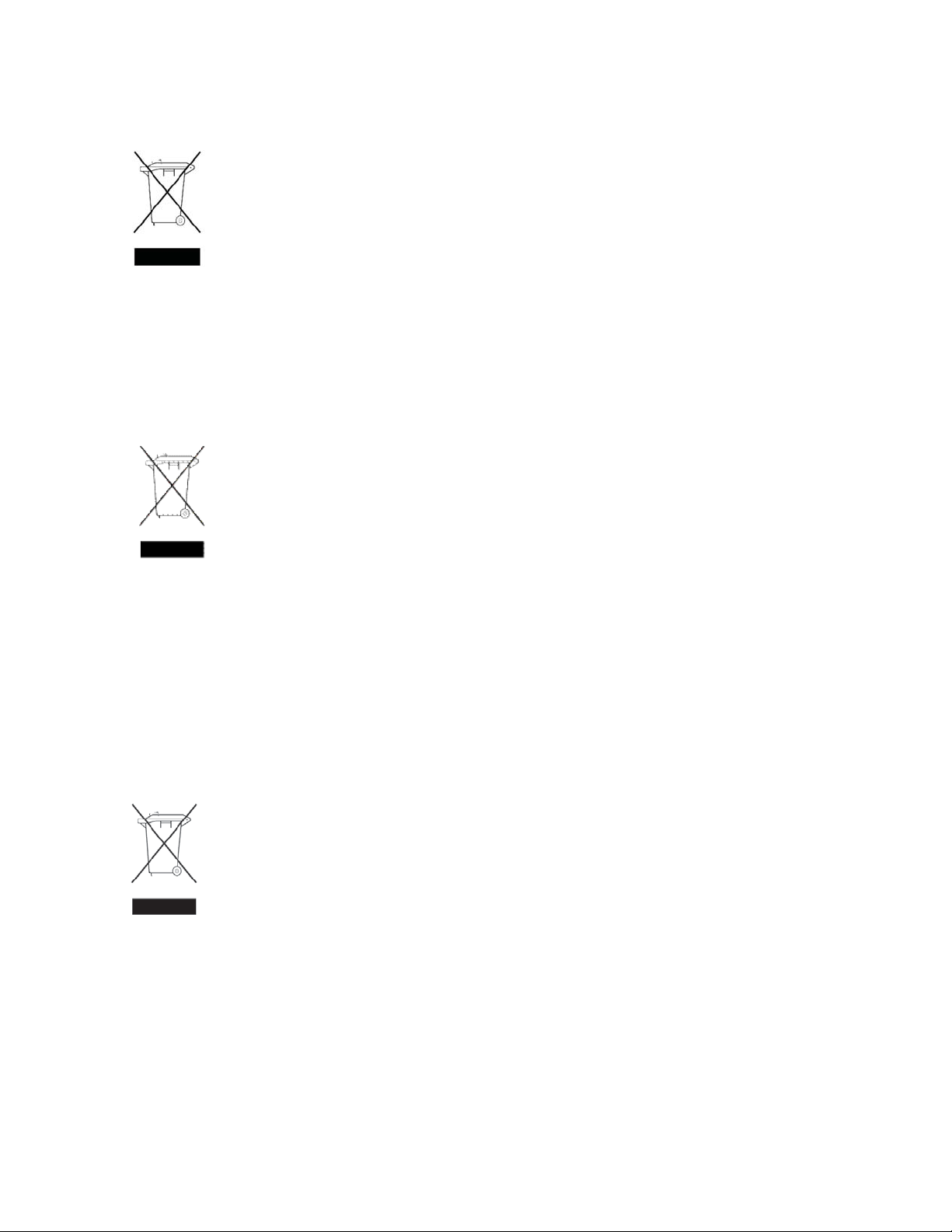
Dutch notice
Verwijdering van afgedankte apparatuur door privé-gebruikers in de Europese Unie
hergebruikt op een manier waarmee de volksgezondheid en het milieu worden beschermd.
Neem contact op met uw gemeente, het afvalinzamelingsbedrijf of de winkel waar u het
product hebt gekocht voor meer informatie over inzamelingspunten waar u oude apparatuur
kunt aanbieden voor recycling.
English notice
Dit symbool op het product of de verpakking geeft aan dat dit product niet
mag worden gedeponeerd bij het normale huishoudelijke afval. U bent zelf
verantwoordelijk voor het inleveren van uw afgedankte apparatuur bij een
inzamelingspunt voor het recyclen van oude elektrische en elektronische
apparatuur. Door uw oude apparatuur apart aan te bieden en te recyclen,
kunnen natuurlijke bronnen worden behouden en kan het materiaal worden
Estoni
Disposal of
This symbol on the product or on its packaging indicates that this product must not be disposed of with your
other household waste. Instead, it is your responsibility to dispose of your waste equipment by handing it
over to a designated collection point for recycling of waste electrical and electronic equipment. The separate
collection and recycling of your waste equipment at the time of disposal will help to conserve natural
resources and ensure that it is recycled in a m anner that protects human health and the environment. For more
information about where you can drop off your waste equipment for recycling, please contact your local city
office,yourhouseholdwastedisposalservice,ortheshopwhereyoupurchasedtheproduct.
waste equipment by users in private household in t he European Union
an notice
Seadmete jäätmete kõrvaldamine eramajapidamistes Euroopa Liidus
See tootel või selle pakendil olev sümbol näitab, et kõnealus t toodet ei tohi
koos teiste majapidamisjäätmetega kõrvaldada. Teie kohus on oma
seadmete jäätmed kõrvaldada, viies need elektri- ja elektroonikaseadmete
jäätmete ringlussevõtmiseks selleks ettenähtud kogumispunkti. Seadmete
jäätmete eraldi kogumine ja ringlussevõtmine kõrvaldamise
ajal aitab kaitsta
loodusvarasid ning tagada, et ringlussevõtmine toimub viisil, mis kaitseb inimeste tervist
ning keskkonda. Lisateabe saamiseks selle kohta, kuhu oma seadmete jäätmed
ringlussevõtmiseks viia, võtke palun ühendust oma kohaliku linnakantselei,
majapidamisjäätmete kõrvaldamise teenistuse või kauplusega, kust Te toote ostsite.
46
Regulatory compliance and sa fet y
Page 47
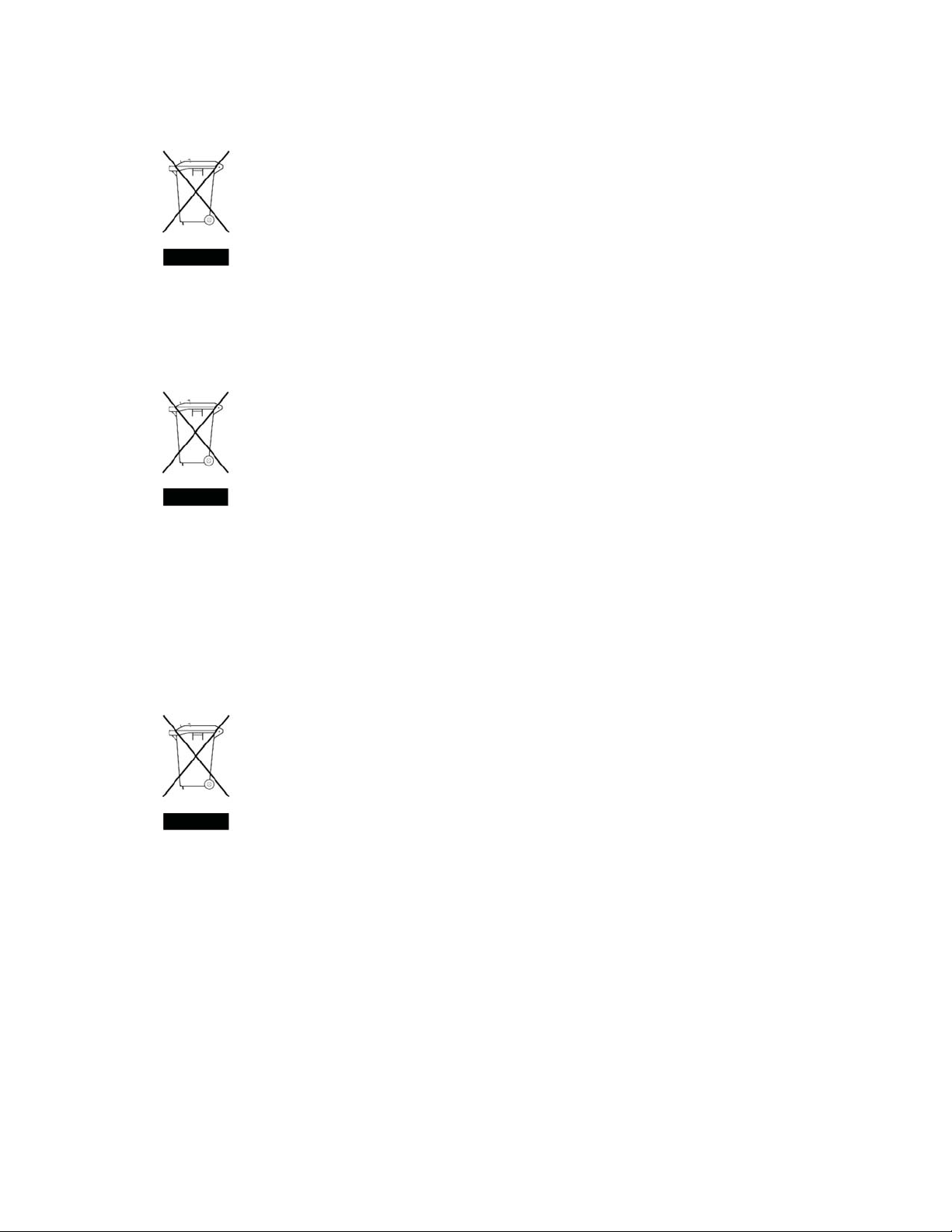
Finnish notice
Laitteiden hävittäminen kotitalouksissa Euroopan unionin alueella
yhteyttä jätehuoltoon tai liikkeeseen, josta tuote on ostettu.
French notice
Élimination des appareils mis au rebut par les ménages dans l'Union européenne
naturelles et garantit que ces appareils seront recyclés dans le respect de la santé humaine
et de l'environnement. Pour obtenir plus d'informations sur les centres de collecte et de
recyclage des appareils mis au rebut, veuillez contacter les autorités locales de votre région, l
es services de collecte des ordures ménagères ou le magasin dans lequel vous avez acheté
ce produit.
Jos tuotteessa tai sen pakkauksessa on tämä merkki, tuotetta ei saa hävittää
kotitalousjätteiden mukana. Tällöin hävitettävä laite on toimitettava sähkölaitteiden
ja elektronisten laitteiden kierrätyspisteeseen. Hävitettävien laitteiden erillinen
käsittely ja kierrätys auttavat säästämään luonnonvaroja ja varmistamaan, että
laite kierrätetään tavalla, joka estää terveyshaitat ja suojelee luontoa. Lisätietoja
paikoista, joihin hävitettävät laitteet voi toimittaa kierrätettäväksi, saa ottamalla
Le symbole apposé sur ce produit ou sur son emballage indique que ce produit
ne doit pas être jeté avec les déchets ménagers ordinaires. Il est de votre
responsabilité de mettre au rebut vos appareils en les déposant dans les centres
de collecte publique désignés pour le recyclage des équipements électriques
et électroniques. La collecte et le recyclage de vos appareils mis au rebut
indépendamment du reste des déchets contribue à la préservation des ressources
German notice
Entsorgung von Altgeräten aus privaten Haushalten in der EU
die Umwelt schützt. Informationen dazu, wo Sie Rücknahmestellen für Ihre Altgeräte finden,
erhalten Sie bei Ihrer Stadtverwaltung, den örtlichen Müllentsorgungsbetrieben oder im
Geschäft, in dem Sie das Gerät erworben haben.
Das Symbol auf dem Produkt oder seiner Verpackung weist darauf hin, dass
das Produkt nicht über den normalen Hausmüll entsorgt werden darf. Benutzer
sind verpflichtet, die Altgeräte an einer Rücknahmestelle für Elektro- und
Elektronik-Altgeräte abzugeben. Die getrennte Sammlung und ordnungsgemäße
Entsorgung Ihrer Altgeräte trägt zur Erhaltung der natürlichen Ressourcen bei
und garantiert eine Wiederverwertung, die die Gesundheit des Menschen und
User guide
47
Page 48
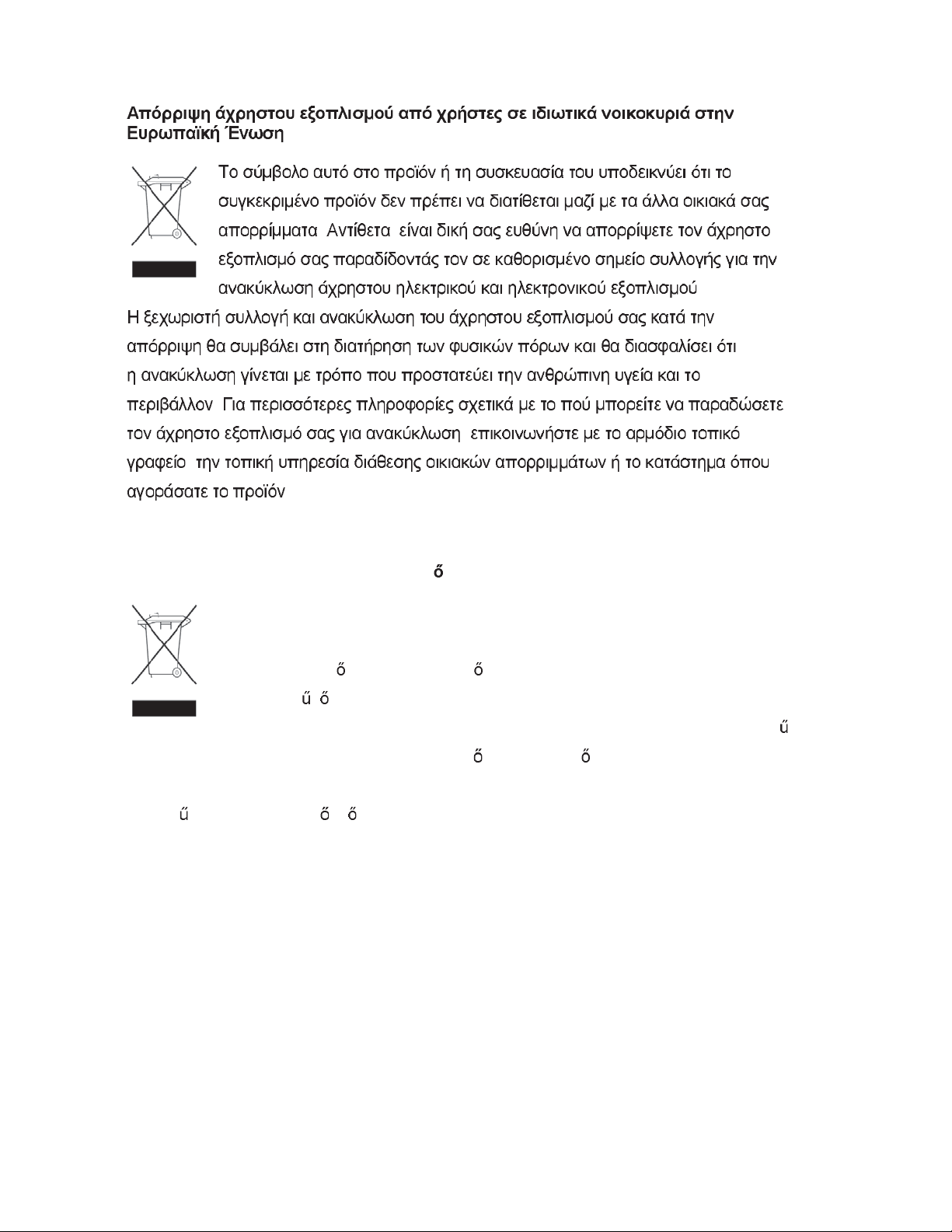
Greek notice
. ,
.
.
,
,
.
Hungarian notice
Készülékek magánháztartásban történ selejtezése az Európai Unió területén
és újrahasznosítása hozzájárul a természeti er
a selejtezett termékek környezetre és emberi egészségre nézve biztonságos feldolgozását.
A begy
az illetékes szemételtakarító vállalattól, illetve a terméket elárusító helyen kaphat.
jtés pontos helyér l b vebb tájékoztatást a lakhelye szerint illetékes önkormányzattól,
A készüléken, illetve a készülék csomagolásán látható azonos szimbólum annak
jelzésére szolgál, hogy a készülék a selejtezés során az egyéb háztartási
hulladéktól eltér
a kijelölt gy
újrahasznosítása céljából. A hulladékká vált készülékek selejtezéskori begy
módon kezelend . A vásárló a hulladékká vált készüléket köteles
jt helyre szállítani az elektromos és elektronikai készülékek
jtése
források meg rzéséhez, valamint biztosítja
48
Regulatory compliance and sa fet y
Page 49

Italian notice
Smaltimento delle apparecchiature da parte di privati nel territorio dell'Unione Europea
ai punti di raccolta delle apparecchiature, contattare l'ente locale per lo smaltimento dei rifiuti,
oppure il negozio presso il quale è stato acquistato il prodotto.
Latvian notice
Nolietotu iek rtu izn cin šanas noteikumi lietot jiem Eiropas Savien bas
priv taj s m jsaimniec b s
Questo simbolo presente sul prodotto o sulla sua confezione indica che il prodotto
non può essere smaltito insieme ai rifiuti domestici. È responsabilità dell'utente
smaltire le apparecchiature consegnandole presso un punto di raccolta designato
al riciclo e allo smaltimento di apparecchiature elettriche ed elettroniche. La raccolta
differenziata e il corretto riciclo delle apparecchiature da smaltire permette di
proteggere la salute degli individui e l'ecosistema. Per ulteriori informazioni relative
ds simbols uz izstr d juma vai uz t iesai ojuma nor da, ka šo
Š
izstr
d jumu nedr kst izmest kop ar citiem sadz ves atkritumiem. J s
otrreiz
otrreiz
nolietot
pašvald
nopirkts.
j p rstr de pal dz s saglab t dabas resursus un garant s, ka š s iek rtas tiks
ji p rstr d tas t d veid , lai pasarg tu vidi un cilv ku vesel bu. Lai uzzin tu, kur
atbildat par to, lai nolietot
punktos, kas paredz
kšanai otrreiz jai p rstr dei. Atseviš a nolietoto iek rtu sav kšana un
sav
s iek rtas var izmest otrreiz jai p rstr dei, j v ršas savas dz ves vietas
b , sadz ves atkritumu sav kšanas dienest vai veikal , kur izstr d jums tika
s iek rtas tiktu nodotas speci li iek rtotos
ti izmantoto elektrisko un elektronisko iek rtu
User guide
49
Page 50

Lihuanian notic
Nolietotu iek rtu izn cin šanas noteikumi lietot jiem Eiropas Savien bas
taj s m jsaimniec b s
priv
e
ds simbols uz izstr d juma vai uz t iesai ojuma nor da, ka šo
Š
izstr
d jumu nedr kst izmest kop ar citiem sadz ves atkritumiem. J s
otrreiz
otrreiz
nolietot
pašvald
nopirkts.
Polish notice
Pozbywanie si zu ytego sprz tu przez u ytkowników w prywatnych gospodarstwach
domowych w Unii Europejskiej
atbildat par to, lai nolietot
punktos, kas paredz
kšanai otrreiz jai p rstr dei. Atseviš a nolietoto iek rtu sav kšana un
sav
j p rstr de pal dz s saglab t dabas resursus un garant s, ka š s iek rtas tiks
ji p rstr d tas t d veid , lai pasarg tu vidi un cilv ku vesel bu. Lai uzzin tu, kur
s iek rtas var izmest otrreiz jai p rstr dei, j v ršas savas dz ves vietas
b , sadz ves atkritumu sav kšanas dienest vai veikal , kur izstr d jums tika
Ten symbol na produkcie lub jego opakowaniu oznacza,
wyrzuca
przekazanie zu
odpadów powstałych ze sprz
do zwykłych pojemników na mieci. Obowi zkiem u ytkownika jest
ytego sprz tu do wyznaczonego punktu zbiórki w celu recyklingu
s iek rtas tiktu nodotas speci li iek rtotos
ti izmantoto elektrisko un elektronisko iek rtu
e produktu nie wolno
tu elektrycznego i elektronicznego. Osobna zbiórka
oraz recykling zu
i zapewni
rodowisko. Aby uzyska wi cej informacji o tym, gdzie mo na przekaza zu yty sprz t do
i
recyklingu, nale
sklepem, w którym zakupiono produkt.
ponowne wprowadzenie go do obiegu w sposób chroni cy zdrowie człowieka
y si skontaktowa z urz dem miasta, zakładem gospodarki odpadami lub
ytego sprz tu pomog w ochronie zasobów naturalnych
50
Regulatory compliance and sa fet y
Page 51

Portuguese noti
Descarte de Lixo Elétrico na Comunidade Européia
mais informações sobre locais que reciclam esse tipo de material, entre em contato com
o escritório da HP em sua cidade, com o serviço de coleta de lixo ou com a loja em que
o produto foi adquirido.
Slovakian notice
ce
Este símbolo encontrado no produto ou na embalagem indica que o produto não
deve ser descartado no lixo doméstico comum. É responsabilidade do cliente
descartar o material usado (lixo elétrico), encaminhando-o para um ponto de
coleta para reciclagem. A coleta e a reciclagem seletivas desse tipo de lixo
ajudarão a conservar as reservas naturais; sendo assim, a reciclagem será feita
de uma forma segura, protegendo o ambiente e a saúde das pessoas. Para obter
Slovenian notice
User guide
51
Page 52

Spanish notice
Eliminación de residuos de equipos eléctricos y electrónicos por parte de usuarios
particulares en la Unión Europea
de forma que se proteja el medio ambiente y la salud. Para obtener más información sobre
los puntos de recogida de residuos eléctricos y electrónicos para reciclado, póngase en
contacto con su ayuntamiento, con el servicio de eliminación de residuos domésticos o
con el establecimiento en el que adquirió el producto.
Swedish notice
Bortskaffande av avfallsprodukter från användare i privathushåll inom
Europeiska Unionen
Kontakta ditt lokala kommunkontor, din närmsta återvinningsstation för hushållsavfall eller
affären där du köpte produkten för att få mer information om var du kan lämna ditt avfall
för återvinning.
Este símbolo en el producto o en su envase indica que no debe eliminarse junto
con los desperdicios generales de la casa. Es responsabilidad del usuario eliminar
los residuos de este tipo depositándolos en un "punto limpio" para el reciclado
de residuos eléctricos y electrónicos. La recogida y el reciclado selectivos de
los residuos de aparatos eléctricos en el momento de su eliminación contribuirá
a conservar los recursos naturales y a garantizar el reciclado de estos residuos
Om den här symbolen visas på produkten eller förpackningen betyder det att
produkten inte får slängas på samma ställe som hushållssopor. I stället är det
ditt ansvar att bortskaffa avfallet genom att överlämna det till ett uppsamlingsställe
avsett för återvinning av avfall från elektriska och elektroniska produkter. Separat
insamling och återvinning av avfallet hjälper till att spara på våra naturresurser
och gör att avfallet återvinns på ett sätt som skyddar människors hälsa och miljön.
52
Regulatory compliance and sa fet y
Page 53

B Electrostatic discharge
To prevent damaging the system, be aware of the precautions you need to follow when setting up the
system or handling parts. A discharge of static electricity from a finger or other conductor may damage
system b oards or other static-sensitive devices. This type of damage may reduce the life expectancy of
the device.
Topics include:
• Preventing electrostatic damage
• Grounding methods
Preventing electrostatic damage
To prevent electrostatic damage, observe the following precautions:
• Avoid hand c ontact by transporting and storing products in static-safe containers.
• Keep electr
• Place parts on a grounded surface before removing them from their containers.
• Avoid touching pins, leads, or circuitry.
• Always be p
thenextsection.
ostatic-sensitive parts in their containers until they arrive at static-free workstations.
roperly grounded when touching a static-sensitive component or assembly. See
Grounding methods
There are several methods for grounding. Use one or more of the following methods when handling or
installing electrostatic-sensitive parts:
• Use a wrist strap connected by a ground cord to a grounded workstation or computer chassis.
Wrist straps are flexible straps with a minimum of 1 megohm (±10 percent) resistance in the
ground cords. To provide proper ground, wear the strap snug against the skin.
• Use heel straps, toe straps, or boot straps at standing workstations. Wear the straps on both feet
when standing on conductive floors or dissipating floor mats.
• Use conductive field service tools.
• Use a portable field service kit with a folding static-dissipating work mat.
If you do not have any of the suggested equipment for proper grounding, have an HP authorized
reseller install the part.
NOTE:
For more information on static electricity, or assistance with product installation, contact your HP
authorized reseller .
User guide
53
Page 54

54
Electrostatic discharge
Page 55

Glossary
ANSI American National Standards Institute
arbitrate Process of selecting one L_Port from a collection of por ts which ask for use of
the arbitrated loop at the same time.
Asynchronous
Information Protection
autonegotiation hardware senses and automatically responds depending on configuration
BER Bit Error Rate. A measure of transmission accuracy; the ratio of bits received in
bit Smallest unit of data a computer can process: a single binary digit with a
bus a collection of unbroken signal lines used to transmit information from one part
byte an ordered set of 8 bits
channel a point-to-point link which transports data from one point to another.
CPU Central Processing Unit. The portion of the computer that performs comp utations.
CRC Cyclic Redundancy Checking, an error-correcting code which calculates a
destination address
AIP: although most Ultra320 traffic is sent synchronously and protected by CRC,
some information is still sent asynchronously. AIP implements C RC-level error
checking on asynchronous traffic ensuring end-to-end data integrity.
error to bits sent.
value of either 0 or 1.
of a computer system to another. Taps on the lines connect devices to the bus.
numeric value for received and transmitted data. If no error has occurred
during transmission, the CRC for both received and transmitted data should
be the same.
A value in the frame header of each frame which identifies the port in the node
where the frame is being sent
device driver A program that allows a microprocessor to direct the operation of a peripheral
device.
DMA Direct Memory Access. A way to move data from a storage device d irectly to
RAM without using the CPU's resources.
DMA bus master Allows a peripheral to control the flow of data to and from system memory by
block as opposed to allowing the processor to control the data by bytes (PIO
or programmed I/O).
domain validation Before sending data, domain validation verifies that the physical connection is
capable of handling the negotiated transfer speed. If the system determines that
Ultra320 speeds are not feasible, a slower speed is enforced.
double transition
clocking
flow control The target indicates to the initiator when the last packet of a data stream will be
Increases the data line frequency to equal that of the request signal, allowing
sampling on both the leading and trailing edges of the request signal. Clocking
can be set to ensure compatibility with legacy devices.
transferred so that the initiator can flush FIFOs and terminate pre-fetch sooner
than previously possible. Basically, the target warns the initiator that the transfer
User guide
55
Page 56

is almost complete so that it can prepare for the next transfer while the target
completes the current transfer.
full duplex A communication protocol which allows transmission in both directions at the
same time.
half duplex A communication protocol which allows transmission in both directions, but
only one direction at a time.
host A processor, usually a CPU and memory, which communicates with devices
over an interface.
HVD High voltage differential: uses two wires, transmitting a signal on one and
its inverse on the other. At the receiving end, the difference between the two
signalsismeasuredandinterpreted. Noiseonthebuswillaffectboththesignal
and its inverse equally, so the difference between the two lines will remain the
same and the noise cannot be misread as a signal.
initiator device A component which originates a command
LED Light-emitting diode: a type of diode that emits light when current passes through
it. Visible LEDs are used as indicator lights on many electronic devices.
LUN Logical Unit Number. An address for a component of a SCSI device, similar to
an apartment number. In a library, for example, the host computer might send
theSCSIcommandsforthelibrarytoLUN1ofthetapedriveandsendSCSI
commands for the tape drive itself to LUN 0.
LVD Low voltage differential. SCSI signalling m ethod
HVD and single-ended technologies, allowing long
that combines the benefits of
er cabling configurations
while consuming less power than HVD technology.
originator An initiating device; a component which originates a command
packetization Creates information units (IUs) from commands, data, status information, etc.
which are passed as synchronous transfers. Maxi
mizes bus use, minimizes
command overhead and allows multiple commands to be transferred in a
single connection
parity checking A method that verifies the accuracy of data transmitted over the SCSI bus by
adding one bit in the transfer to make the sum of all the bits either od d or even
(for odd or even parity). An error message occurs if the sum is not correct.
PCI Peripheral Component Interconnect. Allows peripherals to be connected directly
to computer memory, bypassing the slower ISA and EISA busses.
point-to-point A topology where two ports communicate.
port An access point in a device.
port address The address, assigned by the PCI bus, through which commands are sent to a
host adapter board. Also called port number.
pre-compensation Although SCSI transfer speeds have changed dramatically over the past several
generations, cable specifications have remained constant. Higher speed and
frequency signals have a greater potential for reflection and distortion over
distance. Pre-compensation techniques slightly modif y the SCSI signal to reduce
the chance of these types of problems.
Quick A rbitration
Select (QAS) Arbitration
56
Glossary
The process of devices negotiating for control of the bus with built-in “quiet
times” so that fast and legacy devices have an opportunity to take control of the
bus. A fair, but somewhat inefficient process, QAS speeds up the arbitration
Page 57

process by eliminating the bus free phase. When combined with packetization,
reduces command overhead and maximizes bus use.
read and write
data streaming
Minimizesdatatransferoverheadbyallowingatargettosendonedatastream
(LQ) packet followed by multiple data packets. Minimizes overhead of data
transfers because the target can send one data stream packet followed by
multiple data packets.
receiver The ultimate destination of data transmission; a terminal device
SCSI Small Computer Systems Interface: a processor-independent standard for
system-level interface between a computer and intelligent devices including hard
disks, floppy disks, CD-ROM, printers, scanners, etc.
single-ended An electrical signal protocol that transmits information through changes in
voltage. Single-ended SCSI uses standard T TL signal and ground pairs to
transmit information over the SCSI bus.
topology Logical layout of the parts of a computer system or network and their
interconnections.
training pattern SCSI is a parallel bus technology that is dependent on signals being transmitted
on parallel wires simultaneously. At higher speeds, minute differences in wire
lengths and transmission characteristics could cause problems. Training pattern
testing measures these minute differences and compensates for them.
transceiver A transmitter/receiver module.
transfer rate The rate at which bytes or bits are transferred, as in m egabytes or gigabits
per second.
User guide
57
Page 58

58
Glossary
Page 59
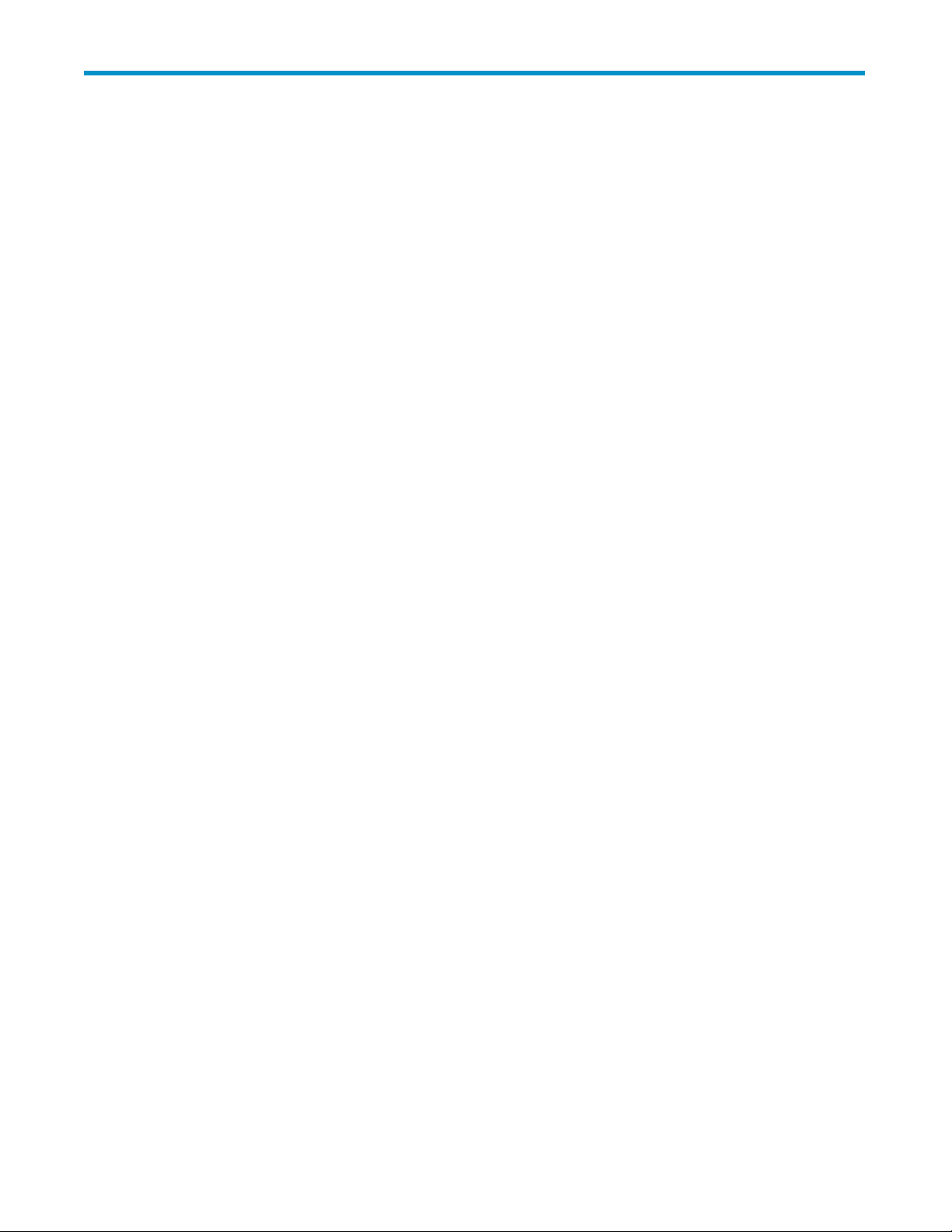
Index
A
audience,7
Avis Canadien, regulatory compliance notice,
43
B
batteries
Taiwan EPA recycling and disposal,44
boot straps, using,53
BSMI, regulatory compliance notice,43
C
cables
FCC compliance statement,42
shielded,42
Canada, regulatory compliance notice,43
Class A equipment, Canadian compliance
statement,43
Class B equipment, Canadian compliance
statement,43
configuration tool,25
installing,25
troubleshooting,36
using,26
conventions
document,7
text symbols,7
cord. See power c ord,44
current rating,44
customer self repair,8
ESD (electrostatic discharge)
obtaining additional information,53
prevention measures,53
storing products,53
transporting products,53
European Union, regulatory compliancex09
notice,43
F
FCC (Federal Communications Commission)
Class A Equipment, compliance notice,41
Class B Equipment, compliance notice,42
declaration of conformity,42
modifications,42
notice,41
features,11
Federal Communications Commission. See
FCC,41
firmware
settings,27
updating,19
flash
See firmware
floor mats, dissipating,53
G
ground strap specifications,53
grounding
methods,53
straps, wearing,53
suggested equipment for,53
D
declaration of conformity,42
directive, waste electrical and electronic
equipment,45
disposal
waste equipment for EU private households,
46
disposal, Taiwan EPA battery,44
dissipating floor mats,53
document
conventions,7
documentation
providing feedback,9
drivers
installing,18
E
electrostatic dam ag e prevention,53
H
heel straps, using,53
help
obtaining,8
HP
address for
FCC questions,42
series number,41
technical support,8
telephone number
FCC questions,42
I
IEC EMC, worldwide regulatory compliance
notice,43
User guide
59
Page 60

installation
connecting devices,17
drivers,18
installing the adapter hardware,17
planning,14
preparing the server,16
replacing the bracket,15
system requirements,13
troubleshooting Linux,35
troubleshooting Windows,32
updating firmware,19
J
Japan
regulatory compliance notice,44
K
Korean, regulatory compliance notice,44
L
laser
radiation, warning,43
regulatory compliance notice,42
Linux
installing drivers,18
troubleshooting installation,35
N
NVRAM settings,27
regulatory compliance
information number,41
notices
BSMI,43
Canada,43
Class A,41
Class B,42
European Union,43
HP series number,41
IEC EMC statement, worldwide,43
Japan,44
Korean,44
lasers,42
modifications,42
shielded cables,42
replacing a power cord,45
RFI/EMI connector hoods,42
S
Safety notices,44
series number, regulatory c ompliance,41
specifications,11
technical,39
static-dissipating work mat,53
static-safe containers
storing products,53
transporting products,53
straps, ground
boot,53
heel,53
toe,53
Subscriber's Choice, HP,8
symbols in text,7
P
parts
proper handling,53
storing,53
transporting,53
performance
troubleshooting,37
power cord
compliance notice,44
current rating,44
replacement,45
set,44
voltage rating,44
preventing electrostatic damage,53
R
recycling, Taiwan EPA battery,44
T
Taiwan EPA battery recycling and disposal,44
technical specifications,39
technical support
HP,8
service locator website,8
telephone numbers
FCC questions,42
text symbols,7
toe straps, using,53
tools, conductive type,53
troubleshooting
configuration tool,36
Linux installation,35
performance,37
Windows installation,32
V
voltage compliance rating,44
60
Page 61
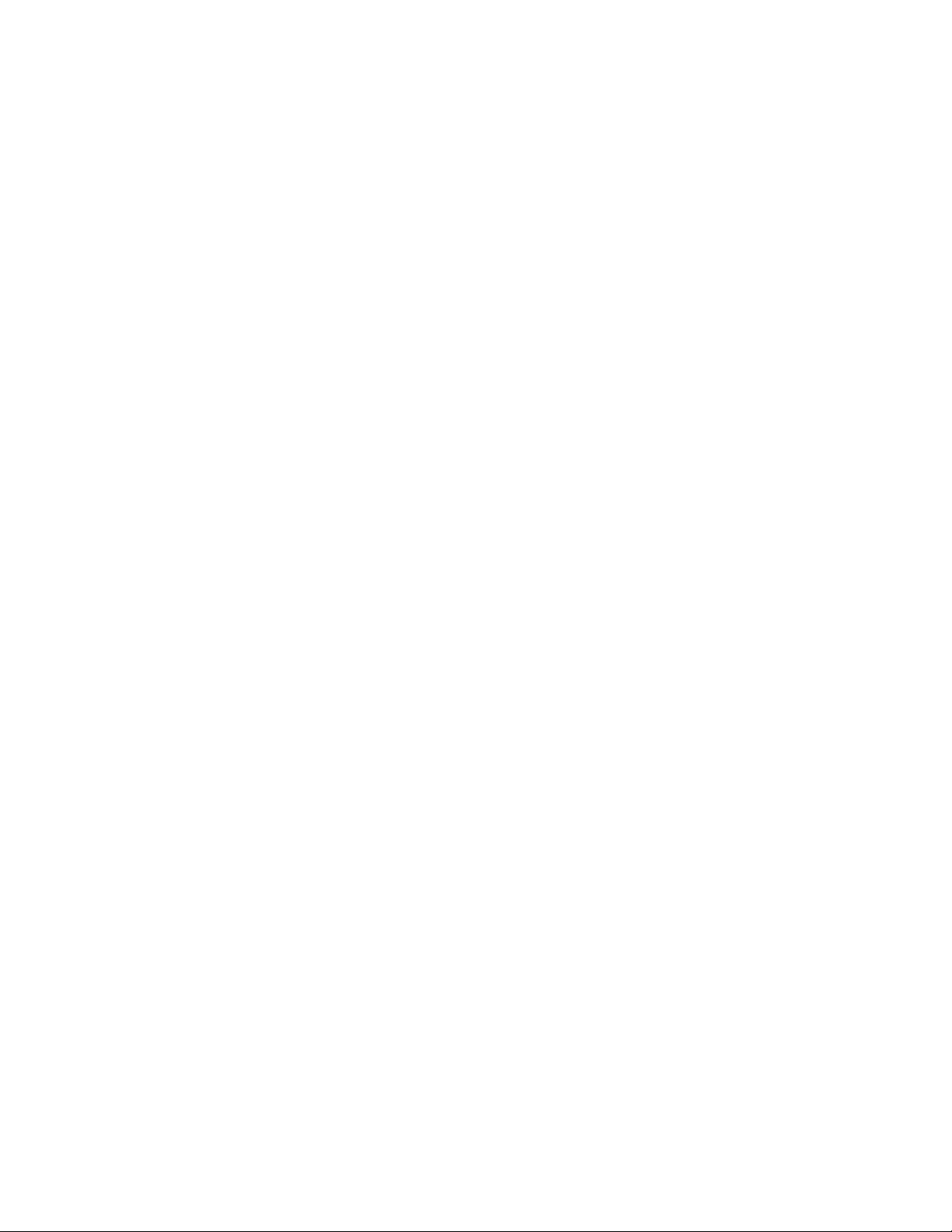
W
warnings
lasers, radiation,43
waste electrical and electronic equipm ent
directive,45
waste equipment disposal for EU private
households,46
websites
customer self repair,8
HP ,8
HP Subscriber's Choice for Business,8
Windows
installing drivers,18
troubleshooting installation,32
work mat, static-dissipating,53
wrist straps
specifications,53
using,53
User guide
61
