Page 1
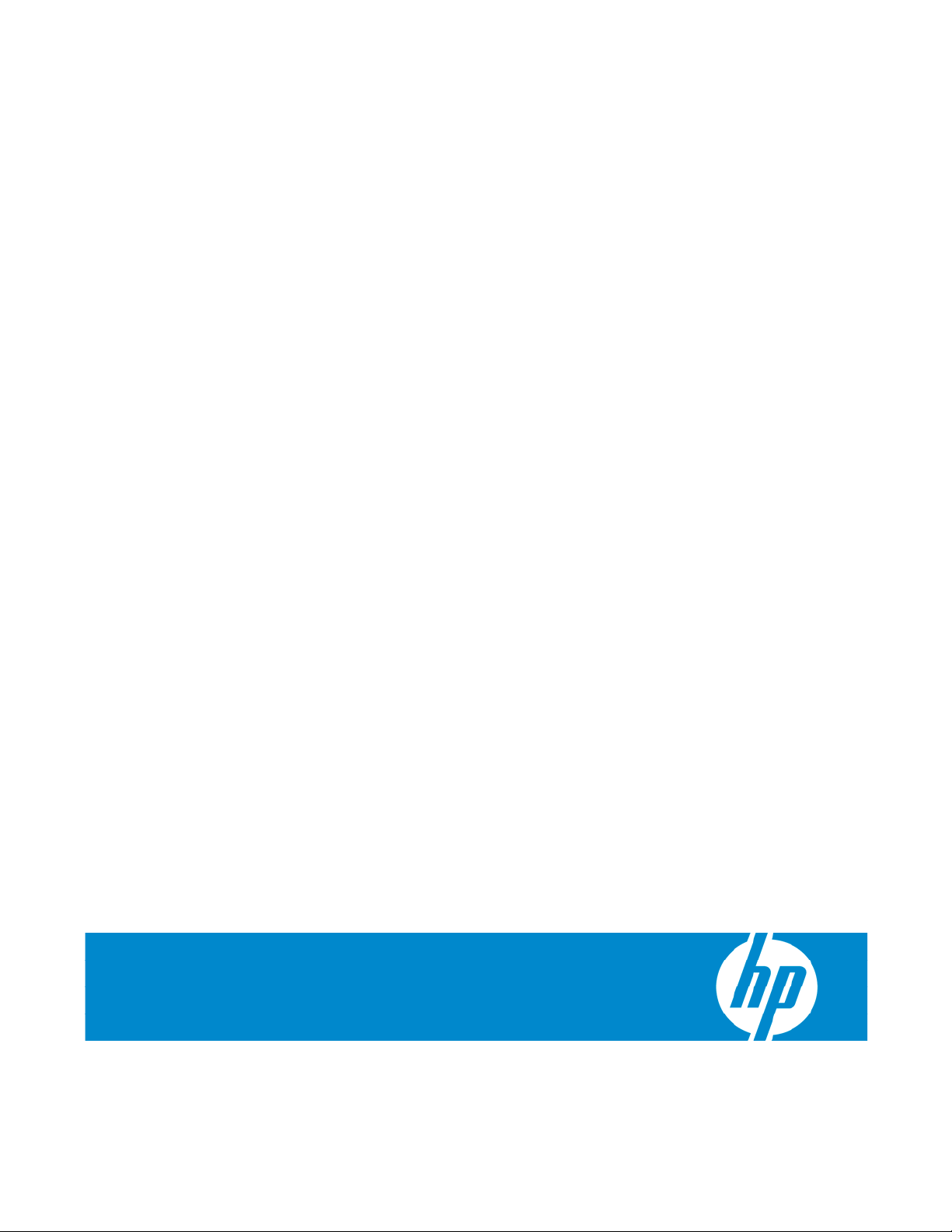
HP TFT7600 Rackmount Keyboard and Monitor User Guide
Part Number 365378-002
August 2007 (Second Edition)
Page 2
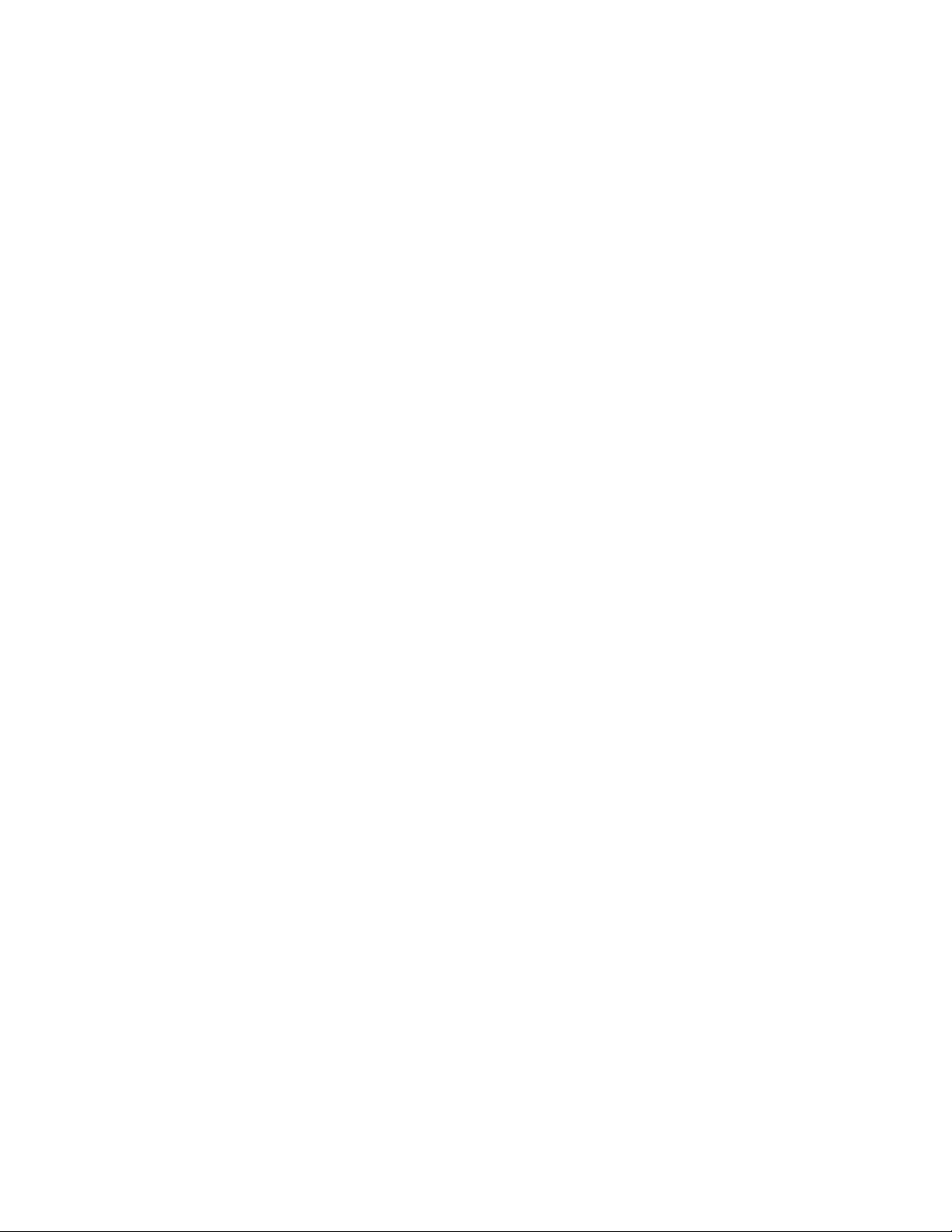
© Copyright 2005, 2007 Hewlett-Packard Development Company, L.P.
The information contained herein is subject to change without notice. The only warranties for HP products and services are set forth in the express
warranty statements accompanying such products and services. Nothing herein should be construed as constituting an additional warranty. HP
shall not be liable for technical or editorial errors or omissions contained herein.
Page 3
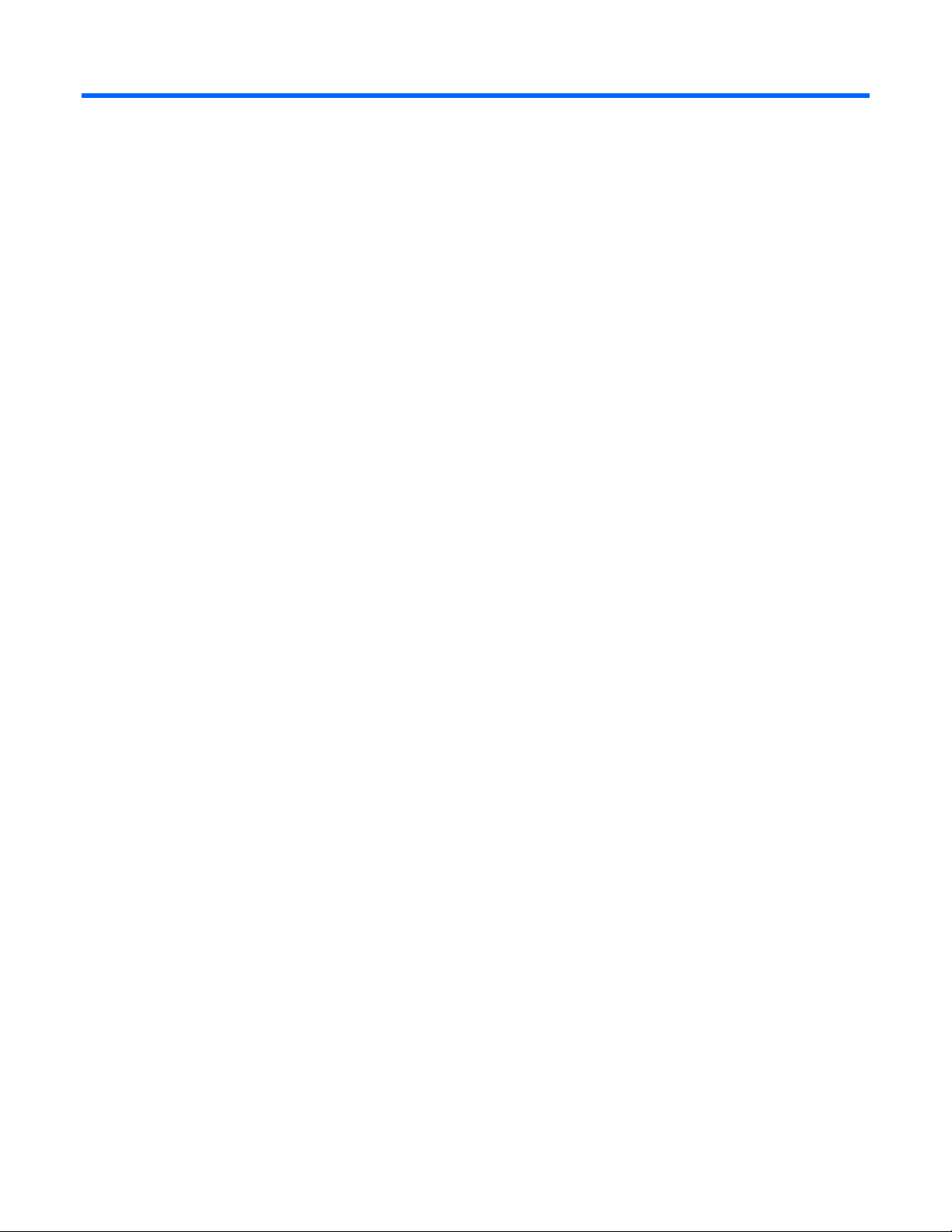
Contents
Introduction.................................................................................................................................. 5
Introduction .............................................................................................................................................. 5
TFT7600 RKM features............................................................................................................................... 5
Components .............................................................................................................................................6
Rear components....................................................................................................................................... 7
Installation ................................................................................................................................... 8
Installing the TFT7600 RKM........................................................................................................................ 8
Kit contents............................................................................................................................................... 8
Installing the HP TFT7600 RKM ................................................................................................................... 8
Accessing the TFT7600 RKM ....................................................................................................................12
Removing the HP TFT7600 RKM................................................................................................................ 12
Removing the HP 1U Adjustable Toolless Rails ............................................................................................ 13
Removing PS2 cables with cable-locking mechanism.................................................................................... 13
Operational overview ................................................................................................................. 15
On-screen display ................................................................................................................................... 15
Launching OSD menu .............................................................................................................................. 15
Navigating OSD..................................................................................................................................... 15
OSD menu ............................................................................................................................................. 16
Brightness/Contrast .......................................................................................................................16
Image control................................................................................................................................ 16
Advanced..................................................................................................................................... 17
Auto Configuration ........................................................................................................................ 18
Factory settings .............................................................................................................................18
Language ..................................................................................................................................... 18
Information ................................................................................................................................... 18
Maintenance.............................................................................................................................. 19
Maintenance and shipping guidelines........................................................................................................ 19
Cleaning the monitor .....................................................................................................................19
Shipping the TFT7600 RKM...................................................................................................................... 20
Moving a rack with the TFT7600 RKM installed........................................................................................... 20
Specifications............................................................................................................................. 21
TFT7600 RKM specifications..................................................................................................................... 21
Environmental temperature requirements (independent of altitude)........................................................ 21
Regulatory compliance notices ..................................................................................................... 22
Regulatory compliance identification numbers............................................................................................. 22
Federal Communications Commission notice............................................................................................... 22
FCC rating label............................................................................................................................ 22
Class A equipment......................................................................................................................... 22
Class B equipment......................................................................................................................... 22
Declaration of conformity for products marked with the FCC logo, United States only............................. 23
Modifications................................................................................................................................ 23
Cables ......................................................................................................................................... 23
Canadian notice (Avis Canadien).............................................................................................................. 23
Contents 3
Page 4
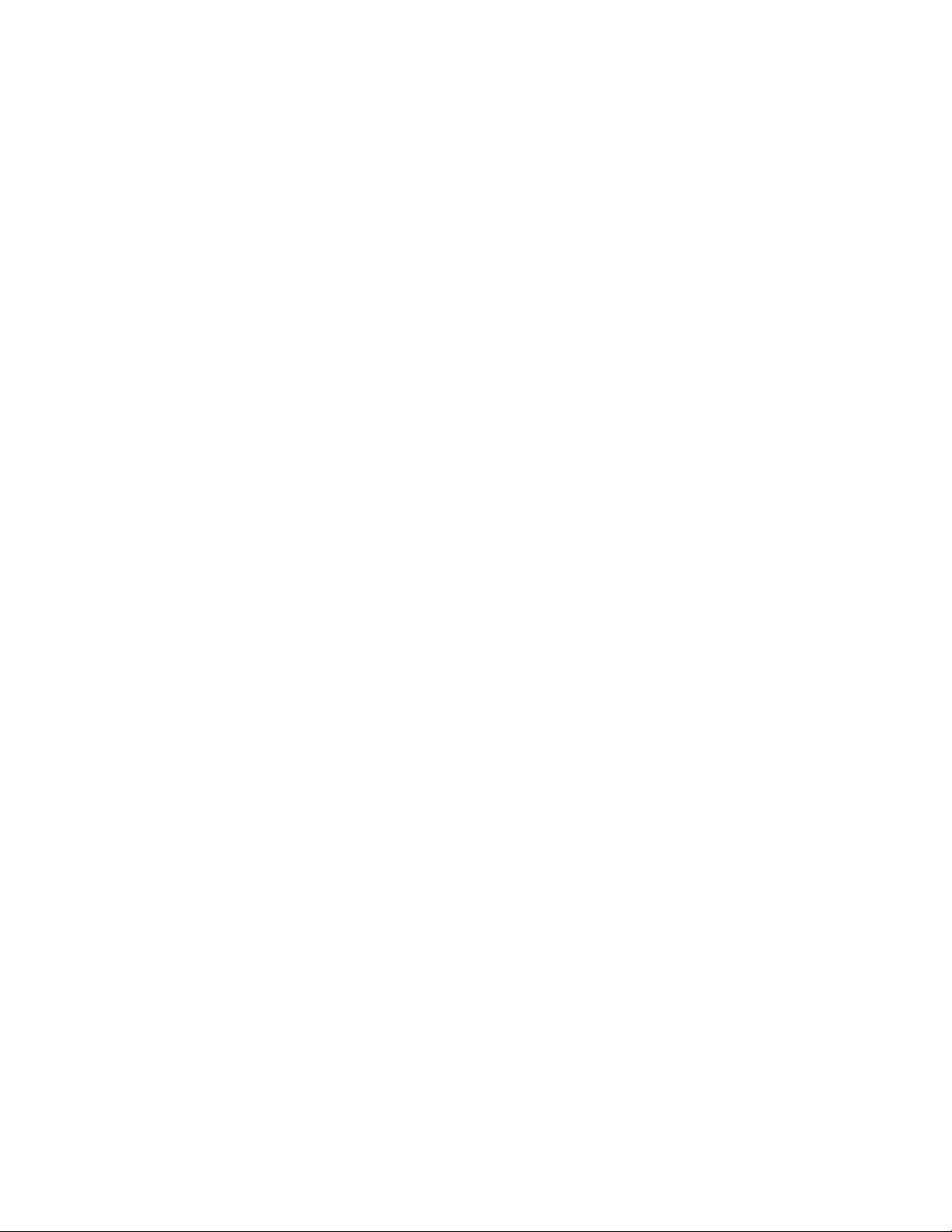
European Union regulatory notice .............................................................................................................24
Japanese notice ...................................................................................................................................... 25
BSMI notice............................................................................................................................................ 25
Korean notice ......................................................................................................................................... 25
Disposal of waste equipment by users in private households in the European Union......................................... 26
Power cord requirement ........................................................................................................................... 26
Power cord statement for Japan................................................................................................................. 26
Material disposal ....................................................................................................................................26
Electrostatic discharge................................................................................................................. 27
Preventing electrostatic discharge.............................................................................................................. 27
Grounding methods to prevent electrostatic discharge.................................................................................. 27
Technical support........................................................................................................................ 28
HP contact information............................................................................................................................. 28
Acronyms and abbreviations........................................................................................................ 29
Index......................................................................................................................................... 30
Contents 4
Page 5
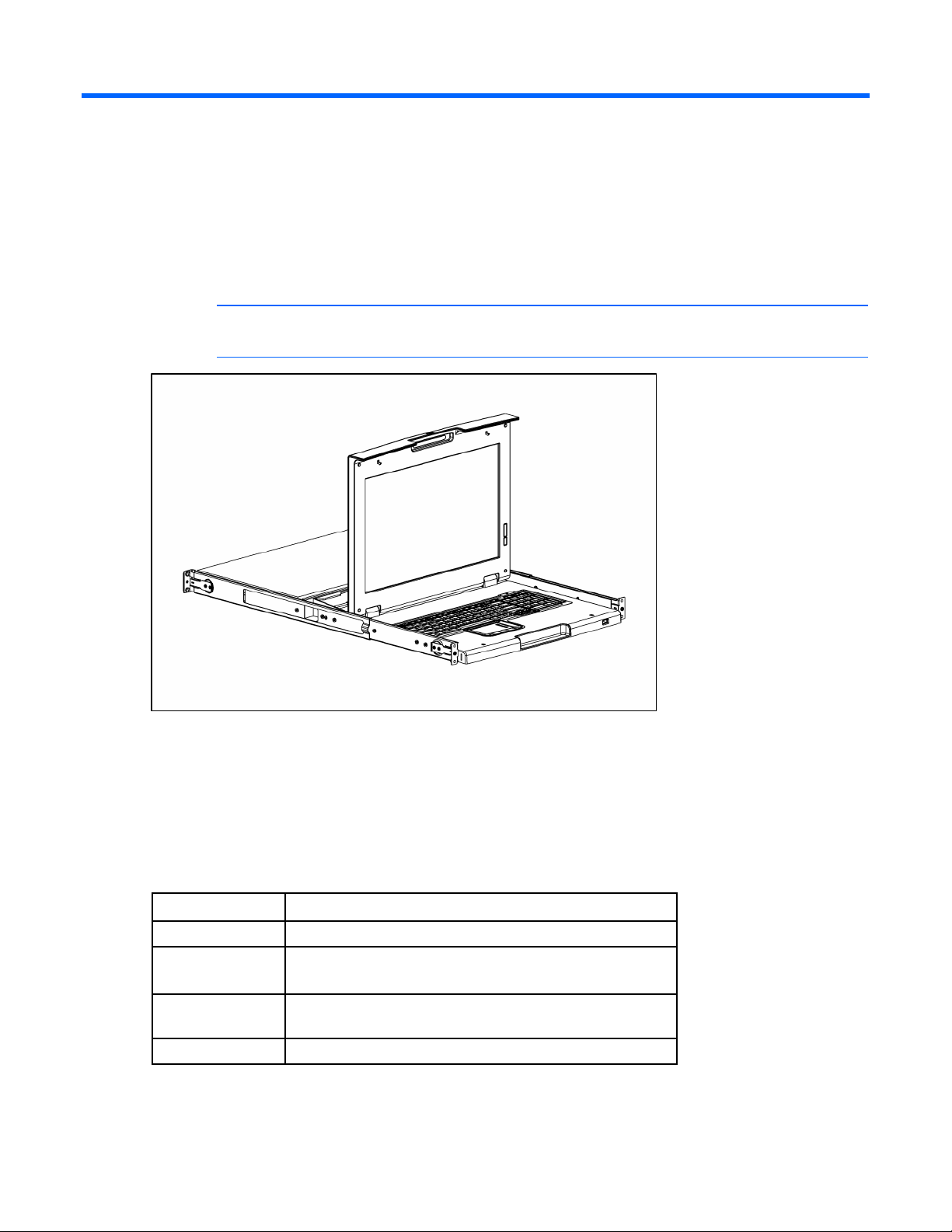
Introduction
Introduction
The HP TFT7600 RKM is a rack-mountable 1U integrated flat-panel monitor and keyboard with touchpad.
NOTE: 1U = 1.75 inches or 44.45 cm
The TFT7600 RKM is mounted on rails with space available to add a 1U KVM switch box behind the unit.
The TFT7600 RKM can be used with all HP 5000 and 10000 Series racks.
The TFT7600 RKM uses a 43.18-cm (17-in) color-active matrix TFT LCD.
TFT7600 RKM features
The following table identifies the TFT7600 RKM features:
Feature Description
Display 43.18-cm (17-in) viewable area display
Resolution 640 x 480 (VGA) through 1280 x 1024 (SXGA) and 1440 x
900 (WXGA+)
Monitor input Plugs into a standard VGA connector; does not require a
special graphics adapter card
Plug and Play Plug-and-Play capability if supported by your system
Introduction 5
Page 6
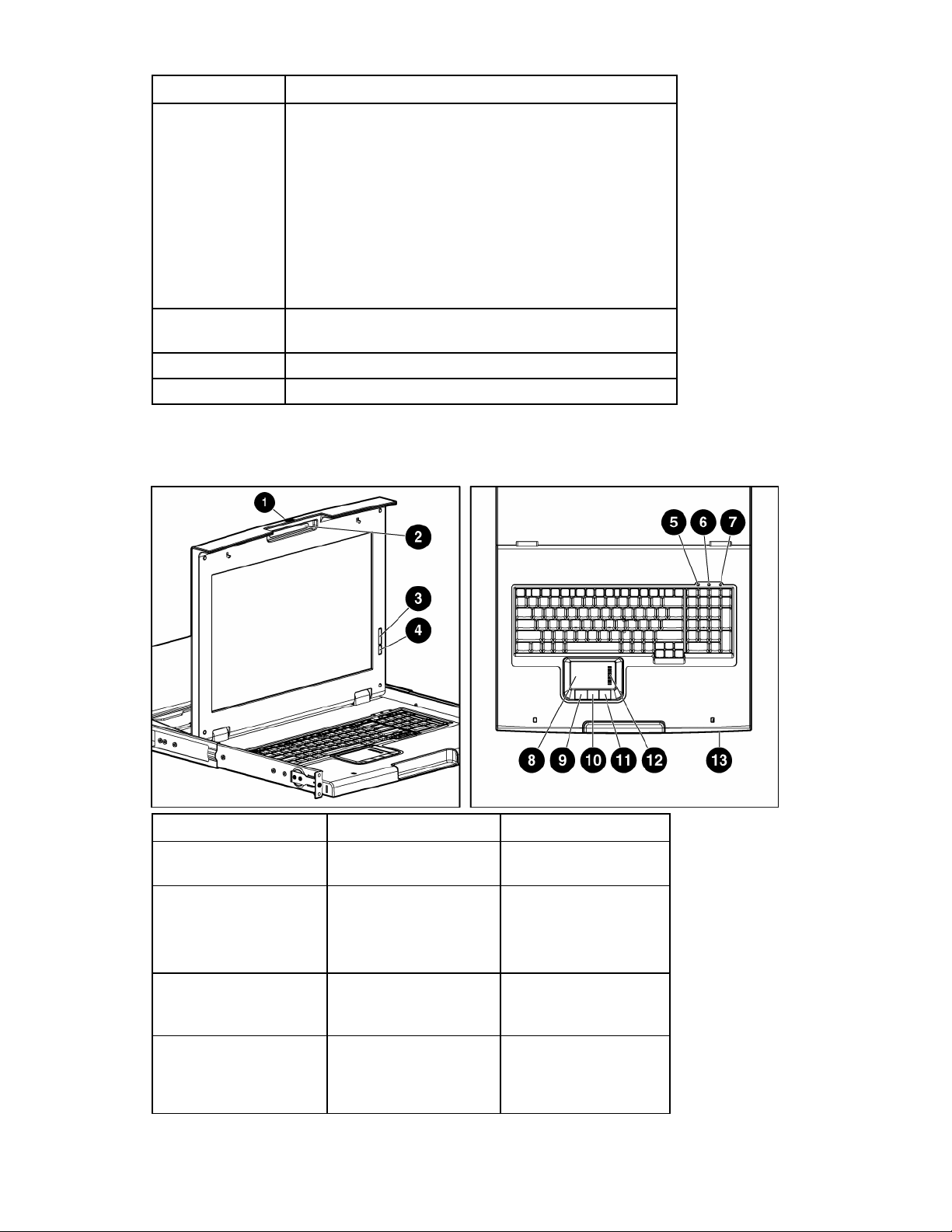
Feature Description
OSD Available in seven languages:
Keyboard with
touchpad
Power supply 12v DC/30 Watt
Scroll keys Four scroll keys (inverted T)
Components
• English
• French
• German
• Italian
• Japanese
• Simple Chinese
• Spanish
Three button touchpad with scroll bar
Reference number Component Function
1 Display release latch Pushes down to unlatch
the display assembly
2 Blue LED Turns on when the display
is closed
Helps identify the HP
TFT7600 in a rack
3 OSD scroll up and down
button
4 OSD activation button
Used to scroll in the OSD
menu and adjust
functions
• Launches OSD menus
• Selects
• Exits menus and OSD
Introduction 6
Page 7
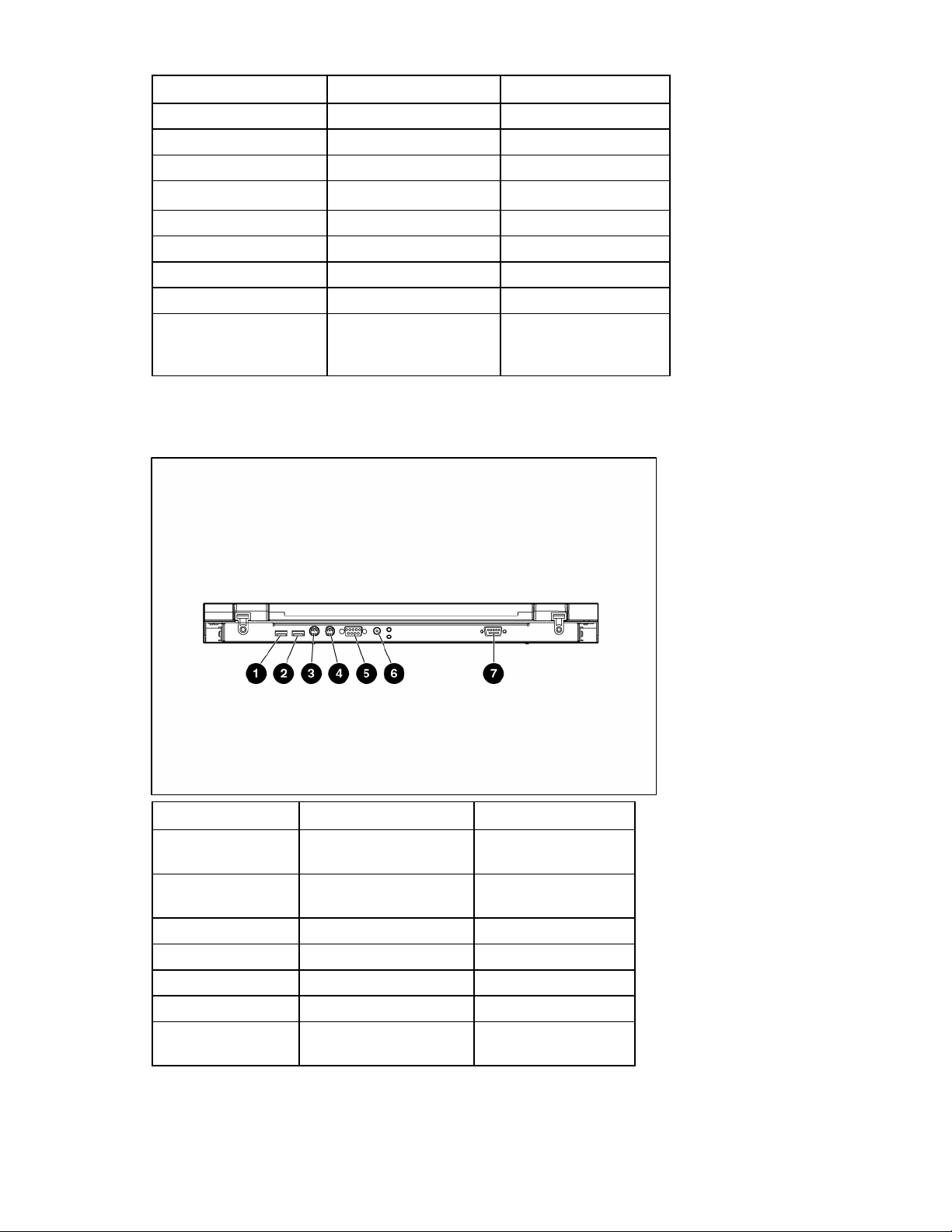
Reference number Component Function
5 Scroll lock LED
6 Cap lock LED
7 Number lock LED
8 Touchpad
9 Left pick button
10 Middle pick button
11 Right pick button
12 Scroll bar
13 USB pass thru Pass thru to the rear USB
Rear components
port (callout 1 in the
following figure)
Reference number Component Function
1 USB pass thru Connects to a KVM
switch virtual media port
2 USB Keyboard/Mouse
connector
3 PS2 Keyboard connector
4 PS2 Mouse connector
5 VGA input connector
6 Power connection
7 Serial firmware port Enables user to update
TFT7600 firmware
Introduction 7
Page 8
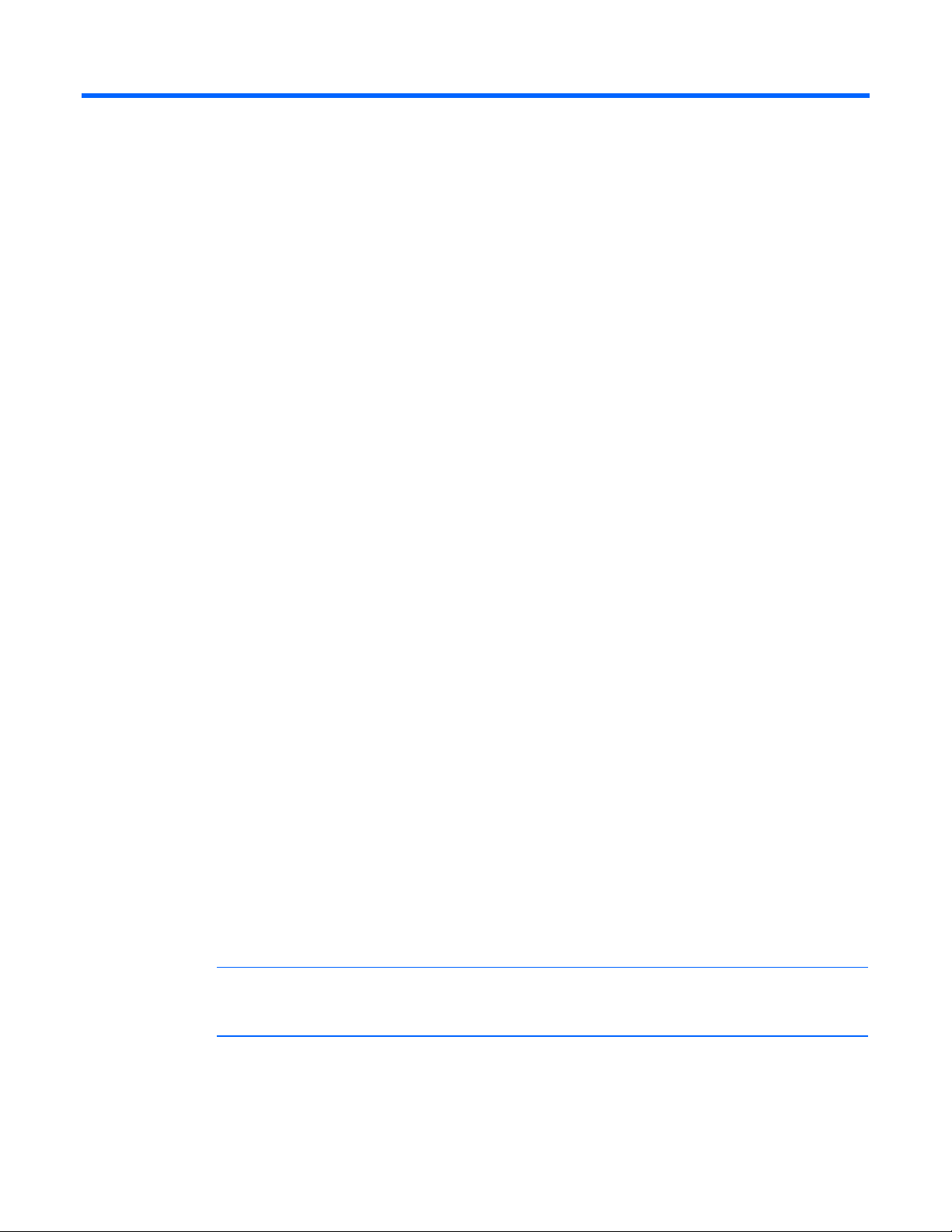
Installation
Installing the TFT7600 RKM
The following section covers the installation and setup procedure for installing the TFT7600 RKM.
Kit contents
The kit contains:
• TFT7600 RKM (1)
• M6 screws (4)
• 6-32 screws (5)
• HP Adjustable Toolless Rails (2)
• Cable management arm, power adapter with brace rail (1)
• Lock plates (2)
• USB cables (2)
• PS2 cables (2)
• Video cable
• Power cords (2)
• USB cable labels
• Documentation
This kit contains extra hardware for your convenience.
Installing the HP TFT7600 RKM
1. Align the HP 1U Adjustable Toolless Rails with the holes marked on the rack, and snap them into
place.
a. Snap one end of the HP 1U Adjustable Toolless Rails into the Retma rails.
b. Extend the other half of the HP 1U Adjustable Toolless Rails to meet the appropriate rack depth,
and snap them into place.
NOTE: If the HP 1U Adjustable Toolless Rails do not snap into place, be sure that they align
with the holes marked on the rack. The holes marked on the rack must be in the same location
for the front and rear of the rack.
Installation 8
Page 9
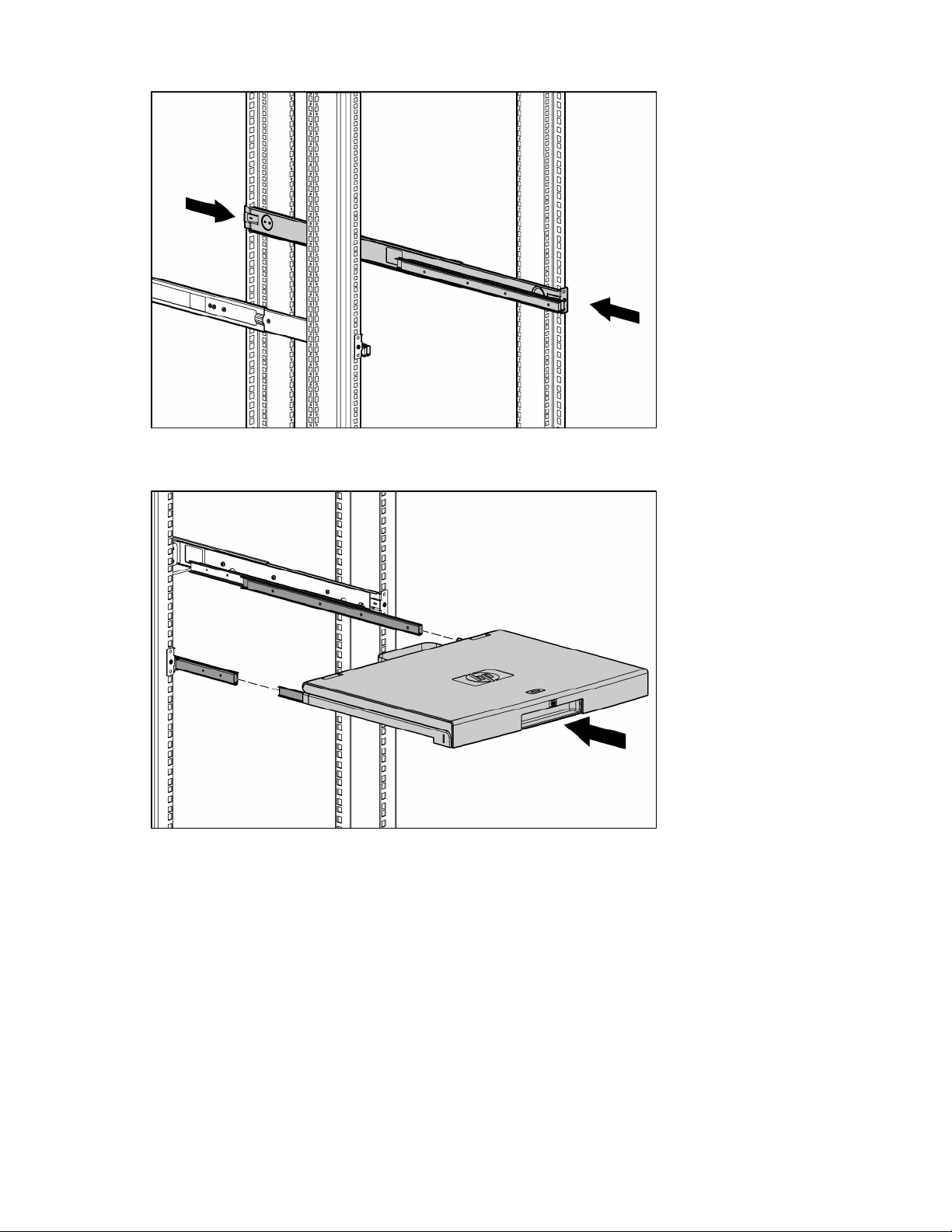
2. Extend the inner slides until they lock into place.
3. Align the unit with the extended inner slides, inserting the unit into the rack.
Installation 9
Page 10
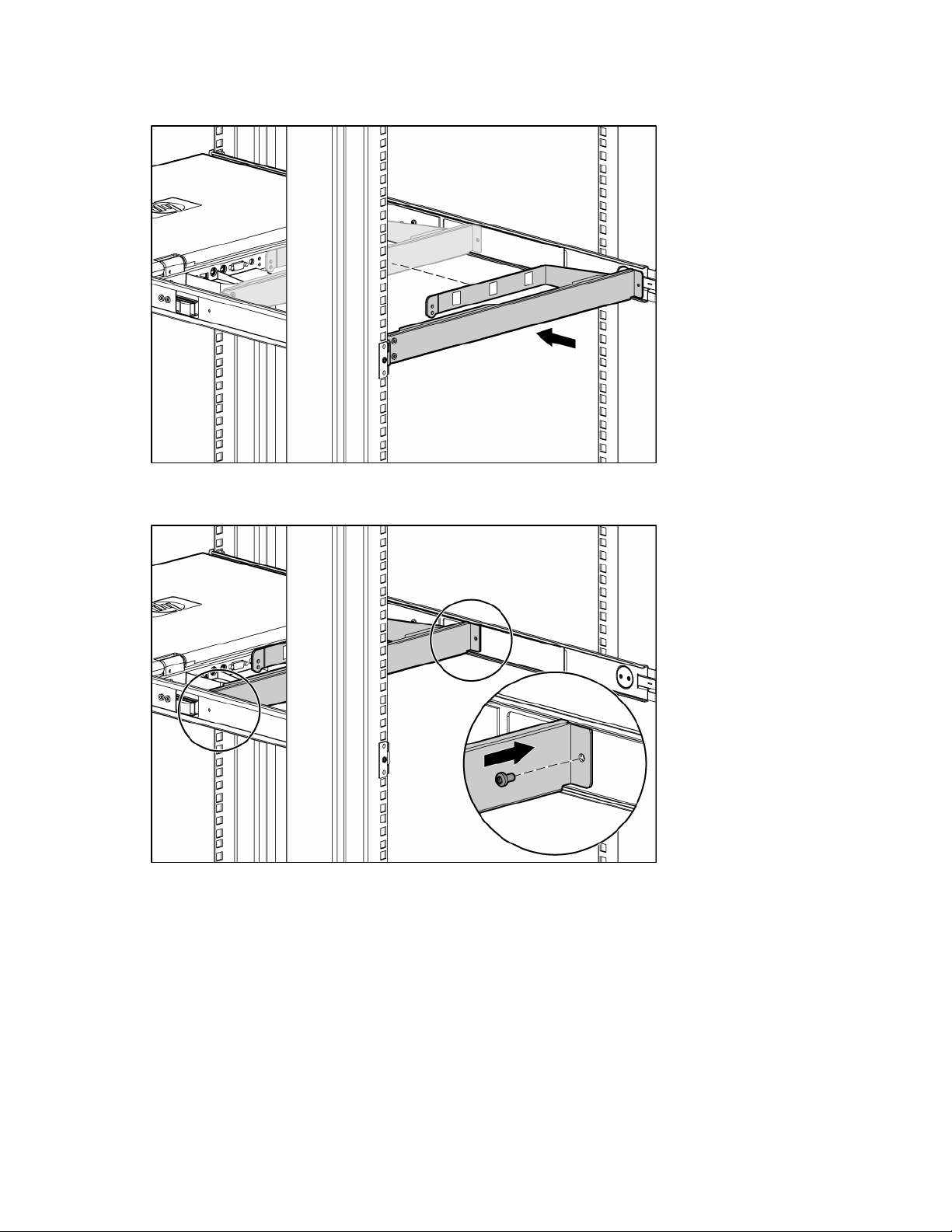
4. Slide the brace rail assembly in between the HP 1U Adjustable Toolless Rails from the rear of the
rack.
5. Align the screw holes on the brace rail with the screw holes on the HP 1U Adjustable Toolless Rails.
6. Secure the brace rail to the HP 1U Adjustable Toolless Rails with two 6-32 screws.
Installation 10
Page 11
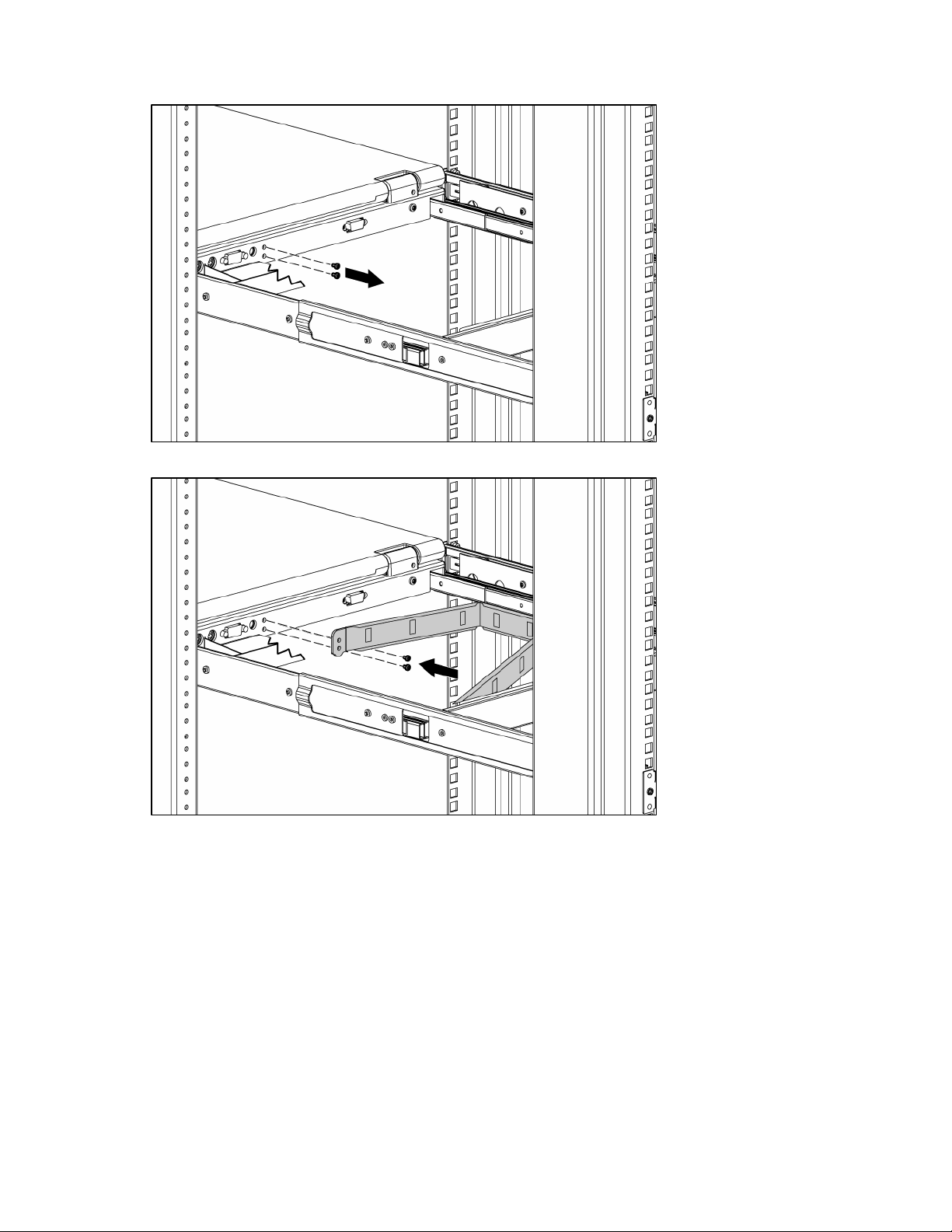
7. Remove the two shipping screws from the rear of the HP TFT7600 and discard the screws.
8. Attach the cable management arm to the rear of the unit with two 6-32 screws, supplied in the kit.
Installation 11
Page 12

9. Connect and route the cables through the cable management arm and unit opening.
Installation is complete.
Accessing the TFT7600 RKM
1. Gently extend the TFT7600 RKM until the slides lock.
2. Push the display release latch then lift the display.
Removing the HP TFT7600 RKM
To remove the TFT7600 RKM, reverse the order of the steps listed in the Installing the HP TFT7600 RKM
(on page 8) section.
Installation 12
Page 13

Removing the HP 1U Adjustable Toolless Rails
1. Locate the spring release.
2. Place your hand on the outside of the HP 1U Adjustable Toolless Rails so that you can move the
spring release.
3. Gently move the spring release toward the inside of the rack (1) while moving the HP 1U Adjustable
Toolless Rails out toward you and away from the rack (2).
NOTE: If you cannot gain access to the spring release from the outside of the HP 1U
Adjustable Toolless Rails, a tool might be required to unlock the spring release from the inside
of the HP 1U Adjustable Toolless Rails.
4. Repeat the previous steps for the other HP 1U Adjustable Toolless Rail.
Removing PS2 cables with cable-locking mechanism
PS2 cables have a locking mechanism to provide a secure cable connection. You must use proper
procedures when disconnecting these cables.
CAUTION: Failure to follow proper disconnect procedures could result in damage to the cable
To properly disconnect a PS2 cable:
1. Grasp the housing.
or to your unit.
Installation 13
Page 14

2. Slide it back to release the locking mechanism and gently pull to remove the cable.
Installation 14
Page 15
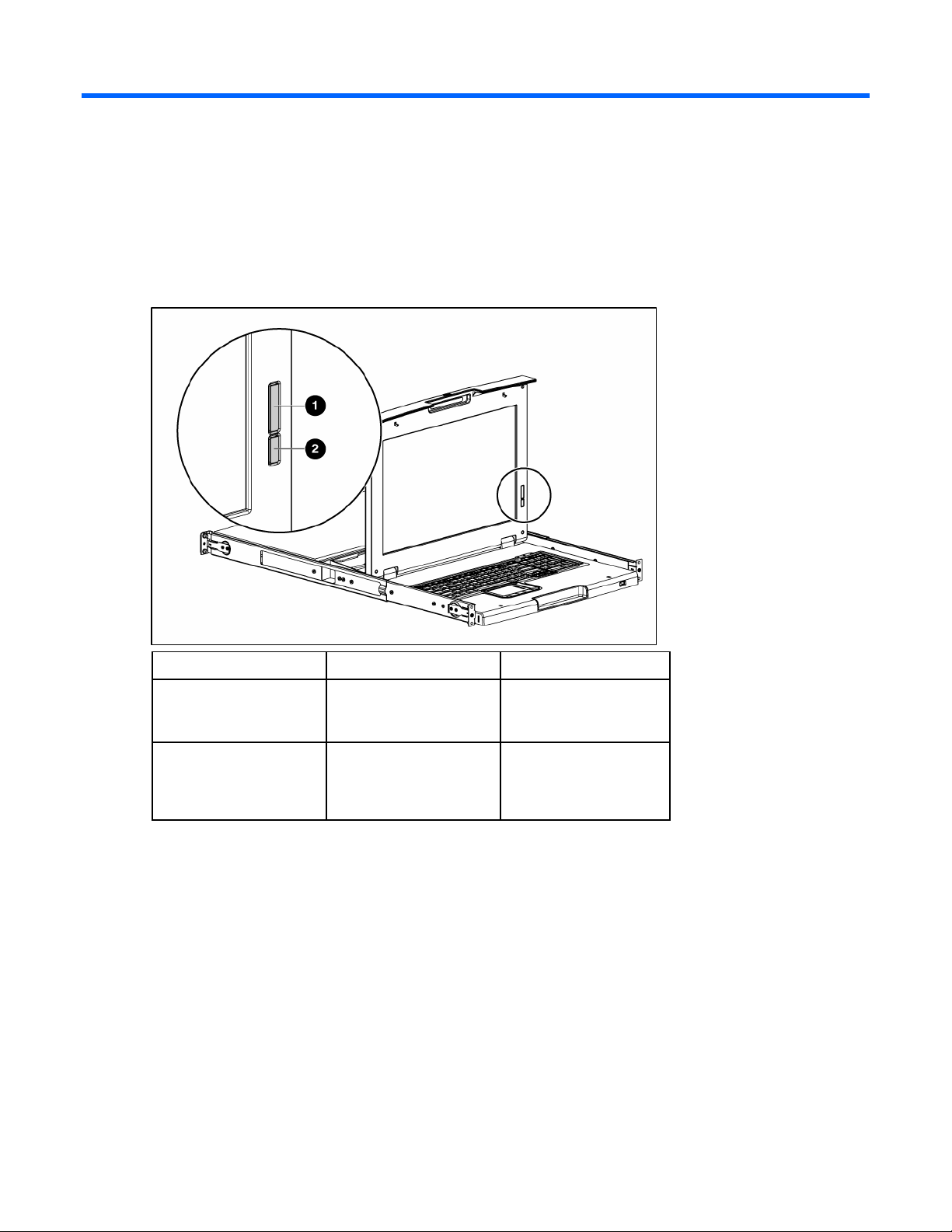
Operational overview
On-screen display
The OSD buttons are used to operate the TFT7600 RKM OSD menus.
Reference number Component Function
1 OSD scroll up and down
button
2 OSD activation button
Launching OSD menu
To launch the OSD menu:
1. Press the OSD activation button on the front panel. The main menu displays on the screen.
2. To select a menu item, scroll up or down by pressing OSD scroll up and down button.
3. Press the OSD activation button again to select your choice. A second level will expand menu items.
Navigating OSD
To navigate through the OSD menus and functions:
Used to scroll in the OSD
menu and adjust the
function
• Launches OSD menus
• Selects
• Exits menus and OSD
Operational overview 15
Page 16
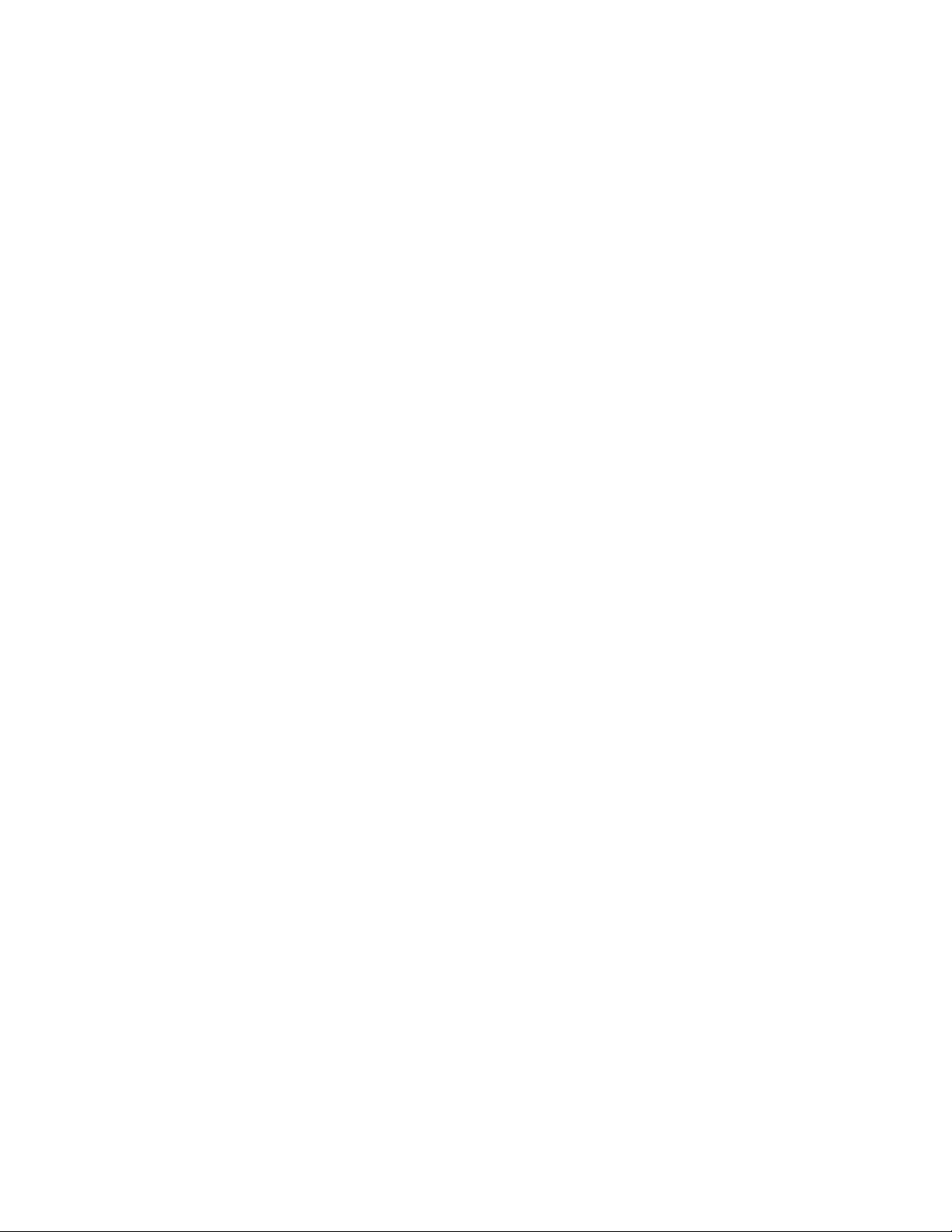
• Use the Up (+) or Down (-) button to scroll through the OSD menu or an OSD sub-menu. The Up (+)
and Down (-) button are also used to adjust or change a function setting.
• Use the OSD activation button to select a sub-menu or a function.
Example:
To exit the OSD menu:
1. Press the Down (-) button to scroll to the Exit function.
2. Press the OSD activation button to select the Exit function and exit the OSD menu.
OSD menu
The OSD menu provides access to different display settings and functions, enabling the user to customize
Brightness/Contrast
Brightness
Contrast
the HP TFT7600 display settings.
The Brightness/Contrast option contains the following options:
• Brightness
• Contrast
• Exit sub-menu
The Brightness option displays a slider bar to enable the adjustment of the back light brightness.
The Contrast option displays a slider bar to enable the adjustment of the screen contrast. Contrast
adjustments are more discernable when the background is white.
Image control
The Image control option contains the following sub-menu:
• Horizontal position
• Vertical position
• Clock
• Phase
Horizontal position
• Exit sub-menu
The H position option displays a slider bar to enable the adjustment of the screen's horizontal position.
The center of the bar is obtained from the factory-preset value for Horizontal Position. At value=MIN, the
selection of + positioning response might vary between XGA and SXGA panels. This is caused by
physical limitations at MIN OSD placement.
Operational overview 16
Page 17
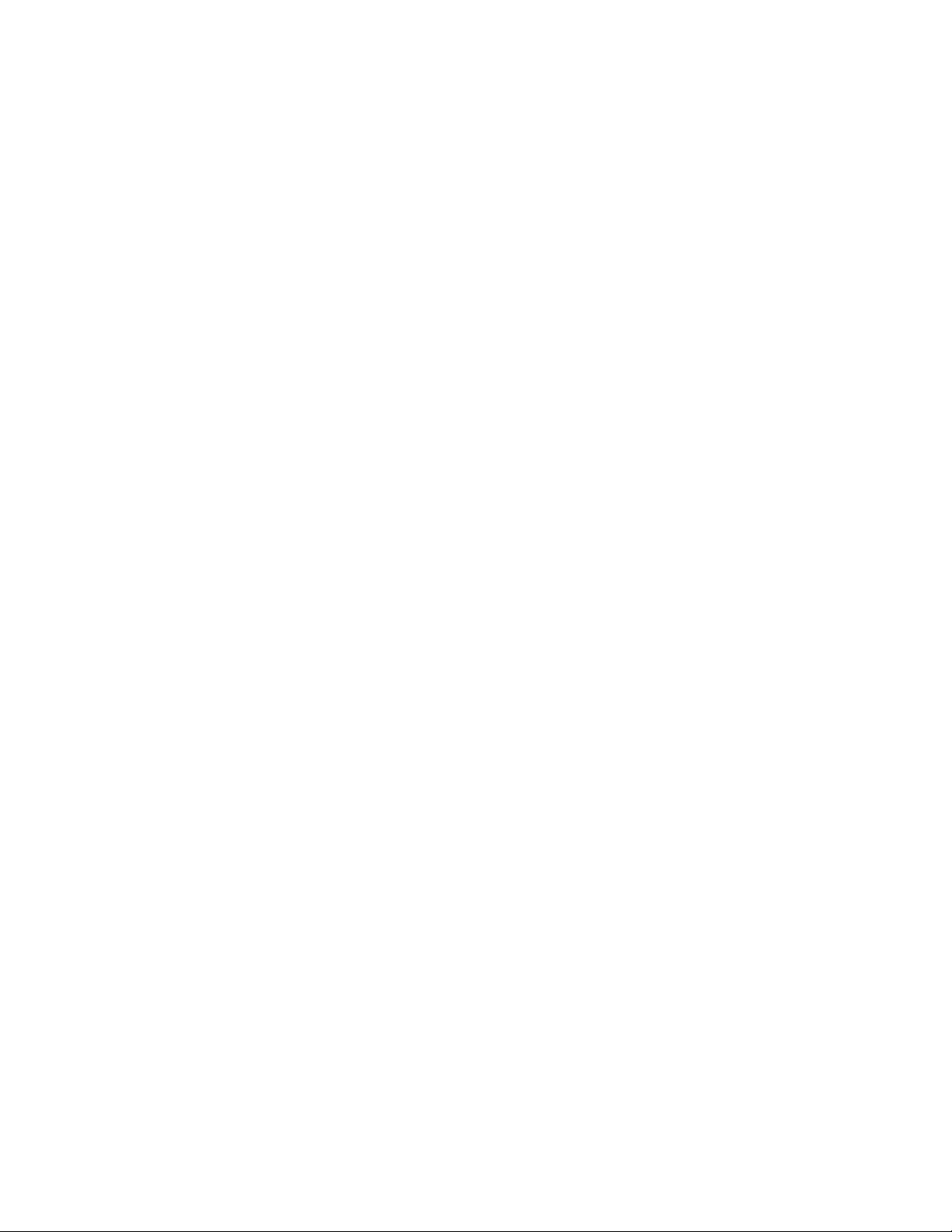
Vertical position
The V position option displays a slider bar to enable the adjustment of the screen's vertical position.
The center of the bar is obtained from the factory-preset value for Vertical Position.
Clock
The Clock option displays a slider bar to enable the adjustment of the Horizontal Clocks.
Phase
The Phase option displays a slider bar to enable the adjustment of the analog signals phase.
Advanced
The Advanced option provides access to the following options:
• OSD settings menu
OSD settings
• Exit sub-menu
The OSD settings option provides access to the following options:
• Lock OSD settings
o Yes
o No
• Timeout
• V position
• H position
• Exit sub-menu
Lock OSD settings
The Lock OSD settings option locks or unlocks the OSD settings.
Timeout
The Timeout option displays a slider bar at the right side of the OSD display to enable the adjustment of
OSD timeout. The timeout ranges from 5 to 60 seconds with 1-second intervals. The default setting is 10
seconds.
Vertical position
The V position option enables the location of the OSD window to move up or down on the screen.
Horizontal position
The H position option enables the location of the OSD window to move left or right on the screen.
Operational overview 17
Page 18

Auto Configuration
The Auto Configuration option performs four functions automatically:
• Auto Level—Automatically adjusts the black and white levels of the screen
• Auto Position—Automatically adjusts the position of the screen
• Auto Phase—Automatically adjusts the phase
• Auto Clock—Automatically adjusts the output clock per line to match the input
Factory settings
The Factory settings option enables the user to set the HP TFT7600 back to its original factory settings. The
following options are available in the Factory settings menu list:
• Yes
• No
• Exit sub-menu
Language
The Language option allows the user to change the language in which the menu options are displayed.
The following languages are available:
• English
• French
• German
• Italian
• Japanese
• Simple Chinese
• Spanish
Information
The Information option provides the following unit information:
• Current mode
• Recommended mode
• SW version
• Exit sub-menu
Operational overview 18
Page 19

Maintenance
Maintenance and shipping guidelines
This section covers maintenance and shipping guidelines for your TFT7600 RKM.
To protect your unit from overheating and other types of damage:
• Use only a power source and connection appropriate for this unit, as indicated on the marking label
and back plate.
• If an extension cord or power strip is used, be sure that the cord or strip is rated for the product.
Also, be sure that the total ampere ratings of all products plugged into the extension cord or power
strip do not exceed 80 percent of the extension cord or power strip ampere ratings limit.
• Do not overload an electrical outlet, power strip, or convenience receptacle. The overall system load
must not exceed 80 percent of the branch circuit rating. If power strips are used, the load should not
exceed 80 percent of the power strip input rating.
• Install the unit near an outlet that you can reach easily. Disconnect the unit by grasping the plug
firmly and pulling it from the outlet. Never disconnect the plug by pulling the cord.
• Disconnect the unit from the wall before cleaning. Do not use liquid cleaners or aerosol cleaners.
• Slots and openings in the monitor are provided for ventilation. These openings must not be blocked
or covered. Never push objects of any kind into these slots or openings.
• Do not drop the unit or place it on an unstable surface.
• Do not allow anything to rest on the power cord. Do not walk on the cord.
• Keep the unit in a well-ventilated area, away from excessive light, heat, and moisture. Keep the
monitor away from high-capacity transformers, electric motors, and other strong magnetic fields.
• Do not attempt to service this product yourself. Adjust only those controls that are covered by the
operating instructions. If the unit is not operating properly or has been dropped or damaged, contact
your HP authorized dealer, reseller, or service provider.
Cleaning the monitor
To clean the display:
1. Turn off and unplug the unit.
2. Dust the panel by wiping the screen with a soft, clean cloth.
If the screen requires additional cleaning, use any anti-static LCD screen cleaner.
CAUTION: Do not use benzene, thinner, ammonia, or any volatile substance to clean the
monitor screen or cabinet. These chemicals might damage the monitor. Never use water to
clean an LCD screen.
Maintenance 19
Page 20
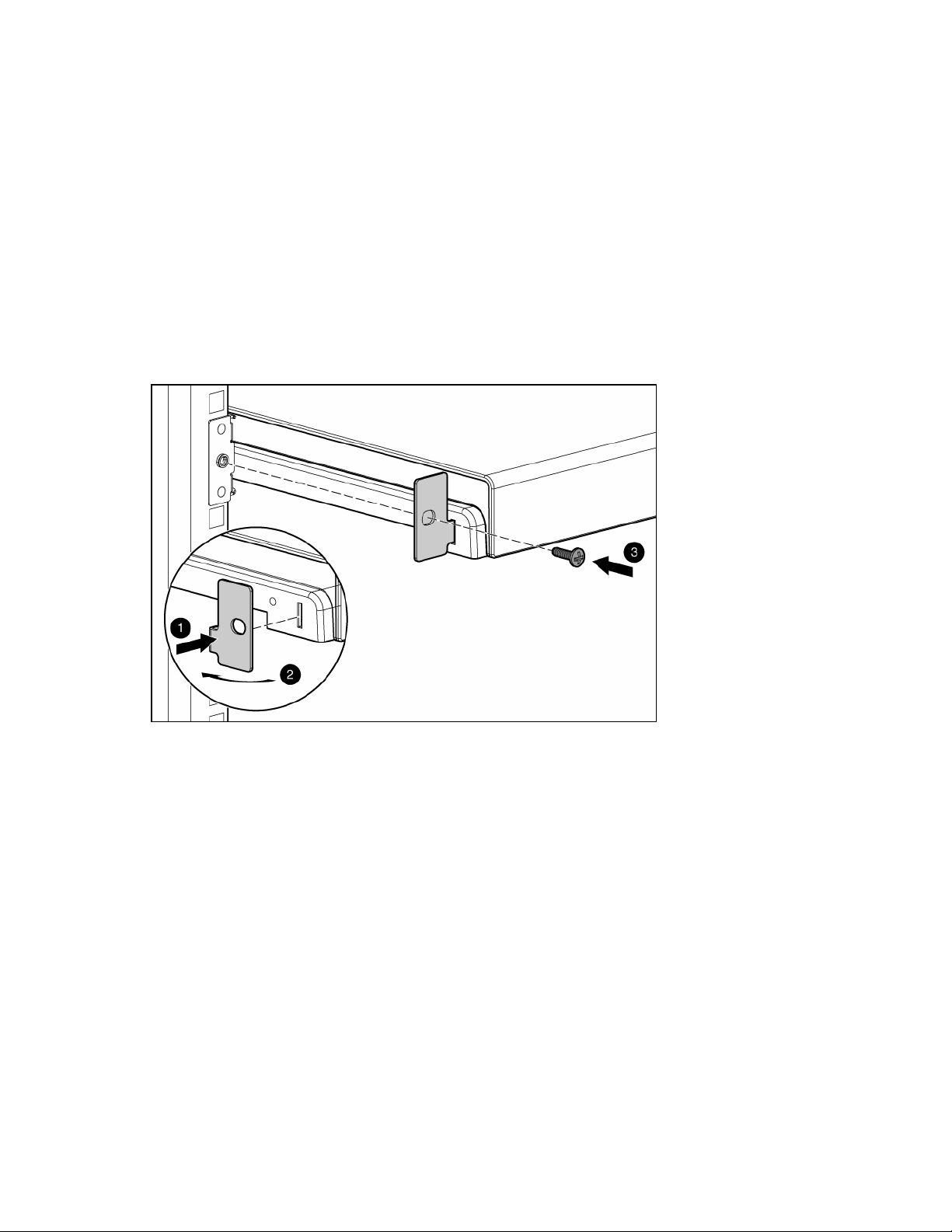
Shipping the TFT7600 RKM
Keep the original packing box in a storage area in case you must move or ship your RKM.
Moving a rack with the TFT7600 RKM installed
When moving the TFT7600 RKM installed in a rack, HP recommends that you install the lock plates,
included in your kit, on each side of the unit and rack.
To install lock plates:
1. Place the lock plate into the slot and rotate it back.
2. Insert one M6 screw into the hole on the lock plate, securing the unit to the rack.
3. Repeat steps 1 and 2 to install the other lock plate.
Maintenance 20
Page 21
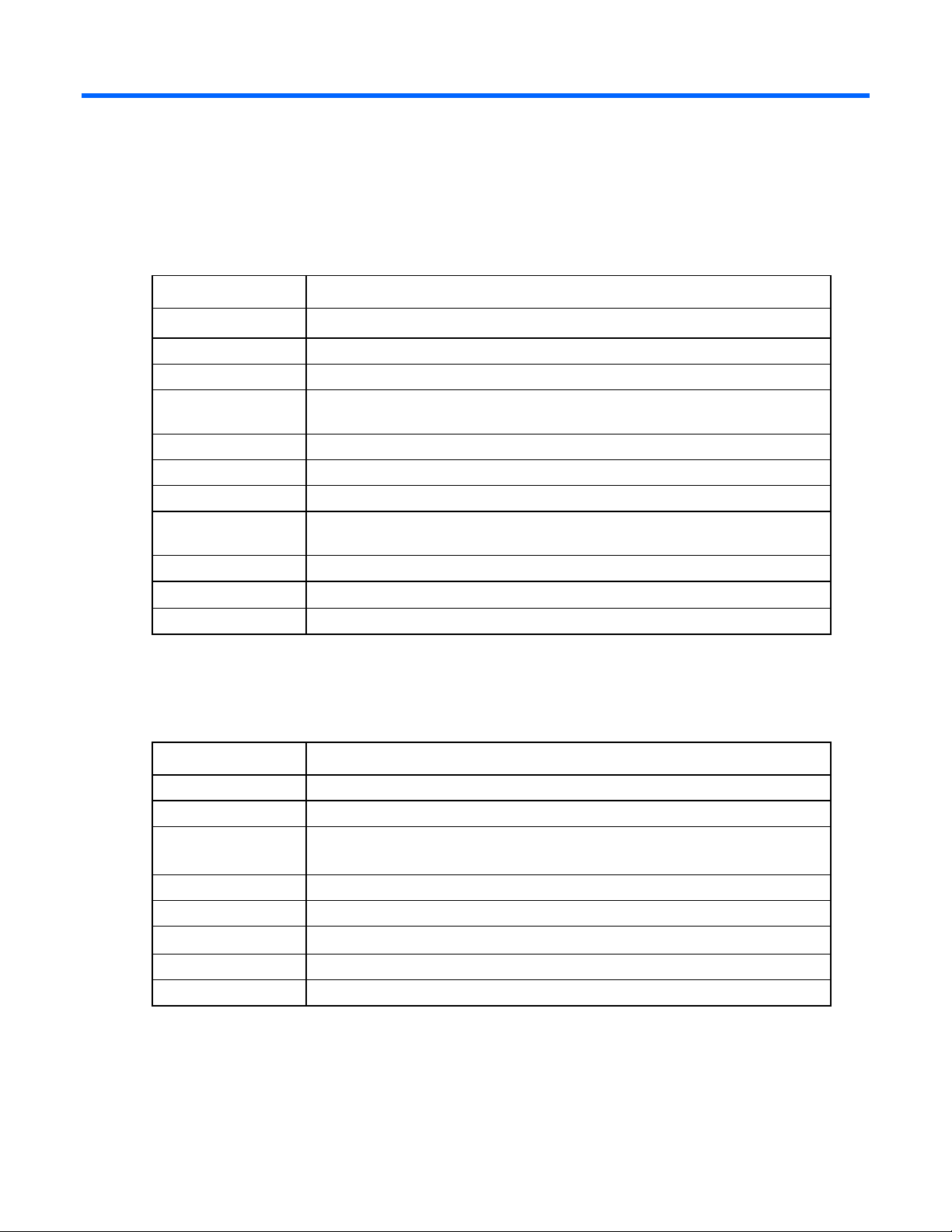
Specifications
TFT7600 RKM specifications
Item Specifications
Display size 43.18 cm (17 in)
Display type Flat panel, active matrix-TFT LCD
Viewable image size 43.18 cm (17 in) diagonal
Maximum weight
(unpacked)
Maximum height 4.23 cm (1.68 in)
Maximum depth 42.31 cm (16.66 in)
Maximum width 43.2 cm (16.97 in)
Resolution 1440 x 900 (WXGA+) (recommended for maximum performance) 640 x 480
Response time <25 ms
Brightness >190 (cd/m^2)
Contrast ratio >350:1
Environmental temperature requirements (independent of
4.54 kg (10 lb)
(VGA) through 1280 x 1024 (SXGA)
altitude)
Item Specifications
Operating temperature 0º to 50º C (32º to 122º F)
Storage temperature -20º to 60º C (68º to 140º F)
Humidity (NonCondensing)
Operating 20% to 90%
Non-operating 5% to 95%
Power source
Input rating 90 to 264 VAC, 47 to 63 Hz
Power consumption <30 Watts
Specifications 21
Page 22

Regulatory compliance notices
Regulatory compliance identification numbers
For the purpose of regulatory compliance certifications and identification, this product has been assigned
a unique regulatory model number. The regulatory model number can be found on the product nameplate
label, along with all required approval markings and information. When requesting compliance
information for this product, always refer to this regulatory model number. The regulatory model number is
Federal Communications Commission notice
not the marketing name or model number of the product.
Part 15 of the Federal Communications Commission (FCC) Rules and Regulations has established Radio
Frequency (RF) emission limits to provide an interference-free radio frequency spectrum. Many electronic
devices, including computers, generate RF energy incidental to their intended function and are, therefore,
covered by these rules. These rules place computers and related peripheral devices into two classes, A
and B, depending upon their intended installation. Class A devices are those that may reasonably be
expected to be installed in a business or commercial environment. Class B devices are those that may
reasonably be expected to be installed in a residential environment (for example, personal computers).
The FCC requires devices in both classes to bear a label indicating the interference potential of the device
as well as additional operating instructions for the user.
FCC rating label
The FCC rating label on the device shows the classification (A or B) of the equipment. Class B devices
have an FCC logo or ID on the label. Class A devices do not have an FCC logo or ID on the label. After
you determine the class of the device, refer to the corresponding statement.
Class A equipment
This equipment has been tested and found to comply with the limits for a Class A digital device, pursuant
to Part 15 of the FCC Rules. These limits are designed to provide reasonable protection against harmful
interference when the equipment is operated in a commercial environment. This equipment generates,
uses, and can radiate radio frequency energy and, if not installed and used in accordance with the
instructions, may cause harmful interference to radio communications. Operation of this equipment in a
residential area is likely to cause harmful interference, in which case the user will be required to correct
the interference at personal expense.
Class B equipment
This equipment has been tested and found to comply with the limits for a Class B digital device, pursuant
to Part 15 of the FCC Rules. These limits are designed to provide reasonable protection against harmful
interference in a residential installation. This equipment generates, uses, and can radiate radio frequency
Regulatory compliance notices 22
Page 23

energy and, if not installed and used in accordance with the instructions, may cause harmful interference
to radio communications. However, there is no guarantee that interference will not occur in a particular
installation. If this equipment does cause harmful interference to radio or television reception, which can
be determined by turning the equipment off and on, the user is encouraged to try to correct the
interference by one or more of the following measures:
• Reorient or relocate the receiving antenna.
• Increase the separation between the equipment and receiver.
• Connect the equipment into an outlet on a circuit that is different from that to which the receiver is
connected.
• Consult the dealer or an experienced radio or television technician for help.
Declaration of conformity for products marked with the FCC logo, United States only
This device complies with Part 15 of the FCC Rules. Operation is subject to the following two conditions:
(1) this device may not cause harmful interference, and (2) this device must accept any interference
received, including interference that may cause undesired operation.
For questions regarding this product, contact us by mail or telephone:
• Hewlett-Packard Company
P. O. Box 692000, Mail Stop 530113
Houston, Texas 77269-2000
• 1-800-HP-INVENT (1-800-474-6836). (For continuous quality improvement, calls may be recorded
or monitored.)
For questions regarding this FCC declaration, contact us by mail or telephone:
• Hewlett-Packard Company
P. O. Box 692000, Mail Stop 510101
Houston, Texas 77269-2000
• 1281-514-3333
To identify this product, refer to the part, series, or model number found on the product.
Modifications
The FCC requires the user to be notified that any changes or modifications made to this device that are
not expressly approved by Hewlett-Packard Company may void the user’s authority to operate the
equipment.
Cables
Connections to this device must be made with shielded cables with metallic RFI/EMI connector hoods in
order to maintain compliance with FCC Rules and Regulations.
Canadian notice (Avis Canadien)
Class A equipment
Regulatory compliance notices 23
Page 24

This Class A digital apparatus meets all requirements of the Canadian Interference-Causing Equipment
Regulations.
Cet appareil numérique de la classe A respecte toutes les exigences du Règlement sur le matériel
brouilleur du Canada.
Class B equipment
This Class B digital apparatus meets all requirements of the Canadian Interference-Causing Equipment
Regulations.
Cet appareil numérique de la classe B respecte toutes les exigences du Règlement sur le matériel
brouilleur du Canada.
European Union regulatory notice
This product complies with the following EU Directives:
• Low Voltage Directive 2006/95/EC
• EMC Directive 2004/108/EC
• Machinery Directive 98/37/EEC
Compliance with these directives implies conformity to applicable harmonized European standards
(European Norms) which are listed on the EU Declaration of Conformity issued by Hewlett-Packard for this
product or product family.
This compliance is indicated by the following conformity marking placed on the product:
This marking is valid for non-Telecom products and EU harmonized Telecom products (e.g. Bluetooth).
This marking is valid for EU non-harmonized Telecom products.
*Notified body number (used only if applicable—refer to the product label)
Hewlett-Packard GmbH, HQ-TRE, Herrenberger Strasse 140, 71034 Boeblingen, Germany
Regulatory compliance notices 24
Page 25

Japanese notice
BSMI notice
Korean notice
Class A equipment
Class B equipment
Regulatory compliance notices 25
Page 26
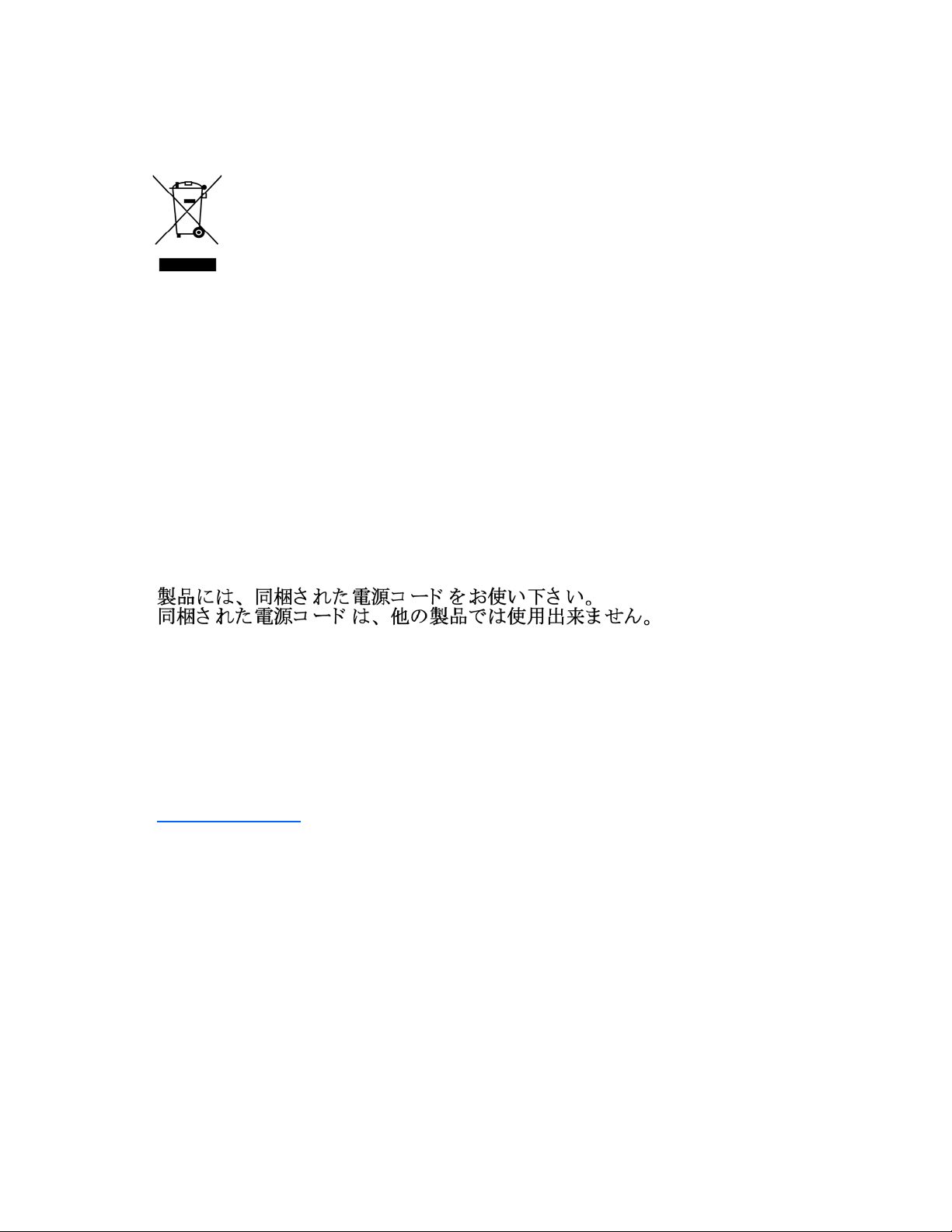
Disposal of waste equipment by users in private households in the European Union
This symbol on the product or on its packaging indicates that this product must not be disposed of with
your other household waste. Instead, it is your responsibility to dispose of your waste equipment by
handing it over to a designated collection point for the recycling of waste electrical and electronic
equipment. The separate collection and recycling of your waste equipment at the time of disposal will
help to conserve natural resources and ensure that it is recycled in a manner that protects human health
and the environment. For more information about where you can drop off your waste equipment for
recycling, please contact your local city office, your household waste disposal service or the shop
where you purchased the product.
Power cord requirement
The power cord should be approved for use in your country. The power cord must be rated for the
product and for the voltage and current marked on the electrical ratings label of the product. The voltage
and current rating for the cord should be greater than the voltage and current rating marked on the
product. In addition, the diameter of the wire must be a minimum of 1.00 mm
maximum length may be up to 3.66 m (12 ft).
Power cord statement for Japan
2
or 18 AWG, your
Material disposal
This HP product contains the following material that might require special handling at end-of-life:
• Mercury in the fluorescent lamp in the display LCD.
Disposal of mercury might be regulated because of environmental considerations. For disposal or
recycling information, contact your local authorities or the Electronic Industries Alliance (EIA)
(http://www.eiae.org
).
Regulatory compliance notices 26
Page 27
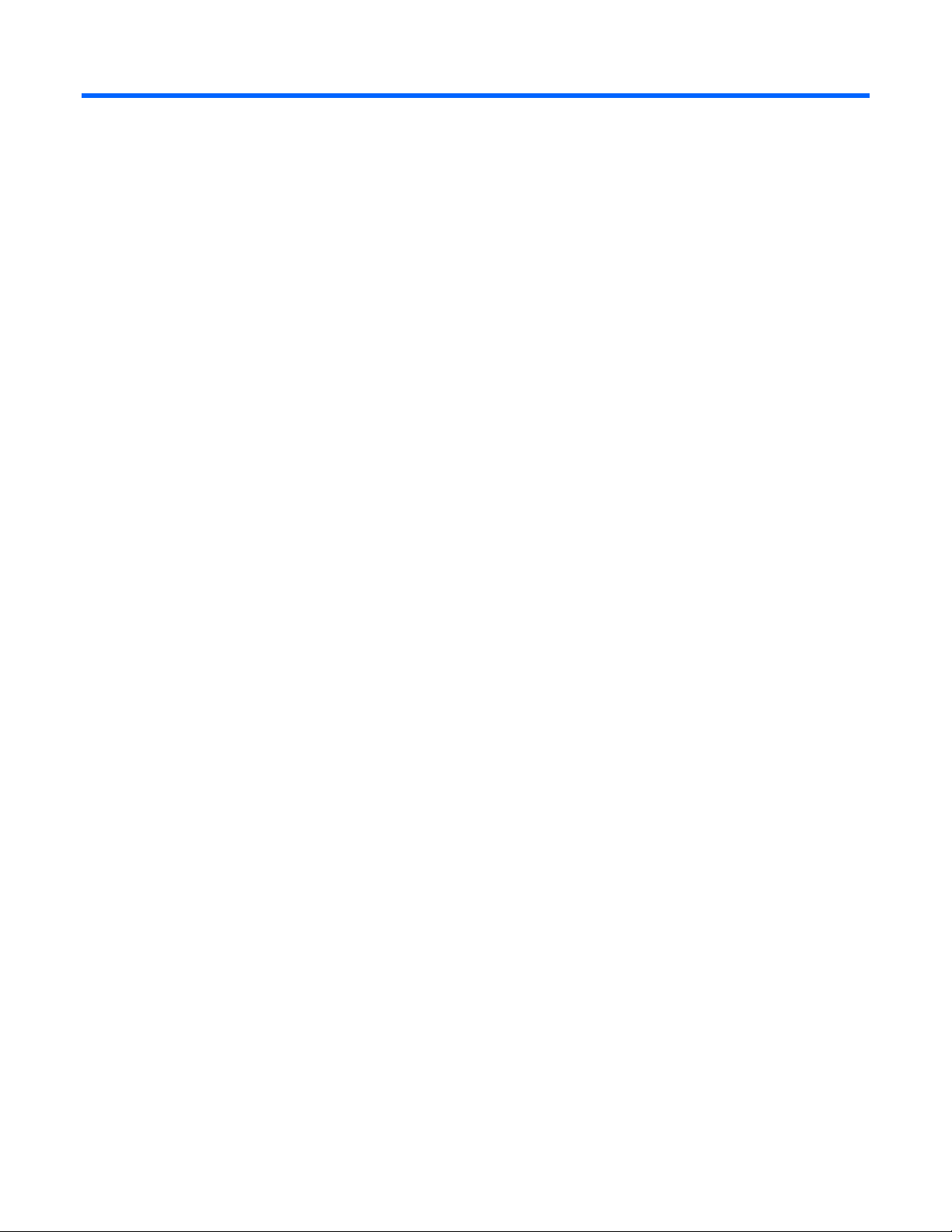
Electrostatic discharge
Preventing electrostatic discharge
To prevent damaging the system, be aware of the precautions you need to follow when setting up the
system or handling parts. A discharge of static electricity from a finger or other conductor may damage
system boards or other static-sensitive devices. This type of damage may reduce the life expectancy of the
device.
To prevent electrostatic damage:
• Avoid hand contact by transporting and storing products in static-safe containers.
• Keep electrostatic-sensitive parts in their containers until they arrive at static-free workstations.
• Place parts on a grounded surface before removing them from their containers.
• Avoid touching pins, leads, or circuitry.
• Always be properly grounded when touching a static-sensitive component or assembly.
Grounding methods to prevent electrostatic discharge
Several methods are used for grounding. Use one or more of the following methods when handling or
installing electrostatic-sensitive parts:
• Use a wrist strap connected by a ground cord to a grounded workstation or computer chassis. Wrist
straps are flexible straps with a minimum of 1 megohm ±10 percent resistance in the ground cords.
To provide proper ground, wear the strap snug against the skin.
• Use heel straps, toe straps, or boot straps at standing workstations. Wear the straps on both feet
when standing on conductive floors or dissipating floor mats.
• Use conductive field service tools.
• Use a portable field service kit with a folding static-dissipating work mat.
If you do not have any of the suggested equipment for proper grounding, have an authorized reseller
install the part.
For more information on static electricity or assistance with product installation, contact an authorized
reseller.
Electrostatic discharge 27
Page 28

Technical support
HP contact information
For the name of the nearest HP authorized reseller:
• In the United States, see the HP US service locator webpage (http://www.hp.com/service_locator).
• In other locations, see the Contact HP worldwide (in English) webpage
(http://welcome.hp.com/country/us/en/wwcontact.html
For HP technical support:
• In the United States, for contact options see the Contact HP United States webpage
(http://welcome.hp.com/country/us/en/contact_us.html
o Call 1-800-HP-INVENT (1-800-474-6836). This service is available 24 hours a day, 7 days a
week. For continuous quality improvement, calls may be recorded or monitored.
).
). To contact HP by phone:
o If you have purchased a Care Pack (service upgrade), call 1-800-633-3600. For more
information about Care Packs, refer to the HP website (http://www.hp.com
• In other locations, see the Contact HP worldwide (in English) webpage
(http://welcome.hp.com/country/us/en/wwcontact.html
).
).
Technical support 28
Page 29
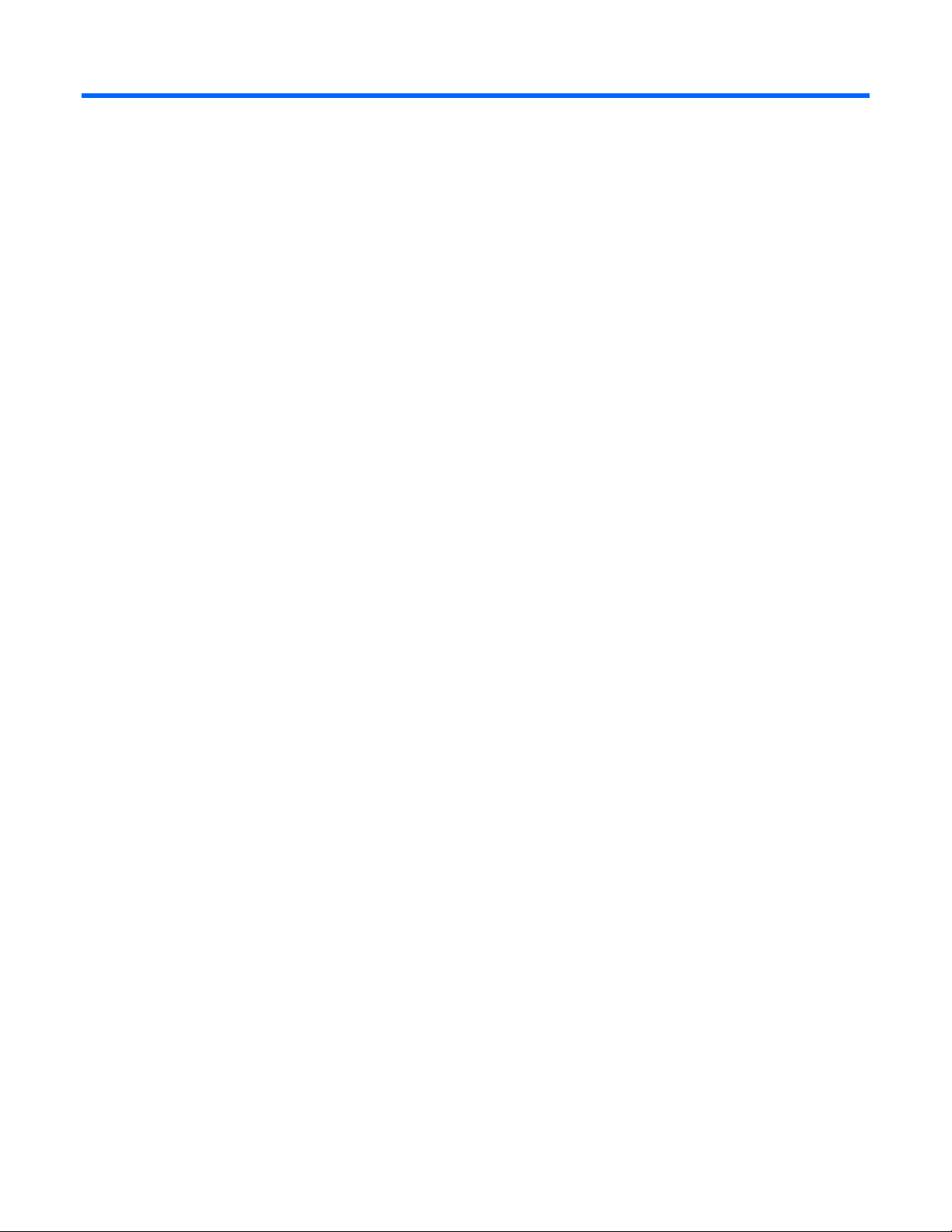
Acronyms and abbreviations
LCD
liquid crystal display
OSD
on-screen display
RETMA
Radio Electronics Television Manufactures Association (rack spacing)
RKM
rackmount keyboard monitor
TFT
thin film transistor
USB
universal serial bus
Acronyms and abbreviations 29
Page 30
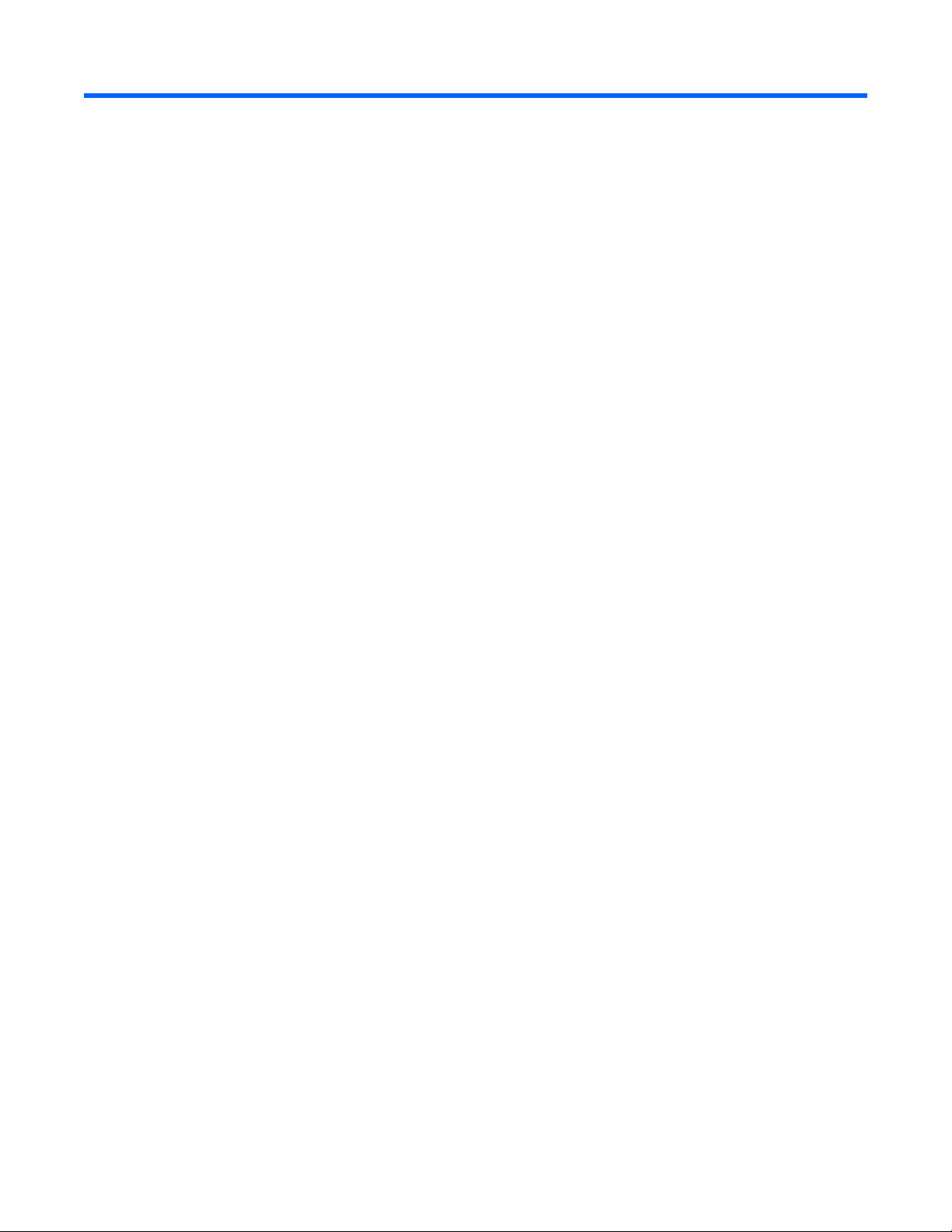
Index
A
accessing the unit 12
Advanced 17
authorized reseller 28
auto-configuration process 18
Image Enhancement 16
installation instructions 8
installation overview 5, 8
J
Japanese notice 25
B
BSMI notice 25
C
cable connectors 13
Canadian notice 23
Clock Adjust 17
components 6, 7
D
Declaration of Conformity 23
default 17
disposal, material 26
E
electrostatic discharge 27
F
factory default settings 18
FCC rating label 22
features 5
Federal Communications Commission (FCC)
notice 22, 23
G
grounding methods 27
H
Horizontal Position 16
K
kit contents 8
Korean notices 25
L
languages 18
M
maintenance 19
material disposal 26
moving a rack with the unit installed 20
O
operational overview 13, 15
OSD lockout 17
OSD menu 16
OSD position 17
OSD settings 17
OSD, launching 15
P
Phase adjust 16, 17
power cord 26
PS/2 devices 13
R
regulatory compliance notices 22
Removing the Brace Rail Assembly 13
removing the HP 1U Adjustable Toolless Rails 13
removing the unit 12, 13
I
Image adjust 15
S
shipping the unit 19, 20
Index 30
Page 31
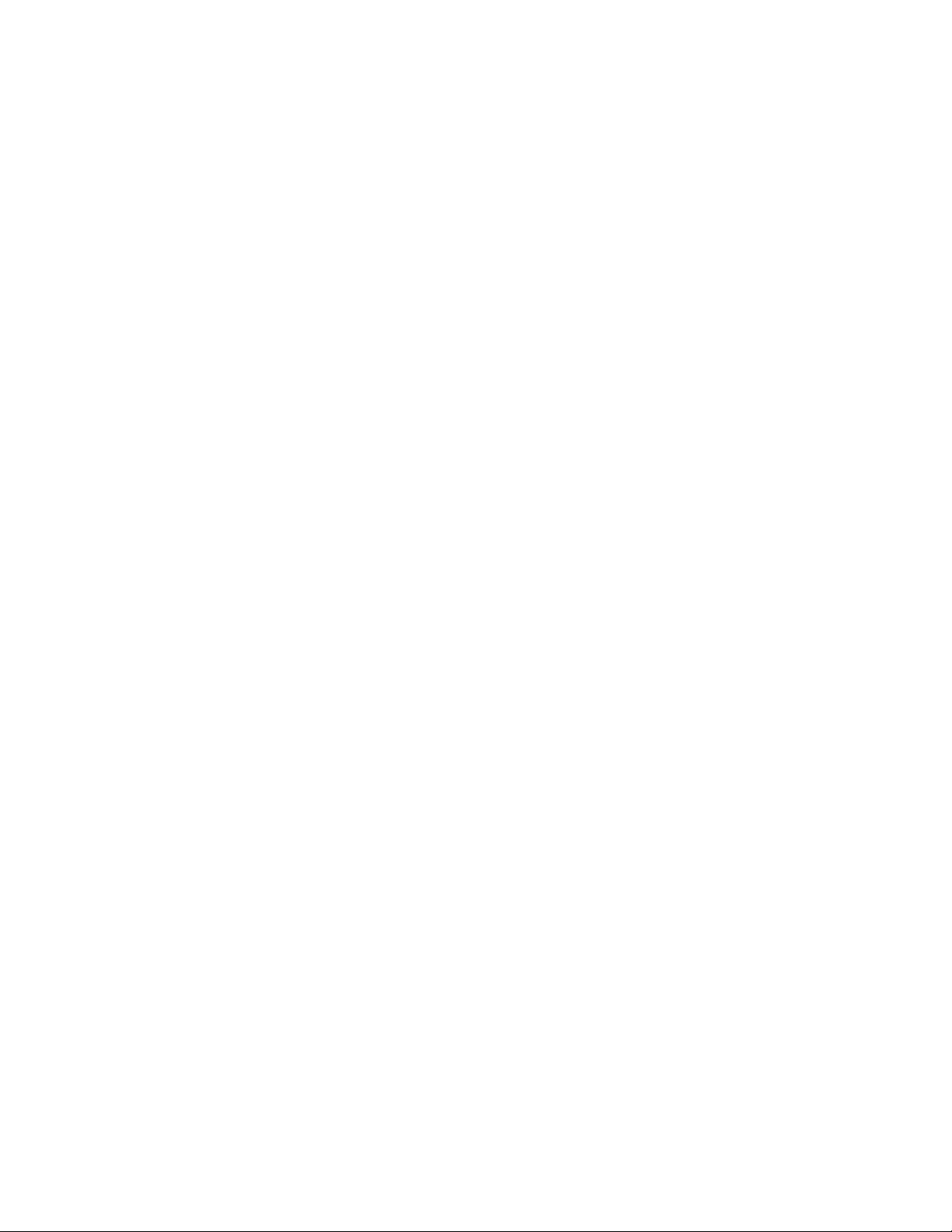
specifications 21, 26
T
technical support 28
telephone numbers 28
V
Vertical Position 17
W
website, HP 28
Index 31
