HP T5700, t5710, Sygate Security Agent, Symantec Embedded Security Frequently Asked Questions Manual
Page 1
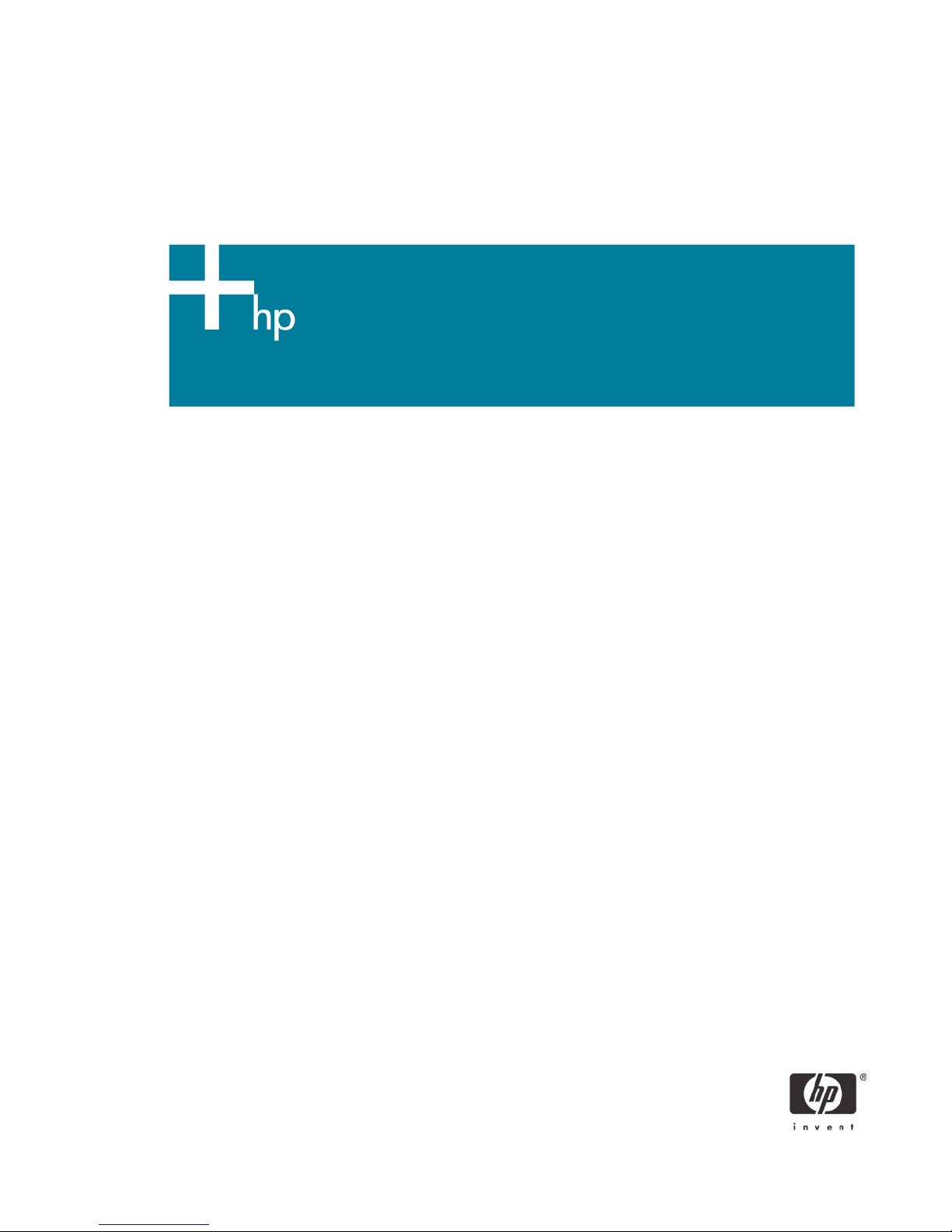
HP Sygate Security Agent and Symantec Embedded Security:
Frequently Asked Questions
Question and answers . . . . . . . . . . . . . . . . . . . . . . . . . . . . . . . . . . . . . . . . . . . . . . . . . . . . . 2
Overview . . . . . . . . . . . . . . . . . . . . . . . . . . . . . . . . . . . . . . . . . . . . . . . . . . . . . . . . . . . . . .2
Firewall questions . . . . . . . . . . . . . . . . . . . . . . . . . . . . . . . . . . . . . . . . . . . . . . . . . . . . . . . .4
Log files . . . . . . . . . . . . . . . . . . . . . . . . . . . . . . . . . . . . . . . . . . . . . . . . . . . . . . . . . . . . . . . 9
Intrusion detection . . . . . . . . . . . . . . . . . . . . . . . . . . . . . . . . . . . . . . . . . . . . . . . . . . . . . . .10
For more information . . . . . . . . . . . . . . . . . . . . . . . . . . . . . . . . . . . . . . . . . . . . . . . . . . . . . 10
1
Page 2

Question and answers
This paper provides answers to commonly asked questions about the HP Sygate Security Agent and the
Symantec Embedded Security subscription service. Currently, the firewall in Symantec Embedded Security
is the same as in the HP Sygate Security Agent.
Overview
Q: Are thin clients susceptible to viruses or worms?
A: Server Based Computing with HP Compaq Thin Clients is, by nature, less susceptible to virus and
worm attack than a PC with Windows XP Professional. When compared to the traditional
unmanaged PC network model, the HP thin client computing model yields a less vulnerable,
segregated approach to computing with substantially better recovery time, while minimizing total cost
of ownership (TCO).
1. With the HP thin client computing model, your exposure to virus attack on the thin client system is
less than a standard Windows PC. See the white paper titled “Thin Client Virus Vulnerability
Analysis” at http://h20000.www2.hp.com/bc/docs/support/SupportManual/c00595181/
c00595181.pdf for more information.
2. The HP thin client computing model utilizes PC blades and/or servers located in the data center.
You can protect and monitor these centralized devices more easily with centrally managed virus
and firewall tools. Compromised resources can be quickly taken offline, or recovered faster and
more cheaply than distributed PC resources.
3. Since no user data resides on the thin client, there is no risk of user data loss due to a virus or
worm on the thin client.
4. If a thin client’s image is compromised or corrupted, the recovery time is typically measured in
minutes instead of hours. You can often perform recovery with a simple reboot of the client.
Additionally, HP follows strict security-centric image design policies and uses the Enhanced Write
Filter to provides a more secure environment for thin-client computing. The Enhanced Write Filter
protects the thin client from undesired flash memory writes (the operating system and functional
software components reside in flash memory). If a thin client does become infected by a virus, a
simple reboot cycle clears the system RAM and returns the client to its original state from the protected
Flash memory.
HP believes the thin client computing model is an effective solution for the security conscious
enterprise. However, the Windows XP Embedded operating system may have vulnerabilities that can
be exploited by the increasingly sophisticated attacks on business networks. To provide further
protection for our customers, HP has partnered with Symantec to deliver industry leading protection
from worms, trojans and viruses.
Q: What does HP deliver in the factory image?
A: The image contains the HP Sygate Security Agent.
2
Page 3
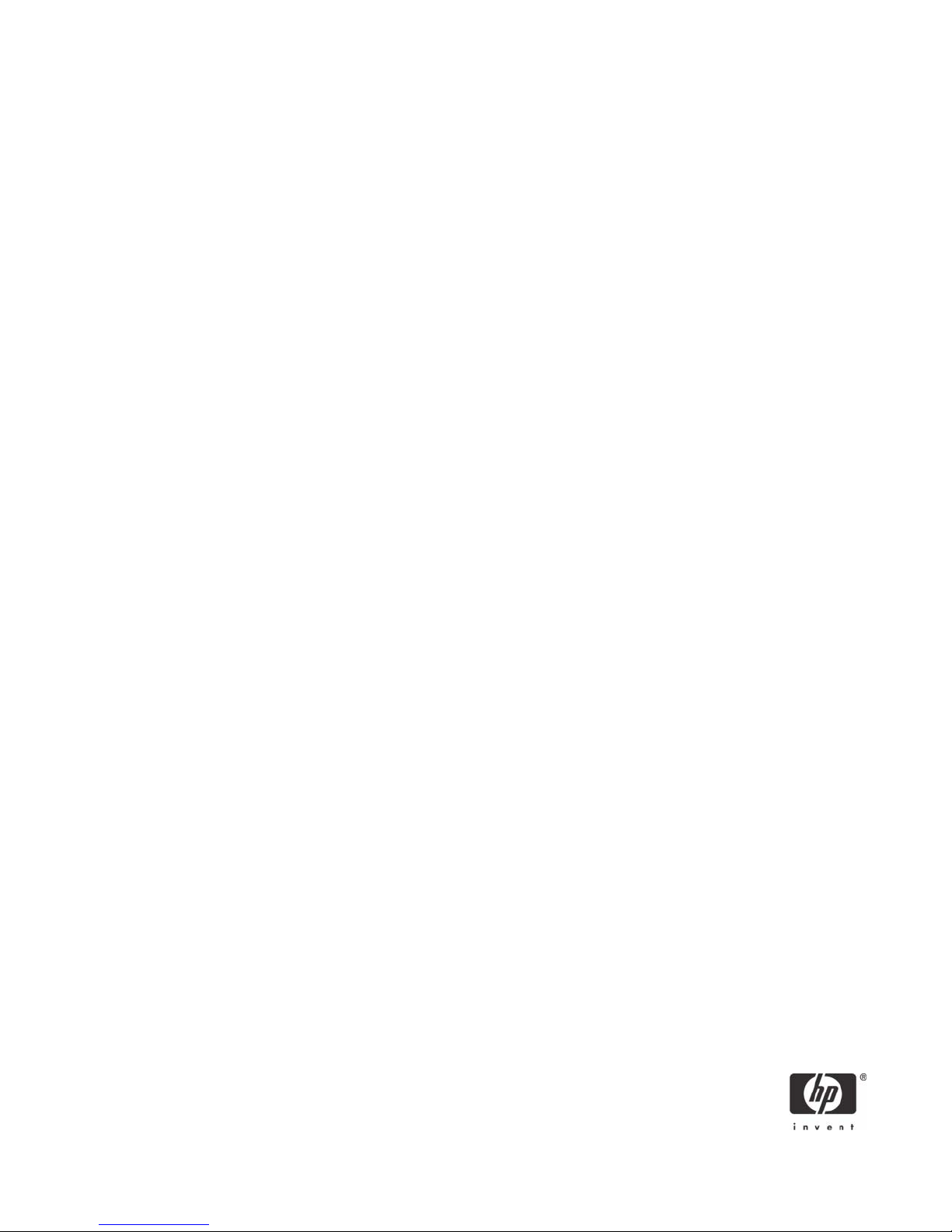
Q: What is the free functionality?
A: The HP Sygate Security Agent provides a customizable firewall that helps protect your computer from
intrusion and misuse, whether malicious or unintentional. It detects and identifies known Trojans, port
scans, and other common attacks, and in response selectively allows or blocks the use of various
networking services, applications, ports, and components.
HP Sygate Standalone Agent has the ability to allow or block any port or protocol, inbound or
outbound, by either application or traffic signature. The Agent not only blocks according to these
parameters, but can also link them with logical and/or conditional statements, increasing the scope
and flexibility of polices that you can apply. The Agent can also block and apply policy to custom
protocol adapters, enabling enterprises to use custom network-enabled applications and to block
applications that circumvent the TCP/IP stack with custom protocol adapters.
Q: How can I get signature updates for the Sygate firewall to ensure protection from
the latest threats?
A: Symantec Embedded Security (HP Part Number EL390AA) is available as a subscription service.
Symantec acquired Sygate and has integrated the Sygate firewall into Symantec Embedded Security.
Purchasing the Symantec Embedded Security subscription provides a full year of updates to the
firewall, and additionally provides integrated anti-virus technology, a requirement in many business IT
environments. HP offers leading firewall and antivirus technology from an industry leader: Symantec
Embedded Security.
Q: How can I obtain antivirus support for my thin clients?
A: Symantec Embedded Security (HP Part Number EL390AA) is available as a one year, renewable,
subscription service. With both antivirus and firewall protection, the Symantec Embedded Security
agent provides an industry-leading level of protection for thin clients with Microsoft’s XP embedded
operating system. Symantec acquired Sygate and has integrated the Sygate firewall into Symantec
Embedded Security. Purchasing the Symantec Embedded Security subscription provides a full year of
updates to the firewall, and additionally provides integrated anti-virus technology, a requirement in
many business IT environments. HP offers leading firewall and antivirus technology from an industry
leader: Symantec Embedded Security.
Q: How do I buy Symantec Embedded Security?
A: Symantec Embedded Security (HP Part Number EL390AA) is available direct from HP, or your local
and online resellers. Once purchased, HP will mail you a letter with information on how to download
the latest versions of the Symantec Embedded Security and updates for the antivirus and firewall
components.
3
Page 4

Firewall questions
Q: What approach has HP taken to secure my thin client?
A: In addition to following strict security-centric image design policies, HP provides Sygate Firewall
software on all new t57x0 series thin clients with Windows XPe SP2 preinstalled. HP provides
Windows XPe SP2 as a Web deliverable for existing t57x0 series thin clients, which provides endusers with restricted firewall control and administrators with full agent access privileges to the agent
software.
Q: How is the HP Sygate Security Agent different than Microsoft Windows Firewall?
A: HP Sygate Security Agent is a stateful or dynamic firewall, while the Microsoft Windows Firewall is
primarily static. A stateful firewall can selectively enable a specific port for outbound traffic for a
specific application, and it can dynamically react and allow incoming traffic on that port to reach the
application with outbound rights. A static firewall would enable the port, and then any application
could use it. A stateful firewall is more secure. HP Sygate Security Agent is a much more feature-rich
software package that gives you more tools to provide a secure environment. As a stateful firewall,
Sygate provides the ability to define inbound ports specific to an application, which offers
administrators additional control over network traffic. HP Sygate Security Agent also has the ability to
define which application has outbound access to the network.
Q: What is the difference between a whitelist and a blacklist approach?
A: The HP Sygate Security Agent uses a “whitelist” approach. In a whitelist environment, only network
traffic for known, listed programs is allowed. A blacklist environment allows all traffic except what is
known to be harmful. HP knows every program it installs on its thin clients; therefore, you only update
additions you make to HP thin clients.
4
Page 5

The following table compares the advantages of the whitelist and blacklist policies:
Policy Advantages Disadvantages
Blacklist Firewall
Policy
Whitelist Firewall
Policy
• Building and managing a firewall policy can be a
time-consuming and frustrating process for both
the administrators and the users. A firewall with a
default blacklist can be installed without first
defining a security policy for access through the
firewall.
• With a default blacklist policy, it is possible to
quickly install a firewall without a significant
amount of up-front security competency required
by the installers.
• Greater security because only known services
and network activities are allowed by default. This
minimizes the effectiveness of trojans, viruses, and
worms that use unknown, unlisted programs.
• It is easy to switch a default whitelist firewall to a
blacklist firewall.
• Installing a whitelist firewall takes more up-front
time, because you must determine the list of what
to allow through the firewall before it is installed
and functional.
• It is more prone to allow undesired
behavior and security policy
violations, such as reverse-tunnels,
trojans, worms, and similar
attacks.
• It is difficult to switch from a default
blacklist to a whitelist model.
• Managing a whitelist firewall
policy is more time consuming in a
network with actively changing
needs and demands.
• It can be a frustrating to users
because they have to request
access to services, rather than
having access by default.
Q: What viruses, worms, or vulnerabilities will HP Sygate Security Agent block?
A: Both Microsoft Windows Firewall and HP Sygate Security Agent prevent worm attacks such as Blaster
and Sasser; however, only HP Sygate Security Agent has the ability to help stop propagation to other
systems due to the whitelist approach which allows only known, listed programs to access the
network.
Assessing your vulnerability to an attack is one of the most important steps that you can take to
ensure that your system is protected from possible intruders. The information from this assessment can
help you set the various options on your Agent to protect your system from attack. The Sygate Online
Services (SOS) scanner scans your computer and attempts to determine your IP address, operating
system, Web browser, and other information about your system. You can then choose one of the
following more focused scans:
• Quick Scan: Encompasses several scanning processes to perform a brief, general scan. It
usually takes 20 seconds or less to accurately scan your devices ports, protocols, services,
and possible Trojans. It records the results in the Agent Security Log.
• Stealth Scan: Uses specialized stealthing techniques that mimic portions of legitimate computer communication to detect the presence of a computer. The Stealth scan takes about 20
seconds to complete and is most likely not recorded in the Security Log.
5
Page 6

• Trojan Scan: Scans all of a device’s 65,535 ports for active Trojan horse programs that you
or someone else may have inadvertently downloaded. The Trojan scan takes about 10 minutes to complete. A list of common Trojans is available on the Sygate Web site.
• TCP Scan: Examines the 1,024 ports that are mainly reserved for TCP services, such as
instant messaging services, to see if these ports are open to communication. Open ports can
indicate a dangerous security hole that malicious hackers can exploit.
• UDP Scan: Uses various methods and protocols to probe for open ports utilizing UDP. The
UDP scan will scan ports on your device that are connected to devices such as routers and
proxies for users connecting to the Web site through such a device. The scan takes about 10
minutes and should be logged in the Security Log as a port scan from Sygate.
• ICMP Scan: Scans a user’s device and displays a page with the results of the scan. If a user
is running the Agent, all scans are blocked.
Q: How do I use the SOS scanner?
A: To perform the SOS scan, log in as an administrator and perform the following steps:
1. Double-click the Sygate icon to launch the HP Sygate Security Agent GUI.
2. Select Tools > Test Your System Security to automatically launch Internet Explorer and links
to SOS at http://scan.sygate.com.
3. From the Sygate site, select the tests you want to perform.
Q: Which inbound and outbound ports has HP allowed?
A: The following table provides detailed information about ports:
Inbound/outbound port table
Application TCP ports allowed UDP ports allowed
Remote ports
NT Kernel & System (ntoskrnl.exe) 1723 53, 67, 68, 123, 137, 138
NDIS User Mode I/O Driver (ndisuio.sys) 53, 67, 68, 123, 137, 138
TCP/IP Protocol Driver (tcpip.sys) 53, 67, 68, 123, 137, 138
IPv6 Driver (tcpip6.sys) 53, 67, 68, 123, 137, 138
NWLINK2 IPX Protocol Driver (nwlnkipx.sys) 53, 67, 68, 123, 137, 138
Internet Explorer (iexplore.exe) 20, 21, 22, 80, 443,
8080, 8000
Windows Media Player (wmplayer.exe) 20, 21, 22, 80, 443,
8080, 8000
FTP Application (ftp.exe) 20, 21, 22, 80, 443,
8080, 8000
Remote Desktop Application (mstsc.exe) 1380, 3360 - 4020 1024 - 4900
6
Page 7

Inbound/outbound port table
Application TCP ports allowed UDP ports allowed
Remote Desktop Clip Board Monitor (rdpclip.exe) 1000 - 2000
Windows Messenger (msmsgs.exe) 1863, 6901, 8080, 8000,
80, 443, 6801
Altiris (aclient.exe, aclntusr.exe) All All
All 402
Citrix Metaframe (wfica32.exe, pn.exe) 2598, 1494. 80, 8080,
8000, 443, 2512, 2513
TeemNT (teemnt.exe) 23, 515
Generic Host Process for Win32 Services
(svchost.exe)
Microsoft Management Console (mmc.exe) 389, 1025 - 1030
Windows NT Logon Application (winlogon.exe) 389, 1025 - 1030
LSA Shell (lsass.exe) 1025 - 1030 53, 123, 389
Spooler Subsystem App (spoolsv.exe) 515
SNMP Service (snmp.exe) 1029
Microsoft HTML Help Executable (hh.exe) 80
XP Prep System Tool (xpeprep.exe) 21, 1000 - 5000
Local ports
389, 1025 - 1030 53, 123, 389
1900, 6801, 6901
1604, 1494
All 402
Generic Host Process for Win32 Services
(svchost.exe)
Protocols
ICMP (0, 3, 8)
IGMP IP Type 2
3360 - 4020
Q: What is the HP Sygate Policy Editor and what does it do?
A: An administrator-only tool that runs on a Microsoft Windows PC, not on a thin client. HP Sygate
Policy Editor allows the administrator to customize the security rules for the clients.
7
Page 8

Q: Where do I obtain the HP Sygate Policy Editor?
A: The HP Sygate Policy Editor is available on the HP Help and Support Web site in standard Softpaq
format.
Q: Is there a fee associated with the HP Sygate Policy Editor?
A: No, the HP Sygate Policy Editor is provided to all customers at no charge.
Q: Who do I contact for technical support on the HP Sygate Policy Editor?
A: For HP and Compaq products, call 800-HP Invent (800-474-6836).
Q: How do I modify the ports against the applications already specified by HP?
A: To modify the HP default Sygate security settings on a single thin client:
1. Log on as Administrator.
2. Right-click on the Sygate systray icon.
3. Select Advanced Rules.
To modify security settings on multiple units, download the HP Sygate Policy Editor from the HP
Service and Support Web site and follow the included instructions.
Q: Is there a limitation to which ports and/or applications that I can add?
A: No. By using the HP Sygate Policy Editor, you can configure a policy to specifically fit your network
environment.
Q: What if my application uses a range of ports?
A: You can easily allow a range or set of ports when creating a rule with the provided HP Sygate Policy
Editor.
Q: Can I or do I need to specify whether my application uses UDP or TCP?
A: Though it is not required when creating a rule, narrowing down a given application to a specific type
of traffic is ideal in a secure network environment. Sygate supports individual blocking of TCP, UDP,
ICMP, or all protocols for inbound or outbound traffic.
Q: Is there a risk to opening all ports for an application?
A: Yes. Although only the application specified in a rule may use the given port range, the more ports
available to a given application, the less secure it becomes.
Q: Is there a limit to the number of rules I can add?
A: There is currently no limit to the number of rules that you can create.
Q: Is there a list of well-known ports and their respective applications?
A: A list of common port assignments is available on the Web at http://www.iana.org/assignments/
port-numbers. In addition, you can use freeware tool port scanners to determine which ports are in
use on the system and which applications are using ports.
8
Page 9

Log files
Q: How do I view the log files while at the thin client?
A: A log viewer is built into the Sygate Agent on every system. To access this functionality,
1. Log in as Administrator.
2. Right-click the Sygate icon in the system tray.
3. Select Logs.
Q: How do I retrieve the log files remotely?
A: You can save log files only to the local default location. You cannot currently remotely store log files to
a network share.
Q: What does the log file reveal?
A: HP Sygate Security Agent includes four different log files:
• Security log: Tracks any security-related events that may occur. DOS attacks and port scans
are examples of these events.
• Traffic log: Tracks all network traffic into and out of the thin client. Ports, IP addresses, and
applications are tracked here.
• System log: Tracks system events such as the Sygate loading errors or various system errors.
• Packet log: Provides a much more detailed version of the traffic log. This log is disabled by
default and is best enabled and used for troubleshooting purposes.
Q: How do I know that a port or application has been blocked?
A: When an application tries to access the network and is blocked, the user will see a pop-up message
in the lower right corner of the screen. Click on this message to open the log viewer, and then point to
the entry detailing the blocked traffic.
Q: What should I do when an application is blocked?
A: Contact your network administrator. In some cases, you will receive warnings about traffic that was
intentionally blocked. If the blocked traffic causes a loss of functionality, you may need to change
your default policy using the Policy Editor.
9
Page 10

Intrusion detection
Q: What is the functionality of an Intrusion Detection System (IDS)?
A: An IDS detects and identifies known Trojans, port scans, and other common attacks, and selectively
enables or blocks the use of various networking services, ports, and components. The agent also
provides deep packet inspection, further enhanced intrusion detection and prevention capabilities,
including alerts when another user attempts to compromise your system. The end result is a system
that analyzes network packets and compares them with known attacks and known behavioral
patterns of attack, and then intelligently blocks the malicious attacks.
Q: How do I deploy modified policies with Altiris?
A: To deploy modified policies to terminals, perform the following:
• See question “How do I modify the ports against the applications already specified by HP?”
on page 8 to make policy updates.
• See question “Are there best practices for automating deployment?” on page 10 for instructions on deploying the updates.
• See question “How do I make IDS files persistent?” on page 10 for instructions on retaining
policy updates across reboots.
Q: Are there best practices for automating deployment?
A: Example scripts for Altiris remote deployment are available as a Softpaq for the general public with
the Policy Editor.
Q: How do I make IDS files persistent?
A: Using the script with the IDS Softpaq will allow the administrator to make IDS files persistent. To
manually configure the files, the administrator must disable the enhanced write filter (EWF). For
additional information about the EWF, please refer to the Using the Enhanced Write Filter white
paper at:
http://h20000.www2.hp.com/bc/docs/support/SupportManual/c00101105/c00101105.pdf
For more information
For additional information about HP Compaq t5000 thin clients, refer to the following:
http://h18004.www1.hp.com/products/thinclients/index_t5000.html
© 2006 Hewlett-Packard Development Company, L.P. The information in this document is subject to change without notice. The
only warranties for HP products and services are set forth in the express warranty statements accompanying such products and
services. Nothing herein should be construed as constituting an additional warranty. HP shall not be liable for technical or
editorial errors or omissions contained herein.
Microsoft, MS-DOS, Windows, and Windows NT are trademarks of Microsoft Corporation in the U.S. and other countries.
382993-003, 3/2006
10
