Page 1

Using the Enhanced Write Filter
HP Windows® XP Embedded-based thin clients:
t5630
t57x0
Abstract.............................................................................................................................................. 2
Introduction......................................................................................................................................... 2
Benefits of the Enhanced Write Filter...................................................................................................... 2
Enhanced Write Filter Status Service ...................................................................................................... 3
Enhanced Write Filter GUI.................................................................................................................... 4
EWF GUI Buttons ............................................................................................................................. 5
DOS Command-line Tool Boot Commands.............................................................................................. 5
Using Boot Commands ..................................................................................................................... 6
Page 2
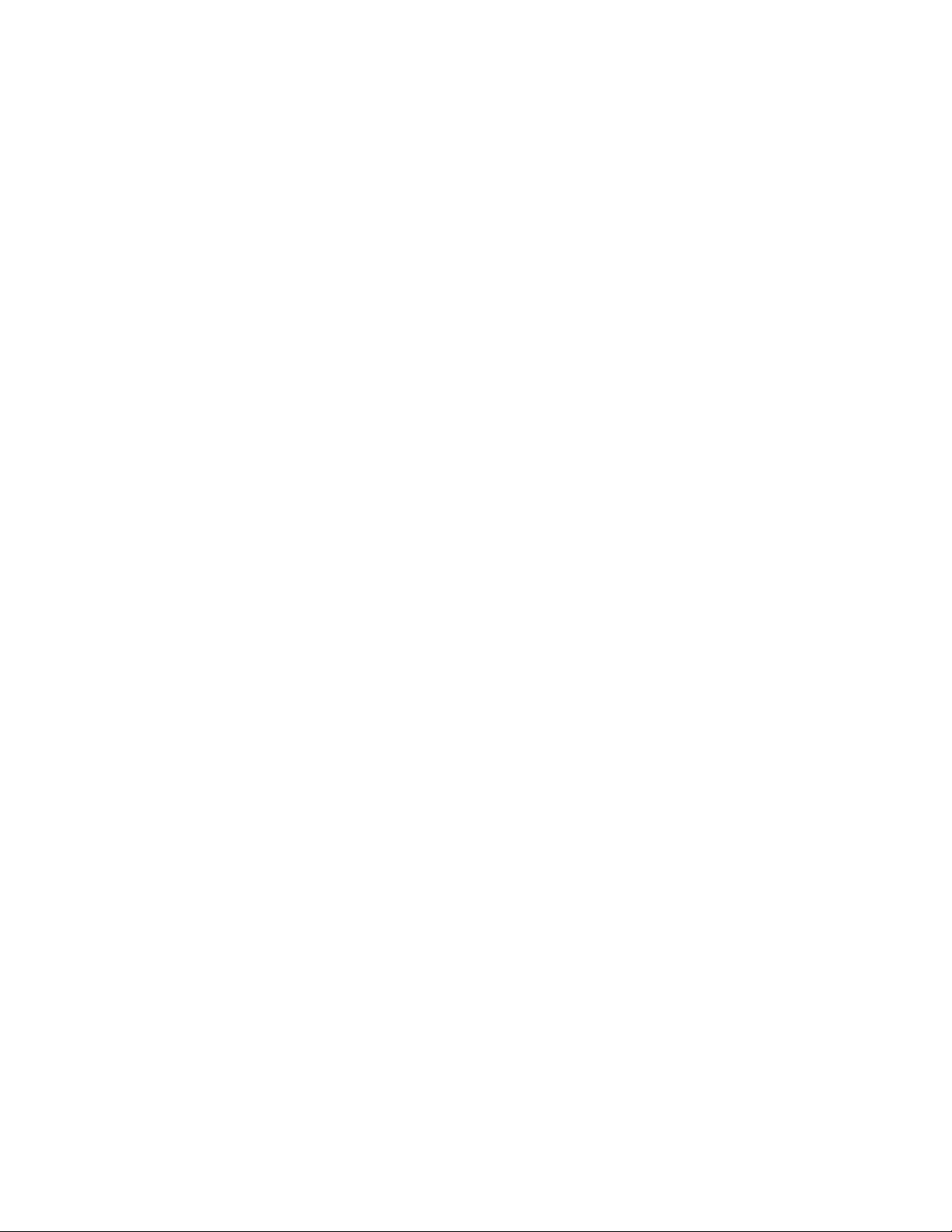
Abstract
This paper contains instructions for using the Enhanced Write Filter console application command-line
tool, the Enhanced Write Filter GUI and the Enhanced Write Filter status service.
Introduction
Windows XP Embedded includes the Enhanced Write Filter (EWF) console application command-line
tool, Ewfmgr.exe. In addition to the DOS command-line tool, the Windows XP Embedded image
includes an Enhanced Write Filter GUI. The EWF allows the operating system (OS) to boot from a
disk volume residing on any read-only media or write-protected hard drive while appearing to have
read/write access to the OS. The EWF saves all writes to another storage location called an overlay.
Changes made to the overlay will not be committed to the flash memory unless the EWF has been
disabled or the user performs an intentional commit.
The EWF manager console application can be used to issue a set of commands to the EWF driver,
report the status of each protected volume overlay and report the format of the overall EWF
configurations.
By including the EWF manager console application component in your configuration and building it
into your run-time image, you enable the use of Ewfmgr.exe and the corresponding commands.
Benefits of the Enhanced Write Filter
The EWF provides a secure environment for thin client computing. It does this by protecting the thin
client from undesired flash memory writes (flash memory is where the operating system and functional
software components reside). The write filter also extends the life of the thin client by preventing
excessive flash write activity. It gives the appearance of read-write access to the flash by employing a
cache to intercept all flash writes and returning success to the process that requested the I/O.
The intercepted flash writes stored in cache are available as long as the thin client remains active, but
will be lost when the thin client is rebooted or shut down. To preserve the results of writes to the
registry, favorites, cookies, and so forth, the contents of the cache can be transferred to the flash on
demand by the Altiris Deployment Solution software or manually using the Enhanced Write Filter
Manager.
After the write filter has been disabled, all future writes during the current boot session are written to
the flash, with no further caching until a reboot occurs. The write filter may also be enabled/disabled
through the command line. Always enable the writer filter after all of your permanent changes have
been successfully made.
The EWF is a powerful tool for any thin client environment in which multiple users have access to the
device. The EWF prevents unauthorized users from altering or damaging the image.
2
Page 3
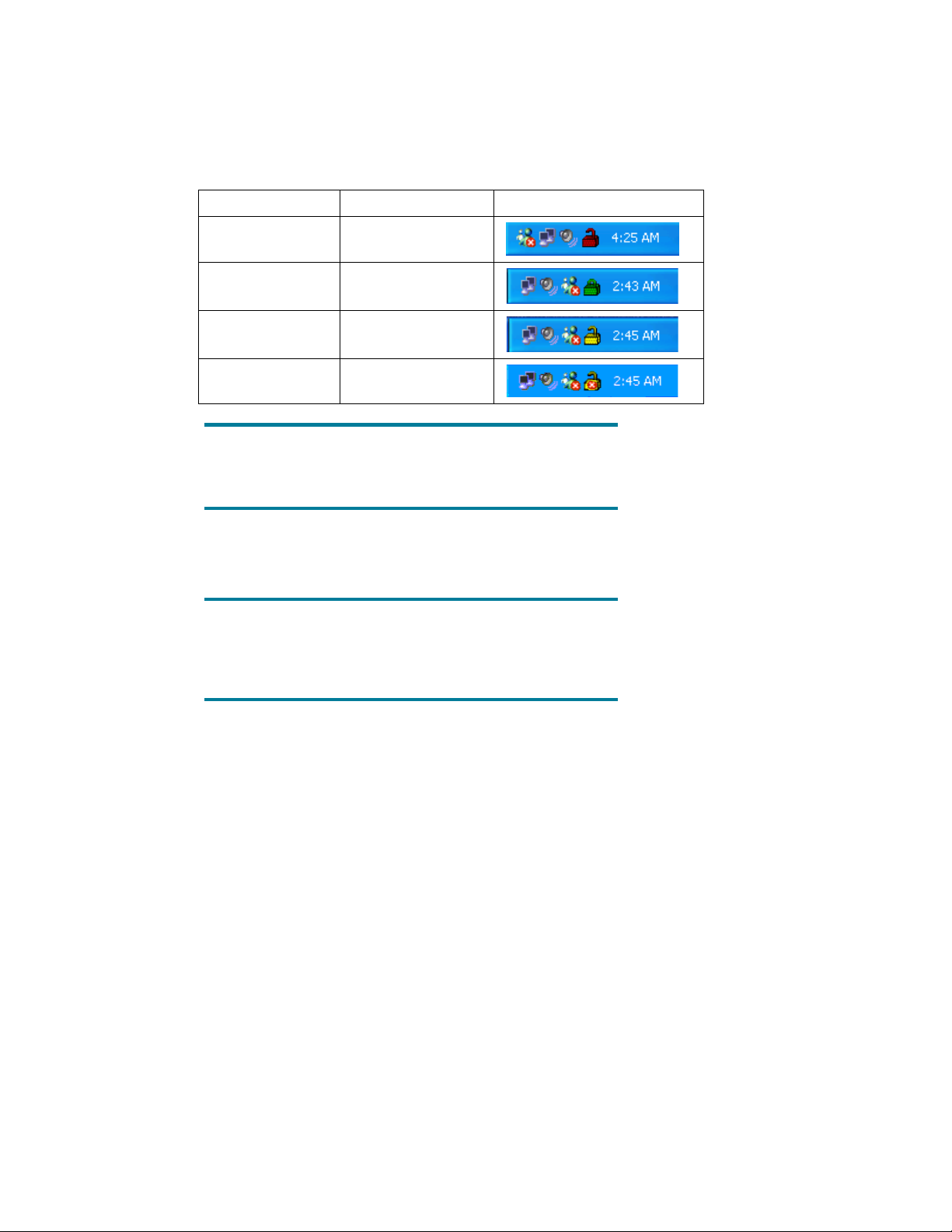
Enhanced Write Filter Status Service
This service creates an icon in the System Tray that shows the status of EWF. The EWF Status icon will
appear as a red “lock” when disabled, a green “lock” when enabled, and a yellow “lock” when the
state is set to change on the next boot.
Status Description Example
Red Disabled
Green Enabled
Yellow Commit Mode
Yellow with Red “X” Write Filter Corrupted
Important
In the event of a corrupted EWF state, you will need to re-flash the thin
client unit with the standard shipping image provided on the web.
If you are logged-on as Administrator, you can change the status of EWF by right-clicking on the icon
and selecting the desired EWF state.
Important
Since EWF Manager console utility (ewfmgr.exe) and the EWF status
service execute separate code, any status changes by ewfmgr.exe will not
be automatically reflected by the EWF status icon.
To refresh the status icon after modifying EWF through ewfmgr.exe, you must right-click on the icon
(you can then click anywhere on the screen to close the context menu). However, any operations
made through the EWF status icon menu will be visible through the EWF Manager console
application. Status and changes to the Enhanced Write Filter will be synchronized between the EWF
status icon and the EWF Manager Control Panel applet.
3
Page 4

Enhanced Write Filter GUI
The EWF GUI can be accessed through the Control Panel or the Administrative Tools option for the
administrator.
To access the EWF GUI, perform the following steps:
1. Log in as an administrator.
2. Select Start > Control Panel > Other Control Panel Options or Start > Control Panel >
Performance and Maintenance > Administrative Tools.
3. Click the EWF Manager icon.
4. Use the EWF GUI to select the Write Filter options.
4
Page 5

EWF GUI Buttons
The current version of the EWF GUI includes the following buttons:
Button Description
Enable EWF
Disable EWF
Overlay Configuration
Clear Boot Command
Commit Data to Volume
Note
When using the Commit boot command, all the temporary contents will be
permanently written to the flash memory. In addition, all content accessed
(and changes made) after running Commit, but before rebooting the
system, will be written to the flash memory as well. This includes changes
made during any number of login/logout sessions before the next reboot.
This button is the same as executing ewfmgr.exe c: -Enable from the DOS prompt.
This button is the same as executing ewfmgr.exe c: -Disable from the DOS prompt.
This button simply displays the Overlay information and is a combination of the information
supplied when executing ewfmgr.exe c: -Description and ewfmgr.exe c: -Gauge
from the DOS prompt.
This button is the same as executing ewfmgr.exe c: -NoCmd from the DOS prompt.
This button is the same as executing ewfmgr.exe c: -Commit from the DOS prompt.
DOS Command-line Tool Boot Commands
The following table lists the EWF boot commands that are supported.
Boot Command Description
All
Commit
Disable Allows user to write to the image after the next reboot.
Enable Prevents the user from writing to the image after the next reboot.
Commitanddisable
Note
When using the Commit boot command, all the temporary contents will be
permanently written to the flash memory. In addition, all content accessed
(and changes made) after running Commit, but before rebooting the
system, will be written to the flash memory as well. This includes changes
made during any number of login/logout sessions before the next reboot.
Displays information about all protected volumes and performs a command, such as
disable, enable, and commit, on each volume if specified.
Commits all current level data in the overlay to the protected volume, and resets the current
overlay level to 1 upon shutdown.
Combination of the Commit and Disable commands. This command will commit data in
the overlay upon shutdown. Additionally, EWF will be disabled after the system reboots.
5
Page 6

Using Boot Commands
To use the EWF manager boot commands, type the following syntax in a command prompt:
EWFMGR <drive-letter> -[boot command].
Note
Because the EWF manager commands are executed on the next boot, you
must reboot the system for the command to take effect.
6
Page 7

W
© 2008 Hewlett-Packard Development Company, L.P. The information contained
herein is subject to change without notice. The only warranties for HP products and
services are set forth in the express warranty statements accompanying such
products and services. Nothing herein should be construed as constituting an
additional warranty. HP shall not be liable for technical or editorial errors or
omissions contained herein.
indows is a trademark of Microsoft Corporation in the U.S. and other countries.
340317-005, July 2008
