Page 1
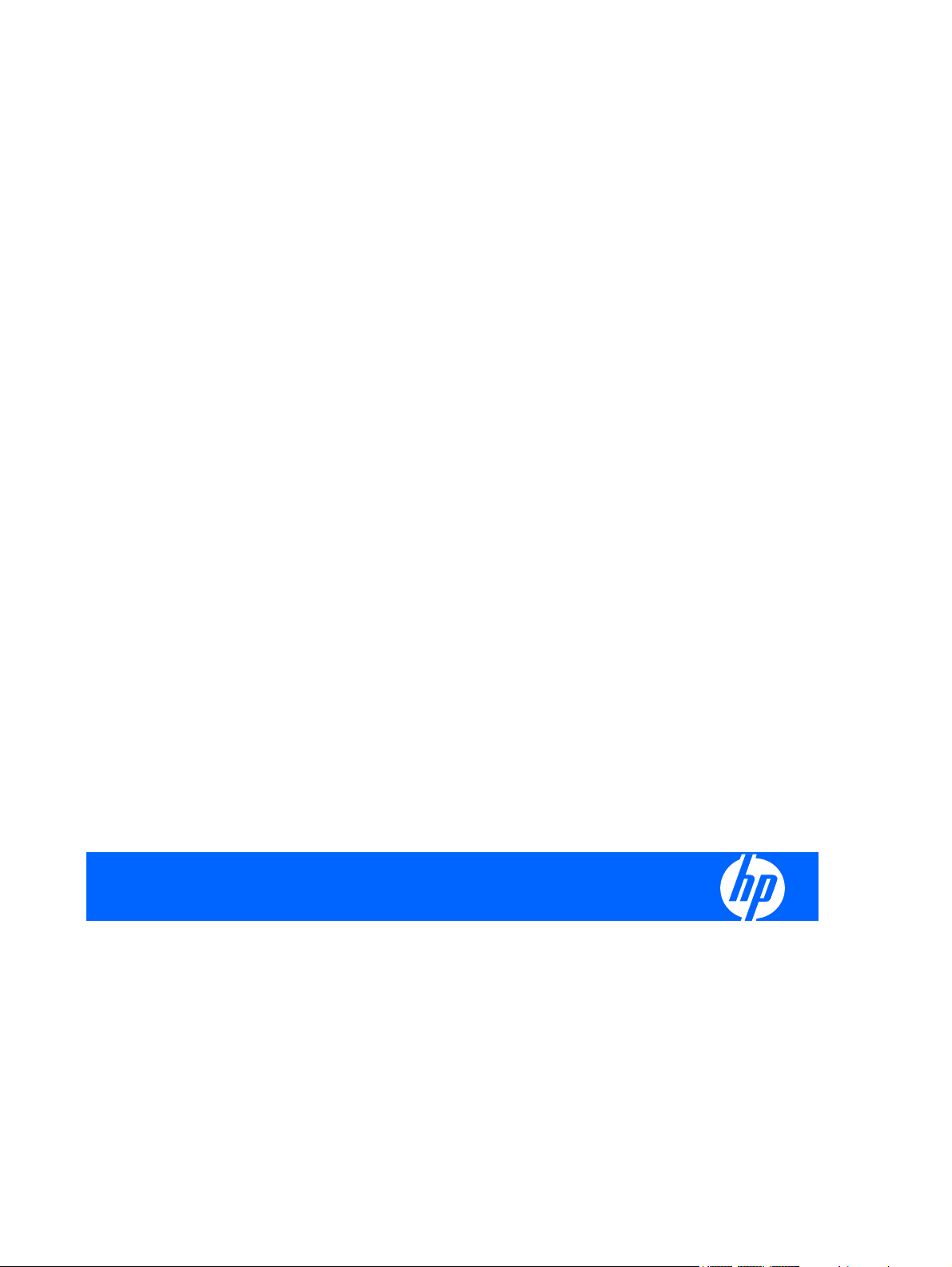
Hardware Reference Guide
HP Compaq t5135/t5530 Thin Clients
Page 2
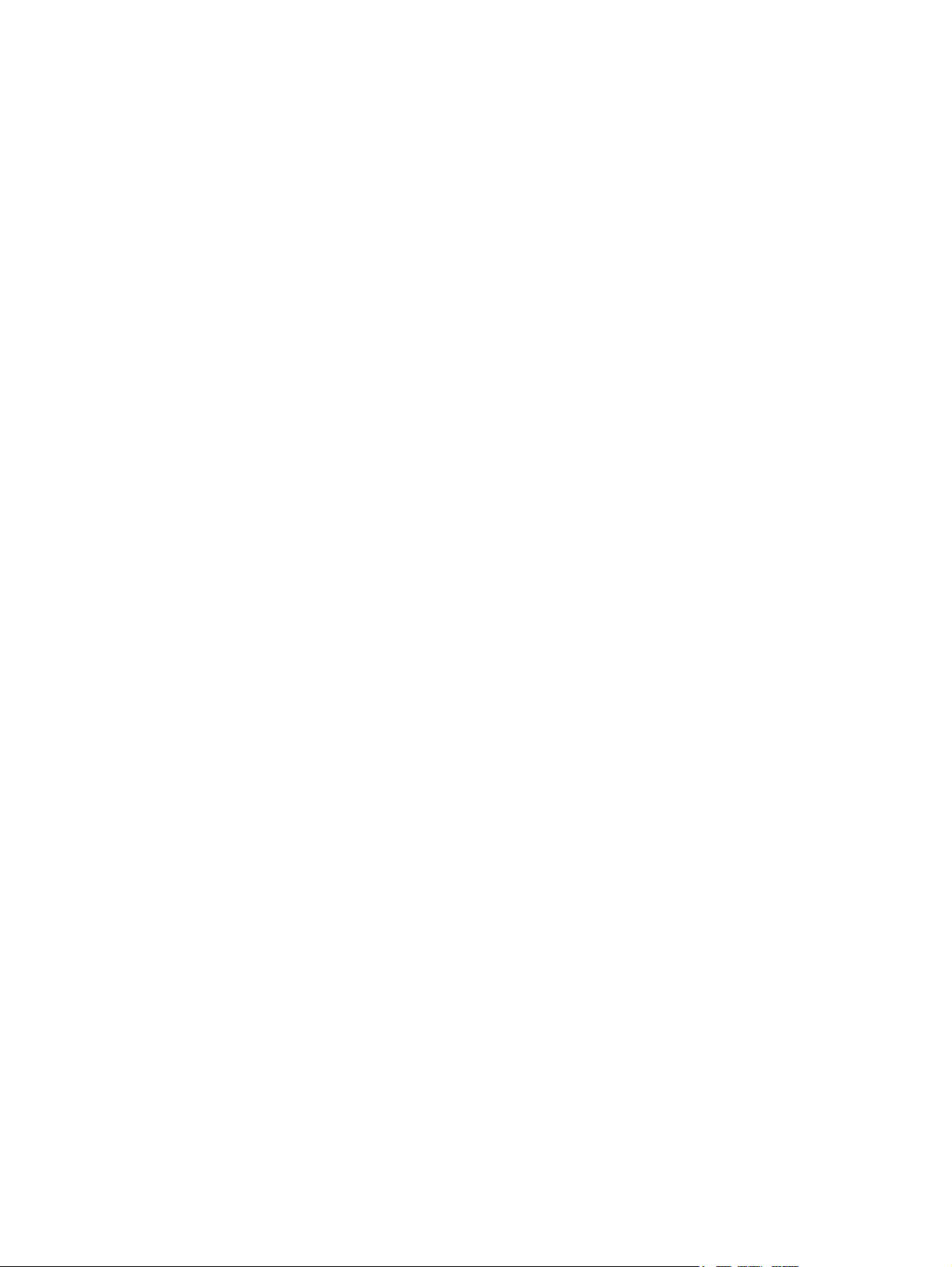
© Copyright 2006, 2007 Hewlett-Packard
Development Company, L.P. The
information contained herein is subject to
change without notice.
Microsoft and Windows are trademarks of
Microsoft Corporation in the U.S. and other
countries.
The only warranties for HP products and
services are set forth in the express warranty
statements accompanying such products
and services. Nothing herein should be
construed as constituting an additional
warranty. HP shall not be liable for technical
or editorial errors or omissions contained
herein.
This document contains proprietary
information that is protected by copyright. No
part of this document may be photocopied,
reproduced, or translated to another
language without the prior written consent of
Hewlett-Packard Company.
Hardware Reference Guide
Business PCs
September 2007
Document Part Number: 437853–002
Page 3
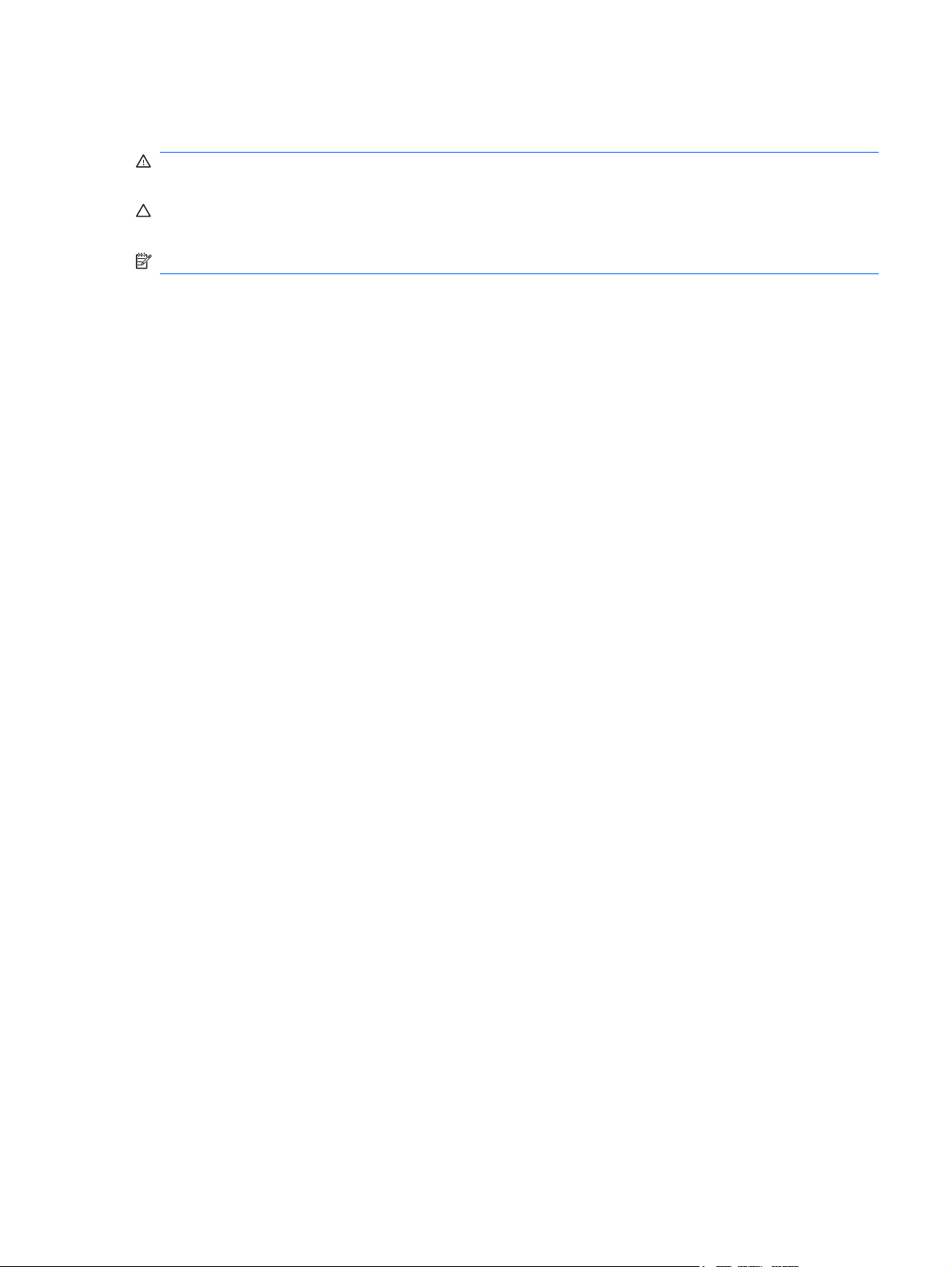
About This Book
WARNING! Text set off in this manner indicates that failure to follow directions could result in bodily
harm or loss of life.
CAUTION: Text set off in this manner indicates that failure to follow directions could result in damage
to equipment or loss of information.
NOTE: Text set off in this manner provides important supplemental information.
ENWW iii
Page 4
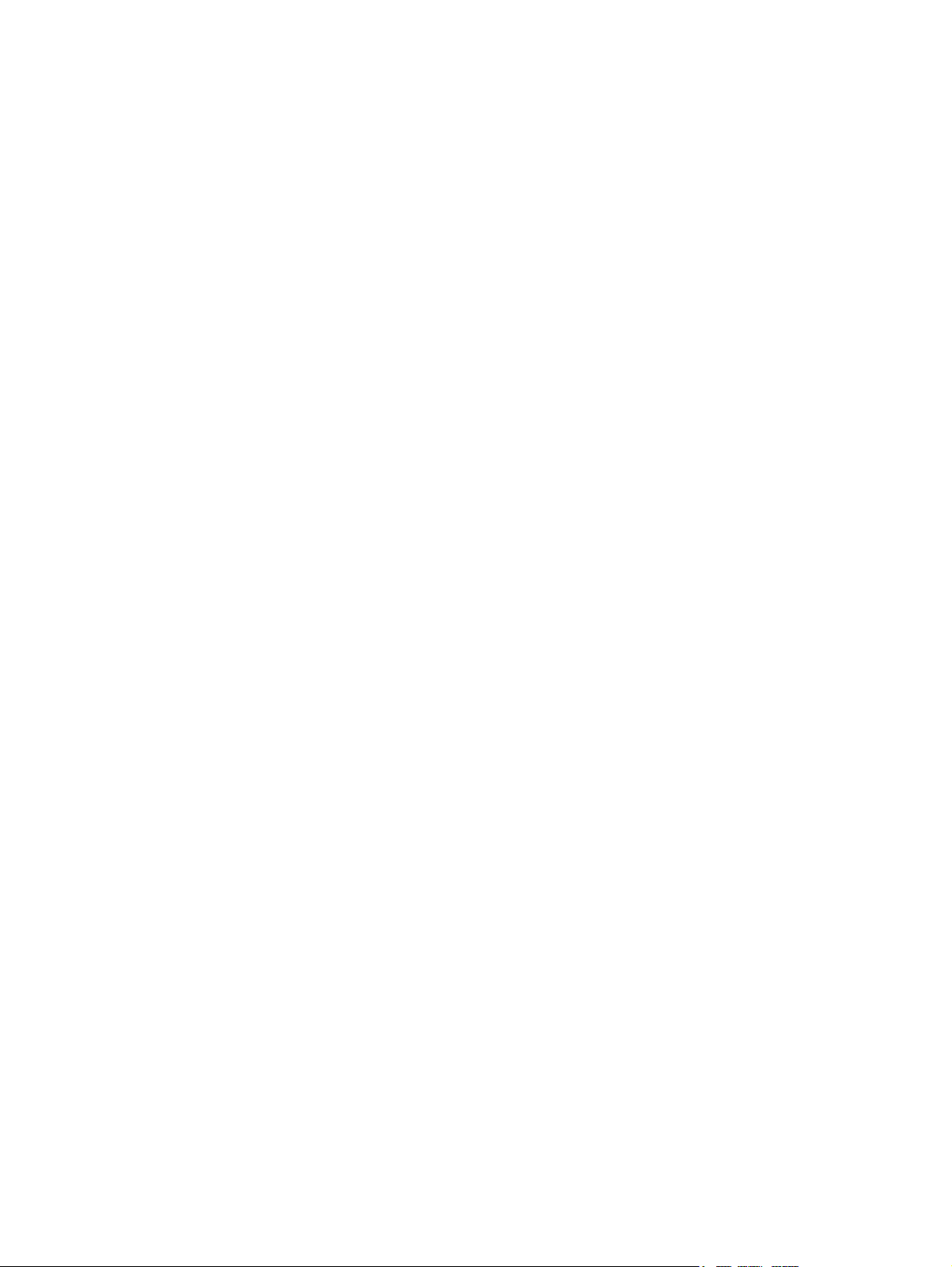
iv About This Book ENWW
Page 5
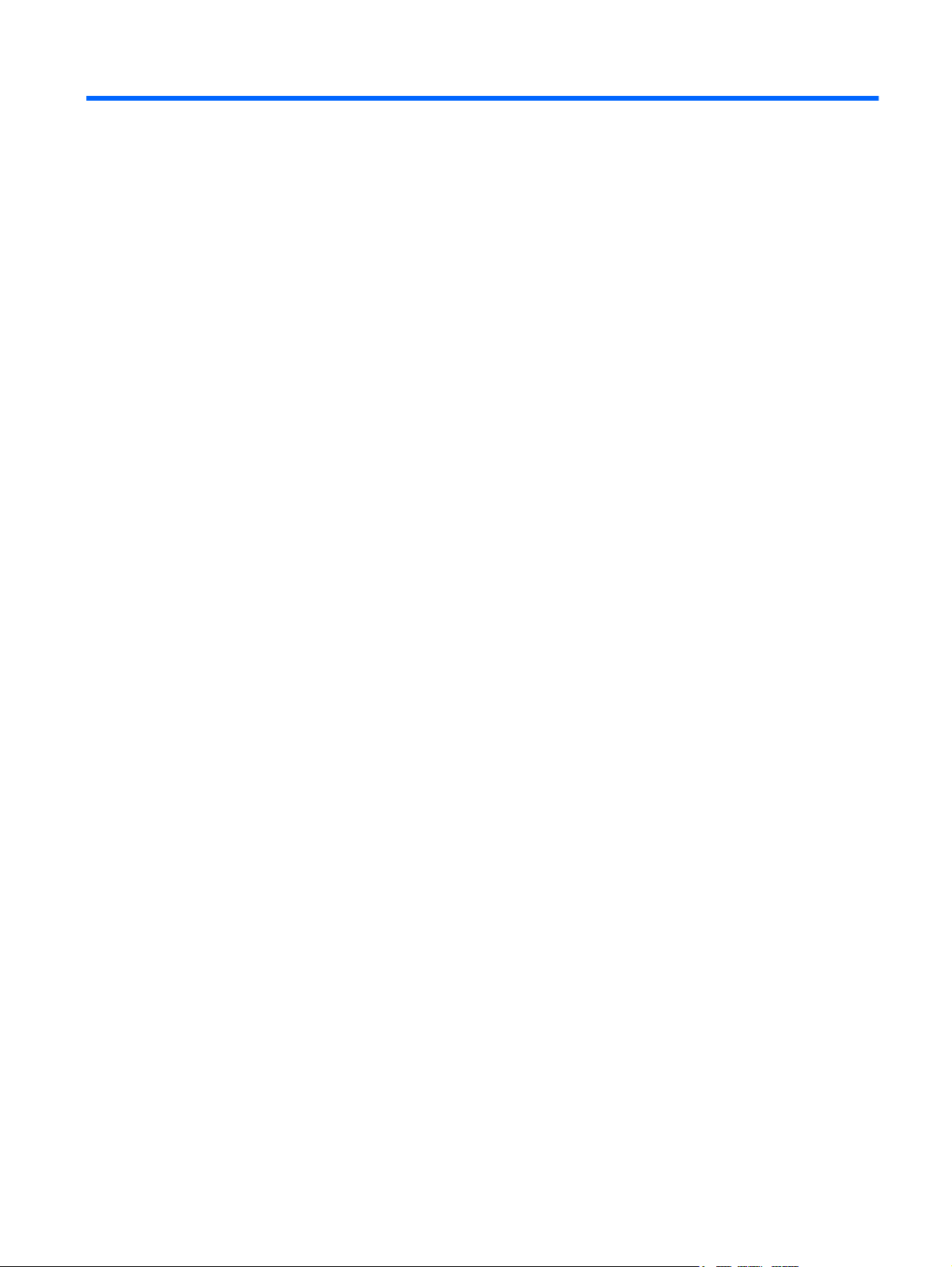
Table of contents
1 Product features
Standard features ................................................................................................................................. 1
Front panel components ....................................................................................................................... 1
Secure USB compartment ports ........................................................................................................... 2
Rear panel components ....................................................................................................................... 2
Installing the stand ............................................................................................................................... 3
Removing the stand ............................................................................................................................. 3
Using the keyboard .............................................................................................................................. 4
Windows Logo Key .............................................................................................................. 5
Additional function keys ....................................................................................................... 5
Special mouse functions ...................................................................................................................... 5
Serial number location .......................................................................................................................... 6
2 Hardware changes
General hardware installation sequence .............................................................................................. 7
Installing USB devices in the secure USB compartment ...................................................................... 7
Removing the secure USB compartment cover ................................................................... 8
Installing the USB device ..................................................................................................... 9
Replacing the secure USB compartment cover ................................................................... 9
Replacing the battery ......................................................................................................................... 10
Removing the side access panel and metal side cover ..................................................... 10
Removing and replacing the battery .................................................................................. 11
Replacing the metal side cover and side access panel ..................................................... 11
External drives .................................................................................................................................... 12
3 Specifications
4 Security provisions
Securing the thin client ....................................................................................................................... 14
5 Mounting the thin client
HP Quick Release .............................................................................................................................. 15
Supported mounting options .............................................................................................. 17
Non-supported mounting option ........................................................................................ 19
6 Thin client operation
Routine thin client care ....................................................................................................................... 20
Supported orientations ....................................................................................................................... 20
Non-supported orientation .................................................................................................................. 21
7 Electrostatic discharge
Preventing electrostatic damage ........................................................................................................ 23
ENWW v
Page 6
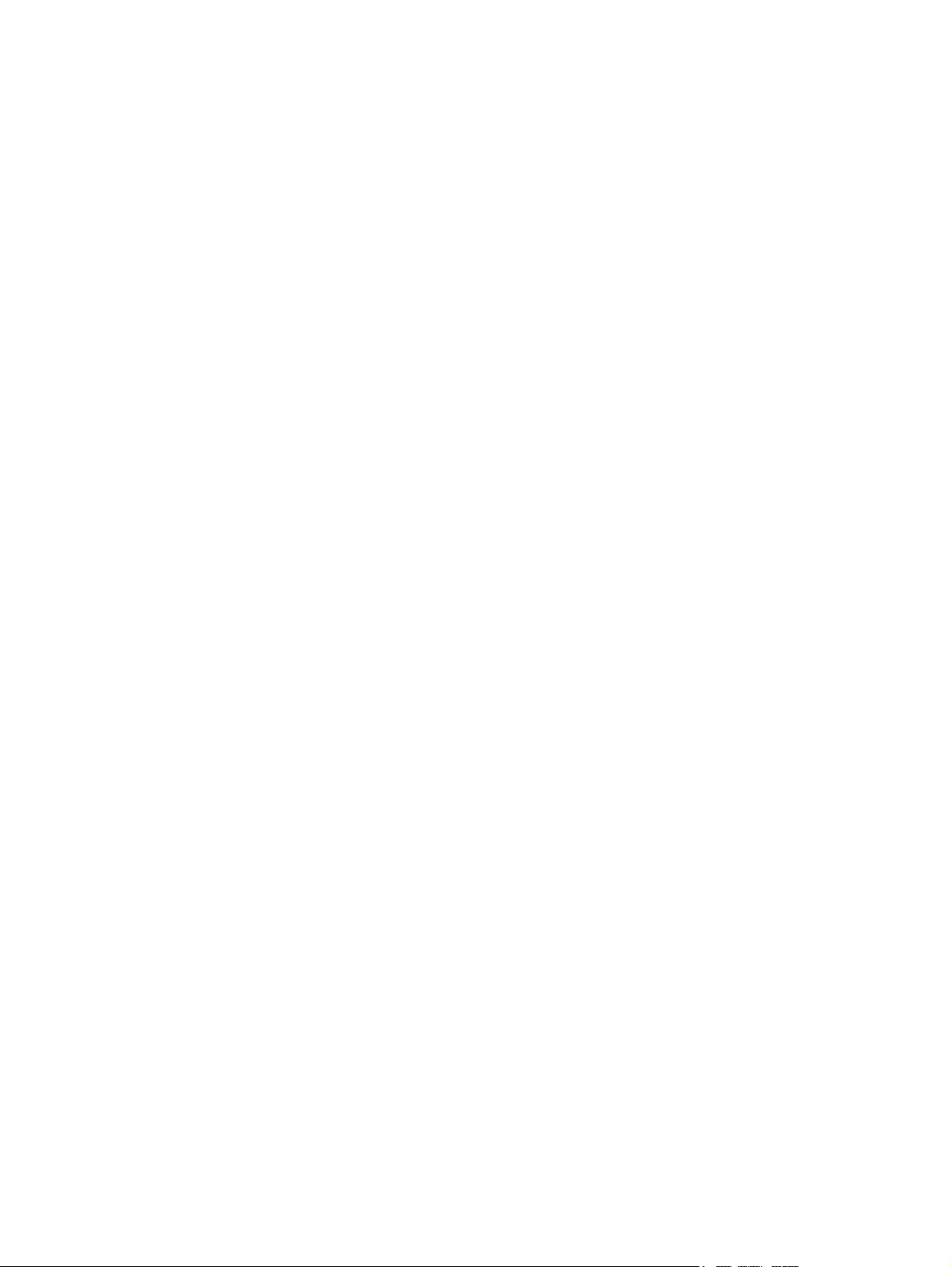
Grounding methods ............................................................................................................................ 23
8 Shipping information
Shipping preparation .......................................................................................................................... 24
Important service repair information ................................................................................................... 24
vi ENWW
Page 7
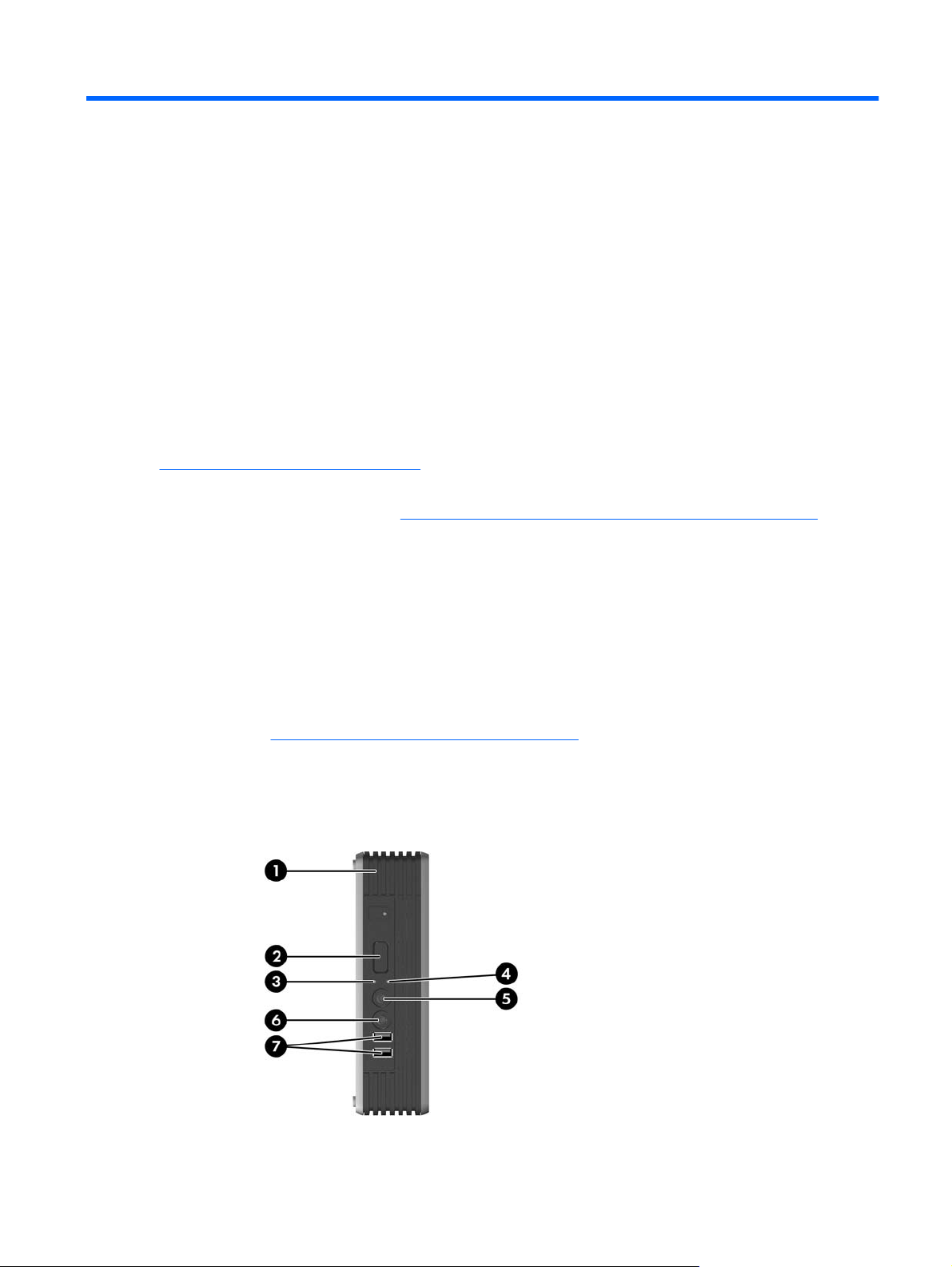
1 Product features
Standard features
Thank you for purchasing an HP Compaq thin client. We hope you have years of use from our t5135 or
t5530 thin clients. Our goal is to provide you with award-winning clients that are easy to deploy and
manage with the power and reliability you expect.
HP has partnered with Altiris to manage HP Compaq thin clients. Altiris Deployment Solution is a leadingedge tool to help with quick deployment and for ongoing management of the thin clients in your
organization. Each HP Compaq thin client is recognized by the Altiris Deployment Solution as a
supported device. As a result, you need not track license compliancy for each device. For additional
information about the Altiris Deployment Solution tool, refer to the Altiris Deployment Solution insert that
shipped with the thin client and the Deployment Solution User Guide that is available at
http://www.altiris.com/documentation.
The next sections describe the features of the thin client. For a complete list of the hardware and software
installed on a specific model, visit
search for a specific thin client model.
The following features are common to all HP thin clients:
no moving parts
●
http://h18004.www1.hp.com/products/thinclients/index.html and
no hard drives or diskette drives
●
5-minute setup time
●
central deployment and management using Altiris Deployment Solution
●
Various options are available for your thin client. For more information about available options, visit the
HP Web site at
http://h30143.www3.hp.com/configure2.cfm
Front panel components
Figure 1-1 Front panel components
ENWW Standard features 1
Page 8
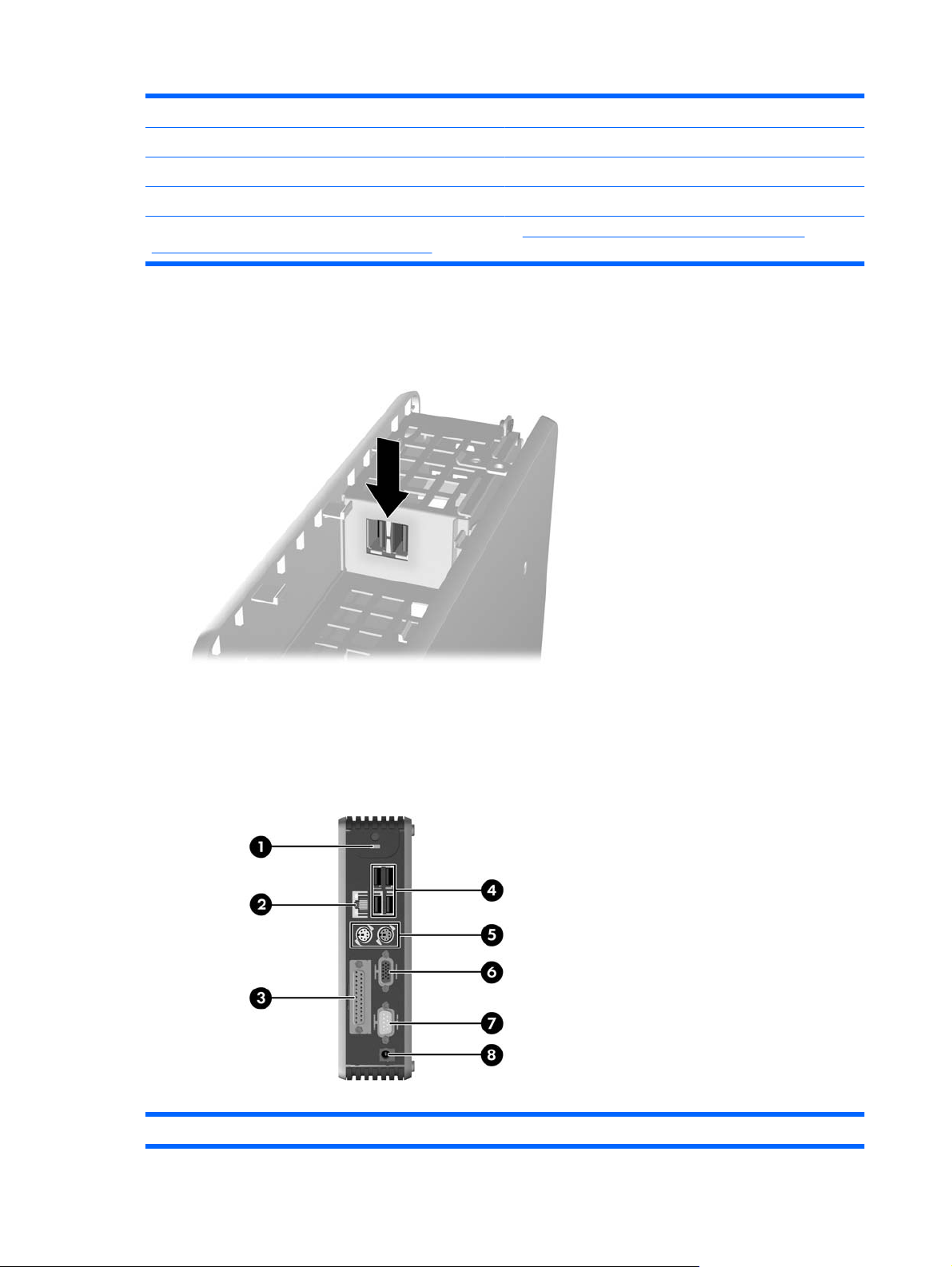
(1) Secure USB compartment (5) Line-out (headphone) audio connector
(2) Power button (6) Line-in (microphone) connector
(3) Flash activity LED (7) Universal serial bus (USB) connectors (2)
(4) Power LED
* For more information, refer to the model-specific QuickSpecs at http://h18004.www1.hp.com/products/quickspecs/
QuickSpecs_Archives/QuickSpecs_Archives.html
Secure USB compartment ports
Figure 1-2 Secure USB compartment ports
The secure USB compartment allows you to use two USB devices in a secured location.
Rear panel components
Figure 1-3 Rear panel components
(1) Cable lock slot (5) PS/2 connectors (2)
2 Chapter 1 Product features ENWW
Page 9
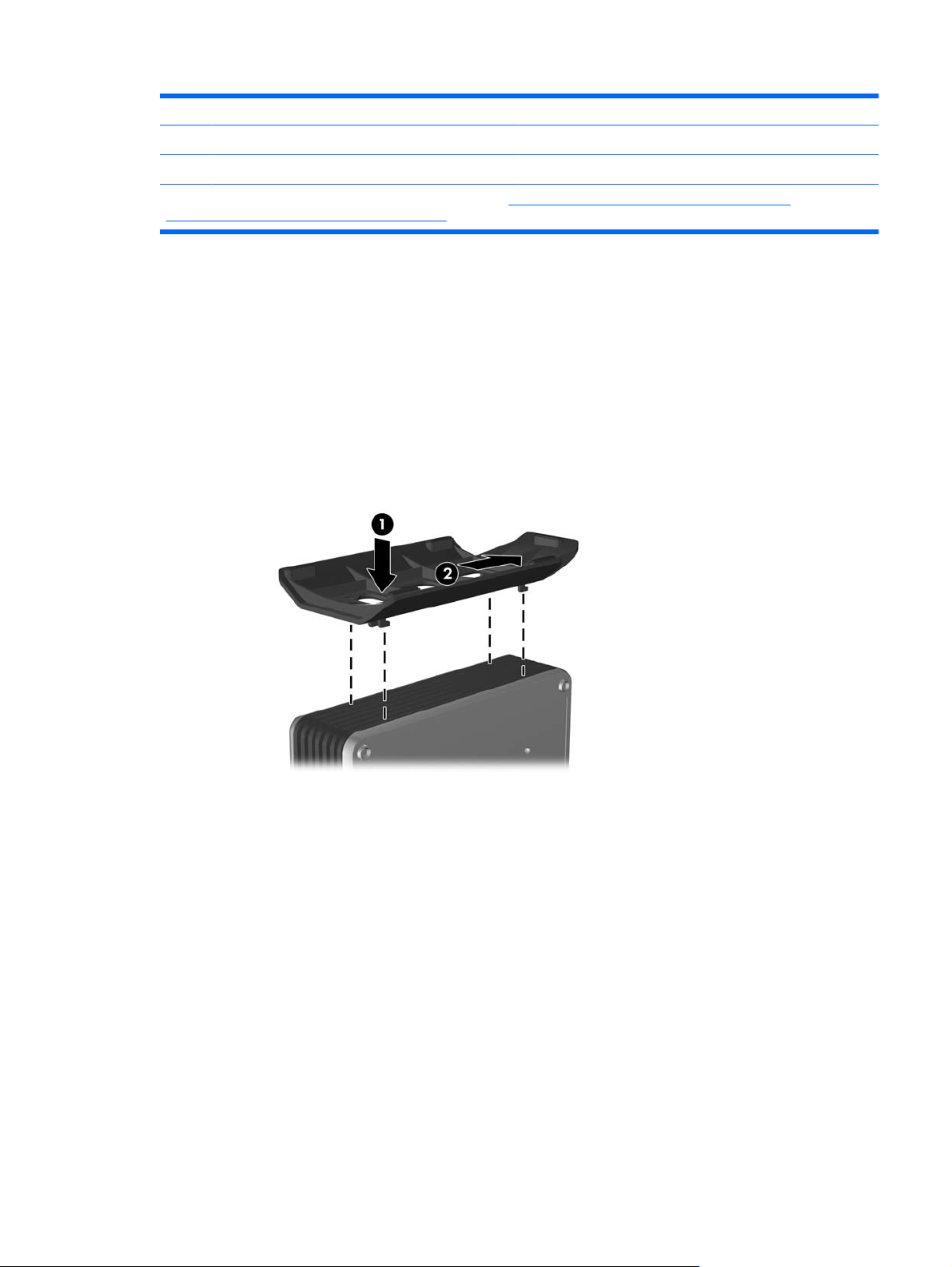
(2) Ethernet RJ-45 connector (6) Monitor connector
(3) Parallel connector (7) Serial connector
(4) Universal serial bus (USB) connectors (4) (8) Power connector
For more information, see the model-specific QuickSpecs at http://h18004.www1.hp.com/products/quickspecs/
QuickSpecs_Archives/QuickSpecs_Archives.html
Installing the stand
To install the stand:
1. Turn unit upside down.
2. Locate the slots on the bottom of the unit into which the tabs on the stand fit.
3. Insert the tabs into the slots (1), and then slide the stand about 1/2–inch toward the back of the
unit until it locks into place (2).
Figure 1-4 Installing the stand
Removing the stand
To remove the stand:
1. Turn unit upside down.
ENWW Installing the stand 3
Page 10

2. Press the tab (1), and then slide the stand about 1/2–inch toward the front of the unit and lift the
stand off the unit (2).
Figure 1-5 Removing the stand
Using the keyboard
Figure 1-6 Keyboard features
(1) Caps Lock key Activates/deactivates the Caps Lock feature.
(2) Scroll Lock key Activates/deactivates the Scroll Lock feature.
(3) Num Lock key Activates/deactivates the Num Lock feature.
(4) Ctrl key Use in combination with another key; its function depends on the
application software you are using.
(5)
Windows Logo Key
(6) Alt key Use in combination with another key; its function depends on the
1
Opens the Start menu in Microsoft Windows. Use in combination with
other keys to perform other functions. For more information, see
Logo Key on page 5.
application software you are using.
Windows
4 Chapter 1 Product features ENWW
Page 11

(7)
Application key
(8) Editing keys Includes the following: Insert, Home, Page Up, Delete, End, and Page
1
Available in select geographic regions.
Windows Logo Key
Use the Windows Logo Key in combination with other keys to perform certain functions available in
Windows operating systems.
Windows Logo Key + Tab Switch between open items.
Windows Logo Key + e Open My Computer.
Windows Logo Key + f Search for a file or folder.
Windows Logo Key + Ctrl + f Search for computers.
Windows Logo Key + m Minimize all windows.
Windows Logo Key + Shift + m Undo minimize all.
1
Similar to the right mouse button, opens pop-up menus in a Microsoft
Office application. May perform other functions in other software
applications.
Down.
Hold Ctrl and Alt while pressing Delete to restart the thin client.
Windows Logo Key + Break Display the System Properties dialog box.
Windows Logo Key + r Open the Run dialog box.
Additional function keys
The following key combinations also work on HP Compaq t5135/t5530 thin clients:
Alt + Esc Cycles through minimized applications.
Alt + Tab Cycles through open applications.
Alt + Shift + Tab Switches to the previous session.
Special mouse functions
Most software applications support the use of a mouse. The functions assigned to each mouse button
depend on the software applications you are using.
ENWW Special mouse functions 5
Page 12

Serial number location
Every thin client includes a unique serial number located as shown in the following illustration. Have this
number available when contacting HP customer service for assistance.
Figure 1-7 Serial number location
6 Chapter 1 Product features ENWW
Page 13

2 Hardware changes
General hardware installation sequence
To ensure the proper installation thin client hardware components:
1. Back up any data, if necessary.
2. If the thin client is powered on:
a. Turn the unit and any other attached devices off.
b. Disconnect the power cord from the wall outlet.
c. Disconnect any external devices or cables.
WARNING! To reduce the risk of personal injury from electrical shock and/or hot surfaces, be
sure to disconnect the power cord from the wall outlet and allow the internal system components
to cool before touching.
WARNING! To reduce the risk of electrical shock, fire, or damage to the equipment, do not plug
telecommunications or telephone connectors into the network interface controller (NIC)
receptacles.
CAUTION: Static electricity can damage the electronic components of the thin client or optional
equipment. Before beginning these procedures, ensure that you are discharged of static electricity
by briefly touching a grounded metal object. See
for more information.
Preventing electrostatic damage on page 23
3. Remove any hardware that you will replace.
4. Install or replace equipment. For removal and replacement procedures, see the following
sections:
Replacing the battery on page 10
❑
Installing USB devices in the secure USB compartment on page 7
❑
NOTE: Option kits include more detailed installation instructions.
5. Reconnect any external devices and power cords.
6. Turn on the monitor, the thin client, and any devices you want to test.
7. Load any necessary drivers.
NOTE: You can download select hardware drivers from HP at http://www.hp.com/country/us/eng/
support.html.
8. Reconfigure the thin client, if necessary.
Installing USB devices in the secure USB compartment
The secure USB compartment allows you to install two USB devices in a secure location inside of the
thin client. Along with providing a hidden location, the secure USB compartment can be locked by the
optional security cable lock.
ENWW General hardware installation sequence 7
Page 14

CAUTION: The ambient temperature inside of the secure USB compartment can reach up to 55°C in
worst case conditions. Make sure the specifications for any device you install in the compartment
indicate the device can tolerate a 55°C ambient environment.
NOTE: In addition to following these instructions, follow the detailed instructions that accompany the
accessory you are installing.
Before beginning the installation process, review General hardware installation sequence on page 7 for
procedures you should follow before and after installing or replacing hardware.
Removing the secure USB compartment cover
Use the following procedure to remove the secure USB compartment cover.
WARNING! Before removing the secure USB compartment cover, ensure that the thin client is turned
off and the power cord is disconnected from the electrical outlet.
To remove the secure USB compartment cover:
1. On rear of the thin client, remove the screw that secures the compartment cover to the unit (1).
2. On the front of the unit, push the compartment cover about 1/2–inch toward the back of the unit
(2).
3. Remove the cover from the unit by first lifting the rear (screw side) of the cover, and then lifting the
cover off the unit (3).
Figure 2-1 Removing the secure USB compartment cover
8 Chapter 2 Hardware changes ENWW
Page 15

Installing the USB device
Insert the USB device into the USB port in the secure USB compartment. See the following
▲
illustration for the location of the ports in the secure USB compartment.
Figure 2-2 Secure USB compartment port location
Replacing the secure USB compartment cover
To replace the secure compartment cover:
1. Place the cover on top of the unit so it is offset about 1/2–inch toward the rear of the unit, allowing
the tabs on the cover to align and insert into the slots on the chassis (1).
2. Slide the cover toward the front of the unit until it locks in place and the cover is flush with the front
panel of the chassis (2).
3. Replace the screw (3).
Figure 2-3 Replacing the secure compartment cover
To remove USB devices from the secure compartment, reverse the previous procedures.
ENWW Installing USB devices in the secure USB compartment 9
Page 16

Replacing the battery
Before beginning the replacement process, review General hardware installation sequence on page 7
for procedures you should follow before and after installing or replacing hardware.
To replace the battery:
1. Remove the side access panel and metal side cover
2. Remove and replace the battery
3. Replace the metal side cover and side access panel
Removing the side access panel and metal side cover
WARNING! Before removing the side access panel, ensure that the thin client is turned off and the
power cord is disconnected from the electrical outlet.
To remove the access panel:
1. Remove the secure compartment cover (1). For more information, see
compartment cover on page 8.
2. Remove the two back panel screws that secure the access panel to the chassis (2).
3. Slide the access panel about 1/4–inch toward the front of the unit, and then lift the access panel
up and off the unit (3).
Figure 2-4 Removing the side access panel
To remove the metal side cover:
Removing the secure USB
1. Remove the three screws that secure the metal side cover to the chassis (1).
10 Chapter 2 Hardware changes ENWW
Page 17

2. Lift the metal side cover up and off the unit (2).
Figure 2-5 Removing the metal side cover
Removing and replacing the battery
To remove and replace the battery:
1. Locate the battery on the system board.
2. Pull back on the clip (1) that is holding the battery in place, and then remove the battery (2).
Figure 2-6 Removing and replacing the internal battery
3. Insert the new battery and position the clip back into place.
Replacing the metal side cover and side access panel
To replace the metal side cover:
1. Place the metal side cover on the chassis, making sure to align the screw holes in the cover with
the holes in the chassis.
ENWW Replacing the battery 11
Page 18

2. Insert and tighten the three screws.
Figure 2-7 Replacing the metal side cover
To replace the access panel:
1. Place the access panel on the side of the unit, offset about 1/2–inch toward the front of the unit (1).
2. Slide the panel toward the rear of the unit until it locks into place (2).
3. Replace the two screws that secure the access panel to the chassis (3).
Figure 2-8 Replacing the side access panel
External drives
Various external USB drives are available as options for the t5135/t5530. For more information about
these drives, visit
accompany the option.
For more information about available options, visit the HP Web site at
configure2.cfm
http://www.hp.com/products/thinclientsoftware, or refer to the instructions that
http://h30143.www3.hp.com/
12 Chapter 2 Hardware changes ENWW
Page 19

3 Specifications
Table 3-1 HP Compaq t5135/t5530 Thin Client
Dimensions
Width (front to back)
Height (top to bottom)
Depth
Approximate Weight 2.9 lb 1.3 kg
Temperature Range (fanless design)*
Operating**
(max. rate of change is 10° C per hour or 18° F per hour)
Nonoperating
(max. rate of change is 20° C per hour or 36° F per hour)
7.31 in.
7.31 in
2.06 in.
50° to 104° F
-22° to 140° F
18.57 cm
18.57 cm
5.24 cm
10° to 40° C
-30° to 60° C
*Specifications are at sea level with altitude derating of
1° C/300m (1.8° F/1000ft) to a maximum of 3Km (10,000ft),
with no direct, sustained sunlight. Upper limit may be limited
by the type and number of options installed.
Relative Humidity (non-condensing)
Operating
(max. wet bulb temperature is 28° C or 84.2° F)
Nonoperating
(max. wet bulb temperature is 38.7° C or 101.6° F)
Maximum Altitude (unpressurized)
Operating
(max. allowed rate of change is 457m per minute or 1500
ft per minute)
Nonoperating
(max. allowed rate of change is 457m per minute or 1500
ft per minute)
Power Supply
Operating Voltage Range
Rated Line Frequency
** The operating temperature range when the thin client
is attached to a flat panel using the HP Quick Release
is 50° to 95°F (10° to 35°C).
10–90%
5–95%
10,000 ft
30,000 ft
100–240 VAC
50–60 Hz
10–90%
5–95%
3048 m
9144 m
100–240 VAC
50–60 Hz
Power Output (maximum) 40 W, 50 W 40 W, 50 W
Rated Output Current (maximum) 3.3 A, 4.16 A 3.3 A, 4.16 A
ENWW 13
Page 20

4 Security provisions
Securing the thin client
The HP Compaq t5135/t5530 thin client is designed to accept a security cable lock. This cable lock
prevents unauthorized removal of the thin client, as well as locking the secure compartment. To order
this option, visit the HP Web site at
1. Locate the cable lock slot on the back panel.
2. Insert the cable lock into the slot, and then use the key to lock it.
Figure 4-1 Securing the thin client
http://h30143.www3.hp.com/configure2.cfm.
14 Chapter 4 Security provisions ENWW
Page 21

5 Mounting the thin client
HP Quick Release
The HP Compaq t5135/t5530 thin client incorporates four mounting points on each side of the unit.
These mounting points follow the VESA (Video Electronics Standards Association) standard, which
provides industry-standard mounting interfaces for Flat Displays (FDs), such as flat panel monitors, flat
displays, and flat TVs. The HP Quick Release connects to the VESA-standard mounting points, allowing
you to mount the thin client in a variety of orientations.
NOTE: When mounting, use the 10 mm screws supplied with the Quick Release Kit.
Figure 5-1 HP Quick Release
To order this option, visit the HP Web site at http://h30143.www3.hp.com/configure2.cfm
ENWW HP Quick Release 15
Page 22

To use the HP Quick Release with a VESA-configured thin client:
1. Using four 10 mm screws included in the mounting device kit, attach one side of the HP Quick
Release to the thin client as shown in the following illustration.
Figure 5-2 Connecting the HP Quick Release to the thin client
2. Using four screws included in the mounting device kit, attach the other side of the HP Quick Release
to the device to which you will mount the thin client. Make sure the release lever points upward.
Figure 5-3 Connecting the HP Quick Release to another device
16 Chapter 5 Mounting the thin client ENWW
Page 23

3. Slide the side of the mounting device attached to the thin client (1) over the other side of the
mounting device (2) on the device on which you want to mount the thin client. An audible 'click'
indicates a secure connection.
Figure 5-4 Connecting the thin client
NOTE: When attached, the HP Quick Release automatically locks in position. You only need to slide
the lever to one side to remove the thin client.
CAUTION: To ensure proper function of the HP Quick Release and a secure connection of all
components, make sure both the release lever on one side of the mounting device and the rounded
opening on the other side face upward.
Supported mounting options
The following illustrations demonstrate some of the supported and not supported mounting options for
the mounting bracket.
You can mount a thin client between a flat panel monitor and the wall.
●
Figure 5-5 Thin client mounted with flat panel on wall
You can mount the thin client on the back of a flat panel monitor stand.
●
ENWW HP Quick Release 17
Page 24

Figure 5-6 Thin client mounted on back of monitor stand
You can mount the thin client on a wall.
●
Figure 5-7 Thin client mounted on wall
You can mount the thin client under a desk.
●
18 Chapter 5 Mounting the thin client ENWW
Page 25

Figure 5-8 Thin client mounted under desk
Non-supported mounting option
CAUTION: Mounting a thin client in an non-supported manner could result in failure of the HP Quick
Release and damage to the thin client and/or other equipment.
Do not mount the thin client on a flat panel monitor stand, between the panel and the stand.
Figure 5-9 Unsupported mounting position - thin client between stand and monitor
ENWW HP Quick Release 19
Page 26

6 Thin client operation
Routine thin client care
Use the following information to properly care for your thin client:
Never operate the thin client with the outside panel removed.
●
Keep the thin client away from excessive moisture, direct sunlight, and extreme heat and cold. For
●
information about the recommended temperature and humidity ranges for the thin client, see
Specifications on page 13.
Keep liquids away from the thin client and keyboard.
●
Turn off the thin client and wipe the exterior with a soft, damp cloth as needed. Using cleaning
●
products may discolor or damage the finish.
Supported orientations
HP supports the following orientations for the thin client.
CAUTION: You must adhere to HP-supported orientations to ensure your thin clients function properly.
You can place the thin client vertically using the supplied stand.
●
Figure 6-1 Vertical orientation
You can lay the thin client horizontally on its rubber feet.
●
20 Chapter 6 Thin client operation ENWW
Page 27

Figure 6-2 Horizontal orientation
You can lay the thin client under a monitor stand with at least one inch of clearance.
●
Figure 6-3 Under monitor stand
Non-supported orientation
HP does not support the following orientation for the thin client.
CAUTION: Non-supported placement of thin clients could result in operation failure and/or damage to
the devices.
CAUTION: Thin clients require proper ventilation to maintain operating temperature.
ENWW Non-supported orientation 21
Page 28

Do not put thin clients in drawers or other sealed enclosures. Thin clients require proper ventilation to
maintain operating temperatures.
Figure 6-4 Do not put thin clients in drawers or other sealed enclosures
22 Chapter 6 Thin client operation ENWW
Page 29

7 Electrostatic discharge
A discharge of static electricity from a finger or other conductor may damage system boards or other
static-sensitive devices. This type of damage may reduce the life expectancy of the device.
Preventing electrostatic damage
To prevent electrostatic damage, observe the following precautions:
Avoid hand contact by transporting and storing products in static-safe containers.
●
Keep electrostatic-sensitive parts in their containers until they arrive at static-free workstations.
●
Place parts on a grounded surface before removing them from their containers.
●
Avoid touching pins, leads, or circuitry.
●
Always be properly grounded when touching a static-sensitive component or assembly.
●
Grounding methods
There are several methods for grounding. Use one or more of the following methods when handling or
installing electrostatic-sensitive parts:
Use a wrist strap connected by a ground cord to a grounded Thin Client chassis. Wrist straps are
●
flexible straps with a minimum of 1 megohm +/- 10 percent resistance in the ground cords. To
provide proper grounding, wear the strap snug against the skin.
Use heelstraps, toestraps, or bootstraps at standing workstations. Wear the straps on both feet
●
when standing on conductive floors or dissipating floor mats.
Use conductive field service tools.
●
Use a portable field service kit with a folding static-dissipating work mat.
●
If you do not have any of the suggested equipment for proper grounding, contact an HP authorized
dealer, reseller, or service provider.
NOTE: For more information about static electricity, contact an HP authorized dealer, reseller, or
service provider.
ENWW Preventing electrostatic damage 23
Page 30

8 Shipping information
Shipping preparation
Follow these suggestions when preparing to ship the thin client:
1. Turn off the thin client and external devices.
2. Disconnect the power cord from the electrical outlet, then from the thin client.
3. Disconnect the system components and external devices from their power sources, then from the
thin client.
4. Pack the system components and external devices in their original packing boxes or similar
packaging with sufficient packing material to protect them.
NOTE: For environmental nonoperating ranges, see Specifications on page 13.
Important service repair information
In all cases, remove and safeguard all external options before returning the thin client to HP for repair
or exchange.
In countries that support customer mail-in repair by returning the same unit to the customer, HP makes
every effort to return the repaired unit with the same internal memory and flash modules that were sent.
In countries that do not support customer mail-in repair by returning the same unit to the customer, all
internal options should be removed and safeguarded in addition to the external options. The thin client
should be restored to the original configuration before returning it to HP for repair.
24 Chapter 8 Shipping information ENWW
