Page 1
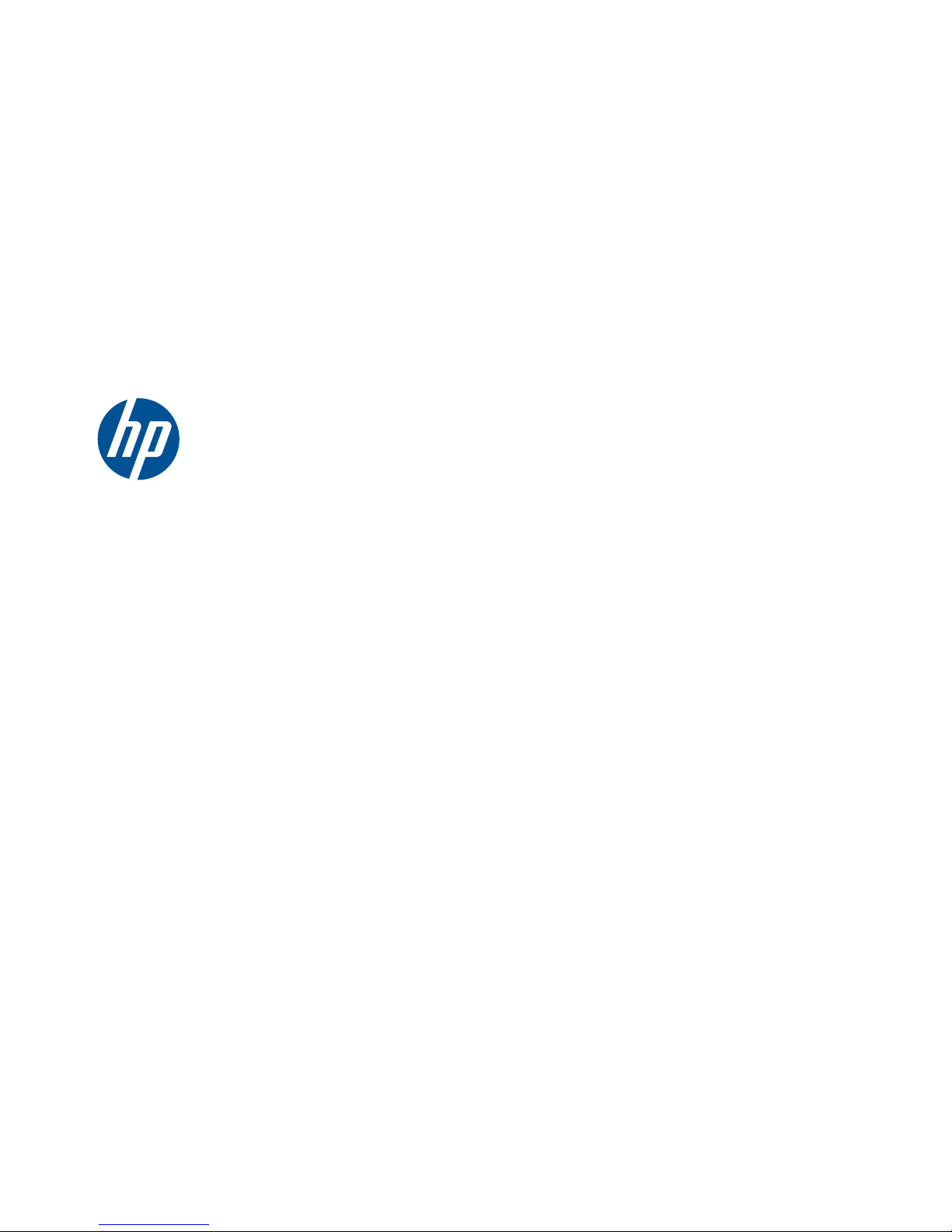
Hardware Reference Guide
HP t5325/t5335 Thin Clients
Page 2
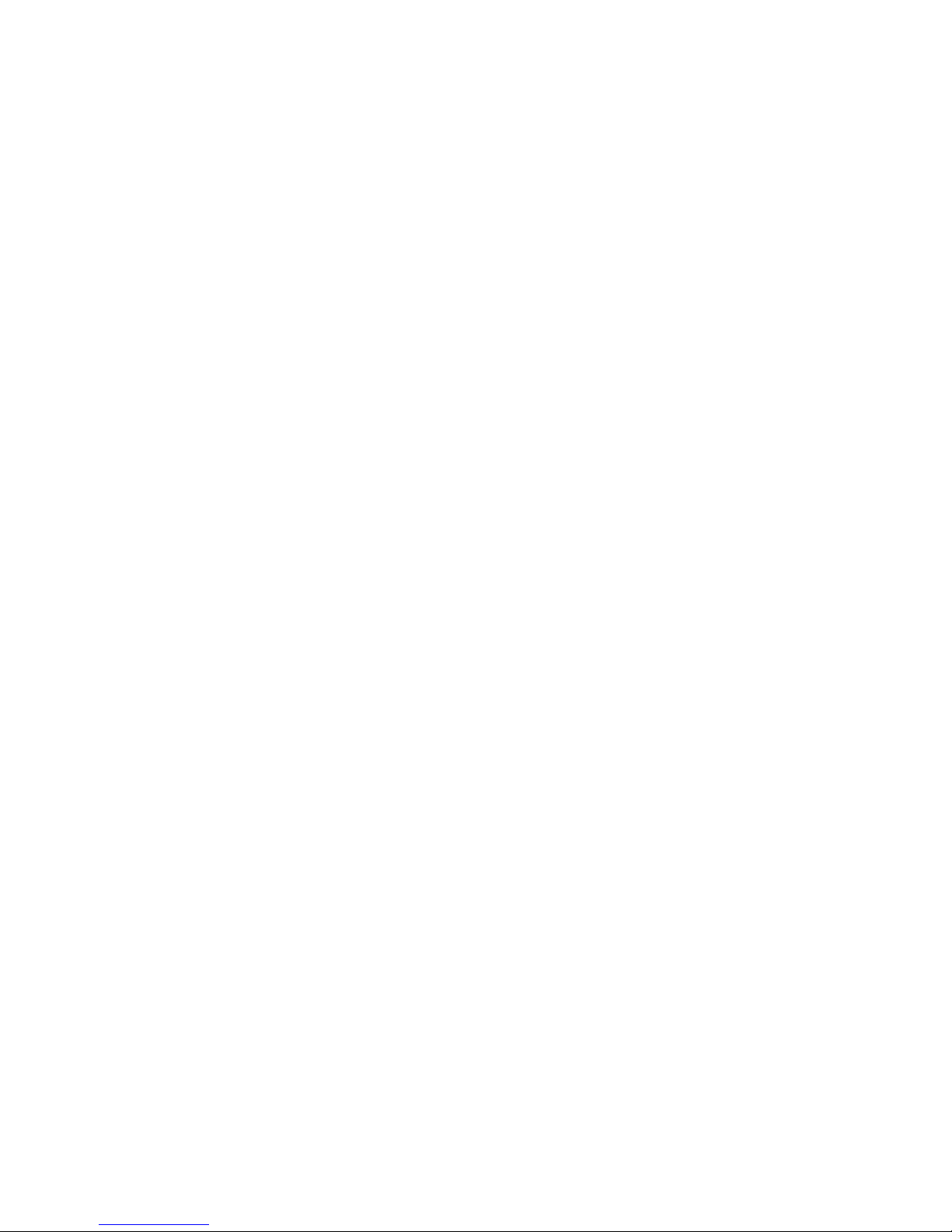
© Copyright 2009, 2010 Hewlett-Packard
Development Company, L.P. The
information contained herein is subject to
change without notice.
Microsoft and Windows are trademarks of
Microsoft Corporation in the U.S. and other
countries.
The only warranties for HP products and
services are set forth in the express
warranty statements accompanying such
products and services. Nothing herein
should be construed as constituting an
additional warranty. HP shall not be liable
for technical or editorial errors or omissions
contained herein.
This document contains proprietary
information that is protected by copyright.
No part of this document may be
photocopied, reproduced, or translated to
another language without the prior written
consent of Hewlett-Packard Company.
Hardware Reference Guide
HP t5325/t5335 Thin Clients
Second Edition (September 2010)
First Edition (September 2009)
Document Part Number: 588605-002
Page 3
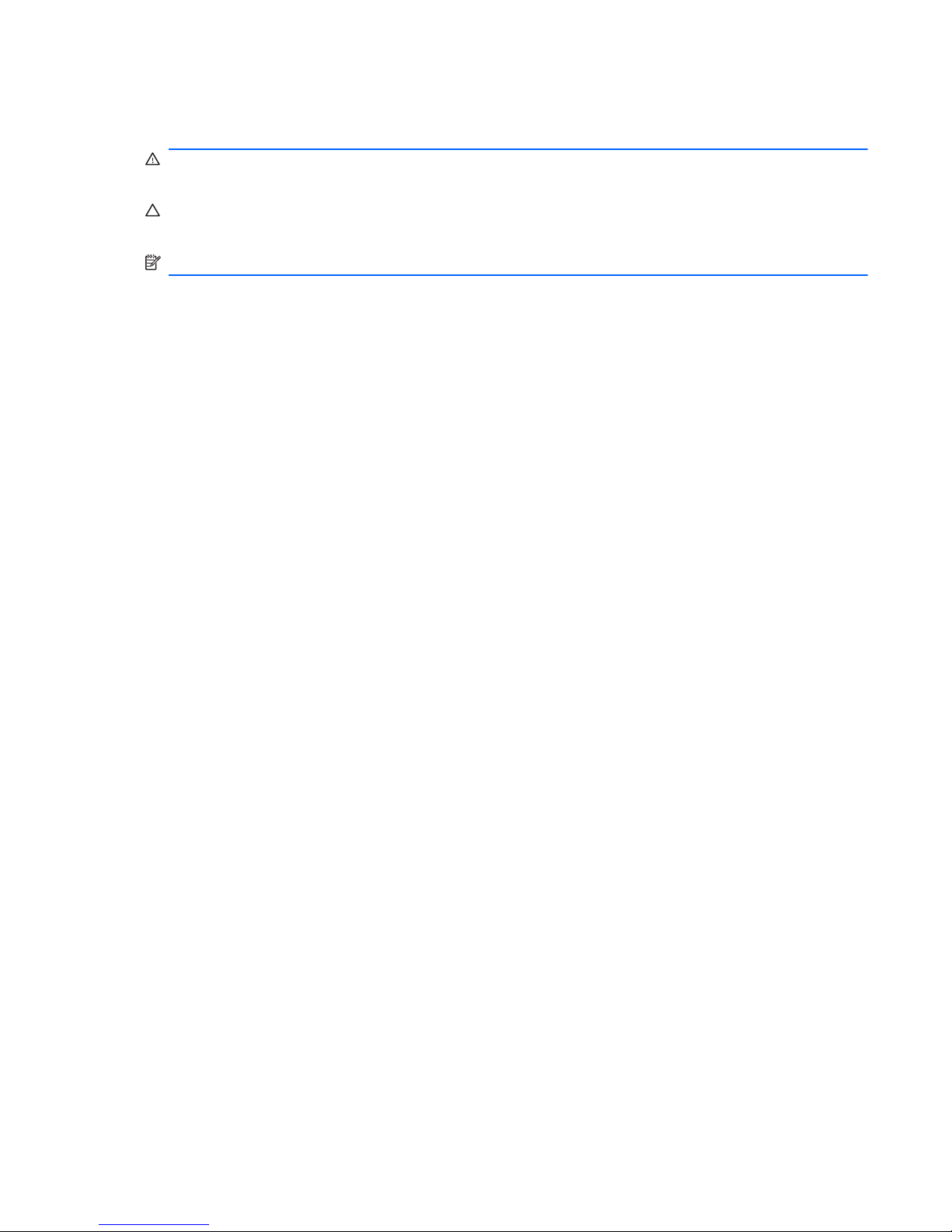
About This Book
WARNING! Text set off in this manner indicates that failure to follow directions could result in bodily
harm or loss of life.
CAUTION: Text set off in this manner indicates that failure to follow directions could result in
damage to equipment or loss of information.
NOTE: Text set off in this manner provides important supplemental information.
ENWW iii
Page 4
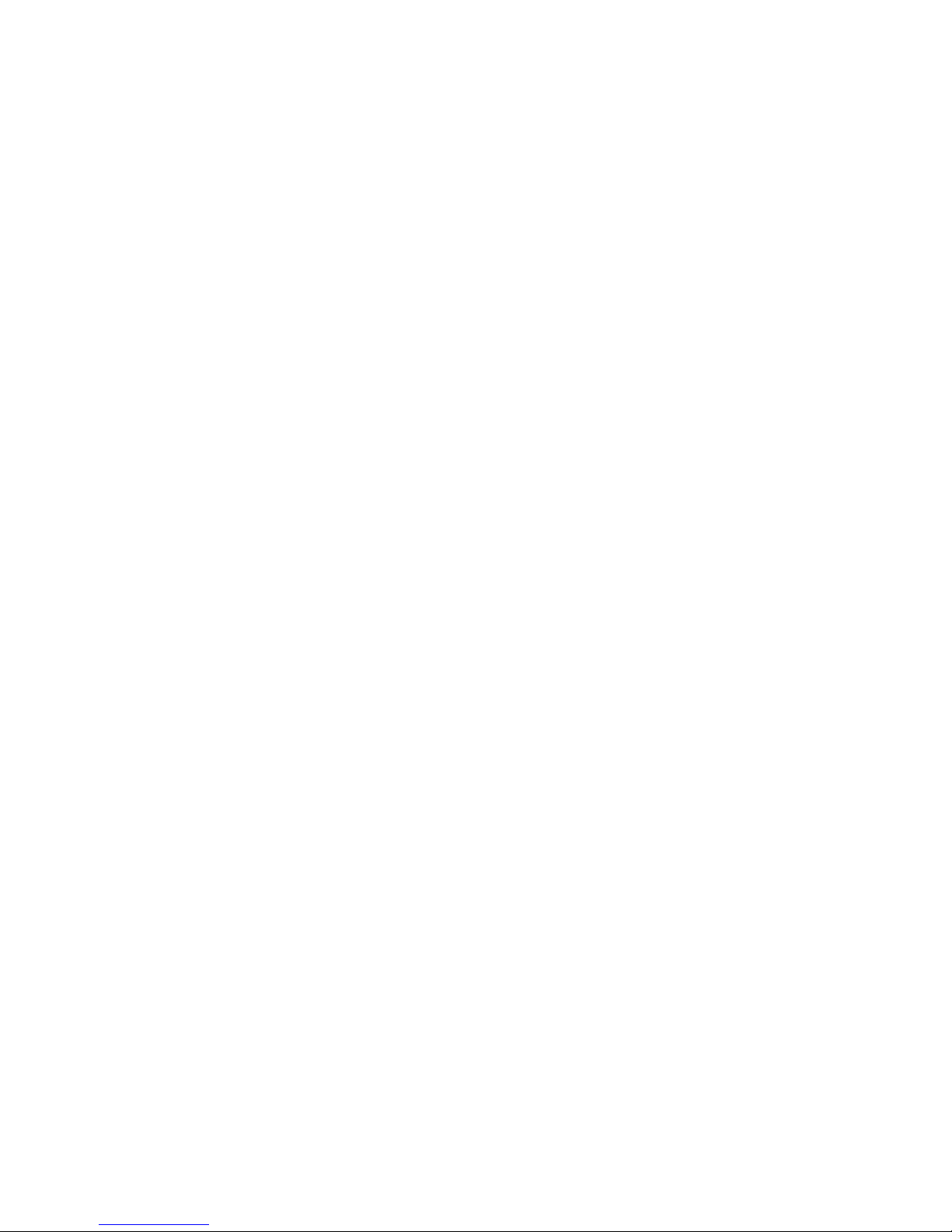
iv About This Book ENWW
Page 5
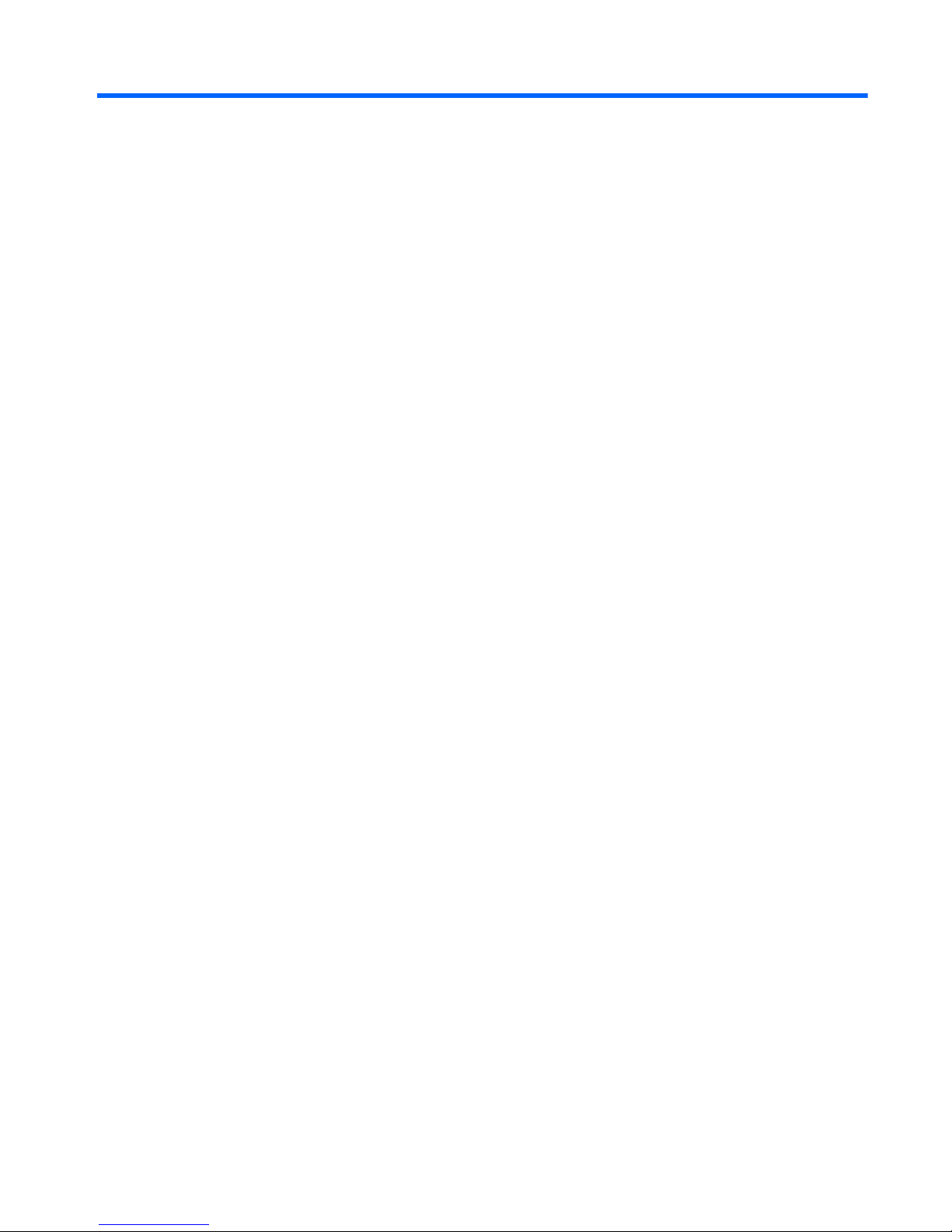
Table of contents
1 Overview .......................................................................................................................................................... 1
2 Front Panel Components ............................................................................................................................... 2
3 Rear Panel Components ................................................................................................................................ 3
4 Installing the Rubber Feet .............................................................................................................................. 4
5 Serial Number Location .................................................................................................................................. 5
Appendix A Specifications ................................................................................................................................ 6
Appendix B Security Provisions ...................................................................................................................... 7
Securing the Thin Client ....................................................................................................................... 7
Appendix C Mounting the Thin Client .............................................................................................................. 8
HP Quick Release ................................................................................................................................ 8
Supported Mounting Options ............................................................................................. 10
Non-supported Mounting Option ........................................................................................ 12
Appendix D Thin Client Operation ................................................................................................................. 13
Routine Thin Client Care .................................................................................................................... 13
Supported Orientations ...................................................................................................................... 13
Non-supported Orientation ................................................................................................................. 15
Appendix E Electrostatic Discharge .............................................................................................................. 16
Preventing Electrostatic Damage ....................................................................................................... 16
Grounding Methods ............................................................................................................................ 16
Appendix F Shipping Information .................................................................................................................. 17
Shipping Preparation .......................................................................................................................... 17
Important Service Repair Information ................................................................................................. 17
Index ................................................................................................................................................................... 18
ENWW v
Page 6
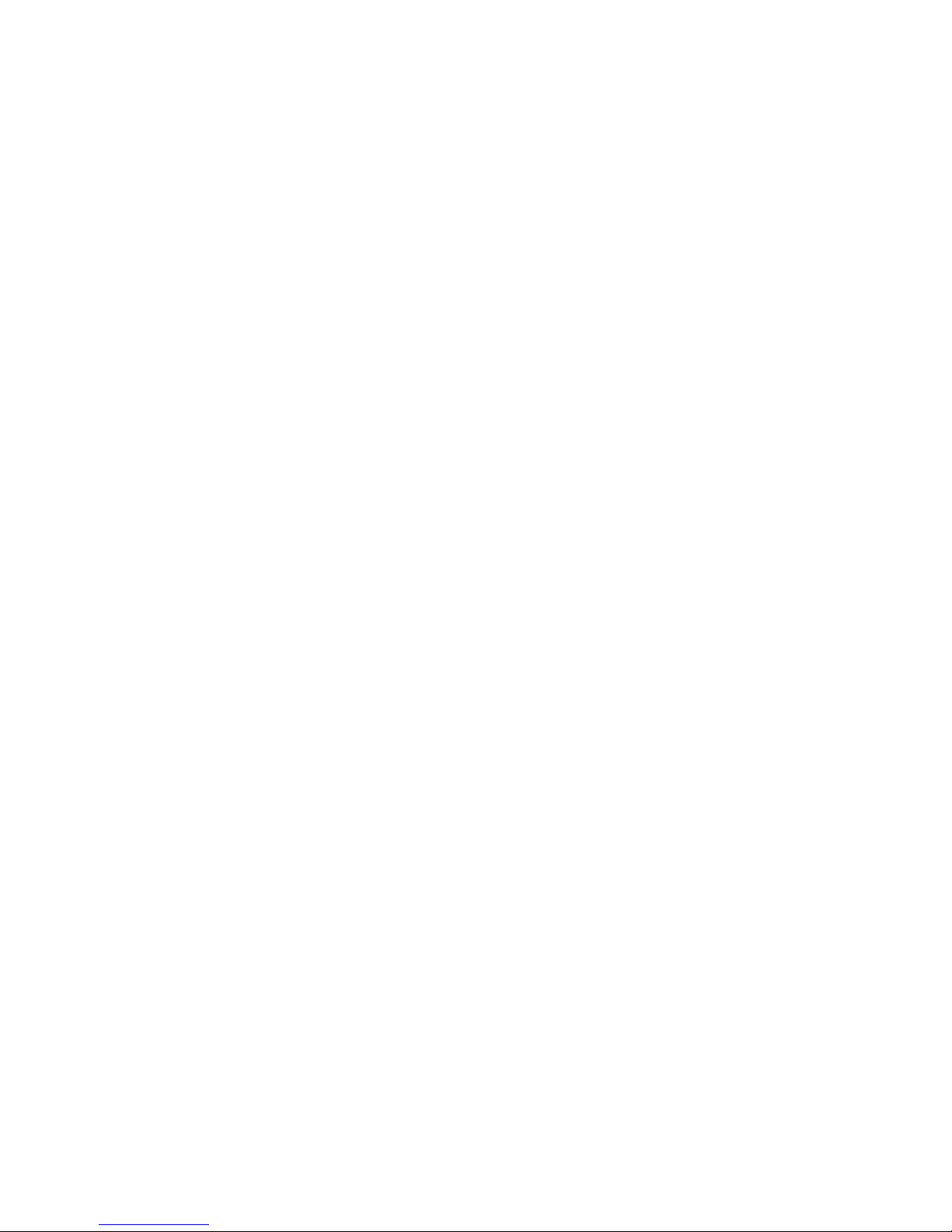
vi ENWW
Page 7
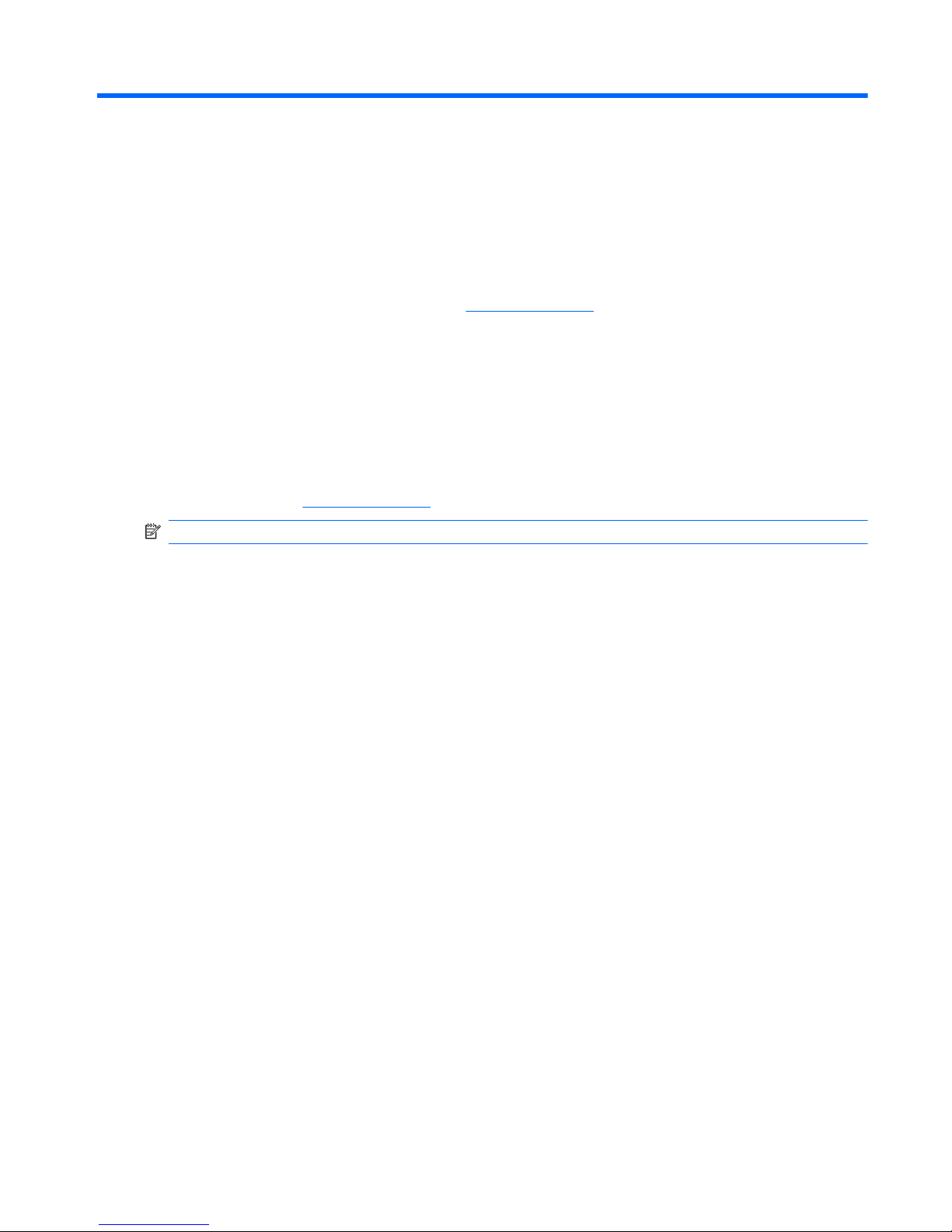
1Overview
Thank you for purchasing an HP thin client. We hope you have years of use from our thin clients. Our
goal is to provide you with award-winning clients that are easy to deploy and manage with the power
and reliability you expect.
The next sections describe the features of the thin client. For a complete list of the hardware and
software installed on a specific model, visit
http://www.hp.com and search for your specific thin client
model.
The following features are common to all HP thin clients:
●
no hard drives or diskette drives
●
5-minute hardware setup time
●
central deployment and management using HP Management Solutions
Various options are available for your thin client. For more information about available options, visit
the HP Web site at
http://www.hp.com and search for your specific thin client model.
NOTE: Your computer model may look different than the model in the following illustrations.
ENWW 1
Page 8

2 Front Panel Components
For more information, http://www.hp.com and search for your specific thin client model to find the
model-specific QuickSpecs.
Figure 2-1 Front panel components
(1) Power button (4) Line-out (headphone) audio connector
(2) Flash activity LED (5) Universal serial bus (USB) connectors (2)
(3) Line-in (microphone) connector
2 Chapter 2 Front Panel Components ENWW
Page 9

3 Rear Panel Components
For more information, http://www.hp.com and search for your specific thin client model to find the
model-specific QuickSpecs.
Figure 3-1 Rear panel components
(1) Power connector (4) Ethernet RJ-45 connector
(2) DVI-I connector* (5) Cable lock slot
(3) Universal serial bus (USB) connectors (2)
*VGA output can be obtained using the DVI-I to VGA adapter that shipped with the thin client.
ENWW 3
Page 10

4 Installing the Rubber Feet
To install the rubber feet:
1. Remove the feet from their backing.
2. Line up the hole in each foot with a VESA hole on the bottom of the thin client. Press the foot
down firmly to secure it to the thin client.
NOTE: The feet provide a protective cushion between the thin client and whatever surface it
sits on or is mounted to.
Figure 4-1 Installing the rubber feet
4 Chapter 4 Installing the Rubber Feet ENWW
Page 11

5 Serial Number Location
Every thin client includes a unique serial number located as shown in the following illustration. Have
this number available when contacting HP customer service for assistance.
Figure 5-1 Serial number location
ENWW 5
Page 12

A Specifications
Table A-1 HP t5325/t5335 Thin Clients
Dimensions
Width (side to side)
Height (top to bottom)
Depth (front to back)
160 mm
32 mm
123 mm
6.3 in.
1.3 in
4.8 in.
Approximate Weight 490 g 17.3 oz
Temperature Range (fanless design)*
Operating**
(max. rate of change is 10° C per hour or 18° F per hour)
Nonoperating
(max. rate of change is 20° C per hour or 36° F per hour)
10° to 35° C
-30° to 60° C
50° to 95° F
-22° to 140° F
*Specifications are at sea level with altitude derating of
1° C/300 m (1.8° F/1000ft) to a maximum of 3 Km (10,000
ft), with no direct, sustained sunlight. Upper limit may be
limited by the type and number of options installed.
** The operating temperature range when the thin
client is attached to a flat panel using the HP Quick
Release is 50° to 95° F (10° to 35° C).
Relative Humidity (non-condensing)
Operating
(max. wet bulb temperature is 28° C or 84.2° F)
Nonoperating
(max. wet bulb temperature is 38.7° C or 101.6° F)
10–90%
5–95%
10–90%
5–95%
Maximum Altitude (unpressurized)
Operating
(max. allowed rate of change is 457 m per minute or 1500
ft per minute)
Nonoperating
(max. allowed rate of change is 457 m per minute or 1500
ft per minute)
3048 m
9144 m
10,000 ft
30,000 ft
Power Supply
Operating Input Voltage Range
Rated Line Frequency
100–240 VAC
50–60 Hz
100–240 VAC
50–60 Hz
Power Output (maximum) 36 W 36 W
Rated Output Current (maximum) 3 A 3 A
Output Voltage +12 V DC +12 V DC
6 Appendix A Specifications ENWW
Page 13

B Security Provisions
Securing the Thin Client
These thin clients are designed to accept a security cable lock. This cable lock prevents unauthorized
removal of the thin client, as well as locking the secure compartment. To order this option, visit the
HP Web site at
http://www.hp.com and search for your specific thin client model.
1. Locate the cable lock slot on the back panel.
2. Insert the cable lock into the slot, and then use the key to lock it.
Figure B-1 Securing the thin client
ENWW
Securing the Thin Client
7
Page 14

C Mounting the Thin Client
HP Quick Release
This thin client incorporates four mounting points on the bottom of the unit. These mounting points
follow the VESA (Video Electronics Standards Association) standard, which provides industrystandard mounting interfaces for Flat Displays (FDs), such as flat panel monitors, flat displays, and
flat TVs. The HP Quick Release connects to the VESA-standard mounting points, allowing you to
mount the thin client in a variety of orientations.
NOTE: When mounting to a thin client, use the 10 mm screws supplied with the HP Quick Release.
Figure C-1 HP Quick Release
To use the HP Quick Release:
1. Using four 10 mm screws included in the mounting device kit, attach one side of the HP Quick
Release to the thin client as shown in the following illustration.
Figure C-2 Connecting the HP Quick Release to the thin client
8 Appendix C Mounting the Thin Client ENWW
Page 15

2. Using four screws included in the mounting device kit, attach the other side of the HP Quick
Release to the device to which you will mount the thin client. Make sure the release lever points
upward.
Figure C-3 Connecting the HP Quick Release to another device
3. Slide the side of the mounting device attached to the thin client (1) over the other side of the
mounting device (2) on the device on which you want to mount the thin client. An audible 'click'
indicates a secure connection.
Figure C-4 Connecting the thin client
NOTE: When attached, the HP Quick Release automatically locks in position. You only need to
slide the lever to one side to remove the thin client.
CAUTION: To ensure proper function of the HP Quick Release and a secure connection of all
components, make sure both the release lever on one side of the mounting device and the rounded
opening on the other side face upward.
ENWW
HP Quick Release
9
Page 16

Supported Mounting Options
The following illustrations demonstrate some of the supported and not supported mounting options for
the mounting bracket.
Figure C-5 Thin client mounted with flat panel on wall
Figure C-6 Thin client mounted on back of monitor stand
10 Appendix C Mounting the Thin Client ENWW
Page 17

Figure C-7 Thin client mounted on wall
Figure C-8 Thin client mounted under desk
ENWW
HP Quick Release
11
Page 18

Non-supported Mounting Option
CAUTION: Mounting a thin client in an non-supported manner could result in failure of the HP Quick
Release and damage to the thin client and/or other equipment.
Do not mount the thin client on a flat panel monitor stand between the panel and the stand.
Figure C-9 Unsupported mounting position—thin client between stand and monitor
12 Appendix C Mounting the Thin Client ENWW
Page 19

D Thin Client Operation
Routine Thin Client Care
Use the following information to properly care for your thin client:
●
Never operate the thin client with the outside panel removed.
●
Keep the thin client away from excessive moisture, direct sunlight, and extreme heat and cold.
For information about the recommended temperature and humidity ranges for the thin client, see
Specifications on page 6.
●
Keep liquids away from the thin client and keyboard.
●
Turn off the thin client and wipe the exterior with a soft, damp cloth as needed. Using cleaning
products may discolor or damage the finish.
Supported Orientations
HP supports the following orientations for the thin client.
CAUTION: You must adhere to HP-supported orientations to ensure your thin clients function
properly.
Figure D-1 Horizontal orientation
CAUTION: If your thin client is not mounted, the horizontal orientation is the only supported
orientation.
ENWW
Routine Thin Client Care
13
Page 20

Figure D-2 Under monitor stand with at least one inch clearance
14 Appendix D Thin Client Operation ENWW
Page 21

Non-supported Orientation
HP does not support the following orientations for the thin client.
CAUTION: Non-supported placement of thin clients could result in operation failure and/or damage
to the devices.
Thin clients require proper ventilation to maintain operating temperature. Do not block the vents.
Do not put thin clients in drawers or other sealed enclosures. Do not place a monitor or other object
on top of the thin client. Thin clients require proper ventilation to maintain operating temperatures.
Figure D-3 Do not put thin clients in drawers or other sealed enclosures
Figure D-4 Do not place a monitor on the thin client
ENWW
Non-supported Orientation
15
Page 22

E Electrostatic Discharge
A discharge of static electricity from a finger or other conductor may damage system boards or other
static-sensitive devices. This type of damage may reduce the life expectancy of the device.
Preventing Electrostatic Damage
To prevent electrostatic damage, observe the following precautions:
●
Avoid hand contact by transporting and storing products in static-safe containers.
●
Keep electrostatic-sensitive parts in their containers until they arrive at static-free workstations.
●
Place parts on a grounded surface before removing them from their containers.
●
Avoid touching pins, leads, or circuitry.
●
Always be properly grounded when touching a static-sensitive component or assembly.
Grounding Methods
There are several methods for grounding. Use one or more of the following methods when handling
or installing electrostatic-sensitive parts:
●
Use a wrist strap connected by a ground cord to a grounded Thin Client chassis. Wrist straps
are flexible straps of 1 megohm +/- 10 percent resistance in the ground cords. To provide proper
grounding, wear the strap snug against the skin.
●
Use heelstraps, toestraps, or bootstraps at standing workstations. Wear the straps on both feet
when standing on conductive floors or dissipating floor mats.
●
Use conductive field service tools.
●
Use a portable field service kit with a folding static-dissipating work mat.
If you do not have any of the suggested equipment for proper grounding, contact an HP authorized
dealer, reseller, or service provider.
NOTE: For more information about static electricity, contact an HP authorized dealer, reseller, or
service provider.
16 Appendix E Electrostatic Discharge ENWW
Page 23

F Shipping Information
Shipping Preparation
Follow these suggestions when preparing to ship the thin client:
1. Turn off the thin client and external devices.
2. Disconnect the power cord from the electrical outlet, then from the thin client.
3. Disconnect the system components and external devices from their power sources, then from
the thin client.
4. Pack the system components and external devices in their original packing boxes or similar
packaging with sufficient packing material to protect them.
NOTE: For environmental nonoperating ranges, see Specifications on page 6.
Important Service Repair Information
In all cases, remove and safeguard all external options before returning the thin client to HP for repair
or exchange.
In countries that support customer mail-in repair by returning the same unit to the customer, HP
makes every effort to return the repaired unit with the same internal memory and flash modules that
were sent.
In countries that do not support customer mail-in repair by returning the same unit to the customer, all
internal options should be removed and safeguarded in addition to the external options. The thin
client should be restored to the original configuration before returning it to HP for repair.
ENWW
Shipping Preparation
17
Page 24

Index
A
altitude specifications 6
C
cable lock, installing 7
cable routing slot 3
cautions
HP Quick Release 9
mounting thin client 12
thin client orientation 13, 15
ventilation 15
components
front panel 2
rear panel 3
D
dimensions 6
DVI-I connector location 3
E
electrostatic discharge 16
Ethernet connector location 3
F
feet, installing 4
Flash activity LED location 2
front panel components 2
G
grounding methods 16
H
hardware specifications 6
headphone connector location 2
horizontal orientation 4, 13
HP Quick Release 8
humidity specifications 6
I
installing
cable lock 7
HP Quick Release 8
rubber feet 4
thin client onto HP Quick
Release 8
L
line-out audio location 3
M
microphone connector location 2
mounting holes, VESA 4
mounting options
on back of monitor stand 10
on wall 10
under desk 10
with flat panel on wall 10
mounting thin client 8
N
non-supported orientations
in a drawer 15
under a monitor 15
O
options 1, 7
orientation
horizontal 4
P
parallel connector 3
power button location 2
power connector location 3
power LED location 2
power output specifications 6
power supply specifications 6
preventing electrostatic
damage 16
PS/2 connectors location 3
Q
Quick Release 8
R
rated output current 6
rear panel components 3
relative humidity specifications 6
RJ-45 connector location 3
routine care 13
rubber feet, installing 4
S
secure cable routing slot 3
secure USB compartment
location 2
security 7
serial connector location 3
serial number location 5
service repair 17
shipping preparation 17
specifications
altitude 6
dimensions 6
hardware 6
humidity 6
power output 6
power supply 6
rated output current 6
relative humidity 6
temperature 6
thin client 6
weight 6
supported mounting options 10
supported orientations
horizontal 13
under monitor stand 13
vertical 13
T
temperature specifications 6
U
unsupported mounting option 12
USB compartment
security 7
USB ports
location 2, 3
V
vertical orientation 13
VESA mounting holes 4
VGA output 3
W
Web sites
HP 1
18 Index
ENWW
Page 25

weight 6
ENWW
Index
19
