Page 1
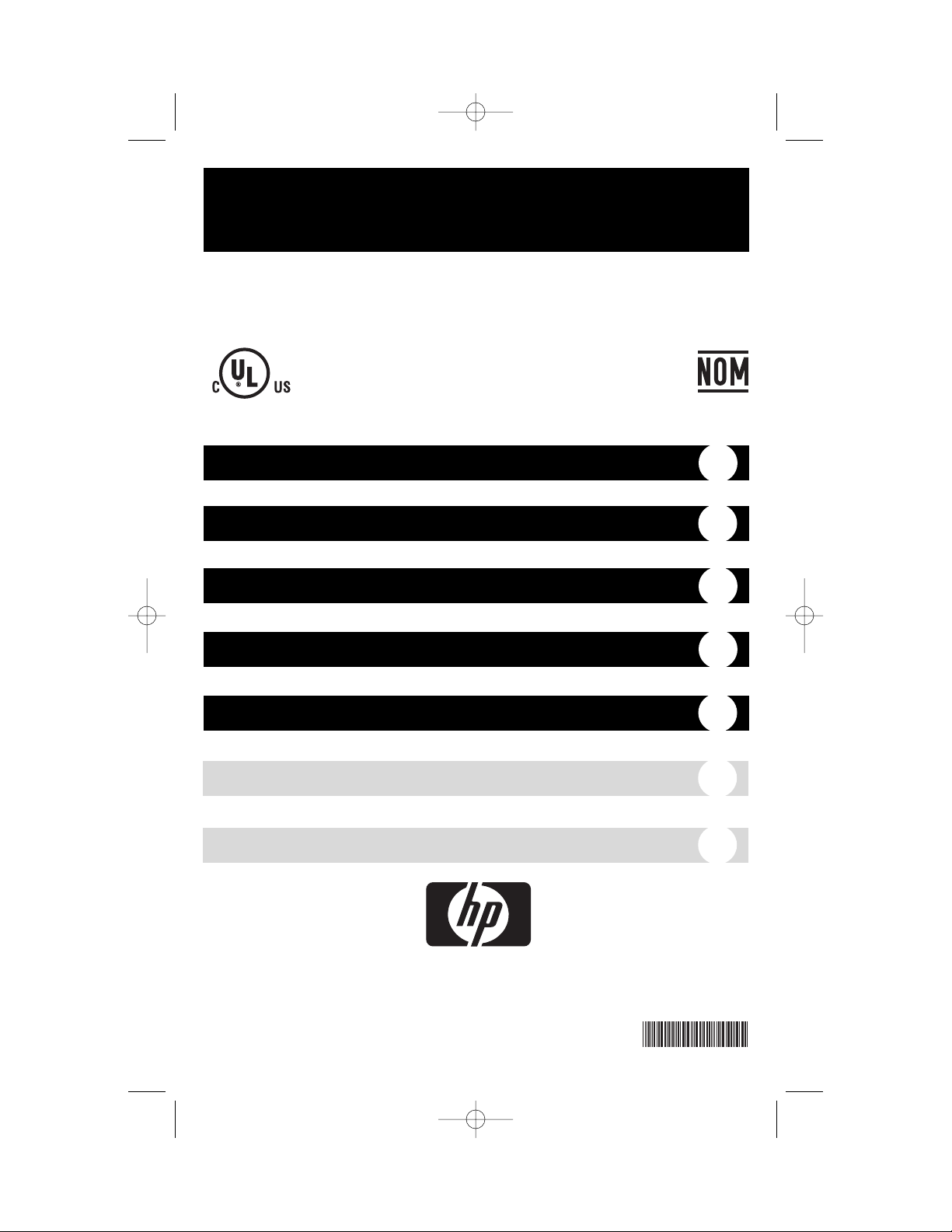
Owner’s Manual
Important Safety Instructions
2
Quick Installation
3
Basic Operation
4
Storage & Service
7
Specifications
8
HP UPS T500 Model
120V Input/Output, Line-Interactive UPS
© 2004 Hewlett-Packard Development Company, L.P. The information contained herein is subject to change without notice. The only warranties
for HP products and services are set forth in the express warranty statements accompanying such products and services. Nothing herein should
be construed as constituting an additional warranty. HP shall not be liable for technical or editorial errors or omissions contained herein.
Printed in the U.S.
March 2004 (First Edition)
Part Number 364896-021
Español
9
Français
17
UL1778
364896- 021
200402046--HP UPS Owners manual_x2.qxd 3/11/2004 5:16 PM Page 1
Page 2

Important Safety Instructions
2
UPS Location Warnings
• Install your UPS indoors, away from excess moisture or heat, dust or direct sunlight.
• For best performance, keep the indoor temperature between 32º F and 104º F
(0º C and 40º C).
• Leave adequate space around all sides of the UPS for proper ventilation.
UPS Connection Warnings
• Connect your UPS directly to a properly grounded AC power outlet. Do not plug the
UPS into itself; this will damage the UPS.
• Do not modify the UPS’s plug, and do not use an adapter that would eliminate the UPS’s
ground connection.
• Do not use extension cords to connect the UPS to an AC outlet.
• If the UPS receives power from a motor-powered AC generator, the generator must
provide clean, filtered, computer-grade output.
Equipment Connection Warnings
• Do not use the UPS for life-support appliances in which a malfunction or failure of the
UPS could cause failure or significantly alter the performance of a life-support device.
• Do not connect surge suppressors or extension cords to the output of your UPS. This
may damage the UPS and will void the UPS warranty.
Battery Warnings
• Your UPS does not require routine maintenance. Do not open your UPS for any reason.
There are no user-serviceable parts inside.
• Battery replacement must be performed by qualified service personnel. Because the
batteries present a risk of electrical shock and burn from high short-circuit current,
observe proper precautions. Unplug and turn off the UPS before performing battery
replacement. Use tools with insulated handles, and replace the existing batteries with the
same number and type of new batteries (Sealed Lead-Acid). Do not open the batteries.
Do not short or bridge the battery terminals with any object.
• Batteries, battery packs and accumulators should not be disposed of together with the
general household waste. To forward them to recycling or proper disposal, use the public
collection system or return them to HP, an authorized HP Partner or their agents.
• Do not attempt to add external batteries.
SAVE THESE INSTRUCTIONS
This manual contains instructions and warnings that should be followed during the
installation, operation and storage of all HP UPS models. Failure to heed these warnings
will void your warranty.
200402046--HP UPS Owners manual_x2.qxd 3/11/2004 5:16 PM Page 2
Page 3
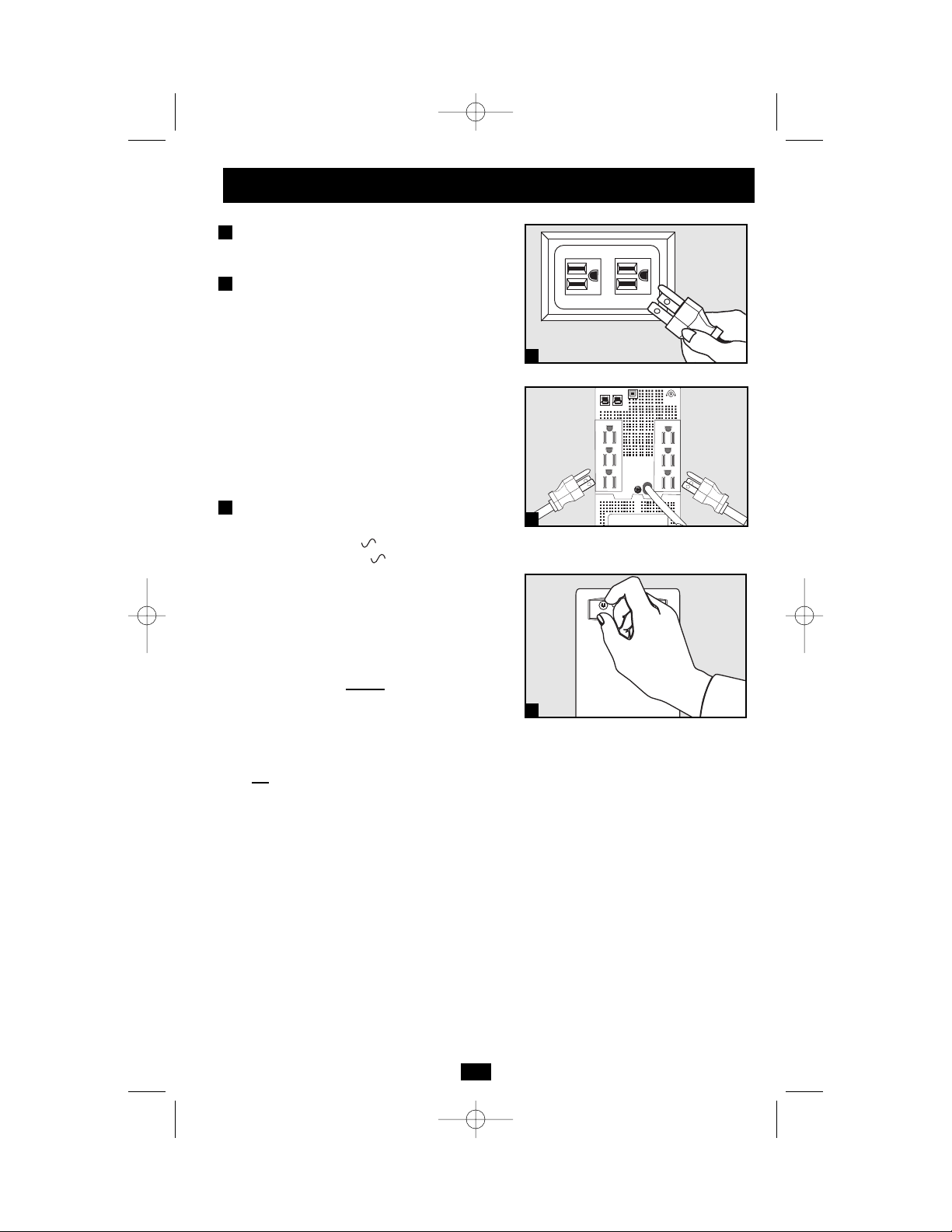
3
Quick Installation
Connect your UPS to
an electrical outlet.
Plug your computer, monitor
and other equipment into
the UPS.
Your UPS is designed to support only computer equipment. You will overload your UPS
if you connect high power draw equipment
such as household appliances or laser printers
to outlets providing UPS battery backup.
Special outlets (clearly labeled on the rear
panel) provide surge-only (not battery backup) protection designed for laser printers and
other heavy-draw devices.
Select UPS Operating Mode.*
Press the ON/OFF button to toggle your UPS
between the UPS (“ ” LED lit) and the
CHARGE ONLY (“ ” LED flashing)
modes. Choose the operating mode based on
your location:
USA, Canada & Western Europe:
• Leave the UPS in the UPS mode at all times.
All other countries:
• Put the UPS in the CHARGE ONLY
mode when you are not
using connected
equipment.
(WARNING! When set to “CHARGE ONLY,” the UPS
will not provide battery backup during a blackout
or brownout)
• Put the UPS in the UPS mode when you
are
using connected equipment.
*See Basic Operation section for a complete explanation
of each mode.
3
2
1
1
2
3
200402046--HP UPS Owners manual_x2.qxd 3/11/2004 5:16 PM Page 3
NORM DELAY
Page 4

4
Use the ON/OFF button to do three things:
Switch your UPS’s Operating Mode: While your UPS is plugged
into a live AC outlet, press the ON/OFF button and hold it until you
hear a beep (about 2 seconds) to toggle between the following operating modes. Choose your UPS’s operating mode based on the regional
guidelines in Step 3 of the Quick Installation section.
• UPS Mode: ENABLES battery backup. UPS Conditions: The UPS
charges its battery and supplies power at its receptacles when it is
receiving utility line power. If utility power fails, the UPS provides
power from its batteries. The “ ” indicator light is lit. Setting
Advantages: Provides battery backup during blackouts or brownouts.
Basic Operation
These connections are optional. Your UPS will function properly without these connections.
Phone Line
Surge Suppression
Your UPS has jacks which protect against
surges on a phone line.
Using telephone cords, connect your wall jack
to the UPS jack marked “IN.” Connect your
equipment to the UPS jack marked “OUT.”
Make sure the equipment you connect to the
jacks is also protected against surges on the AC
line.
USB Communications
Use any USB cable to connect the USB port of
your computer to the USB port of your UPS.
Refer to the software information card packaged with your UPS for instructions on how to
download HP Power Manager software from
the Internet. Install HP Power Manager on the
connected computer to monitor, manage and
control the UPS.
2
1
Quick Installation
optional
Buttons
1
2
200402046--HP UPS Owners manual_x2.qxd 3/11/2004 5:16 PM Page 4
NORM DELAY
NORM DELAY
Page 5
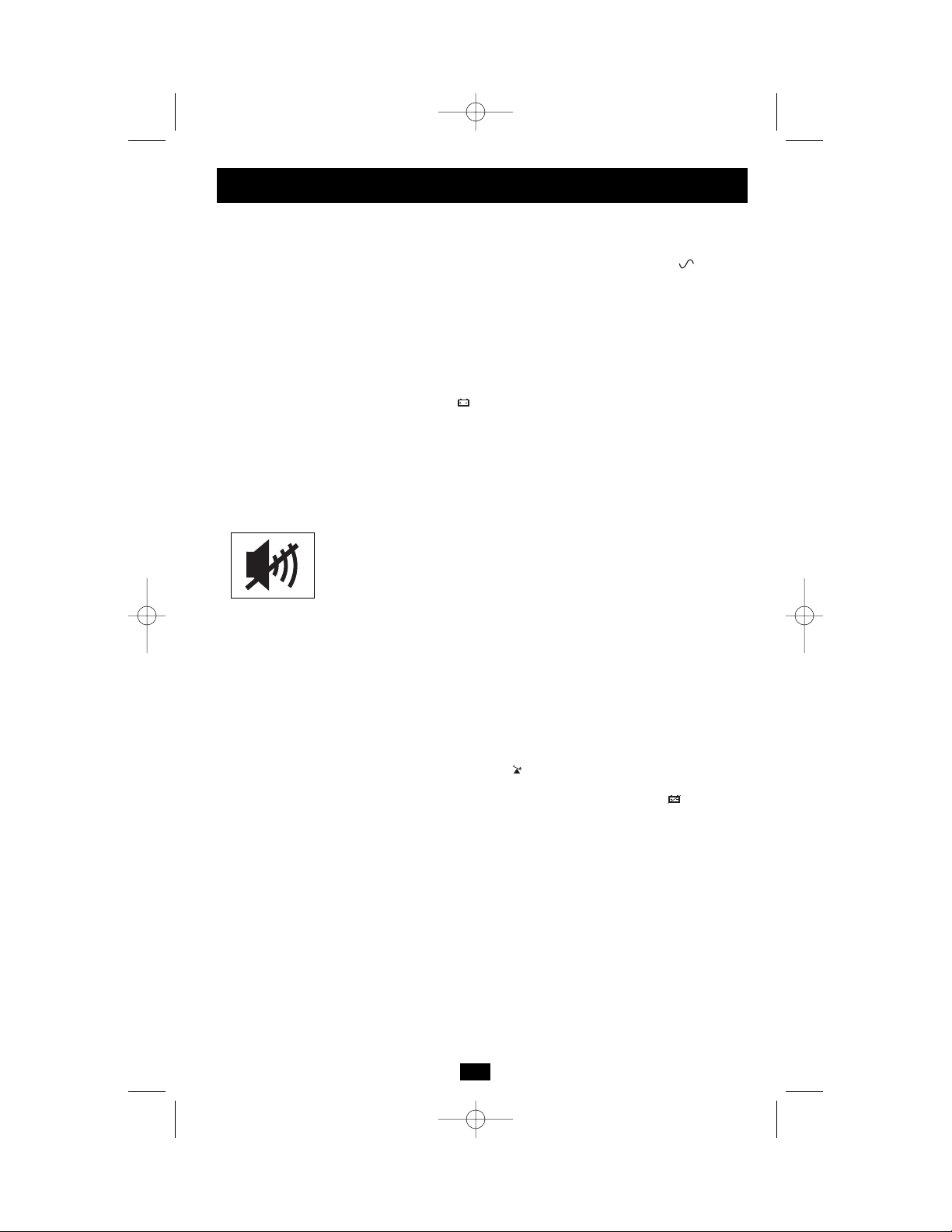
5
• CHARGE ONLY Mode: DISABLES battery backup. UPS
Conditions: The UPS charges its battery and supplies power at its
receptacles when it is receiving utility line power. The “ ” indicator light is flashing. Setting Advantages: Continues to charge the battery when power is present while turning OFF the inverter to prevent
battery depletion during power outages when equipment is not in use.
Cold-Start Your UPS: You may “cold start” your UPS and use it as a
stand-alone power source when utility power is not present, providing
that the UPS battery is charged. To “cold start” your UPS, press and
hold the ON/OFF button until you hear a beep (about 2 seconds), then
release it. The “ ” indicator light will illuminate and AC power
inverted from stored battery power will be provided at its receptacles.
Shut Down Your UPS: Press and hold the ON/OFF button when AC
line power is absent (i.e. during a blackout, or when the UPS is
unplugged) to deactivate your UPS.
Use the MUTE/TEST button to do two things:
Silence the UPS On-Battery Alarm: Press and hold this button to
silence the UPS On-Battery alarm, a series of short beeps followed by
a brief pause that is activated when the UPS is providing AC power
from battery. Note: When the battery is nearly depleted, the Low
Battery alarm—a continuous beep that cannot be silenced—will alert
you to immediately shut down connected equipment.
Run a Self-Test: To start a self-test, leave your connected equipment
on. With your UPS plugged in and in the UPS mode, press and hold this
button until you hear a beep (about 2 seconds) then release it. Self-test
may also be run by using HP Power Manager.
Results of a Self-Test: All the LEDs will be lit and the UPS will emit
several short beeps as it momentarily switches to battery to test its
charge and load capacity. The test will last at most 10 seconds. If the
inverter is overloaded, the “ ” LED will stay lit and the UPS will continue to beep after the test; if this happens, remove some of the load and
run the self-test again. If the batteries seem weak, the “ ” LED will
stay lit and the UPS will continue to beep after the test; if this happens,
let the UPS charge its batteries for 12 hours and repeat the test. If the
condition persists, contact an HP authorized service representative.
CAUTION: Do not unplug your UPS to test its batteries. This will
remove safe electrical grounding and may introduce a damaging
surge into your network connections.
Basic Operation
continued
200402046--HP UPS Owners manual_x2.qxd 3/11/2004 5:16 PM Page 5
Page 6
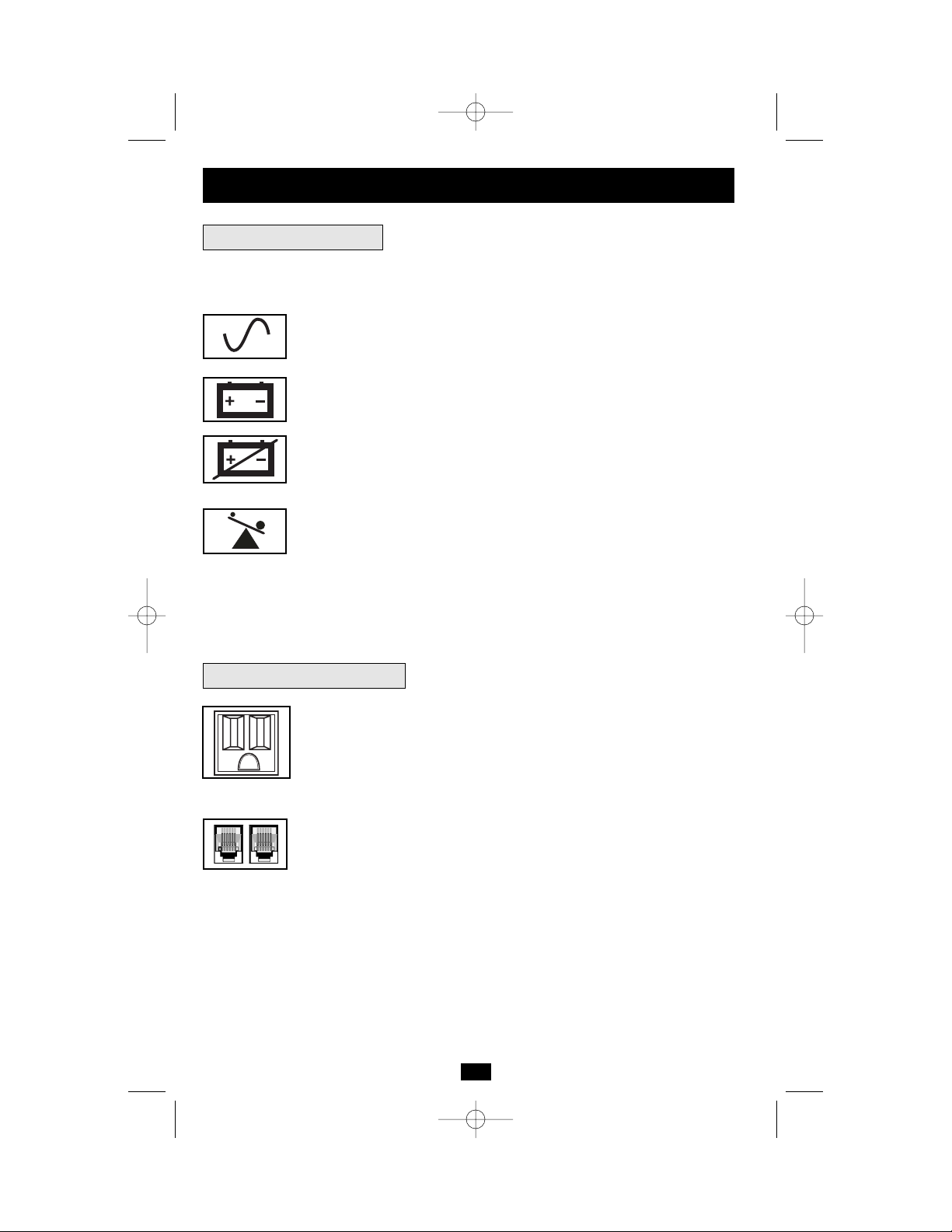
All Indicator Light descriptions apply when the UPS is plugged into an AC outlet and turned
on.
LINE POWER: This green light will turn ON whenever your UPS is receiving
normal AC line power. It will flash while the UPS is in CHARGE ONLY
mode to indicate that the UPS will not provide battery backup during a blackout or brownout.
BATTERY POWER: This yellow light will turn ON when your UPS is providing your equipment with battery power.
BATTERY CHARGE: This red light will turn ON continuously after the UPS
runs a self-test to indicate that the UPS’s battery is weakly charged. If it remains
lit after you have allowed the UPS to charge for twelve hours and have run a
second self-test, contact an HP authorized service representative.
OVERLOAD: This red light will turn ON continuously when the UPS is providing power from battery or after the UPS runs a self-test to indicate that the
UPS’s inverter is overloaded. If it lights up, immediately remove some of the
equipment connected to the UPS and run a self-test. Large overloads may cause
your UPS to shut down momentarily. This may result in ungraceful shutdown
of attached systems.
6
AC Receptacles: “UPS/Surge” receptacles are used to provide your connected equipment with AC line power during normal operation and battery power during blackouts and brownouts. They also protect your equipment against damaging surges and line noise. “Surge-only” receptacles
(identified on the back of the UPS) are used to provide peripherals with
surge protection without committing precious battery power to support
them during blackouts.
Telephone Protection Jacks: These jacks protect your equipment against
surges over a telephone line. Connecting your equipment to these jacks is
optional. Your UPS will work properly without this connection.
Basic Operation
continued
Other UPS Features
Indicator Lights
200402046--HP UPS Owners manual_x2.qxd 3/11/2004 5:16 PM Page 6
Page 7
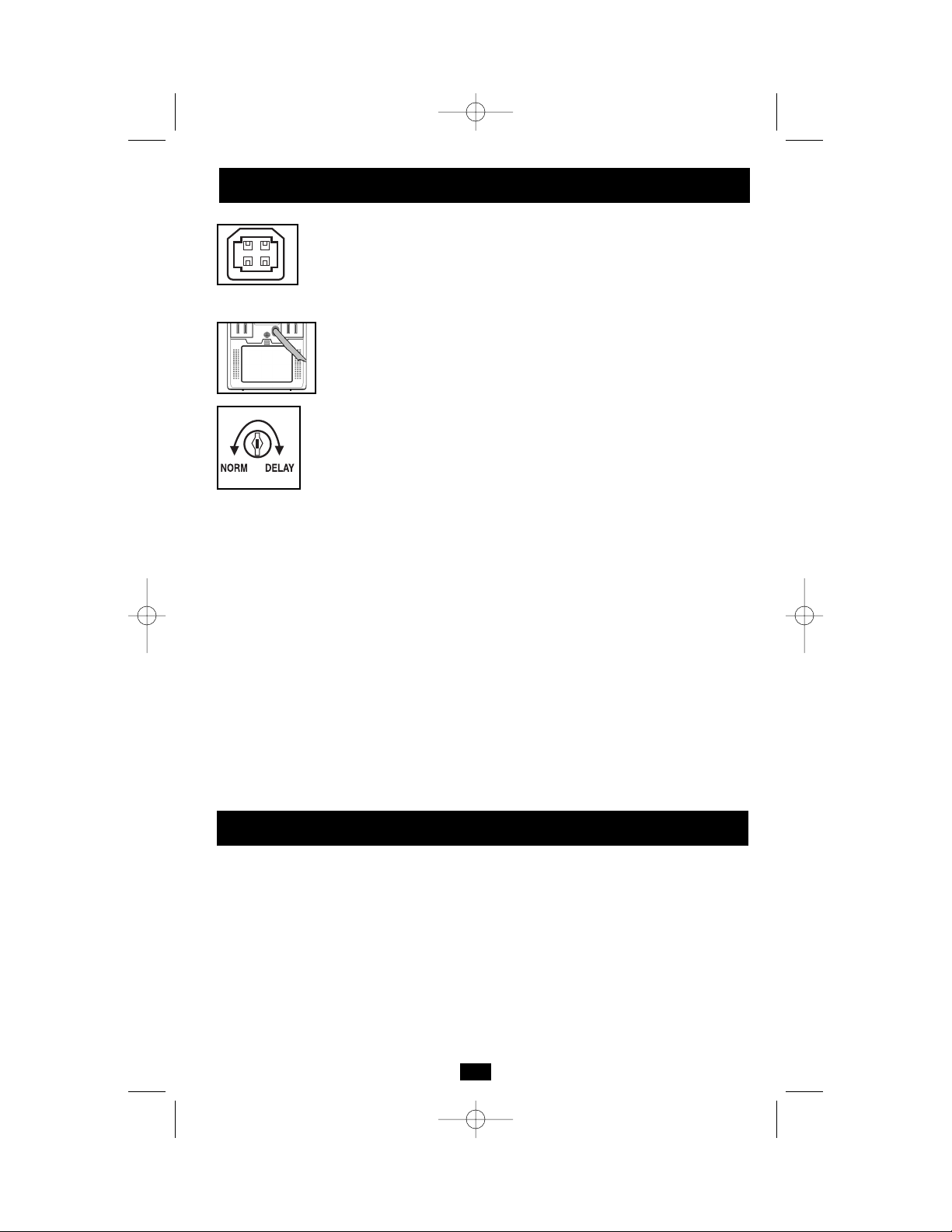
7
Storage
All connected equipment should be turned off, then disconnected from the UPS to avoid battery drain. Unplug your UPS from its AC receptacle, then press and hold its ON/OFF button to
deactivate it. Your UPS is now ready for storage. If you plan on storing your UPS for an extended period of time, fully recharge the UPS batteries once every three months by plugging the
UPS into a live AC outlet and letting the UPS charge for 4 to 6 hours. If you leave your UPS batteries discharged for an extended period of time, they will suffer a permanent loss of capacity.
Service
If returning your UPS for service, contact an HP authorized service representative.
Storage & Service
USB Port: The USB port connects your UPS to any USB workstation or
server. Using this port, your UPS can communicate line-fail and low-battery status to your computer. Use with HP Power Management software
and USB cable to automatically save open files and shut down equipment
during a blackout. Consult your power protection software manual for
more information.
Battery Replacement Door: Under normal conditions, the original battery
in your UPS will last several years. Battery replacement should be performed
only by qualified service personnel. Refer to “Battery Warnings” in the
Safety section on page 2.
Power Sensitivity/Lowline Adjustment: This dial is normally set fully
counterclockwise, which enables the UPS to protect against waveform distortions in its AC input. When such distortion occurs, the UPS will normally switch to providing PWM sinewave power from its battery reserves
for as long as the distortion is present. In some areas with poor utility power
or where the UPS’s input power comes from a backup generator, frequent
brownouts and/or chronic waveform distortion could cause the UPS to switch
to battery too often, draining its battery reserves. You may be able to reduce
how often your UPS switches to battery due to waveform distortion or
brownouts by experimenting with different settings for this dial. As the dial is
turned clockwise, the UPS becomes more tolerant of variations in its input
power’s AC waveform and reduces the voltage point at which it switches to
battery. NOTE: The further the dial is adjusted clockwise, the greater the
degree of waveform distortion and the lower the input voltage the UPS will
allow to pass to connected equipment. When experimenting with different
settings for this dial, operate connected equipment in a safe test mode so that
the effect on the equipment of any waveform distortions in the UPS’s output can
be evaluated without disrupting critical operations. The experiment should last
long enough to assure that all expected line conditions are encountered.
Automatic Voltage Regulation: During brownouts, your UPS will automatically correct low AC line voltage. When automatic voltage regulation is operating,
your UPS may be heard to click gently. This is a normal, automatic operation
of your UPS, and no action is required on your part.
Basic Operation
continued
200402046--HP UPS Owners manual_x2.qxd 3/11/2004 5:16 PM Page 7
Page 8
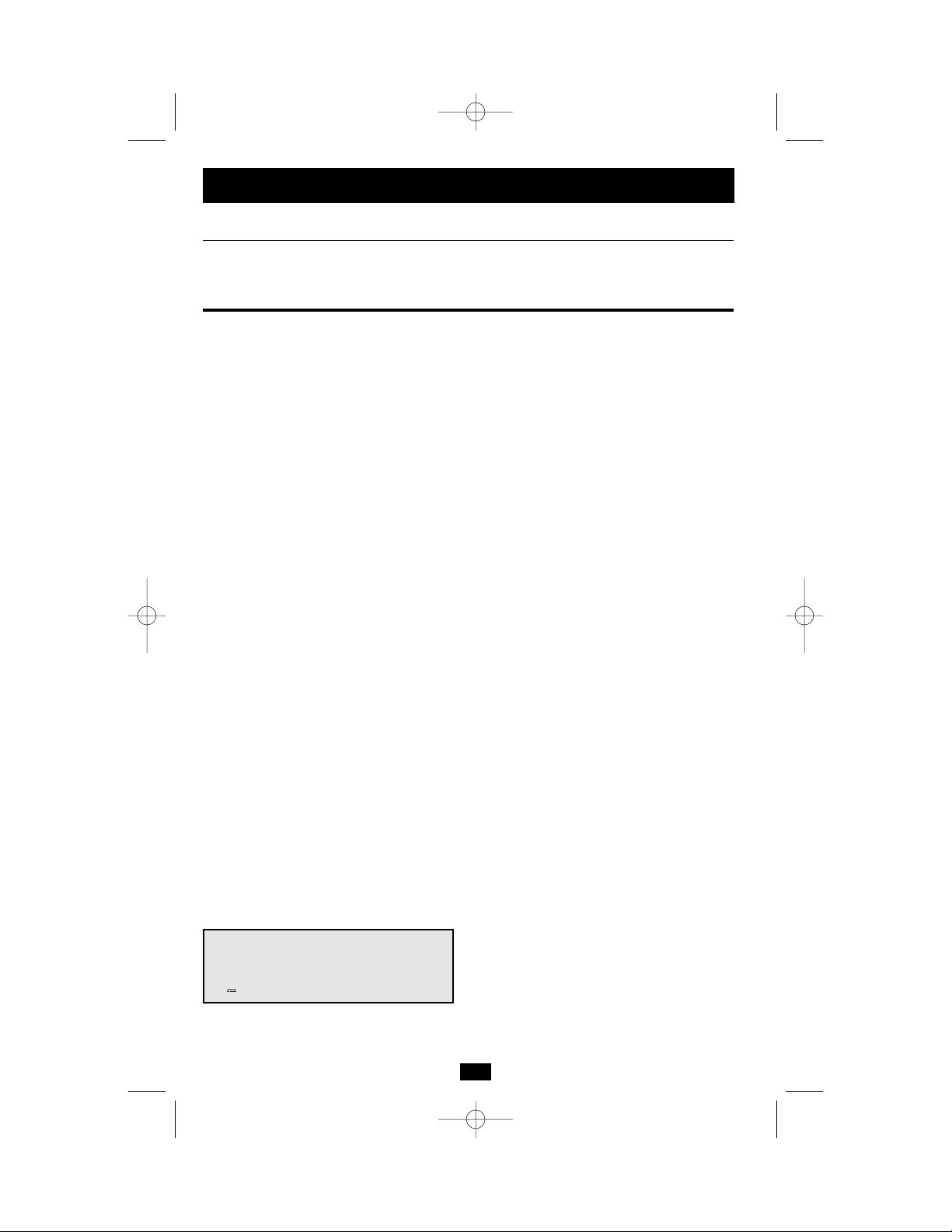
8
Specifications
Model: T500 NA
Series: HSTNR-U004
Input Voltage/Frequency: 120V/60 Hz
On-Line Input Voltage Range: 83 - 147 volts
Output Capacity (VA/Watts): 500/300
Battery Runtime (Half Load/Full Load) Minutes: 17/5
Battery Recharge Time: 2-4 hrs.
Approvals: UL, cUL, NOM, FCC-B
Tel/Modem Protection: 1-line tel/DSL
Output Waveform Line Mode (filtered sinewave); Output Waveform Battery Mode (PWM sine wave); AC Surge Suppression (exceeds IEEE 587 Cat. A & B standards); AC Noise Attenuation
(>40 dB at 1MHz); AC Protection Modes (H to N, H to G, N to G).
This equipment has been tested and found to comply with the limits for a Class B digital device, pursuant to Part 15 of the FCC Rules. These limits are designed to provide reasonable protection against harmful interference in a residential installation. This equipment generates, uses, and can radiate radio frequency energy and, if not installed and used in accordance with the
instructions, may cause harmful interference to radio communications. However, there is no guarantee that interference will not occur in a particular installation. If this equipment does cause
harmful interference to radio or television reception, which can be determined by turning the equipment off and on, the user is encouraged to try to correct the interference by one or more of
the following measures:
• Reorient or relocate the receiving antenna.
• Increase the separation between the equipment and receiver.
• Connect the equipment into an outlet on a circuit that is different from that to which the receiver is connected.
• Consult the dealer or an experienced radio or television technician for help.
Declaration of Conformity for Products Marked with the FCC Logo, United States Only
This device complies with Part 15 of the FCC Rules. Operation is subject to the following two conditions: (1) this device may not cause harmful interference, and (2) this device must accept
any interference received, including interference that may cause undesired operation.
For questions regarding this product, contact us by mail or telephone:
• Hewlett-Packard Company
P. O. Box 692000, Mail Stop 530113
Houston, Texas 77269-2000
• 1-800-652-6672 (For continuous quality improvement, calls may be recorded or monitored.)
For questions regarding this FCC declaration, contact us by mail or telephone:
• Hewlett-Packard Company
P. O. Box 692000, Mail Stop 510101
Houston, Texas 77269-2000
• 1-281-514-3333
To identify this product, refer to the part, series, or model number found on the product.
Modifications
The FCC requires the user to be notified that any changes or modifications made to this device that are not expressly approved by Hewlett-Packard Company may void the user's authority
to operate the equipment.
Cables
Connections to this device must be made with shielded cables with metallic RFI/EMI connector hoods in order to maintain compliance with FCC Rules and Regulations.
Canadian Notice (Avis Canadien)
This Class B digital apparatus meets all requirements of the Canadian Interference-Causing Equipment Regulations.
Cet appareil numérique de la classe B respecte toutes les exigences du Règlement sur le matériel brouilleur du Canada.
Note on Labeling
Two symbols are used on the label.
V~ : AC Voltage
V : DC Voltage
200402046--HP UPS Owners manual_x2.qxd 3/11/2004 5:16 PM Page 8
Page 9

Manual de operación
Importantes instrucciones de seguridad
10
Instalación rápida
11
Operación básica
12
Almacenamiento y servicio
16
Ficha técnica
16
UPS HP Modelo T500
UPS interactivo con la línea, 120 V de entrada/salida
English
1
Français
17
UL1778
© 2004 Hewlett-Packard Development Company, L.P. La información aquí contenida está sujeta a modificaciones sin previo aviso. Las únicas
garantías para los productos y servicios HP están establecidas en la declaración expresa de garantía que acompaña a dichos productos y servi-
cios. Nada de lo expresado aquí debe ser interpretado como que constituye una garantía adicional. HP no será responsable por errores u omi-
siones técnicas o editoriales contenidos en el presente documento.
Impreso en EE.UU.
Marzo 2004 (Primera edición)
Número de parte 364896-021
200402046--HP UPS Owners manual_x2.qxd 3/11/2004 5:16 PM Page 9
Page 10

10
Advertencias sobre la ubicación del UPS
• Instale el sistema UPS bajo techo, alejado del calor o la humedad excesivos, del polvo o
de la luz solar directa.
• Para lograr el mejor rendimiento, mantenga la temperatura interior entre 0º C y 40º C
(32º F y 104º F).
• Mantenga espacio suficiente alrededor del sistema UPS para permitir una ventilación
adecuada.
Advertencias sobre la conexión del UPS
• Conecte su sistema UPS directamente a una toma de energía de CA con conexión adecuada a tierra. No conecte el sistema UPS a sí mismo, ya que esto lo dañará.
• No modifique los conectores del UPS y no utilice un adaptador que pueda eliminar la
conexión a tierra del sistema.
• No utilice cables de extensión para conectar el UPS a la toma de CA.
• Si el sistema UPS recibe energía eléctrica por medio de un generador motorizado de CA,
éste deberá proporcionar una salida de corriente limpia y filtrada del tipo utilizado para
las computadoras.
Advertencias sobre la conexión de equipos
• No utilice el UPS para aplicaciones de soporte de vida en las que un funcionamiento
defectuoso o una falla del UPS pudiera causar la falla o una alteración importante en el
funcionamiento de un dispositivo de soporte de vida.
• No conecte supresores de sobretensiones ni cordones de extensión a la salida de su UPS.
Esto podría dañar al UPS y anulará su garantía.
Advertencias sobre las baterías
• El sistema UPS no requiere mantenimiento rutinario alguno. No lo abra por ningún motivo. No hay partes internas a las que el usuario pueda dar servicio.
• Sólo personal técnico debidamente capacitado puede realizar el cambio de las baterías.
Debido a que las baterías pueden provocar un choque eléctrico o quemaduras como consecuencia de la elevada corriente de los cortocircuitos, deben adoptarse las precauciones
apropiadas. Apague y desenchufe el sistema UPS antes de realizar el cambio de las
baterías. Utilice herramientas con empuñaduras aisladas y cambie las baterías existentes
por baterías nuevas del mismo número y tipo (selladas y de ácido-plomo). No abra las
baterías. No permita que ningún objeto entre en contacto o puentee las terminales de las
baterías.
• Las baterías, los bancos de baterías y los acumuladores no deben ser desechados junto
con basura doméstica. Para enviarlos para ser reciclados o desechados apropiadamente,
use el sistema de recojo público o devuélvalos a HP, a un Socio autorizado de HP o a
alguno de sus representantes.
• No agregue baterías externas.
Importantes instrucciones de seguridad
GUARDE ESTAS INSTRUCCIONES
Este manual contiene instrucciones y advertencias que deben seguirse durante la instalación, operación y el almacenamiento de todos los modelos de UPS de HP. La no observancia de estas advertencias anulará su garantía.
200402046--HP UPS Owners manual_x2.qxd 3/11/2004 5:16 PM Page 10
Page 11

11
Instalación rápida
Conecte el sistema UPS a
una toma de corriente.
Conecte su computadora,
monitor y otros equipos en
su sistema UPS.
Su UPS sólo está diseñado para dar soporte a
equipos de cómputo. Si conecta equipos de
alto consumo de energía como electrodomésticos o impresoras láser a las salidas que proporcionan respaldo de batería de UPS, lo
sobrecargará. Salidas especiales (claramente
rotuladas en el panel posterior) sólo proporcionan protección contra sobretensiones (no
brindan respaldo de batería), diseñadas para
impresoras láser y otros dispositivos de alto
consumo.
Selección del modo de
operación del UPS.*
Oprima el botón ON/OFF (encendido y apagado) para alternar el sistema entre los modos
UPS (“ ” LED encendido) y CHARGE
ONLY (“ ” LED parpadeando). Elija el
modo de operación según su ubicación:
EE.UU., Canadá y Europa Occidental:
• Deje el sistema siempre en el modo UPS.
El resto de los países:
• Ponga el sistema en el modo CHARGE
ONLY (o carga de batería solamente)
cuando no esté
utilizando los equipos
conectados al mismo.
¡ADVERTENCIA! Cuando el interruptor esté en la
posición “CHARGE ONLY” (carga de batería sola-
mente), el sistema UPS no suministrará energía de
batería durante un apagón o baja de voltaje.
• Ponga el sistema en el modo UPS cuando esté
utilizando los equipos conectados al mismo.
*Véase la sección Operación básica para obtener una
explicación más completa de cada modo.
3
2
1
1
2
3
200402046--HP UPS Owners manual_x2.qxd 3/11/2004 5:16 PM Page 11
NORM DELAY
Page 12

1212
Use el botón ON/OFF (encendido y apagado) para hacer lo siguiente:
Cambiar el modo de operación del UPS: Mientras el UPS está enchufa-
do a una toma de CA accionada, oprima el botón ON/OFF (encendido y
apagado) hasta que se oiga un sonido (aproximadamente 2 segundos) para
alternar entre los siguientes modos de operación. Elija el modo de
operación del sistema UPS según las instrucciones regionales en el paso 3
de la sección Instalación rápida.
• Modo de UPS: HABILITA el respaldo de batería. Condiciones del sistema UPS: El sistema UPS carga su batería y suministra corriente a sus
receptáculos cuando recibe energía a través de la línea de servicio. Si la
energía de la línea de servicio falla, el sistema UPS proporciona corriente
desde sus baterías. La luz del indicador “ ” está encendida. Ventajas:
Proporciona respaldo de baterías durante los apagones o caídas de voltaje.
Operación básica
Estas conexiones son optativas. El sistema UPS funcionará apropiadamente sin ellas.
Supresión de sobretensiones
en línea de teléfono
Su UPS tiene conectores que lo protegen contra
sobretensiones en la línea telefónica.
Usando cordones para teléfono, conecte su
conector de pared al conector del UPS marcado
"IN."Conecte su equipo al conector del UPS
marcado "OUT". Asegúrese que el equipo que
está conectando a los conectores también esté
protegido contra sobretensiones en la línea de
CA.
Comunicaciones USB
Use un cable USB para conectar el puerto USB
de su computadora al puerto USB de su UPS.
Consulte la tarjeta de información del software
incluido con su UPS para obtener instrucciones
sobre como descargar el software HP Power
Manager de Internet. Instale el software HP
Power Manager en la computadora conectada
para monitorear, administrar y controlar el UPS.
2
1
Instalación rápida
optativo
Botones
1
2
200402046--HP UPS Owners manual_x2.qxd 3/11/2004 5:16 PM Page 12
NORM DELAY
NORM DELAY
Page 13
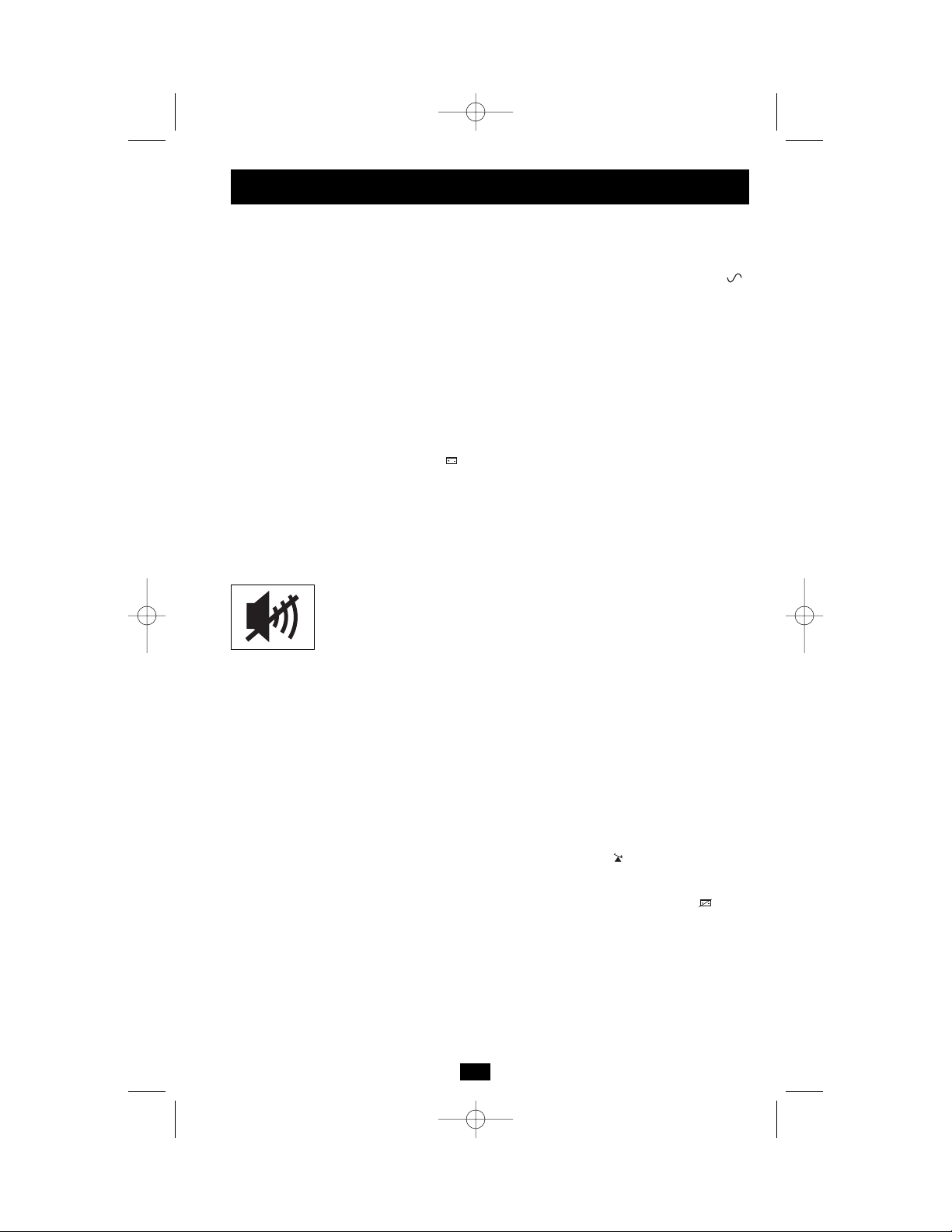
13
• Modo CHARGE ONLY (carga solamente): DESHABILITA el
respaldo de baterías. Condiciones del sistema UPS: El sistema UPS
carga su batería y suministra corriente a sus receptáculos cuando
recibe energía a través de la línea de servicio. La luz del indicador “
” parpadea. Ventajas: Continúa el proceso de recargar la batería cuan-
do está presente la corriente, a la vez que se apaga el inversor para prevenir el agotamiento de la batería durante las sobrecargas y cuando el
equipo no se encuentra en uso.
“Arrancar en frío” el sistema UPS: Se puede “arrancar en frío” la
unidad UPS y utilizarla como fuente autónoma de energía cuando la
energía eléctrica no esté disponible, pero únicamente si se encuentra
cargada la batería del sistema UPS. Para “arrancar en frío” el UPS,
oprima y no suelte el botón ON/OFF hasta que oiga un sonido (aproximadamente 2 segundos); cuando oiga el sonido, suelte el botón. La luz
del indicador “ ” se iluminará y se proporcionará a sus receptáculos
el suministro de CA invertida de la energía acumulada en las baterías.
Apagar el UPS: Oprima el botón ON/OFF cuando no exista energía
de línea de CA (por ej.: durante un apagón o cuando el sistema UPS
esté desenchufado) hasta que se desactive.
Use el botón MUTE/TEST (silenciar / probar) para hacer lo siguiente:
Silenciar la alarma del UPS en batería: Oprima y mantenga este
botón para silenciar la alarma del UPS en batería. Se oirá entonces una
serie de sonidos cortos a los cuales les seguirá una breve pausa que se
activa cuando el UPS proporciona CA por medio de la batería. Nota:
Cuando la batería esté casi agotada, la alarma indicadora de esta condición sonará y no podrá ser silenciada, para indicarle que deben apagarse inmediatamente los equipos conectados.
Ejecute una auto-prueba: Para iniciar una auto-prueba, deje su
equipo conectado encendido. Con su UPS conectado y en el modo
UPS, presione y mantenga presionado este botón hasta que escuche
un pitido (2 segundos aproximadamente) y luego suéltelo. La autoprueba también puede ejecutarse usando el software HP Power
Manager.
Resultados de una autoprueba: Todas las luces LED de indicación
estarán encendidas y el sistema UPS emitirá varios sonidos cortos al
cambiar momentáneamente a la batería para hacer la prueba de capacidad de carga y reserva. La prueba durará un máximo de 10 segundos.
Si el inversor está sobrecargado, la luz LED “ ” permanecerá encendida y el sonido en el sistema UPS continuará después de la prueba; si
esto sucediera, elimine algo de la carga y ejecute de nuevo la autoprueba. Si la batería parece estar bastante desgastada, la luz LED “ ” permanecerá encendida y el sonido en el UPS continuará después de la
prueba; si esto sucediera, deje que el sistema carge sus baterías durante
12 horas y repita la prueba. Si la condición persiste, contacte con un
representante de servicio autorizado de HP. PRECAUCIÓN: No desenchufe el sistema UPS para probar las baterías. Esto elimina la conexión segura a tierra y podría introducir una sobrecarga dañina dentro de
las conexiones de la red.
Operación básica
continuación
200402046--HP UPS Owners manual_x2.qxd 3/11/2004 5:16 PM Page 13
Page 14

Todas las descripciones de luces indicadoras aplican cuando el sistema UPS está encendido y
conectado a una toma de CA.
LINE POWER (energía de línea): Esta luz de color verde se encenderá
cada vez que el sistema UPS esté recibiendo energía de la línea normal de
CA. La luz parpadeará mientras el sistema UPS esté en modo CHARGE
ONLY (carga solamente) para indicar que éste no proporcionará reserva de
batería durante un apagón o una baja de voltaje.
BATTERY POWER (energía de la batería): Esta luz amarilla se encenderá cuando el sistema UPS proporcione corriente desde la batería al
equipo conectado al mismo.
BATTERY CHARGE: (Carga de batería): Esta luz roja se encenderá
continuamente después que el UPS ejecute una auto-prueba si es que su
batería tiene una carga débil. Si permanece encendida después de haber
dejado que el UPS se cargue durante doce horas y ejecutado una segunda
auto-prueba, contacte con un representante de servicio autorizado de HP.
OVERLOAD (Sobrecarga): Esta luz roja se encenderá permanentemente
cuando el UPS esté proporcionando energía de la batería, o después que el
UPS ejecute una auto-prueba para indicar que el inversor del UPS está
sobrecargado. Si se enciende, retire de inmediato algo del equipo conectado al UPS y ejecute una auto-prueba. Una gran sobrecarga puede provocar
que su UPS se apague momentáneamente. Esto puede producir el apagado
descoordinado de los sistemas conectados.
14
Tomas de AC: Las tomas "UPS/Surge" (UPS/Sobretensiones) se emplean
para proporcionar energía de la línea de corriente alterna durante la
operación normal, y energía de batería durante fallas del servicio eléctrico
y bajas de voltaje, a su equipo conectado. También protegen su equipo contra sobretensiones perjudiciales y ruido en la línea. Las salidas "Surgeonly" (Sólo para sobretensiones) (identificadas en la parte posterior del
UPS) proporcionan protección contra sobretensiones a los periféricos sin
comprometer valiosa energía de batería para alimentarlos durante las fallas
del servicio eléctrico.
Conectores de protección para línea telefónica: Estos conectores protegen sus equipos contra sobretensiones a través de una línea telefónica. La
conexión de su equipo a estos conectores es opcional. Su UPS funcionará
correctamente sin esta conexión.
Operación básica
continuación
Otras prestaciones del UPS
Luces indicadoras
200402046--HP UPS Owners manual_x2.qxd 3/11/2004 5:16 PM Page 14
Page 15

15
Puerto USB: El puerto USB conecta su UPS con cualquier estación de
trabajo o servidor USB. Usando este puerto, su UPS puede comunicar
fallas de línea y la condición de batería baja a su computadora. Úselo
con software HP para administración de energía y con un cable USB
para guardar automáticamente los archivos abiertos y apagar el equipo
durante una falla del servicio eléctrico. Consulte su manual del software
de protección de energía si desea mayor información.
Puerta para el reemplazo de las baterías: En condiciones normales,
las baterías originales de este sistema UPS tienen varios años de vida
útil. Sólo deberá reemplazar la batería personal técnico calificado.
Véase “Advertencias sobre las baterías,” en la sección sobre seguridad
de la página 10.
Ajuste de la sensibilidad de la energía eléctrica o línea baja: Este
indicador normalmente está ajustado totalmente en sentido contrario a
las manecillas del reloj; ello permite proteger al UPS de distorsiones en
el modo de onda presentes en la entrada de CA. Cuando se producen
dichas distorsiones, el sistema UPS normalmente hace un cambio para
entregar una alimentación sinusoidal PWM mediante sus reservas de
baterías y durante todo el tiempo que permanezca la distorsión. En algunas regiones en las cuales el suministro de energía es deficiente o donde
el suministro de energía de entrada del UPS se origina en un generador
de reserva, las frecuentes bajas de voltaje o distorsión crónica en los
modos de onda pueden provocar que el sistema UPS cambie con
demasiada frecuencia a la alimentación por batería, por lo cual se
agotan las reservas de la misma. Para reducir la frecuencia con la cual
el sistema UPS recurre a las baterías debido a la distorsión de los modos
de onda o bajas de voltaje, haga pruebas con diversos valores de este
indicador. Al girar el indicador hacia la derecha, el UPS admitirá más
variaciones en su forma de onda de CA del suministro de energía de
entrada y reducirá el punto de voltaje en el cual cambia al funcionamiento por batería. NOTA: Cuanto más se gire el indicador hacia
la derecha, mayor será el grado de distorsión del modo de onda y más
bajo será el voltaje de entrada que el sistema UPS permita que pase al
equipo conectado al mismo. Cuando se experimente con diferentes
posiciones de este indicador, opere el equipo conectado en modo de
prueba protegido, de tal modo que sea posible evaluar el efecto producido en el equipo por las distorsiones de onda de salida del sistema UPS,
y sin perturbar operaciones importantes. El experimento deberá durar lo
suficiente como para que sucedan todas las condiciones esperadas de la
línea.
Regulación automática de voltaje: Durante las bajas de voltaje, el
UPS corregirá automáticamente el bajo voltaje de CA de la línea.
Cuando está funcionando la regulación automática del voltaje, el UPS
hará un sonido de clic suave. Se trata de un funcionamiento normal y
automático del sistema UPS y no requiere de acción alguna de su parte.
Operación básica
continuación
200402046--HP UPS Owners manual_x2.qxd 3/11/2004 5:16 PM Page 15
Page 16

16
Ficha técnica
Almacenamiento
Todos los equipos conectados se deberán desactivar y a continuación desconectar del UPS para
evitar el desgaste de la batería. Desenchufe el UPS del receptáculo de CA y oprima el botón
ON/OFF (encendido y apagado) hasta que se desactive. Ahora ya se puede guardar el UPS. Si
planea guardar el sistema UPS por un período prolongado de tiempo, se deberán recargar completamente las baterías del sistema UPS cada tres meses, conectando el sistema UPS a una toma
de corriente alterna y permitiendo que se recarguen durante 4 a 6 horas. Si deja descargadas las
baterías durante un período de tiempo prolongado, sufrirán una pérdida permanente de capacidad.
Servicio
Si devuelve su UPS para que le presten servicio, contacte con un representante de servicio
autorizado de HP.
Almacenamiento y servicio
Modelo: T500 NA
Serie: HSTNR-U004
Frecuencia/voltaje de entrada 120 V/60 Hz
Rango de voltaje de entrada en línea: 83 - 147 voltios
Capacidad de salida (VA/vatios): 500/300
Tiempo de respaldo de batería (Media carga/Carga completa) 17/5
en minutos:
Tiempo de recarga de batería: 2-4 horas.
Aprobado por: UL, cUL, NOM, FCC-B
Protección para teléfono/módem: 1 línea de teléfono/DSL
Modo de la forma de onda de salida de la línea (onda sinusoidal filtrada); modo de la forma de onda de salida de la batería (onda sinusoidal PWM); Supresión de sobretensiones CA
(excede las normas IEEE 587 Cat. A y B); Atenuación de ruido de CA (>40 dB a 1 MHz); Modos de protección CA (H a N, H a G, N a G)
Este equipo ha sido probado y cumple con los límites para un dispositivo digital Clase B, de acuerdo con la Parte 15 de las Reglas FCC. Estos límites están diseñados para proporcionar
una protección razonable contra interferencia perjudicial en una instalación residencial. Este equipo genera, usa y puede radiar, energía de radio frecuencia, y si no se instala y usa de
acuerdo con las instrucciones, puede causar una interferencia perjudicial a las comunicaciones por radio. Sin embargo, no hay garantía de que no se producirá interferencia en una instalación en particular. Si este equipo causa interferencia perjudicial a la recepción de radio o televisión, lo que puede determinarse apagando y encendiendo el equipo, se exhorta al usuario
a tratar de corregir la interferencia mediante una o más de las siguientes medidas:
• Reoriente o reubique la antena receptora.
• Aumente la separación entre el equipo y el receptor.
• Conecte el equipo en una salida que no esté en el mismo circuito donde está conectado el receptor.
• Consulte con el distribuidor o con un técnico experimentado de radio/televisión.
Declaración de conformidad para los productos marcados con el logotipo FCC. Sólo en Estados Unidos
Este dispositivo cumple con la Parte 15 de las reglas de la FCC. La operación está sujeta a las siguientes dos condiciones: (1) Este dispositivo no debe causar ninguna interferencia perjudicial, y (2) Este dispositivo debe tolerar cualquier interferencia recibida, incluyendo la que pueda causar una operación no deseada.
Si desea información sobre este producto, contáctenos por correo o teléfono:
• Hewlett-Packard Company
P. O. Box 692000, Mail Stop 530113
Houston, Texas 77269-2000
• 1-800-652-6672 (Para un mejoramiento de calidad permanente, las llamadas podrán ser grabadas o monitoreadas.)
Si desea información sobre esta declaración FCC, contáctenos por correo o teléfono:
• Hewlett-Packard Company
P. O. Box 692000, Mail Stop 510101
Houston, Texas 77269-2000
• 1281-514-3333
Para identificar este producto, consulte los números de parte, de serie o de modelo que se encuentran en el producto.
Modificaciones
La FCC requiere que el usuario sea notificado de que cualquier cambio o modificación realizado a este dispositivo, que no haya sido expresamente aprobado por Hewlett-Packard
Company, puede anular la autoridad del usuario para operar el equipo.
Cables
Las conexiones a este dispositivo deben realizarse con cables blindados con capuchas metálicas para conector RFI/EMI a fin de mantener la conformidad con las Reglas FCC y los
Reglamentos.
Aviso para Canadá (Avis Canadien)
Este dispositivo digital Clase B cumple todos los requisitos de los Reglamentos Canadienses para equipo causante de interferencia.
Cet appareil numérique de la classe B respecte toutes les exigences du Règlement sur le matériel brouilleur du Canada.
Notas en el etiquetado
Se usan dos simbolos en las etiquetas.
V~ : Voltaje CA
V : Voltaje CD
200402046--HP UPS Owners manual_x2.qxd 3/11/2004 5:16 PM Page 16
Page 17

Guide de l'utilisateur
Importantes consignes de sécurité
18
Installation rapide
19
Exploitation de base
20
Entreposage et entretien
24
Spécifications
24
Système d'alimentation non
interruptible (UPS) HP modèle T500
Entrée/sortie 120 V, UPS à ligne interactive
English
1
Español
9
UL1778
© 2004 Hewlett-Packard Development Company, L.P. Les renseignements contenus dans la présente sont sujets à changement sans avertissement. Les seules garanties pour les produits et les services HP sont présentées dans les déclarations de garantie expresse qui accompagnent de
tels produits et services. Rien dans la présente ne doit être considéré comme constituant une garantie supplémentaire. HP ne devra pas être tenu
responsable pour les erreurs techniques ou éditoriales ou les omissions contenues dans la présente.
Imprimé aux Etats-Unis.
Mars 2004 (1ère édition)
Pièce Numéro 364896-021
200402046--HP UPS Owners manual_x2.qxd 3/11/2004 5:16 PM Page 17
Page 18

18
Mises en garde relatives à l'emplacement du système UPS
• Installez votre système UPS à l'intérieur, loin de l'humidité, de la chaleur excessive, de la
poussière et de la lumière directe du soleil.
• Pour un meilleur fonctionnement, maintenez la température ambiante entre 0º C et 40º C
(32º F et 104º F).
• Laissez suffisamment d'espace tout autour du système UPS pour maintenir une bonne
ventilation.
Mises en garde relatives au raccord du système UPS
• Branchez directement votre système UPS à une prise de courant alternatif munie d'un
contact de mise à la terre. Ne branchez pas votre système UPS sur lui-même car ceci
l'endommagera.
• Ne modifiez pas la prise du système UPS et n'utilisez pas un adaptateur qui rendrait la
connexion de mise à la terre du système inopérante.
• N'utilisez pas de rallonges électriques lors du branchement du système UPS à une prise
c.a.
• Si votre système UPS est alimenté par une génératrice de courant alternatif, celle-ci
devra fournir un courant filtré et sans parasites convenant au matérial informatique.
Mises en garde relatives au raccord de l'équipement
• Ne pas utiliser les systèmes UPS dans les appareils médicaux de survie où un mauvais
fonctionnement ou une panne peuvent entraîner une panne du dispositif médical de
survie ou altérer sa performance de façon importante.
• Ne pas brancher d'éliminateurs de surtension ou de cordons prolongateurs à la sortie de
votre UPS. Cela pourrait endommager l'UPS et annuler la garantie de l'UPS.
Mises en garde relatives à la batterie
• Votre système UPS n'exige pas d'entretien courant. Ne l'ouvrez pas quelqu'en soit la raison. Il n'y a pas de pièces à l'intérieur que l'utilisateur puisse réparer par lui-même.
• Le remplacement de la batterie doit être confié à du personnel de service qualifié. Parce
que les batteries posent un risque d'électrocution et de brûlure causé par une intensité en
court-circuit élevée, veuillez observer les précautions appropriées. Débranchez et mettez
le système UPS hors circuit avant d'effectuer le remplacement des batteries. Remplacezles par un nombre identique de batteries du même type (batteries au plomb à bac hermétique) en utilisant des outils munis de poignées isolantes. N'ouvrez pas les batteries.
Veillez à ce qu'aucun objet ne court-circuite les bornes des batteries.
• Il ne faut pas éliminer les batteries, les blocs de batteries et les accumulateurs avec les
déchets généraux du foyer. Pour les envoyer au recyclage ou pour une élimination appropriée, utiliser le système de collecte publique ou les renvoyer à HP, à un partenaire
autorisé d'HP ou à leurs agents.
• N'essayez pas d'ajouter de batteries externes.
Importantes consignes de sécurité
GARDEZ CES INSTRUCTIONS EN UN LIEU SÛR
Ce manuel contient des instructions et des avertissements que vous devez respecter durant
l'installation, l'utilisation et l'entreposage de tous les systèmes UPS de HP. Ne pas tenir
compte de ces mises en garde entraînera l'annulation de la garantie.
200402046--HP UPS Owners manual_x2.qxd 3/11/2004 5:16 PM Page 18
Page 19

19
Installation rapide
Branchez votre système UPS
dans une prise de secteur.
Brancher votre ordinateur, le
moniteur et les autres
équipements à votre système
d'alimentation continue sans
coupure.
Votre UPS est conçu seulement pour protéger
votre équipement informatique. Vous surchargerez votre UPS si vous branchez des équipements
qui sont énergivores comme les appareils
ménagers ou les imprimantes laser aux prises
fournissant l'alimentation de secours des batteries
de l'UPS. Des prises spéciales (clairement identifiées sur le panneau arrière) fournissent seulement la protection contre la surtension (sans le
secours de batterie), conçues pour les imprimantes laser et autres dispositifs énergivores.
Choix du mode d'exploitation
du système UPS.*
Appuyez sur le commutateur “ ON/OFF ” pour
basculer entre les modes “ UPS ” (voyant
lumineux “ ” allumé) et “ CHARGE
ONLY ” (voyant lumineux “ ” clignotant).
Choisissez le mode d'exploitation du système en
fonction de votre emplacement :
É.-U., Canada et Europe de l'Ouest :
• Laissez toujours le système UPS en mode
“ UPS. ”
Pour tous les autres pays :
• Laissez le système UPS en mode “ CHARGE
ONLY, ” lorsque vous n'utilisez pas votre
matériel.
(AVERTISSEMENT! WLorsque positionné sur “ CHARGE
ONLY ”, le système UPS ne fournira pas d'alimentation
électrique de la batterie en cas de panne de secteur ou de
baisse de tension)
• Laissez le système UPS en mode “ UPS ”
lorsque vous utilisez votre matériel.
* Consultez la section Exploitation de base pour obtenir de
l'information détaillée sur chaque mode.
3
2
1
1
2
3
200402046--HP UPS Owners manual_x2.qxd 3/11/2004 5:16 PM Page 19
NORM DELAY
Page 20

2020
Le commutateur “ ON/OFF ” (marche/arrêt) permet de basculer entre trois modes :
Changement du mode de fonctionnement du système UPS : Le système
UPS étant branché dans une prise c.a., appuyez sur le commutateur
“ ON/OFF ” en le maintenant enfoncé jusqu'à ce que vous entendiez un
timbre (pendant environ 2 secondes) indiquant qu'il vous est possible de
basculer entre les divers modes de fonctionnement. Choisissez le mode de
fonctionnement de votre système UPS en suivant les instructions s'appliquant à votre région. Celles-ci figurent à l'étape 3 de la section Installation
rapide.
Exploitation de base
Ces connexions sont facultatives. Votre système UPS fonctionnera correctement sans ces connexions.
Suppression de surtension de
ligne téléphonique
Votre UPS est équipé de jacks qui protègent contre
les surtensions sur une ligne téléphonique.
À l'aide de cordons téléphoniques, branchez votre
prise murale au jack de l'UPS identifié " IN ".
Branchez votre équipement au jack de l'UPS identifié " OUT ". assurez-vous que l'équipement que
vous connectez aux jacks est aussi protégé contre la
surtension sur la ligne CA.
Communications USB
Utiliser un câble USB pour brancher le port USB
de votre ordinateur au port USB de votre UPS.
Reportez-vous à la carte de renseignements du
logiciel emballée avec votre UPS pour apprendre
comment télécharger le logiciel HP Power
Manager de l'internet. Installez le logiciel HP
Power Manager sur l'ordinateur branché pour surveiller, gérer et contrôler l'UPS.
2
1
Installation rapide
facultative
Commutateurs
1
2
200402046--HP UPS Owners manual_x2.qxd 3/11/2004 5:16 PM Page 20
NORM DELAY
NORM DELAY
Page 21

21
• Mode UPS : ACTIVE la batterie de secours. État du système UPS : Le
système UPS charge ses batteries et alimente ses prises lorsqu'il reçoit
l'alimentation électrique du secteur. Si une panne d'alimentation secteur
ou une baisse de tension se produit, le système UPS continue de fournir
du courant en s'alimentant depuis ses batteries. Le voyant lumineux
“ ” s'allume. Avantages de ce mode : Fournir l'alimentation élec-
trique de la batterie lors des pannes de secteur ou des baisses de tension.
• Mode CHARGE ONLY :ACTIVE la batterie de secours. État du système UPS : Le système UPS charge ses batteries et alimente ses prises
lorsqu'il reçoit l'alimentation électrique du secteur. Le voyant lumineux
“ ” clignote. Avantages de ce mode : Continuer à charger la batterie
pendant la mise sous tension tout en désactivant l'onduleur pour
empêcher que la batterie ne se décharge durant les pannes secteur
lorsque l'équipement n'est pas utilisé.
Démarrage à froid de votre système UPS : Si vos batteries sont
chargées, vous pouvez démarrer votre système UPS à froid et l'utiliser en
tant que source d'alimentation autonome lorsque l'alimentation secteur
n'est pas disponible. Pour effectuer un démarrage à froid, appuyez sur le
commutateur “ ON/OFF ” et maintenez-le enfoncé jusqu'à ce que vous
entendiez un timbre (pendant environ 2 secondes) puis relâchez-le. Le
voyant lumineux “ ” s'allume et les prises seront alimentées en tension
c.a par l'énergie emmagasinée dans la batterie de secours.
Arrêt de votre système UPS : Pour désactiver le système, appuyez et
maintenez enfoncé le commutateur “ ON/OFF ” quand aucune alimentation secteur ne passe (par ex. durant une panne secteur ou lorsque le système UPS est débranché).
Le commutateur “ MUTE/TEST ” (sourdine/test) possède deux fonctions :
Arrêt de l'alarme de la batterie du système UPS : Appuyez sur le commutateur et maintenez-le enfoncé pour mettre l'alarme de la batterie du
système UPS hors fonction; celle-ci émet une série de courts signaux suivis d'une brève pause lorsque l'alimentation électrique c.a. est fournie par
la batterie. Note : Lorsque la batterie est presque épuisée, l'alarme Batterie
faible s'active pour vous avertir de débrancher immédiatement tout votre
matériel informatique. Ce signal continu ne peut être mis hors fonction.
Exécutez un auto-test : Pour démarrer un auto-test, laissez votre
équipement branché. Votre UPS étant branché et en mode UPS, appuyer sur ce bouton et le maintenir jusqu'à ce que vous entendiez un bip
(environ 2 secondes) puis relâchez-le. L'auto-test peut aussi être exécuté
en utilisant le logiciel HP Power Manager.
Résultats d'un autotest : Tous les voyants s'allument et le système UPS
émet plusieurs courts signaux pendant qu'il passe momentanément en
mode d'alimentation de secours pour vérifier la charge de la batterie. Ce
test ne dure pas plus de 10 secondes. Si la charge de l'onduleur est trop
importante, le voyant lumineux “ ” (Modèles de sélection seulement)
reste allumé et le système UPS continue à émettre un timbre après le test.
Si cela se produit, diminuez un peu la charge et exécutez de nouveau l'autotest.
Si les batteries semblent faibles, le voyant lumineux “ ” reste allumé
et le système UPS continue à émettre un timbre après le test. Si cela se
produit, rechargez les batteries pendant 12 heures et répétez le test. Si la
condition persiste, communiquez avec un représentant autorisé de service HP. ATTENTION : Ne débranchez pas votre système UPS pour tester
ses batteries. La mise à la terre serait mise hors fonction et vos connexions
réseau ne seraient plus protégés contre les surtensions préjudiciables.
Exploitation de base
suite
200402046--HP UPS Owners manual_x2.qxd 3/11/2004 5:16 PM Page 21
Page 22

Les descriptions des voyants lumineux ne sont applicables que si le système UPS est branché à
une prise de secteur et mis sous tension.
“ LINE POWER ” (ALIMENTATION SECTEUR) : Ce voyant vert
s'allume chaque fois que le système UPS reçoit une alimentation électrique
secteur normale. Le voyant clignote si le système UPS est en mode
“ CHARGE ONLY ” pour indiquer que ce système ne passera pas en
mode d'alimentation de secours en cas de panne de secteur ou de baisse de
tension.
“ BATTERY POWER ” (ALIMENTATION BATTERIE) : Ce voyant
jaune s'allume si le système UPS alimente votre matériel par batterie.
CHARGE DE LA BATTERIE : Cette lumière rouge restera sur ON continuellement après que l'UPS ait exécuté un auto-test pour indiquer que la
batterie de l'UPS est faiblement chargée. S'il restait allumé après que vous
avez rechargé l'UPS pendant 12 h et exécuté un second auto-test, communiquez avec représentant autorisé de service HP.
SURCHARGE : Cette lumière rouge restera sur ON continuellement
quand l'UPS alimentera à partir de la batterie ou après que UPS aura exécuté un auto-test pour indiquer que l'inverseur de l'UPS est surchargé. S'il
s'allume, débranchez immédiatement certains des équipements et exécutez
un auto-test. De fortes surcharges peuvent mettre momentanément votre
UPS hors circuit. Ceci peut entraîner un arrêt déplaisant des systèmes
reliés.
22
Prises d'alimentation CA : Les prises " UPS/Surge " sont utilisées pour
fournir à votre équipement branché l'alimentation du secteur en fonctionnement normal et celle des batteries durant les pannes et les baisses de tension. Elles protègent également votre équipement contre les surtensions
dommageables et le bruit de ligne. Les prises " Surge-only " (identifiées au
dos de l'UPS) sont utilisées pour fournir une protection contre la surtension
des périphériques sans obliger la précieuse alimentation de batterie à les
supporter pendant les pannes.
Jacks de protection téléphonique : Ces jacks protègent votre équipement
contre la surtension sur une ligne téléphonique. Le branchement de votre
équipement à ces jacks est optionnel. Votre UPS fonctionnera correctement
sans cette connexion.
Exploitation de base
suite
Autres fonctions
Voyants lumineux
200402046--HP UPS Owners manual_x2.qxd 3/11/2004 5:16 PM Page 22
Page 23

23
Port USB
Les ports connectent votre UPS à n'importe quelle station de travail ou
serveur. À l'aide de ce port, votre UPS peut communiquer l'état de défaillance de ligne ou de batterie faible à votre ordinateur. Utiliser avec le logiciel HP Power Management et les câbles USB pour sauvegarder automatiquement les fichiers ouverts et de mettre votre équipement hors tension
pendant une panne. Consulter votre manuel du logiciel de protection de
l'alimentation pour plus de renseignements.
Porte de remplacement de la batterie
Dans des conditions normales, la batterie initiale de votre système UPS
durera plusieurs années. Le remplacement de la batterie ne doit être réalisé que par du personnel de service qualifié. Reportez-vous à la rubrique
“ Mises en garde relatives à la batterie ” sous la section de sécurité de la
page 18.
Réglage de la sensibilité au courant et aux baisses de tension
Ce cadran est normalement ajusté complètement dans le sens inverse des
aiguilles d'une montre pour protéger le système UPS contre la distorsion de
l'onde d'entrée c.a. Quand une telle distorsion se produit, le système UPS basculera normalement vers l'alimentation de batterie pour fournir une onde
sinusoïdale PWM tant que la distorsion persiste. Dans les régions où l'alimentation électrique du secteur est de mauvaise qualité ou si l'alimentation
du système UPS provient d'un générateur de secours, les baisses de tension
fréquentes et les distorsions chroniques de l'onde peuvent faire basculer le
système UPS vers la batterie trop souvent, épuisant ainsi sa charge. Vous
pouvez réduire la fréquence d'utilisation de la batterie causée par la distorsion
de l'onde ou les baisses de tension en expérimentant avec différents réglages
de ce cadran. Si vous tournez le cadran dans le sens des aiguilles d'une montre, le système UPS devient plus tolérant aux fluctuations de l'onde d'entrée
c.a. et réduit le niveau de tension qui entraîne le basculement sur l'alimentation de batterie. NOTE : Plus le cadran est tourné dans le sens des aiguilles
d'une montre, plus le système UPS laissera passer de grandes fluctuations
d'onde au matériel branché et plus la tension d'entrée sera faible. Quand vous
expérimentez avec les différents réglages du cadran, n'utilisez le matériel
branché qu'en mode sécuritaire afin d'empêcher que les effets nocifs des fluctuations d'onde n'interrompent des activités d'importance capitale. Le test
devra durer assez longtemps pour permettre une vérification de toutes les
conditions de ligne.
Régulation de tension automatique
Votre système UPS corrige automatiquement les baisses de tension sur le
secteur. Lors de la régulation automatique de tension, votre système UPS
peut faire entendre un léger cliquetis. Il s'agit d'une activité normale et
automatique de votre système UPS qui ne nécessite aucune intervention
de votre part.
Exploitation de base
suite
200402046--HP UPS Owners manual_x2.qxd 3/11/2004 5:16 PM Page 23
Page 24

24
Specifications
Entreposage
Tout le matériel branché devra être éteint puis déconnecté du système UPS pour éviter d'épuiser la batterie. Débranchez le système UPS de sa prise c.a., puis pour le désactiver, appuyez et
maintenez enfoncé le commutateur “ ON/OFF ”. Votre système UPS est maintenant prêt à être
entreposé. Si vous envisagez d'entreposer votre système UPS pour une période prolongée,
rechargez complètement les batteries à tous les trois mois en branchant le système à une prise de
secteur pendant 4 ou 6 heures. Si vous laissez les batteries de votre système UPS déchargées pendant une période de temps extrêmement longue, elles souffriront d'une perte permanente de capacité.
Entretien
Si vous renvoyez votre UPS pour réparation, communiquez avec un représentant autorisé de
service HP.
Entreposage et entretien
200402046 93-2219
Modèle : T500 NA
Série : HSTNR-U004
Tension d'entrée/Fréquence 120 V./60 Hz
Gamme de tension d'entrée en ligne : 83 - 147 volts
Puissance nette (VA/Watts) : 500/300
Durée de la batterie (Demie charge/Pleine charge) en minutes : 17/5
Temps de recharge de la batterie : 2-4 heures
Approbations : UL, cUL, NOM, FCC-B
Protection Tél/Modem 1-line tél/DSLOutput Waveform Line Mode (filtered sinewave); Output Waveform Battery Mode (PWM sine
wave); AC Surge Suppression (exceeds IEEE 587 Cat. A& B standards); AC Noise Attenuation (>40 dB at
1MHz); AC Protection Modes (H to N, H to G, N to G).
Forme d'ondes de sortie en ligne (sinusoïdale filtrée); forme d'ondes en mode batterie (PWM sans sinusoïdale); Suppression de tension CA (excède les normes A& B de la catégorie
IEEE 587); Atténuation du bruit CA (> 40dB à 1Mhz), Modes de protection CA(H à N, H à G, N à G)
Cet équipement a été testé et trouvé compatible avec les limites pour un dispositif numérique de classe B, conformément à la partie 15 des règles de la FCC. Ces limites ont été prévues
pour assurer une protection raisonnable contre les interférences nuisibles dans un environnement résidentiel. Cet équipement génère, utilise et peut émettre des fréquences radio et, s'il
n'est pas installé et utilisé conformément aux directives, peut provoquer des interférences nuisibles dans les communications radio. Cependant, il n'existe aucune garantie que des interférences ne se produiront pas dans une installation particulière. Si cet équipement produit une interférence nuisible à la réception de la radio ou de la télévision, ce qui peut être déterminé
en éteignant et en allumant l'équipement, on recommande à l'utilisateur d'essayer de corriger l'interférence en appliquant l'une ou plusieurs des mesures suivantes :
• Réorienter ou déplacer l'antenne réceptrice.
• Accroître la distance entre l'équipement et le récepteur.
• Brancher l'équipement dans la prise d'un circuit différent de celui qui alimente le récepteur.
• Consulter le vendeur ou un technicien expérimenté en radio ou télévision pour de l'aide.
Déclaration de conformité pour les produits identifiés au Logo FCC, aux Etats-Unis seulement
Ce dispositif est conforme à la partie 15 des règlements FCC. Son opération est sujette aux deux obligations suivantes : (1) Ce dispositif ne doit causer aucune interférence nuisible et (2)
ce dispositif doit être en mesure de recevoir toute interférence, y compris des interférences pouvant provoquer un fonctionnement non désiré.
Pour des questions concernant ce produit, communiquez avec nous par courrier ou par téléphone:
• Hewlett-Packard Company
P. O. Box 692000, Mail Stop 530113
Houston, Texas 77269-2000
• 1-800-652-6672 (Pour l'amélioration continue de la qualité, les appels peuvent être enregistrés ou surveillés.)
Pour des questions concernant cette déclaration de la FCC, communiquez avec nous par courrier ou par téléphone:
• Hewlett-Packard Company
P. O. Box 692000, Mail Stop 510101
Houston, Texas 77269-2000
• 1-281-514-3333
Pour identifier ce produit, reportez vous à la pièce, la série ou au numéro de modèle trouvé sur le produit.
Modifications
La FCC demande que l'utilisateur soit averti que tout changements ou modifications à ce produit non expressément approuvés par Hewlett-Packard Company pourront annuler le droit de
l'utilisateur à utiliser l'équipement.
Câbles
Les branchements à ce dispositif doivent être effectués avec des câbles blindés munis de capots prolongateurs métalliques RFI/EMI de façon à conserver la conformité aux règles et
règlements de la FCC.
Avertissement canadien
Cet appareil numérique de classe B respecte toutes les exigences du Règlement sur le matériel brouilleur du Canada.
Note sur l’étiquetage
Deux symboles sont utilisés sur les étiquettes.
V~ : Tension CA
V : Tension CD
200402046--HP UPS Owners manual_x2.qxd 3/11/2004 5:16 PM Page 24
