Hp STORAGEWORKS ULTRIUM 448, STORAGEWORKS ULTRIUM 920, LTO-920ES, STORAGEWORKS ULTRIUM 232 User Manual
Page 1
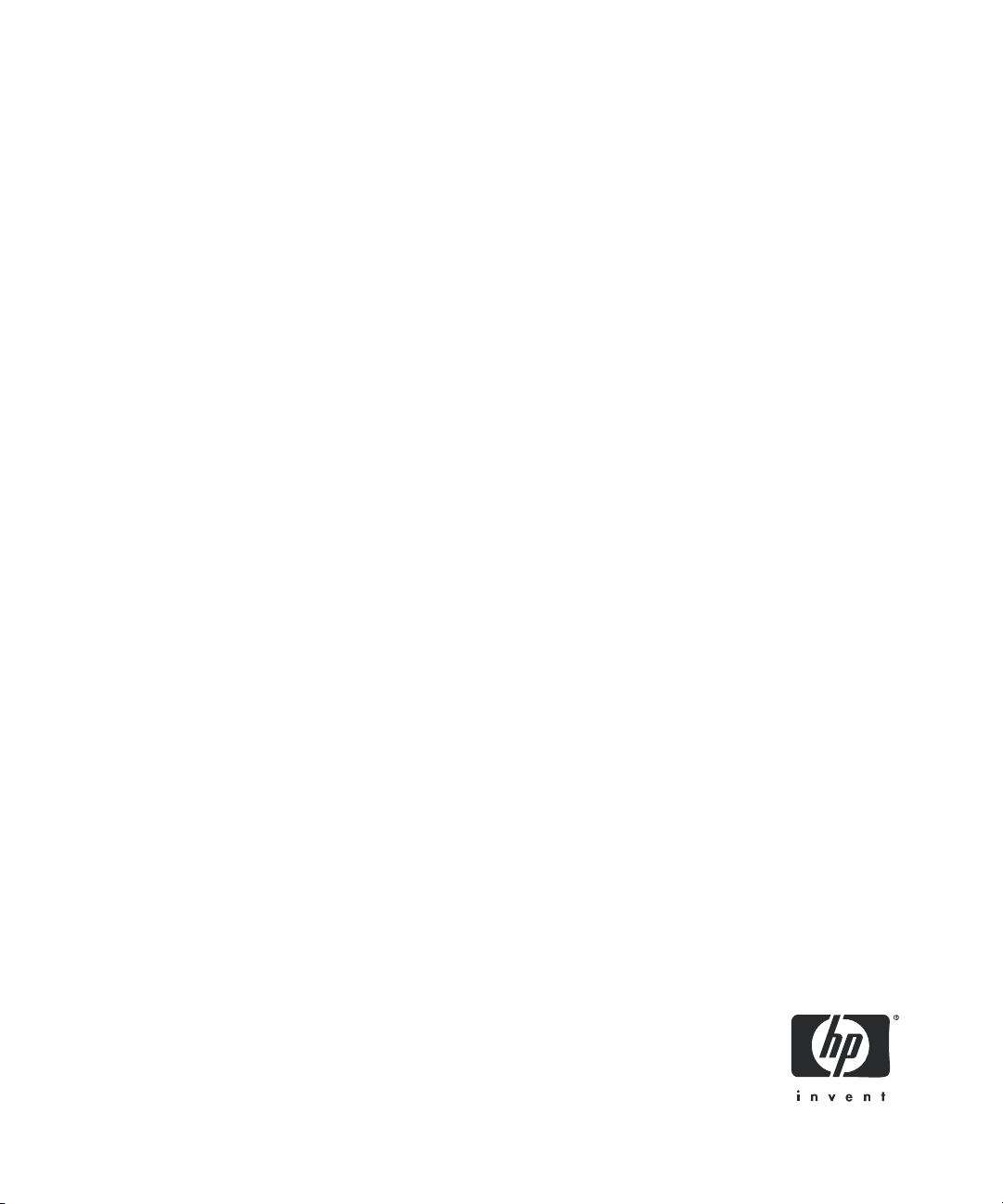
HP StorageWorks Ultrium
SCSI Tape Drives
User Guide
Installation, Operating and Troubleshooting
information for Ultrium half-height SCSI tape drives
Part number: EH841-90903
First edition: September 2006
Page 2
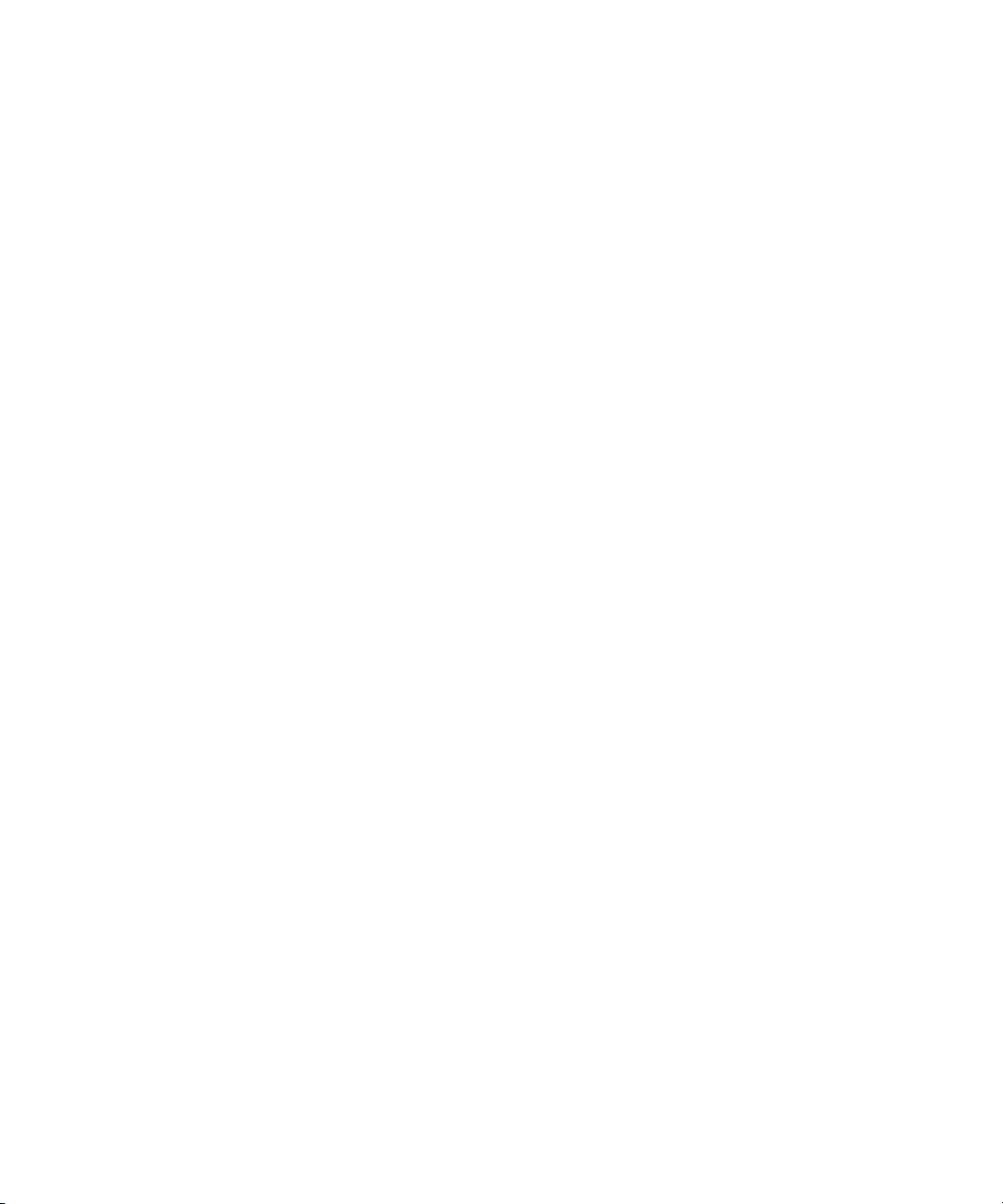
Legal and notice information
© Copyright 2006 Hewlett-Packard Development Company, L.P.
Hewlett-Packard Company makes no warranty of any kind with regard to this material, including, but not limited to, the implied
warranties of merchantability and fitness for a particular purpose. Hewlett-Packard shall not be liable for errors contained herein or
for incidental or consequential damages in connection with the furnishing, performance, or use of this material.
This document contains proprietary information, which is protected by copyright. No part of this document may be photocopied,
reproduced, or translated into another language without the prior written consent of Hewlett-Packard. The information is provided
“as is” without warranty of any kind and is subject to change without notice. The only warranties for HP products and services are
set forth in the express warranty statements accompanying such products and services. Nothing herein should be construed as
constituting an additional warranty. HP shall not be liable for technical or editorial errors or omissions contained herein.
Linear Tape-Open, LTO, LTO Logo, Ultrium and Ultrium Logo are trademarks of Certance, HP and IBM in the US, other countries or
both.
Patented under one or more of U.S. Patents Nos. 5,003,307; 5,016,009; 5,463,390; 5,506,580; held by Hi/fn, Inc.
Microsoft, Windows, Windows NT, and Windows XP are U.S. registered trademarks of Microsoft Corporation.
UNIX
® is a registered trademark of The Open Group.
HP StorageWorks Ultrium SCSI Tape Drives User Guide
Page 3
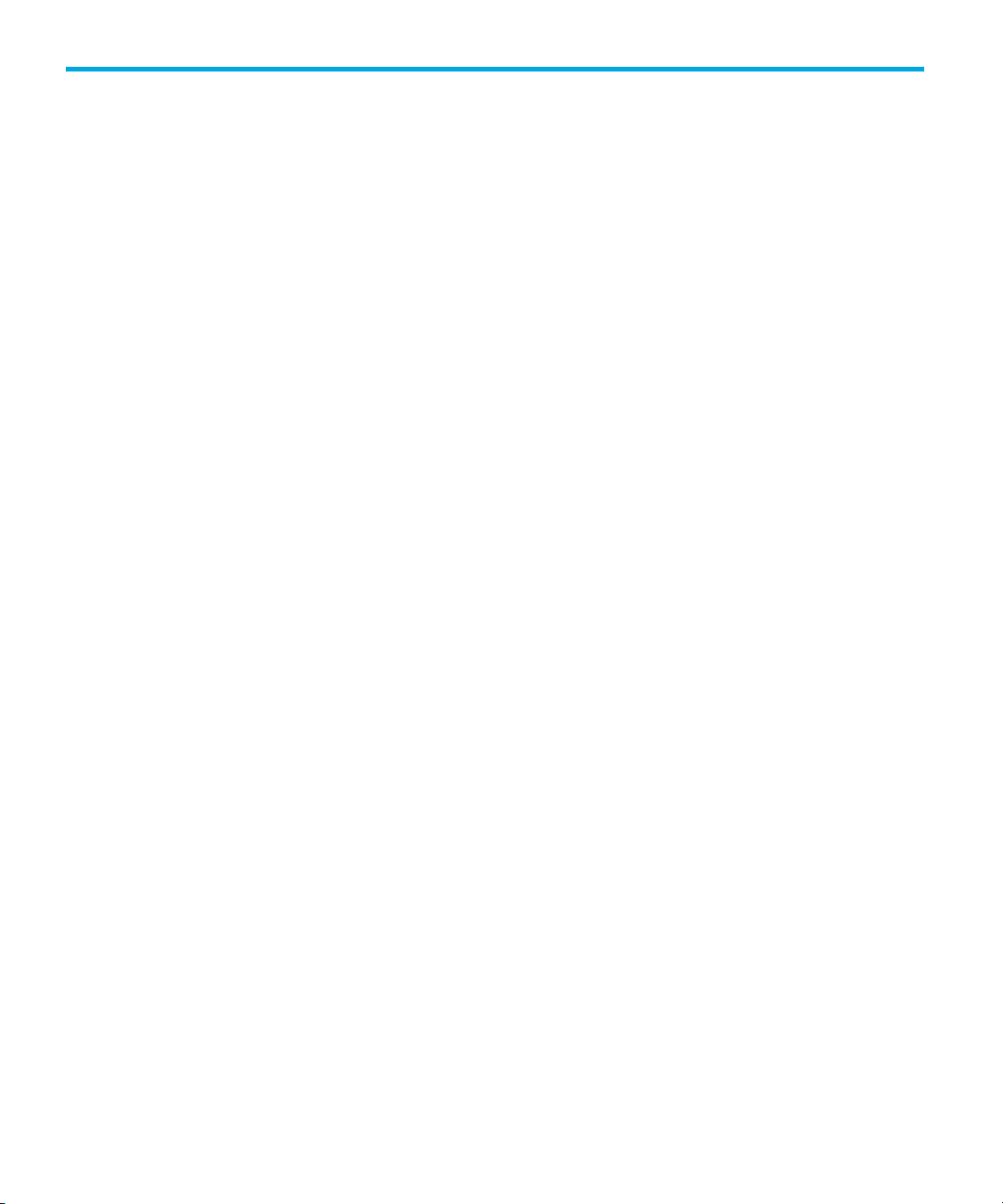
Contents
About this guide . . . . . . . . . . . . . . . . . . . . . . . . . . . . . . . . . . . . . . . . . 7
Related documentation . . . . . . . . . . . . . . . . . . . . . . . . . . . . . . . . . . . . . . . . . . . 7
Registering your tape drive . . . . . . . . . . . . . . . . . . . . . . . . . . . . . . . . . . . . . . . . 7
HP technical support . . . . . . . . . . . . . . . . . . . . . . . . . . . . . . . . . . . . . . . . . . . . 7
HP-authorized reseller . . . . . . . . . . . . . . . . . . . . . . . . . . . . . . . . . . . . . . . . . 8
Helpful web sites . . . . . . . . . . . . . . . . . . . . . . . . . . . . . . . . . . . . . . . . . . . . 8
Contents
1 Before you start . . . . . . . . . . . . . . . . . . . . . . . . . . . . . . . . . . . . . . 9
HP StorageWorks Ultrium models . . . . . . . . . . . . . . . . . . . . . . . . . . . . . . . . . . . 9
Which operating systems are supported? . . . . . . . . . . . . . . . . . . . . . . . . . . . . . 10
How do I connect the drive to my server? . . . . . . . . . . . . . . . . . . . . . . . . . . . . . 10
Internal drives. . . . . . . . . . . . . . . . . . . . . . . . . . . . . . . . . . . . . . . . . . . . . . 11
External drives . . . . . . . . . . . . . . . . . . . . . . . . . . . . . . . . . . . . . . . . . . . . . 11
Removable drives . . . . . . . . . . . . . . . . . . . . . . . . . . . . . . . . . . . . . . . . . . . 11
Why is the SCSI bus type important? . . . . . . . . . . . . . . . . . . . . . . . . . . . . . . . . 11
How can I check the SCSI bus type and SCSI ID? . . . . . . . . . . . . . . . . . . . . . . . 12
Using the HP StorageWorks Tape CD-ROM . . . . . . . . . . . . . . . . . . . . . . . . . . . 12
Usage models . . . . . . . . . . . . . . . . . . . . . . . . . . . . . . . . . . . . . . . . . . . . . . . . 13
Other usage models . . . . . . . . . . . . . . . . . . . . . . . . . . . . . . . . . . . . . . . . . 14
2 Drivers and backup software. . . . . . . . . . . . . . . . . . . . . . . . . . . . 15
Install drivers. . . . . . . . . . . . . . . . . . . . . . . . . . . . . . . . . . . . . . . . . . . . . . . . . 15
Installing on Windows. . . . . . . . . . . . . . . . . . . . . . . . . . . . . . . . . . . . . . . . 15
Installing on UNIX. . . . . . . . . . . . . . . . . . . . . . . . . . . . . . . . . . . . . . . . . . . 15
Installing on IA64 . . . . . . . . . . . . . . . . . . . . . . . . . . . . . . . . . . . . . . . . . . . 15
Upgrade backup software . . . . . . . . . . . . . . . . . . . . . . . . . . . . . . . . . . . . . . . 15
3 Installing an internal Ultrium tape drive. . . . . . . . . . . . . . . . . . . . . 17
Check the drive’s SCSI ID . . . . . . . . . . . . . . . . . . . . . . . . . . . . . . . . . . . . . . . . 17
Prepare mounting bay . . . . . . . . . . . . . . . . . . . . . . . . . . . . . . . . . . . . . . . . . . 18
Attach mounting hardware . . . . . . . . . . . . . . . . . . . . . . . . . . . . . . . . . . . . . . . 19
HP ProLiant servers . . . . . . . . . . . . . . . . . . . . . . . . . . . . . . . . . . . . . . . . . . 20
Other servers . . . . . . . . . . . . . . . . . . . . . . . . . . . . . . . . . . . . . . . . . . . . . . 21
Install drive . . . . . . . . . . . . . . . . . . . . . . . . . . . . . . . . . . . . . . . . . . . . . . . . . . 22
Attach power and SCSI cables . . . . . . . . . . . . . . . . . . . . . . . . . . . . . . . . . . . . 23
Where should the SCSI terminator be? . . . . . . . . . . . . . . . . . . . . . . . . . . . . 23
Secure the drive . . . . . . . . . . . . . . . . . . . . . . . . . . . . . . . . . . . . . . . . . . . . . . 25
Mounting hardware used (HP ProLiant) . . . . . . . . . . . . . . . . . . . . . . . . . . . . 25
No mounting hardware used . . . . . . . . . . . . . . . . . . . . . . . . . . . . . . . . . . . 25
HP StorageWorks Ultrium SCSI Tape Drives User Guide 3
Page 4
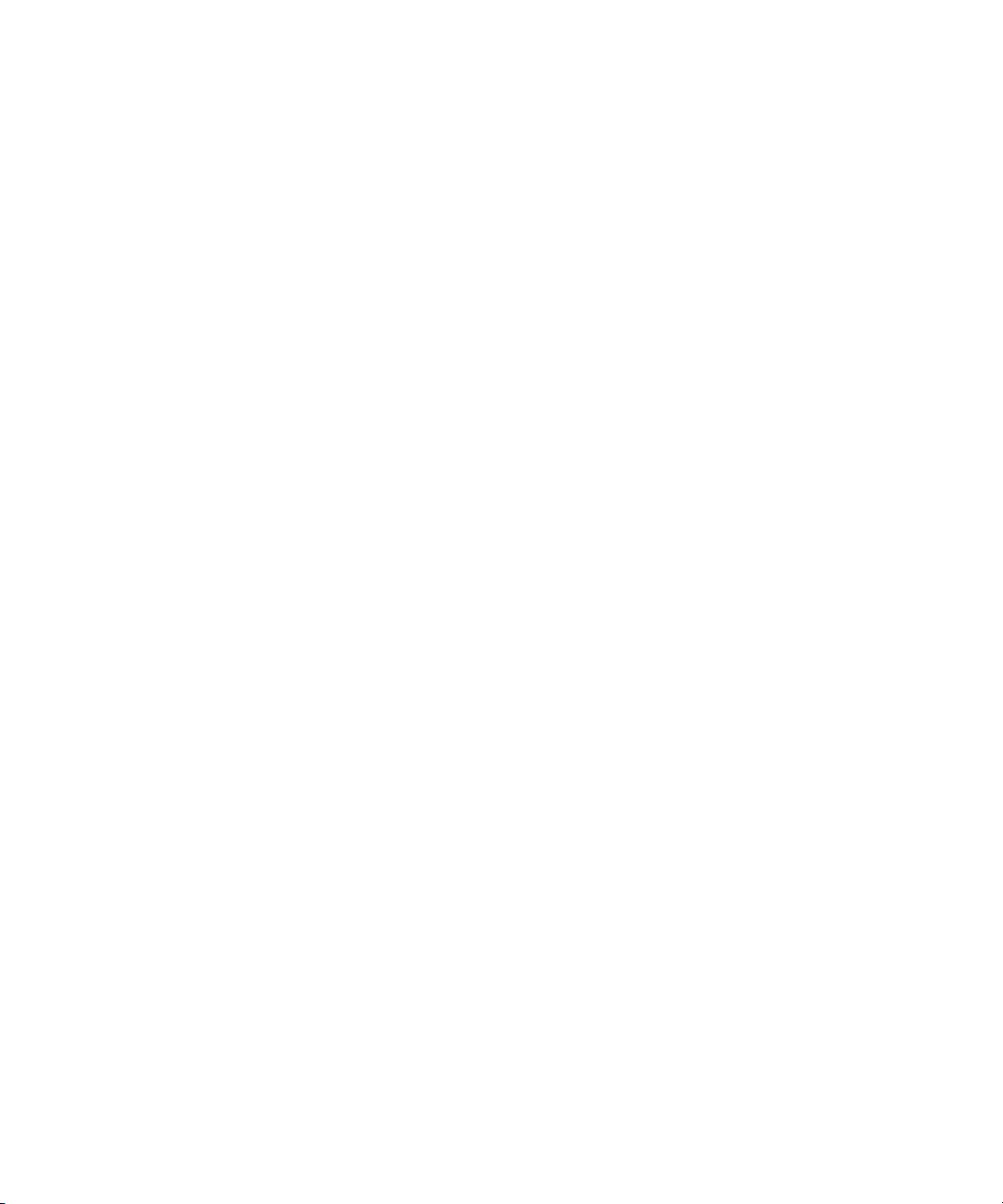
4 Installing an external Ultrium tape drive. . . . . . . . . . . . . . . . . . . . . 27
Check the drive’s SCSI ID . . . . . . . . . . . . . . . . . . . . . . . . . . . . . . . . . . . . . . . 27
Connect the SCSI cable . . . . . . . . . . . . . . . . . . . . . . . . . . . . . . . . . . . . . . . . . 28
Does the tape drive need a terminator? . . . . . . . . . . . . . . . . . . . . . . . . . . . 29
Connect the power cable . . . . . . . . . . . . . . . . . . . . . . . . . . . . . . . . . . . . . . . . 30
5 Installing a removable Ultrium tape drive. . . . . . . . . . . . . . . . . . . . 31
Which rackmount systems can I use? . . . . . . . . . . . . . . . . . . . . . . . . . . . . . . . . 31
Electrical specification . . . . . . . . . . . . . . . . . . . . . . . . . . . . . . . . . . . . . . . 31
Airflow requirements . . . . . . . . . . . . . . . . . . . . . . . . . . . . . . . . . . . . . . . . 31
How do I connect the drive to my server? . . . . . . . . . . . . . . . . . . . . . . . . . . 31
Install the drive . . . . . . . . . . . . . . . . . . . . . . . . . . . . . . . . . . . . . . . . . . . . . . . 32
Set the drive’s SCSI ID . . . . . . . . . . . . . . . . . . . . . . . . . . . . . . . . . . . . . . . . . . 33
Why does the tape drive need a terminator? . . . . . . . . . . . . . . . . . . . . . . . . 34
Replacing the drive . . . . . . . . . . . . . . . . . . . . . . . . . . . . . . . . . . . . . . . . . . . . 35
6 Verify installation . . . . . . . . . . . . . . . . . . . . . . . . . . . . . . . . . . . . 37
7 Operating your tape drive. . . . . . . . . . . . . . . . . . . . . . . . . . . . . . 39
Front panel . . . . . . . . . . . . . . . . . . . . . . . . . . . . . . . . . . . . . . . . . . . . . . . . . 39
Loading and unloading . . . . . . . . . . . . . . . . . . . . . . . . . . . . . . . . . . . . . . . . . 40
Inserting cartridges. . . . . . . . . . . . . . . . . . . . . . . . . . . . . . . . . . . . . . . . . . 40
Removing cartridges. . . . . . . . . . . . . . . . . . . . . . . . . . . . . . . . . . . . . . . . . 41
Removing power from the drive . . . . . . . . . . . . . . . . . . . . . . . . . . . . . . . . . . . 41
8 Use the correct media . . . . . . . . . . . . . . . . . . . . . . . . . . . . . . . . . 43
Data cartridges. . . . . . . . . . . . . . . . . . . . . . . . . . . . . . . . . . . . . . . . . . . . . . . 43
Write protecting cartridges . . . . . . . . . . . . . . . . . . . . . . . . . . . . . . . . . . . . . . 44
Cleaning cartridges. . . . . . . . . . . . . . . . . . . . . . . . . . . . . . . . . . . . . . . . . . . . 46
To clean the tape drive . . . . . . . . . . . . . . . . . . . . . . . . . . . . . . . . . . . . . . . 46
Handling cartridges . . . . . . . . . . . . . . . . . . . . . . . . . . . . . . . . . . . . . . . . . . . 46
Operating and storage environment . . . . . . . . . . . . . . . . . . . . . . . . . . . . . . . . 47
9 Using HP OBDR . . . . . . . . . . . . . . . . . . . . . . . . . . . . . . . . . . . . . 49
Compatibility . . . . . . . . . . . . . . . . . . . . . . . . . . . . . . . . . . . . . . . . . . . . . . . . 49
What does HP OBDR do? . . . . . . . . . . . . . . . . . . . . . . . . . . . . . . . . . . . . . . . 49
Remote disaster recovery (ProLiant servers only) . . . . . . . . . . . . . . . . . . . . . . . . 49
Testing for compatibility. . . . . . . . . . . . . . . . . . . . . . . . . . . . . . . . . . . . . . . . . 50
Running HP OBDR . . . . . . . . . . . . . . . . . . . . . . . . . . . . . . . . . . . . . . . . . . . . 50
If restore fails. . . . . . . . . . . . . . . . . . . . . . . . . . . . . . . . . . . . . . . . . . . . . . 51
10 Diagnostic Tools and Performance . . . . . . . . . . . . . . . . . . . . . . . . 53
Diagnostic tools . . . . . . . . . . . . . . . . . . . . . . . . . . . . . . . . . . . . . . . . . . . . . . 53
Troubleshooting with Library & Tape Tools . . . . . . . . . . . . . . . . . . . . . . . . . 53
Performance Assessment Tools . . . . . . . . . . . . . . . . . . . . . . . . . . . . . . . . . . . . 54
Optimizing performance . . . . . . . . . . . . . . . . . . . . . . . . . . . . . . . . . . . . . . 54
Is the tape drive on a dedicated SCSI bus? . . . . . . . . . . . . . . . . . . . . . . . . . 54
Can your system deliver the required performance? . . . . . . . . . . . . . . . . . . . 54
4
Page 5
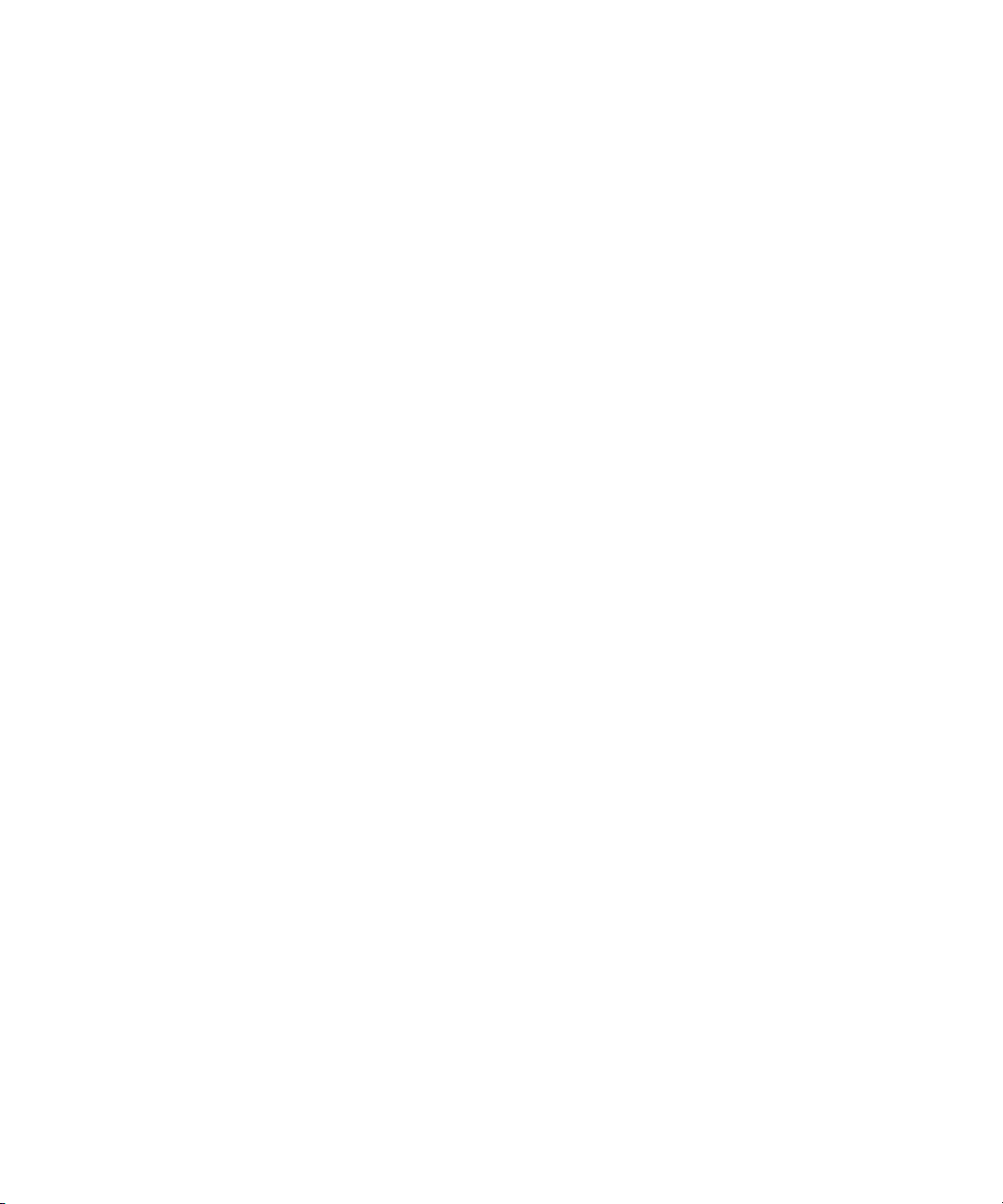
11 Troubleshooting . . . . . . . . . . . . . . . . . . . . . . . . . . . . . . . . . . . . . 57
General Procedure . . . . . . . . . . . . . . . . . . . . . . . . . . . . . . . . . . . . . . . . . . . . 57
Understanding LED sequences . . . . . . . . . . . . . . . . . . . . . . . . . . . . . . . . . . . . 58
Problems with cartridges . . . . . . . . . . . . . . . . . . . . . . . . . . . . . . . . . . . . . . . . 61
The cartridge is jammed . . . . . . . . . . . . . . . . . . . . . . . . . . . . . . . . . . . . . . 62
The drive will not accept the cartridge (or ejects it immediately) . . . . . . . . . . . 62
12 Replacing an internal tape drive. . . . . . . . . . . . . . . . . . . . . . . . . .65
To disconnect your drive . . . . . . . . . . . . . . . . . . . . . . . . . . . . . . . . . . . . . . . . 65
To reconnect your tape drive . . . . . . . . . . . . . . . . . . . . . . . . . . . . . . . . . . . . . 65
A SCSI configuration guide. . . . . . . . . . . . . . . . . . . . . . . . . . . . . . .67
SCSI in HP StorageWorks Ultrium devices . . . . . . . . . . . . . . . . . . . . . . . . . . . . 67
SCSI terminology . . . . . . . . . . . . . . . . . . . . . . . . . . . . . . . . . . . . . . . . . . . . . 67
Setting up the SCSI bus . . . . . . . . . . . . . . . . . . . . . . . . . . . . . . . . . . . . . . . . . 68
SCSI ID numbers . . . . . . . . . . . . . . . . . . . . . . . . . . . . . . . . . . . . . . . . . . . 68
Identifying SCSI IDs. . . . . . . . . . . . . . . . . . . . . . . . . . . . . . . . . . . . . . . . . . . . 68
Setting the SCSI id on HP StorageWorks drives . . . . . . . . . . . . . . . . . . . . . . . . 69
SCSI termination . . . . . . . . . . . . . . . . . . . . . . . . . . . . . . . . . . . . . . . . . . . . . . 69
Internal drives . . . . . . . . . . . . . . . . . . . . . . . . . . . . . . . . . . . . . . . . . . . . . 70
External drives . . . . . . . . . . . . . . . . . . . . . . . . . . . . . . . . . . . . . . . . . . . . . 71
Removable drives. . . . . . . . . . . . . . . . . . . . . . . . . . . . . . . . . . . . . . . . . . . 72
SCSI cables . . . . . . . . . . . . . . . . . . . . . . . . . . . . . . . . . . . . . . . . . . . . . . . . . 72
Cable length . . . . . . . . . . . . . . . . . . . . . . . . . . . . . . . . . . . . . . . . . . . . . . 72
Cable quality. . . . . . . . . . . . . . . . . . . . . . . . . . . . . . . . . . . . . . . . . . . . . . 73
Note on SE and LVD interfaces . . . . . . . . . . . . . . . . . . . . . . . . . . . . . . . . . 73
HP StorageWorks Ultrium SCSI Tape Drives User Guide 5
Page 6
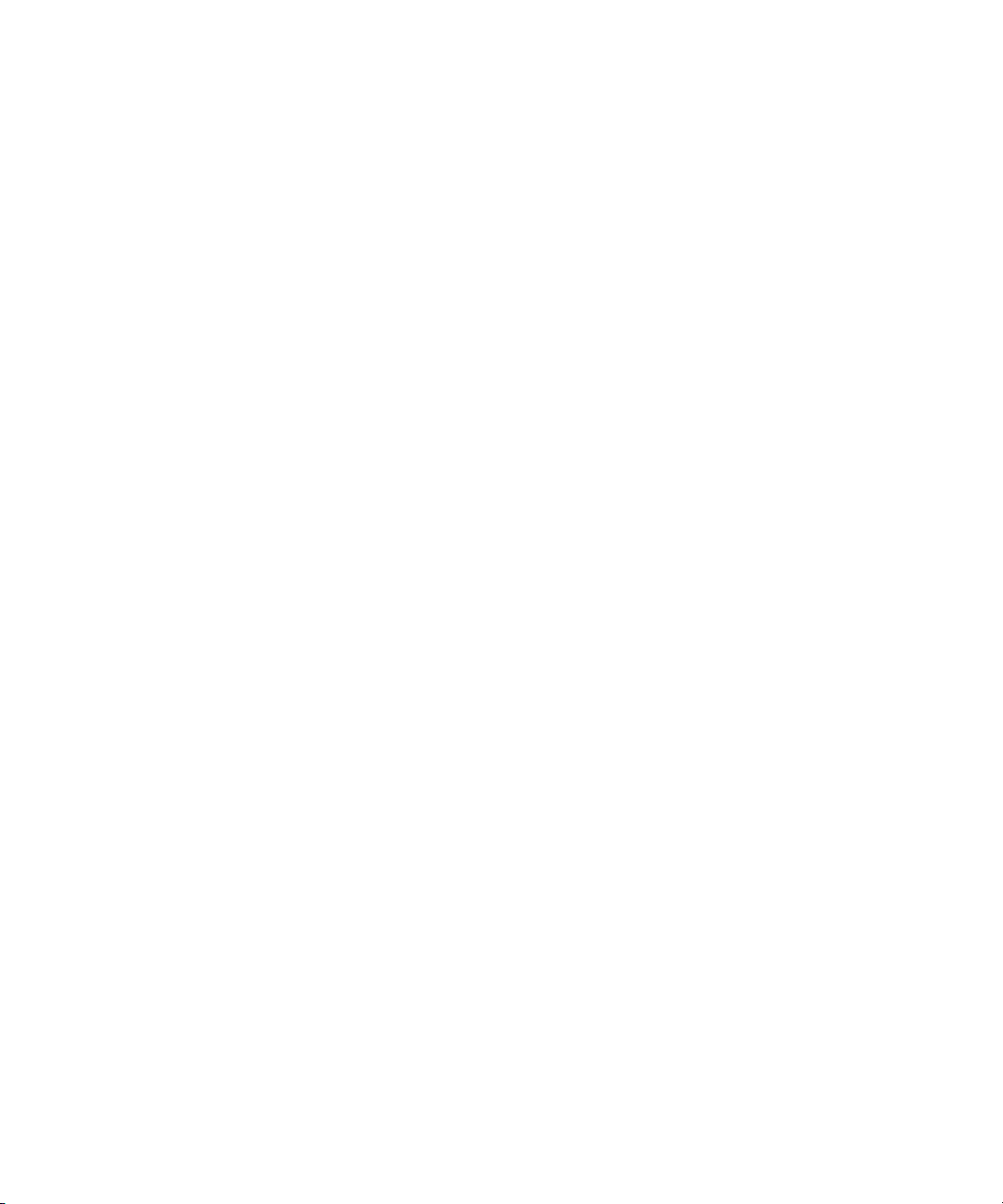
6
Page 7
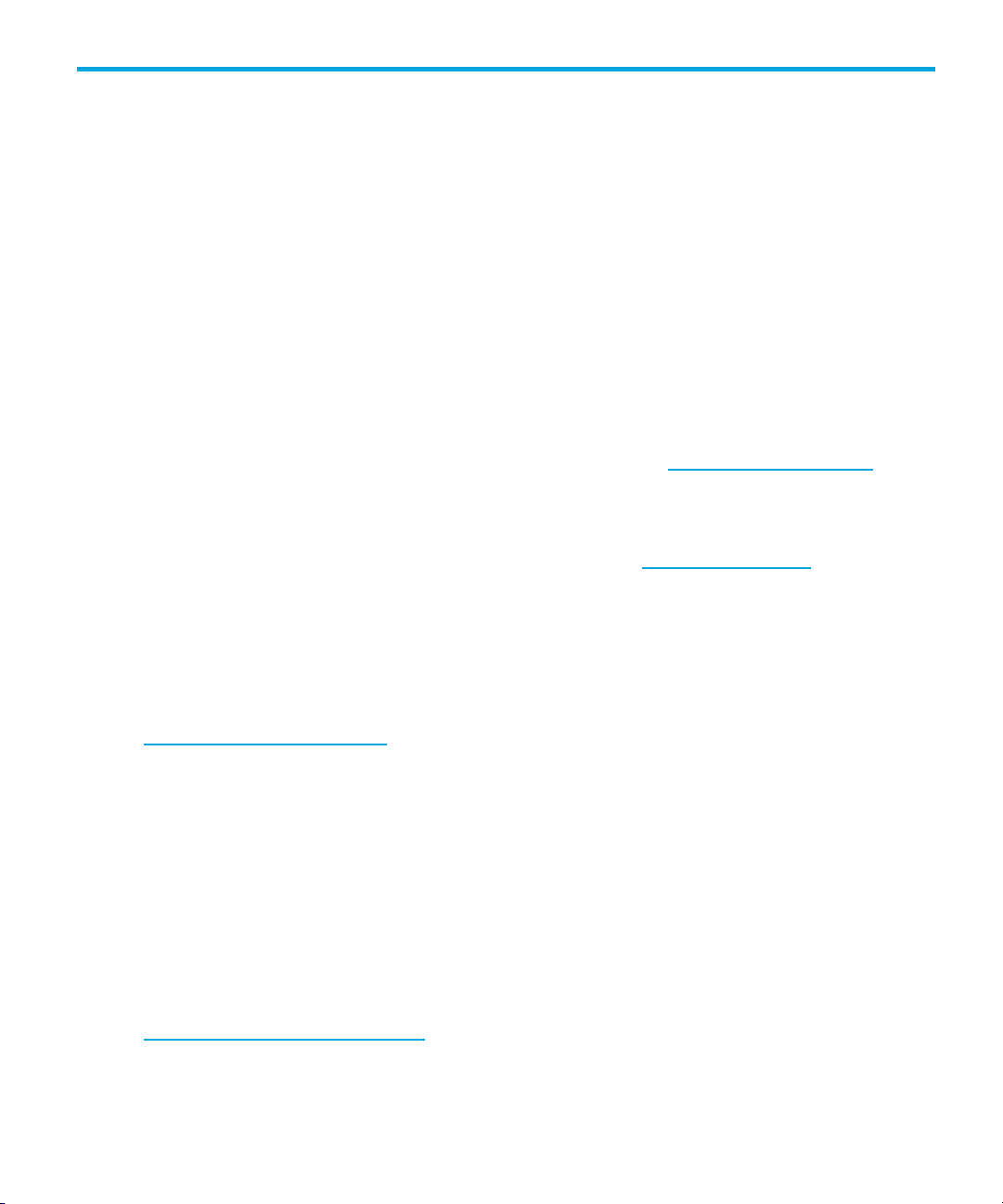
About this guide
This guide provides information about:
• Installing the HP StorageWorks Ultrium SCSI half-height tape drive
• Using the HP StorageWorks Ultrium SCSI half-height tape drive
• Troubleshooting the HP StorageWorks Ultrium SCSI half-height tape drive
Related documentation
In addition to this guide, please refer to other documents for this product:
• ‘Start here’ poster for an overview of the installation information in this guide (available in
English, French, German and Japanese)
• Regulatory booklet
• Safety booklet
These and other HP documents can be found on the HP web site: http://www.docs.hp.com
Registering your tape drive
Once you have installed and tested your HP StorageWorks Ultrium tape drive, please take a few
minutes to register your product. You can register via the web (www.register.hp.com
To ensure your registration is complete, there are a number of questions on the electronic form that
are mandatory. Other questions are optional. However, the more you feel able to complete, the
better HP can meet your needs.
HP technical support
Telephone numbers for worldwide technical support are listed on the HP support web site:
http://www.hp.com/support/
Collect the following information before calling:
• Technical support registration number (if applicable)
• Product serial numbers
• Product model names and numbers
• Applicable error messages
• Operating system type and revision level
• Detailed, specific questions
For continuous quality improvement, calls may be recorded or monitored.
.
.
).
HP strongly recommends that customers sign up online using the Subscriber's choice web site at
http://www.hp.com/go/e-updates
.
HP StorageWorks Ultrium SCSI Tape Drives User Guide 7
Page 8
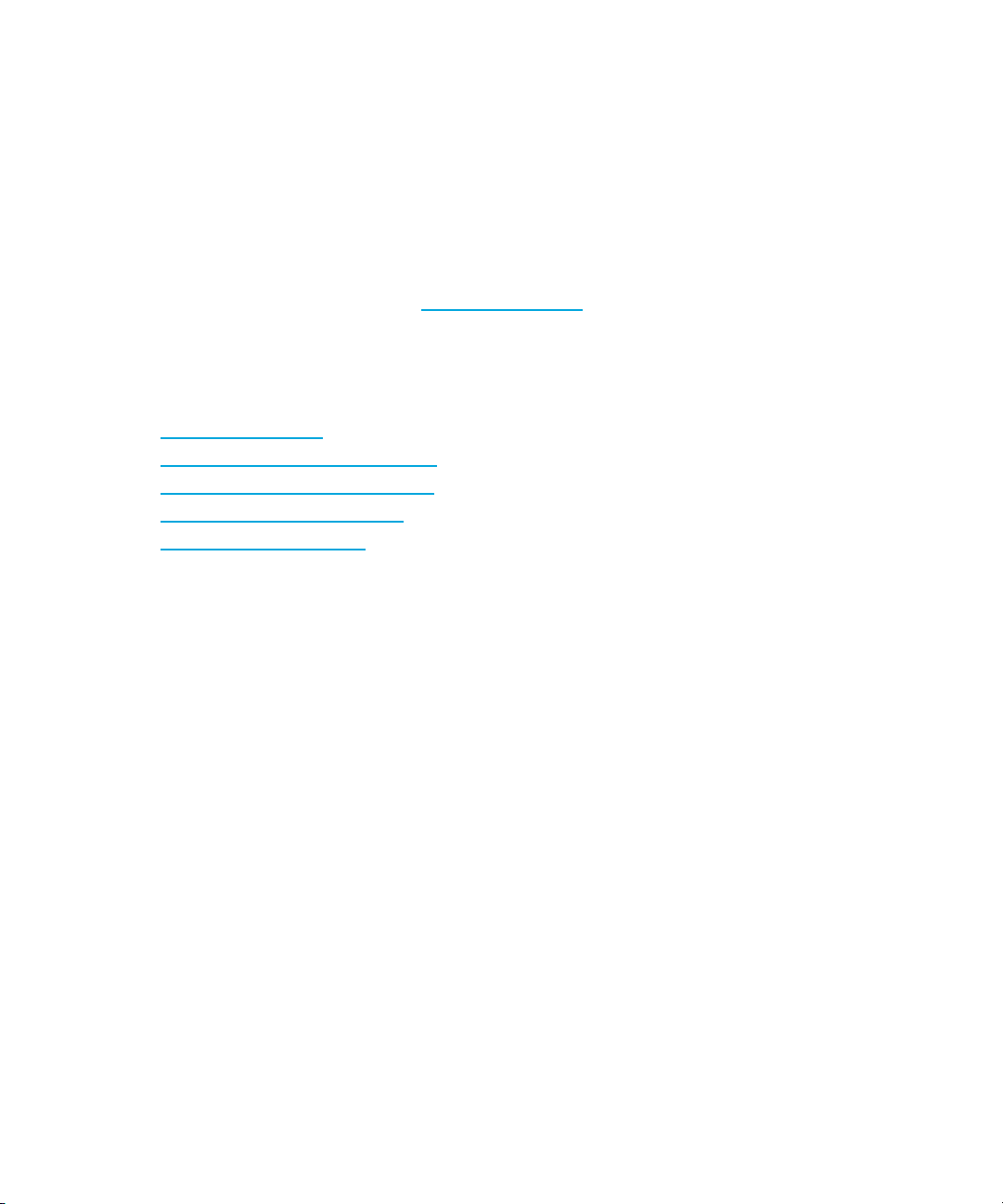
• Subscribing to this service provides you with e-mail updates on the latest product enhancements,
newest versions of drivers, and firmware documentation updates as well as instant access to
numerous other product resources.
• After signing up, you can quickly locate your products by selecting Business support and then
Storage under Product Category.
HP-authorized reseller
For the name of your nearest HP-authorized reseller:
• In the United States, call 1-800-345-1518.
• Elsewhere, visit the HP web site: http://www.hp.com
and telephone numbers.
Helpful web sites
For third-party product information, see the following HP web sites:
. Then click Contact HP to find locations
• http://www.hp.com
• http://www.hp.com/go/connect/
• http://www.hp.com/go/storage/
• http://www.hp.com/support/
• http://www.docs.hp.com
8
Page 9
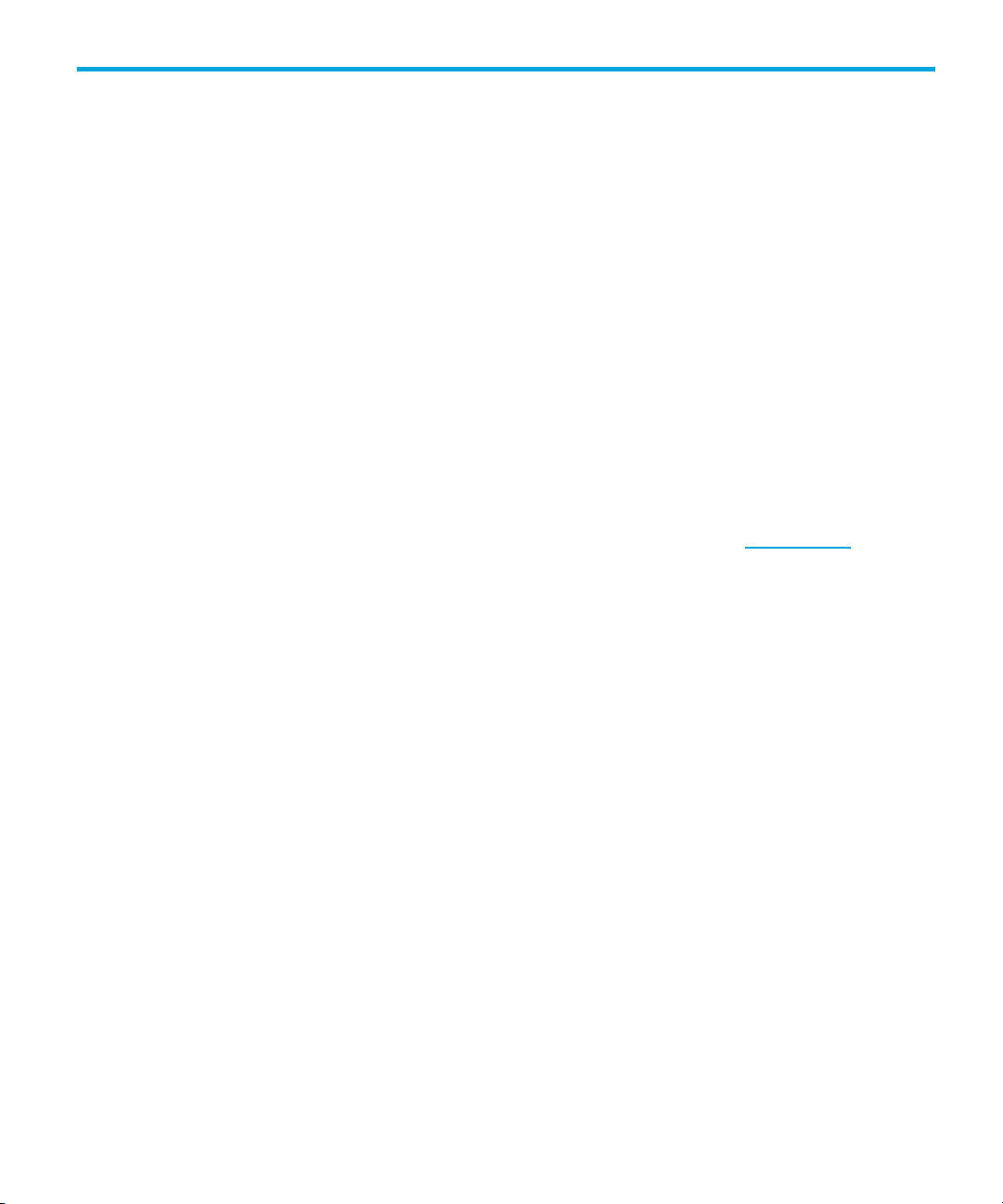
1Before you start
HP StorageWorks Ultrium models
This guide describes how to install and operate the following HP StorageWorks Ultrium tape drive
models:
• HP StorageWorks Ultrium 920 internal, external and removable tape drives, These are Ultra
320 SCSI devices with a maximum burst transfer speed of 320 MB/second. They can write
uncompressed data at up to 60 MB/s (216 GB/hour) or compressed data at up to 120 MB/s
(432 GB/hour), assuming 2:1 compression.
• HP StorageWorks Ultrium 448 internal, external and removable tape drives. These are Ultra
160 SCSI devices with a maximum burst transfer speed of 160 MB/second. They can write
uncompressed data at up to 24 MB/s (86 GB/hour) or compressed data at up to 48 MB/s (172
GB/hour), assuming 2:1 compression.
• HP StorageWorks Ultrium 232 internal and external tape drives. These are Ultra 160 SCSI
devices with a maximum burst transfer speed of 160 MB/second. They can write uncompressed
data at up to 16 MB/s (59.6 GB/hour) or compressed data at up to 32 MB/s (119.2
GB/hour), assuming 2:1 compression.
For a detailed product specification, please refer to our World Wide Web site (www.hp.com).
HP StorageWorks Ultrium SCSI Tape Drives User Guide 9
Page 10
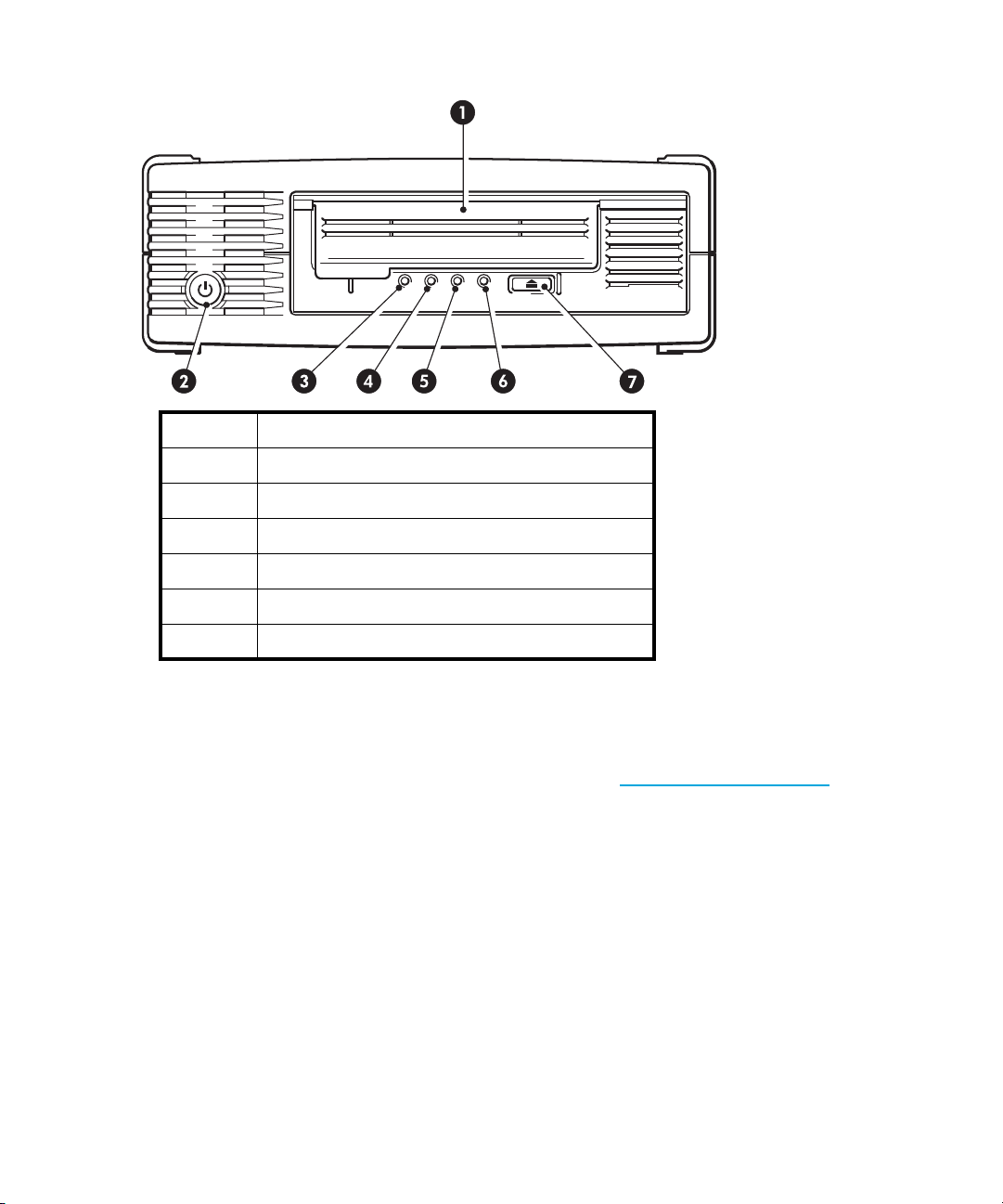
Figure 1 Front view of half-height Ultrium tape drive
1 Cassette door
2 On/Off switch (external drives only)
3Clean LED
4Tape LED
5Drive LED
6Ready LED
7Eject button
Which operating systems are supported?
HP StorageWorks Ultrium drives can be connected to servers running under Windows®, NetWare,
HP-UX, UNIX, Tru64
Software Compatibility” topic on our World Wide Web site (www.hp.com/go/connect
most recent information about the operating system versions that are supported.
, Linux and other major operating systems. Refer to the “HP StorageWorks Tape
How do I connect the drive to my server?
The following guidelines apply:
• You will need a properly installed and configured SCSI host bus adapter (HBA) or a built-in SCSI
controller on your server and a suitably-rated SCSI cable. This should be an Ultra320 or
Ultra160 SCSI HBA. See also ”Why is the SCSI bus type important?” on page 11.
• For optimum performance the drive should be the only device on the SCSI bus.
• Always terminate the SCSI bus. Ultrium internal and removable tape drives require terminators;
external tape drives are auto terminating, as long as they are on a dedicated SCSI bus or the
last device on a chain.
Before you start10
) for the
Page 11
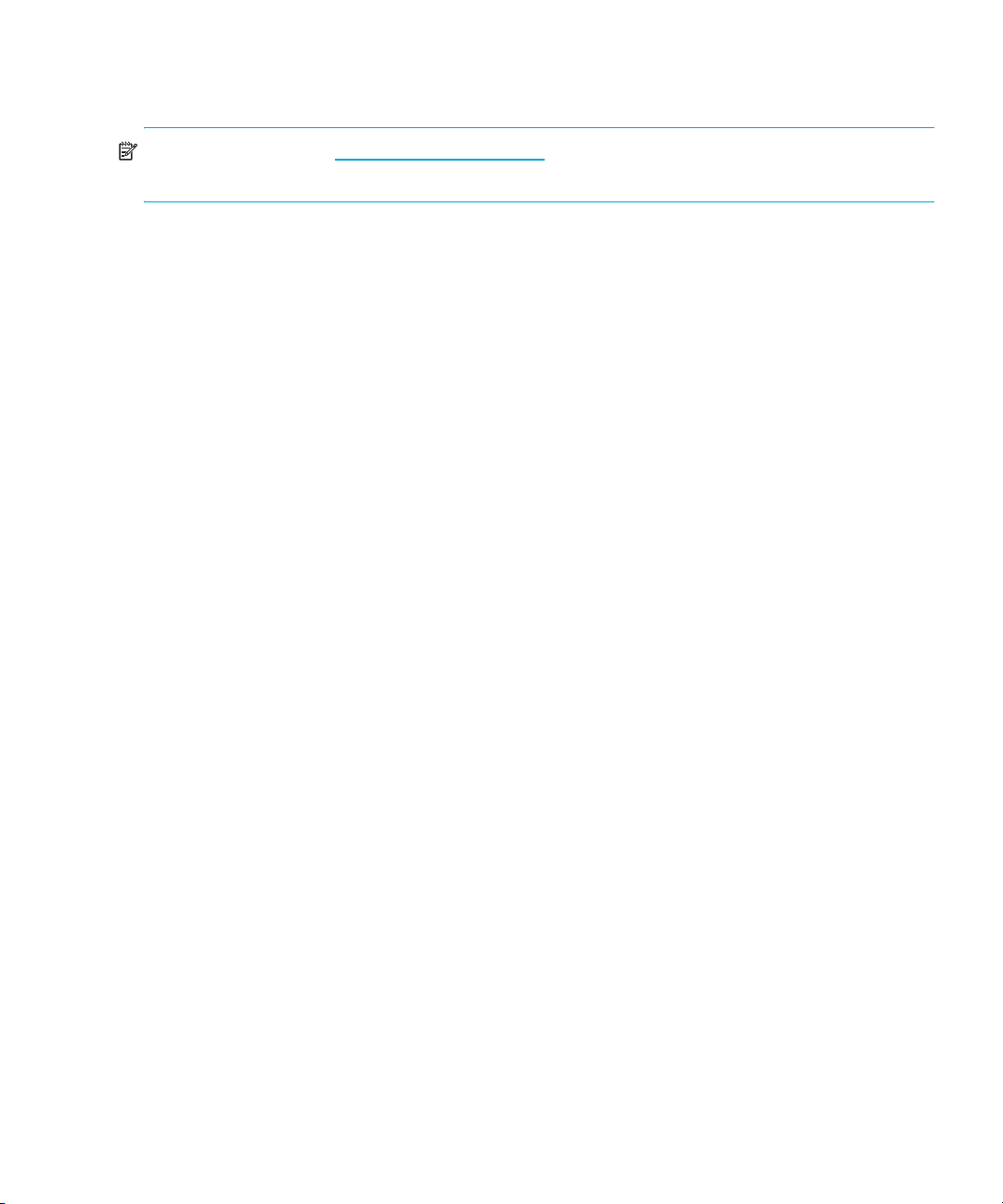
• Do not attach the drive to the same SCSI bus as your disk drive or to a RAID controller (unless
you are connecting to a ProLiant server with a Smart Array 6i RAID controller)
NOTE: Always refer to www.hp.com/go/connect to ensure that you are connecting to a supported
HBA running the recommended firmware version.
Internal drives
The tape drive is installed into a spare, industry-standard, 5¼-inch, half-height drive bay in your
server (or HP Rack-Mount Option Kit) and is attached to the SCSI bus of the host server. Use an
LVDS-compatible ribbon cable to connect the tape drive to a spare 68-pin, high density (HD), wide
SCSI connector on the host server. For most servers we recommend that you use the terminated SCSI
ribbon cable supplied with the drive.
.
See also ”Installing an internal Ultrium tape drive” on page 17
External drives
Your tape drive is supplied with a 68-pin, wide, VHD-to-HD SCSI cable to attach to the host server.
See also ”Installing an external Ultrium tape drive” on page 27.
Check the usage models on ”Usage models” on page 13. This shows how the
HP StorageWorks Ultrium tape drive can be used in different system architectures.
Removable drives
The individual tape drives are connected to their host server via the high-density LVD/SE SCSI
connectors on the back of the tape array. They do not require any SCSI cables to plug into the tape
array. However, cabling and terminators are required to connect the tape array with the SCSI host.
See also ”Installing a removable Ultrium tape drive” on page 31.
Why is the SCSI bus type important?
The SCSI bus type determines the speed at which data can be transferred between devices on the
bus and the maximum length of cable that can be used. HP Ultrium 920 drives support a burst
transfer rate of 320 MB/sec. HP Ultrium 448 and 232 drives support a burst transfer rate of 160
MB/sec. To benefit from this level of performance, it is important to ensure that the drives are
connected to a SCSI bus of a similar or higher specification. This means that you need:
• An Ultra320 bus for HP Ultrium 920 drives
An Ultra160 or Ultra320 SCSI bus for HP Ultrium 448 and 232 drives
If you attach the drive to a lower specification SCSI bus, it will still work but data may not be
transferred as quickly.
• LVD-rated SCSI cabling and terminators. The LVD interface enables the data to be transferred at
the drive's maximum rate.
.
HP StorageWorks Ultrium SCSI Tape Drives User Guide 11
Page 12
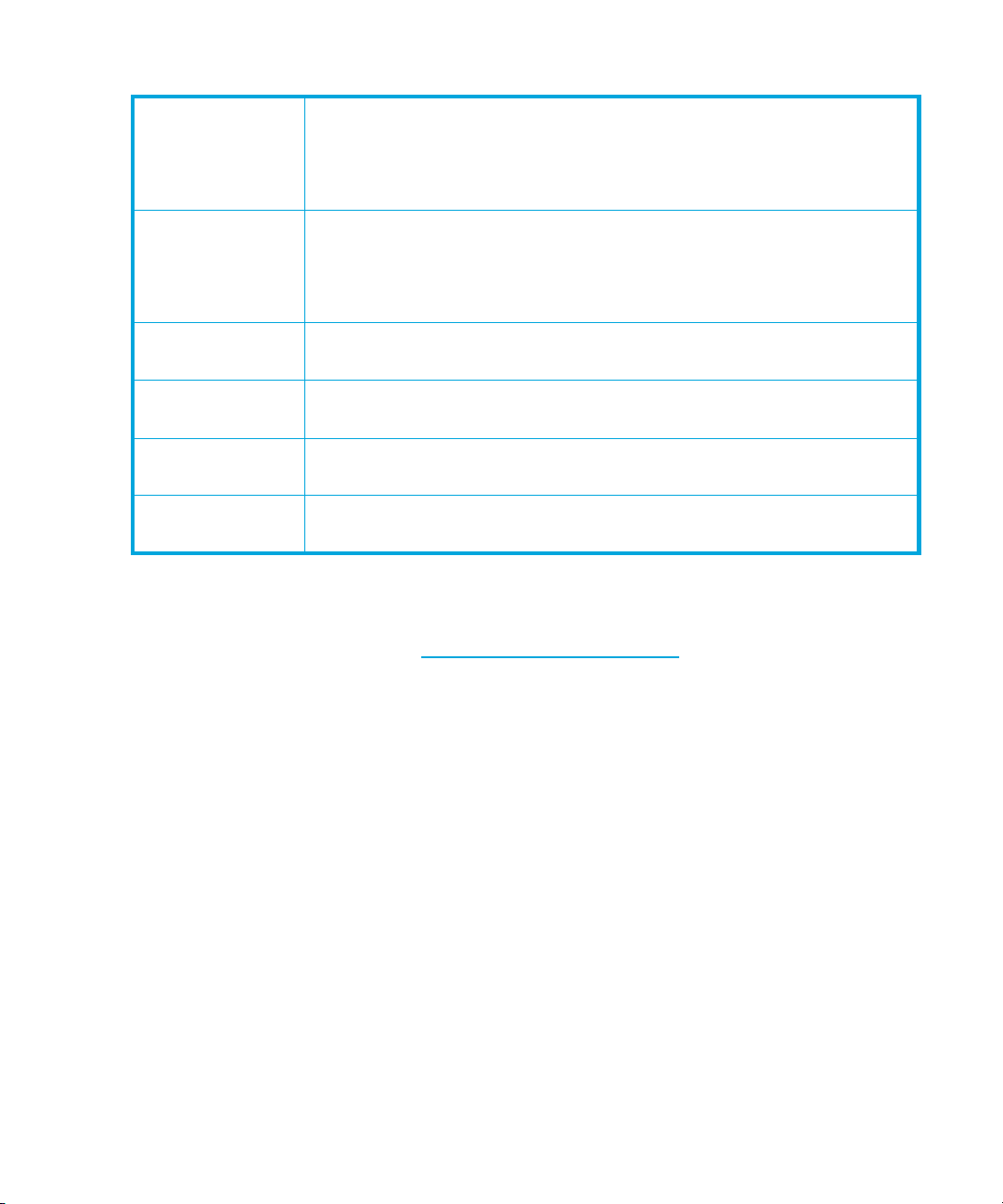
Table 1 Supported SCSI bus types
Ultra320 LVD Yes. This is a recommended configuration for Ultrium 920, Ultrium 448 and
Ultrium 232 tape drives.
Do not daisy chain Ultrium 920 tape drives and do not daisy chain Ultrium
448 and Ultrium 232 tape drives with Ultra320 devices.
Ultra160 LVD Yes. This is a recommended configuration for Ultrium 448 and 232 tape
drives. It is an acceptable configuration for Ultrium 920 tape drives.
Up to two Ultrium 448 and 232 tape drives may be daisy chained. Do not
daisy chain Ultrium 920 tape drives.
Ultra2 LVD Yes. This is acceptable for one Ultrium 448 drive per bus or two Ultrium
232 drives per bus.
Ultra wide LVD and
single-ended
Ultra narrow,
single-ended
High Voltage
Differential
These are not recommended configurations as they will restrict
performance.
No. This will severely restrict performance and you will need a suitable
cable or adapter.
No. The drive will not work and you may damage the drive or controller
How can I check the SCSI bus type and SCSI ID?
For many operating systems, you can install and run HP Library & Tape Tools from either the
HP StorageWorks Tape CD-ROM or www.hp.com/support/tapetools
SCSI configuration (see also ”Diagnostic tools” on page 53). This will provide information about the
SCSI bus and the SCSI IDs in use.
Using the HP StorageWorks Tape CD-ROM
The HP StorageWorks Tape CD-ROM is a central source of information about your tape drive with
utilities for getting the best performance from your tape drive.
Use the HP StorageWorks Tape CD-ROM to check installation, as described in this guide, and to
verify and troubleshoot performance after installation. It helps you to:
• Install your product, which includes access to drivers, an installation check, and performance
information and tools
• Learn about your product
• Register your product
• Buy media online
• Troubleshoot with HP Library & Tape Tools.
to check your server’s current
Before you start12
Page 13
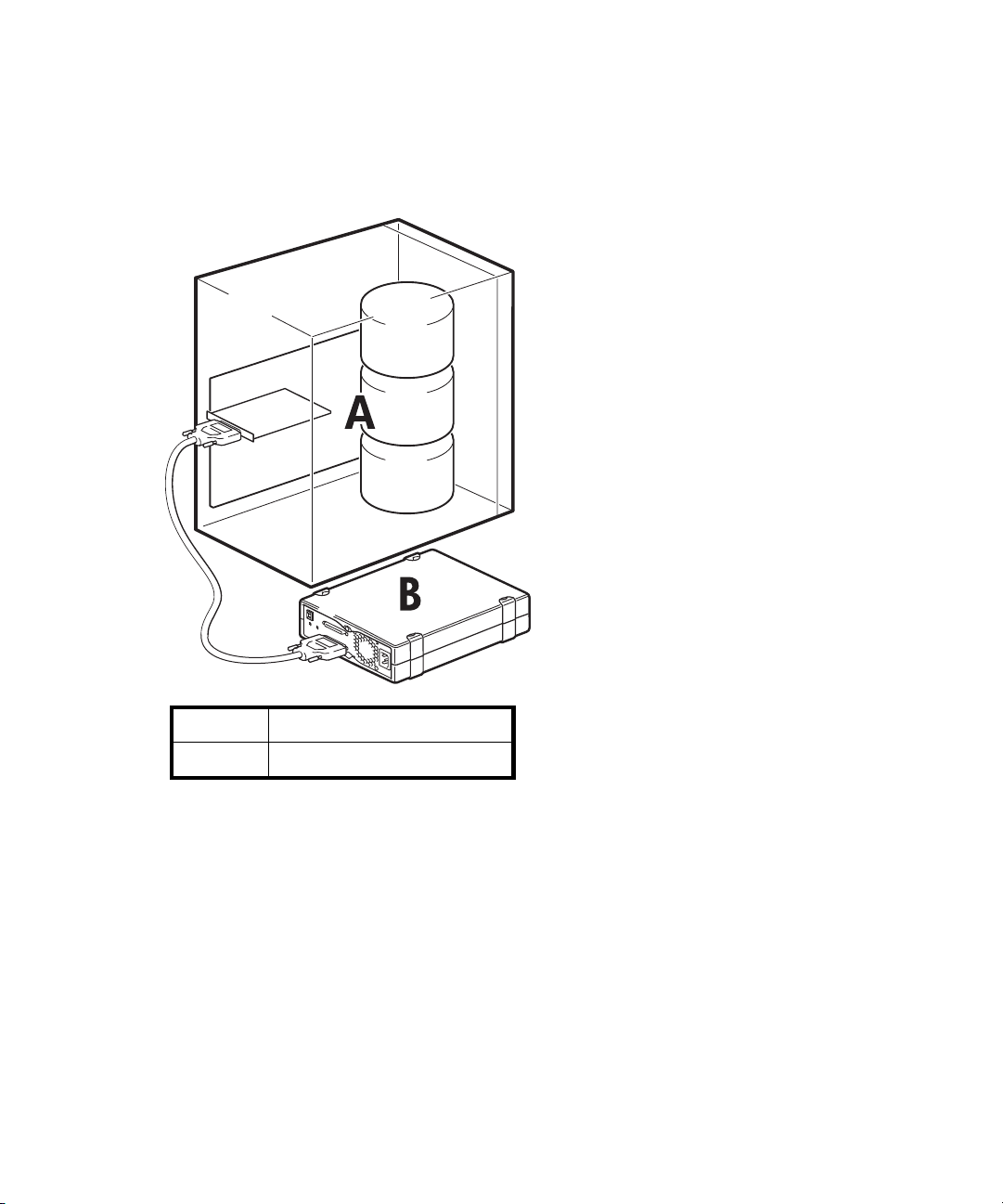
Usage models
HP StorageWorks Ultrium tape drives can be used in a stand-alone or network environment.
However, they should always be directly attached to suitably-rated SCSI connector on the storage
server.
Figure 2 usage model
AServer
BTape drive
HP StorageWorks Ultrium SCSI Tape Drives User Guide 13
Page 14
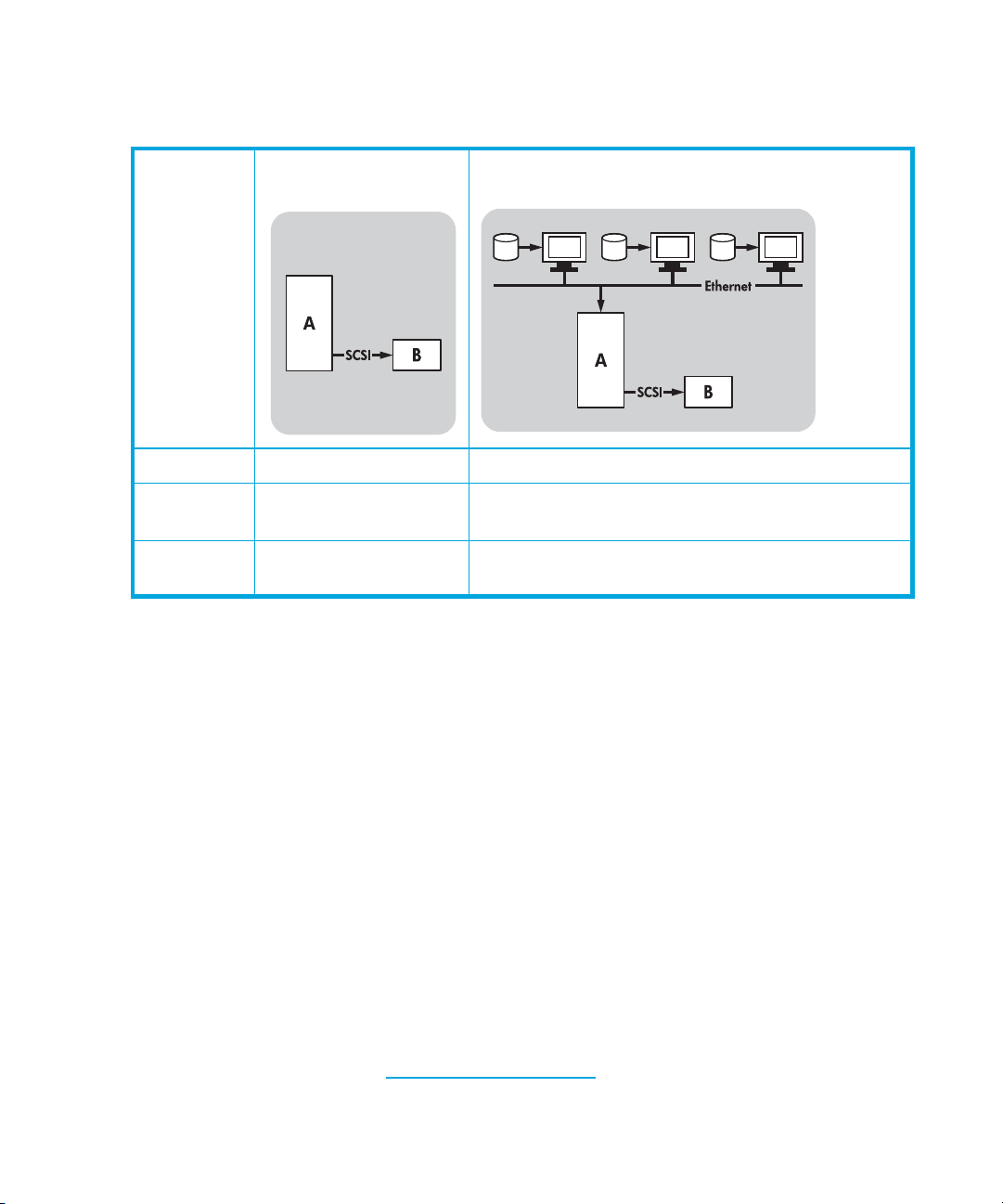
The following table shows the recommended usage models and ”Optimizing performance” on
page 54 provides further information about factors that can affect performance.
Table 2 Recommended usage models
Direct Attach,
single storage server
Ultrium 920 Recommended
Ultrium 448 Recommended
Across the Network,
single storage server, multiple clients
Not recommended
Recommended, anything less than Gigabit Ethernet
may limit performance
Ultrium 232 Recommended
Recommended, anything less than 100 Base-T Ethernet
may limit performance
A RAID disk subsystem is recommended for all usage models.
A single spindle disk will not be able to deliver good data throughput for an Ultrium 920 at any
compression ratio. To maximize the capability of your Ultrium 920 drive, utilize aggregated disk sources
(RAID) with multiple disk spindles.
A single disk, particularly a fast disk such as a 15K RPM drive, will be sufficient for Ultrium 448 and
Ultrium 232 tape drives, but be aware of other factors that can affect performance—such as,
compressibility of data, disk fragmentation and the number of files. See also ”Optimizing
performance” on page 54.
Use our free performance assessment tools, which are available stand-alone or integrated into HP
Library & Tape Tools, to check tape performance and test whether your disk subsystem can supply
data at the optimum transfer rate. You can also use these tools to calibrate your restore performance
and maximal tape performance with more compressible data.
Other usage models
The tape drive may work with other usage models, such as network attach storage (NAS) and
storage area networks (SAN), but HP does not currently provide technical support for installing and
using stand-alone Ultrium tape drives with these architectures. Similarly, connection to fibre channel
may be possible, if you purchase and install a fibre channel/SCSI bridge, but it is not currently a
supported option. Please check www.hp.com/go/connect
Before you start14
for the latest supported configurations.
Page 15
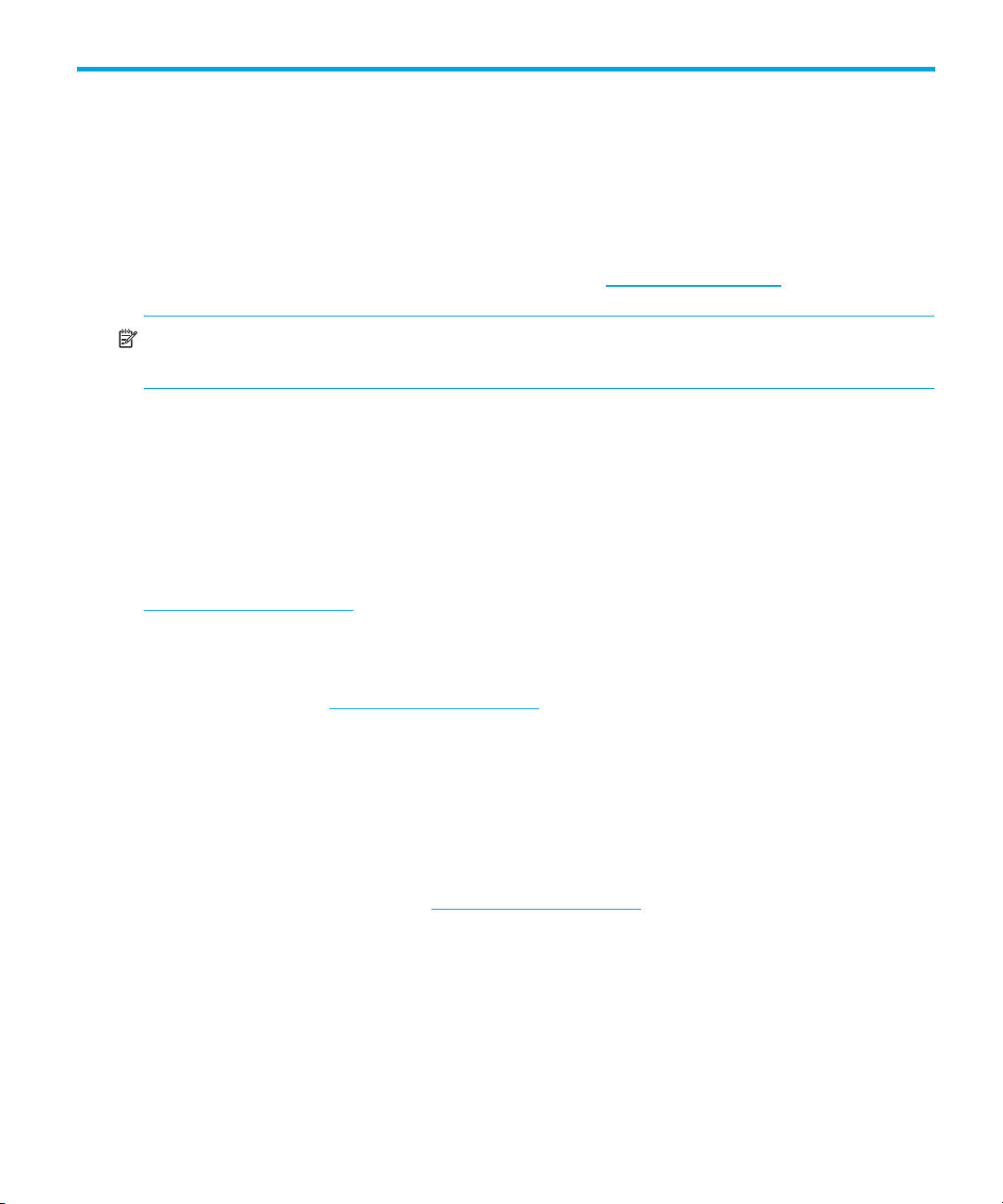
2 Drivers and backup software
Install drivers
Installing on Windows
The driver available from Microsoft update is acceptable, but the HP driver provides better support
for all the features of your new tape drive. It is regularly updated and is available on the HP
StorageWorks CD-ROM or on the HP Support web site at www.hp.com/support
NOTE: The HP driver is suitable for use in most applications, but refer also to the documentation of
your software application to ensure you are using the recommended driver.
Installing on UNIX
The recommended backup applications use the operating system’s standard, built-in device drivers.
To upgrade drivers we recommend that you patch to the latest version of the operating system or
configure device files, as described in the UNIX Configuration Guide on the CD-ROM.
Installing on IA64
If you are installing on an IA64 system, such as an HP Integrity server, check
www.hp.com/go/connect
upgrades and drivers.
for the latest information on the availability of backup application
.
Upgrade backup software
It is important to check www.hp.com/go/connect for software compatibility and install any
recommended upgrades.
For optimum performance it is important to use a backup application that is appropriate for your
system’s configuration. In a direct attach configuration, where the tape drive is attached to a
standalone server, you can use backup software that is designed for a single server environment. In
network configurations you will need backup software that supports enterprise environments. HP,
Symantec, Legato, Yosemite and Computer Associates all provide suitable products. Further details
about these and other products that may be appropriate can be found on our connectivity web site.
1. Go to our connectivity web site: www.hp.com/go/connect
2. Select software compatibility.
3. Select your combination of operating system and tape drive model in the table. A list of
supported backup applications is displayed. This will also tell you whether your configuration is
compatible with HP One-Button Disaster Recovery, HP OBDR. (All HP StorageWorks Ultrium
tape drives support HP OBDR. However, you can only use this feature if your system
configuration and backup application also support it. See ”Compatibility” on page 49.)
4. Make sure you have a backup application that supports HP StorageWorks Ultrium tape drives
and download any upgrades or patches, if required.
and select tape backup.
HP StorageWorks Ultrium SCSI Tape Drives User Guide 15
Page 16
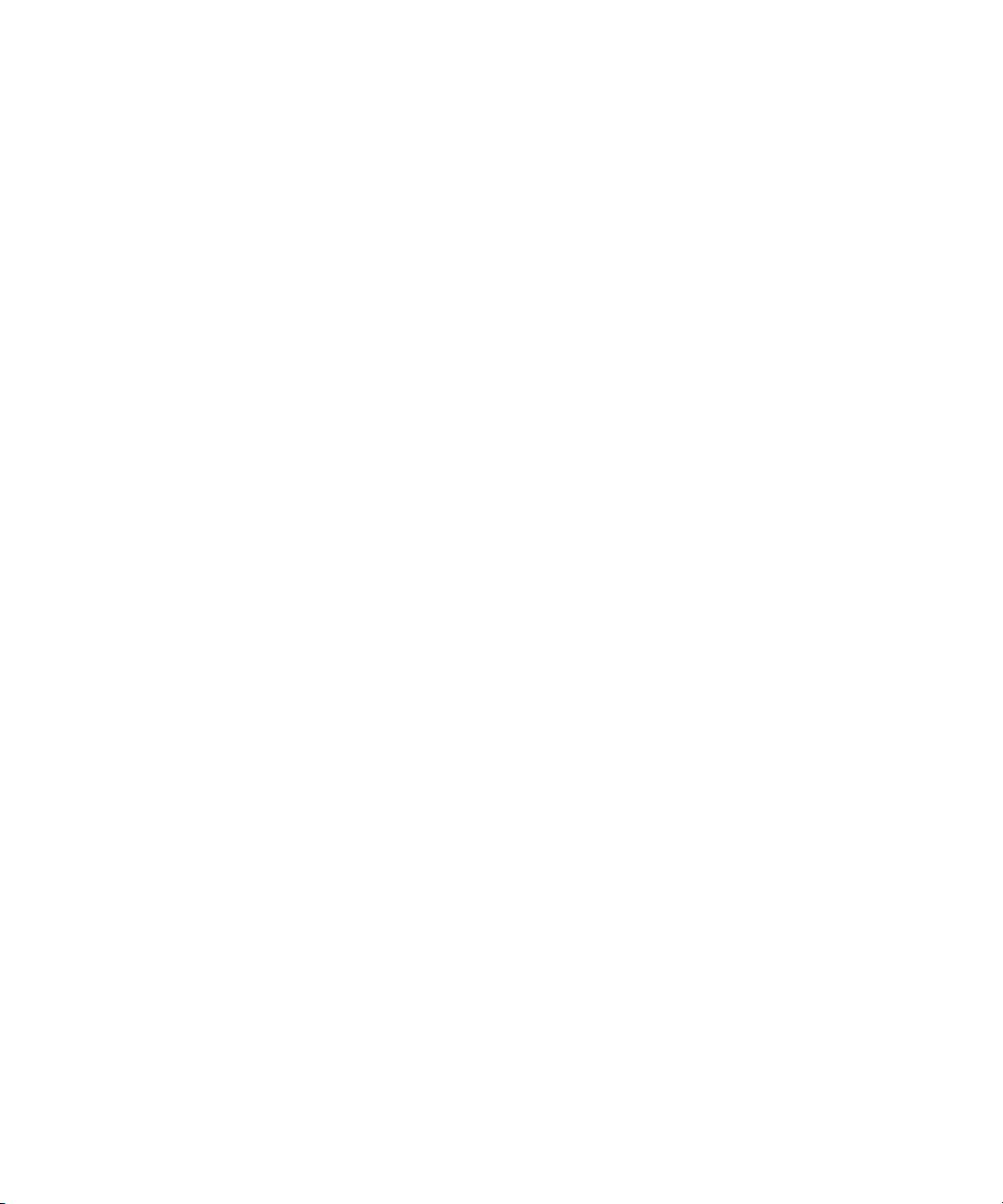
Drivers and backup software16
Page 17
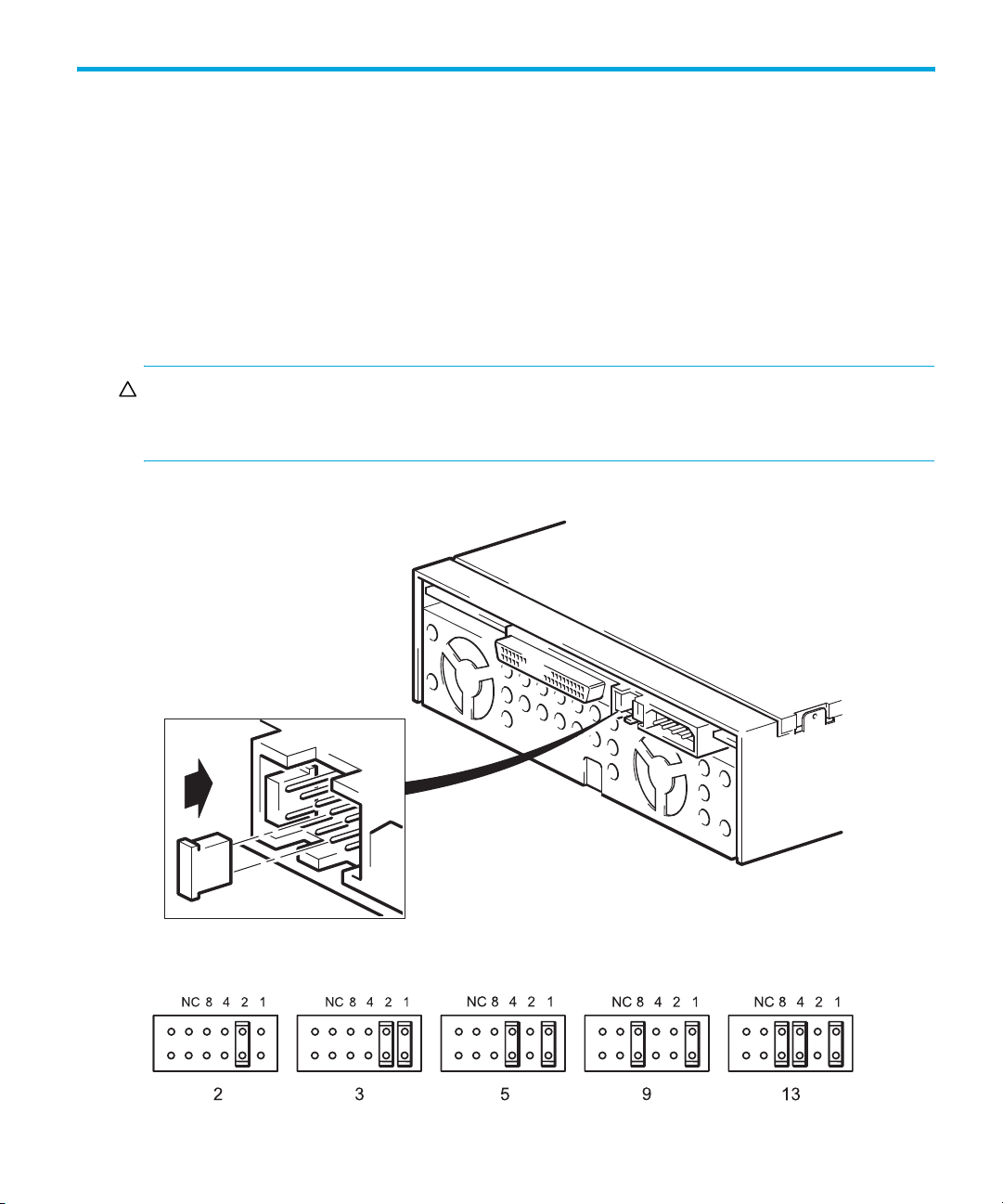
3 Installing an internal Ultrium tape drive
If you are installing an external Ultrium tape drive, please refer to Chapter 4.
If you are installing a removable Ultrium tape drive, please refer to Chapter 5.
Check the drive’s SCSI ID
Your HP StorageWorks Ultrium drive is shipped with a default SCSI ID of 3. Each device on the SCSI
bus must have an unique SCSI ID number. The drive can be assigned any unused ID between 0 and
15. Do not use SCSI ID 7, which is reserved for the SCSI controller. SCSI ID 0 is typically assigned to
the boot disk and should also not be used unless the tape drive is on a dedicated SCSI bus.
CAUTION: Static electricity can damage electronic components. Always wear an antistatic
wriststrap if possible. If not, to equalize the electromagnetic charges, touch a bare metal part of the
server (such as the back plate) before you remove the tape drive from its bag.
Figure 3 Checking the SCSI ID
HP StorageWorks Ultrium SCSI Tape Drives User Guide 17
Page 18
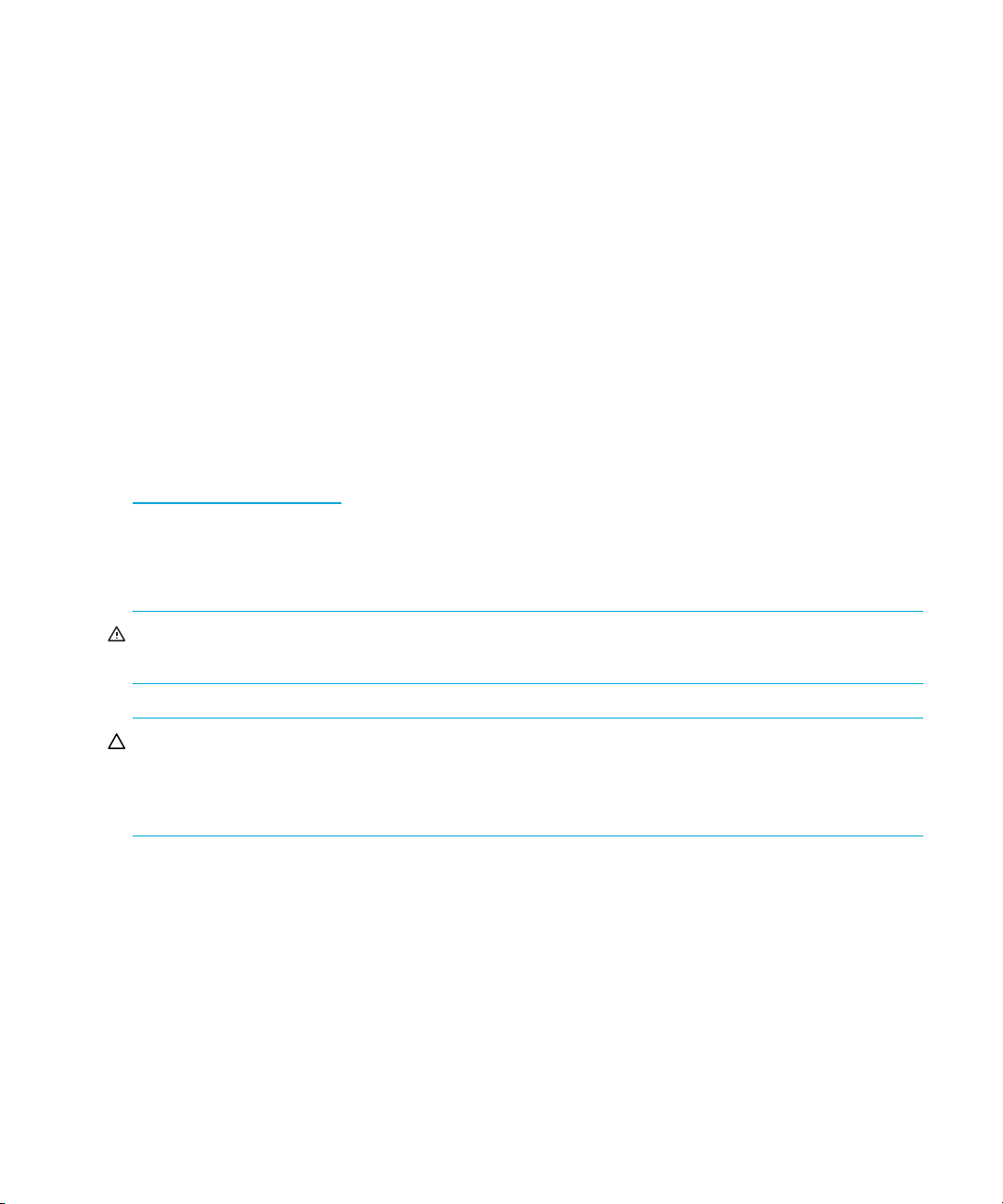
1. Determine whether you need to change the SCSI ID from the default of 3.
For most operating systems you can run HP Library & Tape Tools from the
HP StorageWorks Tape CD-ROM to check your server’s current SCSI configuration (see
page 53). This will provide information about the SCSI bus and the SCSI IDs in use. To do this,
select the ‘troubleshoot with L&TT’ option from the CD-ROM menu. (See also ”Troubleshooting
with Library & Tape Tools” on page 53.)
The UNIX Configuration Guide on the HP StorageWorks Tape CD-ROM also contains
instructions on how to determine the SCSI IDs of existing devices on UNIX servers.
2. Change the tape drive’s SCSI ID, if necessary.
The SCSI ID is set using jumpers on a set of pins at the rear of the drive, as shown in figure 3.
Use tweezers or small pliers to move the jumpers to the pattern corresponding to the ID you
want. Spare jumpers are provided with the drive.
Prepare mounting bay
For many servers, no mounting tray or rails are required. Devices simply slide into the server’s
chassis and are fixed with screws. Other servers have built-in trays or rails.
Rail kits for a number of industry-standard servers may be available. For more details refer to:
www.hp.com/go/connect
Some servers use non-standard mounting rails and do not include spares. If this is the case with your
system, you will have to order these accessories from the server manufacturer before you can install
the tape drive.
.
WARNING! To avoid personal injury or damage to the server or tape drive, ensure that the server
is disconnected from the mains power supply while you install the drive.
CAUTION: Static electricity can damage electronic components. Always wear an antistatic
wriststrap if one is available. If not, after you have disconnected power from the server and removed
the cover, touch a bare metal part of the chassis. Similarly, touch a bare metal part of the drive
before installing it.
1. Assemble the necessary tools and materials:
• Phillips screwdriver
• Flat-bladed screwdriver (if your server uses slotted screws)
• Torx screwdriver (if your server uses torx screws)
• Your server manuals (for reference during installation)
2. Perform a normal system shutdown and turn off the server and any connected peripherals.
3. Remove the cover and front panel from the server, as detailed in your server’s documentation.
As you work inside the server, you may have to disconnect other signal cables or power cables
from other devices to maneuver the new drive into place. If you have to do this, make a note of
their position and connections so you can put them back correctly later.
Installing an internal Ultrium tape drive18
Page 19
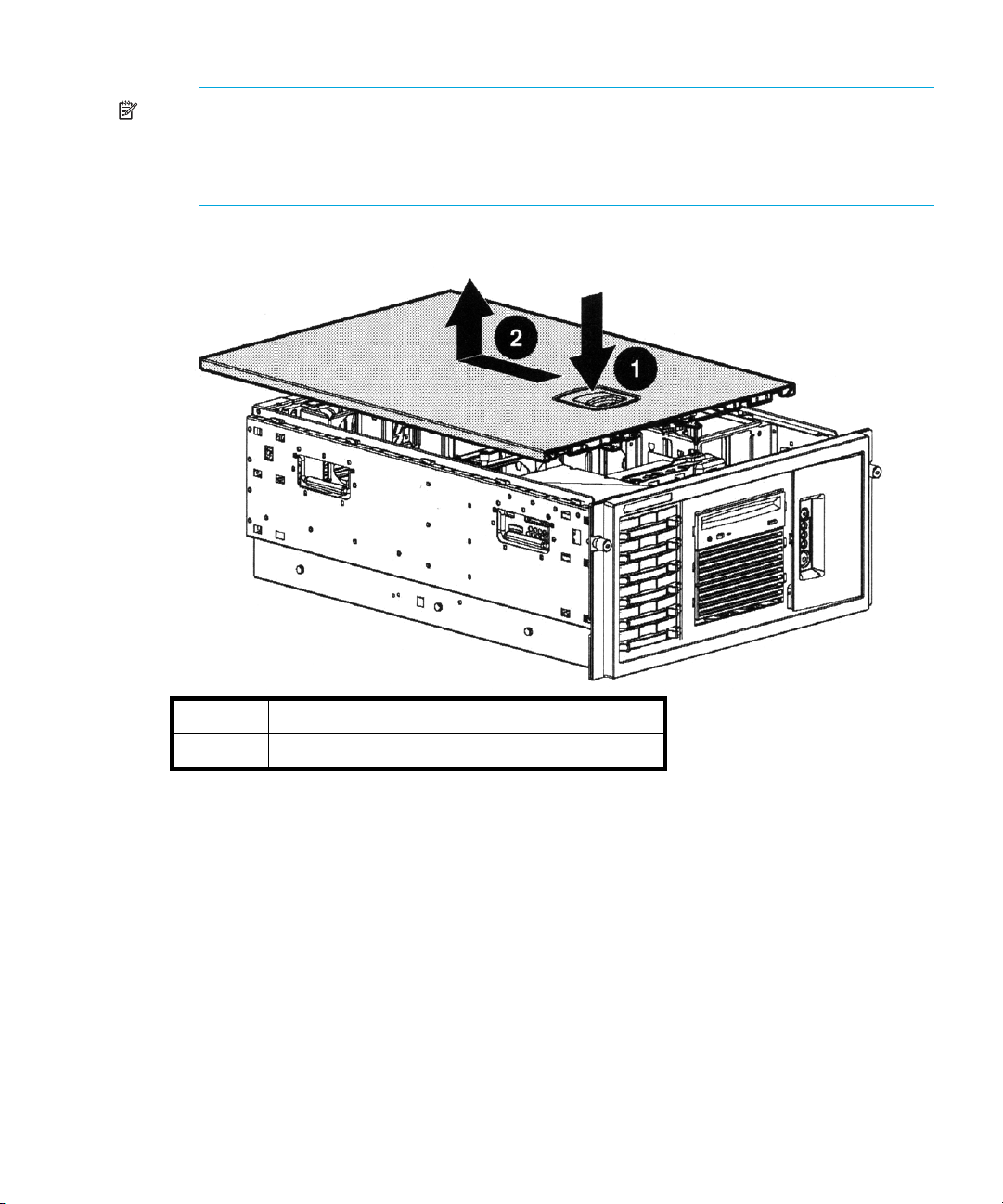
NOTE: The server must provide forced cooling and be capable of drawing 6 cfm (0.17
3
m
/minute or 10.08 m3/hour) of air through the tape drive at 40o C ambient operation.
This reduces to 4 cfm at 35
appropriate blanking plates installed so that airflow is maintained.
Figure 4 Removing cover from ProLiant ML370 server
o
C ambient operation. Ensure that empty bays have the
1 Release catch
2 Push cover back and lift off
4. Remove the filler panel from a spare 5¼-inch bay of your server, as described in your server’s
documentation. With some servers, such as the HP AlphaServer ES40, you must also remove the
half-height device divider.
5. You are now ready to install your tape drive.
Attach mounting hardware
If your server requires special rails or other hardware to install the tape drive, mount them on the
tape drive now.
If your server does not require special mounting hardware, proceed to ”Install drive” on page 22
now.
HP StorageWorks Ultrium SCSI Tape Drives User Guide 19
Page 20
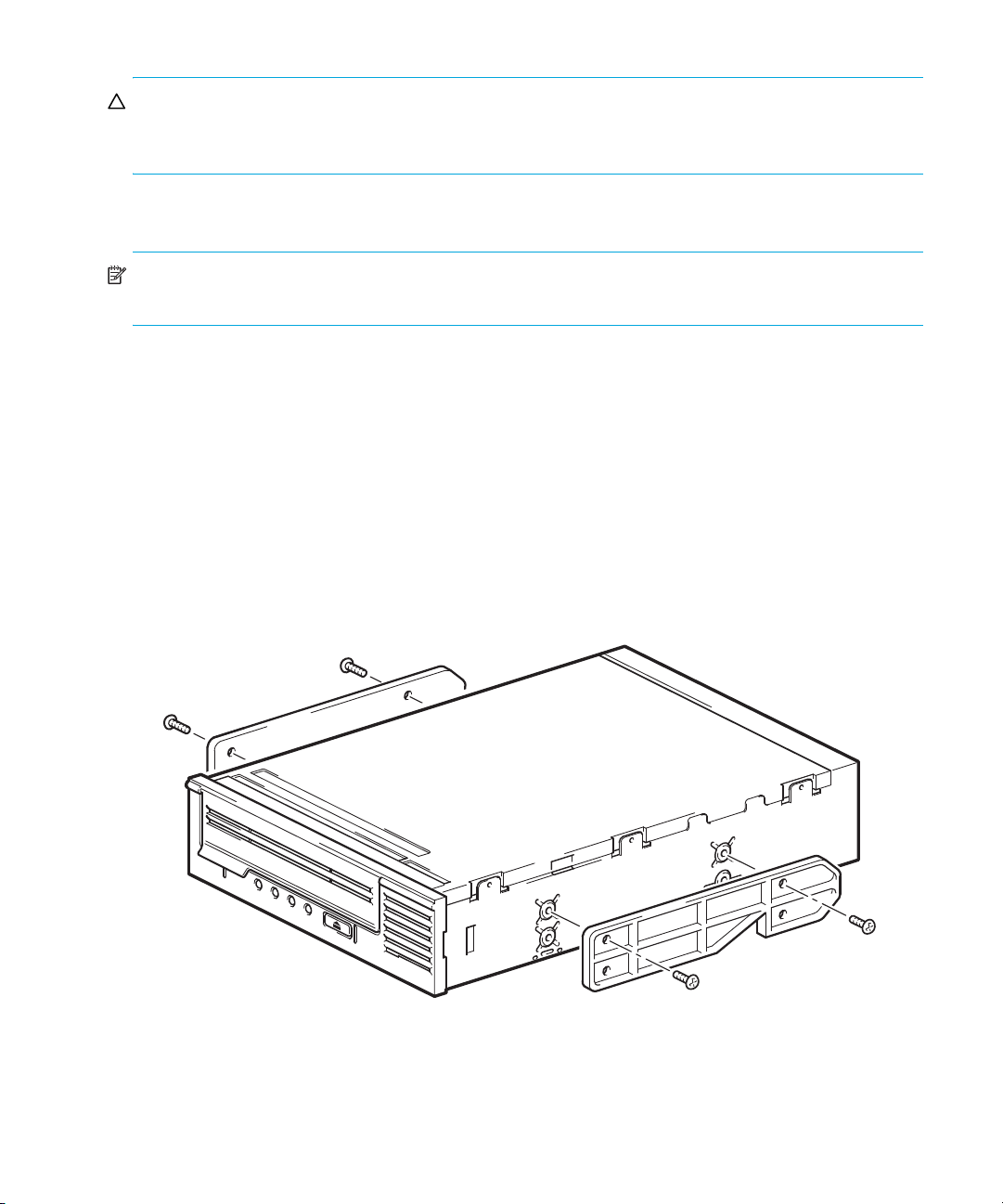
CAUTION: The Ultrium half-height drive only allows 3 mm of the engagement of the screw into the
drive. If you remove an existing drive, do not assume the screws that you remove are the correct length for
your new Ultrium drive. Always use the screws supplied with your Ultrium drive.
HP ProLiant servers
NOTE: If mounting hardware is supplied with your tape drive, it may not be exactly the same as
shown in the illustrations.
Different models of server require different mounting methods. The server may also incorporate a
locking mechanism to hold the tape drive in place. See ”Secure the drive” on page 25.
Please check your HP ProLiant server documentation to ascertain the correct method of mounting,
and to check whether mounting hardware is provided with the server.
Mounting rails
Some HP ProLiant servers, such as ML570, require mounting rails. These may be metal or plastic
rails attached to the server's drive bay filler panel.
Use a regular Phillips screwdriver to attach the appropriate rails. Use the M3 screws provided with
the tape drive, in the screw pack labeled General Mounting Screws’, as shown in Figure 5a.
Figure 5 Attaching mounting rails in a typical HP ProLiant ML570
Ensure you do use the M3 screws provided. The rails may be attached to the filler panel by screws
of a different thread/size type and these should not be used. If in doubt, refer to your HP ProLiant
server documentation.
Installing an internal Ultrium tape drive20
Page 21
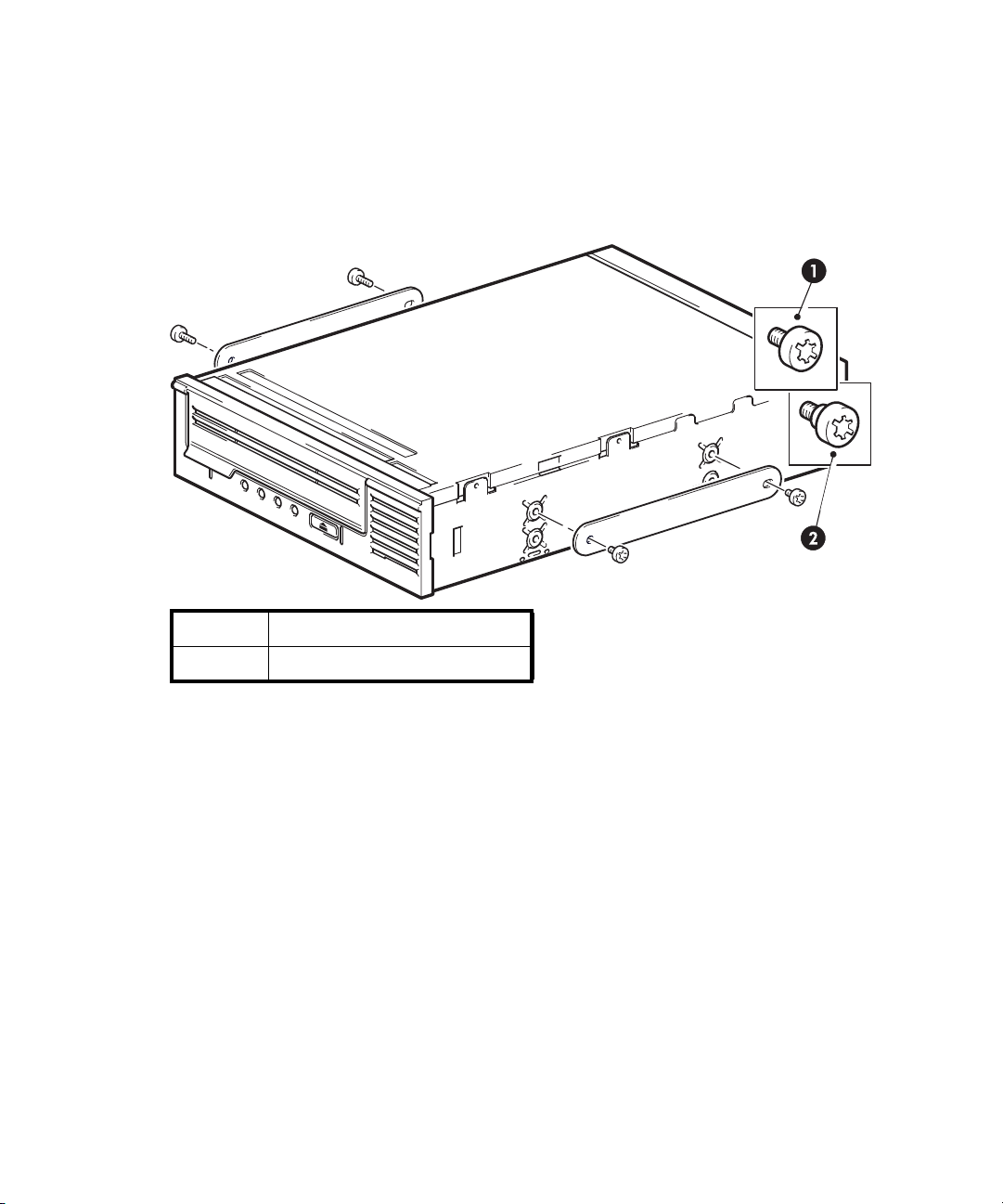
Mounting screws
Other HP ProLiant server models, such as ML350 and ML370, only require the use of special
locating screws with no mounting rail.
Use a T8 Torx screwdriver to attach the appropriate screws. You may need to purchase the M3
screws separately. Position the screws, as shown in Figure 6.
Figure 6 Attaching locating screws in a typical HP ProLiant 350 or 370
1M3 mounting screws
2 M3 offset mounting screws
• HP ProLiant ML350: Use the metal shims and screw pack labeled ‘ProLiant 350’. These have a
thicker head than the general mounting screws.
• HP ProLiant ML370: Use the metal shims and screw pack labeled ‘ProLiant 370’. These have a
thick offset piece and a thicker head than the general mounting screws.
Other servers
1. Attach the appropriate mounting hardware. Refer to the manufacturer’s documentation for
instructions.
• If you are installing on a server that requires a tray, place the tape drive in the tray.
• Some servers have snap-on mounting rails attached to the filler panel. These can be removed
and attached to the tape drive with screws.
HP StorageWorks Ultrium SCSI Tape Drives User Guide 21
Page 22
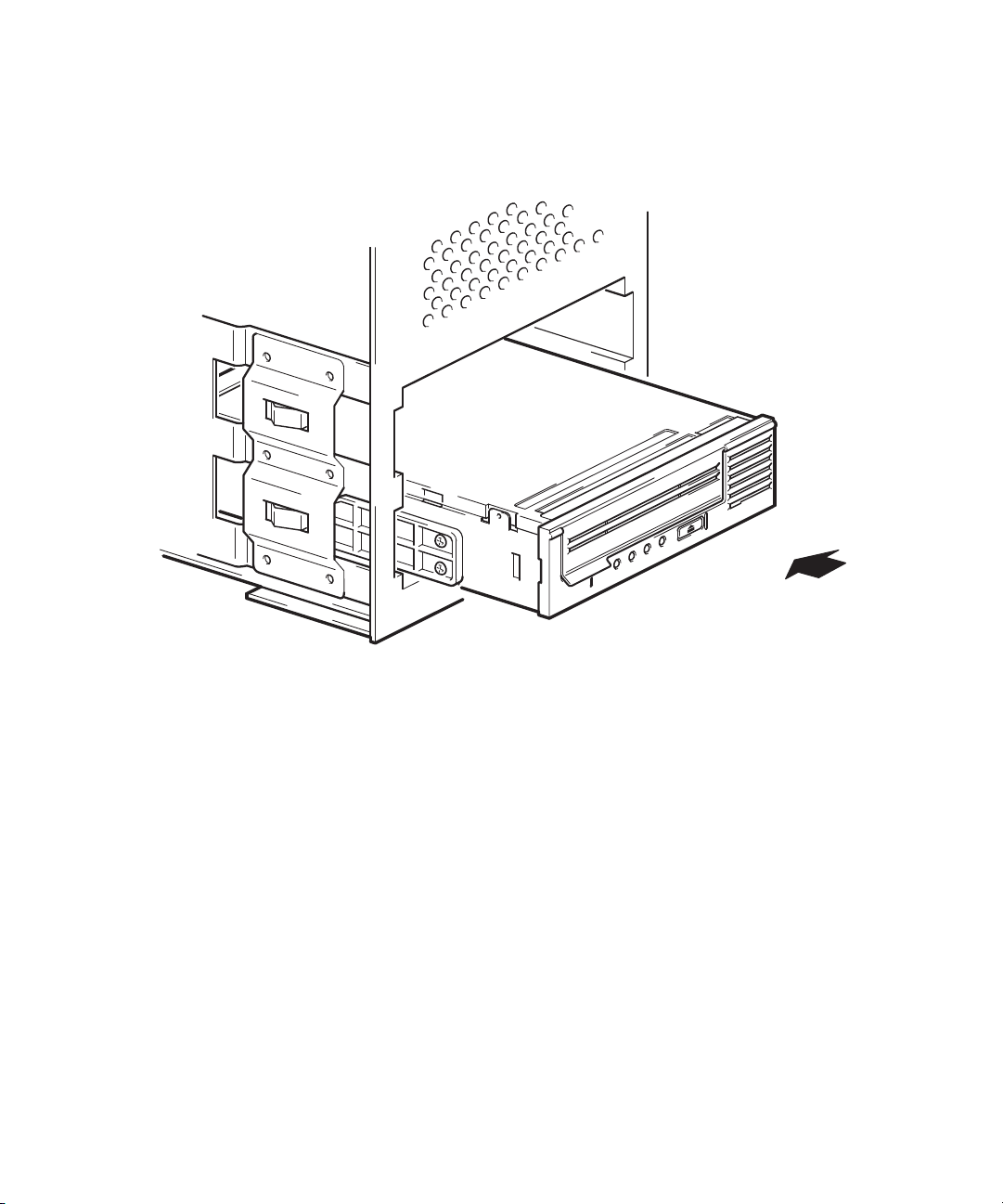
Install drive
1. Slide the tape drive into the open bay, aligning the tray or rails with the slots in the bay, as
shown in Figure 7.
Figure 7 Installing tape drive
If your server does not use mounting hardware, check that the holes in the chassis are aligned
with the holes in the side of the tape drive.
Do not secure the drive at this point because you may have to move the drive to get the cables
into place.
Installing an internal Ultrium tape drive22
Page 23

Attach power and SCSI cables
To support the high performance of the tape drive it is important that you connect to a
recommended SCSI bus and use a suitably-rated SCSI cable, see ”Why is the SCSI bus type
important?” on page 11. We recommend that you attach the SCSI ribbon cable supplied with the
tape drive to the SCSI host bus adapter.
Electrical specifications are as follows.
Ultrium 920 Ultrium 448 and 232
Power consumption 13 Watts idle,
26 Watts typical,
40 Watts maximum
Power requirements +5V @ 1.9A typical
+5V @ 3.9A maximum
+12V @ 0.7A typical
+12V @ 2.5A maximum
1. Check your server or HBA documentation to ensure that the SCSI bus and cabling supports the
tape drive’s bus speeds; Ultra320 for Ultrium 920 tape drives, Ultra160 or Ultra320 for Ultrium
448 and Ultrium 232 tape drives.
2. Attach the SCSI ribbon cable supplied with the tape drive to the SCSI host bus adapter and
connect it to the SCSI connector of the drive, as shown in Figure 8.
3. Attach a spare power cable from the server's internal power supply to the power connector, as
shown in Figure 8.
4. If the drive is the last device on the SCSI chain, make sure that the SCSI cable is terminated
correctly.
Daisy-chaining two devices is not recommended. If you do so, do not mix drive families (only
daisy-chain with other Ultrium tape drives) and do not daisy chain Ultra 320 devices
Table 1, “Supported SCSI bus types,” on page 12.
Where should the SCSI terminator be?
13 Watts idle,
20 Watts typical,
33 Watts maximum
+5V @ 2.5A typical
+5V @ 2.5A maximum
+12V @ 0.7A typical
+12V @ 2.1A maximum
. See also
Termination must be present at two and ONLY two positions on the SCSI bus—at the beginning of
the SCSI bus and at the end of the SCSI bus. Termination is normally enabled by default on the HBA
and most internal SCSI cables have a terminator attached. This will usually be a small, rectangular
block of plastic attached to the cable end and marked ‘SCSI Terminator’.
Therefore, assuming the HBA is the first device on the bus, you should check that the second
terminator is placed after the last device, as shown in Figure 8, item 1.
HP StorageWorks Ultrium SCSI Tape Drives User Guide 23
Page 24

Figure 8 Connecting power and SCSI cables
1 and 7 terminated SCSI cable
2 and 4 power cable
3 tape drive
5 server’s power supply
6 SCSI controller
Installing an internal Ultrium tape drive24
Page 25

Secure the drive
NOTE: The server latches and side views of your server model may not be exactly the same as
shown in the illustrations. Please refer also to you server documentation.
Mounting hardware used (HP ProLiant)
Ensure that you use the correct mounting rails or locating screws, as described in ”Attach mounting
hardware” on page 19. The server also incorporates a locking mechanism to hold the tape drive in
place.
1. Push the server latch down to lock the tape drive into position, as shown in Figure 9.
Figure 9 Securing drive, mounting hardware used
1Plastic rail
2Server latch
2. Ensure blanking plates are in place over empty bays and replace the cover on the server.
No mounting hardware used
1. Use the M3 screws provided with the tape drive in the screw pack labeled ‘General Mounting
Screws’. Check that the holes in the chassis are aligned with the holes in the sides of the drive
and use a regular Phillips screwdriver to secure the M3 screws, as shown in Figure 10.
If you cannot tighten the screws, use the washers provided in the pack.
HP StorageWorks Ultrium SCSI Tape Drives User Guide 25
Page 26

Figure 10 Securing drive, no mounting hardware used
1 M3 screws, supplied with tape drive
2. Ensure blanking plates are in place over empty bays and replace the cover on the server.
Installing an internal Ultrium tape drive26
Page 27

4 Installing an external Ultrium tape drive
If you are installing an internal Ultrium tape drive, please refer to Chapter 3.
If you are installing a removable Ultrium tape drive, please refer to Chapter 5.
Check the drive’s SCSI ID
Your HP StorageWorks Ultrium drive is shipped with a default SCSI ID of 3. Each device on the SCSI
bus must have an unique SCSI ID number. The drive can be assigned any unused ID between 0 and
15. Do not use SCSI ID 7, which is reserved for the SCSI controller. SCSI ID 0 is typically assigned to
the boot disk and should also not be used unless the tape drive is on a dedicated SCSI bus.
Figure 11 Setting the SCSI ID
1. Determine whether you need to change the SCSI ID from the default of 3.
For many operating systems you can install and run HP Library & Tape Tools from the
HP StorageWorks Tape CD-ROM to check your server’s current SCSI configuration. This will
provide information about the SCSI bus and the SCSI IDs in use. To do this, select the
‘troubleshoot with L&TT’ option from the CD-ROM menu. (See also ”Troubleshooting with Library
& Tape Tools” on page 53.)
The UNIX Configuration Guide on the HP StorageWorks Tape CD-ROM also contains
instructions on how to determine the SCSI IDs of existing devices on UNIX servers.
HP StorageWorks Ultrium SCSI Tape Drives User Guide 27
Page 28

2. Change the tape drive’s SCSI ID, if necessary.
Use a small screwdriver or a ball-point pen to press the indented SCSI ID selector buttons on the
rear panel (see Figure 12) until the required value is displayed. Do not use a pencil because
small bits of graphite could contaminate the drive.
NOTE: The server and the tape drive SCSI IDs are only checked at power-on. To change the SCSI
ID after installation, power down both the server and the tape drive, change the drive’s SCSI ID,
power up the tape drive, and then power up the server.
Connect the SCSI cable
A 68-pin, wide VHD-to-HD SCSI cable is provided to connect your HP StorageWorks Ultrium tape
drive to a VHD SCSI port on an LVD SCSI bus. If your server has an HD SCSI port, you must either
purchase and install a VHD-to-HD adapter or use an HD-to-HD cable instead of the supplied cable.
Refer to our web site for recommended products: www.hp.com/go/connect
CAUTION: To avoid damaging the computer or tape drive, ensure that both are powered off while
you attach the SCSI cable.
1. Make sure you are connecting to a recommended SCSI bus type. For optimum performance your
tape drive should be connected to an Ultra320 or Ultra160 SCSI bus. See ”Why is the SCSI bus
type important?” on page 11. Do not connect the tape drive to a single-ended SCSI bus or to
RAID controller. For optimum performance, we recommend that your HP StorageWorks Ultrium
drive is installed on a dedicated SCSI bus. If it is not, do not connect it to the same bus as your
disk drive.
2. Perform a normal system shutdown and turn off the server and any connected peripherals.
3. Attach the VHD connection on the SCSI cable to the server’s external SCSI connector and secure
it by tightening the screws.
.
Installing an external Ultrium tape drive28
Page 29

Figure 12 Connecting the SCSI cable
1Act TERM LED
2Fan/Power LED
4. Attach the VHD connection on the SCSI cable to the server’s external SCSI connector and secure
it by tightening the screws.
5. Attach the HD connection on the SCSI cable to the SCSI-IN connector on the rear panel of the
tape drive and secure it by tightening the screws. (See Figure 12.) Do not connect the cable to
the SCSI-OUT connector.
6. The SCSI-OUT connector is only used when daisy-chaining two devices. This is not
recommended. If you do so, do not mix drive families (only daisy-chain with other Ultrium tape
drives)
. See also Table 1 on page 12.
Does the tape drive need a terminator?
If the tape drive is on a dedicated SCSI bus, it does not require a terminator. When the cable is
connected to the SCSI-IN connector, the enclosure provides active termination.
If it is not the only device on the SCSI bus, you must make sure that the SCSI bus is terminated. You
can do this in two ways:
• Place the tape drive at the end of the chain and attach the HD connection on the SCSI cable to
the SCSI-IN connector; the enclosure provides active termination.
• Attach the HD connection on the SCSI cable to the SCSI-IN connector and use the SCSI-OUT
connector on the tape drive to connect to the next device in the chain. Make sure that the last
device in the chain is terminated with an LVD multimode terminator
HP StorageWorks Ultrium SCSI Tape Drives User Guide 29
Page 30

Connect the power cable
No adjustment is needed. Electrical specifications are as follows.
Ultrium 920 Ultrium 448 and 232
Power consumption 13 Watts idle,
26 Watts typical,
40 Watts maximum
Power requirements 100–240 VAC
50-60 Hz, auto-ranging
0.7A maximum
1. Plug the power cable securely into the socket on the rear panel of the drive.
2. Plug the other end of the power cable into the power outlet. The power on/off switch is on the
front panel, see Figure 13.
Figure 13 Connecting the power cable
13 Watts idle,
20 Watts typical,
33 Watts maximum
100–240 VAC
50-60 Hz, auto-ranging
0.7A maximum
1Power cable
2Power on/off switch
Installing an external Ultrium tape drive30
Page 31

5 Installing a removable Ultrium tape drive
If you are installing an internal Ultrium tape drive, please refer to Chapter 3.
If you are installing an external Ultrium tape drive, please refer to Chapter 4.
Which rackmount systems can I use?
HP StorageWorks Ultrium removable tape drives are used in conjunction with the
HP Tape Array 5300 system, which can be used with both full-height and half-height tape drives. It
will hold up to two full-height and up to four half-height HP StorageWorks Ultrium tape drives. The
tape array is designed to be installed into HP, IBM and other compatible 19” rackmount systems. It
must be properly installed and configured. Refer to your tape array documentation for further
details.
Electrical specification
Electrical specifications are as follows.
Ultrium 920 Ultrium 448 and 232
Power consumption 13 Watts idle,
26 Watts typical,
40 Watts maximum
Power requirements +5V @ 1.9A typical
+5V @ 3.9A maximum
+12V @ 0.7A typical
+12V @ 2.5A maximum
Airflow requirements
The HP Tape Array 5300 is designed to provide adequate airflow for up to four half-height or up to
two full-height tape drives. As long as the tape array is fully populated, it will provide adequate
airflow for your HP StorageWorks Ultrium tape drives. If you have unused bays in the tape array,
you must install the blanking plates provided with the tape array. This ensures that there is adequate
airflow to the drives. See the documentation with the tape array for details on installing blanking
plates.
You should ensure that ventilation is adequate at the front and rear of the tape array.
How do I connect the drive to my server?
The following guidelines apply:
• For optimum performance the drive should be the only device on the SCSI bus.
• If you daisy-chain devices, make sure that devices are of the same SCSI type and that each
device on the same SCSI bus has a unique SCSI ID and is terminated appropriately. Do not
daisy-chain more than two devices on the same SCSI bus.
13 Watts idle,
20 Watts typical,
33 Watts maximum
+5V @ 2.5A typical
+5V @ 2.5A maximum
+12V @ 0.7A typical
+12V @ 2.1A maximum
HP StorageWorks Ultrium SCSI Tape Drives User Guide 31
Page 32

• Always terminate the SCSI bus.
• Do not attach the drive to the same SCSI bus as a your disk drive or to a RAID controller unless
you are connecting to a ProLiant server with a Smart Array 6i RAID controller.
The individual tape drives are connected to their host server via the high density LVD/SE SCSI
connectors on the back of the tape array. They do not require any SCSI cables to plug into the tape
array. However, suitably-rated cabling and terminators are required to connect the tape array with
the SCSI host.
Install the drive
1. Before installing a tape drive, make sure that the extractor lever is in the fully open position
(pulled out).
Figure 14 Extractor lever on tape drive fully open
1 Extractor lever, open
CAUTION: When handling a tape drive, hold the drive by the side carrier framework. To
avoid possible damage, do not hold the body of the drive and do not push or pull on the
tape drive’s front panel.
2. Slide the tape drive into one of the open bays, ensuring that the guide rails on both sides of the
drive locate into the slots on the partition wall. Carefully but firmly ensure the tape drive is
pushed fully in so that the rear connectors are securely seated. The extractor level will close
slightly.
NOTE: Correct alignment of SCSI tape drives in the tape array is essential to ensure a
secured connection is made between the interface of the drive and the interface of the array.
Installing a removable Ultrium tape drive32
Page 33

3. Push on the extractor lever to complete the insertion and to lock the tape drive in place.
Figure 15 Inserting the tape drive
4. If there are empty bays, insert a blanking plate. This is essential to ensure adequate airflow is
maintained. Failure to do so may affect tape drive performance.
See the documentation with the tape array for details on installing blanking plates.
Set the drive’s SCSI ID
To set the tape drive’s SCSI ID you need to set the appropriate switch on the rear of the tape array.
The number of address switches corresponds to the number of tape drives that can be inserted into
the tape array.
Each device on the SCSI bus must have a unique SCSI ID.
• For HP ProLiant servers where the tape drive is connected to the built-in SCSI bus, we
recommend that the tape drive is assigned a SCSI ID between 1 and 6.
• For all other servers and when used with separate HBAs, it can be assigned any unused ID
between 0 and 15. Do not use SCSI ID 7, which is reserved for the SCSI controller. SCSI ID 0 is
typically assigned to the boot disk and should also not be used unless the tape drive is on a
dedicated SCSI bus.
Typically, the HP Tape Array may hold up to four tape drives where each drive is attached to a
separate server. Under this configuration, the SCSI IDs of each tape drive will not conflict with each
other as they are each installed onto a separate SCSI bus.
However, if you daisy-chain devices make sure that the devices are of the same SCSI type and that
each device on the same SCSI bus has a unique SCSI ID. Do not daisy-chain more than two devices
on the same SCSI bus and make sure that the end device is terminated. Do not mix drive families
HP StorageWorks Ultrium SCSI Tape Drives User Guide 33
Page 34

(only daisy-chain with other Ultrium tape drives) and do not put Utra160 drives on the same bus as
any Ultra320 device.
1. Decide which SCSI ID to use.
For many operating systems you can run HP Library & Tape Tools to check your computer’s
current SCSI configuration (see ”Diagnostic tools” on page 53). This will provide information
about the SCSI bus and the SCSI IDs in use. The UNIX Configuration Guide on the
HP StorageWorks Tape CD-ROM, also provides instructions on how to determine the SCSI IDs of
existing devices.
2. Set the appropriate switch. Figure 16 shows the address switch on the back panel of the
HP Tape Array 5300.
Figure 16 SCSI address switch on tape array
SCSI
ID
10
SCSI
Bay 4
SCSI
ID
8
Bay 2
ID
9
Bay 3
SCSI
ID
3
Bay
1
The HP Tape Array 5300 has four SCSI ID switches to enable the installation of up to four
half-height drives.
3. Make sure that a SCSI terminator is attached to the appropriate SCSI-OUT connector on the
back of the tape array.
4. Determine whether you need to change the SCSI ID from the default of 3.
Why does the tape drive need a terminator?
Terminators are essential, as they provide the correct voltages on the SCSI bus and prevent
unwanted signal reflections from interfering with data transfers. The rule is:
There must be termination at both physical ends of the bus and only at the ends.
Installing a removable Ultrium tape drive34
Page 35

Normally the HBA forms one end of the SCSI bus and provides termination. You, therefore, need to
ensure that the other end of the bus is terminated. Attach the terminator to the appropriate
SCSI-OUT connector on the tape array.
Replacing the drive
HP StorageWorks Ultrium removable drives can be removed and replaced without powering down
the tape array. However you should be aware of the following:
• If all drives in the tape array are powered up when the system is turned on, the host will be
aware of those drives. You can remove any of those drives and replace it with another drive as
long as there is no activity on the bus.
• Do not remove or add drives to a bus that already has drives connected and running, for
example backing up or restoring data. Wait until there is no activity on the bus before removing
or adding drives.
• If a drive is not powered up or you place a drive in an empty slot after the system has been
powered up, the system will have to be reset before the host will recognize the drive.
• The SCSI IDs are controlled by the tape array, not by the drives themselves, so if you remove a
drive and replace it with another the ID will not change.
1. Pull the extraction lever of the drive that you want to replace so that it is in the out position.
Figure 17 Extractor lever in out position
HP StorageWorks Ultrium SCSI Tape Drives User Guide 35
Page 36

2. Using the extraction lever, pull the drive gently and firmly out of the tape array.
Figure 18 Removing the tape drive
3. To insert another drive, follow the instructions in ”Install the drive” on page 32.
Installing a removable Ultrium tape drive36
Page 37

6 Verify installation
Once you have installed the drive hardware, check that drivers have been installed correctly and
you have the correct version of backup software, and verify that the tape drive is functioning
properly before you store your valuable data.
1. Switch on the drive and the server.
2. The tape drive will run its hardware self-test, which takes about 5 seconds.
green Ready LED flashes and then shows steady green. If the test fails, the Drive Error and Tape Error
LEDs flash, while the Ready and Clean LEDs are off. This continues until the drive is reset. See
panel” on page 39 for more information about front panel lights.
3. Install drivers.
On Windows systems, the Windows Hardware Installation wizard is displayed automatically.
We recommend that you close the wizard and install the drivers from the link on the HP
StorageWorks Tape CD-ROM.
• Insert the CD-ROM, select drivers.
On UNIX systems, we recommend that you patch to the latest version of the operating system or
configure device files, as described in the UNIX Configuration Guide on the CD-ROM.
4. Verify that the tape drive installation was successful.
See ”Troubleshooting with Library & Tape Tools” on page 53 for more information.
5. For all operating systems ensure that you have downloaded any upgrades necessary for your
backup application. Check www.hp.com/go/connect
recommended upgrades.
6. Carry out a backup and restore test to check that the drive can write data to tape. Use a blank
cartridge.
Windows Backup or Unix native backup applications can be used to check basic tape drive
operation, but they will not support all the advanced features of your tape drive. We recommend
that you upgrade your software application before running this test, see step 4.
If self-test passes, the
”Front
for software compatibility and install any
NOTE: If you encounter a problem during this verification procedure, turn to ”Troubleshooting” on
page 57
for help in diagnosing and fixing the problem.
HP StorageWorks Ultrium SCSI Tape Drives User Guide 37
Page 38

Verify installation38
Page 39

7 Operating your tape drive
Front panel
Figure 19 Front panel
1 Cartridge door
2 Power on/off button (external drives only)
3Clean LED
4 Tape LED
5Drive LED
6Ready LED
7Eject button
See also ”Understanding LED sequences” on page 58.
HP StorageWorks Ultrium SCSI Tape Drives User Guide 39
Page 40

Loading and unloading
Inserting cartridges
Figure 20 Inserting a cartridge
1 Arrow indicates leading direction
2 Cartridge door
3Label area
1. Lift the cartridge door and insert the cartridge into the slot in the front of the drive with the white
arrow uppermost and facing the drive door.
2. Apply gentle pressure until the drive takes the cartridge and loads it. (See Figure 20.)
3. The Ready light flashes green while the drive performs its load sequence. When the cartridge is
loaded, the Ready light shows steady green.
Operating your tape drive40
Page 41

Removing cartridges
CAUTION: Never try to remove a cartridge before it is fully ejected.
1. Press the Eject button on the front panel.
Figure 21 Ejecting a cartridge
1Eject button
2. The drive will complete its current task, rewind the tape to the beginning, and eject the cartridge.
The rewind process may take up to 10 minutes. The Ready light will flash to indicate that the
unload is still in progress.
Removing power from the drive
To ensure reliable operation, do not remove power from the drive during read, write, fast-search,
load and unload activities.
HP StorageWorks Ultrium SCSI Tape Drives User Guide 41
Page 42

Operating your tape drive42
Page 43

8 Use the correct media
For best performance we recommend HP branded media. Order online at:
www.hp.com/go/storagemedia
Data cartridges
HP StorageWorks Ultrium tape drives use Ultrium tape cartridges. These are single-reel cartridges
that match your drive's format and are optimized for high capacity, throughput and reliability.
Compatible media can be recognized by the Ultrium logo, which is the same as the logo on the
front of your drive. Do not use other format cartridges in your tape drive and do not use Ultrium
cartridges in other format tape drives.
For optimum performance always use a data cartridge that matches the specification of your tape
drive, (see Table 3). A lower specification will have a lower transfer speed and may not support
write activities; a higher specification will not support read or write. We recommend:
•
Ultrium 800 GB RW* and Ultrium 800 GB* WORM tape cartridges for use with Ultrium 920 tape
drives.
• Ultrium 400 GB* tape cartridges for use with Ultrium 448 tape drives.
• Ultrium 200 GB* tape cartridges for use with Ultrium 232 tape drives.
Table 3 Data cartridge compatibility
.
Ultrium 200 GB*
data cartridge
HP StorageWorks Ultrium 920
HP StorageWorks Ultrium 448
HP StorageWorks Ultrium 232
read only read/write read/write
read/write read/write
read/write
(
C7971A)
* Capacity assumes 2:1 compression.
HP Ultrium WORM data cartridges
The HP StorageWorks Ultrium 920 tape drive includes support for both re-writable and Write-Once,
Read-Many, WORM, data cartridges. WORM cartridges provide for an enhanced level of data
security against accidental or malicious alteration of data on the tape cartridge. The WORM data
cartridge can be appended to maximize the full capacity of the tape cartridge, but the user will be
unable to erase or overwrite data on the cartridge. Any attempt to modify a WORM cartridge to
enable writing over existing data will result in the media becoming permanently write protected. It
should still be readable in a WORM drive, depending upon the severity of the tampering, but no
further appended backups will be possible.
Ultrium 400 GB*
data cartridge
(
C7972A)
no
Ultrium 800 GB*
data cartridge
Ultrium 800 GB*
WORM cartridge
read many/
(
C7973A)
write once
no no
no no
HP StorageWorks Ultrium SCSI Tape Drives User Guide 43
Page 44

WORM data cartridges are clearly identified by their distinctive, two-tone cartridge color. They do
not have a write-protect slider and can only be used with Ultrium tape drives that support the
WORM feature.
To check whether your backup or archive software application supports WORM cartridges, refer to
the following web site: www.hp.com/go/connect
For information on how your HP Ultrium StorageWorks 920 tape drive and WORM cartridge can
help your business meet Information Lifecycle Management and regulatory compliance
requirements, please refer to the HP Business Support Center at: www.hp.com.
Write protecting cartridges
If you want to protect the data on a cartridge from being altered or overwritten, you can write
protect the cartridge.
Figure 22 Write protecting a cartridge
.
1 Write-protect tab
Always remove the cartridge from the tape drive before you change the write protection.
• To write protect a cartridge, push the switch to the right to prevent any data recording on the
cartridge. Note the padlock on the tab that indicates that the cartridge is protected.
• To write enable a cartridge, push the switch to the left to allow data recording on the cartridge.
Figure 22 illustrates the location of the write-protect tab
Use the correct media44
Page 45

Write-protection will not protect your cartridges against magnets. Write-protection will not prevent a
cartridge being erased by bulk-erasure or degaussing. Do not bulk erase Ultrium format cartridges.
This will destroy pre-recorded servo information and make the cartridge unusable.
Cleaning cartridges
You must use Ultrium cleaning cartridges with HP StorageWorks Ultrium tape drives, as other
cleaning cartridges will not load and run. We recommend the HP Ultrium universal cleaning
cartridge (see Table 4). Unlike some earlier Ultrium cleaning cartridges, the orange-colored HP
Ultrium universal cleaning cartridge is designed to work with any Ultrium drive.
Table 4 cleaning cartridge compatibility
Type of cartridge Recommended cartridge Other options
Cleaning HP Ultrium universal cleaning
cartridge C7978A (Orange)
To clean the tape drive
HP StorageWorks Ultrium tape drives do not require regular cleaning. An Ultrium universal cleaning
cartridge should only be used when the orange Clean LED is flashing.
1. Insert the Ultrium universal cleaning cartridge.
2. The drive will carry out its cleaning cycle and eject the cartridge on completion (which can take
up to 5 minutes). During the cleaning cycle the orange Clean LED will be on solidly and the
green Ready LED will flash.
Each HP Ultrium universal cleaning cartridge cleaning cartridge (C7978A) can be used up to 50
times with Ultrium tape drives. (The blue HP Ultrium cleaning cartridges, C7979A, can only be
used up to 15 times with any tape drive.) If the cleaning cartridge is ejected immediately with
the Tape LED on, it has expired.
Handling cartridges
• Do not touch the tape media.
• Do not attempt to clean the tape path or tape guides inside the cartridge.
• Do not leave cartridges in the drive. The tape loses tension in the power-off state, which can lead
to problems, particularly if the drive has been moved.
• Do not leave cartridges in excessively dry or humid conditions.
• Do not leave cartridges in direct sunlight or in places where magnetic fields are present (for
example, under telephones, next to monitors or near transformers).
• Do not drop cartridges or handle them roughly.
• Stick labels onto the label area only.
• Do not bulk erase (degauss) Ultrium format cartridges because this will render them unusable.
HP Ultrium cleaning cartridge
C7979A (Blue). Do not use early,
non-universal Ultrium cleaning
cartridges from other manufacturers.
HP StorageWorks Ultrium SCSI Tape Drives User Guide 45
Page 46

Operating and storage environment
To prevent condensation and for long life, the cartridge should only be operated or stored as
follows:
• Operation: 10° C to 45° C (50° F to 113° F)
• Day-to-day storage (in plastic container): 16° C to 32° C (60° F to 90° F)
• Non-condensing relative humidity: 10% to 80% (operating), 20% to 60% (non-operating)
• Wet bulb temperature should not exceed 26°C (79°F).
Tapes intended for archiving data should be stored in the plastic containers, at temperatures
between 5°C and 23°C (41°F and 73°F) and 10% to 50% relative humidity.
Use the correct media46
Page 47

9 Using HP OBDR
Compatibility
HP One-Button Disaster Recovery is a standard feature on all HP StorageWorks Ultrium tape drives.
However, it can only be used with specific configurations and will recover only the server to which
the tape drive is directly connected.
To check whether your system (hardware, operating system and backup software) is
OBDR-compatible, please refer to our World Wide Web site www.hp.com/go/connect
For more specific information concerning the benefits of OBDR and the latest new features please
refer to our World Wide Web site www.hp.com/go/obdr
If your system does not support HP One-Button Disaster Recovery, you can still use your tape drive
normally to back up and restore data. However, you must remember to create a separate set of
emergency recovery disks for your operating system whenever you change your system
configuration.
What does HP OBDR do?
Using just the tape drive and the most recent backup cartridge HP OBDR allows you to recover from
the following types of system disaster:
• Hard disk failures, as long as the replacement hard disk is the same size or larger than the
original and uses the same interface (for example, replace a SCSI hard disk with another SCSI
disk)
• Hardware failures where the server is replaced by an identical component
• File corruption because of an operating system error
• File corruption because of an application software error
• Viruses that prevent you from booting your system correctly
• User errors that stop you from booting your system correctly
.
.
When you run HP One-Button Disaster Recovery, your tape drive goes through the following
sequence:
1. It goes into a special disaster recovery mode that enables it to restore your operating system and
reboot. It acts like a bootable CD-ROM. (Your system’s ability to boot from CD-ROM is normally
enabled by default. If you have changed this setting, you will need to enable it again. Refer to
your system BIOS manual for further details.)
2. It returns to normal tape drive mode and restores the data.
Remote disaster recovery (ProLiant servers only)
The HP Remote Insight Lights-Out Edition (RILOE) on ProLiant servers gives the IT Administrator the
ability to completely recover a failed server at a remote location without physically traveling to
where the server resides. The on-site non-technical person need only insert the bootable cartridge
into the tape drive when asked to do so by the administrator.
HP StorageWorks Ultrium SCSI Tape Drives User Guide 49
Page 48

Refer to the HP OBDR web site at www.hp.com/go/obdr for more information about using this
feature and compatibility.
Testing for compatibility
We recommend that you perform a full disaster recovery immediately after installation—if possible,
onto a blank hard disk. If you do not have a blank hard disk and do not want to overwrite your
system, you can safely cancel the disaster recovery process at step 3 in the following procedure.
Refer to our connectivity web site (www.hp.com/go/connect
backup applications.
Running HP OBDR
HP OBDR can only be used with backup applications that support one-button disaster recovery and
methods of operating OBDR will vary between different software companies. Check our World
Wide Web site (www.hp.com/go/obdr
firmware upgrades and troubleshooting before you use HP OBDR.
1. Insert the latest bootable cartridge in the tape drive. The cartridge must be written by a backup
application that writes data to tape in CD-ROM format.
Figure 23 Inserting cartridge for OBDR
2. Hold down the eject button on the tape drive. Keeping the eject button pressed down, power on
your tape drive (external drives only) and server. This activates the HP One-Button Disaster
Recovery process. Release the button as soon as the
OBDR sequence. This is a repeated pattern of: flashing-steady on-flashing
Keyboard shortcut for HP ProLiant servers
There is no need to press the Eject button. Just power on your server and press the [F8] function key
during the Power On Self Test (POST). This invokes OBDR to restore your system. For more information
and specific instructions please refer to our World Wide Web site at
) for more information about suitable
) for the latest information about software compatibility,
Ready LED on the front panel flashes in the
.
www.hp.com/go/obdr.
Using HP OBDR50
Page 49

Figure 24 Keeping eject button pressed down, power on in OBDR mode
3. Follow the on-screen instructions to set up the operating system. Normally, you can accept the
default response to all the prompts, for example just press <Enter>.
4. The LEDs will flash in OBDR mode (as described in step 2) while the tape drive restores your
operating system to a state where it can run a normal data restore.
5. Once the operating system has been set up and rebooted,
changes to constant green and you can remove the backup cartridge, if you wish.
ready to run a normal data restore. Follow the normal process for your restore application.
If restore fails
If the restore fails for any reason, refer to our World Wide Web site (www.hp.com/go/obdr) and
do a search on “OBDR” for detailed troubleshooting information.
external drives
only: switch on
tape drive
before server
all drives: hold
down eject button
on tape drive and
power on server
the Ready LED display on the tape drive
You are now
HP StorageWorks Ultrium SCSI Tape Drives User Guide 51
Page 50

Using HP OBDR52
Page 51

10 Diagnostic Tools and Performance
Diagnostic tools
HP Library & Tape Tools
HP StorageWorks Library & Tape Tools is the recommended diagnostic and support tool for your HP
tape storage product. It is available on the CD shipped with your product or as a free download
from the HP web site. It is supported on nearly all major operating systems.
See www.hp.com/support/tapetools
the tool.
for compatibility information, updates and the latest version of
Troubleshooting with Library & Tape Tools
1. From the HP StorageWorks CD, select troubleshoot.
This will allow you to run Library & Tape Tools in standard mode, either directly from the CD (no
installation on the server) or as an installation on your server. HP recommends installation of
Library & Tape Tools, so that it can be quickly accessed at any time. HP Support will also request
that you use Library & Tape Tools should you need to contact them in the future, so it is a good
idea to have it installed.
2. When Library & Tape Tools is first run, it will scan for HP tape drives and libraries on your system
and ask you to select the one to work with. At this time you can see the HBA configuration of
your server, how your devices are connected and the SCSI IDs of those devices.
3. Once you have selected your device you have a number of choices for troubleshooting.
• Device identification: shows part number, serial number and information about any cartridge
loaded
• Firmware upgrade: allows you to locate and upgrade to the latest firmware. You will need to
be connected to the internet for this.
• Run tests: allows you to run proactive tests on your drive, such as the drive assessment test,
which will verify the functionality of your drive in around 20 minutes. HP recommends
running this test before calling HP Support. You will need to provide a ‘trusted’ cartridge that
can be written to during this test.
• Generate a support ticket: this is a full dump of the drive logs along with interpretation and is
used by HP Support to learn about the condition of your drive. Most useful is the device
analysis section which is the output from approximately 20 rules forming a comprehensive
analysis of the health of your drive. These rules may give advice such as cleaning the head
or trying a different tape if issues are found. The support ticket can be sent to HP Support for
further analysis.
• Run the performance tests: the tests to measure the write/read performance of your tape
drive and the data generation rates of your disk subsystem are also integrated into Library &
Tape Tools. Use these tests to find the performance bottleneck in your system.
HP StorageWorks Ultrium SCSI Tape Drives User Guide 53
Page 52

Performance Assessment Tools
NOTE: We strongly recommend that you check the information on our web site at
www.hp.com/support/pat
identify bottlenecks and take full advantage of the performance capabilities of the Ultrium family of
tape drives.
You can use our free, standalone performance assessment tools to check tape performance and test
whether your disk subsystem can supply data at the maximum transfer rate.
. This contains detailed support information that will enable you to
The tools are located online at www.hp.com/support/pat
& Tape Tools, which is available both online (www.hp.com/support/tapetools
supplied with your tape drive.
. They are also integrated into HP Library
Optimizing performance
Various factors can affect tape drive performance, particularly in a network environment or if the
drive is not on a dedicated bus. In nearly all cases when performance is not as expected, it is the
data rates of the disk subsystem that cause the bottleneck.
If your tape drive is not performing as well as expected
than expected—please
at www.hp.com/support
try the tools and consider the following points before contacting HP Support
.
—for example, if backup windows are longer
Is the tape drive on a dedicated SCSI bus?
We recommend that the tape drive is the only device on the SCSI bus. If it is not, ensure other
devices are LVD-compliant. If they are single-ended, the bus will switch to single-ended mode with a
lower transfer speed. There will also be restrictions on cable length.
With external drives auto termination powers down when the tape drive powers down. This can
cause a problem, if there are other devices on the SCSI bus.
Can your system deliver the required performance?
• The Ultrium 920 tape drive can write uncompressed data at up to 60 MB/s (216 GB/hour) or
compressed data at up to 120 MB/s (432 GB/hour), assuming 2:1 compression.
• The Ultrium 448 tape drive can write uncompressed data at up to 24 MB/s (86 GB/hour) or
compressed data at up to 48 MB/s (172 GB/hour), assuming 2:1 compression.
• The Ultrium 232 tape drive can write uncompressed data at up to 16 MB/s (59.6 GB/hour) or
compressed data at up to 32 MB/s (119.2 GB/hour), assuming 2:1 compression.
) and on the CD-ROM
To get this performance it is essential that your whole system can deliver this performance. In most
cases, the backup application will provide details of the average time taken at the end of the
backup.
Typical areas where bottlenecks can occur are:
• Disk subsystem
Diagnostic Tools and Performance54
Page 53

A single spindle disk will not be able to deliver good data throughput for an Ultrium 920 at any
compression ratio. To maximize the capability of your Ultrium 920 drive, utilize aggregated disk
sources (RAID) with multiple disk spindles.
A single spindle disk may be sufficient for an Ultrium 448 or 232 depending on your data's
compressibility. Best practice to ensure good throughput is to utilize multiple disk spindles or data
sources.
• System architecture
Be aware of the architecture of your data protection environment; multiple clients backed up over a
network may mean you are unable to take advantage of the Ultrium 920 because the Ethernet
infrastructure connecting such systems may limit performance.
For Ultrium 448 and 232 drives, the aggregation of multiple client sources over a network remains a
good way of delivering good performance, but
anything less than Gigabit Ethernet may limit
performance for Ultrium 448 tape drives.
Some enterprise class backup applications can be made to interleave data from multiple
sources, such as clients or disks, to keep the tape drive working at optimum performance.
• Tape media type
The data cartridge should match the specification of the tape drive. A lower specification will
have a lower transfer speed (see “Data cartridges” on page 43).
Use Ultrium 800 GB or Ultrium WORM 800 GB cartridges with Ultrium 920 tape drives, Ultrium
400 GB cartridges with Ultrium 448 tape drives and Ultrium 200 GB cartridges with Ultrium
232 tape drives.
• Data and file types
The type of data being backed up or restored can affect performance. Typically, small files incur
greater overhead in processing and access than large files. Equally, data that is not
compressible will always limit the speed at which the drive can write/read data. You will
achieve no more than native rates with uncompressible data.
Examples of files that compress well are plain text files, spreadsheets; those that compress poorly
are those that are either compressed as part of their format (such as, JPEG photographic files) or
stored as compressed (such as, .ZIP files or .gz/.Z files on Unix platforms).
HP StorageWorks Ultrium SCSI Tape Drives User Guide 55
Page 54

Diagnostic Tools and Performance56
Page 55

11 Troubleshooting
Many users can use HP Library & Tape Tools to help them diagnose problems, see ”Diagnostic
tools” on page 53. We also recommend the detailed troubleshooting guide at
www.hp.com/go/support
General Procedure
If a problem occurs, the first step is to try to establish whether the problem lies with the cartridge, the
drive, the host computer and connections, or the way the system is being operated.
Has the system just been installed?
There could be an installation problem:
1. Check through the information in the relevant installation chapter of this guide.
2. Check the power connectors and SCSI cabling.
3. Is the SCSI ID correctly set? Is there a SCSI system conflict? Has the SCSI bus been correctly
terminated? See also ”SCSI configuration guide” on page 67.
4. Are appropriate drivers and application software installed on the host?
5. Check the environmental conditions against the specified limits.
Table 5 Environmental specifications for half-height Ultrium tape drives
for comprehensive troubleshooting information.
Temperature range Non-condensing humidity range
Operating
Storage
Are you using new cartridges or a different brand of cartridge? Have you been using the
particular cartridge for a very long time?
The problem could lie with the cartridge:
1. Check through the media chapter on page 43.
2. Check that you are using an Ultrium cartridge. Compatible media can be recognized by the
Ultrium logo, which is the same as the logo on the front of your drive.
3. Use the correct media type, for example:
•Ultrium 800 GB RW* (
Ultrium 920 tape drives.
• Ultrium 400 GB* tape cartridges (
• Ultrium 200 GB* tape cartridges (
50 to 95 degrees F (10 to 35
degrees C) at a minimum of 6 CFM
airflow
-40 to 151 degrees F (-40 to 66
degrees C)
C7973A) and Ultrium 800 GB* WORM tape cartridges for use with
C7972A) for use with Ultrium 448 tape drives.
C7971A) for use with Ultrium 232 tape drives.
HP StorageWorks Ultrium SCSI Tape Drives User Guide 57
20 to 80% RH (non-condensing)
10 to 95% RH (non-condensing)
Page 56

4. Has the cartridge been write-protected, see ”Write protecting cartridges” on page 44?
5. Clean the tape heads with the cleaning cartridge, see ”Cleaning cartridges” on page 46.
6. Try the operation again.
7. If the problem still occurs, try using a different cartridge.
8. If the problem is still there, the problem probably lies with the drive or the host computer.
Has the drive been moved recently? Have any cables been disconnected and reconnected? Has
the environment changed—unusually hot, cold, damp or dry? Has there been dust or dirt near
the drive. Have reasonable precautions against static been taken?
The problem could lie with the drive:
1. Check the cables and connectors.
2. Clean the tape heads with the cleaning cartridge.
3. If the problem persists, check the environmental conditions against the specified limits, see table
above or refer to www.hp.com
Has a new operating system been installed in the host computer? Has new backup software
been installed?
The problem could lie with the host or the software. Consult the computer’s operating manuals,
the software manual, or seek help from a service engineer.
. Perhaps move the drive to a more suitable site.
Understanding LED sequences
Figure 25 Ultrium LEDs
ReadyDrive Tape Clean
Your Ultrium tape drive has four LEDs (light emitting diodes) on the front panel, which indicate drive
status. These LEDs provide useful troubleshooting information.
The tape drive performs a power on self-test whenever power is applied or the drive is reset. The test
takes about 5 seconds.
• The green Ready light flashes several times and then remains on if self-test passes. All other LEDs
remain off.
• If the self-test fails, the Drive and Tape LEDs flash, while the Ready and Clean LEDs are off. This
continues until the drive is reset.
Troubleshooting58
Page 57

Use the following table to interpret the front panel LED sequences and the appropriate action to take, if
any. If you cannot resolve a problem, contact customer service at
www.hp.com/support.
Table 6 LED sequences
LED Sequence Cause Action required
All LEDs OFF.
Ready and Clean
OFF. Drive and Tape
FLASH.
Ready is ON.
Drive may not have power,
may be faulty or may have
been power cycled or reset
during a firmware upgrade.
The drive has failed to execute
power-on self test (POST).
The drive is ready for
operation.
Make sure the drive is switched on.The
power on/off switch on an external drive
incorporates a green LED.
Check the power cable connection and
replace the cable if necessary. You can
use the power cable from your monitor or
another device to check that the
connection is working.
If the power supply is present and all
LEDs remain off, power cycle or reset the
drive (see page 62). If it still fails, call for
service.
Power cycle or reset the drive (see
page 62).
If the error condition reappears, call for
service.
None. This is normal.
Ready FLASHES.
then
Ready FLASHESsteady ONFLASHES.
The drive is carrying out a
normal activity (read, write).
None.
If the drive is upgrading firmware, do not
reset or power cycle it.
The drive is in OBDR mode. See ”Running HP OBDR” on page 50 for
further details.
HP StorageWorks Ultrium SCSI Tape Drives User Guide 59
Page 58

Table 6 LED sequences
LED Sequence Cause Action required
Ready FLASHES fast.
Ready is OFF, others
are ON.
Clean FLASHES.
Ready FLASHES and
Clean is ON.
Tape FLASHES.
The drive is downloading
firmware.
Firmware is being
reprogrammed.
None.
Do not reset or power cycle the drive.
None.
Do not reset or power cycle the drive.
The drive requires cleaning. Load the Ultrium cleaning cartridge. See
page 46 for supported cartridges and
instructions.
If the Clean LED is still flashing when you
load a new or known good data
cartridge after cleaning, call for service.
Cleaning is in progress. None. The cleaning cartridge will eject
on completion.
The cleaning cycle can take up to 5
minutes to complete.
The drive believes the current
tape or the tape just ejected is
faulty.
Unload the tape cartridge. Make sure
that you are using the correct format
cartridge; an Ultrium data cartridge or
Ultrium universal cleaning cartridge. (See
page 43.)
Reload the cartridge. If the Tape LED still
flashes or starts flashing during the next
backup, load a new or known good
cartridge.
If the Tape LED is now off, discard the
'suspect' tape cartridge. If it is still on,
call for service.
Troubleshooting60
Page 59

Table 6 LED sequences
LED Sequence Cause Action required
or
The tape is ejected
immediately and
Tape FLASHES, or
Drive FLASHES on
unloading tape.
Drive FLASHES.
Drive, Tape and
Ready FLASH.
then
The tape cartridge memory
(CM) may be faulty.
The drive mechanism has
detected an error.
There is a firmware download
problem.
The drive has a firmware
error.
Write-protect the cartridge by sliding the
switch on the tape cartridge, see
page 44. The tape can be loaded and
the data read. Once the data is
recovered, the cartridge must be
discarded.
Load a new cartridge. If the error
persists, power cycle or reset the drive.
If the Drive LED remains on, call for
service.
Insert a cartridge to clear the LED
sequence. If the condition persists, call
for service.
Power cycle or reset the drive.
Upgrade the firmware. If the condition
persists, call for service.
Drive and Ready ON
with Tape and Clean
OFF. Alternates
repeatedly.
Problems with cartridges
If you experience any problems using HP branded cartridges, check:
• The cartridge case is intact and that it contains no splits, cracks or damage.
• The cartridge has been stored at the correct temperature and humidity. This prevents
condensation. See the insert included with the tape cartridge for storage conditions.
• The write-protect switch is fully operational. It should move from side to side with a positive click.
• The World Wide Web site for more detailed troubleshooting information:
www.hp.com/support
.
HP StorageWorks Ultrium SCSI Tape Drives User Guide 61
Page 60

The cartridge is jammed
If the cartridge is jammed or the backup application is unable to eject it, you can force eject the
cartridge. Once the cartridge is successfully ejected, it is good practice to run Library & Tape Tools
to diagnose the problem and to upgrade the firmware. If the failure occurs regularly, contact
customer service at www.hp.com/support
1. Either press and hold the Eject button on the front of the tape drive for at least 10 seconds.
2. Wait for the cartridge to be ejected. This process may take up to 10 minutes (the maximum
rewind time). It is important that you allow sufficient time for the drive to complete this process. If
you interrupt it, you may damage the media or the tape drive. The drive is then reset as though
you had turned the power off and then on again.
You may lose data if you force eject a cartridge. The tape may also become unreadable
because an EOD (End of Data) mark may not be properly written.
3. If the cartridge is still jammed, the tape drive has failed. Contact customer service at
www.hp.com/support
Emergency reset
As a last resort, if the drive has disappeared off the SCSI bus and appears to have failed, it can be
reset by holding the eject button down for 20 seconds. This will allow the drive to reset its internal
hardware, including the SCSI port, and potentially make it visible to a host again.
The reset process may take up to 10 minutes (the maximum rewind time) to complete.
NOTE: This form of reset will clear the internal buffers and, therefore, lose any data in them. If the drive
was writing at the time, data may be lost and the cartridge will not have an EOD, which means that
subsequent restores are likely to fail. Discard the cartridge.
.
.
If the cartridge is still jammed, the tape drive has failed. Contact customer service at
www.hp.com/support
.
The drive will not accept the cartridge (or ejects it immediately)
The cartridge may have been damaged, for example dropped, or the drive may have a fault. If it is
a cleaning cartridge, it has probably expired and should be discarded immediately. For data
cartridges:
1. Check that the drive has power (the power cable is properly connected and the Ready LED is
on).
2. Check that you are using the correct media. Only use Ultrium media, (see ”Data cartridges” on
page 43). We recommend:
• The HP Ultrium 800 GB cartridge or 800 GB WORM cartridge for Ultrium 920 drives.
• The HP Ultrium 400 GB cartridge for Ultrium 448 drives.
• The HP Ultrium 200 GB cartridge for Ultrium 232 drives.
3. Make sure that you have loaded the cartridge with the correct orientation (see ”Loading and
unloading” on page 40).
Troubleshooting62
Page 61

4. Check for damage to your media and discard it if it is damaged.
5. Use a new or known, good piece of media and see if it loads. If it does, the original cartridge is
faulty and should be discarded.
6. Check if another Ultrium drive of the same model will accept the cartridge. If it does, the original
drive may be faulty. Before calling customer service, please check that the tape drive is
responding. See ”Troubleshooting with Library & Tape Tools” on page 53.
HP StorageWorks Ultrium SCSI Tape Drives User Guide 63
Page 62

Troubleshooting64
Page 63

12 Replacing an internal tape drive
If your tape drive proves to be faulty and cannot be repaired and it is still covered by the original
warranty, it will be replaced. HP will provide a replacement tape drive free of charge. Based on
availability and where geography permits, the replacement tape drive will be shipped for next
business day delivery. Same day or four-hour delivery may be offered at an additional charge
where geography permits. If you request HP to install the replacement tape drive, you will be
charged for the travel and labor costs of this service.
To disconnect your drive
1. Unpack your replacement drive, and retain the packaging.
2. Power off the server and any other devices that are on the same SCSI bus and disconnect from
the mains power supply.
3. Remove the cover from the server.
4. Observing normal anti-static precautions (see page 18) remove any screws that are holding the
tape drive in place.
5. Disconnect the drive from the server’s power and SCSI cables and slide it carefully out of the
mounting bay.
6. Put the drive into the packaging that contained the replacement drive.
7. Return the faulty drive to your local HP Service Center. Instructions on where to return faulty
drives will be shipped with the replacement drive. You must ship the defective drive back to HP
within a defined period of time, normally five (5) business days. The defective part must be
returned with the associated documentation in the provided shipping material. Failure to return
the defective part may result in HP billing you for the replacement. HP will pay all shipping and
part return costs and determine the courier/carrier to be used.
NOTE: If you are not replacing the drive immediately, you should insert a blanking plate
into the empty bay. Replace the cover on the server and secure with screws, as appropriate.
To reconnect your tape drive
Follow the step-by-step instructions in this User Guide.
See complete HP limited warranty statement at:
http://h18006.www1.hp.com/products/storageworks/warranty.html
HP StorageWorks Ultrium SCSI Tape Drives User Guide 65
Page 64

Replacing an internal tape drive66
Page 65

A SCSI configuration guide
SCSI in HP StorageWorks Ultrium devices
HP StorageWorks Ultrium 920 tape drives are Ultra320 SCSI-3 compatible devices.
HP StorageWorks Ultrium 448 and 232 tape drives are Ultra160 SCSI-2 compatible devices. They
are designed to operate on a low voltage differential (LVD) SCSI interface. They are not compatible
with high voltage differential (HVD) SCSI devices.
Ultrium 920 drives support a burst transfer rate of 320 MB/sec, Ultrium 448 and 232 drives support
a burst transfer rate of 160 MB/sec. To benefit from this level of performance, it is important to
ensure that the drives are connected to a SCSI bus of a similar or higher specification. This means
that you need:
• An Ultra320 bus for HP Ultrium 920 drives
An Ultra160 or Ultra320 SCSI bus for HP Ultrium 448 and 232 drives
If you attach the drive to a lower specification SCSI bus, it will still work but data may not be
transferred as quickly. Ultra2 SCSI is also supported, but performance may be degraded if there
are several devices on the SCSI bus.
• LVD-rated SCSI cabling and terminators. The LVD interface enables the data to be transferred at
the drive's maximum rate and provides a maximum cable length of 12 meters.
We also recommend that the tape drive is connected to a dedicated host bus adapter. If you need
to connect multiple devices to the bus, performance may be restricted if there are too many (3 or
more) devices on the bus that are accessed simultaneously. Connecting devices of lower SCSI
specification, such as Ultra2 or Ultra SCSI, may also restrict performance to your tape drive. Using
Single Ended 8-Bit SCSI devices on the same bus is not recommended, as performance will be
severely impacted and complicated bus configuration is required to overcome bus termination
issues.
Make sure that the last device on the SCSI bus is terminated. We recommend that you do not attach
the tape drive to the same SCSI bus as the disk drive. See ”SCSI termination” on page 69 for more
information about terminating HP StorageWorks DAT tape drives.
SCSI terminology
SCSI is a bus interface: all the devices are connected to a single cable (some of this may be inside
and some outside the host computer's case). The connection to the host itself is known as the Host
Bus Adapter (HBA). You can have several HBAs in a single computer, each with its own SCSI bus:
this is a common arrangement in high-performance servers. Some host bus adapters (such as the LSI
Logic LSI22320-R) have more than one SCSI bus available on a single card.
Various terms are used when describing SCSI devices. These terms relate to the factors that affect
performance and cable length:
• The speed of the data bus, which may be Fast, Ultra, Ultra2, Ultra3, Ultra160 or Ultra320.
• The width of the data bus, which may be Narrow or Wide (16-Bit or 8-Bit).
HP StorageWorks Ultrium SCSI Tape Drives User Guide 67
Page 66

• The voltage level of the interface, which may be single-ended (SE) or low voltage differential
(LVD).
Setting up the SCSI bus
Each device on a SCSI bus, including the SCSI host bus adapter (HBA), must be configured with a
unique ID (identifier). The SCSI bus must be terminated.
NOTE: HP recommends that a dedicated host bus adapter is used for the tape drive. A suitable
adapter is available from HP as an accessory (see www.hp.com/go/connect
SCSI ID numbers
For wide SCSI buses, the SCSI ID will be a number from 0 through 15, so a typical wide SCSI HBA
can accommodate up to fifteen other devices. (On narrow SCSI buses, the SCSI Id is a number from
0 through 7.)
Each device must have a unique SCSI ID. The drive can be assigned any unused ID between 0 and
15. Do not use SCSI ID 7, which is reserved for the SCSI controller. SCSI ID 0 is typically assigned to
the boot disk and should also not be used unless the tape drive is on a dedicated SCSI bus.
).
SCSI ID 7 is normally reserved for the HBA because it has the highest priority on the bus. On wide
buses, the priority runs from 7 (highest) to 0, then 15 down to 8 (lowest).
NOTE: As a general rule, avoid putting tape devices on the same bus as any hard disks.
Identifying SCSI IDs
If your computer already has devices connected to the SCSI bus, you will need to know their IDs to
avoid any conflict with the new tape drive. Here are some methods of finding out the information:
• The fastest and easiest way is to run HP Library & Tape Tools from this CD-ROM. HP Library &
Tape Tools will check your SCSI configuration, including the SCSI controller itself and any
devices currently attached to it.
• Most computers display a list of SCSI devices and IDs during the boot-up process. This usually
scrolls past very fast. If you press the [Pause] key, you should be able to halt the scrolling and
view the list.
• On Windows systems you can use Device Manager.
• If you have Novell NetWare installed, use its LIST DEVICES command.
SCSI configuration guide68
Page 67

If none of these is available to you, try the following sources of information:
• The details of all installed devices and settings may have been written down and stored with
your computer's documentation (for new computers, this is often done by the supplier).
• Your HBA's documentation should tell you which settings it uses.
• Look at each device to find out its ID. This is usually easy with external devices. With internal
devices, you will probably need the help of the device's documentation to identify the SCSI ID
setting, which is usually set with jumpers.
Setting the SCSI id on HP StorageWorks drives
For all cases, see the User Guide that came with your tape drive for more details. Note that host
adapters check SCSI IDs only at power-on, so any changes will not take effect until the host system is
power-cycled.
• On internal HP StorageWorks drives, set the SCSI ID by attaching or removing jumpers at the
rear of the drive, see ”Check the drive’s SCSI ID” on page 17.
• On external HP StorageWorks drives, the ID is displayed on the rear panel and can be set by
pressing the little buttons above and below the number (using a ball point pen), see ”Check the
drive’s SCSI ID” on page 27.
• On removable HP StorageWorks drives, the ID is set on the back of the tape array, see ”Set the
drive’s SCSI ID” on page 33.
SCSI termination
Terminators are essential, as they provide the correct voltages on the SCSI bus and prevent
unwanted signal reflections from interfering with data transfers. The rule is:
• There must be termination at both physical ends of the bus and only at the ends.
There are two main types of termination, active and passive. Active terminators reduce interference
and allow faster data throughput. On devices with high transfer speeds, such as HP StorageWorks
tape devices, active termination is required, using an LVD or multimode active terminator.
(Multimode terminators allow both LVD and single-ended devices to be connected to the same bus.
They detect the type of bus and automatically supply the correct termination.)
Normally the HBA forms one end of the SCSI bus and provides termination. You only need to ensure
that the other end of the bus is terminated.
HP StorageWorks Ultrium SCSI Tape Drives User Guide 69
Page 68

Internal drives
HP StorageWorks Ultrium internal tape drives do not provide termination. A suitably terminated LVD
internal ribbon cable is supplied with the tape drive. The terminator is usually a small, rectangular
block of plastic attached to the cable end and marked ‘SCSI Terminator’.
Figure 26 SCSI termination in internal drives
As long as this terminator is attached, you do not need to take any further action. However, if you
have other devices attached to the cable, make sure that they have termination removed or
disabled.
NOTE: If you have an internal and external device attached to the same SCSI bus, the HBA will be
in the middle of the cable and thus its termination must be disabled. See the host bus adapter's
documentation for details of how to do this.
SCSI configuration guide70
Page 69

External drives
For HP StorageWorks Ultrium external tape drives the enclosure provides active termination.
As long as the drive is the only device on the SCSI chain, no terminators are required. The green
ACT Term LED on the rear of the drive indicates whether auto-termination is active (on) or not (off)
Make sure the terminator is firmly attached to the SCSI-OUT connector on the rear of the device
when you install it. With the HP StorageWorks DAT 72 drive always use the supplied LVD terminator
for proper operation.
Figure 27 SCSI termination in external drives
If you have more than one device on the SCSI bus, daisy-chain them by connecting an LVD-rated
cable from the SCSI-OUT connector on the first device to the SCSI-IN connector on the second
device. Assuming you have two Ultrium tape drives connected, the enclosure on the second drive
provides termination. The green ACT Term LED on the rear of the first drive will be off while on the
HP StorageWorks Ultrium SCSI Tape Drives User Guide 71
Page 70

rear of the second drive it will be on. If the second device is not an Ultrium external drive, make sure
that it is terminated using an LVD-rated multimode terminator.
Figure 28 SCSI termination in daisy-chained external drives
Removable drives
For HP StorageWorks Ultrium removable tape drives, termination is provided by connecting a
terminator to the spare SCSI connector on the rear of the tape array. There are two connectors for
each bay in the tape array. It doesn't matter which is used for SCSI-IN and SCSI-OUT.
If you have each removable drive in the tape array attached to a separate bus, then, for each bay in
use, you must attach a terminator to the spare connector for each device.
If you are using the removable drives to mirror backups, you can daisy-chain devices (but no more
than two on each SCSI bus). Connect an LVD-rated cable from the spare SCSI connector for the first
device to one of the SCSI connectors for the second device and attach the terminator to the spare
SCSI connector for the second device.
Refer to your tape array documentation for detailed instructions.
SCSI cables
Cables matter in SCSI systems. There are two factors to consider: cable length and cable quality.
Cable length
• For single-ended SCSI with Fast devices there is a maximum permissible length of 6 meters for a
single SCSI bus.
SCSI configuration guide72
Page 71

• For single-ended SCSI with Ultra devices the maximum permissible length is 3 meters for four or
fewer devices, and 1.5 meters for more than four devices.
• For LVD SCSI the maximum length for a single device is 25 meters. For multiple devices, the
maximum combined internal/external length is 12 meters.
• If you have a combination of LVD and SE devices on the bus, the maximum cable length reverts
to the SE specification. See note on SE and LVD interfaces for more information.
• For best performance, keep lengths to a minimum, but avoid very short overall lengths (less than
0.5 meters).
Cable quality
• It is important to use good quality cables. Generally speaking, cable quality affects performance
and reliability. This is particularly true for external, shielded cables.
• Look after your SCSI cables. In particular, take care when connecting or disconnecting not to
damage the high-density connectors. Avoid putting excessive twists in external shielded cables,
as this can cause premature failure.
With internal devices
For HP StorageWorks Ultrium internal devices, you need a SCSI ribbon cable with the correct
termination. HP StorageWorks Ultrium drives have a 68-pin wide, high-density SCSI connector. A
suitable SCSI ribbon cable is supplied with the tape drive.
If you are using an HP StorageWorks Ultrium drive on an internal bus with other peripherals that run
at Ultra2 speeds, it is important that a 68-pin LVD-compatible ribbon cable is used. Do not connect
your tape drive to lower-rated SCSI or to narrow SCSI.
With external devices
The cable provided with all HP StorageWorks Ultrium external tape drives will attach to a computer
with a wide, very high density (VHD), LVDS SCSI connector.
If your server or host bus adapter is equipped with a high density (HD) wide SCSI connector, you
will need to order a 68-pin VHD-to-HD converter or 68-pin VHD-to-HD cable. See
www.hp.com/go/connect
.
With removable devices
For HP StorageWorks DAT removable tape drives, appropriate cables and terminators are provided
with the tape array.
Note on SE and LVD interfaces
SE and LVD define how the signals are transmitted along the cable.
• With single-ended (SE) SCSI, each signal travels over a single wire and each signal's value is
determined by comparing the signal to a paired ground wire. Signal quality tends to decrease
over longer cable lengths or at increased signal speed.
• With low voltage differential (LVD) signaling, signals travel along two wires and the difference in
voltage between the wire pairs determines the signal value. This enables faster data rates and
HP StorageWorks Ultrium SCSI Tape Drives User Guide 73
Page 72

longer cabling with less susceptibility to noise than SE signaling and reduced power
consumption.
If you use LVD SCSI devices on the same bus as single-ended devices this will switch the LVD SCSI
host adapter into single-ended mode and restrict cable length.
If you connect only LVD SCSI devices, the bus will operate in low voltage differential mode and
Ultra160 and higher speeds will be enabled. You can use a combination of Ultra160 and Ultra2
devices. Each device will operate at its optimum speed.
SCSI configuration guide74
