Page 1
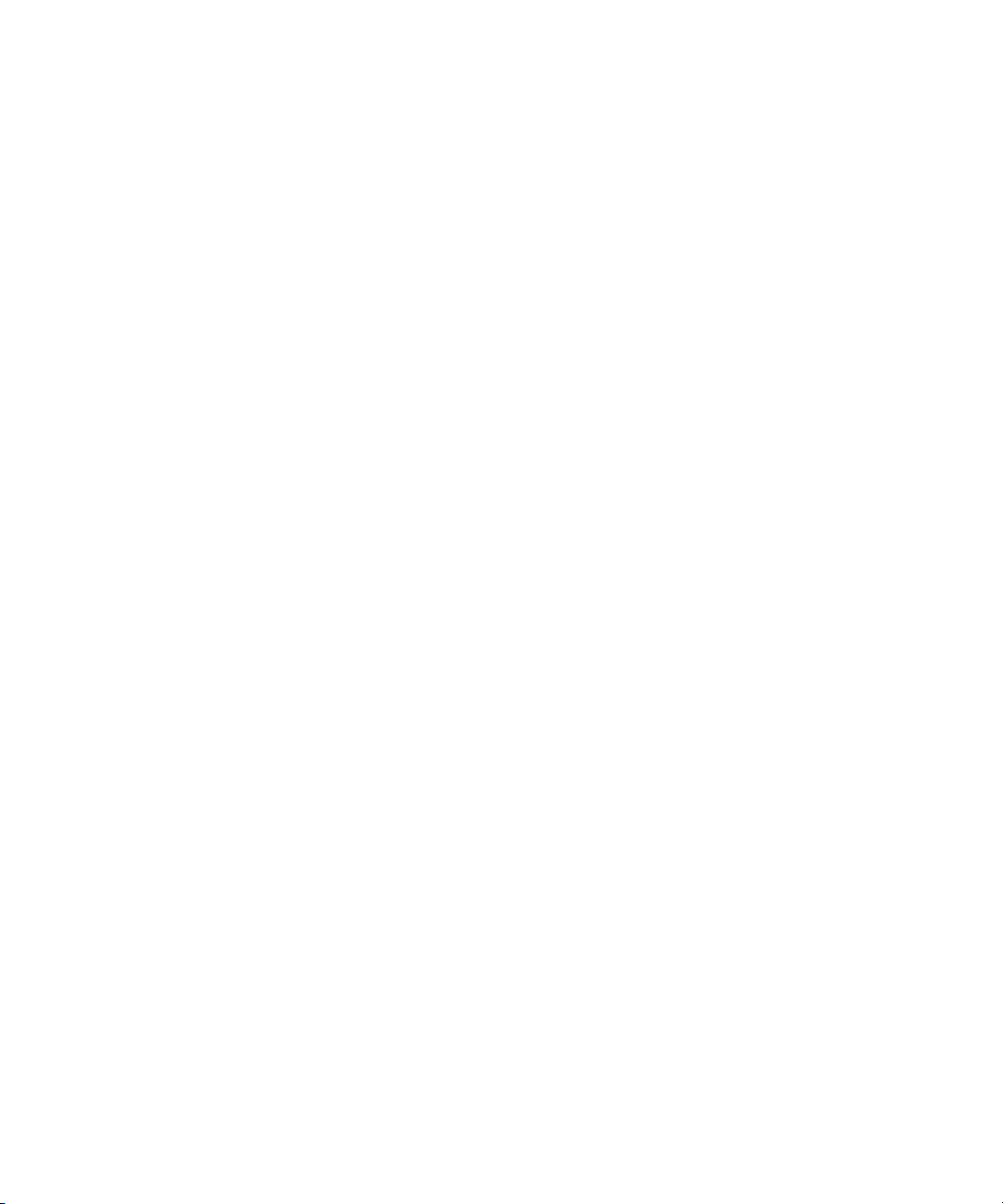
Compaq StorageWorks
™
RAID Array 3000 Controller Shelf
Hardware
User’s Guide
Fourth Edition (January 2001)
Part Number EK-SMCPQ-UG. D01
Compaq Computer Corporation
Page 2
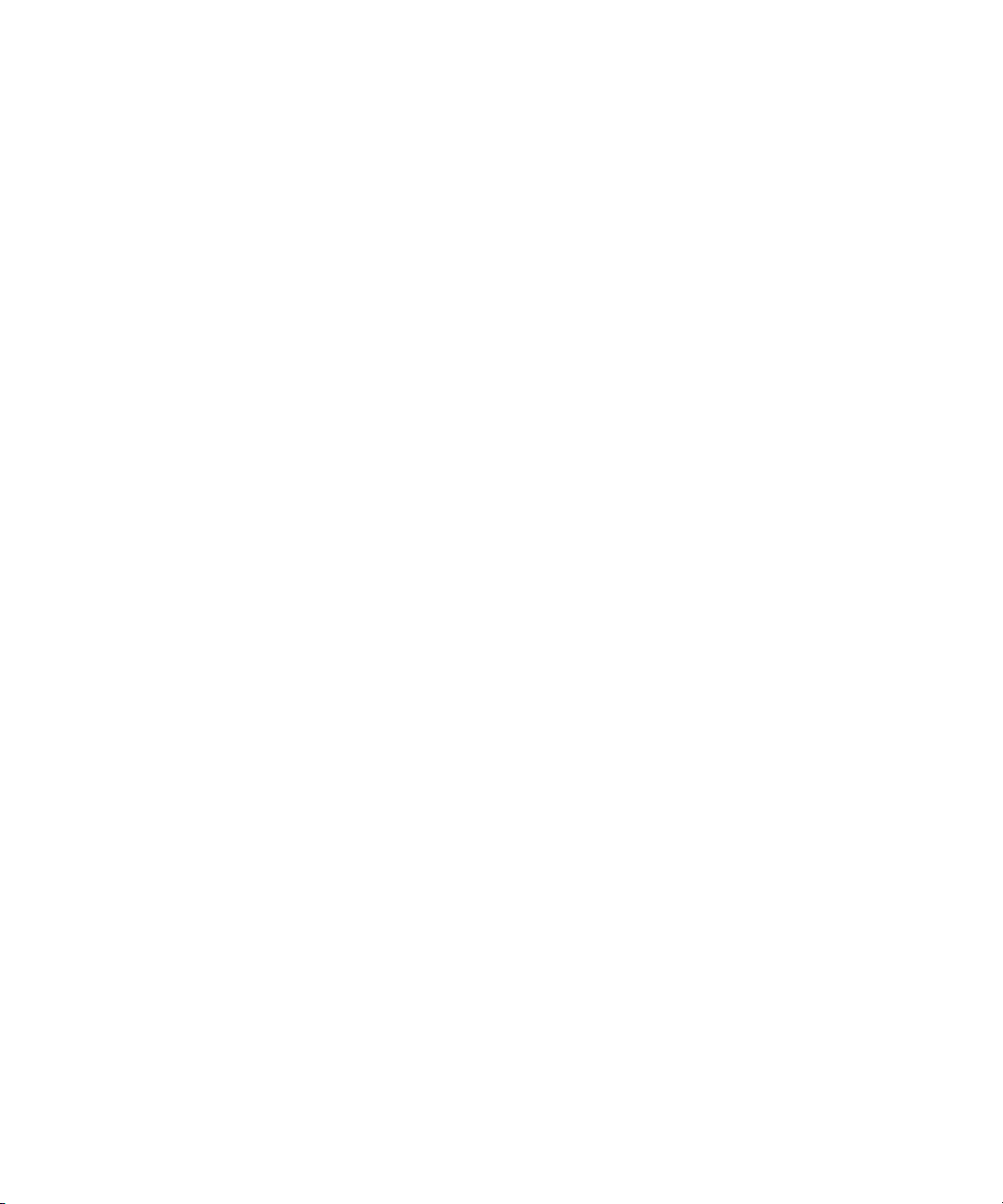
© 2001 Compaq Computer Corporation.
COMPAQ, the Compaq logo and StorageWorks Registered with the U.S. Patent and
Trademark Office.
Microsoft, MS-DOS, Windows, and Windows NT are trademarks of Microsoft Corporation.
All other product names mentioned herein may be trademarks of their respective companies.
Confidential computer software. Valid license from Compaq required for possession, use or
copying. Consistent with FAR 12.211 and 12.212, Commercial Computer Software,
Computer Software Documentation, and Technical Data for Commercial Items are licensed to
the U.S. Government under vendor's standard commercial license.
Compaq shall not be liable for technical or editorial errors or omissions contained herein. The
information in this document is subject to change without notice.
THE INFORMATION IN THIS PUBLICATION IS PROVIDED “AS IS” WITHOUT
WARRANTY OF ANY KIND. THE ENTIRE RISK ARISING OUT OF THE USE OF THIS
INFORMATION REMAINS WITH RECIPIENT. IN NO EVENT SHALL COMPAQ BE
LIABLE FOR ANY DIRECT, CONSEQUENTIAL, INCIDENTAL, SPECIAL, PUNITIVE
OR OTHER DAMAGES WHATSOEVER (INCLUDING WITHOUT LIMITATION,
DAMAGES FOR LOSS OF BUSINESS PROFITS, BUSINESS INTERRUPTION OR LOSS
OF BUSINESS INFORMATION), EVEN IF COMPAQ HAS BEEN ADVISED OF THE
POSSIBILITY OF SUCH DAMAGES AND WHETHER IN AN ACTION OF CONTRACT
OR TORT, INCLUDING NEGLIGENCE.
The limited warranties for Compaq products are exclusively set forth in the
documentation accompanying such products. Nothing herein should be construed as
constituting a further or additional warranty.
RAID Array 3000 Controller Shelf Hardware User's Guide
Fourth Edition (January 2001)
Part Number EK-SMCPQ-UG. D01
Page 3
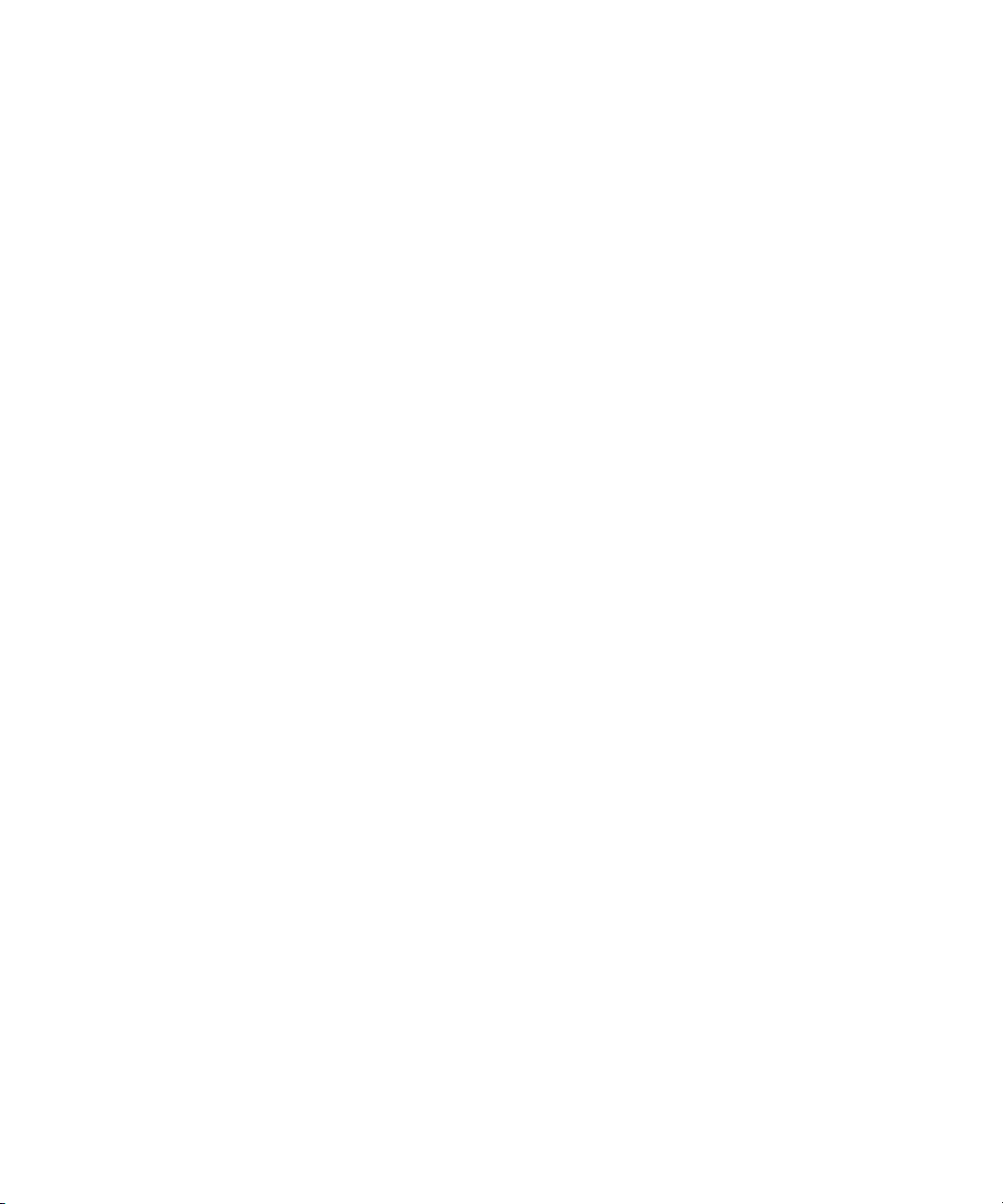
Contents
About This Guide
Purpose and Scope.................................................................................................ix
Intended Audience.................................................................................................ix
Document Structure...............................................................................................ix
Related Documents................................................................................................xi
Text Conventions..................................................................................................xii
Symbols in Text....................................................................................................xii
Symbols on Equipment ........................................................................................xiii
Rack Stability......................................................................................................xiv
Getting Help........................................................................................................xiv
Compaq Technical Support...........................................................................xiv
Compaq Website............................................................................................xv
Compaq Authorized Reseller..........................................................................xv
Chapter 1
Product Overview
Product Description .............................................................................................1-1
Controller Shelf Features .....................................................................................1-6
Controller Shelf Enclosure ...................................................................................1-6
Shelf Cabinet.......................................................................................................1-8
RAID Array 3000 Controller.........................................................................1-8
Device I/O Module .......................................................................................1-9
Host I/O Module.........................................................................................1-12
Shelf Cooling..............................................................................................1-13
Controller Shelf Power Supplies..................................................................1-14
UPS............................................................................................................1-14
6-Slot Device Expansion Shelf (Optional)..........................................................1-15
Connecting the Controller Shelf to a Host System...............................................1-16
Specifications ....................................................................................................1-21
Page 4
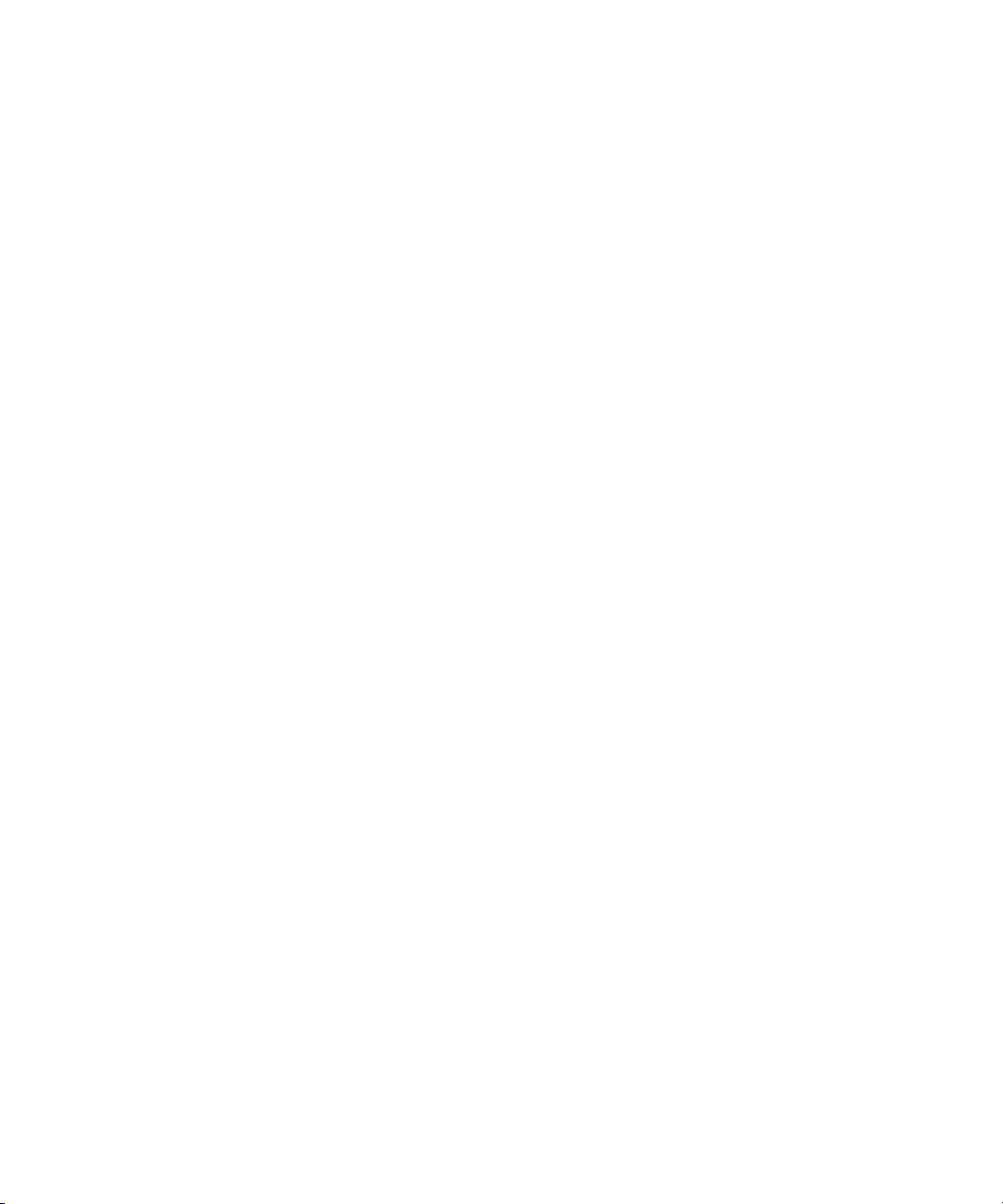
iv RAID Array 3000 Controller Shelf Hardware User's Guide
Chapter 2
RAID Array 3000 Controller
Controller Overview ............................................................................................2-1
Controller Features ..............................................................................................2-3
Controller Reset and LED Indicators....................................................................2-5
Flexible RAID Set Configuration.........................................................................2-6
Custom Components .....................................................................................2-7
Efficient Write and Read Algorithms.............................................................2-7
RAID Levels Supported.......................................................................................2-9
RAID 0.......................................................................................................2-10
RAID 1.......................................................................................................2-11
RAID 0+1...................................................................................................2-12
RAID 4.......................................................................................................2-14
RAID 5.......................................................................................................2-16
JBOD .........................................................................................................2-17
Redundant Operation.........................................................................................2-17
Initialization ...............................................................................................2-18
Message Passing ......................................................................................... 2-18
Failover ......................................................................................................2-18
Environmental ...................................................................................................2-19
Backup Power Management........................................................................2-19
Chapter 3
Installation and Maintenance
Installation Guidelines .........................................................................................3-1
Installing Shelves in the Cabinet ..........................................................................3-2
Installing Shelf Supports ...............................................................................3-7
Installing UPS Brackets ..............................................................................3-10
Power and SCSI Cable Connection Procedures...................................................3-14
SCSI Bus Target Addresses and Termination...............................................3-15
Cabling a Single Device Expansion Shelf Subsystem...................................3-16
Cabling a Two Device Expansion Shelf Subsystem .....................................3-19
Cabling a Three Device Expansion Shelf Subsystem....................................3-21
Cabling a Four Device Expansion Shelf Subsystem..................................... 3-23
Controller Shelf Status LED’s............................................................................3-27
Controller Status LEDs......................................................................................3-28
Replacing Field Replaceable Units (FRUs).........................................................3-28
Replacing a Host or Device I/O SBB...........................................................3-30
Replacing a Power Supply SBB ..................................................................3-31
Replacing the RAID Controller ...................................................................3-32
Replacing the UPS......................................................................................3-33
Replacing a Blower.....................................................................................3-33
Replacing the Controller Memory Cache Modules.......................................3-35
Page 5
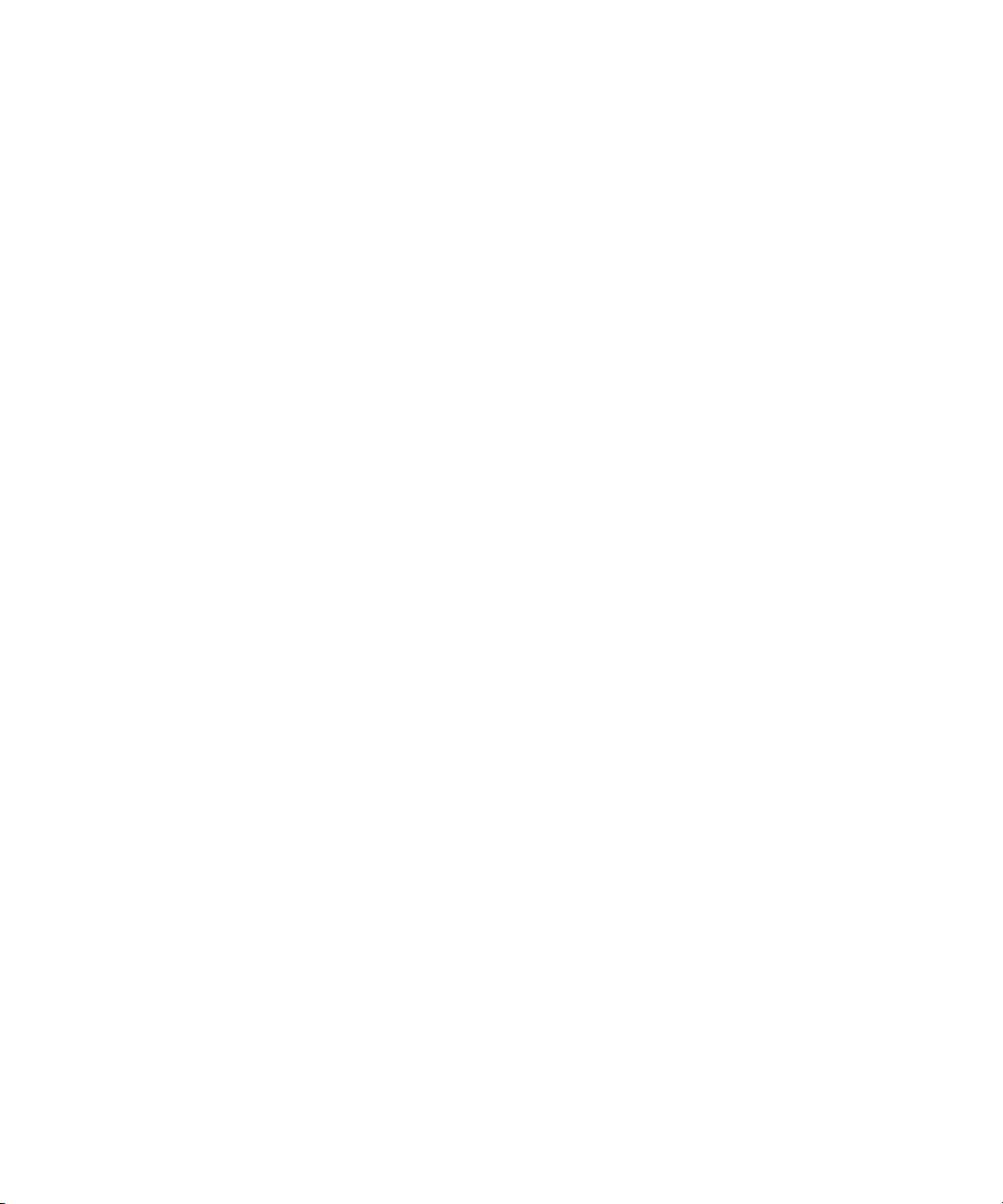
Contents v
Chapter 4
Second Controller Option
Installing the Upgrade..........................................................................................4-2
Saving the Existing Configuration.................................................................4-3
Updating Firmware.......................................................................................4-5
Shutting down the RA3000 ...........................................................................4-7
Installing Two SIMMs into Second Controller...............................................4-8
Replace Existing Controller...........................................................................4-9
Restoring the Configuration ........................................................................4-10
Updating the Firmware on a Second Controller............................................4-11
Installing theOriginal Controller..................................................................4-11
Configuring a Dual-Controller Installation for a Single Serial Port......................4-12
Configuring the RA3000 for the Active Mode of Operation .........................4-12
Configuring the Dual Controllers.................................................................4-13
Connecting to Your Dual-Controller Storage System...................................4-15
Verifying the Controller Operating Parameters ............................................4-15
List of Figures
Figure 1-1. RAID Array 3000 Controller Shelf....................................................1-2
Figure 1-2. RAID Array 3000 6-slot Device Expansion Shelf (optional) ..............1-3
Figure 1-3. Controller shelf major components....................................................1-7
Figure 1-4. RAID Array 3000 controller..............................................................1-8
Figure 1-5. Device I/O module..........................................................................1-10
Figure 1-6. Device I/O module blower-status LEDs...........................................1-11
Figure 1-7. Host I/O module .............................................................................1-12
Figure 1-8. Power supply..................................................................................1-14
Figure 1-9. Single host, single adapter, with one active controller ......................1-17
Figure 1-10. Single host, single adapter, with two active controllers...................1-18
Figure 1-11. Single host, dual adapter, two ports with two active controllers......1-19
Figure 1-12. Dual host, single adapter, with one active controller per host..........1-20
Figure 2-1. RAID Array 3000 single controller block diagram.............................2-2
Figure 2-2. Bridging the gap between the host and device expansion shelf...........2-3
Figure 2-3. Storagesets, partitions, and disk drives...............................................2-4
Figure 2-4. Controller front panel........................................................................2-6
Figure 2-5. RAID 0 write..................................................................................2-10
Figure 2-6. Diagram of a RAID 1 write .............................................................2-11
Figure 2-7. Diagram of RAID 0+1 write............................................................2-12
Figure 2-8. Diagram of a RAID 4 write .............................................................2-14
Figure 2-9. Diagram of a RAID 5 write .............................................................2-16
Figure 3-1. Recommended single expansion shelf installation..............................3-3
Figure 3-2. Recommended controller shelf installation (two expansion
shelves)...........................................................................................3-4
Figure 3-3. Recommended controller shelf installation (three expansion
shelves)...........................................................................................3-5
Page 6
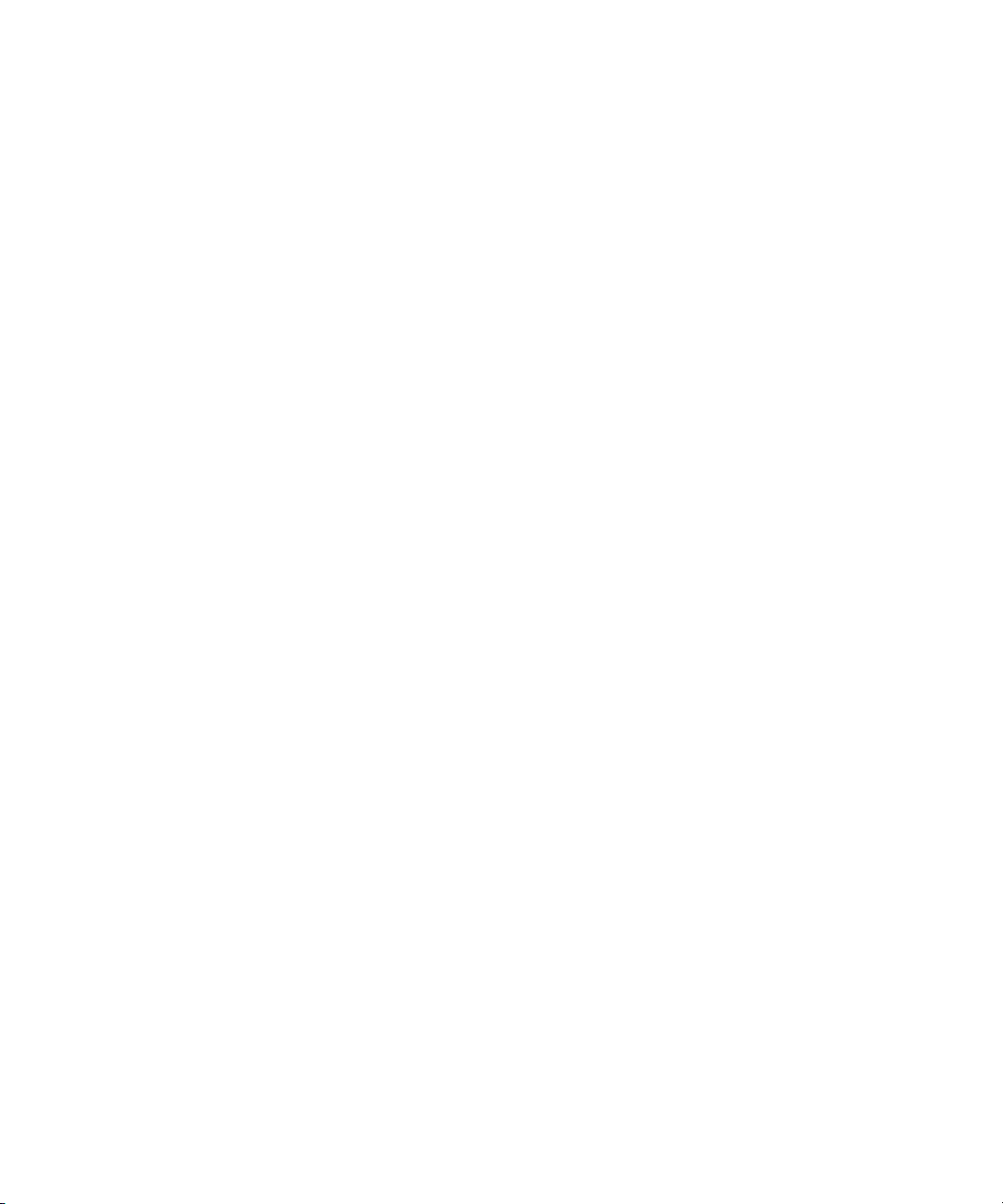
vi RAID Array 3000 Controller Shelf Hardware User's Guide
Figure 3-4. Recommended controller shelf installation (four expansion
shelves)...........................................................................................3-6
Figure 3-5. RETMA cabinet shelf supports........................................................3-10
Figure 3-6. UPS rack-mount bracket assemblies................................................ 3-12
Figure 3-7. UPS bracket RETMA and metric hole locations (front)....................3-12
Figure 3-8. UPS bracket RETMA and metric hole locations (rear).....................3-13
Figure 3-9. Controller/ single device expansion shelf cabling diagram ...............3-17
Figure 3-10. AC power wiring diagram .............................................................3-18
Figure 3-11. Controller/ two device expansion shelf cabling diagram.................3-20
Figure 3-12. Controller/ three device expansion shelf cabling diagram ...............3-22
Figure 3-13. Controller/ four device expansion shelf cabling diagram................ 3-25
Figure 3-14. Shelf status LEDs..........................................................................3-27
Figure 3-15. Controller shelf FRUs ...................................................................3-29
Figure 3-16. Replacing the host I/O SBB...........................................................3-30
Figure 3-17. Removing the controller from the shelf.......................................... 3-32
Figure 3-18. Replacing a blower assembly ........................................................3-34
Figure 3-19. Controller cache modules.............................................................. 3-36
Figure 3-20. Release locking clips.....................................................................3-36
Figure 3-21. Remove installed SIMM modules..................................................3-37
Figure 3-22. Install replacement SIMM.............................................................3-38
Figure 3-23. Pivot SIMM down to secure .......................................................... 3-38
Figure 4-1. Saving the existing configuration ......................................................4-3
Figure 4-2. Save Configuration dialog box..........................................................4-4
Figure 4-3. Update firmware command ...............................................................4-5
Figure 4-4. Firmware Update dialog box .............................................................4-6
Figure 4-5. Insert SIMM into connector ..............................................................4-8
Figure 4-6. Pivot SIMM down to seat..................................................................4-8
Figure 4-7. Remove controller from top slot ........................................................4-9
Figure 4-8. Restoring configuration to new controller........................................4-10
Figure 4-9. Restore Configuration dialog box....................................................4-11
Page 7
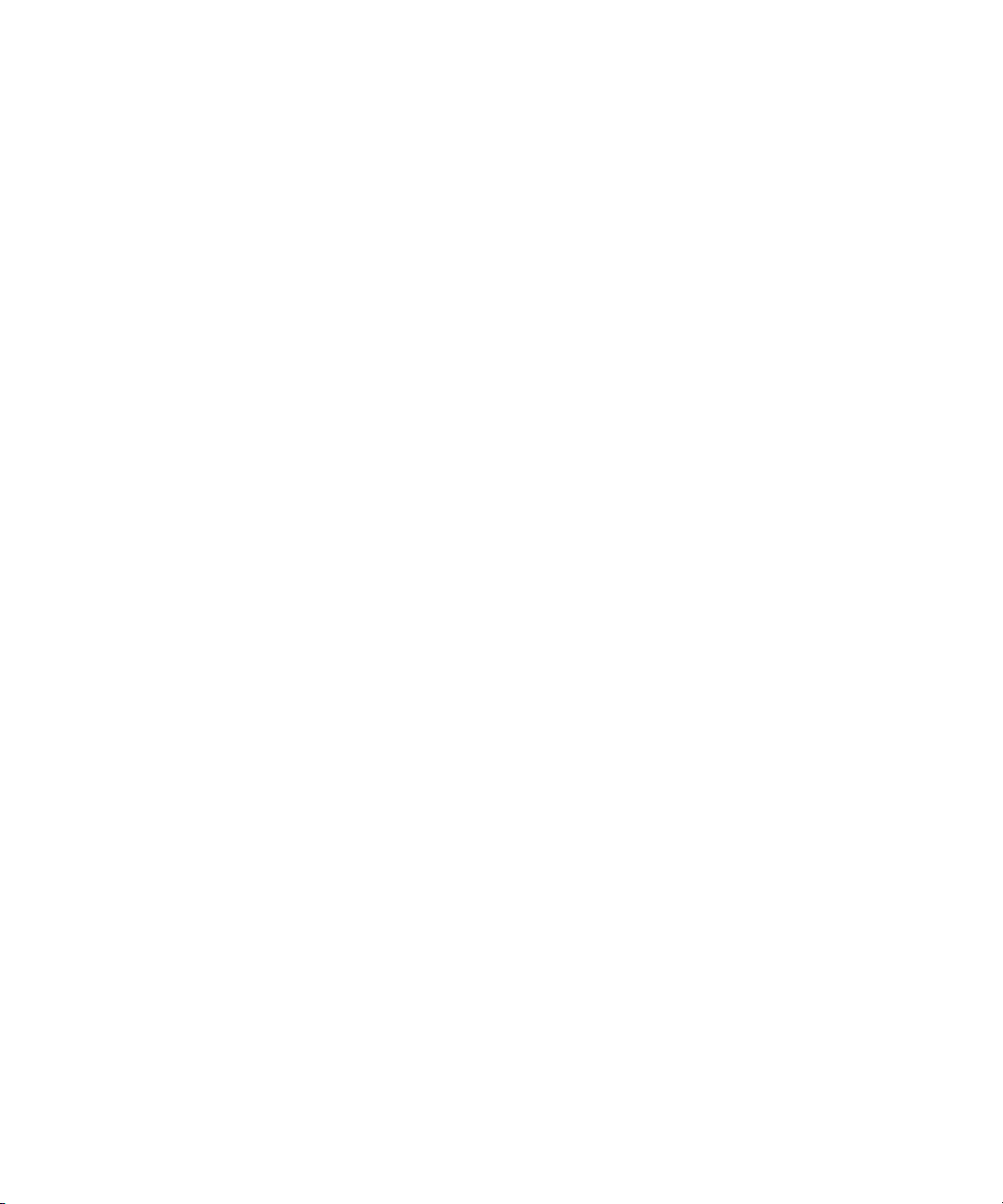
Contents vii
List of Tables
Table 1 Related Documents....................................................................................xi
Table 1-1 Controller Shelf Part Numbers and Model Descriptions ........................1-4
Table 1-2 Single Host, Single Adapter, with One Active Controller ....................1-17
Table 1-3 Single Host, Single Adapter, with Two Active Controllers ..................1-18
Table 1-4 Single Host, Dual Adapter, Two Port with Two Active
Controllers..........................................................................................1-19
Table 1-5 Dual Host, Single Adapter, with One Active Controller per Host.........1-20
Table 1-6 Controller Shelf Technical Specifications ...........................................1-21
Table 1-7 Controller Shelf Power and Physical Specifications ............................1-24
Table 2-1 LED/Reset Switch Interface .................................................................2-5
Table 2-2 Raid Levels Supported .........................................................................2-9
Table 2-3 Shelf RAID Set Restrictions.................................................................2-9
Table 2-4 RAID 0+1 Example............................................................................2-13
Table 2-5 Response to Various AC Power Conditions ........................................2-19
Table 3-1 Shelf Support Mounting Kits and Installation Guides............................3-7
Table 3-2 RETMA Cabinet Shelf Support Parts List .............................................3-8
Table 3-3 UPS Rack-mount Bracket Mounting Hardware List ............................3-11
Table 3-4 Controller Shelf Field Replaceable Units ............................................3-29
Page 8
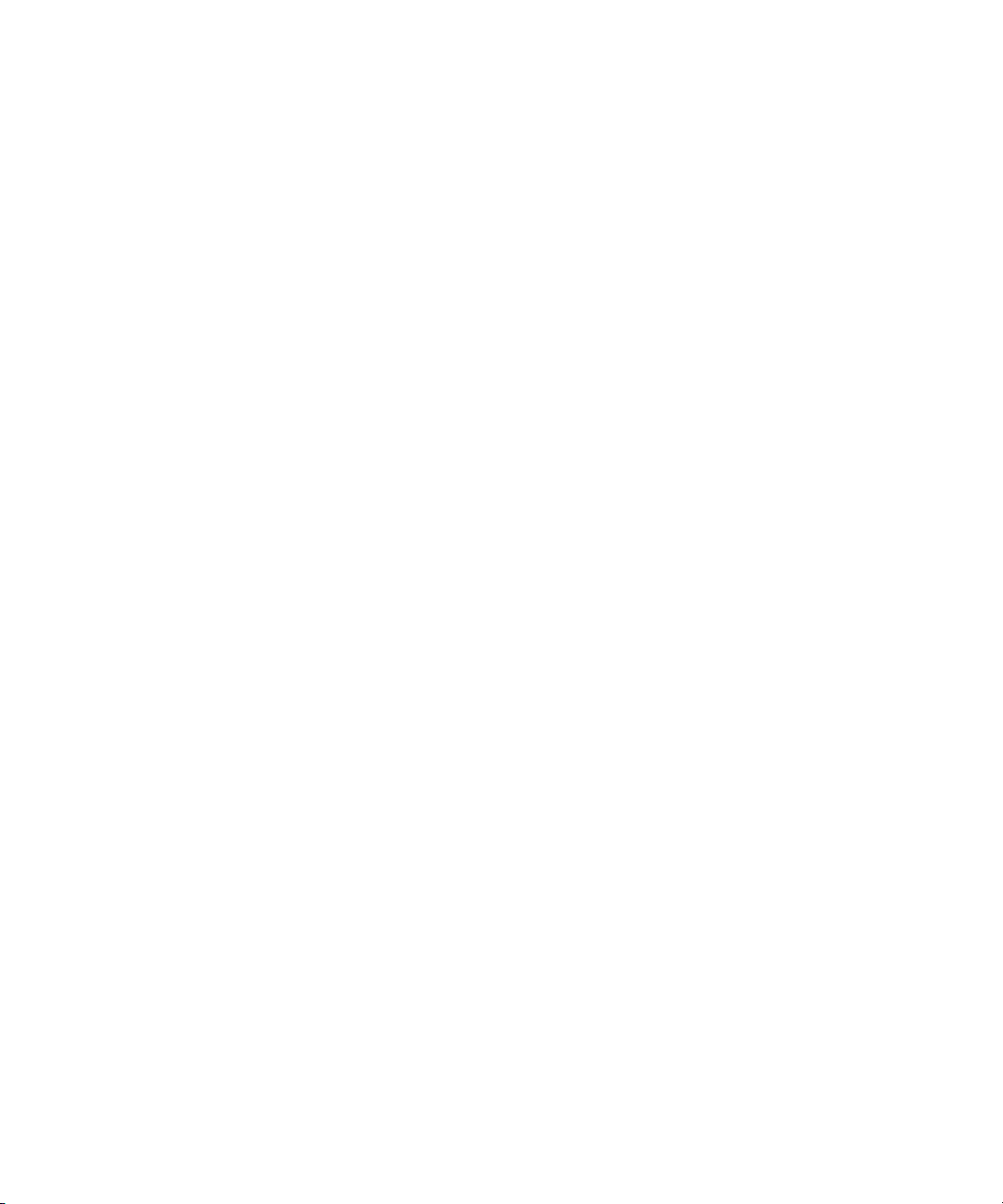
Page 9
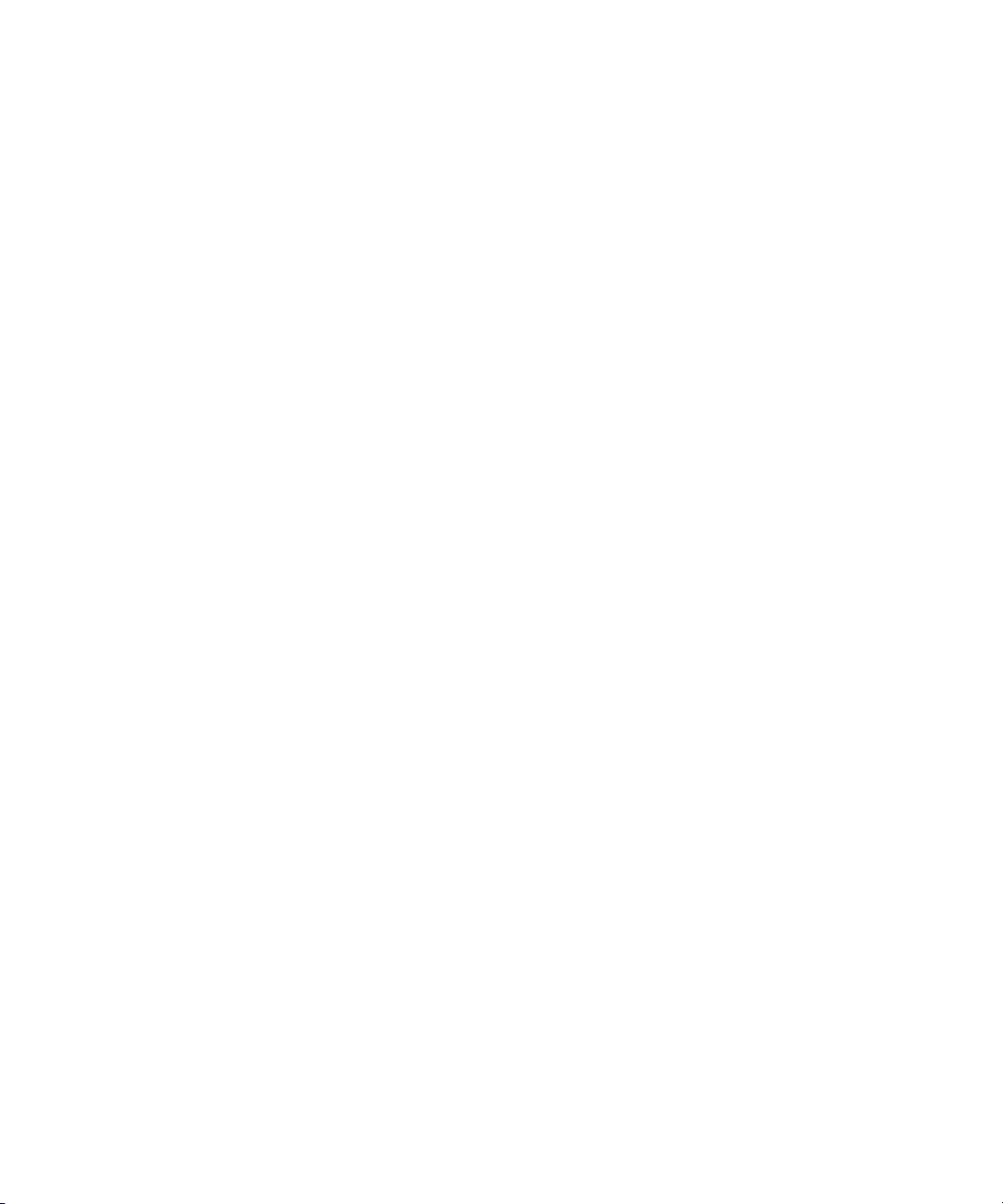
About This Guide
Purpose and Scope
This guide is designed to provide an overview for installers and operators of
the Compaq StorageWorks
TM
RAID Array 3000 Controller Shelf User’s Guide.
Intended Audience
This document is written for installers and operators.
Document Structure
This guide contains the following information:
Chapter 1: Product Overview
■
Product description
■
Controller Shelf Features
■
Controller Shelf Enclosure
■
Shelf Cabinet
■
6-Slot Device Expansion Shelf (Optional)
■
Connecting the Controller Shelf to a Host System
■
Specifications
Page 10
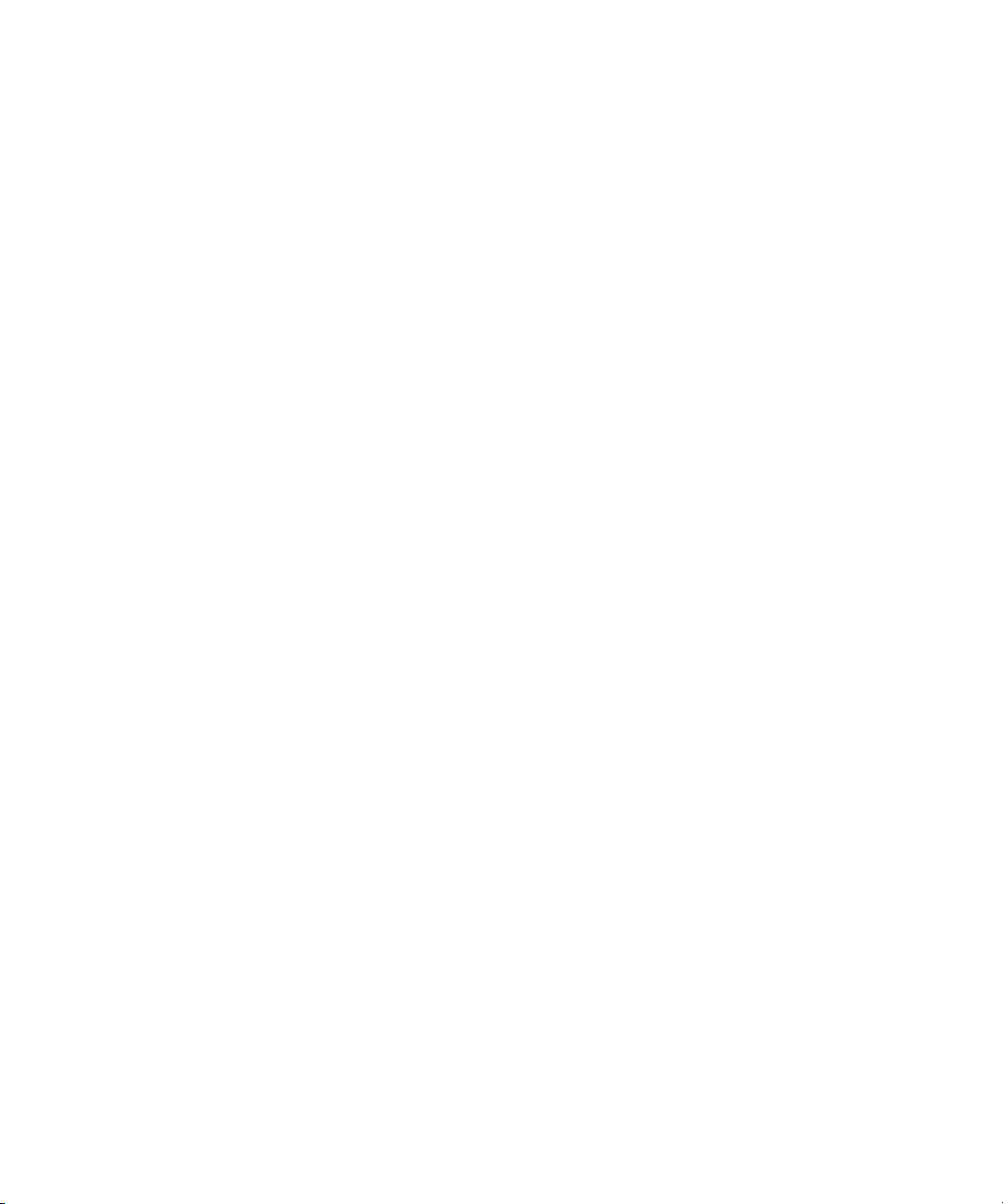
x RAID Array 3000 Controller Shelf Hardware User's Guide
Chapter 2: RAID Array 3000 Controller
■
Controller Overview
■
Controller Features
■
Controller Reset and LED Indicators
■
Flexible Raid Set Configuration
■
RAID Levels Supported
■
Redundant Operation
■
Environmental
Chapter 3: Installation and Maintenance
■
Installation Guidelines
■
Installing Shelves in the Cabinet
■
Power and SCSI Cable Connection Procedures
■
Controller Shelf Status LEDs
■
Controller Status LEDs
■
Replacing Field Replaceable Units (FRUs)
Chapter 4: Second Controller Option
■
Installing the Upgrade
■
Configuring a Dual-Controller Installation for a Single Serial Port
Page 11
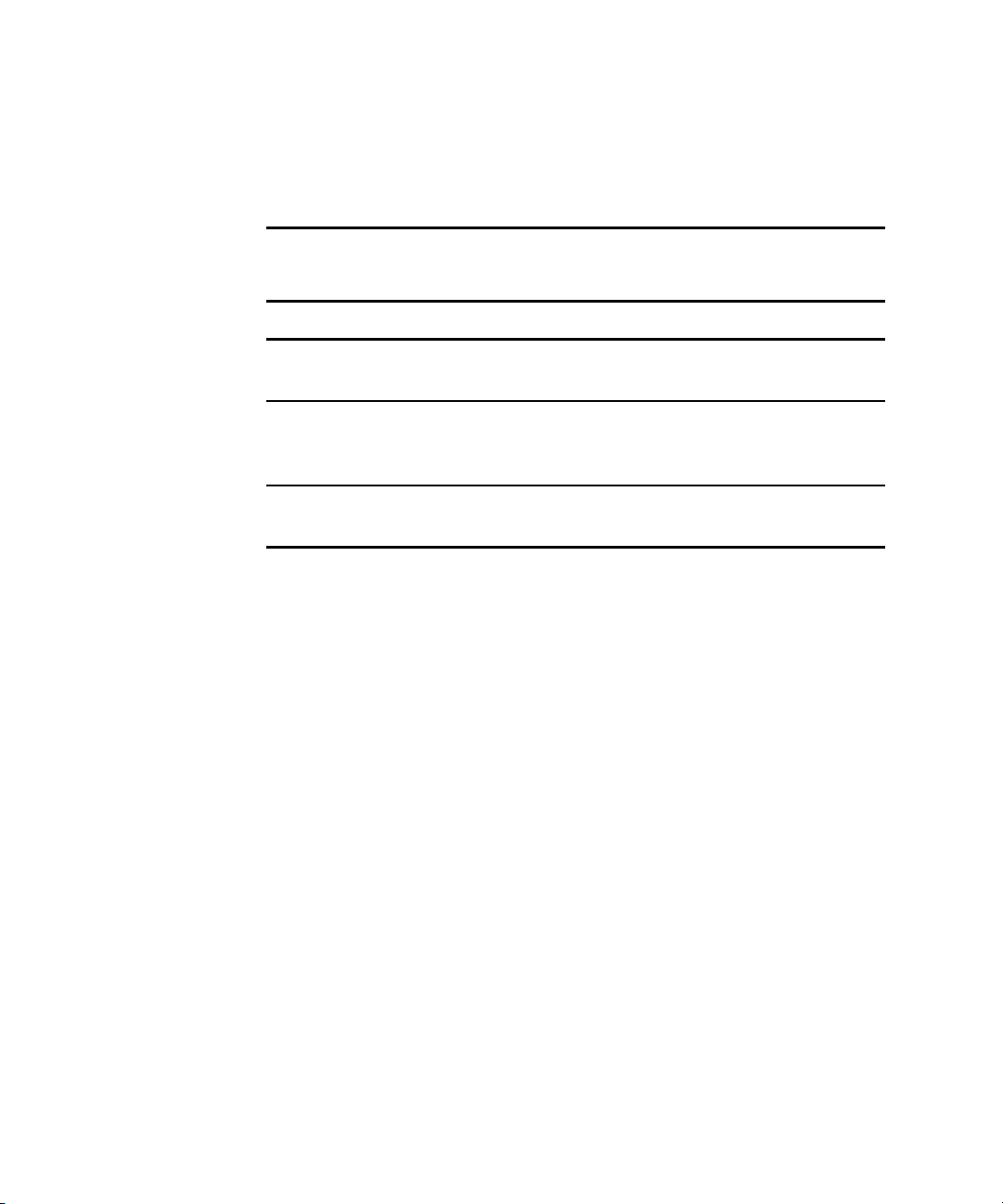
About This Guide xi
Related Documents
In addition to this guide, the following documentation is useful to the reader:
Table 1
Related Documents
Document Title Part Number
RAID Array 3000 Subsystem Second
Controller Option Installation Guide
EK-SM3KC-IG.E01
Command Console V2.2 for the RAID Array
3000 (Pedestal and Rack Mount Models)
User’s Guide
AA-RBF2C-TE
RAID Array 3000 Pedestal Storage Subsystem
Hardware User’s Guide
EK-SMCPO-UG.C01
Page 12
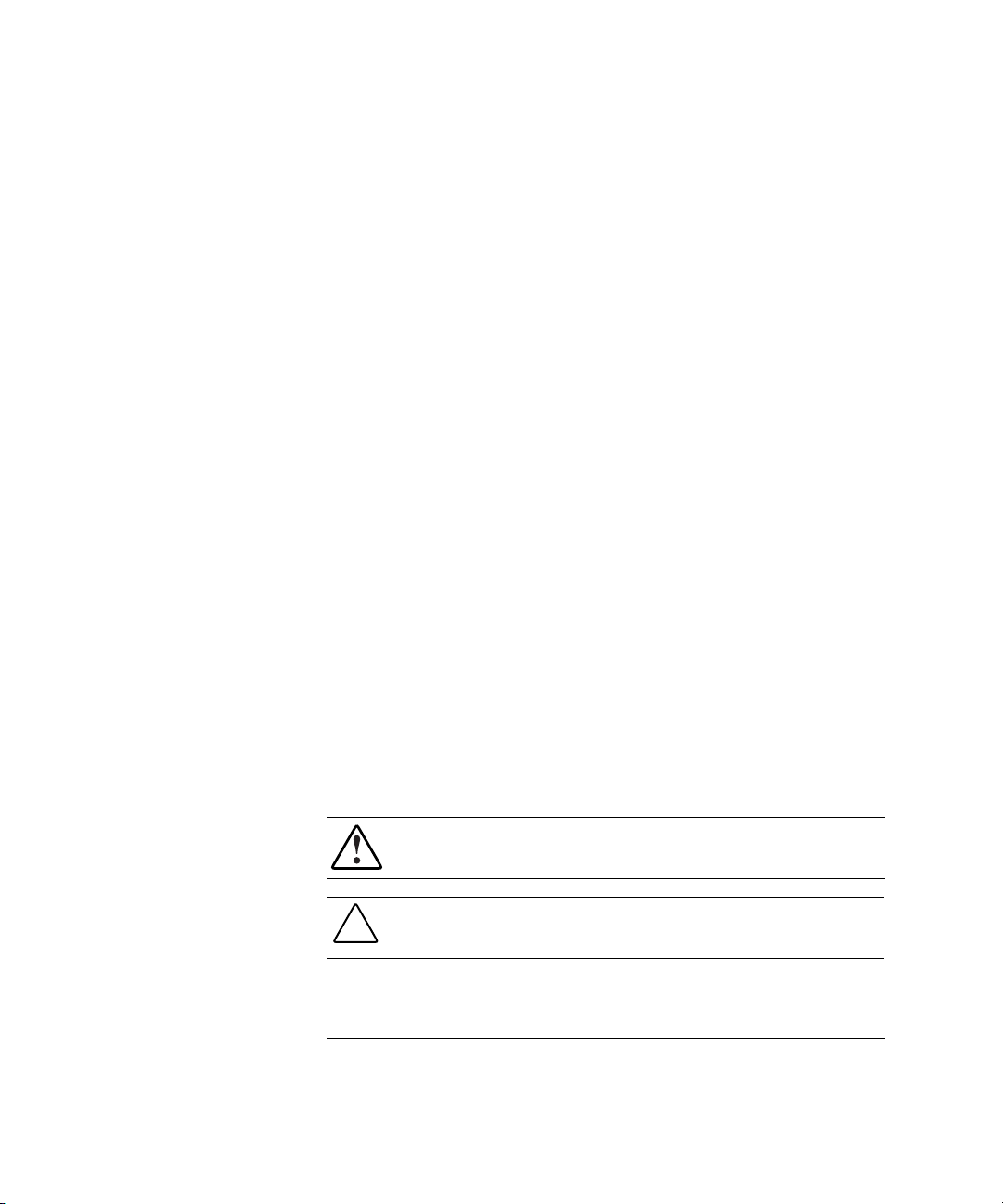
xii RAID Array 3000 Controller Shelf Hardware User's Guide
Text Conventions
This document uses the following conventions to distinguish elements of text:
Keys
Keys appear in boldface. A plus sign (+) between
two keys indicates that they should be pressed
simultaneously.
USER INPUT User input appears in a different typeface and in
uppercase.
FILENAMES File names appear in uppercase italics.
Menu Options,
Command Names,
Dialog Box Names
These elements appear in initial capital letters.
COMMANDS,
DIRECTORY NAMES,
and DRIVE NAMES
These elements appear in uppercase unless case
sensitive.
Type
When you are instructed to type information, type
the information without pressing the Enter key.
Enter When you are instructed to enter information, type
the information and then press the Enter key.
Symbols in Text
The following symbols are found in the text of this guide to indicate different
types of information.
WARNING:
Text set off in this manner indicates that failure to follow directions
in the warning could result in bodily harm or loss of life.
CAUTION: Text set off in this manner indicates that failure to follow directions
could result in damage to equipment or loss of information.
IMPORTANT: Text set off in this manner presents clarifying information or specific
instructions.
Page 13
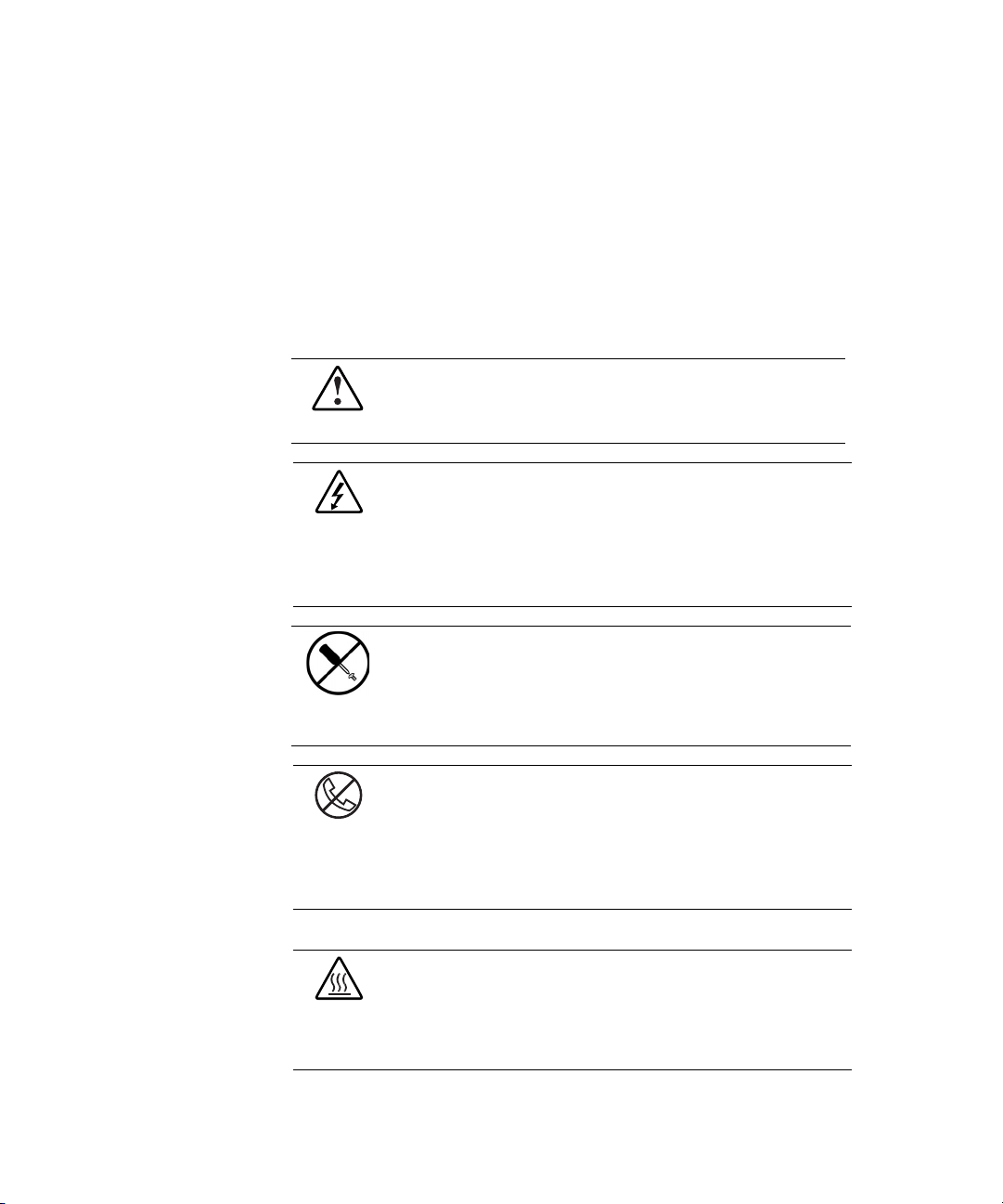
About This Guide xiii
NOTE: Text set off in this manner presents commentary, sidelights, or interesting points
of information.
Symbols on Equipment
The following symbols are placed on equipment to indicate the presence of
potentially hazardous conditions:
This symbol in conjunction with any of the following symbols indicates the
presence of a potential hazard. The potential for injury exists if warnings
are not observed. Consult your documentation for specific details.
This symbol indicates the presence of hazardous energy circuits or electric
shock hazards. Refer all servicing to qualified personnel.
WARNING: To reduce the risk of injury from electric shock hazards, do not
open this enclosure. Refer all maintenance, upgrades, and servicing to
qualified personnel.
This symbol indicates the presence of electric shock hazards. The area
contains no user or field serviceable parts. Do not open for any reason.
WARNING: To reduce the risk of injury from electric shock hazards, do
not open this enclosure.
This symbol on an RJ-45 receptacle indicates a Network Interface
Connection.
WARNING: To reduce the risk of electric shock, fire, or damage to the
equipment, do not plug telephone or telecommunications connectors into
this receptacle.
This symbol indicates the presence of a hot surface or hot component. If
this surface is contacted, the potential for injury exists.
WARNING: To reduce the risk of injury from a hot component, allow the
surface to cool before touching.
Page 14
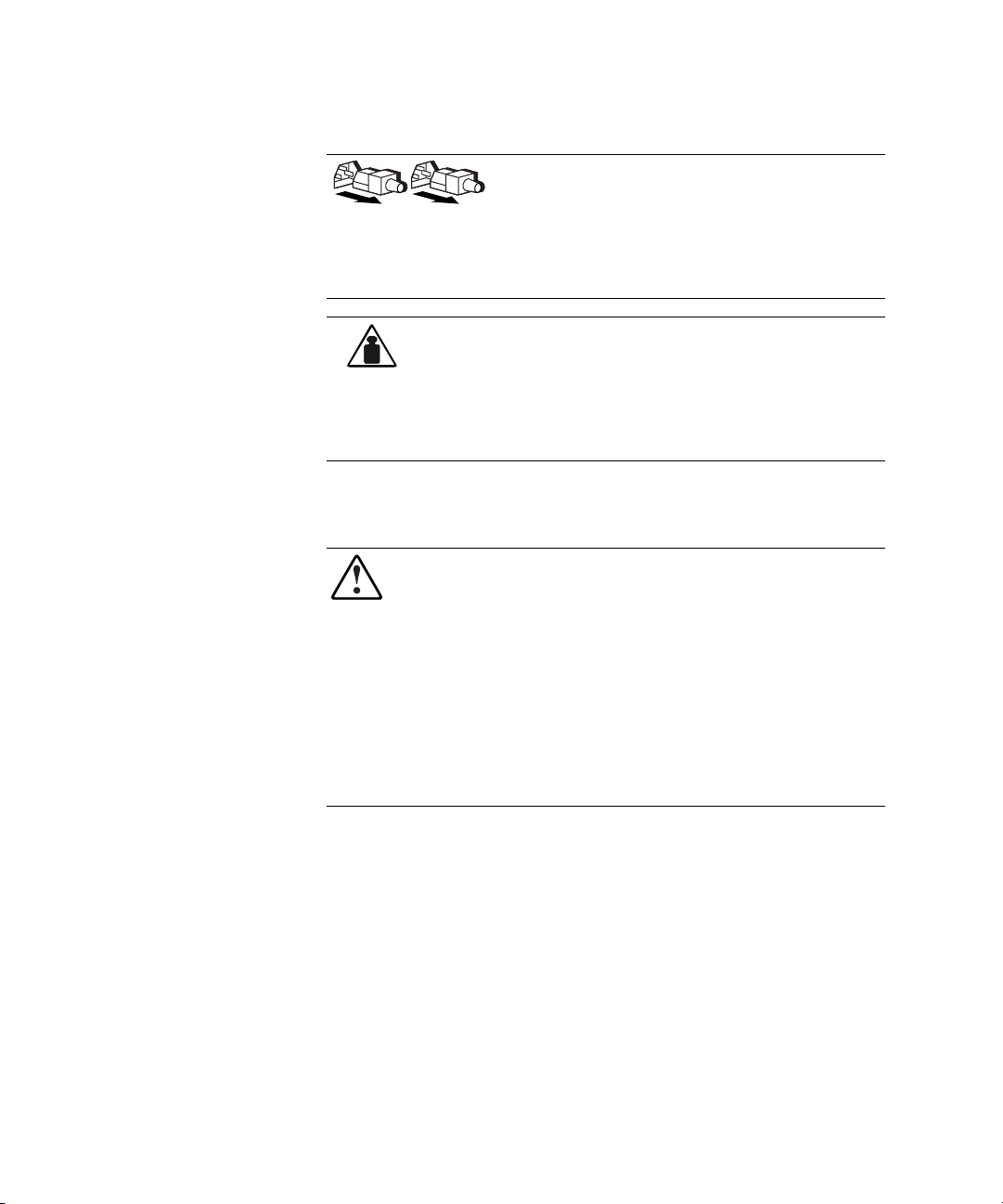
xiv RAID Array 3000 Controller Shelf Hardware User's Guide
These symbols on power supplies or systems indicate the
equipment is supplied by multiple sources of power.
WARNING: To reduce the risk of injury from electric shock,
remove all power cords to completely disconnect power from
the system.
Weight in kg
Weight in lb
This symbol indicates that the component exceeds the recommended
weight for one individual to handle safely.
WARNING: To reduce the risk of personal injury or damage to the
equipment, observe local occupational health and safety requirements and
guidelines for manual material handling.
Rack Stability
WARNING:
To reduce the risk of personal injury or damage to the equipment,
be sure that:
■
The leveling jacks are extended to the floor.
■
The full weight of the rack rests on the leveling jacks.
■
The stabilizing feet are attached to the rack if it is a single rack
installation.
■
The racks are coupled together in multiple rack installations.
■
Only one component is extended at a time. A rack may become unstable
if more than one component is extended for any reason.
Getting Help
If you have a problem and have exhausted the information in this guide, you
can get further information and other help in the following locations.
Compaq Technical Support
In North America, call the Compaq Technical Phone Support Center at
1-800-OK-COMPAQ. This service is available 24 hours a day, 7 days a week.
For continuous quality improvement, calls may be recorded or monitored.
Page 15
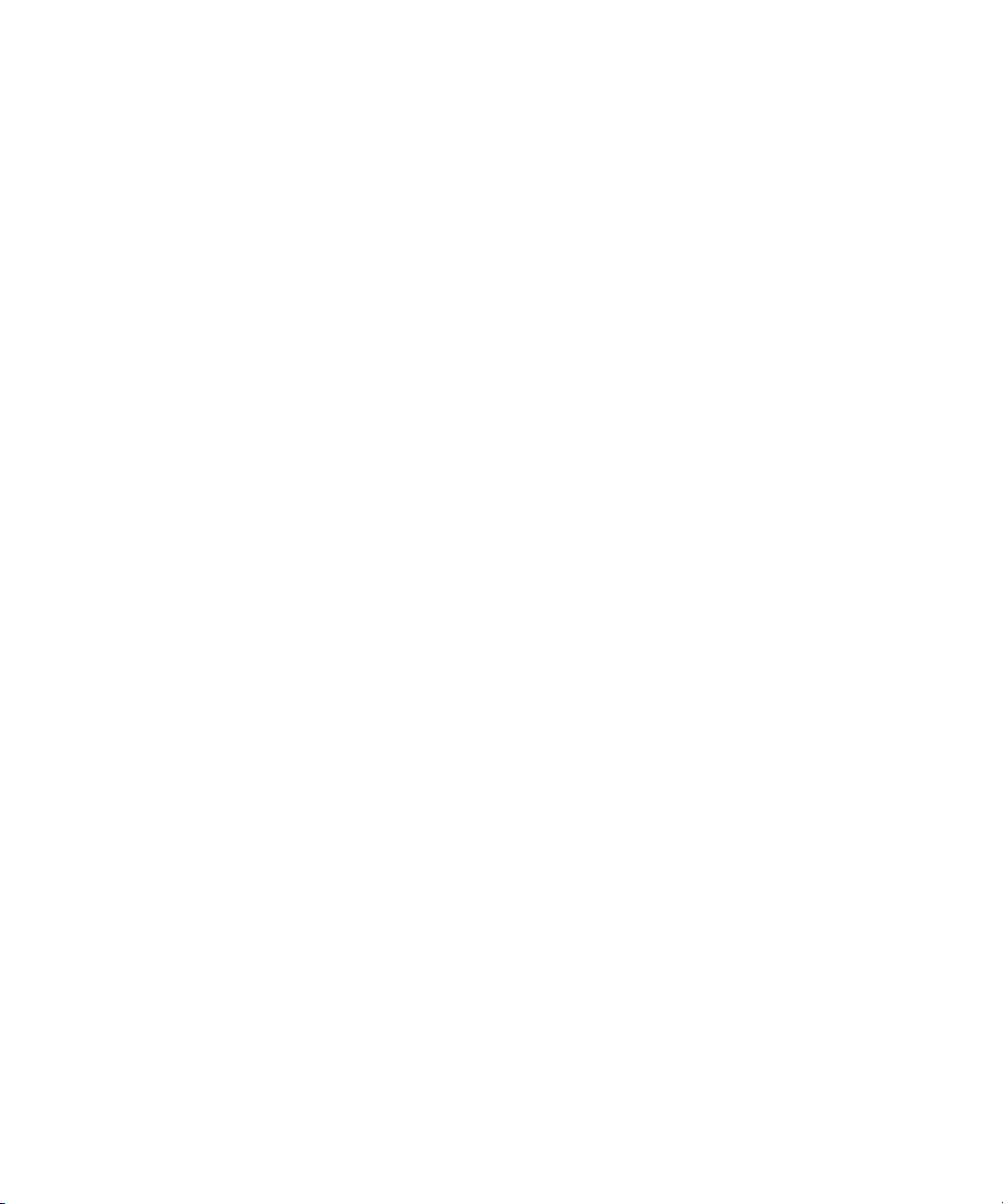
About This Guide xv
Outside North America, call the nearest Compaq Technical Support Phone
Center. Telephone numbers for worldwide Technical Support Centers are
listed on the Compaq website. Access the Compaq website:
http://www.compaq.com
Be sure to have the following information available before you call Compaq:
■
Technical support registration number (if applicable)
■
Product serial number
■
Product model name and number
■
Applicable error messages
■
Add-on boards or hardware
■
Third-party hardware or software
■
Operating system type and revision level
Compaq Website
The Compaq website has information on this product. Access the Compaq
website:
http://www.compaq.com/storage
Compaq Authorized Reseller
For the name of your nearest Compaq authorized reseller:
■
In the United States, call 1-800-345-1518.
■
In Canada, call 1-800-263-5868.
■
Elsewhere, see the Compaq website for locations and telephone
numbers
Page 16
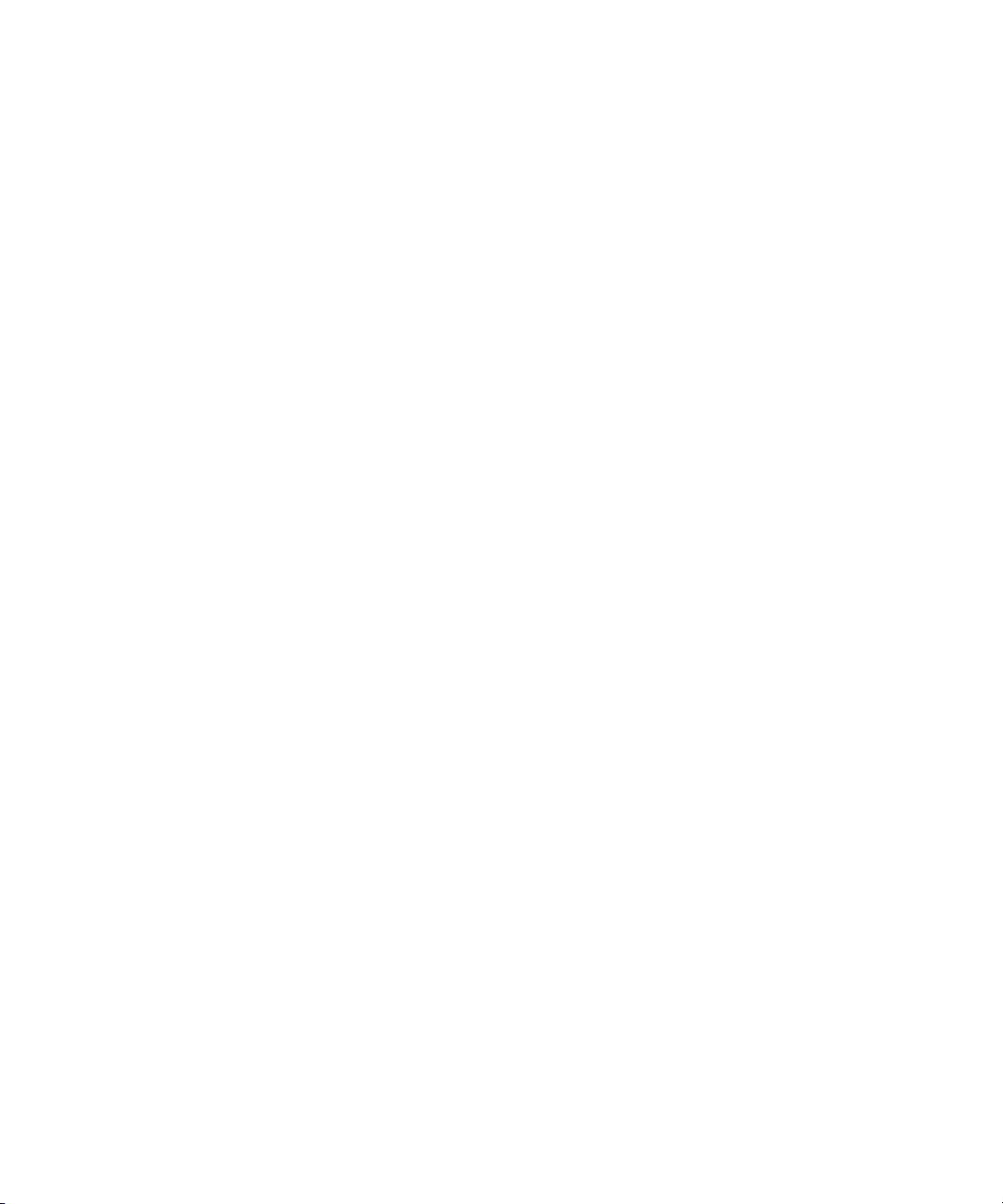
Page 17
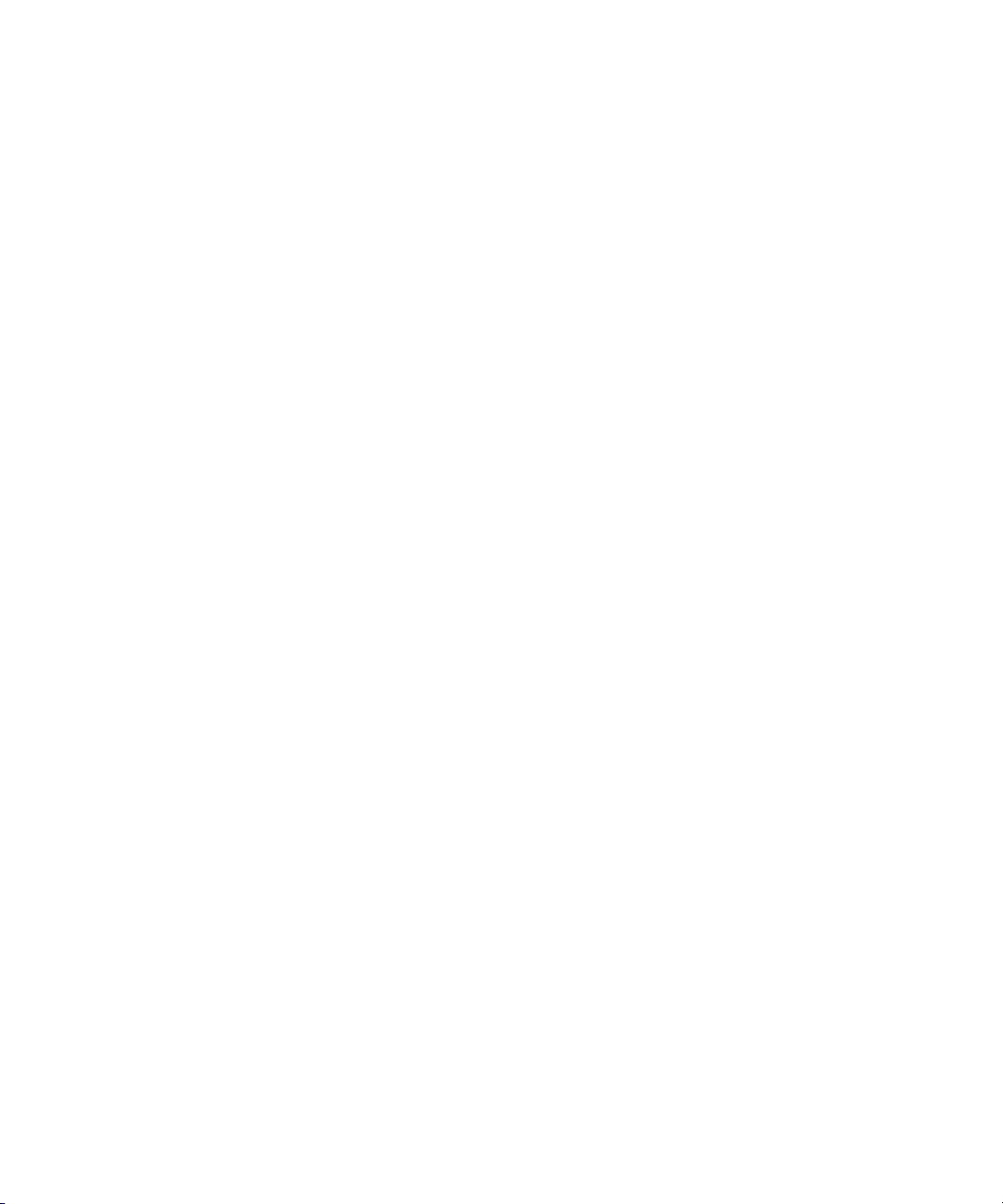
Chapter 1
Product Overview
This chapter provides an overall description of the Compaq StorageWorks
TM
RAID Array 3000 Controller Shelf (controller shelf) and its components. A
series of cabling diagrams showing how to connect the controller shelf to a
host system and a list of technical and environmental specifications is also
included at the end of the chapter.
NOTE: This guide is the Hardware User’s Guide. For configuration information, refer to
the Getting Started RAID Array 3000 Installation Guide and the Command Console V2.2 for
the RAID Array 3000 (Pedestal and Rack Mount Models) User’s Guide.
Product Description
The controller shelf (Figure 1–1) is a rackmount storage system containing the
basic components required to manage a storage array with two 16-bit,
differential, UltraSCSI bus host interfaces. The devices, referred to as
StorageWorks Building Blocks (SBBs), are disk drives from the StorageWorks
family of storage devices. The release notes that accompanies the storage
system lists the software solutions and disk drives that are supported.
Page 18

1-2 RAID Array 3000 Controller Shelf Hardware User’s Guide
The controller shelf can be connected to one or up to four 6-slot device
expansion shelves to form the complete RAID Array 3000 storage system (see
Figure 1– 2). The Compaq StorageWorks BA356 Series Device Expansion
Shelf (device expansion shelf) is offered as an option with a minimum of one
shelf required. It contains six SBB slots for the disk drives, two power
supplies, and a personality I/O module that connects the SCSI interface with
the controller shelf. The device expansion shelf is supported by its own user’s
guide (P/N EK–BA356–UG ) which must be used in conjunction with this
document too properly install and configure your storage system.
NOTE: The device expansion shelf (DS-SWXRA-GN) must have a revision level of B01 (or
higher) to operate with the controller shelf. Also, the Personality I/O module supplied with
the shelf (P/N. 70-33067-02) must have a minimum revision level of H01 or higher.
The controller shelf and the accompanying device expansion shelves are
installed in a standard RETMA or metric rackmount cabinet design. The
device expansion shelves are typically mounted directly above the controller
shelf in the cabinet. Each shelf is supplied with a bracket mounting kit to
secure the unit into the desired cabinet design. The bracket kit for a metric
cabinet is optional and must be ordered separately.
S
HR-1
034
Figure 1-1. RAID Array 3000 Controller Shelf
Page 19
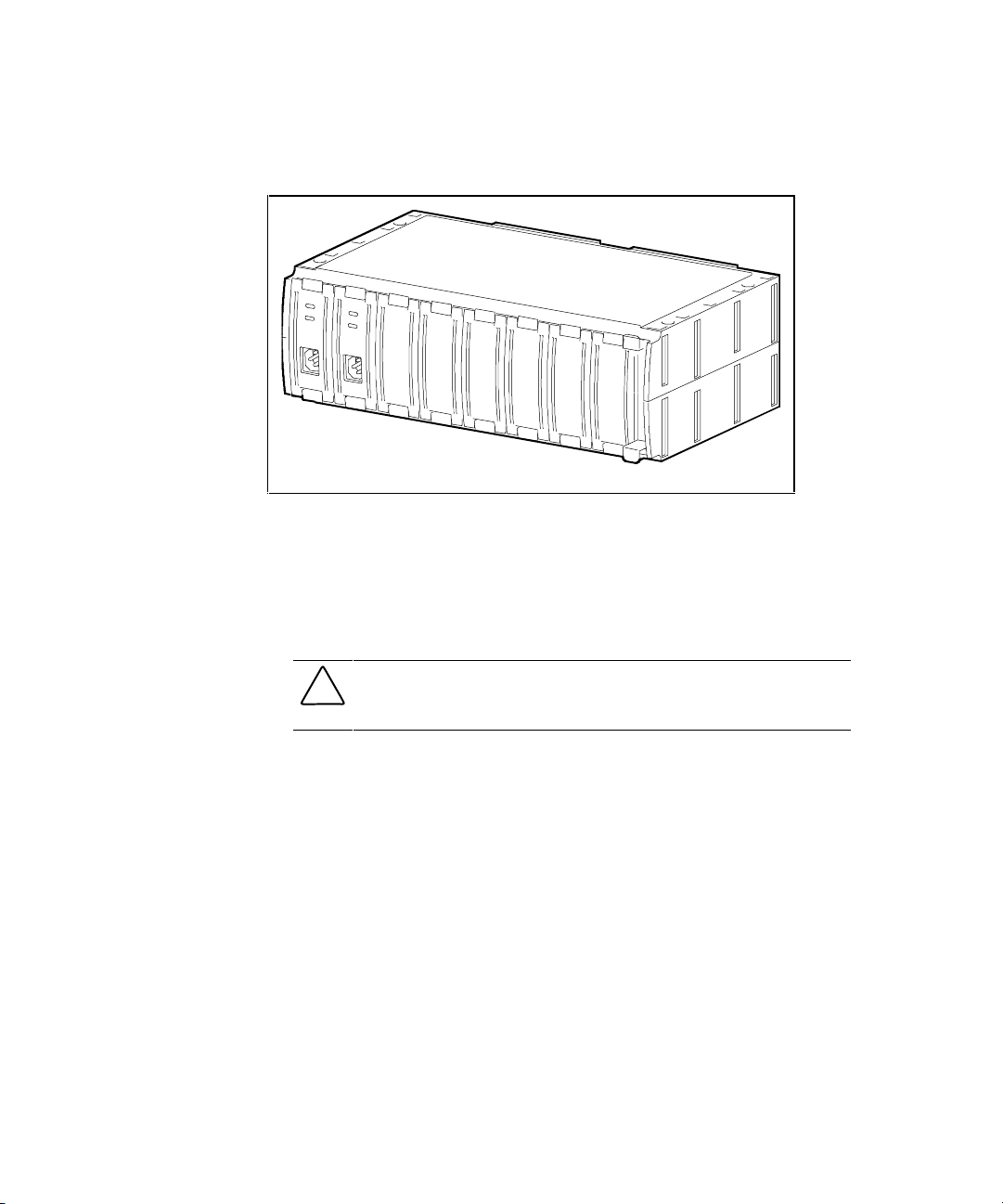
Product Overview 1-3
Figure 1-2 shows the RAID Array 3000 6-slot Device Expansion Shelf
(optional).
S
HR-1
0
9
1
Figure 1-2. RAID Array 3000 6-slot Device Expansion Shelf (optional)
A battery-backup subsystem is included with the controller shelf in the form of
a rackmount Uninterruptable Power Supply (UPS). In case of a power failure,
the UPS provides temporary power to the storage system while it flushes its
cache contents to disks. The UPS is normally installed in the lowest available
slot in the cabinet.
CAUTION: The UPS is sized to perform this function for the controller and
device expansion shelves only. No other electrical devices should be plugged
into the UPS.
As an option, a second RAID controller module can be added for redundancy.
The second controller operates in conjunction with the installed controller to
protect data in case of a malfunction in the primary unit. The optional
controller is installed directly below the primary controller in the center of the
shelf (see Figure 1-3).
The controller shelf and its associated options are listed in Table 1– 1.
Page 20
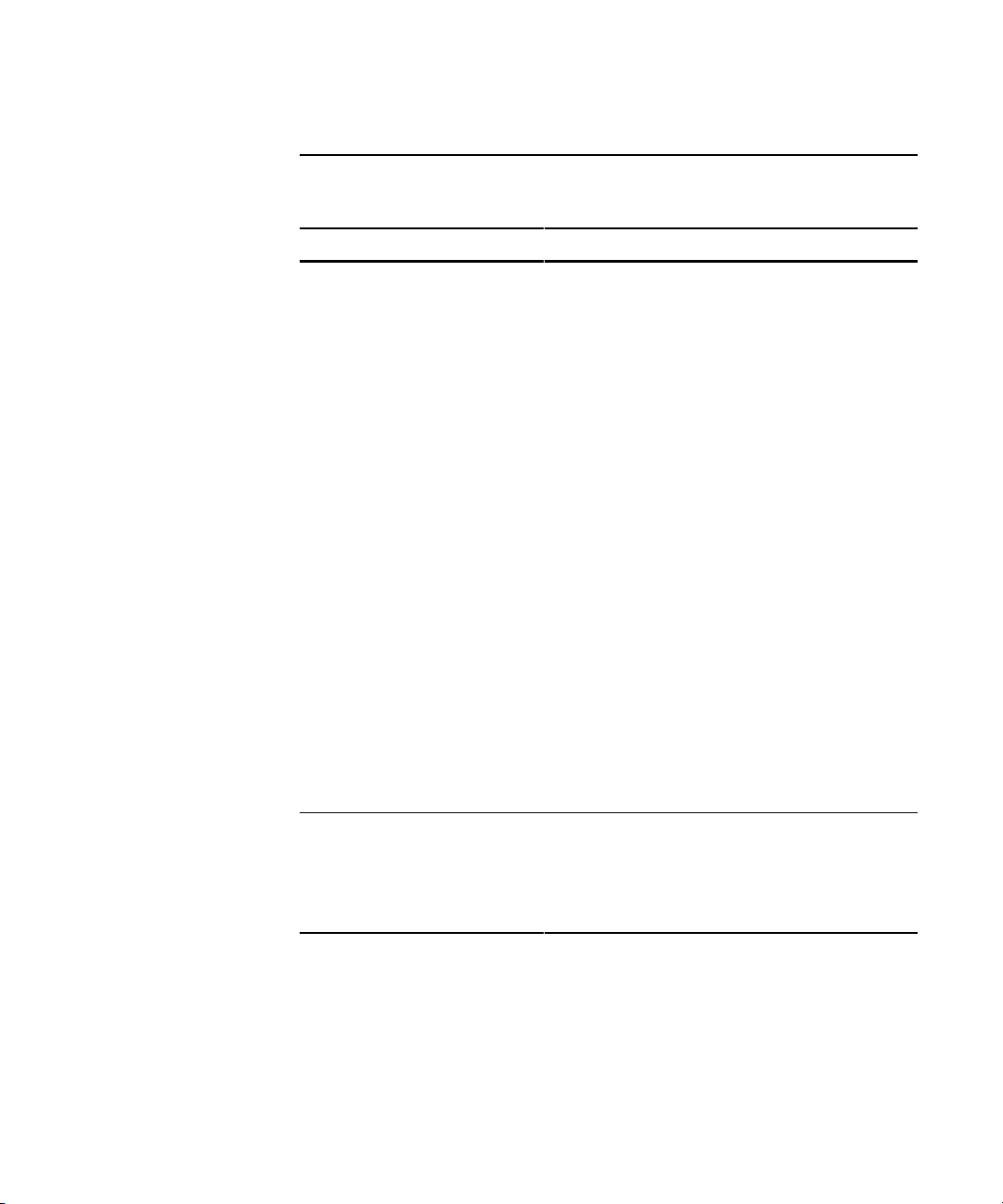
1-4 RAID Array 3000 Controller Shelf Hardware User’s Guide
Table 1-1
Controller Shelf Part Numbers and Model Descriptions
COMPAQ Part No. Item Description
DS-SWXRA-GH RA3000 UltraSCSI rackmount controller shelf with one
controller, 120 V, which Includes:
One BA356 type shelf
One HSZ22 RAID controller with 16 MB of cache
Two 180 watt power supply SBBs, two dual-port,
differential, ultra wide, host I/O modules
One dual-channel, wide, single-ended device I/O
module
One 1000 watt UPS with rackmount bracket
One five meter host SCSI cable
Two 9-pin serial controller cables
Two Trilink SCSI cable adapters
One gray C13-to-125 V power cord
One black C13-to-125 V power cord
One controller shelf rackmount kit
User documentation.
Requires: Solutions Software kit for platform, host
adapter, and disks.
Options: second HSZ22-AA controller and cache
memory upgrade.
DS-SWXRA-GK
RA3000 UltraSCSI rackmount controller shelf with one
controller, 230 V, which includes:
Except for power cord (DS-SWXRA-GK includes one
black and one gray C13-to-230 V), same as
DS-SWXRA-GH above.
continued
Page 21
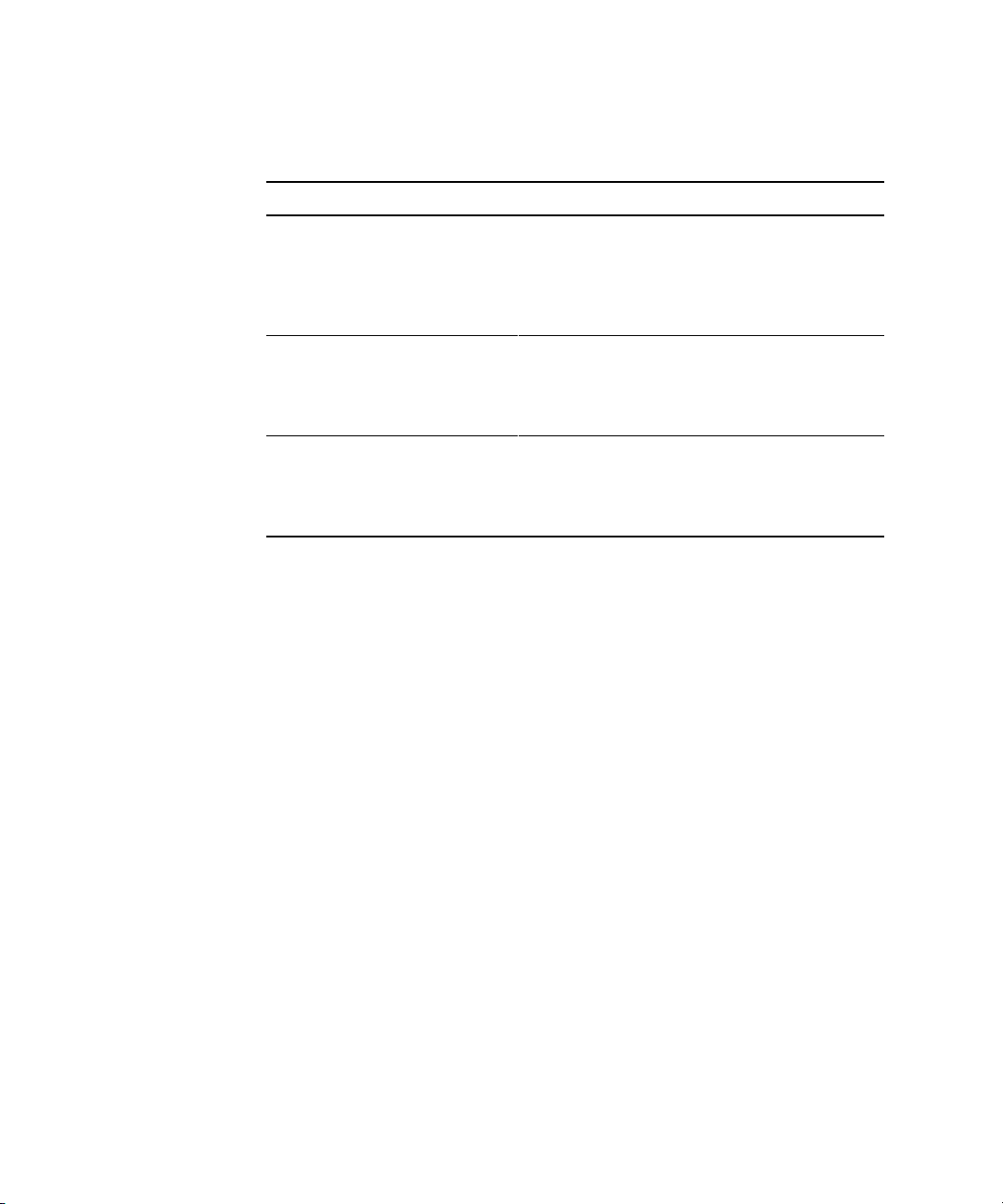
Product Overview 1-5
Table 1-1
Controller Shelf Part Numbers and Model Descriptions
continued
COMPAQ Part No. Item Description
DS-SWXRA-GN
RA3000 UltraSCSI rackmount 6-Slot storage expansion
shelf which includes:
16-bit shelf assembly, two 180 watt power supply
SBBs, 16-bit personality I/O assembly, shelf rack
mounting kit, power cords, user documentation.
DS-HSZ22-AA RA3000 second controller option which includes:
DS-HSZ22-AA SCSI controller, three 16-MB SIMM
modules, 0.8 m adapter-to-SCSI-3 cable, 5 m SCSI
cable, 9-pin serial cable, user documentation.
DS-HSZ22-AB RA3000 second controller option which includes:
DS-HSZ22-AB SCSI controller, four 32-MB SIMM
modules, 0.8 m adapter-to-SCSI-3 cable, 5 m SCSI
cable, 9-pin serial cable, user documentation.
Page 22
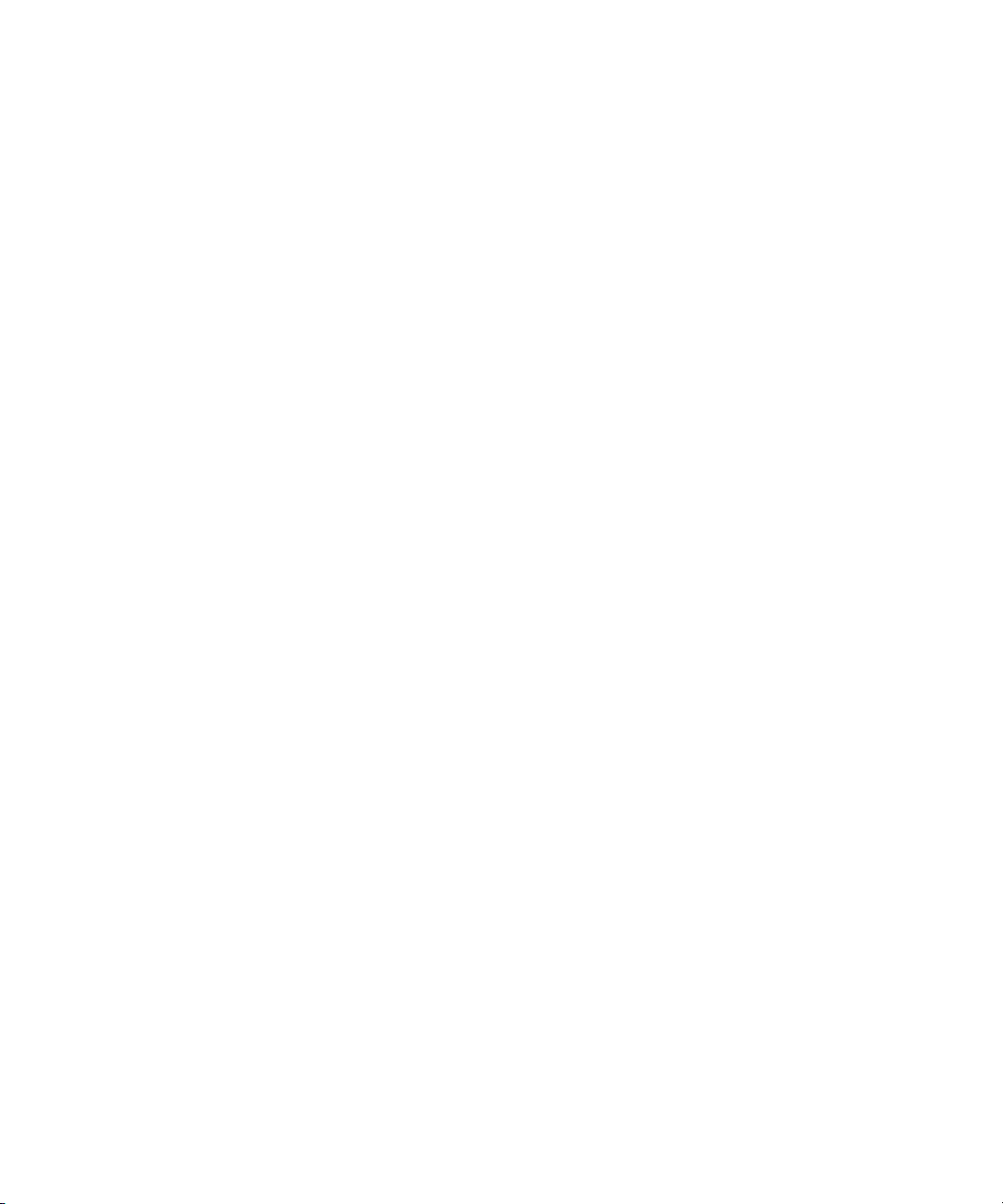
1-6 RAID Array 3000 Controller Shelf Hardware User’s Guide
Controller Shelf Features
The controller shelf is equipped with a dual-channel RAID controller that
supports all of the UltraSCSI bus features.
The major features of the controller shelf are:
■ One dual-channel RAID array controller
■ Second controller option for redundancy
■ Memory cache expansion option for the controller
■ Redundant power provided by two universal AC input power supplies
(50/60 Hz, 100 to 240 VAC)
■ Dual two-speed blowers for shelf cooling
■ Cache backup provided by an external UPS
■ Controls from one to four 6-slot device expansion shelves for a total of
24 UltraSCSI devices
■ Can be installed in a RETMA or metric style rackmount cabinets
Controller Shelf Enclosure
The controller shelf is housed in a rack-mount enclosure. It has two power
supplies, a single RAID array controller, an empty slot for a second
(redundant) controller, two host I/O assemblies, and a dual-bus device I/O
assembly. Two blowers located at the back of the enclosure cool the shelf.
An internal backplane assembly connects the RAID controller and the power
and host I/O SBBs. The backplane contains five connectors that provide the
interface between the shelf SBBs and the controller. Two 300-pin connectors
located in the center of the backplane provide the controller interface. The
backplane connection to the blowers is made through two separate 9-pin
female connectors, one for each blower.
The backplane also contains a complement of circuit components that provide
SCSI bus termination, blower fail/safe circuits, UPS power sense circuit, shelf
status and DC power monitoring, and a speaker alarm circuit with an
operator-controlled alarm disable switch. The outputs of the shelf status and
DC power monitoring circuits are connected to two LED indicators on the
front panel of the shelf to notify the operator during a malfunction. The alarm
disable switch allows the operator to turn off the audible alarm if desired.
Page 23
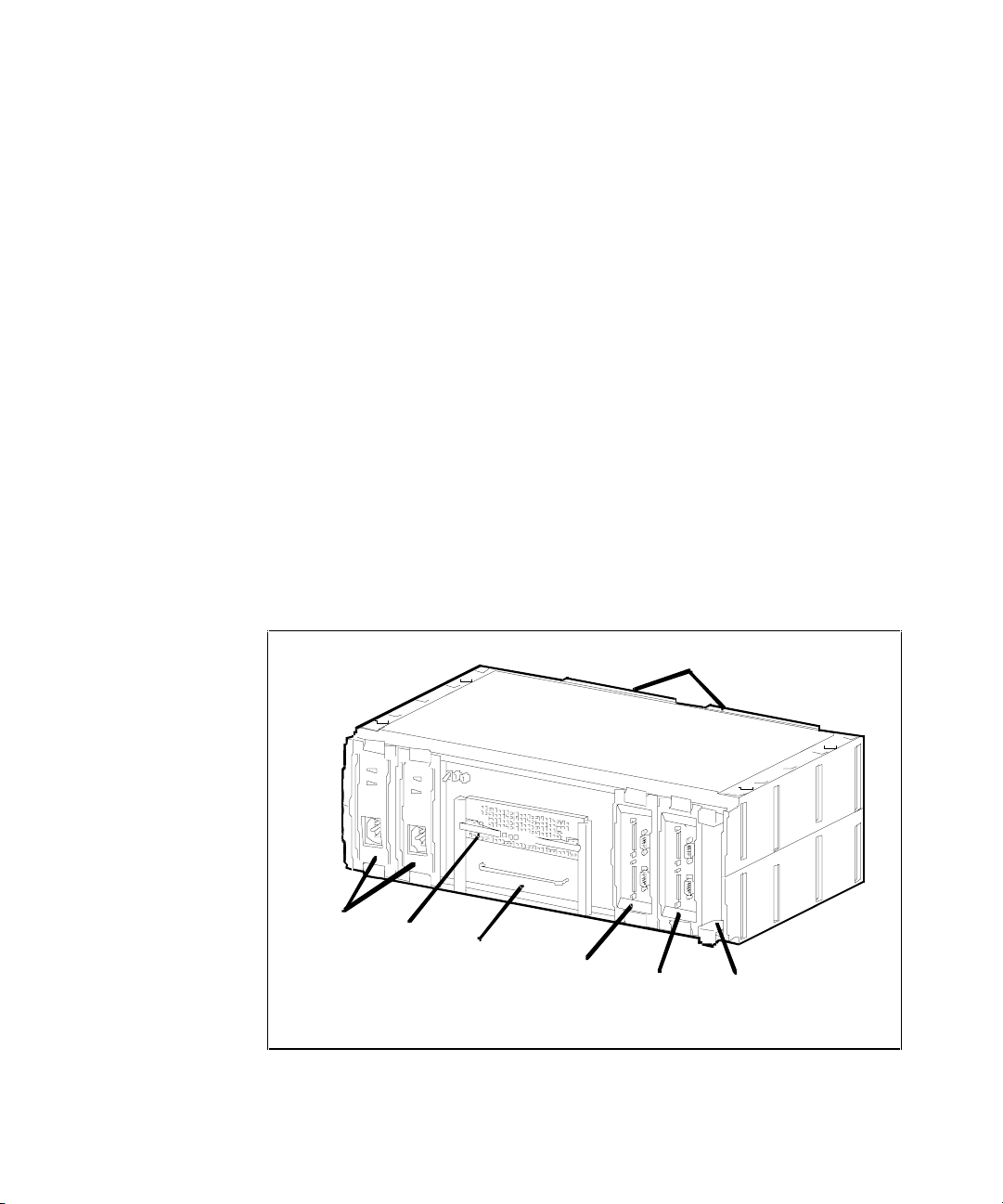
Product Overview 1-7
Figure 1– 3 shows the major components in the controller shelf. Its
characteristics are outlined below.
■ An easily removable, two channels, resident RAID array controller and
an adjacent empty slot for a second (redundant) controller (optional)
■ SCSI connections to multiple device expansion shelves are made using
Trilink adapters
■ The front of the shelf contains two LEDs that monitor the status of the
shelf and the shelf AC power supplies
■ The front of the shelf has a toggle switch that allows the operator to
disable the shelf alarm during an error condition
■ The shelf host I/O assemblies each contain two 68-pin VHDCI female
SCSI connectors that interconnect the host systems to the RAID
controller
■ Each host I/O assembly contains a 9-pin serial port connector (for
controller configuration) and a 9-pin UPS monitor connector
■ Two AC power supplies (one redundant) that power the shelf
components
■ The shelf contains two dual-speed, plug-in blowers for shelf cooling
SHR-10 51b
AC Power
Supplies
B low er s
RAID
Contr ol ler
Host 0
I/O M od ule
Host 1
I/ O Modu le
Blank
Panel
Device I/O
Module
Figure 1-3. Controller shelf major components
Page 24
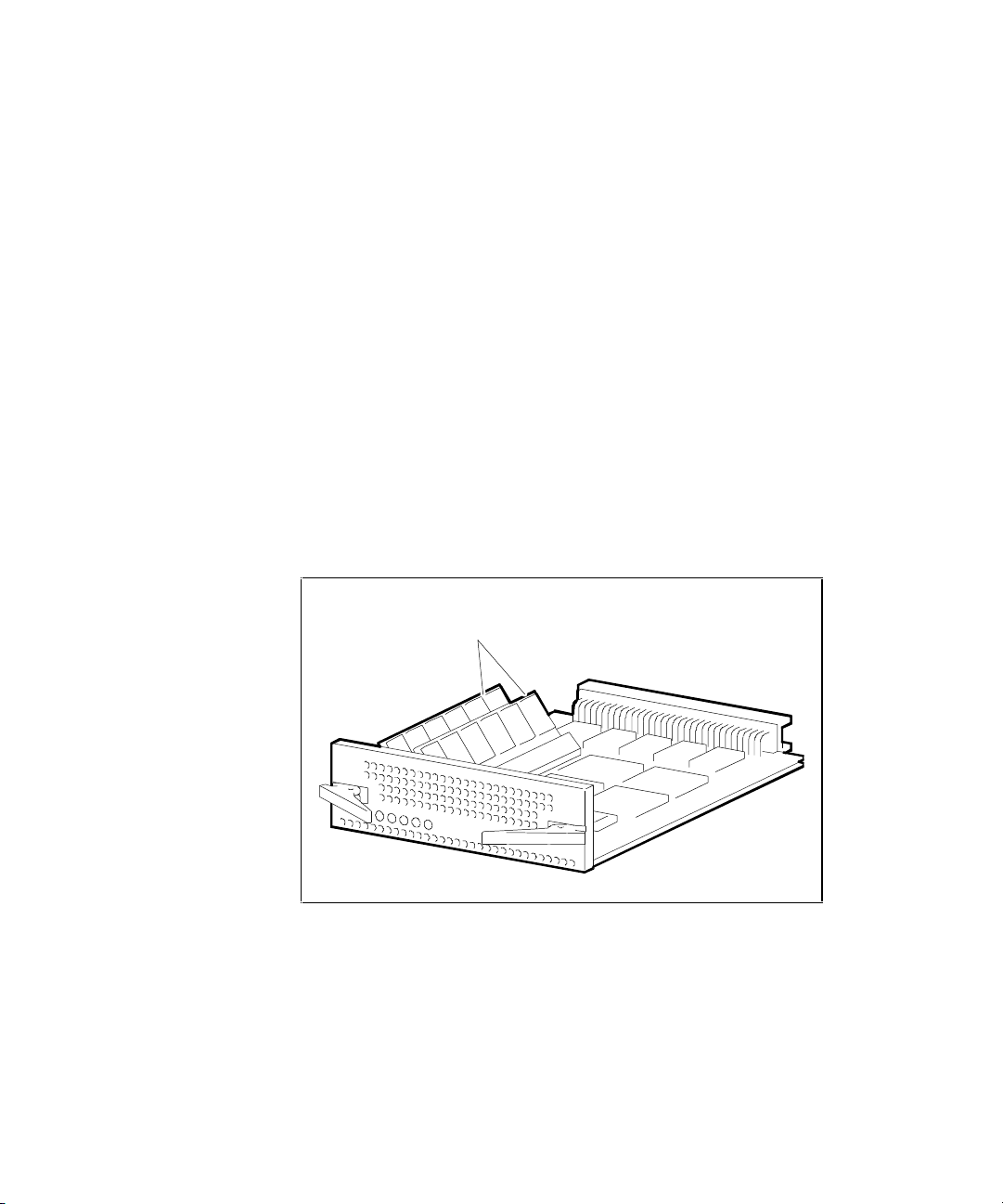
1-8 RAID Array 3000 Controller Shelf Hardware User’s Guide
Shelf Cabinet
The controller shelf can be mounted in a StorageWorks metric or RETMA
style cabinet. You must install the appropriate shelf rail kit hardware to
properly mount the shelf in the cabinet. The RETMA rail kit is supplied with
the shelf and contains the installation guide, which describes the installation
procedure. The rail kit for a metric cabinet is optional.
The commercial UPS supplied with the controller shelf is installed in the
cabinet using a custom set of mounting brackets designed to accommodate
either a metric or RETMA style cabinet. The bracket has two sets of mounting
holes at each end, which allows its installation into either cabinet.
RAID Array 3000 Controller
The controller shelf (Figure 1– 4) contains Wide-Ultra SCSI/differential host
channels and Wide-Ultra SCSI/single-ended disk channels. In dual-controller
configurations, the controllers support fully automatic and smooth controller
failover in the event of a RAID controller fault.
S
HR-104
8
C
ache Memor
y
Modules
Figure 1-4. RAID Array 3000 controller
The controller shelf supports one (for a single controller) or two (for dualcontrollers) standard 72-pin caches Single Inline Memory Modules (SIMMs)
of up to 32 MB. In a dual-controller setup, both controllers must have identical
cache configurations and the total usable cache (per controller) will be half the
amount installed due to mirroring. Thus, in a single controller setup the
maximum usable cache is 64 MB, while a redundant setup has a maximum
usable cache of 32 MB (per controller).
Page 25
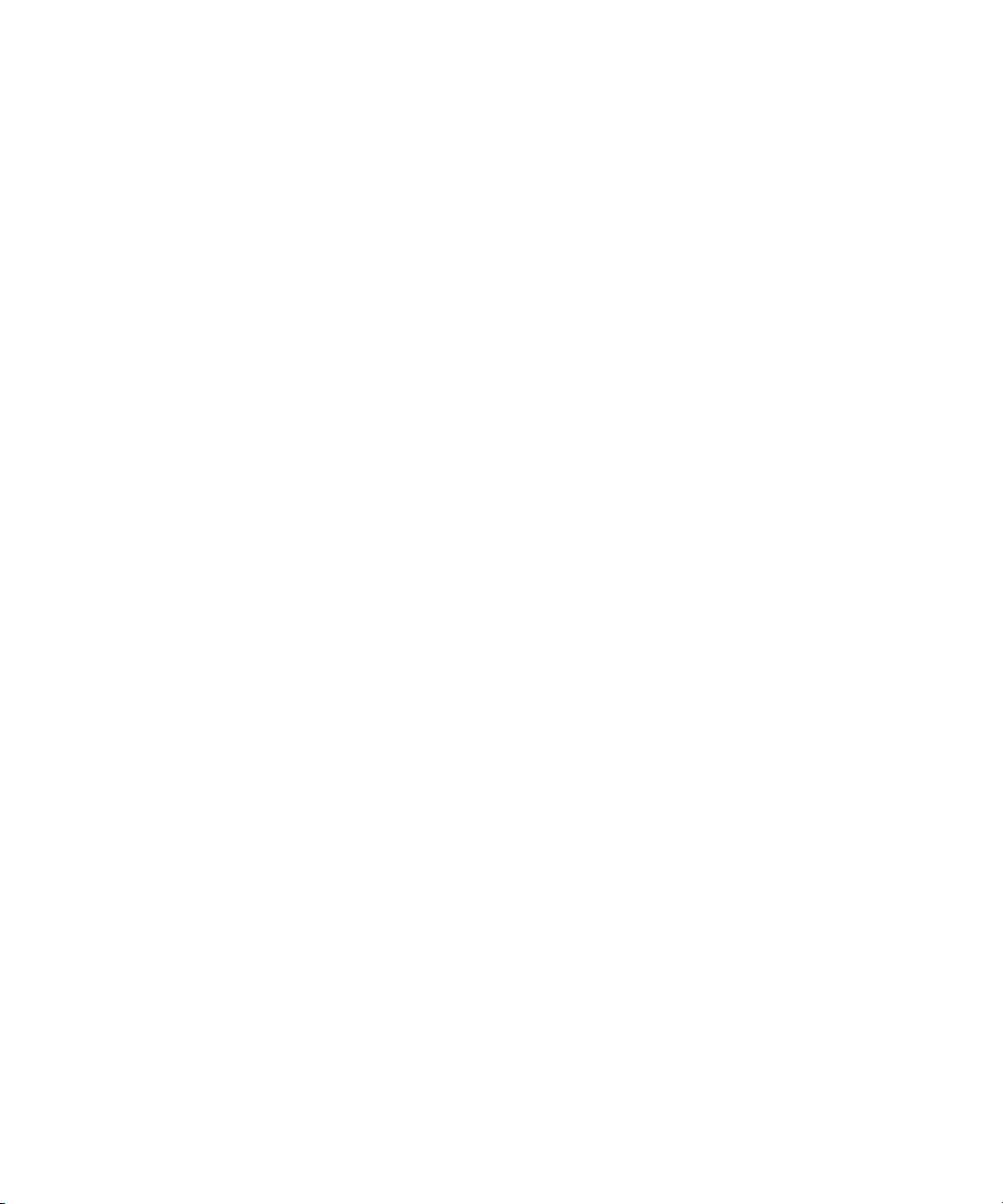
Product Overview 1-9
The controller shelf contains the following features:
■ Single PCB form factor for inclusion in the shelf
■ Support for dual hot-swap controller operation
■ Dual differential Ultra-Wide SCSI host channels
■ Dual single-ended Ultra-Wide SCSI disk channels
■ RAID level 0, 1, 0+1, 4, 5, and JBOD support
■ Voltage/temperature monitoring and support
■ Cluster support for specific operating systems
■ 32 logical unit numbers (LUNs) per host channel (Windows is limited to
eight per host channel)
■ Support for spare disks
■ UPS-backed write caching
■ Per LUN write cache/write back selection
■ Configuration/maintenance via serial or host SCSI channel using
StorageWorks Command Console (SWCC) (see the operating system
platform kit for details).
■ Update of firmware via host channel
Device I/O Module
The device I/O module provides the electrical interface between the controller
shelf and the device buses (Figure 1– 5). The module resides in the far right
slot of the Shelf and has the following features:
■ Ability to electrically isolate the controller shelf and the device SCSI
buses
■ Single-channel, single-shelf, and single-ended bus operation
■ Single channel, single-ended bus operation for two device expansion
shelves using a Trilink adapter
■ External 16-bit data bus connections
■ Switch-selectable 16-bit, 8-bit, or no SCSI bus termination
■ Two-speed blower operation
■ SBB shelf blower control to include error detection, reporting, and
automatic corrective action
Page 26
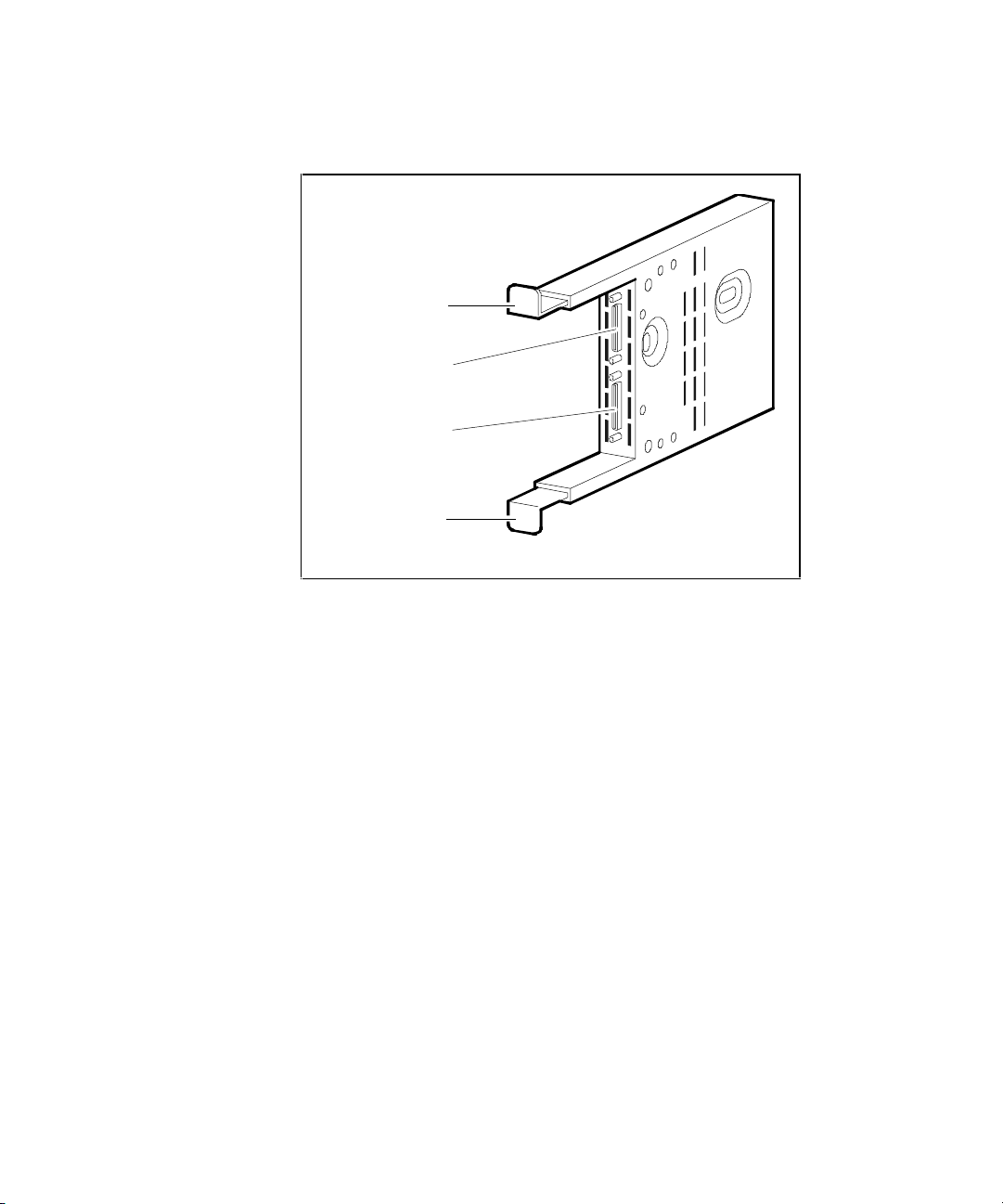
1-10 RAID Array 3000 Controller Shelf Hardware User’s Guide
Figure 1-5 shows the Device I/O module.
S
HR-104
5
Upper
Mounting
Tab
Lower
Mounting
Tab
Device Port 0
Connector
Device Port 1
Connector
Figure 1-5. Device I/O module
The dual-channel device I/O module has two 68-pin VHDCI female
connectors mounted on the front panel (see Figure 1– 5). The upper connector
is the device port 0 connector. The lower connector is the device port 1
connector.
The device I/O module top and bottom guides properly align the module in the
shelf and with the backplane connector at the back of the shelf. When you
install the module the two spring mounting tabs expand and engage the shelf.
The combination of the mounting tabs and the backplane connector ensures
that the module is firmly seated.
The front edge of the internal circuit board in the device I/O module contains
two blower-status LEDs (see Figure 1– 6). Under normal operating conditions,
the LEDs are On. When there is a blower error or an over-temperature
condition, they Flash. The upper LED displays the status of the left blower and
the lower LED displays the status of the right blower. The blowers cool the
device I/O module by drawing air in through the slots in the front and
exhausting it out the rear of the shelf. Refer to the StorageWorks SBB Shelf I/O
Module User’s Guide supplied with the device expansion shelf for a
description of the blower status LEDs when troubleshooting a shelf-cooling
problem.
Page 27
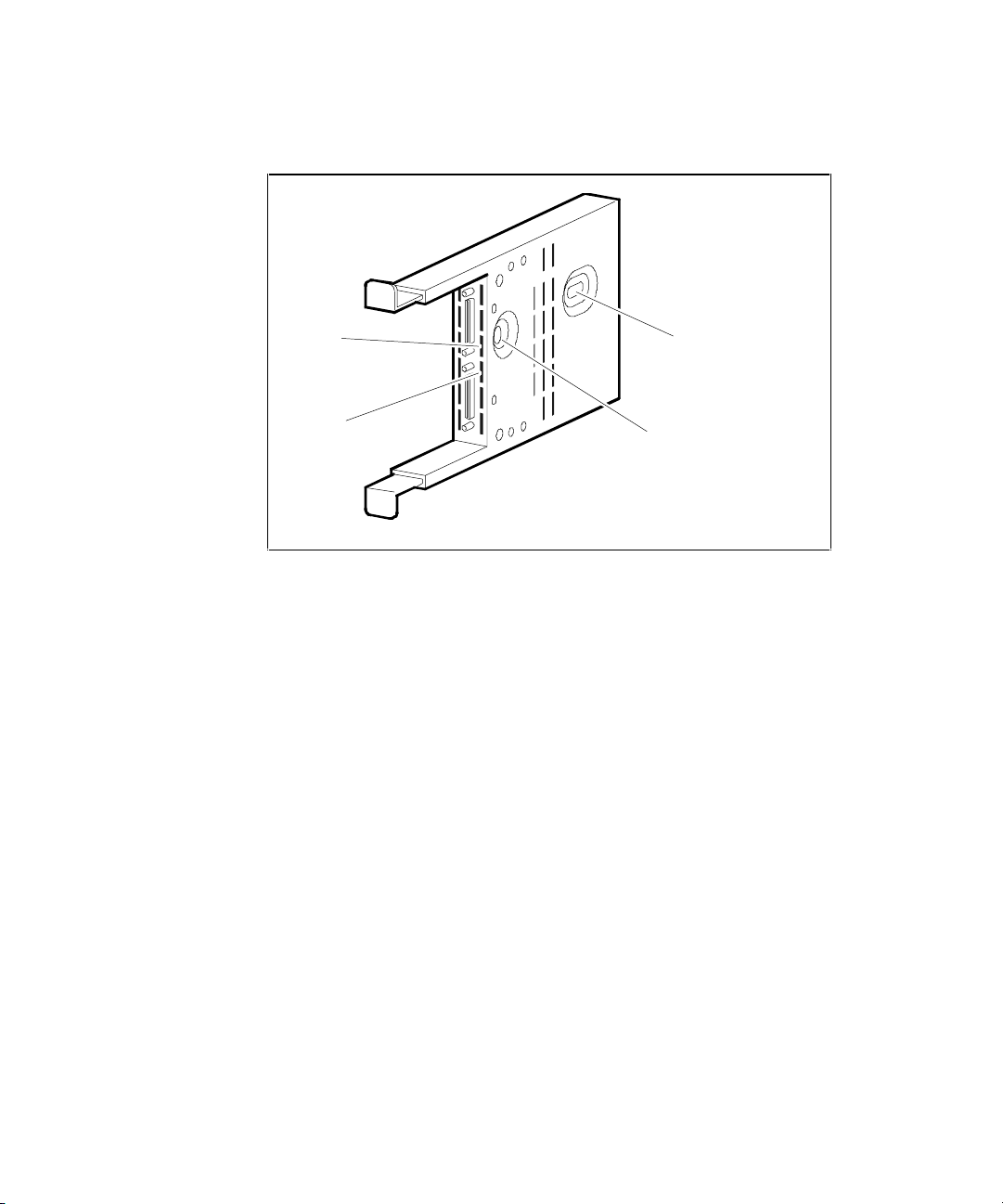
Product Overview 1-11
Figure 1-6 shows the Device I/O module blower-status LEDs.
S
HR-104
6
Left
Blower
LED
SCSI Bus
Address Switch S3
(Not Used)
SCSI Bus
Te r mi n at io n
Switch S4
Right
Blower
LED
Figure 1-6. Device I/O module blower-status LEDs
NOTE: The SCSI bus address switch on the controller shelf device I/O module does not
control the target addresses of the SBB slots in the device expansion shelves. This switch
has been electrically disabled by design. Refer to the StorageWorks SBB Shelf I/O Module
User’s Guide supplied with the device expansion shelf for a description of how to set the
SCSI IDs in each shelf.
SCSI bus termination switch S4 configures the SCSI bus termination of the
device expansion shelves in the RAID Array 3000 storage system. The proper
settings for S4 are included in the Chapter 3, “Installation and Maintenance.”
Page 28
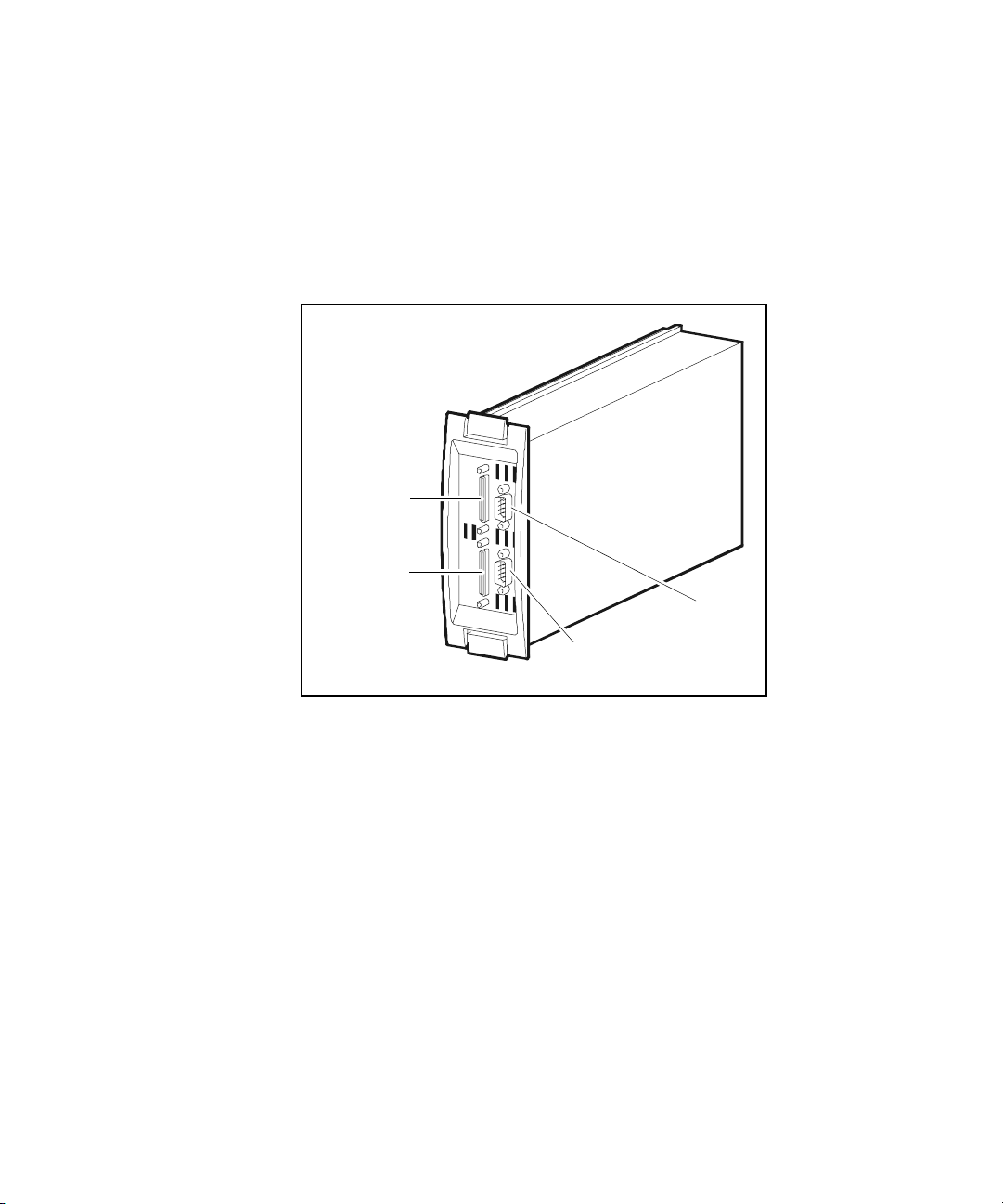
1-12 RAID Array 3000 Controller Shelf Hardware User’s Guide
Host I/O Module
The controller shelf contains two identical host I/O modules
(see Figure 1– 7). The module located directly to the left of the device I/O
module is designated as H1 and the module in the adjacent slot as H0. The
host I/O module provides the interface between the host bus and the controller
in the shelf.
S
HR-1
036
Host Out
Host In
CTR
UPS
Figure 1-7. Host I/O module
The front panel of the host I/O module contains two 68-pin VHDCI SCSI
connectors and two 9-pin D connectors. The SCSI connectors provide the
SCSI bus connections between the adapter in the host system and the
controllers in the Shelf. One of the 9-pin D connectors interfaces the UPS
status signals to the controller. The other provides a serial connection between
its respective controller, the shelf, and the SWCC configuration/maintenance
PC.
The high-density SCSI connectors on the Host I/O module are designated Host
In (bottom connector) and Host Out (top connector). Host In provides the
SCSI connection for a one-to-four expansion shelf cabinet installation. Cable
connections to multiple storage shelves are made through Trilink adapters.
Page 29
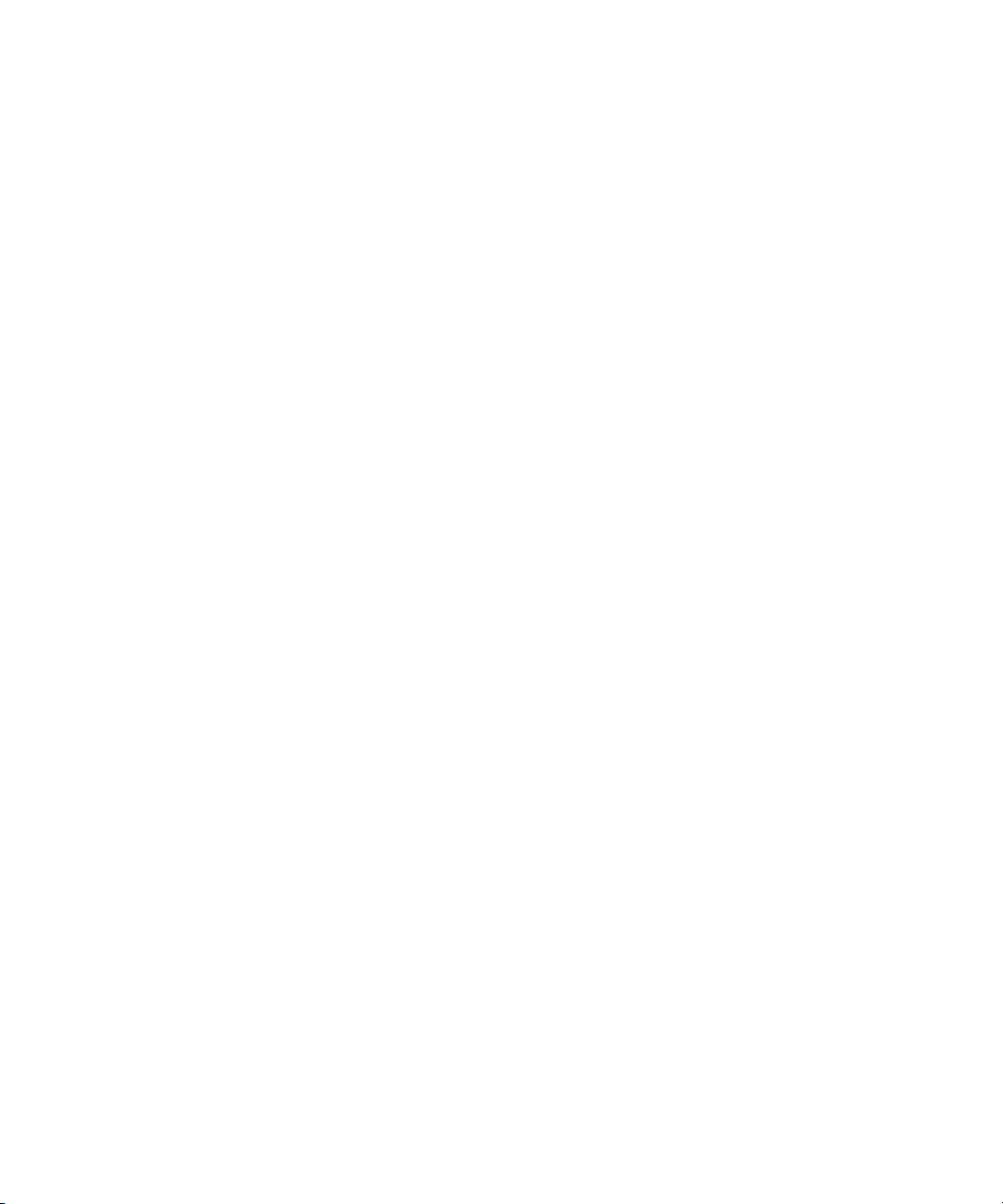
Product Overview 1-13
In addition to the front panel connectors, the Host I/O module contains three
passive differential SCSI bus terminators that terminate the SCSI bus from the
host system. Termination is automatically disabled when a cable is connected
to the Host Out connector. The UPS serial connector on the host I/O module
(designated CTR 0 and CTR 1) provides shelf status information to the UPS.
NOTE: If you have only one SCSI cable connection to the host I/O module, you must
connect the cable to the Host In connector. Do not use any external bus termination. The
Host Out connector on the module is used for mid-bus connections in a multiple-host
system configuration.
Shelf Cooling
The device I/O module ensures that the SBBs and controller shelf are at the
proper operating temperature by monitoring the operational status of the
blowers and sensing the ambient air temperature.
The two dual-speed blowers cool all the shelf components by drawing ambient
air in through the front of the SBBs and exhausting it out the rear of the
controller shelf. The blowers normally operate at low speed. Reduction of the
airflow through the shelf or an increase in the ambient temperature may result
in overheating, causing component failure or data corruption.
The device I/O module ambient temperature circuitry monitors the air flowing
through the module. If the ambient temperature exceeds 90ºF + 36ºF
(32ºC + 2ºC), the circuitry:
■ Turns on LED for both blowers.
■ Causes both blowers to switch to the high-speed mode to increase
airflow through the shelf.
When the I/O module circuitry detects a blower that is not operating or not
operating at the correct RPM, this circuitry:
■ Turns On an LED on the I/O module front panel that identifies the
defective blower.
■ Causes the operational blower to switch to the high-speed mode to
increase airflow through the shelf, thereby maintaining the proper
operating environment.
NOTE: The controller shelf power supply-status LEDs also display blower error
conditions. However, they do not identify the defective blower, nor do they report ambient
air temperature faults.
Page 30
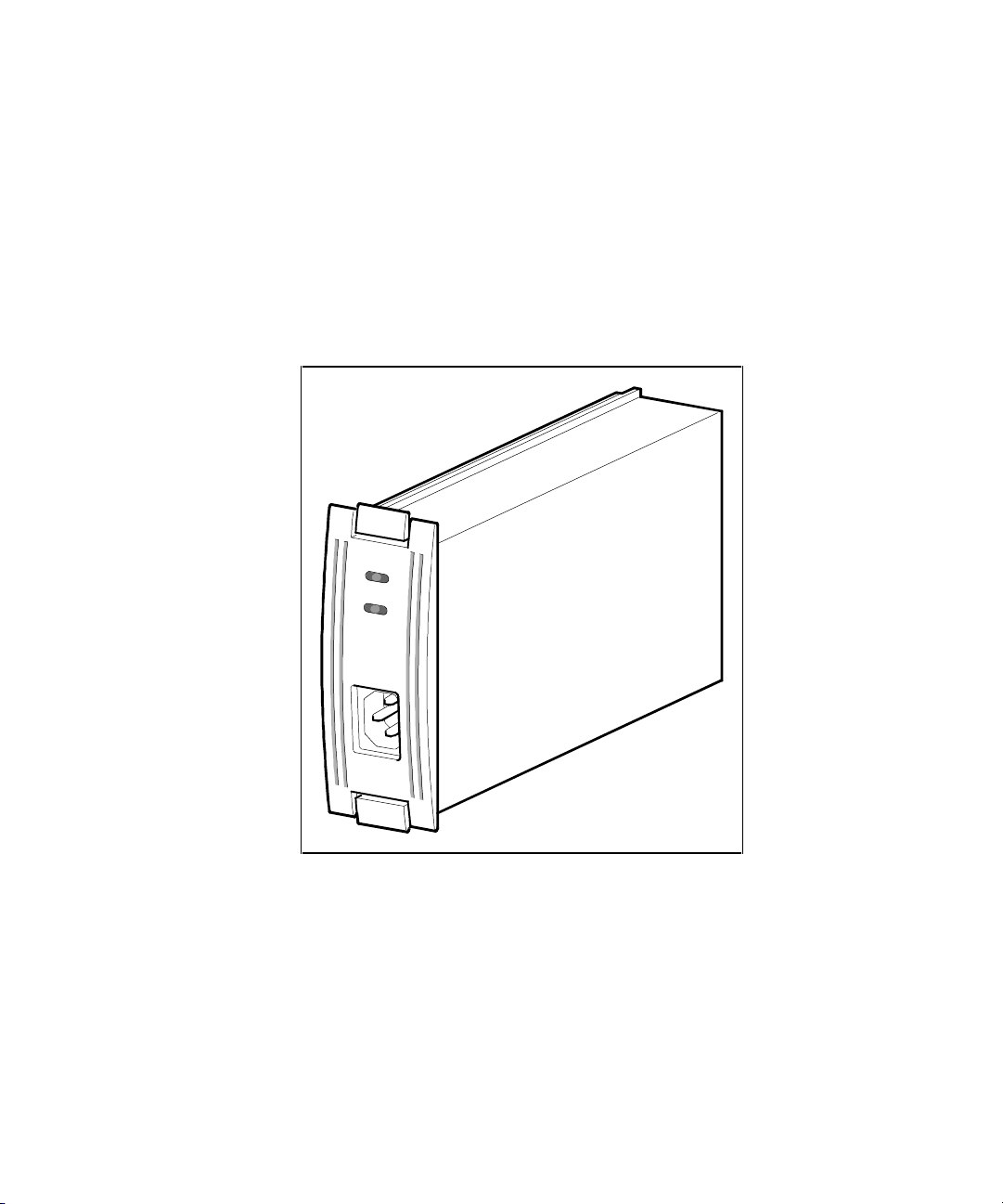
1-14 RAID Array 3000 Controller Shelf Hardware User’s Guide
Controller Shelf Power Supplies
The controller shelf has two interchangeable, air-cooled, 180 watt AC power
supply SBBs (see Figure 1– 8) located in the left two SBB slots of the shelf.
The power supplies provide redundant power if one of the units should
malfunction. Each supply provides +5 and +12 VDC to power the RAID
controllers, the host I/O modules, the device I/O module, and the blowers. The
first power supply from the left edge of the shelf is designated as A and the
second as B. The SBB front panel has an AC input power receptacle, a power
supply status LED, and a shelf status LED.
SHR-103
4
Figure 1-8. Power supply
UPS
The primary function of the UPS is to keep the entire storage system powered
up to enable the controllers to flush cache to disks. The UPS also protects the
storage system from problems associated with poor quality AC power or a
complete loss of AC power. The UPS is normally mounted in a lower shelf
slot in the cabinet using a custom set of mounting brackets.
Page 31

Product Overview 1-15
The major features of the UPS include Battery Management Technology
(doubles battery life and speeds recharge time), hot-plug batteries to simplify
service, voltage regulation, power control which enables scheduled shutdowns
and maximized run time, and network surge protection.
The front panel display has user controls (LEDs and control buttons) and the
rear panel contains an RS-232 COMM port which provides UPS status to the
electronics in the controller shelf. The rear panel also contains the network
surge protector and four power receptacles. An audible alarm is activated
when input power fails, as a low battery warning, or whenever the UPS is in
need of servicing. The front panel control switches are used to set the output
voltage level and battery low warning option.
The UPS automatically recharges its battery when power is returned following
a power failure. Recharge time is less than four hours depending on the energy
requirements of your load and the length of the power outage.
Its own installation, operation, and service manual support the UPS. The
manual describes the UPS in detail and is part of the documentation set
enclosed with your storage system.
6-Slot Device Expansion Shelf (Optional)
NOTE: The device expansion shelf must have a revision level of B01 (or higher) to operate
with the controller shelf. Also, the personality I/O module supplied with the shelf
(P/N 70-33067-02) must have a minimum revision level of H01 or higher.
The controller shelf is designed to operate with the device expansion shelf (see
Figure 1– 2). The device expansion shelf is a rackmount enclosure that houses
the storage devices for your storage system installation. The controller shelf
can be connected to one or up to four device expansion shelves, giving the
storage system a maximum capacity of 24 storage devices.
The device expansion shelf is equipped with two AC power supplies, a
personality I/O module that provides the UltraSCSI bus interface, and six
empty slots for storage device SBBs. The user guide for the device expansion
shelf is packaged with the unit and must be used with this document to
properly install and configure the controller shelf.
Page 32
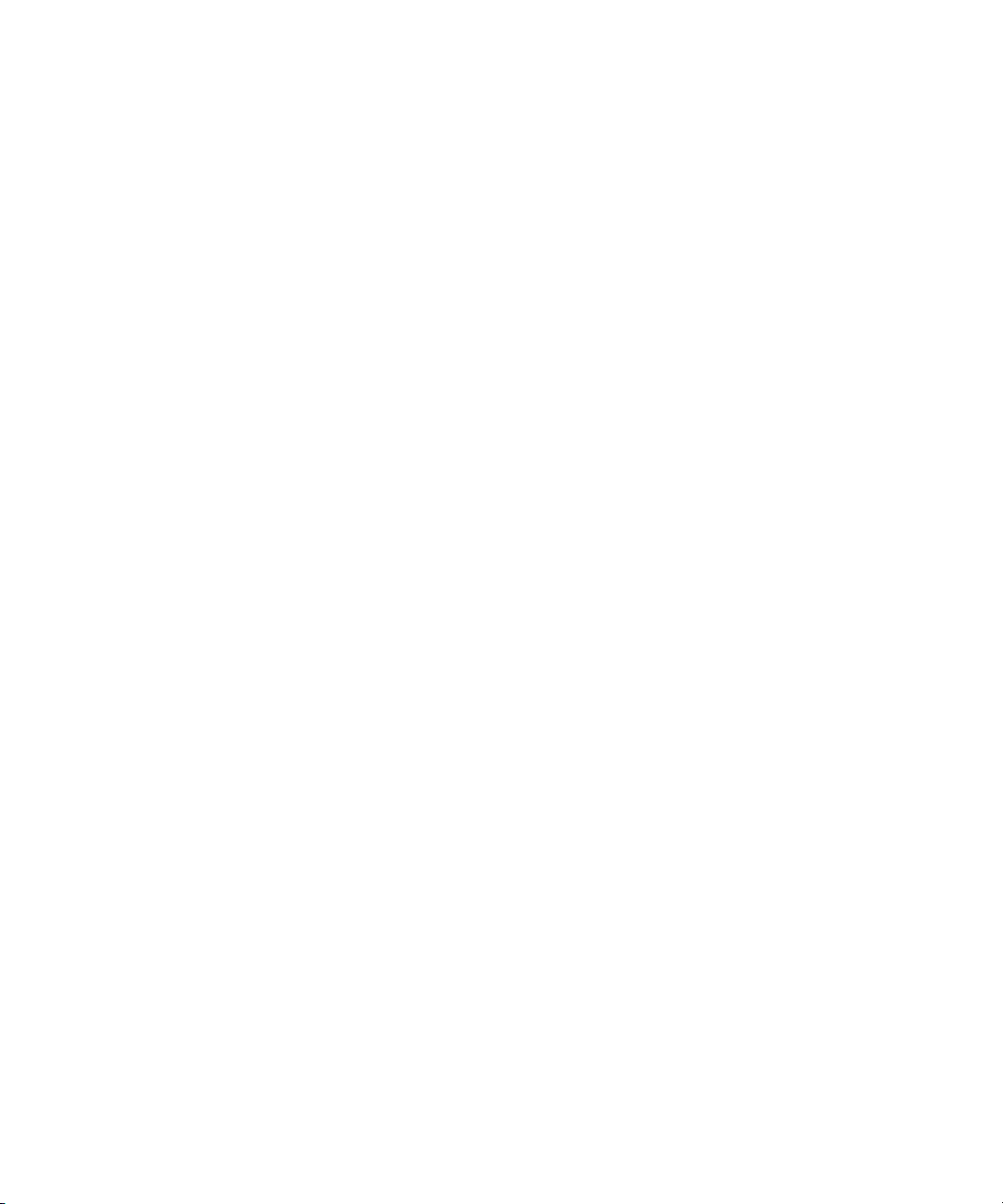
1-16 RAID Array 3000 Controller Shelf Hardware User’s Guide
Connecting the Controller Shelf to a Host
System
This section shows how to connect four possible controller shelf/host
configurations. The configurations are:
■ Single host, single adapter, with one active controller
■ Single host, single adapter, with two active controllers
■ Single host, dual adapter, two ports with two active controllers
■ Dual host, single adapter, with one active controller per host
Page 33
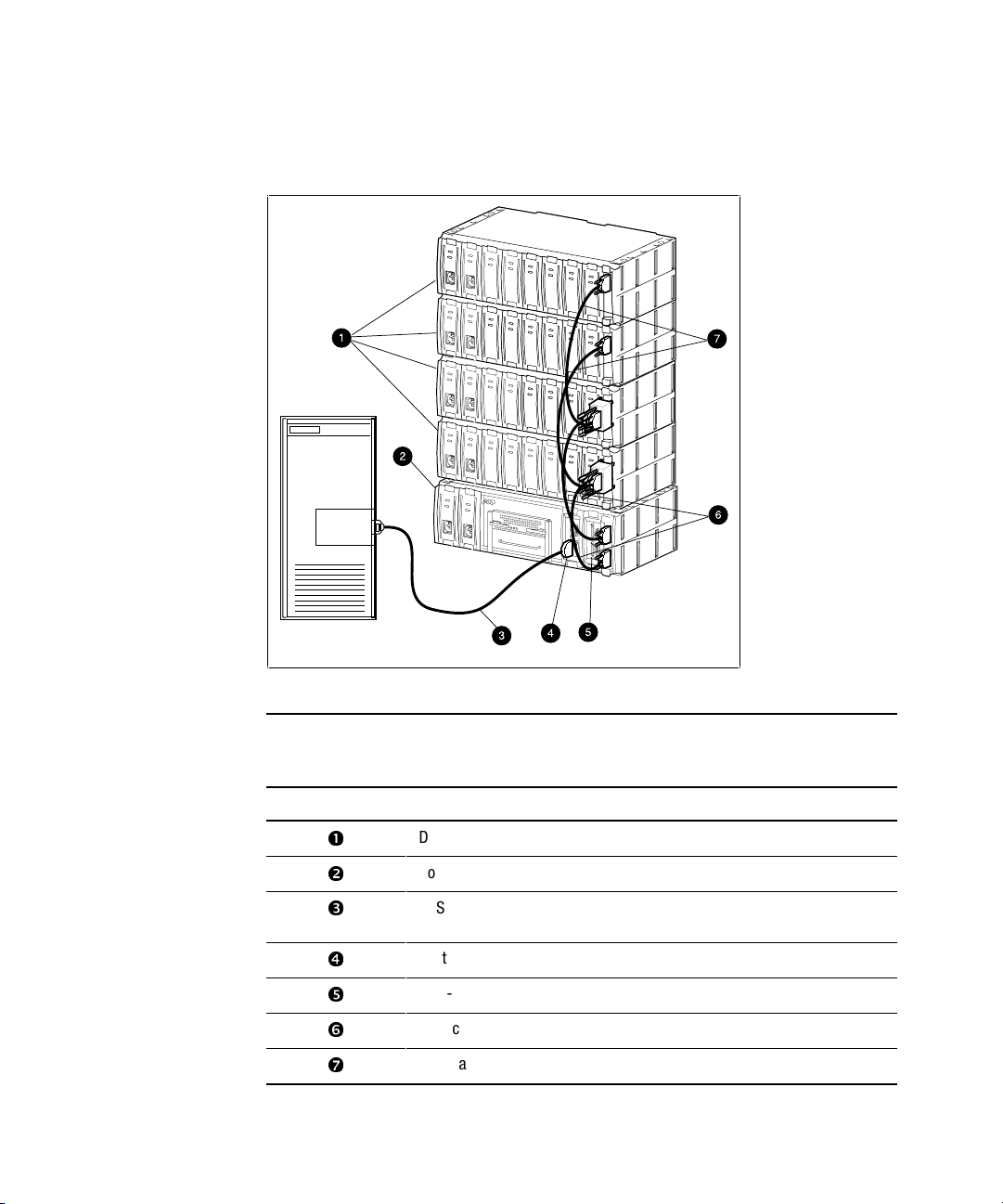
Product Overview 1-17
Figure 1-9 shows a diagram of a Single Host, Single Adapter, with one Active
Controller.
Host
System
Host
Adapter
shr-1316b
Figure 1-9. Single host, single adapter, with one active controller
Table 1-2
Single Host, Single Adapter, with One Active Controller
Item # Description
å
Device expansion shelves
Controller shelf
ê
SCSI cable BN37A-05 (host adapter connection made using technology
adapter cable BN38E-OB, not shown)
Host-In connector on H0 I/O module
Host-In connector to H1 I/O module (not used in this configuration)
ñ
SCSI cables BN37A-OE (2) for device I/O module 0
ò
SCSI cables BN37A-OE (2) for device I/O module 1
Page 34
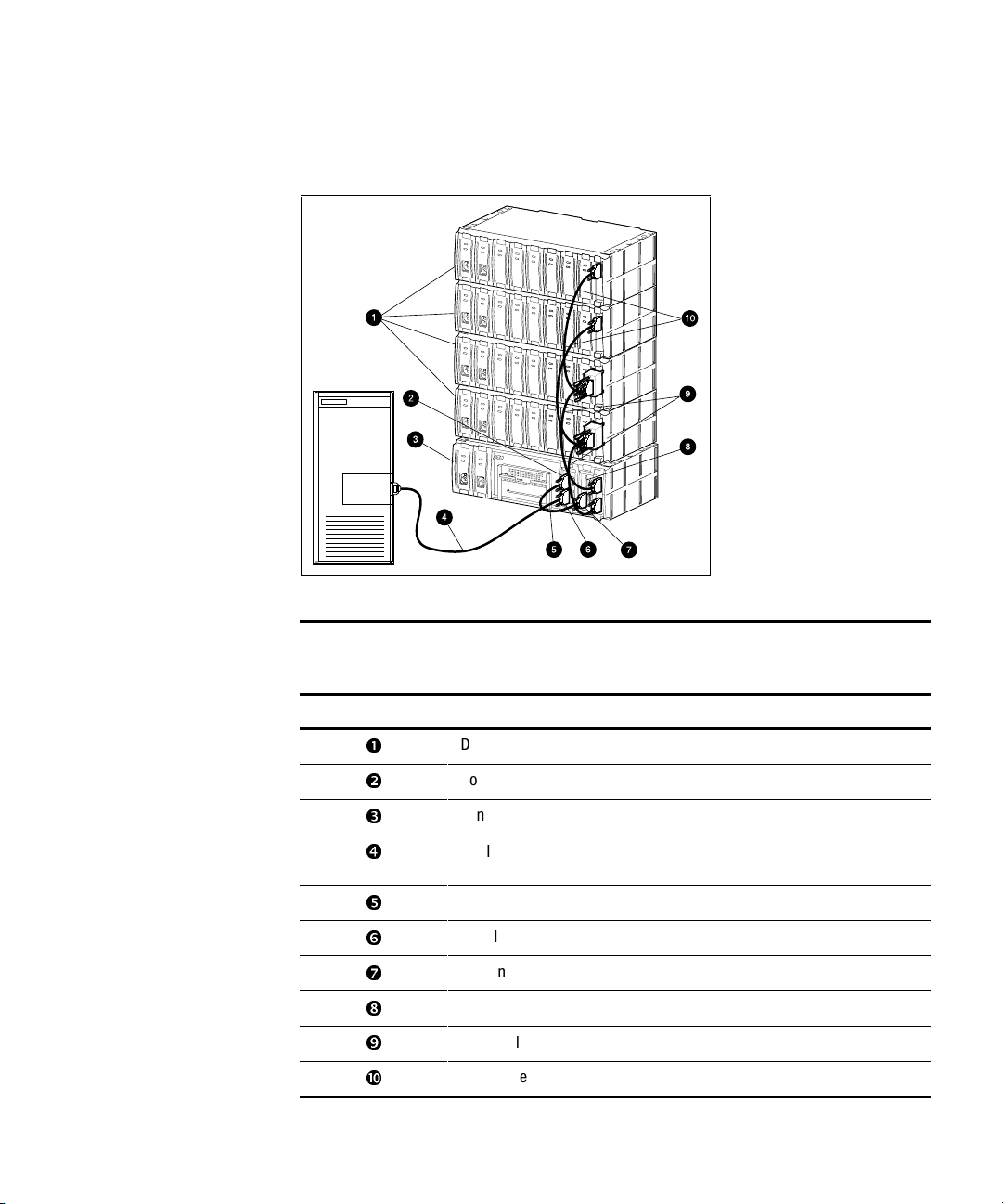
1-18 RAID Array 3000 Controller Shelf Hardware User’s Guide
Figure 1-10 shows a diagram of a Single Host, Single Adapter, with two
Active Controllers.
Host
System
Host
Adapter
2
shr-1317b
Figure 1-10. Single host, single adapter, with two active controllers
Table 1-3
Single Host, Single Adapter, with Two Active Controllers
Item # Description
å
Device expansion shelves
Host-In connector on H0 I/O module
ê
Controller shelf
SCSI cable BN37A-05 (host adapter connection made using technology
adapter cable BN38E-OB, not shown)
SCSI cable BN37A-OE combining host modules H0 and H1
ñ
Host-In connector on H0 I/O module
ò
Host-In connector on H1 I/O module
ô
H1 host I/O module Host-Out connector (not used in this configuration)
õ
SCSI cables BN37A-OE (2) for device I/O module 0
ù
SCSI cables BN37A-OE (2) for device I/O module 1
Page 35
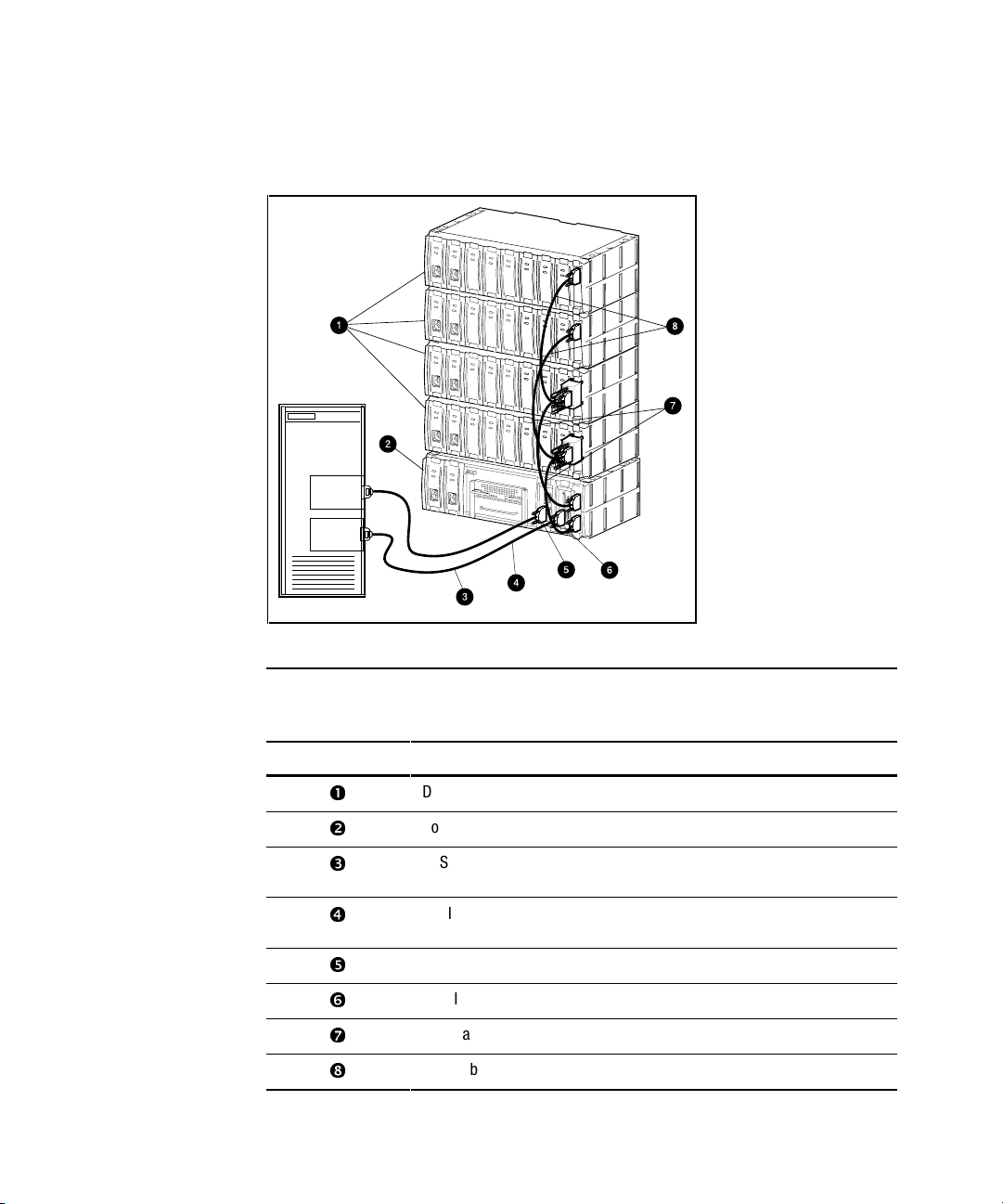
Product Overview 1-19
Figure 1-11 shows a diagram of a Single Host, Dual Adapter, Two Ports with
two Active Controllers.
Host
System
Host
Adapter
Host
Adapter
shr-1318b
Figure 1-11. Single host, dual adapter, two ports with two active controllers
Table 1-4
Single Host, Dual Adapter, Two Port with Two Active Controllers
Item # Description
å
Device expansion shelves
Controller shelf
ê
SCSI cable BN37A-05 (host adapter connection made using technology
adapter cable BN38E-OB, not shown)
SCSI cable BN37A-05 (host adapter connection made using technology
adapter cable BN38E-OB, not shown)
Host In connector on H0 I/O module
ñ
Host In connector on H1 I/O module
ò
SCSI cables BN37A-OE (2) for device I/O module 0
ô
SCSI cables BN37A-OE (2) for device I/O module 1
Page 36

1-20 RAID Array 3000 Controller Shelf Hardware User’s Guide
Figure 1-12 shows a diagram of a Dual Host, Single Adapter, with one Active
Controller per Host.
Host
System
Host
Adapter
Host
System
Host
Adapter
shr-1319b
Figure 1-12. Dual host, single adapter, with one active controller per host
Table 1-5
Dual Host, Single Adapter, with One Active Controller per Host
Item # Description
å
Device expansion shelves
Controller shelf
ê
SCSI cable BN37A-05 (host adapter connection made using technology
adapter cable BN38E-OB, not shown)
SCSI cable BN37A-05 (host adapter connection made using technology
adapter cable BN38E-OB, not shown)
Host-In connector on H0 I/O module
ñ
Host-In connector on H1 I/O module
ò
BN37A-OE (2) for device I/O module 0
ô
SCSI cables BN37A-OE (2) for device I/O module 1
Page 37

Product Overview 1-21
Specifications
Table 1-6
Controller Shelf Technical Specifications
Feature Description
Model
RA3000 rack mount controller shelf (DS-SWXRA-GH, -GK)
RA3000 rack mount disk shelf (DS-SWXRA-GN)
Controller shelf description
BA356 style shelf with one HSZ22 controller, two 180 watt
power supplies, two host I/O modules, one-dual channel
Wide-Ultra, single-ended personality module, blue
Disk controller shelf
BA356 disk SBB shelf with two 180 watt power supplies, one
single channel Wide-Ultra, single ended personality module,
blue
Controller model One HSZ22 standard
Dual active controllers With DS-HSZ22 second controller upgrade
Controller cache 16 MB standard
64 MB standard with two controllers
Backup for cache 1000 VA UPS, standard with controller shelf
Controller operation
(with 2 controllers)
Active-Active (recommended)
Active-Passive (spare)
Controller failover Yes, automatic
Mirrored write-back cache Yes
Write through cache Yes
Command Queuing Yes, 64 commands
Write gathering Yes
Host channels Two Wide-Ultra SCSI differential
Drive channels Two Wide-Ultra SCSI single ended
Maximum transfer rate 44.7 MB per second per controller pair
RAID 5 sustained transfer rate Read – 32.6 MB per second per controller pair
Write – 30.6 MB per second per controller pair
Maximum I/O per second 4,400 I/O per second
continued
Page 38
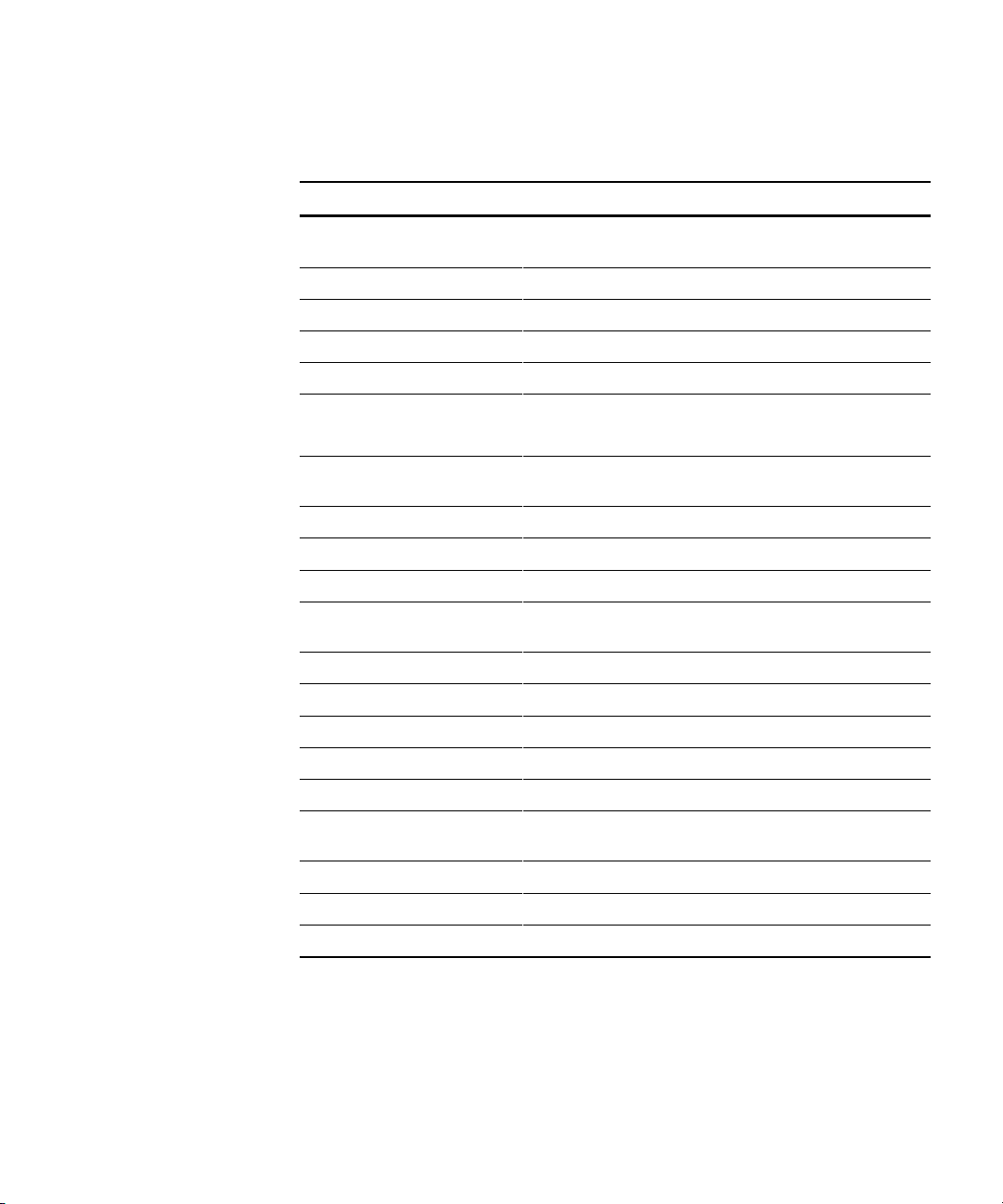
1-22 RAID Array 3000 Controller Shelf Hardware User’s Guide
Table 1-6
Controller Shelf Technical Specifications
continued
Feature Description
Sustained RAID 5 I/O
rate— 2 KB block transfers
Read - 1,375 I/O per second per controller pair
Write – 392 I/O per second per controller pair
RAID levels supported 0, 1, 0+1, 4, 5
Non-RAID disk support (JBOD) Yes
Reconstruct time Configurable with SWCC
Stripe size/chunk size Variable
Maximum logical drives (LUNs) Up to 30 RAID sets
Up to 16 redundancy groups (LUNs) per RAID set
Maximum disk/ RAID sets Two, 32 blocks, theoretical 2.2 petabytes; restricted by drive
capacity
Boot from RAID set Yes, operating systems dependent
Passthrough to tape, CD Not supported
Maximum number of disks 24 in four disk shelves
Maximum disks per
device port
12
Global spare Yes
Drive support 2, 4, 9, 18, 36 GB wide UltraSCSI drives in SBB
Redundant fans Yes
Drive reconstruct Automatic with spare
Disk hot plug Yes
Redundant power
supplies
Yes
Environmental monitoring Yes, monitors power and temperature
Setup/control lines 1 serial per controller
Serviceability Hot-plug components
continued
Page 39

Product Overview 1-23
Table 1-6
Controller Shelf Technical Specifications
continued
Feature Description
RAID manger GUI
support
StorageWorks Command Console V2.2 (SWCC) available for
all platforms.
Regulatory approvals EMI/R I— FCC Class A, CSA 108.8 Class A, VCCI level 1, BICQ
Class A, CISPR-22 Class A, C-Tick Class A
Safety— UL 1950 3
rd
edition, AS/NZ 3260, IEC 950 CSA 22.2
#950,1995, EN60950/A3:1995, VDE 0905, TUV, GS Mark, CE
mark
Page 40
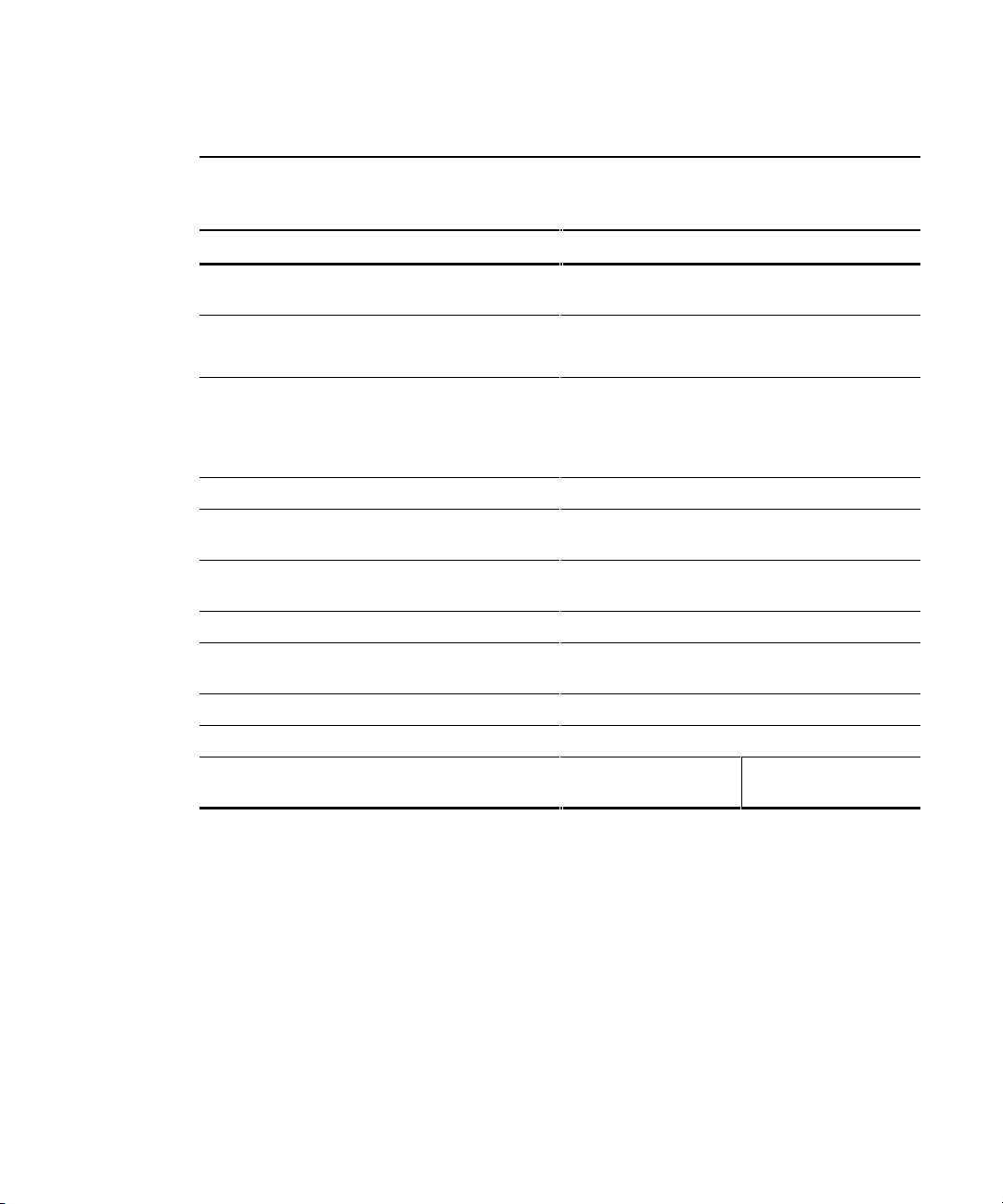
1-24 RAID Array 3000 Controller Shelf Hardware User’s Guide
Table 1-7
Controller Shelf Power and Physical Specifications
Operating Environment Specification
Power required 110-120/220-240 VAC, 50/60 Hz, single phase,
two 180 Watt power modules @ 2.5 / 1.2 A each
Temperature— optimal,
Temperature— minimum required
65° F to 75° F (18°C to 24° C)
50° F to 104° F) (10°C to 40°C)
Relative humidity – optimal
Relative humidity – minimum required
40% to 60% non condensing
10% to 90% non condensing
Maximum wet bulb temperature 82
o
F (28oC)
Minimum dew point: 36
o
F (2oC)
Altitude Up to 8,000 ft (2,400 m)
Inlet air volume 0.026 cubic meter per second
(50 cubic feet per minute)
Air quality Not to exceed 500,000 particles per cubic foot of air
at a size of 0.5 micron or larger
Temperature -40°F to 151° F (-40°C to +66°C)
Relative humidity 8% to 95% non condensing in original shipping
container
Altitude From – 300 m to 3,600 m (-1,000 ft. to 12,000 ft )
Physical characteristics* Installed dimensions
Controller and disk
shelves
UPS
*Disk SBBs are not included.
continued
Page 41
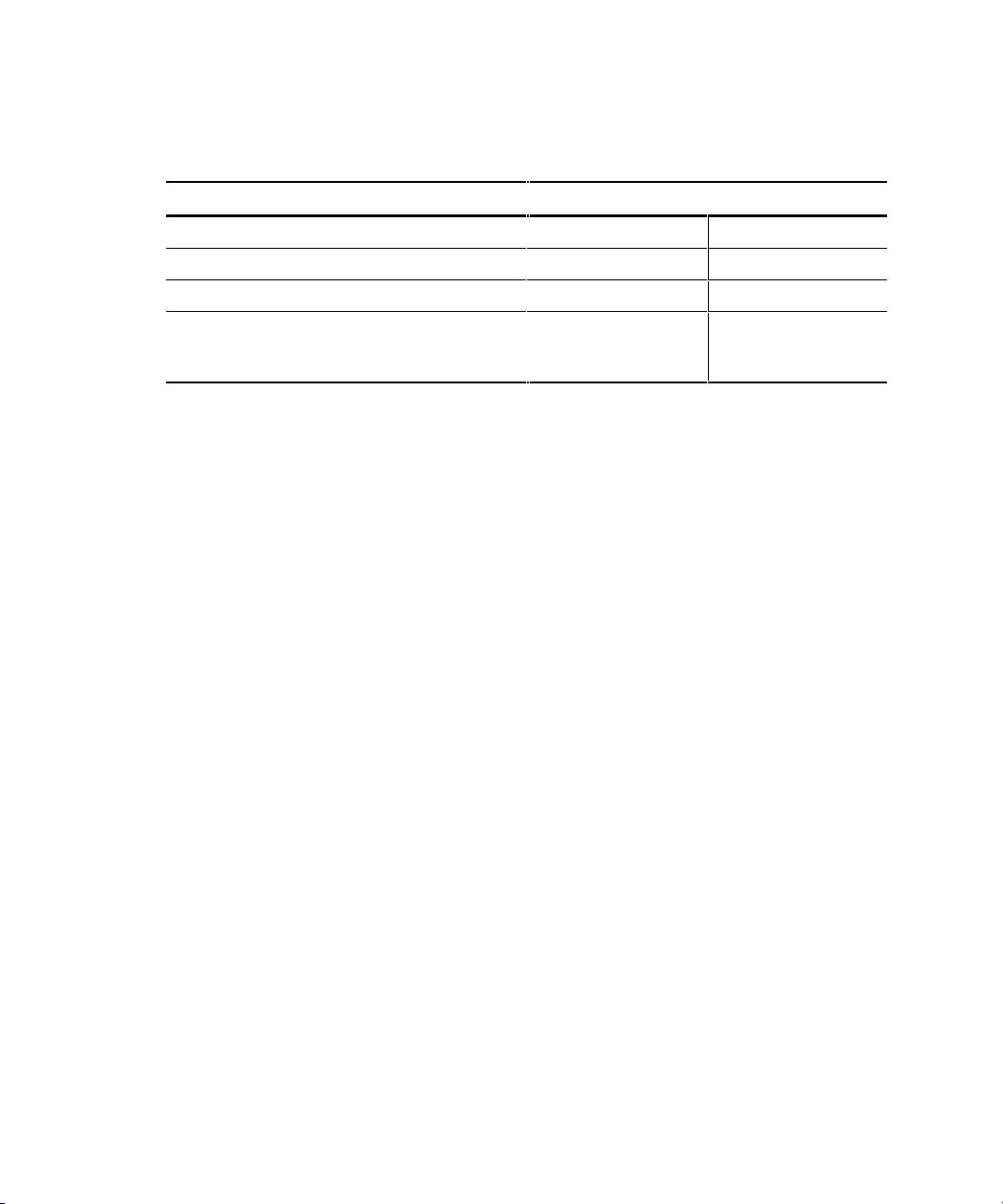
Product Overview 1-25
Table 1-7
Controller Shelf Power and Physical Specifications
continued
Operating Environment Specification
Height 150 cm (5.9 in) /4U 8.9mm (3.5 in) /2U
Width 445 cm (17.5 in) 48.2mm (19 in)
Depth 350 cm (13.8 in) 40.6mm (16.0 in)
Weight Controller shelf 9.5kg
(21 lb.)
Disk shelf 7.3 kg (16 lb.)
UPS 27kg (59.5 lb.)
Page 42

Page 43

Chapter 2
RAID Array 3000 Controller
This chapter describes the major features and characteristics of the Compaq
StorageWorks RAID Array 3000 Controller (Controller) in the controller
shelf.
Controller Overview
The controller provides high performance, high-availability access to SCSI
disk array subsystems along a Wide-Ultra SCSI bus. With a modular hardware
design and an intuitive configuration utility, the controller is designed to meet
a wide range of storage needs.
The controller consists of a single 5.5 in (14.0 cm) x 8 in (20.3 cm). circuit
board mounted in a subassembly. The package consists of the controller board,
a 300-pin connector, mechanical insertion assists, and a front panel LED/reset
switch interface. All signals to the controller are routed through the backplane
connector.
Figure 2–1 shows a simplified block diagram of the controller and its
interfaces to the major components in the RAID Array 3000. The unit is
configured with two Wide-Ultra, differential, SCSI host channels capable of
transferring data to and from the host at rates up to 40 Mb/s. The host SCSI
IDs are configurable via the host parameters and can support 32 deep tagged
queuing. The controller is also configured with two Wide-Ultra, single-ended,
SCSI disk channels capable of transferring data to and from the disk drives at
rates up to 40 Mb/s. Each channel can support up to 12 drives.
Page 44

2-2 RAID Array 3000 Controller Shelf Hardware User’s Guide
The controller has two Single Inline Memory Module (SIMM) connectors.
The connectors form a mirrored pair when the controllers are configured in a
redundant controller configuration; otherwise they are fully accessible by the
controller. In a redundant controller setup, both controllers must have identical
cache configurations, and the total usable cache per controller will be half the
amount installed. Thus, in a single controller setup the maximum usable cache
is 64 MB while a redundant setup has a maximum usable cache of 32 MB per
controller.
RAID Array 3000
Controller Shelf
H0
Port 0
H1
Port 1
Write-Back
Cache
Module
2 Device Ports
Device I/O
Assy
Host I/O
Assy
Host
System 0
Host
System 1
Cache
Interface
Control ler / Bus
Modules
RAID Controller
Ultra SCSI Wide
Single-Ended
Interface
To U PS
CTR Serial
Interface
UPS Control
Interface
Device
Storage
Shelves
Maintenance P
C
S
HR-1
050
Ultra
SCS
I
Differential, Wide
Interface
Figure 2-1. RAID Array 3000 single controller block diagram
Page 45

RAID Array 3000 Controller 2-3
There are two configurations for redundant pairs of controllers: active/active
failover mode and active/passive failover mode. In active/active failover, each
controller in the redundant pair has one active SCSI host port and one passive
SCSI host port. Redundancy groups (virtual LUNS) can be mapped to only
one active host port and are not accessible from the passive port or the other
controller (that is, partitioned model).
In active/passive failover, one controller in the redundant pair has both SCSI
host ports active and the other controller is in a standby passive mode.
redundancy groups (virtual LUNs) can be mapped to either SCSI host port or
to both as in the single controller model.
In both cases a single controller failure will not affect the subsystem because
the surviving controller will take over.
Controller Features
The controller is the intelligent bridge between the host and the devices in the
shelf. From the host’s perspective, the controller is simply another SCSI
device connected to one of its I/O buses. Consequently, the host sends its I/O
requests to the controller just as it would to any other SCSI device. Figure 2– 2
shows the role of the controller between the host and the device expansion
shelf.
S
HR-1042
Storage
Shelf
Controller
Host
Figure 2-2. Bridging the gap between the host and device expansion shelf
Page 46

2-4 RAID Array 3000 Controller Shelf Hardware User’s Guide
From the storage shelf’s perspective, the controller receives the I/O requests
from the host and directs them to the devices. Since the controller processes all
the I/O requests, it eliminates the host-based processing that is typically
associated with reading and writing data to multiple storage devices.
The controller does much more than simply manage I/O requests: it provides
the ability to combine several ordinary disk drives into a single, highperformance storage unit called a storageset. Storagesets are implementations
of RAID technology, also known as a Redundant Array of Independent Disks.
Every storageset shares one important feature: whether it uses two disk drives
or 12, each storageset looks like a single storage unit to the host.
You create storage units by combining disk drives into storagesets such as
stripesets, RAIDsets, and mirrorsets, or by presenting them to the host as
single-disk units (see Figure 2– 3).
Mirrorset
Partitioned
Storageset
Stripeset
Partitioned
Disk Drive
Striped
Mirrorset
Raidset
Disk Drives
3000-24
Figure 2-3. Storagesets, partitions, and disk drives
Page 47

RAID Array 3000 Controller 2-5
■
Stripesets (RAID 0) combine disk drives in serial to increase transfer or
requests rates.
■ Mirrorsets (RAID 1) combine disk drives in parallel to provide a highly
reliable storage unit.
■ RAID 4 provides striping with a fixed parity drive.
■ RAIDsets (RAID 5) combine disk drives in serial— just like
stripesets— but also store parity data to ensure high reliability.
■ Stripe mirrorsets (RAID 0 + 1) combine mirrorsets in serial to provide
the highest throughput and availability of any storage unit.
Controller Reset and LED Indicators
Figure 2– 4 shows the front panel of the controller. All LEDs are numbered
from left to right. The reset button (LED 0) flashes green about once every
second (heartbeat) to indicate that the controller is operating normally. LEDs 1
through 4 display host and disk channel activity (amber). LED 5 (normally
Off) turns On red during a controller failure. The LED/Reset switch interface
is listed in Table 2– 1.
Table 2-1
LED/Reset Switch Interface
LED # Name
0 Heartbeat/LED controller reset switch (green)
1 Host channel 0 activity LED (amber)
2 Host channel 1 activity LED (amber)
3 Disk channel 0 activity LED (amber)
4 Disk channel 1 activity LED (amber)
5 Fault LED (red)
Page 48
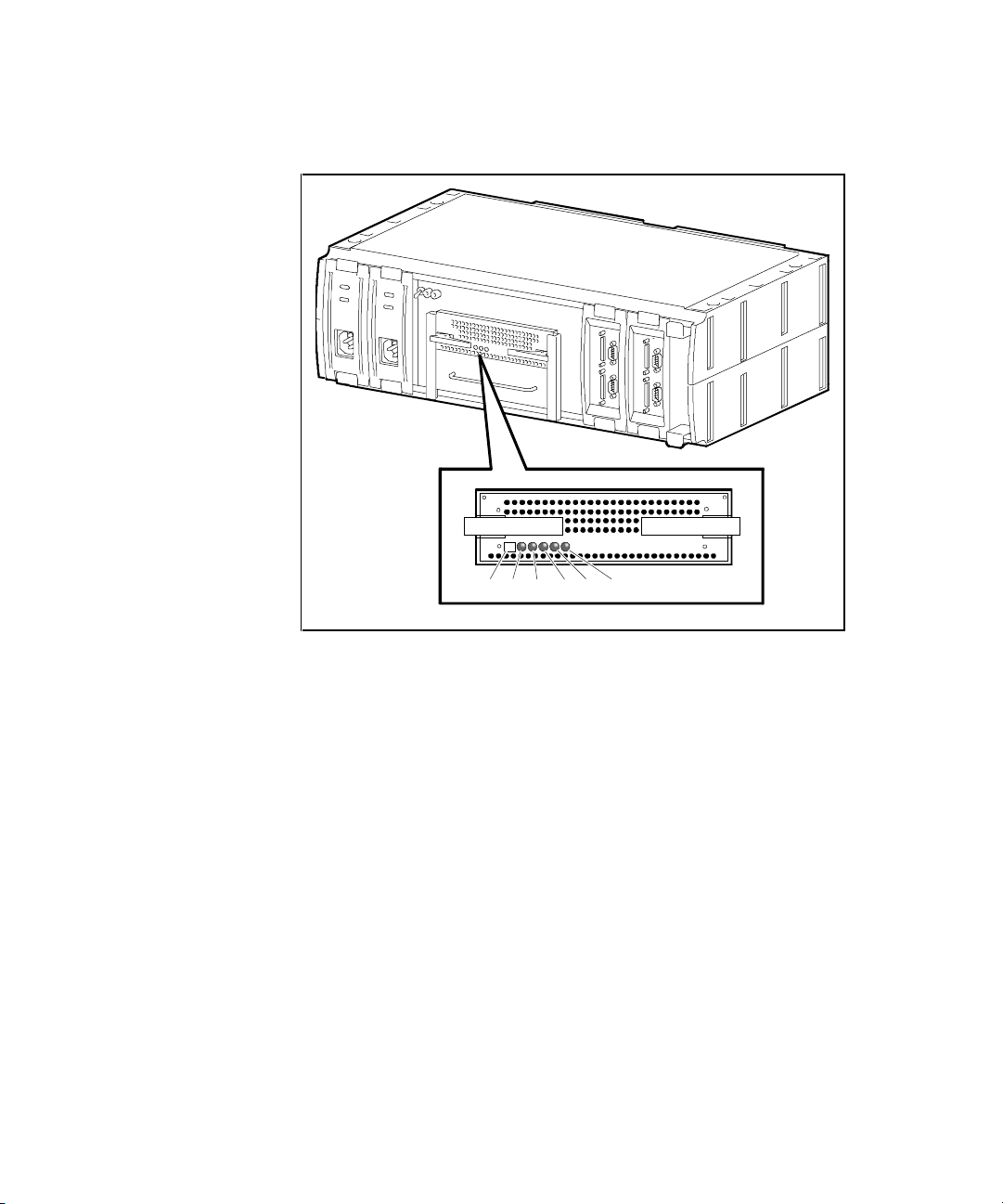
2-6 RAID Array 3000 Controller Shelf Hardware User’s Guide
Figure 2– 4 shows the Front Panel of the controller.
S
HR-104
9
Reset H0 H1 D1 FaultD0
Reset H0 D0H1 D1 Fault
Figure 2-4. Controller front panel
Flexible RAID Set Configuration
In addition to its flexible hardware design, the controller’s firmware offers the
user the flexibility to configure RAID sets in several different ways:
■ RAID sets can comprise drives from any drive channel and SCSI ID.
■ A RAID set can contain all the drives connected to the controller, a
single drive, or any number of drives in between.
■ The controller supports RAID Levels 0, 1, 0+1, 4, and 5. It also supports
Just a Bunch of Drives (JBOD), allowing you to connect standalone disk
drives (such as a system disk) to the controller without making them
members of a RAID set.
■ Each RAID set can be partitioned into smaller redundancy groups.
Page 49
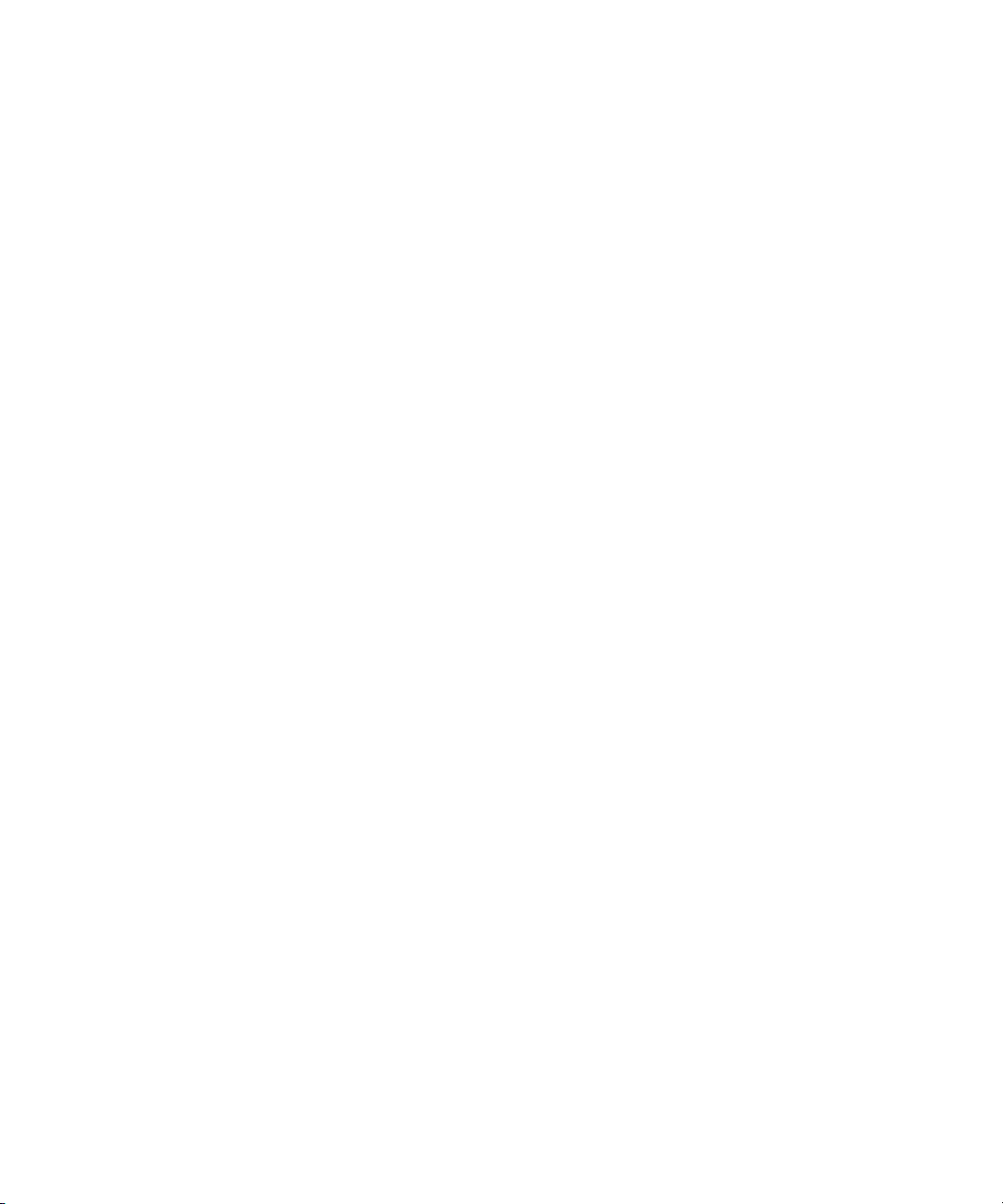
RAID Array 3000 Controller 2-7
■
Any drive may be designated as a spare. Spares are global, meaning that
in the event of a drive failure, the controller will search for the first
available spare on any channel or SCSI ID and automatically begin
rebuilding the failed drive’s data.
■ All configuration and monitoring of RAID sets are accomplished via
SWCC with software platform kit.
The controller employs a number of techniques to achieve as much
performance as possible from its design.
Custom Components
To increase performance and reliability, the controller’s core functions have
been encapsulated in four custom Application Specific Integrated Circuits
(ASIC) components as follows:
■ XOR ASIC: Used in the exclusive-or parity calculations employed by
RAID levels 4 and 5.
■ DMA ASIC: Controls the data path hardware for the various I/O ports.
■ CPU Interface ASIC: Supports the controller’s MIPS R3000 RISC
central processing unit.
■ Memory Controller ASIC: Controls the memory system and supports
data movement on the internal bus at a maximum burst rate of 80 Mb/s
and a maximum sustainable rate of 60 Mb/s.
Efficient Write and Read Algorithms
Standard RAID write operations that involve parity, such as those in RAID
levels 4 and 5, require multiple, time-consuming steps:
1. Read data from the parity drive.
2. Read existing data from the target data drives.
3. Exclusive-or the old parity, old data, and new data to generate new
parity data.
4. Write the new parity data to the parity drive.
5. Write the new data to the target data drives.
The controller uses several techniques to streamline write operations and
significantly improve performance. All the techniques use the controller’s onboard cache 60 ns SIMMs.
Page 50
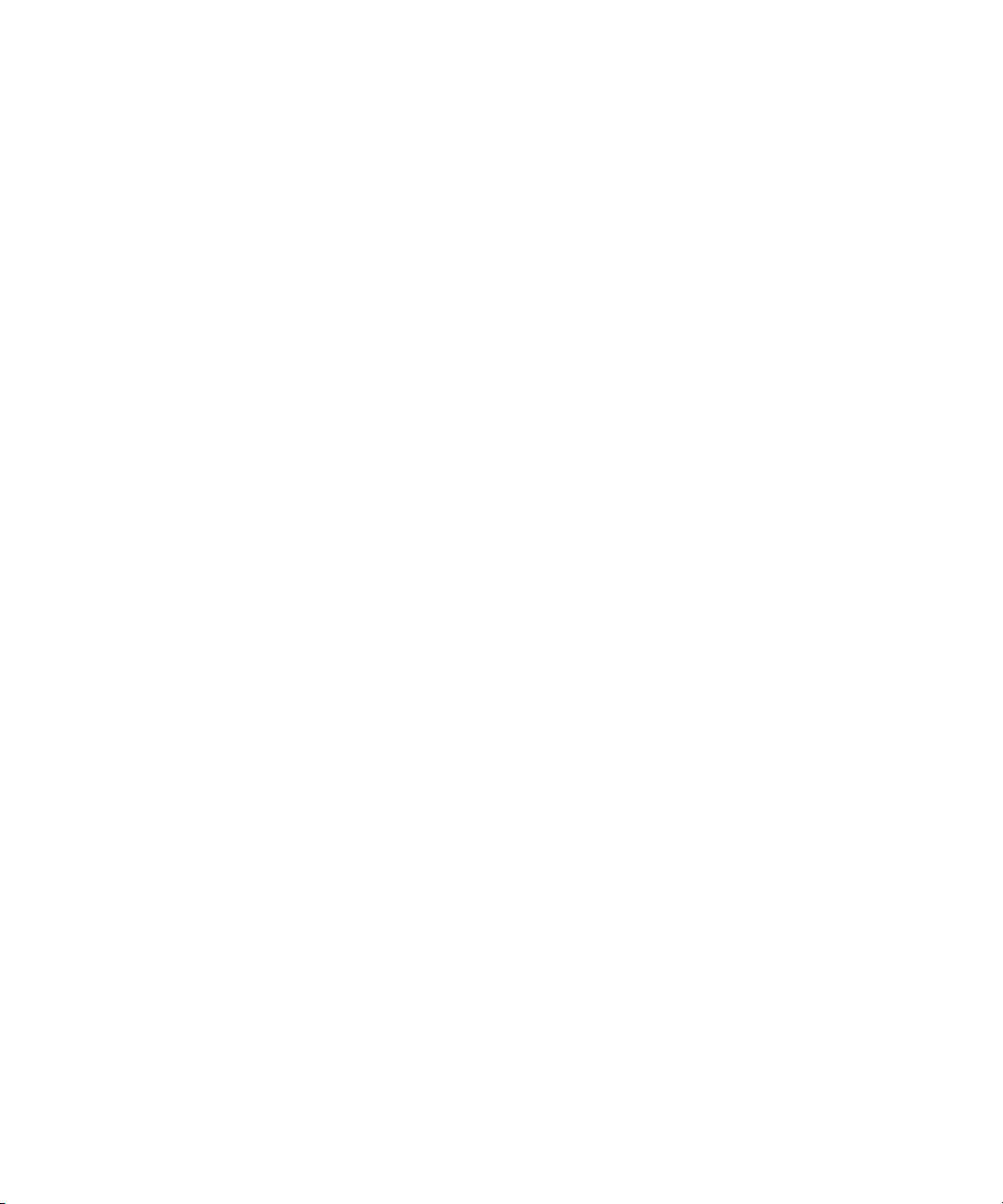
2-8 RAID Array 3000 Controller Shelf Hardware User’s Guide
NOTE: The controller will not operate without at least one 16 MB SIMM installed in its
cache. Nor will it operate without a UPS power supply connected to the controller. Without
a UPS, data stored in the cache, but not yet written to the disk drives, would be lost in the
event of a power interruption.
Write-Back Caching
When the host sends data to be written to a LUN, the controller stores the data
in its cache and immediately reports to the host that it has completed the write.
The controller eventually writes the data to the disk drives when the write can
be done most efficiently, or when the controller must flush the cache to make
room for other data or to prepare for a shutdown.
Write-back caching makes the host more responsive to the user, since the host
does not have to wait for a lengthy RAID write before proceeding to another
task.
Write Gathering
The controller will attempt to consolidate multiple writes destined for
contiguous blocks and then write the entire data block in one operation. The
controller stores the data in cache until it performs the write. Ideally, the
controller will wait until it has gathered enough data to fill an entire stripe.
This enables the controller to avoid reading from the parity and data drives
before making the write. All it has to do is calculate parity from the data it
already has in its cache, then write the data and parity to the drives. Even if the
controller cannot accumulate enough data to fill a stripe, the consolidation of
small writes can reduce the number of read/write operations that must take
place.
Write On Top
If the host commands that data be written to disk, and data for that address is
pending in the controller’s cache, the controller writes the new data on top of
the old in the cache. Only the new data is eventually written to the disk drives.
Page 51
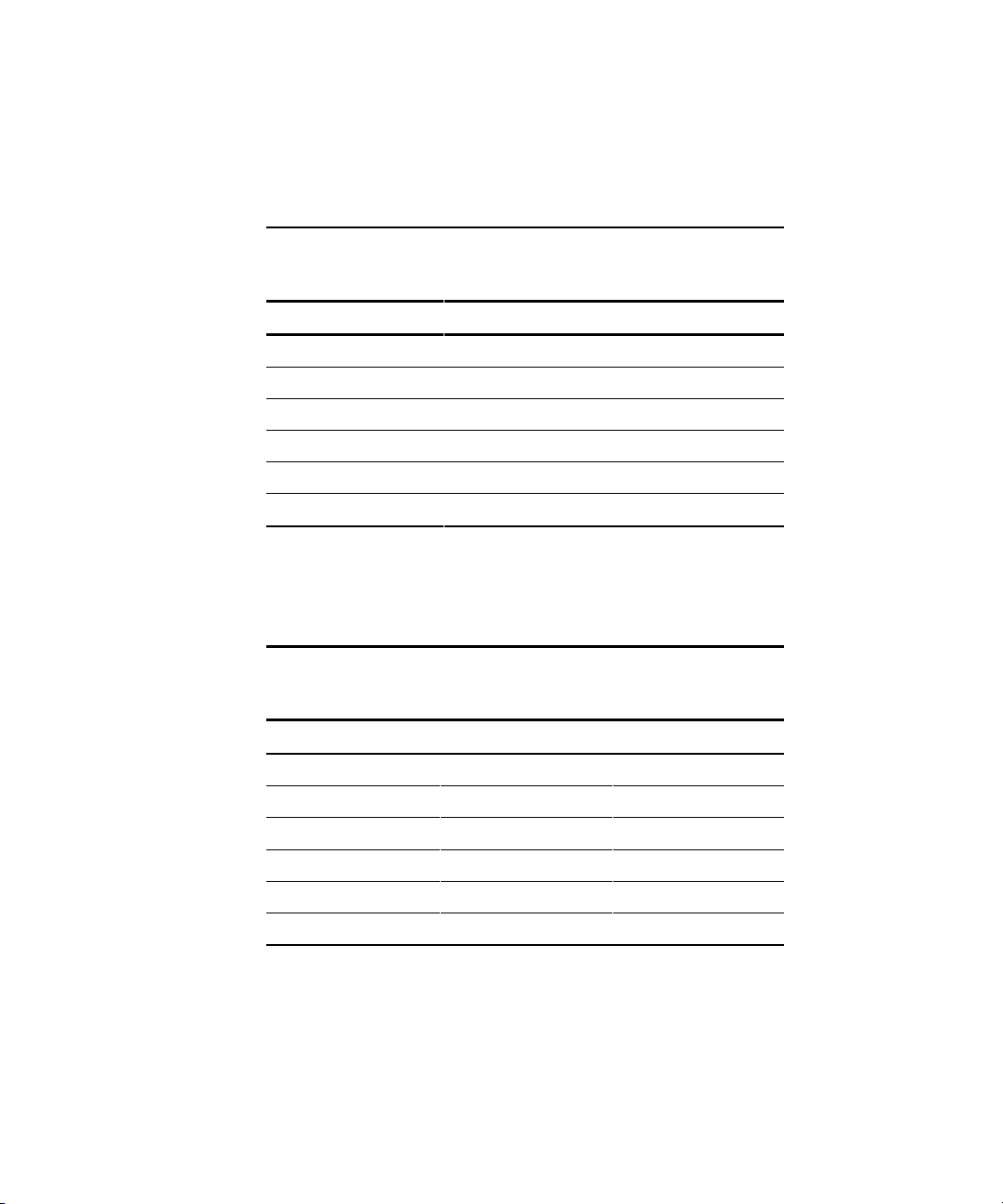
RAID Array 3000 Controller 2-9
RAID Levels Supported
The controller supports the following RAID levels:
Table 2-2
Raid Levels Supported
RAID Level Description
0 Striping without parity
1 Mirroring
0+1 Striping and mirroring
4 Striping with fixed parity drive
5 Striping with floating parity drive
JBOD just a bunch of drives
There are some restrictions you must adhere to when creating a RAID set
using the RAID 3000 shelf. The minimum and maximum number of drives
required to support each RAID level is listed in Table 2– 3.
Table 2-3
Shelf RAID Set Restrictions
RAID Level Min. No. of Drives Max. No. of Drives
JBOD 1 1
0224
1224
0+1
*
416
4324
5324
*
Must be an even number.
Page 52
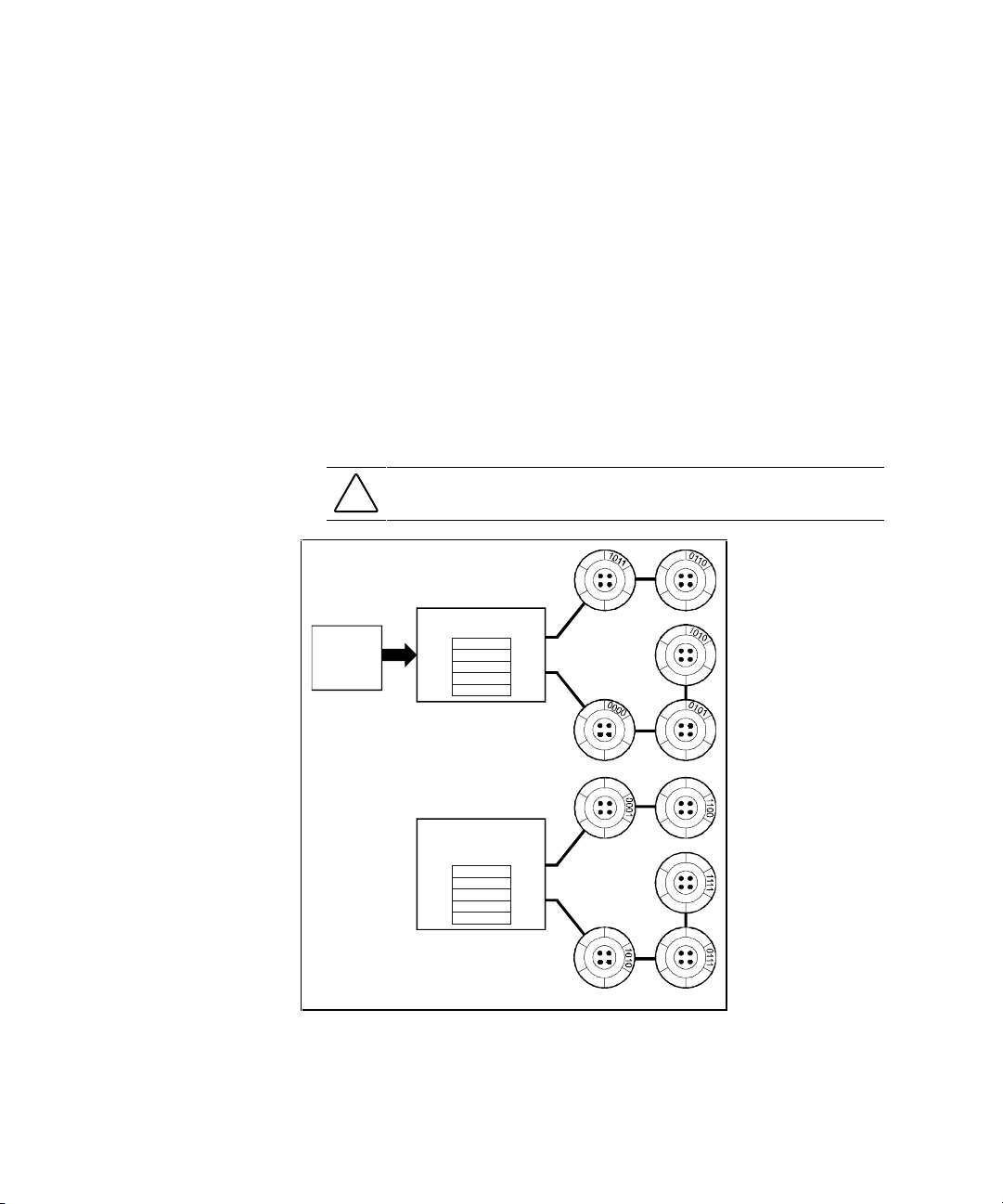
2-10 RAID Array 3000 Controller Shelf Hardware User’s Guide
RAID 0
RAID 0 breaks up data into smaller chunks and writes each chunk to a
different drive in the array. The size of each chunk is determined by the
controller’s chunk size parameter, which you set in the course of creating a
RAID set.
The advantage of RAID 0 is its high bandwidth. By breaking up a large block
of data into smaller chunks, the controller can use multiple drive channels to
write the chunks to the disk drives. Furthermore, RAID 0 involves no parity
calculations to complicate the write operation. Likewise, a RAID 0 read
operation employs multiple drives to assemble a single, large data block. This
makes RAID 0 ideal for applications such as graphics, video, and imaging that
involve the writing and reading of large, sequential blocks. Figure 2– 5 shows a
diagram of a RAID 0 write.
CAUTION: The lack of parity means that a RAID 0-disk array offers no
redundancy and thus cannot recover from a drive failure.
1011
0110
1010
0101
0000
0001
1100
1111
0 111
1010
Host Data Controller divides the
data into chunksized units
There is still data left
so the Controller
repeats the process
1011
0001
0110
1100
1010
1111
0101
0111
0000
1010
Striped data
written to the array
Striped data
written to the array
SHR-1054
Figure 2-5. RAID 0 write
Page 53

RAID Array 3000 Controller 2-11
RAID 1
RAID 1 (also known as mirroring or shadowing) takes data sent by the host
and duplicates it on all the drives in an array. The result is a high degree of
data availability, since you can lose all but one drive in the array and still have
full access to your data. This comes at a price: a RAID 1 array requires
multiple drives to achieve the storage capacity of a single drive. Figure 2– 6
shows a RAID 1 write.
0010
1011
0110
Host Data
Controller writes
data from cache
to all drives in
the array
S
HR-1
055
Figure 2-6. Diagram of a RAID 1 write
A RAID 1 array will show up on the monitor as degraded when at least one
drive fails, even if two or more members of the redundancy group remain in
good working order. As long as at least two working drives remain in the
array, you may continue to run the array in degraded mode without putting
data in jeopardy.
Page 54
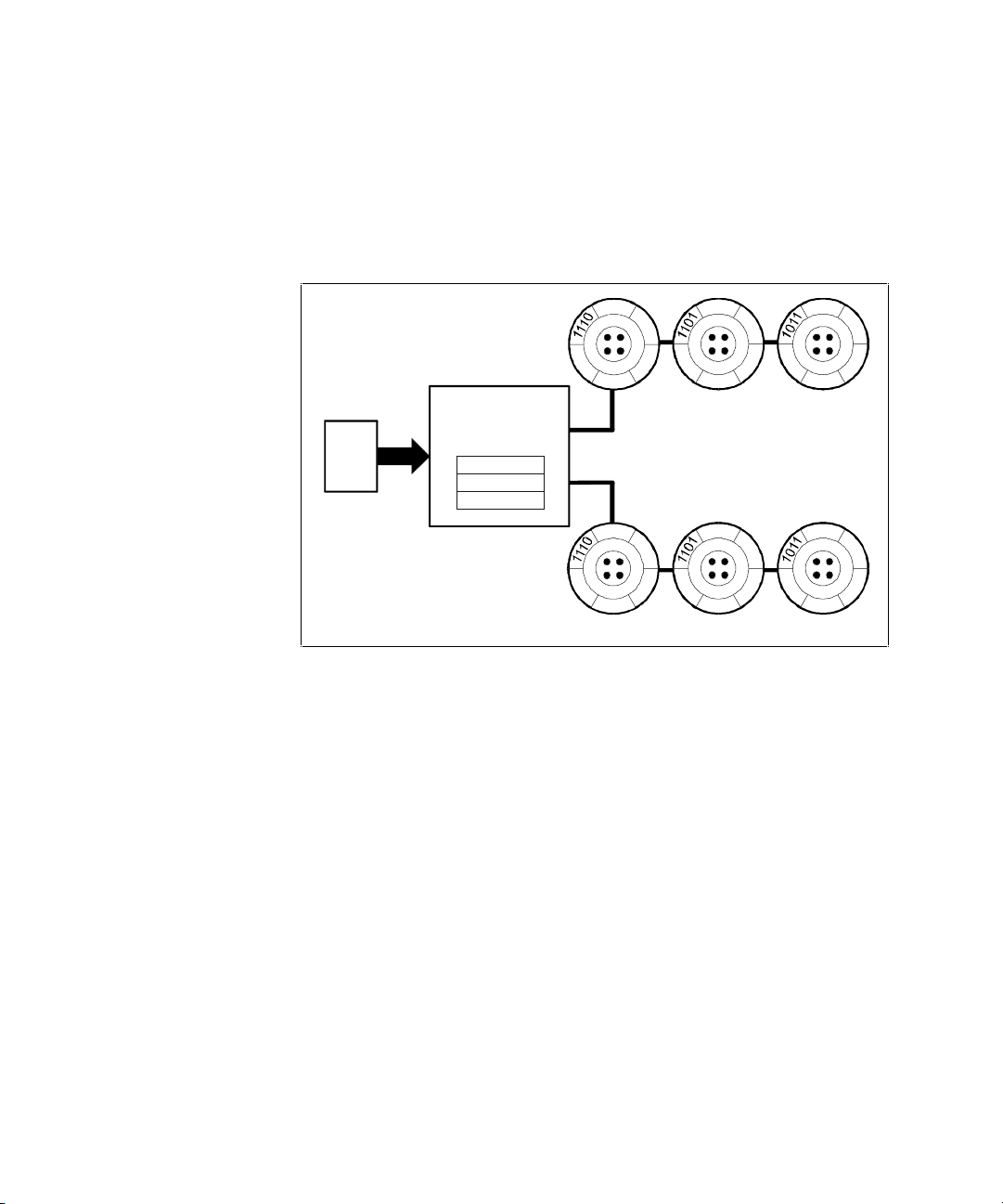
2-12 RAID Array 3000 Controller Shelf Hardware User’s Guide
RAID 0+1
RAID 0+1 (see Figure 2– 7) combines RAID 0 (striping) with RAID 1
(mirroring). In RAID 0+1 write, the controller breaks up the data block from
the host into smaller chunks, then writes the chunks to half the drives in the
array, while writing duplicate chunks to the remaining drives.
1110
11 01
1011
Host Data
Controller divides
the data into
chunksized units
1110
1101
1011
Striped data written
to half the drives
Striped data mirrored
to the remaining drives
S
HR-1
056
Figure 2-7. Diagram of RAID 0+1 write
In the event of a drive failure, a RAID 0+1 array will enter degraded mode and
continue to operate by substituting the failed drive with its mirror.
Page 55
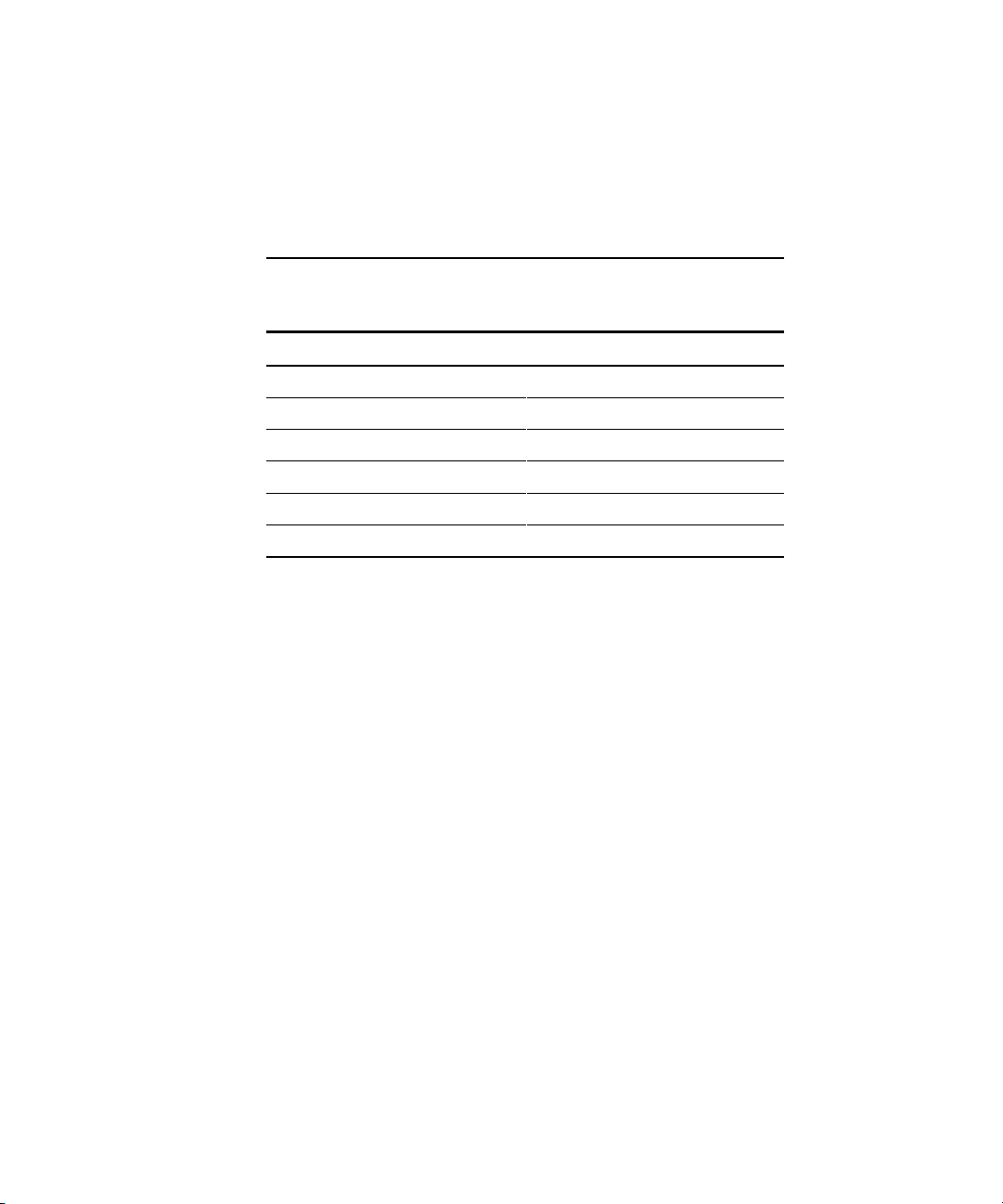
RAID Array 3000 Controller 2-13
When the controller creates a RAID 0+1 set, it first sorts the drives by channel
number and SCSI ID. Then it stripes the data across every other drive and
forms a mirrored pair with the first two drives, another mirrored pair with the
second two drives, and so on. Table 2– 4 lists how the controller uses the drives
in a RAID 0+1 set.
Table 2-4
RAID 0+1 Example
Drives Selected Function
Channel 1, ID 0 First member of stripe set
Channel 1, ID 1 Mirror of channel 1, ID 0
Channel 1, ID 2 Second member of stripe set
Channel 2, ID 0 Mirror of channel 1, ID 2
Channel 2, ID 1 Third member of stripe set
Channel 2, ID 2 Mirror of channel 2, ID 1
Page 56
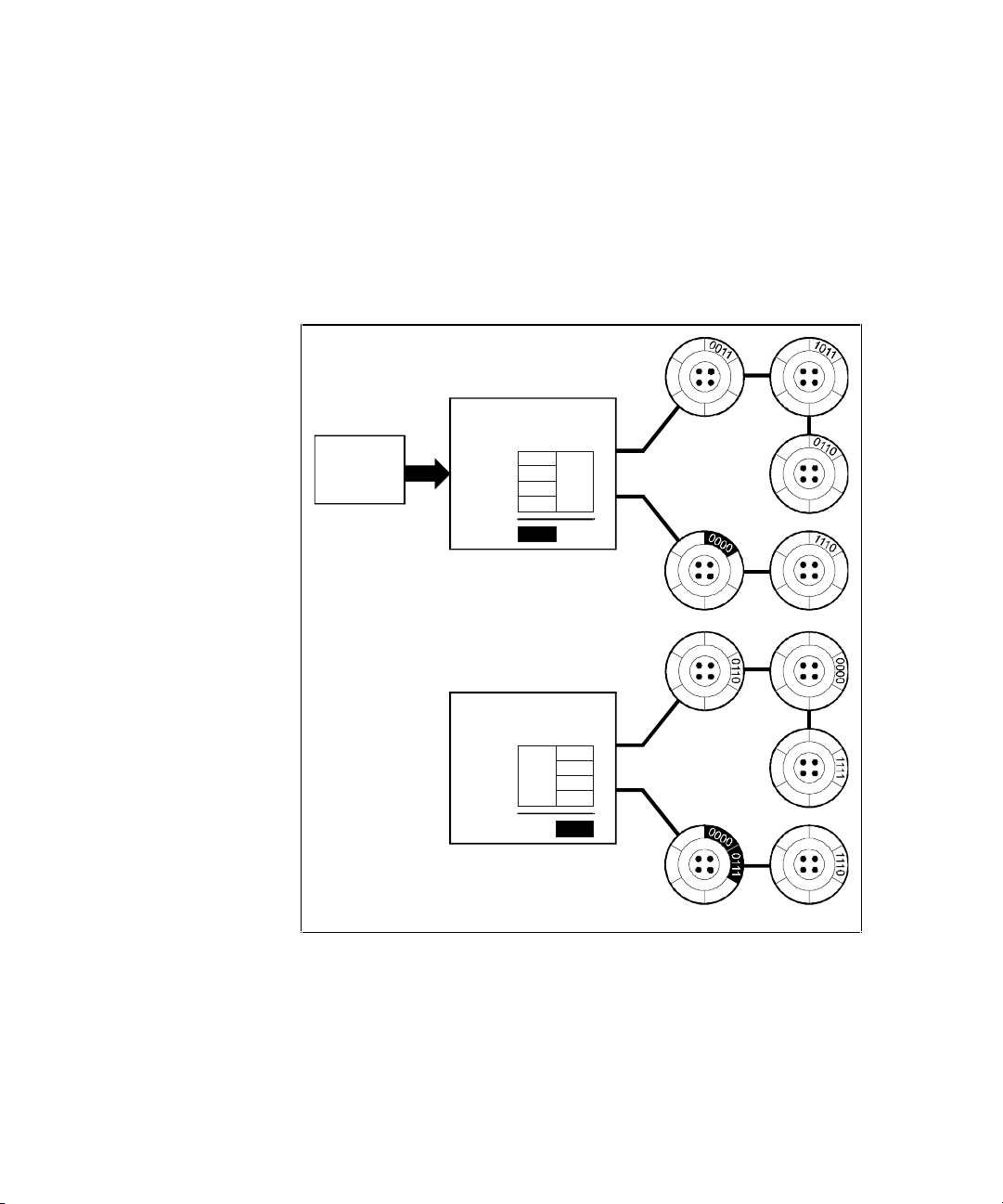
2-14 RAID Array 3000 Controller Shelf Hardware User’s Guide
RAID 4
RAID 4 breaks up host data into chunks, calculates parity by performing an
exclusive-or on the chunks, and then writes the chunks to all but one drive in
the array and the parity data to the last drive (Figure 2– 8). When the host
requests data from the disk drives, the controller retrieves the chunks
containing the addressed data, reconstitutes the data from the chunks, and
passes the data to the host.
0011
1011
0110
111 0
0110
0000
1111
111 0
Host Data
Controller divides the
data into chunksized units
and calculates parity
There is still data left
so the Controller
repeats the Process
0011
0011
0110
0110
1011
1011
0000
0000
0110
0110
1111
1111
111 0
111 0
111 0
111 0
Striped data and parity
written to the array
Striped data and parity
written to the array
S
HR-1
0
5
7
0000
0111
XOr
XOr
Parity =
Parity =
Figure 2-8. Diagram of a RAID 4 write
Page 57

RAID Array 3000 Controller 2-15
In the event of a single drive failure, a RAID 4 array will continue to operate
in degraded mode. If the failed drive is a data drive, writes will continue as
normal, except no data will be written to the failed drive. Reads will
reconstruct the data on the failed drive by performing an exclusive-or
operation on the remaining data in the stripe and the parity for that stripe. If
the failed drive is a parity drive, writes will occur as normal except no parity
will be written. Reads will simply retrieve data from the data disks. There will
be no deterioration in controller performance while a RAID set is in degraded
mode.
In general, RAID 4 is best suited for applications such as graphics, imaging, or
video that call for reading and writing large, sequential blocks of data.
However, you may find that RAID 4 is preferable to RAID 5 even for
applications characterized by many small I/O operations, such as transaction
processing. This is due to the controller’s intelligent caching, which efficiently
handles small I/O reads and writes, and to the relatively less complex
algorithms needed to implement RAID 4.
The benefits of RAID 4 disappear when you have many, small I/O operations
scattered randomly and widely across the disks in the array. RAID 4’s fixed
parity disk becomes a bottleneck in such applications, as the following
example illustrates. Let’s say the host instructs the controller to make two
small writes. The writes are widely scattered, involving two different stripes
and different disk drives. Ideally, you would like both writes to take place at
the same time, but RAID 4 makes this impossible, since the writes must take
turns accessing the fixed parity drive. For this reason, RAID 5 is the better
choice for widely scattered, small write operations.
CAUTION: RAID 4 can withstand a single failure and handle I/O activity without
interruption in degraded mode until the failed drive is rebuilt. If a second drive
fails while the RAID set is in degraded mode, the entire RAID set will fail.
Page 58

2-16 RAID Array 3000 Controller Shelf Hardware User’s Guide
RAID 5
RAID 5 addresses the bottleneck issue for barrages of widely scattered, small
I/O operations (Figure 2– 9). Like RAID 4, RAID 5 breaks up data into chunks,
calculates parity, and then writes the chunks in stripes to the disk drives,
saving one drive one each stripe for the parity data. Unlike RAID 4, however,
RAID 5 changes the parity drive on each stripe. This means, for instance, that
a write operation involving drive 2 on stripe 1 can conceivably take place at
the same time as a write involving drive 3 on stripe 2, since they would be
addressing different parity drives.
1101
0110
1011
0010
0111
1110
0001
0110
Host Data
Controller divides the
data into chunksized units
and calculates parity
There is still data left
so the Controller
repeats the Process
110 1
1011
0111
0111
0110
0110
1110
1110
1011
1011
0001
0001
0010
0010
0110
0110
Striped data and parity
written to the array
Striped data
written to the array
S
HR-1
058
0010
1110
XOr
XOr
Parity =
Parity =
and parity
Figure 2-9. Diagram of a RAID 5 write
RAID 5 handles drive failures in the same manner as RAID 4, except the
parity is different for each stripe. The controller either uses the parity
information on a stripe to reconstruct its data or simply reads the data as
normal, depending on the location of the stripe’s parity drive.
Page 59
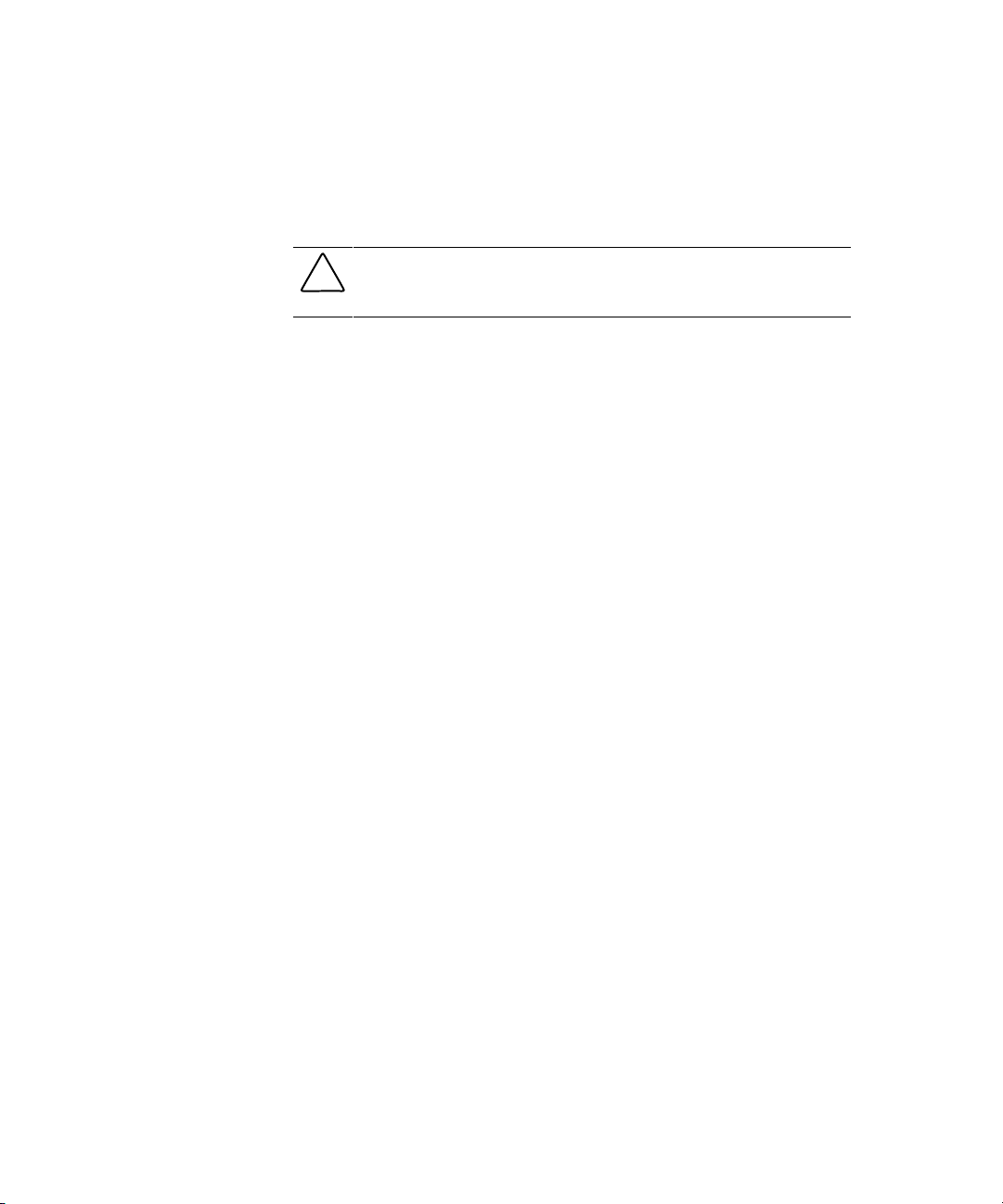
RAID Array 3000 Controller 2-17
While RAID 5 is ideally suited for applications with many, small I/O
operations, there is no reason why it cannot function equally well for
applications with large, sequential I/O operations. This makes RAID 5 an
excellent all-purpose RAID level.
CAUTION: RAID 5 can withstand a single failure and handle I/O activity without
interruption in degraded mode until the failed drive is rebuilt. If a second drive
fails while the RAID set is in degraded mode, the entire RAID set will fail.
JBOD
JBOD makes it possible to connect one or standalone disk drives to the
controller. A JBOD disk drive is not part of a redundancy group, even though
the controller assigns a redundancy group number to the drive. This number
becomes that Logical Unit Number (LUN) that the host will use to address the
drive.
One use for JBOD is to connect a system disk drive to the controller. The drive
does not become part of a RAID set, but it is made available to the host on the
same SCSI bus as the other devices controlled by the controller.
The system parameters allow you to customize certain aspects of the controller
via the SWCC Graphical User Interface (GUI).
Redundant Operation
When operating in a redundant configuration, the two controllers are linked
such that, in case of a failure, the surviving controller can access the other
controller’s cache memory and complete all operations that were in progress
when the failure occurred. The controllers support two different
configurations:
■ Active/Active: One host port is active on each controller. The other port
on each controller is passive and only used if the peer controller fails.
This configuration is recommended.
■ Active/Passive: Both host ports on one controller are active. The other
controller’s ports are both passive and only used if the primary
controller fails.
■ When one controller fails, the survivor will process all I/O requests until
the failed controller is repaired and powered on. The subsystem will
then return to its previous state (that is, active/active or active/passive).
Page 60

2-18 RAID Array 3000 Controller Shelf Hardware User’s Guide
Initialization
During initialization, the firmware in the RAID 3000 verifies that both
controllers have consistent configurations including identical memory cache
and system parameters. If the controller setups are incompatible, the set is not
bound and each controller operates in stand-alone mode.
Message Passing
Information is shared between the two controllers by a collection of messages
passed through the backplane connectors. The messages provide configuration
data as well as a heartbeat which is transmitted by each controller every
500 ms. If a controller does not receive a heartbeat within one second, it
assumes the peer controller has become inoperable and begins failing over.
If the controllers cannot exchange messages due to communication problems
over the backplane, they will break the connection and each controller will
switch to a stand-alone mode.
Failover
Failover describes the process of transferring data from a failed controller to a
survivor and completing any active tasks. When one controller begins the failover process, it sends a reset to the other controller, which prevents the failing
unit from processing any more information and enables any host ports that are
passive. It then downloads the failed controller’s cache to its unused portion of
cache and begins acting upon that data.
While downloading the data, the controller responds to I/O by disconnecting
(if allowed) and waiting approximately three seconds before reconnecting and
presenting a Busy status. The delay is to prevent host operating systems from
seeing too many errors and fencing off the controller.
Page 61

RAID Array 3000 Controller 2-19
Environmental
The controller incorporates a set of on board sensors to detect abnormal
operating conditions that may affect data safety.
Backup Power Management
The controller must be connected to the UPS to prevent the subsystem cache
from being corrupted during unexpected losses of power. If no backup power
supply is provided, the controller will remain off-line and reject all I/O
requests with a status of Check Condition/Hardware Error.
During normal operation, the controller AC power is supplied from a line
source through both power cords to both power supplies. Conditions of poor or
no power cause the following UPS responses:
Table 2-5
Response to Various AC Power Conditions
Condition Response
Low line voltage
UPS compensation circuit automatically increases output
voltage, without placing load on the UPS battery.
No line voltage
(AC loss)
UPS switches to the battery, which supplies power to the
controller maintaining full functionality.
UPS signals controller of impending power down. Caching is
disabled but the controller continues to service host requests
and begins to flush cache to disk.
UPS low-battery
warning
UPS signals controller of impending power down. Subsystem
discontinues host services. Cache flush is completed.
UPS power down
UPS shuts itself off, preventing complete battery discharge. All
data has been written to disk.
Page 62

Page 63

Chapter 3
Installation and Maintenance
This chapter describes how to install the controller shelf in a RETMA or
metric-style storage cabinet and then make the cable connections to the
Uninterruptable Power Supply (UPS), Device expansion shelves and host
system. The maintenance section describes how to interpret the status of the
LEDs on the front panel of the controller shelf. The chapter also describes how
to replace a Field Replaceable Unit (FRU).
Installation Guidelines
The controller shelf installation process consists of mounting the support
brackets for the specific number of shelves in your subsystem configuration,
setting the UltraSCSI bus termination and target ID addresses, and making the
power and SCSI cable connections between the rackmount components. The
cabling section is divided into four separate cabling procedures, one for each
of the number of device expansion shelves in your specific subsystem
configuration.
CAUTION: To prevent the possible loss of data, always shut down your
subsystem from the StorageWorks Command Console (SWCC). Do not turn off
system power before Shutdown is issued. When Shutdown is issued from
SWCC, the controller blinks until it has flushed the cache to the disk drive.
Page 64

3-2 RAID Array 3000 Controller Shelf Hardware User’s Guide
Use the following guidelines when installing the controller and device
expansion shelves. They apply to both RETMA and metric cabinet designs.
■ For stability and safety, arrange the components in the cabinet using a
bottom-up approach.
■ Cable length is critical when locating the shelves in the cabinet. Keep
shelves grouped together to minimize cable length problems.
■ Install the UPS below the shelves and as low as possible in the cabinet
■ Allow approximately two inches (5.08 cm) gap between the bottom of
the controller shelf and the UPS to allow cable routing between the front
panel connectors and connectors at the back of the units.
Installing Shelves in the Cabinet
Determining the best location to install the controller and device expansion
shelves in the cabinet depends on the number of expansion shelves in your
subsystem configuration. The shelves should be grouped as shown in
Figures 3-1 through 3-4. Figure 3-1 shows a single device expansion shelf
installation. Figures 3-2, 3-3, and 3-4 show a two-three-and four-shelf
installation, respectively.
Install the UPS at the bottom of the cabinet with the subsystem shelves
directly above. The host system (not shown) can reside between the UPS and
the subsystem shelf group.
Note that the controller shelf in each figure is located directly below the first
device Expansion Shelf. This minimizes the distance between the connectors
to enable the 0.5-meter SCSI cable connections between the modules in the
controller shelf and each device expansion shelf.
NOTE: The distance between shelves should not exceed one 1.5 in. (3.8 cm)
■ Because of power cord lengths, the distance between the last device expansion
shelf at the top of a shelf group and the UPS should not exceed 45 in (114 cm).
Page 65

Installation and Maintenance 3-3
The target SCSI bus addresses of the drives in the device expansion shelves
(shown on each storage device in Figures 3-1 through 3-4) are controlled by a
switch on the side of the personality I/O module in each expansion shelf. In a
single expansion shelf configuration, the IDs are 0-5. In a double expansion
shelf configuration, the IDs in both expansion shelves are also 0-5 because
each shelf is connected to a separate device I/O bus from the controller.
In a three and four-shelf configuration (Figures 3-3 and 3-4, respectively), the
second expansion shelf on each device I/O bus is connected to the first via a
Trilink adapter and must be set to 8-13.
S
HR-1
096
5
P
/
S
P
/
S
P
/
S
P
/
S
4
3
2
10
Device
Expansion
Shelf
Controller
Shelf
UPS
Figure 3-1. Recommended single expansion shelf installation
Page 66
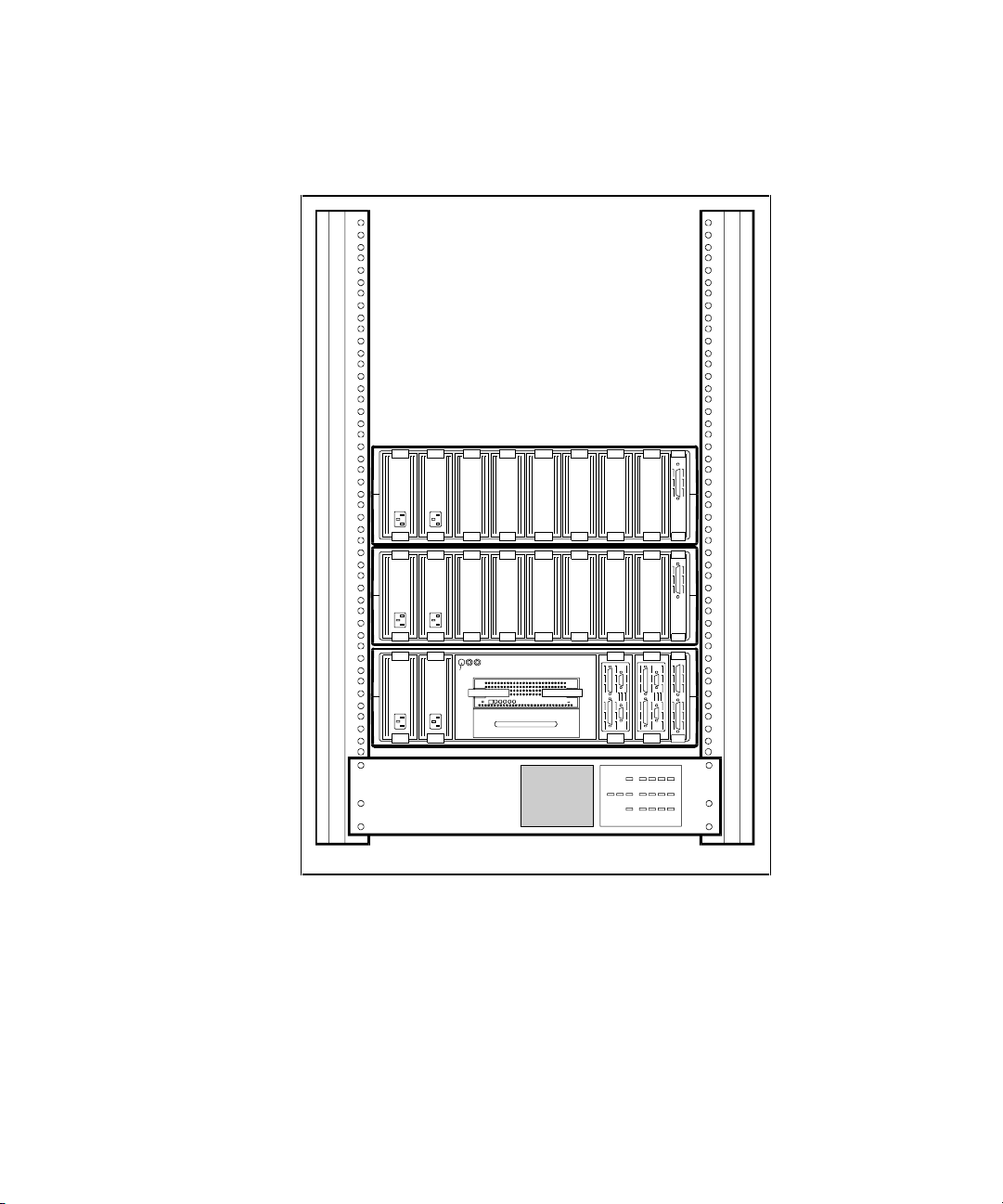
3-4 RAID Array 3000 Controller Shelf Hardware User’s Guide
Figure 3-2 shows the Recommended Controller Shelf Installation (two
expansion shelves).
S
HR-1
097
5
5
P
/
S
P
/
S
P
/
S
P
/
S
P
/
S
P
/
S
4
433221100
Figure 3-2. Recommended controller shelf installation (two expansion
shelves)
Page 67

Installation and Maintenance 3-5
Figure 3-3 shows the Recommended Controller Shelf installation (three
expansion shelves).
S
HR-1
098
5
5
13
P
/
S
P
/
S
P
/
S
P
/
S
P
/
S
P
/
S
P
/
S
P
/
S
4
4
12
3
3
11
2
2
10
1
1
9
0
0
8
Figure 3-3. Recommended controller shelf installation (three expansion
shelves)
Page 68
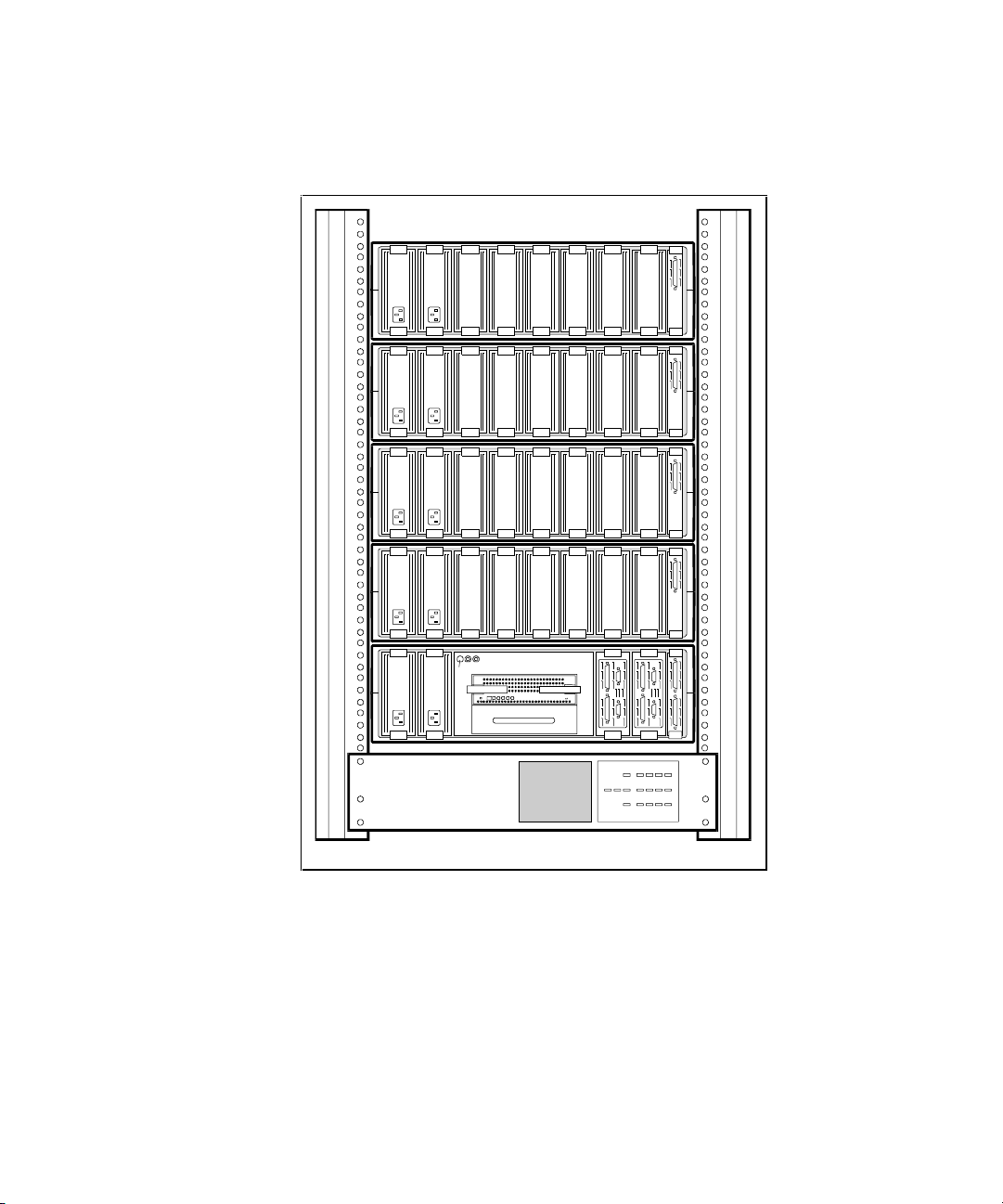
3-6 RAID Array 3000 Controller Shelf Hardware User’s Guide
Figure 3-4 shows the Recommended Controller Shelf installation (four
expansion shelves).
S
HR-1
099
5
5
13
13
P
/
S
P
/
S
P
/
S
P
/
S
P
/
S
P
/
S
P
/
S
P
/
S
P
/
S
P
/
S
4
4
12
12
3
3
11
11
2
2
10
10
1
1
9
9
0
0
8
8
Figure 3-4. Recommended controller shelf installation (four expansion
shelves)
Page 69
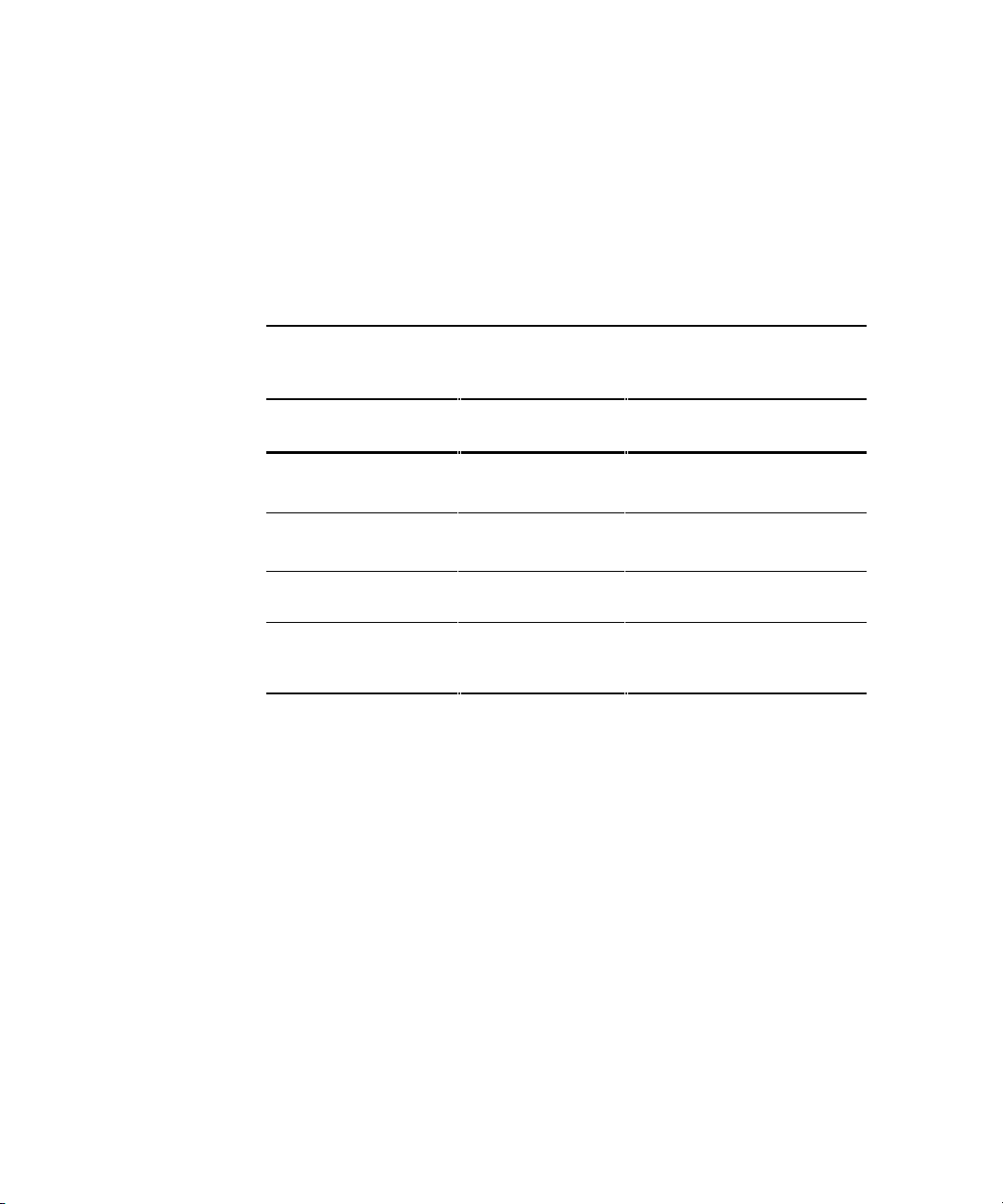
Installation and Maintenance 3-7
Installing Shelf Supports
After you determine the desired shelf slot locations in your cabinet, install the
shelf support mounting kits supplied with the shelves. Shelf support mounting
kits for the RETMA and metric style cabinets are included with each shelf
assembly. The UPS is rack mounted using custom adjustable rail brackets.
Table 3–1 lists the shelf support mounting kits and identifies the documents
and procedures that contain the instructions needed to install them.
Table 3-1
Shelf Support Mounting Kits and Installation Guides
Cabinet Style
Shelf Support Kit
Part No.
Installation Guide/Part No.
RETMA cabinet installation
(round hole).
70-33381-01
See
“ Installing Shelf Supports in a
RETMA Cabinet (Round Hole)
”
RETMA cabinet installation
(square hole).
70-33381-01
See
“ Installing Shelf Supports in a
RETMA Cabinet (Square Hole)
”
Metric cabinet
Installation
BA35X-RD SW500 and SW800 Cabinet Metric
Shelf Bracket Kit Installation Guide
UPS installation into a
RETMA or metric
cabinet
74-53154-01/02
(plus hardware)
See
“ Installing UPS Brackets”
Page 70
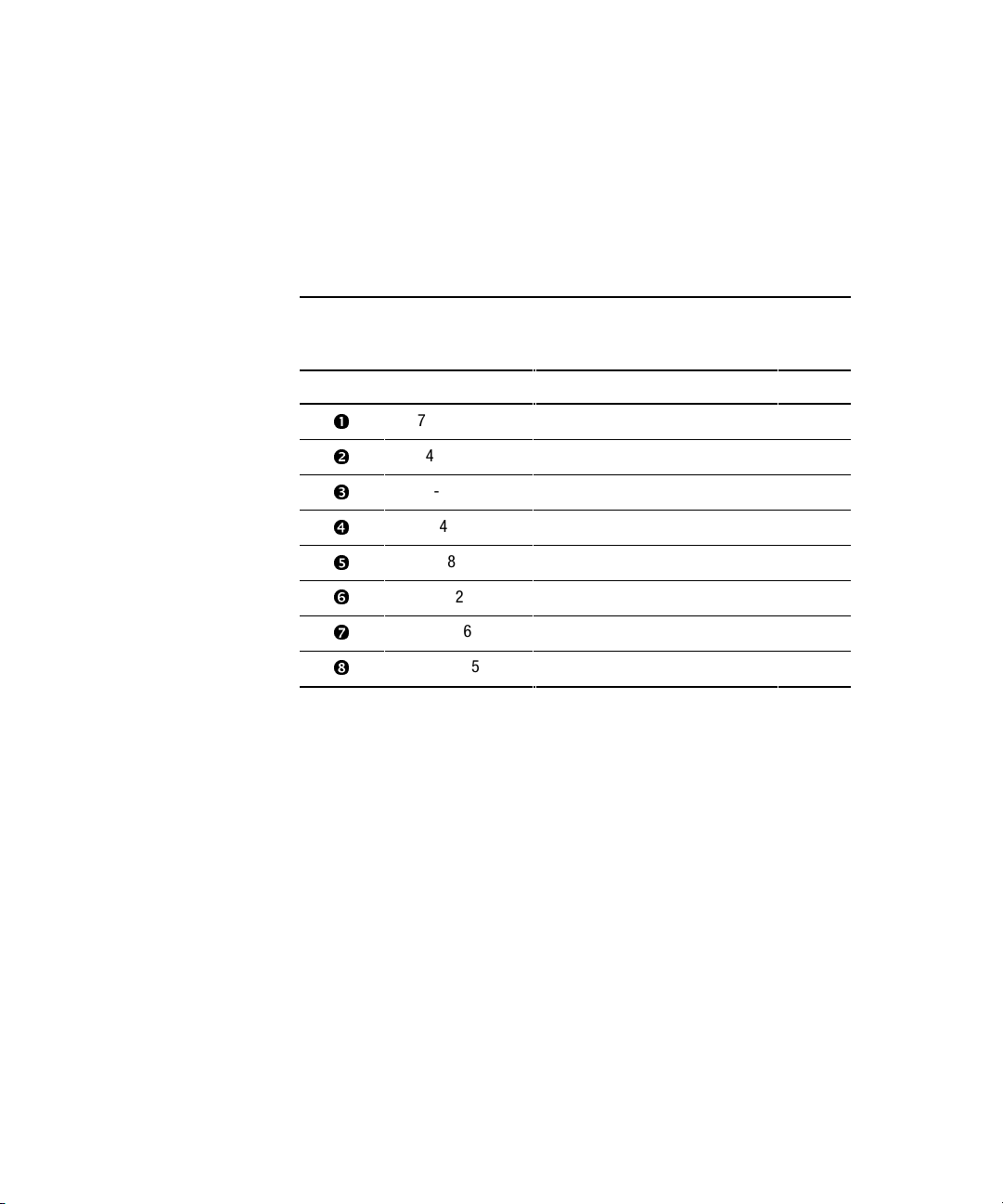
3-8 RAID Array 3000 Controller Shelf Hardware User’s Guide
Installing Shelf Supports in a RETMA Cabinet
(Round Hole)
Use the following procedure to install the shelf support kit into a RETMA
cabinet with round holes in the mounting rails (see Figure 3-5).
1. Open the kit and ensure it contains the items listed in Table 3-2.
Table 3-2
RETMA Cabinet Shelf Support Parts List
Item # Part Number Description Qty.
å
74-46419-01 Shelf retainer bracket, (0.25 in.) 4
74-46419-02 Shelf retainer bracket, (1.50 in.) 2
ê
74-48220-01 Shelf support – BA350-SA 1
74-48220-02 Shelf support – BA350-SA 1
74-48223-01 Nut plate 2
ñ
74-50250-01 Support bracket – BA350-24/U 1
ò
90-00063-37 Screw – 10 x 32 14
ô
90-06565-00 Nut – 10 x 32 2
2. Determine the mounting location in your cabinet.
3. Install the left shelf support by aligning the bracket and cabinet rail
holes and then securing the support to the cabinet using two screws
(item 7, Figure 3-5). Do not tighten screws.
4. Install the nut plate (item 5, Figure 3-5) behind the left rail and secure
with three screws. Tighten all five screws.
5. Repeat steps 2, 3, and 4 to install the right shelf support in the cabinet.
6. Install the support bracket (item 6, Figure 3-5) by securing the bracket
studs with two plate nuts (item 8, Figure 3-5).
7. Install a shelf retainer bracket (item 1, Figure 3-5) in the rear slot of the
left shelf support and secure with two screws.
8. Repeat step 7 to secure a shelf retainer bracket to the right shelf support.
9. Place the controller shelf on the cabinet shelf supports and slide the
shelf completely to the rear of the cabinet.
Page 71
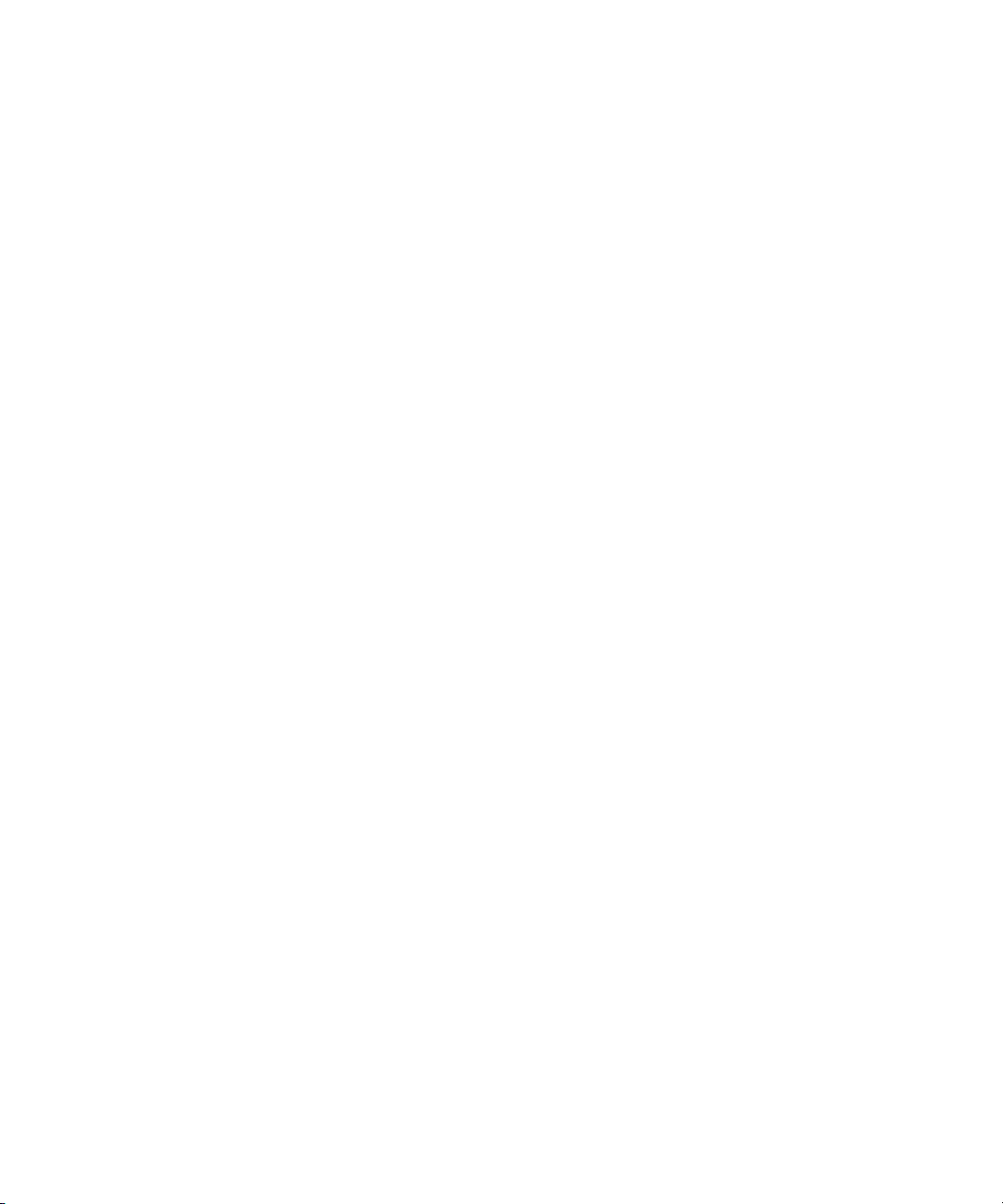
Installation and Maintenance 3-9
10. Install two shelf retainer brackets (item 1, Figure 3-5) to the left and
right rails of the cabinet and secure with two screws. The controller
shelf is now safely mounted in the cabinet.
Installing Shelf Supports in a RETMA Cabinet
(Square Hole)
Use the following procedure to install the shelf supports into a RETMA
cabinet with square holes in the mounting rails (see Figure 3-5).
1. Open the kit and ensure it contains the items listed in Table 3-2.
2. Retrieve six washers (part no.: 90-06664-00) from general packaging.
3. Determine the mounting location in your cabinet.
4. Install the left shelf support by aligning the support and cabinet rail
holes and then securing the support to the cabinet using three screws
(item 7, Figure 3-5) and washers. Tighten the screws.
5. Repeat steps 3 and 4 to install the right shelf support in the cabinet.
Align the support with the left unit and tighten the screws.
6. Install the support bracket (item 6, Figure 3-5) by securing the bracket
studs with two plate nuts (item 8, Figure 3-5).
7. Install a shelf retainer bracket (item 1, Figure 3-5) in the rear slot of the
left shelf support and secure with two screws.
8. Repeat step 7 to secure a shelf retainer bracket to the right shelf support.
9. Place the Controller shelf on the cabinet shelf supports and slide the
shelf completely to the rear of the cabinet.
Page 72
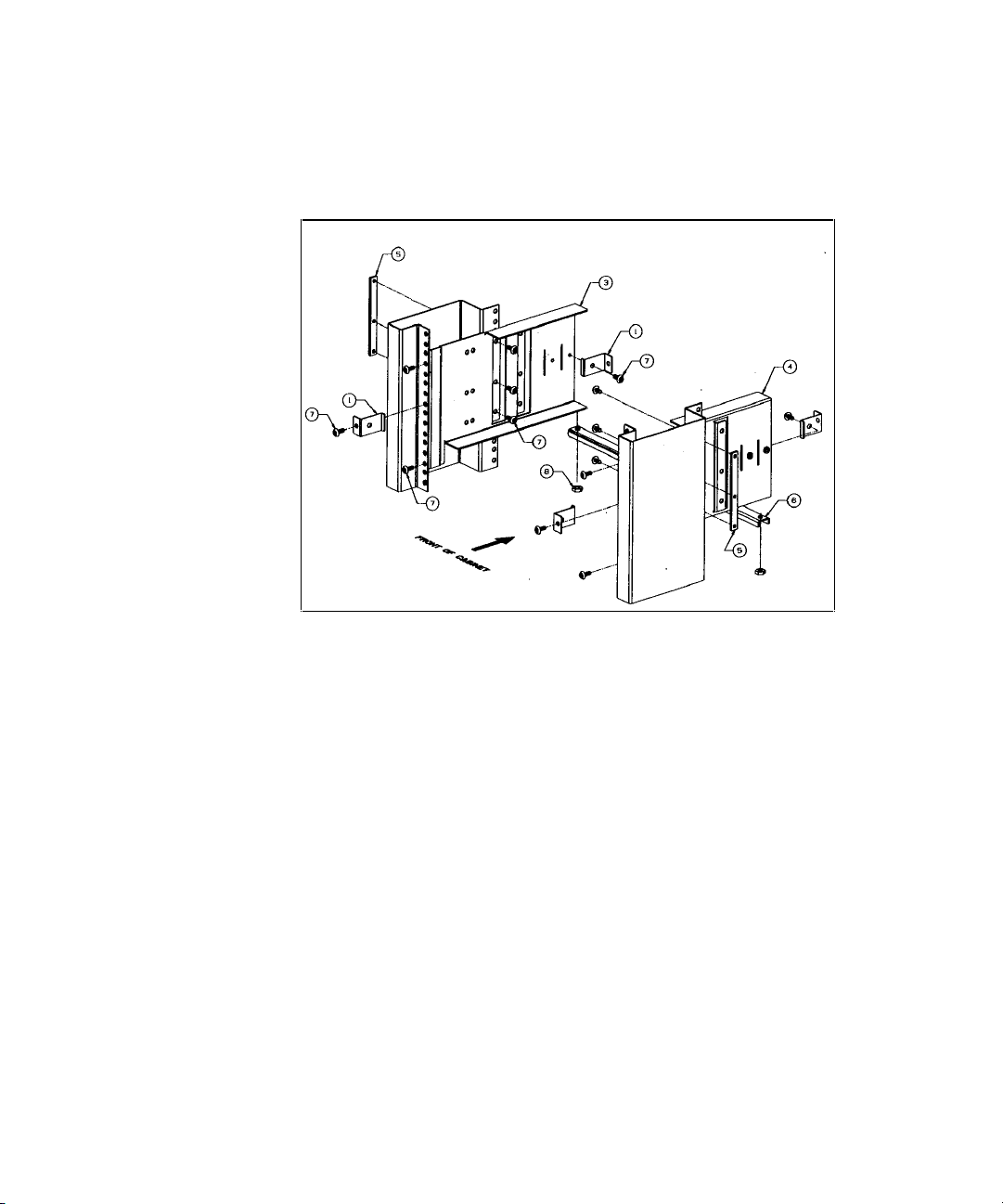
3-10 RAID Array 3000 Controller Shelf Hardware User’s Guide
10. Install two shelf retainer brackets (item 1, Figure 3-5) to the left and
right rails of the cabinet and secure with two screws. The controller
shelf is now safely mounted in the cabinet.
Figure 3-5. RETMA cabinet shelf supports
Installing UPS Brackets
The shelf brackets that support and secure the UPS in the cabinet are a custom
design. The following procedure describes how to install the rack-mount
brackets. It applies to both cabinet designs – RETMA and metric. You will
need the following items to properly install the UPS brackets in your style
cabinet:
■ 2 UPS rack-mount brackets (74-53154-01 and -02)
■ 1 bag (Table 3-3 lists contents) of mounting hardware (99-06557-05)
■ Phillips-head screwdriver
Page 73

Installation and Maintenance 3-11
Table 3-3
UPS Rack-mount Bracket Mounting Hardware List
Cabinet Style Hardware Item Part Number
RETMA (round hole) Screw 90-00063-39
U-Nut 90-07786-00
RETMA (square hole) Screw 90-40331-01
Cage Nut 90-11476-01
Washer 90-06664-00
Figure 3-6 shows the left and right-hand UPS bracket assemblies. Figures 3-7
and 3-8 illustrate the front and rear bracket-mounting holes for both cabinet
designs. Refer to these figures throughout the bracket installation procedure.
1. Determine the mounting location in your cabinet (bottom of cabinet
recommended for stability).
2. Install U-nuts (or cage nuts depending on cabinet style) corresponding
to the E holes for RETMA cabinets or M holes for metric cabinets
(see Figure 3-7).
Page 74

3-12 RAID Array 3000 Controller Shelf Hardware User’s Guide
3. If installing into a RETMA cabinet, align the left-hand bracket “E”
holes with the corresponding holes in the cabinet (extend rear of bracket
beyond rail for installation), insert two screws, and secure to cabinet
with a cage nut or U-nut.
Figure 3-6. UPS rack-mount bracket assemblies
Figure 3-7. UPS bracket RETMA and metric hole locations (front)
4. Pull and extend the rear bracket assembly until it reaches the hole
mounting channel at the rear of the cabinet and install cage nuts (or Unuts) at the rear of the rail into the corresponding holes in the cabinet
(see Figure 3-7). Extend the bracket beyond rail and tighten the
hardware to secure the bracket to the cabinet.
5. Install the UPS right-hand bracket on the right side of the cabinet using
the same hole patterns and hardware used in steps 2 and 3.
Page 75

Installation and Maintenance 3-13
6. Ensure both brackets are level and tighten all hardware.
7. Carefully lift and insert the UPS onto the brackets and push the unit
back into the cabinet until the mounting holes in each flange align with
the corresponding holes in the cabinet.
8. Secure the front panel of the UPS to the cabinet (see Figure 3-8 for
correct holes) using two SST flat-washers and screws.
9. Connect the UPS power cord to the AC power strip.
Figure 3-8. UPS bracket RETMA and metric hole locations (rear)
Power and SCSI Cable Connection
Procedures
This section contains the power and SCSI cabling procedures for a single or
multiple device expansion shelf subsystem installation. Each procedure
describes how to connect the controller shelf to the device expansion shelves,
the host system, the UPS, and the maintenance PC. Your controller and device
expansion shelf shipment contains all of the power, serial control, and SCSI
data cables required to connect and configure your system. These cables, along
with two Trilink adapter connectors allow you to create a single or multiple
storage subsystem as shown in Figures 3-1 through 3-4.
The section is divided into four procedures that describe how to connect a
single-or multiple-shelf configuration. Each is supported by a wiring diagram
and is independent of the other three. Proceed to the procedure that applies to
the number of device expansion shelves you are connecting to the controller
shelf.
Page 76

3-14 RAID Array 3000 Controller Shelf Hardware User’s Guide
NOTE: All four cabling procedures describe how to connect your subsystem to a single
host via the host I/O module 0 connector on the controller shelf. The procedures are the
same for host I/O module 1. Also, no connections are shown to the Host Out connector on
the I/O module. This connector is electrically the same as Host In and is used for mid-bus
connections in a multiple-host configuration.
SCSI Bus Target Addresses and Termination
NOTE: The SCSI bus address switches on the controller shelf device I/O module has been
disabled. It does affect or control the SCSI bus addresses of the devices in the device
expansion shelves. The target addresses of the disk drives are set by address switch S3
on the personality module in each device expansion shelf.
The SCSI bus device address and termination switches should be set before
connecting the SCSI cables between the controller and device expansion
shelves. The SCSI bus addresses of the devices in each device expansion shelf
is set by address switch S3 on the side of the personality I/O module in each
shelf.
The SCSI bus termination on each device bus is set by the SCSI bus
termination switch S4 on the device I/O module of the controller shelf and the
personality I/O module on each device expansion shelf.
The correct SCSI bus ID addresses and termination switch settings for single
and multiple device expansion shelf installations are shown on the diagrams
that support the following four cabling procedures.
Page 77

Installation and Maintenance 3-15
Cabling a Single Device Expansion Shelf
Subsystem
1. Ensure the physical installation phase of installing and securing shelf
brackets and shelves (including the UPS) has been accomplished and
that the shelves are secured within the shelf bracket the shelf lock
provided.
2. Remove the device I/O module from the controller shelf and ensure the
switch positions of SCSI bus termination switch S4 are set as shown in
Figure 3-9. Replace the module in the controller shelf.
3. Remove the personality I/O module from the device expansion shelf and
set SCSI bus termination switch S4 on this module as shown in
Figure 3-9.
4. Ensure SCSI bus address switch S3 on the personality I/O module is set
for the device addresses as shown in Figure 3-9. Replace the module in
the device expansion shelf.
5. Connect the black AC power cords (supplied with the shelves) from the
AC power source to the outside power supply on each shelf
(see Figure 3-10).
6. Connect the gray power cables from the inside power supply on each
shelf to the power receptacles on the back of the UPS (ensure the UPS is
connected to an AC source).
7. Connect a 0.5-meter SCSI cable (BN37A-0E) from the top SCSI
connector on the Controller shelf device I/O module (device bus 1) and
the SCSI connector on the front of the personality I/O module on the
expansion shelf.
8. Connect a 5-meter SCSI cable (BN37A-05) between the host-in
connector on the controller shelf host 0 I/O module (bottom connector)
and the corresponding connector on the host system.
9. Connect the maintenance serial control cable (17-04730-01) from the
CTR 0 connector on the controller shelf host 0 I/O module to the
corresponding connector on the maintenance PC.
10. Connect the UPS serial control cable (17-04729-01) from the UPS
connector controller shelf host 0 I/O module to the like connector on the
UPS.
11. Install jumper connector 12-49700-01 to the controller shelf UPS
connector on the host 1 I/O module.
Page 78

3-16 RAID Array 3000 Controller Shelf Hardware User’s Guide
CAUTION: To prevent possible damage to the equipment, the input voltage level
of the UPS must be set to your specific line voltage before proceeding. Refer to
the UPS manual and set the input level to your AC power sources.
12. After the UPS has been set to the correct input voltage level, set the UPS
low-battery warning option to five minutes (refer to the UPS manual for
instructions).
13. This completes the controller and device expansion shelf cabling
procedure. Dress and tie-wrap related cable groups, and then refer to the
Getting Started RAID Array 3000 Installation Guide and Command
Console V2.2 for the RAID Array 3000 (Pedestal and Rack Mount
Models) User’s Guide for information describing how to setup and
configure your subsystem.
S
HR -111 7
DEVICE EXPANSION SHELF # 1
CONTROLLER SHELF
P/SAP/S
B
P/S
B
P/S
A
CTR 0
Host 0 I/O
Module
Devi ce
I/O Module
Personality I/O
Module
SCSI Cable
BN37A-0E
To
Maintenance
PC
To Host System
SCSI Cable
BN37A-05
Serial Control
Cable
(17-04 730-01)
ON
OFF
1234567
SCSI Bus Address
Switch (S3)
OFF ON
1
2
3
4
SCSI Bus
Te r m i n a t i o n
Switch (S4)
OFF
ON
1
2
3
4
SCSI Bus
Termin ation
Switch (S4)
Figure 3-9. Controller/ single device expansion shelf cabling diagram
Page 79

Installation and Maintenance 3-17
Figure 3-10 shows the AC Power wiring diagram.
S
HR-111
6
DEVICE EXPANSION SHELF #1
CONTROLLER SHELF
UPS
P/SAP/S
B
P/S
B
P/S
A
UPS
Host 0 I/O
Module
To
Device Expansion
Shelves 2, 3, and 4
Gray Power Cords
Black Power Cords
AC Power
Receptacles
UPS Control
(17-04729-01)
AC Power
Source
Figure 3-10. AC power wiring diagram
NOTE: Dip switch position is down, white and black position is up.
Page 80
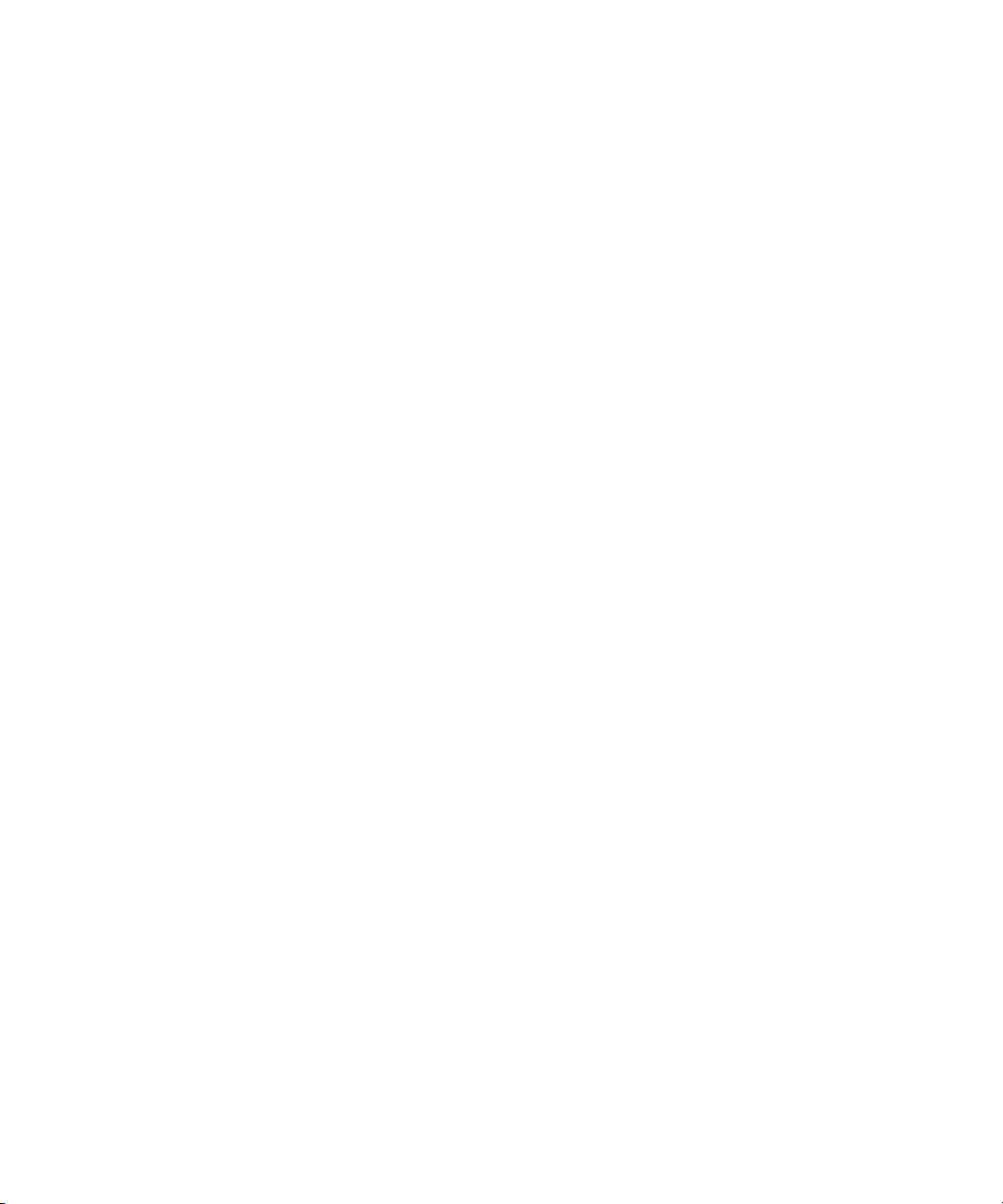
3-18 RAID Array 3000 Controller Shelf Hardware User’s Guide
Cabling a Two Device Expansion Shelf Subsystem
1. Ensure the physical installation phase of installing and securing shelf
brackets and shelves (including the UPS) has been accomplished and
that the shelves are secured within the shelf bracket the shelf lock
provided.
2. Remove the device I/O module from the controller shelf and ensure the
switch positions of SCSI bus termination switch S4 are set as shown in
Figure 3-9. Replace the module in the controller shelf.
3. Remove the personality I/O module from device expansion shelf # 1 and
set SCSI bus termination switch S4 and SCSI bus address switch S3 on
this module as shown in Figure 3-11.
4. Remove the personality I/O module from device expansion shelf # 2 and
repeat step 3.
5. Connect the black AC power cords (supplied with the shelves) from the
AC power source to the outside power supply on each shelf
(see Figure 3-10).
6. Connect the gray power cables from the inside power supply on each
shelf to the power receptacles on the back of the UPS (ensure the UPS is
connected to an AC source.
7. Connect a 0.5-meter SCSI cable (BN37A-0E) from the top SCSI
connector on the controller shelf device I/O module (device bus 1) and
the SCSI connector on the front of the personality I/O module on the
expansion shelf.
8. Connect a second 0.5-meter SCSI cable (BN37A-0E) from the bottom
SCSI connector on the controller shelf device I/O module (device bus 2)
and the SCSI connector on the front of the personality I/O module on
the device expansion shelf # 2.
9. Connect a 5-meter SCSI cable (BN37A-05) between the host-in
connector on the controller shelf host 0 I/O module (bottom connector)
and the corresponding connector on the host system.
10. Connect the maintenance serial control cable (17-04730-01) from the
CTR 0 connector on the controller shelf host 0 I/O module to the
corresponding connector on the maintenance PC.
11. Connect the UPS serial control cable (17-04729-01) from the UPS
connector controller shelf host 0 I/O module to the like connector on the
UPS.
Page 81
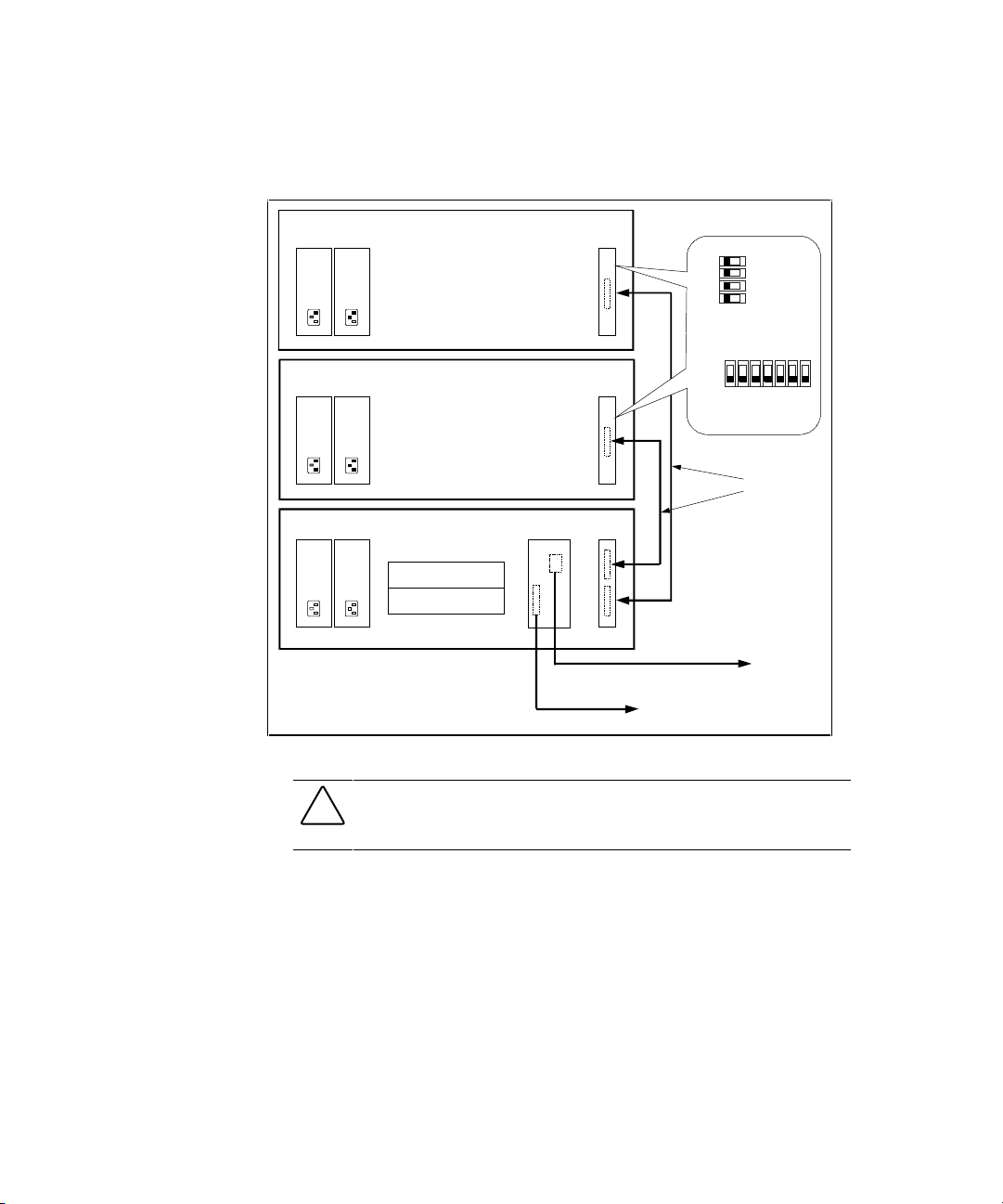
Installation and Maintenance 3-19
12. Install jumper connector 12-49700-01 to the controller shelf UPS
connector on the host 1 I/O module.
S
HR-111
8
DEVICE EXPANSION SHELF # 1
DEVICE EXPANSION SHELF # 2
CONTROLLER SHELF
P/S
A
P/S
A
P/S
B
P/S
B
P/S
B
P/S
A
CTR 0
Host 0 I/O
Module
Device
I/O Module
Personality I/O
Module
Personality I /O
Module
SCSI Cable
BN37A-0E
To
Maintenance
PC
To Host System
SCSI Cabl e
BN37 A-05
Serial Control
Cable
(17-04730-01)
OFF ON
ON
OFF
1234567
SCSI Bus Address
Switch (S3)
1
2
3
4
SCSI Bus
Termination
Switch (S4)
Figure 3-11. Controller/ two device expansion shelf cabling diagram
CAUTION: To prevent possible damage to the equipment, the input voltage level
of the UPS must be set to your specific line voltage before proceeding. Refer to
the UPS manual and set the input level to your AC power sources.
13. After the UPS has been set to the correct voltage level, set the UPS low-
battery warning option to five minutes (refer to UPS manual for
instructions).
14. This completes the controller and device expansion shelf cabling
procedure. Dress and tie-wrap related cable groups, and then refer to the
Getting Started RAID Array 3000 Installation Guide and Command
Console V2.2 for the RAID Array 3000 (Pedestal and Rack Mount
Models) User’s Guide for information describing how to setup and
configure your subsystem.
Page 82

3-20 RAID Array 3000 Controller Shelf Hardware User’s Guide
Cabling a Three Device Expansion Shelf Subsystem
1. Ensure the physical installation phase of installing and securing shelf
brackets and shelves (including the UPS) has been accomplished and
that the shelves are secured within the shelf bracket the shelf lock
provided.
2. Remove the device I/O module from the controller shelf and ensure the
switch positions of SCSI bus termination switch S4 are set as shown in
Figure 3-9. Replace the module in the controller shelf.
3. Remove the personality I/O module from device expansion shelf # 1 and
set SCSI bus termination switch S4 and SCSI bus address switch S3 on
this module as shown in Figure 3-12.
4. Remove the personality I/O modules from device expansion shelves # 2
and # 3 repeat step 3.
5. Connect the black AC power cords (supplied with the shelves) from the
primary AC power source to the outside power supply on each shelf
(see Figure 3-10).
6. Connect the gray power cables from the inside power supply on each
shelf to the power receptacles on the back of the UPS (ensure the UPS is
connected to a secondary AC source.
7. Connect the single-connector end of a Trilink adapter to the SCSI
connector on the personality module in device expansion shelf # 1.
Tighten the screws on the adapter to ensure it is firmly seated.
8. Connect a 0.5-meter SCSI cable (BN37A-0E) from one connector on the
adapter to the top SCSI connector (device bus 1) on the front of the
controller shelf device I/O module.
9. Connect a second 0.5-meter SCSI cable (BN37A-0E) from the other
connector on the adapter to the SCSI connector on the front of the
personality I/O module on the device expansion shelf # 3.
10. Connect a third 0.5-meter SCSI cable (BN37A-0E) from the bottom
SCSI connector on the controller shelf device I/O module (device bus 0)
to the SCSI connector on the front of the personality I/O module on the
device expansion shelf # 2.
11. Connect a 5-meter SCSI cable (BN37A-05) between the host-in
connector on the controller shelf host 0 I/O module (bottom connector)
and the corresponding connector on the host system.
Page 83
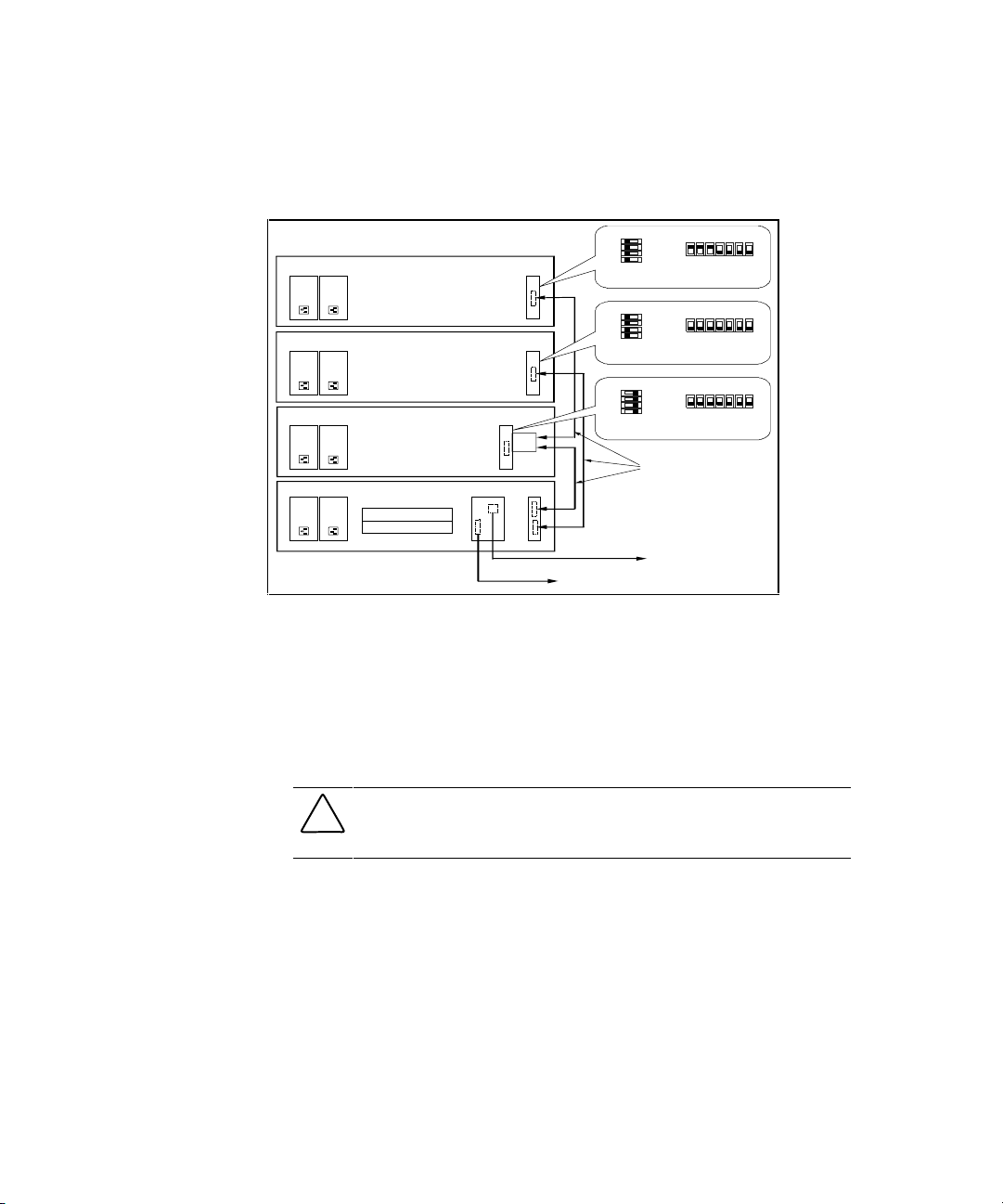
Installation and Maintenance 3-21
12. Connect the maintenance serial control cable (17-04730-01) from the
CTR 0 connector on the controller shelf host 0 I/O module to the
corresponding connector on the maintenance PC.
S
HR-111
9
DEVICE EXPANSION SHELF # 1
DEVICE EXPANSION SHELF # 2
DEVICE EXPANSION SHELF # 3
CONTROLLER SHELF
P/S
A
P/S
A
P/S
A
P/S
A
P/S
B
P/S
B
P/S
B
TRI
Link
P/S
B
P/S
B
P/S
A
CTR 0
Host 0 I/O
Module
Device
I/O Module
Personality I/O
Module
Personality I/O
Module
Personality I/O
Module
Personality I/O
Module
SCSI Cable
BN37A-0E
To
Maintenance
PC
To Host System
SCSI Cable
BN37A-05
Serial Control
Cable
(17-04730-01)
ON
OFF
1234567
SCSI Bus Addre ss
Switch (S3)
1
2
3
4
SCSI Bus
Termination
Switch (S4)
OFF ON
ON
OFF
1234567
SCSI Bus Addre ss
Switch (S3)
1
2
3
4
SCSI Bus
Termination
Switch (S4)
OFF ON
ON
OFF
1234567
SCSI Bus Addre ss
Switch (S3)
1
2
3
4
SCSI Bus
Termination
Switch (S4)
OFF ON
Figure 3-12. Controller/ three device expansion shelf cabling diagram
13. Connect the UPS serial control cable (17-04729-01) from the UPS
connector controller shelf host 0 I/O module to the like connector on the
UPS.
14. Install jumper connector 12-49700-01 to the controller shelf UPS
connector on the host 1 I/O module.
CAUTION: To prevent possible damage to the equipment, the input voltage level
of the UPS must be set to your specific line voltage before proceeding. Refer to
the UPS manual and set the input level to your AC power sources.
15. After the UPS has been set to the correct input voltage level, set the UPS
low-battery warning option to five minutes (refer to UPS manual for
instructions).
16. This completes the controller and device expansion shelf cabling
procedure. Dress and tie-wrap related cable groups, and then refer to the
Getting Started RAID Array 3000 Installation Guide and Command
Console V2.2 for the RAID Array 3000 (Pedestal and Rack Mount
Models) User’s Guide for information describing how to setup and
configure your subsystem.
Page 84
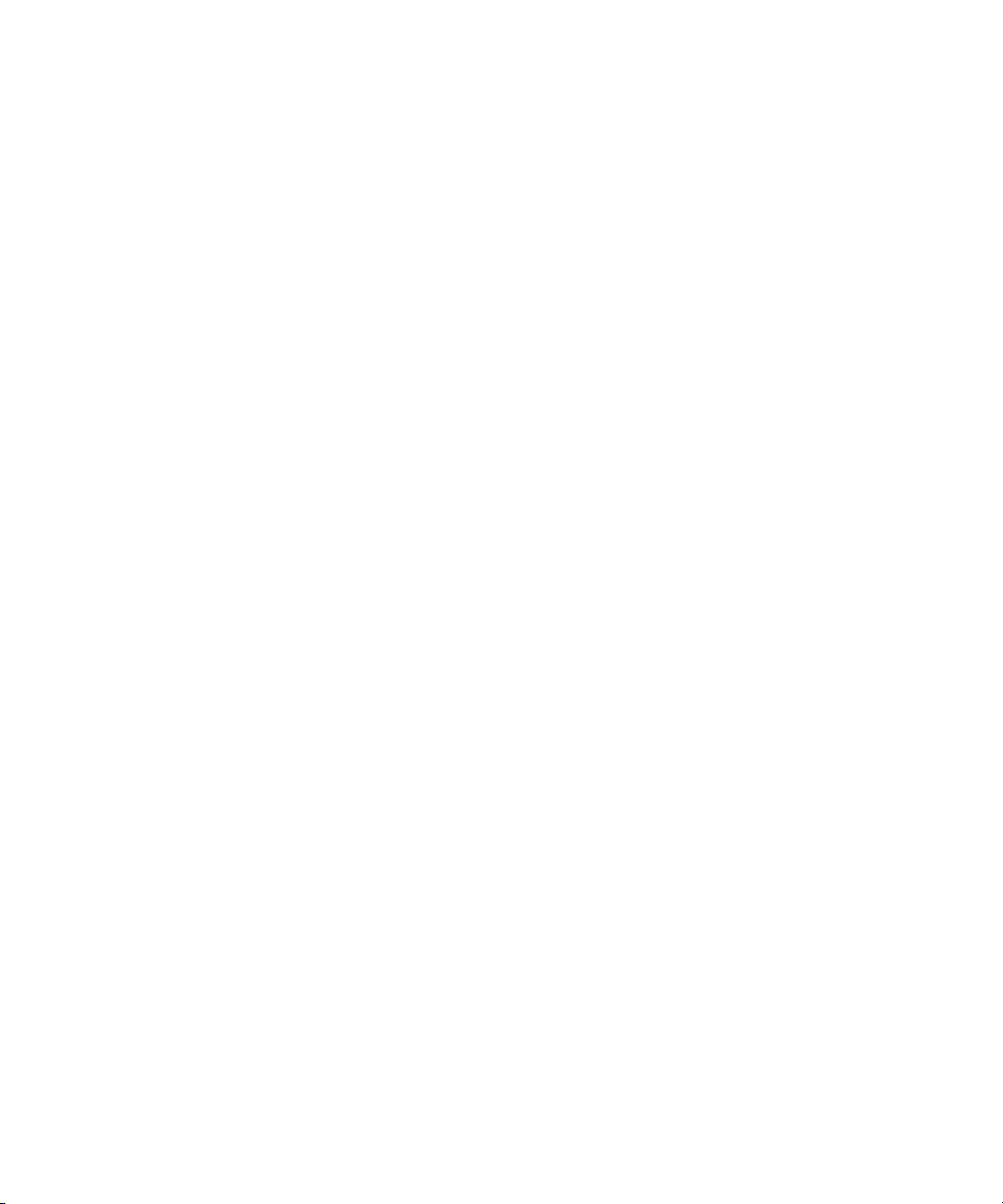
3-22 RAID Array 3000 Controller Shelf Hardware User’s Guide
Cabling a Four Device Expansion Shelf Subsystem
1. Ensure the physical installation phase of installing and securing shelf
brackets and shelves (including the UPS) has been accomplished and
that the shelves are secured within the shelf bracket the shelf lock
provided.
2. Remove the device I/O module from the controller shelf and ensure the
switch positions of SCSI bus termination switch S4 are set as shown in
Figure 3– 9. Replace the module in the controller shelf.
3. Remove the personality I/O module from device expansion shelf # 1 and
set SCSI bus termination switch S4 and SCSI bus address switch S3 on
this module as shown in Figure 3-13.
4. Remove the personality I/O modules from device expansion
shelves # 2, # 3, and # 4 and repeat step 3.
5. Connect the black AC power cords (supplied with the shelves) from the
primary AC power source to the outside power supply on each shelf
(see Figure 3-10).
6. Connect the gray power cables from the inside power supply on each
shelf to the power receptacles on the back of the UPS (ensure the UPS is
connected to a secondary AC source.
7. Connect the single-connector end of a Trilink adapter to the SCSI
connector on the personality module in device expansion shelf # 1.
Tighten the screws on the adapter to ensure it is firmly seated.
8. Connect the single-connector end of a second Trilink adapter to the
SCSI connector on the personality module in device expansion
shelf # 2. Tighten the screws on the adapter to ensure it is firmly seated.
9. Connect a 0.5-meter SCSI cable (BN37A-0E) from one connector on the
adapter connected to shelf # 1 to the top SCSI connector (device bus 1)
on the front of the Controller shelf device I/O module.
10. Connect a second 0.5-meter SCSI cable (BN37A-0E) from the other
connector on the adapter connected to shelf # 1 to the SCSI connector
on the front of the personality I/O module on the device expansion
shelf # 3.
11. Connect a third 0.5-meter SCSI cable (BN37A-0E) from the one
connector on the adapter connected to shelf # 2 to the bottom SCSI
connector (device bus 0) on the front of the controller shelf device I/O
module.
Page 85
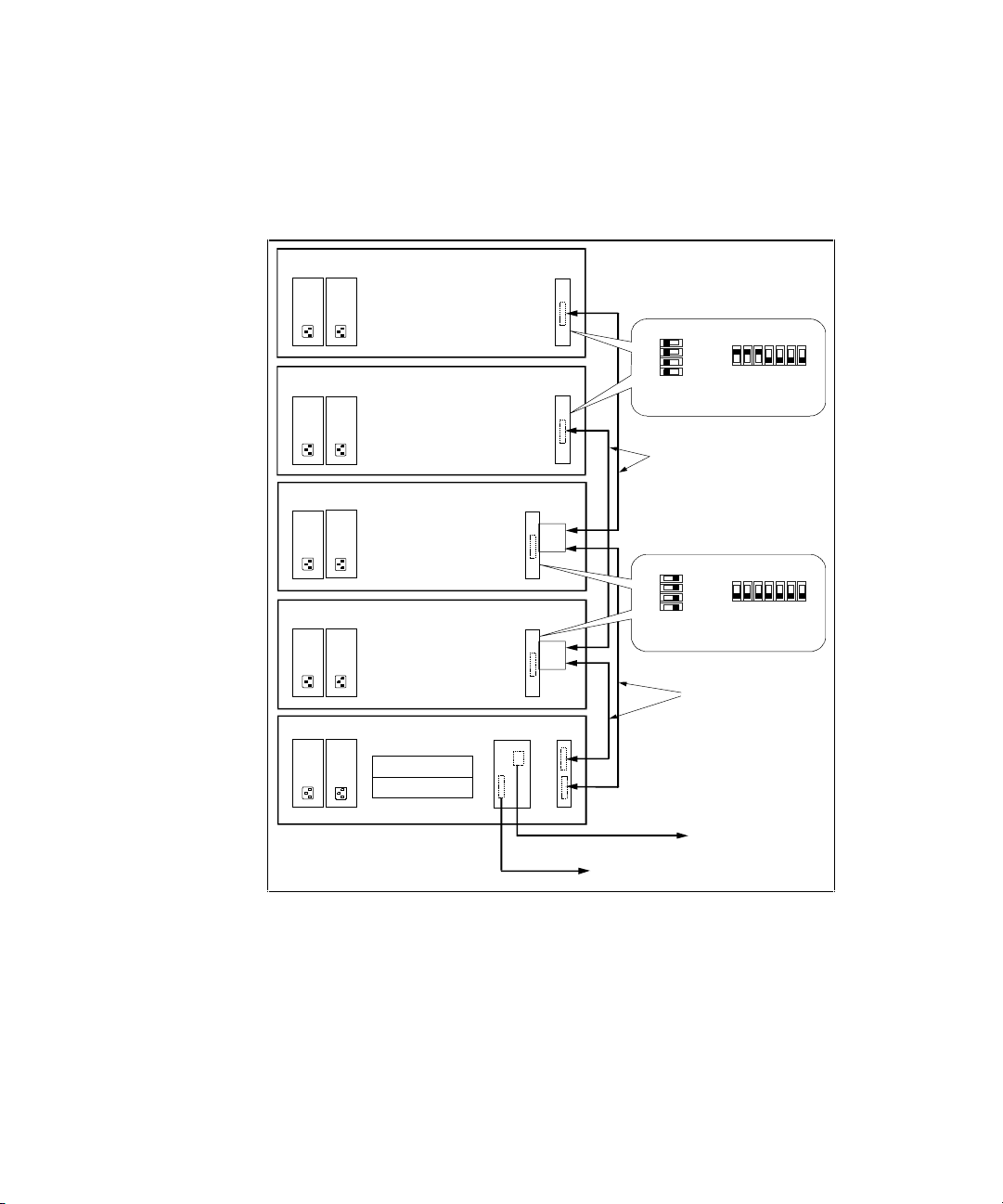
Installation and Maintenance 3-23
12. Connect a fourth 0.5-meter SCSI cable (BN37A-0E) from the other
connector on the adapter connected to shelf # 2 to the SCSI connector
on the front of the personality I/O module on the device expansion
shelf # 4.
S
HR-112
0
DEVICE EXPANSION SHELF # 1
DEVICE EXPANSION SHELF # 3
DEVICE EXPANSION SHELF # 2
DEVICE EXPANSION SHELF # 4
CONTROLLER SHELF
P/S
A
P/S
A
P/S
A
P/S
A
P/S
A
P/S
B
P/S
B
P/S
B
P/S
B
P/S
B
TRI
Link
TRI
Link
P/S
B
P/S
A
CTR 0
Host 0 I/O
Module
Device
I/O Mod ule
Personality I/O
Module
Personality I/O
Module
Person ality I/O
Module
Person ality I/O
Module
SCSI Cable
BN37A-0E
SCSI Cable
BN37A-0E
To
Maintenance
PC
To Host System
SCSI Cable
BN37A -05
Serial Control
Cable
(17-04 730-01)
ON
OFF
1234567
SCSI Bus Address
Switch (S3)
1
2
3
4
SCSI Bus
Termination
Swit ch (S4)
OFF
ON
ON
OFF
1234567
SCSI Bus Address
Switch (S3)
1
2
3
4
SCSI Bus
Termination
Swit ch (S4)
OFF ON
Figure 3-13. Controller/ four device expansion shelf cabling diagram
13. Connect a 5-meter SCSI cable (BN37A-05) between the host-in
connector on the Controller shelf host 0 I/O module (bottom connector)
and the corresponding connector on the host system.
14. Connect the maintenance serial control cable (17-04730-01) from the
CTR 0 connector on the controller shelf host 0 I/O module to the
corresponding connector on the maintenance PC.
Page 86
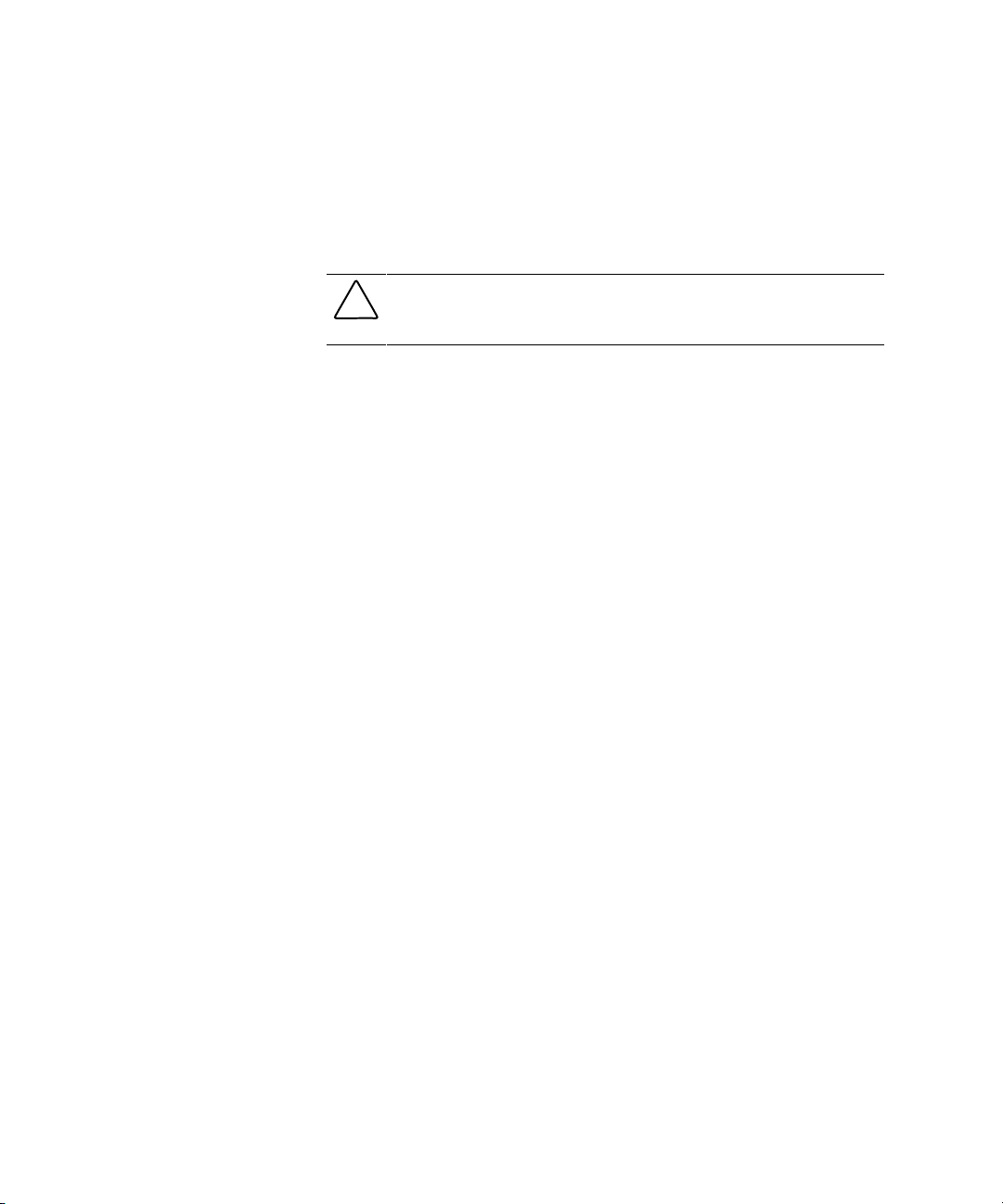
3-24 RAID Array 3000 Controller Shelf Hardware User’s Guide
15. Connect the UPS serial control cable (17-04729-01) from the UPS
connector controller shelf host 0 I/O module to the like connector on the
UPS.
16. Install jumper connector 12-49700-01 to the controller shelf UPS
connector on the host 1 I/O module.
CAUTION: To prevent possible damage to the equipment, the input voltage level
of the UPS must be set to your specific line voltage before proceeding. Refer to
the UPS manual and set the input level to your AC power source.
17. After the UPS has been set to the correct input voltage level, set the low-
battery warning option to five minutes (refer to UPS manual for
instructions).
18. This completes the controller and device expansion shelf cabling
procedure. Dress and tie-wrap related cable groups, and then refer to the
Getting Started RAID Array 3000 Installation Guide and Command
Console V2.2 for the RAID Array 3000 (Pedestal and Rack Mount
Models) User’s Guide for information describing how to setup and
configure your subsystem.
Controller Shelf Status LED’s
The controller shelf is equipped with two front-panel LEDs that monitor the
following error conditions (see Figure 3-14):
■ A shelf blower that is not operating
■ An over-temperature condition
■ A DC power problem
■ External fault conditions
■ Controller faults
When the shelf is operating properly, the green power LED is On and the
amber shelf fault LED is Off. If a DC power problem develops, the power
LED turns Off indicating a malfunction.
Page 87

Installation and Maintenance 3-25
The amber shelf status LED is normally off. If an error condition occurs, the
LED turns on and an audible alarm sounds notifying the operator that an error
condition exists. Once the user has been notified and is aware of an error, the
alarm disable toggle switch enables the operator to disable the audible alarm
by using the switch.
S
HR-1
063
Fault LED
(Amber)
DC Power
LED (Green)
Figure 3-14. Shelf status LEDs
Controller Status LEDs
The LEDs on the front panel of the controller monitor host and disk channel
activity and a controller fault condition. The reset button/LED flashes green
approximately once every second (heartbeat) to indicate that the controller is
operating normally. See Figure 2-3, “Storagesets, Partitions and Disk Drives”
and Table 2-1, “LED/Reset Switch Interface” for a description of their
functions.
Page 88

3-26 RAID Array 3000 Controller Shelf Hardware User’s Guide
Replacing Field Replaceable Units (FRUs)
This section describes how to replace an FRU in the controller shelf. The
information is divided into the following subsections:
■ Replacing a Host I/O or Device I/O SBB in the controller shelf
■ Replacing a shelf power supply SBB
■ Replacing the RAID controller
■ Replacing the UPS
■ Replacing a blower.
■ Replacing a controller memory cache module
NOTE: The rack-mount UPS is also field replaceable. Refer to the user’s guide supplied
with the unit for the order number and instructions of how to replace it.
Page 89
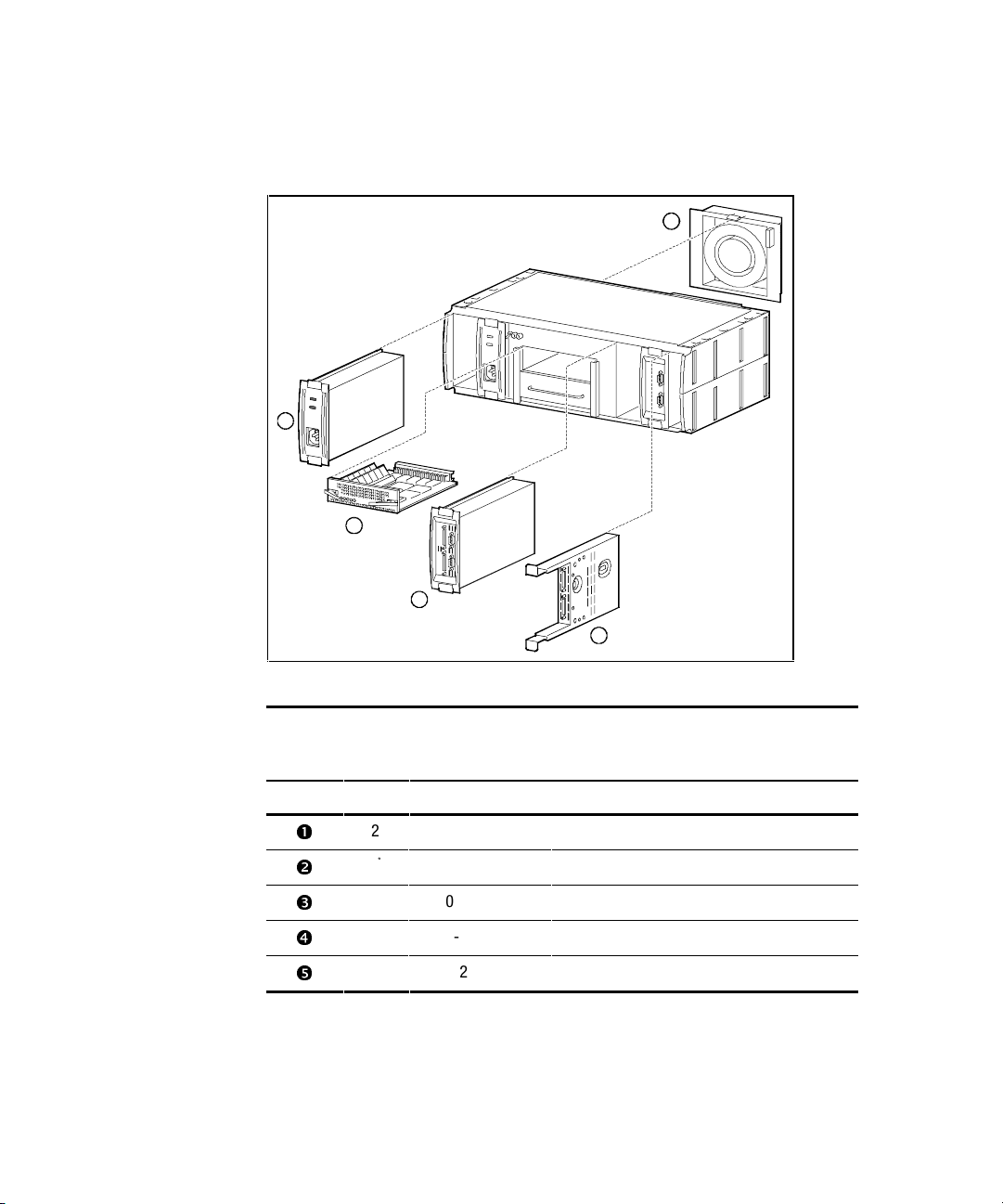
Installation and Maintenance 3-27
Figure 3-15 is an exploded view that shows the FRUs in the controller shelf.
Table 3-4 lists the units and their corresponding part numbers.
SHR-1052
1
3
4
5
2
Figure 3-15. Controller shelf FRUs
Table 3-4
Controller Shelf Field Replaceable Units
Item # Qty. Part Number Description
å
2 DS-BA35X-HH Power supply, 180 W, 50/60 Hz, +5 V, +12V,
1
*
70-33523-01 RAID controller
ê
2 70-33525-01 Host I/O module
1 70-33067-05 Device I/O module
2 70-29761-07 Blower Assembly
*
Second (redundant) controller is optional
Page 90

3-28 RAID Array 3000 Controller Shelf Hardware User’s Guide
Replacing a Host or Device I/O SBB
CAUTION: When you remove an SBB, the airflow through the shelf is reduced.
Always install the replacement unit immediately to prevent overheating.
1. Ensure the SCSI bus connected to the SBB is quiescent (no I/O activity).
2. Disconnect the cables (or jumper) from the front panel of the SBB.
3. Release the SBB from the shelf slot by squeezing the mounting tabs on
the SBB together and pulling it forward until clear of the shelf
(Figure 3-16).
4. Insert an identical model SBB in the slot and push it in until an audible
click is heard indicating the SBB is fully seated (SBB front panel
mounting tabs expand and engage the shelf).
5. Observe that the SBB status LEDs are operating.
6. Reconnect the cables and jumper (which were disconnected from the
original module).
SHR-103
8
Figure 3-16. Replacing the host I/O SBB
Page 91
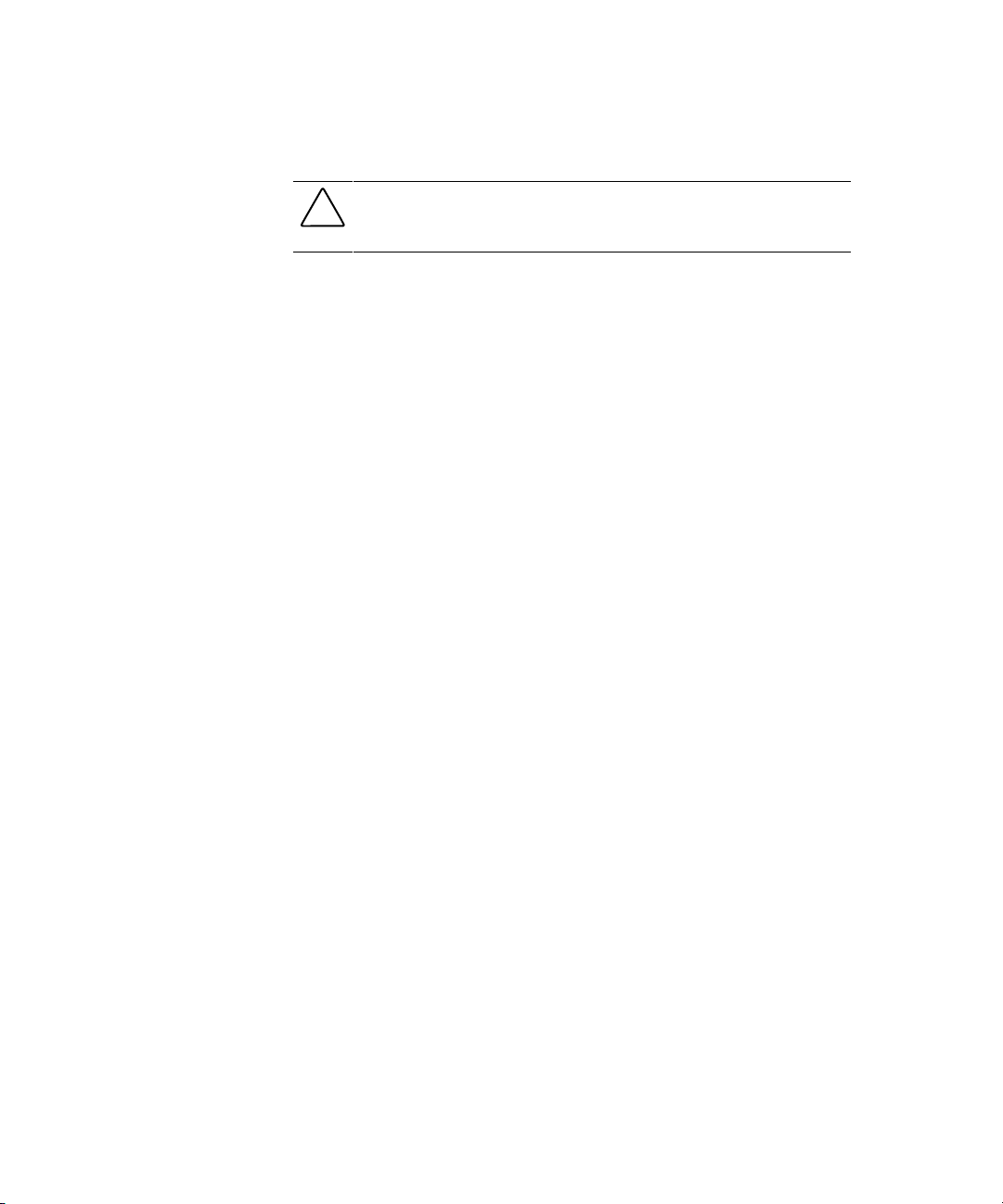
Installation and Maintenance 3-29
Replacing a Power Supply SBB
CAUTION: When you remove a power supply, the airflow through the shelf is
reduced. Always install the replacement unit immediately to prevent
overheating.
You can replace an AC power supply without affecting shelf operation using
the following procedure:
1. Remove the AC input power cable from the shelf power supply.
2. Squeeze the mounting tabs to release the unit and pull it out of the shelf.
3. Insert the replacement power supply into the shelf slot, align the guide
slots, and then push it in until the SBB tabs lock into place.
4. Connect the input power cable to the power supply AC receptacle.
5. Observe the LEDs on the replacement power supply and ensure that the
unit is operating properly.
6. If the shelf power is removed during power supply replacement, the
controller must place the storage devices on-line sequentially at foursecond intervals. Make sure the LEDs on both the power supply and the
storage devices indicate normal operation.
Page 92

3-30 RAID Array 3000 Controller Shelf Hardware User’s Guide
Replacing the RAID Controller
CAUTION: When you remove the controller, the airflow through the shelf is
reduced. Always install the replacement unit immediately to prevent
overheating.
1. Ensure the SCSI bus connected to the SBB is quiescent (no I/O activity).
2. Grip the two locking latches on the front panel of the controller and pull
them forward until the controller disengages from its mounting slot
(Figure 3-17).
3. Remove the controller by sliding it forward and free of the shelf.
4. Transfer the SIMMs to the new controller.
5. Insert the replacement controller into the open slot, align the module
into the card guides, and gently slide it into the shelf until the connector
engages the backplane connector in the shelf.
6. Turn the two front panel latches inward to seat the controller in the shelf
slot.
7. Restore the configuration using SWCC.
S
HR-1
062
Figure 3-17. Removing the controller from the shelf
Page 93

Installation and Maintenance 3-31
Replacing the UPS
Proceed as follows to replace the UPS:
1. Ensure the UPS power switch is set to Off.
2. Disconnect the shelf power cords from the rear receptacles on the UPS.
3. Disconnect the UPS power cord from the wall outlet.
4. Disconnect the serial control cable from the controller shelf.
5. Remove the screws that secure the front panel of the UPS to the cabinet.
6. Remove the UPS.
7. Install the replacement UPS and replace the screws removed in step 5 to
secure the unit.
8. Reconnect the power cords and the serial control cable.
9. Set the UPS output voltage level to your specific AC power source.
10. Set the UPS power switch to On, set the UPS low-battery warning
option to five minutes (refer to UPS manual), and then power-up the
shelf.
Replacing a Blower
WARNING: Only qualified service personnel should access the rear of the shelf
to replace a blower.
The controller shelf has two blowers mounted on the rear. Connectors on the
backplane provide the +12 VDC to operate the blowers. When a blower fails,
the shelf status (amber) LED on the power supply SBB turns Off and an error
message is passed to the controller or host via the shelf status signal. The
Device I/O assembly status LEDs indicate which blower has failed and then
automatically switches the remaining blower to high speed. Refer to the SBB
I/O Module User’s Guide supplied with the device expansion shelf for
additional LED and blower status information.
Use one of the following procedures to replace a blower (see Figure 3-18).
CAUTION: The blowers are dual-speed devices and should be replaced only
with identical units.
Shelf airflow is lost when a blower is removed. Replace immediately or damage
can result.
Page 94

3-32 RAID Array 3000 Controller Shelf Hardware User’s Guide
If you can access the blowers from the rear of the cabinet, proceed as follows:
1. Use a Phillips-head screwdriver to remove the safety screw in the upper
right corner or lower left corner of the blower (see Figure 3-18).
2. Press the upper and lower blower mounting tabs together to release the
blower.
3. Pull the blower straight out to disconnect it from the shelf power
connector.
4. Align the replacement blower connector and push the blower straight in,
making sure that both mounting tabs lock in place.
Figure 3-18. Replacing a blower assembly
5. Insert the safety screw.
6. Verify that the shelf and all SBBs are operating properly by observing
the LEDs.
Page 95

Installation and Maintenance 3-33
If you cannot access the blowers from the rear of the cabinet, proceed as
follows:
1. Disconnect the cables from the front of the controller shelf and remove
the shelf from the cabinet.
2. Use a Phillips-head screwdriver to remove the safety screw in the upper
right corner or lower left corner of the blower.
3. Press the upper and lower blower mounting tabs together to release the
blower.
4. Pull the blower straight out to disconnect it from the shelf power
connector.
5. Align the replacement blower connector and push the blower straight in,
making sure that both mounting tabs lock in place.
6. Insert the Phillips safety screw.
7. Reinstall the shelf and reconnect the cables.
8. Verify that the shelf and all SBBs are operating properly by observing
the LEDs.
NOTE: If the blower status LEDs on the device I/O assembly are not off and all shelf
power supplies are operating, the second blower could have failed or the wrong blower
was replaced.
Replacing the Controller Memory Cache Modules
The memory cache modules in the RAID controller are replaced by removing
the controller from the shelf to gain access to the modules (see Figure 3-19).
Then, place the controller on a flat working surface and proceed as follows:
CAUTION: To prevent an electrical discharge from damaging the SIMMs,
always wear an ESD wrist strap connected to a suitable ground when handling
the memory chips.
Page 96
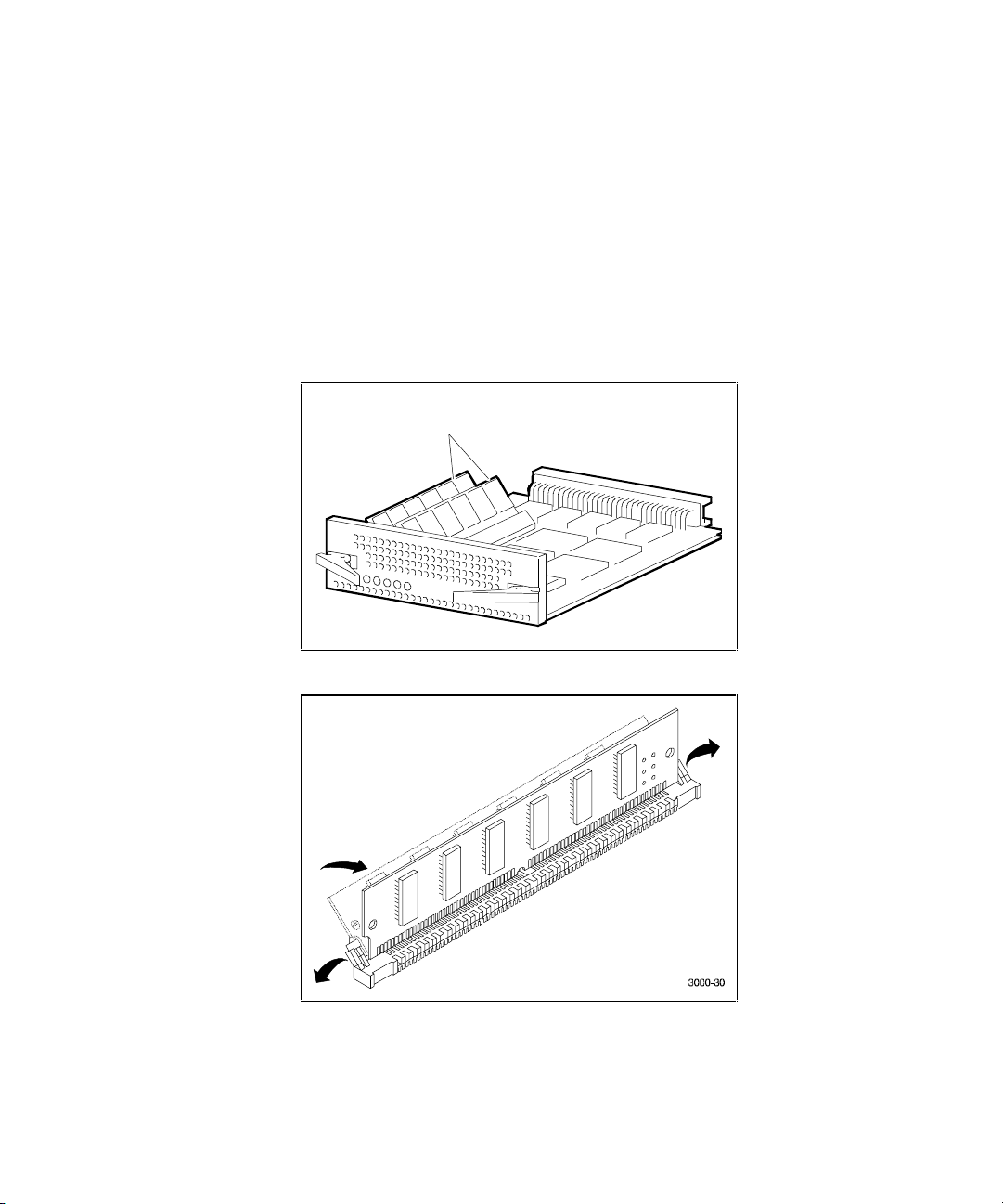
3-34 RAID Array 3000 Controller Shelf Hardware User’s Guide
1. Power down the controller shelf first (via SWCC) and then power down
the UPS.
2. Grasp the latches on the front of the controller and pull them forward
until the controller disengages from the shelf (see Figure 3-17).
3. Remove the controller from the shelf and place it on a flat working
surface.
4. Remove the two installed cache memory SIMM modules by releasing
the locking clips at each end of the module until it disengages and snaps
into an upright position as shown in Figures 3-19 and 3-20.
S
HR-104
8
Cache M
emo
r
y
Modules
Figure 3-19. Controller cache modules
Figure 3-20. Release locking clips
Page 97

Installation and Maintenance 3-35
Figure 3-21 shows how to remove the installed SIMM module.
Figure 3-21. Remove installed SIMM modules
CAUTION: Ensure that “ side 1” of the two replacement SIMMs is facing you
when installing the modules in the following step.
5. Install the two replacement memory modules by aligning the module
and connector pins (check alignment guide in center of module) and
gently pivot the module into the main controller board until it snaps into
place (see Figures 3-19 and 3-20).
6. Replace the controller into the shelf.
7. Power On the UPS and then power On the controller shelf.
Page 98

3-36 RAID Array 3000 Controller Shelf Hardware User’s Guide
8. Check the activity LEDs on the front panel of the controller. The reset
switch/LEDs should begin to flash at a half-second rate (heartbeat) and
the host activity LEDs should flash.
Figure 3-22. Install replacement SIMM
Figure 3-23. Pivot SIMM down to secure
Page 99

Chapter 4
Second Controller Option
This chapter describes how to install a second RAID controller in the RAID
Array 3000 Controller Shelf (controller shelf). The second controller option
adds a fail/safe feature to your storage subsystem. The chapter also contains a
procedure describing how to configure the subsystem for dual-controller
operation when only one serial port is available on the host.
The controller option adds a second (redundant) controller unit to your
subsystem to preserve the integrity of data should the first controller
malfunction. The second controller is installed directly below the existing
controller in the bottom controller slot of the controller shelf.
The installation procedure consists of adding two Single Inline Memory
Module (SIMM) to the redundant controller and, depending on the option kit
you are installing (see inventory below), one or two SIMM modules to the
existing controller. Following the memory upgrade, you must upgrade the
firmware in both controllers, seat the devices in their respective controller
slots, and configure the subsystem to accommodate a redundant controller.
Page 100
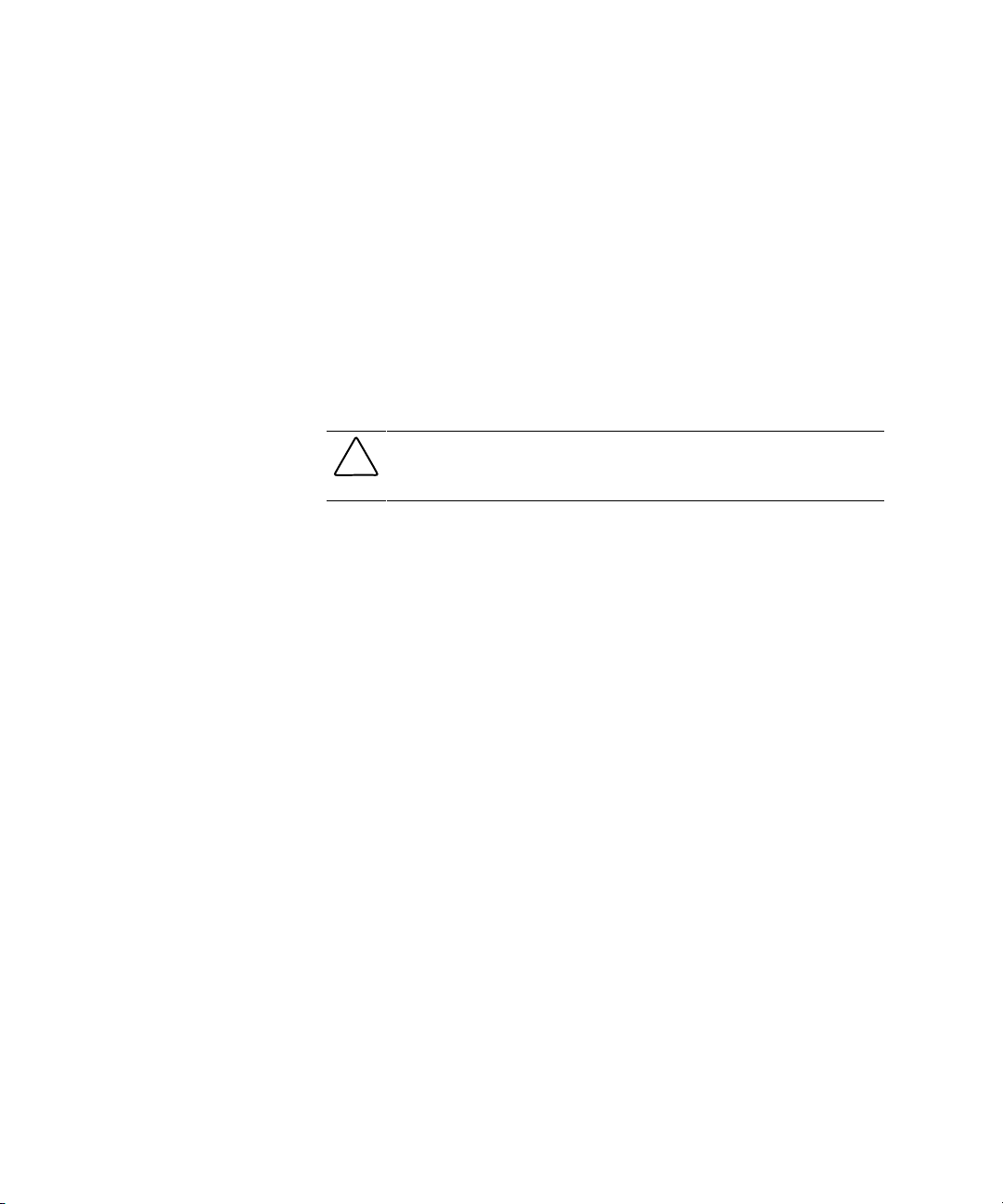
4-2 RAID Array 3000 Controller Shelf Hardware User’s Guide
Perform an inventory of the items contained in the second controller kit
option. In addition to this guide the kit should contain the following:
■ Controller
■ For option kit DS-HSZ22-AA, 3 SIMMs
■ For option kit DS-HSZ22-AB, 4 SIMMs
■ Model label
■ Warranty card
Installing the Upgrade
CAUTION: To prevent an electrical discharge from damaging the SIMMs,
always wear an ESD wrist or foot strap connected to a suitable ground when
handling the memory modules.
NOTE: You can upgrade your firmware using the SCSI or network connection methods.
These methods provide the fastest way to upgrade your firmware. To update your
controller’s firmware, proceed as follows.
