Page 1
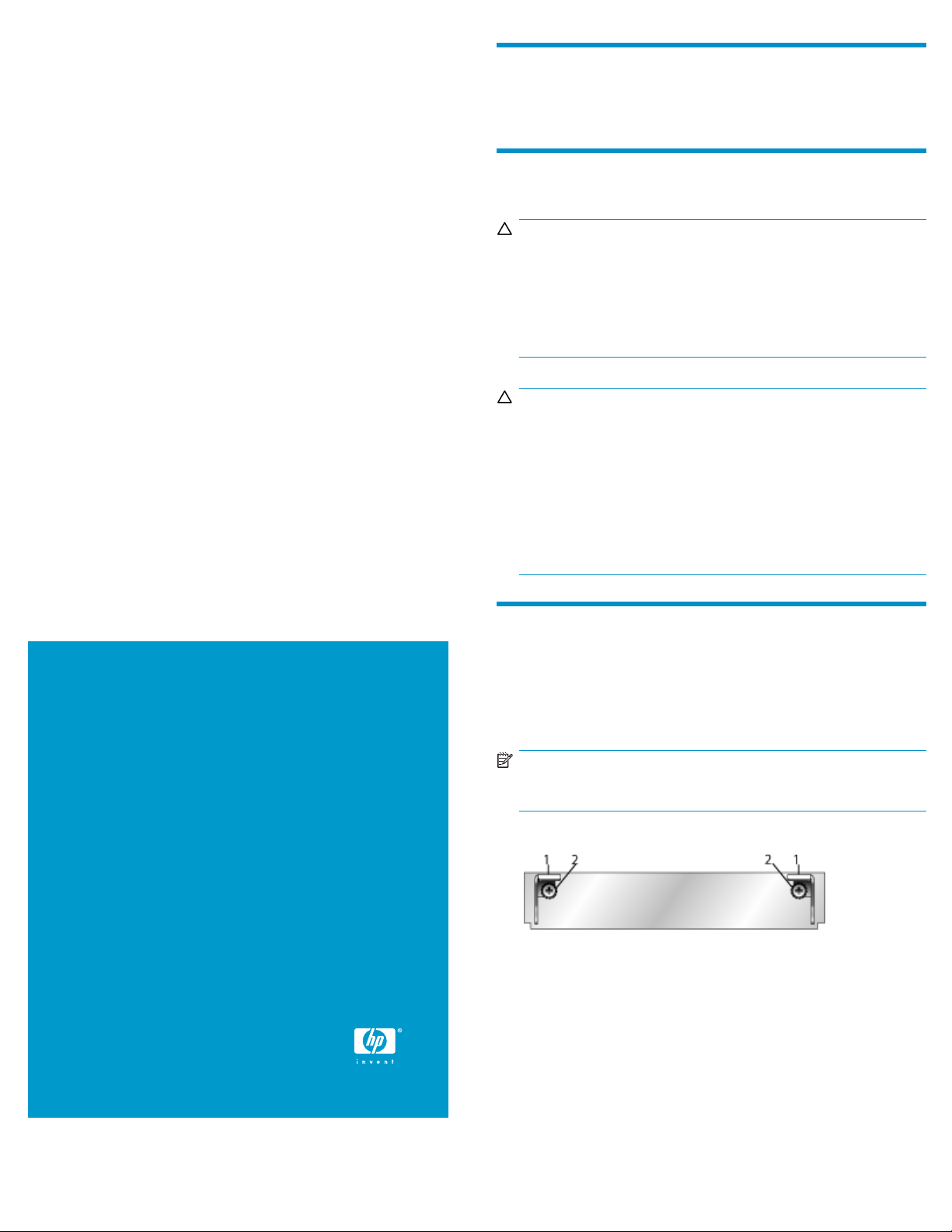
HP StorageWorks 2312/2324
Modular Smart A
rray controller
installation instructions
About this document
This document describes procedures for installing a controller into an
HP StorageWorks 23 12/2324 Modular Smart Array.
Before you begin
CAUTION:
When upgrading an existing operational system with a second
optional controller, removing the air management blank impacts
the airflow and
overheating, insert the controller as quickly as possible. If the
internal temperature exceeds acceptable limits, the enclosure may
overheat and automatically shut down or restart.
CAUTION:
Parts can be damaged by electrostatic discharge. Use proper
anti-static protection.
• Keep the replacement component in the ESD bag until needed.
• Wear an ESD wrist strap grounded to an unpainted surface
of the chassis.
• If an ESD wrist strap is unavailable, touch an unpainted surface
of the chassis before handling the component.
• Never touch connector pins.
cooling ability of the device. To avoid possible
© Copyright 1999, 2008 Hewlett-Packard Development Company,
L.P .
First edition: November, 2008
rmationinthisdocumentissubjecttochangewithout
The info
notice.
Printed in the China
www.hp.com
Installing a controller (single or dual) for
the first time
Remove the air management blank(s)
NOTE:
For clarity, only relevant details are shown in these illustrations.
1. Turn the thumbscrews until the screws disengage from the blank.
1—Lat
2. Press both latches downward.
ch
2—Thu
mbscrew
8933-001
50
Page 1
Page 2
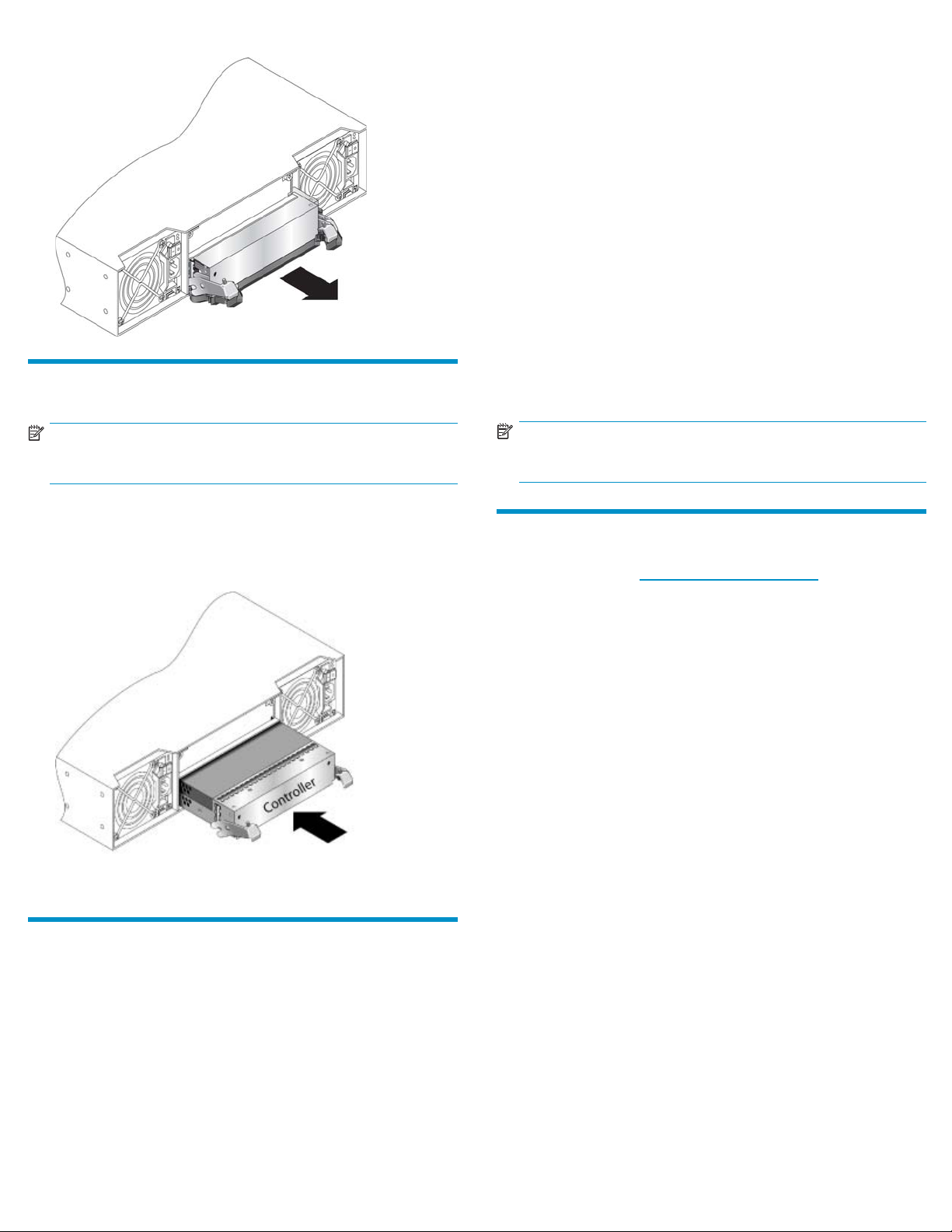
3. Pull the blank st
Install con
troller(s)
raight out of the enclosure.
Verifying Partner Firmware Upgrade is
enabled
By default the s
enabled, so whe
ensures that b
• Log in to the co
command to verify that Partner Firmware Upgrade is enabled.
show advanced-settings
If Partner Firmware Upgrade is disabled, enable it by running the
command:
set advanced-settings partner-firmware-upgrade
enabled
torage system’s Partner Firmware Upgrade feature is
n you upgrade a controller the system automatically
oth controllers have the more recent version.
mmand-line interface (CLI) and run the following
Verifying controller status
Once the controller completes i n itializing and is online:
• Verify that the heartbeat LED on the front of the enclosure is green.
• Verify that the OK LED on the back of the controller is green.
NOTE:
For clarity, only relevant details are shown in these illustrations.
1. Loosen the thumbscrews; press the latches downward.
2. Slide the controller into the enclosure as far as it will go (1).
3. Press the latches upward to engage the controller (2); turn the
thumbscrews finger-tight.
4. Connect cables according to a supported configuration. See the
user guide.
NOTE:
If the OK L
ED is blinking, the controller is still initializing.
Additional information
See the MSA web site: http://www.hp.com/go/msa.
Upgrading an existing single controller
system to a dual controller
If you have an existing single controller system and you are adding a
second controller, the new controller automatically begins to initialize
when it is installed. If the firmware versions differ between the two
controllers, Partner Firmware Upgrade feature brings the older firmware
to the later firmware level.
Page 2
