Page 1
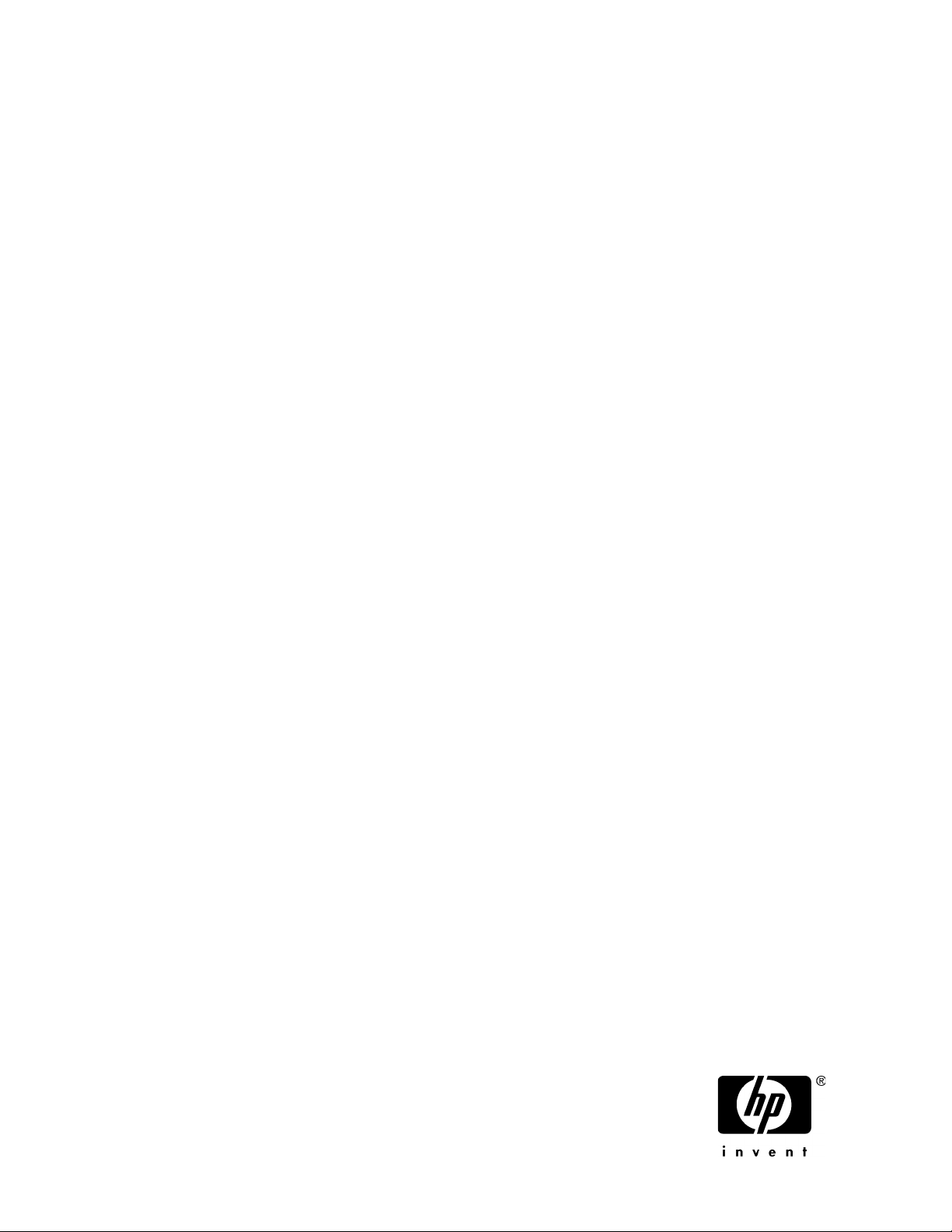
HP StorageWorks
All-in-One Storage System
user guide
Part number: 440583-005
First edition: February 2008
Page 2
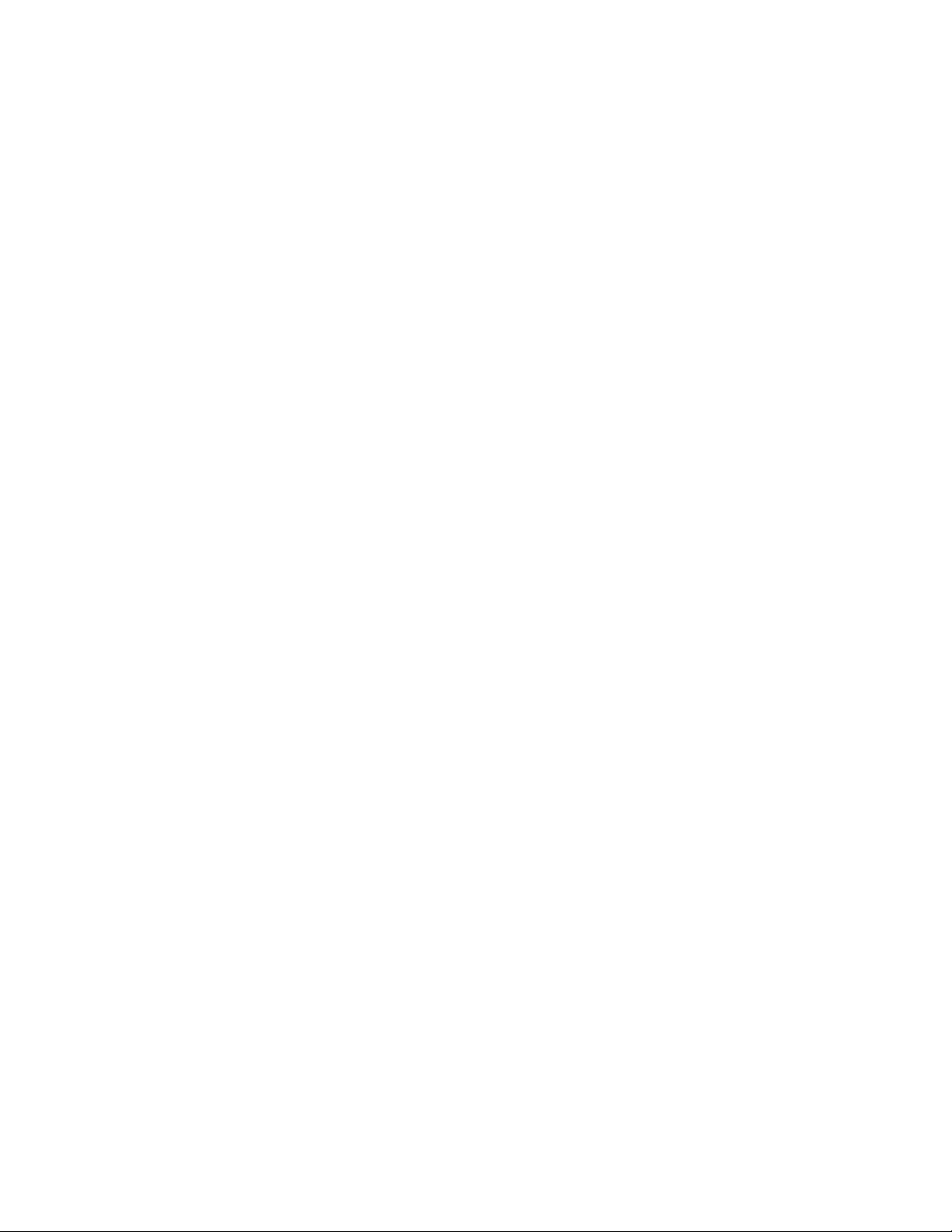
Legal and notice information
© Copyright 2006, 2008 Hewlett-Packard Development Company, L.P.
Confidential computer software. Valid license from HP required for possession, use or copying. Consistent with FAR 12.211
and 12.212, Commercial Computer Software, Computer Software Documentation, and Technical Data for Commercial Items
are licensed to the U.S. Government under vendor's standard commercial license.
The information contained herein is subject to change without notice. The only warranties for HP products and services are set
forth in the express warranty statements accompanying such products and services. Nothing herein should be construed as
constituting an additional warranty. HP shall not be liable for technical or editorial errors or omissions contained herein.
Microsoft, Windows, Windows XP, and Windows NT are U.S. registered trademarks of Microsoft Corporation.
UNIX is a registered trademark of The Open Group.
Page 3
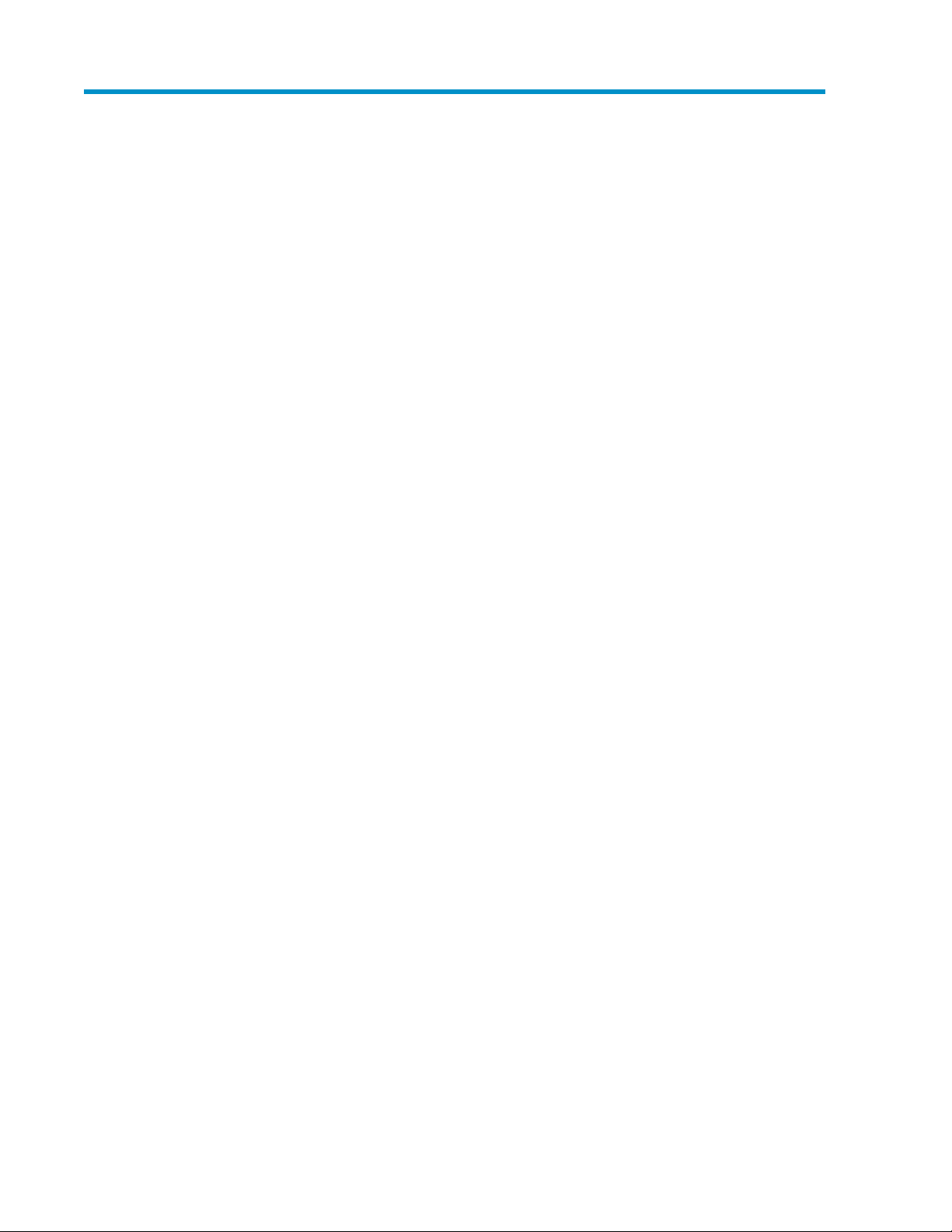
Contents
About this guide ................................................................................. 15
Intended audience .................................................................................................................... 15
Related documentation .............................................................................................................. 15
Document conventions and symbols ............................................................................................. 15
Rack stability ............................................................................................................................ 16
HP technical support ................................................................................................................. 17
Customer self repair .................................................................................................................. 17
Product warranties .................................................................................................................... 17
Subscription service .................................................................................................................. 17
HP websites ............................................................................................................................. 18
Documentation feedback ........................................................................................................... 18
1 Installing and configuring the server ................................................... 19
Setup overview ......................................................................................................................... 19
Planning for installation .......................................................................................................19
Planning a network configuration ......................................................................................... 20
Configuration checklist ........................................................................................................ 20
Installing the server ................................................................................................................... 21
Locating and writing down the serial number ......................................................................... 21
Checking kit contents .......................................................................................................... 21
Powering on the server ........................................................................................................ 22
Factory image ...................................................................................................................22
Physical configuration ................................................................................................... 22
Default boot sequence .................................................................................................. 23
Accessing the All-in-One Management Console ............................................................................ 23
Using the direct attach method ............................................................................................. 23
Using the remote browser method ......................................................................................... 24
Using the Remote Desktop method ........................................................................................ 26
Logging off and disconnecting ............................................................................................. 27
Telnet Server ...................................................................................................................... 27
Enabling Telnet Server .................................................................................................. 27
Using remote management methods ..................................................................................... 28
Using the Lights-Out 100 method ................................................................................... 28
Using the Integrated Lights-Out 2 method ........................................................................ 29
Configuring the server on the network ......................................................................................... 30
Before you begin ................................................................................................................30
Running the Rapid Startup Wizard ........................................................................................ 32
Completing system configuration .................................................................................................32
Installing the All-in-One Storage Manager Agent .......................................................................... 33
Installing the All-in-One Storage Manager Agent on network application servers ........................ 33
2 Storage system components ............................................................... 35
HP StorageWorks 400r All-in-One Storage System ....................................................................... 35
HP StorageWorks 400t All-in-One Storage System ........................................................................ 37
All-in-One Storage System 3
Page 4
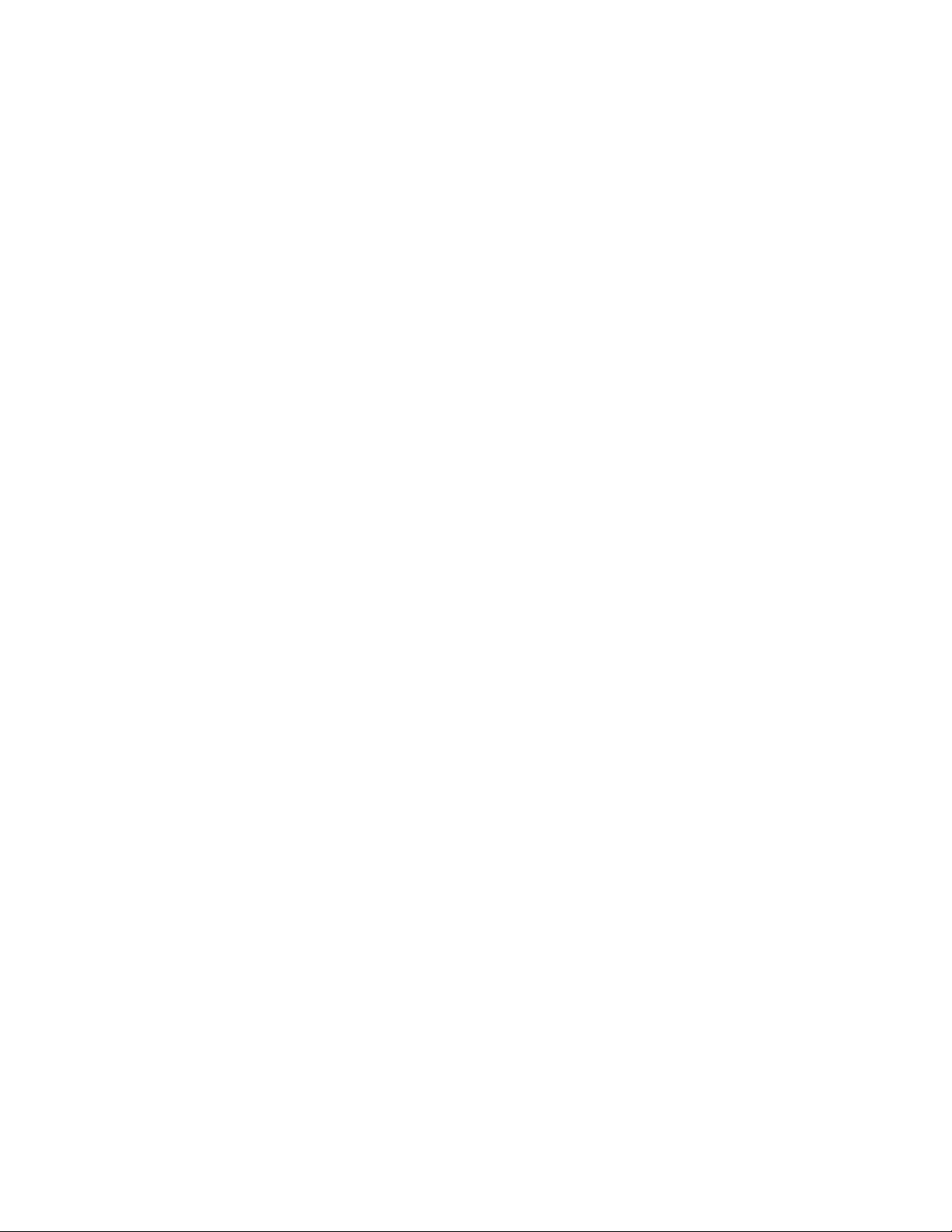
HP StorageWorks 600 All-in-One Storage System ......................................................................... 40
SAS and SATA hard drive LEDs ................................................................................................... 43
3 Storage management overview .......................................................... 45
Storage management elements ................................................................................................... 45
Storage process management example ................................................................................. 45
Physical storage elements .................................................................................................... 46
Arrays ........................................................................................................................ 47
Fault tolerance ............................................................................................................. 48
Online Spares ............................................................................................................. 48
Logical storage elements ..................................................................................................... 48
Logical drives (LUNs) .................................................................................................... 48
Partitions .................................................................................................................... 49
Volumes ..................................................................................................................... 49
File system elements ............................................................................................................50
File sharing elements .......................................................................................................... 50
Volume Shadow Copy Service overview ................................................................................ 50
Using storage elements ....................................................................................................... 51
Network adapter teaming .......................................................................................................... 51
Management tools .................................................................................................................... 51
HP Systems Insight Manager ................................................................................................ 51
Management Agents .......................................................................................................... 51
All-in-One Storage Manager ......................................................................................................52
Software requirements ......................................................................................................... 52
Software support ......................................................................................................... 52
Storage management infrastructure ....................................................................................... 53
Managing storage for application servers ....................................................................... 53
Managing storage for shared folders .............................................................................. 54
About the user interface ...................................................................................................... 56
Menu bar ................................................................................................................... 56
Toolbar ...................................................................................................................... 56
Navigation pane ......................................................................................................... 56
Content pane .............................................................................................................. 56
Actions pane .............................................................................................................. 57
Defining user interface options ...................................................................................... 58
Add an All-in-One Storage System .............................................................................................. 59
Remove an All-in-One Storage System ......................................................................................... 59
4 Hosting storage for applications and shared folders ............................. 61
Using the Host an Exchange Storage Group Wizard ..................................................................... 62
Entering a name of a server that hosts Exchange .................................................................... 62
Selecting Exchange storage group components ...................................................................... 63
Local Continuous Replication (LCR) ....................................................................................... 63
Using the Create a Shared Folder Wizard .................................................................................... 64
Naming a shared folder ..................................................................................................... 64
Setting permissions for a shared folder .................................................................................. 64
Using the Host a SQL Server Database Wizard ............................................................................ 65
Selecting a server that hosts SQL Server ................................................................................ 65
Selecting SQL Server database components ........................................................................... 65
Selecting a database workload type ..................................................................................... 66
Using the Host a User-Defined Application Wizard ........................................................................ 67
Choose type of application .................................................................................................. 68
Entering an application name .............................................................................................. 68
Using the Create a Virtual Library Wizard .................................................................................... 68
4
Page 5
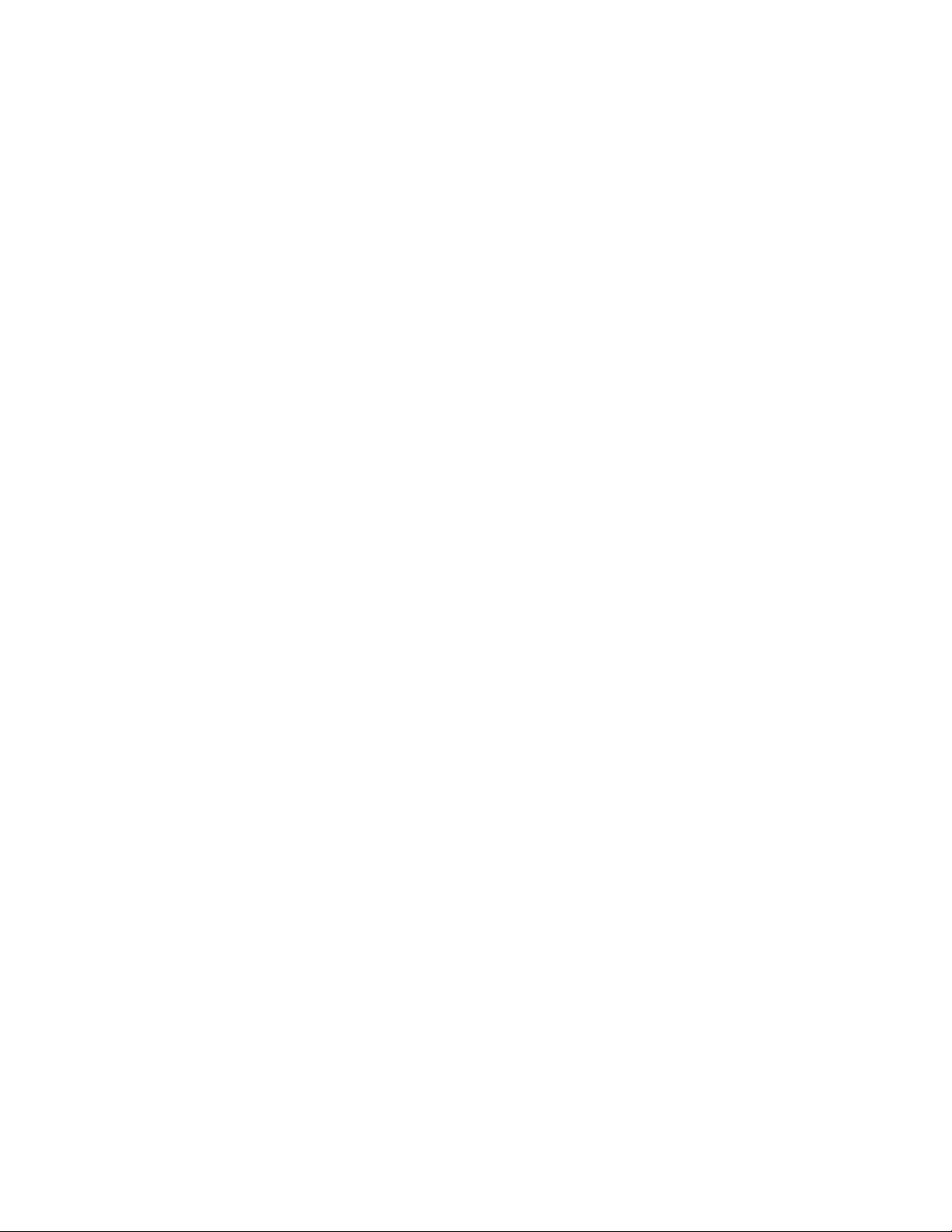
Accessing the Virtual Library Wizard .................................................................................... 68
Configure your virtual library ......................................................................................... 68
Allocating space for components ................................................................................................ 69
Selecting advanced configuration settings ............................................................................. 71
Selecting data protection ........................................................................................................... 76
Reviewing task summary and scheduling tasks .............................................................................. 78
Monitoring task completion status ...............................................................................................79
Cancelling tasks ................................................................................................................. 79
Migrating user-defined application data from a remote application ................................................. 80
5 Data protection ............................................................................... 81
Data Protection Window ............................................................................................................ 81
Selecting local or alternate backup ....................................................................................... 81
Managing snapshots and backups ....................................................................................... 82
Snapshots ................................................................................................................................ 82
Scheduling snapshots ......................................................................................................... 82
Taking snapshots ................................................................................................................82
Exposing a snapshot .......................................................................................................... 83
Unexposing a snapshot ....................................................................................................... 83
Reverting data to snapshots ........................................................................................... 83
Scheduling and running backups ................................................................................................ 84
Managing backups ............................................................................................................ 84
Restoring data from backups ................................................................................................ 84
Selecting the restore destination ..................................................................................... 85
Launching DPX ............................................................................................................ 85
Using DPX to restore data ............................................................................................. 85
Setting the password for the ASMbackup user account ..................................................... 85
Installing Data Protector Express on other devices .......................................................................... 86
6 Managing storage ........................................................................... 89
Increasing or reducing the allocated storage ................................................................................ 89
Changing the percent full warning threshold ................................................................................. 90
Removing application areas from view ......................................................................................... 91
Changing permissions, names, descriptions, or paths of shared folders ............................................ 91
Deleting shared folders .............................................................................................................. 92
7 Monitoring storage ........................................................................... 93
Application View ...................................................................................................................... 93
Accessing application and shared folder properties ................................................................ 94
Data Protection ................................................................................................................ 103
Storage View ......................................................................................................................... 105
Accessing storage area properties ...................................................................................... 106
Application Server View .......................................................................................................... 108
Accessing application server properties ............................................................................... 108
Storage Utilization View .......................................................................................................... 110
8 Troubleshooting, servicing, and maintenance ..................................... 111
Troubleshooting the storage system ............................................................................................ 111
Operating system problems and resolutions ......................................................................... 111
Application software problems ........................................................................................... 112
SQL Server errors ....................................................................................................... 112
ASM alerts ............................................................................................................... 112
Recovering from logical disk failure .................................................................................... 117
All-in-One Storage System 5
Page 6
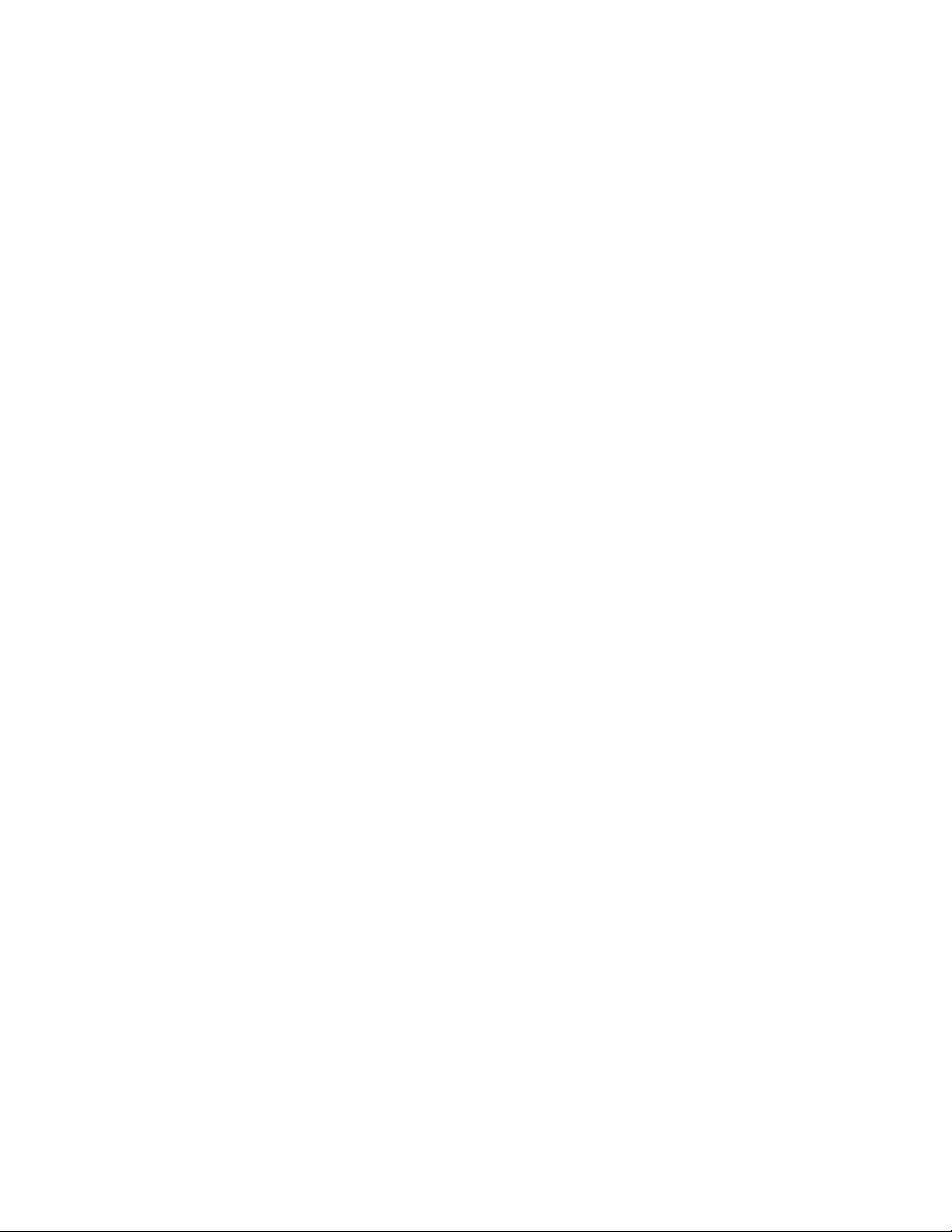
Maintenance updates ....................................................................................................... 117
System updates .......................................................................................................... 117
Troubleshooting resources .................................................................................................. 117
HP web site .............................................................................................................. 117
Storage system documentation ..................................................................................... 118
Subscriber's Choice ................................................................................................... 118
White papers ............................................................................................................ 118
Firmware updates ...................................................................................................... 118
WEBES (Web Based Enterprise Services) ................................................................................... 118
Certificate of Authenticity ......................................................................................................... 119
9 System recovery ............................................................................. 121
The System Recovery DVD ........................................................................................................ 121
To restore a factory image ....................................................................................................... 121
Systems with a DON'T ERASE partition ...................................................................................... 121
Managing disks after a restoration ............................................................................................ 121
A File server management .................................................................. 123
New or improved file services features in Windows Storage Server 2003 R2 .................................. 123
Storage Manager for SANs ............................................................................................... 123
Single Instance Storage ..................................................................................................... 123
Search enhancements ....................................................................................................... 124
File Server Resource Manager ............................................................................................ 124
Windows SharePoint Services ............................................................................................ 124
HP All-in-One Management Console ................................................................................... 124
File services management ........................................................................................................ 125
Configurable and pre-configured storage ............................................................................ 125
Storage management utilities ............................................................................................. 126
Array management utilities .......................................................................................... 126
Array Configuration Utility .......................................................................................... 126
Disk Management utility ............................................................................................. 127
Guidelines for managing disks and volumes ........................................................................ 127
When managing disks and volumes: ............................................................................ 127
Scheduling defragmentation .............................................................................................. 128
Disk quotas ..................................................................................................................... 128
Adding storage ................................................................................................................ 129
Expanding storage .................................................................................................... 129
Extending storage using Windows Storage Utilities ........................................................ 130
Expanding storage using the Array Configuration Utility ................................................. 130
Volume shadow copies ............................................................................................................ 131
Shadow copy planning ..................................................................................................... 131
Identifying the volume ................................................................................................ 131
Allocating disk space ................................................................................................. 132
Identifying the storage area ........................................................................................ 133
Determining creation frequency ................................................................................... 133
Shadow copies and drive defragmentation .......................................................................... 133
Mounted drives ................................................................................................................ 134
Managing shadow copies ................................................................................................. 134
The shadow copy cache file ........................................................................................ 134
Enabling and creating shadow copies .......................................................................... 136
Viewing a list of shadow copies ................................................................................... 136
Set schedules ............................................................................................................ 136
Viewing shadow copy properties ................................................................................. 137
Redirecting shadow copies to an alternate volume ......................................................... 137
6
Page 7
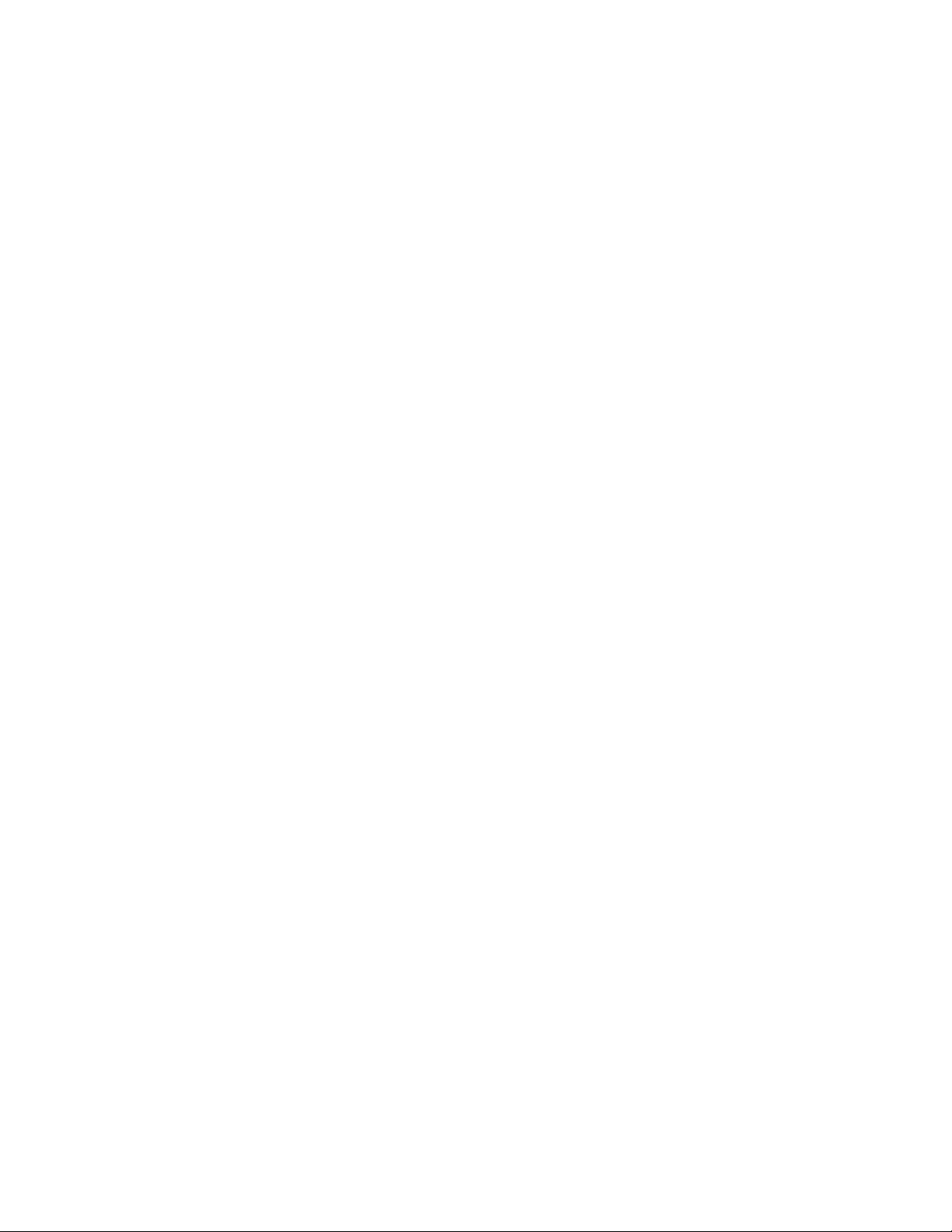
Disabling shadow copies ............................................................................................ 138
Managing shadow copies from the storage system desktop ................................................... 138
Shadow Copies for Shared Folders ..................................................................................... 139
SMB shadow copies .................................................................................................. 140
NFS shadow copies ................................................................................................... 141
Recovery of files or folders .......................................................................................... 141
Recovering a deleted file or folder ................................................................................ 141
Recovering an overwritten or corrupted file .................................................................... 142
Recovering a folder .................................................................................................... 142
Backup and shadow copies ........................................................................................ 143
Shadow Copy Transport .................................................................................................... 143
Folder and share management ................................................................................................. 144
Folder management .......................................................................................................... 144
Share management .......................................................................................................... 150
Share considerations .................................................................................................. 150
Defining Access Control Lists ....................................................................................... 151
Integrating local file system security into Windows domain environments ........................... 151
Comparing administrative (hidden) and standard shares ................................................. 151
Managing shares ...................................................................................................... 152
File Server Resource Manager .................................................................................................. 152
Quota management ......................................................................................................... 152
File screening management ............................................................................................... 152
Storage reports ................................................................................................................ 153
Other Windows disk and data management tools ....................................................................... 153
Additional information and references for file services .................................................................. 153
Backup ........................................................................................................................... 153
HP StorageWorks Library and Tape Tools ............................................................................ 153
Antivirus .......................................................................................................................... 153
Security .......................................................................................................................... 154
More information ............................................................................................................. 154
B Print services .................................................................................. 155
Microsoft Print Management Console ........................................................................................ 155
New or improved HP print server features .................................................................................. 155
HP Web Jetadmin ............................................................................................................ 155
HP Install Network Printer Wizard ...................................................................................... 155
HP Download Manager for Jetdirect Print Devices ................................................................. 155
Microsoft Print Migrator Utility ............................................................................................ 155
Network printer drivers ..................................................................................................... 156
Print services management ....................................................................................................... 156
Microsoft Print Management Console .................................................................................. 156
HP Web Jetadmin installation ............................................................................................ 156
Web-based printer management and Internet printing ........................................................... 156
Planning considerations for print services ............................................................................. 157
Print queue creation .......................................................................................................... 157
Sustaining print administration tasks .......................................................................................... 158
Driver updates ................................................................................................................. 158
Print drivers ............................................................................................................... 158
User-mode vs. kernel-mode drivers ................................................................................ 158
Kernel-mode driver installation blocked by default .......................................................... 158
HP Jetdirect firmware .................................................................................................. 158
Printer server scalability and sizing ..................................................................................... 159
Backup ........................................................................................................................... 159
Best practices ......................................................................................................................... 159
All-in-One Storage System 7
Page 8
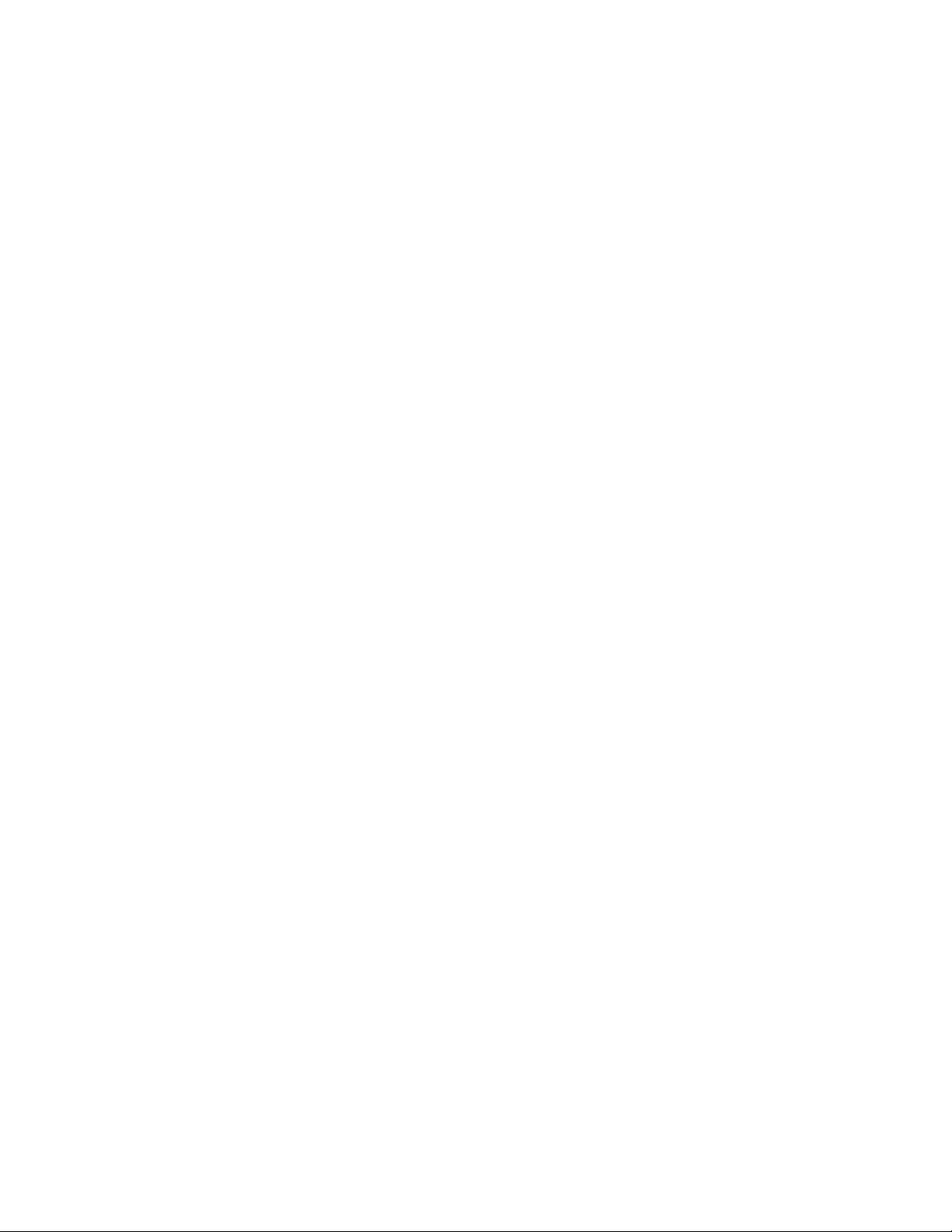
Troubleshooting ...................................................................................................................... 160
Additional references for print services ....................................................................................... 160
C Microsoft Services for Network File System (MSNFS) ........................... 161
MSNFS Features ..................................................................................................................... 161
UNIX Identity Management ............................................................................................... 161
MSNFS use scenarios .............................................................................................................. 162
MSNFS components ......................................................................................................... 162
Administering MSNFS ................................................................................................ 163
Server for NFS .......................................................................................................... 163
User Name Mapping ................................................................................................. 168
Microsoft Services for NFS troubleshooting .................................................................... 169
Microsoft Services for NFS command-line tools .............................................................. 169
Optimizing Server for NFS performance ....................................................................... 170
Print services for UNIX ................................................................................................ 170
D Other network file and print services ................................................ 173
File and Print Services for NetWare (FPNW) .............................................................................. 173
Installing Services for NetWare .......................................................................................... 173
Managing File and Print Services for NetWare .................................................................... 174
Creating and managing NetWare users .............................................................................. 175
Adding local NetWare users ....................................................................................... 176
Enabling local NetWare user accounts ......................................................................... 176
Managing NCP volumes (shares) ....................................................................................... 177
Creating a new NCP share ......................................................................................... 178
Modifying NCP share properties ................................................................................. 178
Print Services for NetWare ................................................................................................ 178
Point and Print from Novell to Windows Server 2003 ..................................................... 178
Additional resources .................................................................................................. 179
AppleTalk and file services for Macintosh ................................................................................... 179
Installing the AppleTalk protocol ......................................................................................... 179
Installing File Services for Macintosh ................................................................................... 179
Completing setup of AppleTalk protocol and shares .............................................................. 179
Print services for Macintosh ................................................................................................ 180
Installing Print Services for Macintosh .................................................................................. 180
Point and Print from Macintosh to Windows Server 2003 ...................................................... 180
E Configuring storage system for Web access (optional) ......................... 181
Setting up an Internet connection .............................................................................................. 181
F Regulatory compliance and safety .................................................... 183
Federal Communications Commission notice .............................................................................. 183
Class A equipment ........................................................................................................... 183
Class B equipment ............................................................................................................ 183
Declaration of conformity for products marked with the FCC logo, United States only ................ 184
Modifications .................................................................................................................. 184
Cables ............................................................................................................................ 184
Laser compliance .................................................................................................................... 184
International notices and statements .......................................................................................... 185
Canadian notice (Avis Canadien) ....................................................................................... 185
Class A equipment ..................................................................................................... 185
Class B equipment ..................................................................................................... 185
European Union notice ...................................................................................................... 185
8
Page 9
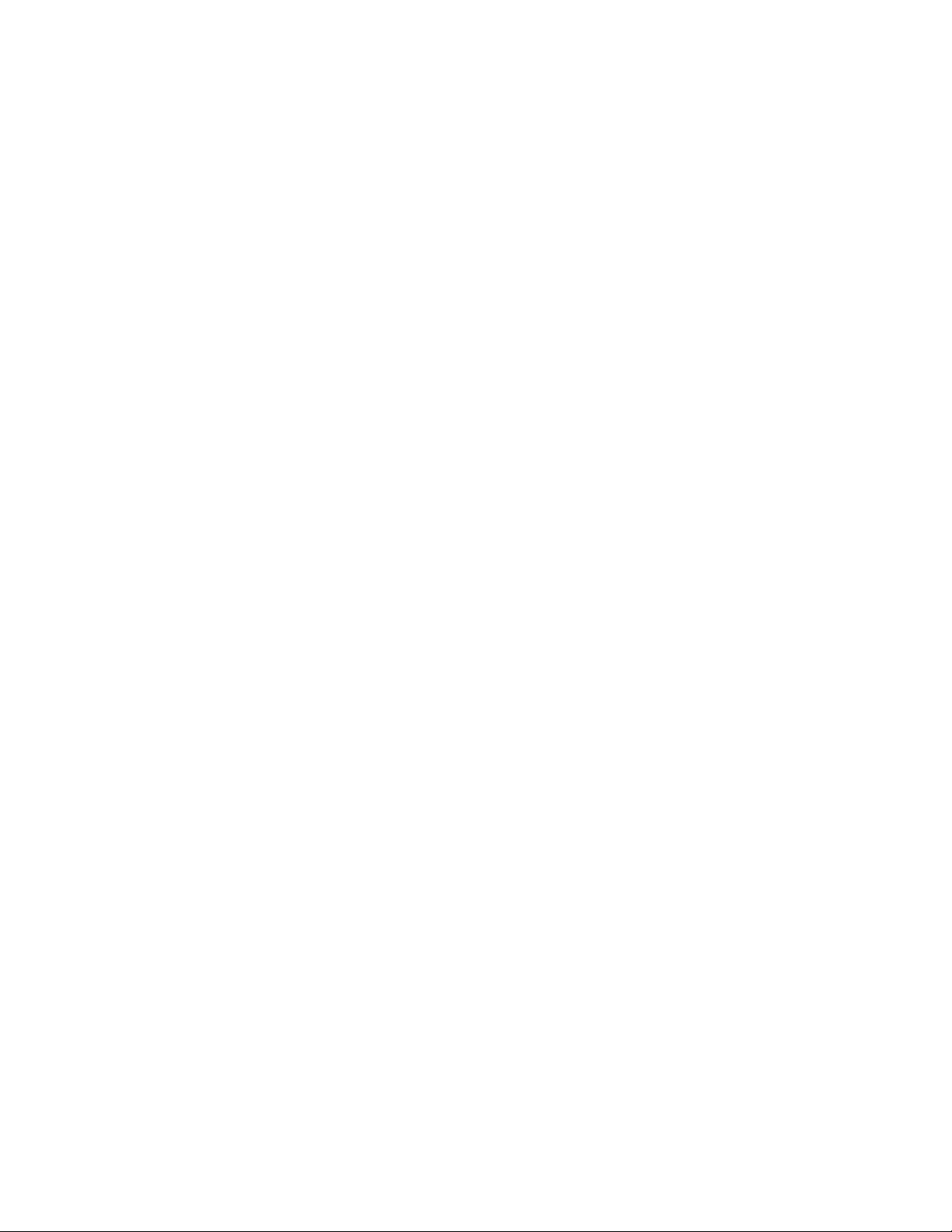
BSMI notice ..................................................................................................................... 186
Japanese notice ............................................................................................................... 186
Korean notice A&B ........................................................................................................... 186
Class A equipment ..................................................................................................... 186
Class B equipment ..................................................................................................... 186
Safety ................................................................................................................................... 187
Battery replacement notice ................................................................................................ 187
Taiwan battery recycling notice .......................................................................................... 187
Power cords ..................................................................................................................... 187
Japanese power cord notice .............................................................................................. 188
Electrostatic discharge ....................................................................................................... 188
Preventing electrostatic discharge ................................................................................. 188
Grounding methods ................................................................................................... 188
Waste Electrical and Electronic Equipment (WEEE) directive ......................................................... 188
Czechoslovakian notice ..................................................................................................... 188
Danish notice .................................................................................................................. 189
Dutch notice .................................................................................................................... 189
English notice .................................................................................................................. 189
Estonian notice ................................................................................................................ 190
Finnish notice ................................................................................................................... 190
French notice ................................................................................................................... 190
German notice ................................................................................................................. 190
Greek notice .................................................................................................................... 191
Hungarian notice ............................................................................................................. 191
Italian notice .................................................................................................................... 191
Latvian notice .................................................................................................................. 191
Lithuanian notice .............................................................................................................. 192
Polish notice .................................................................................................................... 192
Portuguese notice ............................................................................................................. 192
Slovakian notice ............................................................................................................... 193
Slovenian notice ............................................................................................................... 193
Spanish notice ................................................................................................................. 193
Swedish notice ................................................................................................................. 193
Glossary .......................................................................................... 195
Index ............................................................................................... 199
All-in-One Storage System 9
Page 10
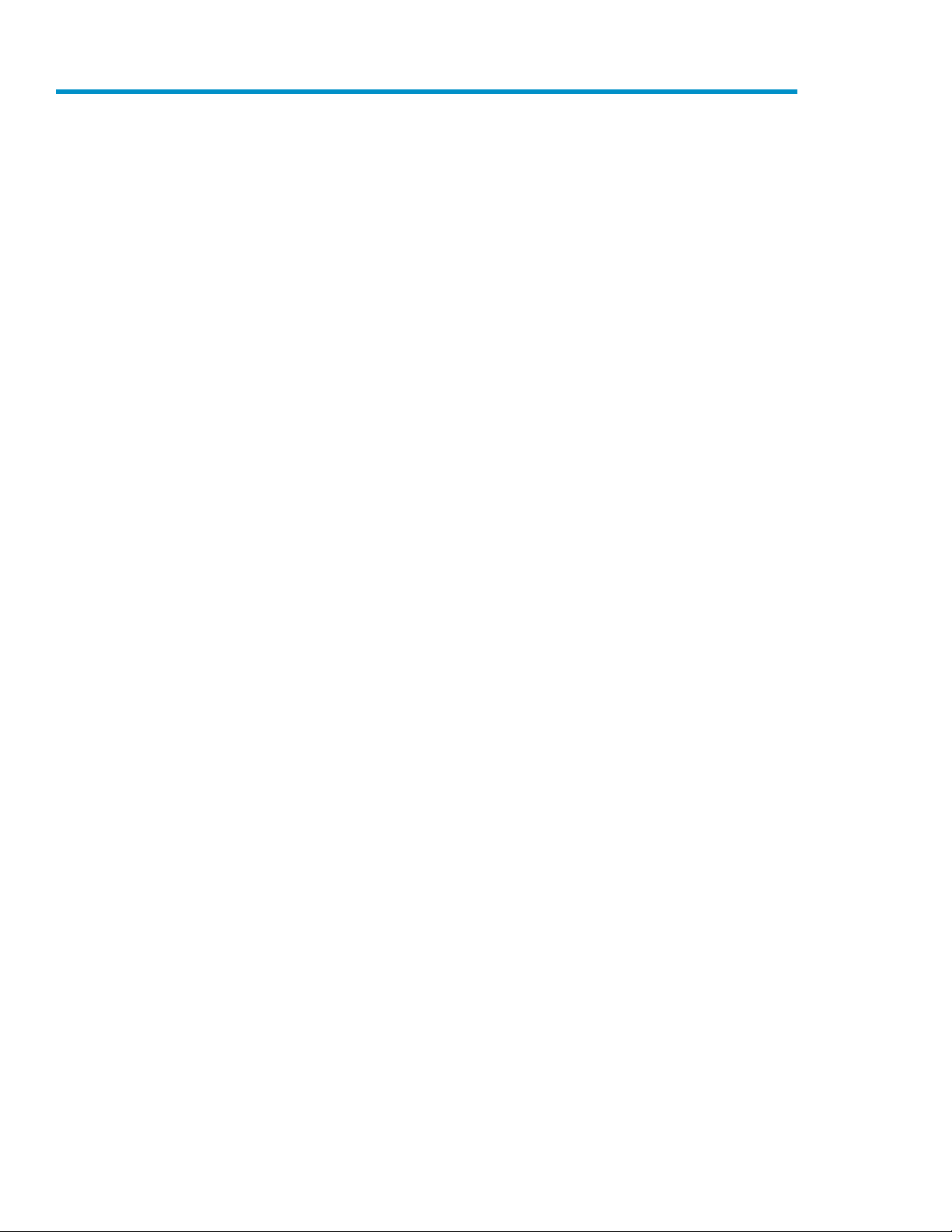
Figures
13
Internet options screen ............................................................................................. 251
HP StorageWorks 400r All-in-One Storage System front panel ...................................... 352
HP StorageWorks 400r All-in-One Storage system rear panel ....................................... 363
AiO400t front panel (bezel on) ................................................................................. 384
AiO400t front panel (bezel off) ................................................................................. 395
AiO400t rear panel ................................................................................................ 396
HP StorageWorks 600 All-in-One Storage System front panel ....................................... 417
HP StorageWorks 600 All-in-One Storage System rear panel ........................................ 428
SAS/SATA hard drive LEDs ....................................................................................... 439
Storage process management example ...................................................................... 4610
Configuring arrays from physical drives ...................................................................... 4711
RAID 0 (data striping) (S1-S4) of data blocks (B1-B12) ................................................ 4712
Two arrays (A1, A2) and five logical drives (L1 through L5) spread over five physical
drives .................................................................................................................... 49
Application storage infrastructure .............................................................................. 5414
Shared folder storage infrastructure ........................................................................... 5515
ASM main window ................................................................................................. 5616
Storage Allocation page .......................................................................................... 7017
Example of alert ................................................................................................... 11318
System administrator view of Shadow Copies for Shared Folders ................................. 13419
Shadow copies stored on a source volume ............................................................... 13520
Shadow copies stored on a separate volume ............................................................ 13521
Accessing shadow copies from My Computer ........................................................... 13922
Client GUI ........................................................................................................... 14023
Recovering a deleted file or folder ........................................................................... 14224
Properties dialog box, Security tab .......................................................................... 14525
Advanced Security settings dialog box, Permissions tab ............................................. 14626
User or group Permission Entry dialog box ............................................................... 14727
Advanced Security Settings dialog box, Auditing tab ................................................. 14828
Select User or Group dialog box ............................................................................. 14829
Auditing Entry dialog box for folder name NTFS Test ................................................. 14930
10
Advanced Security Settings dialog box, Owner tab ................................................... 15031
Page 11
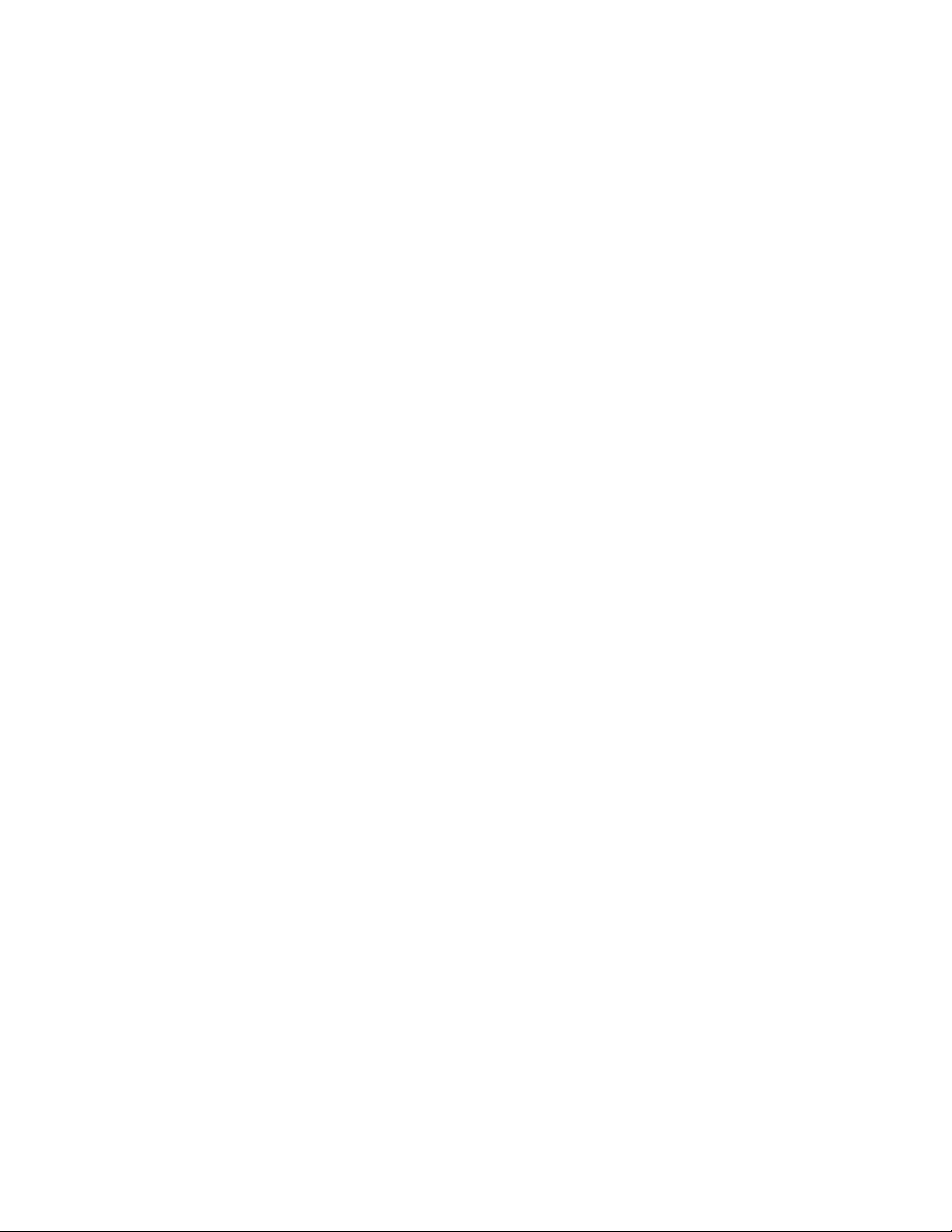
File and Print Services for NetWare dialog box ......................................................... 17532
New User dialog box ............................................................................................ 17633
NetWare Services tab ........................................................................................... 17734
Automatic configuration settings .............................................................................. 18135
Proxy server settings .............................................................................................. 18236
All-in-One Storage System 11
Page 12
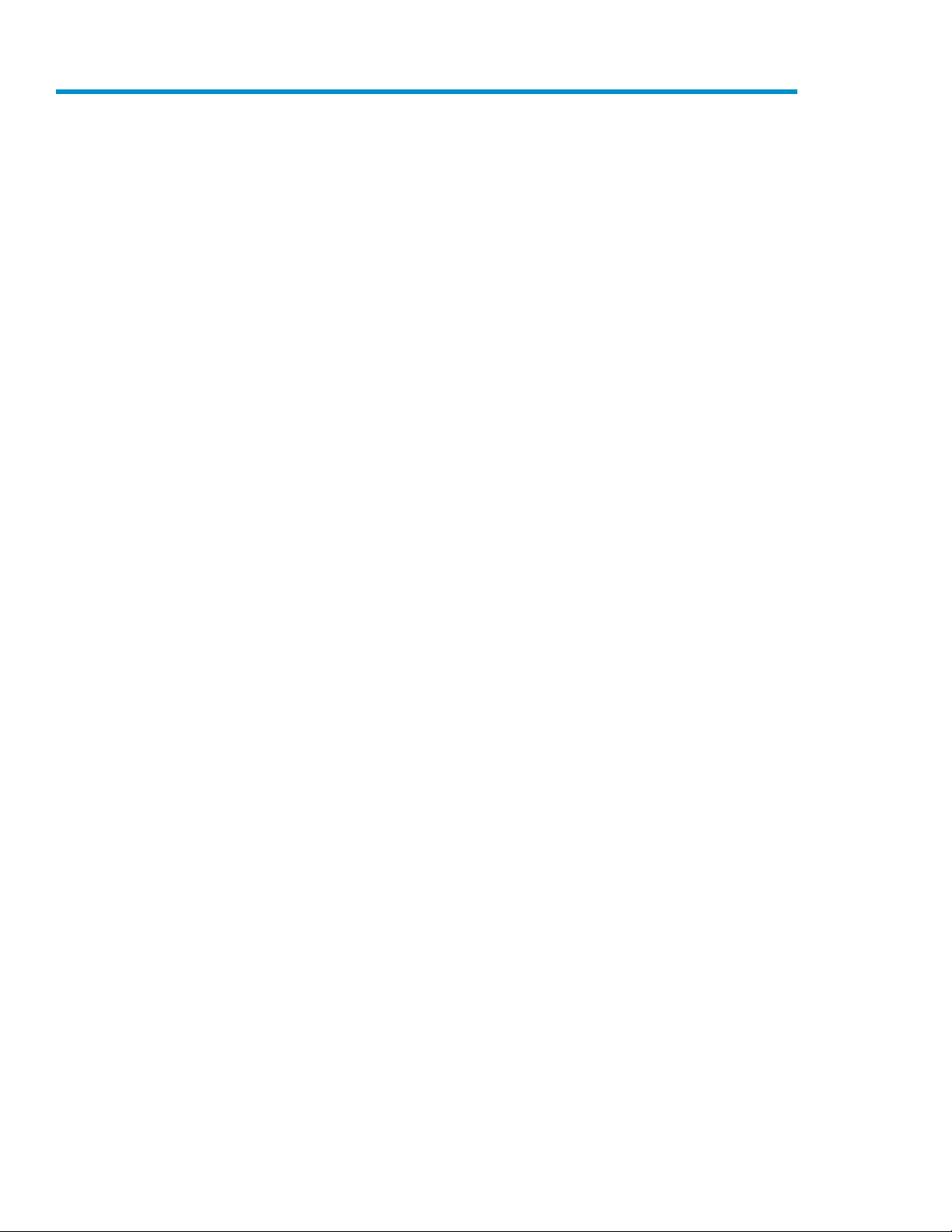
Tables
Document conventions ............................................................................................. 151
Network access methods ......................................................................................... 192
Installation and Configuration checklist ...................................................................... 203
AiO Configurations ................................................................................................. 224
Server configuration steps ........................................................................................ 305
HP StorageWorks 400r All-in-One Storage System front panel components ..................... 356
HP StorageWorks 400r All-in-One Storage System rear panel components ..................... 367
AiO400t front panel components (bezel on) ............................................................... 388
AiO400t front panel components (bezel off) ............................................................... 399
AiO400t rear panel components .............................................................................. 3910
HP StorageWorks 600 All-in-One front panel components ............................................ 4111
HP StorageWorks 600 All-in-One Storage System rear panel components ...................... 4212
SAS and SATA hard drive LED combinations ............................................................... 4313
Summary of RAID methods ....................................................................................... 4814
Software support .................................................................................................... 5215
Actions pane quick reference .................................................................................... 5716
Selecting storage group components to host ............................................................... 6317
Selecting database components to host ...................................................................... 6618
Advanced window items .......................................................................................... 7219
Descriptions of RAID levels ....................................................................................... 7320
Operating status: Exchange properties ...................................................................... 9521
Details tab: Exchange storage group properties .......................................................... 9522
Storage tab: Exchange storage group component properties ........................................ 9523
Mail Store tab: Exchange storage group component properties ..................................... 9624
Public Store tab: Exchange storage group component properties ................................... 9725
Log tab: Exchange storage group component properties .............................................. 9726
Operating status: Shared folder properties ................................................................. 9827
Storage tab: Shared folder properties ...................................................................... 10428
Operating status: SQL Server properties ................................................................... 10029
Storage tab: SQL Server database component properties ........................................... 10030
Data File tab: SQL Server database component properties ......................................... 10131
12
Log tab: SQL Server database component properties ................................................. 10132
Page 13
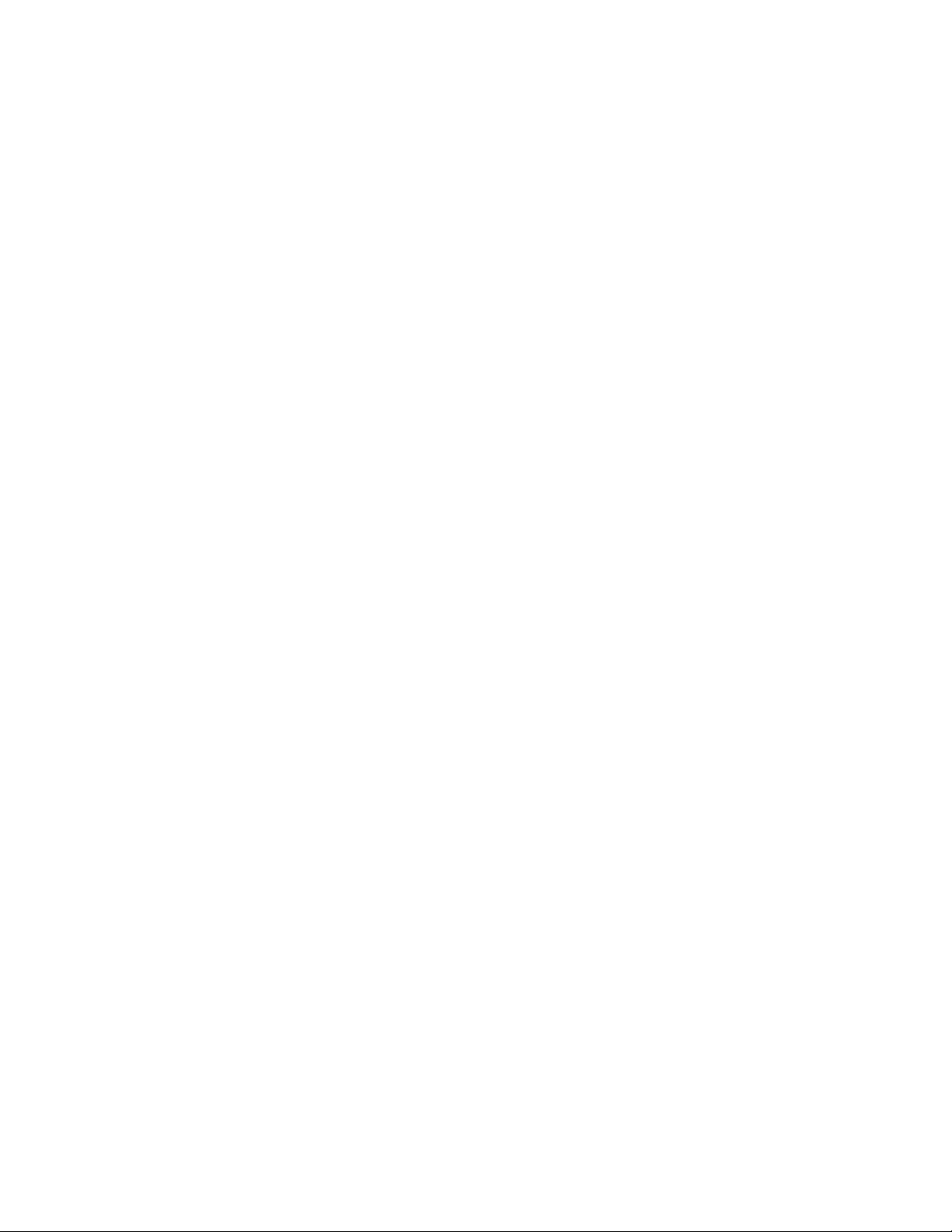
Operating status: User-defined application properties ................................................ 10233
Storage tab: User-defined application properties ....................................................... 10234
Operating status: Data Protection properties ............................................................. 10335
Storage tab: Shared folder properties ...................................................................... 10436
Storage tab: Shared folder properties ...................................................................... 10437
Virtual Library Properties ........................................................................................ 10538
Operating status: General tab ................................................................................ 10639
Storage tab: HP All-in-One Storage System logical disk properties ............................... 10740
Storage tab: HP All-in-One Storage System volume properties ..................................... 10741
Operating status: Application server volume properties .............................................. 10942
Storage tab: Application server volume properties ..................................................... 10943
Operating system problems .................................................................................... 11144
Alert descriptions .................................................................................................. 11345
Tasks and utilities needed for storage system configuration ......................................... 12546
Authentication table .............................................................................................. 16447
MSNFS command-line administration tools ............................................................... 16948
All-in-One Storage System 13
Page 14
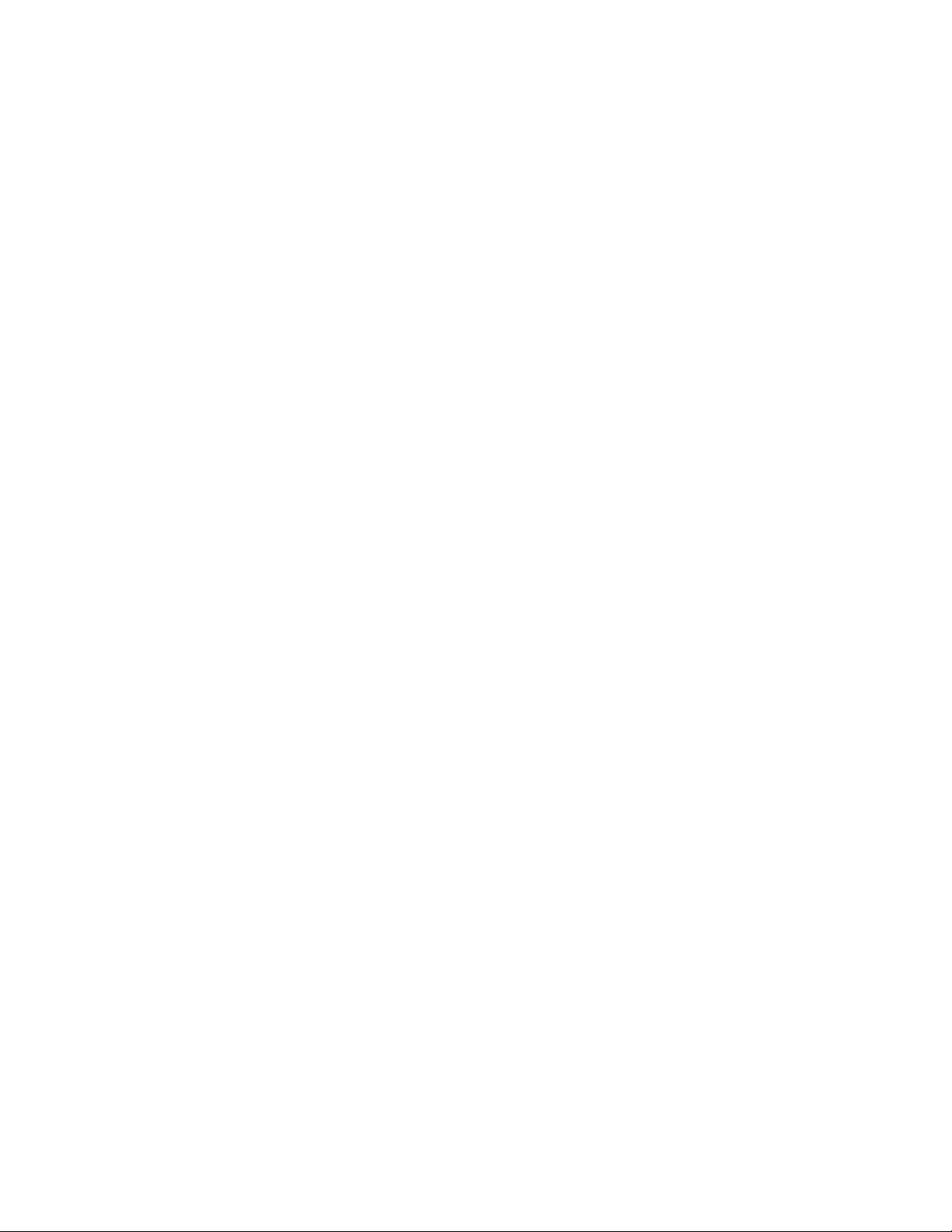
14
Page 15
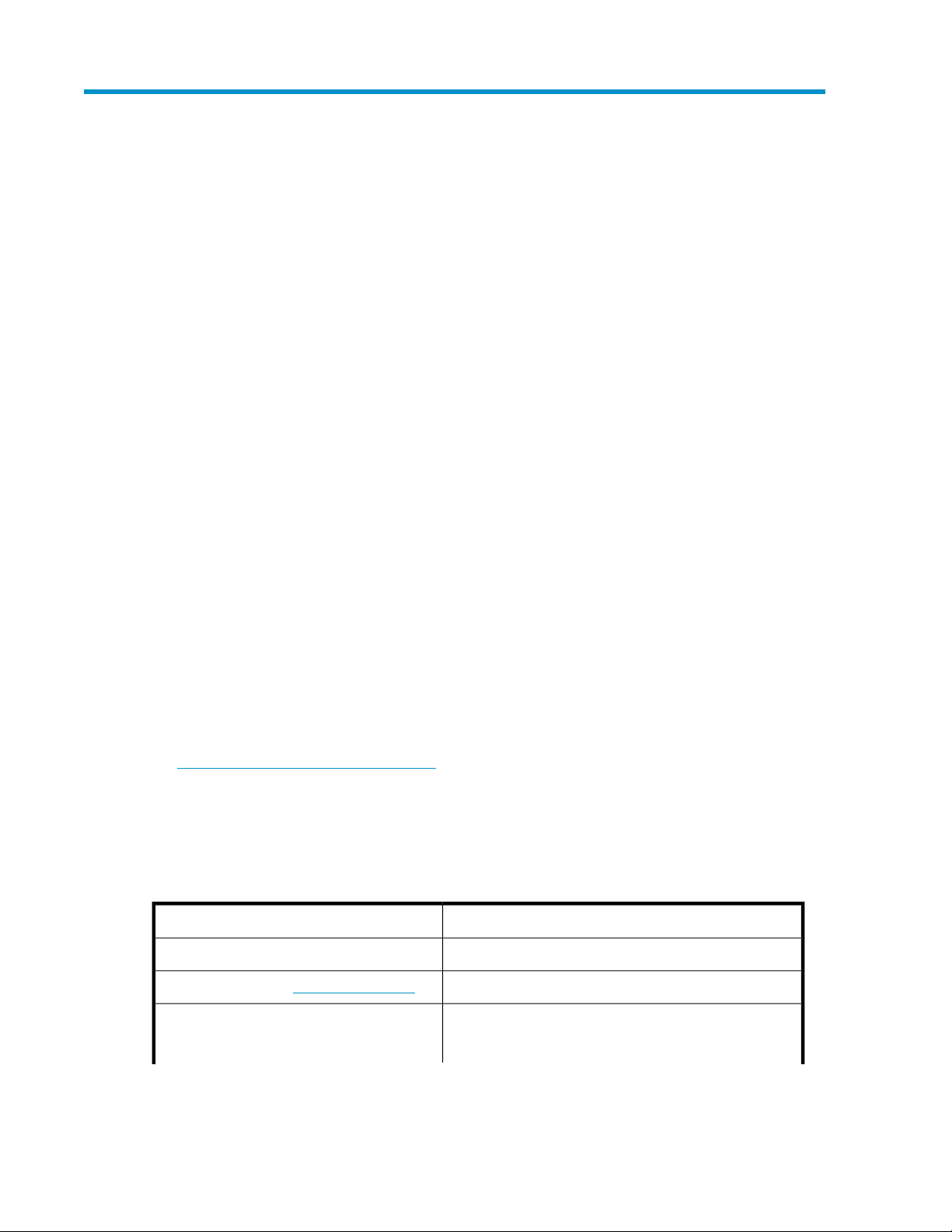
About this guide
This guide provides information for setting up, configuring, and administering the HP StorageWorks
All-in-One Storage Systems.
• HP StorageWorks 400r All-in-One Storage System
• HP StorageWorks 400t All-in-One Storage System
• HP StorageWorks 600 All-in-One Storage System
This guide is available on the HP web site and is also provided as a PDF document on the HP
StorageWorks All-in-One Storage System documentation CD.
Intended audience
This guide is intended for use by network and IT professioinals who are experienced with the following:
•
Microsoft ®administrative procedures
• System and storage configurations
Related documentation
The following documents provide related information:
• HP StorageWorks All-in-One Storage System Quick Start Instructions
• HP Integrated Lights-Out 2 User Guide
• HP StorageWorks All-in-One Storage System Release Notes
• HP StorageWorks Data Protector Express User's Guide and Technical Reference
You can find these documents from the Manuals page of the HP Business Support Center website:
http://www.hp.com/support/manuals
In the Storage section, click Disk Storage Systems and then select your product.
Document conventions and symbols
Table 1 Document conventions
ElementConvention
Cross-reference links and e-mail addressesBlue text: Table 1
ttp://www.hp.com
Bold text
Website addressesBlue, underlined text: h
• Keys that are pressed
• Text typed into a GUI element, such as a box
All-in-One Storage System 15
Page 16
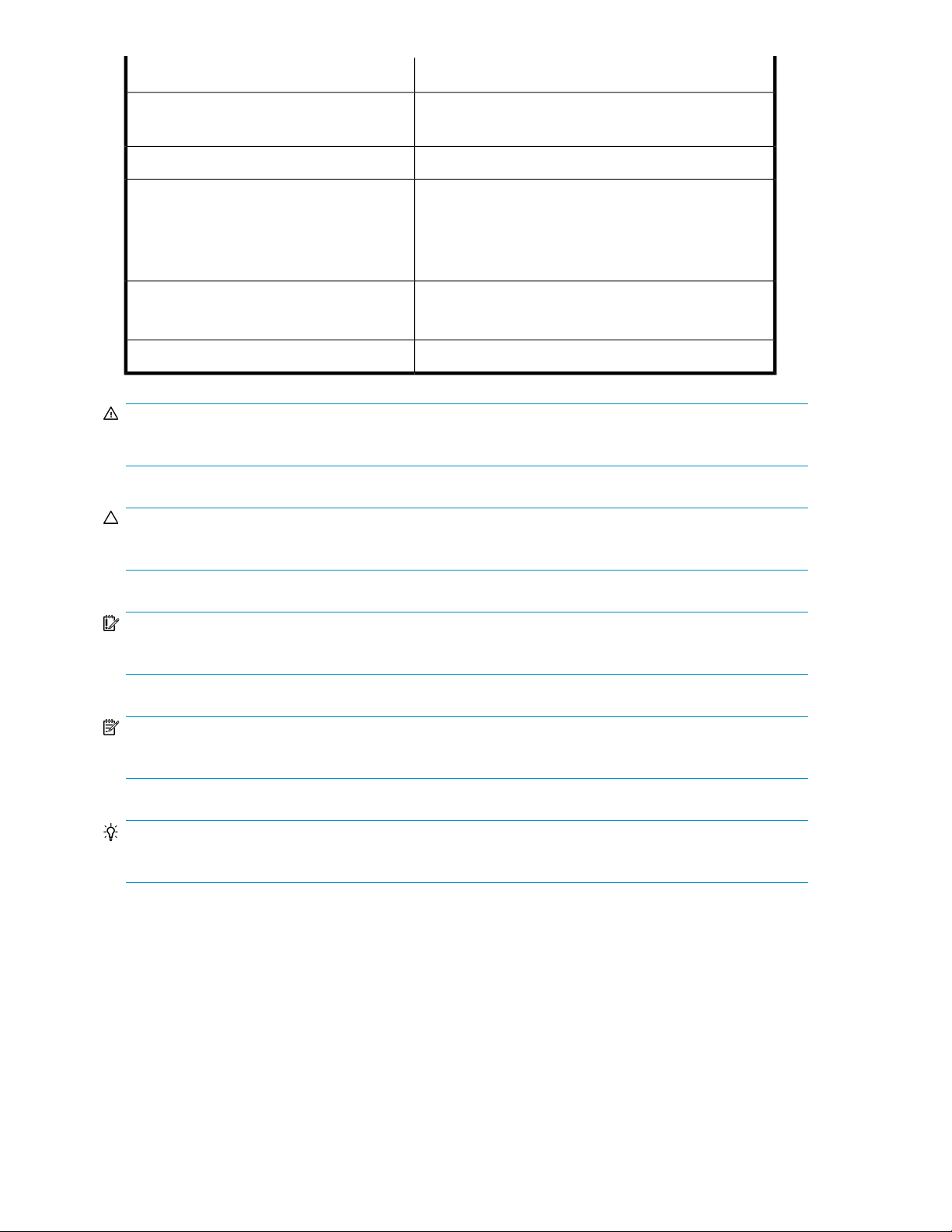
Monospace text
ElementConvention
• GUI elements that are clicked or selected, such as menu
and list items, buttons, tabs, and check boxes
Text emphasisItalic text
• File and directory names
• System output
• Code
• Commands, their arguments, and argument values
Monospace, italic text
Monospace, bold text
• Code variables
• Command variables
Emphasized monospace text
WARNING!
Indicates that failure to follow directions could result in bodily harm or death.
CAUTION:
Indicates that failure to follow directions could result in damage to equipment or data.
IMPORTANT:
Provides clarifying information or specific instructions.
NOTE:
Provides additional information.
TIP:
Provides helpful hints and shortcuts.
Rack stability
Rack stability protects personnel and equipment.
About this guide16
Page 17
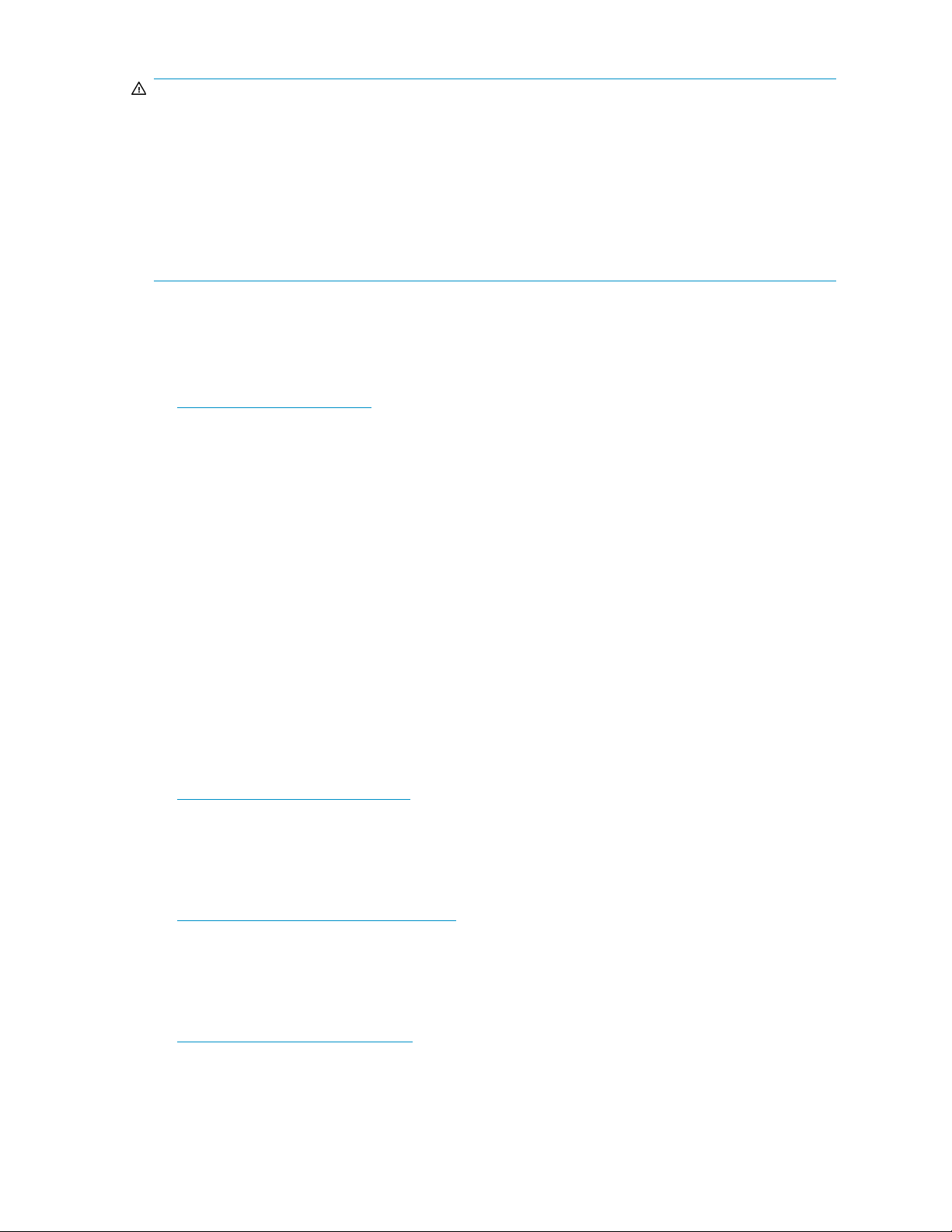
WARNING!
To reduce the risk of personal injury or damage to equipment:
• Extend leveling jacks to the floor.
• Ensure that the full weight of the rack rests on the leveling jacks.
• Install stabilizing feet on the rack.
• In multiple-rack installations, fasten racks together securely.
• Extend only one rack component at a time. Racks can become unstable if more than one component
is extended.
HP technical support
For worldwide technical support information, see the HP support website:
http://www.hp.com/support
Before contacting HP, collect the following information:
• Product model names and numbers
• Technical support registration number (if applicable)
• Product serial numbers
• Error messages
• Operating system type and revision level
• Detailed questions
Customer self repair
HP customer self repair (CSR) programs allow you to repair your StorageWorks product. If a CSR
part needs replacing, HP ships the part directly to you so that you can install it at your convenience.
Some parts do not qualify for CSR. Your HP-authorized service provider will determine whether a
repair can be accomplished by CSR.
For more information about CSR, contact your local service provider. For North America, see the CSR
website:
http://www.hp.com/go/selfrepair
Product warranties
For information about HP StorageWorks product warranties, see the warranty information website:
http://www.hp.com/go/storagewarranty
Subscription service
HP recommends that you register your product at the Subscriber's Choice for Business website:
http://www.hp.com/go/e-updates
After registering, you will receive e-mail notification of product enhancements, new driver versions,
firmware updates, and other product resources.
All-in-One Storage System 17
Page 18
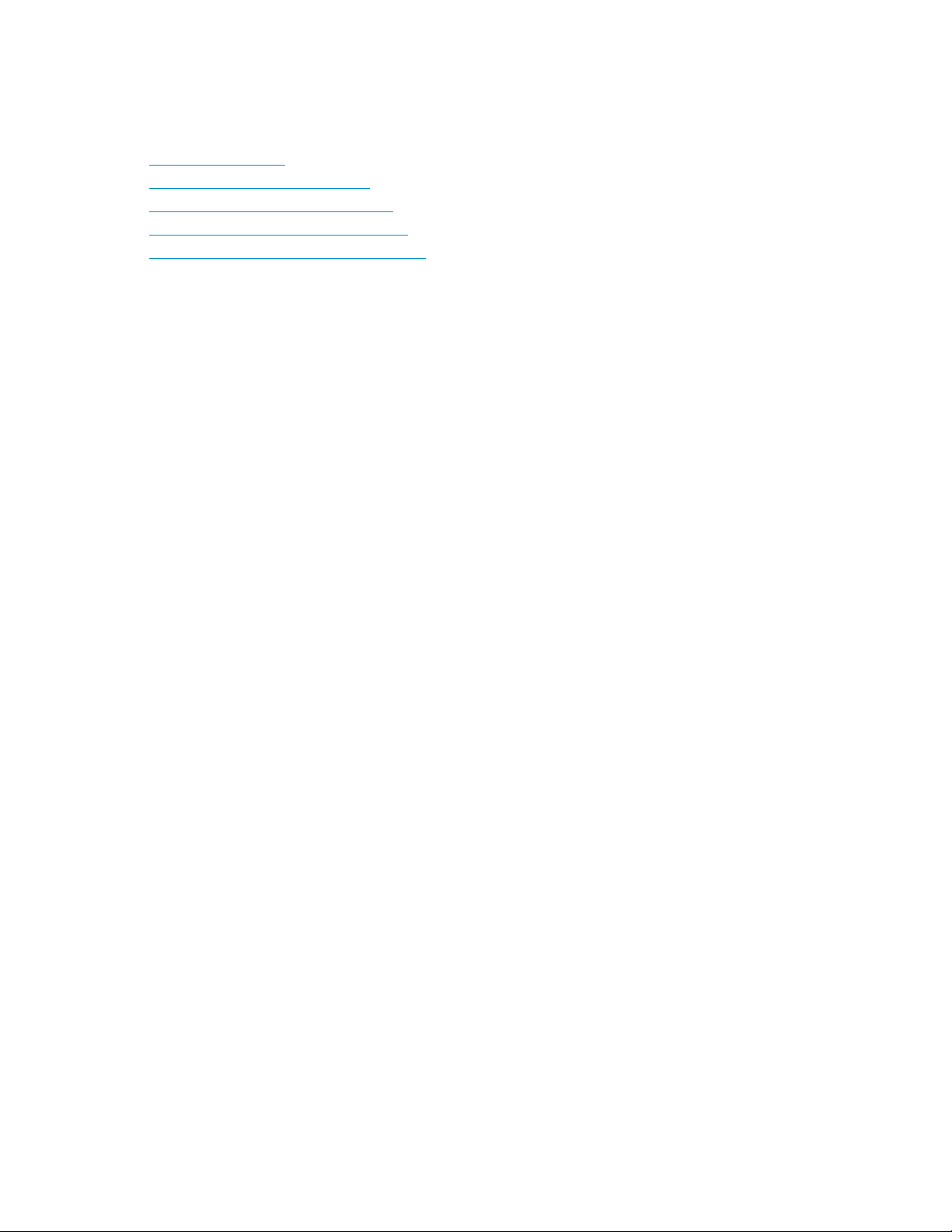
HP websites
For additional information, see the following HP websites:
•http://www.hp.com
•http://www.hp.com/go/storage
•http://www.hp.com/service_locator
•http://www.hp.com/support/manuals
•http://www.hp.com/support/downloads
Documentation feedback
HP welcomes your feedback.
To make comments and suggestions about product documentation, please send a message to
storagedocsFeedback@hp.com. All submissions become the property of HP.
About this guide18
Page 19
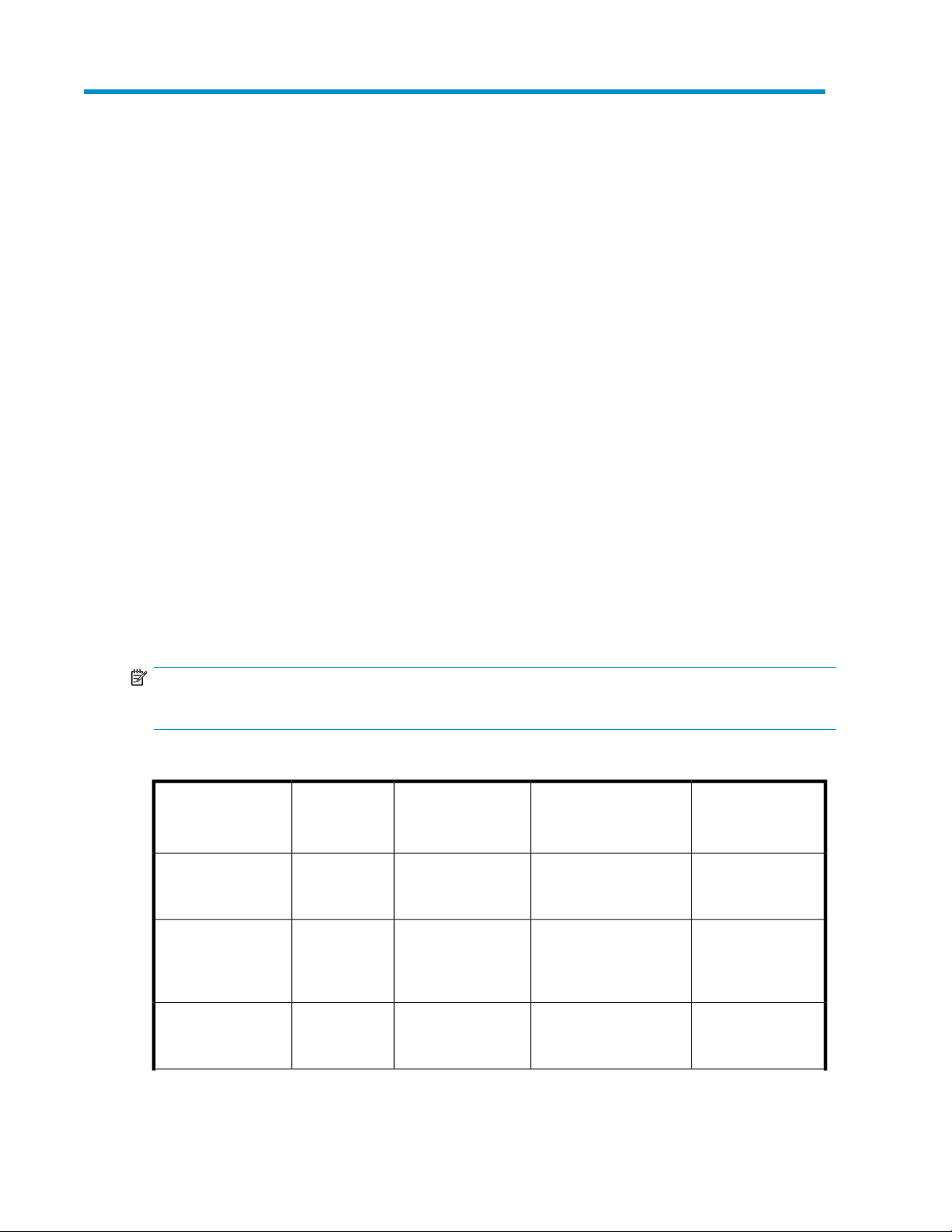
1 Installing and configuring the server
Setup overview
Your HP StorageWorks All-in-One Storage System comes preinstalled with the Windows® Storage
Server™ 2003 R2 operating system. Windows Storage Server 2003 R2 extends the Windows Storage
Server 2003 operating system, providing a more efficient way to manage and control access to local
and remote resources. In addition, Windows Storage Server 2003 R2 provides a scalable,
security-enhanced Web platform for simplified branch server management, improved identity and
access management, and more efficient storage management.
Planning for installation
Before you install your HP StorageWorks All-in-One Storage System, you need to make a few decisions.
Determining a network access method
Before beginning setup and startup procedures, decide upon an access method to connect to the
storage system. The type of network access you select is determined by whether or not the network
has a Dynamic Host Configuration Protocol (DHCP) server. If the network has a DHCP server, you
can access the storage system through the direct attachment, remote browser, Remote Desktop, or
remote management methods. If your network does not have a DHCP server, you must access the
storage system through the direct attachment method.
NOTE:
The direct attachment method requires a display, keyboard, and mouse.
Table 2 Network access methods
Access method
I.E. 5.5 or
later
required?
Storage system
desktop
accessible?
YesNoDirect attachment
NoYesRemote browser
YesNoRemote Desktop
Wizard access
Directly from the storage
system desktop.
Directly from the HP
StorageWorks All-in-One
Storage System
Management Console.
Indirectly from the
storage system desktop.
NotesHP Rapid Startup
Requires a monitor,
mouse, and
keyboard.
Does not display the
storage system
desktop.
Windows Remote
Desktop capability
required on client.
All-in-One Storage System 19
Page 20
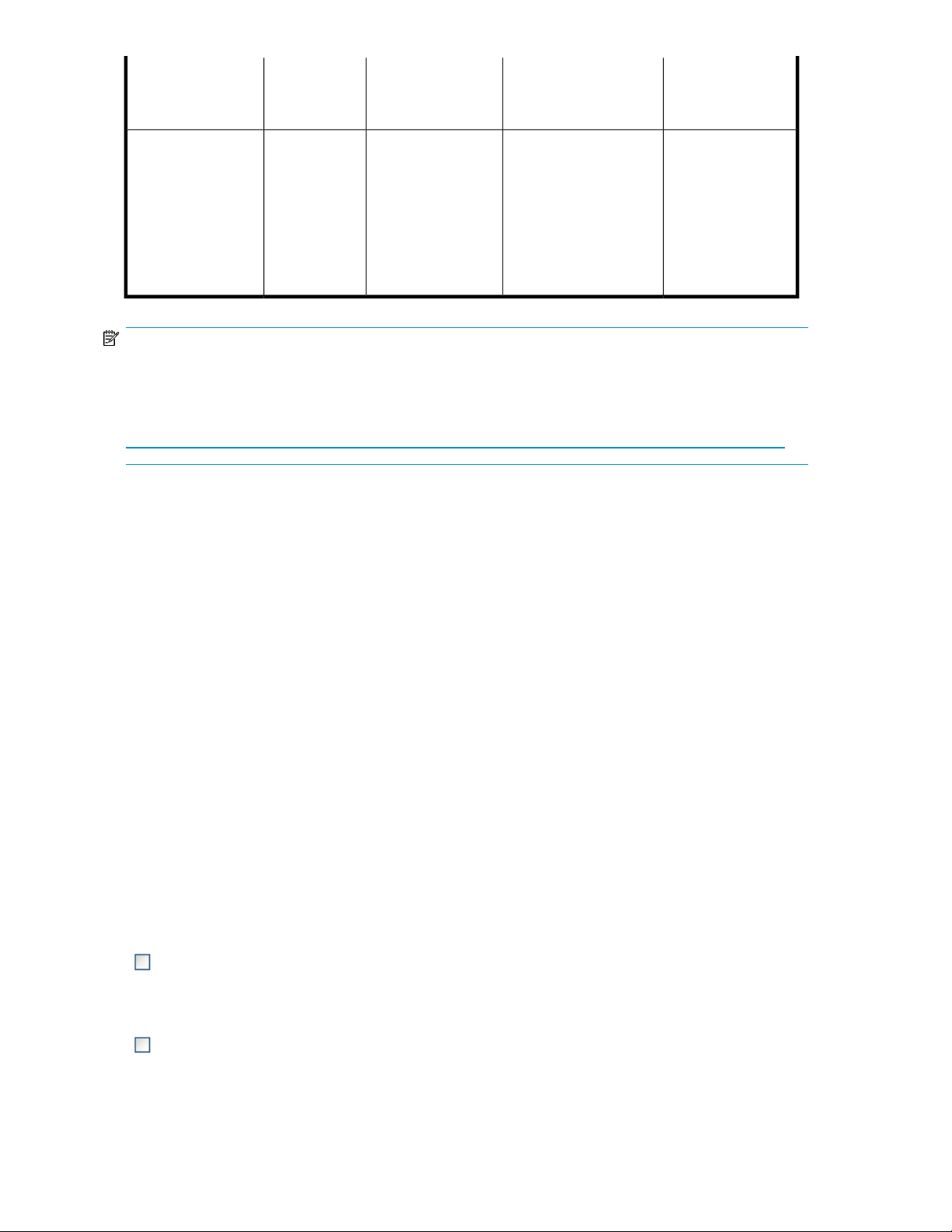
Access method
I.E. 5.5 or
later
required?
Remote management
(Lights-Out 100 or
Integrated Lights-Out
2)
NOTE:
The AiO400t Storage System does not include embedded Lights-Out 100 remote management support.
This system requires the purchase and installation of the Lights-Out 100c Remote Management Card in
order to use Lights-Out 100 remote management features. For more information about the Lights-Out 100c
Remote Management Card, see
http://h18004.www1.hp.com/products/servers/management/remotemgmt/lightsout100/index.html.
Planning a network configuration
Storage system
desktop
accessible?
YesYes
Wizard access
Indirectly from the
storage system desktop.
NotesHP Rapid Startup
See the HP ProLiant
Lights-Out 100
Remote
Management User
Guide or HP
Integrated
Lights-Out 2 User
Guide for server
access instructions.
Use the Rapid Startup Wizard to configure your storage system. This wizard displays automatically
when you first start your system. Before you run the Rapid Startup Wizard, gather the network
configuration information you need, including:
• User name and administrator password (the system provides you with defaults you need to change)
• E-mail addresses to set up system alerts
• SNMP settings
• Local area network (LAN) configuration settings
To help you gather this information, see “Configuring the server on the network” on page 30.
Configuration checklist
Use the following checklist to make sure you have completed all configuration tasks for your HP
All-in-One Storage System. The steps for each task are explained in more detail in subsequent chapters
of this guide.
Table 3 Installation and Configuration checklist
1. Unpack server, check kit contents,
and become familiar with front and
back panels of storage system. Locate
and write down serial number of
storage system.
ReferenceSteps
See “Checking kit contents” on page 21.
2. If you plan to rack the server,
complete the rail installation
instructions.
Installing and configuring the server20
See the HP ProLiant rail installation instructions and
tower-to-rack conversion instructions, if applicable.
Page 21
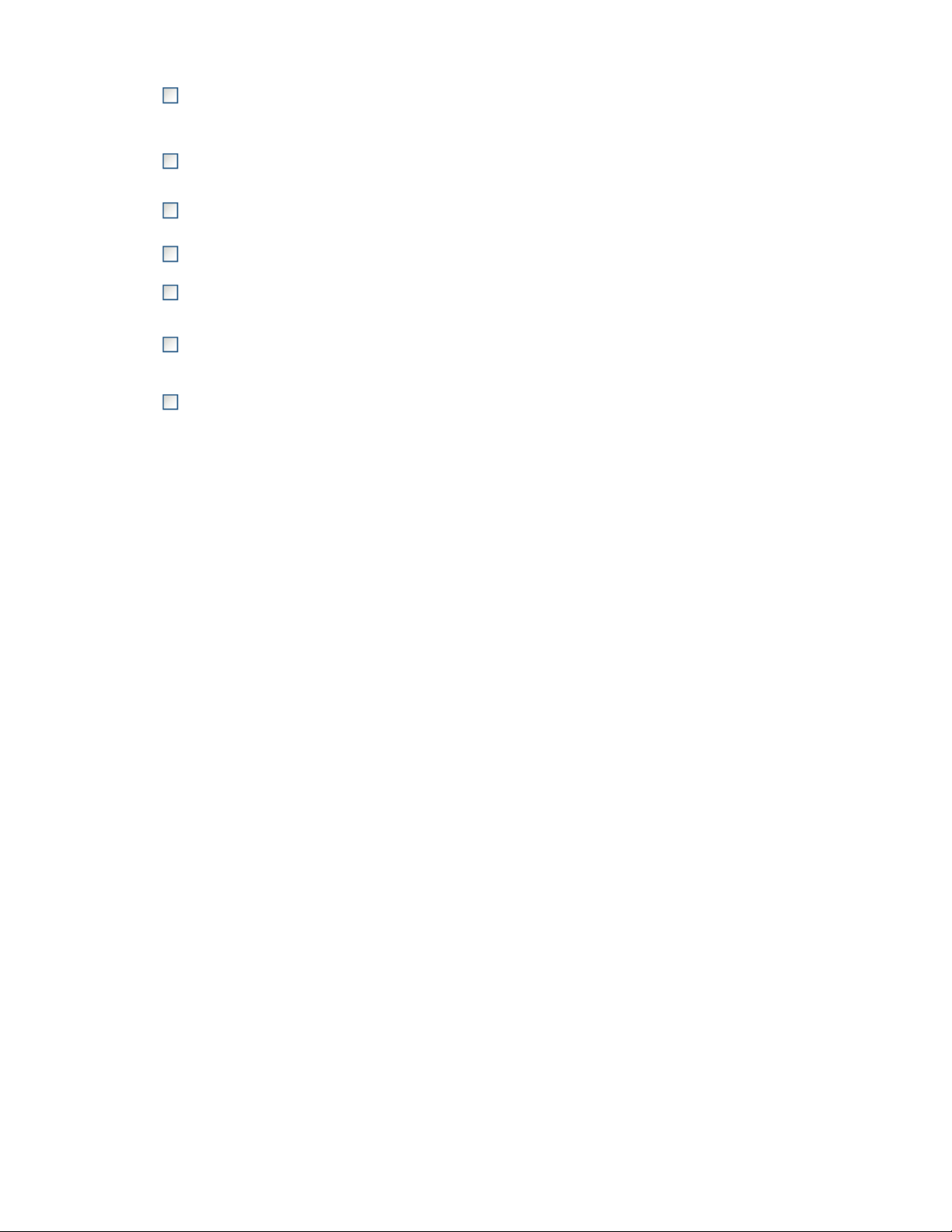
3. Connect cables; (optional) connect
a keyboard, mouse, and monitor;
power on server; and log on to the
server.
See “Powering on the server” on page 22 and “Using
the direct attach method” on page 23.
4. Access the All-in-One Management
Console.
5. Complete the storage system
configuration worksheet.
8. Install the All-in-One Storage
Manager Agent on network application
servers.
9. Configure storage system for Web
access, if necessary.
Installing the server
To install your HP StorageWorks All-in-One Storage System, follow the instructions in the sections
below:
• Locating and writing down the serial number
• Checking kit contents
• Powering on the server
See “Accessing the All-in-One Management
Console” on page 23.
See “Server configuration steps” on page 30.
See “Running the Rapid Startup Wizard” on page 32.6. Run Rapid Startup Wizard.
See “Completing system configuration” on page 32.7. Complete system configuration.
See “Installing the All-in-One Storage Manager
Agent” on page 33.
See “Configuring storage server for Web access
(optional)” on page 181.
Locating and writing down the serial number
Before completing the installation portion of this guide, locate and write down the storage system's
serial number, which you may need to access the All-in-One Storage Manager (ASM) later on during
the set up process.
The All-in-One Storage System serial number is located in three places:
• Top of the server
• Back of the server
• Inside the server shipping box
Checking kit contents
Remove the contents, making sure you have all the components listed below. If components are missing,
contact HP technical support.
• HP StorageWorks All-in-One Storage System (with operating system preloaded)
• Power cord(s)
• Product Documentation and Safety and Disposal Documentation CD
• HP StorageWorks All-in-One Storage System Recovery DVD
• End User License Agreement
• Certificate of Authenticity Card
All-in-One Storage System 21
Page 22
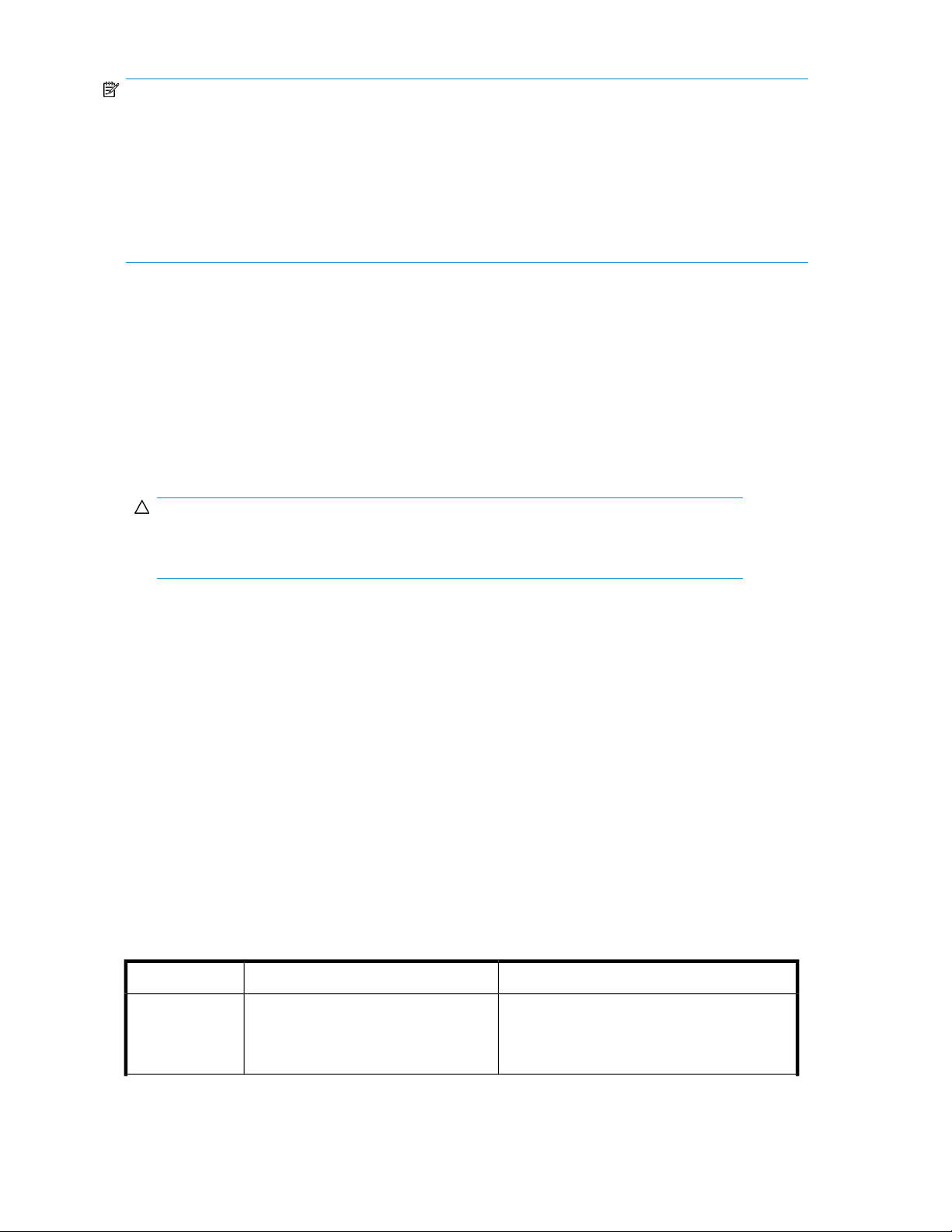
NOTE:
Depending on your system, the following components might also be included:
• Bezel, bezel brackets, and screws
• Slide rail assembly
• Tower-to-rack conversion kit
•
HP ProLiant Essentials Integrated Lights-Out 2 Advanced Pack
•
HP ProLiant Essentials Lights-Out 100i Advanced Pack
Powering on the server
Power on the server after connecting the cables. For more information on your storage system model's
hardware components, see “Server components” on page 35.
1. Power on the server by pushing the power button. The power LED illuminates green.
2. When the server powers on, an installation progress screen is displayed. The installation process
takes approximately 10 to 15 minutes to complete and the server will reboot twice. No user
interaction is required.
CAUTION:
Do not interrupt the installation process; when the installation sequence is complete, the
system prompt appears.
3. See “Accessing the All-in-One Management Console” on page 23 to set up server access.
Factory image
The HP All-in-One Storage System is preconfigured with default storage settings and preinstalled with
the Windows Storage Server 2003 R2 operating system (OS). This section provides additional details
about the preconfigured storage.
Physical configuration
The DON’T ERASE logical disk supports the recovery process only and does not host a secondary
operating system. If the operating system has a failure that might result from corrupt system files, a
corrupt registry, or the system hangs during boot, see “System recovery” on page 121.
Data volumes are not carved at the factory or by the System Recovery DVD, and must be configured
manually by the end user. Be sure to back up your user data, and then use the System Recovery DVD
to restore the server to the factory default state as soon as conveniently possible.
Table 4 AiO Configurations
• AiO400r
• AiO400t
Logical Disk 2Logical Disk 1
• DON'T ERASE Volume• Operating System Volume
• RAID 5• RAID 5
• Physical Drives 1–4• Physical Drives 1–4
Installing and configuring the server22
Page 23
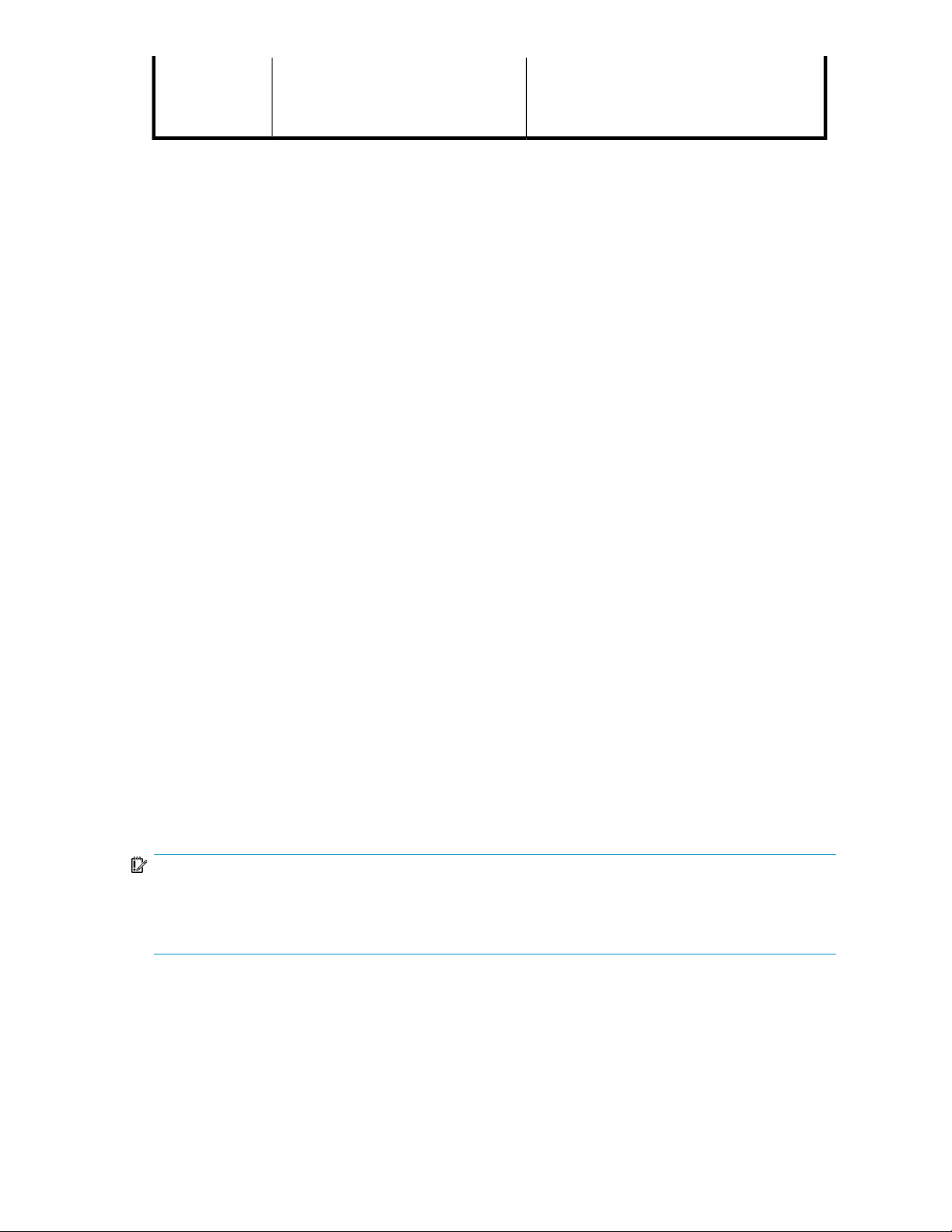
• DON'T ERASE Volume• Operating System Volume
AiO600
• RAID 5• RAID 5
• Physical Drives 1–6• Physical Drives 1–6
Default boot sequence
The BIOS supports the following default boot sequence:
1. DVD-ROM
2. HDD
3. PXE (network boot)
Under normal circumstances, the storage system boots up from the OS logical drive.
• If the system experiences a drive failure, the drive displays an amber disk failure LED.
• If a single drive failure occurs, it is transparent to the OS.
Accessing the All-in-One Management Console
Before accessing the All-in-One Management Console, verify that the storage system is completely
installed in the rack, and that all cables and cords are connected.
To access the All-in-One Management Console, you can use these access methods:
Direct attach To connect directly to the storage system without using the network.
Remote browser To establish a browser-based connection to the All-in-One Management
Console from a remote client running Internet Explorer 5.5 (or later).
Remote Desktop To establish a connection from a remote client without using a browser.
This method requires the client to have Windows Remote Desktop
capability.
Remote management To establish a browser-based connection from a remote client using the
HP Lights-Out 100 (LO100) or HP Integrated Lights-Out 2 (iLO 2)
interface.
For more information, see “Planning for installation” on page 19.
IMPORTANT:
An IP address can be substituted for a storage system's serial number and hyphen when using either remote
browser or Remote Desktop methods to access the All-in-One Management Console. For example: 192.0.0.1
can be substituted for TWT08466-.
Using the direct attach method
You can access the All-in-One Management Console using a monitor, mouse, and keyboard directly
attached to the storage system.
All-in-One Storage System 23
Page 24
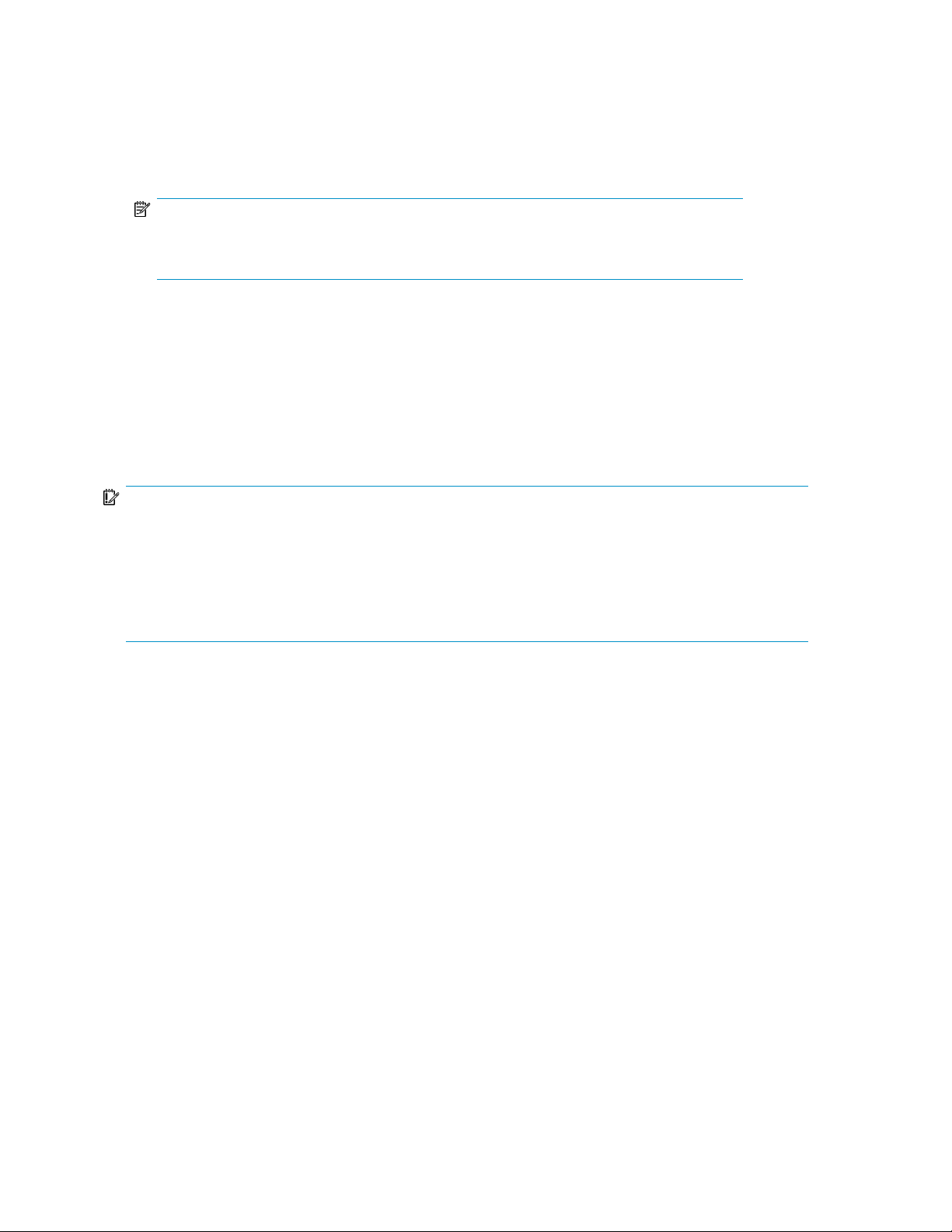
To connect the storage system to a network using the direct attach method
1. Log on to the HP All-in-One Storage System with the default user name administrator and
the password hpinvent.
The HP All-in-One Storage System Management Console and Rapid Startup Wizard start
automatically.
NOTE:
You can change the administrator name and password when you configure the server using
the Rapid Startup Wizard. See “Running the Rapid Startup Wizard” on page 32.
2. To complete network configuration using the Rapid Startup Wizard, see
“Configuring the server on the network” on page 30.
Using the remote browser method
The storage system ships with DHCP enabled on the network port. If the server is placed on a
DHCP-enabled network and the serial number of the device is known, the server can be accessed
through a client running Internet Explorer 5.5 (or later) on that network using the TCP/IP 3202 port.
IMPORTANT:
Before you begin this procedure, ensure that you have the following:
• Windows-based PC loaded with Internet Explorer 5.5 (or later) on the same local network as the storage
system
• DHCP-enabled network
• Serial number or IP address of the storage system
To connect the server to a network using the remote browser method, you must first ensure that the
client is configured to download signed ActiveX controls.
To enable ActiveX controls
Installing and configuring the server24
Page 25
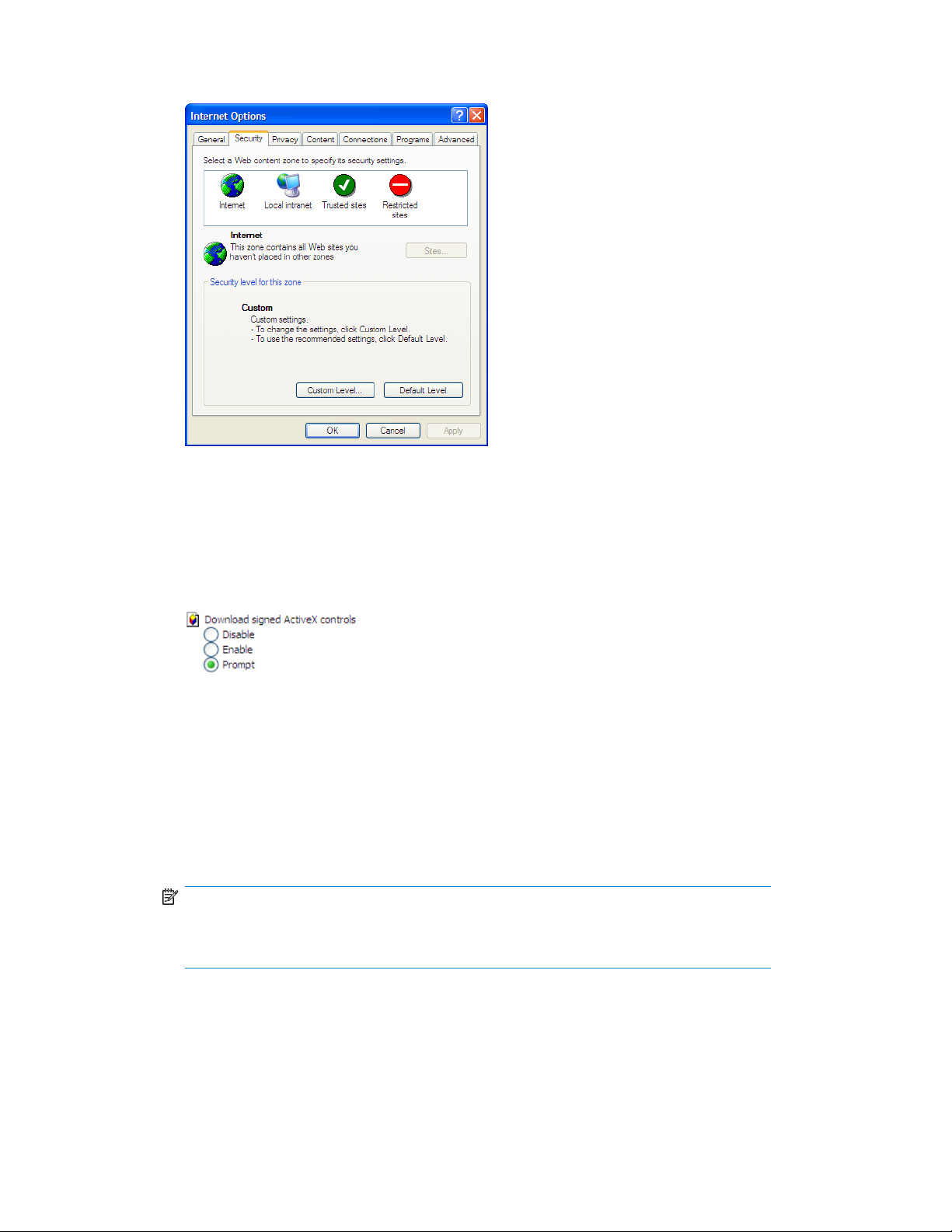
1. On the remote client machine, open the Internet Explorer web browser and select Tools > Internet
Options > Security.
Figure 1 Internet options screen
2. On the Security screen, select Internet or Local intranet web content zone, then click Custom
Level.
3. Scroll down to locate the ActiveX Controls and plug-ins settings.
4. At Download signed ActiveX controls settings, select Enable to enable ActiveX or Prompt to launch
a notice requiring approval before ActiveX is enabled.
5. Click OK to close the Security Settings dialog box.
6. If prompted Are you sure you want to change the security settings for this zone, click YES.
7. On the Internet Options dialog box, click OK to finish.
To connect the storage system to a network using the remote browser method
1. On the remote client machine open Internet Explorer and enter https:// and the serial number
of the storage system followed by a hyphen (-), and then:3202. For example,
https://D4059ABC3433-:3202. Press Enter.
NOTE:
If you are able to determine the IP address from your DHCP server, you can substitute the
IP address for the serial number and hyphen (-). For example: 192.100.0.1:3202.
2. Click OK on the Security Alert prompt.
All-in-One Storage System 25
Page 26
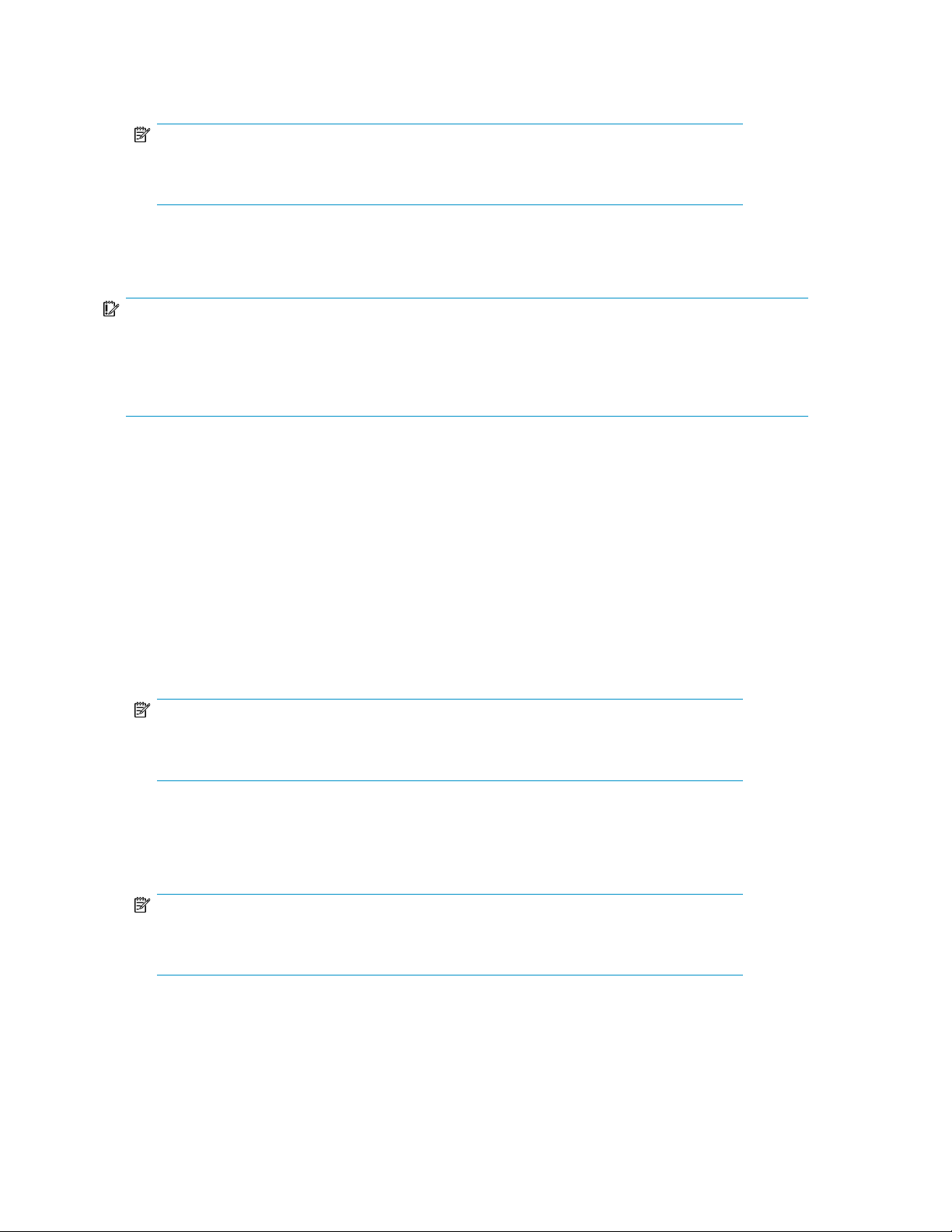
3. Log on to the HP All-in-One Storage System with the default user name administrator and
the password hpinvent.
NOTE:
You can change the administrator name and password when you configure the server using
the “Running the Rapid Startup Wizard” on page 32.
4. To complete network configuration using the Rapid Startup Wizard, see
“Configuring the server on the network” on page 30.
IMPORTANT:
If you are using the remote browser method to access the All-in-One Management Console and Rapid
Startup Wizard, always close the remote session before closing your Internet browser. Closing the Internet
browser does not close the remote session. Failure to close your remote session impacts the limited number
of remote sessions allowed on the storage system at any given time.
Using the Remote Desktop method
Remote Desktop provides the ability for you to log onto and remotely administer your server, giving
you a method of managing it from any client. Installed for remote administration, Remote Desktop
allows only two concurrent sessions. Leaving a session running takes up one license and can affect
other users. If two sessions are running, additional users will be denied access.
To connect the HP All-in-One Storage System to a network using the Remote Desktop method
1. On the PC client, select Start > Run. At Open, type mstsc, then click OK.
2. Enter the serial number of the storage system followed by a hyphen (-) in the Computer box and
click Connect. For example: D4059ABC3433-.
NOTE:
If you are able to determine the IP address from your DHCP server, you can substitute the
IP address for the serial number and hyphen (-). For example: 192.100.0.1.
3. Log on to the HP All-in-One Storage System with the default user name administrator and
the password hpinvent.
The All-in-One Management Console and Rapid Startup Wizard start automatically.
NOTE:
You can change the administrator name and password when you configure the server using
the “Running the Rapid Startup Wizard” on page 32.
4. To complete network configuration using the Rapid Startup Wizard, see
“Configuring the server on the network” on page 30.
Installing and configuring the server26
Page 27
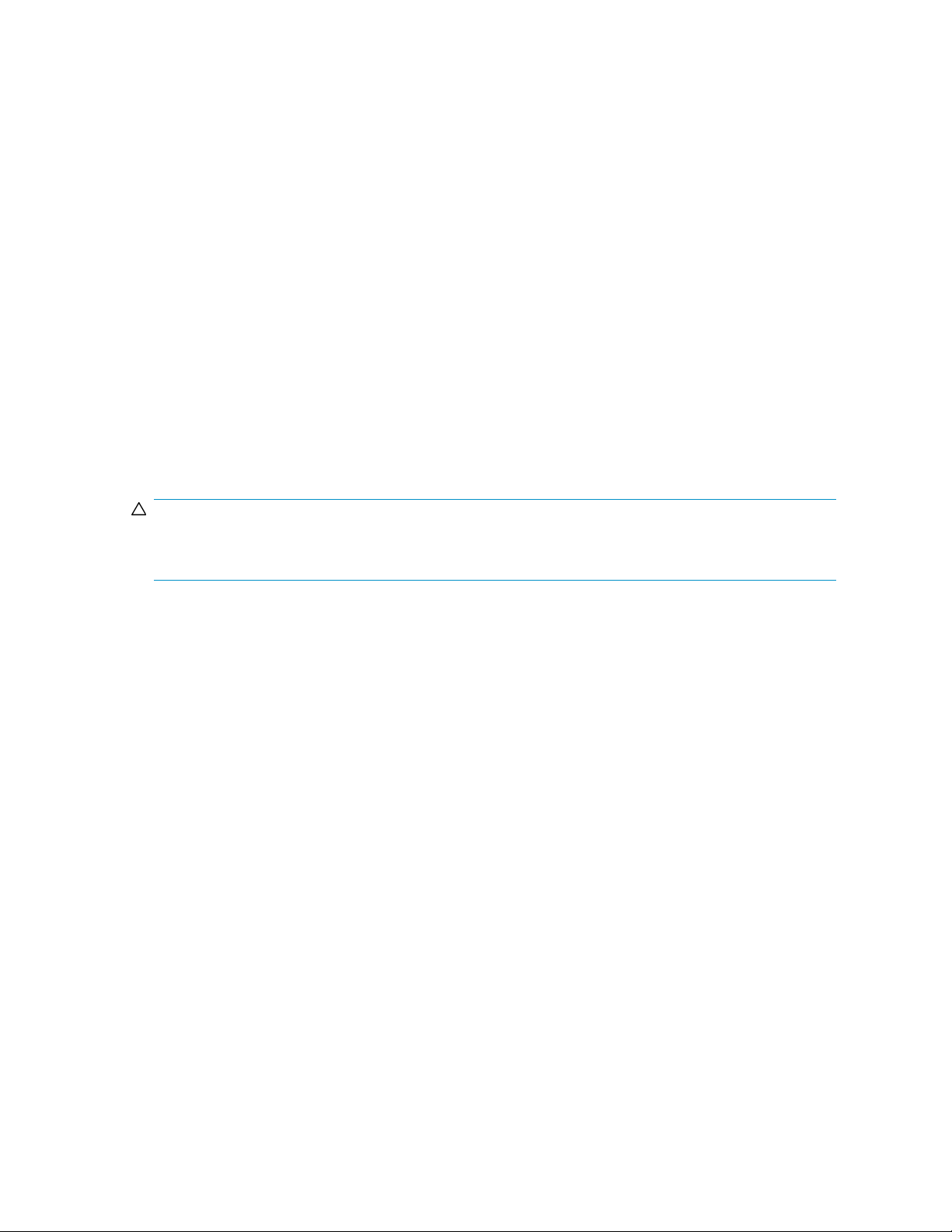
Logging off and disconnecting
Remote Desktop provides two options when closing a client: you can either disconnect or log off the
system.
Disconnecting leaves the session running on the server. You can reconnect to the server and resume
the session. If you are performing a task on the server, you can start the task and disconnect from the
session. Later, you can log back on the server, re-enter the session, and either resume the task or
check results. This is especially helpful when operating over a remote connection on a long-distance
toll line.
Ending the session is known as logging off. Logging off ends the session running on the server. Any
applications running within the session are closed, and unsaved changes made to open files will be
lost. The next time you log onto the server, a new session is created.
Remote Desktop requires that all connecting users be authenticated, which is why users must log on
each time they start a session.
Telnet Server
Telnet Server is a utility that lets users connect to machines, log on, and obtain a command prompt
remotely. Telnet Server is preinstalled on the storage system, but must be activated before use.
CAUTION:
For security reasons, the Telnet Server is disabled by default. The service needs to be modified to enable
access to the storage system with Telnet.
Enabling Telnet Server
The Telnet Server service needs to be enabled prior to its access. The service can be enabled by
opening the services MMC:
1. Select Start > Run, and then enter services.msc.
2. Locate and right-click the Telnet service and then select Properties.
3. Choose one of the following:
• For the Telnet service to start up automatically on every reboot, in the Startup Type drop-down
box click Automatic, and then click OK.
• For the Telnet service to be started manually on every reboot, in the Startup Type drop-down
box click Manual, and then click OK.
On the storage system, access the command line interface either by Remote Desktop or a direct
connection, and then enter the following command:
net start tlntsvr
Sessions information
The sessions screen provides the ability to view or terminate active sessions.
All-in-One Storage System 27
Page 28
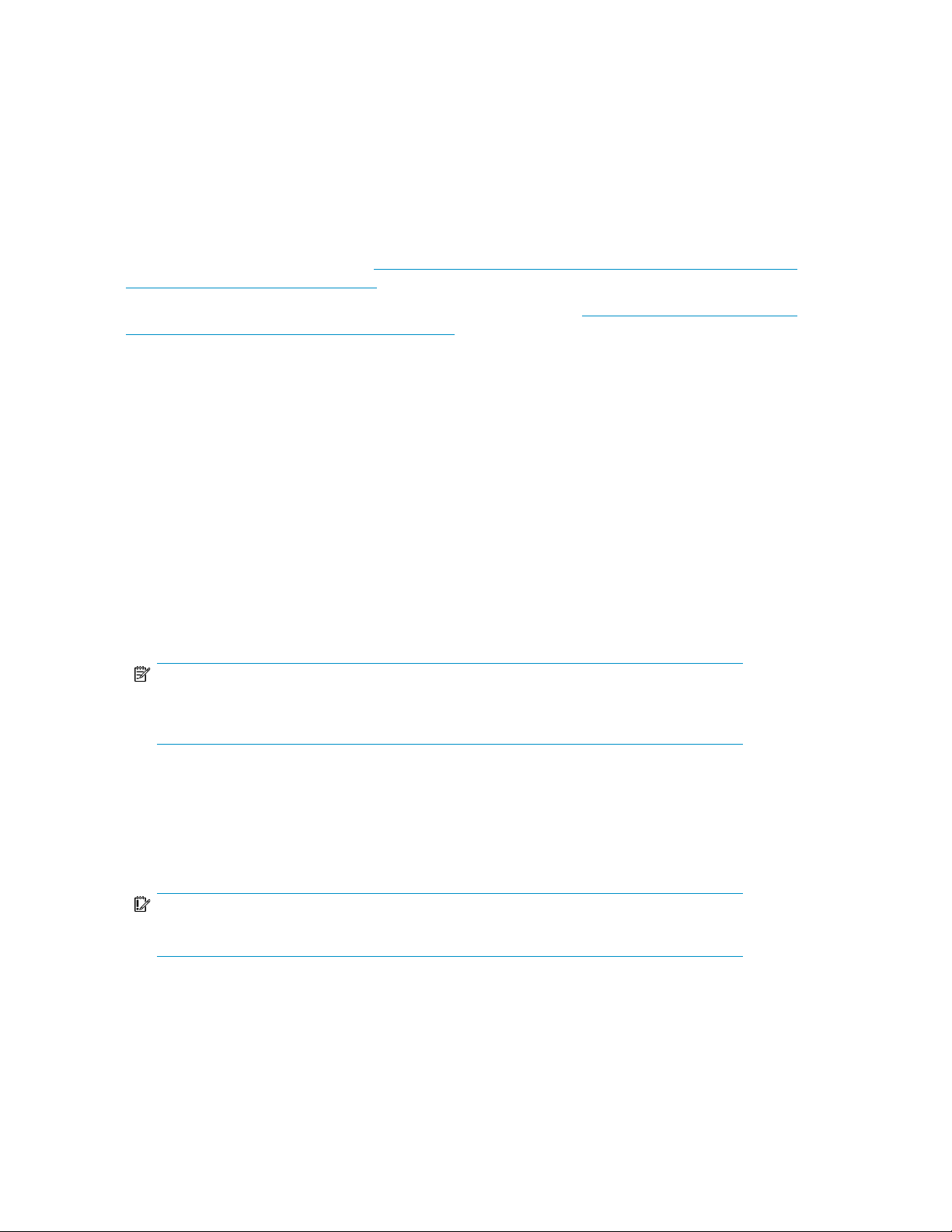
Using remote management methods
HP StorageWorks All-in-One Storage Systems provide remote management functionality through HP
ProLiant Lights-Out technologies. The AiO400r Storage System includes a Lights-Out 100 (LO100)
port with Advanced features. The AiO600 Storage System includes an Integrated Lights-Out 2 (iLO
2) port with Advanced features.
The AiO400t Storage System does not include embedded Lights-Out 100 remote management support.
This system requires the purchase and installation of the Lights-Out 100c Remote Management Card
in order to use Lights-Out 100 remote management features. For more information about the Lights-Out
100c Remote Management Card, see http://h18004.www1.hp.com/products/servers/management/
remotemgmt/lightsout100/index.html.
For more information about HP ProLiant Lights-Out technologies, see http://h18013.www1.hp.com/
products/servers/management/remotemgmt.html.
Using the Lights-Out 100 method
HP Lights-Out 100 allows you to remotely manage HP All-in-One Storage Systems remotely over an
Ethernet connection. It provides embedded KVM over IP for full remote graphical console capabilities.
This complements the virtual media and power control for complete entry level Lights-Out remote
management. LO100 also enables anytime access to system management information such as hardware
health and event logs.
For more information on using HP LO100, see the HP ProLiant Lights-Out 100 Remote Management
User Guide.
To quickly set up LO100 using the default settings for LO100 Advanced features on AiO400r and
AiO400t Storage Systems, follow these steps:
1. Ensure that a network cable is connected to the LO100 port located on the back of the storage
system.
NOTE:
This connection method is easiest when the connection is to a DHCP and DNS supported
network.
2. If you are using DHCP (IP addressing), you will need to input a static IP address by using the
direct attach method and the IPMI section of the BIOS to read the DHCP address. If you are not
using DHCP, use this procedure to set a static IP address.
3. Using the methods described in the HP ProLiant Lights-Out 100 Remote Management User Guide,
connect to the LO100 port.
IMPORTANT:
Log on using the default LO100 user name admin and password admin.
4. If desired, you can change the default user name and password on the administrator account to
your predefined selections.
5. Set up your user accounts, if using the local accounts feature.
6. Ensure that LO100 advanced features are activated. If they are not, activate these features by
entering a license key from the included HP ProLiant Essentials Lights-Out 100i Advanced Pack.
Installing and configuring the server28
Page 29
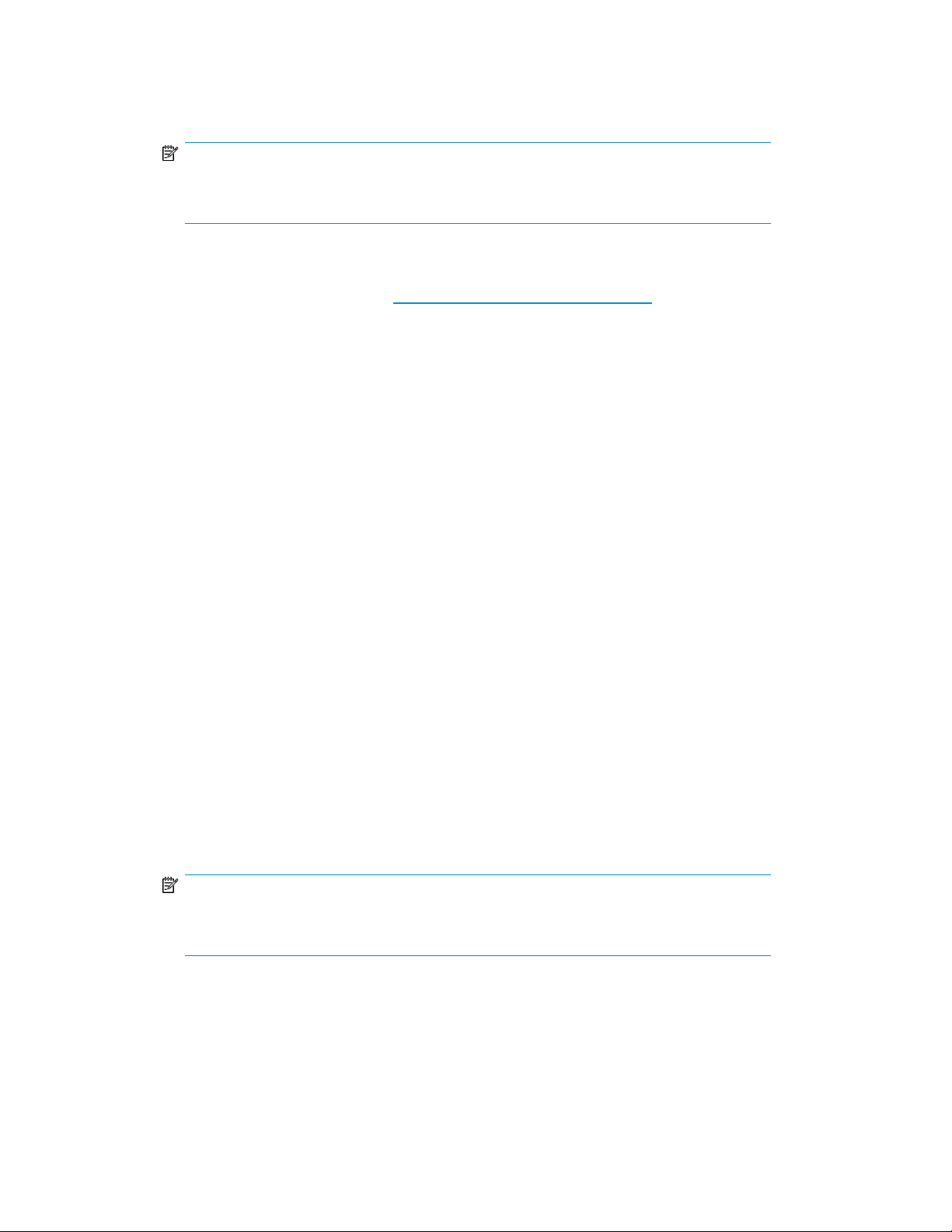
7. Access the HP All-in-One Storage System using the LO100 Remote Console functionality. Log on
to the HP All-in-One Storage System with the default user name administrator and the
password hpinvent. The HP All-in-One Storage System Management Console starts automatically.
NOTE:
When the Remote Console feature is enabled, you can get access to the storage system's
login screen.
The Lights-Out 100 port comes with factory default settings, which the administrator can change. See
the HP ProLiant Lights-Out 100 Remote Management User Guide for information about changing these
settings. To obtain this guide, go to http://www.hp.com/support/manuals, navigate to the servers
section, and select Server management. In the ProLiant Essentials Software section, select HP Lights-Out
100i (LO100i) Software.
Using the Integrated Lights-Out 2 method
Integrated Lights-Out 2 (iLO 2) is HP's fourth generation of Lights-Out management technology that
allows you to perform virtually any system administrator or maintenance task remotely as if you were
using its keyboard, mouse and monitor, power button and floppy, CD or USB key, whether or not the
server is operating. It is available on the AiO600 in two forms, iLO 2 Standard and iLO 2 Advanced.
iLO 2 Standard provides basic system board management functions, diagnostics and essential
Lights-Out functionality on supported storage systems. iLO 2 Advanced provides advanced remote
administration functionality as a licensed option, which is included with the HP All-in-One Storage
System.
The Integrated Lights-Out port on the storage system can be configured through the Rapid Startup
Wizard or through the iLO 2 ROM-Based Setup Utility (RBSU). SNMP is enabled and the Insight
Management Agents are preinstalled.
The HP iLO 2 management processor provides multiple ways to configure, update, operate, and
manage servers remotely. The HP StorageWorks 600 All-in-One Storage System is preconfigured
with iLO 2 default factory settings, including a default user account and password. These settings can
be found on the iLO 2 Default Network Settings tag on the front of the server. If iLO 2 is connected
to a network running DNS and DHCP, you can use it immediately without changing any settings.
For more information on using HP iLO 2, see the HP Integrated Lights-Out 2 User Guide.
To quickly set up iLO 2 using the default settings for iLO 2 Standard and iLO 2 Advanced features on
AiO600 Storage System, follow these steps:
1. Ensure that a network cable is connected to the iLO 2 port located on the back of the storage
system.
NOTE:
This connection method is easiest when the connection is to a DHCP and DNS supported
network.
2. If not using dynamic DHCP (IP addressing), you will need to input a static IP address by using
the direct attach method and the iLO 2 RBSU.
All-in-One Storage System 29
Page 30
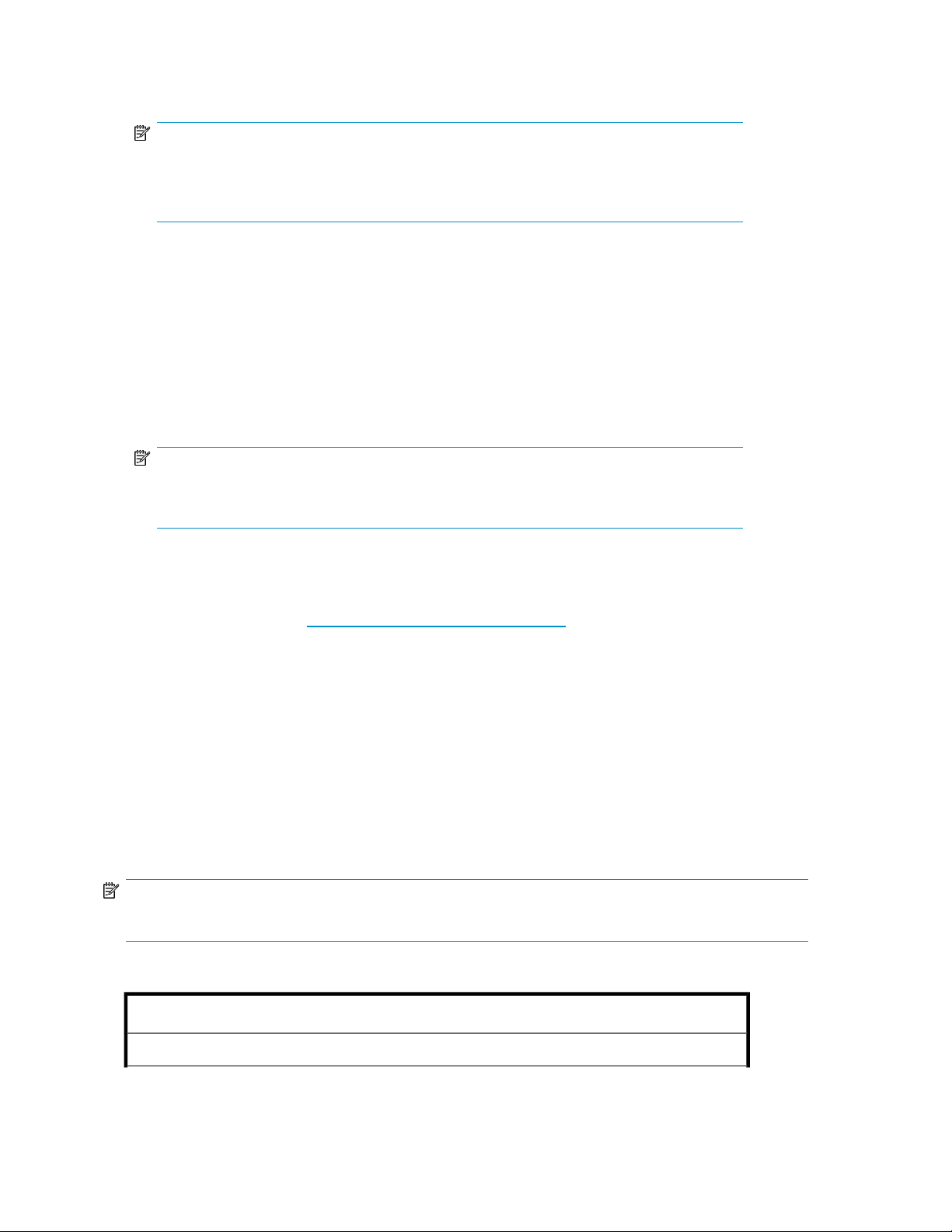
3. Using the methods described in the HP Integrated Lights–Out 2 User Guide, connect to the iLO
2 port.
NOTE:
To find the default iLO 2 log on settings, see the iLO 2 Default Network Settings card attached
to your server. The default DNS, administrator name, and password needed to log on will
be on this card.
4. If desired, you can change the default user name and password on the administrator account to
your predefined selections.
5. Set up your user accounts, if using the local accounts feature.
6. Activate iLO 2 advanced features by entering a license key from the included HP ProLiant Essentials
Integrated Lights-Out 2 Advanced Pack.
7. Access the HP All-in-One Storage System using the iLO 2 Remote Console functionality. Log on
to the HP All-in-One Storage System with the default user name administrator and the
password hpinvent. The All-in-One Management Console starts automatically.
NOTE:
When the Remote Console feature is enabled, you can get access to the storage system's
login screen.
The Integrated Lights-Out 2 port comes with factory default settings, which the administrator can
change. Administrators may want to add users, change SNMP trap destinations, or change networking
settings. See the HP Integrated Lights-Out 2 User Guide for information about changing these settings.
To obtain this guide, go to http://www.hp.com/support/manuals, navigate to the servers section,
and select Server management. In the ProLiant Essentials Software section, select HP Integrated
Lights-Out 2 (iLO 2) Standard Firmware.
Configuring the server on the network
Before you begin
When first powering on the storage system you need to have some configuration data readily available
to complete the Running the Rapid Startup Wizard. Complete the Server configuration steps and use
the data collected to initialize the storage system.
NOTE:
Ensure you are logged onto the HP All-in-One Storage System as a local or domain administrator.
Table 5 Server configuration steps
Configuration Steps
Administrative Identity
Installing and configuring the server30
Page 31

Configuration Steps
User name
User password
Alert E-mail Notification
E-mail address alert sent to
E-mail address alert sent from
SMTP server name or IP
address
SNMP Settings (to be completed only if needed)
Contact person
System location
Community name No. 1
Change system administrator's user name, which is set by default to
administrator.
Change system administrator's password, which is set by default to
hpinvent.
E-mail address for critical, warning, or informational messages about
server status.
Must be a valid, well-formed e-mail address that will appear as the
sender of server status e-mail alerts.
Must be an e-mail server on your network that supports the Simple
Mail Transfer Protocol (SMTP).
System administrator for the storage system. The contact and location
will be provided to any SNMP management computer that requests
them.
Any text string, such as a location or phone number. For example,
Floor #3, Financial Services Bldg.
The community name is used for network authentication when sending
outgoing SNMP messages.
Trap destination No. 1
Network Interfaces (to be completed for non-DHCP configurations)
Local area connection 1
IP address
Default gateway
Local area connection 2
The IP address of a management computer that will receive SNMP
messages from the storage system using the above community name.
Same as above.Community name No. 2
Same as above.Trap destination No. 2
A local area connection is automatically created for each network
adapter that is detected.
An Internet Protocol (IP) address is assigned to the server. If it is not
automatically assigned, enter the IP address that you want to assign
to this server.
A mask is used to determine what subnet an IP address belongs to.Subnet mask
The gateway in a network that the network adapter will use to access
all other networks.
Any additional local area connections can be renamed to prevent
confusion.
Same as above.IP address
Same as above.Subnet mask
Same as above.Default gateway
All-in-One Storage System 31
Page 32

Configuration Steps
Change the host name, IP settings, and administrator settings.iLO 2 settings
DNS server
WINS server
Server Name
Server name
A Domain Name System (DNS) server name is required to provide
for domain name to IP address resolution.
A Windows Internet Naming Service (WINS) server name is required
to determine the IP address associated with a particular network
computer.
Assign a unique name to the storage system. This name identifies the
storage system on the network.
Running the Rapid Startup Wizard
The Rapid Startup Wizard is only displayed during the initial setup process. This wizard guides you
through configuring the following system settings:
• Date, time, and time zone
• Administrator identity (user name and password)
• Alert e-mail notification
• Lights-Out 100 (LO100) / Integrated Lights-Out 2 (iLO 2) settings
• Simple Network Management Protocol (SNMP) settings
• Network interfaces
• Server name
For more information about the configuration settings available in the Rapid Startup Wizard, click
Help to see the corresponding Rapid Startup Wizard online help topic.
Completing system configuration
After the storage system is physically set up and the basic configuration is established, you must
complete additional setup tasks. Depending on the deployment scenario of the storage system, these
steps can vary. These additional steps can include:
• Running Microsoft Windows Update—HP highly recommends that you run Microsoft Windows
updates to identify, review, and install the latest, applicable, critical security updates on the storage
system.
• Creating and managing users and groups—User and group information and permissions determine
whether a user can access files. If the storage system is deployed into a workgroup environment,
this user and group information is stored locally on the device. By contrast, if the storage system
is deployed into a domain environment, user and group information is stored on the domain.
• Joining workgroup and domains—These are the two system environments for users and groups.
Because users and groups in a domain environment are managed through standard Windows or
Active Directory domain administration methods, this document discusses only local users and
groups, which are stored and managed on the storage system. For information on managing users
and groups on a domain, see the domain documentation available on the Microsoft web site.
• Using Ethernet NIC teaming (optional)—Select models are equipped with an HP or Broadcom
NIC Teaming utility. The utility allows administrators to configure and monitor Ethernet network
Installing and configuring the server32
Page 33

interface controller (NIC) teams in a Windows-based operating system. These teams provide
options for increasing fault tolerance and throughput.
• Activating iLO 2 Advanced features using a license key—The Remote Console feature of iLO 2
requires a license key. The key is included with the storage system inside the Country Kit. See the
iLO 2 Advanced License Pack for activation instructions.
• Adjusting logging for system, application, and security events.
• Installing third-party software applications—For example, these might include an antivirus
application that you install.
• Registering the system — To register the system, refer to the HP Registration website (http://
register.hp.com).
Installing the All-in-One Storage Manager Agent
If you plan to perform data migration tasks for any application servers on your network using the
wizards that are available in the All-in-One Storage Manager, you must first install the All-in-One
Storage Manager Agent on those application servers. Follow these instructions before performing
any data migration operations.
Installing the All-in-One Storage Manager Agent on network application servers
To install the All-in-One Storage Manager Agent on a network application server:
1. Locate the file at c:\\hpnas\components\allinonestoragemanager\agent.
2. Copy the file to the application server(s) you will use to perform data migration tasks.
3. Run the copied file on each application server to install the All-in-One Storage Manager Agent.
or
1. On the application server that stores data to be migrated, insert the HP StorageWorks All-in-One
Storage System Recovery DVD.
NOTE:
If the application server is in a remote location, use Remote Desktop Connection to access the server,
copy the Agent installation files, and run the Agent installation.
2. Navigate to the \All-in-One Storage Manage\Agent folder on the DVD.
3. Double-click asmagentinstaller.exe.
4. Follow the on-screen installation instructions.
After completing the All-in-One Storage Manger Agent installation on the application servers, you
can then schedule data migration using the HP All-in-One Storage System wizards.
All-in-One Storage System 33
Page 34

Installing and configuring the server34
Page 35

2 Storage system components
This chapter provides illustrations of the AiO400r, AiO400t, and AiO600 Storage System hardware
components.
NOTE:
Connecting the storage system power cord illuminates the LEDs on the front of the unit, the Systems Insight
Display LED (if applicable), and the LEDs on the NIC connector (rear panel). The Lights-Out NIC LED (rear
panel) illuminates if the Lights-Out port is connected. Connecting the power cord also restores the storage
server to whatever previous powered state it was last in. This could result in the server powering up, the
fans operating, and the power indicator coming on.
NOTE:
The keyboard, mouse, and monitor are used only for the direct attach method of accessing the system.
They are not provided with your storage system.
HP StorageWorks 400r All-in-One Storage System
The following figures show components, controls and indicators located on the front and rear panels
of the AiO400r.
Figure 2 HP StorageWorks 400r All-in-One Storage System front panel
Table 6 HP StorageWorks 400r All-in-One Storage System front panel components
StatusDescriptionItem
N/AThumbscrews for rack mounting1
N/ADVD ROM drive2
All-in-One Storage System 35
Page 36

StatusDescriptionItem
N/ASerial number pull tab3
N/AUSB 2.0 ports4
Unit identification (UID) LED button5
System health LED6
NIC 1 activity LED7
NIC 2 activity LED8
Power button9
HDD LED10
Blue = Activated
Off = Deactivated
Green = Normal (system on)
Flashing amber = System health degraded
Flashing red = System health critical
Off = Normal (system off)
Green = Network link
Flashing = Network link and activity
Off = No network connection
Green = Network link
Flashing = Network link and activity
Off = No network connection
Green = System on
Amber = System off
Green = HDD install ready
Flashing green = Data access
Off = No access
11
Hard disk drive (HDD) bays 1, 2,
3, and 4
See “SAS and SATA hard drive LED combinations” on page 43
for HDD LED status descriptions.
Figure 3 HP StorageWorks 400r All-in-One Storage system rear panel
Table 7 HP StorageWorks 400r All-in-One Storage System rear panel components
Status / DescriptionDescriptionItem
N/APower supply cable socket1
N/APS/2 mouse port (green)2
Storage system components36
Page 37

Status / DescriptionDescriptionItem
6
7
12
GbE LAN port for NIC 23
Low profile/Half length expansion
slot
Full height/Full length expansion
slot
UID LED button10
HP LO100i Management LAN
Port
Green = 10/100 Mbps connection
Orange = 1000 Mbps connection
N/ACaptive thumbscrew for top cover4
N/ASerial port5
N/A
Populated with HP Smart Array E200 controller
N/AT10/T15 Wrench8
N/AThumbscrew for PCI cage9
Blue = Activated
Off = Deactivated
N/AVGA port11
Blinking green = Ongoing network activity
Green = Existing network link
N/AUSB 2.0 ports13
14
GbE LAN port for NIC
1/Management
Green = 10/100 Mbps connection
Orange = 1000 Mbps connection
N/APS/2 keyboard port (purple)15
HP StorageWorks 400t All-in-One Storage System
The following figures show components, controls, and indicators located on the front and rear panels
of the AiO400t storage system.
All-in-One Storage System 37
Page 38

Figure 4 AiO400t front panel (bezel on)
Table 8 AiO400t front panel components (bezel on)
StatusDescriptionItem
N/ADVD ROM drive1
2
2nd removable media drive bay
cover
System power4
HDD activity5
N/A
N/APower button3
Green = Power on mode
Amber = Standby mode
Green = Ongoing HDD activity
N/AUSB 2.0 ports6
Storage system components38
Page 39

Figure 5 AiO400t front panel (bezel off)
Table 9 AiO400t front panel components (bezel off)
DescriptionItem
DVD ROM drive1
2nd removable media drive bay EMI shield2
Hard disk drives 1–4 behind EMI shield3 — 6
Figure 6 AiO400t rear panel
Table 10 AiO400t rear panel components
Status / DescriptionDescriptionItem
N/AKensington lock notch1
All-in-One Storage System 39
Page 40

Status / DescriptionDescriptionItem
N/AAccess panel thumbscrew2
N/ASystem fan3
N/ACable lock provision notch4
N/APCI slot cover retainer5
N/APCI slot cover retainer thumbscrew6
One slot populated with HP Smart Array E200 controllerPCI slot covers7
8
Lights-Out remote management port
(optional)
Embedded NIC port (RJ-45)9
Management NIC activity and link
Blinking green = Ongoing network activity
Green = Existing network link
Embedded NIC link and activity
Orange = 10/100 Mbps connection
Green = GbE link connection
Blinking yellow = Ongoing network activity
N/AUSB 2.0 ports10
N/ASerial port11
N/AVideo port12
N/APS/2 keyboard port13
N/APS/2 mouse port14
N/APower supply cable socket15
N/APSU fan16
HP StorageWorks 600 All-in-One Storage System
The following figures show components, controls, and indicators located on the front and rear panels
of the AiO600.
Storage system components40
Page 41

1
2
3
4
5
6
7
8
1 2 3 4 5 6
9
10
11
15750
Figure 7 HP StorageWorks 600 All-in-One Storage System front panel
Table 11 HP StorageWorks 600 All-in-One front panel components
StatusDescriptionItem
N/APower on/Standby button1
Green = Power on
Power LED2
Internal health LED3
Amber = System shut down, but power still applied
Off = No power
Green = Normal
Amber = System health is degraded
Red = System health is critical
Off = Normal (when in standby mode)
4
External health LED (power
supply)
NIC 1 activity LED5
UID LED6
Hot-plug hard drive bays11
Green = Normal
Amber = Power redundancy failure
Red = Critical power supply failure
Green = Network link
Flashing = Network link and activity
Off = No network connection
Blue = Activated
Flashing = System remotely managed
Off = Deactivated
N/AUID button7
N/AUSB connectors (2)8
N/ARemovable media bays (4)9
N/ADVD+R/RW drive10
See “SAS and SATA hard drive LED combinations” on page
43 for HDD LED status descriptions.
All-in-One Storage System 41
Page 42

1
2
3
4
5
6
7
8
9
10
11
12
13
14
15
16
17
18
15751
Figure 8 HP StorageWorks 600 All-in-One Storage System rear panel
Table 12 HP StorageWorks 600 All-in-One Storage System rear panel components
StatusDescriptionItem
10
Power Supply LED1
UID LED and button5
RJ-45 Ethernet connector (iLO 2
management)
Green = Power supply is on and functioning
Off = No power or inadequate power supply
N/APower cord connector2
N/AKeyboard connector3
N/AMouse connector4
Blue = Activated
Flashing blue = Remote inquiry
Off = Deactivated
N/APower cord connector6
N/AVideo connector7
N/ASerial connector8
N/AUSB connectors (2)9
N/A
N/ARJ-45 Ethernet connector (data)11
N/APCI Express x* slots (x4 routed)12
N/APCI-X slots (100–MHz)13
N/APCI-X slot (133–MHz)14
iLO 2/data activity LED15
iLO 2/data link LED16
Storage system components42
Green or flashing = Network activity
Off = No network activity
Green = Linked to network
Page 43

StatusDescriptionItem
Off = Not linked to network
10/100/1000 NIC activity LED17
10/100/1000 NIC link LED18
SAS and SATA hard drive LEDs
The following figure shows SAS/SATA hard drive LEDs. These LEDs are located on all HP All-in-One
hot plug hard drives.
Green or flashing = Network activity
Off = No network activity
Green = Linked to network
Off = Not linked to network
Figure 9 SAS/SATA hard drive LEDs
Table 13 SAS and SATA hard drive LED combinations
1. Fault/UID LED
(amber/blue)
Amber, flashing regularly (1
Hz)
Amber, flashing regularly (1
Hz)
(green)
On, off, or flashingAlternating amber and blue
On, off, or flashingSteadily blue
On
Flashing regularly (1 Hz)
Status2. Online/activity LED
The drive has failed, or a predictive failure alert has
been received for this drive; it also has been selected
by a management application.
The drive is operating normally, and it has been
selected by a management application.
A predictive failure alert has been received for this
drive. Replace the drive as soon as possible.
The drive is online, but it is not active currently.OnOff
Do not remove the drive. Removing a drive may
terminate the current operation and cause data loss.
The drive is part of an array that is undergoing
capacity expansion or stripe migration, but a
predictive failure alert has been received for this
All-in-One Storage System 43
Page 44

1. Fault/UID LED
(amber/blue)
Status2. Online/activity LED
(green)
drive. To minimize the risk of data loss, do not
replace the drive until the expansion or migration is
complete.
Do not remove the drive. Removing a drive may
terminate the current operation and cause data loss.
Flashing regularly (1 Hz)Off The drive is rebuilding, or it is part of an array that
is undergoing capacity expansion or stripe
migration.
Amber, flashing regularly (1
Hz)
Amber, flashing regularly (1
Hz)
Flashing irregularly
OffSteadily amber
Off
OffOff
The drive is active, but a predictive failure alert has
been received for this drive. Replace the drive as
soon as possible.
The drive is active, and it is operating normally.Flashing irregularlyOff
A critical fault condition has been identified for this
drive, and the controller has placed it offline.
Replace the drive as soon as possible.
A predictive failure alert has been received for this
drive. Replace the drive as soon as possible.
The drive is offline, a spare, or not configured as
part of an array.
Storage system components44
Page 45

3 Storage management overview
This chapter provides an overview of some of the components that make up the storage structure of
the HP All-in-One Storage System.
Storage management elements
Storage is divided into four major divisions:
• Physical storage elements
• Logical storage elements
• File system elements
• File sharing elements
Each of these elements is composed of the previous level's elements.
Storage process management example
Figure 10 depicts many of the storage elements that one would find on a storage device. The following
sections provide an overview of the storage elements.
All-in-One Storage System 45
Page 46

Storage
Elements
Physical Disks
RAID Arrays
Logical Drives
Selective Storage
Presentaion
Visible Disks
Single Server
Logical
Storage
Elements
File
System
Elements
Shadow Copy
Elements
Cluster
Elements
Partitioning
NTFS Volumes
File Folders
Shadow Copies
(Snapshots)
Cluster Physical
Disk Resources
Cluster Virtual
Server Groups
(Network Name)
(IP Address)
(Cluster Admin)
Fault-tolerant
CIFS/SMB and
NFS File Shares
Q:
\Engineering
\Marketing
Q:
from 02/10/03 09:30 \snapshot.0
from 02/10/03 11:30 \snapshot.1
Q:
\Users
\Sales
\Marketing
\Engineering
\Snapshot.0
\Snapshot.1
\Users \Sales
CIFS and NFS
File Shares
File
Sharing
Elements
15752
Figure 10 Storage process management example
Physical storage elements
The lowest level of storage management occurs at the physical drive level. Minimally, choosing the
best disk carving strategy includes the following policies:
• Analyze current corporate and departmental structure.
• Analyze the current file server structure and environment.
• Plan properly to ensure the best configuration and use of storage.
• Determine the desired priority of fault tolerance, performance, and storage capacity.
• Use the determined priority of system characteristics to determine the optimal striping policy
and RAID level.
Storage management overview46
Page 47

Arrays
S
S
S
S
g
• Include the appropriate number of physical drives in the arrays to create logical storage elements
of desired sizes.
See Figure 11. With an array controller installed in the system, the capacity of several physical drives
(P1–P3) can be logically combined into one or more logical units (L1) called arrays. When this is
done, the read/write heads of all the constituent physical drives are active simultaneously, dramatically
reducing the overall time required for data transfer.
NOTE:
Depending on the storage system model, array configuration may not be possible or necessary.
L1
P1 P3P2
gl0042
Figure 11 Configuring arrays from physical drives
Because the read/write heads are simultaneously active, the same amount of data is written to each
drive during any given time interval. Each unit of data is termed a block. The blocks form a set of
data stripes over all the hard drives in an array, as shown in Figure 12.
1
B1
2
B4
3
B7
4
B2
B5
B8
B11B10 B12
B3
B6
B9
l0043
Figure 12 RAID 0 (data striping) (S1-S4) of data blocks (B1-B12)
For data in the array to be readable, the data block sequence within each stripe must be the same.
This sequencing process is performed by the array controller, which sends the data blocks to the drive
write heads in the correct order.
A natural consequence of the striping process is that each hard drive in a given array contains the
same number of data blocks.
NOTE:
If one hard drive has a larger capacity than other hard drives in the same array, the extra capacity is
wasted because it cannot be used by the array.
All-in-One Storage System 47
Page 48

Fault tolerance
Drive failure, although rare, is potentially catastrophic. For example, using simple striping as shown
in Figure 12, failure of any hard drive leads to failure of all logical drives in the same array, and
hence to data loss.
To protect against data loss from hard drive failure, storage systems should be configured with fault
tolerance. HP recommends adhering to RAID 5 configurations.
The table below summarizes the important features of the different kinds of RAID supported by the
Smart Array controllers. The decision chart in the following table can help determine which option is
best for different situations.
Table 14 Summary of RAID methods
Maximum number of hard
drives
Tolerant of single hard
drive failure?
Tolerant of multiple
simultaneous hard drive
failures?
Online Spares
Further protection against data loss can be achieved by assigning an online spare (or hot spare) to
any configuration except RAID 0. This hard drive contains no data and is contained within the same
storage subsystem as the other drives in the array. When a hard drive in the array fails, the controller
can then automatically rebuild information that was originally on the failed drive onto the online spare.
This quickly restores the system to full RAID level fault tolerance protection. If using RAID Advanced
Data Guarding (ADG) the system is able to have two drive failures simultaneously; however, if the
third drive fails during this procedure, data will be lost.
RAID 0
Striping (no
fault tolerance)
No
RAID 1+0
Mirroring
If the failed
drives are not
mirrored to
each other
RAID 5
Distributed
Data
Guarding
RAID 6 ADG
Storage system dependent14N/AN/A
YesYesYesNo
Yes (two drives can fail)No
Logical storage elements
Logical storage elements consist of those components that translate the physical storage elements to
file system elements. The storage system uses the Window Disk Management utility to manage the
various types of disks presented to the file system. There are two types of LUN presentation: basic
disk and dynamic disk. Each of these types of disk has special features that enable different types of
management.
Logical drives (LUNs)
While an array is a physical grouping of hard drives, a logical drive consists of components that
translate physical storage elements into file system elements.
Storage management overview48
Page 49

It is important to note that a LUN may extend over (span) all physical drives within a storage controller
L
L
A2
subsystem, but cannot span multiple storage controller subsystems.
A1
L3
1
2
L4
L5
gl0045
Figure 13 Two arrays (A1, A2) and five logical drives (L1 through L5) spread over five physical drives
NOTE:
This type of configuration may not apply to all storage systems and serves only as an example.
Through the use of basic disks, primary partitions or extended partitions can be created. Partitions
can only encompass one LUN. Through the use of dynamic disks, volumes can be created that span
multiple LUNs. The Windows Disk Management utility can be used to convert disks to dynamic and
back to basic, and manage the volumes residing on dynamic disks. Other options include the ability
to delete, extend, mirror, and repair these elements.
Partitions
Volumes
Partitions exist as either primary partitions or extended partitions and can be composed of only one
basic disk no larger than 2 TB. Basic disks can also only contain up to four primary partitions, or
three primary partitions and one extended partition. In addition, the partitions on them cannot be
extended beyond the limits of a single LUN. Extended partitions allow the user to create multiple
logical drives. These partitions or logical disks can be assigned drive letters or be used as mount
points on existing disks. If mount points are used, it should be noted that Services for UNIX (SFU) does
not support mount points at this time. The use of mount points in conjunction with NFS shares is not
supported.
When planning dynamic disks and volumes, there is a limit to the amount of growth a single volume
can undergo. Volumes are limited in size and can have no more than 32 separate LUNs, with each
LUN not exceeding 2 terabytes (TB), and volumes totaling no more than 64 TB of disk space.
The RAID level of the LUNs included in a volume must be considered. All of the units that make up a
volume should have the same high-availability characteristics. In other words, the units should all be
of the same RAID level. For example, it would not be a good practice to include both a RAID 1+0
and a RAID 5 array in the same volume set. By keeping all the units the same, the entire volume retains
the same performance and high-availability characteristics, making managing and maintaining the
volume much easier. If a dynamic disk goes offline, the entire volume dependent on the one or more
dynamic disks is unavailable. There could be a potential for data loss depending on the nature of the
failed LUN.
Volumes are created out of the dynamic disks, and can be expanded on the fly to extend over multiple
dynamic disks if they are spanned volumes. However, after a type of volume is selected, it cannot be
altered. For example, a spanning volume cannot be altered to a mirrored volume without deleting
and recreating the volume, unless it is a simple volume. Simple volumes can be mirrored or converted
to spanned volumes. Fault-tolerant disks cannot be extended. Therefore, selection of the volume type
All-in-One Storage System 49
Page 50

is important. The same performance characteristics on numbers of reads and writes apply when using
fault-tolerant configurations, as is the case with controller-based RAID. These volumes can also be
assigned drive letters or be mounted as mount points off existing drive letters.
The administrator should carefully consider how the volumes will be carved up and what groups or
applications will be using them. For example, putting several storage-intensive applications or groups
into the same dynamic disk set would not be efficient. These applications or groups would be better
served by being divided up into separate dynamic disks, which could then grow as their space
requirements increased, within the allowable growth limits.
NOTE:
We recommend that you allow All-in-One Storage Manager to allocate your storage. Dynamic disks are
not supported by All-in-One Storage Manager.
File system elements
File system elements are composed of the folders and subfolders that are created under each logical
storage element (partitions, logical disks, and volumes). Folders are used to further subdivide the
available file system, providing another level of granularity for management of the information space.
Each of these folders can contain separate permissions and share names that can be used for network
access. Folders can be created for individual users, groups, projects, and so on.
File sharing elements
The storage system supports several file sharing protocols, including Distributed File System (DFS),
Network File System (NFS), File Transfer Protocol (FTP), Hypertext Transfer Protocol (HTTP), and
Microsoft Server Message Block (SMB). On each folder or logical storage element, different file sharing
protocols can be enabled using specific network names for access across a network to a variety of
clients. Permissions can then be granted to those shares based on users or groups of users in each of
the file sharing protocols.
Volume Shadow Copy Service overview
The Volume Shadow Copy Service (VSS) provides an infrastructure for creating point-in-time snapshots
(shadow copies) of volumes. VSS supports 64 shadow copies per volume.
Shadow Copies of Shared Folders resides within this infrastructure, and helps alleviate data loss by
creating shadow copies of files or folders that are stored on network file shares at pre-determined
time intervals. In essence, a shadow copy is a previous version of the file or folder at a specific point
in time.
By using shadow copies, a storage system can maintain a set of previous versions of all files on the
selected volumes. End users access the file or folder by using a separate client add-on program, which
enables them to view the file in Windows Explorer.
Shadow copies should not replace the current backup, archive, or business recovery system, but they
can help to simplify restore procedures. For example, shadow copies cannot protect against data loss
due to media failures; however, recovering data from shadow copies can reduce the number of times
needed to restore data from tape.
Storage management overview50
Page 51

Using storage elements
The last step in creating the element is determining its drive letter or mount point and formatting the
element. Each element created can exist as a drive letter, assuming one is available and/or as mount
points off of an existing folder or drive letter. Either method is supported. However, mount points can
not be used for shares that will be shared using Microsoft Network File Services. They can be set up
with both but the use of the mount point in conjunction with NFS shares causes instability with the
NFS shares.
Formats consist of NTFS, FAT32, and FAT. All three types can be used on the storage system. However,
VSS can only use volumes that are NTFS formatted. Also, quota management is possible only on
NTFS.
Network adapter teaming
Network adapter teaming is software-based technology used to increase a server's network availability
and performance. Teaming enables the logical grouping of physical adapters in the same server
(regardless of whether they are embedded devices or Peripheral Component Interconnect (PCI)
adapters) into a virtual adapter. This virtual adapter is seen by the network and server-resident
network-aware applications as a single network connection.
Management tools
HP Systems Insight Manager
HP SIM is a web-based application that allows system administrators to accomplish normal
administrative tasks from any remote location, using a web browser. HP SIM provides device
management capabilities that consolidate and integrate management data from HP and third-party
devices.
IMPORTANT:
You must install and use HP SIM to benefit from the Pre-Failure Warranty for processors, SAS and SCSI
hard drives, and memory modules.
For additional information, refer to the Management CD in the HP ProLiant Essentials Foundation Pack
or the HP SIM website (http://www.hp.com/go/hpsim).
Management Agents
Management Agents provide the information to enable fault, performance, and configuration
management. The agents allow easy manageability of the server through HP SIM software, and
thirdparty SNMP management platforms. Management Agents are installed with every SmartStart
assisted installation or can be installed through the HP PSP. The Systems Management homepage
provides status and direct access to in-depth subsystem information by accessing data reported through
the Management Agents. For additional information, refer to the Management CD in the HP ProLiant
Essentials Foundation Pack or the HP website (http://www.hp.com/servers/manage).
All-in-One Storage System 51
Page 52

All-in-One Storage Manager
HP StorageWorks All-in-One Storage Manager (ASM) is a storage hosting and management tool that
radically simplifies:
• Hosting storage for applications and shared folders, page 61
• Data protection, page 81
• Managing storage, page 89
• Monitoring storage, page 93
ASM provides storage-allocation wizards that walk you through the process of allocating and
configuring storage on your HP All-in-One Storage System to host application data and shared folders.
The storage-allocation wizards also allow you to schedule backups and snapshots of hosted application
data and shared folders.
Other wizards are provided to help you set up SQL Server database storage, storage for user-defined
applications, and storage for shared folders.
ASM is designed to work seamlessly with Windows administrator tools, the HP All-in-One Storage
System Management application, Microsoft iSCSI Target, and Data Protector Express. For example,
you can change your HP All-in-One Storage System's:
• Storage allocations (quotas), shared folder permissions and names, and snapshot schedules using
ASM, Windows administrator tools, and the HP All-in-One Storage System Management
applications.
• Media rotation type using ASM and Data Protector Express.
However, you should not use Windows administrator tools to change the paths to storage configured
on your HP All-in-One Storage System or file directories created by ASM on application servers with
storage hosted on your HP All-in-One Storage System. Doing so will break the iSCSI communication
paths between your application servers and HP All-in-One Storage System, and make it so ASM can
no longer locate allocated storage areas on your HP All-in-One Storage System.
Software requirements
ASM comes preinstalled on your HP All-in-One Storage System. A license key is not required for ASM.
Software support
Only storage for application servers running on Windows Server 2003 and on the same domain as
your HP All-in-One Storage System can be hosted.
ASM provides storage-management services for the following applications:
Table 15 Software support
Microsoft Exchange Server 2003 and 2007
Microsoft SQL Server 2000 and 2005
See “Using the Host an Exchange Storage Group
Wizard” on page 62.
See “Using the Create a Shared Folder Wizard” on page 64.File sharing services on local storage
See “Using the Host a SQL Server Database
Wizard” on page 65.
User-defined applications
Storage management overview52
See “Using the Host a User-Defined Application
Wizard” on page 67.
Page 53

Microsoft iSCSI Target and Data Protector Express are required to host application storage and create
backups using ASM. Microsoft iSCSI Target and Data Protector Express come preinstalled on your
HP All-in-One Storage System. A license key is not required for Microsoft iSCSI Target. Your license
key for Data Protector Express comes preinstalled on your HP All-in-One Storage System.
Storage management infrastructure
The purpose of ASM is to simplify storage management, so that you do not need to understand the
complexities of allocating and configuring storage, and hosting application storage on your HP
All-in-One Storage System. ASM handles two types of use models:
• Managing storage for application servers, page 53
• Managing storage for shared folders, page 54
Managing storage for application servers
With ASM, you can allocate, configure, and host storage for applications residing on servers that
host Exchange, SQL Server, and user-defined applications using the Host an Exchange Storage Group
Wizard, Host a SQL Server Database Wizard, and Host a User-Defined Application Wizard.
The wizards suggest a default storage size, plus default advanced configuration settings, such as
RAID level, for each application component. You can customize all the defaults to fit your storage
needs. However, the default advanced settings provided for Exchange and SQL Server are based on
HP storage, Exchange, and SQL Server best practices and should generally not be changed.
For application storage, ASM creates an iSCSI LUN on your HP All-in-One Storage System for each
storage group component, database component, or the user-defined application you select to host in
the storage-allocation wizard, and exports it to the application server whose storage will be hosted.
ASM also creates a LUN on your HP All-in-One Storage System to host the storage group component,
database component, or the user-defined application you selected in the storage-allocation wizard.
All storage communication passes through the iSCSI LUN on the application server to the LUN on
your HP All-in-One Storage System. This allows data saved by the application to the iSCSI LUN on
the application server to be automatically saved to your HP All-in-One Storage System instead (see
Figure 14).
All-in-One Storage System 53
Page 54

Figure 14 Application storage infrastructure
NOTE:
The iSCSI communication path is transparent to the application, application server, and Windows Explorer.
The application, application server, and Windows Explorer believe the data is stored on the application
server. So, to view the application data, you must navigate to the iSCSI LUN(s) on the application server,
not the LUN(s) on your HP All-in-One Storage System, using Windows Explorer.
ASM provides automated data migration for Exchange and SQL Server. ASM discovers Exchange
storage group and SQL Server database components and hosts the storage components you select
through the storage-allocation wizards. ASM automatically migrates the data for the selected storage
components to your HP All-in-One Storage System. ASM also configures the application to read and
write data for the hosted storage component to the iSCSI LUNs created on the application server by
ASM.
ASM does not provide automated data migration for user-defined application servers. You must
manually migrate the application data to your HP All-in-One Storage System after using the Host a
User-Defined Application Wizard to allocate and configure storage space. See
“Migrating user-defined application data from a remote application” on page 80 for more information.
You must also configure the application to read and write data to the iSCSI LUN created on the
application server by ASM. See the application's documentation for more information.
Managing storage for shared folders
With ASM, you can set up and monitor top-level shared folders (file shares) using the Create a Shared
Folder Wizard. The wizard suggests a default storage size for each shared folder, plus default
advanced configuration settings, such as RAID level. You can customize all the defaults to fit your
storage needs.
For shared folder storage, ASM creates a LUN on your HP All-in-One Storage System to hold the
shared folder and then creates the shared folder (see Figure 15). Shared folders whose storage is
configured with the same RAID level are created on the same LUN.
Storage management overview54
Page 55

Figure 15 Shared folder storage infrastructure
ASM discovers any top-level and nested shared folders on your HP All-in-One Storage System during
setup and afterwards on an ongoing basis. ASM allows you to monitor and manage any top-level
shared folders created on your HP All-in-One Storage System using ASM or other applications, such
as Windows Explorer or the Shared Folder MMC snap-in.
After shared folders are created, communication between client and host takes place over the Common
Internet File System (CIFS) protocol.
Nested shared folders, which are shared folders that reside inside top-level shared folders, cannot
be created using ASM, but can be viewed in ASM by selecting the top-level shared folder in the
content pane and then clicking Properties in the Action pane. Use other applications, such as Windows
Explorer or the Shared Folder MMC snap-in, to create nested shared folders on your HP All-in-One
Storage System.
All-in-One Storage System 55
Page 56

About the user interface
4 Content pane1 Menu bar
5 Actions pane2 Toolbar
6 Status bar3 Navigation pane
Figure 16 ASM main window
Menu bar
The menu bar, located at the top of the ASM main window, is the Microsoft Management Console
(MMC) menu bar. See the MMC online help for more information. To open MMC online help, click
Help in the Actions pane.
Toolbar
The toolbar, located just below the menu bar in the ASM main window, is the MMC toolbar. See the
MMC online help for more information. To open MMC online help, click Help in the Actions pane.
Navigation pane
The Navigation pane, located on the left side of the ASM main window, allows you to quickly navigate
between HP All-in-One Storage Management applications.
Content pane
The content pane, located in the center of the ASM main window, displays application storage and
storage component (logical disk and volume) properties, such as allocated and used space, using an
expandable and collapsible view based on hierarchy.
The information displayed in the content pane depends on the item selected in the
Filters drop-down menu, located at the top of the content pane, and the view selected in the Actions
Storage management overview56
Page 57

pane. See “Monitoring storage” on page 93 for more information on views and information displayed
in the content pane.
Filters drop-down menu
Select an application from the Filters drop-down menu, located at the top of the content pane, to view
information for only that application in the content pane. Select All from the Filters drop-down menu
to view information for all applications and shared folders in the content pane.
Actions pane
The Actions pane, located on the right side of the ASM main window, provides a list of actions
available to the item currently selected in the content pane. Along with other selectable items, the
Actions pane provides access to storage-allocation wizards that walk you through the process of
hosting application storage and creating shared folders.
Table 16 Actions pane quick reference
Application View
Storage View
DescriptionMenu
Displays the used and allocated storage space, and storage status of
Exchange storage groups, SQL Server databases, user-defined storage,
and shared folders hosted on your HP All-in-One Storage System in the
content pane. See “Application View” on page 93 for more information.
Displays the used and allocated storage space of the storage areas
(logical disks and volumes) on your HP All-in-One Storage System that
were created by ASM to store application data and shared folders in
the content pane. See “Storage View” on page 105 for more information.
Application Server View
Storage Utilization View
Tools > Task Viewer
Tools > Display Options
Displays your HP All-in-One Storage System and the application servers
with storage hosted on your HP All-in-One Storage System in the content
pane. See “Application Server View” on page 108 for more information.
Displays the allocated storage values for specific applications and the
shared folders pool, the unallocated storage value, and the storage value
for data not managed by ASM in a pie chart. See “Storage Utilization
View” on page 110 for more information.
Opens the Task Viewer, where you can view the:
• Status of tasks completed or scheduled to run in the future.
• All tasks that failed and the errors reported.
The Task Viewer also allows you to cancel running and scheduled tasks.
See “Monitoring task completion status” on page 79 for further
information.
Displays the Configure Options window, where you can:
• Change the colors used in the content pane to display the different
types of storage, volumes, and servers.
• Change the scaling used in the content pane so the size at which
each application area or shared folder is displayed is proportional
to the size of its allocated storage space, or to display them all at
equal size.
See “Defining user interface options” on page 58 for further information.
Refreshes the content pane.Refresh
All-in-One Storage System 57
Page 58

Any one of the following items:
• Host an Exchange Storage
Group
• Create a Shared Folder
• Host a SQL Server Database
• Host a User-Defined Application
DescriptionMenu
Opens a storage-allocation wizard that helps you allocate and configure
storage space on your HP All-in-One Storage System.
View > Customize
Allocate Space
Remove from View
Properties folder properties” on page 94, “Accessing storage area
Data Protection can also schedule snapshots, take a snapshot, expose a snapshot, or
This is an MMC command. See the Microsoft Management Console
online help. To open MMC online help, click Help in the Actions pane.
Opens online help for ASM.Help
Opens the Allocate Space Wizard where you can change the following
storage configurations for the item selected in the content pane:
• Size of allocated storage
• Percentage full warning threshold
• Enforced allocated limit (shared folders only)
See Table 19 on page 72 for more information.*
Removes the application component or user-defined application selected
in the content pane from view. Application areas removed from view
can no longer be managed or monitored using ASM, but the application
storage remains hosted on your HP All-in-One Storage System.See
“Removing application areas from view” on page 91 for more
information.*
Opens the Properties window where you can view the properties for the
item selected in the content pane. See “Accessing application and shared
properties” on page 106, and “Accessing application server
properties” on page 108 for more information.*
Opens the Data Protection tab of the Properties window where you can
schedule backups, run a backup, or restore data from a backup. You
revert data to a past snapshot. See “Data protection” on page 81 for
more information.*
* These actions can also be selected by right-clicking an item in the content pane.
Defining user interface options
ASM allows you to customize the user interface color and scale settings.
Changing color settings
Changing color settings customizes the color used in the content pane to display the different types
of storage, volumes, and servers. Colors help distinguish the different types of storage, storage areas,
and servers from each other.
1. In the Actions pane, select Tools > Options.
The Configure Options window opens.
2. Click the Colors tab.
Storage management overview58
Page 59

3. Select an item in the Items list and a color in the Color drop-down menu.
4. When your color selections are complete, click Apply to apply the color settings to the content
pane.
5. Click OK.
Scaling display settings
Changing the scaling settings customizes the size at which each application area or shared folder is
displayed in the content pane. You can choose to scale each application area and shared folder so
that it is displayed in proportion to its capacity (allocated storage size), or so that all the application
areas and shared folders are displayed at the same size.
1. In the Actions pane, select Tools > Options.
The Configure Options window opens.
2. Click the Scaling tab.
3. Select the storage-display proportion setting:
• According to capacity, using automatic scaling—Displays logical disks and volumes, and
application areas according to relative size, but leaves the display readable.
• All as the same size—Displays logical disks and volumes, and application areas as the same
size.
4. Click Apply to apply your change.
5. Click OK.
Add an All-in-One Storage System
You may add another All-in-One Storage System for the ease of managing more than one All-in-One
from the same console. To add another All-in-One Storage System:
1. Click on Add All-in-One Storage System in the Actions pane.
2. A dialog box will open. Enter the hostname or IP address of the All-in-One Storage System to
add.
3. The added All-in-One Storage System will appear in the Navigation pane.
Remove an All-in-One Storage System
To remove an added All-in-One Storage System:
1. Click on Remove All-in-One Storage System.
2. A window will appear, asking if you would like to remove the All-in-One Storage System
3. Click Yes.
All-in-One Storage System 59
Page 60

Storage management overview60
Page 61

4 Hosting storage for applications and shared folders
The All-in-One Storage Manager (ASM) radically simplifies hosting application storage and shared
folders on your HP All-in-One Storage System, using storage-allocation wizards. Use storage-allocation
wizards to allocate and configure storage for these applications:
NotesDescriptionApplication
Allocate and configure storage for one
or more Exchange storage group
components. A wizard assists you by
discovering Exchange storage group
components (such as mail stores, public
Exchange
stores, and logs), suggesting default
storage configurations based on best
practices for Exchange, migrating the
Exchange storage group components you
selected to your HP All-in-One Storage
System, and configuring Exchange to
store data on your HP All-in-One Storage
System.
See “Using the Host an Exchange Storage
Group Wizard” on page 62 .
Create shared folders on your HP
All-in-One Storage System. A wizard
Shared Folders assists you in allocating and configuring
storage space for shared folders, and
creating shared folders.
Allocate and configure storage for SQL
Server databases. A wizard assists you
by discovering servers that host SQL
Server and SQL Server database
components (such as data files and logs),
suggesting default storage configurations
based on best practices for SQL Server,
SQL Server
Applications protocol or any other application that
migrating the SQL Server database
components you selected to your HP
All-in-One Storage System, optionally
deleting the SQL Server database
components you selected from the server
that hosts SQL Server, and configuring
SQL Server to store data on your HP
All-in-One Storage System.
Allocate and configure storage for any
remote application over the iSCSIUser-Defined
requires storage on the All-in-One Storage
See “Using the Create a Shared Folder
Wizard” on page 64 .
See “Using the Host a SQL Server
Database Wizard” on page 65.
See “Using the Host a User-Defined
Application Wizard” on page 67.
All-in-One Storage System 61
Page 62

NotesDescriptionApplication
System. A wizard assists you in allocating
and configuring storage space.
The wizard does not migrate user-defined
application data to your HP All-in-One
Storage System or reconfigure the
application to store data on your HP
All-in-One Storage System. You must do
this manually as described in “Migrating
user-defined application data from a
remote application” on page 80, and as
described in the application's
documentation.
Create a virtual library that backs up data
Data Protection
from a remote system on your All-in-One
Storage System. A wizard assists you in
choosing size and storage allocation.
See “Using the Create a Virtual Library
Wizard” on page 68.
Using the Host an Exchange Storage Group Wizard
The Host an Exchange Storage Group Wizard automatically discovers the Exchange storage groups
in your network domain and helps you allocate and configure storage space for these components:
• Mail stores—Contain the data in user mailboxes.
• Public stores—Contain the data in public folders.
• Logs—Provide a record of every message stored in a storage group.
Before you begin configuring storage for Exchange
• Make sure the ASM agent is installed on each server with Exchange data you plan to host. See
Installing the All-in-One Storage Manager Agent on network application servers for more
information.
• Make sure you have a current backup of your Exchange data and logs.
Accessing the Host an Exchange Storage Group Wizard
1. In the Actions pane, select Host an Exchange Storage Group.
TheHost an Exchange Storage Group Wizard welcome page opens.
2. Click Next to open the Specify Exchange Server page (see
“Entering a name of a server that hosts Exchange” on page 62).
Entering a name of a server that hosts Exchange
Use the Specify Exchange Server page to provide ASM with the name or the Internet Protocol (IP)
address of a remote server in your current domain that hosts Exchange.
1. Do one of the following:
• Enter the host name of a server that hosts Exchange (exactly as it is registered in the domain).
• Enter the IP address of a server that hosts Exchange.
Hosting storage for applications and shared folders62
Page 63

2. Click Next to open the Select Storage Group Components page (see
“Selecting Exchange Server storage group components” on page 63).
Selecting Exchange storage group components
Use the Select Storage Group Components page to select the Exchange storage group and storage
group components (mail stores, public stores, and logs) you want to host on your HP All-in-One Storage
System and manage using ASM.
1. Do one of the following:
• Select the entire storage group (including all of its components) by checking the box next to
the storage group.
• Select individual storage group components by expanding the list and checking the boxes
next to the components.
You must select all the storage group components in a storage group if you want to run backups
or take snapshots of the Exchange storage group using ASM.
The table below lists the action ASM will perform for each storage group component selected.
Table 17 Selecting storage group components to host
DescriptionAction
None
Allocate Space, Move Data
None, Already Managed
Component's check box is not selected, so ASM will not perform any
action. Select check box to change action.
Storage space will be allocated and configured on your HP All-in-One
Storage System. Component's data will be migrated to your HP All-in-One
Storage System.
Component's data is already hosted on your HP All-in-One Storage
System and already managed by ASM. No action is possible.
2. To view the properties for a storage group component, select the storage group component name
and then click Properties.
See “MailStore database properties” on page 96, “PublicStore database properties” on page 97,
and “Log properties for storage group” on page 97 for descriptions of the properties displayed.
3. When you are done, click Next to open the Storage Allocation page (see
“Allocating space for components” on page 69).
Local Continuous Replication (LCR)
If the Local Continuous Replication (LCR) feature is enabled in Microsoft Exchange 2007, you have
the option of migrating LCR components to your All-in-One Storage System. LCR components are
shown in the Select Storage Group Components page in the wizard if this feature is enabled. They
are selected in the same manner as other Exchange components.
NOTE:
It is not recommended to host both the LCR and the original Exchange components on a single All-in-One
Storage System.
All-in-One Storage System 63
Page 64

Using the Create a Shared Folder Wizard
The Create a Shared Folder Wizard walks you through the process of creating a top-level shared folder
(file share) on your HP All-in-One Storage System, including allocating and configuring the required
storage.
NOTE:
You cannot create nested shared folders on your HP All-in-One Storage System using ASM. You may use
other applications, such as Windows Explorer or the Shared Folder MMC snap-in, to create nested shared
folders on your HP All-in-One Storage System.
You can view the nested shares in a top-level shared folder by selecting the top-level shared folder in the
content pane, clicking Properties in the Action pane, and then clicking the Nested Shares tab.
Accessing the Create a Shared Folder Wizard
1. In the Actions pane, select Create a Shared Folder.
The Create a Shared Folder Wizard welcome page opens.
2. Click Next to open the Enter a Shared Folder Name and Description page (see
“Naming a shared folder” on page 64).
Naming a shared folder
Use the Enter a Shared Folder Name and Description page to provide ASM with a name and description
for the shared folder.
1. Enter the name for the shared folder.
NOTE:
The path to the shared folder is created by ASM and is based on the shared folder name.
The Share Path field is
2. Enter a description of the shared folder (optional).
3. Click Next to open the Set Shared Folder Permissions page (see
“Setting permissions for a shared folder” on page 64).
Read Only
.
Setting permissions for a shared folder
Use the Set Shared Folder Permissions page to set network user read and write permissions for the
shared folder.
NOTE:
Permissions can be further customized using Windows administration tools, such as Windows Explorer
and the Shared Folder MMC snap-in.
1. Select a permission level.
Hosting storage for applications and shared folders64
Page 65

2. Click Next to open the Storage Allocation page (see
“Allocating space for components” on page 69).
Using the Host a SQL Server Database Wizard
The Host a SQL Server Database Wizard automatically discovers the servers that host SQL Server
and SQL Server databases on your domain, and helps you allocate and configure storage space for
each database component you select:
• Data file—Contains pointers to database files, storage for system tables and objects, and storage
for database data and objects.
• Log file—Holds all the transaction log information for the database. Every database has exactly
one log file, which cannot be used to hold any other data.
Before you begin configuring storage for SQL Server
• Make sure the ASM agent is installed on each server with SQL Server data you plan to host. See
“Installing the All-in-One Storage Manager Agent on network application servers” on page 33 for
more information.
• Make sure you have a current backup of your SQL Server data and logs.
Accessing the Host a SQL Server Database Wizard
1. In the Actions pane, select Host a SQL Server Database.
The Host a SQL Server Database Wizard welcome page opens.
2. Click Next to open the Select a SQL Server page (see
“Selecting a server that hosts SQL Server” on page 65).
Selecting a server that hosts SQL Server
Use the Select a SQL Server page to select one of the servers that hosts SQL Server discovered on
your domain by the wizard.
1. Do one of the following:
• Enter the host name of a server that hosts SQL (exactly as it is registered in the domain).
• Enter the IP address of a server that hosts SQL.
2. Click Next to open the Select Database Components page (see
“Selecting SQL Server database components” on page 65).
Selecting SQL Server database components
Use the Select Database Components page to select the SQL Server database and database components
you want to host on your HP All-in-One Storage System.
All-in-One Storage System 65
Page 66

1. Do one of the following:
• Select all components (including all of its components) by checking the box next to the
component.
• Select individual database components by expanding the list and checking the boxes next to
the components.
You must select all the database components, including the log file, in a database if you want
to run backups and/or take snapshots of the database using ASM.
NOTE:
ASM cannot migrate system databases; for example, ASM cannot migrate master, model,
msdb and tempdb.
The following table lists the action ASM can perform for each database component listed.
Table 18 Selecting database components to host
DescriptionAction
None
Allocate Space, Move Data
None, Already Managed
Component's check box is not selected, so ASM will not perform any
action. Select check box to change action.
Storage space will be allocated and configured on your HP All-in-One
Storage System. Component's data will be migrated to your HP All-in-One
Storage System.
Component's data is already hosted on your HP All-in-One Storage
System and already managed by ASM. No action is possible.
2. To view the properties for a database component, select the database component name and
then click Properties.
See “Data file properties” on page 101 and “Log file properties for database” on page 101 for
descriptions of the properties displayed.
3. If you do not want ASM to delete the original files for the selected database components from
the server that hosts SQL Server after it migrates the data to your HP All-in-One Storage System,
clear the Delete original files after successful migration checkbox.
4. When you are done, click Next to open the Select the Database Workload Type page (see
“Selecting a database workload type” on page 66).
Selecting a database workload type
Use the Select the Database Workload Type page to select the workload type for the SQL Server
database.
NOTE:
You can only select the database workload type while using the Host a SQL Server Database Wizard. The
database workload type cannot be changed later.
Hosting storage for applications and shared folders66
Page 67

1. Do one of the following:
• Select Transaction processing (TP) for frequently updated, fast growing databases with large
volumes of data requiring concurrent user access.
• Select Decision support systems (DSS) for databases designed to handle queries on large
amounts of data, typically used for data-mining applications.
2. When you are done, click Next to open the Storage Allocation page (see
“Allocating space for components” on page 69).
Using the Host a User-Defined Application Wizard
This wizard helps you set up your All-in-One Storage System to store application data for various
applications. Storage is allocated for the application, optionally exposed to another server using the
iSCSI protocol, and an NTFS file volume may be optionally created on the remote application server.
Upon completion, you can monitor and manage storage for the application through the All-in-One
Storage Manager.
After storage is allocated and configured on your HP All-in-One Storage System for a remote application
using the Host a User-Defined Application Wizard, do the following:
• Manually migrate the remote application's data to your HP All-in-One Storage System. See
“Migrating user-defined application data from a remote application” on page 80 for more
information.
• Configure the remote application to store its data on the iSCSI LUN exported by ASM to the
application server as described in the application's documentation.
Before you begin configuring storage for a user-defined application
• Make sure the ASM agent is installed on each application server with data you plan to host.
• Make sure you have a current backup of your remote application data and logs.
• For Remote Windows Applications:
• Runs under Windows Server 2003
• Uses NTFS volumes for storage
• For an iSCSI LUN application, you will need the iSCSI qualified name.
NOTE:
For a remote Windows application, you need to know the path to the iSCSI LUN on the application server
to configure the remote application to store data on the iSCSI LUN. The path to the iSCSI LUN is displayed
on the application's Properties window on the Storage tab.
To access the Host a User-Defined Application Wizard
1. In the Actions pane, select Host a User-Defined Application.
The Host a User-Defined Application Wizard welcome page opens.
2. Click Next to open the Choose type of Application page (see
“Choose type of application” on page 68).
All-in-One Storage System 67
Page 68

Choose type of application
1. Select the type of application for hosting a user-defined application:
• Remote Windows Application- ASM will provision storage for the application and expose
the storage to the given server as an NTFS volume over the iSCSI protocol. This is the
recommended option for most scenarios. The All-in-One Storage Manager agent must be
installed on the application server to use this option.
• iSCSI LUN- Exposes a LUN to the remote server so the server can store data on the LUN. You
will need to install an iSCSI initiator on your host server. Storage is provisioned for these
applications.
• Local storage only- Creates a volume on your All-in-One Storage System. Storage is provisioned
for these applications.
2. Click Next to open the Enter an Application Name page (see
“Entering an application name” on page 68).
Entering an application name
Use the Enter an Application Name page to enter a name for the application. This name will be used
anywhere the application is referenced in ASM, so it must be a unique name.
1. Enter a name for the application.
2. When you are done, click Next to open the Storage Allocation page (see
“Allocating space for components” on page 69).
Using the Create a Virtual Library Wizard
This wizard helps you create a virtual library for disk-to-disk backup of other client or servers to your
All-in-One Storage System and manage the storage for the virtual library through ASM. Install Data
Protector Express on additional servers you need to backup. See
Accessing the Virtual Library Wizard
To access the Create a Virtual Library Wizard
1. In the Actions pane, select Create a Virtual Library.
The Create a Virtual Library welcome page opens.
2. Click Next to open the Configure virtual library page (see
“Configure your virtual library” on page 68).
Configure your virtual library
To configure your virtual library, do the following:
1. In the name dialog box, type a name for your virtual library.
2. In the Number of slots field, type or use the arrows to indicate how many slots are needed for
your virtual library.
Hosting storage for applications and shared folders68
Page 69

3. When you are done, click Next to open the Storage Allocation page (see
“Allocating space for components” on page 69).
NOTE:
The number of slots needed for your virtual library will depend on the media rotation type
chosen for the backups that will use the virtual library. The number of slots must be high
enough to support the rotation type you intend to use for scheduling backups to this virtual
library. See
Data Protector Express User's Guide and Technical Reference
Planning for Media Rotation
in the
Allocating space for components
Use the Storage Allocation page in the wizards to specify the allocated space size and advanced
configuration settings for each application component or shared folder listed. Default values are
provided.
NOTE:
15 MB is the minimum value that can be allocated. You cannot set the size below the minimum value.
for more information.
NOTE:
SQL Server and Exchange default advanced configuration settings are based on SQL Server, Exchange,
and HP storage best practices, and should generally not be changed.
All-in-One Storage System 69
Page 70

1. Application components, user-defined application,
or shared folder name
2. Specify size of storage space to allocate to each
application component, user-defined application, or
shared folder listed
4. Minimum and maximum storage space that can be
allocated to each application component, user-defined
application, or shared folder listed
5. Reset all values to defaults
3. Specify the storage RAID level for each application
component, user-defined application, or shared folder
listed
Figure 17 Storage Allocation page
6. View/change advanced configuration settings for
each application component, user-defined application,
or shared folder listed
Hosting storage for applications and shared folders70
Page 71

1. Do one of the following:
•Click Next to accept the default values that ASM has provided for the components, user-defined
application, or shared folder selected.
• Change the default size values:
• Select a row to edit.
• Highlight the storage size unit value and then enter a new value as necessary: megabytes
(MB), gigabytes (GB), or terabytes (TB).
• Highlight the storage size number value and enter a new value, or click the arrow buttons
to change the value.
NOTE:
The Size Range column shows the minimum and maximum storage space that can be
allocated to each application component, user-defined application, or shared folder listed.
Whenever you change the allocated space size or an advanced configuration setting for
an application component, the maximum value for Size Range is recalculated for all the
application components listed.
NOTE:
To change the advanced configuration settings for an application component, user-defined
application, or shared folder listed, select the item to edit and then click Advanced. See
“Selecting advanced configuration settings” on page 71 for more information.
2. When you are done selecting the storage allocation and configuration settings, click Next to
open the summary page.
NOTE:
After storage space is allocated and configured using a wizard, only the following storage configuration
settings can be changed:
• Allocated space size
• Percent full warning threshold
• Enforce Allocated Limit (shared folders and local storage applications)
After a logical disk is created, its configuration cannot be changed.
Selecting advanced configuration settings
Use the Advanced window in the wizard to change the allocated space size and default advanced
configuration settings for each application component, user-defined application, and shared folder
listed.
After storage is configured using a wizard, you can access the Advanced window from the Allocate
Space Wizard and change the allocated space size, percent full threshold warning, and/or enforce
allocated limit (shared folders and local storage applications) values as needed.
All-in-One Storage System 71
Page 72

Table 19 provides a brief description of the items you can modify:
Table 19 Advanced window items
The amount of storage that ASM allocates to the
Size
application component, user-defined application,
or shared folder you are configuring.
NotesDescriptionItem
You are prevented from setting the
size below 15 MB.
After the allocated storage space is
full (100 percent used), no further
data can be stored to the space
until you increase the size using the
Allocate Space Wizard. The only
exception is for shared folders and
local storage applications without
an enforced allocated limit. If there
is unused storage space on the
logical disk where a component
without an enforced allocated limit
resides, data can be written to the
component until the logical disk is
full.
RAID Level
RAID Stripe Size
Percent Full Warning
Threshold
Exclusive Storage
Hard drive formatting that provides different
levels of performance, capacity, and data
protection.
The number of bytes or kilobytes of data in each
RAID stripe (block of data). The RAID stripe size
selected affects performance. For the best
performance, select the stripe size closest to the
size of the files being saved.
The percent full value that when reached
changes the storage status to Warning and
issues a warning alert. The warning indicates
that storage use has surpassed the percentage
full value. For example, if you enter 75%, you
see a warning (yellow asterisk) in the content
pane when storage is at 75 percent full.
Data is stored on hard drives dedicated to
storing only the data for the application
component, user-defined application, or shared
folder you are configuring. The number of hard
drives dedicated depends on the allocated
space size and other advanced storage
configuration settings selected for the item you
are configuring. Exclusive storage is
recommended for some applications for the
storage of specific types of data.
For more information about RAID
levels, see Customizing RAID
levels on page 73.*
ASM provides the following general
values: small (8 kB), medium (16
kB), and large (64 kB).*
The percent full warning threshold
is set by default to 80%. Percent full
warning threshold values are
ASM-specific; percent full warning
threshold values selected in the
Quota Management MMC snap-in
are not adopted by ASM. All other
Quota Management MMC snap-in
settings are adopted by ASM. See
Setting a percent full warning
threshold on page 74.
For Exchange and SQL Server,
ASM default values specify
exclusive storage for log files, which
according to storage best practices,
should be isolated from other
application storage areas.*
Enforce Allocated
Limit (Quota)
Hosting storage for applications and shared folders72
Sets an enforced quota for the amount of storage
available to a shared folder or local storage
This item is available for shared
folders and local storage
component. See Enforcing an
Page 73

NotesDescriptionItem
Hot Spare Required a hot spare may be assigned one
*After you have allocated and configured storage for an application component, user-defined application,
or shared folder using a wizard, you can change the allocated space size, change the percent full warning
threshold, and change the enforced allocated limit (shared folders and local storage applications). However,
you cannot change the RAID level, RAID stripe size, Hot Spares, Physical Disk Type, or Exclusive Storage
settings.
Customizing RAID levels
Before you customize the default RAID level setting, review Table 20 to see how the different RAID
levels affect performance, capacity, and data protection level.
application. When the storage space allocated
to a component is full, no further data can be
saved to this component.
A hot spare is a hard drive reserved as a spare
for storage space configured as RAID 1, 1+0,
5, or 6. A hot spare automatically replaces a
hard drive when it fails. When the failed hard
drive is replaced, its replacement becomes the
new hot spare.
Type of physical disk to add for the hot sparePhysical Disk Type Advanced Technology Attachment)
allocated storage limit for shared
folders and local storage
applications on page 75.
A hot spare is assigned at the array
level. A LUN that does not require
anyway if another LUN on the same
array requires a hot spare. *
You are able to choose SAS, (Serial
Attached SCSI) SATA, (Serial
or SCSI (Small Computer System
Interface) for a physical disk type.*
Unless you customize the advanced configuration settings, the wizard configures the storage space
with the default values shown on the Advanced window:
• For Exchange and SQL Server, the wizard suggests default settings based on HP storage best
practices and specific recommendations for Exchange storage group and SQL Server database
components. You should generally accept these defaults.
• For user-defined applications and shared folders (where industry-standard recommendations cannot
be determined), the wizard provides default settings you can customize.
Table 20 shows how the different RAID levels affect:
• Performance–The speed at which data is read from and written to the hard drives. The RAID level
with the best performance rating provides the fastest reads and writes.
• Capacity–The available storage space on the hard drives. The RAID levels with the best capacity
rating require the least amount of storage space to store data.
• Data protection–The number of hard drives that can fail without data being lost. The RAID level
with the best data protection rating allows more hard drives to fail before data is lost.
For more information on the different RAID levels, see Table 20.
Table 20 Descriptions of RAID levels
DescriptionRAID level
No RAID
Offers no protection against disk failure. If a disk drive fails, data is
lost.
RAID 0 – Striping (No Fault Tolerance)
Offers the greatest capacity and performance without data protection.
If you select this option, you will experience data loss if a hard drive
All-in-One Storage System 73
Page 74

RAID 1 – Mirroring
RAID 1+0 – Mirroring and Striping
DescriptionRAID level
that holds the data fails. However, because no logical drive capacity
is used for redundant data, this method offers the best capacity. This
method offers the best processing speed by reading two stripes on
different hard drives at the same time and by not having a parity
drive.
Offers a good combination of data protection and performance. RAID
1 or drive mirroring creates fault tolerance by storing duplicate sets
of data on a minimum of two hard drives. There must be an even
number of drives for RAID 1. RAID 1 and RAID 1+0(10) are the most
costly fault tolerance methods because they require 50 percent of the
drive capacity to store the redundant data. RAID 1 mirrors the contents
of one hard drive in the array onto another. If either hard drive fails,
the other hard drive provides a backup copy of the files and normal
system operations are not interrupted.
Offers the best combination of data protection and performance. RAID
1+0 or drive mirroring creates fault tolerance by storing duplicate sets
of data on a minimum of four hard drives. There must be an even
number of drives for RAID 1+0. RAID 1+0(10) and RAID 1 are the
most costly fault tolerance methods because they require 50 percent
of the drive capacity to store the redundant data. RAID 1+0(10) first
mirrors each drive in the array to another, and then stripes the data
across the mirrored pair. If a physical drive fails, the mirror drive
provides a backup copy of the files and normal system operations are
not interrupted. RAID 1+0(10) can withstand multiple simultaneous
drive failures, as long as the failed drives are not mirrored to each
other.
RAID 5 – Distributed Data Guarding
RAID 6– Advanced Data Guarding
(ADG)
Setting a percent full warning threshold
To receive a warning alert when storage capacity reaches a specified limit, set the percent full warning
threshold. You can set a warning threshold for any application component, user-defined application,
and shared folder that ASM manages. An iSCSI LUN application will not have a warning threshold.
Offers the best combination of data protection and usable capacity
while also improving performance over RAID 6. RAID 5 stores parity
data across all the physical drives in the array and allows more
simultaneous read operations and higher performance than data
guarding. If a drive fails, the controller uses the parity data and the
data on the remaining drives to reconstruct data from the failed drive.
The system continues operating with a slightly reduced performance
until you replace the failed drive. RAID 5 can only withstand the loss
of one drive without total array failure. It requires an array with a
minimum of three physical drives. Usable capacity is N-1 where N is
the number of physical drives in the logical array.
Offers the best data protection and is an extension of RAID 5. RAID
6 uses multiple parity sets to store data and can therefore tolerate up
to 2 drive failures simultaneously. RAID 6 requires a minimum of 4
drives and is available only if the controller has an enabler. Writer
performance is lower than RAID 5 due to parity data updating on
multiple drives. It uses two disk for parity; its fault tolerance allows
two disks to fail simultaneously. Usable capacity is N-2 where N is
the number of physical drives in the logical array.
By default, the warning threshold is set to 80%. To change it, enter a new percent value on the
Advanced window.
Hosting storage for applications and shared folders74
Page 75

After you set a warning threshold, ASM changes the status indicator for the application component,
user-defined application, or shared folder when this threshold has been surpassed. This is a warning
only; no hard limits are enforced on storage capacity as a result of setting this value. The warning is
visible in these places:
• A yellow warning icon appears on the application component, user-defined application, or shared
folder icon in the content pane.
• As an alert in the Properties window.
NOTE:
For shared folders and local storage applications, you can set an enforceable limit (or quota) for allocated
storage, as well as a warning threshold. For more information, see
Enforcing an allocated storage limit for shared folders and local storage applications.
Enforcing an allocated storage limit for shared folders and local storage applications
ASM provides a way to enforce an allocated storage limit for shared folders and local storage
applications. If enforced, the system does not allow the amount of allocated space for a shared folder
and local storage application to be exceeded.
If the capacity of the shared folder and/or local storage application surpasses the percent full warning
threshold and reaches the allocated space limit, the status changes from Warning to Critical in the
content pane, and users are blocked from adding data to the shared folder and local storage
application.
NOTE:
If you do not choose to enforce an allocated storage limit for a shared folder, the ASM status indicator still
goes from
the shared folder as long as there is still unallocated storage space on the logical disk where the shared
folder resides. Data can be written to the shared folder until the logical disk is full.
By default, the Enforce Allocated Limit (Quota) is set to No for all shared folders and local storage
applications. To change this setting, do one of the following:
• Using the Create a Shared Folder Wizard, change the Enforce Allocated Limit (Quota) setting on
• Select the shared folder in the content pane, click Properties in the Actions pane, click the Warning
• Select the shared folder in the content pane, click Allocate Space in the Actions pane, click
NOTE:
If a Shared Folder is created outside of ASM, you must run the Allocate Space Wizard on the particular
folder to enable the Enforce Allocated Limit (Quota) setting.
To allocate space for a shared folder, specify a size using the Allocate Space Wizard as described in
“Increasing or reducing the allocated storage” on page 89.
Warning
the Advanced window to Yes.
Threshold tab, and then select the Enforce Allocated Limit (Quota).
Advanced, and then change the Enforce Allocated Limit (Quota) setting to Yes.
to
Critical
in the content pane; however, users are not blocked from adding data to
All-in-One Storage System 75
Page 76

Selecting data protection
Use the Data Protection window in the wizard to select the following:
• Local disk backup- Previous versions of data are retained on disk using virtual library backups
and/or volume snapshots for fast recovery.
• Alternate location backup— Data is copied off of this All-in-One Storage System to tape, other
disks, or other types of storage media. This enables long term storage and disaster recovery.
• Modify Advanced Properties:
• Scheduling backups, page 77, of an Exchange storage group, SQL Server database,
user-defined application, or shared folder for local disk backup or an Alternative location
backup.
• Scheduling snapshots, page 78, of an Exchange storage group, SQL Server database,
user-defined application, or all the shared folders on the same volume for a local disk backup
or an Alternative location backup.
NOTE:
Backups and snapshots are disabled for an Exchange storage group or a SQL Server database if not all
the components of the Exchange storage group or SQL Server database are selected on the
Select components to host page of the wizard.
NOTE:
Snapshots are taken at the volume level. See “Storage View” on page 105, for information on viewing
volumes.
After you have selected data protection settings, click OK.
Before you schedule backups
Before you schedule backups:
• Before you schedule alternate location backups, install a tape library or other physical device and
add it to the same Data Protector Express Management Domain as your HP All-in-One Storage
System.
• Installing a tape library that can accommodate the media rotation type required by your environment
requires tape storage management experience. See http://www.hp.com/sbso/serverstorage/
ultimate.html to learn more about tape storage.
Hosting storage for applications and shared folders76
Page 77

Scheduling backups
1. On the Data Protection page in any wizard, select Modify Advanced Properties. This will open
the Data Protection Advanced Properties window.
NOTE:
You are also able to get to the Data Protection Advanced Properties window by selecting
the Data Protection action on the selected component after you have completed the wizard.
See Selecting local or alternate backup for more information on how to navigate to the Data
Protection page outside of a wizard.
2. In the Data Protection Advanced Properties window, select Schedule backups to a virtual library
to enable the backup schedule or leave unselected to suspend backups for now.
3. Select either Local Disk Backup or Alternate Location Backup
4. Select a Data Protector Express media rotation type from the list.
5. Type or use the arrows to indicate a time for the backup to begin.
6. For Local Disk Backup, select the size for the virtual library. A default value will be recommended,
based on the selected rotation type and component size. Click on Modify Advanced Properties
to modify advanced storage settings such as RAID level and stripe size. See Selecting advanced
configuration settings for more information on advanced properties.
7. For Alternate Location Backup, select the device for the virtual library to reside.
Although it is not required, after you finish creating a backup job using a wizard or a components
property page, you can modify the backup job properties in Data Protector Express. For example,
you may want to enable encryption or customize a media rotation type.
1. Launch Data Protector Express.
2. On the login window:
a. Enter localhost in the Host name field.
b. Enter ASMbackup in the User name field.
CAUTION:
The default password for ASMbackup is blank. It can be changed in the Command
Line Interface (CLI).
c. Click OK.
3. Click Jobs and Media in the Favorites pane, located on the left side of the main window.
4. Double-click ASMbackup on the right side of the main window.
5. Select the backup job for the application or shared folder whose backup schedule you want to
edit.
6. Right-click the file and select Properties.
See the HP StorageWorks Data Protector Express Users Guide and Technical Reference for more
information.
All-in-One Storage System 77
Page 78

Scheduling snapshots
1. On the Data Protection page in any wizard, select Modify Advanced Properties. This will open
the Data Protection Advanced Properties window.
NOTE:
You are also able to get to the Data Protection Advanced Properties window by selecting
Data Protection after you have scheduled backups. See Selecting local or alternate backup
for more information on how to navigate to the Data Protection page outside of a wizard.
2. Click the box on the right side of the Snapshot Schedules box to open the Snapshot Schedule
page.
3. Click Add to add a snapshot to the snapshot schedule.
4. Select a snapshot frequency (hourly, daily, weekly, monthly) for snapshots.
5. Enter a start date for snapshots.
6. Enter a start time for snapshots.
7. To add another snapshot to the snapshot schedule, repeat steps 2 through 5.
8. To delete a snapshot from the snapshot schedule, select the snapshot and click Remove.
9. Click OK to save your changes and return to the Data Protection page.
The Schedules box now displays the snapshots added, or displays Aggregate Schedule if more than
one snapshot was added to the snapshot schedule.
Reviewing task summary and scheduling tasks
1. Review the list of tasks the wizard will perform to allocate and configure storage, and to host the
application storage or shared folder on your HP All-in-One Storage System.
For application storage, ensure the following is true before you run the tasks:
• You have an up-to-date backup of the application data and logs.
• The application data and logs are not being accessed or modified.
2. Do one of the following:
• To go back and change your selections, click Back.
• To run the listed tasks immediately, click Finish.
• The Task Viewer opens, running the tasks required to configure storage and migrate data.
See Monitoring task completion status for more information.
• To schedule tasks to run at a later time, select Schedule tasks to run later, enter a start date
and time, and then click Finish.
To select AM or PM for the start time, click the up and down arrow buttons.
To use a calendar to select a start date, click the down arrow button (located to the right of
the up and down arrow buttons) to open a calendar. To change the month displayed on the
calendar, click the previous and next buttons on the calendar, or click on the month or year
displayed at the top of the calendar to display drop-down lists.
Hosting storage for applications and shared folders78
Page 79

Monitoring task completion status
The Task Viewer shows the status of ASM wizard tasks. ASM wizard tasks allocate and configure
storage, host application storage and shared folders, and configure data protection.
NOTE:
Click the Expand tree icon next to a task to view its subtasks.
Select a task to view its description in the Details box on the Task Viewer.
The Task Viewer has a filter drop-down menu. Each selection displays information about task-completion
status for different time periods:
• Show All—Displays all tasks that have been completed or failed to complete. Displays the tasks
and subtasks currently being processed and all scheduled tasks.
• Today—Displays the tasks and subtasks currently being processed, all scheduled tasks, and tasks
that completed or failed today.
• Last 3 Days—Displays the tasks and subtasks currently being processed, all scheduled tasks, and
tasks that completed or failed during the past three days, including today.
• Last 7 Days—Displays the tasks and subtasks currently being processed, all scheduled tasks, and
tasks that completed or failed during the past seven days, including today.
• Last 30 Days—Displays the tasks and subtasks currently being processed, all scheduled tasks, and
tasks that completed or failed during the past thirty days, including today.
• Errors Only—Displays all tasks that have failed and provides information about problems that
occurred during task processing.
The status of each task is provided and can be any one of the following:
• Scheduled—The task has been scheduled to run at a specified time.
• Verifying—ASM is confirming the configuration you specified is valid.
• Ready—The task is ready to run and is waiting for other tasks or background processes to run.
• Running—The task is being processed.
• Completed (date)—The task completed without problems.
• Cancelling—The task is being cancelled.
• Cancelled—The task has been cancelled (see Cancelling tasks).
• Failed—An error occurred during processing.
Cancelling tasks
1. To cancel an uncompleted task, select the task and click Cancel Selected Task.
2. Click Yes to confirm.
Tasks canceled after they have started may not cancel immediately. A task will stop running when
the last subtask started is completed. All subtasks listed below the last completed subtask are not
completed and cannot be restarted.
All-in-One Storage System 79
Page 80

Migrating user-defined application data from a remote application
The Host an Exchange Storage Group Wizard and Host a SQL Server Database Wizard automatically
migrate application data from the application server to your HP All-in-One Storage System. The Host
a User-Defined Application Wizard, however, does not migrate data for a user-defined application
from the application server to your HP All-in-One Storage System. You must do this manually.
1. Using ASM, determine the path to the iSCSI LUN (logical disk) created on the application server
by ASM, as follows:
a. Select the user-defined application in the content pane.
b. In the Actions pane, select Properties.
The Properties window opens.
c. Click the Storage tab.
d. Record the Application Path information displayed.
2. Copy the application data to the path on the application server recorded in step 1 as follows:
a. Using Windows Explorer, navigate to the application data you want to host on your HP
All-in-One Storage System.
b. Copy the application data and paste it to the application path on the application server
recorded in step 1.
For example, if the application data is stored on C:\application\data and the
application path you recorded is G:\application\data, copy and paste the data in
C:\application\data to G:\application\data on the application server.
3. Delete the application data from the old path (optional).
Any data saved to the iSCSI LUN on the application server is now saved to a LUN on your HP All-in-One
Storage System and not on the server.
Hosting storage for applications and shared folders80
Page 81

5 Data protection
The Data protection window allows for the following:
• Select how data protection is configured, using local disk-to-disk (Local D2D) and/or Alternate
Location Backup (D2Any) of an Exchange storage group, SQL Server database, user-defined
application, or shared folder.
• Select a media rotation type for backups or run a backup of an Exchange storage group, SQL
Server database, user-defined application, or shared folder. See
“Scheduling and running backups” on page 84.
• Create a snapshot schedule, take a snapshot, or delete a snapshot of an Exchange storage group,
SQL Server database, user-defined application, or shared folder. See
“Scheduling snapshots” on page 82 and “Taking snapshots” on page 82.
• View the contents of a snapshot by exposing it. See “Exposing a snapshot” on page 83 and
“Unexposing a snapshot” on page 83.
• Restore an Exchange storage group, SQL Server database, user-defined application, or shared
folder from a backup. See “Restoring data from backups” on page 84.
• Revert an Exchange storage group, SQL Server database, or user-defined application to a past
snapshot. See “Reverting data to snapshots” on page 83.
NOTE:
Backups and snapshots are disabled in ASM for an Exchange storage group or an SQL Server database
if not all the components of the Exchange storage group or SQL Server database are hosted. To host
components not yet hosted for a storage group or database, start the Host an Exchange Storage Group
Wizard or Host a SQL Server Database Wizard as appropriate, select the storage group or database,
and then select the components on the Select components to host page that are not yet hosted.
Data Protection Window
In the Data Properties window, you are able to select data protection features, modify advanced
properties, and manage backups and snapshots.
Selecting local or alternate backup
You are able to select Local Disk Backup or Alternate Location Backup. Local Disk backup saves
pervious version of data on disks, while Alternate Location Backup copies data to tape, other disks
or other types of storage media.
All-in-One Storage System 81
Page 82

1. Do one of the following:
• Select an Exchange storage group in the content pane to schedule backups of the Exchange
storage group.
• Select a SQL Server database in the content pane to schedule backups of the SQL Server
database.
• Select a user-defined application in the content pane to schedule backups of the user-defined
application.
• Select a shared folder in the content pane to schedule backups of the shared folder.
2. Do one of the following:
• In the Actions pane, click Data Protection.
• In the Actions pane, click Properties and then select the Data Protection window.
3. You may select Local Disk Backup and/or Alternate Location Backup for any component.
4. Click on Modify Advanced Properties to set advanced properties of the backup and snapshot
schedules. See Selecting data protection for more information on scheduling backups and
snapshots.
Managing snapshots and backups
To manage snapshots and backups, first navigate to the Data Protection window:
1. Do one of the following:
• Select an Exchange storage group (or a component of a storage group) in the content pane
to schedule backups of the Exchange storage group.
• Select an SQL Server database (or a component of a database) in the content pane to schedule
backups of the SQL Server database.
• Select a user-defined application in the content pane to schedule backups of the user-defined
application.
• Select a shared folder in the content pane to schedule backups of the shared folder.
2. Do one of the following:
• In the Actions pane, click Data Protection.
• In the Actions pane, click Properties and then select the Data Protection window.
3. Click on Manage backups and snapshots.
Snapshots
From the Manage backups and snapshots window, you are able to take snapshots, expose or unexpose
them, and schedule them. See Managing snapshots and backups to navigate to the Manage backups
and snapshots tab.
Scheduling snapshots
To schedule snapshots, see Scheduling snapshots on page 78 for more information.
Taking snapshots
1. To take a snapshot immediately, click Take Snapshot in the Manage backups and snapshots tab
and then click Yes to confirm.
Data protection82
Page 83

2. To delete a snapshot, select the snapshot from the snapshot list and click Delete.
3. When you are done making changes, click OK.
Exposing a snapshot
You can view a read-only copy of a snapshot of an Exchange storage group, SQL Server database,
or user-defined application by exposing the snapshot on your HP All-in-One Storage System. Exposing
a snapshot allows you to view the contents of a snapshot and selectively revert files.
NOTE:
A snapshot of a shared folder cannot be exposed using ASM. Use the Shadow Copy Client to view snapshots
of shared folders from a client computer. Snapshots of a shared folder are stored on the same logical disk
as the shared folder, in a protected system folder.
To expose a snapshot:
1. Navigate to the Manage Backups and Snapshots window.
2. Select an unexposed snapshot from the snapshot list.
3. Click Expose.
4. Enter the expose path on the application server where you will view the snapshot.
Unexposing a snapshot
After restoring from a snapshot, you may choose to unexpose a snapshot.
To unexpose a snapshot:
1. Navigate to the Manage Backups and Snapshots window.
2. Select an exposed snapshot from the snapshot list.
3. Click Unexpose.
4. Click Yes to confirm.
Reverting data to snapshots
ASM allows you to revert data stored on your HP All-in-One Storage System to a snapshot. This
overwrites the existing data and reverts it to a past state.
NOTE:
Snapshots of shared folders cannot be reverted using ASM. To revert a shared folder to a past snapshot,
use the Shadow Copy Client.
NOTE:
Snapshots of local storage applications can not be reverted using ASM as all data that is on the same
volume as the application would also be reverted.
All-in-One Storage System 83
Page 84

1. In the Manage Backups and Snapshots page, select a snapshot from the list.
NOTE:
To view the contents of a snapshot, expose it. See “Exposing a snapshot” on page 83 for
more information.
2. Click Revert.
3. Click Yes to confirm.
Scheduling and running backups
• To schedule backups, see Scheduling backups on page 77 for more information.
Managing backups
After scheduling backups, you are able to manage backups for Exchange storage group, SQL Server
database, user-defined application, or shared folders. Based on the backup features that have been
configured, you have the following options:
• Run virtual library backup-After you have created a virtual library for a component, you are able
to run a virtual library backup from this location.
• Run alternative location backup- If an alternative backup device has been assigned, you may run
an alternative location backup from this page.
• Launch the restore wizard- Clicking on this wizard will taking you through the restore process, for
either a virtual library backup or an alternative location backup.
To run a virtual library, alternative location backup or launch the restore wizard:
1. Navigate to the Data Protection page. See for more information.
2. Select Manage backups and snapshots.
3. Select the appropriate action.
Restoring data from backups
ASM allows you to restore data to your HP All-in-One Storage System from the latest backups created
using Data Protector Express. You can choose to overwrite the existing data with the backup, or restore
the backup to an unused space on your HP All-in-One Storage System so you can selectively overwrite
existing data.
1. Click on Manage backups and snapshots in the Data Protection window.
2. Click Launch restore wizard to launch the wizard.
3. Open the Selecting Restore Destination page.
If you want to restore data using a backup other than the latest backup, see Selecting files for restoring
of the HP StorageWorks Data Protector Express Users Guide and Technical Reference for more
information.
Data protection84
Page 85

Selecting the restore destination
1. Do one of the following:
• Select Overwrite Restore to overwrite the existing data with the backup.
• Select Different Location Restore to save the backup to a different location, and then enter the
location (path) where you want the backup saved on your HP All-in-One Storage System. To
browse for the location, click Browse.
2. Click Next to open the Launch DPX page (see Launching DPX).
Launching DPX
1. Click Launch DPX to launch Data Protector Express (see Using DPX to restore data).
2. After the restore is complete, click Finish to exit the wizard.
Using DPX to restore data
1. When the login window appears, do the following:
a. Enter localhost in the Host name field.
b. Enter ASMbackup in the User name field.
CAUTION:
The default password for ASMbackup is blank. It can be changed in the Command
Line Interface (CLI).
c. Click OK.
2. Click Jobs and Media in the Favorites pane, located on the left side of the main window.
3. Double-click ASMbackup on the right side of the main window.
4. Select the restore job for the application or shared folder whose data you want to restore.
NOTE:
To modify properites of the job, right-click the Restore Job Properties. For example, you
may want to choose a different device from which to restore or select different version of
files to restore. To restore version fo files other than the latest backup, refer to
Selecting Files and File Versions
HP StorageWorks Data Protector Express Users Guide and Technical Reference
5. Right-click the restore job and click Run to perform the restore.
6. Click Yes to confirm the restore.
To view the status of the restore job, click Job Status in the Favorites pane.
7. Exit Data Protector Express.
in the
Setting the password for the ASMbackup user account
.
To set or change the ASMBackup user password:
All-in-One Storage System 85
Page 86

1. Use the Command Line interface (CLI) found at C:\Program Files\HP\HP All-in-One
Storage Manager\hpkacli.exe.
The password may be set interactively, allowing the password characters to be masked, or it
may be set with a single command.
2. Use the following command to display usage details:
> hpkacli /?
To specify a password
1. Type the following:
> hpkacli set password
2. This will bring up the following:
Current password for ASMbackup:
New password for ASMbackup:
Confirm new password for ASMbackup:
3. If the current password for ASM backup is blank, press return when prompted. Otherwise, enter
the current password.
4. Confirm the new password by typing in password again under Confirm new password.
5. The password has been set.
Using the Administrators' account to change the ASMbackup password
1. Type in the following:
> hpkacli set password/admin
2. This will bring up the following:
Password of Admin user:
New password for ASMbackup:
Confirm new password for ASMbackup:
3. Type the Data Protector Express admin password.
4. Type in the new password for the ASMbackup account.
5. Confirm the new password by typing it in again.
6. The password has been set.
Installing Data Protector Express on other devices
The Data Protector Express installation on the All-in-One System acts as the master server for a Data
Protector Express Management Domain. If you wish to use the All-in-One system as a Disk-To-Disk
(D2D) backup target for other client or machines, you may install Data Protector Express on those
machines and join the management domain.
NOTE:
Installing Data Protector Express on other servers is not required to backup Exchange, SQL Server, or
User-Defined applications, when those applications are hosted by All-in-One Storage Manager. The
instructions provided here are only needed if a user wishes to use AiO as a backup target for additional
user data in their environment.
Data protection86
Page 87

The All-in-One storage system provides an ISO image at c:\hpnas\components\dpx\iso that
may be used to install Data Protector Express on Windows or Linux. You can burn a CD or DVD from
the ISO image, or mount the image on a file system using various available tools. As an alternative,
you may also download and install Data Protector Express from h
1. When installing Data Protector Express on another machine, select Join an existing Data Protector
Express domain.
2. When prompted, provide the hostname or IP address of the All-in-One Storage System.
An unlimited number of client platforms such as Windows XP and Vista may be added to the Data
Protector Express domain managed by the AiO system. Server platforms such as Windows Server
2003 will require one license per protected server. The following license is required for server platforms
such as Windows Server 2003:HP Data Protector Express Network Client Agent BB121AA.
You may use ASM to create and manage storage for Data Protector Express virtual libraries on the
AiO. You may then create backup jobs in Data Protector Express that use these virtual libraries as
targets for Disk-to-Disk backups of your protected clients and servers. See
“Using the Create a Virtual Library Wizard” on page 68 for more information.
NOTE:
When manually creating or modifying backup jobs that were not created by ASM, do not use the Data
Protector Express ASMbackup account. It is recommended that you create other Data Protector Express
user accounts as needed.
ttp://www.hp.com
All-in-One Storage System 87
Page 88

Data protection88
Page 89

6 Managing storage
After an application is hosted or shared folder is created on your HP All-in-One Storage System using
a storage-allocation wizard, you can manage its storage and data by:
• Increasing or reducing the allocated storage, page 89
• Changing the percent full warning threshold, page 90
• Removing application areas from view, page 91
• Changing permissions, names, descriptions, or paths of shared folders, page 91
• Deleting shared folders, page 92
Increasing or reducing the allocated storage
You can increase or reduce the storage allocated to an application component, user-defined
application, or shared folder after storage is initially allocated and configured using a storage-allocation
wizard.
Increasing the storage allocated requires ASM to grow the logical disk (increase the amount of hard
drive space allocated to the logical disk) holding the data. Reducing the allocated storage does not
reduce the size of the logical disk holding the data, because once hard drive space is allocated to a
logical disk, it cannot be unallocated due to the configuration of hard drives.
NOTE:
Unallocated storage on a logical disk is re-allocated by ASM when new or additional storage is allocated
to an application component or shared folder and the advanced configuration values selected for the
storage matches those of the logical disk.
For example, if an application component or shared folder's allocated storage is increased, any unallocated
space on the logical disk where it resides is used before the logical disk grows.
1. Select the application component, user-defined application, or shared folder in the content pane.
2. In the Actions pane, click Allocate Space to open the Allocate Space wizard.
All-in-One Storage System 89
Page 90

3. Change the size value:
• Highlight the storage size unit value and then enter a new value as necessary: megabytes
(MB), gigabytes (GB), or terabytes (TB).
• Highlight the storage size number value and enter a new value, or click the arrow buttons to
change the value.
The Size Range column shows the minimum and maximum storage space that can be allocated
to an application component, user-defined application, or shared folder. Whenever you change
the storage space allocated to an application component or change an advanced configuration
setting for an application component, the maximum value for Size Range is recalculated for each
application component shown.
NOTE:
To change the percent full warning threshold and/or enforce allocated limit (shared folders
only) setting, click Advanced. See “Selecting advanced configuration settings” on page 71
for more information.
4. Click Next to open the Review Tasks Summary page (see
“Reviewing task summary and scheduling tasks” on page 78).
Changing the percent full warning threshold
You can change the percent full warning threshold value for an application component, user-defined
application, or shared folder after storage is initially allocated and configured using a storage-allocation
wizard. See Setting a percent full warning threshold on page 74 for more information.
NOTE:
For shared folders, you can set an enforced limit (quota) for allocated storage, as well as a warning
threshold. For more information, see
Enforcing an allocated storage limit for shared folders and local storage applications on page 75.
To change the percent full warning threshold from the Properties window:
1. Select the application component, user-defined application, or shared folder in the content pane.
2. In the Actions pane, click Properties.
3. Click the Warning Threshold tab.
4. Change the percent full warning threshold value.
5. Click OK.
To change the percent full warning threshold using the Allocate Space Wizard:
1. Select the application component, user-defined application, or shared folder in the content pane.
2. In the Actions pane, click Allocate Space.
3. Click Advanced.
4. Change the percent full warning threshold value.
5. Click Next to open the Review Tasks Summary page (see
“Reviewing task summary and scheduling tasks” on page 78).
Managing storage90
Page 91

Removing application areas from view
You can remove application components and user-defined applications from view on the ASM user
interface. This allows you to remove storage information from the content pane pertaining to storage
allocations lost due to hard drive failure or storage for an application component or user-defined
application whose storage you plan to unhost.
Removing an application component or user-defined application from view does not unhost its storage.
Its storage is still hosted on your HP All-in-One Storage System. To permanently remove storage from
your All-in-One storage system, you must first remove the storage that is hosted by AiO. Depending
on the type of storage, see http://h71028.www7.hp.com/ERC/downloads/4AA1-1026ENW.pdf
for information on how to remove different types of storage.
NOTE:
If you remove an application component or user-defined application from view without unhosting the
storage, your All-in-One Storage System will re-discover the applications immediately.
NOTE:
This action is not available for shared folders. Because ASM automatically discovers top-level shared folders
on your HP All-in-One Storage System, the folder would just reappear after the next discovery process. A
shared folder is automatically removed from view when it is removed from your HP All-in-One Storage
System.
To remove an application component or user-defined application from view:
1. Permanently remove storage from your AiO, depending on the type of application. The application
component will still remain in the content pane.
2. Select the application component or user-defined application to remove in the content pane.
3. In the Actions pane, click Remove from View.
A confirmation dialog box opens.
4. Do one of the following:
• Click OK to remove the item from view.
• Click Cancel to cancel the action.
Changing permissions, names, descriptions, or paths of shared folders
ASM cannot be used to change permissions, names, descriptions, or paths of top-level or nested
shared folders that reside on your HP All-in-One Storage System. Use Windows Explorer or the Shared
Folder MMC snap-in to change permissions, names, descriptions, or paths of shared folders that
reside on your HP All-in-One Storage System.
ASM automatically discovers and adopts any changes you make to the permissions, names,
descriptions, or paths of shared folders using other applications. You do not have to make any changes
in ASM to implement the changes. Click Refresh in the Actions pane (or perform any action in ASM)
to update the ASM user interface to display your changes.
All-in-One Storage System 91
Page 92

You will need to know the path of a shared folder to change its permissions, name, description, or
path. To find the path, select the shared folder in the content pane and then click Properties in the
Actions pane. The share path listed on the General tab is the path for the shared folder.
Deleting shared folders
ASM cannot be used to delete top-level or nested shared folders that reside on your HP All-in-One
Storage System. Use Windows Explorer or the Shared Folder MMC snap-in to delete shared folders
that reside on your HP All-in-One Storage System.
A shared folder is automatically removed from view on the ASM user interface when it is deleted from
your HP All-in-One Storage System.
Managing storage92
Page 93

7 Monitoring storage
ASM provides storage-management functions so you can quickly view used and allocated storage,
and percent full warning thresholds settings for application and shared folder storage on your HP
All-in-One Storage System. You have a choice of these views for the content pane:
• Application View, page 93—Monitoring the overall used and allocated storage values for specific
applications and shared folders (such as Exchange or SQL Server storage)
• Storage View, page 105—Monitoring the used and allocated storage values for the logical disks
and volumes on your HP All-in-One Storage System that ASM created to host application storage
and shared folders.
• Application Server View, page 108—Monitoring the application servers with storage hosted on
your HP All-in-One Storage System.
• Storage Utilization View, page 110—Monitoring the allocated storage values for specific applications
and the shared folders pool, the unallocated storage value, and the storage value for data not
managed by ASM.
Views are selected from the Actions pane.
You can also quickly view storage status on the content pane. Status icons for warnings and critical
conditions are displayed on top of icons in the content pane when storage status changes from OK
to Warning or Critical. See “ASM alerts” on page 112 for more information on status icons.
NOTE:
Select an item in the content pane and then click Properties in the Actions pane to view any alerts for the
item. See “ASM alerts” on page 112 for alert descriptions and troubleshooting information.
Application View
Application View displays the used and allocated storage space, and storage status of applications
and shared folders hosted on your HP All-in-One Storage System in the content pane.
• In the Actions pane, select Application View.
• To view all the application storage and shared folders hosted on your HP All-in-One Storage
System in the content pane, select All from the Filters drop-down menu, located at the top of the
content pane. See Filters drop-down menu on page 57 for more information.
Application storage properties are displayed in order of hierarchy in an expandable and collapsible
view.
Click the Expand tree icon next to each application to view the used and allocated storage properties
for the hosted application components. Click the Collapse tree icon next to expanded applications
to hide the application component storage properties.
To view all the storage properties for an item listed in the content pane, see Accessing application
and shared folder properties.
All-in-One Storage System 93
Page 94

Accessing application and shared folder properties
When Application View is selected in the Actions pane, you can view the storage status, alerts, and
properties for the following:
• Applications
• Application component
• User-defined applications
• Shared folders pool
• Shared folders
Do one of the following:
• Select the item in the content pane and then click Properties in the Actions pane.
• Right-click the item in the content pane and select Properties.
NOTE:
ASM rolls up all status alerts to the highest level. For instance, if a top-level shared folder has surpassed
its percent full warning threshold and exceeded its enforced allocated storage space, a warning message
is shown in the shared folders pool. Likewise, if a critical status alert exists in an Exchange mail store, that
alert is also shown in the status for the Exchange storage group.
Accessing properties for Exchange, Exchange storage group, and Exchange storage group
components
ASM provides properties information for Exchange, Exchange storage group, and Exchange storage
group components when Exchange storage is hosted on your HP All-in-One Storage System.
1. In the Actions pane, select Application View.
2. From the Filters drop-down menu, select Exchange or All.
3. To access Exchange:
• Select Exchange in the content pane and then click Properties in the Actions pane.
• Right-click Exchange in the content pane and select Properties.
To access Exchange Storage groups and components:
• Select any Exchange storage group or Exchange storage group component in the content pane
and then click Properties in the Action pane.
• Right-click any Exchange storage group or component in the content pane and select Properties.
Properties window
ASM provides properties information for Exchange, Exchange storage groups, and components for
storage hosted on your HP All-in-One Storage System. The following lists the tabs available in the
properties window, and in parenthesis, if it applies to Exchange, Exchange storage groups, or
Exchange storage group components.
Monitoring storage94
Page 95

• General tab—(Exchange, Exchange storage groups, and components) Displays the name of the
application, the total capacity reserved for the application, and its operating status:
Table 21 Operating status: Exchange properties
ValueStatus indicator
Exchange is running and storage is online. No alerts.OK
Warning
Critical
See the Alerts list for more information. See Table 45 on page 113 for alert
descriptions.
See the Alerts list for more information. See Table 45 on page 113 for alert
descriptions.
Table 22 Details tab: Exchange storage group properties
ValueProperty
Name of server where Exchange storage is being hosted.Exchange Server
Version of Exchange.Exchange Version
The number of days before log files are deleted from the server.Days before log file removal
The domain controller used by the server.Directory Server
The type of Exchange installation: Front-end or Back-end. ASM can only
Server Type
host storage from Back-end Exchange servers, because Front-end Exchange
installations do not actually store mailboxes and other Exchange data.
Indicates whether the server that hosts SQL Server is part of a cluster.Clustered
Type of Exchange replication enabled.Replication Type
Indicates Exchange status for LCR.LCR status
Indicates if Exchange component is the original or a copy.LCR Copy
Path to the LCR log file copiesLCR Log Folder Copy
Path to LCR system file copiesLCR System Folder Copy
• Data Protection tab—(Exchange storage groups, exchange storage group components) Allows
you to schedule backups or run a backup of the storage group, or restore the storage group from
a backup. It also allows you to schedule snapshots or take a snapshot of the storage group, expose
a snapshot, or revert the storage group to a past snapshot. See “Data protection” on page 81 for
more information.
• Storage tab—(Exchange storage group properties) Displays the storage group component's storage
space, including allocated space, used space, free space, and the following storage allocation
details:
Table 23 Storage tab: Exchange storage group component properties
ValueProperty
Path to the file directory on the server that hosts Exchange where the
Application Path
storage group component's data is saved by Exchange. The file
directory is located on the volume created on the iSCSI LUN exported
by ASM to the server that hosts Exchange.
All-in-One Storage System 95
Page 96

Protocol
Application Server Volume Name
ValueProperty
Communication protocol used to transfer data between the server that
hosts Exchange (and the storage group component) and your HP
All-in-One Storage System.
Name of server that hosts Exchange and the storage group component.Application Server Host Name
Name of the volume on the server that hosts Exchange to which
Exchange saves the storage group component's data. The volume
resides on the iSCSI LUN exported by ASM to the server that hosts
Exchange.
Application Server Volume Status
Application Server Volume Exclusive Storage
Application Server Volume - RAID
Level
Application Server Volume - RAID
Stripe Size
Application Server Volume - Read
Cache
Application Server Volume Write Cache
Application Server Volume Number of Hot Spares
Application Server Volume Mount Paths
Status of the volume on the server that hosts Exchange where the storage
group component is stored.
Indicates if storage group component's storage is configured with
exclusive storage. See Table 19 on page 72 for more information.
The RAID level to which the storage group component storage is
configured. See Customizing RAID levels on page 73 for more
information.
The RAID stripe size to which the storage group component's storage
is configured. See Table 19 on page 72 for more information.
Speeds up reads when enabled. This setting is determined by the
storage array, not ASM.
Speeds up writes when enabled. This setting is determined by the
storage array, not ASM.
The number of hot spares with which the storage group component
storage is configured. See Table 19 on page 72 for more information.
Path the volume is mounted on, on the server that hosts Exchange. The
volume is built on the iSCSI LUN exported by ASM to the server that
hosts Exchange.
• Warning Threshold tab—(Exchange storage group components) Allows you to change the Percent
Full Warning Threshold value for the storage group component. See
Setting a percent full warning threshold on page 74 for more information.
• Mail Store, Public Store, or Log tab—(Exchange storage group components) One of these three
tabs is available depending on whether the storage group component is a mail store, public store,
or log.
• Mail Store tab—Displays the status and properties of the mail store reported byt the Exchange
server.
Table 24 Mail Store tab: Exchange storage group component properties
DescriptionValue
Name of storage group mail store.Mail Store Name
The storage group mail store is available for use.Online
Path to the file that stores all messages submitted through MAPI, as
Database File
Monitoring storage96
well as the database tables that define mailboxes, messages, folders,
and attachments.
Page 97

DescriptionValue
Streaming Database File
(Exchange 2003 only)
Path to the file that stores Internet-formatted messages, such as native
Multipurpose Internet Extensions (MIME) content.
Indicates if LCR is being used.Replication type
Indicate Exchange warnings for LCR.LCR Status
Copy of the active/original exchange component.LCR Copy
Path to LCR mailstore copyLCR Database Copy File
• Public Store tab—Displays the public store's free space and the following storage allocation
details about the public store:
Table 25 Public Store tab: Exchange storage group component properties
DescriptionValue
Name of storage group public store.Public Store Name
The storage group public store is available for use.Online
Path to the file that stores all messages submitted through MAPI, as
Database File
Streaming Database File
(Exchange 2003 only)
well as the database tables that define mailboxes, messages, folders,
and attachments.
Path to the file stores Internet-formatted messages, such as native
Multipurpose Internet extensions (MIME) content.
Indicates if LCR is being used.Replication Type
Indicate Exchange warnings for LCR.LCR Status
Copy of the active/original exchange component.LCR Copy
Path to the LCR public folder copyLCR Database Copy File
• Log tab—Displays the log's free space and the following storage allocation details about the
log:
Table 26 Log tab: Exchange storage group component properties
DescriptionValue
Path to the log file.Path
Indicates whether or not circular logging is enabled. If enabled, a
Circular Logging
new log entry will replace the oldest log entry when the size limit is
reached.
Indicates if LCR is being used.Replication Type
Indicate Exchange warnings for LCR.LCR Status
Copy of the active/original exchange component.LCR Copy
Path to the LCR log file copiesLCR Log Folder Copy
All-in-One Storage System 97
Page 98

Accessing properties for shared folders
ASM provides properties information for shared folders pool and for any shared folder on your HP
All-in-One Storage System. Using properties information, you can determine details about shared-folder
status, including allocated space, and nested shares (if any), whether shared-folder storage is online
or offline, and any warning or critical status indicators.
1. In the Actions pane, select Application View.
2. From the Filters drop-down menu, select Shared Folders or All.
3. Do one of the following:
• Select Shared Folders in the content pane and then click Properties in the Actions pane.
• Right-click Shared Folders in the content pane and select Properties.
• General tab— (Shared folders pool, shared folders) Displays the shared folder name, type of
shared folder, share path on your HP All-in-One Storage System, share description, and the shared
folder operating status:
Table 27 Operating status: Shared folder properties
DescriptionValue
Path to LCR system file copiesLCR System Folder Copy
ValueStatus indicator
The storage is online.OK
The storage has surpassed the percent full warning threshold. See the
Warning
Critical
Alerts list for more information. See Table 45 on page 113 for alert
descriptions.
Shared folder storage has past the allocated storage limit and alerts
are shown. See the Alerts list for more information. See Table
45 on page 113 for alert descriptions.
• Storage tab—(Shared folders) Displays the shared folder storage space, including allocated space,
used space, free space, and the following storage allocation details:
Table 28 Storage tab: Shared folder properties
ValueProperty
Name of your HP All-in-One Storage System.Storage Server Host Name
Storage Server Volume - Name
Storage Server Volume - Status
Name of the volume on your HP All-in-One Storage System where the
shared folder is stored.
Status of the volume that holds the shared folder on your HP All-in-One
Storage System.
Storage Server Volume Exclusive Storage
Storage Server Volume - RAID
Level
Monitoring storage98
Indicates if shared folder's storage is configured with exclusive storage.
See Table 19 on page 72 for more information.
The RAID level to which the shared folder's storage is configured. See
Customizing RAID levels on page 73 for more information.
Page 99

ValueProperty
Storage Server Volume - RAID
Stripe Size
Storage Server Volume - Read
Cache
Storage Server Volume - Write
Cache
Storage Server Volume - Number
of Hot Spares
Storage Server Volume - Mount
Paths
The RAID stripe size to which the shared folder's storage is configured.
See Table 19 on page 72 for more information.
Speeds up reads when enabled. This setting is determined by the
storage array, not ASM.
Speeds up writes when enabled. This setting is determined by the
storage array, not ASM.
The number of hot spares with which the shared folder's storage is
configured. See Table 19 on page 72 for more information.
Path to where the volume that holds the shared folder on your HP
All-in-One Storage System is mounted.
• Warning Threshold tab—(Shared folders) Allows you to enable or disable the enforcement of the
allocated space limit for the shared folder. See
Enforcing an allocated storage limit for shared folders and local storage applications on page
75 for more information. Also, allows you to change the shared folder's percent full warning
threshold value. See Setting a percent full warning threshold on page 74 for more information.
• Nested Shares tab—(Shared folders) Displays the list of nested file shares (if any) contained within
the shared folder.
• Data Protection tab—(Shared folders) Allows you to schedule backups or run a backup of the
shared folder, or restore the shared folder from a backup. It also allows you to schedule snapshots
or take a snapshot of the shared folder. See “Selecting data protection” on page 76 for more
information.
Accessing properties for SQL Server
ASM provides properties information for SQL Server when SQL Server storage is hosted on your HP
All-in-One Storage System.
1. In the Actions pane, select Application View.
2. From the Filters drop-down menu, select SQL Server or All.
3. Do one of the following:
• Select one of the following:SQL Server, SQL Server database or a SQL Server database
component in the content pane and then click Properties in the Actions pane.
• Right-click SQL Server, SQL Server database or a SQL Server database component in the
content pane and select Properties.
Properties window
ASM provides properties information for the SQL server, databases and database components when
SQL Server storage is hosted on your HP All-in-One Storage System. The following lists the tabs in the
properties window, and in parenthesis, which applications are applicable: SQL Server, SQL Server
databases or SQL Server database components.
All-in-One Storage System 99
Page 100

• General tab—(SQL Server, SQL Server database, SQL Server database component) Displays the
name of the application, the total capacity reserved for the application, and its operating status:
Table 29 Operating status: SQL Server properties
ValueStatus indicator
SQL Server is running and storage is online. No alerts.OK
Warning
Critical
See the Alerts list for more information. See Table 45 on page 113 for alert
descriptions.
See the Alerts list for more information. See Table 45 on page 113 for alert
descriptions.
• Storage tab—(SQL Server database component) Displays the database component's storage
space, including allocated space, used space, free space, and the following storage allocation
details:
Table 30 Storage tab: SQL Server database component properties
ValueProperty
Path to the file directory on the server that hosts SQL Server where the
Application Path
Protocol
Application Server Volume - Name
database component's data is saved by SQL Server. The file directory is
located on the volume created on the iSCSI LUN exported by ASM to the
server that hosts SQL Server.
Communication protocol used to transfer data between the server that
hosts SQL Server (and the database component) and your HP All-in-One
Storage System.
Name of server that hosts SQL Server and the database component.Application Server Host Name
Name of the volume on the server that hosts SQL Server to which SQL
Server saves the database component's data. The volume resides on the
iSCSI LUN (logical disk) exported by ASM to the server that hosts SQL
Server.
Application Server Volume - Status
Application Server Volume Exclusive Storage
Application Server Volume - RAID
Level
Application Server Volume - RAID
Stripe Size
Application Server Volume - Read
Cache
Application Server Volume - Write
Cache
Application Server Volume Number of Hot Spares
Monitoring storage100
Status of the volume on the server that hosts SQL Server where the
database component is stored.
Indicates if database component storage is configured with exclusive
storage. See Table 19 on page 72 for more information.
The RAID level to which the database component storage is configured.
See Customizing RAID levels on page 73 for more information.
The RAID stripe size to which the database component's storage is
configured. See Table 19 on page 72 for more information.
Speeds up reads when enabled. This setting is determined by the storage
array, not ASM.
Speeds up writes when enabled. This setting is determined by the storage
array, not ASM.
The number of hot spares with which the database component storage is
configured. See Table 19 on page 72 for more information.
