Page 1
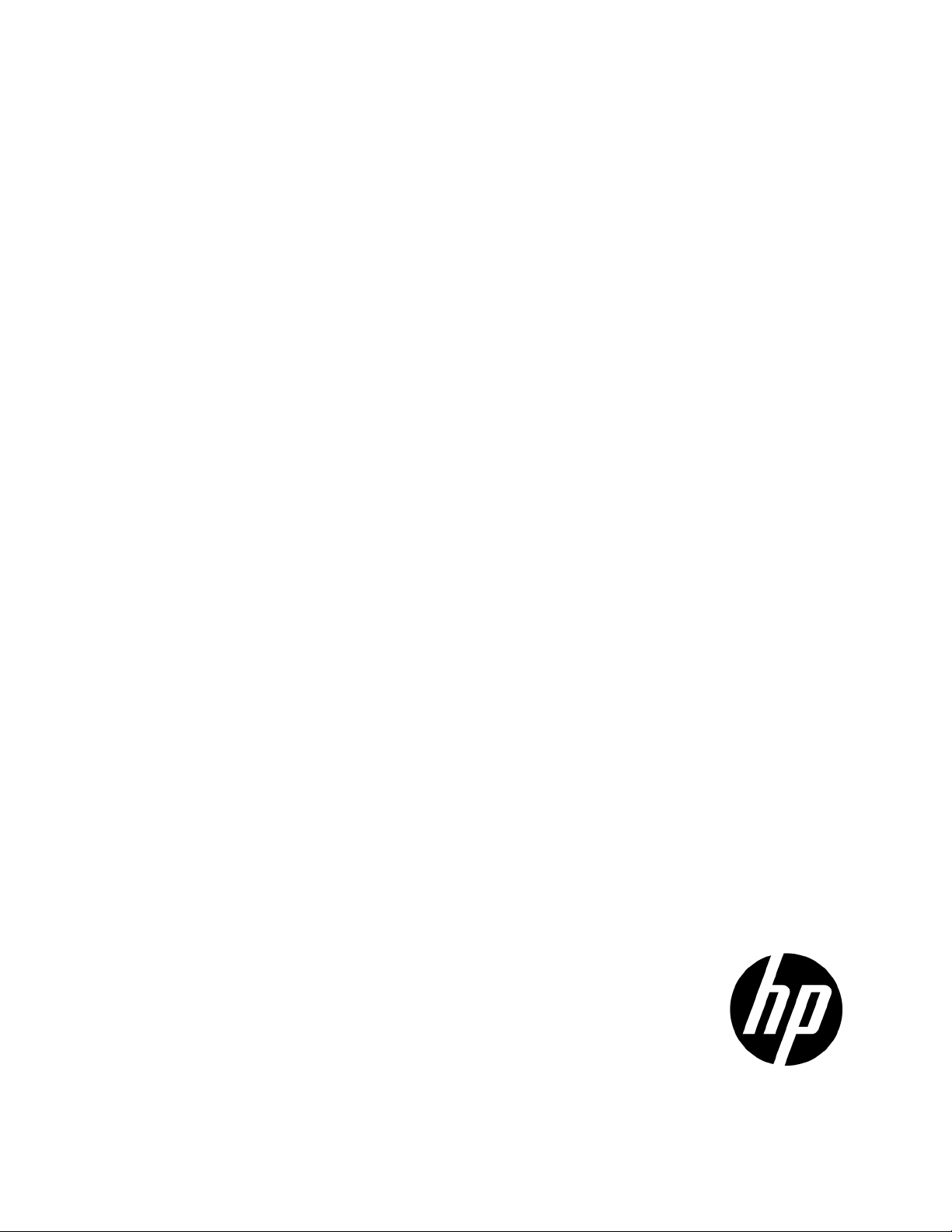
HP Smart Update Manager
Server® 2003,
firmware and software to systems and options. Because of the risk of data
Part Number: 613175-004
User Guide
Abstract
This guide is intended for individuals who are familiar with the configuration and operation of Microsoft® Windows®, Windows
Windows Server® 2008, Linux, smart components, and deployment of
loss, only individuals experienced with using firmware and software should implement the procedures in this guide.
May 2011
Edition: 4
Page 2

© Copyright 2009, 2011 Hewlett-Packard Development Company, L.P.
The information contained herein is subject to change without notice. The only warranties for HP products and services are set forth in the express
warranty statements accompanying such products and services. Nothing herein should be construed as constituting an additional warranty. HP shall
not be liable for technical or editorial errors or omissions contained herein.
Confidential computer software. Valid license from HP required for possession, use or copying. Consistent with FAR 12.211 and 12.212,
Commercial Computer Software, Computer Software Documentation, and Technical Data for Commercial Items are licensed to the U.S. Government
under vendor’s standard commercial license.
Microsoft, Windows, Windows Server, Windows XP, and Windows Vista are U.S. registered trademarks of Microsoft Corporation. AMD is a
trademark of Advanced Micro Devices, Inc. Intel and Itanium are trademarks of Intel Corporation in the U.S. and other countries.
Page 3

Contents
Introduction .................................................................................................................................. 6
HP Smart Update Manager overview ........................................................................................................... 6
Using this guide ........................................................................................................................................ 7
New features of HP SUM 4.2.0 .................................................................................................................. 7
Minimum requirements ............................................................................................................................... 7
Minimum requirements for Windows servers ....................................................................................... 7
Minimum requirements for Linux x86 servers ....................................................................................... 8
Supported deliverables overview ............................................................................................................... 12
Obtaining the HP SUM utility .......................................................................................................... 12
Support and limitations of HP SUM .................................................................................................. 13
Deployment from HP SUM ........................................................................................................................ 14
Executing HP SUM ......................................................................................................................... 14
Deploying software using the ProLiant Support Pack (PSP) for Microsoft Windows .................................. 16
Deploying software using the Integrity Support Pack (ISP) for Microsoft Windows .................................. 16
Deploying software using the ProLiant Support Pack for Linux .............................................................. 17
Deploying firmware for ProLiant servers using the HP Smart Update Firmware DVD ................................ 17
Deploying firmware using the HP Smart Update Firmware - HP Integrity BL860c/BL870c/BL890c i2 Servers
Bundles ........................................................................................................................................ 24
HP SUM User Interface ................................................................................................................ 25
Deployment scenarios .............................................................................................................................. 25
Graphical deployment on a local host .............................................................................................. 25
Scripted deployment on a local host ................................................................................................ 25
Deployment to multiple remote hosts ................................................................................................. 26
Keyboard support.................................................................................................................................... 26
Local host installations .............................................................................................................................. 27
Selecting the location to check for updates ........................................................................................ 27
Download Permission (applicable only for ProLiant servers) ................................................................. 30
Selecting an installation host ........................................................................................................... 31
Selecting bundles to filter ................................................................................................................ 33
Selecting components to install ........................................................................................................ 35
Component selection pane ............................................................................................................. 39
Viewing the installation results ......................................................................................................... 44
Multiple-host installations .......................................................................................................................... 46
Selecting remote hosts or groups ..................................................................................................... 47
Searching for remote hosts .............................................................................................................. 48
Managing hosts ............................................................................................................................ 48
Managing groups .......................................................................................................................... 52
Entering credentials for hosts ........................................................................................................... 55
Selecting bundles to filter on multiple hosts ........................................................................................ 59
Selecting components to install on multiple hosts ................................................................................ 60
Updating Firmware on HP Integrity BL860c/BL870c/BL890c i2 Servers ............................................... 61
Viewing the installation results for multiple hosts ................................................................................ 64
Scripted deployment ................................................................................................................... 66
Command-line interface ........................................................................................................................... 66
Command-line syntax ..................................................................................................................... 66
Contents 3
Page 4

Command-line arguments ............................................................................................................... 67
Component configuration for Windows components only ................................................................... 72
Command-line examples ................................................................................................................ 72
Return codes ................................................................................................................................. 74
Windows smart component return codes .......................................................................................... 74
Linux smart component return codes ................................................................................................. 74
Linux RPM return codes .................................................................................................................. 75
Input files ............................................................................................................................................... 75
Command-line usage of input file ..................................................................................................... 76
Input file format and rules ............................................................................................................... 76
File encoding ................................................................................................................................ 76
Error reporting .............................................................................................................................. 77
Input file parameters ...................................................................................................................... 77
Reports .................................................................................................................................................. 85
Advanced topics ......................................................................................................................... 89
Software component configuration ............................................................................................................ 89
Deploying firmware and software simultaneously......................................................................................... 90
Server virtualization detection and support ................................................................................................. 90
Configuring IPv6 networks with HP Smart Update Manager .......................................................................... 90
Configuring IPv6 for Windows Server 2003 ..................................................................................... 91
Configuring IPv6 for Windows Server 2008 ..................................................................................... 93
Configuring IPv6 for Linux............................................................................................................... 95
Troubleshooting .......................................................................................................................... 98
Recovering from a failed ROM upgrade ..................................................................................................... 98
Recovering from a failed system ROM upgrade ................................................................................. 98
Recovering from a failed option ROM upgrade ................................................................................. 99
Recovering from an installation failure ...................................................................................................... 100
Collecting trace directories ........................................................................................................... 100
Recovering from a discovery failure ......................................................................................................... 101
Troubleshooting connection errors ................................................................................................. 101
HP SUM hangs during discovery ................................................................................................... 102
Recovering from a loss of Linux remote functionality ................................................................................... 102
Configuring firewall settings .......................................................................................................... 102
Recovering from a blocked program on Microsoft Windows ....................................................................... 103
Configuring Windows firewall settings ........................................................................................... 103
Enabling ports in HP Smart Update Manager .................................................................................. 103
Recovering from operating system limitations when using a Japanese character set ........................................ 105
Displaying the user-specified reboot message using a Japanese character set when running on a Linux
operating system ......................................................................................................................... 105
Rebooting with the user-specified reboot message using a Japanese character set when running on a Windows
operating system ......................................................................................................................... 105
Recovering from Fatal Error - application will exit message ......................................................................... 106
Running in a directory path containing double-byte characters .......................................................... 106
Recovering from a missing reboot message when running on SUSE LINUX Enterprise Server 9 ........................ 106
Running HP Smart Update Manager on SUSE LINUX Enterprise Server 9 ............................................ 106
Recovering a lost HP Smart Update Manager connection ........................................................................... 107
HP Smart Update Firmware DVD mounted using iLO virtual media ..................................................... 107
Troubleshooting HP Smart Update Manager in IPv6 networks...................................................................... 107
Troubleshooting HP Smart Update Manager in IPv6 Windows Server 2003 environment ...................... 107
Troubleshooting HP Smart Update Manager in IPv6 Windows Server 2008 environment ...................... 108
Troubleshooting HP Smart Update Manager in IPv6 Red Hat and Novell SUSE-based Linux environments 108
HP SUM found new hardware message ................................................................................................... 109
Contents 4
Page 5

Non-matching systems error reported when building source Linux RPMs or installing Linux RPMs built from source
........................................................................................................................................................... 109
Linux component version discrepancy for source RPMs ............................................................................... 110
HP SUM displays No components found in the selected repository(ies) message ............................................ 110
Additional/Optional Actions columns are grayed when HP SUM is maximized ............................................. 110
Installation of components failed with 'Update returned an error' when installing Linux RPMs .......................... 110
Issues related to bundle filtering on the Select Items to be Installed and Select Bundle Filter screens .................. 111
HP SUM fails on Windows Vista® due to McAfee firewalls ........................................................................ 112
Virtual Connect firmware upgrade using HP SUM fails if VC reports an invalid or bad health state .................. 115
Technical support ...................................................................................................................... 117
Reference documentation ....................................................................................................................... 117
Operating system information ................................................................................................................. 117
HP contact information ........................................................................................................................... 118
Acronyms and abbreviations ...................................................................................................... 119
Index ....................................................................................................................................... 122
Contents 5
Page 6

Introduction
HP Smart Update Manager overview
HP SUM is a technology, included in many HP products for installing and updating firmware and software
components on HP ProLiant and HP Integrity servers, enclosures, and options.
HP SUM provides a GUI and a command-line scriptable interface for:
• Deployment of firmware for single or one-to-many HP servers and network-based targets such as iLOs,
OAs, and VC Ethernet and Fibre Channel modules.
• Deployment of software for single or one-to-many HP ProLiant servers (supported in Windows® and
Linux environments) and HP Integrity servers (supported in Windows® environments).
IMPORTANT: Throughout this document, most references to the deployment of firmware apply
only to HP SUM when used with HP ProLiant servers. For HP Integrity servers, deploying firmware
HP SUM has an integrated hardware and software discovery engine that discovers the installed hardware
and current versions of firmware and software in use on target servers. This capability prevents extraneous
network traffic by sending only the required components to a target host. HP SUM installs updates in the
correct order and ensures all dependencies are met before deployment of an update. HP SUM prevents
version-based dependencies from destroying an installation, and ensures firmware updates are handled in a
manner that reduces any downtime required for the firmware update process.
using HP SUM only applies to BL860c/BL870c/BL890c i2 Servers.
HP SUM does not require an agent for remote installations because it copies a small, secure SOAP server to
the target server for the duration of the installation. After the installation is complete, the SOAP server and all
remote files associated with the installation, except installation log files, are removed. HP SUM copies the log
files from the remote targets back to the system where HP SUM is executed.
Key features of HP SUM include:
• Dependency checking, which ensures appropriate installation order and dependency checking
between components
• Intelligent deployment deploys only required updates
• Simultaneous firmware and software deployment for multiple remote targets in both GUI and CLI modes
(ProLiant servers and options only)
• Improved deployment performance
• Local or remote (one-to-many) online deployment
• Local offline firmware deployments with the earlier HP Firmware Maintenance CD or the HP Smart
Firmware Update DVD for ProLiant servers and options
• Remote offline deployment when used with the SmartStart Scripting Toolkit or iLO Virtual Media
• GUI- or CLI-scriptable with extensive logging
• Remote command-line deployment
Introduction 6
Page 7

• Support for updating firmware on network-based targets such as the OA, iLO 2/iLO 3 through Network
Management Port, and VC Ethernet and Fibre Channel modules on HP ProLiant servers
NOTE: HP SUM does not support third-party controllers. This includes flashing hard drives
behind these controllers.
Using this guide
HP SUM is delivered with many different deliverables. A deliverable is an HP product which contains HP
SUM and a set of firmware or software components. Some examples are the ProLiant Support for Windows
and the HP Smart Update Firmware DVD. It is important that you review the overview section after this section
for your deliverable to verify any specific limitations to HP SUM features that apply. Then, you can review the
sections describing the features of HP SUM. For more information, see the Supported deliverables overview
(on page 12) section.
New features of HP SUM 4.2.0
This release of HP SUM includes the following new support:
• Added the ability to retrieve the Linux RPMs from the HP FTP site (ftp://ftp.hp.com) for PSPs
• Added the ability to overwrite SNMP configuration parameters for Linux agents
Minimum requirements
• Minimum requirements for Windows operating systems ("Minimum requirements for Windows servers"
on page 7)
• Minimum requirements for Linux ("Minimum requirements for Linux x86 servers" on page 8)
NOTE: For Linux and Windows operating systems, the respective device drivers for the
embedded/add-on devices in the target servers must be installed for HP SUM to discover the
Minimum requirements for Windows servers
To successfully deploy HP SUM on HP ProLiant and Integrity target systems based on a Windows® operating
system, the following must be available:
devices.
NOTE: For a current list of supported operating systems on ProLiant servers, see the PSP website
(http://www.hp.com/servers/psp).
• A local administrative system with 512 MB of memory
• Sufficient hard-drive space of at least twice the file size of the components to be deployed
• WMI enabled
• All remote host servers connected to the same network and use TCP/IP to enable the systems to be seen
by the administrative system
• An account with administrator privileges on each host server
Introduction 7
