Page 1
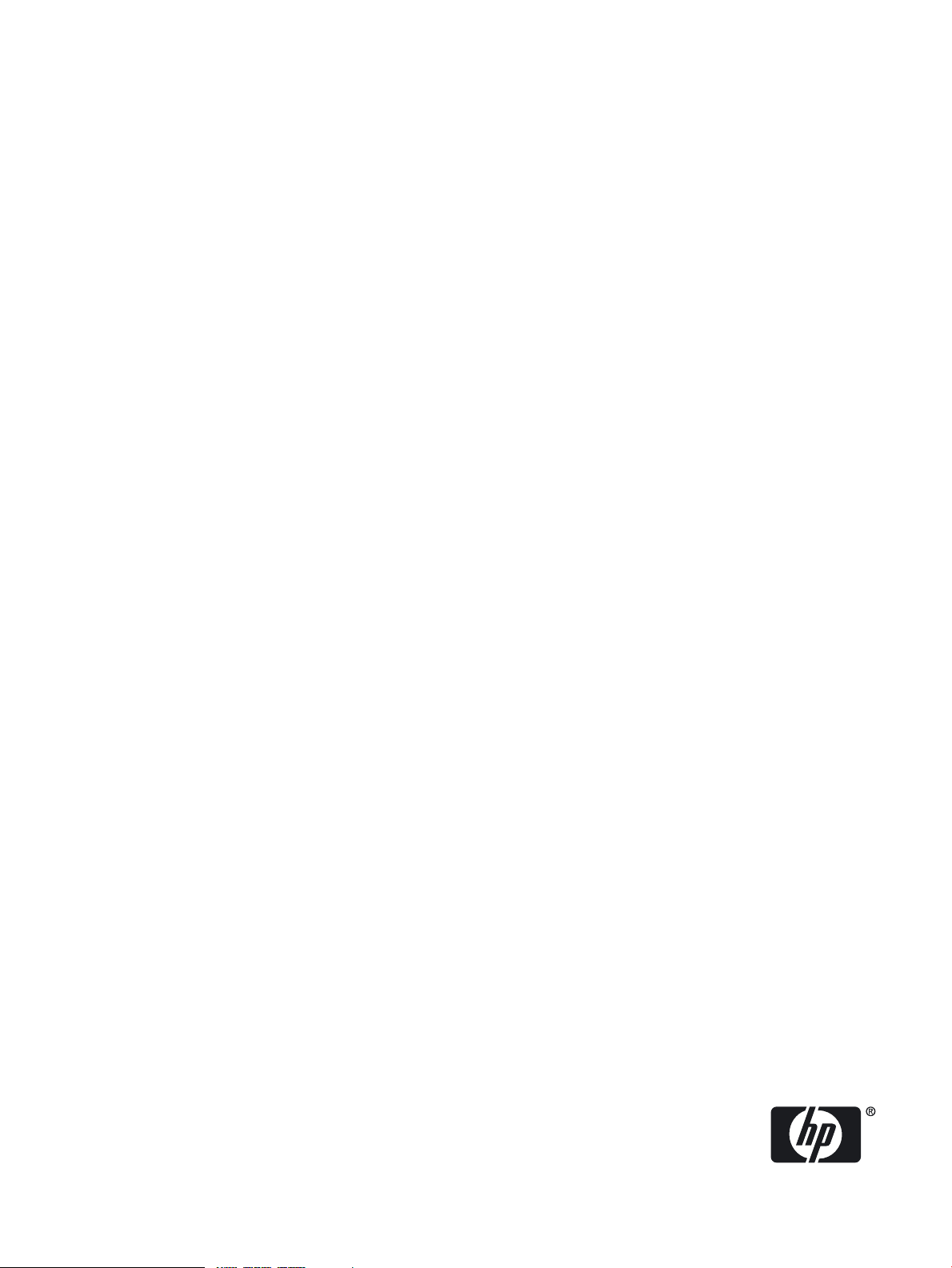
HP 9000 rp3410 and HP 9000 rp3440 User Service Guide
HP Part Number: A7137-96008-ed6
Published: February 2010
Edition: 6
Page 2
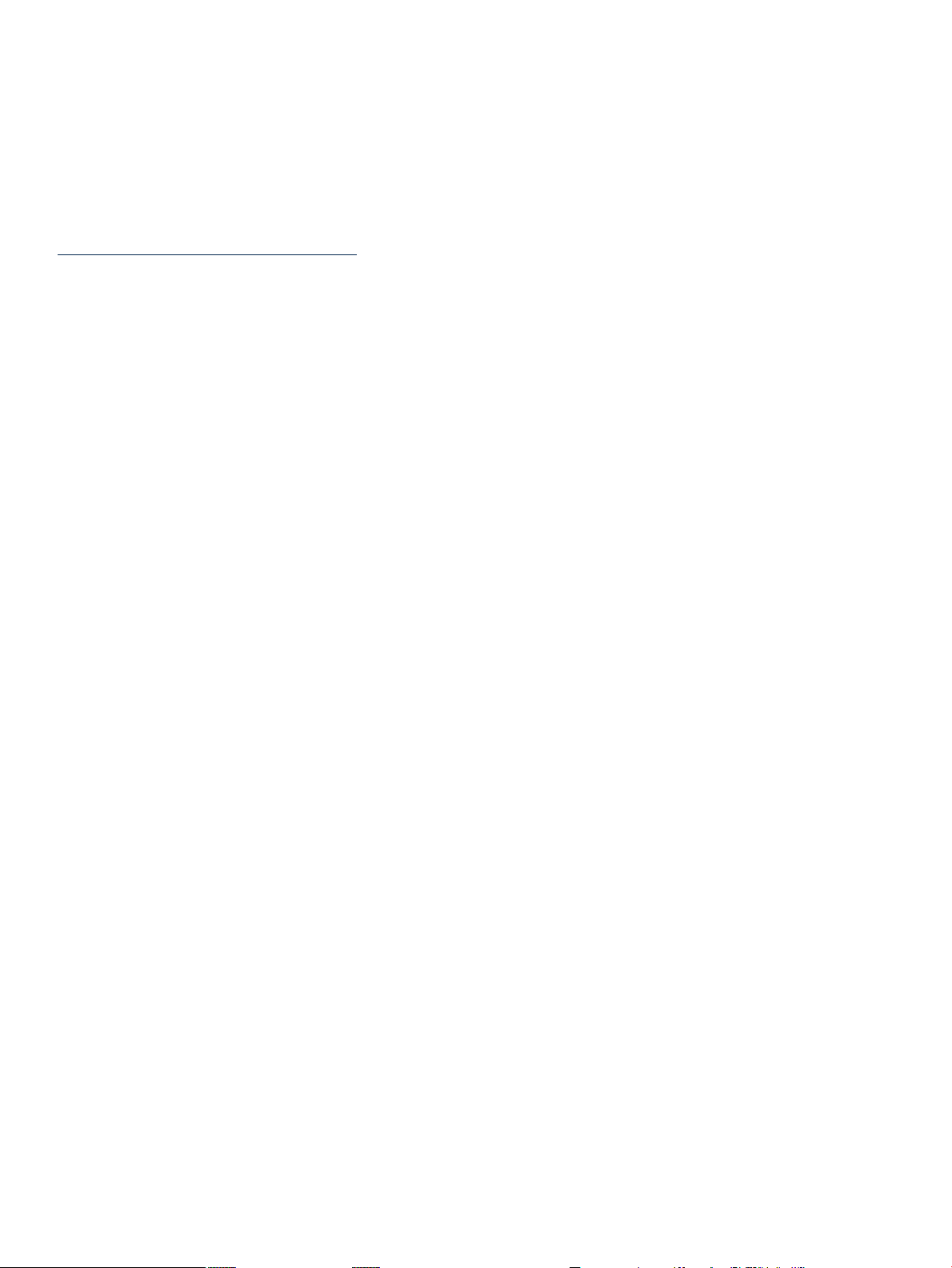
Legal Notices
Copyright © 2003, 2010 Hewlett-Packard Development Company, L.P. The information contained herein is subject to change without notice. The
only warranties for HP productsand services are set forth in theexpress warranty statements accompanyingsuch products and services.Nothing
herein should be construed as constituting an additional warranty. HP shall not be liable for technical or editorial errors or omissions contained
herein. Intel, Pentium, Intel Inside, and the Intel Inside logo are trademarks or registered trademarks of Intel Corporation or its subsidiaries in
the United States and other countries.
Warranty
To obtain a copy of the warranty for this product, see the warranty information website:
BCS Global Limited Warranty and Technical Support
Page 3
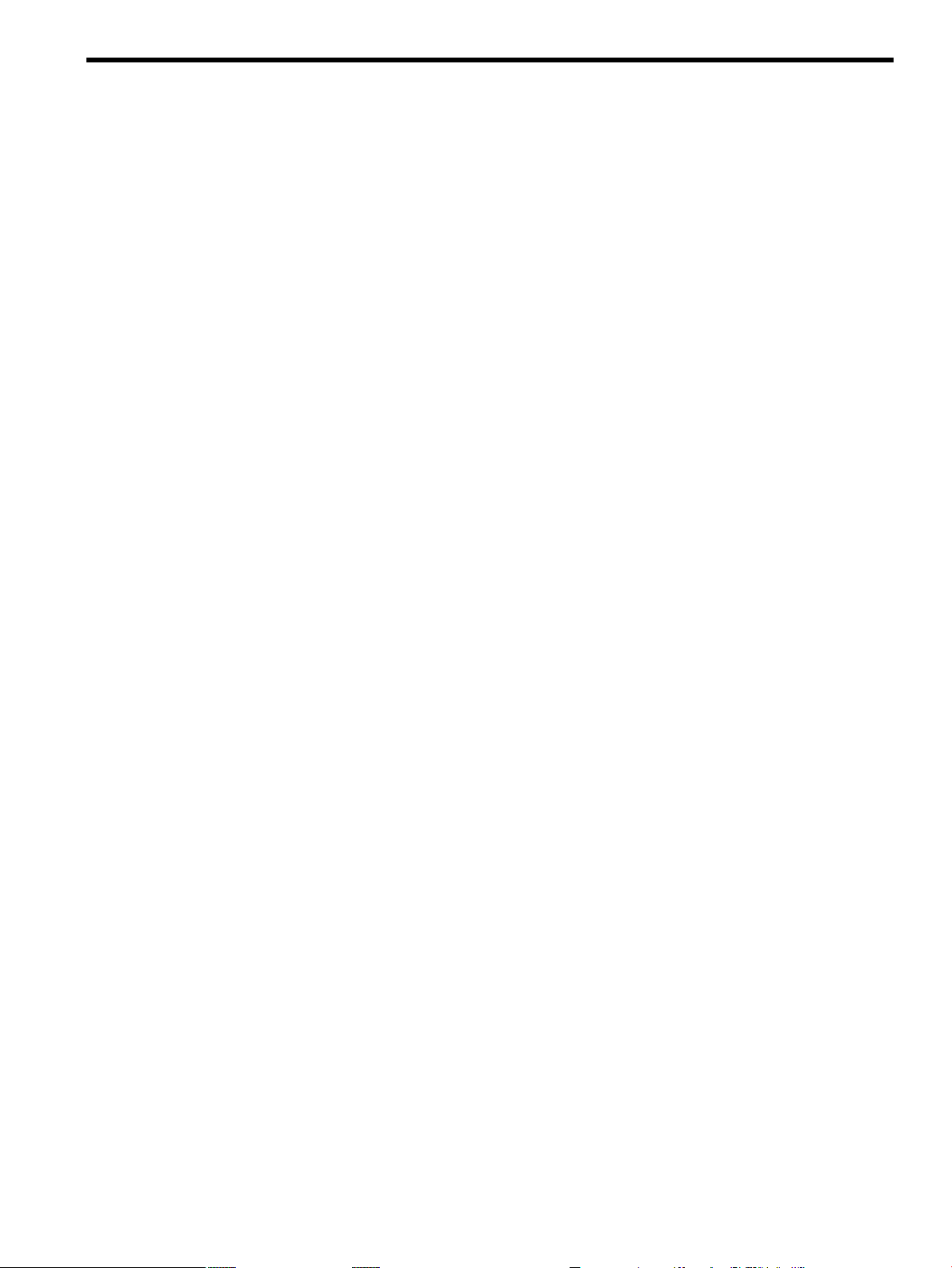
Table of Contents
About This Document.......................................................................................................15
Intended Audience................................................................................................................................15
New and Changed Information in This Edition...................................................................................15
Publishing History................................................................................................................................15
Document Organization.......................................................................................................................15
Typographic Conventions.....................................................................................................................16
HP-UX Release Name and Release Identifier.......................................................................................16
Related Documents...............................................................................................................................17
Contacting HP.......................................................................................................................................17
Before You Contact HP....................................................................................................................17
HP Contact Information..................................................................................................................18
Subscription Service........................................................................................................................18
Documentation Feedback................................................................................................................18
1 Overview.......................................................................................................................19
HP 9000 rp3410 and rp3440 Server Views............................................................................................19
Detailed Server Description..................................................................................................................20
Processor..........................................................................................................................................20
Memory...........................................................................................................................................20
PCI Riser..........................................................................................................................................21
Internal Core I/O..............................................................................................................................21
External Core I/O.............................................................................................................................21
Power Supply Unit..........................................................................................................................21
System Board Manageability...........................................................................................................22
Enhanced Server Manageability Using the iLO MP........................................................................22
Hard Disk Drives.............................................................................................................................22
Internal RAID..................................................................................................................................22
Firmware..........................................................................................................................................22
Event IDs for Errors and Events.................................................................................................23
Dimensions and Values...................................................................................................................23
System Board...................................................................................................................................23
System Board Components........................................................................................................24
PA RISC Processor......................................................................................................................24
Processor Bus..............................................................................................................................25
ZX1 I/O and Memory Controller................................................................................................25
Memory......................................................................................................................................25
Memory Architecture............................................................................................................26
Chip Spare Functionality......................................................................................................27
Serial Presence Detect...........................................................................................................27
I/O Bus Interface.........................................................................................................................27
Processor Dependent Hardware Controller..............................................................................27
Field Programmable Gate Array................................................................................................28
BMC............................................................................................................................................28
SCSI Controller...........................................................................................................................28
IDE Interface...............................................................................................................................29
1 GB System LAN.......................................................................................................................29
USB Connectors..........................................................................................................................29
Disk and I/O Path Logging.........................................................................................................29
Controls, Ports, and LEDs.....................................................................................................................31
Control Panel...................................................................................................................................31
Table of Contents 3
Page 4
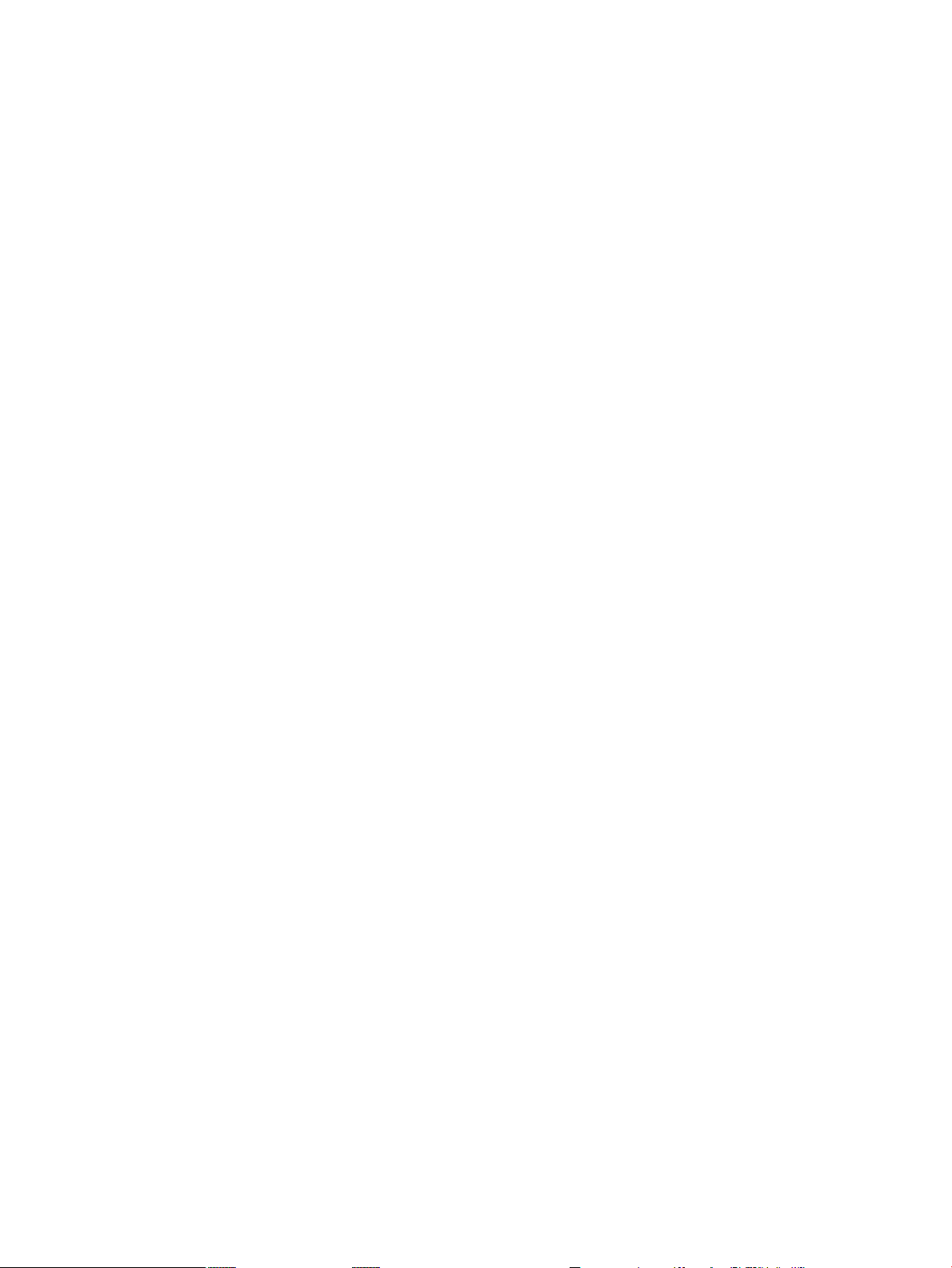
Additional Controls and Indicators................................................................................................33
Hot-Pluggable Disk Drive Indicators.........................................................................................33
Optional Removable Media Drive.............................................................................................33
Rear Panel........................................................................................................................................34
10/100/1000 Base-T Ethernet LAN Connector............................................................................35
USB Ports....................................................................................................................................35
SCSI Port, Ultra 3, 68-Pin............................................................................................................36
iLO MP Card LAN LEDs...........................................................................................................37
Powering the Server On and Off...........................................................................................................38
Power States.....................................................................................................................................38
Powering On the Server...................................................................................................................39
Powering On the Server Using the iLO MP...............................................................................39
Powering On the Server Manually.............................................................................................39
Powering Off the Server..................................................................................................................39
Powering Off the Server Using the iLO MP...............................................................................39
Powering Off the Server Manually............................................................................................40
2 System Specifications...................................................................................................41
System Configuration...........................................................................................................................41
Dimensions and Values.........................................................................................................................41
Grounding.............................................................................................................................................42
Electrical Specifications.........................................................................................................................42
AC Power Cables.............................................................................................................................42
Circuit Breaker.................................................................................................................................42
System Power Specifications...........................................................................................................43
Power and Cooling..........................................................................................................................43
Environmental Specifications...............................................................................................................44
Operating Environment...................................................................................................................44
Environmental Temperature Sensor................................................................................................45
Nonoperating Environment............................................................................................................45
Cooling.............................................................................................................................................45
CPU and Memory Cooling.........................................................................................................45
Bulk Power Supply Cooling.......................................................................................................45
PCI and Mass Storage Section Cooling......................................................................................45
Acoustic Noise Specification...........................................................................................................46
Physical and Environmental Specifications..........................................................................................46
3 Installing the System.....................................................................................................47
Introduction..........................................................................................................................................47
Server Views....................................................................................................................................47
Detailed Server Description.............................................................................................................48
Features......................................................................................................................................48
Firmware....................................................................................................................................49
Event IDs for Errors and Events...........................................................................................49
Dimensions and Values..............................................................................................................49
Safety Information...........................................................................................................................50
Installation Sequence and Checklist................................................................................................50
Unpacking and Inspecting the Server...................................................................................................51
Verifying Site Preparation...............................................................................................................51
Inspecting the Shipping Containers for Damage............................................................................51
Unpacking the Server......................................................................................................................51
Checking the Inventory...................................................................................................................51
Returning Damaged Equipment.....................................................................................................52
4 Table of Contents
Page 5
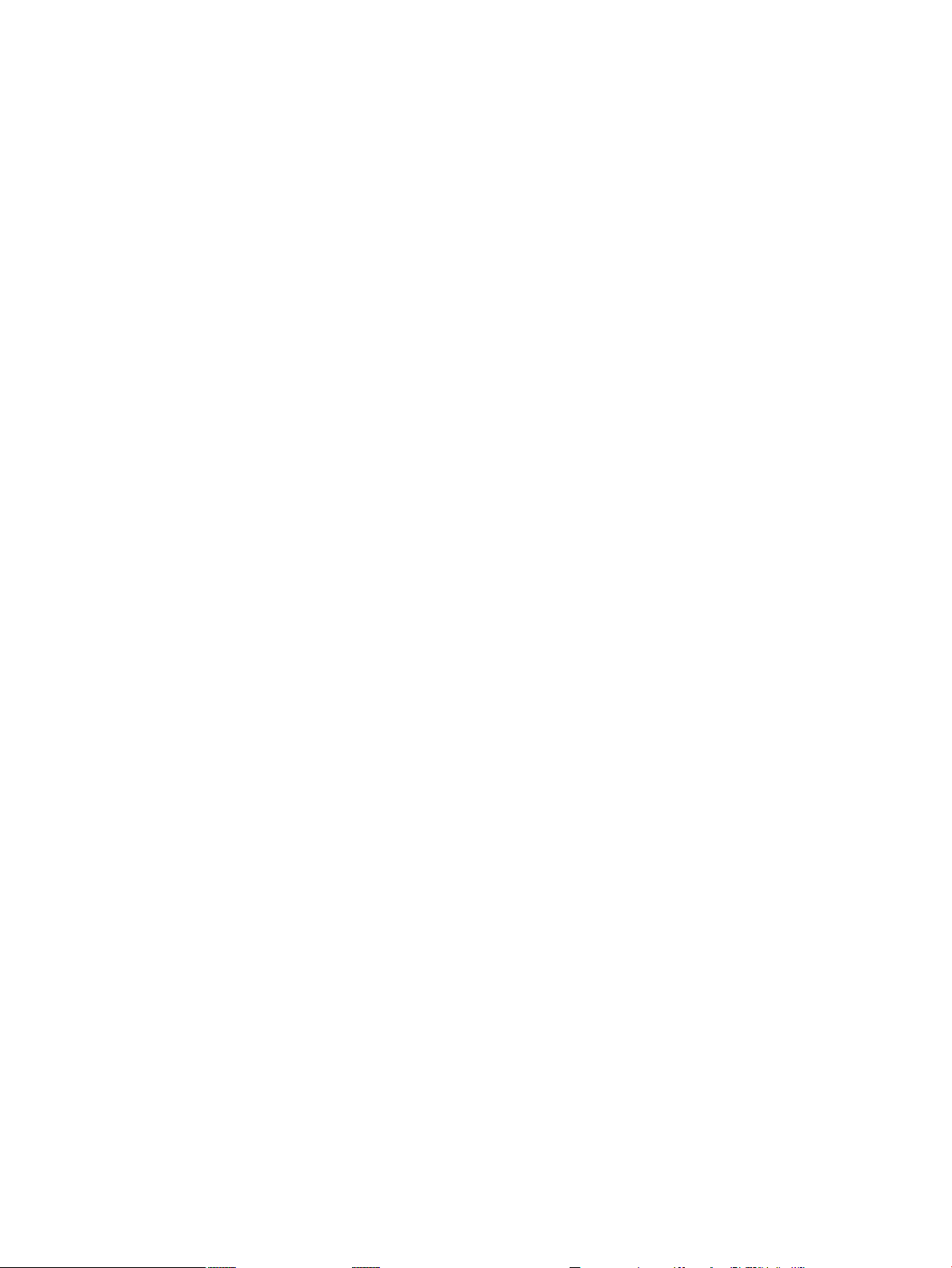
Unloading the Server with a Lifter..................................................................................................52
Installing Additional Components.......................................................................................................52
Removing and Replacing Server Covers and Bezels.......................................................................52
Rack-Mounted Server.................................................................................................................52
Accessing a Rack-Mounted Server.......................................................................................52
Extend the Server From the Rack..........................................................................................53
Removing and Replacing the Top Cover on a Rack-Mounted Server..................................53
Removing and Replacing the Front Bezel on a Rack-Mounted Server................................55
Accessing a Pedestal-Mounted Server.......................................................................................57
Removing the Side Cover on a Pedestal-Mounted Server....................................................57
Removing the Top Cover on Pedestal-Mounted Server.......................................................57
Replacing the Top Cover on a Pedestal-Mounted Server.....................................................58
Replacing the Side Cover on a Pedestal-Mounted Server....................................................59
Removing and Replacing the Front Bezel on a Pedestal-Mounted Server...........................60
Installing Internal Hard Disk Drives...............................................................................................61
Installing a DVD Drive....................................................................................................................64
Installing the DVD Drive...........................................................................................................64
Removing and Replacing Airflow Guides......................................................................................65
Removing and Replacing the Memory Airflow Guide..............................................................65
Removing the Memory Airflow Guide.................................................................................65
Replacing the Memory Airflow Guide.................................................................................66
Removing and Replacing the Processor Airflow Guide............................................................66
Removing the Processor Airflow Guide...............................................................................66
Replacing the Processor Airflow Guide...............................................................................69
Installing Additional System Memory............................................................................................70
Supported DIMM Sizes..............................................................................................................70
Installing System Memory.........................................................................................................71
rp3410 Memory Configuration.............................................................................................71
Memory Loading Rules and Performance Guidelines.........................................................72
rp3440 Memory Configuration.............................................................................................72
Memory Loading Rules and Performance Guidelines.........................................................72
System Firmware Requirements...........................................................................................72
Installation Procedure...........................................................................................................73
Removing and Replacing the PCI Card Cage.................................................................................74
Removing the PCI Card Cage....................................................................................................74
Replacing the PCI Card Cage.....................................................................................................75
Installing PCI Cards.........................................................................................................................75
Installing a PCI Card..................................................................................................................76
Installing an Additional Power Supply...........................................................................................76
Installing an Additional Processor Module....................................................................................78
Replacing the System Battery..........................................................................................................85
Battery Notice.............................................................................................................................85
Replacing the System Battery.....................................................................................................85
Installing the Server Into a Rack, Non-HP Rack, or Pedestal...............................................................86
HP Rack...........................................................................................................................................87
Non-HP Rack...................................................................................................................................87
Pedestal Mount................................................................................................................................87
Connecting the Cables..........................................................................................................................87
AC Input Power...............................................................................................................................87
Core I/O Connections......................................................................................................................87
Applying Standby Power To the Server..........................................................................................88
Connecting To the LAN...................................................................................................................88
Console Setup.......................................................................................................................................89
Setup Checklist................................................................................................................................89
Setup Flowchart...............................................................................................................................90
Table of Contents 5
Page 6
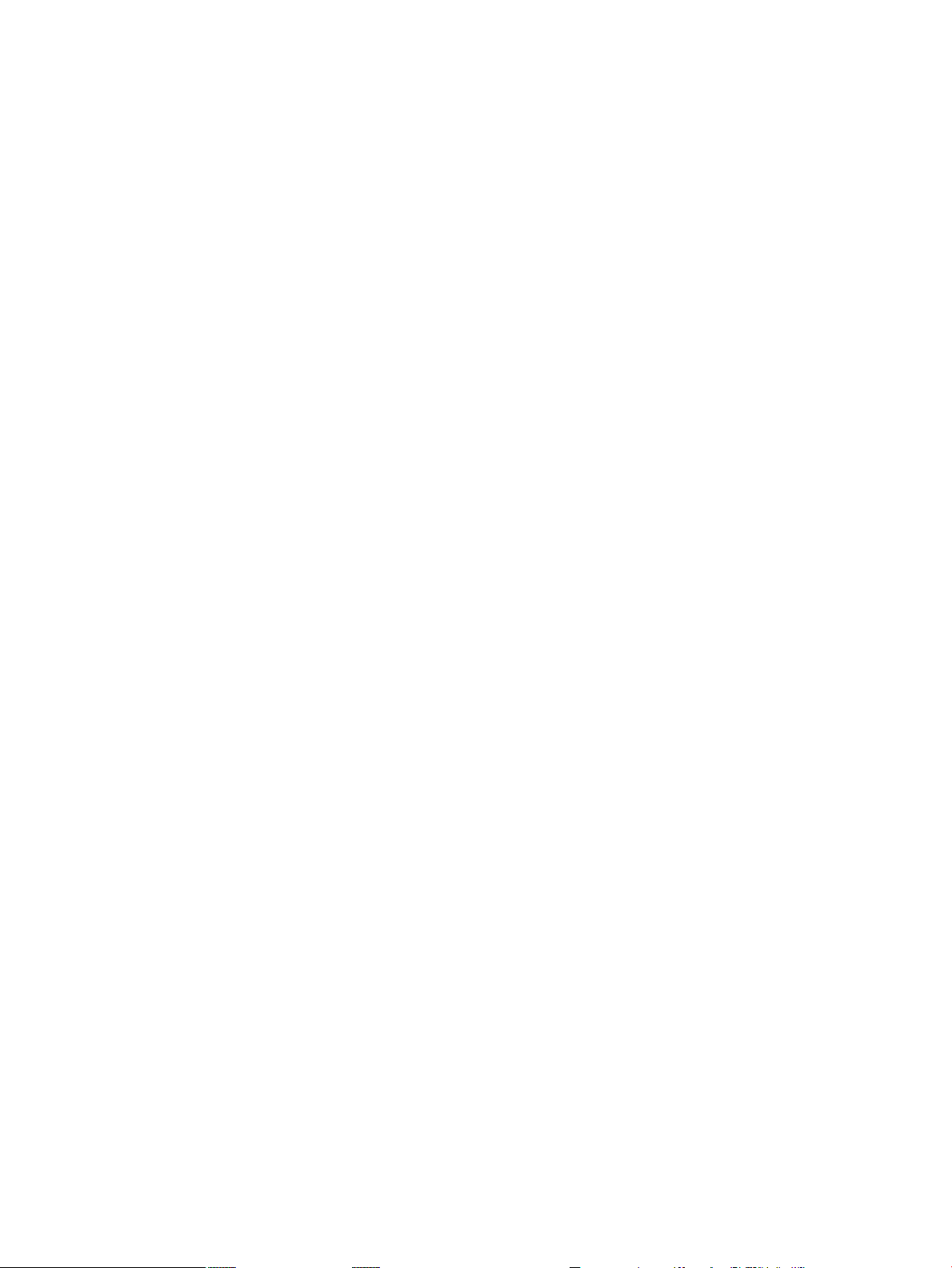
Preparation......................................................................................................................................91
Determining the Physical iLO MP Access Method....................................................................91
Determining the iLO MP LAN Configuration Method.............................................................92
Configuring the iLO MP LAN Using DHCP and DNS...................................................................92
Configuring the iLO MP LAN Using ARP Ping.............................................................................93
Configuring the iLO MP LAN Using the RS-232 Serial Port..........................................................94
Logging In to the iLO MP................................................................................................................95
Additional Setup..............................................................................................................................96
Modifying User Accounts and Default Password.....................................................................96
Setting Up Security.....................................................................................................................97
Security Access Settings........................................................................................................97
Accessing the Host Console..................................................................................................................97
Accessing the Host Console With the TUI - CO Command............................................................97
Interacting With the iLO MP Using the Web GUI...........................................................................98
Accessing the Graphic Console Using VGA...................................................................................99
Enabling VGA Graphics Capability...........................................................................................99
Installing Your A6150B Graphics Card....................................................................................100
Connecting a Monitor Using the VGA Port.............................................................................100
Powering the Server ON and OFF......................................................................................................100
Power States...................................................................................................................................100
Powering On the Server.................................................................................................................101
Powering On the Server Using the iLO MP PC Command.....................................................101
Powering On the Server Manually...........................................................................................101
Powering Off the Server.................................................................................................................101
Powering Off the Server Using the iLO MP PC Command.....................................................102
Powering Off the Server Manually...........................................................................................102
Booting the Operating System............................................................................................................102
Supported Operating System........................................................................................................102
Booting and Shutting Down HP-UX.............................................................................................102
Standard HP-UX Booting Using the Boot Console Handler....................................................102
Booting HP-UX in Single-User Mode.......................................................................................103
Booting HP-UX in LVM Maintenance Mode............................................................................103
Shutting Down HP-UX.............................................................................................................103
Verifying the Server Configuration Using Boot Console Handler................................................104
Troubleshooting..................................................................................................................................104
Troubleshooting Methodology......................................................................................................104
Troubleshooting Using the Server Power Button..........................................................................104
Server Does Not Power On............................................................................................................105
Operating System Does Not Boot..................................................................................................105
Operating System Boots with Problems........................................................................................106
Intermittent Server Problems.........................................................................................................106
DVD Problems...............................................................................................................................106
Hard Drive Problems.....................................................................................................................106
Console Problems..........................................................................................................................106
Downloading and Installing the Latest Version of the Firmware.................................................106
Downloading the Latest Version of the Firmware...................................................................107
Installing the Latest Version of the Firmware..........................................................................107
Troubleshooting Using LED Indicators.........................................................................................107
Front Control Panel LEDs........................................................................................................107
Information to Collect Before You Contact Support......................................................................108
4 Booting the Operating System.................................................................................109
Supported Operating System..............................................................................................................109
Booting and Shutting Down HP-UX...................................................................................................109
6 Table of Contents
Page 7
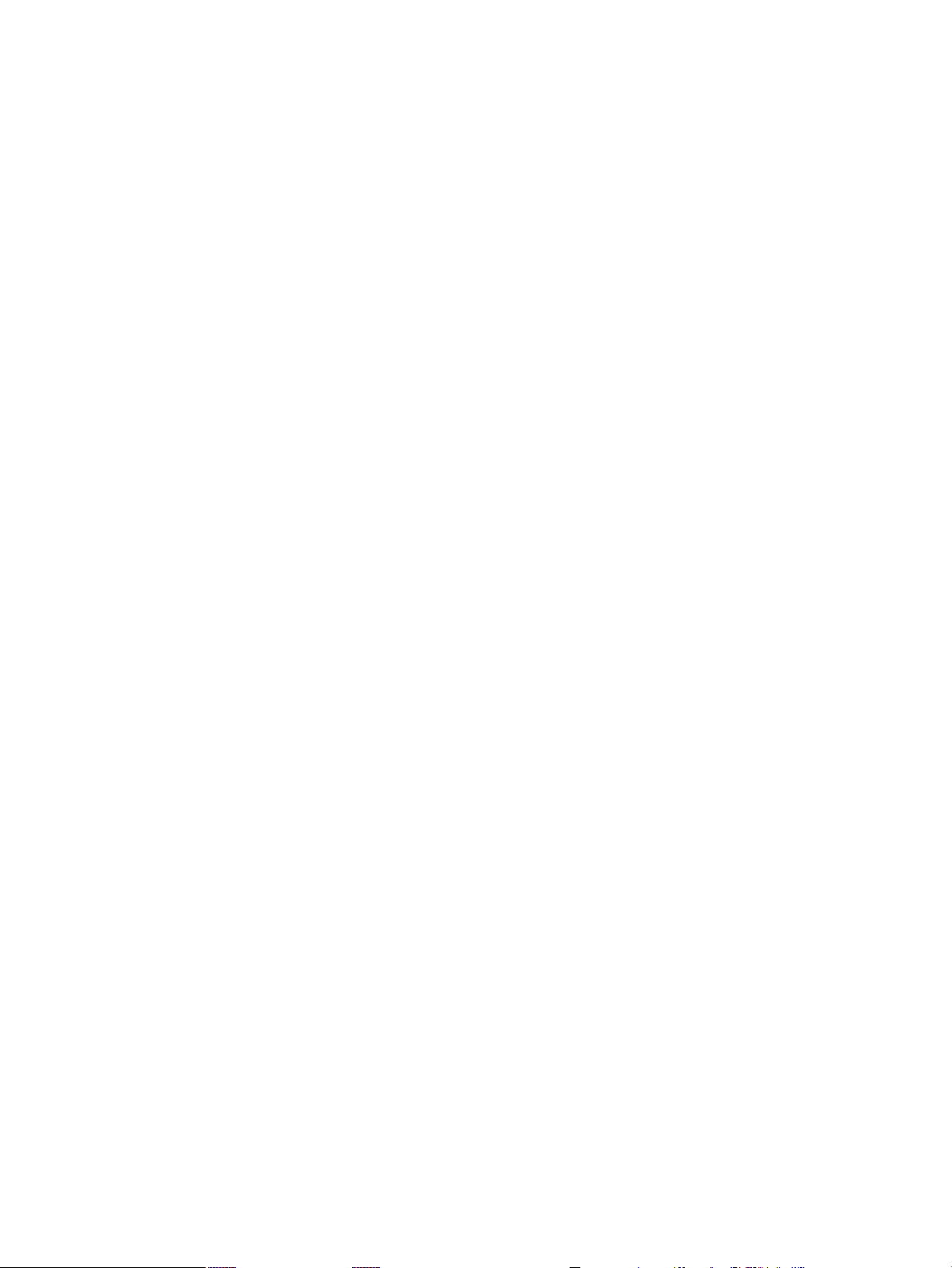
Standard HP-UX Booting Using the Boot Console Handler.........................................................109
Booting HP-UX in Single-User Mode............................................................................................110
Booting HP-UX in LVM Maintenance Mode.................................................................................110
Shutting Down HP-UX..................................................................................................................110
Verifying the Server Configuration Using Boot Console Handler.....................................................111
5 Troubleshooting..........................................................................................................113
Troubleshooting Methodology...........................................................................................................113
Troubleshooting System Power..........................................................................................................113
Using the Front Panel Power Button.............................................................................................113
Operating System Does Boot.........................................................................................................114
Operating System Does Not Boot..................................................................................................114
Troubleshooting Using Online Support Tools....................................................................................114
Support Tools Manager.................................................................................................................114
Event Monitoring Service..............................................................................................................114
iLO MP...........................................................................................................................................115
Accessing the iLO MP Interface and System Logs...................................................................115
SEL.......................................................................................................................................115
Troubleshooting Using Offline Support Tools....................................................................................116
Offline Diagnostic Environment....................................................................................................116
Identifying and Diagnosing Hardware Problems..............................................................................117
Troubleshooting Using LEDs..............................................................................................................117
Power and System LEDs................................................................................................................118
LAN LEDs......................................................................................................................................118
System Board LEDs.......................................................................................................................119
Cleaning Procedures...........................................................................................................................120
6 Removing and Replacing Components...................................................................123
Safety Information...............................................................................................................................123
Required Service Tools........................................................................................................................123
Location of Internal Components and Connectors.............................................................................123
Removing and Replacing Server Covers and Bezel............................................................................126
Accessing a Rack-Mount Server....................................................................................................126
Extending the Server From the Rack........................................................................................126
Inserting the Server Into the Rack............................................................................................127
Removing and Replacing the Top Cover on a Rack-Mounted Server.....................................127
Removing the Top Cover on a Rack-Mounted Server........................................................127
Replacing the Top Cover on a Rack-Mounted Server.........................................................128
Removing and Replacing the Front Bezel on a Rack-Mounted Server....................................129
Removing the Front Bezel...................................................................................................129
Replacing the Front Bezel...................................................................................................129
Accessing a Pedestal-Mount Server...............................................................................................130
Removing the Side Covers on a Pedestal-Mounted Server......................................................130
Replacing the Top and Side Covers on a Pedestal-Mounted Server...................................132
Removing and Replacing the Front Bezel on a Pedestal-Mounted Server.........................134
Removing and Replacing System Fans...............................................................................................136
Removing a System Fan.................................................................................................................136
Replacing a System Fan.................................................................................................................138
Removing and Replacing the Power Supply......................................................................................138
Removing the Power Supply.........................................................................................................138
Replacing the Power Supply..........................................................................................................139
Removing and Replacing an Internal Hard Disk Drive.....................................................................140
Removing a Hard Disk Drive........................................................................................................140
Table of Contents 7
Page 8
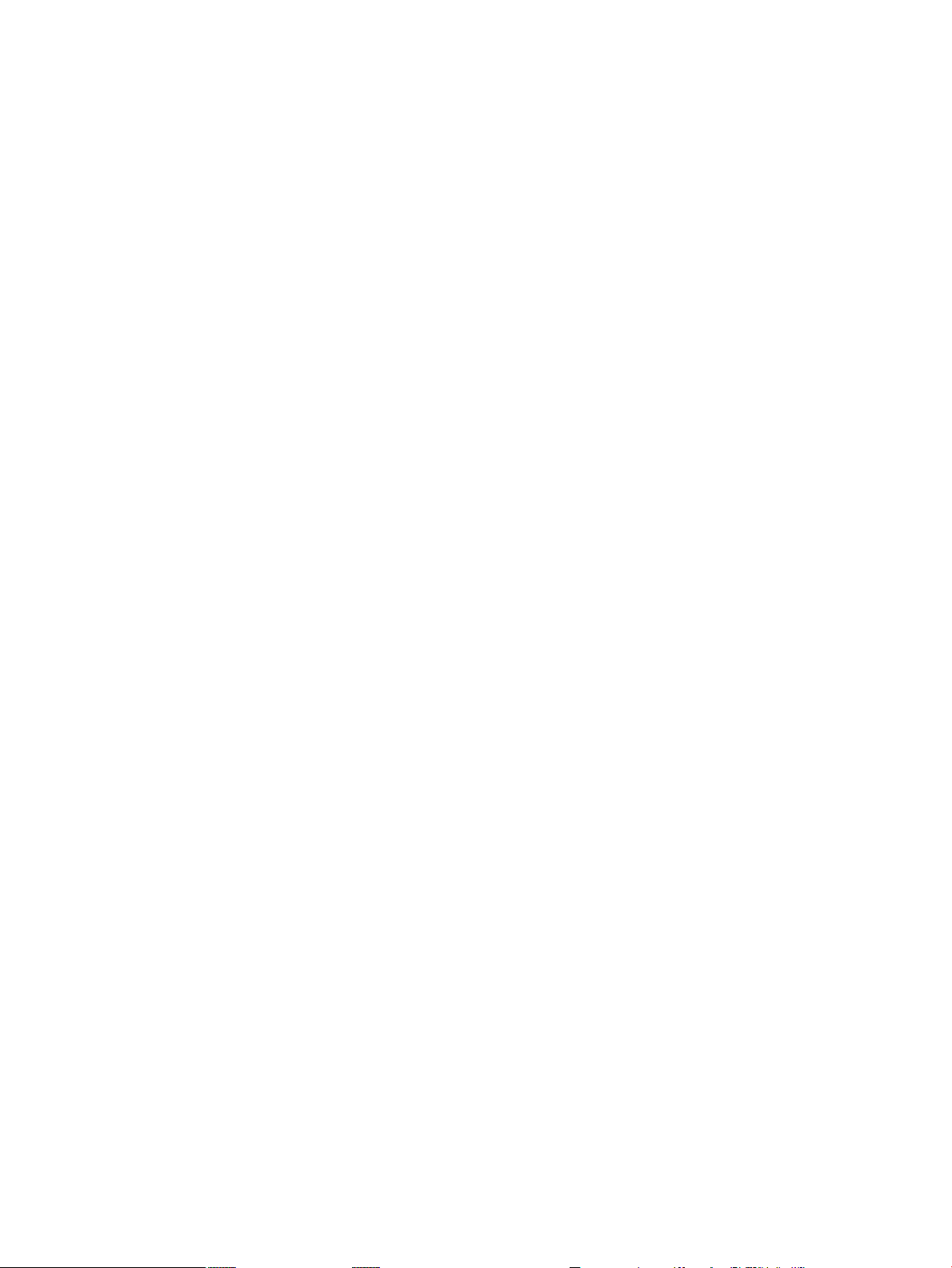
Replacing a Hard Disk Drive.........................................................................................................142
Removing and Replacing Airflow Guides..........................................................................................144
Removing and Replacing the Memory Airflow Guide.................................................................144
Removing the Memory Airflow Guide....................................................................................144
Replacing the Memory Airflow Guide.....................................................................................145
Removing and Replacing the Processor Airflow Guide................................................................145
Removing the Processor Airflow Guide..................................................................................145
Replacing the Processor Airflow Guide...................................................................................148
Removing and Replacing System Memory........................................................................................149
Supported DIMM Sizes.................................................................................................................149
rp3410 Memory Configuration......................................................................................................150
Memory Loading Rules............................................................................................................151
rp3440 Memory Configuration......................................................................................................151
Memory Loading Rules............................................................................................................151
System Firmware Requirements....................................................................................................151
Replacing Deallocated Memory Ranks..........................................................................................151
Removing System Memory...........................................................................................................152
Installing System Memory.............................................................................................................152
Removing and Replacing a Dual Processor Module..........................................................................155
Removing a Dual Processor Module.............................................................................................155
Installing a Dual Processor Module..............................................................................................160
Removing and Replacing the System Battery.....................................................................................165
Battery Notice................................................................................................................................165
Removing the System Battery........................................................................................................165
Replacing the System Battery........................................................................................................166
Removing and Replacing the PCI Card Cage.....................................................................................167
Removing the PCI Card Cage........................................................................................................167
Replacing the PCI Card Cage........................................................................................................168
Removing and Replacing PCI Cards..................................................................................................169
Removing a PCI or Graphics Card................................................................................................169
Replacing a PCI or Graphics Card.................................................................................................170
Removing and Replacing the PCI Backplane.....................................................................................171
Removing the PCI Backplane........................................................................................................171
Replacing the PCI Backplane.........................................................................................................171
Removing and Replacing a Removable Media Drive.........................................................................172
Removing a Removable Media Drive............................................................................................172
Replacing a Removable Media Drive............................................................................................173
Removing and Replacing the iLO MP Card.......................................................................................173
Removing the iLO MP Card..........................................................................................................173
Replacing the iLO MP Card...........................................................................................................174
Removing and Replacing the iLO MP Card Battery...........................................................................175
Battery Notice................................................................................................................................175
Removing the iLO MP Card Battery.............................................................................................175
Replacing the iLO MP Card Battery..............................................................................................176
Removing and Replacing the LED Status Panel.................................................................................176
Removing the LED Status Panel....................................................................................................176
Replacing the LED Status Panel.....................................................................................................177
Removing and Replacing the System Board.......................................................................................177
Removing the System Board..........................................................................................................177
Replacing the System Board..........................................................................................................180
Replacing the Resident System Board with a Replacement System Board........................................184
Replacing a System Board.............................................................................................................185
Removing and Replacing the Power Supply Interface Module.........................................................186
Removing the Power Supply Interface Module............................................................................186
Replacing the Power Supply Interface Module.............................................................................187
8 Table of Contents
Page 9
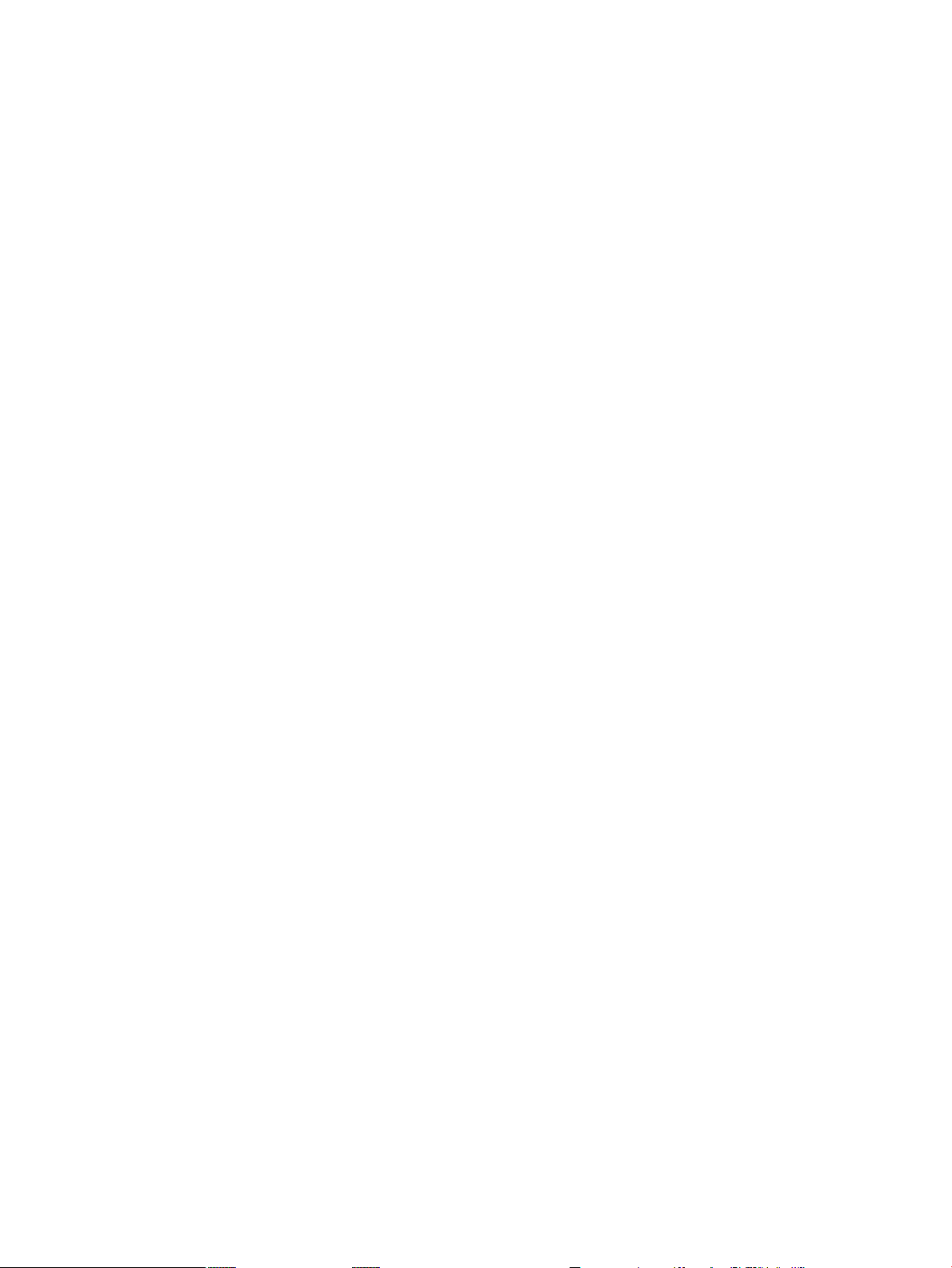
Removing and Replacing the Hard Disk Drive (SCSI) Backplane.....................................................189
Removing the Hard Drive Disk SCSI Backplane...........................................................................189
Replacing the Hard Disk Drive SCSI Backplane...........................................................................191
A Replacement Parts.....................................................................................................193
Parts Illustrations................................................................................................................................193
Customer Self Repair..........................................................................................................................194
Replaceable Parts List..........................................................................................................................195
B Utilities.........................................................................................................................199
Boot Console Handler.........................................................................................................................199
BCH Commands............................................................................................................................199
BCH Main Menu Commands and Submenus..........................................................................200
Boot Command...................................................................................................................200
Path Command...................................................................................................................200
Search Command................................................................................................................201
Configuration Menu.................................................................................................................201
Information Menu....................................................................................................................202
Service Menu............................................................................................................................203
Display Command...................................................................................................................203
SCSI Command........................................................................................................................203
ProductNum Command...........................................................................................................203
iLO MP................................................................................................................................................203
C Physical and Environmental Specifications.............................................................205
Index...............................................................................................................................207
Table of Contents 9
Page 10
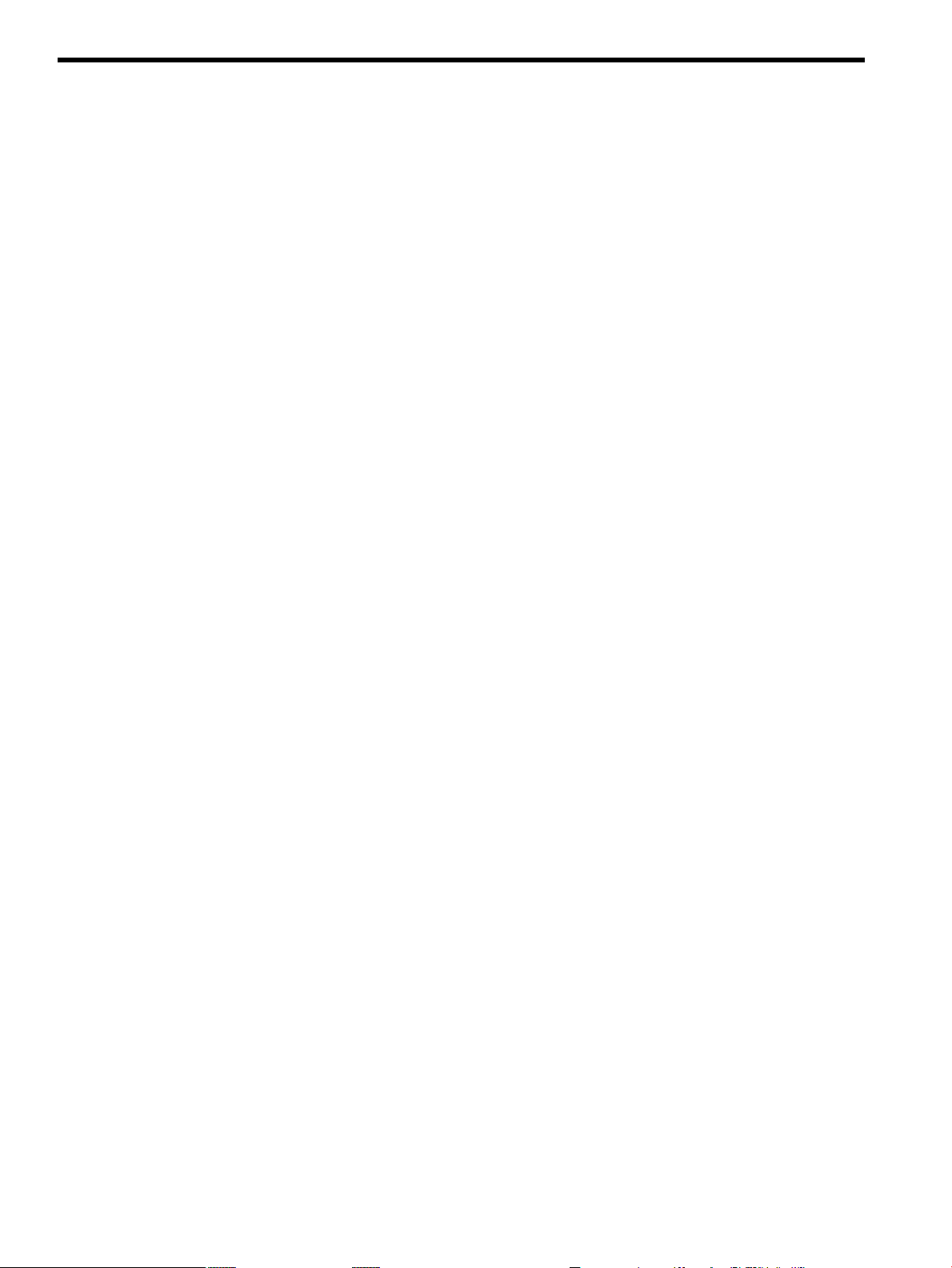
List of Figures
1-1 HP 9000 rp3410 and rp3440 Servers - Front View.........................................................................19
1-2 HP 9000 rp3410 and rp3440 Servers - Front View with Bezel Removed......................................19
1-3 HP 9000 rp3410 and rp3440 Servers - Rear View..........................................................................19
1-4 HP 9000 rp3410 and rp3440 Servers - Pedestal Mount..................................................................20
1-5 System Board Block Diagram........................................................................................................24
1-6 Memory Block Diagram................................................................................................................26
1-7 Front View.....................................................................................................................................31
1-8 Control Panel LEDs and Buttons...................................................................................................32
1-9 Hot-Pluggable Disk Drive LED Indicators....................................................................................33
1-10 DVD Drive.....................................................................................................................................33
1-11 Rear View......................................................................................................................................34
1-12 10/100/1000 Base-T Ethernet LAN Connector LEDs.....................................................................35
1-13 Dual USB Port Connector..............................................................................................................36
1-14 Single USB Port..............................................................................................................................36
1-15 SCSI Port, Ultra 3, 68-Pin...............................................................................................................36
1-16 iLO MP Card LAN LEDs...............................................................................................................38
3-1 HP 9000 rp3410/rp3440 Server - Front View.................................................................................47
3-2 HP 9000 rp3410/rp3440 Server - Front View with Bezel Removed...............................................47
3-3 HP 9000 rp3410/rp3440 Server - Rear View...................................................................................47
3-4 HP 9000 rp3410/rp3440 Server - Pedestal Mount..........................................................................48
3-5 Release the Rack Latches...............................................................................................................53
3-6 Removing and Replacing the Top Cover on a Rack-Mounted Server..........................................54
3-7 Aligning the Top Cover.................................................................................................................55
3-8 Closing the Top Cover...................................................................................................................55
3-9 Front Bezel Retaining Clip............................................................................................................56
3-10 Replacing the Front Bezel..............................................................................................................56
3-11 Removing the Side Cover on a Pedestal-Mounted Server............................................................57
3-12 Removing the Top Cover on a Pedestal-Mounted Server.............................................................58
3-13 Top Cover Alignment Mark..........................................................................................................58
3-14 Replacing the Top Cover on a Pedestal-Mounted Server..............................................................59
3-15 Replacing the Side Cover on a Pedestal-Mounted Server.............................................................59
3-16 Removing the Front Bezel on a Pedestal-Mounted Server............................................................60
3-17 Aligning the Pedestal Front Bezel.................................................................................................61
3-18 Front View of the HP 9000 rp3410/rp3440 Server.........................................................................61
3-19 Filler Removal from Slot 1.............................................................................................................62
3-20 Disk Drive Installation in Slot 3.....................................................................................................62
3-21 Hard Drive Lock............................................................................................................................63
3-22 DVD Drive Installation..................................................................................................................64
3-23 Airflow Guides Locations.............................................................................................................65
3-24 Removing the Memory Airflow Guide.........................................................................................66
3-25 Removing the Processor Airflow Guide.......................................................................................67
3-26 Removing Fans 1A and 1B............................................................................................................67
3-27 Opening the Release Clip..............................................................................................................68
3-28 Removing the Front Portion of the Processor Airflow Guide.......................................................68
3-29 Routing the Turbofan Power Cables Through Heatsink Posts.....................................................69
3-30 DIMM Slot Identification..............................................................................................................71
3-31 Inserting the DIMM Into the Connector.......................................................................................73
3-32 Removing the PCI Card Cage.......................................................................................................74
3-33 Removing the PCI Card Cage Cover.............................................................................................75
3-34 Installing a PCI Card.....................................................................................................................76
3-35 Removing the Power Supply Filler Panel......................................................................................77
3-36 Replacing the Power Supply.........................................................................................................77
10 List of Figures
Page 11
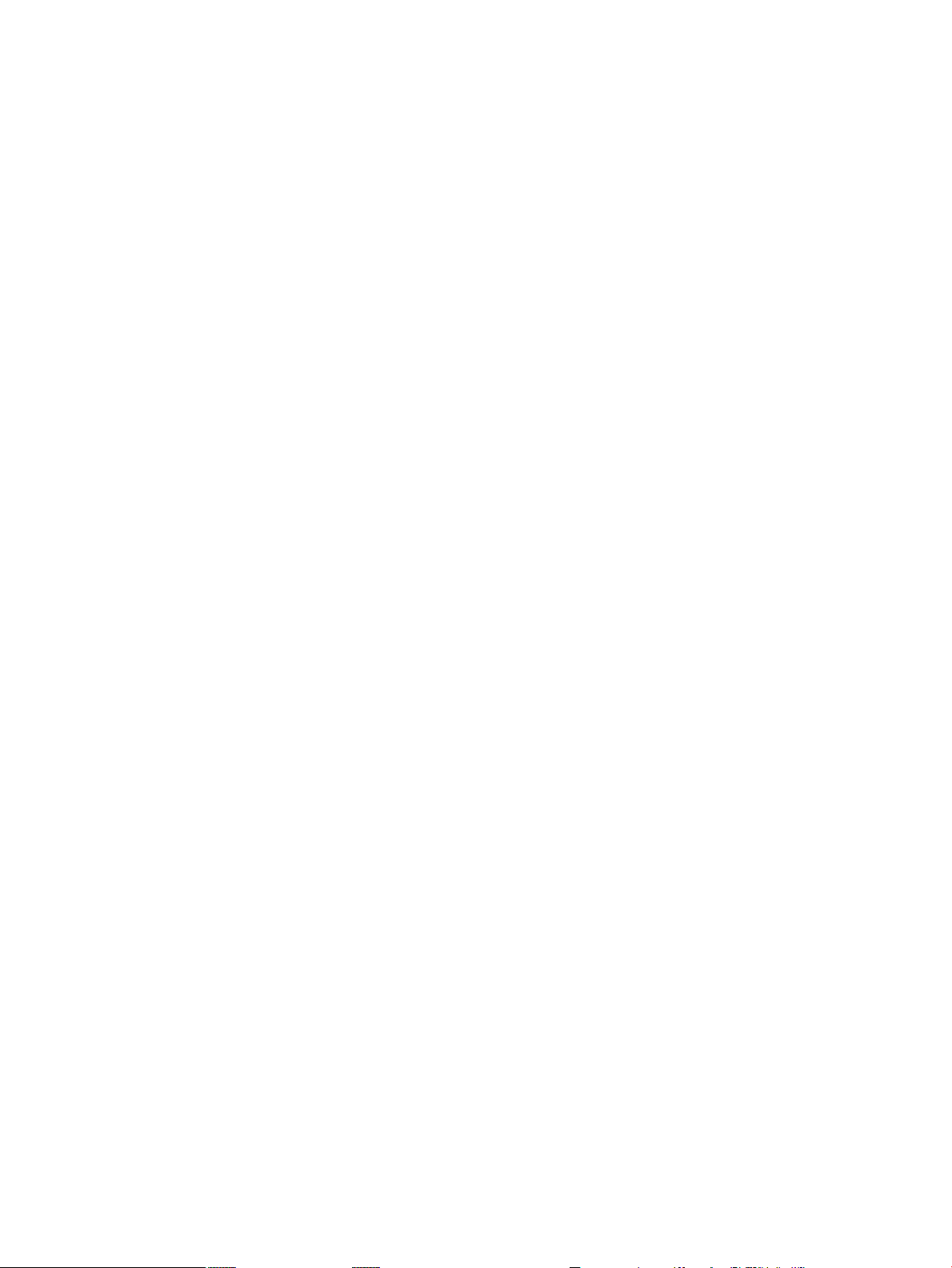
3-37 Unlocking the Dual Processor Module Locking Mechanism.......................................................79
3-38 Aligning the Processor Module.....................................................................................................80
3-39 Locking the Dual Processor Module in Place................................................................................80
3-40 Sliding the Sequencing Retainer Plate...........................................................................................81
3-41 Securing the Captive Screws.........................................................................................................81
3-42 Power Module Shims....................................................................................................................82
3-43 Aligning the Processor Module Power Pod..................................................................................82
3-44 Installing the Processor Module Power Pod Mounting Screws....................................................83
3-45 Connecting the Power Pod Cable..................................................................................................84
3-46 Routing the Turbofan Power Cables through Heatsink Posts......................................................84
3-47 Replacing the System Battery........................................................................................................86
3-48 LAN Ports on the Server Rear.......................................................................................................89
3-49 iLO MP Setup Flowchart...............................................................................................................91
3-50 Web GUI Login Page.....................................................................................................................98
3-51 Status Summary Page....................................................................................................................99
3-52 Control Panel LEDs and Buttons.................................................................................................107
5-1 Control Panel LEDs.....................................................................................................................118
5-2 Location of the STBY and BMC LEDs.........................................................................................120
6-1 Internal Physical Layout..............................................................................................................124
6-2 System Board Connectors and Slots............................................................................................125
6-3 Release the Rack Latches.............................................................................................................127
6-4 Removing the Top Cover on a Rack-Mounted Server.................................................................128
6-5 Aligning the Top Cover on a Rack-Mounted Server...................................................................128
6-6 Closing the Top Cover on a Rack-Mounted Server.....................................................................129
6-7 Front Bezel Retaining Clip...........................................................................................................129
6-8 Replacing the Front Bezel on a Rack-Mounted Server................................................................130
6-9 Removing the Side Cover on a Pedestal-Mounted Server..........................................................131
6-10 Removing the Top Cover on a Pedestal-Mounted Server...........................................................132
6-11 Top Cover Alignment Mark........................................................................................................133
6-12 Replacing the Top Cover on a Pedestal-Mounted Server............................................................133
6-13 Replacing the Side Cover on a Pedestal-Mounted Server...........................................................134
6-14 Removing the Front Bezel on a Pedestal-Mounted Server..........................................................135
6-15 Aligning the Pedestal Front Bezel...............................................................................................135
6-16 Removing Fan 1A or Fan 1B........................................................................................................137
6-17 Removing Fan 2...........................................................................................................................137
6-18 Removing Fan 3...........................................................................................................................137
6-19 Releasing the Power Supply Retaining Clip................................................................................139
6-20 Removing the Power Supply.......................................................................................................139
6-21 Replacing the Power Supply.......................................................................................................140
6-22 Unlocking the Disk Drive............................................................................................................141
6-23 Releasing the Disk Drive.............................................................................................................141
6-24 Removing the Disk Drive............................................................................................................142
6-25 Removing the Disk Drive Slot Filler............................................................................................143
6-26 Installing the Hard Disk Drive....................................................................................................143
6-27 Airflow Guides Locations............................................................................................................144
6-28 Removing the Memory Airflow Guide.......................................................................................145
6-29 Removing the Processor Airflow Guide......................................................................................146
6-30 Opening the Release Clip............................................................................................................147
6-31 Removing the Front Portion of the Processor Airflow Guide ....................................................147
6-32 Routing Power Cables Through Heatsink Posts.........................................................................149
6-33 DIMM Slot Identification.............................................................................................................150
6-34 Inserting the DIMM Into the Connector Socket..........................................................................154
6-35 Disconnecting the Power Pod Cable............................................................................................155
6-36 Removing the Power Pod Mounting Screws...............................................................................156
6-37 Disconnecting the Power Pod From the Dual Processor Module...............................................156
11
Page 12

6-38 Removing the Power Pod............................................................................................................157
6-39 Disconnecting the Turbo Fan Cable.............................................................................................157
6-40 Releasing the Heatsink Captive Screws......................................................................................158
6-41 Unlocking the Dual Processor Module Locking Mechanism......................................................158
6-42 Removing the Dual Processor Module........................................................................................159
6-43 Dual Processor Module Location on System Board....................................................................159
6-44 Unlocking the Dual Processor Module Locking Mechanism......................................................160
6-45 Aligning the Dual Processor Module..........................................................................................161
6-46 Locking the Dual Processor Module in Place..............................................................................161
6-47 Securing the Captive Screws.......................................................................................................162
6-48 Power Module Shims...................................................................................................................162
6-49 Aligning the Processor Module Power Pod................................................................................163
6-50 Installing the Processor Module Power Pod Mounting Screws..................................................164
6-51 Routing the Turbofan Power Cables Through the Heatsink Posts..............................................164
6-52 Connecting the Power Pod Cable................................................................................................165
6-53 Removing the System Battery.....................................................................................................166
6-54 Removing the PCI Card Cage......................................................................................................168
6-55 Removing the PCI Card Cage Cover...........................................................................................168
6-56 Installing a PCI Slot Cover...........................................................................................................170
6-57 Installing a PCI Card...................................................................................................................170
6-58 Removing the PCI Backplane......................................................................................................171
6-59 Replacing the PCI Backplane.......................................................................................................172
6-60 Removing the Removable Media Drive......................................................................................173
6-61 Removing the iLO MP card.........................................................................................................174
6-62 Removing the iLO MP Card Battery...........................................................................................176
6-63 Removing the LED Status Panel..................................................................................................177
6-64 Removing the Mechanical Covers...............................................................................................178
6-65 Removing the Backplane System Board Mounting Screws........................................................178
6-66 Removing the System Board Mounting Screw...........................................................................179
6-67 Removing the System Board.......................................................................................................180
6-68 Aligning the System Board PCI Connector.................................................................................181
6-69 Sliding the System Board in the Chassis.....................................................................................181
6-70 Installing the Rear Panel Mounting Screws................................................................................182
6-71 Replacing Mechanical Covers......................................................................................................182
6-72 Reinstalling the Power Connectors.............................................................................................182
6-73 System Product Number, System Serial Number, Key Certificate.............................................185
6-74 Power Cables and Holding Clips................................................................................................186
6-75 Removing the Mounting Screw...................................................................................................187
6-76 Removing the PSI Interface Module............................................................................................187
6-77 Replacing the Power Supply Interface Module...........................................................................188
6-78 Securing the Power Supply Interface Module and Cables..........................................................188
6-79 Opening the Fan Power Bridge...................................................................................................189
6-80 Disconnecting the SCSI Cables....................................................................................................190
6-81 Removing the Mounting Screws.................................................................................................190
6-82 Removing the SCSI Backplane....................................................................................................191
6-83 Removing the SCSI Backplane From the Chassis........................................................................191
A-1 Parts Identification.......................................................................................................................193
A-2 Pedestal and Rack Parts...............................................................................................................194
12 List of Figures
Page 13
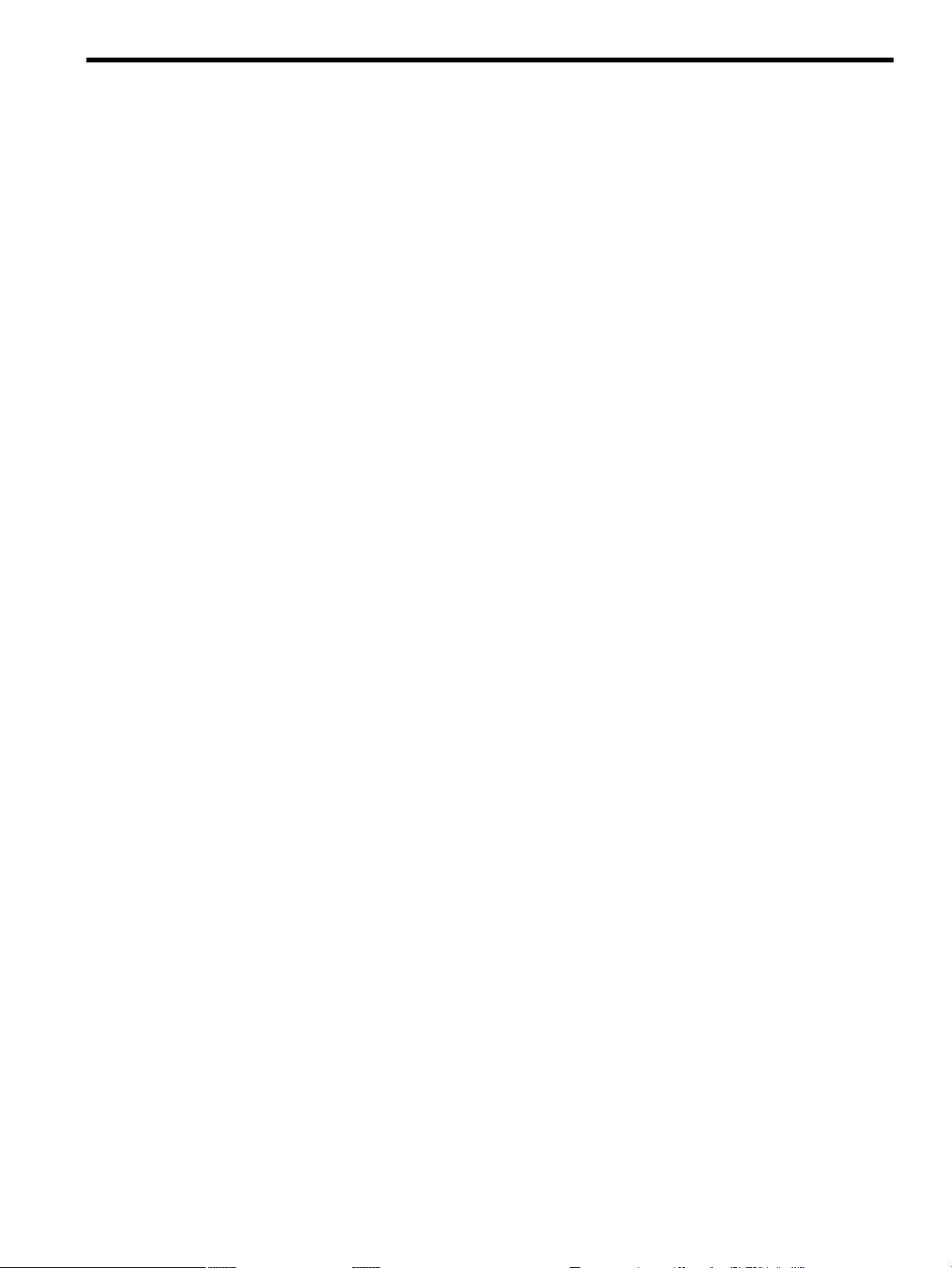
List of Tables
1 Publishing History Details............................................................................................................15
2 HP-UX 11i Releases.......................................................................................................................17
1-1 Server Dimensions and Values......................................................................................................23
1-2 Memory Array Capacities.............................................................................................................27
1-3 Internal Disk and DVD Paths........................................................................................................29
1-4 Extended Core I/O Paths...............................................................................................................29
1-5 PCI I/O Paths.................................................................................................................................30
1-6 PCI I/O Hardware Paths................................................................................................................30
1-7 Control Panel LEDs and Switches.................................................................................................32
1-8 Hot-Pluggable Disk Drive LED Definitions..................................................................................33
1-9 DVD Drive LED Definitions..........................................................................................................33
1-10 Rear Panel Connectors and Switches............................................................................................34
1-11 10/100/1000 Base-T Ethernet LAN Connector LEDs.....................................................................35
1-12 10/100/1000 Base-T Ethernet LAN Connector Pinouts..................................................................35
1-13 USB Pinouts...................................................................................................................................36
1-14 SCSI Port Pinouts...........................................................................................................................36
1-15 iLO MP Card LAN LEDs...............................................................................................................38
1-16 iLO MP Card LAN Connector Pinouts.........................................................................................38
1-17 Power States...................................................................................................................................39
2-1 Minimum and Maximum System Configurations........................................................................41
2-2 Server Dimensions and Values......................................................................................................41
2-3 Power Cables.................................................................................................................................42
2-4 System Power Specifications.........................................................................................................43
2-5 Additional Component Power Consumption...............................................................................44
2-6 Environmental Specifications........................................................................................................44
2-7 Physical and Environmental Specifications..................................................................................46
3-1 HP 9000 rp3410 and rp3440 Server Features.................................................................................48
3-2 Server Dimensions and Values......................................................................................................49
3-3 Installation Sequence Checklist.....................................................................................................50
3-4 Setup Checklist..............................................................................................................................89
3-5 Console Connection Matrix...........................................................................................................92
3-6 MP LAN Configuration Methods.................................................................................................92
3-7 ARP Ping Commands....................................................................................................................94
3-8 Power States.................................................................................................................................101
3-9 Server Power Button Functions When Server is On and at BCH................................................104
3-10 Server Power Button Functions When Server is On and OS is Running....................................105
3-11 Server Power Button Functions When Server is Off...................................................................105
3-12 Front Control Panel LED Definitions..........................................................................................107
5-1 Power Button Functions..............................................................................................................113
5-2 ODE Commands..........................................................................................................................117
5-3 System LED States.......................................................................................................................118
5-4 10/100/1000 Base-T Ethernet LAN Connector LEDs...................................................................119
5-5 iLO MP Card LAN LEDs.............................................................................................................119
5-6 System Board LEDs.....................................................................................................................120
5-7 Cleaning.......................................................................................................................................121
6-1 Component Locations..................................................................................................................124
6-2 Connector Locations....................................................................................................................125
A-1 Customer Self Repair Information..............................................................................................195
A-2 Replaceable Parts List..................................................................................................................195
B-1 BCH Main Menu, Submenus, and Commands...........................................................................199
B-2 Boot Paths....................................................................................................................................200
C-1 Physical and Environmental Specifications................................................................................205
13
Page 14
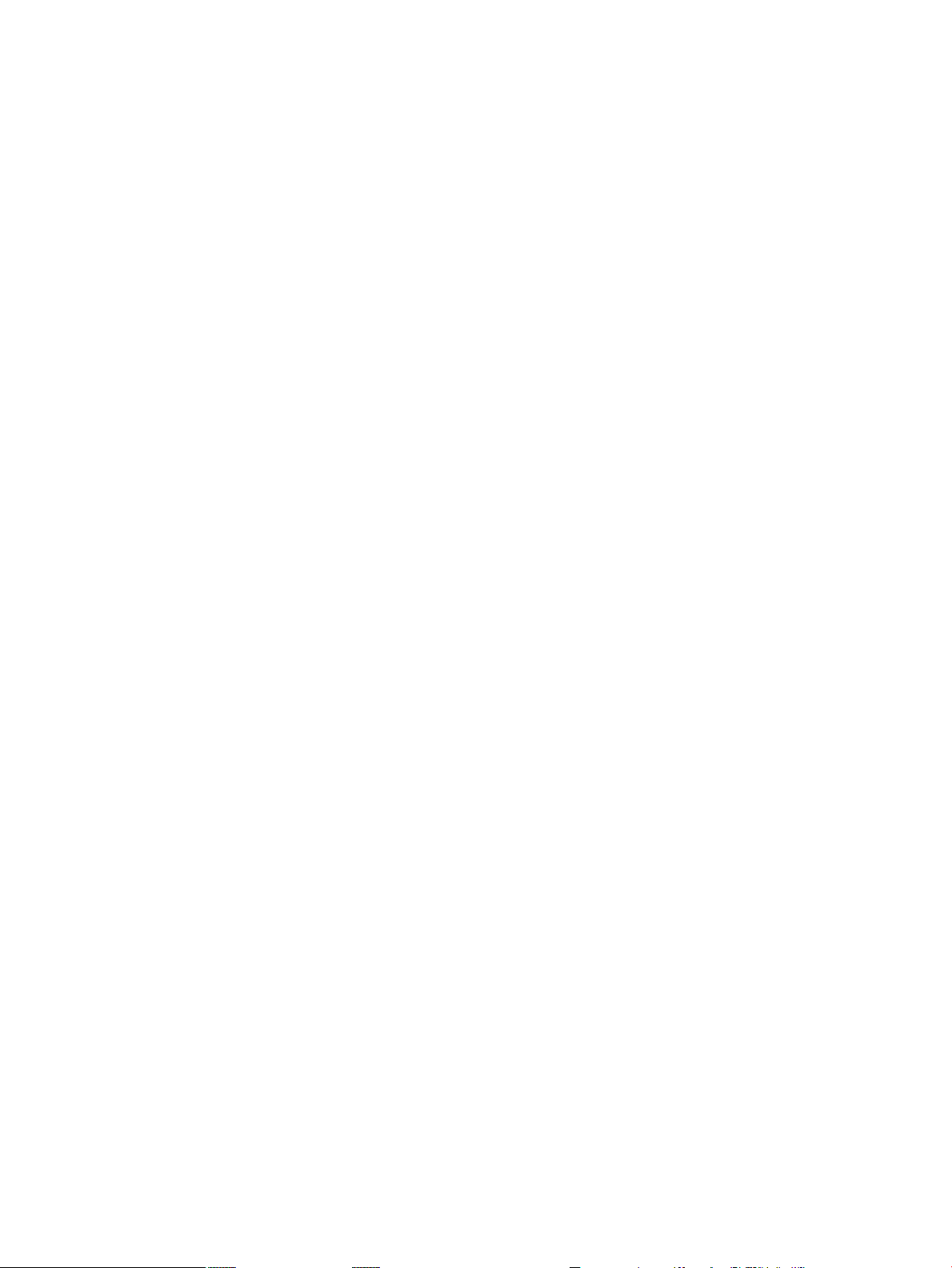
14
Page 15
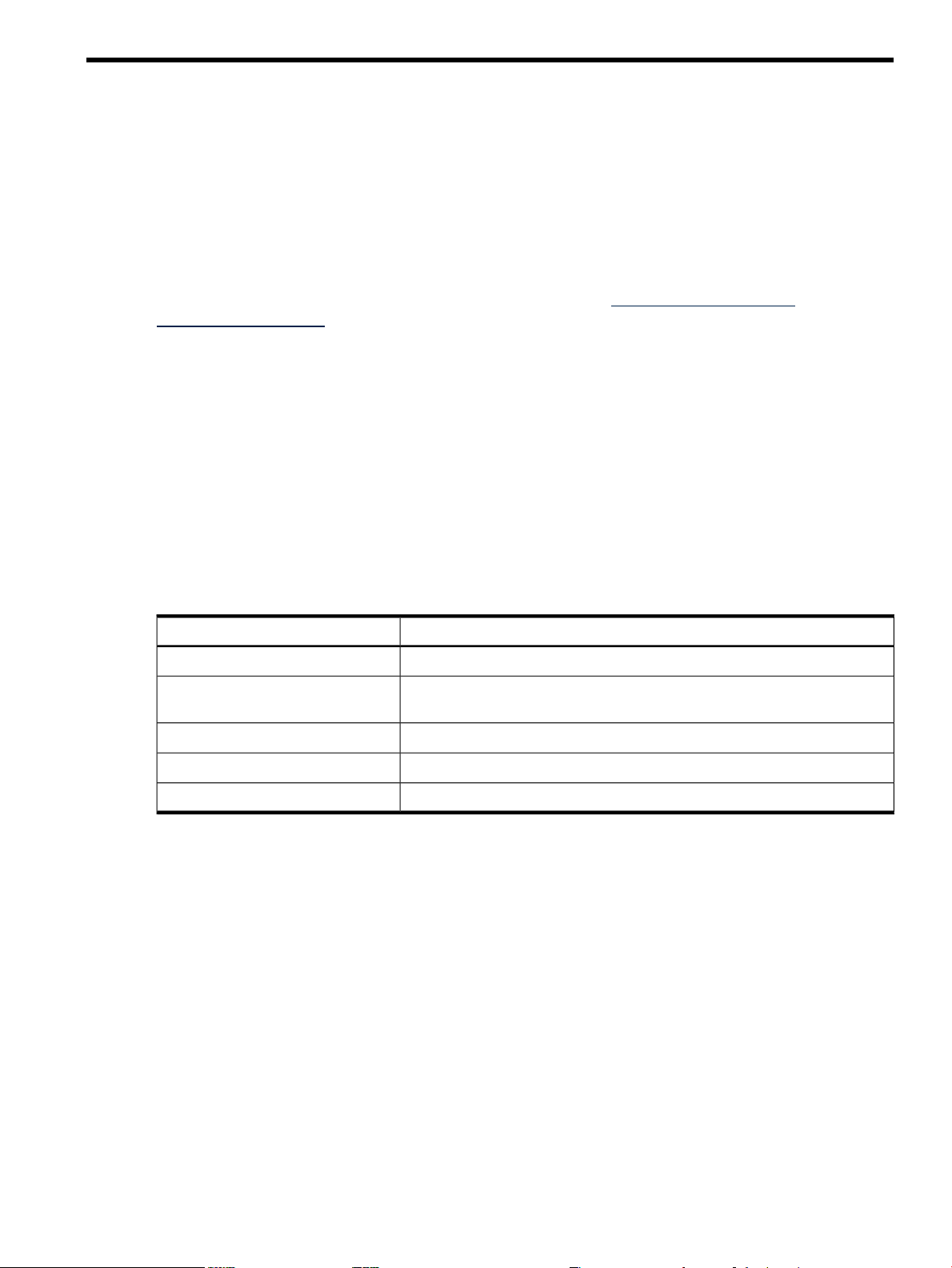
About This Document
This document provides information and instructions on how to service and troubleshoot the
HP 9000 rp3410 and rp3440 servers.
The document publication date and part number indicate the document’s current edition. The
document part number will change when extensive changes are made.
Document updatesmay be issued between editions to correct errors or document product changes.
To ensure that you receive the updated or new editions, you should subscribe to the appropriate
product support service. See your HP sales representative for details.
The latest version of this document can be found online at http://www.hp.com/go/
HP9000_Servers-docs.
Intended Audience
This document is intended to provide technical product and support information for authorized
service providers, system administrators, and HP support personnel.
New and Changed Information in This Edition
This document was updated to comply with HP publishing standards.
Publishing History
Table 1 lists the publishing history details for this document.
Table 1 Publishing History Details
A7137-96003
Document Organization
This guide is divided into the following chapters:
Chapter 1 Overview: Provides views and descriptions of the server.
Chapter 2 System Specifications: Server details such as system configuration, physical
specifications, and requirements.
Chapter 3 Installing the System: Unpacking, installation, and preparation for booting the
operating system.
Chapter 4 Booting and Shutting Down the Operating System: Provides procedures to boot
and shut down the operating system.
Chapter 5 Troubleshooting: Provides diagnostics and basic troubleshooting methodology.
Chapter 6 Removing and Replacing Components: Provides instructions and procedures on
how to remove and replace server components.
Appendix A Replacement Parts: Provides a list of available customer self-repair parts.
Publication DateDocument Manufacturing Part Number
July 2003N/A
April 2005A7137-96002
April 2007A7137-96008
September 2008A7137-96008-ed5
February 2010A7137-96008-ed6
Intended Audience 15
Page 16
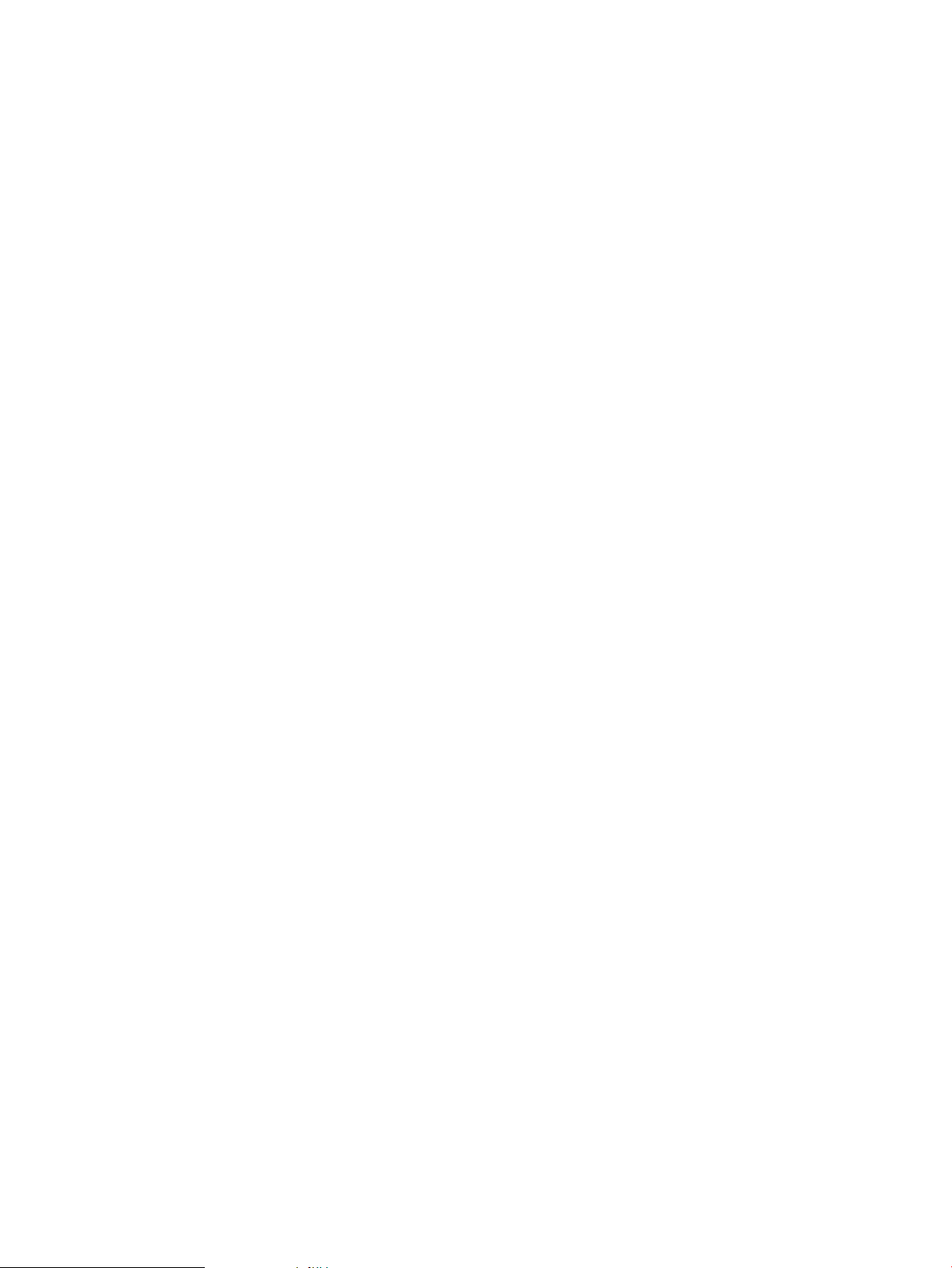
Appendix B Utilities: Provides information on the utilities on the server such as Boot Console
Handler (BCH) and the iLO MP.
Appendix C Physical and Environmental Specifications: Provides temperature and airflow
information for minimum, typical, and maximum configurations for the server.
Also lists the server and rack weights and dimensions.
Typographic Conventions
This document uses the following conventions.
%, $, or #
Command
Computer output
Ctrl+x A key sequence. A sequence such as Ctrl+x indicates that you
ENVIRONMENT VARIABLE The name of an environment variable, for example, PATH.
[ERROR NAME]
Key The name of a keyboard key. Return and Enter both refer to the
Term The defined use of an important word or phrase.
User input
Variable
[] The contents are optional in syntax. If the contents are a list
{} The contents are required in syntax. If the contents are a list
... The preceding element can be repeated an arbitrary number of
Indicates the continuation of a code example.
| Separates items in a list of choices.
WARNING A warning calls attention to important information that if not
CAUTION A caution calls attention to important information that if not
IMPORTANT This alert provides essential information to explain a concept or
NOTE A note contains additional information to emphasize or
A percent sign represents the C shell system prompt. A dollar
sign represents the system prompt for the Bourne, Korn, and
POSIX shells. A number sign represents the superuser prompt.
A command name or qualified command phrase.
Text displayed by the computer.
must hold down the key labeled Ctrl while you press another
key or mouse button.
The name of an error, usually returned in the errno variable.
same key.
Commands and other text that you type.
The name of a placeholder in a command, function, or other
syntax display that you replace with an actual value.
separated by |, you must choose one of the items.
separated by |, you must choose one of the items.
times.
understood or followed will result in personal injury or
nonrecoverable system problems.
understood or followed will result in data loss, data corruption,
or damage to hardware or software.
to complete a task
supplement important points of the main text.
HP-UX Release Name and Release Identifier
Each HP-UX 11i release has an associated release name and release identifier. Theuname(1)
command with the -r option returns the release identifier.
Table 2 shows the releases available for HP-UX 11i.
16
Page 17
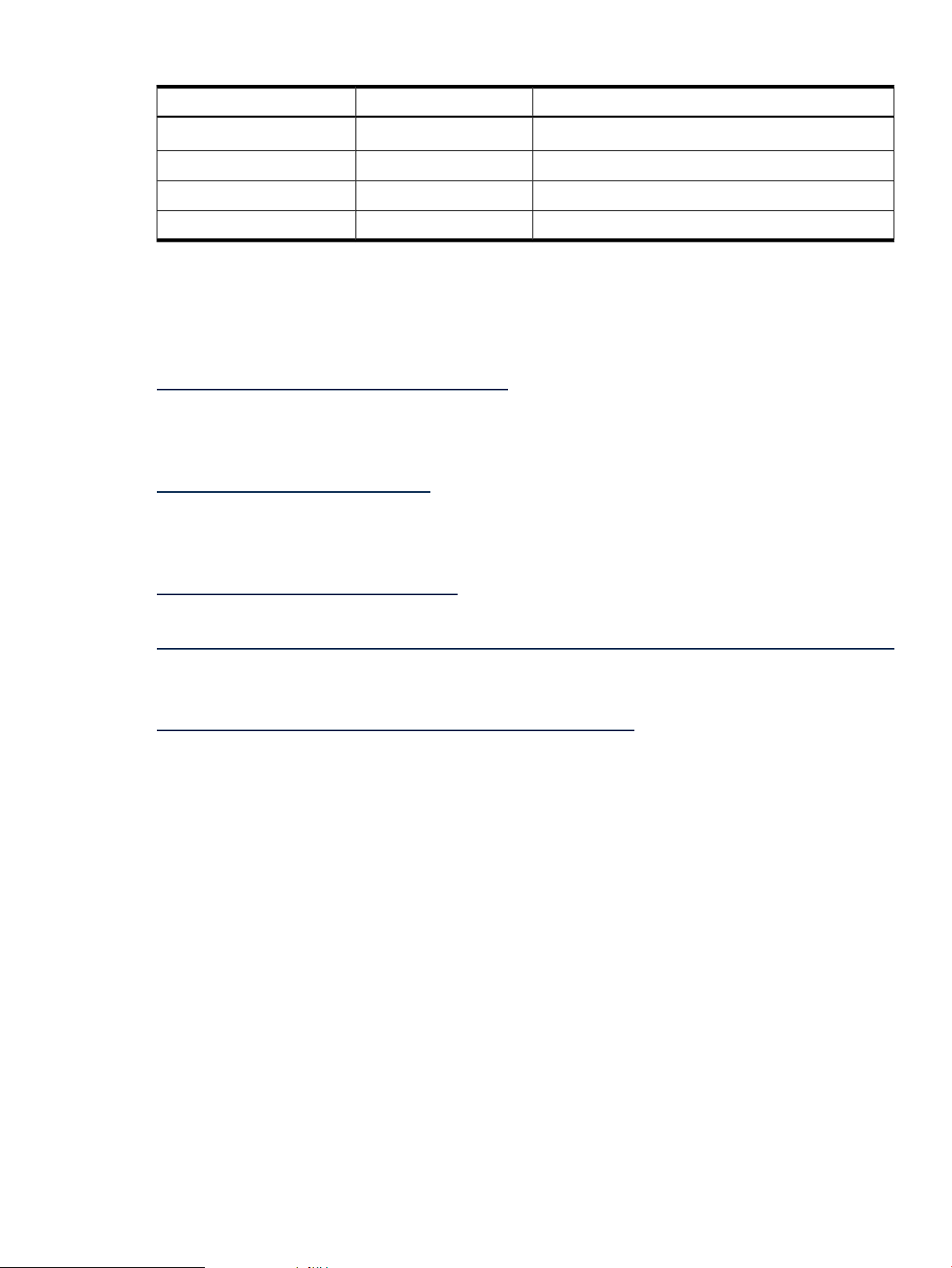
Table 2 HP-UX 11i Releases
Supported Processor ArchitectureRelease NameRelease Identifier
Related Documents
You can find other information on HP server hardware management and diagnostic support
tools in the following publications.
HP Technical Documentation Website
http://www.hp.com/go/HP9000_Servers-docs
Windows Operating System Information
Find information about administration of the Microsoft Windows operating system at the
following website:
http://www.microsoft.com/technet/
Diagnostics and Event Monitoring: Hardware Support Tools
Complete informationabout HP hardware support tools, including online and offline diagnostics
and event monitoring tools, is on the HP website at:
http://www.docs.hp.com/HP-UX/diag/
Website for HP Technical Support
http://h20219.www2.hp.com/services/cache/126868-0-0-225-121.html?jumpid=reg_R1002_USEN
Books About HP-UX Published by Prentice Hall
You can find the entire Prentice Hall Professional Series on HP at:
http://www.informit.com/imprint/series_detail.aspx?st=61305
HP-UX 11i v1.5B.11.20
Intel® Itanium®
Intel ItaniumHP-UX 11i v1.6B.11.22
Intel ItaniumHP-UX 11i v2B.11.23
Intel ItaniumHP-UX 11i v3B.11.31
Contacting HP
Before You Contact HP
Be sure to have the following information available before you contact HP:
• Technical support registration number (if applicable)
• Product serial number
• Product model name and number
• Product identification number
• Applicable error message
• Add-on boards or hardware
• Third-party hardware or software
• Operating system type and revision level
Related Documents 17
Page 18
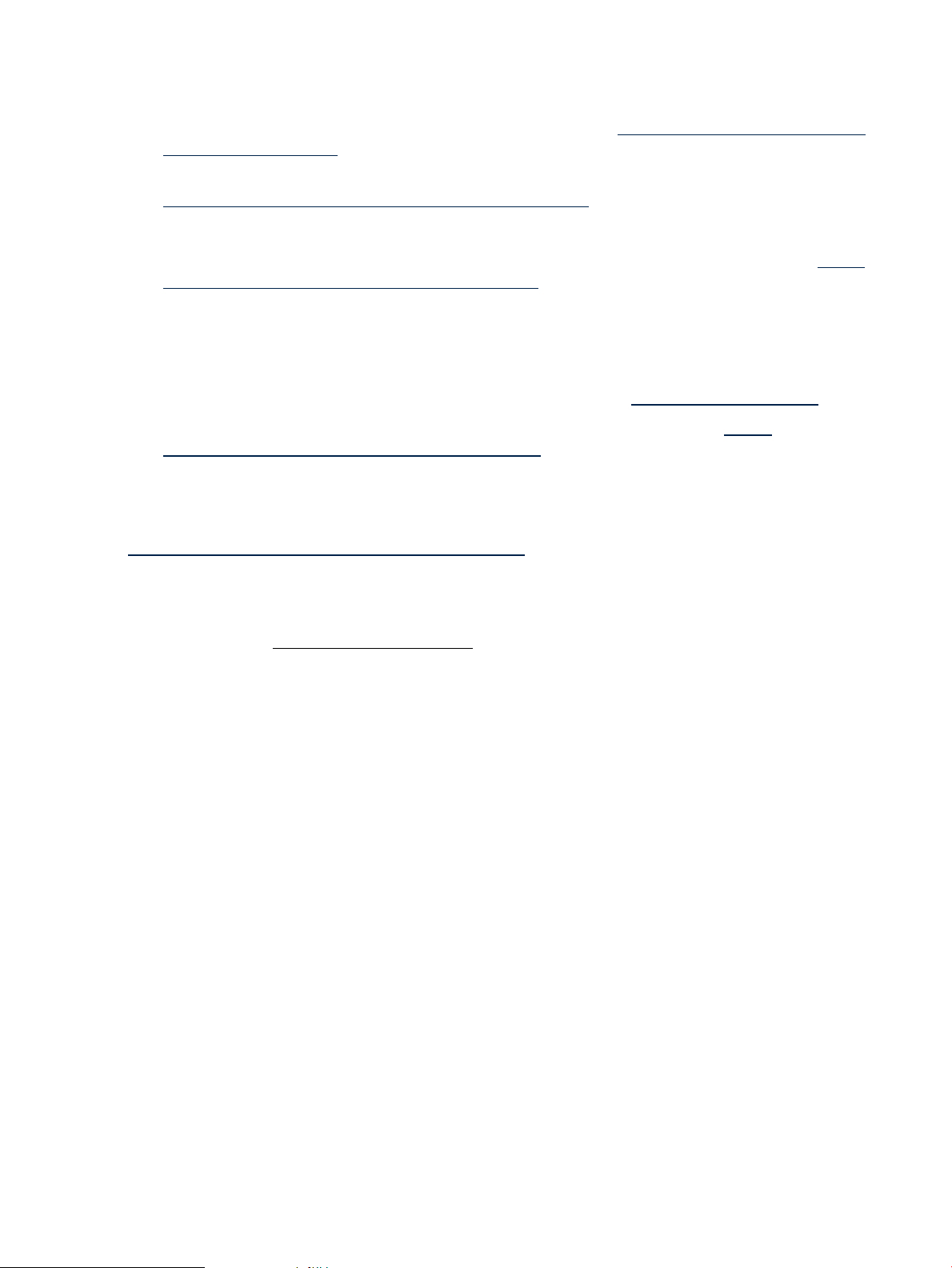
HP Contact Information
For the name of the nearest HP authorized reseller:
• In the United States, see the HP US service locator webpage (http://welcome.hp.com/country/
us/en/wwcontact.html.)
• In other locations, see the Contact HP worldwide (in English) webpage:
http://welcome.hp.com/country/us/en/wwcontact.html.
For HP technical support:
• In the United States, for contact options see the Contact HP United States webpage: (http://
welcome.hp.com/country/us/en/contact_us.html)
To contact HP by phone:
— Call 1-800-HP-INVENT (1-800-474-6836). This service is available 24 hours a day, 7 days
a week. For continuous quality improvement, calls may be recorded or monitored.
— If you have purchased a Care Pack (service upgrade), call 1-800-633-3600. For more
information about Care Packs, refer to the HP website: (http://www.hp.com/hps).
• In other locations, see the Contact HP worldwide (in English) webpage (http://
welcome.hp.com/country/us/en/wwcontact.html).
Subscription Service
HP recommends that you register your product at the Subscriber's Choice for Business website:
http://www.hp.com/country/us/en/contact_us.html.
Documentation Feedback
HP welcomes your feedback. Tomake comments and suggestions about product documentation,
send a message to docsfeedback@hp.com.
Include the document title and manufacturing part number. All submissions become the property
of HP.
18
Page 19

1 Overview
The HP 9000 rp3410 server is a 1P/1C, 1P/2C, rack- or pedestal-mount server. Similarly, the HP
9000 rp3440 server is a 1P/1C, 1P/2C, 2P/2C, or 2P/4C rack- or pedestal-mount server. Both of
these servers are based on the PA-RISC processor family architecture.
The server accommodates up to 12 DIMMs and internal peripherals including disks and DVD.
Its high-availability features include hot-swappable power supplies and hot-pluggable disk
drives.
The supported operating system is HP-UX 11i v1 (and newer HP-UX versions that support
PA-RISC systems).
HP 9000 rp3410 and rp3440 Server Views
The following figures show the front, rear, and pedestal views of the HP 9000 rp3410 and rp3440
servers.
Figure 1-1 HP 9000 rp3410 and rp3440 Servers - Front View
Figure 1-2 HP 9000 rp3410 and rp3440 Servers - Front View with Bezel Removed
Figure 1-3 HP 9000 rp3410 and rp3440 Servers - Rear View
HP 9000 rp3410 and rp3440 Server Views 19
Page 20
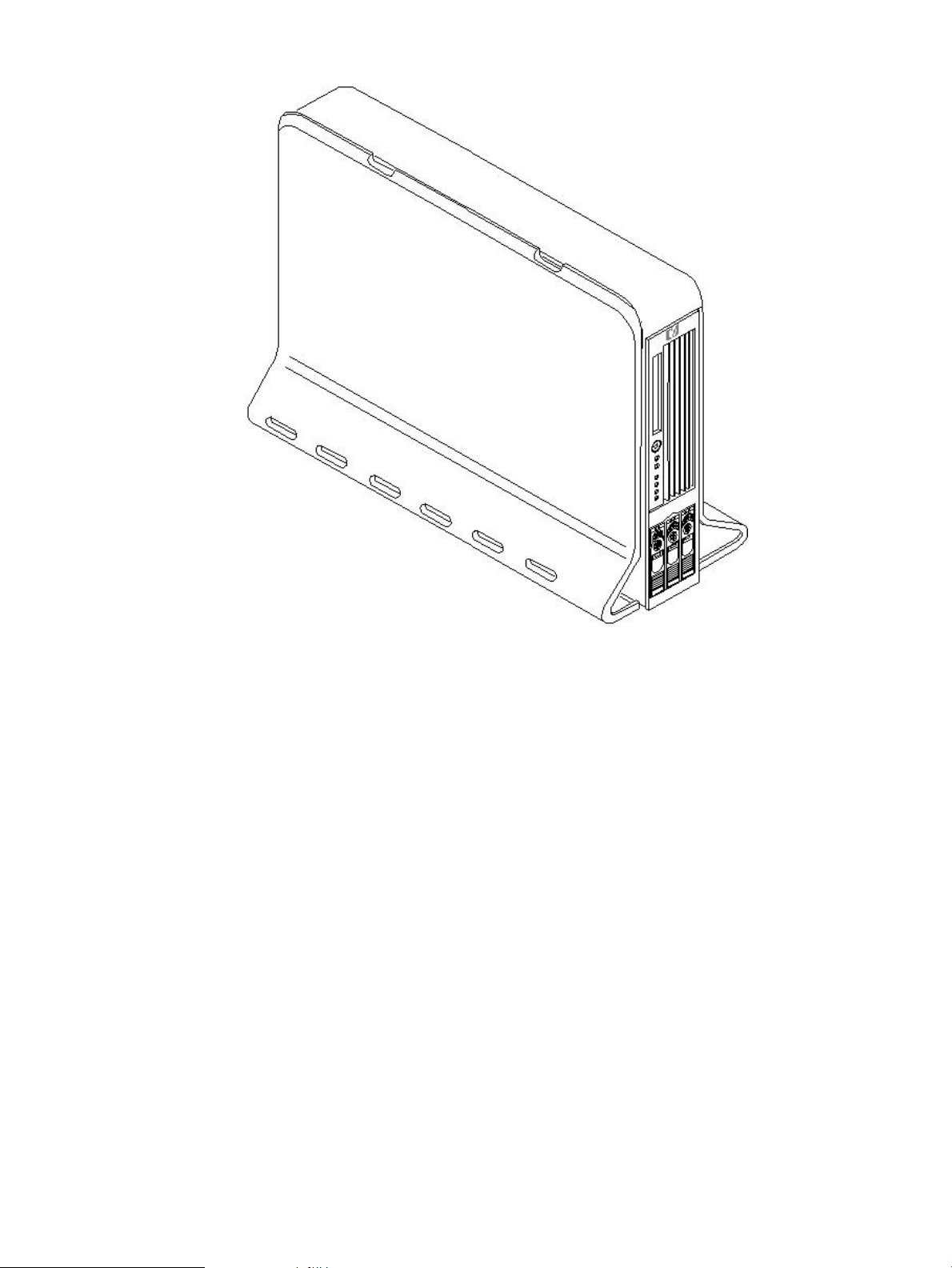
Figure 1-4 HP 9000 rp3410 and rp3440 Servers - Pedestal Mount
Detailed Server Description
This section provides information on the features that comprise the HP 9000 rp3410 and rp3440
servers.
Processor
The following is supported on the HP 9000 rp3410 and rp3440 servers:
• 800 MHz/1.5 GB cache (HP 9000 rp3410 and rp3440 servers)
• 1 GHz/1.5 GB cache (HP 9000 rp3440 server only)
• Both processors are available with 32 MB or 64 MB L2 cache
• HP 9000 rp3410 servers can be 1P/1C and 1P/2C
• HP 9000 rp3440 servers can be 1P/1C, 1P/2C, and 2P/2C
Memory
The following is supported on the HP 9000 rp3410 and rp3440 servers:
• 12 memory DIMM slots.
• Minimum memory size is as follows:
— 512 MB (2 x 256 MB DIMMs in a HP 9000 rp3410, model A7136A server).
— 1 GB (4 x 256 MB DIMMs in a HP9000 rp3410 model A7136B server, or in a HP 9000
rp3440 server).
• Maximum memory size is as follows:
20 Overview
Page 21
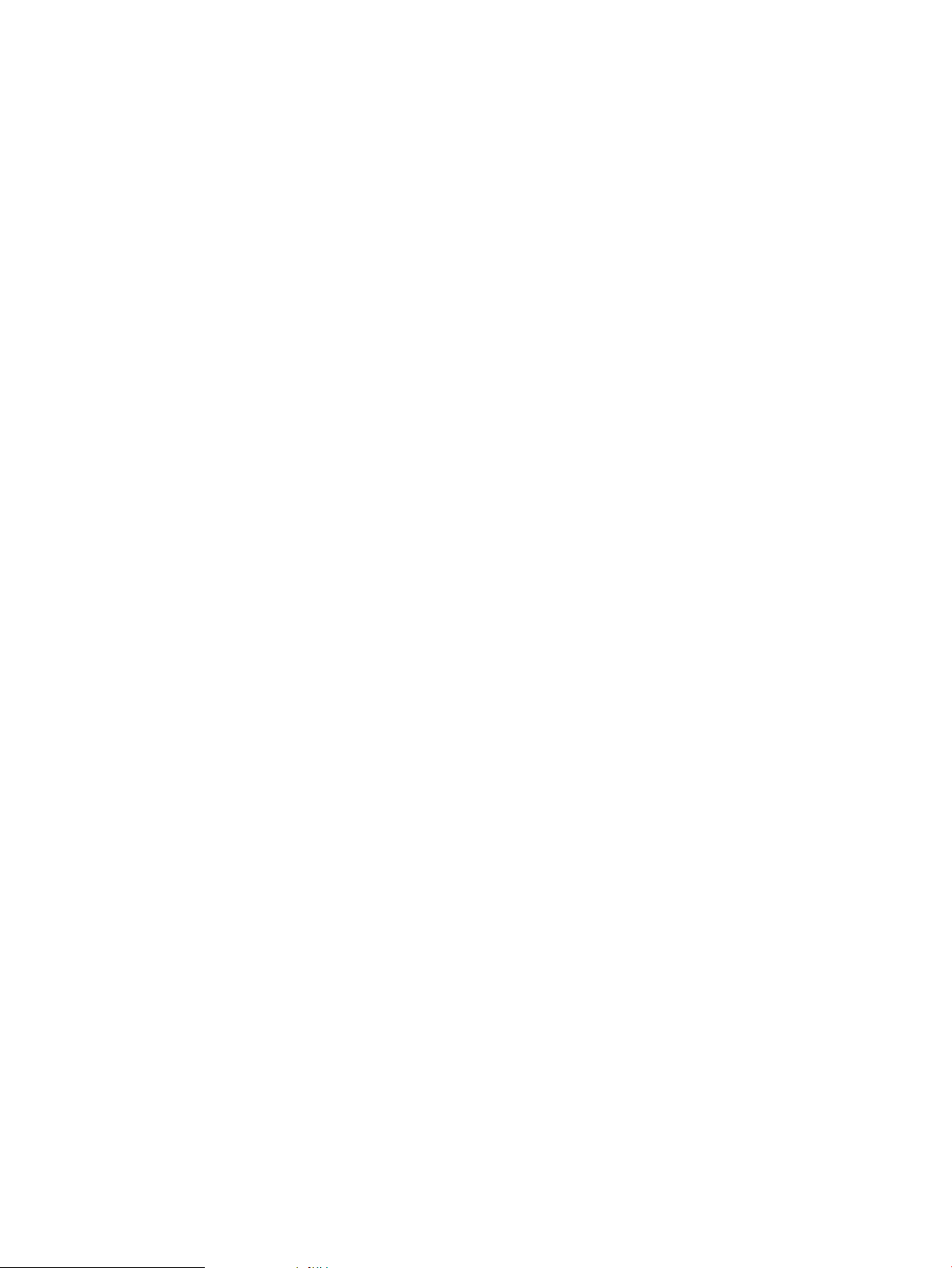
6 GB (HP 9000 rp3410 server), 24 GB (HP 9000 rp3440 server with 2 GB DIMMs installed
—
in all 12 slots), or
— 32 GB (HP 9000 rp3440 server with 4 GB DIMMs installed in the first eight slots)
• For the HP 9000 rp3410 server, DIMMs are as follows:
— 256 MB, 512 MB, and 1 GB
— standard 184 pins 2.5V
— DDR266, CL2, registered, ECC
• For the HP 9000 rp3440 server, DIMMs are as follows:
— 256 MB, 512 MB, and 1 GB, 2 GB, 4 GB
— standard 184 pins 2.5V
— DDR266, CL2, registered, ECC
• Only one supported configuration for 4 GB DIMMs; 2 quads (8 DIMMs); and no other DIMMs
can be installed.
• DIMMs loaded by quads enable interleaved mode and chip spare.
• Memory is loaded across both memory busses (two DIMMs on each bus) to ensure maximum
bandwidth and performance.
• 133 MHz memory bus frequency, 266 MTransfers/s data, 8.5 GB/s peak data bandwidth.
• Total memory bandwidth is 8.5 GB/s, split across two 4.25 GB/s memory buses.
• Open page memory latency is 80 nanoseconds.
PCI Riser
Two (HP 9000 rp3410 server) or four (HP 9000 rp3440 server) independent PCI-X 133 MHz 64-bit
3.3V 15W slots. No 5V card and hot-pluggable support.
Internal Core I/O
The following is supported on the HP 9000 rp3410 and rp3440 servers:
• Dual-channel SCSI U160 interface, two internal 68-pin connectors, one 68-pin external
connector.
• SCSI backplane configured either as two channels with 2+1 drives. A SAF-TE accessory
(currently not available) is required to configure the SCSI backplane as one channel with
three drives.
• Three internal SCSI drive connectors are of the 80-pin type and provide drive electrical
hot-pluggable capability.
• SCSI backplane is designed to support a SCSI management piggy board accessory that
provides a SCSI management SAF-TE chip and shunts the backplane's channels A and B to
provide three disks on channel A and leave only the external connector on channel B.
• One internal IDE connector for a slim-line optical device (CD and DVD).
• No floppy connector.
External Core I/O
The following is supported on the HP 9000 rp3410 and rp3440 servers:
• One SCSI U160 68-pin connector.
• One 10/100/1000Base-T Ethernet LAN connectors for copper cable.
• Four USB 2.0 ports.
• Three DB-9 ports (console, UPS, and modem) through a 3-connector M cable.
Power Supply Unit
The following is supported on the HP 9000 rp3410 and rp3440 servers:
Detailed Server Description 21
Page 22
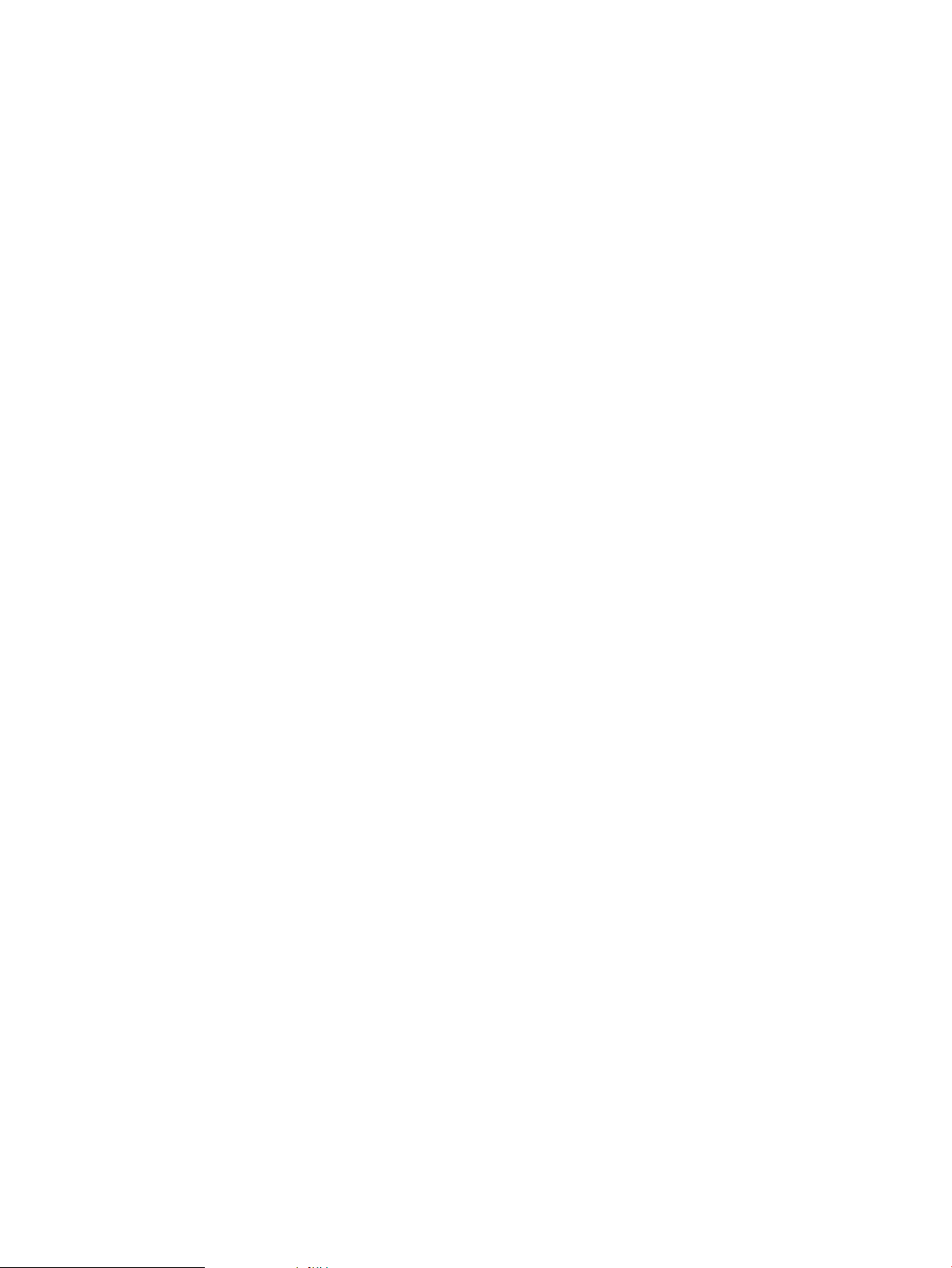
• 650W output power.
• The power supply is split in a front end block (the actual power supply case) that converts
the line voltage into high DC voltage and back end voltage regulation modules (on the
motherboard) that step down the front end DC voltage to the required voltages.
• Redundant and hot-pluggable power supplies (front end block only).
System Board Manageability
The following is supported on the HP 9000 rp3410 and rp3440 servers:
• Baseboard Management Controller (BMC).
• Temperature monitoring and fans regulation by BMC.
• BMC manageability console shared with system console/general purpose serial port.
• IPMI protocol for communication between BMC/system/iLO MP.
• Hardware diagnostics by BMC displayed on the front status panel.
• Locator front/rear LEDs.
• Field replacement units monitoring by BMC.
Enhanced Server Manageability Using the iLO MP
The following is supported on the HP 9000 rp3410 and rp3440 servers:
• LAN Telnet console
• Web GUI
• Serial port for local console
• Serial port for modem console
• Duplication of console screen content across all consoles
Hard Disk Drives
Three half-height hard disk drives (1-inch height).
Internal RAID
The following is supported on the HP 9000 rp3410 and rp3440 servers:
• The A9890A and A9891A RAID cards are supported to provide RAID for the embedded
drives.
• The A9827A cabling kit is required for internal RAID. See the HP 9000 rp3410 and HP 9000
rp3440 Upgrade Guide for complete RAID installation instructions.
Firmware
Firmware consists of many individuallylinked binary images that are boundtogether by a single
framework at run time. Internally, the firmware employs a software database called a device
tree to represent the structure of the hardware platform and to provide a means of associating
software elements with hardware functionality.
The firmware incorporates the Boot Console Handler (BCH) which provides an interface between
the operating system and the platform firmware.
The firmware supports the HP-UX 11i version 1 (and higher HP-UX versions that support
PA-RISC systems) operating system through the HP 9000 processor family standards and
extensions, and has no operating system-specific functionality included. The operating system
is presented with the same interface to the system firmware, and all the features are available to
the operating system.
22 Overview
Page 23
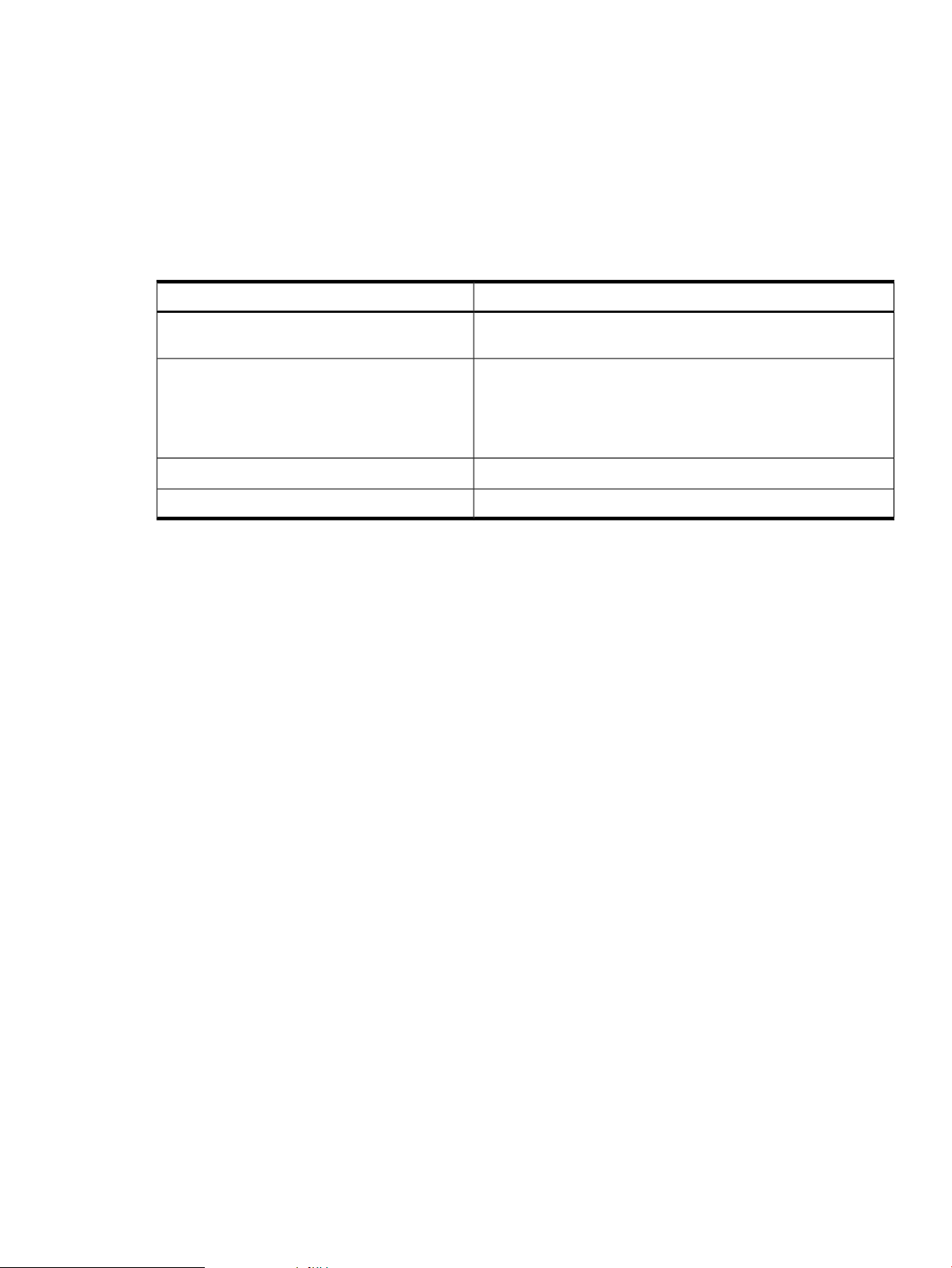
Event IDs for Errors and Events
The server firmware generates event IDs similar to chassis codes for errors, events, and forward
progress to the Integrated Light-Out Management Processor (iLO MP) through common shared
memory. The iLO MP interprets and stores event IDs. Reviewing these events helps you diagnose
and troubleshoot problems with the server.
Dimensions and Values
Table 1-1 lists the dimensions and values of the HP 9000 rp3410 and rp3440 servers.
Table 1-1 Server Dimensions and Values
ValuesDimensions
Rack dimensions (depth x width x height)
Pedestal dimensions (depth x width x height)
Rack weight
Pedestal weight
System Board
This section provides a block diagram of the system board and descriptions of key components
(integrated circuits) on the system board.
Figure 1-5 shows the system board block diagram.
26.8 in (67.9 cm) max. x 19.0 in (48.3 cm) x 3.4 in (8.6 cm)
26.6 in (67.5 cm) x 11.6 in (29.5 cm) x 19.5 in (49.4 cm)
Minimum: 38.6 lb (17.5 kg)
Maximum: 49.0 lb (22.2 kg)
Minimum: 49.4 lb (22.4 kg)
Maximum: 56.3 lb (25.5 kg)
0.2 m2(2.1 sq. ft.)Pedestal footprint
2URack units
Detailed Server Description 23
Page 24
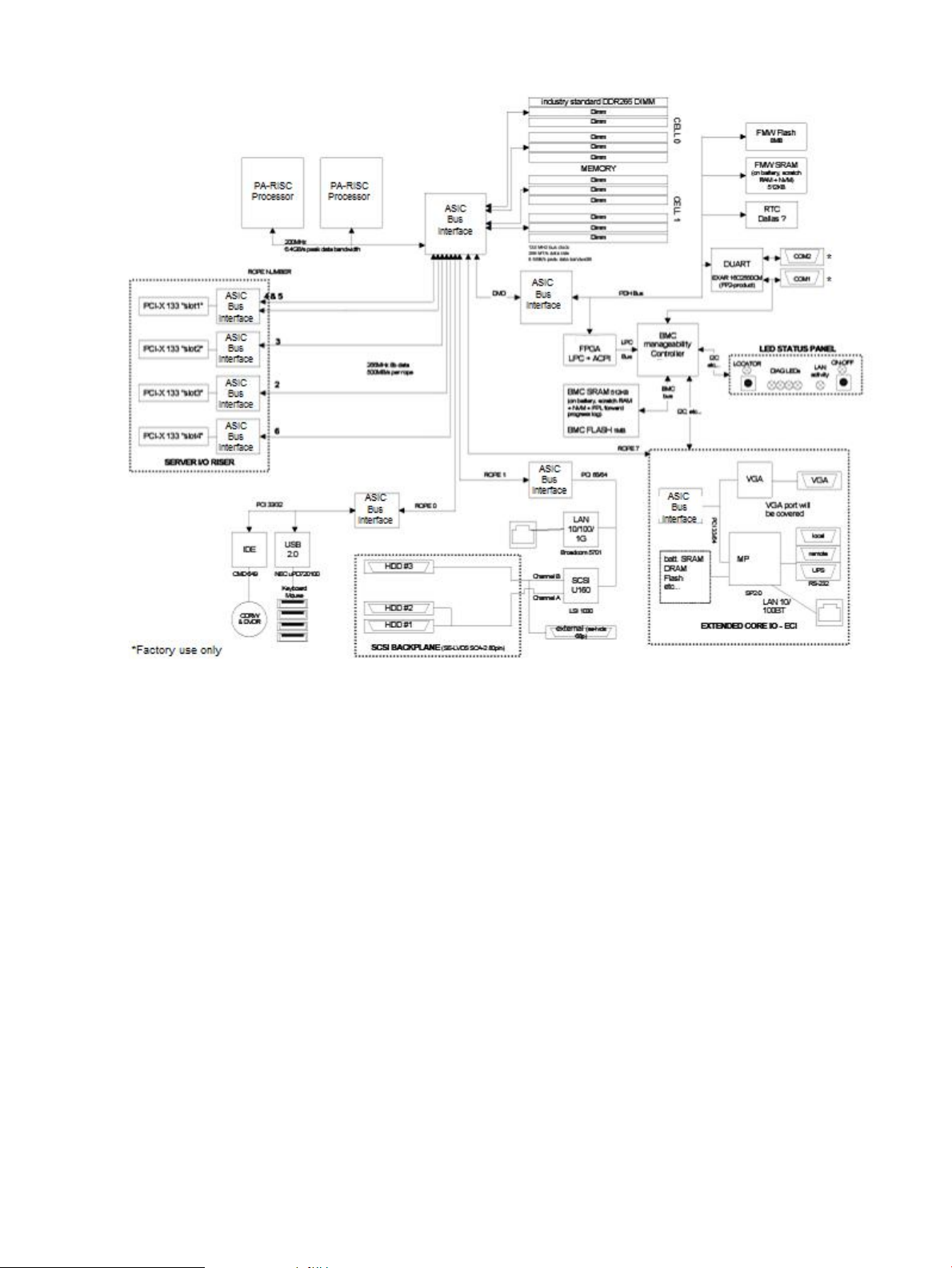
Figure 1-5 System Board Block Diagram
System Board Components
The following describes the main components of the system board:
• Dual PA-RISC processors:
— One or two processors enabled in the HP 9000 rp3410 server
— One, two, or four processors enabled in the HP 9000 rp3440 server
• ZX1 I/O and memory controller
• ZX1 PCI bus controller
• Processor dependent hardware controller
• Field processor gate array controller
• BMC
• SCSI controller
• IDE controller
• USB controller
• 10/100/1000 LAN
PA RISC Processor
The system board consists of two Zero Insertion Force (ZIF) processor sockets, the Core Electronic
Complex (CEC), and circuits for clock and power generation and distribution, boundary scan,
In-target Probe (ITP), and debug.
The Front Side Bus (FSB) is the IA64 processor bus based on bus protocol from Intel. This enables
processor customer self-repair (CSR) parts to be dropped in, provided that electrical and
24 Overview
Page 25

mechanical compatibility and support circuitry exist. A processor CSR consists of a dual processor
module with heatsink assembly.
One end of the FSB is terminated with an I/O ASIC. The other end of the bus is terminated with
a CSR. An additional CSR can be loaded in the middle. For the system to function properly, the
processor farthest away from the I/O ASIC must be loaded at all times to electrically terminate
the FSB.
Each processor module plugs directly into and is powered by its own 12V to 1.2V power-pod.
Other power for the system board comes from multiple on-board DC/DC converters. Each
processor module is attached to the board through a ZIF socket andthe entire CSR secured down
by a heatsink bolster plate.
Processor Bus
The processor bus (Front Side Bus [FSB]) in this product runs at 200 MHz. Data on the FSB are
transferred at a double data rate, which enables a peak FSB bandwidth of 6.4 Gb/sec.
ZX1 I/O and Memory Controller
HP 9000 rp3410 and rp3440 servers support the following features of the ZX1 I/O and memory
controller chip:
• 3.3 GB/s peak IO bandwidth
• Provides eight communication paths
• Peak memory bandwidth of 8.5 GBs
• Two memory cells, 144 data bits each
Memory
The memory subsystem provides two memory cells, each of which is 144 data bits wide. Each
cell has six DIMM slots, which means a total of 12 DIMM slots are available. The memory bus
clock speed is 133 MHz, and the data transfer rate is 266M transfers/second as data is clocked
on both edges of the clock. The peak data bandwidth for this memory subsystem design is 8.5
GB/s. DIMMs must be loaded in quads with qualified modules, with the exception of 256 MB
DIMMs which is loaded in pairs. Memory is protected by data error correction code (ECC), and
the hardware implementation supports the chip-spare feature.
The minimum amount of memory that you can install is 512 MB (2x256 MB modules in a HP
9000 rp3410 model A7136A server), and 1 GB (4x256 MB modules in other HP 9000 rp34x0
servers). The maximum amount of memory that you can install is limited to 24 GB (12 x 2 GB
modules) or 32 GB (8 x 4 GB modules) in a HP 9000 rp3440 server.
This design does not support any non industry-standard DDR DIMMs. Only qualified DIMMs
are supported.
Figure 1-6 shows the memory block diagram.
Detailed Server Description 25
Page 26
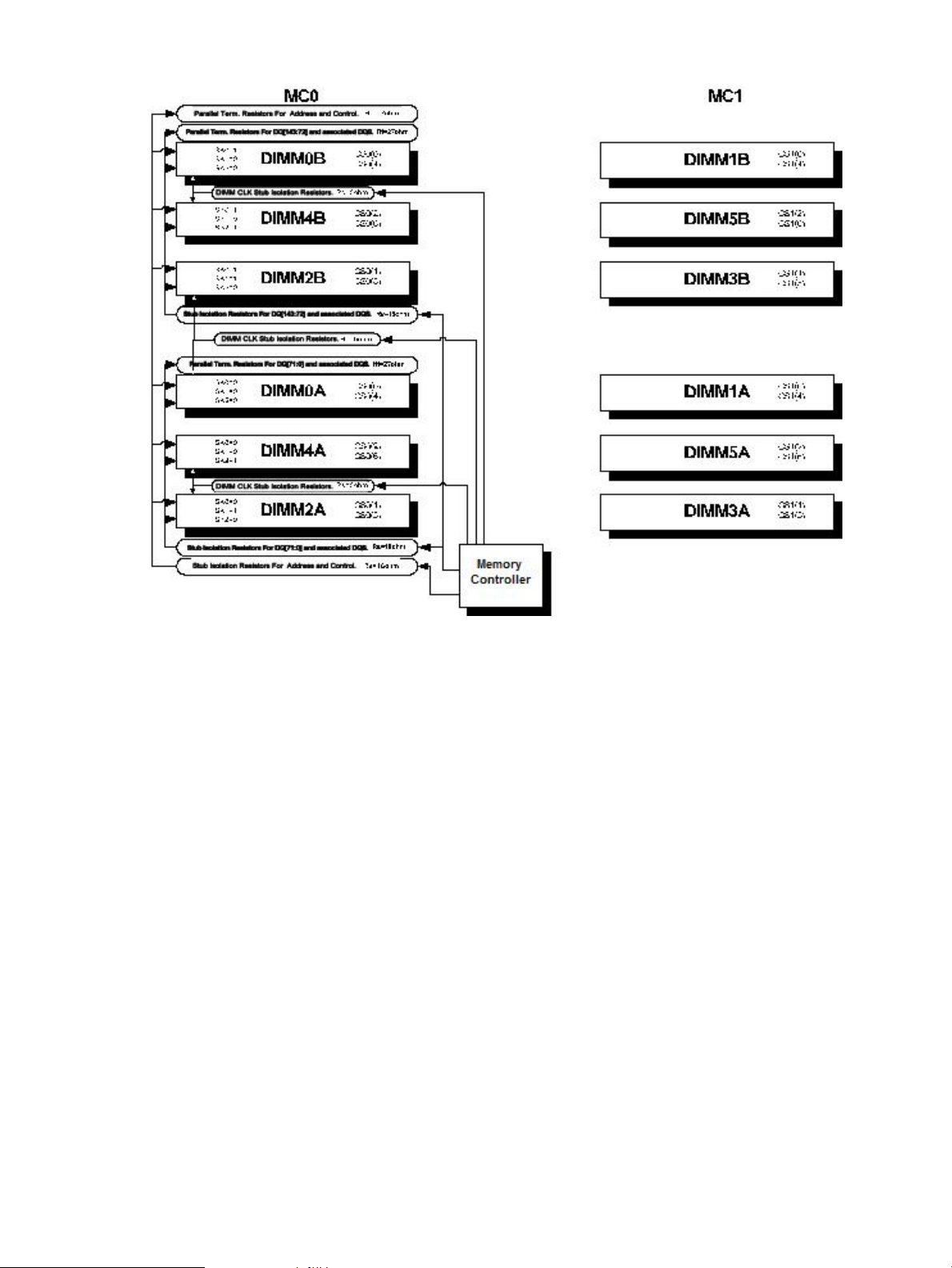
Figure 1-6 Memory Block Diagram
Memory Architecture
The I/O ASIC memory interface supports two DDR cells, each of which is 144 data bits wide.
The memory subsystem physical design uses a comb-filter termination scheme for both the data
and address/control buses. This part of the topology is similar to other DDR designs in the
computer industry. Clocks are distributed directly from the I/O ASIC; each clock pair drives two
DIMMs.
Memory data is protected by ECC. Eight ECC bits per DIMM protect 64 bits of data. The use of
ECC enables correction of single-bit errors, and detection of multi-bit errors. Only DIMMs with
ECC are qualified or supported.
DIMMs
The memory subsystem only supports Double Data Rate Synchronous Dynamic Random Access
Memory (DDR SDRAM) technology utilizing industry-standard PC-1600 type DDR SDRAM
DIMMs, 1.2" tall. This is currently being used by high-volume products. The DIMMs use a 184-pin
JEDEC standard connector.
DIMMs are loaded in groups of four, known as a rank or quad (except for 256 MB DIMMs, which
is loaded in pairs). All four DIMMs in a rank or quad must be the same size. The following
information summarizes the memory solutions.
Memory Array Capacities
Table 1-2 lists the memory array capacities for the server.
26 Overview
Page 27
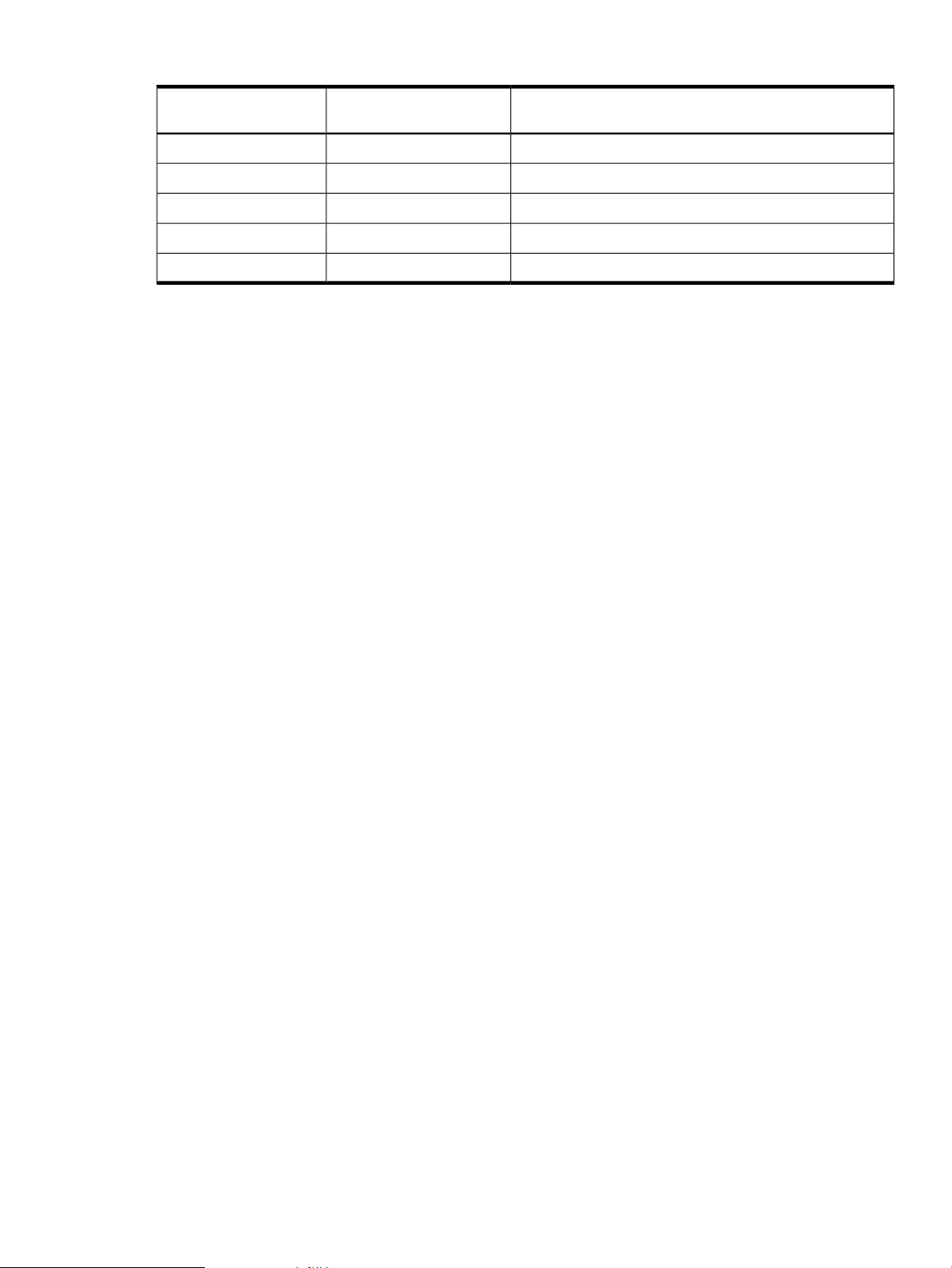
Table 1-2 Memory Array Capacities
DDR SDRAM Count, Type and TechnologySingle DIMM SizeMinimum and Maximum
Memory Size
18 x 32 MB x 4 DDR SDRAMs (128 MB)256 MB DIMM0.5 GB / 3 GB
36 x 32 MB x 4 DDR SDRAMs (128 MB)512 MB DIMM2 GB / 6 GB
36 x 64 MB x 4 DDR SDRAMs (256 MB)1024 MB DIMM4 GB / 12 GB
36 x 128 MB x 4 DDR SDRAMs (512 MB)2048 MB DIMM8 GB / 24 GB
36 x 256 MB x 4 DDR SDRAMs (1024 MB)4096 MB DIMM16 GB / 32 GB
Chip Spare Functionality
Chip spare enables an entire DDR SDRAM chip on a DIMM to be bypassed in the event that a
multi-bit error is detected on the DDR SDRAM. In order to use the chip spare functionality on
the server, only DIMMs built with ×4 DDR SDRAM parts are used, and these DIMMs must be
loaded in quads.
The memory subsystem design supports the I/O ASIC chip’s spare functionality. Chip spare
enables an entire SDRAM chip on a DIMM to be bypassed or replaced in the event that a multi-bit
error is detected on that SDRAM. In order to use the chip spare functionality, only DIMMs built
with x4 SDRAM parts are used, and these DIMMs must be loaded in quads (2 DIMMs per memory
cell, loaded in the same location in each memory cell). Each DIMM within a quad must be identical
to all the other DIMMs in the quad.
Using the DIMM loading order figure from above, chip spare is achieved if four identical DIMMs
are loaded in the slots labeled “1st” and “2nd.” If more DIMMs are added, they must be loaded
in quads in order to maintain the chip spare functionality. If more DIMMs are added to the
example case, four identical DIMMs (identical to each other, but can be different from the original
quad that was loaded) must be loaded in the slots labeled “3rd” and “4th.”
Maximum memory capability of the HP 9000 rp3440 server is 24 GB or 32 GB. If 4 GB DIMMs
are used, install eight DIMMs in the first eight slots. The remaining slots (9-12) must remain
empty when 4 GB DIMMs are used.
Serial Presence Detect
Each DIMM contains an I2C EEPROM whose content describes the module’s characteristics:
speed, technology, revision, vendor, and so on. This feature is called serial presence detect (SPD).
Firmware typically uses this information to detect unmatched pairs of DIMMs, and configure
certain memory subsystem parameters. The SPD information for DIMMs loaded in the system
are also accessible to the BMC through the I2C bus.
I/O Bus Interface
The I/O bus interface has these features:
• Provides industry standard PCI 33 MHz and 66 MHz, PCI-X 66 MHz to 133 MHz, 32 or 64
data bit support.
• Uses 3.3V PCI only, and it does not support 5V PCI.
• Optimizes for DMA performance.
• Supports 3.3V or universal-keyed PCI cards. 5V-keyed PCI cards are not supported.
Processor Dependent Hardware Controller
The Processor Dependent Hardware (PDH) controller provides the following features.
Detailed Server Description 27
Page 28
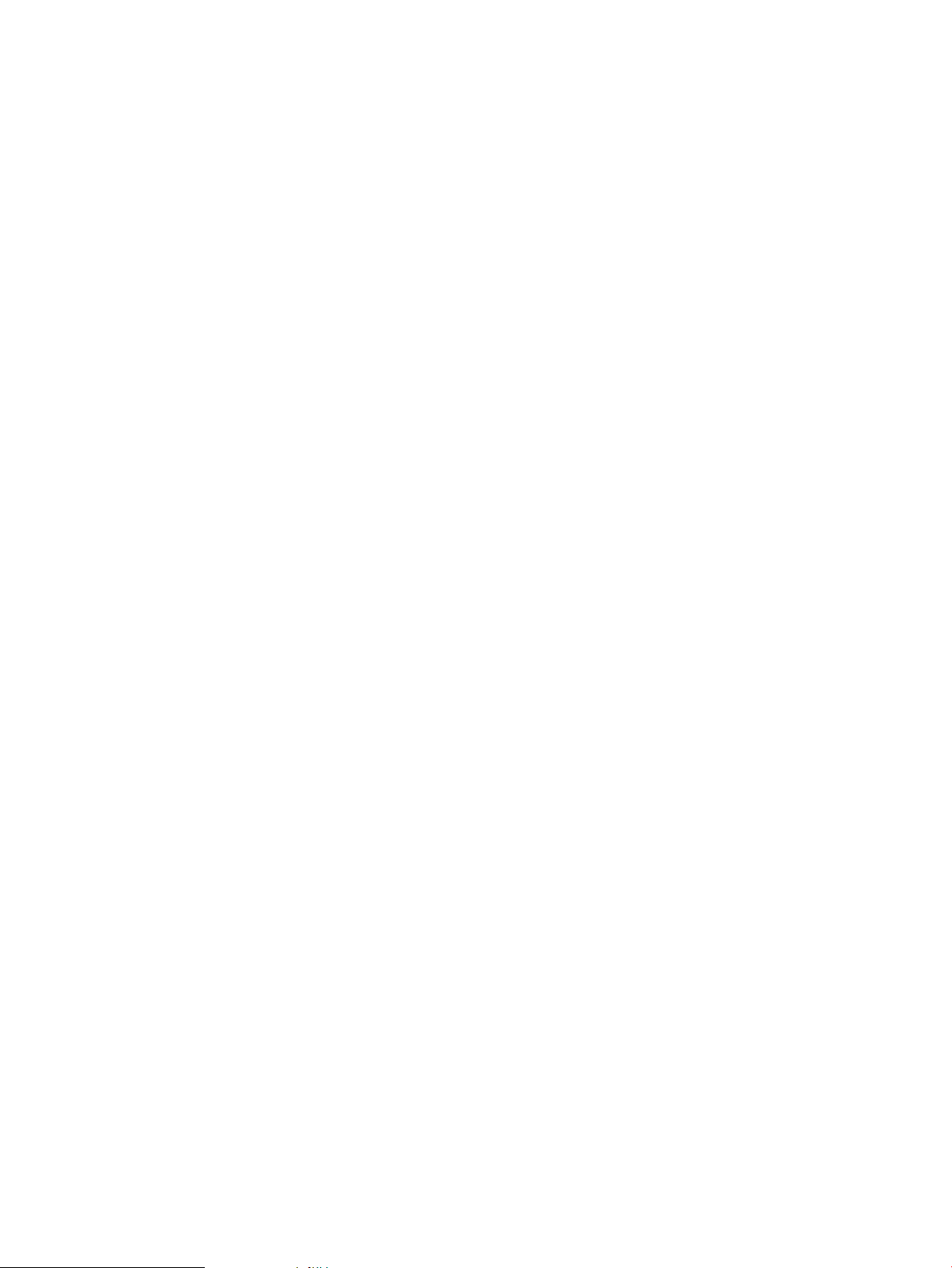
• 16-bit PDH bus with reserved address space for the following:
— Flash memory
— Nonvolatile memory
— Scratch RAM
— Real-time clock
— UARTs
— External registers
— Firmware read/writable registers
— Two general purpose 32-bit registers
— Semaphore registers
— Monarch selection registers
— Test and reset register
• Reset and INIT generation
Field Programmable Gate Array
The Field Programmable Gate array (FPGA) provides ACPI and LPC support for the PDH bus
and provides these features:
• ACPI 2.0 interface
• LPC bus interface to support BMC
• Decoding logic for PDH devices
BMC
The BMC supports the industry-standard Intelligent Platform Management Interface (IPMI)
specification. This specification describes the management features that have been built into the
system board. These features include: diagnostics (both local and remote), console support,
configuration management, hardware management and troubleshooting.
The BMC provides the following:
• Compliance with IPMI 1.0
• Tachometer inputs for fan speed monitoring
• Pulse width modulator outputs for fan speed control
• Push-button inputs for front panel buttons and switches
• One serial port, multiplexed with the system console port
• Remote access and intelligent chassis management bus (ICMB) support
• Three I2C master/slave ports (one of the ports is used for intelligent platform management
bus (IPMB)
• Low Pin Count (LPC) bus provides access to three Keyboard Controller Style (KCS) and
one-Block Transfer (BT) interface
• 32-bit ARM7 RISC processor
• 160-pin Low Profile Flat Pack (LQFP) package
• Firmware is provided for the following interfaces:
— IPMI
— IPMB
SCSI Controller
The SCSI controller is a LSI Logic 53C1030 chip. This chip is fully compliant with the SCSI
Peripheral Interface-4 Specification (SPI-4). It has two independent SCSI channels supporting
devices at speeds up to 320 MB/seconds each. The 53C1030 adheres to the PCI-X addendum, to
the PCI Local Specification, and is hard-wired to PCI ID 1 which corresponds to bit 17 of the PCI
AD bus.
28 Overview
Page 29
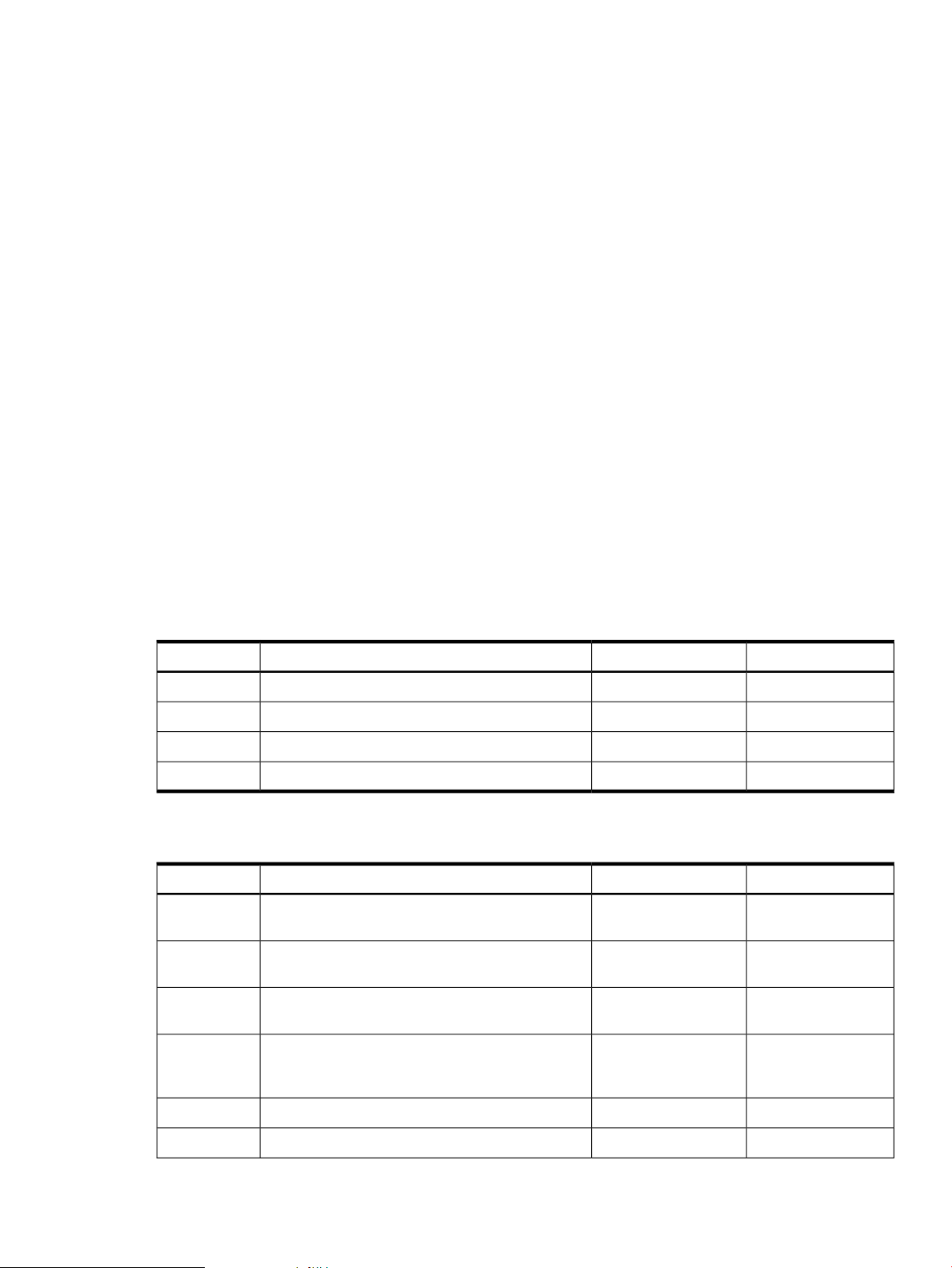
IDE Interface
The IDE controller (PCI649) supports the ATAPI zero (0) to five (5) modes (from 16 to 100 MB/s).
The usable speed on this system is limited to 16 MHz (ATA-33 mode, 33 MB/s) because the
slimline CD/DVD devices do not support the ATA-66 and 100 modes.
The primary IDE channel is the only channel that is implemented. The IDE cable provides only
one drive connector, of the master type, for the optical storage peripheral.
1 GB System LAN
The 1 GB System LAN port provides:
• Main system LAN
• 10/100/1000 MB capable
USB Connectors
The USB connectors provide:
• High speed 480 MB/seconds capable
• Full speed 12 MB/seconds and low speed 1.5 MB/seconds
• Support for USB keyboard and mouse
• HP-UX supports HP USB keyboard and mouse
Disk and I/O Path Logging
Some failures result in I/O path logging. These paths help to indicate the source of the error and
can be included in the error message or logged into console or event logs.
Table 1-3 describes the disk drive and DVD paths for the server.
Table 1-3 Internal Disk and DVD Paths
ACPI PathLocationFunction Associated with PathSlot
0/1/1/0.0.0Bottom disk slotUltra 3 SCSI I/O for bottom removable diskDisk slot 0
0/1/1/0.1.0Middle disk slotUltra 3 SCSI I/O for middle removable diskDisk slot 1
0/1/1/1.2.0Top disk slotUltra 3 SCSI I/O for top removable diskDisk slot 2
0/0/2/0.0.0DVD slotIDE I/O for DVDDVD slot
Table 1-4 describes the extended core I/O paths for the server.
Table 1-4 Extended Core I/O Paths
ACPI PathLocationFunction Associated with PathSlot
USB portCore I/O
mouse symbol)
0/0/1/0USB portCore I/O
USB portCore I/O
keyboard symbol)
0/0/1/0Rear panel (with
Rear panel(top/ white
connector)
0/0/1/1Rear panel (with
USB portCore I/O
(bottom/white
connector)
Detailed Server Description 29
0/0/1/1Rear panel
0/0/1/2InternalUSB portCore I/O
0/0/2/0System boardIDE controllerCore I/O
Page 30

Table 1-4 Extended Core I/O Paths (continued)
ACPI PathLocationFunction Associated with PathSlot
port)
LAN 100 portCore I/O
10/100 label)
Ultra 3 SCSI I/O— external SCSICore I/O
LVD/SE label)
LAN 1000 portCore I/O
GV label)
Interface with external console (ECI)Console port
thru W cable)
Interface with UPS (ECI)Remote port
thru W cable)
Interface with UPSUPS port
thru W cable)
Not used (disabled)ECI (VGA
label)
Baseboard console port (CLI)N/A
A label)
Baseboard serial portN/A
B label)
0/0/3/0Rear panel (with LAN
0/1/1/0System boardUltra 3 SCSI Channel ACore I/O
0/1/1/1System boardUltra 3 SCSI Channel BCore I/O
0/1/1/1.x.yRear panel (with SCSI
0/1/2/0Rear panel (with LAN
0/7/1/1Rear panel (accessible
0/7/1/0Rear panel (accessible
N/ARear panel (accessible
0/7/2/0Rear panel (with VGA
Factory use onlyRear panel (with Serial
Factory use onlyRear panel (with Serial
Table 1-5 describes the PCI I/O paths for the server.
Table 1-5 PCI I/O Paths
64-bit, 133 MHz PCI-X cardSlot 1
64-bit, 133 MHz PCI-X cardSlot 2
64-bit, 133 MHz PCI-X card (active rp3440 only)Slot 3
64-bit, 133 MHz PCI-X card (active rp3440 only)Slot 4
Table 1-6 PCI I/O Hardware Paths
ACPI PathLocationFunction Associated with PathSlot
0/4/1/0Top connector/slot in
PCI card cage
0/3/1/0Second connector/slot
in PCI card cage
0/2/1/0Third connector/slot in
PCI card cage
0/6/1/0Bottom connector of
PCI card cage
HP-UX PathMAPPER PathPCI Card Functionality
0/0/1/00/0/1/0USB Port
0/0/1/00/0/1/0USB Port
0/0/1/10/0/1/1USB Port
0/0/1/10/0/1/1USB Port
30 Overview
0/0/2/00/0/2/0IDE Controller
0/0/2/0.0.00/0/2/0.0.0DVD Drive
0/1/1/0.0.00/1/1/0.0.0Internal SCSI - Slot 0
0/1/1/0.1.00/1/1/0.1.0Internal SCSI - Slot 1
Page 31

Table 1-6 PCI I/O Hardware Paths (continued)
Table 1-6 describes the PCI I/O hardware paths for the server.
Controls, Ports, and LEDs
HP-UX PathMAPPER PathPCI Card Functionality
0/1/1/1.2.00/1/1/1.2.0Internal SCSI - Slot 2
0/1/1/00/1/1/0Channel A Ultra 3 SCSI
0/1/1/10/1/1/1Channel B Ultra 3 SCSI
0/1/1/1.x.y0/1/1/1.x.yExternal, Ultra 3 SCSI LVD/SE
0/1/2/00/1/2/0Core LAN Gb
0/4/1/00/4/1/0PCI Slot 1
0/3/1/00/3/1/0PCI Slot 2
0/2/1/00/2/1/0PCI Slot 3
0/6/1/00/6/1/0PCI Slot 4
0/7/1/00/7/1/0UPS, Communications Controller
0/7/1/10/7/1/1Local/Remote Serial Controller
This section describes the controls, ports, and indicators found on the front and rear panel
locations of the HP 9000 rp3410 or rp3440 server. The servers are designed to be rack- or
pedestal-mounted.
Control Panel
The control panel of the HP 9000 rp3410 and rp3440 servers provide the controls and indicators
commonly used for operation.
Figure 1-7 shows the front panel details.
Figure 1-7 Front View
Figure 1-8 shows the control panel LEDs and buttons.
Controls, Ports, and LEDs 31
Page 32

Figure 1-8 Control Panel LEDs and Buttons
Table 1-7 provides control panel and LED information.
Table 1-7 Control Panel LEDs and Switches
FunctionName
The green on/off LED is illuminated when the power is on.Power on/off
LED
Power Button
Controls the power supply (turns system power on or off) if power is available to the power
supply. (Controls both power supplies if two are installed).
If power is off but power is available to the power supplies, pressing the Power button:
• Momentarily (less than one second) turns on the power supplies and applies power to server
circuits.
• More than two or three seconds, then released, has no effect.
If power is on and the system is at initial system loader, pressing the Power button:
• Momentarily (less than one second) has no effect.
• More thanone second, but less than five seconds—do not use. This initiatese-buzzer functions
that are not supported in the server.
• More than five seconds, then released, causes an immediate hard power off.
If power is on and the system is at BCH, pressing the Power button:
• Momentarily (less than one second) causes a immediate and hard power off.
• More thanone second, but less than five seconds—do not use. This initiatese-buzzer functions
that are not supported in the server.
• More than five seconds, then released, causes an immediate hard power off.
If power is on but the OS has been shut down, pressing the Power button:
• Momentarily (less than one second) has no effect.
• More thanone second, but less than five seconds—do not use. This initiatese-buzzer functions
that are not supported in the server.
• More than five seconds, then released, causes an immediate hard power off.
If the OS is running, pressing the Power button:
• Momentarily (less than one second) has no effect.
• More thanone second, but less than five seconds—do not use. This initiatese-buzzer functions
that are not supported in the server.
• More than five seconds, then released, causes an immediate hard power off.
System LED
LAN LED
Locator Button
and LED
32 Overview
The System LED provides information about the system status. When operation is normal, the
LED is green. When there is a system warning, the LED is flashing yellow. When there is a system
fault, the LED is flashing red.
The LAN LED provides status information about the LAN interface. When the LAN LED is
flashing, there is activity on the LAN.
The Locator button and LED are used to help locate this server within a rack of servers. When
the button is engaged, the blue LED illuminates and an additional blue LED on the rear panel of
the server illuminates. You can remotely activate this function.
Page 33

Additional Controls and Indicators
HP 9000 rp3410 and rp3440 servers can have up to three low-voltage differential (LVD), 3.5-inch
form factor hot-pluggable disk drives installed. These disk drives have LEDs that provide status
and activity information.
Hot-Pluggable Disk Drive Indicators
The disk drives have two LEDs per drive, as follows:
Status LED Not used on the HP 9000 rp3410 or rp3440 server.
Activity LED Flashing green and indicates disk drive activity.
This LED is directly controlled by the disk drive and turns on when a drive
is accessed.
Figure 1-9 shows the hot-pluggable disk drive LED indicators.
Figure 1-9 Hot-Pluggable Disk Drive LED Indicators
Table 1-8 lists the hot-pluggable disk drive LED definitions.
Table 1-8 Hot-Pluggable Disk Drive LED Definitions
Optional Removable Media Drive
HP 9000 rp3410 and rp3440 servers are delivered without a removable media drive. You can add
either a DVD or CD-RW/DVD drive. Each of these optional devices has one activity LED.
Figure 1-10 shows the DVD drive details.
Figure 1-10 DVD Drive
Table 1-9 lists the DVD drive LED definitions.
DescriptionStateLED
Not usedNoneStatus LED
Reading and scanning hard driveFlashing greenActivity LED
Table 1-9 DVD Drive LED Definitions
DescriptionStateLED
Drive is activeFlashing greenActivity LED
Controls, Ports, and LEDs 33
Page 34

Rear Panel
The rear panel of the HP 9000 rp3410 and rp3440 servers includes communication ports, I/O
ports, AC power connector, and the locator LED/button. Additional LEDs located on the rear
panel of the HP 9000 rp3410 and rp3440 servers signal the operational status of:
• 10/100/1000 Base-T Ethernet LAN
• iLO MP card LAN
Figure 1-11 shows the rear panel ports and LEDs.
Figure 1-11 Rear View
Table 1-10 lists the rear-panel connectors and switches.
Table 1-10 Rear Panel Connectors and Switches
FunctionConnector or Switch
Primary power connection for the server.AC power
LVD/SE SCSI
Serial B
TOC
Locator Button and LED
Video (not used)
68-pin, low-voltage differential, single-ended U160 SCSI. This connector providesexternal
SCSI connection on SCSI Channel B.
10/100/1000 base-T Ethernet LAN connector.(1 GB) 10/100/1000 LAN
9-pin male serial connectors – factory use only.Serial A (console) and
Four universal serial bus (USB 2.0) connectors.USB
Transfer of Control button. Halts all system processing and I/O activity and restarts the
system.
The Locator button and LED are used to help locate a server within a rack of servers.
When the button is engaged, the blue LED illuminates and an additional blue LED on
the front panel of the server illuminates. You can remotely activate this function.
15-pin female video connector. DISABLED—DO NOT USE. To enable video capability,
you must obtain the supported A6150 videoPCI card. See enclosed ReadMe,A6150-90001.
25-pin female serial data bus connector for the iLO MP card.Console/remote/UPS
34 Overview
10 Mb/100 Mb LAN connector for the iLO MP.10/100 iLO MP LAN
Page 35

10/100/1000 Base-T Ethernet LAN Connector
Figure 1-12 shows the rear panel 10/100/1000 base-T Ethernet LAN connector and the status and
activity LEDs.
Figure 1-12 10/100/1000 Base-T Ethernet LAN Connector LEDs
Table 1-11 lists the 10/100/1000 base-T Ethernet LAN connector LED descriptions.
Table 1-11 10/100/1000 Base-T Ethernet LAN Connector LEDs
DescriptionStatusActivityLED
off—no linkFlashing green1000BT
off—no linkFlashing green100BT
off—no linkFlashing green10BT
1000 MHz with Ethernet protocol and twisted-pair
wiring is enabled
100 MHz with Ethernet protocol and twisted-pair
wiring is enabled
10 MHz with Ethernet protocol and twisted-pair
wiring is enabled
LAN activityFlashing greenActivity
Table 1-12 lists the 10/100/1000 base-T Ethernet LAN connector pinouts.
Table 1-12 10/100/1000 Base-T Ethernet LAN Connector Pinouts
Signal DescriptionPin Number
TXP1
TXN2
RXP3
Not used4
Not used5
RXN6
Not used7
USB Ports
Not used8
Figure 1-13 shows the dual USB port connector.
Controls, Ports, and LEDs 35
Page 36

Figure 1-13 Dual USB Port Connector
Figure 1-14 shows the single USB port.
Figure 1-14 Single USB Port
Table 1-13 lists the USB pinouts.
Table 1-13 USB Pinouts
SCSI Port, Ultra 3, 68-Pin
A single, Ultra 3, 68 pin SCSI connector is located at the rear panel of the server. The external
connector supports SCSI channel “B.”
Figure 1-15 shows the SCSI port, Ultra 3, 68-pin.
Figure 1-15 SCSI Port, Ultra 3, 68-Pin
Table 1-14 lists the SCSI port pinouts.
Table 1-14 SCSI Port Pinouts
Signal DescriptionPin Number
+5 VDC1
MR2
PR3
Ground4
36 Overview
Signal DescriptionPin NumberSignal DescriptionPin Number
S35 (–DB 12)35S1 (+DB 12)1
S36 (–DB 13)36S2 (+DB 13)2
S37 (–DB 14)37S3 (+DB 14)3
S38 (–DB 15)38S4 (+DB 15)4
Page 37

Table 1-14 SCSI Port Pinouts (continued)
Signal DescriptionPin NumberSignal DescriptionPin Number
S39 (–DB P1)39S5 (+DB P1)5
S40 (–DB 0)40S6 (+DB 0)6
S41 (–DB 1)41S7 (+DB 1)7
S42 (–DB 2)42S8 (+DB 2)8
S43 (–DB 3)43S9 (+DB 3)9
S44 (–DB 4)44S10 (+DB 4)10
S45 (–DB 5)45S11 (+DB 5)11
S46 (–DB 6)46S12 (+DB 6)12
S47 (–DB 7)47S13 (+DB 7)13
S48 (–DB P)48S14 (+DB P)14
S4949S1515
S5050S16 (DIFFSENS)16
S51 (TERMPWR)51S17 (TERMPWR)17
S52 (TERMPWR)52S18 (TERMPWR)18
S53 (RESERVED)53S19 (RESERVED)19
S5454S2020
S55 (–ATN)55S21 (+ATN)21
S5656S2222
S57 (–BSY)57S23 (+BSY)23
S58 (–ACK)58S24 (+ACK)24
S59 (–RST)59S25 (+RST)25
S60 (–MSG)60S26 (+MSG)26
S61 (–SEL)61S27 (+SEL)27
S62 (–C/D)62S28 (+C/D)28
S63 (–REQ)63S29 (+REQ)29
S64 (–I/O)64S30 (+I/O)30
S65 (–DB 8)65S31 (+DB 8)31
S66 (–DB 9)66S32 (+DB 9)32
S67 (–DB 10)67S33 (+DB 10)33
S68 (–DB 11)68S34 (+DB 11)34
iLO MP Card LAN LEDs
The iLO MP card LAN uses an RJ-45 type connector. This connector has four LEDs that signal
status and activity.
Figure 1-16 shows the iLO MP card LAN LEDs.
Controls, Ports, and LEDs 37
Page 38

Figure 1-16 iLO MP Card LAN LEDs
Table 1-15 lists the iLO MP card LAN LEDs.
Table 1-15 iLO MP Card LAN LEDs
DescriptionColorLED
iLO MP is running self-test or error is detectedYellowSelf-test
10BT link established, flashing green 10BT link activity, off no linkGreen10BT
100BT link established, flashing green 100BT link activity, off no linkGreen100BT
Standby power on, off standby power offGreenStandby power
Table 1-16 lists the iLO MP card LAN connector pinouts.
Table 1-16 iLO MP Card LAN Connector Pinouts
Signal DescriptionPin Number
TXP1
TXN2
RXP3
Not used4
Not used5
RXN6
Not used7
Not used8
Powering the Server On and Off
This section provides information on how to power the server on and off.
Power States
The server has three power states:
• Standby power
• Full power
• Off
Plug the power cord into the appropriate receptacle on the rear of the server to achieve the
standby power state; the front panel Power button is not turned on. Full power occurs when the
power cord is plugged into the appropriate receptacle, and either the power is activated through
the iLO MP PC command, or the Power button is activated. In the off state, the power cords are
not plugged in.
Table 1-17 lists the server power states.
38 Overview
Page 39

Table 1-17 Power States
Power States
Power Cable
Plugged Into
Receptacle?
Power Activated through the iLO MP PC
Command; or Front Panel Power Button
Activated?
NOTE: If the power restore feature is set to Always On through the iLO MP PR command, the
server automatically powers on to the full power state.
Powering On the Server
To power on the server to full power if the server is in the standby power state, use the following
methods:
• iLO MP PC command
• Power button
Powering On the Server Using the iLO MP
NOTE: If the power restore feature is set to Always On through the iLO MP PR command, the
server automatically powers on to the full power state.
Standby DC
Voltage
Applied?
DC Voltage
Applied?
NoYesNoYesStandby power
YesYesYesYesFull power
NoNoNoNoOff
To power on the server using the iLO MP, follow these steps:
1. Plug all the power cables into the receptacles on the rear panel of the server.
2. Initiate a console session, and access the MP Main Menu.
3. Enter CM to enable command mode.
4. To use the remote power control command, enter PC.
5. To power on the server, enter ON, and enter YES when prompted to confirm the action.
6. Start the operating system.
Powering On the Server Manually
NOTE: If the power restore feature is set to Always On through the iLO MP PR command, the
server automatically powers on to the full power state.
To manually power on the server, follow these steps:
1. Plug all the power cables into the receptacles on the rear panel of the server.
2. To start the server, press the Power button.
3. Start the operating system.
Powering Off the Server
If the server is in the standby or full power state, power off the server using the following methods:
• iLO MP PC command
• Power button
Powering Off the Server Using the iLO MP
To power off the server using the iLO MP, follow these steps:
1. Gracefully shut down the operating system.
2. Initiate a console session, and access the MP Main Menu.
Powering the Server On and Off 39
Page 40

3. To enable command mode, enter CM.
4. To use the remote power control command, enter PC.
5. Enter OFF to power off the server, and enter YES when prompted to confirm the action.
IMPORTANT: The main DC voltage is now removed from the system; however, AC voltage
for standby power is still present in the server.
6. Unplug all the power cables from the receptacles on the rear panel of the server.
Powering Off the Server Manually
To manually power off the server, follow these steps:
1. Gracefully shut down the operating system.
2. Press the Power button to power off the server.
IMPORTANT: The main DC voltage is now removed from the system; however, AC voltage
for standby power is still present in the server.
3. Unplug all the power cables from the receptacles on the rear panel of the server.
40 Overview
Page 41

2 System Specifications
This chapter provides information on the basic system configuration, physical specifications,
and requirements for the HP 9000 rp3410 or rp3440 server.
System Configuration
Table 2-1 lists the minimum and maximum configuration options for the HP 9000 rp3410 and
rp3440 servers.
Table 2-1 Minimum and Maximum System Configurations
rp3440rp3410Component
Microprocessors
Memory
HDDs
SCSI
Core I/O
One dual processor module with one or two
PARISC processors enabled. Each processor
is 800 MHz/1.5 MB cache with 32 MB or 64
MB L2 cache.
Supports up to 12 double data rate (DDR)
registered ECC memory, in PC2100 DIMMs.
Maximum memory capacity is 6 GB.
Supported DDR DIMM sizes: 256 MB, 512
MB, and 1 GB.
Three 36 GB, 15K RPM Ultra320 SCSI
hot-plug disks or three 73 GB, 15K RPM
Ultra320 SCSI hot-plug disks or three 146
GB, 10K RPM Ultra320 SCSI hot-plug disks.
Integrated Ultra-3 SCSI dual-channel
controller; 80 MB/s transfer rate with one
internal 68-pin connector and one external
68-pin connector.
One serial port, four USB 2.0 ports,
integrated RJ-45 LAN on iLO MP card.
One or two dual processor modules each
containing two PA RISC processors. Each
processor is 800 MHz/1.5 MB cache or 1
GHz/1.5 MB with 32 MB or 64 MB L2 cache.
Supports up to 12 double data rate (DDR)
registered ECC memory, in PC2100 DIMMs.
Maximum memory capacity is 32 GB if 4 GB
DIMMs are used. Supported DDR DIMM
sizes: 256 MB, 512 MB, 1 GB, 2 GB, and 4 GB.
Three 36GB, 15K RPM Ultra320 SCSIhot-plug
disks or three 73 GB, 15K RPM Ultra320 SCSI
hot-plug disks or three 146 GB, 10K RPM
Ultra320 SCSI hot-plug disks.
Integrated Ultra-3 SCSI dual-channel
controller; 80 MB/s transfer rate with one
internal 68-pin connector and one external
68-pin connector.
PCI GB, fast Ethernet controller.PCI GB, fast Ethernet controller.LAN
Four 64-bit PCI-X slots, 133 MHz, 3.3V slots.Two 64-bit PCI-X slots, 133 MHz, 3.3V slots.PCI slots
One serial port, four USB 2.0 ports, integrated
RJ-45 LAN on iLO MP card.
IDE interface; 48x speed.None.DVD
Power supply
One 650W power supply. You can install a
second power supply to provide redundant
(N+1) capability.
Dimensions and Values
Table 2-2 lists dimensions and values of the HP 9000 rp3410 and rp3440 servers.
Table 2-2 Server Dimensions and Values
Rack dimensions (depth x width x height)
Pedestal dimensions (depth x width x height)
Rack weight
Pedestal weight
Optional.Optional.External storage
One 650W power supply. You can install a
second power supply to provide redundant
(N+1) capability.
ValuesDimension
26.8 in (67.9 cm) max. x 19.0 in (48.3 cm) x3.4 in (8.6 cm)
26.6 in (67.5 cm) x 11.6 in (29.5 cm) x 19.5 in (49.4 cm)
Minimum: 38.6 lbs (17.5 kg)
Maximum: 49.0 lbs 22.2 kg
Minimum: 49.4 lbs 22.4 kg
Maximum: 56.3 lbs 25.5 kg
System Configuration 41
Page 42

Table 2-2 Server Dimensions and Values (continued)
Grounding
The site building shall provide a safety ground or protective earth for each AC service entrance
to all cabinets.
Install a PE (protective earthing) conductor that is identical in size, insulation material, and
thickness to the branch-circuit supply conductors. The PE conductor must be green with yellow
stripes. The earthing conductor is to be connected from the unit to the building installation earth
or, if supplied by a separately derived system, at the supply transformer or motor-generator set
grounding point.
Electrical Specifications
This section provides electrical specifications for the server.
AC Power Cables
Table 2-3 lists the power cables available for use with the HP 9000 rp3410 and rp3440 servers.
ValuesDimension
0.2 m2(2.1 sq. ft.)Pedestal footprint
2URack units
Table 2-3 Power Cables
Power Cord C13/BS-1363 2.3m black CA ASSY 9008120-1351
Power Cord C13/6-15P 0.0m black CA ASSY 904 / 9188120-0698
CountryDescriptionPart Number
South AfricaPower Cord C15/S Africa 2.5m black CA ASSY 9178120-5341
United Kingdom
Hong Kong
Singapore
AustraliaPower Cord C13/AS-3112 2.0m gray CA ASSY 9018120-1369
EuropePower Cord C13/CEE 7 2.0m black CA ASSY 9028120-1689
SwitzerlandPower Cord C13/SEV 12 2.0m black CA ASSY 9068120-2104
DenmarkPower Cord OPT-912 3-COND 2.25-M-LG 9128120-6814
North America (250#V)
Japan
IsraelPower Cord OPT-919 3-COND 2.3-M-LG 9198120-6800
ArgentinaPower Cord C15/CEI 23-16 2.5m black CA ASSY 9208120-8390
ChilePower Cord C15/CEI 23-16 2.5m black CA ASSY 9218120-8389
ChinaPower Cord C13/GB-1002 2.236m gray CA ASSY 9228120-8376
South AmericaPower Cord OPT-927 3-COND 2.3-M-LG FLNT 9278121-0668
Circuit Breaker
The marked electrical for the server is 7.2 amps. The recommended circuit breaker size is 12 amps
per line cord (two maximum) for North America. For countries outside North America, consult
the local electrical authority that has jurisdiction for the recommended circuit breaker size.
42 System Specifications
AllC13/C14 Jumper cord8120-6514
Page 43

System Power Specifications
Available power (output) is the maximum DC power that the power supply can supply to the
system.
Maximum input power is what the power supply requires from the AC line to deliver the
maximum DC output (given worst case efficiency and maximum loading).
Maximum input current is the worst case or highest current given the lowest input voltage and
the maximum input power.
Table 2-4 lists the system power specifications.
Table 2-4 System Power Specifications
Total RatingParameter
sec)
Input current (max)
3.6A at 220 VAC
standby
Max. per PCI-X Sockets 64-bit, 133 MHzPeak (15
OffOff100 – 240 VACInput voltage
OffOff7.2A at 115 VAC or
OffOff50 to 60 HzInput frequency
OffOff560WMeasured input power
85W total for PCI socketsOff650WAvailable power (output)
Off0.5A49AMaximum current at +12V
0.1AOff0.35AMaximum current at –12V
4.6AOff34AMaximum current at +3.3V
3A31A18AMaximum current at +5V
OffOff3.5AMaximum current at +3.3V
If an overload triggers the power supply overload protection, the system is immediately powered
off. To reset the power supply unit, follow these steps:
1. Disconnect the power cord.
2. Determine what caused the overload by contacting a HP support representative.
3. Reconnect the power cord.
4. Reboot the system.
If an overload occurs twice, there is an undetected short circuit somewhere.
When you use the front panel Power button to power off the server, power consumption falls
below the low power consumption, but does not reach zero. To reach zero power consumption
in “off” mode, either unplug the server or use a power block with a switch.
Power and Cooling
Typical power consumption for a server is 600W/2050 Btu/h. The power consumptions listed in
Table 2-5 are valid for a standard configuration as shipped (one 1 GHz processor, 6 GB of memory,
650W power supply, three hard disk drives, one graphics card, one LVD SCSI card).
All information in this section is based on primary power consumptions.
Table 2-5 lists additional component power consumption information.
Electrical Specifications 43
Page 44

Table 2-5 Additional Component Power Consumption
Environmental Specifications
This section provides the temperature and humidity requirements, noise emission, and air flow
specifications for the server.
Operating temperature and humidity ranges might vary depending on the installed mass storage
devices. High humidity levels can cause improper disk operation. Low humidity levels can
aggravate static electricity problems and cause excessive wear of the disk surface.
Table 2-6 lists the environmental specifications for a system processing unit with a hard disk
drive.
Table 2-6 Environmental Specifications
Power ConsumptionAdditional Component
443.6 Btu/h130WProcessor
78.4 Btu/h23WSCSI hard disk drive (with I/O access)
54.5 Btu/h16WSCSI hard disk drive (idle)
34.12 Btu/h to 85.30 Btu/h10W to 25WPCI card
ValueParameter
Operating temperature
Storage temperature
Acoustic noise emission (ISO 7779)
Pedestal system
2
Rack system
2
+5 degrees C to +35 degrees C (+40 degrees F to +95 degrees
F)
–40 degrees C to +70 degrees C (–40 degrees F to +158
degrees F)
+40 degrees C (+104 degrees F)Over-temperature shutdown
15% to 80% relative (noncondensing)Operating humidity
8% to 85% relative (noncondensing)Storage humidity
Sound power level
LwA = 5.1 BATypical configuration (disk idle)
3
3
3
3
LwA = 5.4 BAMaximum configuration (disk idle)
LwA = 6.2 BAMaximum configuration (disk active)
LwA = 6.4 BATypical configuration (disk idle)
LwA = 6.4 BAMaximum configuration (disk idle)
LwA = 7.2 BAMaximum configuration (disk active)
3048m (10,000 ft.) maxOperating altitude
1
1 Typical configuration at room temperature (25 degrees C).
2 One processor enabled, one or two SCSI hard disk drives and less than 8 GB of memory.
3 Two dual processors, one or two SCSI hard disk drives and less than 8 GB of memory.
Operating Environment
The system is designed to run continuously and meet reliability goals in an ambient temperature
of 5°C to 35°C (+40°F to +95°F) at sea level. The maximum allowable temperature is de-rated 1°C
44 System Specifications
4600m (15,000 ft.) maxStorage altitude
Page 45

per 1,000 feet of elevation above 5,000 feet above sea level up to 30°C at 10,000 feet. For optimum
reliability and performance, the recommended operating range is 20°C to 25°C and 40% – 55%
relative humidity.
Ambient intake air temperature is often different from ambient room temperature. Measure the
operating temperature and humidity directly in front of the cabinet cooling air intakes rather
than just checking ambient room conditions.
Environmental Temperature Sensor
The server includes internal sensors that monitor input air temperature and server operating
temperatures. The ambient air temperature is measured using a sensor placed on the system I/O
board. Data from the sensor is used to control the fan speed and to initiate system overtemperature
shutdown.
Nonoperating Environment
The system is designed to withstand ambient temperatures between -40°C to 70°C under
nonoperating conditions.
Cooling
This section provides information on the cooling systems in the server.
CPU and Memory Cooling
The server incorporates front to back airflow across the processor and memory extender boards
and through the HDD backplane. Two 127 mm dual fan assemblies, mounted vertically in the
center of the chassis, pull air through the processor and memory section and push air through
the PCI section.
Each processor and memory dedicated dual fan assembly is controlled by smart fan control
circuits embedded in the system I/O board. The smart fan control circuit receives fan control
input from the system fan controller in the I/O board, and returns fan status information to the
system fan controller. The smart fan circuit controls the power and the pulse-width-modulated
control signal to the fan and monitors the speed indicator back from each of the fans. The fan
status LED is driven by the smart fan circuit. The fan status LED is located on the diagnostic
board inside the system.
Bulk Power Supply Cooling
Cooling for the bulk power supplies is provided by one 120 mm dual fan assembly and one
externally mounted 60 mm power supply fan. Air is pushed into both power supply bays by the
120 mm fan assembly and exhausted out the rear by the 60 mm fan (one per power supply).
Air flows out of the rear of the chassis with minimal leakage into the cell airflow plenum.
NOTE: A power supply filler is required in the unused power supply slot to maintain proper
airflow throughout the system.
PCI and Mass Storage Section Cooling
Two dual fan assemblies located at the center of the chassis provide airflow for all the PCI slots.
Airflow is over the processor and memory extender boards and into the PCI section. The fans
are controlled by the system temperature and run at the speed necessary to maintain proper
internal temperature throughout the chassis.
Environmental Specifications 45
Page 46

The air is pulled through openings in the front cover and the mass storage devices and pushed
through the PCI card cage.Perforation is provided between and above the PCI card cage to enable
proper exhaust ventilation to maintain the required temperature rating of the PCI cards.
CAUTION: For maximum cooling effects, ensure that the chassis ventilation holes are not
blocked or covered after installation.
Acoustic Noise Specification
The acoustic noise specification for the HP 9000 rp3410 or rp3440 servers is 53 db LpA (sound
pressure level at bystander position in a dedicated computer room environment temperature of
<25°C).
Physical and Environmental Specifications
Table 2-7 provides temperature and airflow information for minimum, typical, and maximum
configurations for the HP 9000 rp3410 and rp3440 servers. It also lists the server and rack weights
and dimensions.
Table 2-7 Physical and Environmental Specifications
Config.
Config.
Config.
Class 1
Heat
Release
100-250
VAC
341 WattsMin.
536 WattsMax.
426 WattsTypical
Airflow cooling scheme (front to rear)ASHRAE
Airflow, NominalTypical
57.8
CFM
98.3
m3/hr
Airflow, at
Maximum
Ambient Degrees
1
C
68.2
CFM
115.94
m3/hr
Min./
Config.
Max.
Config.
Typical
Config.
WeightCondition
Alone
38.6 lbs
(17.5 kg)
One dual-core CPU, one power supply, 2 GB DIMM,
zero DVD, three HDDs.
Two dual-core CPUs, one power supply, 32 GB
DIMM, one DVD, three HDDs, one graphics card,
one SCSI card.
One dual-core CPU, one power supply, 6 GB DIMM,
one DVD, three HDDs, one graphics card, one SCSI
card.
49.0 lbs
(22.2 kg)
56.3 lbs
(25.5
kg)
Overall Server
(W x D x H)
PedestalRackPedestalRackServer
W: 19.0 in
(48.3 cm)
D: 26.8 in
(67.9 cm)
H: 3.4 in
(8.6 cm)
W: 11.6 in
(29.5 cm)
D: 26.6 in
(67.5 cm)
H: 19.5 in
(49.4 cm)
1 Derate maximum dry bulb temperature 1 degree per 300 meters above 900 meters.
46 System Specifications
Page 47

3 Installing the System
This chapter provides information on how to install the system.
Introduction
The HP 9000 rp3410 server is a 1P/1C, 1P/2C, rack- or pedestal-mount server. Similarly, the HP
9000 rp3440 server is a 1P/1C, 1P/2C, 2P/2C or 2P/4C rack- or pedestal-mount server. Both of
these servers are based on the PA-RISC processor family architecture.
The server accommodates up to 12 DIMMs and internal peripherals including disks and DVD.
Its high-availability features include hot-swappable power supplies and hot-pluggable disk
drives.
The supported operating system is HP-UX 11i v1 (and newer HP-UX versions that support
PA-RISC systems).
Server Views
Figure 3-1, Figure 3-2, Figure 3-3, and Figure 3-4 show the front, rear, and pedestal-mount views
of the HP 9000 rp3410 and rp3440 servers.
Figure 3-1 HP 9000 rp3410/rp3440 Server - Front View
Figure 3-2 HP 9000 rp3410/rp3440 Server - Front View with Bezel Removed
Figure 3-3 HP 9000 rp3410/rp3440 Server - Rear View
Introduction 47
Page 48

Figure 3-4 HP 9000 rp3410/rp3440 Server - Pedestal Mount
Detailed Server Description
The following sections list the main subsystems within the HP 9000 rp3410 and rp3440 servers.
Features
Table 3-1 lists the features of the HP 9000 rp3410 and rp3440 servers.
Table 3-1 HP 9000 rp3410 and rp3440 Server Features
PA-8800
Processors
PA-8900
Processors
HDDs
One ortwoprocessors at 800MHz with 1.5MB
L1 cache/32 MB L2 cache
One ortwoprocessors at 800MHz with 1.5MB
L1 cache/64 MB L2 cache
Three 36GB, 15K RPMUltra320 SCSI Hot Plug
Disk or 3- 73 GB, 15K RPM Ultra320 SCSI Hot
Plug Disk or three 146 GB, 10K RPM Ultra320
SCSI Hot Plug Disk
rp3440rp3410Features
One to four processors at 800 MHz (or 1 GHz)
and 1GHz with 1.5 MB L1 cache/32 MB L2 cache
One to four processors at 800 MHz (or 1 GHz)
and 1GHz with 1.5 MB L1 cache/64 MB L2 cache
Supports up to 24 GBSupports up to 6 GBMemory
Three 36 GB, 15K RPM Ultra320 SCSI Hot Plug
Disk or 3- 73 GB, 15K RPM Ultra320 SCSI Hot
Plug Disk or three 146 GB, 10K RPM Ultra320
SCSI Hot Plug Disk
A6150B PCI card (optional)A6150B PCI card (optional)Video
48 Installing the System
Page 49

Table 3-1 HP 9000 rp3410 and rp3440 Server Features (continued)
rp3440rp3410Features
Firmware
Integrated Ultra-3 SCSI dual-channelcontroller;
80 MBs transfer rate with one internal 68 pin
connector and one external 68 pin connector.
PCI Gigabit, fast Ethernet controllerPCI Gigabit, fast Ethernet controllerLAN
Four 64bit hot-pluggable PCI-X slots, 133MHz,
3.3V slots
Three serial ports, 4 USB 2.0 ports, integrated
RJ-45 LAN on iLO MP card.
IDE interface; 48x speedN/ADVD
Two-port U320 PCI-X RAID Smart Array 6402
(A9890A Controller)
Redundant, (2N+1) 714 WattRedundant, (2N+1) 714 WattPower Supply
HP-UX 11i v1, HP-UX 11i v2, and HP-UX 11i v3
(choice of Enterprise, Mission-Critical,Technical
Computing, and Foundation operating
environments)
PCI Slots
Core I/O
External Storage
Operating
Systems
N/ASCSI
Two 64 bit hot-pluggable PCI-X slots,133 MHz,
3.3V slots
Three serial ports, 4 USB 2.0 ports, integrated
RJ-45 LAN on iLO MP card.
Two-port U320 PCI-X RAID Smart Array 6402
(A9890A Controller)
HP-UX 11i v1, HP-UX 11i v2, and HP-UX 11i
v3 (choice of Enterprise, Mission-Critical,
Technical Computing, and Foundation
operating environments)
Firmware consists of many individuallylinked binary images that are boundtogether by a single
framework at run time. Internally, the firmware employs a software database called a device
tree to represent the structure of the hardware platform and to provide a means of associating
software elements with hardware functionality.
The firmware incorporates Boot Console Handler (BCH) which provides an interface between
the operating system and the platform firmware.
The firmware supports the HP-UX 11i version 1 (and higher HP-UX versions that support
PA-RISC systems) operating system through the HP 9000 processor family standards and
extensions, and has no operating system-specific functionality included. The operating system
is presented with the same interface to system firmware, and all features are available to the
operating system.
Event IDs for Errors and Events
The server firmware generates event IDs similar to chassis codes for errors, events, and forward
progress to the iLO MP through common shared memory. The iLO MP interprets and stores
event IDs. Reviewing these events helps you diagnose and troubleshoot problems with the server.
Dimensions and Values
Table 3-2 lists the dimensions and their values of the HP 9000 rp3410 and rp3440 servers.
Table 3-2 Server Dimensions and Values
Rack dimensions (depth x width x height)
Pedestal dimensions (depth x width x height)
Rack weight
Pedestal weight
ValuesDimensions
26.8 in (67.9 cm) max x 19.0 in (48.3 cm) x 3.4 in (8.6 cm)
26.6 in (67.5 cm) x 11.6 in (29.5 cm) x 19.5 in (49.4 cm)
Minimum: 38.6 lbs (17.5 kg)
Maximum: 49.0 lbs (22.2 kg)
Minimum: 49.4 lbs (22.4 kg)
Maximum: 56.3 lbs (25.5 kg)
Introduction 49
Page 50
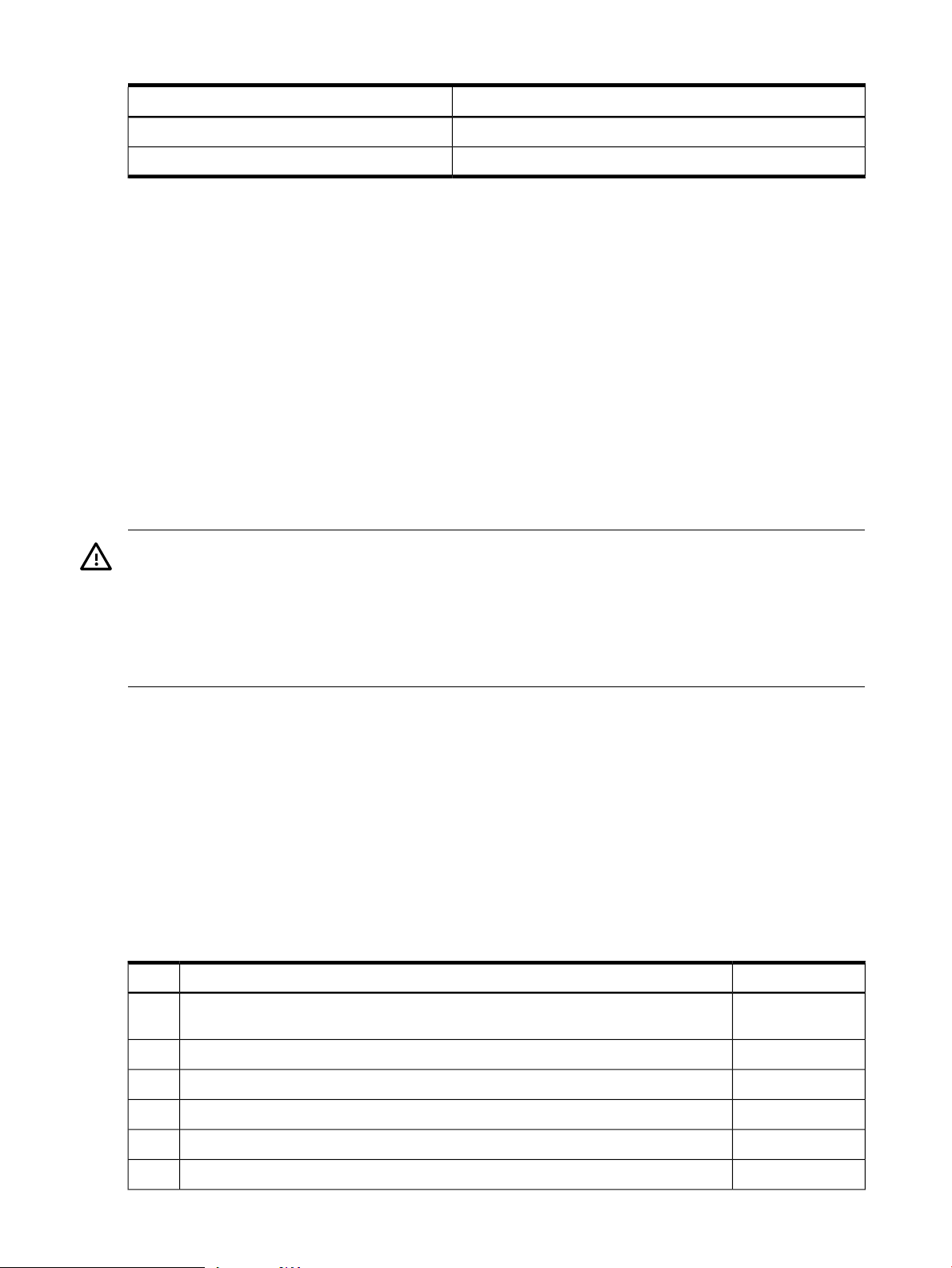
Table 3-2 Server Dimensions and Values (continued)
Safety Information
Use care to prevent injury and equipment damage when performing removal and replacement
procedures. Voltages might be present within the server. Many assemblies are sensitive to damage
by electrostatic discharge.
Follow the safety conventions listed below to ensure safe handling of components, to prevent
injury, and to prevent damage to the server:
• When removing or installing any server component, follow the instructions provided in this
guide.
• If installing a hot-swappable or hot-pluggable component when power is applied (fans are
running), reinstall the server cover immediately to prevent overheating.
• If installing a hot-pluggable component, complete the required software intervention before
removing the component.
• If installing an assembly that is neither hot-swappable, nor hot-pluggable, disconnect the
power cable from the external server power receptacle.
ValuesDimensions
2.1 sq ft (0.2 m2)Pedestal footprint
2URack units
WARNING! Ensure that the server is powered off and all the power sources are disconnected
from the server before removing or installing server hardware unless you are removing or
installing a hot-swappable or hot-pluggable component.
Voltages are present at various locations within the server whenever a DC power source is
connected. This voltage is present even when the main power switch is turned off.
Failure to observe this warning can result in personal injury or damage to equipment.
• Do not wear loose clothing that can snag or catch on the server or on other items.
• Do not wear clothing subject to static charge build up, such as wool or synthetic materials.
• If installing an internal assembly, wear an antistatic wrist strap and use a grounding mat,
such as those included in the Electrically Conductive Field Service Grounding Kit (HP
9300-1609).
• Handle accessory boards and components by the edges only. Do not touch any metal-edge
connectors or any electrical components on accessory boards.
Installation Sequence and Checklist
To ensure successful installation of the server, follow the steps in Table 3-3 sequentially.
Table 3-3 Installation Sequence Checklist
1
Unpack and inspect the server shipping container; inventory the contents using the
packing slip.
CompletedDescriptionStep
Install additional components shipped with the server.2
Install the server into a rack- or pedestal-mount.3
Connect cables to the server.4
Connect DC input power cable.4a
Connect LAN core I/O cable.4b
50 Installing the System
Page 51

Table 3-3 Installation Sequence Checklist (continued)
Set up the console.5
Power on the server.6
Access the console.7
Boot the operating system.8
Verify the server configuration.9
Unpacking and Inspecting the Server
This sectiondescribes procedures you perform before installation. Ensure that you have adequately
prepared your environment for the new server, received the components that you ordered, and
verified that the server and its containers are in good condition after shipment.
Verifying Site Preparation
Verifying site preparation is an essential factor of a successful server installation and includes
the following tasks.
1. Gather LAN information and determine the two separate IP addresses for the iLO MP LAN
and the system LAN.
2. Establish a method to connect to the server console.
3. Verify electrical requirements and ensure that grounding specifications and power
requirements have been met.
4. Validate server physical space requirements.
5. Confirm environmental requirements.
CompletedDescriptionStep
Inspecting the Shipping Containers for Damage
HP shipping containers protect their contents under normal shipping conditions. After the
equipment arrives, carefully inspect each carton for signs of shipping damage. Shipping damage
constitutes moderate to severe damage, such as punctures in the corrugated carton, crushed
boxes, or large dents. Normal wear or slight damage to the carton is not considered shipping
damage. If you find shipping damage to the carton, contact your HP customer service
representative immediately.
Unpacking the Server
To unpack a non-racked server, follow these steps.
NOTE: HP recommends the use of a lifter, such as a RonI Company model 17000 SP 400 lifting
device, when moving a non-racked server.
1. Use the instructions printed on the outside top flap of the carton; remove the banding and
the outer carton from the server pallet.
2. Remove all inner accessory cartons and the top foam cushions, leaving only the server.
IMPORTANT: Inspect each carton for shipping damage as you unpack the server.
Checking the Inventory
The sales order packing slip lists all of the equipment shipped from HP. Use this packing slip to
verify that all of the equipment has arrived.
Unpacking and Inspecting the Server 51
Page 52

NOTE: To identify each item by part number, see the sales order packing slip.
Returning Damaged Equipment
If the equipment is damaged, contact your HP customer service representative immediately. The
service representative initiates appropriate action through the transport carrier or the factory
and assists you in returning the equipment.
Unloading the Server with a Lifter
WARNING! Use caution when using a lifter. Because of the weight of the server, you must
center the server on the lifter forks before lifting it off the pallet to avoid injury.
To unload the server from the pallet using a lifter, follow these steps:
1. Unpack the server.
2. Unroll the bottom corrugated tray corresponding to the side on which the lifter will be
placed, and slide the server as close to that edge of the pallet as possible.
3. Break off any foam packaging which could prevent the lifter from being fully inserted under
the server.
Do not remove the foam packaging from the corners of the server. This foam is required to
elevate the server and enable the forks of the lifter to be placed under the server.
4. Insert the lifter forks under the server.
5. Carefully roll the lifter forward until it is fully against the side of the server.
6. Slowly raise the server off the pallet until it clears the pallet cushions.
7. Carefully roll the lifter and server away from the pallet. Do not raise the server any higher
than necessary when moving it over to the rack.
Installing Additional Components
This section describes how to install server components that are not installed before delivery.
Removing and Replacing Server Covers and Bezels
To upgrade, remove, or replace most server components, you must first remove the covers from
the server chassis. This section explains how to remove and replace the covers for both rack and
pedestal-mounted configurations.
WARNING! Do not remove the server cover without first turning the server off and unplugging
the power cord from the outlet or power protection device unless you are only replacing a
hot-swappable fan. Always replace the cover before turning the server on.
Rack-Mounted Server
To access the internal components on a rack-mounted server, pull the server out onto the rail
guides and remove the top cover.
Accessing a Rack-Mounted Server
HP 9000 rp3410 and rp3440 servers are designed to be rack mounted. The following procedure
explains how to gain access to a server that is mounted in an approved rack. For slide installation
52 Installing the System
Page 53

instructions, see the Installation Guide, Mid-Weight Slide Kit (HP part number 5065-7291). This
document can be accessed on the HP website at http://www.hp.com/racksolutions.
WARNING! Ensure that all anti-tip features (front and rear anti-tip feet installed; adequate
ballast properly placed; and so on) are employed before extending the server.
Extend the Server From the Rack
NOTE: Ensure that there is enough area (approximately 1.5 meters {4.5 ft.}) to fully extend the
server out the front to work on it.
To extend the server from the rack, follow these steps:
NOTE: If you are replacing a hot-swappable item, you can leave the server on and leave the
external cables (including the power cord) connected.
1. Power off the server and disconnect the power and external cables from the back of the
server.
2. Release the rack latches by rotating them outward.
Figure 3-5 Release the Rack Latches
3. Slide the server out of the rack until the guide-rail release clips are visible.
Insert the Server Into the Rack
To insert the server into the rack, follow these steps:
1. Press the rail clips on either side of the server inward and push the server into the rack until
it stops.
2. Verify that the rack latches are closed.
Removing and Replacing the Top Cover on a Rack-Mounted Server
Removal of this cover is necessary when installing or removing many components.
Installing Additional Components 53
Page 54

Removing the Top Cover on a Rack-Mounted Server
NOTE: If you are replacing a hot-swappable item, you can leave the server on and leave the
external cables (including the power cord) connected.
To remove the top cover, follow these steps:
1. Power off the server and disconnect the power and external cables from the back of the
server.
2. Ensure the top cover lock keyswitch is in the unlocked position. Rotate the blue release lever
toward the back of the server and slide the cover toward the back of the server.
Figure 3-6 Removing and Replacing the Top Cover on a Rack-Mounted Server
3. Lift the cover off the server chassis.
Replacing the Top Cover on a Rack-Mounted Server
CAUTION: Secure any wires or cables in the server so they will not get cut or interfere with the
replacement of the cover.
To replace the top cover, follow these steps:
54 Installing the System
Page 55

1. Align the front edge of the cover with the alignment mark on the optical drive bay.
Figure 3-7 Aligning the Top Cover
2. Grasp the blue release lever and slide the cover toward the front of the server until the lever
snaps into place.
Figure 3-8 Closing the Top Cover
3. Slide the server into the rack enclosure and reconnect the power and external cables.
Removing and Replacing the Front Bezel on a Rack-Mounted Server
You must remove the front bezel from the chassis togain access to the power supplies and optical
drive.
Removing the Front Bezel on a Rack-Mounted Server
To remove the front bezel, follow these steps:
Installing Additional Components 55
Page 56

1. Press in on the retaining clips located on the right side of the front panel.
Figure 3-9 Front Bezel Retaining Clip
2. Rotate the front panel outward and lift it off the server chassis.
Replacing the Front Bezel on a Rack-Mounted Server
To replace the front bezel, follow these steps:
1. Insert the bezel latches into the matching slots on the server chassis.
2. Close the bezel and push toward the front of the server until it locks into place.
Figure 3-10 Replacing the Front Bezel
56 Installing the System
Page 57

Accessing a Pedestal-Mounted Server
NOTE: If you are replacing a hot-swappable item, you can leave the server on and leave the
external cables (including the power cord) connected.
Removing the Side Cover on a Pedestal-Mounted Server
To remove the side cover, follow these steps:
1. Power off the server and disconnect the power and external cables.
2. Remove the side cover.
a. Grasp both indentations at the top of the side panel and pull outward.
b. Lift the side cover off of the server chassis.
Figure 3-11 Removing the Side Cover on a Pedestal-Mounted Server
Removing the Top Cover on Pedestal-Mounted Server
To remove the top cover, follow these steps:
1. Turn the top cover lock keyswitch to the unlocked position.
2. Rotate the blue release handle to release the latch.
3. Slide the cover toward the back of the chassis and lift the cover off.
Installing Additional Components 57
Page 58

Figure 3-12 Removing the Top Cover on a Pedestal-Mounted Server
4. Remove the top cover.
CAUTION: The server depends on the access panels being closed for proper cooling of
internal components. Operating the server with the cover removed can cause the server to
quickly overheat.
Replacing the Top Cover on a Pedestal-Mounted Server
CAUTION: Secure any wires or cables in the server so they do not get cut or interfere with the
replacement of the cover.
To replace the top cover, follow these steps:
1. Align the front edge of the top cover with the alignment mark on the optical drive bay.
Figure 3-13 Top Cover Alignment Mark
58 Installing the System
Page 59

2. Place the top cover on the chassis and slide it toward the front of the server until the blue
release lever snaps in place.
Figure 3-14 Replacing the Top Cover on a Pedestal-Mounted Server
Replacing the Side Cover on a Pedestal-Mounted Server
To replace the side cover, follow these steps:
1. Align the cover mounting holes with the matching tabs on the server chassis.
Figure 3-15 Replacing the Side Cover on a Pedestal-Mounted Server
2. Close the cover until it snaps onto the server chassis.
Installing Additional Components 59
Page 60

Removing and Replacing the Front Bezel on a Pedestal-Mounted Server
You must remove the front bezel from the chassis togain access to the power supplies and optical
drive.
Removing the Front Bezel on a Pedestal-Mounted Server
To remove the front bezel parts, follow these steps:
1. Use the indentation at the top edge of the bezel to pull the bezel away from the chassis and
to a 45 degree angle.
Figure 3-16 Removing the Front Bezel on a Pedestal-Mounted Server
2. Lift the bezel off the mounting tabs and away from the chassis.
Replacing the Front Bezel on a Pedestal-Mounted Server
To replace the front bezel parts, follow these steps:
1. Position the bezel at an approximate 45 degree angle and align the retaining slots at the
bottom with the retaining tabs on the chassis.
2. Press the bezel against the chassis to engage the tabs.
60 Installing the System
Page 61

Figure 3-17 Aligning the Pedestal Front Bezel
3. Rotate the bezel against the chassis so that it snaps into place.
Installing Internal Hard Disk Drives
This section provides information about installing additional internal hard disk drives.
CAUTION: A hot-pluggable device can require interaction with the operating server before the
device can be safely installed into the server. Verify that the operating system supports installing
disk drives while the operating system is running. If the operating system does not support this
feature, shut down the operating system before attempting this procedure. Failure to observe
this caution will result in system failure.
Figure 3-18 Front View of the HP 9000 rp3410/rp3440 Server
Two additional hard disk drives can be added to the server in slots 2 and 3. Always use low
profile disk drives (1 inch height) in HP 9000 rp3410 and rp3440 servers.
To install a hard disk drive, follow these steps:
Installing Additional Components 61
Page 62

1. If you will be locking the hard drive in place, you must remove the cover to access the hard
drive lock.
a. If rack-mounted, slide the server out from the rack until it stops. (See “Extend the Server
From the Rack” (page 53).)
b. Remove the cover and bezel. (See “Removing and Replacing Server Covers and Bezels”
(page 52).)
2. Remove the slot filler that is installed in the slot where the additional drive is to be installed.
Figure 3-19 Filler Removal from Slot 1
3. Slide the hard disk drive into the slot until it is seated.
Figure 3-20 Disk Drive Installation in Slot 3
62 Installing the System
Page 63

4. Close the drive ejector handle by pushing it down until it clicks.
5. If desired, lock the hard drive in place.
a. Press the hard drive locking lever down into the locked position.
b. Replace the cover and bezel. (See “Removing and Replacing Server Covers and Bezels”
(page 52).)
Figure 3-21 Hard Drive Lock
6. Verify the drive installation by using the system utilities.
• Use the iLO MP commands to verify operation.
• Use the BCH commands to verify operation.
• Use diagnostics provided by the offline diagnostic environment to exercise the module
added.
7. If rack-mounted, slide the server back into the rack until it stops.
8. Check the installation of the hard disk drive by powering on the server and checking the
virtual front panel and System Event Log (SEL) for correct status for the hard disk drive.
Installing Additional Components 63
Page 64

Installing a DVD Drive
Install a DVD drive behind the front bezel.
WARNING! Ensure that the server is powered off and all the power sources have been
disconnected from the server before removing or replacing a removable media drive.
Voltages are present at various locations within the server whenever an AC power source is
connected. This voltage is present even when the main power switch is in the off position.
Failure to observe this warning can result in personal injury or damage to equipment.
CAUTION: Observe all ESD safety precautions before attempting this procedure. Failure to
follow ESD safety precautions can result in damage to the server. Failure to properly complete
the steps in this procedure will result in erratic server behavior or system failure. For assistance
with this procedure, contact your local HP Authorized Service Provider.
Figure 3-22 DVD Drive Installation
Installing the DVD Drive
To install a DVD drive, follow these steps:
1. Power off the server and disconnect the power and external cables.
2. Remove the front bezel and cover. (See “Removing and Replacing Server Covers and Bezels”
(page 52).)
3. If a removable media drive has not previously been installed in the server, the drive slot is
covered with a DVD drive filler. Remove the DVD drive filler.
4. Slide the drive into the drive bay until it stops sliding and the retaining clips on both sides
of the drive snap into place (Figure 3-22).
5. Connect the IDE cable on the back of the drive (Figure 3-22).
6. Replace the cover and bezel. (See “Removing and Replacing Server Covers and Bezels”
(page 52).)
7. Reconnect the power and external cables.
8. Turn on the server.
64 Installing the System
Page 65
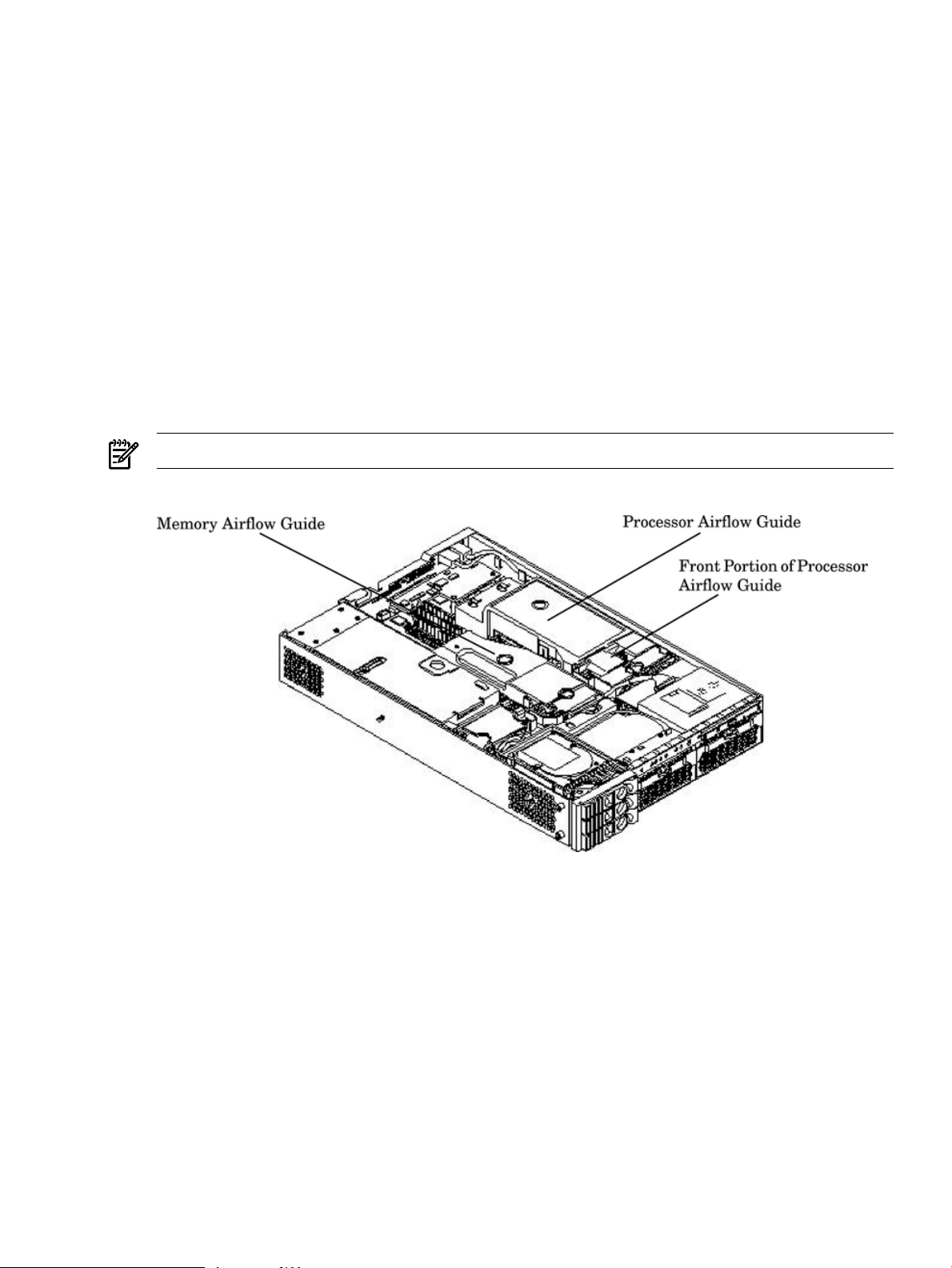
9. Verify the drive operation by using the system utilities.
• Use the iLO MP commands to verify operation.
• Use the BCH commands to verify operation.
• Use diagnostics provided by the offline diagnostic environment to exercise the newly
installed module.
Removing and Replacing Airflow Guides
You must remove airflow guides before installing processors or memory. The server has the
following airflow guides:
• The processor airflow guide ensures that the proper volume of air for cooling the dual
processor module power pods, processor modules, and voltage regulator modules flows
over these components. You must remove the processor airflow guide before removing or
installing a dual processor module.
• The memory airflow guide ensures that the proper volume of air flows over the memory
DIMMs to cool them. To access memory DIMMs and sockets, you must remove the memory
airflow guide.
NOTE: Air flows through the server from front to back.
Figure 3-23 Airflow Guides Locations
Removing and Replacing the Memory Airflow Guide
Removing the Memory Airflow Guide
To remove the memory airflow guide, follow these steps:
1. Power off the server and disconnect the power and external cables.
2. Remove the server chassis cover. (See “Removing and Replacing the Top Cover on a
Rack-Mounted Server” (page 53).)
Installing Additional Components 65
Page 66

3. Grasp the memory airflow guide and lift it out of the server.
Figure 3-24 Removing the Memory Airflow Guide
Replacing the Memory Airflow Guide
To replace the memory airflow guide, follow these steps:
1. Align the guides on both sides of the airflow guide with the slots on the chassis.
2. Insert the memory airflow guide in the slots.
3. Replace the cover. (See “Removing and Replacing the Top Cover on a Rack-Mounted Server”
(page 53).)
Removing and Replacing the Processor Airflow Guide
Removing the Processor Airflow Guide
To remove the processor airflow guide, follow these steps:
1. Power off the server, and disconnect the power and external cables.
2. Remove the server cover. (See “Removing and Replacing the Top Cover on a Rack-Mounted
Server” (page 53).)
3. Remove the IDE cable and power module cables from the processor airflow guide cable
clips.
66 Installing the System
Page 67

4. Remove the main portion of the airflow guide:
a. Hold the guide using the opening on top of the guide.
b. At the same time, grasp the back end of the processor airflow guide and lift the guide
out of the server.
Figure 3-25 Removing the Processor Airflow Guide
5. Grasp system fan 1A and lift it from its socket.
Figure 3-26 Removing Fans 1A and 1B
6. Grasp system fan 1B and lift it from its socket (Figure 3-26).
7. Remove the memory airflow guide. “Removing the Memory Airflow Guide” (page 65)
Installing Additional Components 67
Page 68

8. Rotate the clip clockwise to release the latch.
Figure 3-27 Opening the Release Clip
9. To disconnect the power cable connected to the guide from the system board, squeeze the
clips.
10. Lift the front portion of the processor airflow guide out of the server.
Figure 3-28 Removing the Front Portion of the Processor Airflow Guide
68 Installing the System
Page 69

Replacing the Processor Airflow Guide
To replace the processor airflow guide, follow these steps:
1. Replace the front portion of the airflow guide:
a. Align the release latch of the front half of the airflow guide over the release latch post
and snap it in place.
b. Connect the power connector on the front portion of the guide to the connector on the
system board.
2. Insert system fans 1A and 1B into their mounting positions.
3. Route the processor turbo fan power cables through the processor heatsink posts so that the
cables will not be pinched between the heatsink posts and the processor airflow guide
(Figure 3-29).
CAUTION: Turbo fan power cables can be damaged if pinched between the heatsink posts
and the processor airflow guide. Ensure that the cables are below the top surface of the
heatsink posts before installing the processor airflow guide.
Figure 3-29 Routing the Turbofan Power Cables Through Heatsink Posts
4. Replace the main portion of the airflow guide:
a. Hold the opening on top of the processor airflow guide.
b. At the same time, grasp the back end of the airflow guide and insert the airflow guide
into the server.
c. Connect the power module cable.
d. Place the power and IDE cables in the cable clips.
e. Insert the two airflow guide retaining tabs into the two slots on the front half of the
airflow guide.
f. Replace the memory airflow guide. “Replacing the Memory Airflow Guide” (page 66)
5. Replace the server cover.
Installing Additional Components 69
Page 70

Installing Additional System Memory
The serverhas 12 memory sockets for installing DDR SDRAM memory modules. System memory
DIMMs are located on the system board.
WARNING! Ensure that the server is powered off and all the power sources have been
disconnected from the server before removing or replacing the system memory.
Voltages are present at various locations within the server whenever an AC power source is
connected. This voltage is present even when the main power switch is in the off position.
Failure to observe this warning can result in personal injury or damage to equipment.
CAUTION: Observe all ESD safety precautions before attempting this procedure. Failure to
follow ESD safety precautions can result in damage to the server.
Supported DIMM Sizes
Supported DIMM sizes are as follows:
• 256 MB
• 512 MB
• 1 GB
• 2 GB)
• 4 GB (HP 9000 rp3440 only). If 4 GB DIMMs are used, only one configuration (8 X 4 GB in
the first eight sockets) is supported.
Dissimilar DIMM sizes can be used across the entire system board (except when 4 GB DIMMs
are used) but both DIMMs in a pair (first group of four, connectors 0A and 0B of HP 9000 rp3410)
and all four DIMMs of any quad must be identical.
70 Installing the System
Page 71
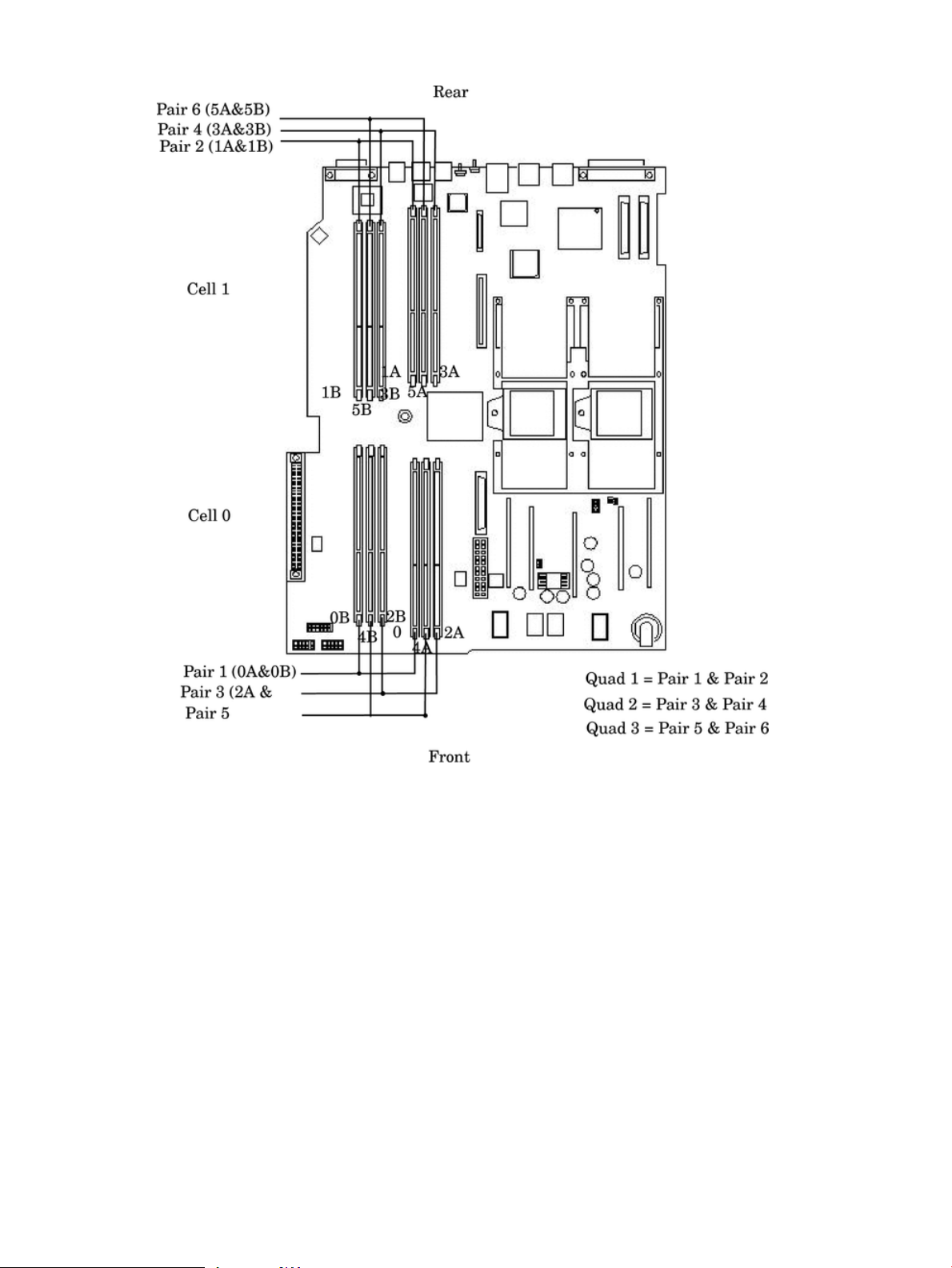
Figure 3-30 DIMM Slot Identification
Installing System Memory
When adding DIMMs, you must use a minimum of four like-sized DIMMs in the next available
quad. If you are installing DIMMs of different sizes, you must install the largest DIMMs (most
memory) in the first quad. DIMMs in the second quad can be equal to or smaller than (less
memory) the DIMMs in the first quad. If you install DIMMs in the third quad, they must be equal
to or smaller than the DIMMs in the second quad.
rp3410 Memory Configuration
The HP 9000 rp3410 server supports DDR SDRAM DIMMs with ECC and chip spare protection.
This server has 12 DIMM slots and supports a maximum of 6 GB of total system memory. Memory
usage in the server varies with the model designation.
In the original server (model A7136A), memory can be installed as one or two pairs in the first
quad (group of four). This allows memory configurations of two, four, eight, or twelve DIMMs.
In the current server (model A7136B), memory must be installed as quads (groups of four). This
allows memory configurations of four, eight, or twelve DIMMs. Thus, the HP 9000 rp3410 server
must include a minimum of 512 MB (model A7136A) or 1 GB (model A7136B) and can include
up to six GB of memory in combinations of 256 MB, 512 MB, and 1 GB DIMMs. Different size
DIMMs can be installed in the server, but all four DIMMs in a quad must be identical.
Installing Additional Components 71
Page 72

Memory Loading Rules and Performance Guidelines
• DIMMs must be installed in server load sequence (the first DIMM must be in the first slot,
the second DIMM must be in the second slot, and so on).
• A minimum of 512 MB (2 x 256 MB DIMMs in a model A7136A server) or 1 GB (4 x 256 MB
DIMMs in a model A7136B server) of memory must be installed in a HP 9000 rp3410 server.
• Maximum memory is 6 GB.
• A minimum of two DIMMs (one pair) is required in the model A7136A server.
• A minimum of four DIMMs (one quad) is required in the model A7136B server.
• All DIMMs within a quad must be identical.
• Memory can be ordered in amounts of 1 GB (4 x 256 MB), 2 GB (4 x 512 MB), 4 GB (4 x 1
GB), 8 GB (4 x 2 GB), and 16 GB (4 x 4 GB).
• Memory is loaded across both memory busses (two DIMMs on each bus) to ensure maximum
bandwidth and performance.
• Total memory bandwidth is 8.5 GB/s, split across two 4.25 GB/s memory buses.
• Open page memory latency is 80 nanoseconds.
rp3440 Memory Configuration
The HP 9000 rp3440 supports DDR SDRAM DIMMs with ECC and chip spare protection. This
server has 12 DIMM slots, but maximum system memory is 32 GB due to cooling limitations.
Memory must be installed as quads (groups of four). This allows memory configurations of four,
eight, or twelve DIMMs. Thus, the HP 9000 rp3440 server must include a minimum of 1 GB and
can include up to 24 GB of memory in combinations of 256 MB, 512 MB, 1 GB, and 2 GB DIMMs,
or 32 GB of memory consisting of eight 4 GB DIMMs. Different size DIMMs can be installed in
the server (except when 4 GB DIMMs are used), but all four DIMMs in a quad must be identical.
Memory Loading Rules and Performance Guidelines
• Minimum memory is 1 GB (4 x 256 MB).
• Maximum memory is 32 GB (8 x 4 GB installed in the first eight slots—the remaining slots
must remain empty if 4 GB DIMMs are installed).
• Memory DIMMs must be installed in groups of four (quads).
• All DIMMs within a quad must be identical.
• Memory must be loaded in the specific order outlined on the system board.
• Memory can be ordered in amounts of 512 MB (2 x 256 MB), 1 GB (4 x 256 MB), 2 GB (4 x
512 MB), 4 GB (4 x 1 GB), 8 GB (4 x 2 GB), and 16 GB (4 x 4 GB).
• Each quad of memory is loaded across both memory buses (two DIMMs on each bus) to
ensure maximum bandwidth and performance.
• Total memory bandwidth is 8.5 GB/s, split across two 4.25 GB/s memory buses.
• Open page memory latency is 80 nanoseconds.
The memory subsystem supports chip-spare functionality. Chip spare enables an entire SDRAM
chip on a DIMM to be bypassed (logically replaced) in the event that a multi-bit error is detected
on that SDRAM.
In order to use the chip spare functionality, only DIMMs built with x4 SDRAM parts can be used,
and these DIMMs must be loaded in quads (two DIMMs per memory cell, loaded in the same
location in each memory cell).
System Firmware Requirements
If you are using 4 GB DIMMs in a HP 9000 rp3440 server, system firmware must be greater than
revision 44.24. Use the BCH FV command, or the iLO MP SR command to display the system
firmware revision status. If necessary, use the iLO MP SR command to upgrade system firmware.
(Detailed instructions are downloaded with the upgrade.)
72 Installing the System
Page 73

Installation Procedure
To install DIMMs, follow these steps:
1. Power off the server and disconnect all the power and external cables.
2. Remove the server cover. (See “Removing and Replacing Server Covers and Bezels”
(page 52).)
3. Remove the memory airflow guide. (See “Removing the Memory Airflow Guide” (page 65).)
CAUTION: To ensure that memory modules are not damaged during removal or installation,
power off the server and unplug the power cord from the AC power outlet. Wait until the
LED on the back of the power supply turns off before removing or installing memory.
4. Locate the slot into which the DIMM will be installed. Holding the memory module by its
left and right edges, insert the module into the socket connector (Figure 3-31.)
NOTE: The memory modules are keyed and can only be inserted in one direction. When
the module is correctly seated, the retainer clips return to their fully upright position. Snap
the clips firmly into place to ensure that the DIMMs are seated properly.
5. Evenly push down firmly on each end of the DIMM until it seats in the socket. Ensure the
extraction levers are in the closed position.
Figure 3-31 Inserting the DIMM Into the Connector
6. Replace the memory airflow guide. (See “Replacing the Memory Airflow Guide” (page 66).)
7. Replace the server cover. (See “Removing and Replacing the Top Cover on a Rack-Mounted
Server” (page 53).)
8. Reconnect all the power and external cables.
9. Turn on the server.
Installing Additional Components 73
Page 74

10. Verify the memory installation by using the system utilities.
• Use the iLO MP commands to verify operation.
• Use the BCH commands to verify operation.
• Use diagnostics provided by the offline diagnostic environment (ODE) to exercise the
memory added.
Removing and Replacing the PCI Card Cage
Accessory cards are installed in a removable PCI card cage. This section explains how to remove
and replace the PCI card cage. Removal is required to install accessory cards.
Removing the PCI Card Cage
To remove the PCI card cage from the server, follow these steps:
1. Remove the cover. (See “Removing and Replacing the Top Cover on a Rack-Mounted Server”
(page 53).)
2. Disconnect the cables from the PCI cards.
3. Lift up on the PCI card cage release lever and the back edge of the PCI card cage and lift the
PCI card cage out of the server.
Figure 3-32 Removing the PCI Card Cage
4. Grasp the PCI card cage cover and slide it away from the bulkhead end of the cage, then lift
the cover off.
74 Installing the System
Page 75

Figure 3-33 Removing the PCI Card Cage Cover
5. Unscrew the bulkhead screw that holds the accessory card holder (if installed) in place.
6. The PCI slots are now accessible for installation of additional cards.
Replacing the PCI Card Cage
To replace the PCI card cage, follow these steps:
1. Hold the PCI card cage cover in the mounting position and slide it toward the bulkhead
end of the cage.
2. Hold the PCI card cage above the chassis mounting position, such that the bulkhead end of
the cage is toward the rear of the server. (Figure 3-32.)
3. Hold the PCI card cage release lever in the raised position and lower the card cage into the
server chassis.
4. Press the PCI card cage release lever into the lowered position to lock the card cage into the
server chassis.
Installing PCI Cards
The server can contain up to 4 PCI cards. PCI cards are located in the PCI card cage. The HP 9000
rp3410 server provides two 64-bit, 133 MHz PCI-X card sockets as slots 1 and 2. The HP 9000
rp3440 server provides four 64-bit, 133 MHz PCI-X card sockets as slots 1 through 4.
HP 9000 rp3410 and rp3440 servers have the four 64-bit, 133 MHz PCI-X card sockets.
WARNING! Ensure that the server is powered off and all the power sources have been
disconnected from the server before removing or replacing a PCI card.
Voltages are present at various locations within the server whenever an AC power source is
connected. This voltage is present even when the main power switch is in the off position.
Failure to observe this warning can result in personal injury or damage to equipment.
CAUTION: Observe all ESD safety precautions before attempting this procedure. Failure to
follow ESD safety precautions can result in damage to the server.
Carefully read the following information concerning PCI slot configuration. Inserting a PCI card
into a slot that is not configured to accept it can cause operation failure or the PCI card to operate
Installing Additional Components 75
Page 76

at less than optimum speed. PCI slots are numbered 1 (top of card cage) through 4 (bottom of
card cage). See the labels on the rear panel of the chassis for correct PCI slot number identification.
Installing a PCI Card
To install a PCI card, follow these steps:
1. Remove the cover. (See “Removing and Replacing the Top Cover on a Rack-Mounted Server”
(page 53).)
2. Remove the PCI cage. (See “Removing the PCI Card Cage” (page 74).)
3. Grasp the edges of the PCI card to be installed and evenly press the card into the PCI
backplane connector.
Figure 3-34 Installing a PCI Card
4. Connect any internal cables that are required by the PCI card.
5. Install the accessory card holder and secure in place by tightening the associated bulkhead
screws.
6. Reinstall the PCI cage. (See “Replacing the PCI Card Cage” (page 75).)
7. Replace the cover. (See “Removing and Replacing the Top Cover on a Rack-Mounted Server”
(page 53).)
8. Verify the PCI card installation by using the system utilities.
• Use the iLO MP commands to verify operation.
• Use the BCH commands to verify operation.
• Use diagnostics provided by the offline diagnostic environment to exercise the card
added.
Installing an Additional Power Supply
The supported configuration of the HP 9000 rp3410 and rp3440 servers requires a minimum of
one power supply to be installed. A second, optional hot-swappable power supply, can be
installed to provide redundant (N+1) capability.
The power supplies in the server are hot-swappable; that is, if one power supply stops working
or exhibits voltage problems, the remaining supply can support the server until the failed unit
76 Installing the System
Page 77

is replaced. A power supply can be removed and replaced without turning off the server on
servers with two power supplies.
CAUTION: Before removing a power supply, make sure the second power supply functions
properly. The two green LEDs inside the supply must both be lit on the second supply before
the failed power supply can be safely removed.
To replace the power supply, follow these steps:
1. Remove the front bezel from the server (See “Removing and Replacing the Front Bezel on
a Pedestal-Mounted Server” (page 60).)
2. Remove the power supply filler panel.
Figure 3-35 Removing the Power Supply Filler Panel
3. Open the power supply release lever and slide the power supply into place.
Figure 3-36 Replacing the Power Supply
Installing Additional Components 77
Page 78

4. Push in on the power supply release lever to lock the retaining clip in place.
5. Replace the front bezel. (See “Removing and Replacing the Front Bezel on a Pedestal-Mounted
Server” (page 60).)
6. Verify that both power supply LEDs are lit.
7. Use the iLO MP PS command to verify power supply operation.
Installing an Additional Processor Module
This section provides information about installing dual processor modules. The modules are
located on the system board which is accessible by removing the server cover.
The HP 9000 rp3410 server supports one processor socket. This socket accepts onedual processor
module which contains two 800 MHz CPUs. The HP 9000 rp3410 server 1P/1C configuration
includes two CPUs in a single module, but only one CPU is enabled. The second CPU can be
enabled as part of a server upgrade.
The HP 9000 rp3440 server supports two processorsockets. Each socket accepts one dual processor
module which contains either two 800 MHz CPUs or two 1 GHz CPUs.
WARNING! Ensure that the server is powered off and all the power sources have been
disconnected from the server before removing or replacing a dual processor module.
Voltages are present at various locations within the server whenever an AC power source is
connected. This voltage is present even when the main power switch is in the off position.
Failure to observe this warning can result in personal injury or damage to equipment.
CAUTION: Failure to properly complete the steps in this procedure will result in erratic server
behavior or system failure. For assistance with this procedure contact your local HP Authorized
Service Provider.
Observe all ESD safety precautions before attempting this procedure. Failure to follow ESD safety
precautions can result in damage to the server.
NOTE: Processor tool kit (HP part number 5069-5441) is required for installation of a processor
module.
Processor modules are located on the system board. The system board can support either one or
two dual processor modules. The CPU0 socket is located at the right of the system board and
the CPU1 socket is located at the left of the system board next to the bridge assembly. In a 1P/1C,
1P/2C server, the single dual processor module must be installed in the CPU0 socket.
To install a second dual processor module, follow these steps:
1. Power off the server and disconnect all the power and external cables.
2. Remove the cover. (See “Removing and Replacing Server Covers and Bezels” (page 52).)
3. Remove the memory airflow guide. (See“Replacing the Memory Airflow Guide” (page 66).)
4. Remove the processor airflow guide. (See “Removing the Processor Airflow Guide”
(page 66).)
78 Installing the System
Page 79
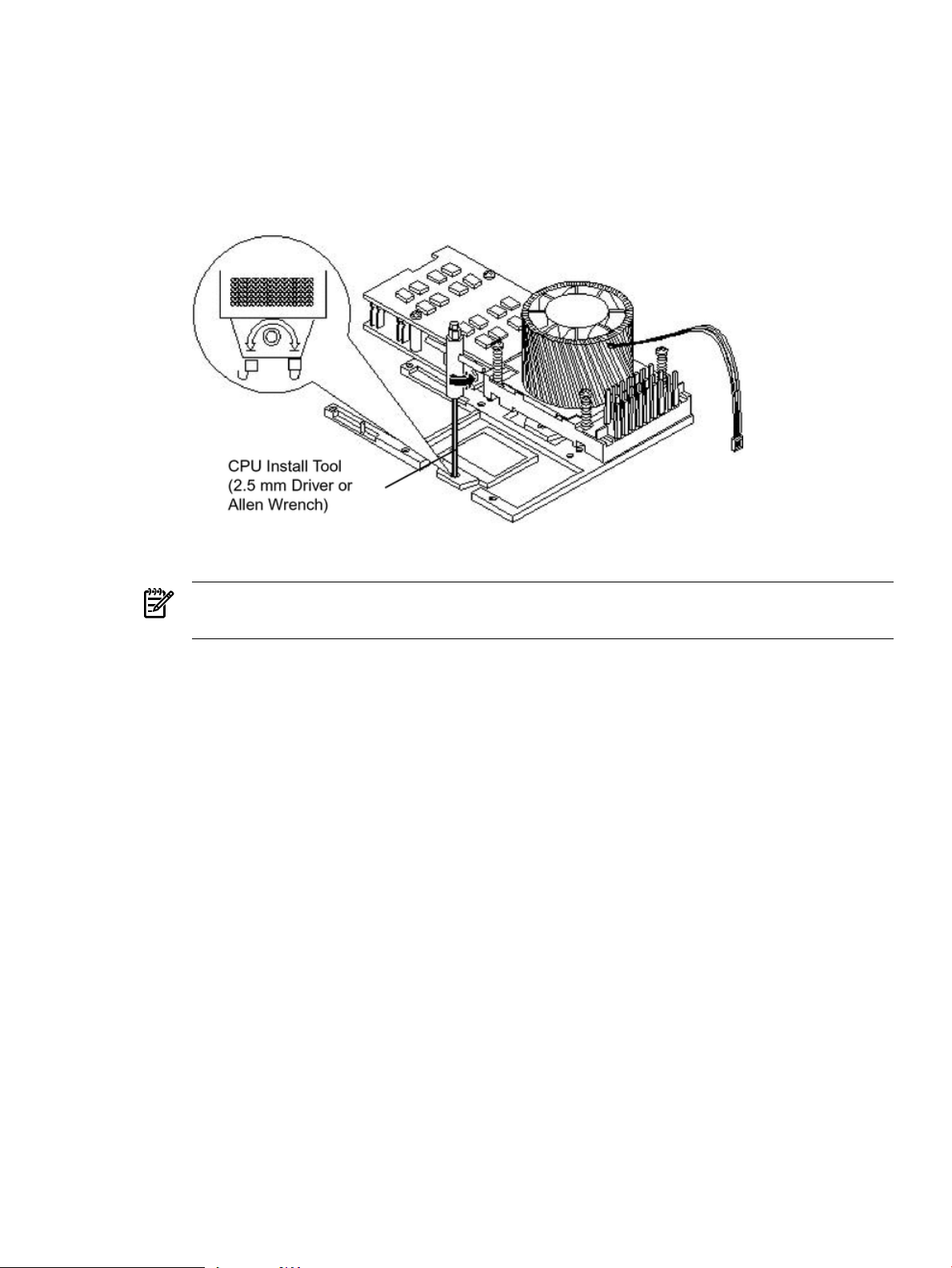
5. Unlock the dual processor module locking mechanism using the CPU install tool (2.5 mm
driver or Allen Wrench).
a. Insert the tool into the hole that runs down through the edge of the heatsink and rotate
the special processor tool 180 degrees counterclockwise.
b. Verify that the dual processor module socket locking mechanism is rotated into the
unlocked position.
Figure 3-37 Unlocking the Dual Processor Module Locking Mechanism
6. Remove any protective packaging from the processor module.
NOTE: Protective covers can be installed to protect connector pins. These covers can be
saved for future use.
7. Use the four locator posts on the heatsink and the turbo fan power cable to properly align
the fan and dual processor module on the system board. The four locator posts will fit in
locator holes on the system board processor module mount. The turbo fan power cable must
be positioned so that it is located on the side of the heatsink that faces the front of the server.
Installing Additional Components 79
Page 80

Figure 3-38 Aligning the Processor Module
8. Use the special CPU install tool (2.5 mm driver or Allen Wrench) to lock the dual processor
module in place on the system board. To do this, insert the CPU install tool into the hole
that runs down the side of the heatsink and rotate it clockwise 180 degrees.
Figure 3-39 Locking the Dual Processor Module in Place
9. Slide the sequencing retainer plate toward the front of the server.
80 Installing the System
Page 81

Figure 3-40 Sliding the Sequencing Retainer Plate
10. Screw in the four heatsink captive screws in a crisscross torquing pattern by alternately
tightening the screws so as not to completely tighten one screw before the others.
Figure 3-41 Securing the Captive Screws
11. Locate the two power pod module shims on the system board. (On servers delivered with
only one dual processor module installed, the power module shims are held in place by
screws with plastic spacers over the threads.) Remove the holding screws and discard the
plastic spacers. Retain the screws for use when installing the power module.
Installing Additional Components 81
Page 82

Figure 3-42 Power Module Shims
12. Slide the power pod module on the system board metal mounting bracket so that the power
pod module connector connects with its connector on the processor module.
Figure 3-43 Aligning the Processor Module Power Pod
13. Align the two mounting screw holes on the power pod module with the screw holes in the
shims on the system board metal mounting bracket. Screw in the power pod module
mounting screws. (Use the screws removed in step Step 11.)
82 Installing the System
Page 83

Figure 3-44 Installing the Processor Module Power Pod Mounting Screws
14. Connect the power pod cable to the power connector on the system board.
Installing Additional Components 83
Page 84

Figure 3-45 Connecting the Power Pod Cable
CAUTION: Turbo fan power cables can be damaged if pinched between the heatsink posts
and the processor airflow guide. Ensure that the cables are below the top surface of the
heatsink posts before installing the processor airflow guide.
15. Route the turbo fan power cables through the heatsink posts so that the cables will not be
pinched when the processor airflow guide is set in place.
Figure 3-46 Routing the Turbofan Power Cables through Heatsink Posts
16. Connect the turbo fan power cable to the system board.
17. Replace the processor airflow guide. (See “Replacing the Processor Airflow Guide” (page 69).)
18. Replace the memory airflow guide. (See “Replacing the Memory Airflow Guide” (page 66).)
84 Installing the System
Page 85

19. Replace the cover. (See “Removingand Replacing the Top Cover on a Rack-Mounted Server”
(page 53).)
20. Reconnect the power and external cables and turn on the server.
21. Verify processor installation by using the system utilities.
• Use the iLO MP commands to verify operation
• Use the BCH commands to verify operation
• Use MAKODIAG provided by the offline diagnosticenvironment to exercise the processor
added
Replacing the System Battery
The server has two batteries. The main system battery is located on the system board. The other
battery is located on the underside of the iLO MP card.
Battery Notice
This product contains a Lithium battery.
WARNING! Lithium batteries can explode if mistreated. Do not recharge, disassemble, or
dispose of lithium batteries in a fire. Failure to observe this warning can result in personal injury
or damage to equipment.
Replace onlywith the identical or equivalent battery. Follow the manufacturer’s recommendations.
Dispose of used batteries according to the manufacturer's instructions.
Replacing the System Battery
To replace the system battery, follow these steps:
1. Power off the server and disconnect the power and external cables.
2. Remove the cover. (See “Removing and Replacing Server Covers and Bezels” (page 52) for
instructions.)
3. Remove the memory airflow guide (see “Removing and Replacing the Memory Airflow
Guide” (page 65)).
4. Remove the processor airflow guide, the front portion of the processor airflow guide, and
fans 1A and 1B (see “Removing and Replacing the Processor Airflow Guide” (page 66)).
5. Lift up the battery retaining clip with a flat-head screwdriver and push on the back of the
battery to remove the battery from its holder.
Installing Additional Components 85
Page 86

6. Lift up on the battery holder retaining clip with a flat-head screwdriver and slide the battery
into the holder. The positive (+) terminal of the battery faces up.
CAUTION: Only lift the battery high enough to clear the holder. Excessive stress on the
battery holder retaining clip can damage the clip.
Figure 3-47 Replacing the System Battery
7. Replace the cover. (See “Removing and Replacing Server Covers and Bezels” (page 52) for
instructions.)
8. Reconnect the power and external cables and turn on the server.
9. Reset the server time and date using the BCH DATE command. Once you have set the time
and date:
a. Power off the server.
b. Unplug the power cord, and wait for a minute before turning it back on.
c. Execute the DATE command again. If the time and date are now correct, you have
installed the battery correctly.
10. If necessary, reconfigure the iLO MP.
Installing the Server Into a Rack, Non-HP Rack, or Pedestal
The following information describes how to install the server into an HP rack. Information is
also provided on approved non-HP rack and pedestal-mounted alternatives.
86 Installing the System
Page 87

HP Rack
HP 9000 entry class servers that are installed into racks are shipped with equipment mounting
slides. The Mid-Weight Slide Kit, (HP part number 5065-7291) is provided with each set of slides.
Follow the steps in the kit installation guide to determine where and how to place the server into
the rack.
The following are additional instructions for installing the server into the rack:
1. Switch the cable management arm (CMA) from a left- to a right-mount configuration. The
CMA is factory-configured to mount on the left side of the server (as viewed from the rear
of the chassis). Mount the CMA on the right side of the server to ensure easy removal of the
power supplies.
2. Remove two T120 screws from the server bezel; one screw from the same location on each
side of the server. The screws are located behind the pull handles.
Non-HP Rack
Use the Mounting in non-HP racks guide for evaluating the installation of HP equipment in non-HP
racks. The guide provides information to help you determine if you need to qualify whether you
can install, maintain, and service any HP equipment in a non-HP rack. The guide is located on
the HP website at http://www.hp.com/racksolutions.
Select Mounting information from the menu and select the guide titled Mounting in non-HP
racks.
Pedestal Mount
If you ordered the server as rackless, it has a pedestal pre-installed at the factory.
If the server is a rack-mounted and you want to change it to a pedestal-mount (rackless), you
need a Server Rackless Mount Kit. This kit comes with an installation guide titled Converting
Your Rack Server to a Rackless Mount (part number A6979-96001).
To convert a rack-mount server to a pedestal-mount server, see Converting Your Rack Server to a
Pedestal Server on the HP website at http://www.hp.com/.
Follow the instructions in the kit installation guide to attach the pedestal to the server.
Connecting the Cables
This section describes the cables to connect to power the server and to provide LAN connectivity
for the server.
AC Input Power
The server comes with one or two power supplies installed. A power supply includes an AC
input connector which is rated for 200 to 240 VAC at 13 amps. If two power supplies are installed,
both power supplies must be connected separately to an AC power source.
Core I/O Connections
Each HP 9000 rp3410 and rp3440 server core I/O includes:
• Four USB ports
• Two 9-pin serial ports (console A and serial B are for factory use only)
• One iLO MP I/O interface
— One 10/100 management LAN-RJ45
— One 25-pin serial, console/remote/UPS
Connecting the Cables 87
Page 88

• LVD/SE SCSI port
— The SCSI port is used to attach SCSI external mass storage to the server
— Connections to the SCSI board include the external SCSI channels for external mass
storage devices
CAUTION: Some restrictions apply to the mass storage devices that can be connected to
the core I/O SCSI HBA. External connections to the SCSI HBA core I/O controller are only
supported when the internal cable between the SCSI backplane and the SCSI HBA core I/O
card is disconnected. The server is shipped in simplex configuration which supports external
devices. If you convert the server to duplex configuration, you cannot install external SCSI
devices.
• LAN Connection
— The LAN board provides the basic external I/O connectivity for the server
— One 10/100/1000 Base-T LAN RJ45 connector
• One 15-pin VGA port. This port is currently disabled. DO NOT USE THE PORT.
For graphics capability, install the accessory graphics PCI card (HP part number A6150B).
WARNING! Ensure that the server is powered off and all the power sources have been
disconnected from the server before attempting the following procedures.
Voltage is present at various locations within the server whenever an AC power source is
connected. This voltage is present even when the main power switch is in the off position.
Failure to observe this warning can result in personal injury or damage to equipment.
Applying Standby Power To the Server
To apply standby power to the server, follow these steps:
1. If the server has one power supply installed in slot P1, plug the power cord into that
receptacle. Plug the other end of the power cord into an appropriate outlet.
NOTE: The LED on the power supply does not illuminate in the standby power state. The
LED illuminates when the server is powered on to full power. If the power restore feature
is set to Always On through the iLO MP PR command, the server automatically powers on
to the full power state when the power cord is plugged into the server.
2. If the server has two power supplies, plug the second power cord into the power supply in
slot P2. Plug the other end of the power cord into an appropriate outlet.
Connecting To the LAN
The server has the following ports that provide network connectivity:
• iLO MP LAN port. Use this port to access the iLO MP through the LAN.
• Console/Remote/UPS port (RS-232). Use this port to access the iLO MP through the console.
Figure 3-48 shows the LAN ports on the server rear.
88 Installing the System
Page 89

Figure 3-48 LAN Ports on the Server Rear
To enable general network connectivity for the server, follow these steps:
1. Obtain a valid IP address for each LAN port you plan to activate.
2. Connect the LAN cable from an available LAN port into a live connection on the network.
Console Setup
This section describes how to set up and start a console session on the server and includes the
following steps:
• Determine the physical access method to connect cables. There are two physical connections
to the iLO MP:
— LAN
— RS-232 serial port
• Configure the iLO MP and assign an IP address if necessary. Though there are several
methods to configuring the LAN, DHCP with DNS is the preferred method. DHCP with
DNS comes preconfigured with default factory settings, including a default user account
and password. Other options include:
— ARP Ping
— Local RS-232 serial port
— Remote/modem port
Setup Checklist
Use the setup checklist to assist with the iLO MP setup process.
Table 3-4 Setup Checklist
XActionStep
Standard Setup
Preparation1
1. Determine an access method to select and connect the cables.
2. Determine a LAN configuration method and assign an IP
address if necessary.
Console Setup 89
Page 90

Table 3-4 Setup Checklist (continued)
XActionStep
Configure the iLO MP LAN2
Log on to the iLO MP3
Change default user name and
4
password
Advanced Setup
Setup Flowchart
Use this flowchart as a guide to assist in the iLO MP setup process.
Choose one of the three methods to configure the LAN for iLO
MP access:
• DHCP with DNS
• ARP Ping
• RS-232 serial port
Log into the iLO MP from a supported web browseror command
line using the default user name and password.
Change the default username and passwordon the administrator
account to your predefined selections.
Set up the user accounts ifyou are using the local accounts feature.Set up user accounts5
Set up the security access settings.Set up security access6
Activate advanced features by entering a license key.Activate Advanced Pack Features1
90 Installing the System
Page 91

Figure 3-49 iLO MP Setup Flowchart
Preparation
You must perform the following tasks before you can configure the iLO MP LAN.
• Determine the physical access method to select and connect cables.
• Determine the iLO MP LAN configuration method and assign an IP address if necessary.
Determining the Physical iLO MP Access Method
Before you can access the iLO MP, you must first determine the correct physical connection
method. The iLO MP has a separate LAN port from the system LAN port. It requires a separate
Console Setup 91
Page 92

LAN drop, IP address, and networking information from that of the port used by the operating
system.
Table 3-5 lists the appropriate connection method, required connection components, and
connectors to the host console. Use Table 3-5 to determine the physical connection method.
Table 3-5 Console Connection Matrix
Required Connection ComponentsConsole Connection MethodOperating
System
10/100 LAN cableLANHP-UX
LAN port local RS-232 serial
port remote/modem port
1. RS-232 DB-9F to DB-9F straight cable
2. Console device (for example, a laptop or ASCII terminal)
Determining the iLO MP LAN Configuration Method
To access the iLO MP through the iLO MP LAN, the iLO MP must acquire an IP address. The
way the iLO MP acquires an IP address depends on whether DHCP is enabled or disabled on
the server, and if DHCP and DNS services are available to the server. (See Table 3-6 for possible
scenarios.)
Once you have determined the iLO MP access, you must determine how you will configure the
iLO MP LAN to acquire an IP address using the following methods:
• DHCP/DNS through the MP LAN: use the DNS name located on the toe-tag on the server
• Setting up a static IP number using a laptop with DHCP services and the management LAN
• ARP Ping to set a static IP address using a laptop and the management LAN
• Local RS-232 serial port and a serial console
• Remote/modem port
Table 3-6 provides all the possible scenarios. Use this table to help you select the appropriate
LAN configuration method to obtain an IP address.
Table 3-6 MP LAN Configuration Methods
DNSDHCP
command)
MP LAN Configuration MethodRS-232 Serial Port (iLO MP LC
DHCPNoYesYes
DHCP, RS-232 serial port, or remote/modem portYesYesYes
ARP PingNoNoNo
ARP PingNoYesNo
ARP Ping, RS-232 serial port, or remote/modem portYesYesNo
RS-232 serial port, or remote/modem portYesNoYes
RS-232 serial port, remote/modem port, or ARP PingYesNoNo
Cannot set up the LAN. Reconsider your criteria.NoNoYes
Once you have determined how you will configure the iLO MP LAN in order to acquire an IP
address, you must configure the iLO MP LAN using the selected method.
Configuring the iLO MP LAN Using DHCP and DNS
DHCP automatically configures all DHCP-enabled serverswith IP addresses, subnetmasks, and
gateway addresses. All HP 9000 entry class servers with the iLO MP are shipped from the factory
with DHCP enabled.
92 Installing the System
Page 93
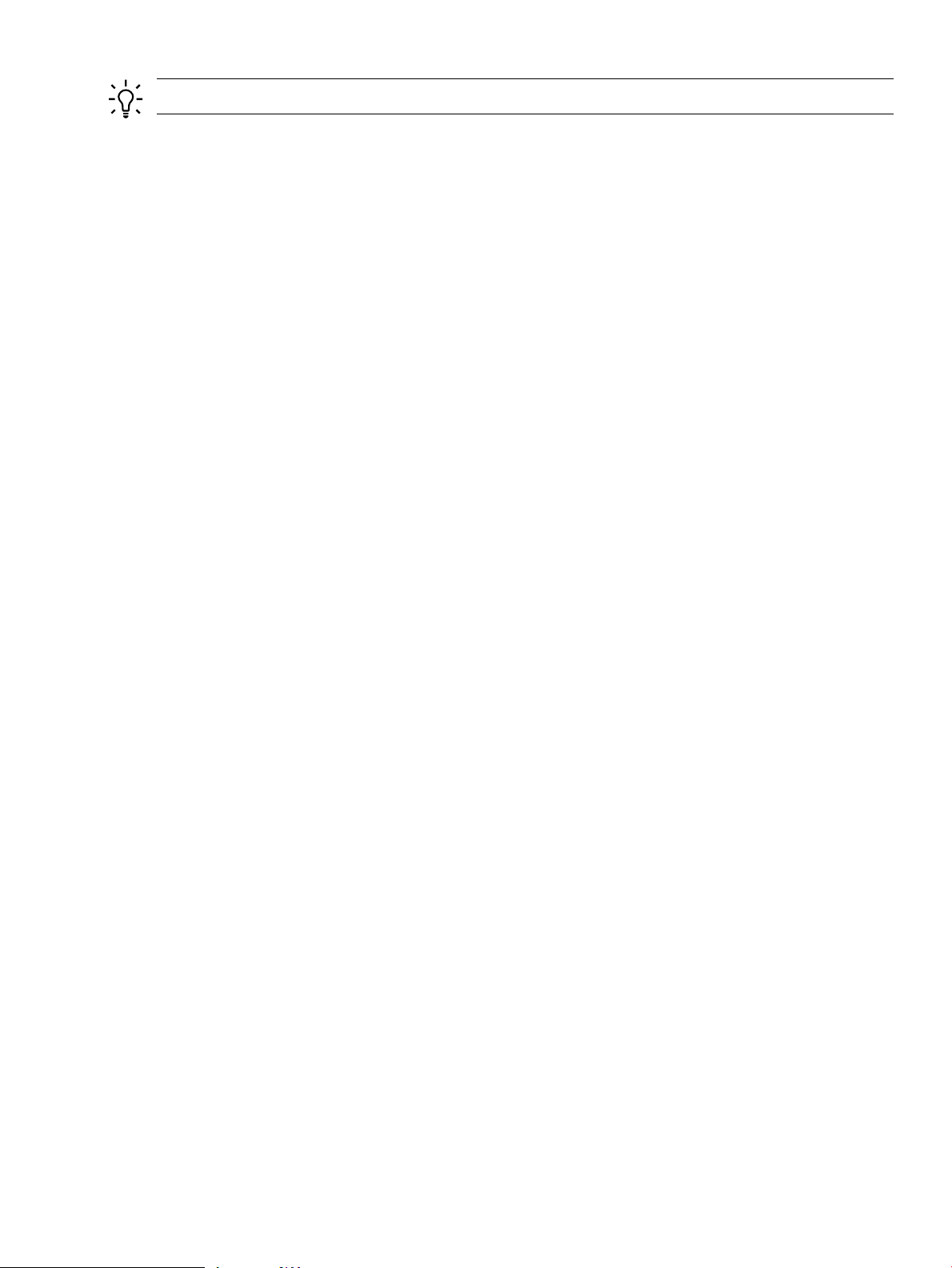
TIP: HP recommends using the DHCP and DNS method to simplify access to the iLO MP.
When you use DHCP and DNS, you can connect to the iLO MP by typing the DNS name in your
browser rather than an IP address only if the following conditions apply:
• DHCP must be enabled (DHCP is enabled by default)
• You are using a DHCP server that provides the domain name and the primary DNS server
IP address
• The primary DNS server accepts dynamic DNS (DDNS) updates
• The primary DNS server IP address has been configured through the DHCP server
To configure the iLO MP using DHCP and DNS, follow these steps:
1. Obtain the factory-set DNS name from the toe-tag on the server. The DNS name is 14
characters long, consisting of the letters mp followed by the 12 characters of the MAC address,
for example: mp0014c29c064f. This address is assigned to the iLO MP card. The iLO MP
card has a unique MAC address that identifies the card on the network.
2. Connect the LAN cable from the server to an active network port.
3. Apply AC power to the server (if not already done).
4. Open a browser, Telnet, or SSH client and enter the default host name. The iLO MP Log In
window opens.
Configuring the iLO MP LAN Using ARP Ping
The Address Resolution Protocol (ARP) and Packet Internet Grouper (Ping) utility uses ARP
packets to ping, or discover, a device on the local network segment. The IP address you assign
to the server must use the same network segment, or subnet, as the computer assigning the
address. ARP does not work across routed or switched networks.
ARP Ping operational issues include the following:
• You can use ARP Ping regardless of the status of DHCP, unless an IP address has ever been
acquired using DHCP
• When ARP Ping is successful, DHCP status is disabled
• Some DHCP server options can cause the apparent issuance of ARP Ping to the iLO MP
which negates the DHCP/DDNS method
• The PC and the server must be on the same physical subnet
• When a new server is first booted, DHCP is automatically available (factory-set default);
but ARP Ping does not start until three minutes after the iLO MP is booted. This applies to
every subsequent boot of the iLO MP until an IP address is obtained by DHCP or has been
assigned using the LC command, or ARP Ping succeeds
There are two ways to use the ARP Ping utility:
• Connect a PC to the network that is on the same physical subnet as the server and run the
ARP Ping commands from the PC
• Locate an existing server on the network, log into it, and run the ARP Ping commands from
the server
Table 3-7 lists the ARP Ping commands.
Console Setup 93
Page 94

Table 3-7 ARP Ping Commands
DescriptionCommand
arp -s
ping
This command assigns an IP address to the iLO MP MAC address. This ARP table entry maps
the MAC address of the iLO MP LAN interface to the static IP address designated for that
interface.
This command tests network connections. It verifies that the iLO MP LAN port is configured
with the appropriate IP address.
The following procedure explains how to use the ARP Ping utility using a PC that is connected
to the network that is on the same physical subnet as the server.
To configure a static IP address using the ARP Ping utility, follow these steps:
1. Obtain the iLO MP MAC address. To set the IP address using ARP, you must know the
MAC address of the iLO MP LAN. You can find the MAC address of the iLO MP LAN on
a label on the server.
IMPORTANT: Make sure you obtain the MAC address to the iLO MP LAN and not the
MAC address to the server core LAN.
2. Verify that an active LAN cable on the local subnet is connected to the iLO MP LAN port
on the server.
3. Access a PC on the same physical subnet as the server.
4. Open a DOS window on the PC.
5. At the DOS prompt, enter arp -s to assign the IP address to the iLO MAC address.
arp -s <IP address you assign to the MP MAC address> <MP MAC address>
For example:
arp -s 192.0.2.1 00-00-0c-07-ac-00
6. At the DOS prompt, enter ping followed by the IP address to verify that the iLO MP LAN
port is configured with the appropriate IP address. The destination address is the IP address
that is mapped to the MP MAC address. Perform this task from the PC that has the ARP
table entry.
ping <IP address you assigned to the MP MAC address>
For example:
ping 192.0.2.1
7. Connect to the iLO MP LAN using this IP address.
8. Use web or Telnet access to connect to the iLO MP from a host on the local subnet and finish
setting up the LAN parameters (gateway and subnet).
Configuring the iLO MP LAN Using the RS-232 Serial Port
The following procedure shows how to configure the iLO MP LAN using the RS-232 serial port.
IMPORTANT: Do not configure duplicate IP addresses on different servers within the same
network. Duplicate server IP addresses conflict and the servers cannot connect to the network.
The LC command enables you to configure an IP address, host name, subnet mask, and gateway
address.
IMPORTANT: Ensure you have a console connection through the RS-232serial port or anetwork
connection through the LAN to access the iLO MP and use the LC command.
To assign a static IP address using the LC command, follow these steps:
94 Installing the System
Page 95

1. Ensure the emulation software device is properly configured. The terminal emulation device
runs software that interfaces with the server. The software emulates console output as it
would appear on an ASCII terminal screen and displays it on a console device screen.
2. To ensure the emulation software is correctly configured, verify the following:
a. Verify that the communication settings are configured as follows:
• 8/none (parity)
• 9600 baud
• None (receive)
• None (transmit)
b. Verify that the terminal type is configured appropriately. Supported terminal types are
as follows:
• hpterm
• vt100
• vt100+
• vt-utf8
IMPORTANT: Do not use hpterm and vt100 terminal types at the same time.
There are many different emulation software applications. Consult the help section of your
emulation software application for instructions on how to configure the software options.
3. Use Table 3-5 to determine the required connection components and the ports used to connect
the server to the console device.
4. Connect the cables.
a. Connect the DB-9 end of the RS-232 serial port female-to-female cable to the console
RS-232 serial port.
b. Connect the other end of the DB-9 female-to-female cable to the console device.
5. Start the emulation software on the console device.
6. Log in to the iLO MP. See “Logging In to the iLO MP” (page 95).
7. At the MP Main Menu, enter CM and press Enter to select command mode.
8. At the command mode prompt, enter LSand press Enter. The screen displays the default
LAN configuration values. Write down the default values or log the information to a file
for future troubleshooting.
9. Use the LC command to disable DHCP.
a. From the LC command menu, enter D and press Enter.
b. Follow the instructions on the screen to change the DHCP status from Enabled to
Disabled.
c. Enter XD -R to reset the iLO MP.
10. Use the LC command to enter information for the IP address, host, subnet mask, gateway
parameters, and so on.
11. Enter XD -R to reset the iLO MP.
12. After the iLO MP resets, log in to the iLO MP again and enter CM at the MP> prompt.
13. Enter LS to confirm that DHCP is disabled and display a list of updated LAN configuration
settings.
Logging In to the iLO MP
To log in to the iLO MP, follow these steps:
1. Access the iLO MP using the LAN, RS-232 serial port, Telnet, SSH, or web method. The iLO
MP login prompt displays.
Console Setup 95
Page 96

2. Log in using the default the iLO MP user name and password (Admin/Admin). The MP
Main Menu screen displays.
TIP: For security reasons, HP strongly recommends that you modify the default settings
during the initial login session. See “Modifying User Accounts and Default Password”
(page 96).
Following is the MP Main Menu screen:
MP MAIN MENU:
CO: Console
VFP: Virtual Front Panel
CM: Command Menu
CL: Console Logs
SL: Show Event Logs
HE: Main Menu Help
X: Exit Connection
This example shows the MP Main Menu accessed through the local serial port. The list of
commands displayed on the screen can be different depending on the method of access to the
iLO MP.
When logging in using the local or remote RS-232 serial ports, the login prompt may not display
if another user is logged in through these ports. Use Ctrl-B to access the MP Main Menu and the
iLO MP prompt (MP>).
Additional Setup
This section provides additional information to help you set up the iLO MP.
For complete information on the iLO MP, see the HP Integrity and HP 9000 iLO MP Operations
Guide on the HP website at http://h20000.www2.hp.com/bizsupport/TechSupport.
Modifying User Accounts and Default Password
The iLO MP comes preconfigured with default factory settings, including a default user account
and password. The two default user accounts at initial login are:
• All Rights (Administrator) level user:
login = Admin
password = Admin
• Console Rights (Operator) level user:
login = Oper
password = Oper
NOTE: User account and password are case sensitive.
IMPORTANT: For security reasons, HP strongly recommends that you modify the default
settings during the initial login session.
Make the following changes using any of the iLO MP user interfaces.
To modify default account configuration settings, follow these steps:
1. Log in as the administrator. You must log in as the administrator in order to modify default
user configuration settings.
2. To modify default passwords, follow these steps:
96 Installing the System
Page 97

a. Access the MP Main Menu.
b. Enter CM at the MP> prompt.
c. Enter UC at the MP:CM> prompt and follow the prompts to modify default passwords.
3. To set up user accounts, follow these steps:
a. Access the MP Main Menu.
b. Enter CM at the MP> prompt.
c. Enter UC at the MP:CM> prompt and follow the prompts to modify user accounts.
Setting Up Security
For greater security and reliability, HP recommends that iLO MP management traffic be on a
separate dedicated management network and that only administrators be granted access to that
network. This not only improves performance by reducing traffic load across the main network,
it also acts as the first line of defense against security attacks. A separate network enables
administrators to physically control which servers are connected to the network.
HP also strongly recommends that you modify the default settings during the initial login session
and determine the security access required and what user accounts and privileges are needed.
Create local accounts or use directory services to control user access. See “Modifying User
Accounts and Default Password” (page 96).
Security Access Settings
CAUTION: When DHCP is enabled, the system is vulnerable to security risks because anyone
can access the iLO MP until you change the default user name and password.
HP strongly recommends you assign user groups and rights before proceeding.
Determine the security access required and user accounts and privileges needed. The iLO MP
provides optionsto control user access. Select one of the following options to prevent unauthorized
access to the iLO MP:
• Change the default user name and password. See “Modifying User Accounts and Default
Password” (page 96).
• Create local accounts. You can store up to 19 user names and passwords to manage iLO MP
access. This is ideal for small environments such as labs and small-to-medium sized
businesses.
• Use directory services. Use the corporate directory to manage iLO MP user access. This is
ideal for environments with a large number of frequently changing users. If you plan to use
directory services, HP recommends leaving at least one local account enabledas an alternate
method of access.
Accessing the Host Console
This section describes the different ways to access the host console of the server.
Accessing the Host Console With the TUI - CO Command
This section describes the steps to access the host console using the text user interface (TUI).
To access the host console through the iLO MP, follow these steps:
1. Log in using your user account name and password at the login page.
2. At the iLO MP login prompt ( MP>), enter the CO command to switch the console terminal
from the MP Main Menu to mirrored or redirected console mode. All mirroreddata displays.
3. To return to the iLO MP command interface, press Ctrl-B or Esc and + and press Enter.
Accessing the Host Console 97
Page 98

Interacting With the iLO MP Using the Web GUI
Web browser access is an embedded feature of the iLO MP.
The iLO MP has a separate LAN port from the system LAN port. It requires a separate LAN
drop, IP address, and networking information from that of the port used by the operating system.
Before starting this procedure, you must have the following information:
• DNS name for the iLO MP LAN
• Host name (used when messages are logged or printed)
To interact with the iLO MP through the web GUI, follow these steps:
1. Open a web browser and enter the DNS name for the iLO MP. The iLO MP login page opens.
Figure 3-50 Web GUI Login Page
2. Log in using your user account name and password at the login page.
3. Click Sign In. The Status Summary page displays after login.
98 Installing the System
Page 99

Figure 3-51 Status Summary Page
4. Select the web interface functions by clicking the Function tabs at the top of the page. Each
function lists options in the Navigation Bar on the left side of the page.
5. Click an option link to display data in the Display screen.
6. Click Refresh to update the display.
The iLO MP web interface has a robust help system. To launch iLO MP help, click the Help tab
in the Display screen or click the question mark key (?) at the top right corner of each page to
display help about that page.
Accessing the Graphic Console Using VGA
IMPORTANT: Onboard VGA graphics capability is not supported. You must install the A6150
graphics card to enable VGA grpahics support. See “Enabling VGA Graphics Capability”
(page 99).
The graphics capability of the HP 9000 rp3410 or rp3440 server is not supported. The 15 pin VGA
port on the back of your HP server is covered and does not function. DO NOT attempt to attach
a monitor to this port.
Because the graphics chip associated with this port is onboard the MP card and cannot be turned
off, you get an UNCLAIMED UNKNOWN message if you run the ioscan command. This is normal
and can be ignored.
Following is a screen shot of the ioscan screen:
root@myhost> ioscan -fH 0/7/2/0
Class I H/W Path Driver S/W State H/W Type Description
=================================================================
unknown -1 0/7/2/0 UNCLAIMED UNKNOWN PCI Display (10025159)
root@myhost>
Enabling VGA Graphics Capability
To enable graphics capability on your HP 9000 rp3410 or rp3440 server you must install the
supported A6150B graphics PCI card kit in one of the open PCI slots.
Accessing the Host Console 99
Page 100

Installing Your A6150B Graphics Card
If you ordered the A6150B graphics card kit for installation into a HP 9000 rp3410 or rp3440
server, install the graphics card to activate graphics capability. Do not install the USB card; it is
not supported. USB capability is already incorporated into the rp3410 or rp3440 server, and the
USB ports are located on the rear panel.
To install the A6150 graphics card, see “Replacing a PCI or Graphics Card” (page 170).
Connecting a Monitor Using the VGA Port
Use these procedures to connect a monitor to the VGA port on the rear of the server.
NOTE: You cannot access the iLO MP using VGA.
This method requires three elements:
• Monitor (with a VGA connector)
• Keyboard (with a USB connector)
• Mouse (with a USB connector)
IMPORTANT: The server console output does not display on the console device screen until
the server boots to the BCH Main Menu. Start a console session using the RS-232 serial port
method to view console output before booting to the BCH Main Menu or to access the iLO MP.
To access the graphic console with VGA, follow these steps:
1. Remove the VGA port cover on the rear of the server.
2. Connect the monitor, keyboard, and mouse cables.
a. Connect the monitor VGA cable to the appropriate VGA port on the server.
b. Connect the keyboard USB cable to the appropriate USB port on the server.
c. Connect the mouse USB cable to the appropriate USB port on the server.
3. Power on the server. The BCH Main Menu prompt displays.
The graphic console output displays on the monitor screen.
Powering the Server ON and OFF
This section provides information and procedures for powering the server on and off.
Power States
The server has three power states:
• Standby power
• Full power
• Off
Plug the power cord into the appropriate receptacle on the rear of the server to achieve the
standby power state; the front panel Power button is not turned on. Full power occurs when the
power cord is plugged into the appropriate receptacle, and either the power is activated through
the iLO MP PC command, or the Power button is activated. In the off state, the power cords are
not plugged in.
Table 3-8 lists the server power states.
100 Installing the System
