Page 1
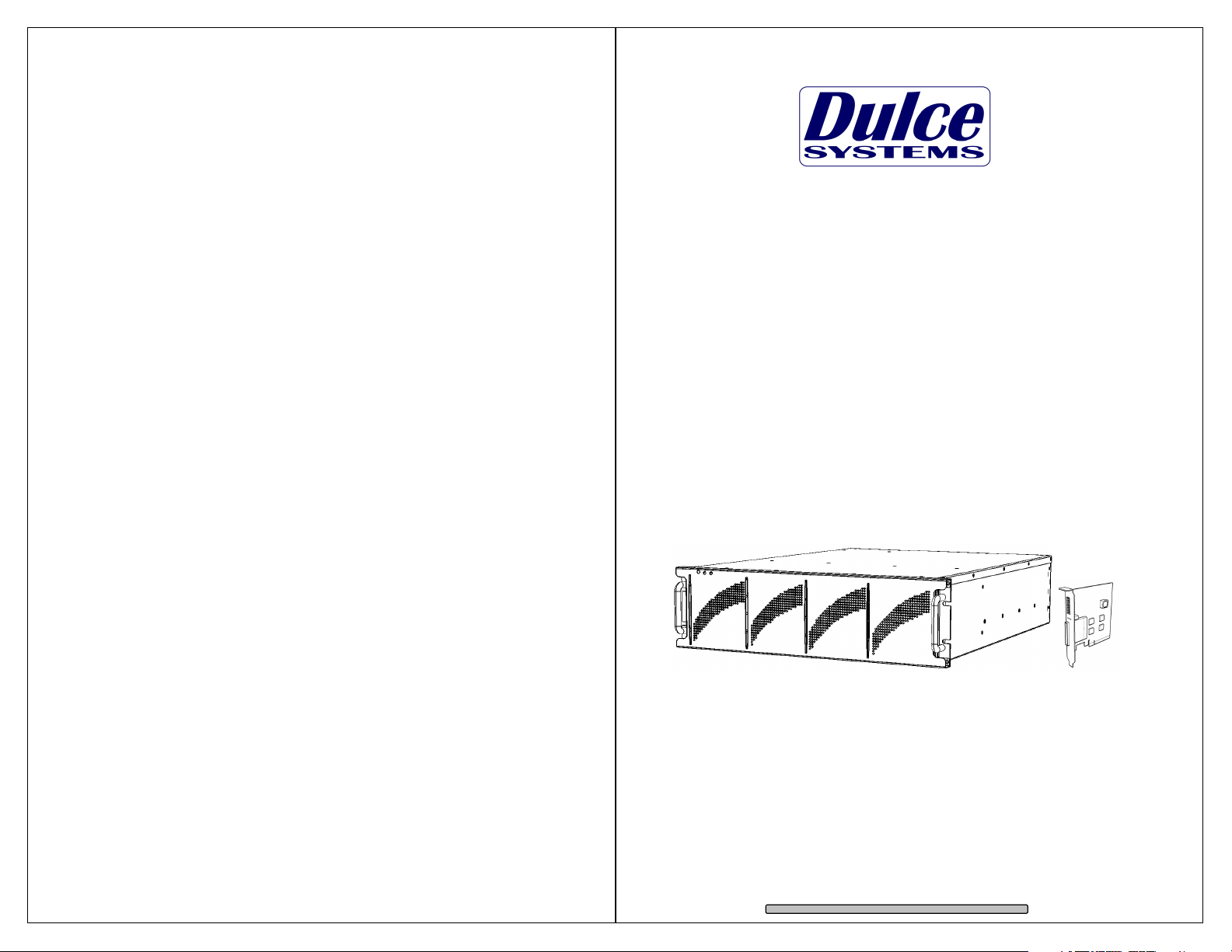
Designed for Video Editing
and
Content Creation Professionals
PRO RX
Installation and User’s Manual
Document 900-0009-0 v1
Page 2
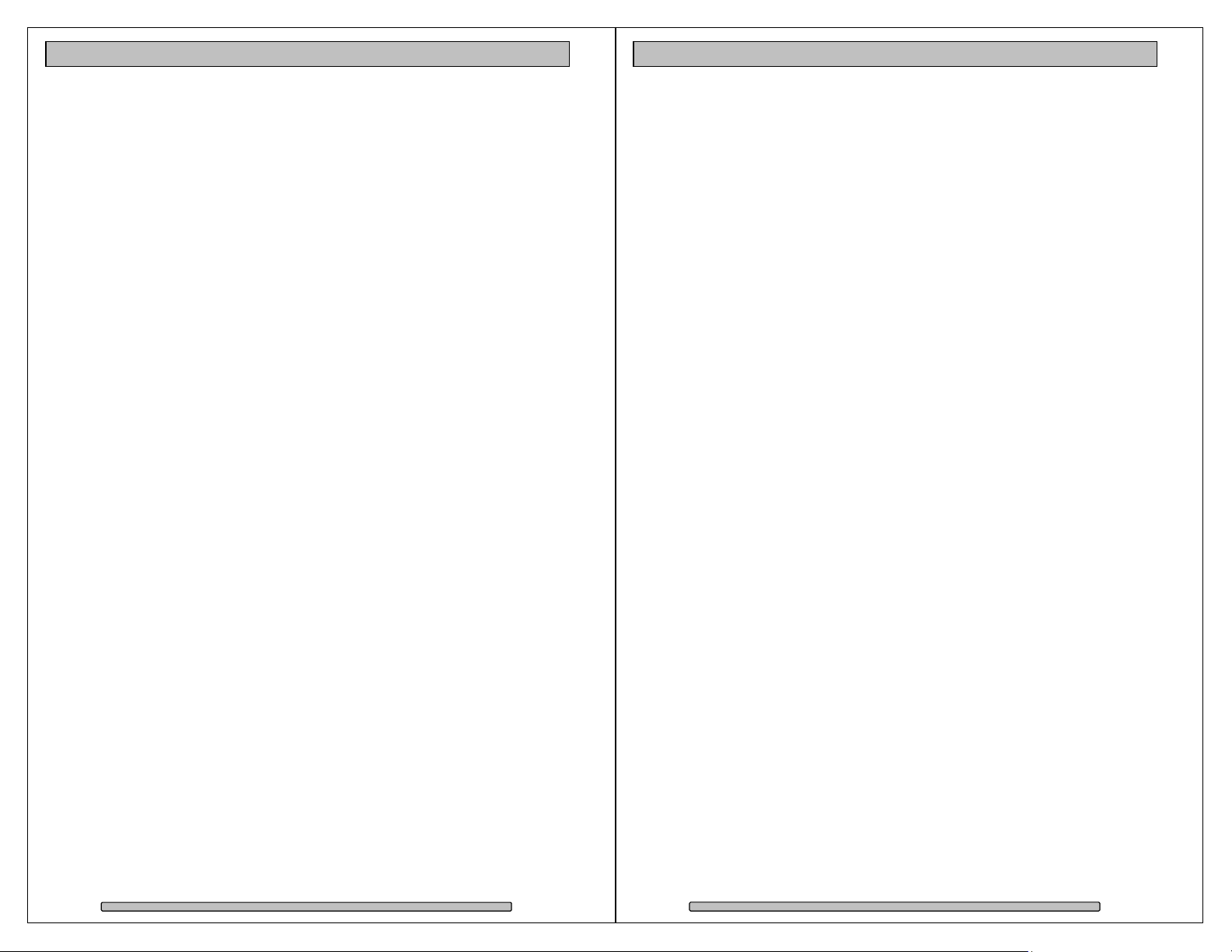
PRO RX Installation and User’s Manual
PRO RX Installation and User’s Manual
1. Introduction .............................................................................................................................. 3
Table of Content
1.1. Safety Considerations ...................................................................................................... 4
1.1.1. SAFETY CONSIDERATIONS .................................................................................. 4
1.1.2. CONSIDÉRATIONS DE SÉCURITÉ ........................................................................ 5
1.1.3. SAFTY BERÜCKSICHTIGUNGEN .......................................................................... 6
1.1.4. CONSIDERACIONES DE SEGURIDAD.................................................................. 7
1.2. System Requirements ...................................................................................................... 8
1.3. Technical Support ............................................................................................................ 8
2. Getting Started ........................................................................................................................ 9
2.1. Packaging ......................................................................................................................... 9
2.2. Check List ......................................................................................................................... 9
3. Overview ................................................................................................................................ 10
3.1. The Bezel ....................................................................................................................... 10
3.2. Disk Modules, Indicators, Controls, Connections .......................................................... 10
4. Installation ............................................................................................................................. 12
4.1. Rackmount Installation ................................................................................................... 12
4.2. Disk Module Installation ................................................................................................. 13
4.3. Host Bus Extender Card ................................................................................................ 14
4.3.1. Switch Settings ....................................................................................................... 14
4.3.2. HBE Card Installation ............................................................................................. 15
4.4. Making the Connections ................................................................................................. 16
4.4.1. PCI-e Extender Cable ............................................................................................ 16
4.4.2. Mac Connection ..................................................................................................... 16
4.4.3. Windows PC Connection ....................................................................................... 17
4.5. Driver Installation ........................................................................................................... 18
4.5.1. Mac Pro – Expansion Slot Utility settings .............................................................. 18
4.5.2. Mac Driver Installation ............................................................................................ 19
4.5.3. Windows XP/2000 Driver Installation ..................................................................... 20
4.5.4. Windows Vista Driver Installation ........................................................................... 20
4.6. RAID Console Installation .............................................................................................. 21
4.6.1. Apple Mac RAID Console Installation .................................................................... 21
4.6.2. Windows PC RAID Console Installation ................................................................ 21
4.7. Built-in Ethernet Configuration ....................................................................................... 22
4.8. E-mail notification ........................................................................................................... 22
5. RAID Console Operations ..................................................................................................... 23
5.1. Start RAID Console GUI ................................................................................................ 23
5.1.1. Start Apple Mac RAID Console GUI ...................................................................... 23
5.1.2. Start Windows PC RAID Console GUI ................................................................... 24
5.1.3. Built-in Ethernet ...................................................................................................... 25
5.2. Change RAID Mode – Deleting / Creating ..................................................................... 26
5.2.1. Delete the RAID Set ............................................................................................... 26
5.2.2. Create a RAID Set.................................................................................................. 27
5.2.3. Create >2TB RAID Set for Windows XP (32bit): .................................................... 28
6. Alarm Conditions / Degraded RAID Set ................................................................................ 30
6.1. Replacing a Disk Module ............................................................................................... 31
7. Formatting and Partitioning ................................................................................................... 32
7.1. Apple OS X Formatting .................................................................................................. 32
7.1.1. Erase an existing partition ...................................................................................... 32
7.1.2. Create a new partition ............................................................................................ 33
7.2. Windows XP / Vista Formatting ...................................................................................... 34
8. RAID Level Descriptions ....................................................................................................... 36
9. Product Registration .............................................................................................................. 38
1. Introduction
We appreciate your purchase of this product from Dulce Systems. You have
everything you need to quickly and easily connect the storage unit to your editing
computer. You are a short time way from your next blockbuster creation.
This Installation and User’s Manual is intended to streamline the process of
getting your RAID storage system up and running so you can get to work quickly.
For most typical video editing storage requirements, we have preconfigured the
PRO RX for a much more streamlined installation. Refer to the Pre-configuration
Sheet for the exact pre-configuration of your PRO RX, the default configured is
for RAID 5 (efficient protection mode) and pre-formatted for Mac OS X. Just
simply follow the installation steps outlined in this manual, and you will up and
running in no time. For Windows operation, a short format process will be
required.
Page 2
Page 3
Page 3
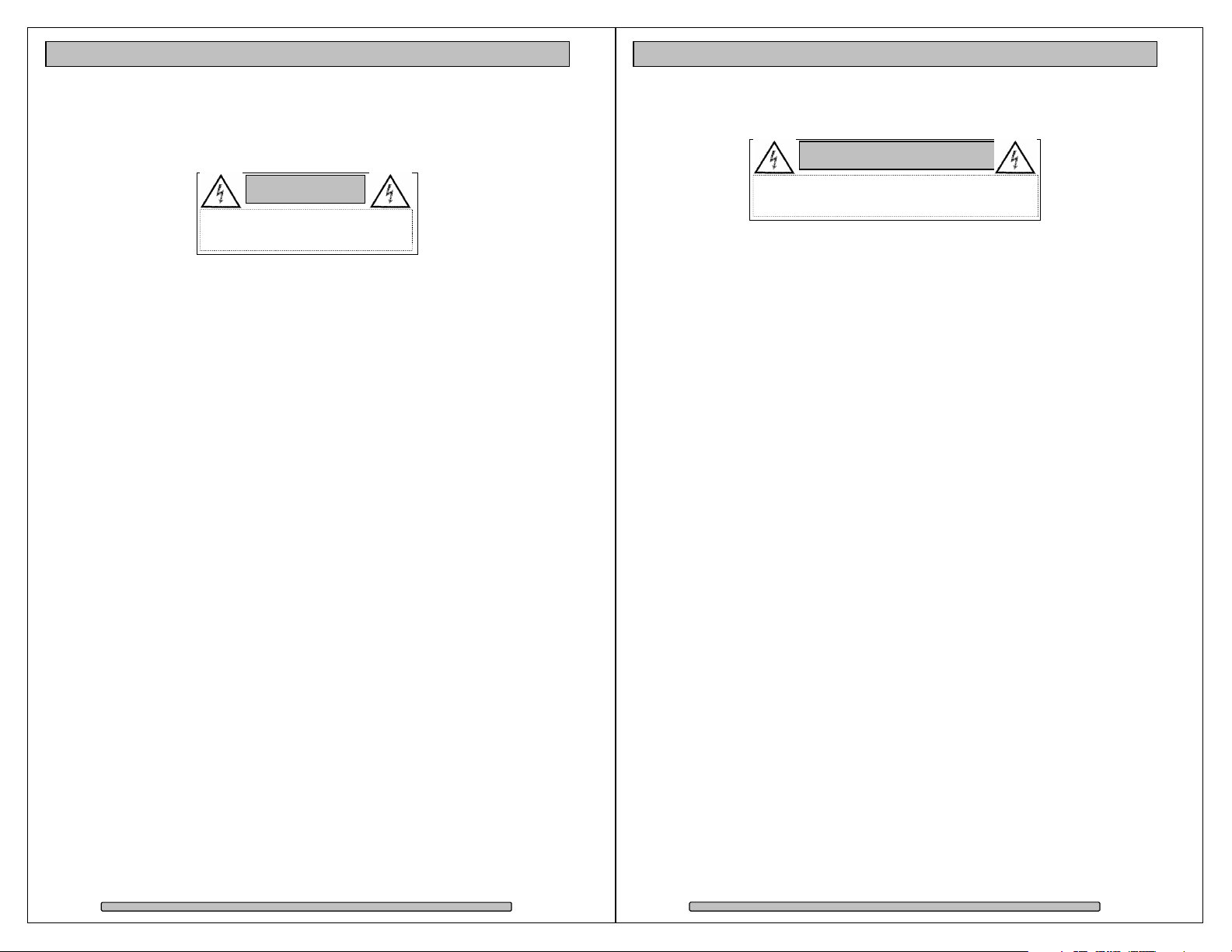
PRO RX Installation and User’s Manual
RISK OF ELECTRIC SHOCK
DO NOT OPEN
PRO RX Installation and User’s Manual
RISQUE DE DÉCHARGE ÉLECTRIQUE
N'OUVR
IR PAS
1.1. Safety Considerations
1.1.1. SAFETY CONSIDERATIONS
W A R N I N G
WATER AND MOISTURE
To reduce the risk of fire or electrical shock, do not expose unit to rain or
moisture. Do not operate unit near water – such as: bathtub, washbowl, kitchen
sink or laundry tub, wet basement, or near a swimming pool.
STABILITY
Do not place this unit on an unstable cart, stand, bracket, or table. Unit may fall,
causing serious injury.
VENTILATION
Do not block front and rear ventilation. Proper airflow is required to ensure
reliable operation and prevents unit from over heating. Do not place unit in an
enclosed space where no or insufficient ventilation is available.
ELECTRICAL
Do not defeat the safety purpose of the grounding power plug. The power cord
should be routed so that it is not likely to be walked on or pinched by items
placed upon or against them.
SERVICING
Do not attempt to service this unit yourself. Opening or removing the top, side
and rear covers will expose you to dangerous voltages or other hazards.
1.1.2. CONSIDÉRATIONS DE SÉCURITÉ
AVERTISSEMENT
EAU ET HUMIDITÉ
Pour réduire le risque de feu ou de choc électrique, n'exposez pas d'unité pour
pleuvoir ou l'humidité. Ne faites pas marcher d'unité près de l'eau – comme; la
baignoire, la cuvette, l'évier ou la cuve de blanchisserie, la cave mouillée ou près
d'une piscine.
STABILITÉ
Ne placez pas cette unité sur un chariot instable, un éventaire, une parenthèse
ou une table. L'unité peut tomber, en provoquant la blessure sérieuse.
VENTILATION
Ne bloquez pas de devant et élevez la ventilation. L'écoulement d'air nécessaire
est tenu de garantir l'opération sûre et prévient l'unité de sur le chauffage. L'unité
ne peut pas placé dans un espace fermé où aucune ventilation ou dans suffisant
n'est disponible.
ÉLECTRIQUE
Ne vainquez pas le but de sécurité de la prise de courant de pouvoir de bases.
La corde de pouvoir devrait être mise en déroute pour qu'ils ne seront pas
probablement marchés sur ou pincés par les articles placés sur ou contre eux.
ENTRETIEN
N'essayez pas d'assurer l'entretien de cette unité vous-même. En s'ouvrant ou le
fait d'enlever le haut, le côté et les couvertures arrière vous exposeront aux
voltages dangereux ou à d'autres hasards.
Page 4
Page 5
Page 4
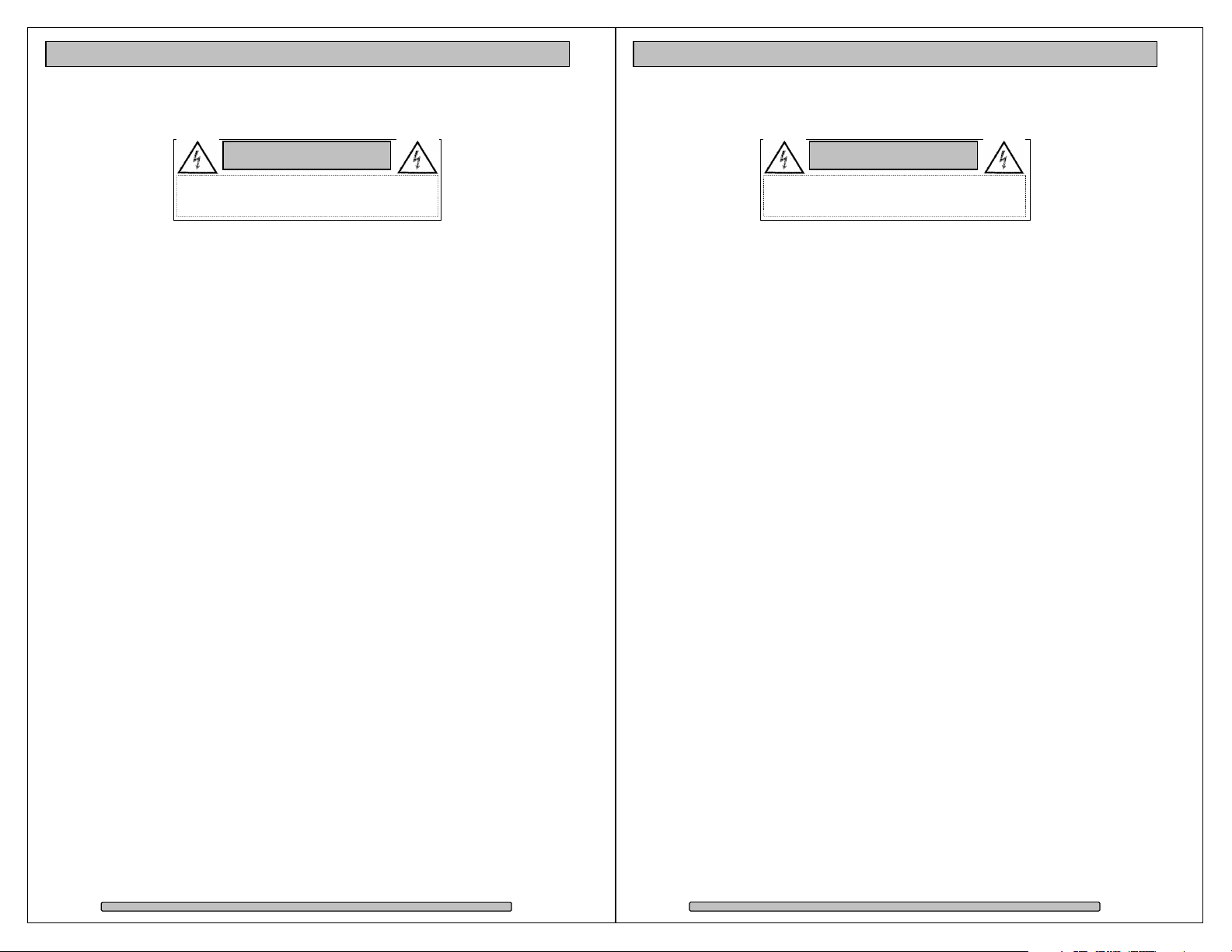
PRO RX Installation and User’s Manual
NICHT ÖFFNEN
PRO RX Installation and User’s Manual
GEFAHR DES STROMSCHLAGS
NICHT ÖFFNEN
1.1.3. SAFTY BERÜCKSICHTIGUNGEN
W A R N U N G
ELEKTROSCHOCKGEFAHR
WASSER UND FEUCHTIGKEIT
Um eine Brand- oder Elektroschockgefahr weitgehend auszuschließen, Gerät
nicht Regen oder Feuchtigkeit aussetzen. Gerät nicht in der Nähe von Badeoder Waschwannen, Wasch- oder Spülbecken, feuchten Kellern oder
Schwimmbecken betreiben.
STABILITÄT
Das Gerät nicht auf wacklige Karren, Ständer, Halterungen oder Tische stellen,
da es herunterfallen und Verletzungen verursachen könnte.
BELÜFTUNG
Vordere und hintere Belüftungsöffnungen nicht versperren. Das Gerät muss
ausreichend be- und entlüftet werden können, damit es sich nicht während des
Betriebs überhitzt. Daher darf das Gerät nicht in geschlossenen Räumen
aufgestellt werden, in denen keine ausreichende Be- und Entlüftung
gewährleistet ist.
STROMVERSORGUNG
Nicht den Schukostecker modifizieren. Das Stromkabel sollte so verlegt werden,
dass es nicht durch Auftreten oder durch spitze oder scharfe Gegenstände
beschädigt werden kann.
WARTUNG
Das Gerät nicht eigenmächtig warten. Durch das Öffnen des Geräts (Abziehen
der oberen, seitlichen und hinteren Abdeckung) setzen Sie sich
lebensgefährlichen Spannungen aus.
1.1.4. CONSIDERACIONES DE SEGURIDAD
ADVERTENCIA
AGUA Y HUMEDAD
Para reducir el riesgo de fuego o electrochoque, no exponga la unidad para
llover o humedad. No haga funcionar la unidad cerca del agua – como; bañera,
lavatorio, fregadero o tina de lavandería, sótano mojado o cerca de una piscina.
ESTABILIDAD
No coloque esta unidad en un carro inestable, soporte, soporte o mesa. La
unidad puede caerse, causando la herida seria.
VENTILACIÓN
No bloquee delantero y críe la ventilación. El corriente de aire apropiado es
requerido asegurar la operación confiable y previene la unidad de sobre la
calefacción. La unidad no puede colocado en un espacio incluido donde ninguna
ventilación o en suficiente está disponible.
ELÉCTRICO
No derrote el objetivo de seguridad del enchufe de poder que da buenos
conocimientos. La cuerda de poder debería ser derrotada de modo que ellos
probablemente no sean andados en o pellizcados por artículos colocados sobre
o contra ellos.
REVISIÓN
No intente atender esta unidad usted mismo. Abriéndose o quitar la cumbre, el
lado y las tapas traseras le expondrán a voltajes peligrosos u otros riesgos.
Page 6
Page 7
Page 5
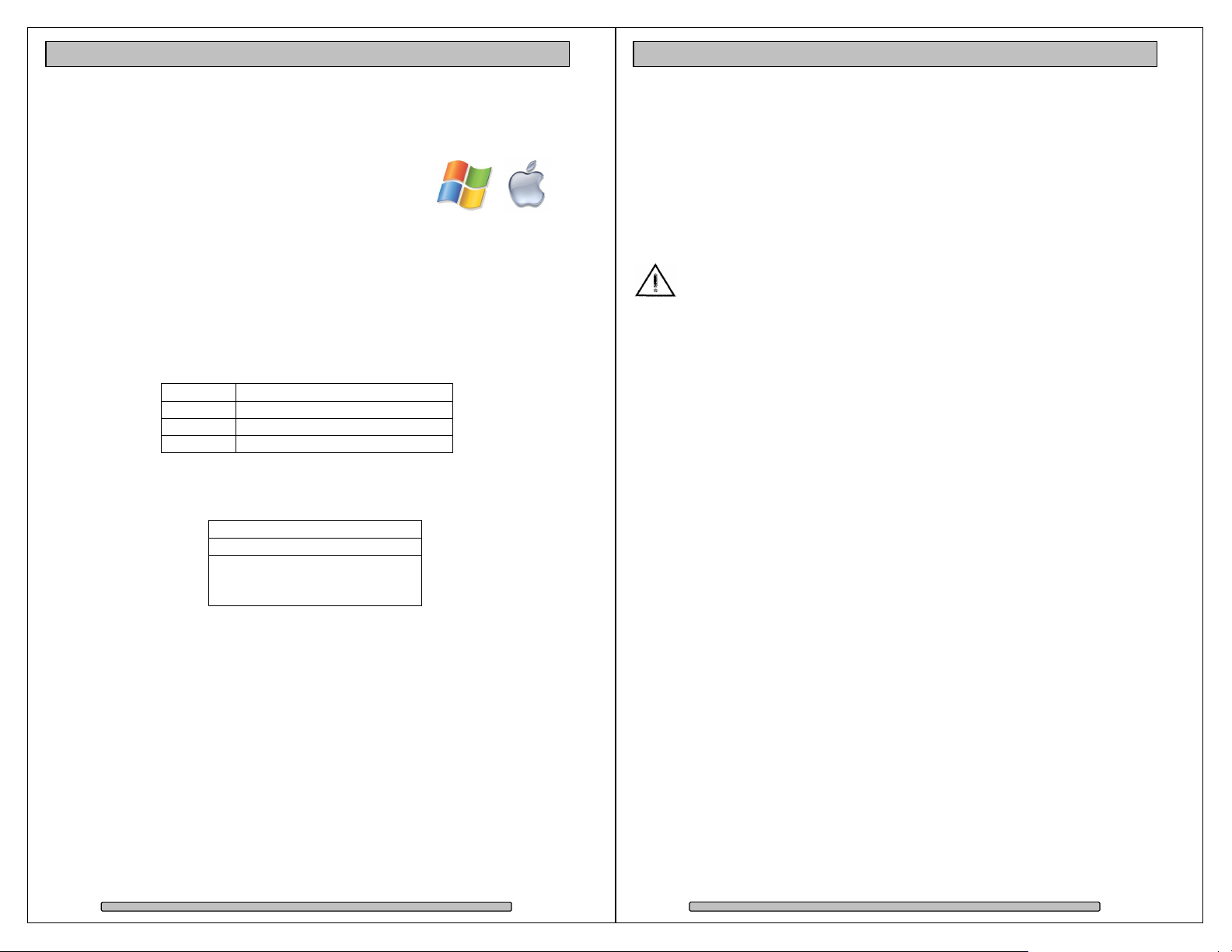
PRO RX Installation and User’s Manual
PRO RX Installation and User’s Manual
1.2. System Requirements
Operating Systems:
• Windows XP / Vista / 2003/ 2000 / 32 & 64-bit.
• Mac OS X 10.4 or higher.
• Apple Power Mac G5 with one available PCI-e x8 slot.
• Apple Mac Pro with one available PCI-e x8 slot.
• Windows compatible PC with one available PCI-e x8 slot.
• Internet connection (to download drivers and utilities).
1.3. Technical Support
Phone 818-435-6007
FAX 818-576-0324
E-mail support@dulcesystems.com
Web www.dulcesystems.com
If the product requires service, please contact Dulce Systems’ Technical Support
and obtain an RMA number. Ship the product properly packaged to:
Dulce Systems
Attn: RMA
9620 Topanga Canyon Place,
Suite E
Chatsworth, CA 91311
2. Getting Started
The PRO RX comes pre-assembled and almost ready for use, just install the
Disk Modules, the PCI-e (PCI-express) Host Bus Extender (HBE), connect the
cables, install the software driver and RAID Console. If you are using a Mac,
you are good to go, by default the unit is pre-formatted for Mac OS X operation.
For Windows, a small format procedure is needed.
2.1. Packaging
Please do not discard the boxes and packing materials in case you
might need to reuse them later. Always ship the product in its original
packaging. Improperly packaged products will be subjected to shipping
damage, for which you will be liable for the repair.
2.2. Check List
• Installation and User’s Manual.
• Power Cord (North America user only).
• Set of keys.
• A 12 or 16 disk bay system enclosure.
• 8, 12, or 16 Disk Modules.
• A PCI-e x8 Host Bus Extender card.
• A PCI-e x8 Extender Cable.
• Rackmount rails
Page 8
Page 9
Page 6
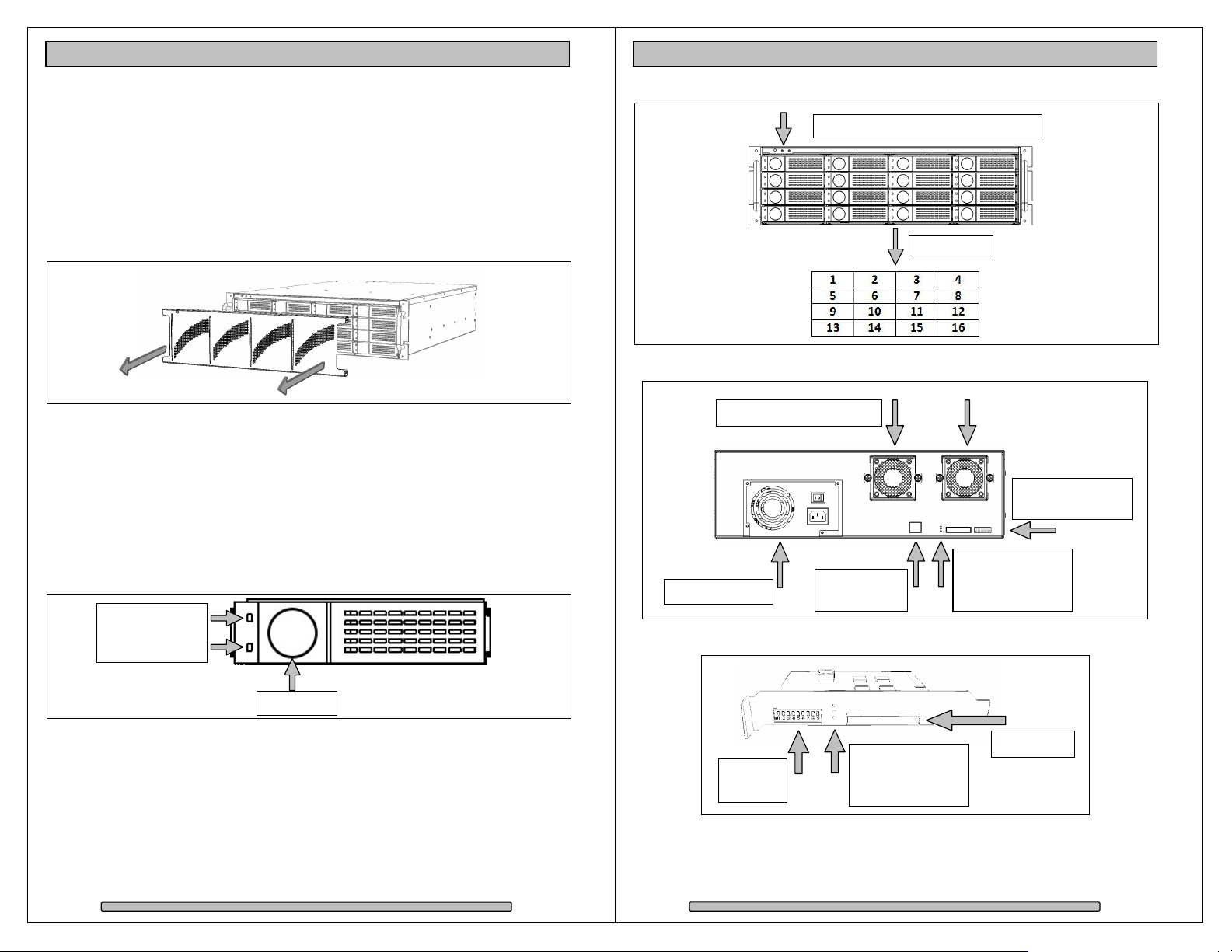
PRO RX Installation and User’s Manual
3. Overview
Key Lock
PRO RX Installation and User’s Manual
4 or 8 Lane Mode
3.1. The Bezel
The front bezel can be easily removed to access the Disk Modules. The bezel is
held on by four snap pins located at each of the four corners.
Use both hands, push from behind the left and right side of the bezel. Access
through the rack mount handles.
Front view with bezel removed
Mute Button, Fan Alarm, Temp Alarm
Drive Bays
3.2. Disk Modules, Indicators, Controls, Connections
The disk enclosure has stand alone self-monitoring features. It monitors
temperature and fan continuously. Should the temperature exceed a safe
operating range or the fan spin below a preset minimum, the alarms will be
triggered. A red indicator light will come on plus an audible alarm will sound.
Audible Alarm can be muted by pressing the green Mute button. The red
indicator remains on until the condition is corrected.
Disk Module
Power (white)
Activity (blue)
Back view
Power Supply
Removable Cooling Fans
Management
Ethernet port
PCI-e Port
Config Switches
Link Status:
Cable Installed
Power On
Host Bus Extender Card
PCI-e Port
Config
Switches
Link Status:
Cable Installed
Power On
Page 10
Page 11
Page 7
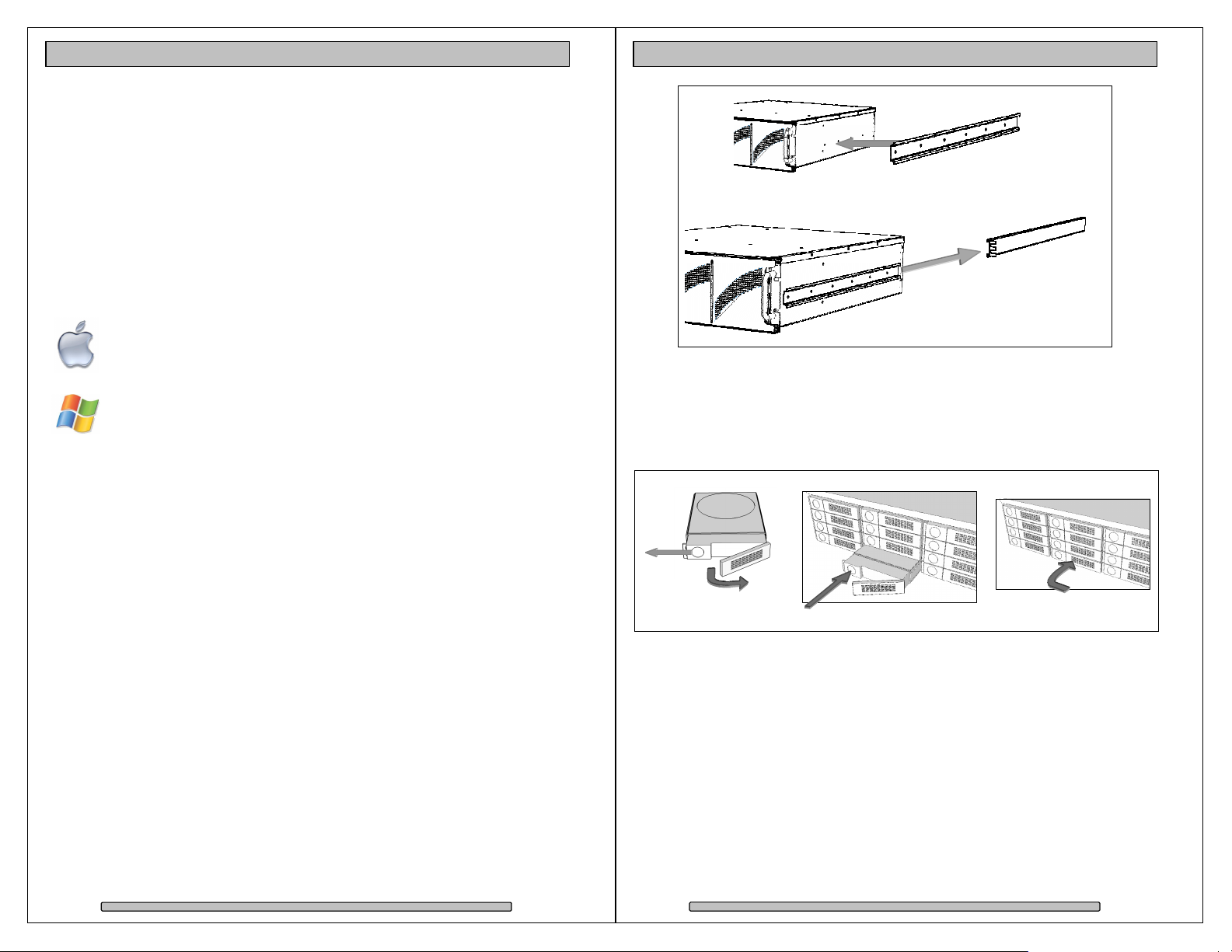
PRO RX Installation and User’s Manual
4. Installation
PRO RX Installation and User’s Manual
Slider
Please follow these few steps to install the PRO RX. This process typically takes
about 20 minutes to complete.
Overview of installation:
• Rackmount installation
• Disk Module Installation
• Host Bus Extender Card Installation
• PCI-express Extender Cable Installation
• Driver Installation
• RAID Console Installation
The PRO RX ship pre-configured in RAID 5 mode and pre-formatted
for Apple Mac OS X. After the driver installation step and a reboot, the
PRO RX icon will appear on the desktop ready for use.
Windows operation will require a format/partition process. The PRO
RX ship already pre-configured in RAID 5. After the driver installation,
simply run the Windows Disk Management utility to prepare the RAID
for Windows usage.
Rail mounted
to rack.
4.2. Disk Module Installation
Remove the front bezel. Install each marked Disk Module into the slot indicated.
Pull the lock of the Disk Module left to open the latch. Insert into slot until latch
begins to close, close latch to lock Disk Module into place.
4.1. Rackmount Installation
The PRO RX can be rackmounted to a standard 19” rack. 3u height space is
required. A set of mounting rails are supplied and can be mounted to various
rack depths.
Mount the left and right rails to the rack, ensure sufficient 3u space is available.
Adjust depth as required.
Mount the left and right sliders on the PRO RX.
Install the PRO RX carefully on the rack by aligning the sliders in the rails.
Page 12
Page 13
Page 8

PRO RX Installation and User’s Manual
ON OFF
PRO RX Installation and User’s Manual
4.3. Host Bus Extender Card
Turn off the computer and unplug the power source before proceeding with the
Host Bus Extender (HBE) Card installation.
A PCI-e HBE Card supplied with your PRO RX. The HBE Card will require an
available PCI-e slot in your computer.
PCI-express Host Bus Extender (HBE)
PCI-e and PCI-x are not compatible or interchangeable with each other. A PCI-e
card can only be installed in a PCI-e equipped computer. Some computers
support both PCI-e and PCI-x such as the HP xw series but not Apple Macs.
4.3.1. Switch Settings
Determine the correct switch settings. Set both the HBE and PRO RX to same
configuration.
The HBE Card and the PRO RX enclosure can operate at 1, 4 or 8 lane speed
configurations. The maximum speed will be determined by the capability and
selection of the computer’s PCI-e slot. The HBE Card and the PRO RX must be
configured to match the speed of the computer PCI-express slot.
Default Setting
Switch 1 2 3 4 5 6 7
On Off On Off On On Off
Switches 1 to 7 are preset at the
default configuration, they should be
left at the default settings.
PCI-express Lanes
8 9
Off Off 8 Lanes
On Off 4 Lanes
On On 1 Lane
Switch 8 and 9 needs to be set to match the slot
speed of the computer. If you are unsure, the 4
lane setting is a good place to start.
4.3.2. HBE Card Installation
The PCI-e HBE Card requires a x8 slot or larger. Computers with PCI-e slots
less than x8 will not physically accommodate the HBE. PCI-e slots x8 or larger
will work.
Apple Mac Pro (Intel) and newer versions of Power Mac G5 support PCI-e, as
well as the HP xw series workstations.
Typical
Windows PC
Apple Mac Pro
and Power Mac
Switch position
Page 14
PRO RX
& HBE
same
settings
Page 15
Page 9

PRO RX Installation and User’s Manual
4.4. Making the Connections
PRO RX Installation and User’s Manual
4.4.3. Windows PC Connection
4.4.1. PCI-e Extender Cable
The PRO RX is supplied with a PCI-e Extender Cable. This cable carries 8 lanes
of the PCI-e interface. The green tab is up in this orientation. To remove, pull
the tab to unlock the latches and then pull the metal body to remove the
connector.
Switches to
left, green
Tab on top.
4.4.2. Mac Connection
Mac Pro or Power Mac
Typical Windows PC
Green
Tab on
Bottom.
Green
Tab on
top.
Green
Tab on
top.
Page 16
Green
Tab on
top.
Page 17
Page 10

PRO RX Installation and User’s Manual
PRO RX Installation and User’s Manual
4.5. Driver Installation
4.5.1. Mac Pro – Expansion Slot Utility settings
This section applies exclusively to the Apple Mac Pro produced in
2006 and 2007. Skip this section for Mac Pros from Early 2008 and
later as well as all other computers.
The Mac Pro (Intel Xeon-based) will detect changes in the PCI-e slot
configuration, it will automatically launch the Expansion Slot Utility
where you can make performance adjustments for the various PCI-e slots. The
utility can be manually started also, it can be found at: Under my Mac Pro:
/System/Library/CoreServices.
Ensure there is at least a x4 speed assignment for the slot where HBE Card is
installed, making sure also that your video capture/playback card and video
display card also get a sufficient x value.
Example below is a good balance, it shows the RAID Controller in slot 4, a
popular video capture card in slot 3, a eSATA adapter in slot 2, and the standard
graphic card in slot 1.
4.5.2. Mac Driver Installation
For the latest Mac drivers, please visit our web site and download the
appropriate driver for your Mac.
Download
From:
After download, a folder named Dulce MRAID Install will be placed on your
desktop. Open it and follow the simply steps outlined in the Install Read Me
document.
After driver installation, reboot the computer and the PRO RX icon will appear on
the desktop. Your new storage is now ready to go to work.
www.dulcesystems.com/download
Page 18
Pre-configured
for Mac OS X
You may proceed to the RAID Console section if you wish to change the
configuration or just to learn about the RAID Console.
Page 19
Page 11

PRO RX Installation and User’s Manual
PRO RX Installation and User’s Manual
4.5.3. Windows XP/2000 Driver Installation
After boot Windows will detect the RAID Controller and launch the
“Found New Hardware Wizard.”, click Cancel to dismiss the wizard.
Download the latest driver and utility appropriate for your version of
Windows.
Download
From:
www.dulcesystems.com/download
Unzip the downloaded folders and place the content on the desktop.
Launch the Hardware Update Wizard (can be found at Start > Control
Panel > System > Hardware < Device manager).
Expand Other Devices, right click RAID Controller, click Update Driver….,
click Yes then Next.
Select “Install from a list….(Advanced)”, click Next.
Browse to the unzip folder and follow the instructions on screen.
4.5.4. Windows Vista Driver Installation
For the latest Windows Vista driver, please visit our web site and
download the most up-today driver.
Download
From:
Unzip the downloaded folder and place the content on the desktop.
Launch Device Manager (can be found at Start > Control Panel > Systems
and Maintenance > System).
Expand Storage Controllers from the list, point to and right click on RAID
Controller. Select Update Driver Software…
Browse to the unzipped download folder to install the driver. Successful
installation will show (SCSIPORT) SATA RAID Host Adapter.
www.dulcesystems.com/download
4.6. RAID Console Installation
4.6.1. Apple Mac RAID Console Installation
The RAID Console is automatically installed during the driver installation
process. No additional steps are required to install the RAID Console.
You may proceed directly to the RAID Console Operation section.
4.6.2. Windows PC RAID Console Installation
Download the latest RAID Console utility.
Download
From:
Unzip and run the setup.exe to install the RAID Console utility.
www.dulcesystems.com/download
Page 20
Page 21
Page 12

PRO RX Installation and User’s Manual
PRO RX Installation and User’s Manual
4.7. Built-in Ethernet Configuration
The PRO RX has a built-in Ethernet Port. In addition to managing the RAID
Console at the host computer, this allows the PRO RX to be managed via any
computer on the network.
By default, the PRO RX uses DHCP to acquire and IP Address, you may also
hardcode the IP address.
Use RAID Console from the host computer to configure the Built-in Ethernet Port.
The NetherNet Config page is located at System Control > EtherNet Config.
5. RAID Console Operations
5.1. Start RAID Console GUI
The RAID Console is where all of the management and maintenance of the
storage unit is accomplished. After the installation process, the RAID Console is
executed from your computer’s Web Browser.
5.1.1. Start Apple Mac RAID Console GUI
Double click on the Dulce RAID Console icon in the Dulce MRAID Install
folder to launch the RAID Console. For quicker access, you may move
the Dulce RAID Console icon to the dock.
• A Web Browser will open and the RAID Console starts
• Default login name is: admin
• Default password is: 0000 (four zeros)
• Welcome screen of RAID Console after successful login:
4.8. E-mail notification
Setting up an e-mail event notification is easy using the built-in SMTP mail
configuration option.
For the latest up-to-day procedure, please check the Tech Notes section of the
Dulce support web site:
www.dulcesystems.com > Support > Tech Notes
Page 22
Page 23
Page 13

PRO RX Installation and User’s Manual
5.1.2. Start Windows PC RAID Console GUI
PRO RX Installation and User’s Manual
Start the RAID Console from Start > All Programs > Areca Technology
> ArcHttpSrvGUI > Areca HTTP Proxy Server GUI.
• The ARCHTTP service will start
• Double click on the Controller #01 to start the RAID Console
• Default login name is: admin
• Default password is: 0000 (four zeros)
• Welcome screen of RAID Console after successful login:
5.1.3. Built-in Ethernet
If the PRO RX’s Ethernet port is connected to the network, and you know the IP
address of the PRO RX, you can use any computer on the network via any web
browser to connect to the RAID Console and manage the PRO RX.
You can discover the PRO RX IP address by using the local computer that is
connected to the PRO RX, launch the appropriate RAID Console. The Ethernet
Configuration page is at System Controls > EtherNet Config.
Page 24
Page 25
Page 14

PRO RX Installation and User’s Manual
PRO RX Installation and User’s Manual
5.2. Change RAID Mode – Deleting / Creating
This procedure will erase all data on the PRO RX.
Changing the RAID mode requires the current RAID Set to be deleted
first, then create a new RAID Set with the new RAID mode.
5.2.1. Delete the RAID Set
From the RAID Console GUI. On the left side menu bar click on
• RaidSet Functions > Delete Raid Set
• Select the Raid Set and check the Confirm box
• Click Submit to delete the RAID Set
5.2.2. Create a RAID Set
No need to wait for hours of format, simply select the No Init option in the
Volume Initialization Mode field.
For Windows XP (32 bit) with larger than 2TB RAID, read next section.
From the RAID Console GUI. On the left side menu bar click on
• Click on Quick Function > Quick Create
• Change the Select Raid Level as desire
• Change Greater Two TB Volume Support: Set to 64bit LBA
Windows XP (32 bit): Set to No.
• Volume Initialization Mode: Change to No Init.
• Check Confirm the Operation
• Click Submit
Page 26
No Init allows for immediate RAID Set availability. The RAID is ready for the OS
format and partition.
Page 27
Page 15

PRO RX Installation and User’s Manual
5.2.3. Create >2TB RAID Set for Windows XP (32bit):
PRO RX Installation and User’s Manual
If RAID is larger than 2TB, configure using multiple 2TB Volumes and then use
Windows to Span them together. This will end up with one drive letter of the full
capacity of the RAID.
1)
Create the RAID Set under RaidSet Functions by selecting all of the drives.
Create multiple Volume Sets under the VolumeSet Functions
Select the desired Volume Raid Level
Set the Select Volume Capacity to 2199GB
Set Greater Two TB Volume Support to No
Set Volume Initialization Mode to No Init (if applicable)*
Check the Confirm the Operation box
Click Submit
Repeat this step until all of the space are assigned.
To view and confirm the Volume settings, select Information > RaidSet Hierarchy.
2)
In Windows Disk Management, make these volumes as Dynamic Disks and span
them together to make one large disk. Spanning is recommend as oppose to
striping. Striping in this configuration requires more system overhead and will
actually reduce performance. Use Spanning.
* By setting the Volume Initialization Mode to No Init will result in immediate
availability of the RAID set, no need to wait for long initialization time.
Page 28
Page 29
Page 16

PRO RX Installation and User’s Manual
6. Alarm Conditions / Degraded RAID Set
PRO RX Installation and User’s Manual
There are two possible sources for alarms: one from the enclosure monitors, the
other from the RAID Controller inside the PRO RX.
Enclosure Alarms
(Audible and red indicators):
• Temperature (enclosure
detected over heating
condition)
• Fan (enclosure cooling
fan not operational, could
lead to over heating)
Mute Alarm: Enclosure audible alarm can be muted by pressing the
green mute button above the indicators, the red indicator remains on
until the condition is corrected.
RAID Controller Alarm
(Audible, Drive Indicators and
RAID Console GUI indicator):
• Degraded RAID Set (one
or more drives not
detected or down)
• Temperature (RAID
Controller detected over
heating)
Mute Alarm: RAID Controller Alarm can be muted by the RAID
Console. Start the RAID Console GUI, go to System Controls > View
Event / Mute Beeper.
The Systems Event Information screen provides a log of events which triggered
the alarm. The example below shows the RAID Set is degraded because IDE
Channel 4 (drive 4) was removed.
6.1. Replacing a Disk Module
A defective Disk Module can be easily replaced. Hot swapping is allowed without
interruption to your workflow if the RAID is operating in one of the drive
redundant RAID mode (1,3,5,6).
In a redundant RAID mode, rebuild will start automatically after replacement of a
defective module.
• Pull the lock left to unlock the latch.
• Pull latch forward and right to move the module out.
Page 30
Page 31
Page 17

PRO RX Installation and User’s Manual
PRO RX Installation and User’s Manual
7. Formatting and Partitioning
7.1. Apple OS X Formatting
The PRO RX are shipped pre-configured for Mac OS X, the RAID will
appear on the desktop after driver installation and reboot.
Should it be necessary to re-format and partition the RAID, use the
Apple Disk Utility.
To start Disk Utility, move pointer to upper left corner of screen, click on Go then
click on Utilities. Locate and launch Disk Utility.
7.1.1. Erase an existing partition
Select the RAID on left, click on Partition tab, select Free Space. Click on
Partition on lower right.
7.1.2. Create a new partition
Select Dulce on the left side drive list, click on Partition tab, change Volume
Scheme to 1 Partition, change Name as desired, click on Partition on lower right.
The drive will appear on the desktop after successful completion of the Partition.
Page 32
Page 33
Page 18

PRO RX Installation and User’s Manual
7.2. Windows XP / Vista Formatting
PRO RX Installation and User’s Manual
Start Disk Management (can be found at Control Panel > System and
Maintenance > Administrative Tools > Computer Management. Under
Storage.)
If the RAID shows up as Unknown / Not Initialized, right click on the disk and
Initialize it.
If the drive is larger than 2TB, if using Vista, right click over the disk and Convert
to GPT Disk. Windows XP 32 bit does not support larger than 2TB capacity.
Configure with multiple capacities of 2TB or less.
Right click the Unallocated segment and select New Simple Volume. Enter the
desired Volume Size, assign the desired Drive Letter or Path, check Perform a
Quick Format at the Format Partition screen.
Page 34
Page 35
Page 19

PRO RX Installation and User’s Manual
PRO RX Installation and User’s Manual
8. RAID Level Descriptions
Although the RAID Controller supports a large variety of RAID Levels, RAID 0 or
RAID 3 are most commonly used for video and content creation purpose.
RAID
Level
JBOD
RAID
Spare
Description Advantage Disadvantage Ideal for
No disk
0 Striping.
Highest
performance.
redundancy, one
drive failure will
lose all data.
Less cost efficient
1 Mirroring.
Highest
redundancy.
for redundancy,
loses ½ disk
capacity.
Efficient drive
redundancy, 1
drive used for
parity.
Efficient drive
redundancy,
parity distributed
to all drives.
Double drive
redundancy, 2
drives used for
parity.
Loses 1 disk drive
capacity.
Loses 1 disk drive
capacity.
Loses 2 disk drive
capacity.
3
5
6
Striping with
a dedicated
parity drive.
Striping the
parity across
all drives.
Striping with
two
dedicated
parity drives.
Each drive can
Just a Bunch
of disks.
be accessed
individually from
operating
No redundancy.
system.
Loses another
+
A drive is set
aside as an
online hot
spare.
Automatic
rebuild of a
failed drive.
drive capacity. (In
addition to the
drive(s) needed for
the RAID level
selected.)
Highest
resolution HD,
2K, and
maximum
multiple
streams.
Data protection
is paramount,
maximum disk
failure
protection.
Well balanced
for video
requiring
performance
and
redundancy.
Well balanced
for file server
requiring
performance
and
redundancy.
Mission critical.
Audio
applications.
Minimizes
degraded RAID
level exposure
time.
WHAT THE WARRANTY COVERS
Dulce Systems warrants your product against any defect in material and workmanship and conforms to Dulce published
specifications under normal use.
WHAT THE WARRANTY DOES NOT COVER
The warranty does not cover equipment which has been damaged due to accident, misuse, abuse, fire, flood, "Acts of
God," or other contingencies beyond our control; use of incorrect line voltages; improper or insufficient ventilation; failure
to follow operating instructions; or improper or unauthorized repair; improperly packaged for shipping; packaged in nonapproved shipping container; shipping damage.
The warranty is voided by removal or alteration of the product or parts identification labels.
Dulce has no liability for general, consequential, incidental or special damages. These include loss of recorded data, the
cost of recovery of lost data, lost profits and the cost of the installation or removal of any Products, the installation of
replacement Products, and any inspection, testing, or redesign caused by any defect or by the repair or replacement of
Products arising from a defect in any Product.
WHAT THE WARRANTY PERIOD IS
Dulce Systems warrants your PRO RX product for 36 months and if the product is registered with Dulce within 30 days of
purchase, we will extend the warranty for another 6 months totaling 42 months. We warrant the Duo for 36 months. The
warranty period begins at the date of shipment to the original end user, company or organization.
Our warranty applies to repaired or replaced Products for the balance of the applicable period of the original warranty or
ninety days from the date of shipment of a repaired or replaced Product, whichever is longer.
WHAT WE WILL DO TO CORRECT THE PROBLEM
We may elect which remedy or combination of remedies to provide at our sole discretion. We shall have a reasonable
time after determining that a defective Product exists to repair or replace a defective Product. Our replacement Product
under its limited warranty will be manufactured from new or reconditioned parts.
Your exclusive remedy for any defective Product is limited to the repair or replacement of the defective Product.
We will return the repaired or replacement Product to you prepaid using the same method of shipping (ex: overnight,
ground, 2nd day, …) as was shipped to us. If a more expedited return shipping method is required, extra charges might
apply at our discretion.
HOW YOU CAN GET SERVICE
Contact our Technical Support to obtain a RMA (Return Materials Authorization) number. The model number, serial
number, and description of the problem will be required. A valid proof of purchase might be required to further validate the
Products warranty eligibility, the valid proof of purchase document must show the product model, serial number, purchase
date, and supplier name. If the valid proof of purchase is not available, the original manufacturing date of the product will
be used to determine the warranty period.
No returns will be accepted without a RMA number. We reserve the right to refuse the delivery of the return.
You shall bear all shipping, packing and insurance costs and all other costs, excluding parts and labor, necessary to
effectuate repair or replacement under this warranty.
All products returned to us must be shipped in the original packaging or Dulce approved packaging. If you do not have the
original packaging, call us to request packaging. A nominal fee will be charged for the requested packaging and for
shipment. Ship the RMA to us pre-paid.
Products that are improperly packaged for shipping; packaged in a non-approved shipping container; or incur shipping
damages are not covered under warranty.
HOW STATE LAW RELATES TO WARRANTY
In the United States, some states do not allow exclusion or limitation of incidental or consequential damages, so the
limitations above may not apply to you. This warranty gives you specific legal rights and you may also have other rights
which vary from state to state.
Limited Warranty
Page 36
Page 37
Page 20

PRO RX Installation and User’s Manual
9. Product Registration
PRO RX Installation and User’s Manual
R E G I S T E R N O W
ADDS 6 MONTHS
Register your product within 30 days of purchase
and extend your warranty by another 6 months.
1 minute = 6 months
It will take only one minute to register and you’ll get 6 months in return!
By registering your PRO RX, the standard 36 months warranty will be extended
for another 6 months. That’s a total of 42 months (3 years and 6 months
warranty.) The longest warranty in the industry!
Please visit our web site and register online.
www.dulcesystems.com/register
A valid proof of purchase might be required to further validate the Products warranty eligibility, the
valid proof of purchase document must show the product model, serial number, purchase date,
and supplier name. If the valid proof of purchase is not available, the original manufacturing date
of the product will be used to determine the warranty period.
(Page left blank intentionally)
Page 38
Page 39
Page 21

PRO RX Installation and User’s Manual
www.dulcesystems.com
Page 40
