Page 1
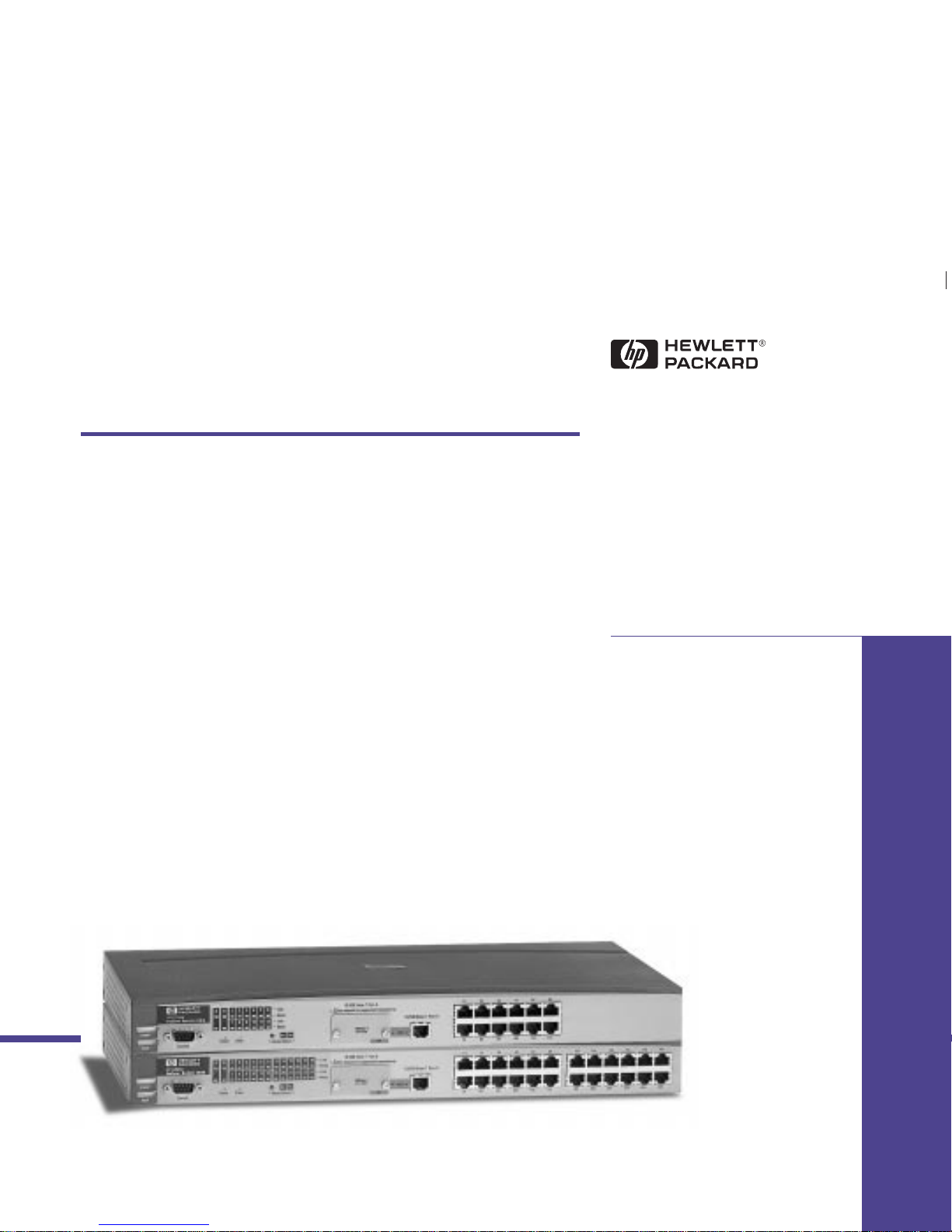
HP Networking
HP ProCurve
Switch 212M and 224M
Managementand
ConfigurationGuide
Forworld-widesupportonall
Page 2
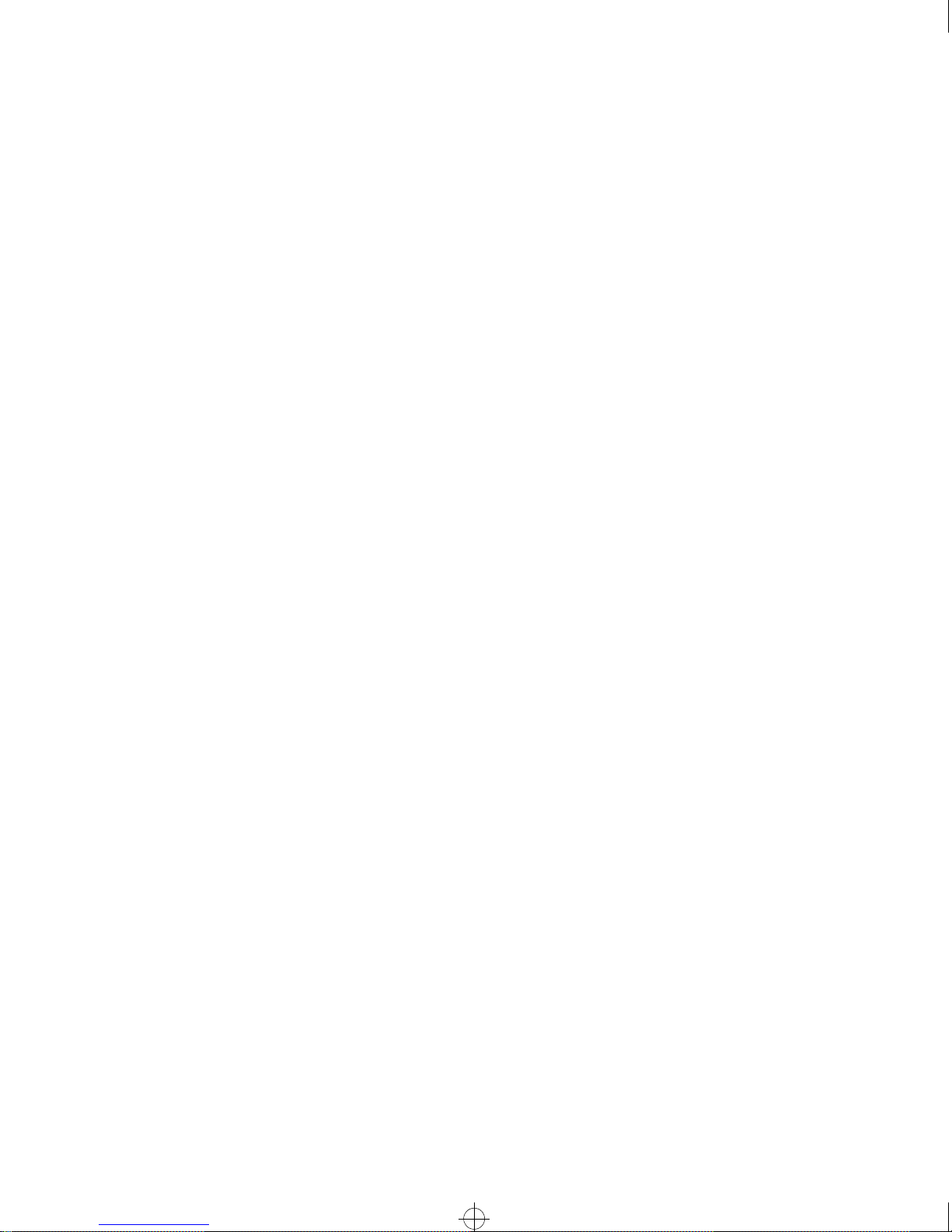
Sraswb.book : SRASWTOC.FM Page viii Tuesday, June 30, 1998 12:20 PM
Page 3
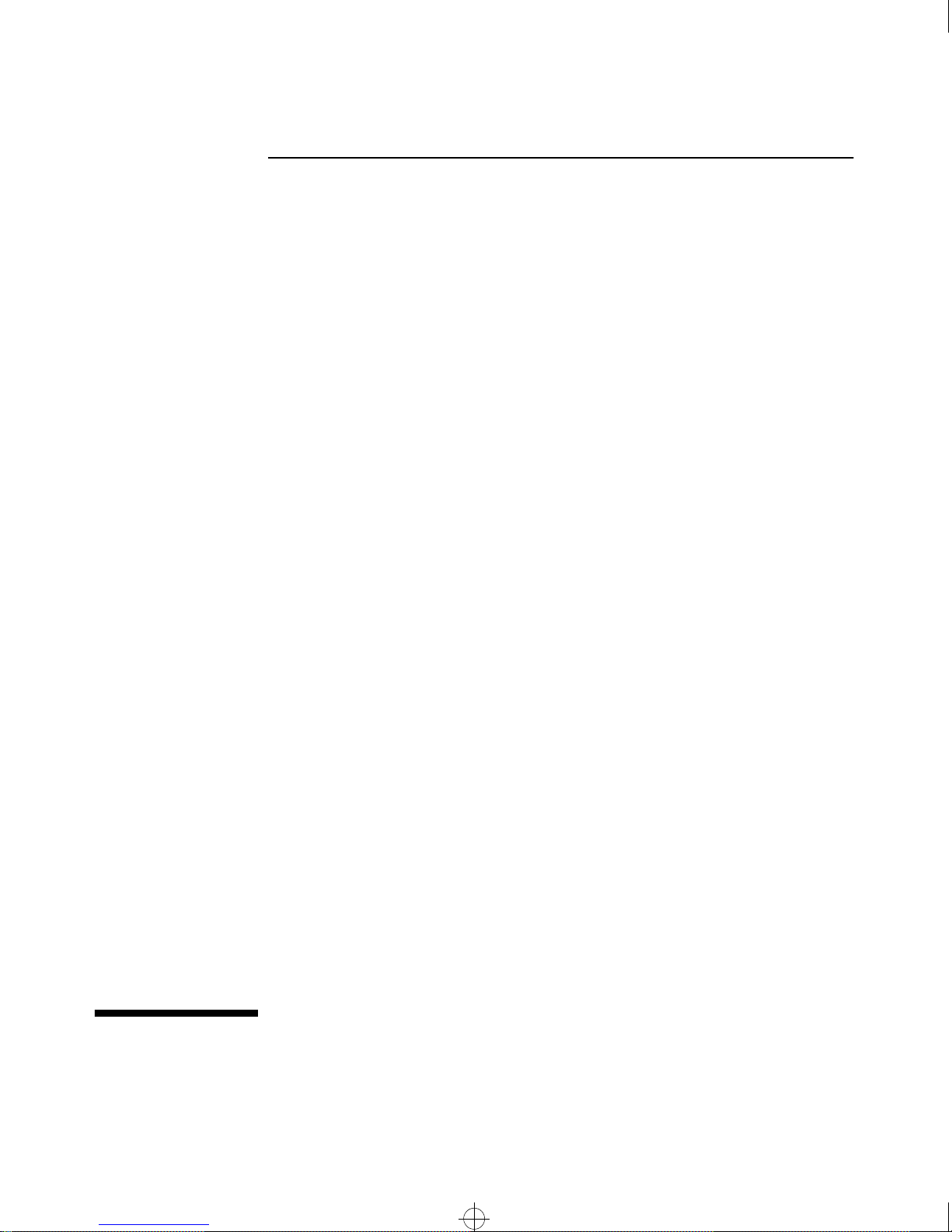
Sraswb.book : SIER_SW0.FM Page i Tuesday, June 30, 1998 12:20 PM
HP ProCurve
Switch 212M and 224M
Management and Configuration Guide
Page 4

Sraswb.book : SIER_SW0.FM Page ii Tuesday, June 30, 1998 12:20 PM
© Copyright 1998 Hewlett-Packard Company
All Rights Reserved.
This document contains information which is protected by
copyright. Reproduction, adaptation, or translation without
prior permission is prohibited, except as allowed under the
copyright laws.
Publication Number
5967-2146
June 1998
Applicable Products
HP ProCurve Switch 212M (HP J3298A)
HP ProCurve Switch 224M (HP J3299A)
Disclaimer
The information contained in this document is subject to
change without notice.
HEWLETT-PACKARD COMPANY MAKES NO WARRANTY
OF ANY KIND WITH REGARD TO THIS MATERIAL,
INCLUDING, BUT NOT LIMITED TO, THE IMPLIED
WARRANTIES OF MERCHANTABILITY AND FITNESS
FOR A PARTICULAR PURPOSE. Hewlett-Packard shall not
be liable for errors contained herein or for incidental or
consequential damages in connection with the furnishing,
performance, or use of this material.
Hewlett-Packard assumes no responsibility for the use or
reliability of its software on equipment that is not furnished
by Hewlett-Packard.
Warranty
See the Customer Support/Warranty booklet included with
the product.
A copy of the specific warranty terms applicable to your
Hewlett-Packard products and replacement parts can be
obtained from your HP Sales and Service Office or
authorized dealer.
Hewlett-Packard Company
8000 Foothills Boulevard, m/s 5552
Roseville, California 95747-5552
http://www.hp.com/go/network_city
Page 5
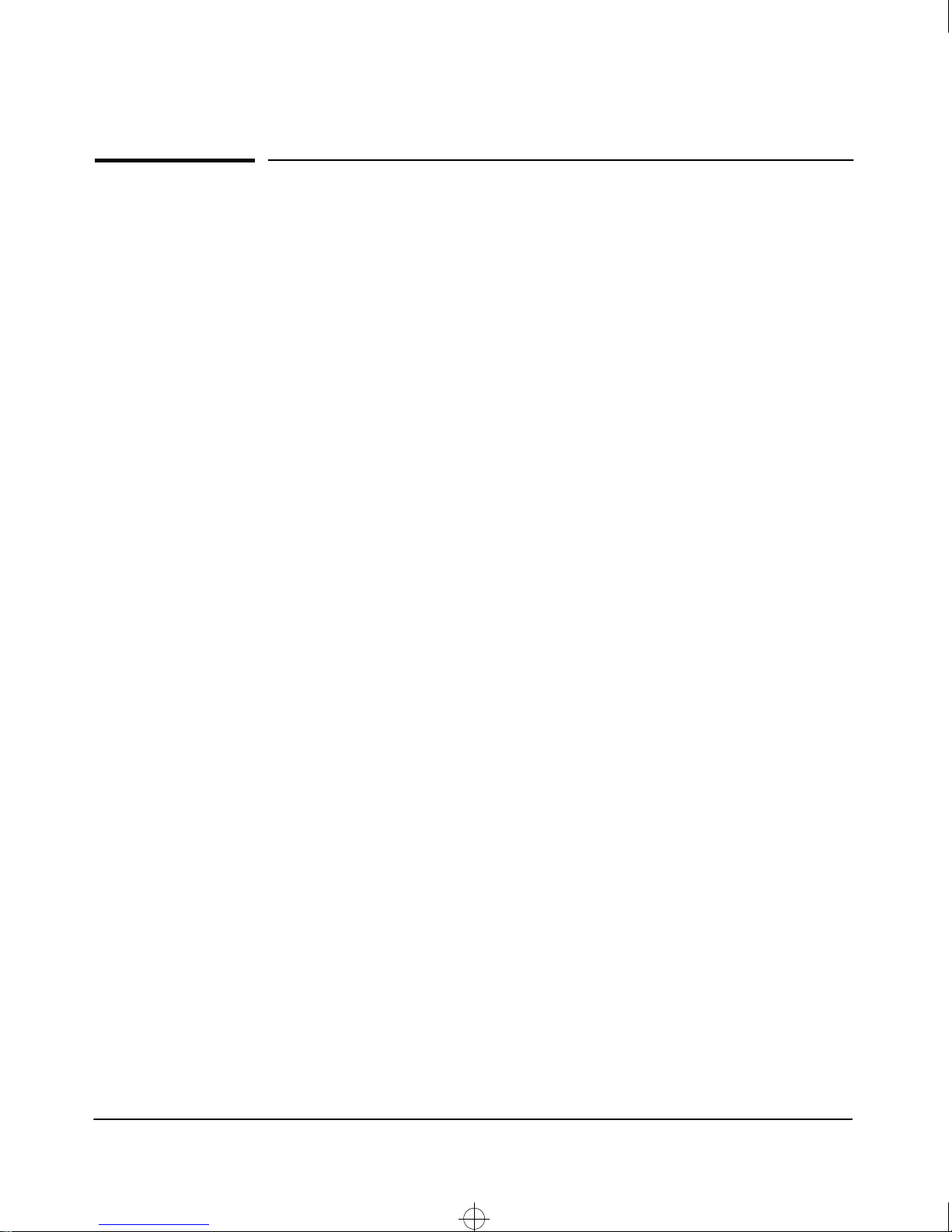
Sraswb.book : SRASWTOC.FM Page iii Tuesday, June 30, 1998 12:20 PM
Contents
1 Selecting a Management Interface
Understanding Management Interfaces
Advantages of Using the HP Web Browser Interface
Advantages of Using the Switch Console
HP TopTools for Hubs & Switches
. . . . . . . . . . . . . . . . . . . . . . . . . 1-1
. . . . . . . . . . . . . . . . . . . . . . . . 1-3
. . . . . . . . . . . . . . . . . . . . . . . . . . . . . . 1-4
2 Configuring an IP Address on the Switch
Methods for Configuring an IP Address and Subnet Mask
Manually Configuring an IP Address
Where To Go From Here . . . . . . . . . . . . . . . . . . . . . . . . . . . . . . . . . . . . . 2-4
. . . . . . . . . . . . . . . . . . . . . . . . . . . 2-2
3 Using the HP Web Browser Interface
Overview
Web Browser Interface Requirements
Starting an HP Web Browser Interface Session
Using a Standalone Web Browser in a PC or UNIX Workstation . . . . 3-3
Using HP TopTools for Hubs & Switches . . . . . . . . . . . . . . . . . . . . . . . 3-4
. . . . . . . . . . . . . . . . . . . . . . . . . . . . . . . . . . . . . . . . . . . . . . . . . . . . . 3-1
. . . . . . . . . . . . . . . . . . . . . . . . . . 3-2
. . . . . . . . . . . . . . . . . 3-3
. . . . . . . . . . . . . 1-2
. . . . . . . 2-2
Tasks for Your First HP Web Browser Interface Session
Viewing the “First Time Install” Window . . . . . . . . . . . . . . . . . . . . . . . . 3-6
Creating User Names and Passwords in the Web Browser Interface 3-8
Online Help for the HP Web Browser Interface . . . . . . . . . . . . . . . . . 3-10
The Web Browser Interface Screen Layout
The Overview Window . . . . . . . . . . . . . . . . . . . . . . . . . . . . . . . . . . . . . . 3-12
The Port Utilization and Status Displays . . . . . . . . . . . . . . . . . . . . . . . 3-14
The Alert Log . . . . . . . . . . . . . . . . . . . . . . . . . . . . . . . . . . . . . . . . . . . . . . 3-16
The Tab Bar . . . . . . . . . . . . . . . . . . . . . . . . . . . . . . . . . . . . . . . . . . . . . . . 3-21
Setting Fault Detection Policy . . . . . . . . . . . . . . . . . . . . . . . . . . . . . . . . 3-25
. . . . . . . . . 3-6
. . . . . . . . . . . . . . . . . . . . 3-12
iii
Page 6
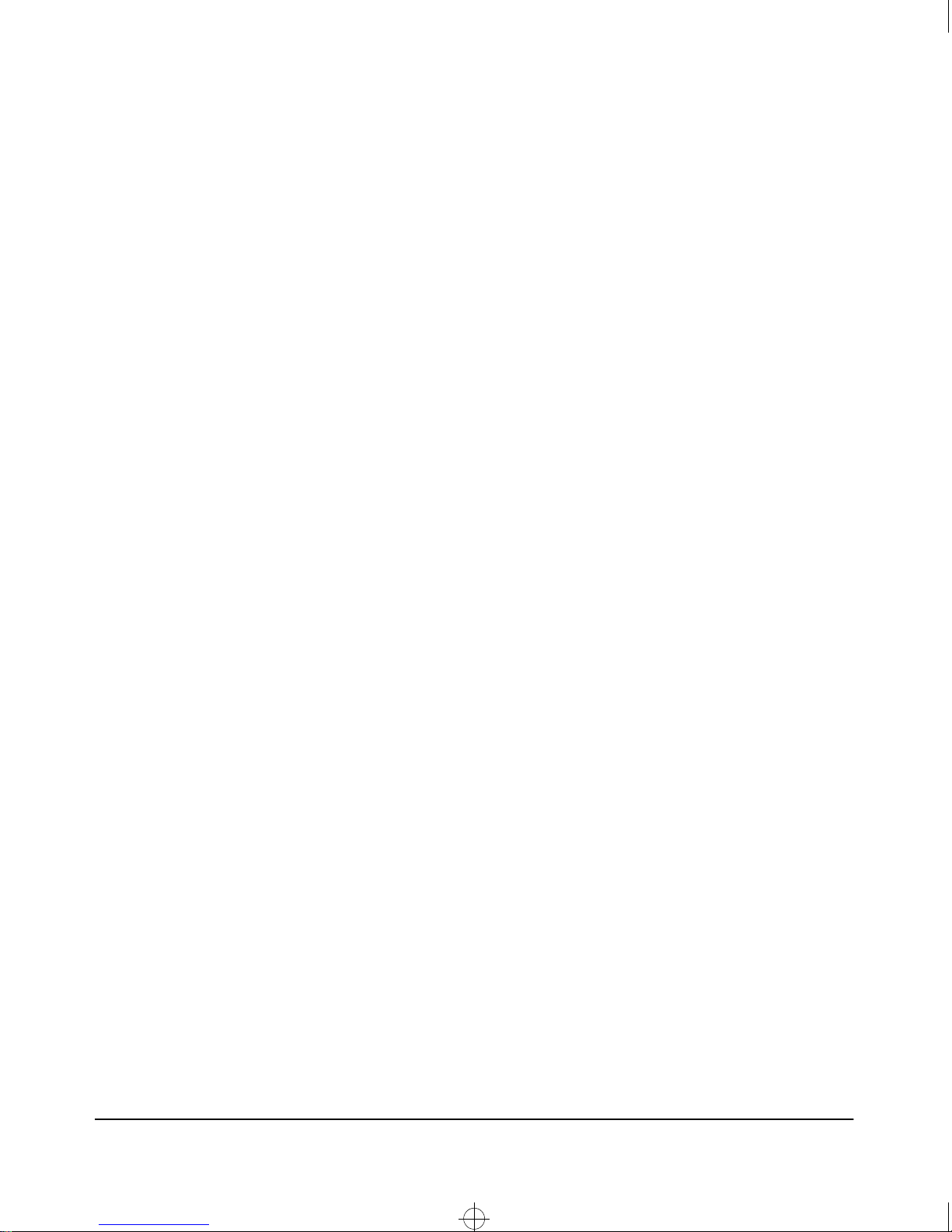
Sraswb.book : SRASWTOC.FM Page iv Tuesday, June 30, 1998 12:20 PM
4 Using the Switch Console
Overview
Starting and Ending a Console Session
How To Start a Console Session: . . . . . . . . . . . . . . . . . . . . . . . . . . . . . . 4-2
How To End a Console Session: . . . . . . . . . . . . . . . . . . . . . . . . . . . . . . . 4-3
Main Menu Features
Screen Structure and Navigation
Using Password Security
To set Manager and Operator passwords: . . . . . . . . . . . . . . . . . . . . . . 4-10
Rebooting the Switch
Using the Command Prompt
. . . . . . . . . . . . . . . . . . . . . . . . . . . . . . . . . . . . . . . . . . . . . . . . . . . . . 4-1
. . . . . . . . . . . . . . . . . . . . . . . . . 4-2
. . . . . . . . . . . . . . . . . . . . . . . . . . . . . . . . . . . . . . . . . . 4-4
. . . . . . . . . . . . . . . . . . . . . . . . . . . . . . . 4-6
. . . . . . . . . . . . . . . . . . . . . . . . . . . . . . . . . . . . . . . 4-9
. . . . . . . . . . . . . . . . . . . . . . . . . . . . . . . . . . . . . . . . . 4-12
. . . . . . . . . . . . . . . . . . . . . . . . . . . . . . . . . . 4-14
5 Using HP TopTools To Monitor and Manage the Switch
Overview
SNMP Management Features
SNMP Configuration Process
. . . . . . . . . . . . . . . . . . . . . . . . . . . . . . . . . . . . . . . . . . . . . . . . . . . . . 5-1
. . . . . . . . . . . . . . . . . . . . . . . . . . . . . . . . . . 5-2
. . . . . . . . . . . . . . . . . . . . . . . . . . . . . . . . . . 5-3
Advanced Management: RMON and HP Extended RMON Support
RMON . . . . . . . . . . . . . . . . . . . . . . . . . . . . . . . . . . . . . . . . . . . . . . . . . . . . . 5-4
Extended RMON . . . . . . . . . . . . . . . . . . . . . . . . . . . . . . . . . . . . . . . . . . . . 5-4
6 Configuring the Switch
Overview
Configuration Features . . . . . . . . . . . . . . . . . . . . . . . . . . . . . . . . . . . . . . . 6-2
Support/Management URLs Feature
Support URL . . . . . . . . . . . . . . . . . . . . . . . . . . . . . . . . . . . . . . . . . . . . . . . 6-3
Management Server URL . . . . . . . . . . . . . . . . . . . . . . . . . . . . . . . . . . . . . 6-4
IP Configuration
Configuring IP Address from the Web Browser Interface . . . . . . . . . . 6-6
Configuring IP Address from the Switch Console . . . . . . . . . . . . . . . . 6-8
How IP Addressing Affects Switch Operation . . . . . . . . . . . . . . . . . . . . 6-9
DHCP/Bootp Operation . . . . . . . . . . . . . . . . . . . . . . . . . . . . . . . . . . . . . 6-10
Globally Assigned IP Network Addresses . . . . . . . . . . . . . . . . . . . . . . 6-14
. . . . . . . . . . . . . . . . . . . . . . . . . . . . . . . . . . . . . . . . . . . . . . . . . . . . . 6-1
. . . . . . . . . . . . . . . . . . . . . . . . . . . . 6-3
. . . . . . . . . . . . . . . . . . . . . . . . . . . . . . . . . . . . . . . . . . . . . . 6-5
5-4
iv
Page 7
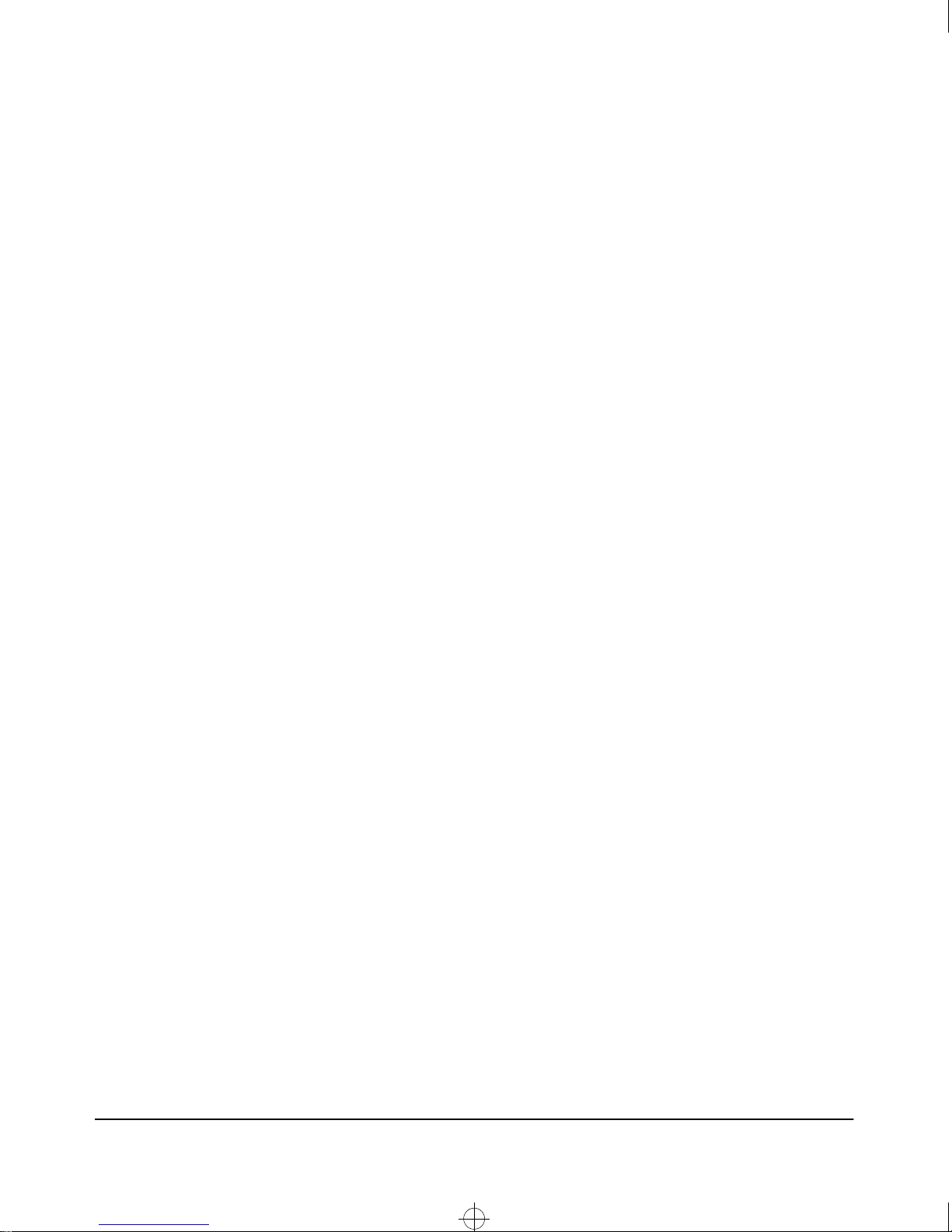
Sraswb.book : SRASWTOC.FM Page v Tuesday, June 30, 1998 12:20 PM
SNMP Communities . . . . . . . . . . . . . . . . . . . . . . . . . . . . . . . . . . . . . . . . . . 6-15
Configuring SNMP Communities from the Switch Console . . . . . . . 6-15
Trap Receivers . . . . . . . . . . . . . . . . . . . . . . . . . . . . . . . . . . . . . . . . . . . . . . . 6-18
Console/Serial Link . . . . . . . . . . . . . . . . . . . . . . . . . . . . . . . . . . . . . . . . . . 6-20
Using the Switch Console To Configure the Console/Serial Link . . . 6-21
System Information . . . . . . . . . . . . . . . . . . . . . . . . . . . . . . . . . . . . . . . . . . 6-22
Configuring System Parameters from the Web Browser Interface . 6-22
Configuring System Information from the Console . . . . . . . . . . . . . . 6-23
Port Settings . . . . . . . . . . . . . . . . . . . . . . . . . . . . . . . . . . . . . . . . . . . . . . . . . 6-24
Configuring Port Parameters from the Web Browser Interface . . . . 6-26
Configuring Port Parameters from the Switch Console . . . . . . . . . . . 6-27
Network Monitoring Port Features . . . . . . . . . . . . . . . . . . . . . . . . . . . . 6-28
Configuring Port Monitoring from the Web Browser Interface . . . . 6-28
Configuring Port Monitoring from the Switch Console . . . . . . . . . . . 6-29
Spanning Tree Protocol (STP) . . . . . . . . . . . . . . . . . . . . . . . . . . . . . . . . 6-30
Enabling STP from the Web Browser Interface . . . . . . . . . . . . . . . . . 6-31
Using the Switch Console To Configure STP . . . . . . . . . . . . . . . . . . . 6-32
How STP Operates . . . . . . . . . . . . . . . . . . . . . . . . . . . . . . . . . . . . . . . . . 6-33
IP Multicast (IGMP) Service Features—Multimedia Traffic Control
6-34
Configuring IGMP from the Web Browser Interface . . . . . . . . . . . . . 6-35
Using the Switch Console To Configure IGMP . . . . . . . . . . . . . . . . . . 6-36
How IGMP Operates . . . . . . . . . . . . . . . . . . . . . . . . . . . . . . . . . . . . . . . . 6-38
Special Case IGMP Configuration . . . . . . . . . . . . . . . . . . . . . . . . . . . . . 6-42
7 Monitoring and Analyzing Switch Operation
Overview . . . . . . . . . . . . . . . . . . . . . . . . . . . . . . . . . . . . . . . . . . . . . . . . . . . . . 7-1
Switch Console Status and Counters Menu . . . . . . . . . . . . . . . . . . . . . 7-2
General System Information . . . . . . . . . . . . . . . . . . . . . . . . . . . . . . . . . . . 7-3
Switch Management Address Information . . . . . . . . . . . . . . . . . . . . . . 7-4
Port Status . . . . . . . . . . . . . . . . . . . . . . . . . . . . . . . . . . . . . . . . . . . . . . . . . . . 7-5
Displaying Port Status from the Web Browser Interface . . . . . . . . . . . 7-5
Displaying Port Status from the Switch Console . . . . . . . . . . . . . . . . . 7-6
v
Page 8
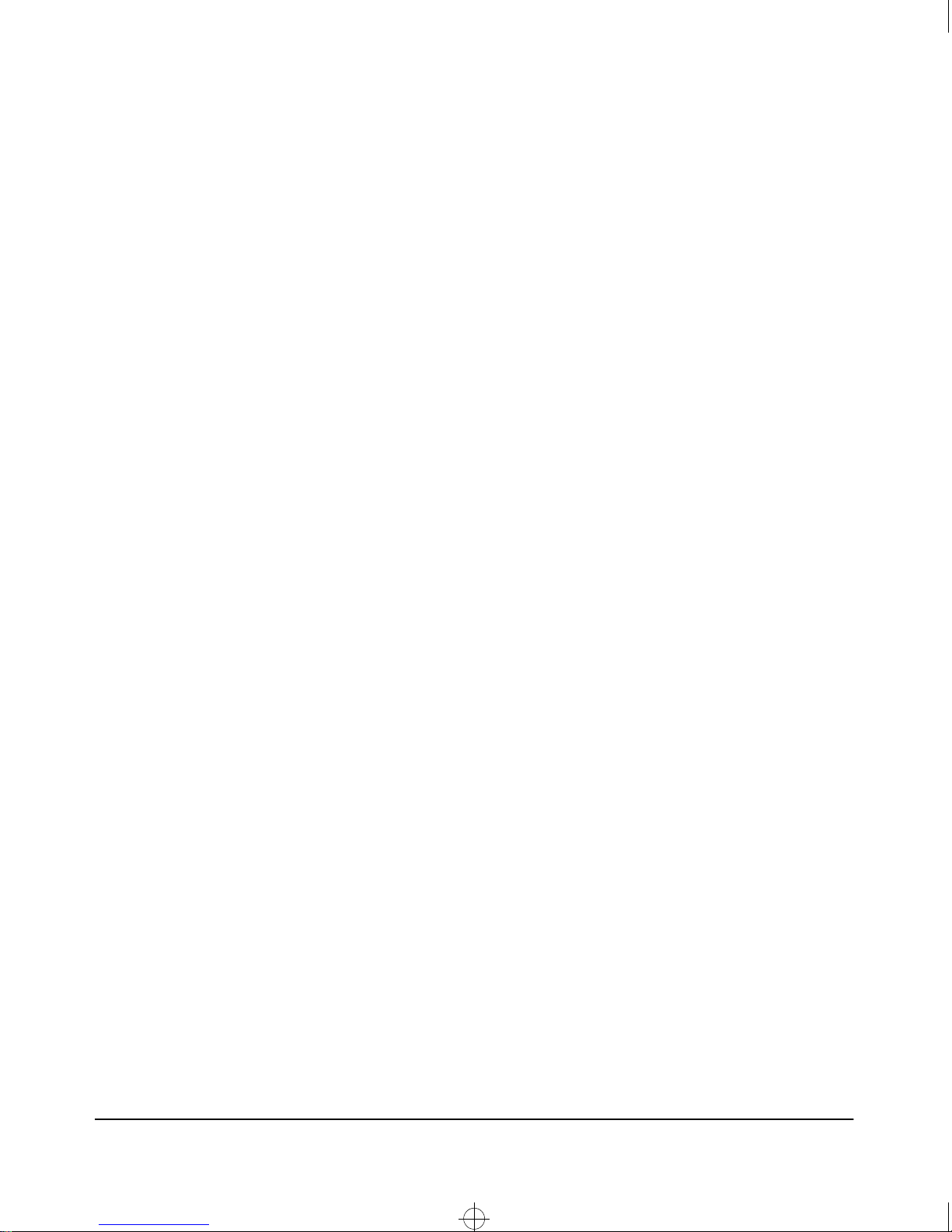
Sraswb.book : SRASWTOC.FM Page vi Tuesday, June 30, 1998 12:20 PM
Port Counters . . . . . . . . . . . . . . . . . . . . . . . . . . . . . . . . . . . . . . . . . . . . . . . . . 7-7
Displaying Port Counters from the Web Browser Interface . . . . . . . . 7-8
Displaying Port Counters from the Console Interface . . . . . . . . . . . . . 7-9
Address Table . . . . . . . . . . . . . . . . . . . . . . . . . . . . . . . . . . . . . . . . . . . . . . . . 7-11
Port Address Table . . . . . . . . . . . . . . . . . . . . . . . . . . . . . . . . . . . . . . . . . . . 7-12
Spanning Tree (STP) Information . . . . . . . . . . . . . . . . . . . . . . . . . . . . . 7-14
IP Multicast (IGMP) Status . . . . . . . . . . . . . . . . . . . . . . . . . . . . . . . . . . . 7-16
8 Troubleshooting
Troubleshooting Approaches . . . . . . . . . . . . . . . . . . . . . . . . . . . . . . . . . . . 8-2
Web Browser Interface or Switch Console Access Problems . . . . . 8-3
Unusual Network Activity . . . . . . . . . . . . . . . . . . . . . . . . . . . . . . . . . . . . . 8-4
Using the Event Log to Identify Problem Sources . . . . . . . . . . . . . . . 8-6
Diagnostics . . . . . . . . . . . . . . . . . . . . . . . . . . . . . . . . . . . . . . . . . . . . . . . . . . . 8-9
Ping and Link Tests . . . . . . . . . . . . . . . . . . . . . . . . . . . . . . . . . . . . . . . . . . 8-9
The Configuration File . . . . . . . . . . . . . . . . . . . . . . . . . . . . . . . . . . . . . . 8-13
Using the Command Prompt . . . . . . . . . . . . . . . . . . . . . . . . . . . . . . . . . 8-15
Restoring the Factory Default Configuration . . . . . . . . . . . . . . . . . . 8-16
A File Transfers
Overview . . . . . . . . . . . . . . . . . . . . . . . . . . . . . . . . . . . . . . . . . . . . . . . . . . . . A-1
Downloading an Operating System (OS) . . . . . . . . . . . . . . . . . . . . . . . A-1
Using TFTP To Download the OS File . . . . . . . . . . . . . . . . . . . . . . . . . A-2
Using Xmodem to Download the OS File . . . . . . . . . . . . . . . . . . . . . . . A-4
Using the SNMP-Based HP Download Manager . . . . . . . . . . . . . . . . . A-5
Switch-to-Switch Download . . . . . . . . . . . . . . . . . . . . . . . . . . . . . . . . . A-5
Troubleshooting TFTP Downloads . . . . . . . . . . . . . . . . . . . . . . . . . . . . A-6
Transferring Switch Configurations . . . . . . . . . . . . . . . . . . . . . . . . . . . A-8
vi
Page 9
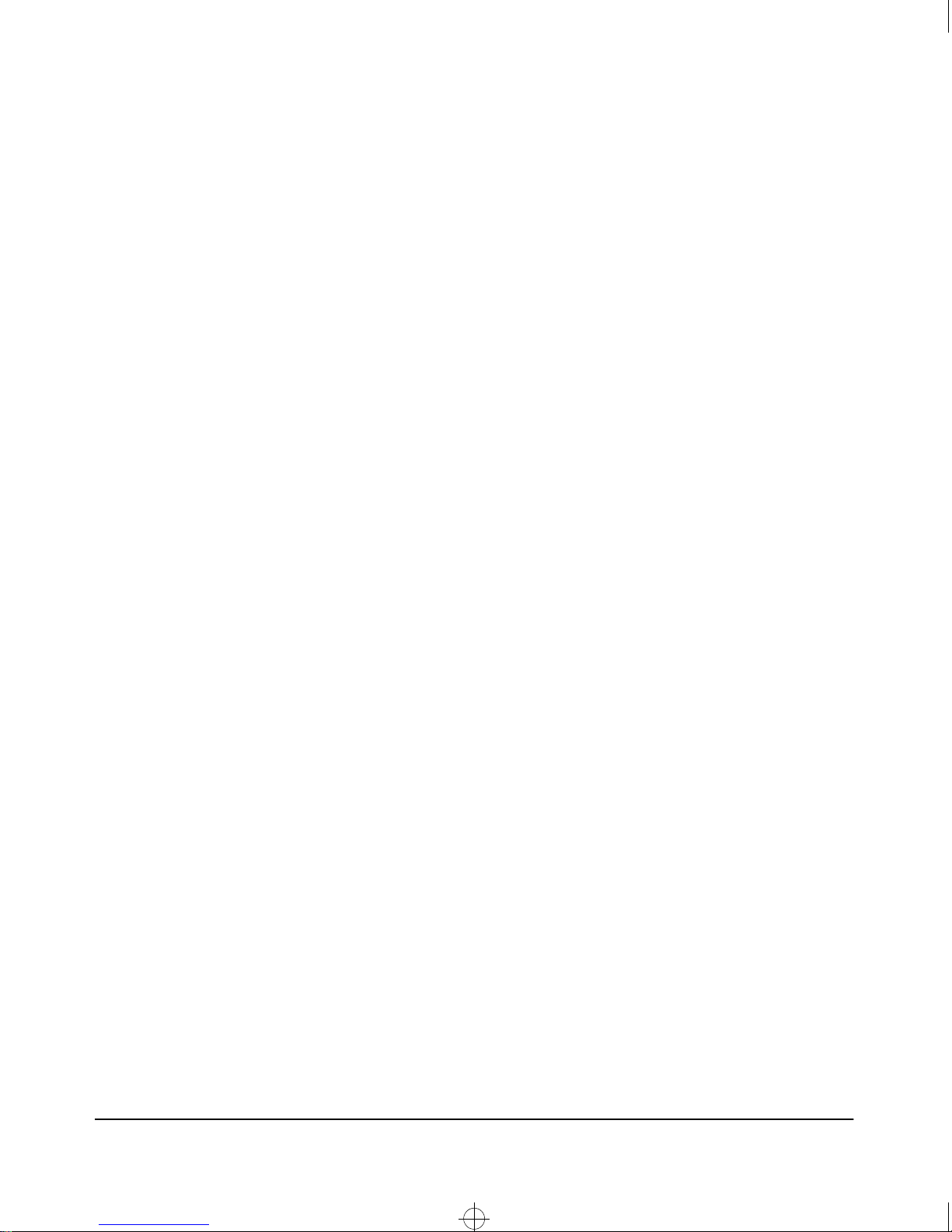
Sraswb.book : SRASWTOC.FM Page vii Tuesday, June 30, 1998 12:20 PM
B MAC Address Management
Overview
Determining the MAC Addresses
Base MAC Address . . . . . . . . . . . . . . . . . . . . . . . . . . . . . . . . . . . . . . . . . B-2
Switch Port MAC Addresses . . . . . . . . . . . . . . . . . . . . . . . . . . . . . . . . . B-3
. . . . . . . . . . . . . . . . . . . . . . . . . . . . . . . . . . . . . . . . . . . . . . . . . . . . B-1
. . . . . . . . . . . . . . . . . . . . . . . . . . . . . . B-1
Index
vii
Page 10
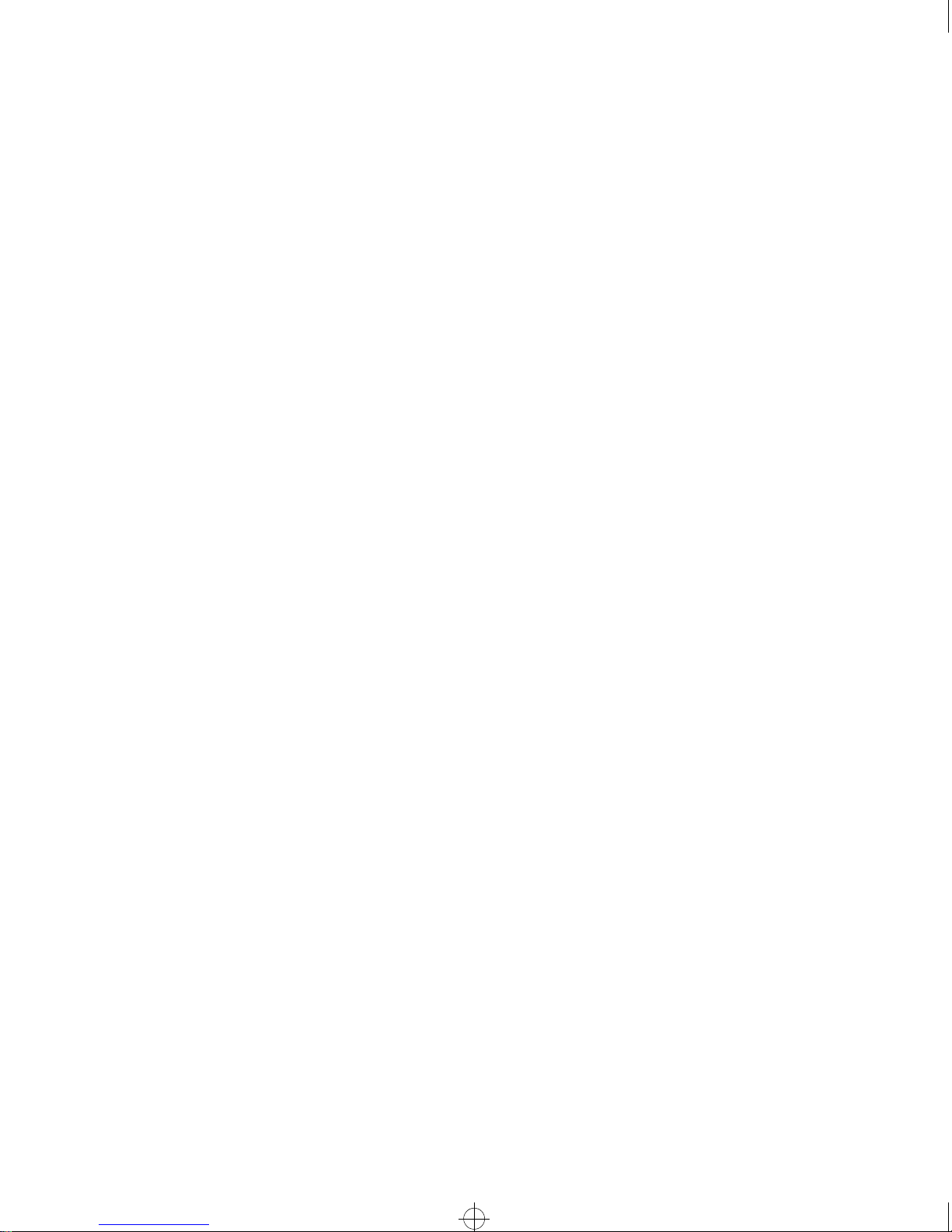
Sraswb.book : SRASWTOC.FM Page viii Tuesday, June 30, 1998 12:20 PM
Page 11
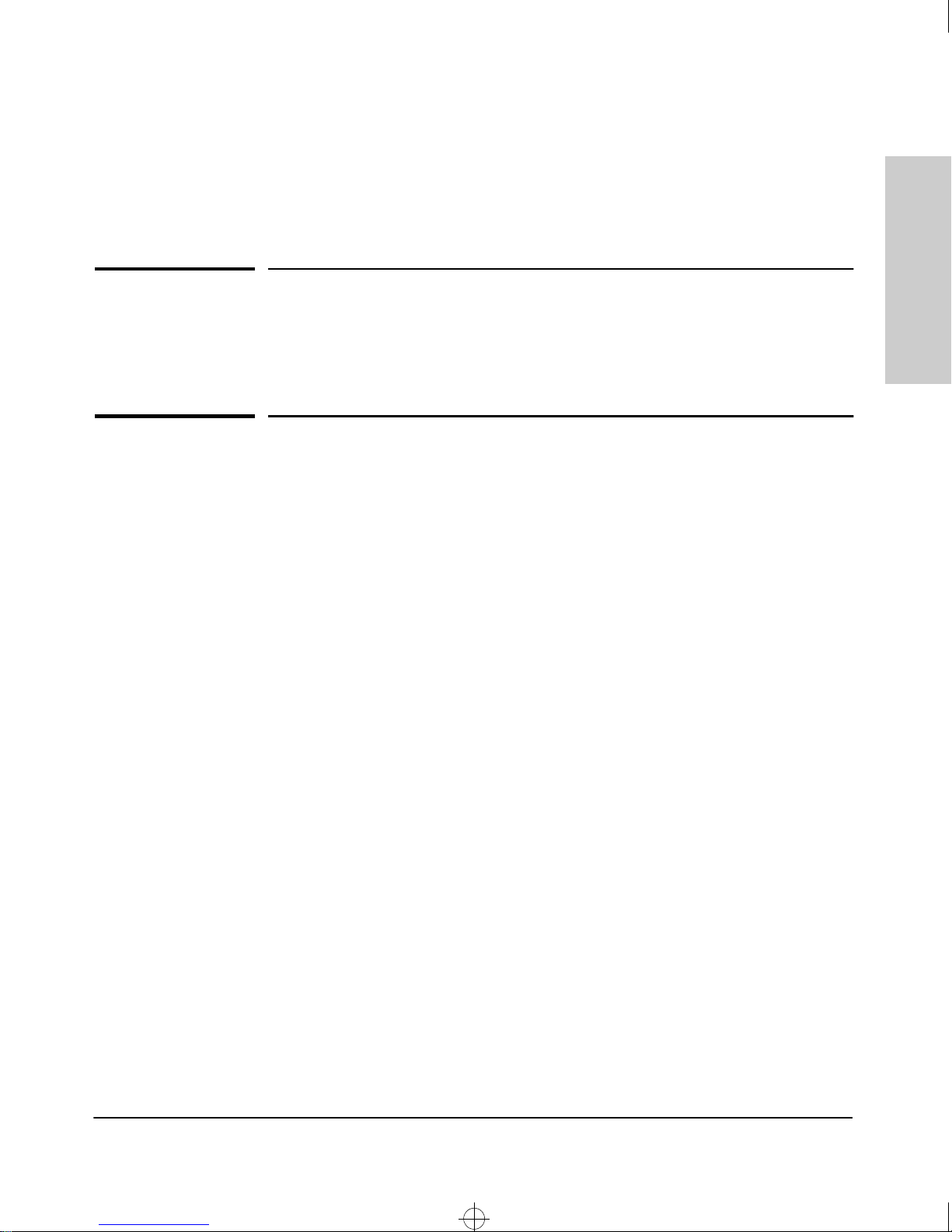
Sraswb.book : SIER_SW1.FM Page 1 Tuesday, June 30, 1998 12:20 PM
Selecting a Management Interface
This chapter describes the following:
■ Management interfaces for the Switch 212M and the Switch 224M
■ Advantages of using each interface
1
Selecting a Management
Interface
Understanding Management Interfaces
Management interfaces enable you to reconfigure the switch, monitor switch
status and performance, and perform troubleshooting tasks.
The Switch 212M and 224M offer the following interfaces:
■ The HP web browser interface --an interface that is built into the switch
and can be accessed using a standard web browser (such as Netscape
Navigator or Microsoft Internet Explorer)
■ The switch console--a VT-100/ANSI console interface built into the switch
■ HP TopTools for Hubs & Switches--an easy-to-use, browser-based
network management tool that works with HP proactive networking
features that are built into managed HP hubs and switches (included on
a CD with the switch)
Each interface consists of a series of management features, accessed either
through menu-driven screens or a split Window with tab navigation. Each
interface has its advantages—they are described in the next sections.
This manual describes how to use the HP web browser interface (chapter 3)
and the switch console (chapter 4), and how to configure the switch using
either interface (chapter 6).
To use HP TopTools for Hubs & Switches, refer to the HP TopTools User’s
Guide and the TopTools online help, both of which are available on the CDROM shipped with your HP switch.
1-1
Page 12
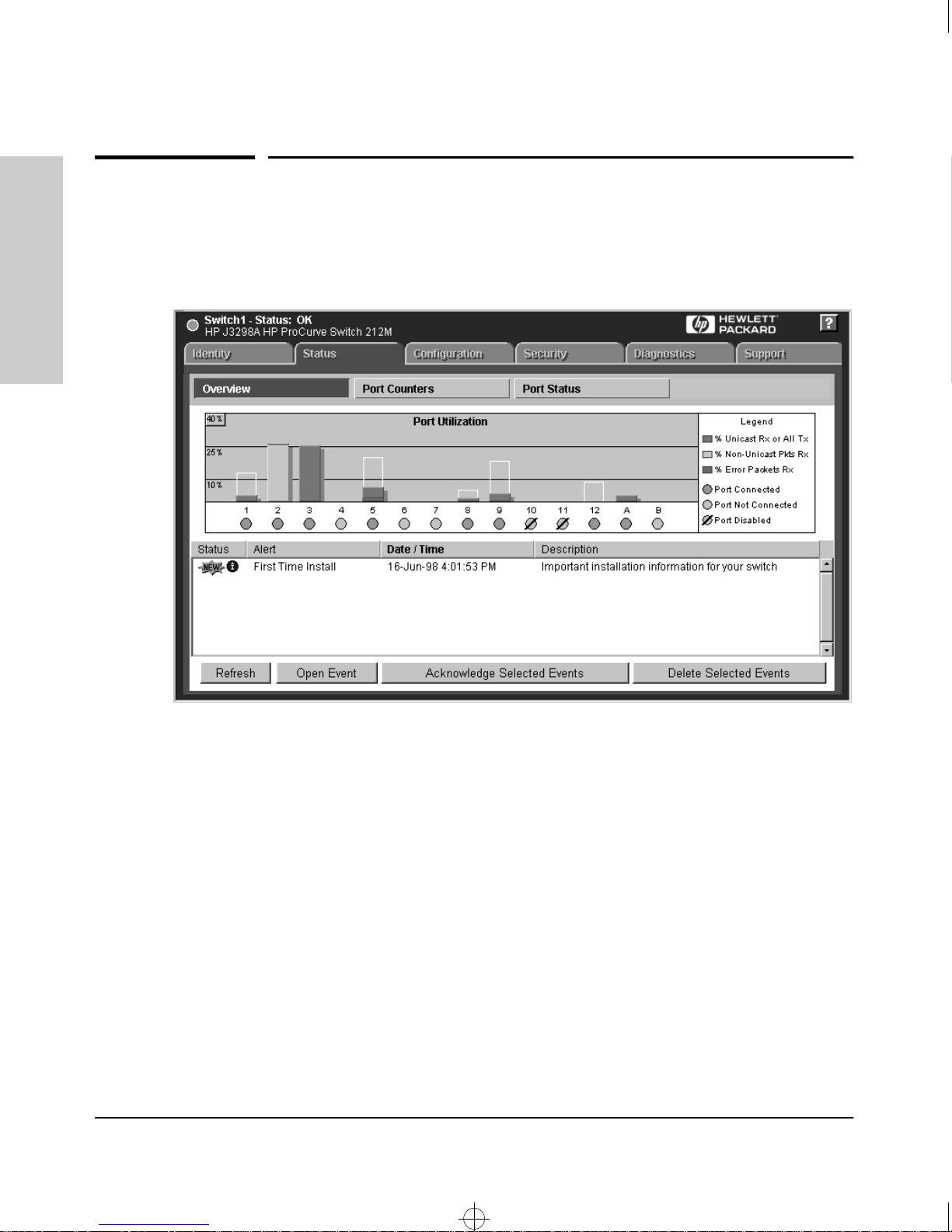
Sraswb.book : SIER_SW1.FM Page 2 Tuesday, June 30, 1998 12:20 PM
Selecting a Management Interface
Advantages of Using the HP Web Browser Interface
Advantages of Using the HP Web
Browser Interface
Interface
Selecting a Management
1-2
Figure 1-1. Example of the HP Web Browser Interface Display
■ Easy access to the switch from anywhere on the network, using the
device’s IP address
■ Familiar browser interface--locations of window objects consistent
with known standard, uses mouse clicking for navigation; no terminal
setup.
■
More visual cues, using colors, status bars, device icons, and other
graphical objects to represent values rather than numeric values
■ Display of acceptable ranges of values available in configuration list
boxes
Page 13
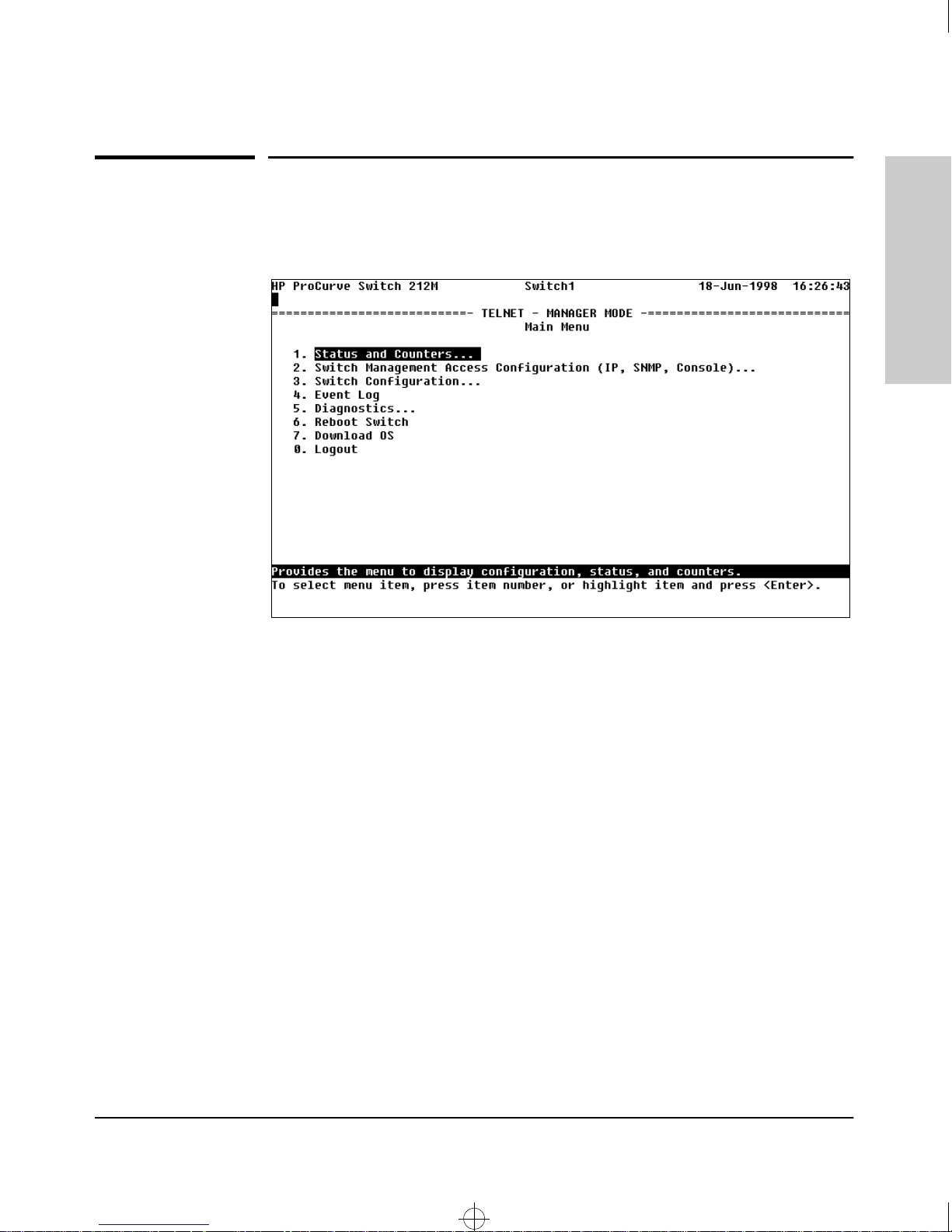
Sraswb.book : SIER_SW1.FM Page 3 Tuesday, June 30, 1998 12:20 PM
Selecting a Management Interface
Advantages of Using the Switch Console
Advantages of Using the Switch Console
Selecting a Management
Interface
Figure 1-2. Example of the Switch Console Display
■ More comprehensive set of features and parameters to work with
than the web browser interface
■
Out-of-band access (through direct cable connection) to switch, so
network bottlenecks, crashes, and network downtime do not slow or
prevent access
■ Telnet access to the full console functionality
■ Ability to configure management access, for example, creating an IP
address, and setting Community Names and Authorized Managers
■ Rebooting the switch through either direct or Telnet access
■ Faster navigation, avoiding delays for slower display of graphical
objects over a browser interface
1-3
Page 14
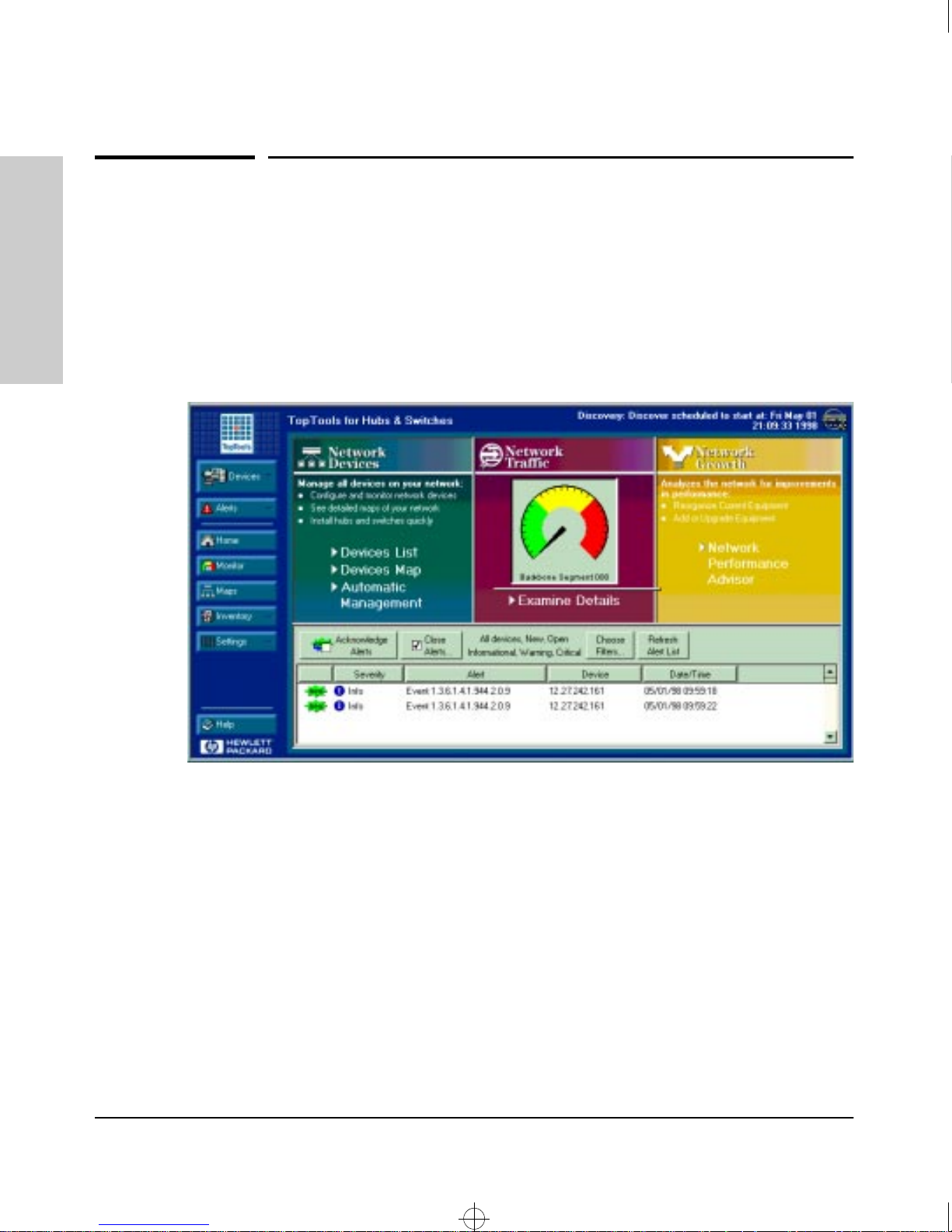
Sraswb.book : SIER_SW1.FM Page 4 Tuesday, June 30, 1998 12:20 PM
Selecting a Management Interface
HP TopTools for Hubs & Switches
HP TopTools for Hubs & Switches
You can operate HP TopTools from a network management station on the
Interface
Selecting a Management
network to monitor traffic, manage your hubs and switches, and proactively
recommend network changes to increase network uptime and optimize
performance. Easy to install and use, HP TopTools for Hubs & Switches
(formerly HP AdvanceStack Assistant) is the answer to your management
challenges.
Figure 1-3. Example of HP TopTools Main Screen
HP TopTools for Hubs & Switches has three main sections: Network Devices,
Network Traffic, and Network Growth
Network Devices:
■ Enables fast installation of hubs and switches
■ Quickly finds and notifies you of the location of problems, saving valuable
time
■ Notifies you when HP hubs and switches use “self-healing” features to fix
or limit common network problems
■ Identifies users by port and lets you assign easy-to-remember names to
any network device
■ Enables you to configure and monitor network devices from your PC
1-4
Page 15
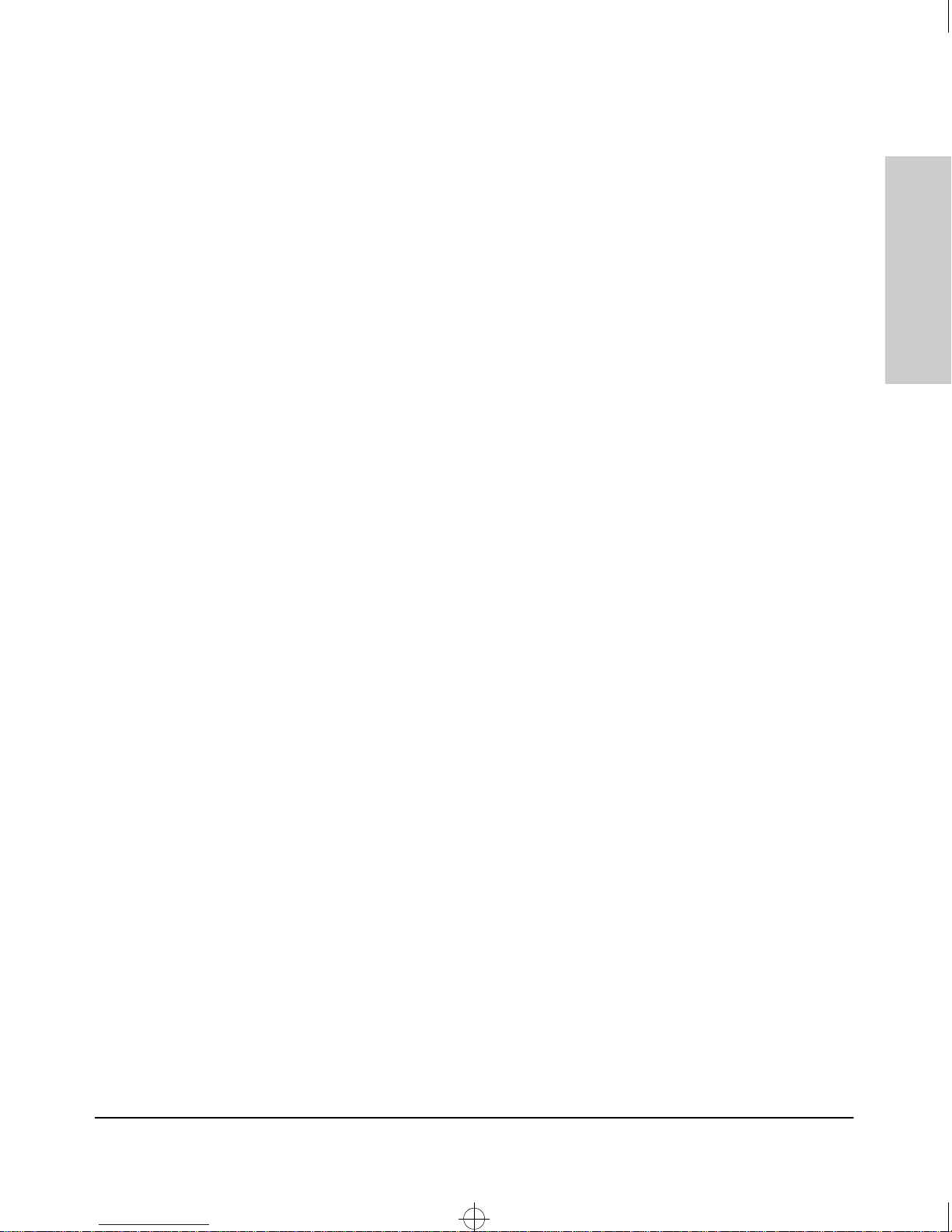
Sraswb.book : SIER_SW1.FM Page 5 Tuesday, June 30, 1998 12:20 PM
Selecting a Management Interface
HP TopTools for Hubs & Switches
Network Traffic:
■ Watches the network for problems
■ Shows traffic and “top talker” nodes on the screen
■ Uses intuitive traffic monitor diagrams to make bottlenecks easy to see
■ Improves network reliability through real-time fault isolation
■ Displays your entire network without having to put RMON probes on
every segment (up to 1500 segments)
Network Growth:
■ Monitors, stores, and analyzes network traffic to determine where
upgrades are needed
■ Uses Network Performance Advisor to give clear, easy-to-follow plans
detailing the most cost-effective way to upgrade your network
Selecting a Management
Interface
1-5
Page 16
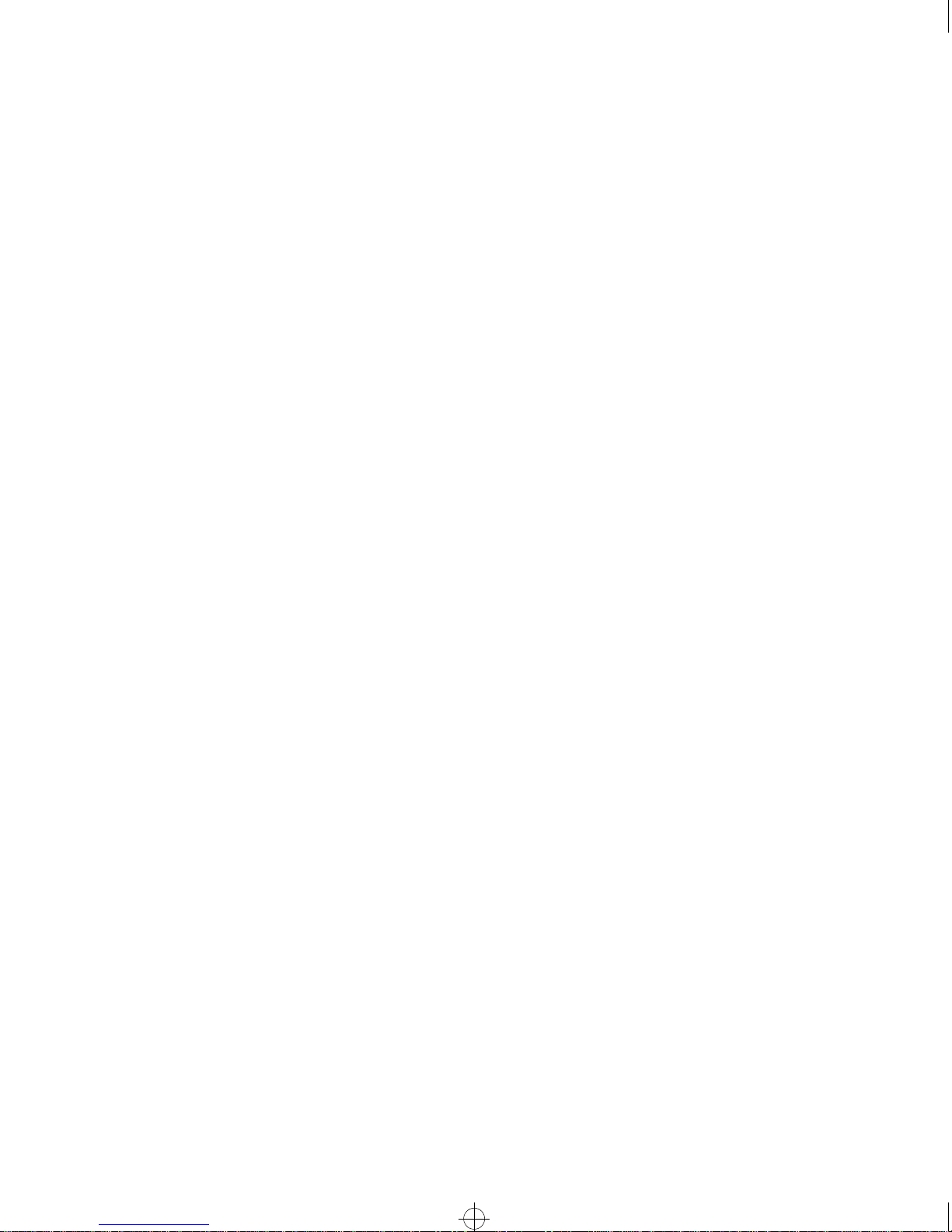
Sraswb.book : SIER_SW1.FM Page 6 Tuesday, June 30, 1998 12:20 PM
Page 17
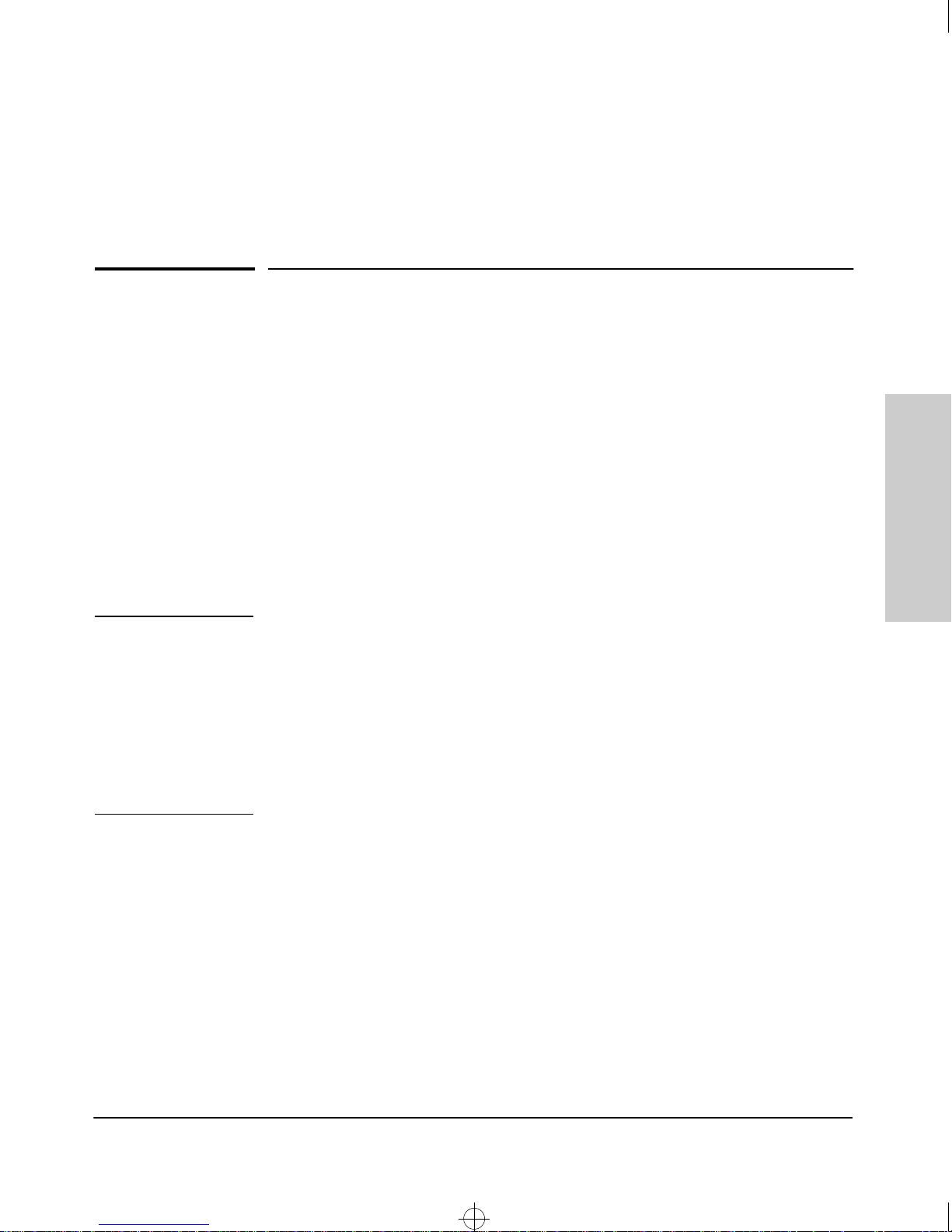
Sraswb.book : SIER_SW2.FM Page 1 Tuesday, June 30, 1998 12:20 PM
Configuring an IP Address on the Switch
This chapter helps you to quickly assign an IP (Internet Protocol) address and
subnet mask to the switch. In the factory default configuration, the switch
does not have an IP address and subnet mask, so it can be managed only by
using a direct connection to the switch console.
2
Note
Configuring an IP address and subnet mask enables the switch to operate as
a managed device in your network, giving you in-band (networked) access to
these interfaces:
■ HP Web Browser Interface built into the switch
■ HP TopTools for Hubs & Switches—SNMP-based network management
software shipped with the switch
■ the switch console through a Telnet connection
For more information on this topic, refer to “IP Configuration” on page 6-5.
An IP address and subnet mask for the switch should be assigned by your
network administrator and be compatible with the IP addressing used in your
network. For more information about IP addressing, refer to “IP Configuration” on page 6-5.
If your network is a standalone network, your IP addressing and subnet mask
scheme can be set up in any way that meets your local needs. However, if you
will be connecting your network to other networks that use globally assigned
IP addresses, refer to “Globally Assigned Network Addresses” on page 6-14.
Configuring an IP Address
on the Switch
2-1
Page 18

Sraswb.book : SIER_SW2.FM Page 2 Tuesday, June 30, 1998 12:20 PM
Configuring an IP Address on the Switch
Methods for Configuring an IP Address and Subnet Mask
Methods for Configuring an IP Address
and Subnet Mask
Use either of the following two methods to configure the switch with an IP
address and subnet mask compatible with your network:
■
Manually through the switch’s console: This is the easiest method
when you are initially setting up the switch. The switch comes with a
console cable that you can use to connect the switch to a PC running a
VT-100 terminal emulator (such as HyperTerminal in Windows 95 or
Windows NT), or to a VT-100 terminal. Refer to “Manually Configuring an
IP Address”, below.
■
Configure your DHCP/Bootp server to support the switch: By
default, the switch is configured to acquire an IP address configuration
from a DHCP or Bootp server. To use DHCP/Bootp, refer to “DHCP/Bootp
Operation” on page 6-10.
on the Switch
Configuring an IP Address
Manually Configuring an IP Address
This section describes how to use the switch console to configure an IP
address.
1. Use the instructions in chapter 2, “Installing the Switch 212M and 224M”
of your switch installation manual to connect a PC running a terminal
emulator, or a terminal, to the Console port on the switch, and display the
Main Menu.
2. From the console Main Menu, select:
2. Switch Management Access Configuration (IP, SNMP, Console) ...
1. IP Configuration
You will see the screen similar to the one shown in figure 2-2, but with the
IP Address, Subnet Mask, and Gateway fields blank.
2-2
Page 19

Sraswb.book : SIER_SW2.FM Page 3 Tuesday, June 30, 1998 12:20 PM
Configuring an IP Address on the Switch
Manually Configuring an IP Address
Configuring an IP Address
on the Switch
Figure 2-1. The Internet (IP) Service Screen
3. Press [E] to select the E
dit action, then use the down arrow key ([v]) to
select the IP Config [DHCP/Bootp] field.
4. Use the Space bar to display Manual for this field.
5. Press the down arrow key ([v]) to display the three IP configuration
parameters, as shown in figure 2-2, and select the IP Address field.
6. Enter the IP address you want to assign to the switch.
7. Select the Subnet Mask field and enter the subnet mask for your network.
8. If you want to reach off-subnet destinations, select the Gateway field and
enter the address of the gateway router for your subnet.
9. Press [Enter], then [S] (for S
ave), then proceed with any other console tasks.
To test the IP address, you can try a Ping test to the switch’s IP address
from another IP device in your network.
2-3
Page 20
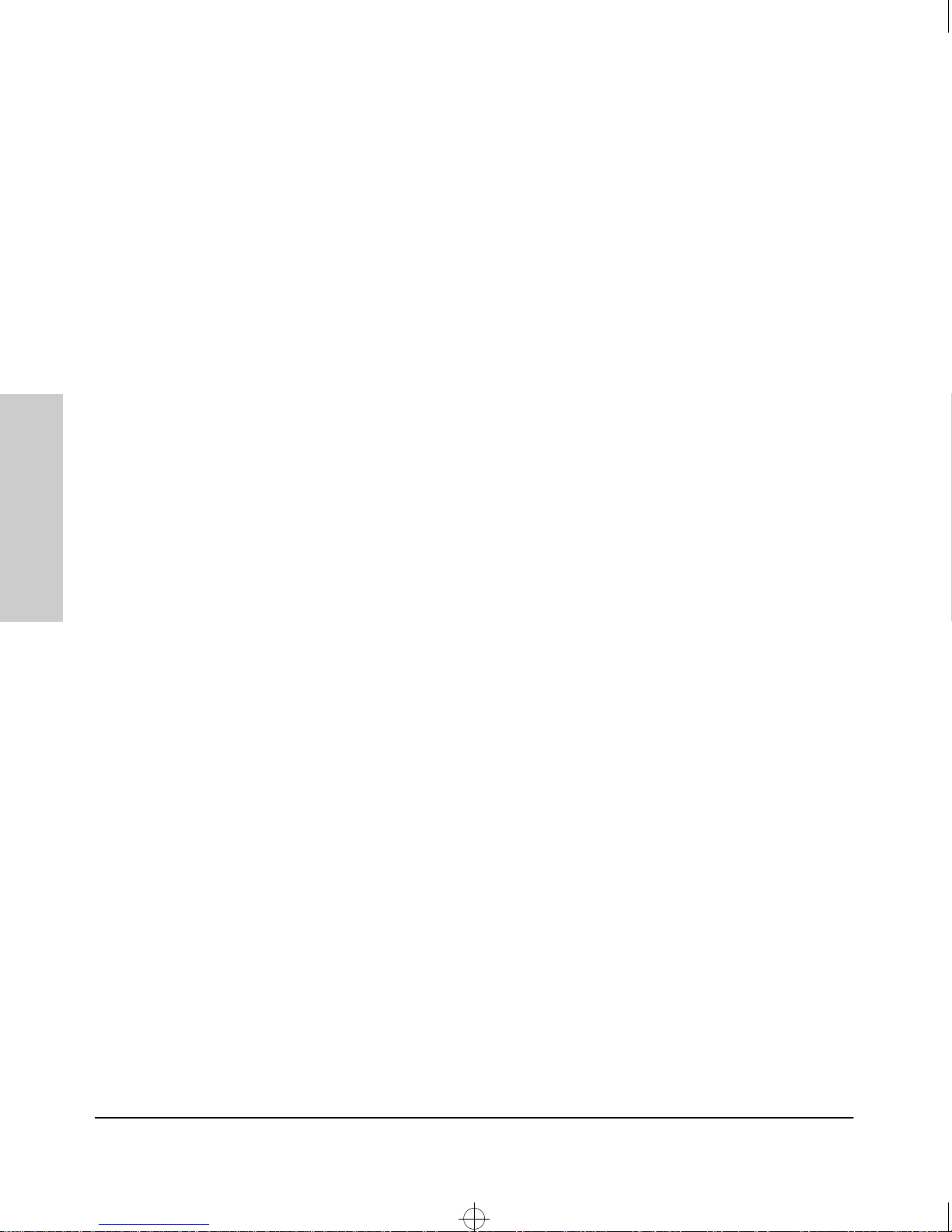
Sraswb.book : SIER_SW2.FM Page 4 Tuesday, June 30, 1998 12:20 PM
Configuring an IP Address on the Switch
Manually Configuring an IP Address
Where To Go From Here
The above procedure configures your switch with an IP address and subnet
mask. With the proper network connections, you can now manage the switch
from a network management station, or from a PC equipped with a web
browser, or through a Telnet session to the switch console.
■ To access the switch using a web browser, refer to chapter 3, “Using the
HP Web Browser Interface”.
■ To continue to use the switch console, refer to chapter 4, “Using the Switch
Console”.
■ To access the switch using a network management tool, refer to chapter
5, “Using HP TopTools to Monitor and Manage the Switch”.
■ Inbound Telnet access to the switch is enabled in the factory default
configuration.
• To change the Telnet access parameter, refer to “Using the Switch
Console to Configure the Console/Serial Link” on page 6-21.
• To use Telnet to access the switch console refer to “Starting and
on the Switch
■ For problems or error indications, refer to chapter 8, “Troubleshooting”.
Configuring an IP Address
Ending a Console Session” on page 4-2.
2-4
Page 21
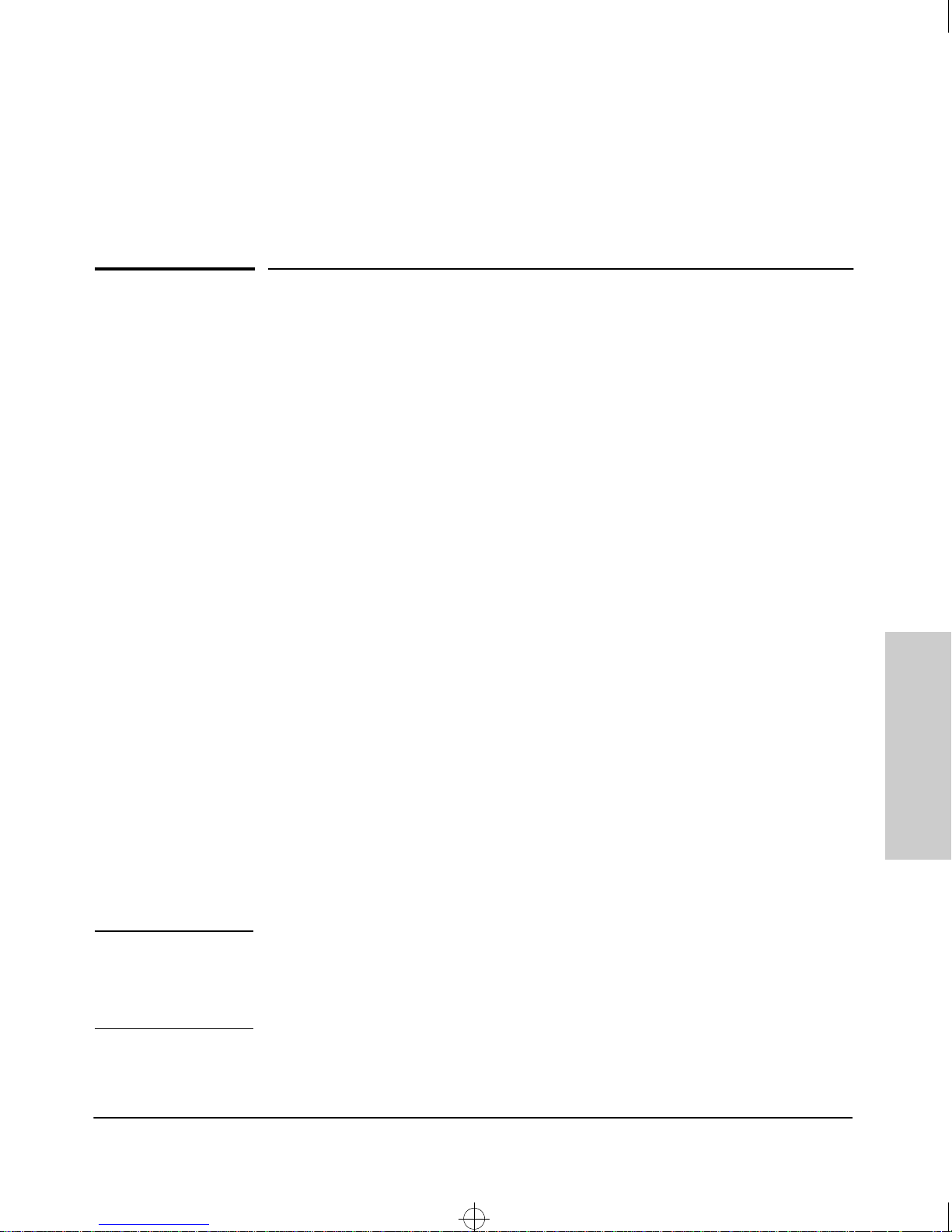
Sraswb.book : SIER_SW3.FM Page 1 Tuesday, June 30, 1998 12:20 PM
Using the HP Web Browser Interface
Overview
The HP web browser interface built into the switch lets you easily access the
switch from a browser-based PC on your network. This lets you do the
following:
■ optimize your network uptime by using the Alert Log and other diagnostic
tools
■ make configuration changes to the switch
■ maintain security by configuring usernames and passwords
3
Using the HP web browser interface to configure the switch is covered in
chapter 6, “Configuring the Switch”. This chapter covers the following:
■ system requirements for using the HP web browser interface (page 3-2)
■ starting a web browser interface session (page 3-3)
■ tasks for your first HP web browser interface session (page 3-6)
• configuring user names and passwords in the web browser interface
(page 3-8)
• selecting the fault detection configuration for the Alert Log operation
(page 3-25)
• getting access to online help for the web browser interface (page 3-10)
■ Description of the web browser interface:
• the Overview window and tabs (page 3-12)
• the Port Utilization and Status displays (page 3-14)
• the Alert Log and Alert types (page 3-16)
• setting the Fault Detection Policy (page 3-25)
Note If you want security beyond that achieved with user names and passwords,
you can disable access to the web browser interface. This is done by changing
the Web Agent Enabled parameter setting in the Console/Serial Link configuration screen in the switch console. See “Console/Serial Link” on page 6-20.
Using the HP Web Browser
Interface
3-1
Page 22
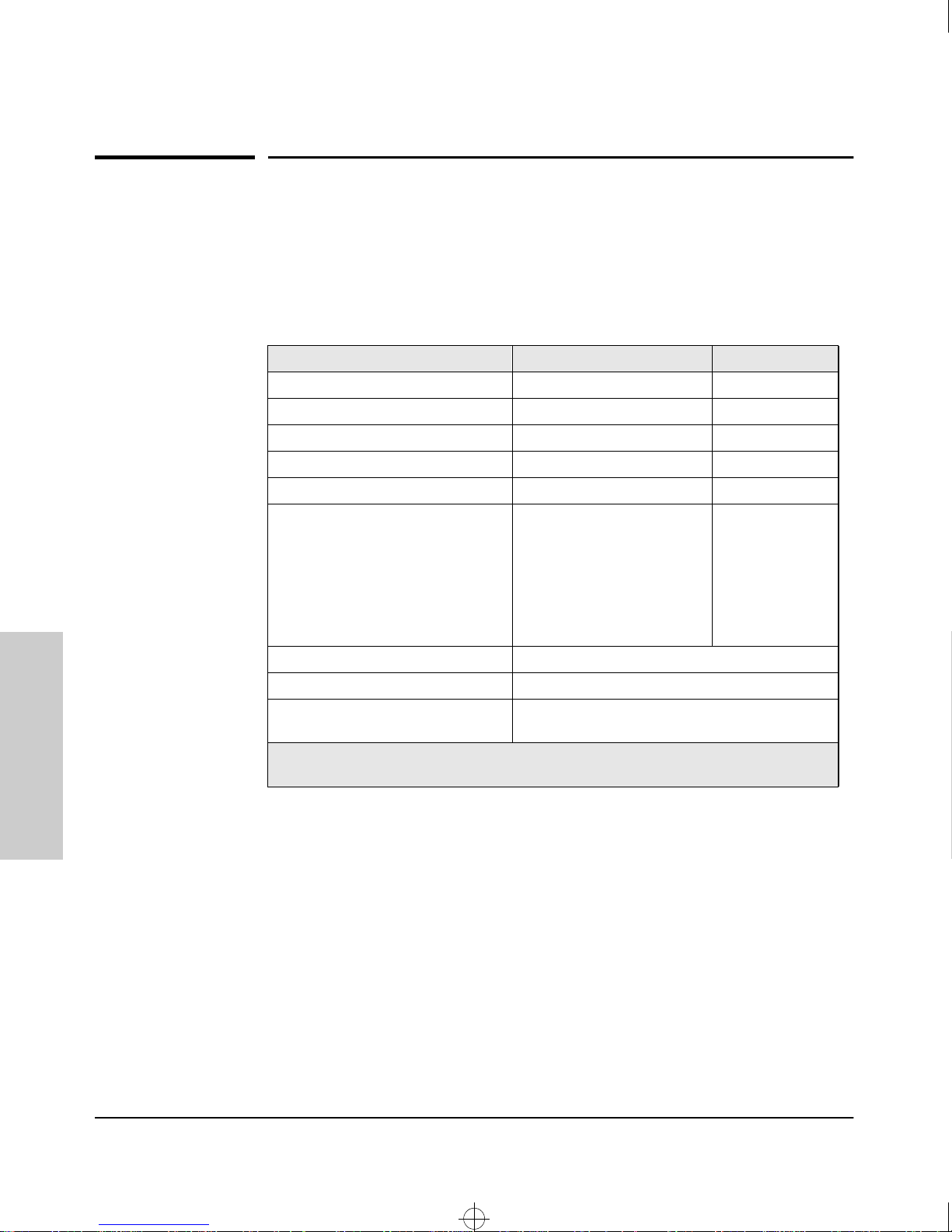
Sraswb.book : SIER_SW3.FM Page 2 Tuesday, June 30, 1998 12:20 PM
Using the HP Web Browser Interface
Web Browser Interface Requirements
Web Browser Interface Requirements
You can use equipment meeting the following requirements to access the HP
web browser interface on your intranet.
Table 3-1. Supported Network Devices and System Requirements
Platform Entity and OS Version Minimum Recommended
PC Platform 90 MHz Pentium 120 MHz Pentium
HP-UX Platform (9.x or 10.x) 100 MHz 120 MHz
RAM 16 Mbytes 32 Mbytes
Screen Resolution 800 X 600 1,024 x 768
Color Count 256 65,536
*
PCs:
• Netscape® Communicator
4.x
• Microsoft® Internet
Explorer 4.x
UNIX: Netscape Navigator 3.x
or later
HP J2569M or later
Interface
Internet Browser
(English-language browser only)
PC Operating System Microsoft Windows® 95 and Windows NT
UNIX® Operating System Standard UNIX® OS
HP TopTools for Hubs & Switches
(Optional)
*
For notes on using Netscape and Microsoft web browsers, go to HP’s Network City web
site, http://www.hp.com/go/network_city.
PCs: Netscape
Communicator
4.03 or later
UNIX: Netscape
Navigator 3.x or
later
Using the HP Web Browser
3-2
Page 23
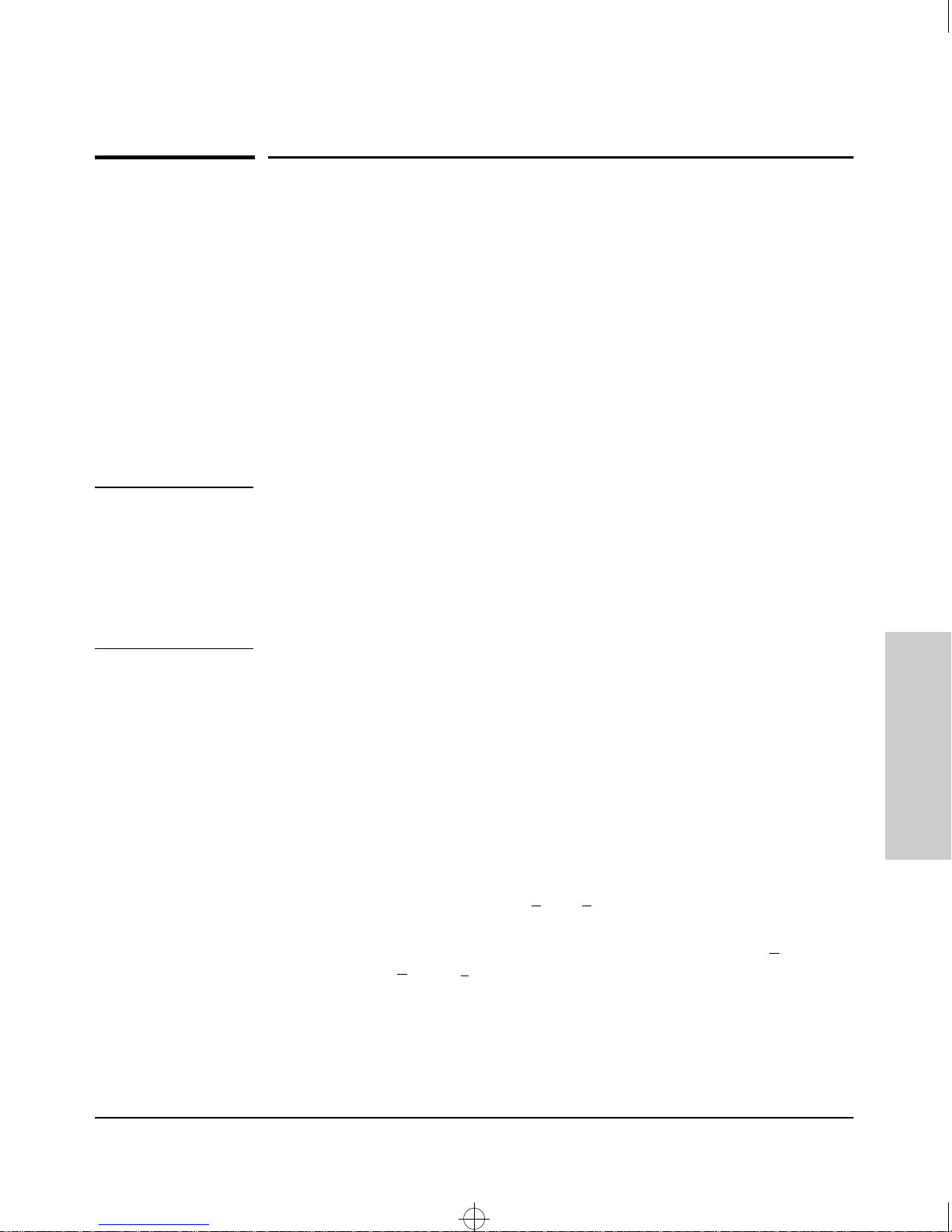
Sraswb.book : SIER_SW3.FM Page 3 Tuesday, June 30, 1998 12:20 PM
Using the HP Web Browser Interface
Starting an HP Web Browser Interface Session
Starting an HP Web Browser Interface
Session
You can start a web browser session in the following ways:
■ Using a standalone Web browser on a network connection from a PC or
UNIX workstation:
• Directly connected to your network
• Connected through remote access to your network
■ Using a management station running HP TopTools for Hubs & Switches
on your network (the same browser interface is presented when you
access a device through HP TopTools)
Note
HP TopTools is designed for installation on a network management workstation. For this reason, the HP TopTools system requirements are different from
the system requirements for accessing the switch’s web browser interface
from a non-management PC or workstation. For HP TopTools requirements,
refer to the information printed on the sleeve in which the HP TopTools CD is
shipped, or to the system requirements information in the user’s guide
included on the HP TopTools CD.
Using a Standalone Web Browser in a PC or UNIX
Workstation
This procedure assumes that you have a supported web browser installed on
your PC or workstation, and that an IP address has been configured on the
switch. (For more on assigning an IP address, refer to chapter 2, “Configuring
an IP Address on the Switch”.)
1. Make sure the Java
not, do one of the following:
• In Netscape 4.03, click on E
Enable Java and Enable JavaScript options.
• In Microsoft Internet Explorer 4.x, click on View, Internet O
Security, C
to the online Help for specific information on enabling the Java
applets.
TM
ustom, [S
applets are enabled for your browser. If they are
dit, Preferences..., Advanced, then select
ptions,
ettings] and scroll to the Java Permissions. Then refer
Using the HP Web Browser
Interface
3-3
Page 24
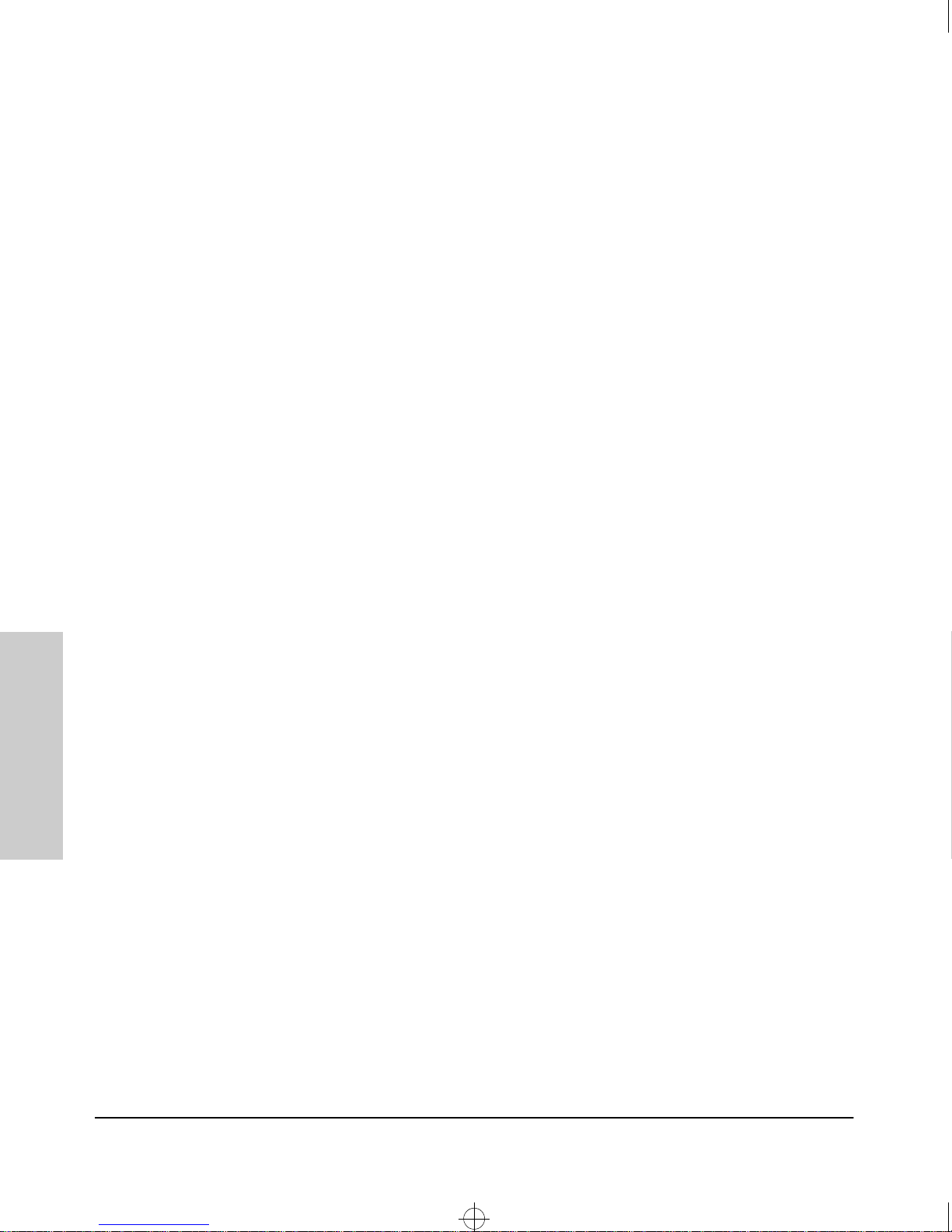
Sraswb.book : SIER_SW3.FM Page 4 Tuesday, June 30, 1998 12:20 PM
Using the HP Web Browser Interface
Starting an HP Web Browser Interface Session
2. Type the IP address (or DNS name) of the switch in the browser Location
or Address field and press [Enter]. (It is not necessary to include
http://) For example:
10.11.12.195 [Enter]
If you are using a Domain Name Server (DNS), your device may have a
name associated with it (for example, switch20) that you can type in the
Location or Address field instead of the IP address. Using DNS names
typically improves browser performance. As such, we recommend that
you assign a DNS name to each device that you access with the web
browser interface.
The web browser interface automatically starts with the Status Overview
window displayed for the selected device as shown in figure 3-1 on the
next page.
Interface
Using the HP Web Browser
Using HP TopTools for Hubs & Switches
For more on installing and using HP TopTools for Hubs & Switches, refer to
the HP TopTools for Hubs & Switches booklet and CD-ROM that came with
your switch.
This procedure assumes the following:
■ You have installed the web browser recommended for HP TopTools on a
PC or workstation that serves as your network management station.
■ The networked device you want to access has been assigned an IP address
and, preferably, a DNS name and it has been discovered by HP TopTools.
(For more on assigning an IP address, refer to chapter 2, “Configuring an
IP Address on the Switch”.)
To establish a Web browser session with HP TopTools running, do the
following on the network management station:
1. Make sure the Java
not, refer to the browser online help for specific information on enabling
the Java applets.
2. Do one of the following tasks:
• On the HP TopTools Maps view, double-click on the symbol for the
networking device that you want to access.
• In HP TopTools, in the Topology Information dialog box, in the device
list, double-click on the entry for the device you want to access (IP
address or DNS name).
TM
applets are enabled for your browser. If they are
3-4
Page 25
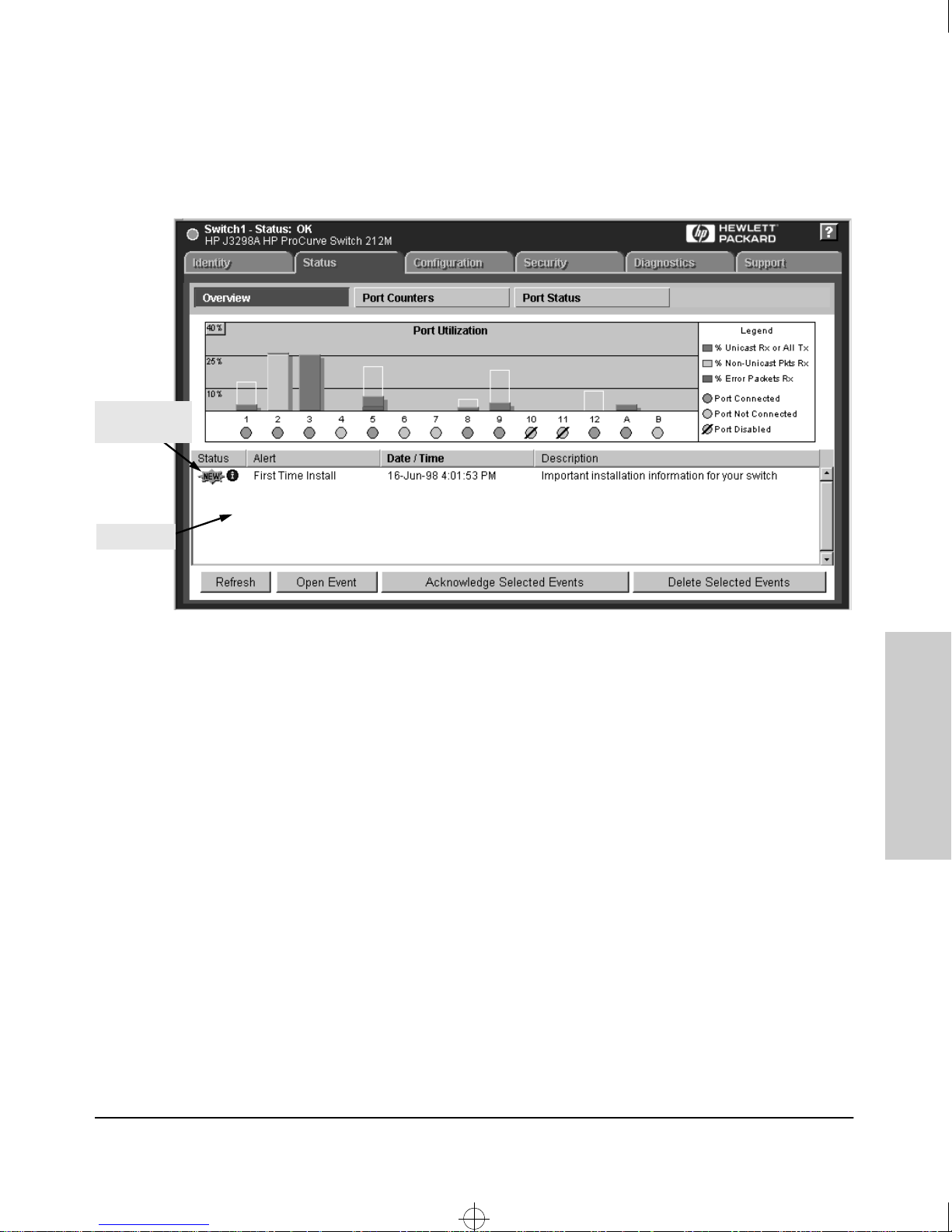
Sraswb.book : SIER_SW3.FM Page 5 Tuesday, June 30, 1998 12:20 PM
Using the HP Web Browser Interface
Starting an HP Web Browser Interface Session
3. The web browser interface automatically starts with the Status Overview
window displayed for the selected device, as shown in figure 3-1.
First Time
Install Alert
Alert Log
Figure 3-1. Status Overview Screen
Using the HP Web Browser
Interface
3-5
Page 26
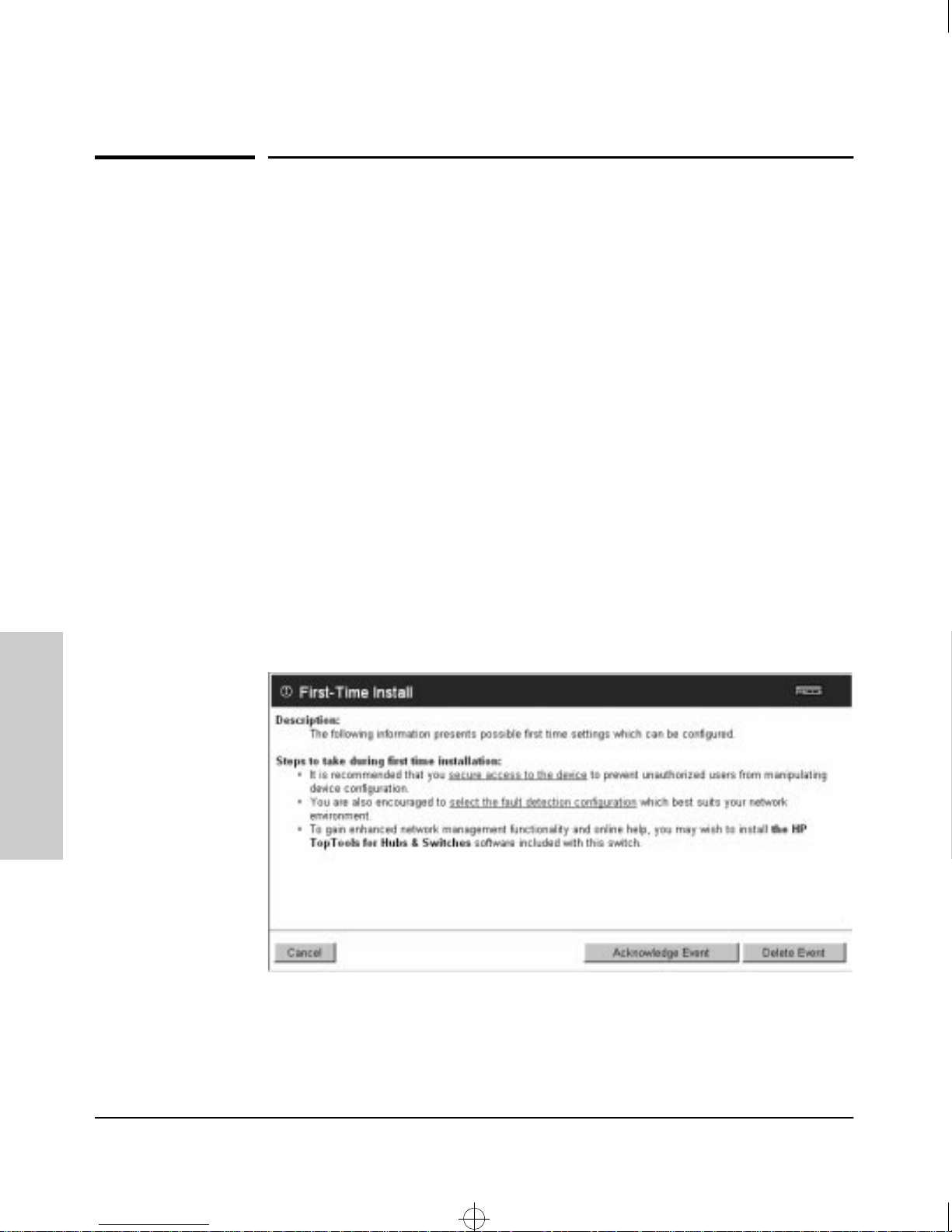
Sraswb.book : SIER_SW3.FM Page 6 Tuesday, June 30, 1998 12:20 PM
Using the HP Web Browser Interface
Tasks for Your First HP Web Browser Interface Session
Tasks for Your First HP Web Browser
Interface Session
The first time you access the web browser interface, there are three tasks that
you should perform:
■ review the “First Time Install” window
■ set Manager and Operator passwords
set access to the web browser interface online help
■
Viewing the “First Time Install” Window
Interface
Using the HP Web Browser
When you access the switch’s web browser interface for the first time, the
Alert Log contains a “First Time Install” alert, as shown in figure 3-1. This gives
you information about first time installations, and provides an immediate
opportunity to set passwords for security and to specify a Fault Detection
policy, which determines the types of messages that will be displayed in the
Alert Log.
Double click on First Time Install in the Alert log (see above). The web browser
interface then displays the “First Time Install” window, as shown in figure 3-2.
Figure 3-2. First-Time Install Window
3-6
Page 27
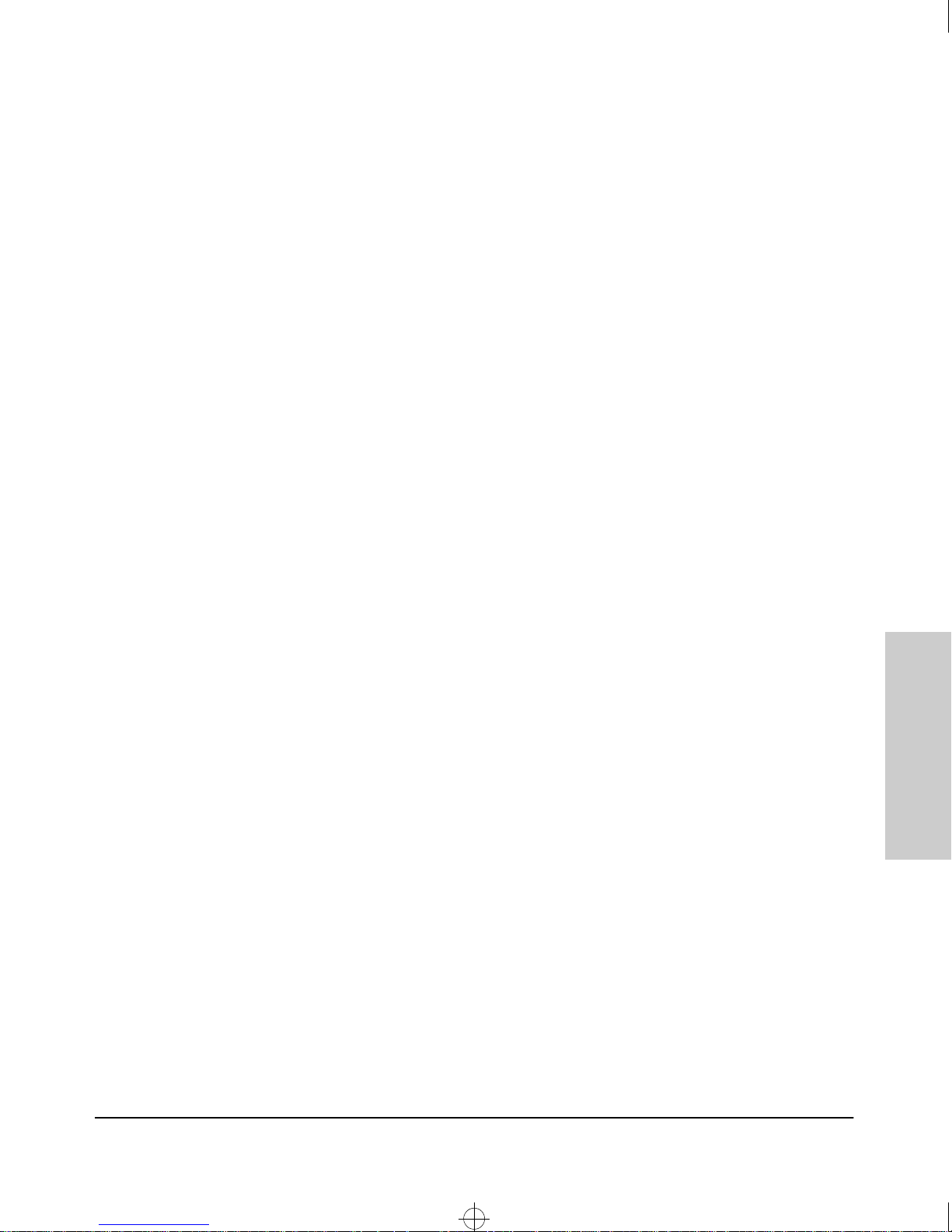
Sraswb.book : SIER_SW3.FM Page 7 Tuesday, June 30, 1998 12:20 PM
Using the HP Web Browser Interface
Tasks for Your First HP Web Browser Interface Session
This window is the launching point for the basic configuration you need to
perform to set web browser interface passwords to maintain security and
Fault Detection policy, which determines the types of messages that will be
displayed in the Alert Log.
To set Browser Interface passwords, click on the jump string secure access to
the device to display the Device Passwords screen, and then go to the next
page. You can also access the password screen by clicking on the Security tab.
To set Fault Detection policy, click on the jump string select the fault detection
configuration in the second bullet in the window and go to the section, “Setting
Fault Detection Policy” on page 3-25.
Using the HP Web Browser
Interface
3-7
Page 28
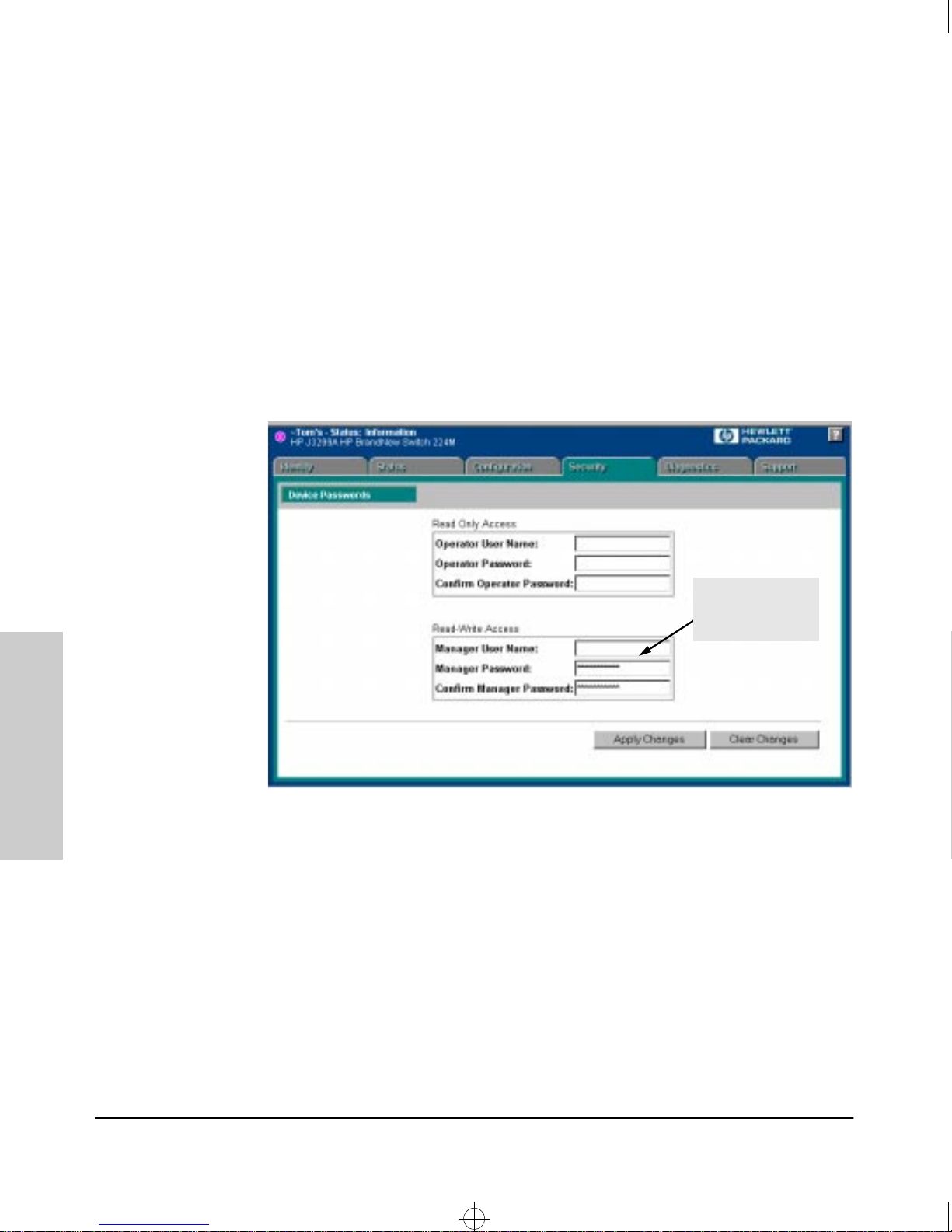
Sraswb.book : SIER_SW3.FM Page 8 Tuesday, June 30, 1998 12:20 PM
Using the HP Web Browser Interface
Tasks for Your First HP Web Browser Interface Session
Creating User Names and Passwords in the Web
Browser Interface
You may want to create both a user name and password to create access
security for your switch. There are two levels of access to the interface that
can be controlled by setting user names and passwords:
■ operator. An Operator-level user name and password allows read-only
access to most of the web browser interface, but prevents access to the
Security window.
■ manager. A Manager-level user name and password allows full read/
write access to the web browser interface.
Interface
Using the HP Web Browser
Asterisks indicate
a password is
configured
Figure 3-3. The Device Passwords Window
To set the passwords:
1. Access the Device Passwords screen by one of the following methods:
• If the Alert Log includes a “First Time Install” event entry, double
click on this event, then, in the resulting display, click on the
secure access to the device link.
• Select the Security tab.
2. Click in the appropriate box in the Device Passwords window and enter
user names and passwords. You will be required to repeat the password
strings in the confirmation boxes.
3-8
Page 29
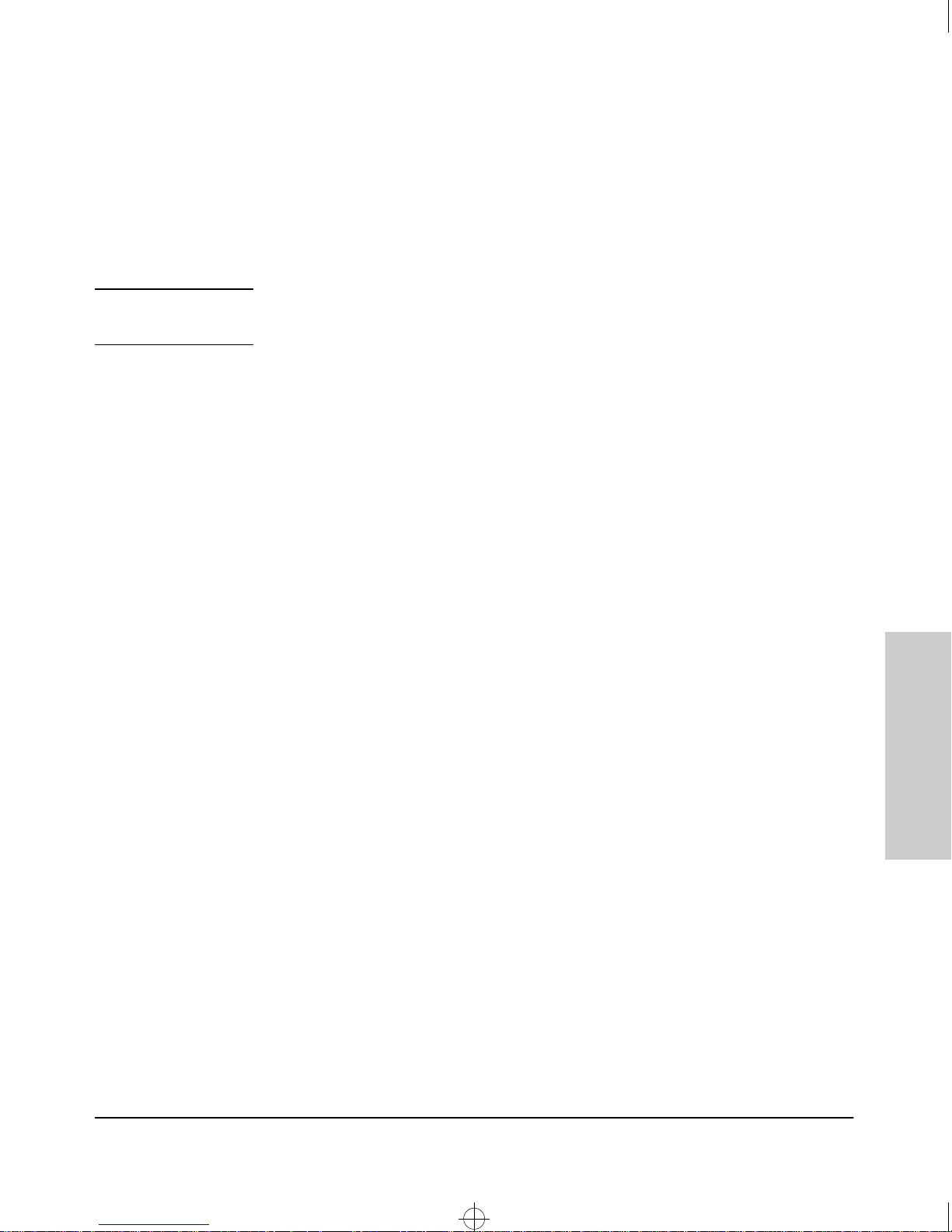
Sraswb.book : SIER_SW3.FM Page 9 Tuesday, June 30, 1998 12:20 PM
Using the HP Web Browser Interface
Tasks for Your First HP Web Browser Interface Session
Both the user names and passwords can be up to 16 printable ASCII
characters. Spaces can be included in user names, but not in passwords
(to represent spaces in passwords, you can use the underscore (_) character).
3. Click on [Apply Changes] to activate the user names and passwords.
Note
Strings you assign in the web browser interface will overwrite previous access
strings assigned in either the web browser interface or the switch console.
Using the Passwords
The manager and operator passwords are used to control access to both the
web browser interface and the switch console. Once set, you will be challenged to supply the password every time you try to access either the web
browser interface or switch console. The password you enter determines the
capability you have during that session:
■ using the manager password gives you full read/write capabilities
■ using the operator password gives you read and limited write capabilities.
Using the User Names
If you also set user names in the web browser interface screen, you must
supply the correct user name and password combination for web browser
interface access. If a user name has not been set, the User Name field in the
web browser interface access popup must be left blank.
The switch console uses only the passwords and does not prompt you for the
User Names.
Using the HP Web Browser
Interface
If You Lose a Password
If you lose the passwords, you can clear them by pressing the Clear button on
the front of the switch. This action deletes all password and user name
protection for both the web browser interface and the switch console.
The Clear button is provided for your convenience, but its presence means
that if you are concerned with the security of the switch configuration and
operation, you should make sure the switch is installed in a secure location,
such as a locked wiring closet.
3-9
Page 30
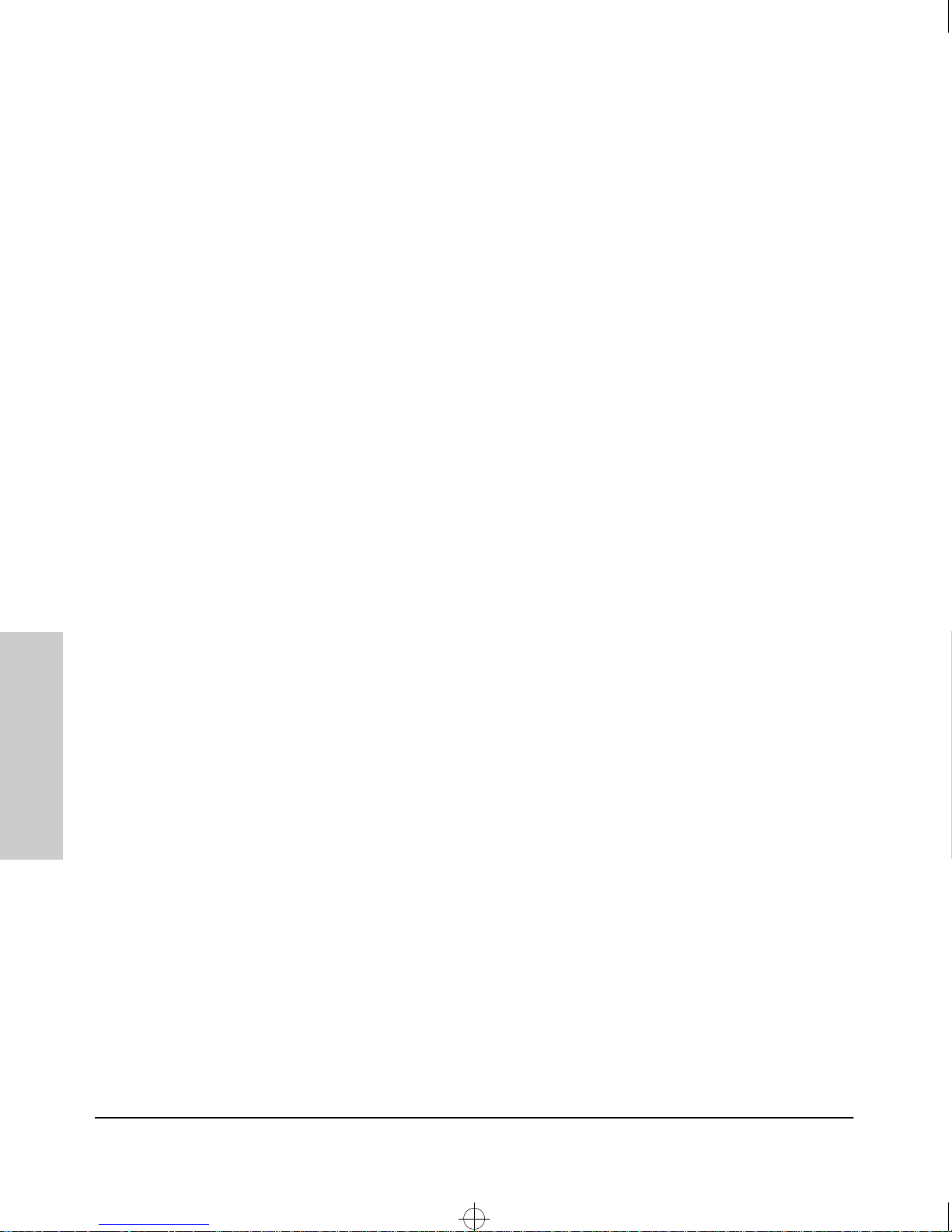
Sraswb.book : SIER_SW3.FM Page 10 Tuesday, June 30, 1998 12:20 PM
Using the HP Web Browser Interface
Tasks for Your First HP Web Browser Interface Session
Online Help for the HP Web Browser Interface
Online help is available for the web browser interface. You can use it by
clicking on the question mark in the upper right corner of any of the web
browser interface screens. Context sensitive help is provided for the screen
you are on.
Providing Online Help. The Help files are automatically available if you
install HP TopTools for Hubs & Switches on your network, of if you have
Internet access to the World Wide Web, and the Internet connection is running.
The Help files are included with HP TopTools for Hubs & Switches, and are
also available from an HP World Wide Web site.
Retrieval of the Help files, as described above, is controlled by automatic
entries in the Management Server URL field on the Configuration / Support URLs
screen, shown in figure 3-4 on page 3-11. The switch is shipped with the URL
set to the HP World Wide Web site. However, if HP TopTools for Hub &
Switches is installed on a management station in your network, and TopTools
discovers your switch, the Management Server URL value is automatically
changed to point to the management station to retrieve the help.
Interface
Using the HP Web Browser
If Online Help Fails to Operate. Do one of the following:
■ If HP TopTools for Hubs & Switches is installed and running on your
network, in the Management Server URL field, enter the IP address or DNS
name of the network management station.
■ If you have World Wide Web access from your PC or workstation and do
not have HP TopTools installed, enter the following URL in the Server
Management URL field:
http://www.hp.com/rnd/device_help
See figure 3-4 on page 3-11.
3-10
Page 31

Sraswb.book : SIER_SW3.FM Page 11 Tuesday, June 30, 1998 12:20 PM
Using the HP Web Browser Interface
Tasks for Your First HP Web Browser Interface Session
Enter IP address of HP TopTools network
management station, or URL of location of
help files on HP’ s W orld Wide Web site h ere.
Figure 3-4. How To Access Web Browser Interface Online Help
If you do not have HP Top Tools for Hubs & Switches installed on a computer
in your network, and you do not have an active connection to the World Wide
Web, then online help for the web browser interface will not be available.
See also “Support URLs Feature” on page 6-3.
Using the HP Web Browser
Interface
3-11
Page 32

Sraswb.book : SIER_SW3.FM Page 12 Tuesday, June 30, 1998 12:20 PM
Using the HP Web Browser Interface
The Web Browser Interface Screen Layout
The Web Browser Interface Screen
Layout
This section describes the elements of the web browser interface screen
layout starting with the first screen you see, the Status, Overview window.
The Overview Window
The Overview Window is the home screen for any entry into the web browser
interface.The following figure identifies the parts of the screen. web browser
interface
Interface
Using the HP Web Browser
Tab Bar
Button Bar
Port Utilization
Graphs
Port Status
Indicators
Alert Log
Header Bar
Alert Log
Control Bar
Status Bar
Active Button
Alert Log
Active Tab
Figure 3-5. The Overview Window
The areas and fields in the web browser interface Overview Window are
described on the next page.
3-12
Page 33

Sraswb.book : SIER_SW3.FM Page 13 Tuesday, June 30, 1998 12:20 PM
Using the HP Web Browser Interface
The Web Browser Interface Screen Layout
■ Tab Bar. The row of tabs displaying all the Browser Interface Top Level
menus.
■ Active Tab. The current tab selected. The tab is darkened and all the
buttons under the tab are displayed.
■ Status Bar. The region above the Tab Bar that displays status and device
name information.
■
Port Utilization and Status Displays. The region containing graphs
that indicate network traffic on each switch port and symbols indicating
the status of each port.
■ Button Bar. The row(s) of buttons that are contained within the Active
Tab.
■ Active Button. The current button selected. The button is darkened and
the window associated with the button is displayed.
■ Alert Log. A list of all events, or alerts, that can be retrieved from the
switch’s firmware at the current time. Information associated with the
alerts is displayed, including Status, Alert Name, the date and time the
Alert was reported by the switch, and a short description of the alert. You
can double click on any of the entries in the log and get a detailed
description. See “The Alert Log” on page 3-16.
■ Alert Log Header Bar. The row of column heads running across the top
of the Alert Log.
■
Alert Log Control Bar. The region at the bottom of the Alert Log
containing buttons that enable you to refresh the Alert Log to display all
alerts that have been reported since you first displayed the log. Also
available in the bar are a button to acknowledge new alerts and a button
to delete alerts.
Using the HP Web Browser
Interface
3-13
Page 34

Sraswb.book : SIER_SW3.FM Page 14 Tuesday, June 30, 1998 12:20 PM
Using the HP Web Browser Interface
The Web Browser Interface Screen Layout
The Port Utilization and Status Displays
The Port Utilization and Status displays show an overview of the status of the
switch and the amount of network activity on each port. The following figure
shows a sample reading of the Port Utilization and Port Status.
Interface
Using the HP Web Browser
bandwidth
display
control
port utilization bar graphs
port status indicators
maximum utilization indicator
Legend
Figure 3-6. The Graphs Area
Port Utilization
The Port Utilization bar graphs show the network traffic on the port with a
breakdown of the packet types that have been detected (unicast packets, nonunicast packets, and error packets). The Legend identifies traffic types and
their associated colors on the bar graph:
■ % Unicast Rx & All Tx: This is all unicast traffic received and all
transmitted traffic of any type. This indicator (a blue color on many
systems) can signify either transmitted or received traffic.
■ % Non-Unicast Pkts Rx: All multicast and broadcast traffic received by
the port. This indicator (a gold color on many systems) enables you to
know “at-a-glance” the source of any non-unicast traffic that is causing
high utilization of the switch. For example, if one port is receiving heavy
broadcast or multicast traffic, all ports will become highly utilized. By
color-coding the received broadcast and multicast utilization, the bar
graph quickly and easily identifies the offending port. This makes it faster
and easier to discover the exact source of the heavy traffic because you
don’t have to examine port counter data from several ports.
■ % Error Pkts Rx: All error packets received by the port. (This indicator
is a reddish color on many systems.) Although errors received on a port
are not propagated to the rest of the network, a consistently high number
of errors on a specific port may indicate a problem on the device or
network segment connected to the indicated port.
3-14
Page 35

Sraswb.book : SIER_SW3.FM Page 15 Tuesday, June 30, 1998 12:20 PM
Using the HP Web Browser Interface
The Web Browser Interface Screen Layout
A network utilization of 40% is considered the maximum that a typical
Ethernet-type network can experience before encountering performance
difficulties. If you observe utilization that is consistently higher than 40%
on any port, click on the Port Counters button to get a detailed set of
counters for the port.
■
Maximum Activity Indicator: As the bars in the graph area change
height to reflect the level of network activity on the corresponding port,
they leave an outline to identify the maximum activity level that has been
observed on the port.
To change the amount of bandwidth the Port Utilization bar graph
shows. Click on the bandwidth display control button in the upper left corner
of the graph area. The button shows the current scale setting, such as 40%.
From the drop-down list, select the bandwidth scale you want the graph to
show (3%, 10%, 25%, 40%, 75%, or 100%), as shown in figure 3-7.
Figure 3-7. Changing the Graph Area Scale
To display values for each graph bar. Hold the mouse cursor over any of
the bars in the graph, and a pop-up display is activated showing the port
identification and numerical values for each of the sections of the bar, as
shown in figure 3-8.
Figure 3-8. Display of Numerical Values for the Bar
Using the HP Web Browser
Interface
3-15
Page 36

Sraswb.book : SIER_SW3.FM Page 16 Tuesday, June 30, 1998 12:20 PM
Using the HP Web Browser Interface
The Web Browser Interface Screen Layout
Port Status
The Port Status indicators are symbols for each port that show the general
status of the port. There are four possible status symbols:
■
Port Connected (green dot)– the port is enabled and is properly
connected to an active network device.
■ Port Not Connected (gray dot) – the port is enabled but is not connected
to an active network device. A cable may not be connected to the port, or
the device at the other end may be powered off or inoperable, or the cable
or connected device could be faulty.
■ Port Disabled (gray dot with slash) – the port has been configured as
“disabled” through the web browser interface, the switch console, or
SNMP network management.
■
Port Fault-Disabled (red dot) – a fault condition has occurred on the
port that has caused it to be auto-disabled. Note that the Port FaultDisabled symbol will be displayed in the legend only if one or more of the
ports is in that status. See chapter 7, “Monitoring and Analyzing Switch
Operation” for more information.
Interface
Using the HP Web Browser
The Alert Log
The Alert Log, shown in the lower half of the screen, shows a list of network
occurrences, or alerts, that were detected by the switch. Typical alerts are,
Broadcast Storm, indicating an excessive number of broadcasts received
on a port, and Problem Cable, indicating a faulty cable. A full list of alerts
is shown in Table 3-2 on page 3-18.
3-16
Page 37

Sraswb.book : SIER_SW3.FM Page 17 Tuesday, June 30, 1998 12:20 PM
Using the HP Web Browser Interface
The Web Browser Interface Screen Layout
Figure 3-9. The Alert Log
Each alert has the following fields of information:
■ Status – The level of severity of the event generated. Severity levels can
be Information, Normal, Warning, and Critical. If the alert is new (has not
yet been acknowledged), the New symbol is also in the Status column.
■ Alert – The specific event identification.
■ Date/Time – The date and time the event was received by the Browser
Interface. This value is shown in the format: DD-MM-YY HH:MM:SS AM/PM,
for example, 12-Sep-97 3:57:20 PM.
■
Description – A short narrative statement that describes the event. For
example, Lost connection to multiple devices on port 1.
Sorting the Alert Log Entries
The alerts are sorted, by default, by the Date/Time field with the most recent
alert listed at the top of the list. The second most recent alert is displayed
below the top alert and so on. If alerts occurred at the same time, the
simultaneous alerts are sorted by order in which they appear in the MIB.
The alert field that is being used to sort the alert log is indicated by which
column heading is in bold. You can sort by any of the other columns by clicking
on the column heading. The Alert and Description columns are sorted alphabetically, while the Status column is sorted by severity type, with more critical
severity indicators appearing above less critical indicators.
Using the HP Web Browser
Interface
3-17
Page 38

Sraswb.book : SIER_SW3.FM Page 18 Tuesday, June 30, 1998 12:20 PM
Using the HP Web Browser Interface
The Web Browser Interface Screen Layout
Alert Types
The following table lists the types of alerts that can be generated.
Table 3-2. Alert Strings and Descriptions
Alert String Alert Description
First Time Install Important installation information for your switch.
Problem Driver or NIC Problem software driver or LAN adapter detected on port.
Problem XCVR or NIC Problem transceiver or LAN adapter card detected on
port.
Problem Cable Problem cable detected on port.
Interface
Using the HP Web Browser
Note
Cable Length/Repeater Hops Problem cable detected on port.
Packet loss detected, which could be due to excessive
number of gateways to traverse.
Over Bandwidth Excessive network traffic on port.
Broadcast Storm Excessive broadcasts detected on port.
Fault-Disabled Port The port has been automatically disabled due to a
detected fault condition, for example, an incorrect
transceiver installed in a transceiver slot.
Polarity Reversal Miswired cable detected on port.
Network Loop Network loop detected by switch.
Network loop detected on port.
Loss of Link Lost connection to multiple devices on port.
When troubleshooting the sources of alerts, it may be helpful to also check
the switch’s Port Status and Port Counters windows (page 7-7 and page 7-9
respectively) and the Event Log in the switch console (page 8-6).
3-18
Page 39

Sraswb.book : SIER_SW3.FM Page 19 Tuesday, June 30, 1998 12:20 PM
Using the HP Web Browser Interface
The Web Browser Interface Screen Layout
Viewing Detail Views of Alert Log Entries
By double clicking on Alert Entries, the Browser Interface displays a Detail
View or separate window detailing information about the events. The Detail
View contains a description of the problem and a possible solution. It also
provides four management buttons:
■ Acknowledge Event – removes the New symbol from the log entry
■ Delete Event – removes the alert from the Alert Log
■ Retest Button – polls the switch again to determine whether or not the
alert can be regenerated.
■ Cancel Button – closes the detail view with no change to the status of
the alert and returns you to the Overview screen.
A sample Detail View describing a Cable Length/Repeater Hops alert is shown
here.
Figure 3-10. Detail View of Alert Log Entry
Using the HP Web Browser
Interface
3-19
Page 40

Sraswb.book : SIER_SW3.FM Page 20 Tuesday, June 30, 1998 12:20 PM
Using the HP Web Browser Interface
The Web Browser Interface Screen Layout
The Alert Control Bar
The Alert Control Bar appears at the bottom of the Alert Log and contains
buttons that enable you to manage the Overview Window.
Figure 3-11. The Alert Control Bar
The buttons in the control bar are:
■ Refresh – redraws the Alert Log screen and displays new alerts that have
occurred since you opened or last refreshed this window.
■ Open Event – displays the detailed view of the highlighted alert; the same
as double-clicking on the alert.
■
Acknowledge Selected Events – removes the New symbol from the
entry. This feature is useful if you have more than one system administrator working on a problem. It shows that someone has looked at it.
Interface
Using the HP Web Browser
If an alert has not been acknowledged, the New label continues to appear
in the Status column to the left of the Status Indicator. Once the alert has
been acknowledged from either the Alert Log screen or the Detailed View
screen, the New label is removed.
■ Delete Selected Events – removes an alert from the Alert Log.
3-20
Page 41

Sraswb.book : SIER_SW3.FM Page 21 Tuesday, June 30, 1998 12:20 PM
Using the HP Web Browser Interface
The Web Browser Interface Screen Layout
The Tab Bar
The browser interface tab bar contains six tabs, four of which launch button
bars which launch specific functional windows. One tab, Identity, launches a
dedicated functional window with no buttons. Another tab, Support, launches
a separate web page with support information.
To navigate through the different features of the web browser interface, click
on the appropriate tab in the Tab Bar. The tabs are as follows:
Identity Tab
Figure 3-12. The Identity Tab
This tab displays the Identity Window which is a source of quick information
about the switch.
■ Editable Information (System Name, Location, and Contact) – is
maintained in the Administration dialog box.
■ Read-Only Information – The System Up Time shows the elapsed time
since the switch was last rebooted. Product is the switch product name.
Version is the software (operating system) version currently running in
the switch. IP Address is the IP address assigned to the switch. Management Server is the currently assigned Management Server URL (page 6-4).
Status Tab
Figure 3-13. The Status Tab and Buttons
Using the HP Web Browser
Interface
This tab displays the Status Button Bar which contains buttons that display
switch settings and statistics that represent recent switch behavior. The
buttons are:
■
Overview – the home position for the web browser interface. Displays
the screen shown in figure 3-5 on page 3-12.
3-21
Page 42

Sraswb.book : SIER_SW3.FM Page 22 Tuesday, June 30, 1998 12:20 PM
Using the HP Web Browser Interface
The Web Browser Interface Screen Layout
■ Port Counters – displays a summary of the network activity statistics
for all the switch ports, with access to detailed port-level statistics. See
page 7-8 for an image of this window.
■ Port Status – displays a summary table of the operational status of all
the switch ports. See page 7-5 for an image of this window.
Configuration Tab
Interface
Using the HP Web Browser
Figure 3-14. The Configuration Tab and Buttons
This tab displays the Configuration Button bar which contains buttons that
launch screens for setting or changing some of the switch configuration. The
buttons are:
■ Device View. Displays a graphical representation of the front panel of the
device, allowing you enable and disable ports on the device by clicking
on port graphics and an enable or disable port button.
■ Fault Detection. Controls the alert log sensitivity, and port disabling.
■ System Information. Enables you to view and set system information
for a selected device.
■ IP Configuration. Enables you to change existing value for an IP
address, subnet mask, and the gateway address for the switch.
■ Port Configuration. Enables you to enable and disable ports in addition
to viewing the security and source address information.
■ Monitor Port. Enables you to designate a port for monitoring traffic on
one of the other switch ports.
■ Device Features. Enables you to configure some key features for the
entire switch.
■
Support/Mgmt URLs. Specifies the URL of the web site that will be
automatically accessed when you open the Support tab, and the URL for
the source of online Help for the web browser interface (page 6-3). The
Support URL is configured to automatically access HP’s Network City
website on the World Wide Web. However, if you have an internal support
structure, you may wish to change the Support URL to access that
structure.
3-22
Page 43

Sraswb.book : SIER_SW3.FM Page 23 Tuesday, June 30, 1998 12:20 PM
Using the HP Web Browser Interface
The Web Browser Interface Screen Layout
Security Tab
Figure 3-15. The Security Tab and Buttons
This tab displays the Security Button Bar which contains the button that
enables you view and set operator names and passwords to restrict access to
your switch. The button displayed is:
■
Device Passwords. Enables you to set operator and manager-level user
names and passwords for the switch.
Diagnostics Tab
Figure 3-16. The Diagnostics Tab and Buttons
This tab displays the Diagnostics Button Bar which contains buttons that
enable you to perform troubleshooting tasks for your switch. The buttons are:
■ Ping/Link Test. Enables you to send test packets to devices connected
to a port, using both the IP address (Ping) and the MAC address (Link) as
criteria for a valid connection.
■ Device Reset. Resets the switch, which clears most temporary error
conditions, and resets the traffic counters and system up time to zero.
■ Configuration Report. Displays a master list of various settings for the
switch, including information about port status, authorized managers,
community names, backup links, IP addresses, security configuration,
and general system information.
The Support Tab
Using the HP Web Browser
Interface
The URL for this window is set in the Configuration, Support/Mgmt URLs
option. By default, it is set to Hewlett-Packard's Network City web page, but
you can change it to the URL for another location, such as an internal support
resource.
3-23
Page 44

Sraswb.book : SIER_SW3.FM Page 24 Tuesday, June 30, 1998 12:20 PM
Using the HP Web Browser Interface
The Web Browser Interface Screen Layout
The Status Bar
The Status Bar is displayed in the upper left corner of the web browser
interface screen. Figure 3-15 shows an expanded view of the status bar.
System Name
Status Indicator
Product Name
Most Critical Alert Description
Figure 3-17. The Status Bar
The Status Bar consists of four objects:
■
Status Indicator. Indicates, by icon, the severity of the most critical alert
in the current display of the Alert Log. This indicator can be one of three
shapes and colors as shown in the following table.
Table 3-3. Status Indicator Key
Color Gauge Severity Region Status Indicator Shape
Green Normal Activity
Yellow Warning
Interface
Using the HP Web Browser
■ System Name. The name you have configured for the switch in the
Identity screen or through the switch console System Information screen.
■ Most Critical Alert Description. A short text description of the earliest,
unacknowledged alert with the current highest severity in the Alert Log.
In instances where multiple critical alerts have the same severity level,
only the earliest unacknowledged alert is displayed in the Status Bar.
■ Product Name. The product name of the switch to which you are
connected in the current web browser interface session.
3-24
Red Critical
Page 45

Sraswb.book : SIER_SW3.FM Page 25 Tuesday, June 30, 1998 12:20 PM
Using the HP Web Browser Interface
The Web Browser Interface Screen Layout
Setting Fault Detection Policy
One of the powerful features in the browser interface is the Fault Detection
facility. For your switch, this feature controls the types of alerts reported to
the Alert Log based on their level of severity.
Set this policy in the Fault Detection Window, shown in figure 3-16.
Figure 3-18. The Fault Detection Window
Using the HP Web Browser
Interface
3-25
Page 46

Sraswb.book : SIER_SW3.FM Page 26 Tuesday, June 30, 1998 12:20 PM
Using the HP Web Browser Interface
The Web Browser Interface Screen Layout
Working With Fault Detection
The Fault Detection screen contains a list box for setting fault detection and
response policy. You set the sensitivity level at which a network problem
should generate an alert and send it to the Alert Log.
The sensitivity levels for both list boxes are:
■ Never
■ Low Sensitivity
■ Medium Sensitivity
■ High Sensitivity
The Fault Detection settings are:
■ High Sensitivity. This policy directs the switch to send all alerts to the
Alert Log. This setting is most effective on networks that have no or few
problems.
■ Medium Sensitivity. (the default setting) This policy directs the switch
to send alerts related to network problems to the Alert Log. If you want
to be notified of problems which cause a noticeable slowdown on the
network, use this setting.
■ Low Sensitivity. This policy directs the switch to send only the most
severe alerts to the Alert Log and to rarely or never disable a port
generating the alert. This policy is most effective on a network that
normally has a lot of problems and you want to be informed of only the
most severe ones.
■
Never. Use this setting if you do not want network events displayed in the
Alert Log.
Interface
The Fault Detection Window also contains three Change Control Buttons.
They are:
Using the HP Web Browser
■ Apply Changes. This button stores the settings you have selected for all
future sessions with the Browser Interface until you decide to change
them.
■ Clear Change. This button removes your settings and returns the settings
for both list boxes to the levels they were at in the last saved detection
setting session.
■ Reset to Default Settings. This button reverts the policy setting to
Medium Sensitivity for Log Network Problems.
3-26
Page 47

Sraswb.book : SIER_SW4.FM Page 1 Tuesday, June 30, 1998 12:20 PM
Using the Switch Console
This chapter describes the following features:
overview of the switch console (page 4-1)
■
■ starting and ending a console session (page 4-2)
■ the Main Menu (page 4-4)
screen structure and navigation (page 4-6)
■
■ using password security (page 4-9)
■ rebooting the switch (page 4-12)
■ using the command prompt (page 4-14)
4
Overview
About the Switch Console.
a terminal to do the following:
■ modify the switch’s configuration (see chapter 6)
■ configure the switch with an IP address that allows you to manage the
switch from an SNMP-based network management station (see chapter
5), through the switch’s web browser interface (see chapter 3), or through
Telnet access to the console (see this chapter)
monitor the switch and its port status (see chapter 7)
■
■ monitor the network activity through the switch (see chapter 7)
control console security by configuring passwords (see this chapter)
■
■ view the event log and run diagnostics to troubleshoot any switch prob-
lems (see chapter 8)
download new software to the switch (see appendix A)
■
Switch Console Interaction with the Web Browser Interface.
uration changes made through the console will overwrite previous changes
made through the web browser interface. Similarly, configuration changes
made through the web browser interface will overwrite any prior changes
made through the console. The console gives you access to all switch configuration parameters; the web browser interface gives you access to a subset of
these. Refer to chapter 3, “Using the HP Web Browser Interface” and chapter
6, “Configuring the Switch”.
The switch console enables you to use a PC or
Config-
Using the Switch Console
4-1
Page 48

Sraswb.book : SIER_SW4.FM Page 2 Tuesday, June 30, 1998 12:20 PM
Using the Switch Console
Starting and Ending a Console Session
Starting and Ending a Console Session
You can access the switch console using either:
■ a direct serial cable connection to the switch’s console port, as described
in the installation guide that came with the switch
■ through a Telnet session from a remote terminal device or from the
switch’s web browser interface (the web browser interface provides for
a Telnet connection from some of its screens)
Note
This section assumes that either a terminal device is already configured and
connected to your Switch 212M or 224M (as described in chapter 1, “Installation” of the HP Switch 212M and 224M Installation Guide) or that you have
already configured an IP address on the switch so you can start a Telnet
session with the switch.
How To Start a Console Session:
1. Start your PC terminal emulator, or terminal, or Telnet to the switch from
a remote terminal device or from the web browser interface.
2. Do one of the following:
• If you are using Telnet, go to step 3.
• If you are using a PC terminal emulator or a terminal, press [Enter]
twice.
3. The screen briefly displays a message indicating the baud rate at which
the serial interface is operating, followed by the copyright screen. Do one
of the following:
• If a password has been set, the Password prompt appears. Type the
password and press [Enter] to display the Main Menu (figure 4-1). Figure
4-1 shows the Main Menu for manager-level access. If you enter the
operator password to start the console session, the Main Menu has a
subset of these items.
• If no password has been set, you will see this prompt:
Using the Switch Console
4-2
Press any key to continue.
Press any key to display the Main Menu (figure 4-1).
Page 49

Sraswb.book : SIER_SW4.FM Page 3 Tuesday, June 30, 1998 12:20 PM
Starting and Ending a Console Session
If there is any system-down information to report, the switch displays it in this
step and in the console Event Log.
For a description of Main Menu features, refer to “Main Menu Features” on
page 4-4.
How To End a Console Session:
The process of ending the console session depends on whether, during the
console session, you have made any changes to the switch configuration that
requires a reboot of the switch to activate. Configuration changes requiring a
reboot of the switch are indicated by an asterisk (*) next to the configured
item in the Configuration menu and also next to the Switch Configuration item
in the Main menu.
Using the Switch Console
Note
1. If you have not made configuration changes in the current session that
require a switch reboot to activate, return to the Main Menu, and press [0]
to log out. Then exit from the terminal program, turn off the terminal, or
quit from the Telnet session.
2. If you have made configuration changes that require a switch reboot:
a. Return to the Main Menu.
b. Press [6] to select Reboot Switch and follow the instructions on the
reboot screen.
Rebooting the switch terminates the console session, and, if you are using
Telnet, disconnects the Telnet session.
(See “Rebooting To Activate Configuration Changes” on page 4-13.)
3. Exit from the terminal program, turn off the terminal, or close the Telnet
application program.
The Switch 212M and 224M serial interface does not support all modem lines,
including automatic disconnect. As a result, if you are concerned about
security for console access, in addition to using passwords, you should always
make sure you select the Logout option from the Main Menu to terminate the
console session. This option also disconnects the serial connection so that the
next person to use the console is required to go through the passwordprotected logon process.
Using the Switch Console
There is also an “inactivity timeout” parameter that can be set on the Console/
Serial Link configuration screen under the Switch Management Access Configuration menu. See page 6-20 for more information on setting this parameter.
4-3
Page 50

Sraswb.book : SIER_SW4.FM Page 4 Tuesday, June 30, 1998 12:20 PM
Using the Switch Console
Main Menu Features
Main Menu Features
Using the Switch Console
Figure 4-1. The Main Menu (manager mode)
The Main Menu gives you access to these console interface features:
• Status and Counters: Provides access to display screens providing
information on switch and port status, network activity, the address
tables, spanning tree operation, and IGMP status. (Refer to chapter 7,
“Monitoring and Analyzing Switch Operation”.)
• Switch Management Access Configuration: Provides access to
configuration screens that control interaction between the switch and
network management, including IP address, SNMP community names
and trap receivers, console/serial link parameters, and console passwords.
• Switch Configuration: Provides access to configuration screens
that enable you to display the current configuration settings and to
customize the configuration of the switch features. (Refer to chapter
6, “Configuring the Switch”.) This feature is available only in Manager
Mode console sessions. If you access the console at the Operator level
(controlled by passwords), no configuration is available.
4-4
Page 51

Sraswb.book : SIER_SW4.FM Page 5 Tuesday, June 30, 1998 12:20 PM
• Event Log: Enables you to read progress and error messages that
are useful for checking and troubleshooting switch operation. A
listing of Event Log messages is included on the CD shipped with your
switch. (Refer to “Using the Event Log to Identify Problem Sources”
in chapter 8, “Troubleshooting”.)
• Diagnostics: Provides access to screens for doing Link and Ping
connectivity testing, and to a command prompt for executing a set of
system management, monitoring, and troubleshooting commands.
(Refer to chapter 8, “Troubleshooting”.)
• Reboot Switch: Performs a software reboot, which clears most
temporary error conditions, resets the network activity counters to
zero, and resets the system up time to zero. A reboot is required (in
one case) to activate a configuration change that has been made.
(Refer to “Rebooting To Activate Configuration Changes” on page
4-13.)
• Download OS: Enables you to download a new software version to
the switch. (Refer to appendix A, “Transferring an Operating System
o r C o n f i g u r a t i o n ” . )
• Logout: Terminates the console session and disconnects Telnet
access to the switch. (Refer to “How To End a Console Session” on
page 4-3.)
Using the Switch Console
Main Menu Features
Using the Switch Console
4-5
Page 52

Sraswb.book : SIER_SW4.FM Page 6 Tuesday, June 30, 1998 12:20 PM
Using the Switch Console
Screen Structure and Navigation
Screen Structure and Navigation
Console screens include these three elements:
■ Parameter fields and/or read-only information such as statistics
■ Navigation and configuration actions, such as Save, Edit, and Cancel
■ Help line to describe navigation options, individual parameters, and read-
only data
For example, in the System configuration screen:
screen title –
identifies the location
within the menu
structure
actions line
help line
describing the
selected action
or selected
parameter field
(in this case, the
Cancel action)
system name
parameter fields
access to help screen
describing each of
the parameter fields
navigation instructions
Figure 4-2. Elements of the Screen Structure
“Forms” Design. The configuration screens, in particular, operate similarly
to a number of PC applications that use forms for data entry. When you first
enter these screens, you see the current configuration for the item you have
selected. To change the configuration, the basic operation is to:
1. Press [E] to select the E
dit action.
2. Navigate through the screen making ALL the necessary configuration
changes. See table 4-1.
3. Press [Enter] to return to the Actions line. From there you can save the
configuration changes or cancel the changes. Cancel returns the configuration to the values you saw when you first entered the screen.
Using the Switch Console
See the next page for specific instructions on using the console screens.
4-6
Page 53

Sraswb.book : SIER_SW4.FM Page 7 Tuesday, June 30, 1998 12:20 PM
Screen Structure and Navigation
Table 4-1. How To Navigate in the Console
Task: Actions:
Using the Switch Console
Execute an action
from the “Actions –>”
list at the bottom of
the screen:
Reconfigure (edit) a
parameter setting or a
field:
Use either of the following methods:
• Use the arrow keys ( [<] ,or [>] ) to highlight the action you want
to execute, then press [Enter].
• Press the key corresponding to the capital letter in the action
name. For example, in a configuration menu, press [E] to select
dit and begin editing parameter values.
E
1. Select a Configuration menu item, such as System Information.
(See figure 4-2.)
2. Press [E] (for E
3. Use [Tab] or the arrow keys ([<], [>], [^], or [v]) to highlight the
item or field.
4. Do one of the following:
– If the parameter has preconfigured values, use the Space bar
to select a new option (the help line instructs you to “Select”
a value).
– If there are no preconfigured values, type in a value (the help
line instructs you to “Enter” a value).
5. If you want to change another parameter value, return to step 3.
6. If you are finished editing parameters in the displayed screen,
press [Enter] to return to the Actions line, and do one of the
following:
– To save any configuration changes you have made, press [S]
(for the S
– To exit from the screen without saving any changes that you
have made (or if you have made no changes), press [C] (for
the C
Note:
Most parameter changes are activated when you execute
Save, and it is therefore not necessary to reboot the switch after
making these changes. But if an asterisk appears next to any
menu item you reconfigure, it is necessary to reboot the switch
to implement the change. In this case, rebooting should be done
after you have made all desired changes and then returned to
the Main Menu.
7. When you are finished editing parameters, return to the Main
Menu.
8. If necessary, reboot the switch by selecting Reboot Switch from
the Main Menu. (Refer to the
dit on the Actions line).
ave action).
ancel action).
Note
, above.)
Using the Switch Console
Exit from a read-only
screen.
Press [B] (for the B
ack action).
4-7
Page 54

Sraswb.book : SIER_SW4.FM Page 8 Tuesday, June 30, 1998 12:20 PM
Using the Switch Console
Screen Structure and Navigation
To get full screen Help. In all screens except the Command Prompt screen
there is a Help option in the Actions line. Press [H] to select the Help action,
and a separate help screen is displayed.
default values are
shown in brackets [ ]
highlight on any
item in the Actions
line indicates that
the Actions line is
active.
pressing
H
display s a Help screen for the
parameters shown in the
upper part of the screen
[H]
or highlighting
elp and pressing
[Enter]
help line
Figure 4-3. Example Showing How To Display Help
To get Help on the actions or data fields in each screen: Use the arrow
keys ( [<], [>], [^], or [v]) to select an action or data field. The help line under
the Actions items describes the currently selected action or data field.
For guidance in how to navigate in a screen: See the instructions provided
at the bottom of the screen, or refer to “Screen Structure and Navigation” on
page 4-6.
Using the Switch Console
4-8
Page 55

Sraswb.book : SIER_SW4.FM Page 9 Tuesday, June 30, 1998 12:20 PM
Using Password Security
There are two levels of console access: Manager and Operator. For security,
you can set a password on each of these levels. The manager and operator
passwords control access to both the web browser interface and the switch
console.
Level Actions Permitted
Manager: Access to all console interface areas.
This is the default level.
to starting the current console session, then anyone having access to the
console can access any area of the console interface.
That is, if a Manager password has
Using the Switch Console
Using Password Security
not
been set prior
Operator: Access to the Status and Counters menu, the Event Log, and the Diagnostics
menu, but no configuration capabilities.
On the Operator level, the Configuration menus, Download OS, and Reboot
Switch options in the Main Menu, and the Command Prompt option in the
Diagnostics menu are not available.
To use password security:
1. Set a Manager password (and an Operator password, if applicable for your
system) as described on page 4-10.
2. Exit from the current console session. A Manager password will now be
needed for full access to the console.
If you do steps 1 and 2, above, then the next time a console session is started,
the console interface will prompt for a password. Assuming that both a
Manager password and an Operator password have been set, the level of
access to the console interface will be determined by which password is
entered in response to the prompt.
If you set a Manager password, you may also want to configure the
Connection Inactivity Time parameter in the Console/Serial Link configuration
screen that is under the Switch Management Access Configuration menu (see
page 6-20). This causes the console session to end after the specified period
of inactivity, thus giving you added security against unauthorized console
access.
Using the Switch Console
4-9
Page 56

Sraswb.book : SIER_SW4.FM Page 10 Tuesday, June 30, 1998 12:20 PM
Using the Switch Console
Using Password Security
Note
If there is only a Manager password set (with no Operator password), and the
Manager password is not entered correctly when the console session begins,
the switch operates on the Operator level.
If there are both a Manager password and an Operator password, but neither
is entered correctly, access to the console will be denied.
If a Manager password is not set, anyone having access to the console
interface can operate the console with full manager privileges, regardless of
whether an Operator password is set, but simply pressing [Enter] at the
password prompt.
The rest of this section covers how to:
■ Set Passwords
■ Delete Passwords
Recover from a Lost Password
■
To set Manager and Operator passwords:
1. From the Main Menu select:
2. Switch Management Access Configuration
Using the Switch Console
3. Console Passwords
Figure 4-4. The Password Menu Screen
4-10
Page 57

Sraswb.book : SIER_SW4.FM Page 11 Tuesday, June 30, 1998 12:20 PM
2. To set a new password:
a. Select Set Manager Password or Set Operator Password. You will then
be prompted with Enter new password.
b. Type a password of up to 16 ASCII characters with no spaces and
press [Enter]. (The passwords are case-sensitive.)
c. When prompted with Enter new password again, retype the new pass-
word and press [Enter].
3. When you have finished all password configuration, select 0. Return to Main
Menu to return to the Main menu, or 4. Return to the Previous Menu to return
to the Switch Management Access Configuration menu.
After a password is set, if you subsequently start a new console session, you
will be prompted to enter the password.
Using the Switch Console
Using Password Security
To Delete Password Protection (Including Recovery from a Lost
Password): This procedure deletes both passwords (Manager and Opera-
tor). If you have physical access to the switch, press the Clear button on the
front of the switch to clear all password protection, then enter new passwords
as described earlier in this chapter. If you do not have physical access to the
switch, you will need the Manager password:
1. Enter the console at the Manager level.
2. Go to the Console Passwords screen as described above.
3. Select Delete Password Protection. You will then see the following prompt:
Continue Deletion of password protection?
4. Press the Space bar to select Yes, then press [Enter], or just press [Y].
5. Press [Enter] to clear the Password protection message.
6. Select Return to Main Menu to return to the Main menu, or Return to the
Previous Menu to return to the Switch Management Access Configuration
menu.
To Recover from a Lost Manager Password: If you cannot start a console session at the manager level because of a lost Manager password, you
can clear the password by getting physical access to the switch and pressing
the Clear button. This action deletes all passwords and user names (Manager
and Operator) used by both the console and the web browser interface.
Using the Switch Console
4-11
Page 58

Sraswb.book : SIER_SW4.FM Page 12 Tuesday, June 30, 1998 12:20 PM
Using the Switch Console
Rebooting the Switch
Rebooting the Switch
Rebooting the switch terminates the current console session and performs a
reset of the operating system. Some of the reasons for performing a reboot
include:
■ Activating certain configuration changes that require a reboot
■ Resetting statistical counters to zero
To Reboot the switch, use the Reboot Switch option in the Main menu. (Note
that the Reboot Switch option is not available if you log on in Operator mode;
that is, you enter an Operator password at the password prompt.)
Using the Switch Console
Reboot Switch option
Figure 4-5. The Reboot Switch Option in the Main Menu
4-12
Page 59

Sraswb.book : SIER_SW4.FM Page 13 Tuesday, June 30, 1998 12:20 PM
Rebooting To Activate Configuration Changes. Configuration changes
for some parameters become effective as soon as you save them. However,
you must reboot the switch in order to implement any changes to the parameters on the Console/Serial Link screen (under Switch Management Access
Configuration menu).
If configuration changes requiring a reboot have been made, the switch
displays an asterisk next to the menu item in which the change has been made.
For example, if you change and save parameter values for the switch’s
Console/Serial Link configuration, the need for rebooting the switch would be
indicated by an asterisk appearing next to the item Console/Serial Link in the
Switch Management Access Configuration menu, and in the Main menu as
shown in figure 4-6:
Using the Switch Console
Rebooting the Switch
Asterisk indicates a
configuration change
that requires a reboot
in order to take effect
Reminder to reboot the
switch to activate
configuration changes
Figure 4-6. Example of a Configuration Change Requiring a Reboot
Using the Switch Console
4-13
Page 60

Sraswb.book : SIER_SW4.FM Page 14 Tuesday, June 30, 1998 12:20 PM
Using the Switch Console
Using the Command Prompt
Using the Command Prompt
In addition to the menu-based part of the console interface, under the Diagnostics Menu, a command-line based interface is available. The commands are
primarily for the expert user and for diagnostics purposes. Selecting Command
Prompt from the Diagnostics Menu presents a command prompt from which
you can enter commands.
The use of the commands is described in chapter 8, “Troubleshooting”, on
page 8-15.
Using the Switch Console
4-14
Page 61

Sraswb.book : SIER_SW5.FM Page 1 Tuesday, June 30, 1998 12:20 PM
Using HP TopTools To Monitor and Manage
the Switch
Overview
You can manage the Switch 212M and 224M from an SNMP-based network
management station. Included with your switch is a CD-ROM containing a
copy of
network management application that runs on your Windows NT- or Windows
95-based PC. It can be used as an application under the HP TopTools network
management environment, or it can be run as a stand-alone application
running directly under Windows.
HP TopTools for Hubs & Switches
, an easy to install and use
5
Monitor and Manage the
Using HP TopTools To
HP TopTools for Hubs & Switches provides complete control of your Switch
212M or 224M through its graphical interface. In addition, it makes use of the
HP Extended RMON and standard RMON agent software that is on the switch
to provide powerful but easy to use traffic monitoring and network activity
analysis tools.
This chapter provides an overview of SNMP management for the Switch 212M
and 224M and provides an overview of the configuration process for supporting SNMP management of the switch. For configuration procedures for specific features, see chapter 6, “Configuring the Switch”.
5-1
Page 62

Sraswb.book : SIER_SW5.FM Page 2 Tuesday, June 30, 1998 12:20 PM
Using HP TopTools To Monitor and Manage the Switch
SNMP Management Features
SNMP Management Features
SNMP management features provided by the Switch 212M and 224M include:
■ Security via configuration of SNMP communities
■ Event reporting via SNMP traps and RMON
■ Managing the switch with a network management tool such as HP Top-
Using HP TopTools To
Monitor and Manage the
Tools for Hubs & Switches
■ Monitoring data normally associated with the SNMP v2 agent (“Get”
operations). Supported Standard MIBs include:
• Bridge MIB (RFC 1493)
• Ethernet MAU MIB (RFC 1515)
• Interfaces Evolution MIB (RFC 1573)
• RMON MIB (RFC 1757)—etherstats, events, alarms, and history
• SNMP MIB-II (RFC 1213)
• Entity MIB (RFC 2037)
HP Proprietary MIBs include:
• Statistics for message and packet buffers, tcp, telnet, and timep
(netswtst.mib)
• Port counters, forwarding table, and CPU statistics (stat.mib)
• tftp download (downld.mib)
• Integrated Communications Facility Authentication Manager and
SNMP communities (icf.mib)
• HP ProCurve Switch 212M and 224M configuration (config.mib)
The switch SNMP agent also uses certain variables that are included in a
Hewlett-Packard proprietary MIB file you can add to the SNMP database
in your network management tool. You can copy the MIB file from the HP
TopTools for Hubs & Switches CD, shipped with your switch, or from
following World Wide Web site:
http://www.hp.com/go/network_city
For more information, refer to the Customer Support/Warranty booklet
included with your switch.
5-2
Page 63

Sraswb.book : SIER_SW5.FM Page 3 Tuesday, June 30, 1998 12:20 PM
Using HP TopTools To Monitor and Manage the Switch
SNMP Configuration Process
If you are using IP, you must either configure the switch with the appropriate
IP address or, if you are using DHCP/Bootp to configure the switch, ensure
that the DHCP/Bootp process provides the IP address.
The general steps to configuring for SNMP access to the preceding features
are:
1. From the Main Menu, select Switch Management Access Configuration.
2. Configure a network address for the switch, including any necessary
gateways:
a. Use DHCP/Bootp, which is enabled by default, to acquire an IP
address. Make sure the DHCP/Bootp server is configured to support
this switch. (Refer to “DHCP/Bootp Operation” on page 6-10 for more
information.)
b. Manually configure an IP address. (Refer to chapter 2, “Configuring
an IP Address on the Switch” for more information.)
SNMP Configuration Process
Monitor and Manage the
Using HP TopTools To
3. Configure the appropriate SNMP communities. (The “public” community
exists by default and is used by HP’s network management applications.)
(For more on configuring SNMP communities, refer to “SNMP Communities” on page 6-15.)
4. Configure the appropriate trap receivers. (For more on configuring trap
receivers, refer to “Trap Receivers” on page 6-18.)
5-3
Page 64

Sraswb.book : SIER_SW5.FM Page 4 Tuesday, June 30, 1998 12:20 PM
Using HP TopTools To Monitor and Manage the Switch
Advanced Management: RMON and HP Extended RMON Support
Advanced Management: RMON and HP
Extended RMON Support
The switch supports RMON (Remote Monitoring) and HP Extended RMON
on all connected network segments. This allows for troubleshooting and
optimizing of your network.
Using HP TopTools To
Monitor and Manage the
RMON
The following RMON groups are supported:
■ Ethernet Statistics
Alarm
■
■ History (of the supported Ethernet statistics)
■ Event
You can access the Ethernet statistics, Alarm, and Event groups from the
HP TopTools for Hub & Switches network management software included
with your switch.
Extended RMON
Extended RMON provides network monitoring and troubleshooting information that analyzes traffic from a network-wide perspective. Extended RMON
notifies you about network problems and identifies the end node at fault. That
information can be used to set up RMON to study the problem more closely,
if desired. Because it is based on detailed statistical sampling, Extended
RMON lessens the load on devices and network bandwidth.
5-4
Page 65
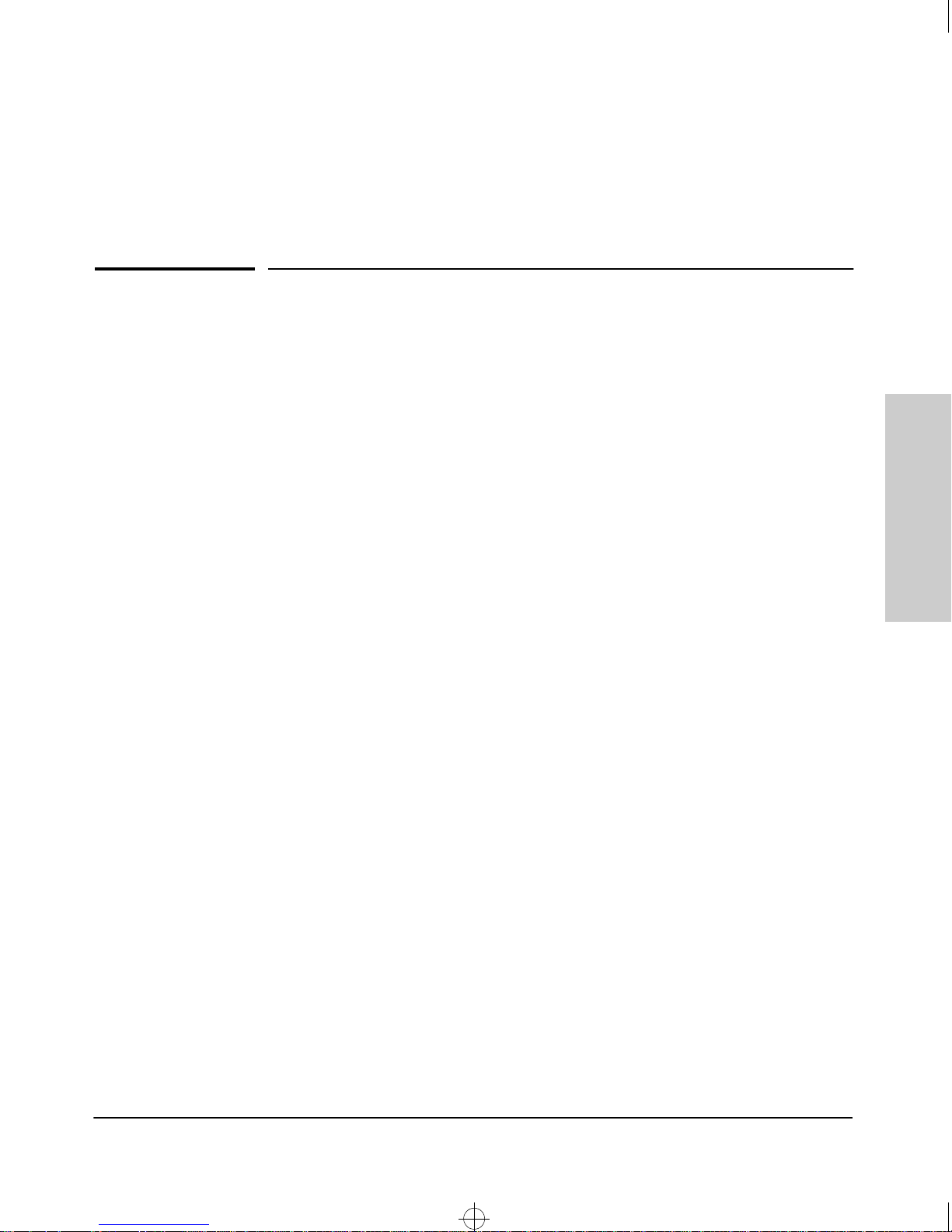
Sraswb.book : SIER_SW6.FM Page 1 Tuesday, June 30, 1998 12:20 PM
Configuring the Switch
Overview
This chapter describes the switch configuration features available in both the
switch console and the web browser interface. If you need information on
how to operate either the web browser interface or the switch console, refer
to:
■ Chapter 3, “Using the HP Web Browser Interface”
■ Chapter 4, “Using the Switch Console”
6
Configuring the Switch
Why Reconfigure?
as a multiport learning bridge. However, to enable specific management
features and to “fine-tune” your switch for the specific performance and
security needs in your network, you may want to reconfigure individual switch
parameters.
How To Find Configuration Information.
organized as follows:
Introductory feature information:
■
ture.
“How-To” configuration steps:
■
used to actually configure the feature. It also includes examples of the
web browser interface and console interface screens.
Detailed feature information:
■
the feature, along with notes on interoperation with other features, where
appropriate.
To find a specific feature, see the table on the next page.
In its factory default configuration, the switch operates
Each section in this chapter is
Provides an overview of the fea-
Describes the step-by-step process
Provides a more in-depth description of
6-1
Page 66

Sraswb.book : SIER_SW6.FM Page 2 Tuesday, June 30, 1998 12:20 PM
Configuring the Switch
Overview
Configuration Features
The following table lists the configuration features available for the switch.
Configuring the Switch
Table 6-1.
Feature Switch
Time Protocol Yes — page 6-8
IP Configuration Yes Yes page 6-5
SNMP Communities Yes — page 6-15
Trap Receivers and
Authentication Traps
Console/Serial Link:
• Inbound Telnet
• Web Agent Enabled
• Terminal Settings
Operator and Manager Usernames
Operator and Manager Passwords
System Information
Address Age Interval
System Time
Configurable Feature Comparison
Console
Yes — page 6-18
Yes
Yes
Yes
—
Yes
Yes
Yes
Yes
Web
Browser
Interface
—
—
—
Yes
Yes
Yes
—
—
Page
page 6-20
page 3-8
page 4-10,
page 3-8
page 6-22
Note:
6-2
Port Settings Yes Yes page 6-24
Network Monitoring Port Yes Yes page 6-28
Spanning Tree Enable/Disable
Spanning Tree Parameters
IGMP Enable/Disable Yes
Support/Management URLs — Yes page 6-3
Yes
Yes
Yes
Yes
—
Yes
—
page 6-30
page 6-34
In the factory default configuration, the Spanning Tree Protocol (STP—which
automatically blocks redundant links) is disabled. Generally, you should
enable STP to prevent broadcast storms if there are redundant links in your
network. For more information, refer to “Spanning Tree Protocol” on page
page 6-30.
Page 67

Sraswb.book : SIER_SW6.FM Page 3 Tuesday, June 30, 1998 12:20 PM
Support/Management URLs Feature
Support/Management URLs Feature
The Support/Mgmt URLs window enables you to change the World Wide Web
Universal Resource Locator (URL) for two functions:
■ Support URL – a support information site for your switch
■
Management Server URL – the site for online help for the web browser
interface, and, if set up, the URL of a network management station running
HP TopTools for Hubs & Switches.
Configuring the Switch
1. Click Here
3. Enter URLs for:
- the support information source that is accessed when
you click on the web browser interface Support tab –
the default is HP’s network products World Wide Web
home page
- the URL of the network management server or other
source of the online help files for this web browser
interface – the default is a location on HP’s World Wide
Web site
Figure 6-1. The Support/Mgmt URLs Window
2. Click Here
4. Click on Apply Changes
Configuring the Switch
Support URL
This is the site that will be accessed when you click on the [Support] tab on the
web browser interface. The default URL is:
http://www.hp.com/go/network_city
which is the Web site for Hewlett-Packard’s networking products. Click on the
Support button on that page, and you can get to support information regarding
your switch including white papers, code updates, and more.
6-3
Page 68

Sraswb.book : SIER_SW6.FM Page 4 Tuesday, June 30, 1998 12:20 PM
Configuring the Switch
Support/Management URLs Feature
You could instead enter the URL for a local site that you use for entering
reports about network performance, or whatever other function you would
like to be able to access easily by pressing the [Support] tab.
Management Server URL
This is the site for two purposes:
■ the location of online help for the web browser interface
■ the URL of a network management station running HP TopTools for Hubs
& Switches
The default URL is:
http://www.hp.com/rnd/device_help
Configuring the Switch
which is the location on HP’s World Wide Web site of the help files for the web
browser interface. To use this site, you must have a modem link or other access
to the World Wide Web operating when you run the web browser interface.
Then, when you click on the
button on any of the web browser interface
[?]
screens, the context sensitive help for that screen will be retrieved from the
site.
Alternatively, you can enter the IP address or DNS name of a network management station on your network that is running HP TopTools for Hubs &
Switches. That product also includes the help files for the web browser
interface.
Additionally, HP Top Tools for Hubs & Switches has the capability of performing network-wide policy management and configuration of your switch. This
field identifies the management station that is performing that function. If HP
TopTools for Hubs & Switches is running on your network and has discovered
your switch as it builds the network topology image, TopTools will automatically overwrite the Management Server URL field with the address or name
of the management station on which it is running.
6-4
Page 69

Sraswb.book : SIER_SW6.FM Page 5 Tuesday, June 30, 1998 12:20 PM
IP Configuration
The switch console screen enables you to configure the initial values for:
■ IP address, subnet mask, and (optionally) the gateway address for the
switch so that it can be managed in an IP network from the web browser
interface, SNMP-based network management station, or by the switch
console through a Telnet session.
■ The time server information (used if you want the switch to get its time
information from another device operating as a Timep server)
The initial IP configuration process is described in chapter 2, “Configuring an
IP Address on the Switch”.
Configuring the Switch
IP Configuration
Configuring the Switch
Note
Notes:
The web browser interface screen enables you to modify the initial IP
configuration if needed.
If you change the IP address through the web browser interface, the browser
will lose connection to the switch. You can reconnect by entering the new IP
address as the URL.
By default, the switch is configured to receive IP addressing from a DHCP/
Bootp server that you have configured correctly with information for your
switch. Refer to “DHCP/Bootp Operation” on page 6-10 for information on
setting up automatic configuration from a server.
Through the web browser interface or switch console, you can manually enter
a different address, or you can disable the IP operation.
■ The IP addressing used in the switch should be compatible with your
network. The IP address must be unique; the subnet mask must be the
same for all devices on the same IP network.
■ If you plan to connect to other networks that use globally administered
IP addressing, refer to “Globally Assigned IP Network Addresses” on page
6-14.
For information on how IP addressing affects switch performance, refer to
“How IP Addressing Affects Switch Operation” on page 6-9.
6-5
Page 70

Sraswb.book : SIER_SW6.FM Page 6 Tuesday, June 30, 1998 12:20 PM
Configuring the Switch
IP Configuration
Configuring IP Address from the Web Browser Interface
Configuring the Switch
1. Click here.
2. Click here.
3.To enable manual entry
of the IP address, set this
to “Manual”.
4. Enter an IP address, subnet
mask, and, if needed, the IP
address of the default gateway.
5.Click on this to activate
the changes you made in
steps 3 and 4.
6-6
Figure 6-2. Configuring IP Addressing on the Web Browser Interface
Page 71

Sraswb.book : SIER_SW6.FM Page 7 Tuesday, June 30, 1998 12:20 PM
Parameter Description
IP Configuration The method the switch uses to acquire its IP service configuration.
• DHCP/Bootp: The switch attempts to get its IP configuration or its
complete configuration from a DHCP or Bootp server.
• Manual: Enables you to manually enter the IP configuration into the
next three fields.
• Disabled: Network management access to the switch over IP is
disabled.
IP Address IP address for the switch IP interface. If DHCP/Bootp is selected for IP
Configuration, this is a read-only field displaying the value received
from a DHCP or Bootp server.
Configuring the Switch
IP Configuration
Configuring the Switch
Subnet Mask The same subnet mask that is used by all devices in the IP subnet being
configured. If DHCP/Bootp is selected for IP Configuration, this is a
read-only field displaying the value received from a DHCP or Bootp
server.
Default Gateway The IP address of the next-hop gateway node for reaching off-subnet
destinations. Used as the default gateway if the requested destination
address is not on the local subnet. If DHCP/Bootp is selected for IP
Configuration, this is a read-only field displaying the value received
from a DHCP or Bootp server.
6-7
Page 72

Sraswb.book : SIER_SW6.FM Page 8 Tuesday, June 30, 1998 12:20 PM
Configuring the Switch
IP Configuration
Configuring IP Address from the Switch Console
You can use the console to manually configure an IP address, subnet mask,
and a gateway IP address (if needed). Or, you can use DHCP/Bootp to
configure IP from a DHCP or Bootp server. (To use the DHCP/Bootp option,
you must also configure the DHCP or Bootp server accordingly.)
Do one of the following:
■ To use the console, set the IP Config parameter to Manual and then
manually enter the IP address and subnet mask you want for the switch.
■ If you plan to use DHCP or Bootp, use the console to ensure that the IP
Config parameter is set to DHCP/Bootp, then refer to “DHCP/Bootp
Operation” on page 6-10.
Configuring the Switch
The default setting for
Time Protocol Config is
DHCP. Setting it to
Manual, then pressing
or
causes the Timep
[Tab]
Server Address
parameter to appear.
The default setting for IP
Config is DHCP/Bootp.
Using the Space bar to set
it to Manual, then pressing
or
[v]
Address, Subnet Mask,
and Gateway parameters
to appear.
For descriptions of these
parameters, refer to the
online Help for this screen.
causes the IP
[Tab]
[v]
To Access IP Addressing:
1. From the Main Menu, select:
2. Switch Management Access Configuration (IP, SNMP, Console)...
1. IP Configuration
Figure 6-3. Example of the IP Service Configuration Screen
6-8
Page 73

Sraswb.book : SIER_SW6.FM Page 9 Tuesday, June 30, 1998 12:20 PM
Configuring the Switch
IP Configuration
2. Press [E] (for E
dit).
3. Select the IP Config field and use the Space bar to select Manual.
4. Select the IP Address field and enter the IP address you want to assign to
the switch.
5. Select the Subnet Mask field and enter the subnet mask for the IP address.
6. If you want to reach off-subnet destinations, select the Gateway field and
enter the IP address of the gateway router.
7. Press [Enter], then [S] (for S
ave) and return to the Switch Management
Access Configuration menu.
How IP Addressing Affects Switch Operation
Without an IP address and subnet mask compatible with your network, your
control of the switch is limited to what you can do through a direct console
connection, and some of the switch features will not be available. To be able
to use the full performance capabilities HP proactive networking offers
through the switch, you should configure the switch with an IP address and
subnet mask compatible with your network. The following table compares the
features available on the switch without and with an IP address.
Configuring the Switch
Features Available Without an IP
Address
• Direct-connect console access
• Spanning Tree Protocol
• Console-based status and
counters information for
monitoring switch operation
and diagnosing problems.
• Serial (Xmodem) downloads of
operating system (OS) updates
and configuration files
Additional HP Proactive Networking Features
Available with an IP Address and Subnet Mask
• Browser interface access, with configuration,
security, and diagnostic tools, plus the Alert Log for
discovering problems detected
in the switch along with suggested solutions
• SNMP network management access such as
HP TopTools network configuration, monitoring,
problem-finding and reporting, analysis, and
recommendations for changes to increase control
and uptime
• Telnet console access
• DHCP time server configuration
•IGMP
• TFTP download of configurations and OS updates
(including switch-to-switch transfers)
• Ping Test
6-9
Page 74

Sraswb.book : SIER_SW6.FM Page 10 Tuesday, June 30, 1998 12:20 PM
Configuring the Switch
IP Configuration
DHCP/Bootp Operation
Overview
The DHCP/Bootp switch configuration option is used to download configuration data from a DHCP or Bootp server to the switch. With DHCP you can have
the switch automatically retrieve the IP address with no configuration
required on either the switch or the DHCP server. A Bootp server requires
some configuration, but you can additionally identify a file to be downloaded
to the switch containing a full switch configuration.
Configuring the Switch
Note
The Switch 212M and Switch 224M are compatible with both DHCP and Bootp
servers.
Once the switch acquires an IP configuration from either a DHCP or Bootp
server, it displays the IP address, subnet mask, and gateway information in
the IP Configuration screen.
The DHCP/Bootp Process
Whenever the IP Config parameter in the switch is configured to DHCP/Bootp
(the default), or when the switch is rebooted with this configuration:
1. DHCP/Bootp requests are automatically broadcast on all local networks.
(The switch sends one type of request that either a DHCP or Bootp server
can process.)
2. When a DHCP or Bootp server receives the request, it replies with an
automatically generated IP address and subnet mask for the switch. The
switch also receives an IP Gateway address if the server has been configured to provide one. In the Bootp case, the server must first be configured
with an entry that has the MAC address of the switch.
The switch properly handles replies from either type of server. If multiple
replies are returned, the switch tries to use the first DHCP reply.
If the switch does not receive a reply to its DHCP/Bootp requests, it continues
to periodically send request packets, but with decreasing frequency. Thus, if
a DHCP or Bootp server is not available or accessible to the switch when
DHCP/Bootp is first configured, the switch may not immediately receive the
desired configuration. After verifying that the server has become accessible
to the switch, reboot the switch to re-start the process.
6-10
Page 75

Sraswb.book : SIER_SW6.FM Page 11 Tuesday, June 30, 1998 12:20 PM
DHCP Operation
A significant difference between a DHCP configuration and a Bootp configuration is that an IP address assignment from a DHCP server is automatic,
requiring no configuration of the DHCP server. Using that automatic feature,
though, the address is temporarily leased. Periodically the switch is required
to renew its lease of the IP configuration.
As a result, the IP addressing provided by the server may be different each
time the switch reboots or renews its configuration from the server. This may
cause a problem for you if you access the switch through the web browser
interface, since the IP address is used as the browser URL.
Configuring the Switch
IP Configuration
However, you can fix the address assignment for the switch by doing either
of the following:
■ Using the switch’s MAC address as an identifier, configure the server with
a “Reservation” so that it will always assign the same IP address to the
switch. (For MAC address information, refer to appendix B, “MAC
Address Management”.)
■ Configure the server to issue an “infinite” lease.
For more information on either of these procedures, refer to the documentation provided with the DHCP server.
Bootp Operation
When a Bootp server receives a request it searches its Bootp database for a
record entry that matches the MAC address in the Bootp request from the
switch. If a match is found, the configuration data in the associated database
record is returned to the switch. For most Unix systems, the Bootp database
is contained in the /etc/bootptab file. In contrast to DHCP operation, Bootp
configurations are always the same for each receiving device. That is, the
Bootp server replies to a request with a configuration previously stored in the
server and designated for the requesting device.
Configuring the Switch
Bootp Database Record Entries. A minimal entry in the Bootp table file
/etc/bootptab to provide an IP address and subnet mask to the switch would
be similar to this entry:
j3299switch:\
ht=ether:\
ha=0060b0123456:\
ip=11.22.33.44:\
sm=255.255.248.0:\
vm=rfc1048
6-11
Page 76

Sraswb.book : SIER_SW6.FM Page 12 Tuesday, June 30, 1998 12:20 PM
Configuring the Switch
IP Configuration
An entry in the Bootp table file /etc/bootptab to tell the switch where to obtain
a configuration file download would be similar to this entry:
j3299switch:\
ht=ether:\
ha=080009123456:\
ip=11.22.33.44:\
sm=255.255.248.0:\
gw=11.22.33.1:\
lg=55.66.77.88:\
ts=11.22.33.55:\
T144=”switch.cfg”:\
vm=rfc1048
where:
Configuring the Switch
Note
j3299switch is a user-defined symbolic name to help you find the correct section of the
bootptab file. If you have multiple switches that will be using Bootp to get their
IP configuration, you should use a unique symbolic name for each switch.
ht is the “hardware type”. For the Switch 212M and Switch 224M, set this to ether
(for Ethernet).
ha is the “hardware address”. Use the switch's 12-digit base MAC address.
ip is the IP address to be assigned to the switch.
sm is the subnet mask of the subnet in which the switch is installed.
gw is the IP address of the default gateway for the switch.
lg is the TFTP server address (source of switch configuration file).
ts is the IP address of the time server.
T144 is the vendor-specific “tag” identifying the configuration file to download.
vm is a required entry that specifies the Bootp report format. For the Switch 212M
and Switch 224M, set this parameter to rfc1048.
This tag must precede the
ha
tag
.
The above Bootp table entry is a sample that will work for the Switch 212M
and 224M when the appropriate addresses and file names are used. There are
other features and parameters that can be implemented with Bootp. See the
documentation for your Bootp server for more information.
6-12
Page 77

Sraswb.book : SIER_SW6.FM Page 13 Tuesday, June 30, 1998 12:20 PM
Configuring DHCP/Bootp
In its default configuration, the switch is configured for DHCP/Bootp operation. However, if an IP address has previously been configured or if the IP
Config parameter has been set to Disabled, then you will need to use this
procedure to reconfigure the parameter to enable DHCP/Bootp operation.
This procedure assumes that, for Bootp operation:
■ a Bootp database record has already been entered into an appropriate
Bootp server
■ the necessary network connections are in place
■ the Bootp server is accessible from the switch
and, for DHCP operation:
■ the necessary network connections are in place
■ a DHCP server is accessible from the switch
Configuring the Switch
IP Configuration
Configuring the Switch
To configure the switch for DHCP/Bootp:
1. From the switch console Main Menu, select
2. Switch Management Access Configuration (IP, SNMP, Console) ...
1. IP Configuration
2. Press [E] (for Edit mode), then use [v] to move the cursor to the
IP Config parameter field.
3. Use the Space bar to select the DHCP/Bootp option for the IP Config
parameter. (This causes the IP Address, Subnet Mask, and Gateway
parameters to not be accessible.)
4. Press [Enter] to exit from edit mode, then press [S] to save the configuration
change.
When you press [S] to save the configuration change or reboot the switch with
DHCP/Bootp enabled in a network providing DHCP/Bootp service, it will do
the following:
■ Receive an IP address and subnet mask and, if configured in the server, a
gateway IP address and the address of a Timep server.
■ For Bootp operation, if the reply provides information for downloading a
configuration file, the switch then uses TFTP to download the file from
the designated source, then reboots itself. This assumes that the switch
has connectivity to the TFTP file server specified in the Bootp database
configuration record and that the Bootp database record is correctly
configured.
6-13
Page 78

Sraswb.book : SIER_SW6.FM Page 14 Tuesday, June 30, 1998 12:20 PM
Configuring the Switch
IP Configuration
Globally Assigned IP Network Addresses
If you intend to connect your network to other networks that use globally
administered IP addresses, Hewlett-Packard strongly recommends that you
use IP addresses that have a network address assigned to you. There is a
formal process for assigning unique IP addresses to networks worldwide.
Contact one of the following companies:
Country Phone Number/E-Mail/URL Company Name/Address
Configuring the Switch
United States/
Countries not in
Europe or Asia/
Pacific
Europe +31 20 592 5065
Asia/Pacific domreg@apnic.net
1-703-742-4777
questions@internic.net
http://rs.internic.net
ncc@ripe.net
http://www.ripe.net
http://www.apnic.net
Network Solutions, Inc.
Attn: InterNIC Registration Service
505 Huntmar Park Drive
Herndon, VA 22070
RIPE NCC Kruislaan
409NL-1098 SJ
Amsterdam, The Netherlands
Attention: IN-ADDR.ARPA Registration
Asia Pacific Network Information Center
c/o Internet Initiative Japan, Inc.
Sanbancho Annex Bldg. 1-4 Sanban-cho
Chiyoda-ku Tokyo 102, Japan
For more information, refer to Internetworking with TCP/IP: Principles,
Protocols and Architecture by Douglas E. Comer (Prentice-Hall, Inc.,
publisher).
6-14
Page 79

Sraswb.book : SIER_SW6.FM Page 15 Tuesday, June 30, 1998 12:20 PM
SNMP Communities
From the switch console only, you can add, edit, or delete SNMP communities. Use this feature to restrict access to the switch by SNMP management
stations. You can configure up to five SNMP communities, each with either an
operator-level or a manager-level view, and either restricted or unrestricted
write access.
In the default configuration, no manager addresses are configured, and all
management stations using the correct community name may access the
switch with the corresponding View and Access levels specified for those
communities. For any community name, if you want to restrict access to one
or more specific nodes, you can enter up to ten IP addresses of such nodes
into the Manager Address field. Entering one or more IP addresses in the
Manager Address field restricts access to only those addresses.
Configuring the Switch
SNMP Communities
Configuring the Switch
Caution:
For more on this topic, refer to chapter 5, “Using HP TopTools To Monitor and
Manage Your Network”, and to the console online help.
Configuring SNMP Communities from the Switch
Console
Before you begin, ensure that the switch has been configured for IP.
Deleting or changing the community named “public” disables many network
management functions (such as auto-discovery, traffic monitoring, and threshold setting). Changing or deleting the “public” name also generates a console
Event Log message. If security for network management is a concern, it is
recommended that you change the write access for the “public” community
to “Restricted”.
6-15
Page 80

Sraswb.book : SIER_SW6.FM Page 16 Tuesday, June 30, 1998 12:20 PM
Configuring the Switch
SNMP Communities
To View, Edit, or Add SNMP Communities:
1. From the Main Menu, select:
2. Switch Management Access Configuration (IP, SNMP, Console)...
2. SNMP Community Names/Authorized Managers
Configuring the Switch
Add and Edit options are used to modify
the SNMP options. See figure 6-5.
Note: This screen gives an overview of the SNMP communities that
are currently configured. All fields in this screen are read-only.
Figure 6-4. The SNMP Communities Screen (Default Values)
2. From the Configuration screen, select SNMP Communities to display a
screen similar to the one above.
3. Press [A] (for A
dd) to display the following screen:
6-16
Page 81

Sraswb.book : SIER_SW6.FM Page 17 Tuesday, June 30, 1998 12:20 PM
If you are adding a
community, the
Community Name field is
blank.
If you are editing an
existing community, the
values for the currently
selected Community
appear in the fields.
Type the value for
this field
Use the Space bar
to select values for
other fields
Configuring the Switch
SNMP Communities
Configuring the Switch
Note:
Figure 6-5. The SNMP Add or Edit Screen
In the default configuration, no manager addresses are configured. In this
case, all management stations using the correct community name may access
the switch with the View and Access levels configured for that community. If
you want to limit access to the switch, you can enter up to ten IP addresses
of authorized management stations into the Manager Address field. Entering
the IP addresses in the Manager Address field limits access to only those
addresses.
4. Enter the appropriate value in each of the above fields (use the [Tab] key
to move from one field to the next).
5. Press [Enter], then [S] (for S
ave) and return to the Switch Management
Access Configuration menu.
6-17
Page 82

Sraswb.book : SIER_SW6.FM Page 18 Tuesday, June 30, 1998 12:20 PM
Configuring the Switch
Trap Receivers
Trap Receivers
From the switch console only you can configure up to ten IP management
stations (trap receivers) to receive SNMP trap packets sent from the switch.
Trap packets describe specific event types. (These events are the same as the
log messages displayed in the event log.) The Address and Community define
which management stations receive the traps.
If the Send Authentication Traps field is set to Yes, an authentication trap is sent
to the addresses on the screen if any management station attempts an unauthorized access of the switch. Check the event log to help determine why the
authentication trap was sent. (Refer to “Using the Event Log To Identify
Problem Sources” on page 8-6.)
Configuring the Switch
To configuring Trap Receivers from the switch console, follow these steps:
1. From the Main Menu, select:
2. Switch Management Access Configuration (IP, SNMP, Console)...
3. Trap Receivers
Figure 6-6. The Trap Receivers Configuration Screen (Default Values)
6-18
Page 83

Sraswb.book : SIER_SW6.FM Page 19 Tuesday, June 30, 1998 12:20 PM
Configuring the Switch
Trap Receivers
2. Press [E] (for E
dit). The cursor moves to the Send Authentication Traps field.
3. Press the Space bar to enable (Yes) or disable (No) sending authentication
traps, then press [>] or [Tab] to move the cursor to the Address field.
4. Type in the IP address of a network management station to which you
want the switch to send SNMP trap packets, then press [>] or [Tab] to move
the cursor to the Community field.
5. Type in the name of the SNMP community to which the network management station belongs, then press [>] or [Tab] to move the cursor to the Events
field.
6. Press the Space bar to select the level of internal switch events that cause
trap packets to be sent:
Event Level Description
None (default) Send no log messages.
All Send all log messages.
Not INFO Send the log messages that are not information-only.
Critical Send critical-level log messages.
Configuring the Switch
Debug Reserved for HP-internal use.
7. Press [Enter], then press [S] (for S
Access Configuration menu.
ave) and return to the Switch Management
6-19
Page 84

Sraswb.book : SIER_SW6.FM Page 20 Tuesday, June 30, 1998 12:20 PM
Configuring the Switch
Console/Serial Link
Console/Serial Link
From the switch console only you can configure the following console
terminal emulation and communication characteristics:
■ Enable or disable inbound Telnet access (default: enabled)
■ Enable or disable web browser interface access (default: enabled)
■ Specify:
• Terminal type (default: VT100)
• Console screen refresh interval for statistics screens (the frequency
with which statistics are updated on the screen—default: 3 seconds)
• The types of events displayed in the console event log (default: all)
■ Adjust the console configuration to customize the connection with the PC
or terminal you are using for console access.
• Baud Rate (default: Speed Sense)
• Connection Inactivity Time (default: 0—off)
Configuring the Switch
In most cases, the default configuration works well. If you need to change any
of the above parameters, use the switch console.
Note:
If you change the Baud Rate or Flow Control settings for the switch, you
should make the corresponding changes in your console access device. Otherwise, you may lose connectivity between the switch and your terminal
emulator due to differences between the terminal and switch settings for these
two parameters.
6-20
Page 85

Sraswb.book : SIER_SW6.FM Page 21 Tuesday, June 30, 1998 12:20 PM
Using the Switch Console To Configure the Console/
Serial Link
This screen enables you to:
■ Enable or disable inbound Telnet, and web browser interface access
(identified as Web Agent Enabled)
■ Modify console and serial link parameters
To Access Console/Serial Link Features
1. From the Main Menu, select:
Configuring the Switch
Console/Serial Link
2. Switch Management Access Configuration (IP, SNMP, Console)...
4. Console/Serial Link Configuration
Figure 6-7. The Console/Serial Link Configuration Scre en (Default Values)
Configuring the Switch
2. Press [E] (for E
3. Refer to the online help provided with this screen for further information
on configuration options for these features.
4. When you have finished making changes to the above parameters, press
[Enter], then press [S] (for S
Access Configuration menu.
dit). The cursor moves to the Inbound Telnet Enabled field.
ave) and return to the Switch Management
6-21
Page 86

Sraswb.book : SIER_SW6.FM Page 22 Tuesday, June 30, 1998 12:20 PM
Configuring the Switch
System Information
System Information
From the web browser interface and switch console you can configure
basic switch management information, including system data, address table
aging, and time zone parameters.
Configuring System Parameters from the Web Browser
Interface
In the web browser interface, you can enter the system information shown
below. For access to the Address Age Interval, the Time parameters and the
system information parameters, use the switch console.
Configuring the Switch
1. Click here.
3. Enter the system
information you want.
4. Click on Apply Changes.
2. Click here.
Figure 6-8. Configuring System Information from the Web Browser Interface
6-22
Page 87

Sraswb.book : SIER_SW6.FM Page 23 Tuesday, June 30, 1998 12:20 PM
Configuring System Information from the Console
To Access System Information:
1. From the Main Menu, select:
3. Switch Configuration...
1. System Information
Configuring the Switch
System Information
Note:
System Name
Figure 6-9. The System Configuration Screen (Default Values)
To help simplify administration, it is recommended that you configure
System Name to a character string that is meaningful within your network.
To set the time and date, set the Time Protocol parameters under “IP (Internet)
Service” (page page 6-5) for your time server, or use the time and date
commands described in chapter 7, “Monitoring and Analyzing Switch Operation”.
Configuring the Switch
2. Press [E] (for E
3. Refer to the online help provided with this screen for further information
on configuration options for these features.
4. When you have finished making changes to the above parameters, press
[Enter], then press [S] (for S
menu.
dit). The cursor moves to the System Name field.
ave) and return to the Switch Configuration
6-23
Page 88

Sraswb.book : SIER_SW6.FM Page 24 Tuesday, June 30, 1998 12:20 PM
Configuring the Switch
Port Settings
Port Settings
From the web browser interface and switch console you can configure
the operating state for each switch port.
The following table shows the settings available for each port type. The same
parameter settings are available in both the web browser interface and the
switch console.
Table 6-2. Port Settings Parameters
Parameter Description
Configuring the Switch
Enabled Yes (default): The port is ready to be connected in a network.
No: The port will not operate, even if properly connected in a network. Use
this setting if the port needs to be shut down for diagnostic purposes or while
you are making topology changes, for example.
Mode or
Config Mode
Flow Control Disabled (default): No flow control is applied to inbound traffic.
For 10T ports:
10HDx (default): 10 Mbps, Half Duplex
10FDx: 10 Mbps, Full Duplex
For 10/100TX ports:
Auto (default): Auto-negotiates with the port at the other end of the link for
speed (10 Mbps or 100 Mbps) and data transfer operation (half-duplex or fullduplex). Note: Ensure that the device attached to the port is configured for
the same setting that you select here. Also, if “Auto” is used the device to
which the port is connected must operate in compliance with the IEEE 802.3u
“Auto Negotiation” standard for 100Base-T networks. See the Auto
Negotiation Note on the next page.
10HDx: 10 Mbps, Half Duplex
100HDx: 100 Mbps, Half Duplex
10FDx: 10 Mbps, Full Duplex
100FDx: 100 Mbps, Full Duplex
Enabled: The flow control method implemented depends on whether the ports
is configured to operate in full-duplex or half-duplex mode:
• If Full Duplex - IEEE 802.3x Flow Control is applied.
• If Half Duplex - Back pressure is applied.
See the Flow Control Note on the next page for an explanation of these
methods.
6-24
Page 89

Sraswb.book : SIER_SW6.FM Page 25 Tuesday, June 30, 1998 12:20 PM
Auto-Negotiation Note: This feature complies with the IEEE 802.3u Auto
Negotiation standard, and is the default setting for the 10/100TX ports on the
switch. Using Auto, the port automatically selects the network speed (10 or
100 Mbps) and the data transfer operation (full- or half-duplex) for the
connection to another device, provided that the other device also complies
with the IEEE 802.3u Auto Negotiation protocol and is set to Auto. If the other
device does not comply with the 802.3u standard, or is not set to Auto, then
the port configuration on the switch must be manually set to match the port
configuration on the other device.
Flow Control Note:
■
IEEE 802.3 Flow Control is applied to ports that are configured to
operate in full-duplex mode only. When the switch detects congestion on
a port, it transmits a special “pause” (XOFF) packet out the port. The
receiving device must support 802.3x flow control in order to interpret
this packet. The receiving device will halt transmission of any packets
until the switch sends a “resume” (XON) packet.
■ Back pressure is applied to ports that are configured to operate in half-
duplex mode. When the switch detects congestion on the port, it issues a
JAM signal, simulating a collision that prevents other attached stations
from transmitting. It is recommended that if you use this flow control
method, it should be configured only on those ports that are connected
to a single end node, not on ports that are connected to a switch, hub,
bridge, or router.
Configuring the Switch
Port Settings
Configuring the Switch
6-25
Page 90

Sraswb.book : SIER_SW6.FM Page 26 Tuesday, June 30, 1998 12:20 PM
Configuring the Switch
Port Settings
Configuring Port Parameters from the Web Browser
Interface
Configuring the Switch
2. Click Here
1. Click Here
3. Click on a port to select it for
configuration. To select multiple
ports, use standard Windows methods
using Ctrl and Shift keys.
4. Click on “Modify Selected Ports”.
6-26
Clicking on
5. Select configuration changes.
Figure 6-10. Example of Port Configuration and Modify Selected Ports Windows
[Modify Selected Ports]
opens up the following screen.
on the Web Browser Interface
6. Click on “Apply Settings” to
activate changes.
Page 91

Sraswb.book : SIER_SW6.FM Page 27 Tuesday, June 30, 1998 12:20 PM
Configuring Port Parameters from the Switch Console
To Access Port Configuration:
1. From the Main Menu, select:
3. Switch Configuration...
2. Port Settings
Read-Only Fields
Configuring the Switch
Port Settings
Configuring the Switch
Figure 6-11. Example of the Port Settings Screen
2. Press [E] (for E
3. See table 6-2 on page 6-24 for the available values for each parameter and
definitions of each value. Or, refer to the online help provided with this
screen.
4. When you have finished making changes to the above parameters, press
[Enter], then press [S] (for S
menu.
dit). The cursor moves to the Enabled field for the first port.
ave) and return to the Switch Configuration
6-27
Page 92

Sraswb.book : SIER_SW6.FM Page 28 Tuesday, June 30, 1998 12:20 PM
Configuring the Switch
Network Monitoring Port Features
Network Monitoring Port Features
From the web browser interface and switch console you can designate a
port for monitoring traffic on one of the other switch ports. The monitoring is
accomplished by copying all traffic from the specified monitored port to the
designated monitoring port.
Configuring the Switch
Note:
It is possible in networks with high traffic levels to copy more traffic to a
monitor port than the link can support. In this situation, some packets may
not be copied to the monitor port.
Configuring Port Monitoring from the Web Browser
Interface
1. Click Here
2. Click Here
3. Select Monitor On
4. Select the port to use for the
Monitoring Port and the Port
to Monitor. Then click on
Apply Changes.
Figure 6-12. Setting Up Port Monitoring from the Web Browser Interface
6-28
Page 93

Sraswb.book : SIER_SW6.FM Page 29 Tuesday, June 30, 1998 12:20 PM
Network Monitoring Port Features
Configuring Port Monitoring from the Switch Console
To Access Port Monitoring:
1. From the Main Menu, select:
3. Switch Configuration...
3. Network Monitoring Port
Configuring the Switch
Configuring the Switch
Enable monitoring
by setting this
parameter to “Yes”.
Figure 6-13. Network Monitoring Port Configuration Screen
2. In the Actions menu, press [E] (for E
dit).
3. If monitoring is currently disabled (the default) then enable it by pressing
the Space bar (or [Y]) to select Yes).
4. Press [v] to display a screen similar to figure 6-13 and move the cursor to
the Monitoring Port and Monitored Port parameters and type in the port
number or press the [Space] bar to scroll through the available ports and
display the port you want to use for each of these functions.
5. When you are finished, press [Enter], then press [S] (for S
the Switch Configuration menu.
ave) and return to
6-29
Page 94

Sraswb.book : SIER_SW6.FM Page 30 Tuesday, June 30, 1998 12:20 PM
Configuring the Switch
Spanning Tree Protocol (STP)
Spanning Tree Protocol (STP)
The switch uses the IEEE 802.1d Spanning Tree Protocol (STP), when enabled,
to ensure that only one path at a time is active between any two nodes on the
network. In networks where there is more than one physical path between
any two nodes, STP ensures a single active path between them by blocking all
redundant paths.
Enabling STP is necessary in such networks because having more than one
path between a pair of nodes causes loops in the network, which can result
in a switch detecting the same node on more than one port. This results in
duplication of messages, leading to a “broadcast storm” that can bring down
the network.
Configuring the Switch
Caution
Enabling STP also allows you to intentionally create redundant links in your
network for critical communication paths. While allowing only one active path
through a network at any time, STP retains any redundant physical path to
serve as a backup (blocked) path in case the existing active path fails.
From the web browser interface you can activate the IEEE 802.1d Spanning
Tree Protocol (STP); from the switch console you can activate STP and adjust
spanning tree parameters. In the factory default configuration, STP is off. If
there are any redundant paths (loops) between nodes in your network, you
should set the Spanning Tree Enabled parameter to Yes.
Because the switch automatically gives faster links a higher priority, STP
selects the higher speed links as the active links unless there is an equipment
problem. Thus, the default STP parameter settings are usually adequate for
spanning tree operation. Because incorrect STP settings can adversely affect
network performance, you should avoid making changes without having a
strong understanding of how STP operates. For more on STP, read the IEEE
802.1d standard.
6-30
Page 95

Sraswb.book : SIER_SW6.FM Page 31 Tuesday, June 30, 1998 12:20 PM
Spanning Tree Protocol (STP)
Enabling STP from the Web Browser Interface
This procedure enables or disables STP on the switch.
Configuring the Switch
1. Click Here
3. To enable or disable STP, click on the drop-down
menu, and click on your selection (On or Off).
2. Click Here
Configuring the Switch
4. Click on Apply Changes
to activate your choice.
Figure 6-14. Device Features Screen for Enabling Spanning Tree
Parameter Description
Spanning Tree
(Default: Off)
Enables or disables Spanning Tree Protocol across all ports on the
switch. Other STP parameters are available through the console
interface. Enabling or disabling STP through the web browser interface
does not affect the settings of these other parameters. For more
information on STP operation, refer to “How STP Operates” on page page
6-33.
6-31
Page 96

Sraswb.book : SIER_SW6.FM Page 32 Tuesday, June 30, 1998 12:20 PM
Configuring the Switch
Spanning Tree Protocol (STP)
Using the Switch Console To Configure STP
In most cases, the default STP parameter settings are adequate. In cases where
they are not, use this procedure to make configuration changes.
Configuring the Switch
Caution
If you enable STP, it is recommended that you leave the remainder of the STP
parameter settings at their default values until you have had an opportunity
to evaluate STP performance in your network. Because incorrect STP settings
can adversely affect network performance, you should avoid making changes
without having a strong understanding of how STP operates. To learn the
details of STP operation, refer to the IEEE 802.1d standard. For an overview,
see “How STP Operates” on page 6-33.
To Access STP:
1. From the Main Menu, select:
3. Switch Configuration . . .
4. Spanning Tree Operation
2. Press [E] (for E
3. Press the Space bar to select Yes.
dit) to highlight the Spanning Tree Enabled parameter.
Figure 6-15. Example of the STP Configuration Screen
6-32
Read-Only Fields
Page 97

Sraswb.book : SIER_SW6.FM Page 33 Tuesday, June 30, 1998 12:20 PM
Spanning Tree Protocol (STP)
4. If the remaining STP parameter settings are correct for your network, go
to step 7.
5. Use [Tab] or the arrow keys to select the next parameter you want to change,
then type in the new value. (If you need information on STP parameters,
press [Enter] to select the Actions line, then press [H] to get help.)
6. Repeat step 5 for each additional parameter you want to change.
7. When you are finished editing parameters, press [Enter], then press [S] (for
S
ave) and return to the Switch Configuration menu.
How STP Operates
When STP is enabled, the switch automatically senses port identity and type,
and automatically defines port cost and priority for each type. The switch
console allows you to adjust the Cost and Priority for each port, as well as the
global STP parameter values for the switch.
Configuring the Switch
Configuring the Switch
In the event of a topology change such as a switch, bridge, or data link failure
in the network, STP develops a new spanning tree that may result in changing
some ports from the blocking state to the forwarding state.
If an active path fails, STP automatically activates (unblocks) an available
backup to serve as the new active path for as long as the original active path
is down. As shown in the following illustration, the active path between nodes
A and B uses links 1 and 3 which have a lower total path cost than the path
using links 4, 2, and 3. If link 1 happens to go down, path 4→2→3 becomes the
active path.
• Active path from node A to node B: 1→3
• Backup (redundant) path from node A to node B: 4→2→3
1
path cost:
100
switch A
2
path cost: 100
3
path cost: 100
switch Dswitch B switch C
4
path cost: 200
node
A
node
B
Figure 6-16. Example of Active and Backup Paths Between Two Nodes
6-33
Page 98

Sraswb.book : SIER_SW6.FM Page 34 Tuesday, June 30, 1998 12:20 PM
Configuring the Switch
IP Multicast (IGMP) Service Features—Multimedia Traffic Control
IP Multicast (IGMP) Service Features—
Multimedia Traffic Control
In a network where IP multicast traffic is transmitted for various multimedia
applications, you can use the switch to reduce unnecessary bandwidth usage
on a per-port basis by configuring IGMP (Internet Group Management Protocol). In the factory default state IGMP is disabled—the switch forwards all
IGMP traffic to all ports, which can cause unnecessary bandwidth usage on
ports not belonging to multicast groups. Enabling IGMP allows the ports to
detect IGMP queries and report packets and manage IP multicast traffic
through the switch.
Configuring the Switch
Note
IGMP is useful in multimedia applications such as LAN TV, desktop conferencing, and collaborative computing, where there is multipoint communication; that is, communication from one to many hosts, or communication
originating from many hosts and destined for many other hosts. In such
multipoint applications, IGMP will be configured on the hosts, and multicast
traffic will be generated by one or more servers, inside or outside of the local
network. Switches in the network that support IGMP can then be configured
to direct the multicast traffic to only the ports where needed. In addition to
the Switch 212M and Switch 224M, other HP switches that support IGMP
include:
• HP Switch 1600M
• HP Switch 2400M
Enabling IGMP allows the ports to detect IGMP queries and report packets
and manage IP multicast traffic through the switch. If no other querier is
detected, the switch will also function as the querier. (If you need to disable
the querier feature, you can do so through the IGMP configuration MIB. Refer
to “Changing the Querier Configuration Setting” on page page 6-42.)
In order for IGMP service to take effect, an IP address must be configured on
the switch. Refer to “IP Configuration” on page page 6-5.
• HP Switch 4000M
• HP Switch 8000M
• HP Switch 2000 (B-version)
• HP Switch 800T
For more information on IGMP operation, refer to “How IGMP Operates” on
page 6-38.
6-34
Page 99

Sraswb.book : SIER_SW6.FM Page 35 Tuesday, June 30, 1998 12:20 PM
IP Multicast (IGMP) Service Features—Multimedia Traffic Control
Configuring IGMP from the Web Browser Interface
1. Click Here
2. Click Here
Configuring the Switch
Configuring the Switch
3. To enable or disable IGMP, click on the drop-down
menu, and click on your selection (On or Off).
Figure 6-17. Configuring IGMP from the Web Browser Interface
Parameter Description
Multicast Filtering
(IGMP)
Default: Off
Determines whether the switch uses IGMP on a per-port basis to manage
IP Multicast traffic.
When Off, all ports on the switch simply forward IP multicast traffic.
4. Click on Apply Changes
to activate your choice.
When On, the feature enables each port on the switch to detect IGMP
queries and report packets, and to manage IP multicast traffic.
When you use the web browser Interface to enable Multicast Filtering,
the default operation is for each port in the switch to automatically
forward or drop IGMP traffic, depending on whether there are any IGMP
hosts or multicast routers on the port.
6-35
Page 100

Sraswb.book : SIER_SW6.FM Page 36 Tuesday, June 30, 1998 12:20 PM
Configuring the Switch
IP Multicast (IGMP) Service Features—Multimedia Traffic Control
Parameter Description
Configuring the Switch
Further Options
Available in the
Switch Console
By using the switch console, you can make these further changes to
IGMP operation:
• On a per-port basis, block or forward all IP multicast traffic.
• For all ports on the switch, forward IP multicast traffic at high priority.
(The default is for the switch to process IGMP traffic, along with other
traffic, in the order received.)
• Change the querier configuration setting. (By default, the switch will
act as a querier if a multicast router is not present to perform this
function.)
For more information, refer to “Using the Switch Console to Configure
IGMP” (page 6-36) and “How IGMP Operates” (page 6-38.).
Using the Switch Console To Configure IGMP
In the factory default configuration, IGMP is disabled. When you use either
the console or the web browser interface to enable IGMP on the switch, the
switch forwards IGMP traffic only to ports belonging to multicast groups.
Using the console enables these additional options:
■ Forward with High Priority. By default, this parameter is disabled,
which causes the switch to process IP multicast traffic, along with other
traffic, in the order received. If priority forwarding is supported by the
network technology you are using, enabling this parameter causes the
switch to give a higher priority to IP multicast traffic than to other traffic.
■ Auto/Blocked/Forward: You can use the console to configure individual
ports to any of the following states:
• Auto (the default): Causes the switch to interpret IGMP packets and
to filter IP multicast traffic based on the IGMP packet information for
ports belonging to a multicast group. This means that IGMP traffic
will be forwarded on a specific port only if an IGMP host or multicast
router is connected to the port.
• Blocked: Causes the switch to drop all IGMP transmissions received
from a specific port and to block all outgoing IP Multicast packets for
that port. This has the effect of preventing IGMP traffic from moving
through specific ports.
• Forward: Causes the switch to forward all IGMP and IP multicast
transmissions through the port.
For more information, refer to “How IGMP Operates” on page 6-38.
6-36
