HP ProCurve 1600M Installation Manual
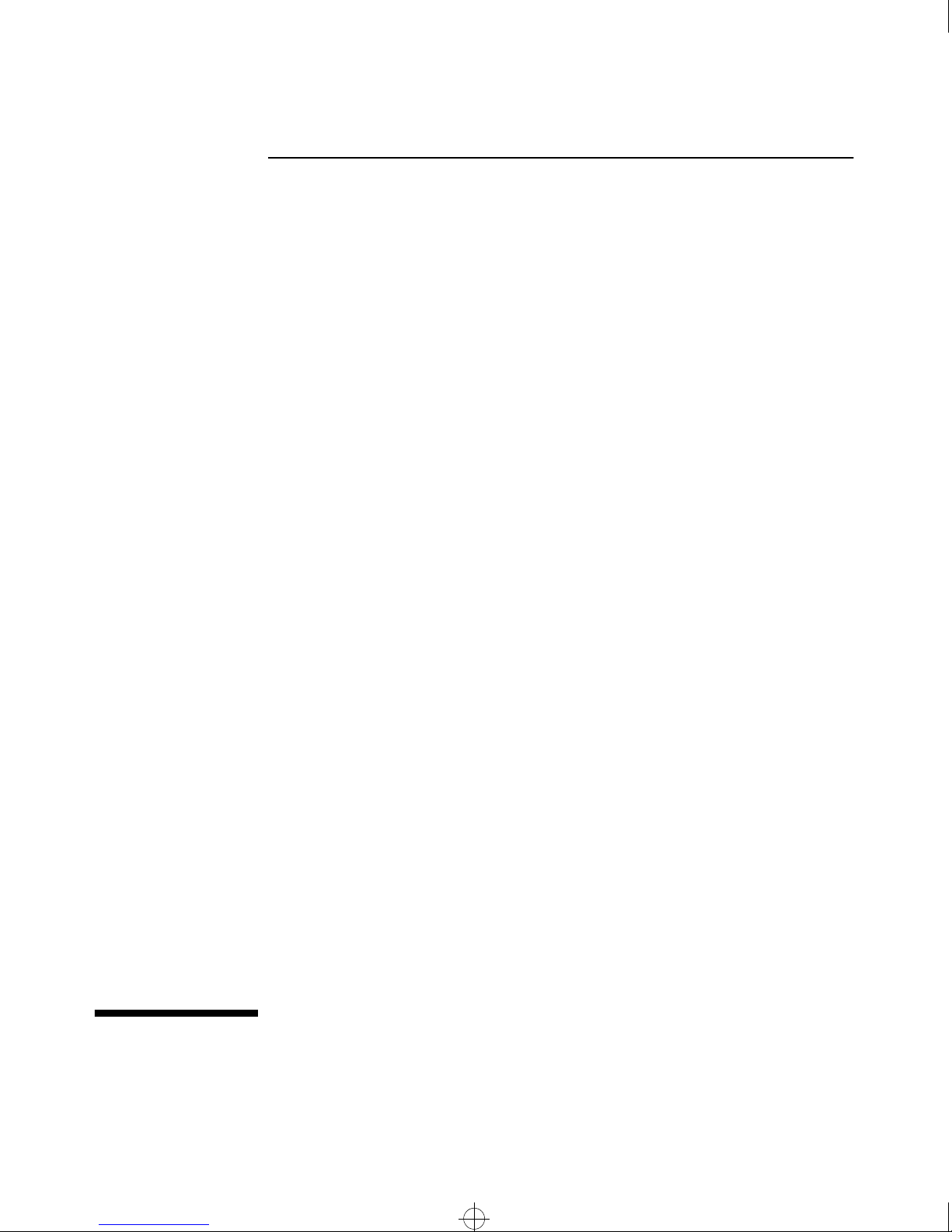
Def_hw~1.boo : Defhw0.fm Page i Thursday, May 21, 1998 5:36 PM
HP ProCurve
Switch 1600M
Installation Guide
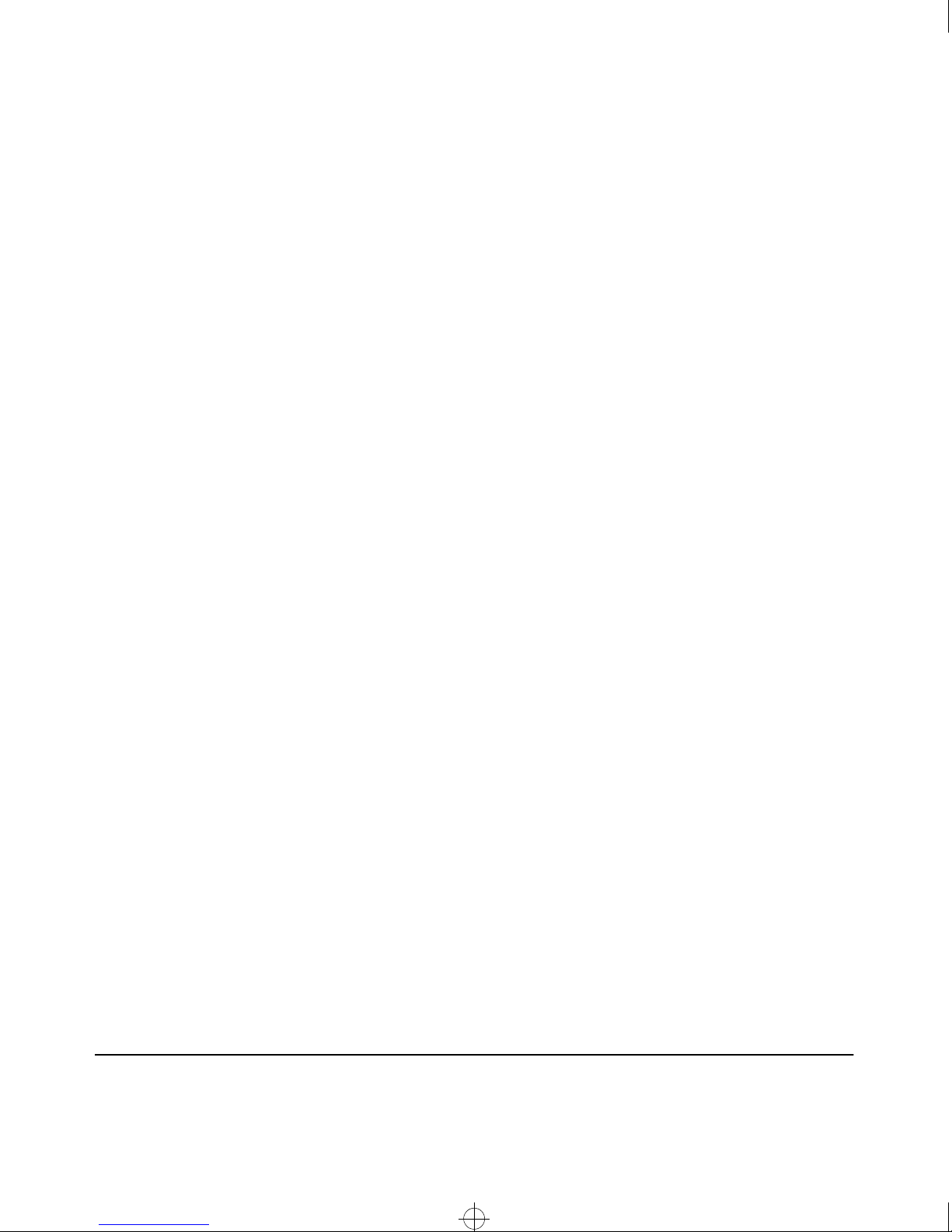
Def_hw~1.boo : Defhw0.fm Page ii Thursday, May 21, 1998 5:36 PM
© Copyright 1998 Hewlett-Packard Company
All Rights Reserved.
This document contains information which is protected by
copyright. Reproduction, adaptation, or translation without
prior permission is prohibited, except as allowed under the
copyright laws.
Publication Number
J4120-90001
June 1998
Applicable Products
HP ProCurve Switch 1600M (HP J4120A)
Disclaimer
The information contained in this document is subject to
change without notice.
HEWLETT-PACKARD COMPANY MAKES NO WARRANTY
OF ANY KIND WITH REGARD TO THIS MATERIAL,
INCLUDING, BUT NOT LIMITED TO, THE IMPLIED
WARRANTIES OF MERCHANTABILITY AND FITNESS
FOR A PARTICULAR PURPOSE. Hewlett-Packard shall not
be liable for errors contained herein or for incidental or
consequential damages in connection with the furnishing,
performance, or use of this material.
Hewlett-Packard assumes no responsibility for the use or
reliability of its software on equipment that is not furnished
by Hewlett-Packard.
Warranty
See the Customer Support/Warranty booklet included with
the product.
A copy of the specific warranty terms applicable to your
Hewlett-Packard products and replacement parts can be
obtained from your HP Sales and Service Office or
authorized dealer.
Hewlett-Packard Company
8000 Foothills Boulevard, m/s 5552
Roseville, California 95747-5552
http://www.hp.com/go/network_city
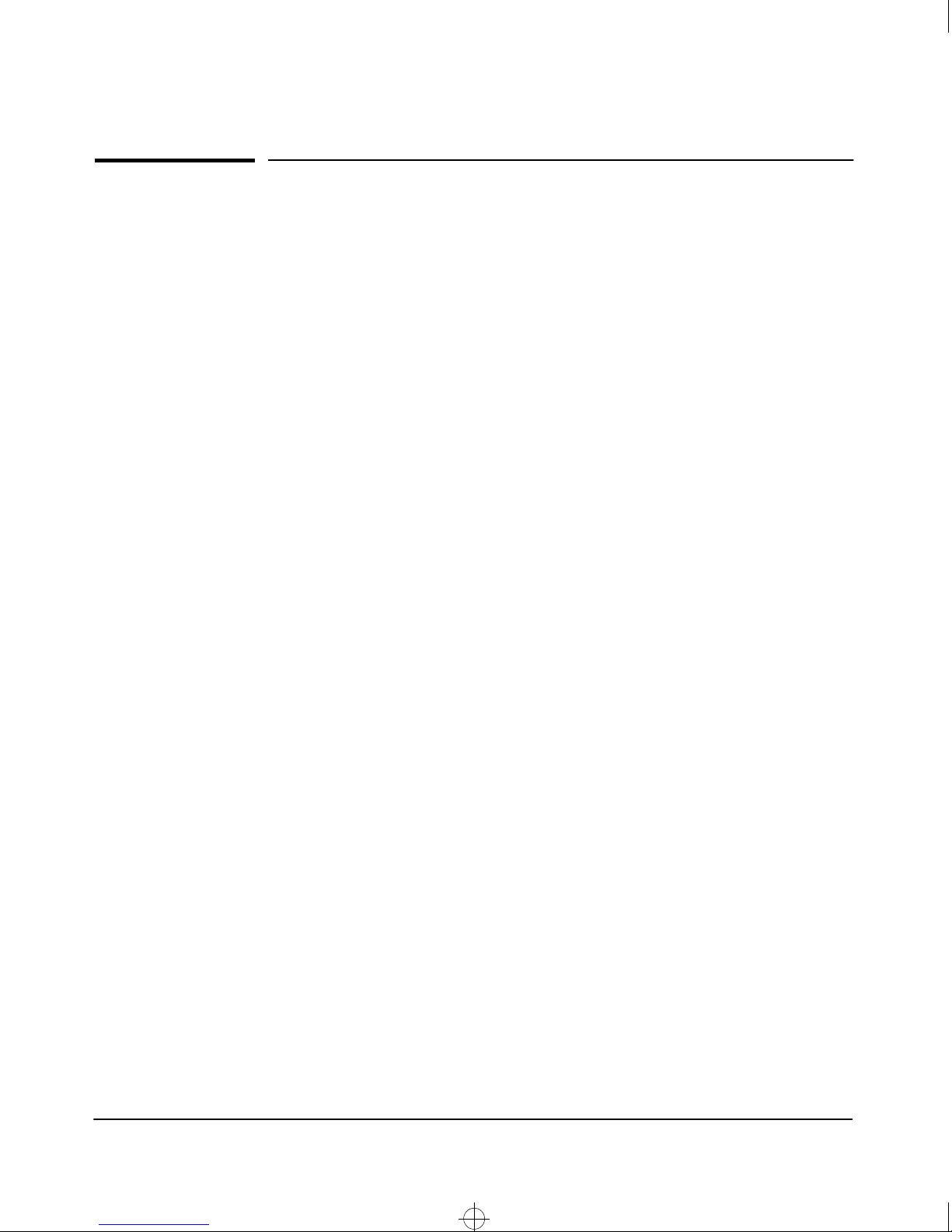
Def_hw~1.boo : Def_hwbktoc.fm Page iii Thursday, May 21, 1998 5:36 PM
Contents
1 Introducing the HP Switch 1600M
Front of the Switch
Console Port . . . . . . . . . . . . . . . . . . . . . . . . . . . . . . . . . . . . . . . . . . . . . . . 1-2
Reset Button . . . . . . . . . . . . . . . . . . . . . . . . . . . . . . . . . . . . . . . . . . . . . . . 1-2
Clear Button . . . . . . . . . . . . . . . . . . . . . . . . . . . . . . . . . . . . . . . . . . . . . . . . 1-3
LEDs . . . . . . . . . . . . . . . . . . . . . . . . . . . . . . . . . . . . . . . . . . . . . . . . . . . . . . 1-3
Mode Select Button and Indicator LEDs . . . . . . . . . . . . . . . . . . . . . . . . 1-5
Back of the Switch
Power Connector . . . . . . . . . . . . . . . . . . . . . . . . . . . . . . . . . . . . . . . . . . . 1-6
Features
Switch Operation Overview
. . . . . . . . . . . . . . . . . . . . . . . . . . . . . . . . . . . . . . . . . . . . . . . . . . . . . . 1-7
Address Table Operation . . . . . . . . . . . . . . . . . . . . . . . . . . . . . . . . . . . . . 1-8
Simultaneous Network Communications . . . . . . . . . . . . . . . . . . . . . . . 1-9
Effect of VLANs . . . . . . . . . . . . . . . . . . . . . . . . . . . . . . . . . . . . . . . . . . . . . 1-9
. . . . . . . . . . . . . . . . . . . . . . . . . . . . . . . . . . . . . . . . . . . . 1-2
. . . . . . . . . . . . . . . . . . . . . . . . . . . . . . . . . . . . . . . . . . . . 1-6
. . . . . . . . . . . . . . . . . . . . . . . . . . . . . . . . . . . . 1-8
2 Installing the Switch 1600M
Included Parts
. . . . . . . . . . . . . . . . . . . . . . . . . . . . . . . . . . . . . . . . . . . . . . . . 2-1
Installation Summary
Installation Precautions: . . . . . . . . . . . . . . . . . . . . . . . . . . . . . . . . . . . . . . 2-3
1. Prepare the Installation Site . . . . . . . . . . . . . . . . . . . . . . . . . . . . . . . . 2-4
2. (Optional) Install Switch Module . . . . . . . . . . . . . . . . . . . . . . . . . . . . 2-5
4. Verify the Switch Operates Correctly . . . . . . . . . . . . . . . . . . . . . . . . . 2-6
LED Behavior: . . . . . . . . . . . . . . . . . . . . . . . . . . . . . . . . . . . . . . . . . . 2-7
5. Mount the Switch . . . . . . . . . . . . . . . . . . . . . . . . . . . . . . . . . . . . . . . . . 2-8
Rack or Cabinet Mounting . . . . . . . . . . . . . . . . . . . . . . . . . . . . . . . . 2-8
Horizontal Surface Mounting . . . . . . . . . . . . . . . . . . . . . . . . . . . . . 2-10
Wall Mounting . . . . . . . . . . . . . . . . . . . . . . . . . . . . . . . . . . . . . . . . . . 2-11
6. Connect the Switch to a Power Source . . . . . . . . . . . . . . . . . . . . . . 2-11
7. Connect the Network Cables . . . . . . . . . . . . . . . . . . . . . . . . . . . . . . . 2-12
Using the RJ-45 Connectors (10/100Base-TX ports) . . . . . . . . . . 2-12
Connecting Cables to the Switch Port Module . . . . . . . . . . . . . . 2-12
. . . . . . . . . . . . . . . . . . . . . . . . . . . . . . . . . . . . . . . . . . 2-2
iii
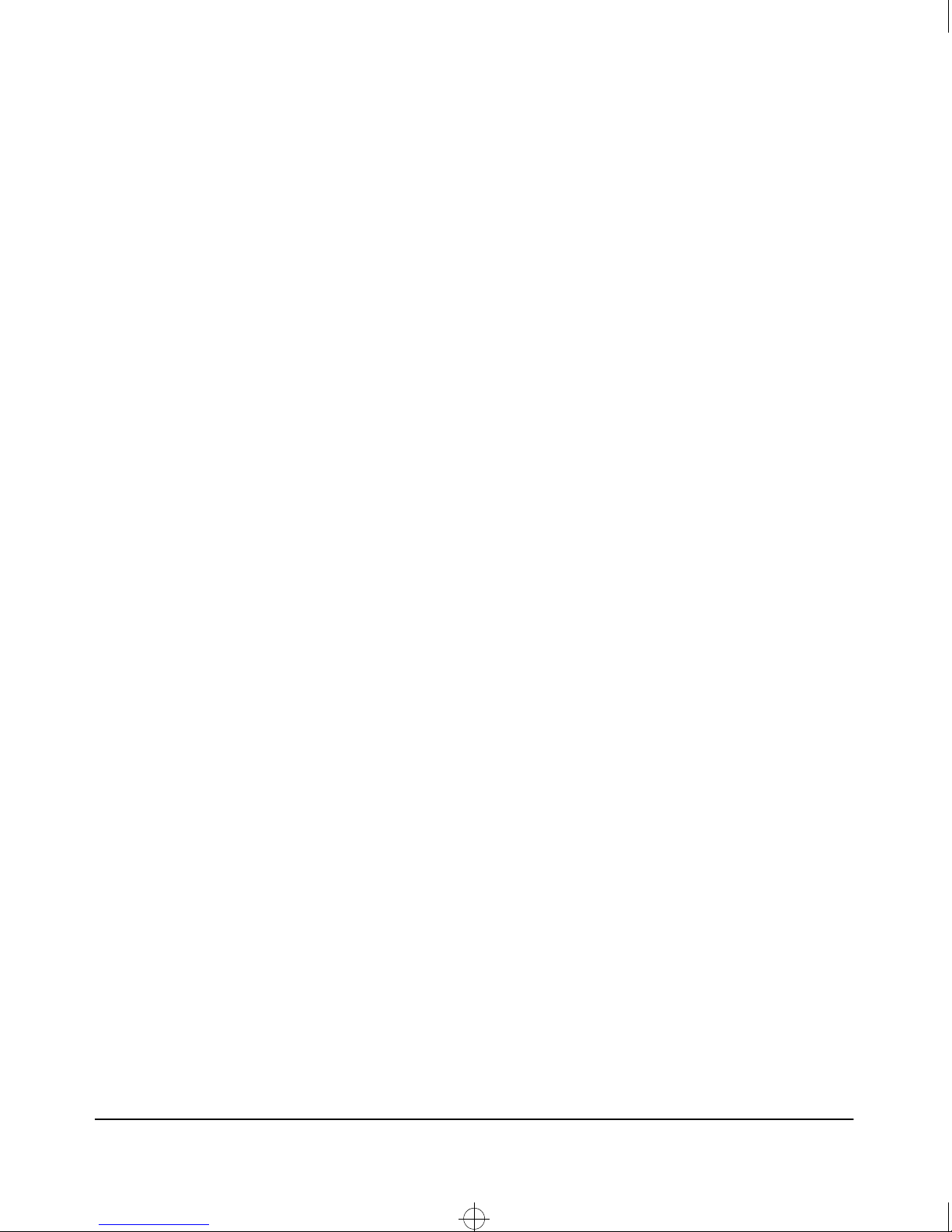
Def_hw~1.boo : Def_hwbktoc.fm Page iv Thursday, May 21, 1998 5:36 PM
8. (Optional) Connect a Console to the Switch . . . . . . . . . . . . . . . . . . 2-13
Terminal Configuration . . . . . . . . . . . . . . . . . . . . . . . . . . . . . . . . . . 2-13
Direct Console Access . . . . . . . . . . . . . . . . . . . . . . . . . . . . . . . . . . . 2-14
Telnet Console Access . . . . . . . . . . . . . . . . . . . . . . . . . . . . . . . . . . 2-14
Hot Swapping the Switch Port Module . . . . . . . . . . . . . . . . . . . . . . . . . 2-15
Adding or Replacing the Module . . . . . . . . . . . . . . . . . . . . . . . . . . . . . . 2-15
Changing the Module Type . . . . . . . . . . . . . . . . . . . . . . . . . . . . . . . . . . 2-15
Where to Go From Here . . . . . . . . . . . . . . . . . . . . . . . . . . . . . . . . . . . . . . 2-16
3 Troubleshooting
Basic Troubleshooting Tips . . . . . . . . . . . . . . . . . . . . . . . . . . . . . . . . . . . . 3-1
Diagnosing with the LEDs . . . . . . . . . . . . . . . . . . . . . . . . . . . . . . . . . . . . . 3-3
Proactive Networking . . . . . . . . . . . . . . . . . . . . . . . . . . . . . . . . . . . . . . . . . 3-6
Hardware Diagnostic Tests . . . . . . . . . . . . . . . . . . . . . . . . . . . . . . . . . . . . 3-7
Testing the Switch by Resetting It . . . . . . . . . . . . . . . . . . . . . . . . . . . . . 3-7
Checking the Switch LEDs . . . . . . . . . . . . . . . . . . . . . . . . . . . . . . . . 3-7
Checking Console Messages . . . . . . . . . . . . . . . . . . . . . . . . . . . . . . . 3-7
Testing Twisted-Pair Cabling . . . . . . . . . . . . . . . . . . . . . . . . . . . . . . . . . . 3-8
Testing Switch-to-Device Network Communications . . . . . . . . . . . . . 3-8
Testing End-to-End Network Communications . . . . . . . . . . . . . . . . . . 3-9
HP Customer Support Services . . . . . . . . . . . . . . . . . . . . . . . . . . . . . . . . . 3-9
A Specifications
Physical . . . . . . . . . . . . . . . . . . . . . . . . . . . . . . . . . . . . . . . . . . . . . . . . . . . A-1
Electrical . . . . . . . . . . . . . . . . . . . . . . . . . . . . . . . . . . . . . . . . . . . . . . . . . A-1
Environmental . . . . . . . . . . . . . . . . . . . . . . . . . . . . . . . . . . . . . . . . . . . . . A-1
Acoustic . . . . . . . . . . . . . . . . . . . . . . . . . . . . . . . . . . . . . . . . . . . . . . . . . . A-1
Connectors . . . . . . . . . . . . . . . . . . . . . . . . . . . . . . . . . . . . . . . . . . . . . . . . A-2
Safety . . . . . . . . . . . . . . . . . . . . . . . . . . . . . . . . . . . . . . . . . . . . . . . . . . . . A-2
B Cables and Connectors
Twisted-Pair Cable/Connector Pin-Outs . . . . . . . . . . . . . . . . . . . . . . . B-1
Twisted-Pair Cable for Switch (MDI-X) to
Computer (MDI) Network Connection . . . . . . . . . . . . . . . . . . . . . . . . B-2
iv
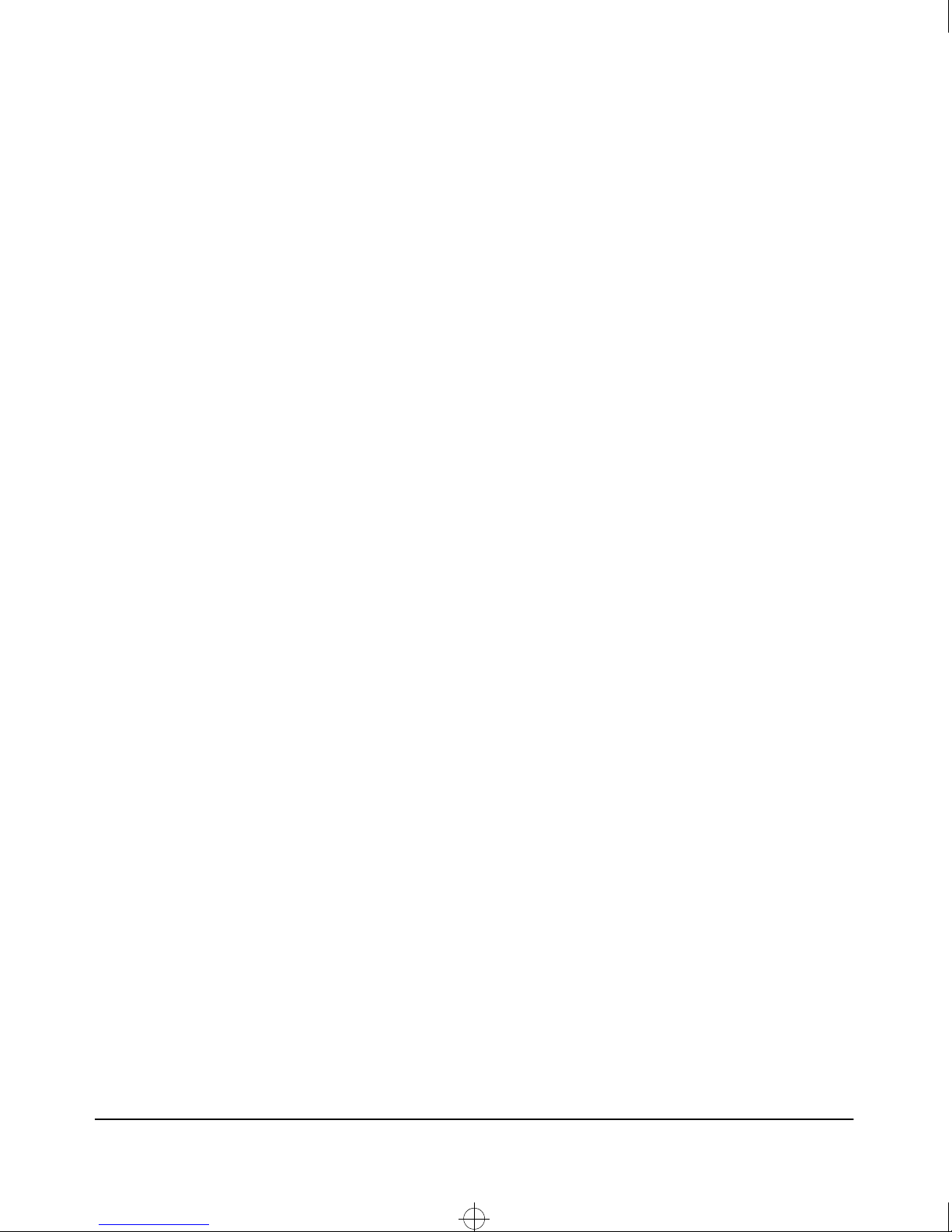
Def_hw~1.boo : Def_hwbktoc.fm Page v Thursday, May 21, 1998 5:36 PM
Twisted-Pair Cable for Switch (MDI-X) to
Hub or Switch (MDI-X) Network Connection . . . . . . . . . . . . . . . . . . . B-3
Twisted-Pair Cable Pin Assignments . . . . . . . . . . . . . . . . . . . . . . . . . . B-4
Twisted-Pair Straight-Through Cable . . . . . . . . . . . . . . . . . . . . . . B-4
Twisted-Pair Cross-Over Cable . . . . . . . . . . . . . . . . . . . . . . . . . . . B-4
Fiber-Optic Cables . . . . . . . . . . . . . . . . . . . . . . . . . . . . . . . . . . . . . . . . . . . B-5
10Base-FL Ports . . . . . . . . . . . . . . . . . . . . . . . . . . . . . . . . . . . . . . . . . . . . B-5
100Base-FX Ports . . . . . . . . . . . . . . . . . . . . . . . . . . . . . . . . . . . . . . . . . . B-5
Gigabit-SX Ports . . . . . . . . . . . . . . . . . . . . . . . . . . . . . . . . . . . . . . . . . . . B-5
C Safety and EMC Regulatory Statements
Safety Information . . . . . . . . . . . . . . . . . . . . . . . . . . . . . . . . . . . . . . . . . . . . . 1
Informations concernant la sécurité . . . . . . . . . . . . . . . . . . . . . . . . . . . . . 2
Hinweise zur Sicherheit . . . . . . . . . . . . . . . . . . . . . . . . . . . . . . . . . . . . . . . . 3
Considerazioni sulla sicurezza . . . . . . . . . . . . . . . . . . . . . . . . . . . . . . . . . . 4
Consideraciones sobre seguridad . . . . . . . . . . . . . . . . . . . . . . . . . . . . . . . 5
Safety Information (Japan) . . . . . . . . . . . . . . . . . . . . . . . . . . . . . . . . . . . . . 6
Safety Information (China) . . . . . . . . . . . . . . . . . . . . . . . . . . . . . . . . . . . . . 7
EMC Regulatory Statements . . . . . . . . . . . . . . . . . . . . . . . . . . . . . . . . . . . . 8
U.S.A. . . . . . . . . . . . . . . . . . . . . . . . . . . . . . . . . . . . . . . . . . . . . . . . . . . . . . . 8
Canada . . . . . . . . . . . . . . . . . . . . . . . . . . . . . . . . . . . . . . . . . . . . . . . . . . . . . 8
Australia/New Zealand . . . . . . . . . . . . . . . . . . . . . . . . . . . . . . . . . . . . . . . . 8
Japan . . . . . . . . . . . . . . . . . . . . . . . . . . . . . . . . . . . . . . . . . . . . . . . . . . . . . . . 8
Korea . . . . . . . . . . . . . . . . . . . . . . . . . . . . . . . . . . . . . . . . . . . . . . . . . . . . . . . 9
Taiwan . . . . . . . . . . . . . . . . . . . . . . . . . . . . . . . . . . . . . . . . . . . . . . . . . . . . . 9
European Community . . . . . . . . . . . . . . . . . . . . . . . . . . . . . . . . . . . . . . . . 10
v
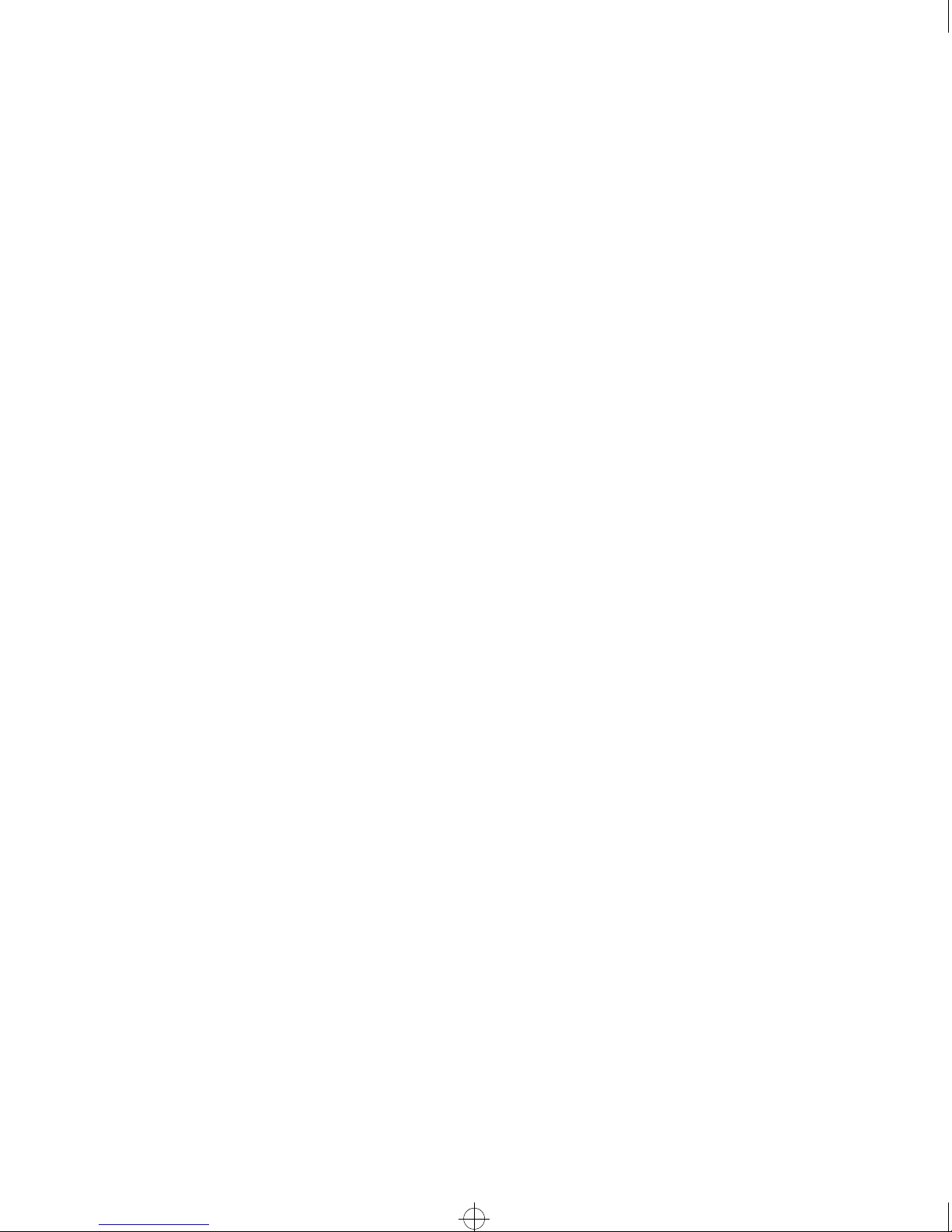
Def_hw~1.boo : Def_hwbktoc.fm Page vi Thursday, May 21, 1998 5:36 PM
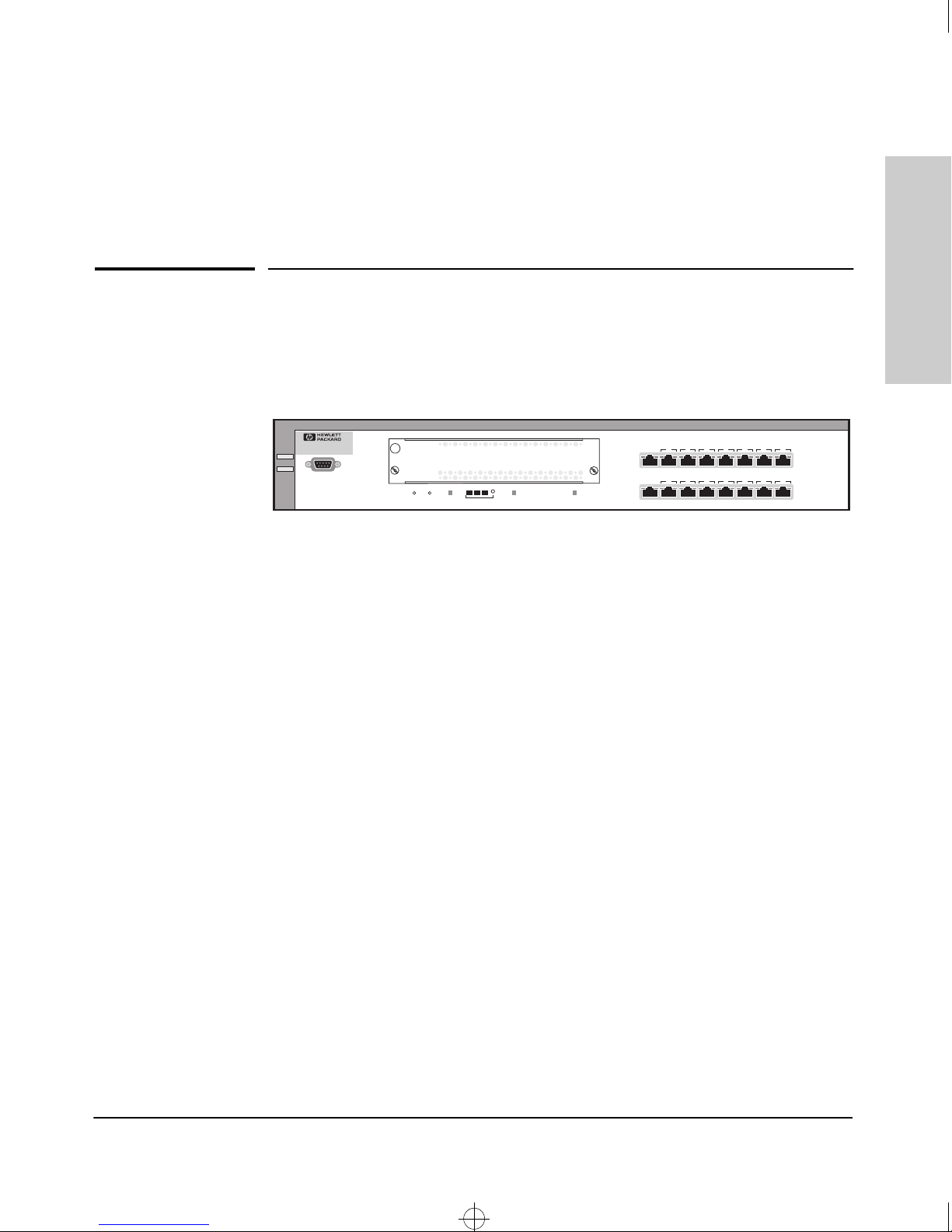
HP ProCurve Switch 1600M (HP J4120A)
Def_hw~1.boo : DEFHW1.FM Page 1 Thursday, May 21, 1998 5:36 PM
Introducing the HP Switch 1600M
The HP Switch 1600M is a multiport switch that can be used to build highperformance switched workgroup networks. This switch is a store-andforward device that offers low latency for high-speed networking.
1
Introducing the HP Switch
1600M
Switch 1600
HPJ4120A
Power
ConsoleFault
A
Act Fdx 100
Self
Reset
Clear
Test
ModeSelect
Module
Status
Fan
Status
1X
2X 3X 4X 5X 7X6X 8X
Mode
Link
9X
10X 11X 12X 13X 15X14X 16X
Mode
Link
Throughout this manual, this switch will be abbreviated as the Switch 1600M.
The Switch 1600M has 16 10/100Base-T RJ-45 ports, and a slot for installing
any of the supported switch modules. At the time of this printing, there are 4:
■ HP J4111A Switch 10/100Base-T Module (8 RJ-45 ports)
■ HP J4112A Switch 100Base-FX Module (4 SC-connector fiber-optic ports)
■ HP J4113A Switch Gigabit-SX Module (1 SC-connector fiber-optic port)
■ HP J4118A Switch 10Base-FL Module (4 ST-connector fiber-optic ports)
With this switch you can build a switched network infrastructure by
connecting it to hubs, other switches, or routers, or you can connect
computers, printers, and servers to these switches to provide dedicated
bandwidth to those devices.
This chapter describes your HP Switch 1600M including:
■ Front and back of the switch
■ Features
■ Switch operation overview
1-1
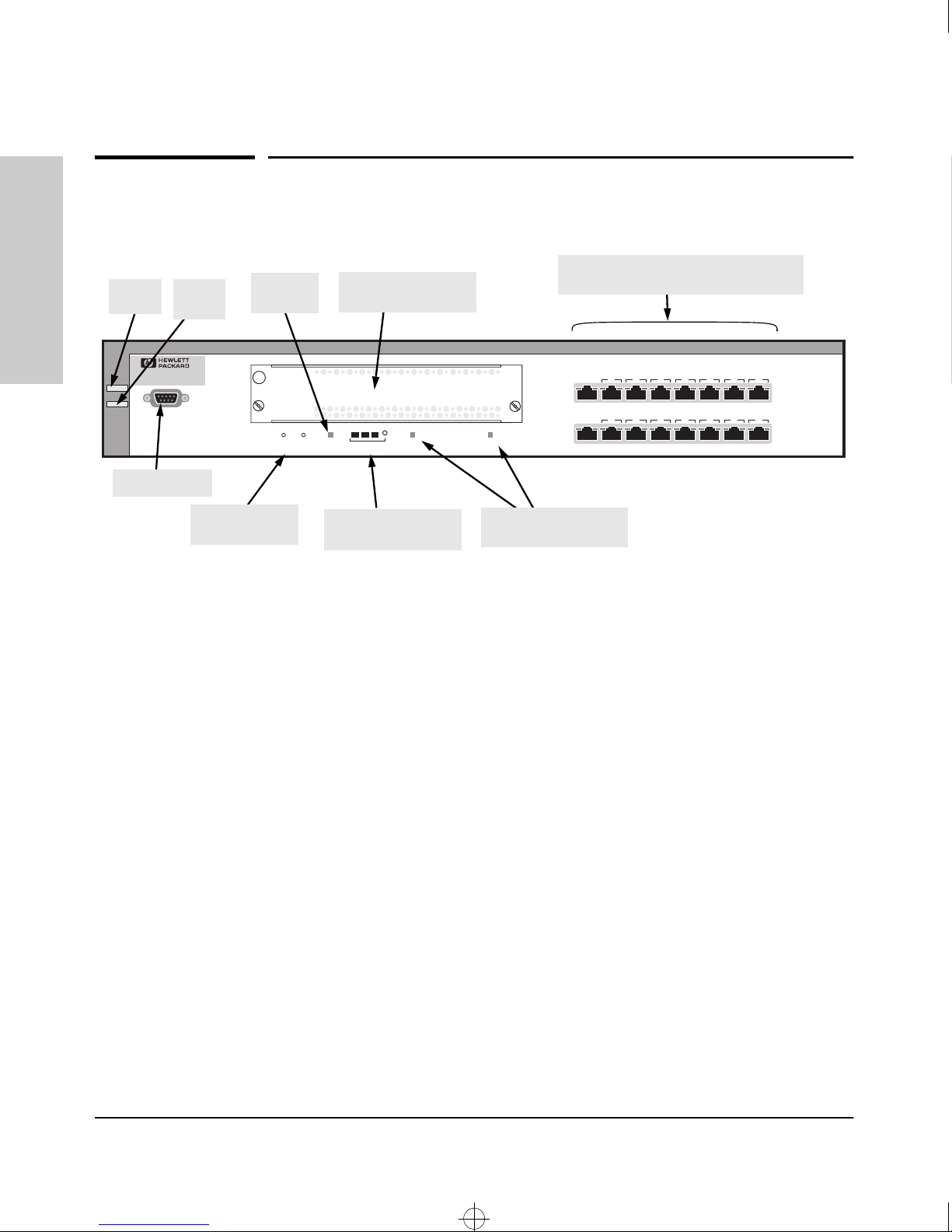
Def_hw~1.boo : DEFHW1.FM Page 2 Thursday, May 21, 1998 5:36 PM
Introducing the HP Switch 1600M
Front of the Switch
Front of the Switch
10/100Base-TX RJ-45 ports
1600M
Power
LED
Fault
LED
Self Test
LED
Slot for
Switch Port Module
with Link and Mode LEDs for each port
Introducing the HP Switch
Switch 1600
HP J4120A
Power
Console port
ConsoleFault
Reset and Clear
1X
2X 3X 4X 5X 7X6X 8X
Link
Mode
9X
10X 11X 12X 13X 15X14X 16X
Link
Mode
buttons
A
Act Fdx 100
Reset
Self
Clear
Mode Select
Test
Mode Select button
and indicator LEDs
Module
Status
Fan
Status
Status LEDs for Switch
Port Module, and Fan
Console Port
This port is used to connect a console to the switch by using the serial cable
supplied with the switch. This connection is described under “Connecting a
Console to the Switch” in chapter 2, “Installing the Switch 1600M”. The console
can be a PC running a VT-100 terminal emulator, or a VT-100 terminal.
Reset Button
This button is used to reset the switch while it is powered on. This action clears
any temporary error conditions that may have occurred, executes the switch
self test, and resets all network activity counters to zero. The counters are
displayed in the switch console interface, the switch web browser interface,
and through SNMP network management applications, such as HP TopTools
for Hubs & Switches.
1-2
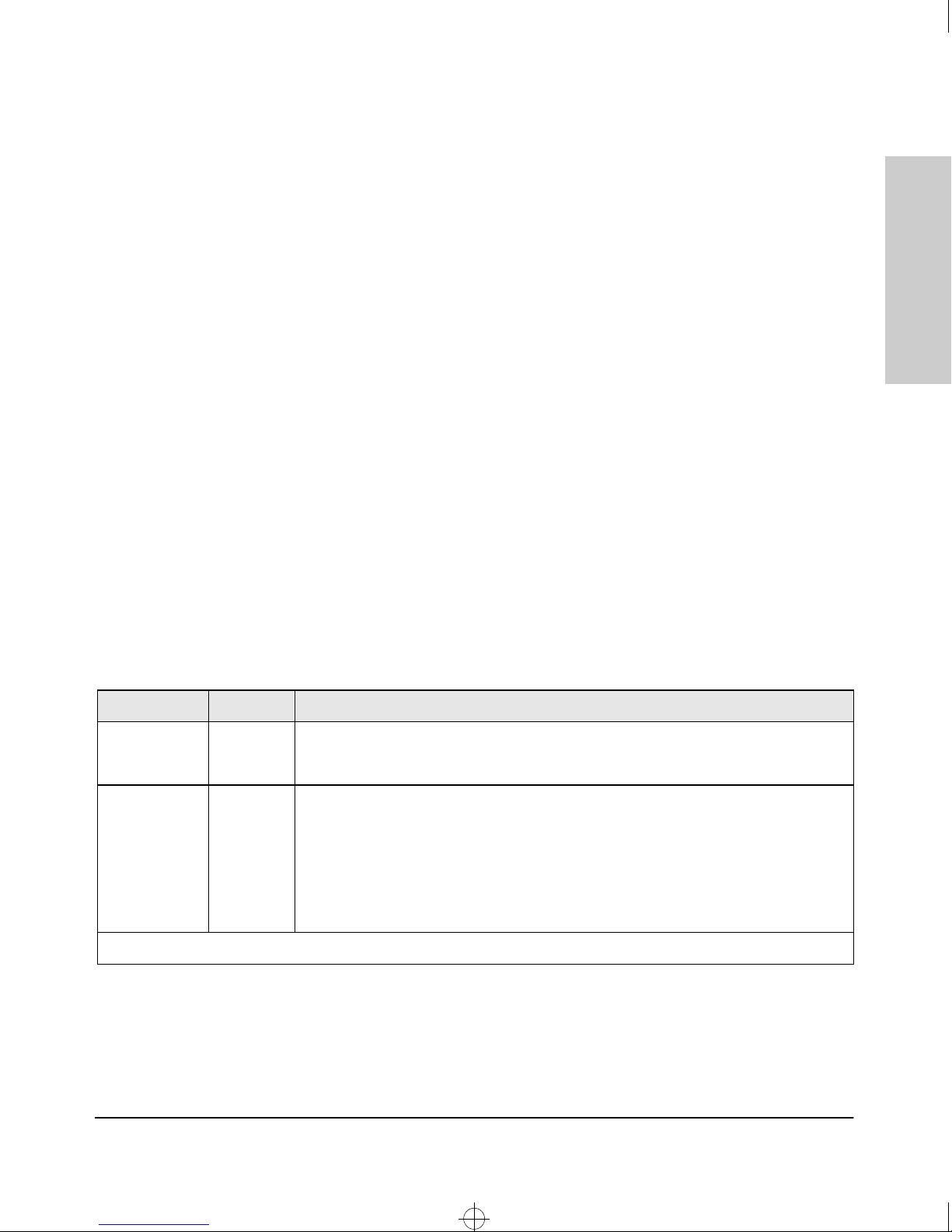
Def_hw~1.boo : DEFHW1.FM Page 3 Thursday, May 21, 1998 5:36 PM
Introducing the HP Switch 1600M
Front of the Switch
Clear Button
This button is used for these purposes:
■ Deleting Passwords - When pressed by itself for at least one second,
deletes any switch console access passwords that you may have configured. Use this feature if you have misplaced the password and need
console access.
This button is provided for your convenience, but its presence means
that if you are concerned with the security of the switch configuration
and operation, you should make sure the switch is installed in a secure
location, such as a locked wiring closet.
■ Restoring Factory Default Configuration - When pressed with the
Reset button in a specific pattern, clears any configuration changes you
may have made through the switch console, the web browser interface,
and SNMP management, and restores the factory default configuration to
the switch. For the specific method to restore the factory default configuration, see “Restoring the Factory Default Configuration” in chapter 8,
“Troubleshooting” of the HP Switch 8000M and 1600M Management and
Configuration Guide that came with your switch.
Introducing the HP Switch
1600M
LEDs
Table 1-1. Switch LEDs
Switch LEDs State Meaning
Power
(green)
Fault
(orange)
†
The flashing behavior is an on/off cycle once every 1.6 seconds, approximately.
On The switch is receiving power.
Off The switch is NOT receiving power.
Off The normal state; indicates that there are no fault conditions on the switch.
†
Flashing
On On briefly after the switch is powered on or reset, at the beginning of switch self test.
A fault has occurred on the switch, the switch port module (if installed), or a fan. The
Status LED for the device with the fault will flash simultaneously.
If on for a prolonged time, the switch has encountered a fatal hardware failure, or has
failed its self test. See chapter 3, “Troubleshooting” for more information.
1-3
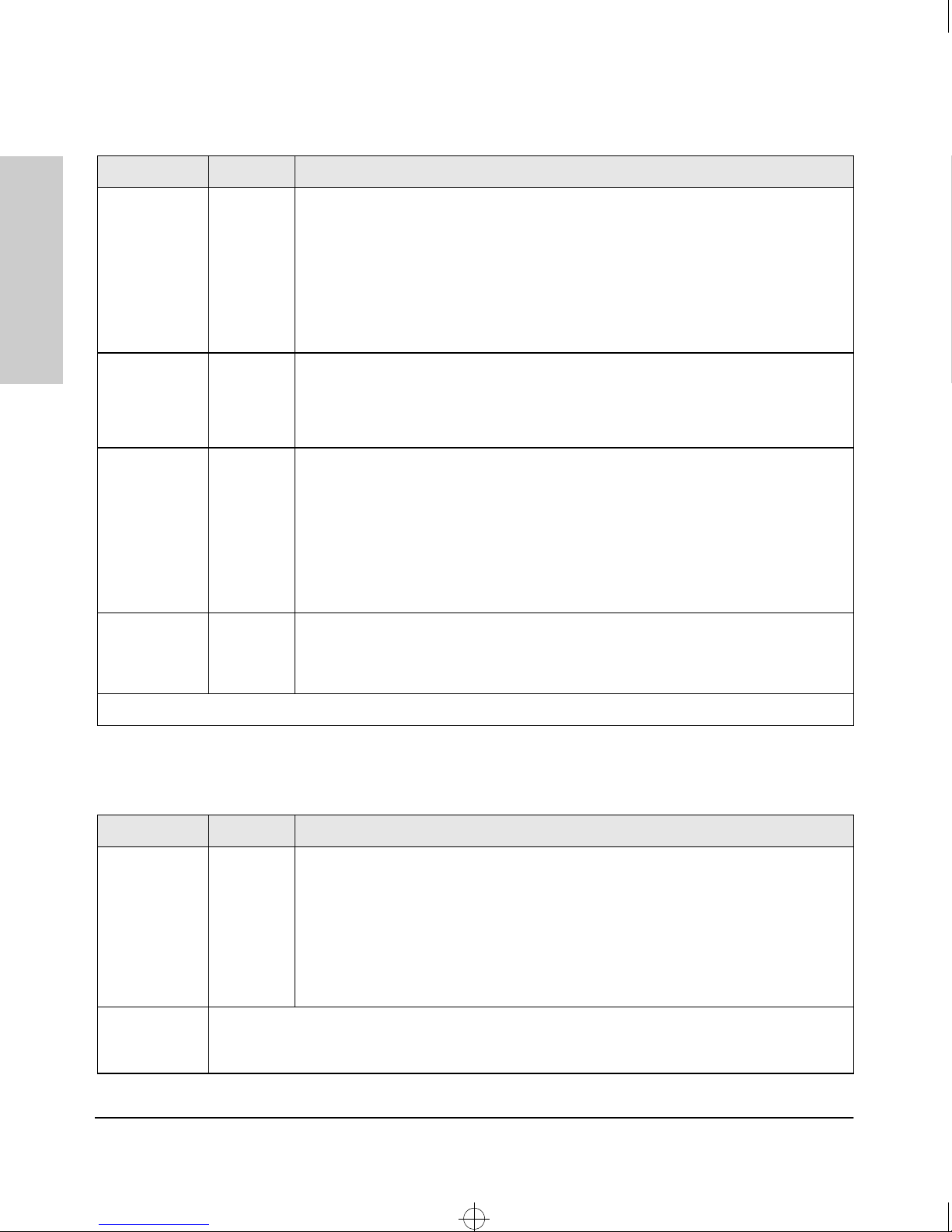
Def_hw~1.boo : DEFHW1.FM Page 4 Thursday, May 21, 1998 5:36 PM
Introducing the HP Switch 1600M
Front of the Switch
Switch LEDs State Meaning
1600M
Introducing the HP Switch
Self Test
(green)
Mode Select
(3 green LEDs)
Module
Status (green)
Fan Status
(green)
†
The flashing behavior is an on/off cycle once every 1.6 seconds, approximately.
Off The normal operational state; the switch is not undergoing self test.
On The switch self test and initialization are in progress after you have power cycled or
reset the switch. The switch is not operational until this LED goes off. The Self T est LED
also comes on briefly when you “hot swap” a module into the switch; the module is self
tested when hot swapped.
†
Flashing
Act Indicates that the port Mode LEDs are displaying network activity information.
Fdx Indicates that the port Mode LEDs are lit for ports that are in Full Duplex Mode.
100 Indicates that the port Mode LEDs are lit for ports that are operating at 100 Mbps.
On A module is installed in the switch module slot and that the module is undergoing or
Off A module is not installed in the switch module slot.
Flashing
On The cooling fans are operating normally.
Flashing
A component of the switch has failed its self test. The status LED for that component,
for example a fan, and the switch Fault LED will flash simultaneously.
has passed self test.
†
The module in the slot has failed self test or is not installed properly. The switch Fault
LED, and the Self T est LED may be flashing simultaneously. If the Module Status LED is
flashing by itself, a different module type has been hot swapped into the slot without
the switch being reset. See “Hot Swapping Switch Port Modules” on.
†
One or more of the cooling fans have failed. The switch Fault LED will be flashing
simultaneously.
Table 1-2. Switch Port Module LEDs
Port LEDs State Meaning
Link On Indicates the port is enabled and receiving a link beat signal (for the twisted-pair ports),
or a strong enough light level (for the fiber-optic ports) from the connected device.
Off One of these conditions exists:
• no active network cable is connected to the port
• the port is not receiving link beat or sufficient light
• the port has been disabled through the switch console, the web browser interface,
Mode Displays network activity information, or whether the port is configured for Full Duplex operation, or
100 Mbps operation depending on the mode selected. See “Mode Select Button and Indicator LEDs”
on the next page for more information.
1-4
or HP TopTools.

Def_hw~1.boo : DEFHW1.FM Page 5 Thursday, May 21, 1998 5:36 PM
Introducing the HP Switch 1600M
Front of the Switch
Self
Test
Mode Select Button and Indicator LEDs
To optimize the amount of information that can be displayed for each of the
switch ports without overwhelming you with LEDs, the Switch 1600M uses a
Mode LED for each port. The operation of this LED is controlled by the Mode
Select button, and the current setting is indicated by the Mode indicator LEDs
near the button. Press the button to step from one mode to the next.
Mode Select button
and indicator LEDs
Act Fdx 100
Mode Select
■ If the Activity (Act) indicator LED is lit, each port Mode LED displays
■ If the Full Duplex (Fdx) indicator LED is lit, the port Mode LEDs light for
■ If the 100 Mbps (100) indicator LED is lit, the port Mode LEDs light for
Port Mode LED
Module
Status
Fan
Status
Link
9X
Mode
10X
activity information for the port—it flickers as network traffic is received
and transmitted through the port.
those ports that are operating in full duplex.
those ports that are operating at 100 Mbps.
Introducing the HP Switch
1600M
1-5
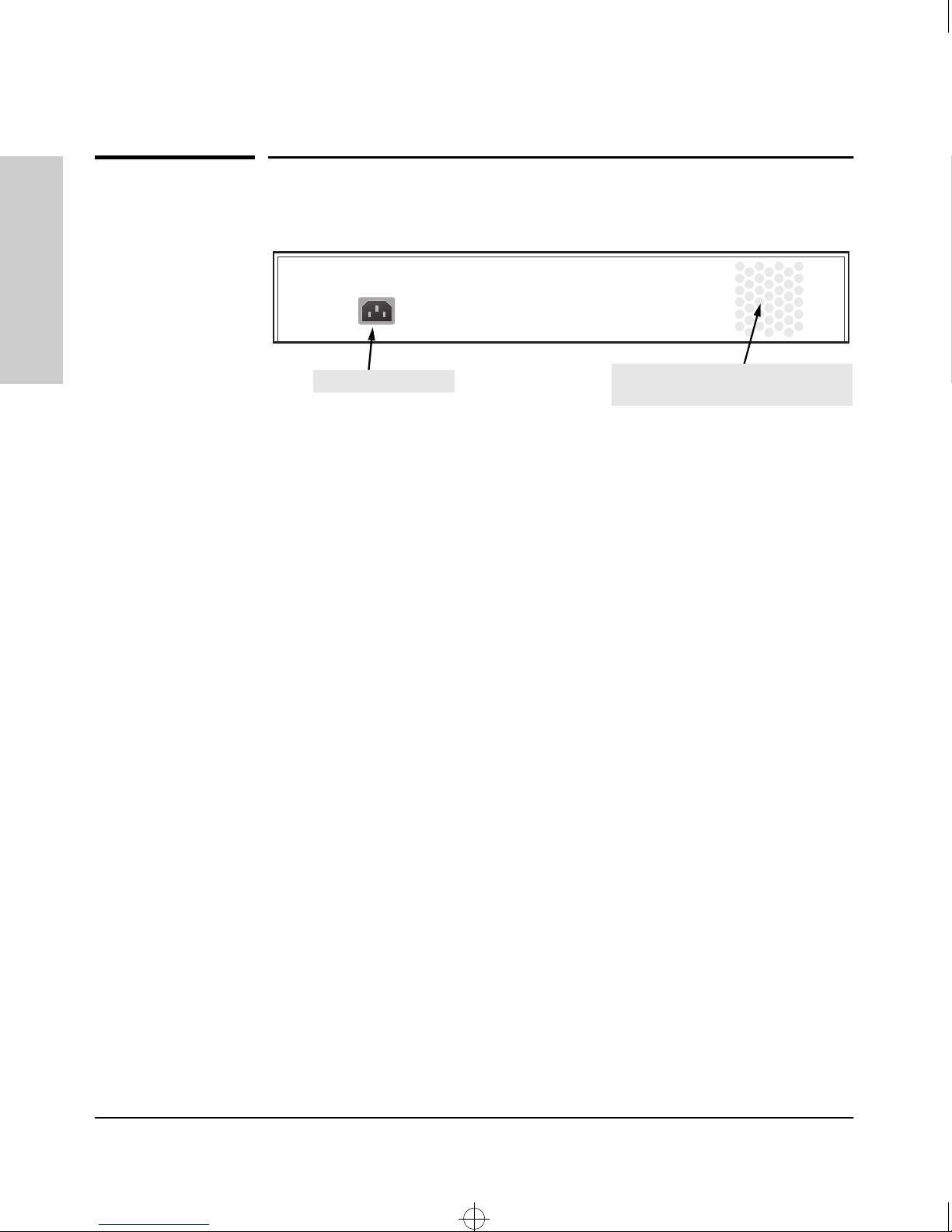
Def_hw~1.boo : DEFHW1.FM Page 6 Thursday, May 21, 1998 5:36 PM
Introducing the HP Switch 1600M
Back of the Switch
Back of the Switch
.
1600M
Introducing the HP Switch
AC power connector
Power Connector
cooling vent - make sure this is not
obstructed for proper switch operation
The Switch 1600M does not have a power switch; it is powered on when
connected to an active AC power source. The switch automatically adjusts to
any voltage between 100-127 and 200-240 volts and either 50 or 60 Hz. There
are no voltage range settings required.
1-6
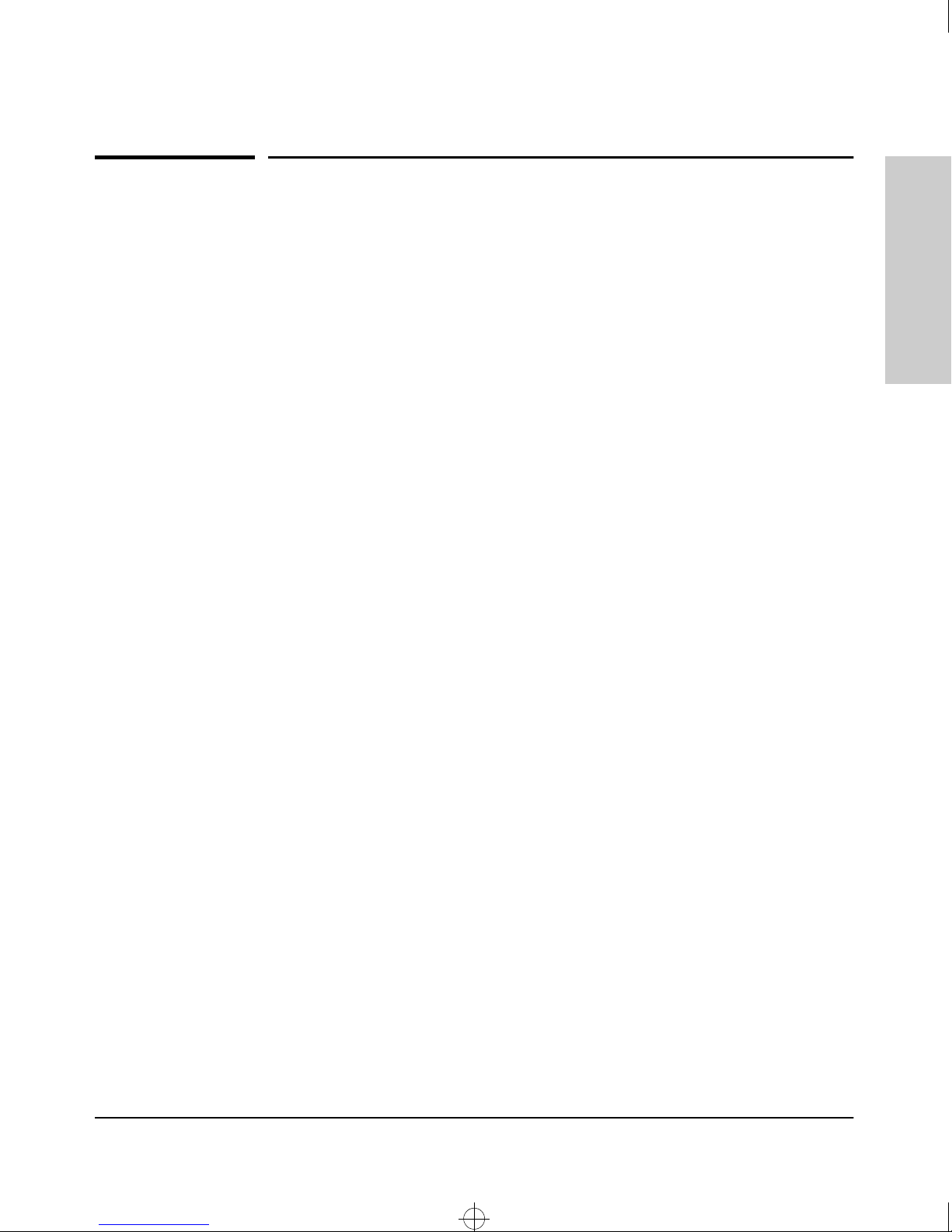
Def_hw~1.boo : DEFHW1.FM Page 7 Thursday, May 21, 1998 5:36 PM
Introducing the HP Switch 1600M
Features
Features
Introducing the HP Switch
The features of the Switch 1600M include:
■ 16 10/100Base-TX RJ-45 ports
■ a slot for installing any of the available switch port modules—as of this
printing, this includes:
• 8-port 10/100Base-TX Module with RJ-45 connectors
• 4-port 100Base-FX Module with fiber-optic SC connectors
• 1-port Gigabit-SX Module with fiber-optic SC connector
• 4-port 10Base-FL Module with fiber-optic ST connectors
■ the module is “hot swappable”
■ plug-and-play networking—all ports are enabled—just connect the
network cables to active network devices and your switched network is
operational
■ automatic learning of the network addresses in the switch’s 8000-address
forwarding table, with configurable address aging value
configurable full-duplex operation of the 10 Mbps, 100 Mbps, and Gigabit
■
ports (when a Gigabit-SX Switch Module is installed)
■ easy management of the switch through several available interfaces:
• web browser interface—an easy to use built-in graphical interface
that can be accessed from common web browsers
• console interface—a full featured, easy to use, VT-100 terminal
interface that is especially good for out-of-band switch management,
or for telnet access to the switch
• HP TopTools for Hubs & Switches—an SNMP-based graphical
interface that is used to manage your entire network, included with
your new switch
■ support for the Spanning Tree Protocol to eliminate network loops
■ support for up to 8 IEEE 802.1Q-compliant VLANs so you can divide the
attached end nodes into logical groupings that fit your business needs
■ support for many advanced features to enhance network performance,
including Automatic Broadcast Control, Switch Meshing and Port
Trunking, and IGMP.
1600M
1-7
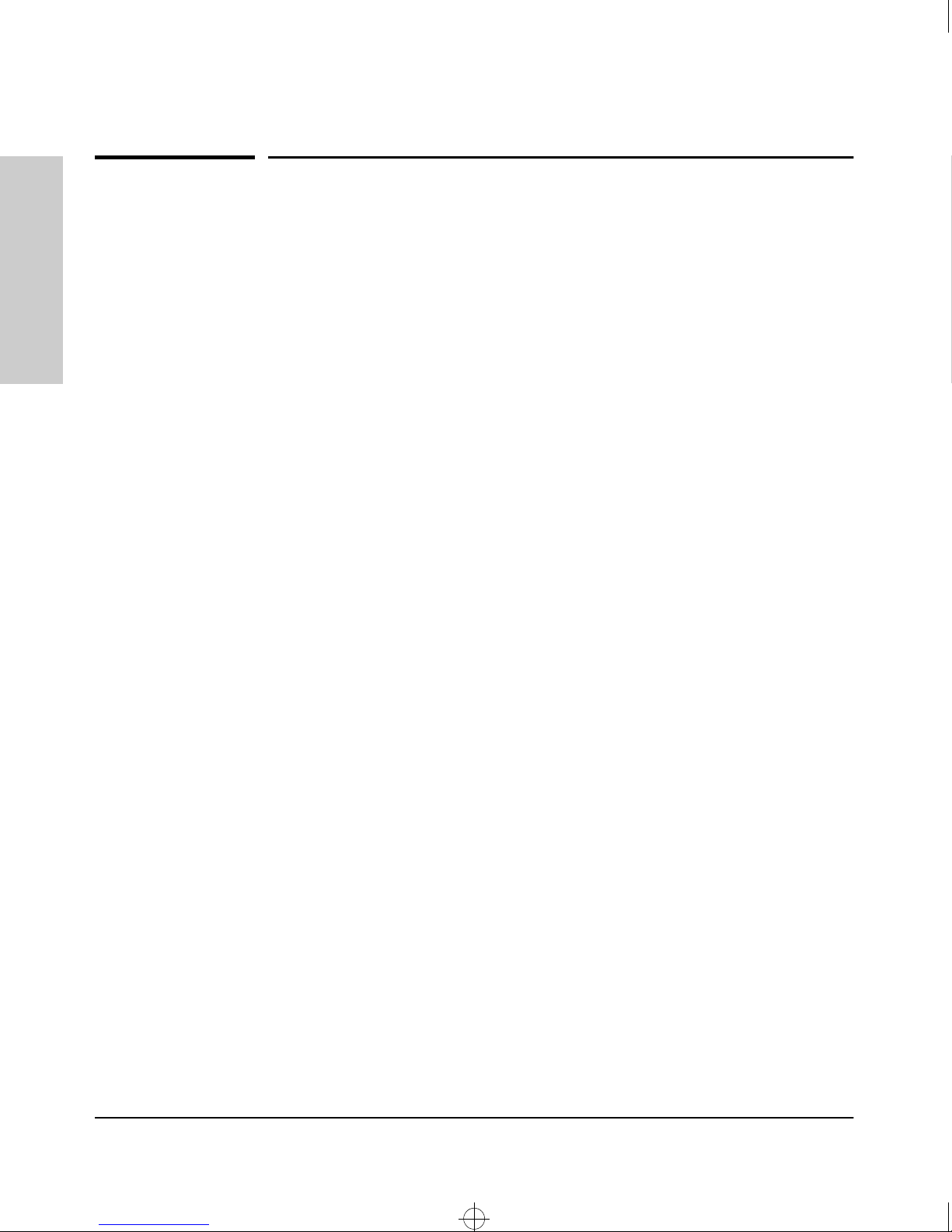
Def_hw~1.boo : DEFHW1.FM Page 8 Thursday, May 21, 1998 5:36 PM
Introducing the HP Switch 1600M
Switch Operation Overview
Switch Operation Overview
Address Table Operation
1600M
Address Learning. As devices are connected to the switch ports, either
directly or through hubs or other switches that are connected to the switch,
Introducing the HP Switch
the MAC addresses of those devices are learned automatically and stored in
the Switch 1600M’s 8000-entry address table. The switch also identifies the
number of the port on which each address is learned so it knows the network
location of each device.
Forwarding, Filtering, Flooding. When the switch receives a packet, it
determines the destination address, looks for the address in the address table.
Based on the port location of that address, the switch then determines whether
to forward, filter-out, or flood the packet.
■ forward - if the destination address is on a different port than the one on
which the packet was received, the packet is forwarded to the destination
port and on to the destination device.
■ filter out - if the destination address is on the same port as the one on
which the packet was received, the packet is filtered out. The switch
thereby isolates local traffic so the rest of the network connected to the
switch does not lose bandwidth dealing with unnecessary traffic.
■ flood - whenever a new destination address is found in a packet, the
destination address will not yet be in the switch’s address table and the
Switch1600M cannot know whether to forward or filter out the packet. In
this case, it sends the packet to all the ports. This is referred to as
“flooding”. When the destination device receives the packet, it replies, and
the switch learns the new address from the reply packet. Then, all future
packets destined for that address are forwarded or filtered out appropriately.
Network Moves and Changes. When devices are moved in the network,
and become connected to a different switch port, the Switch 1600M automatically recognizes the change and updates the address table with the new port
location of the device. Communication with the device is automatically maintained, without any address table manipulation being required.
1-8
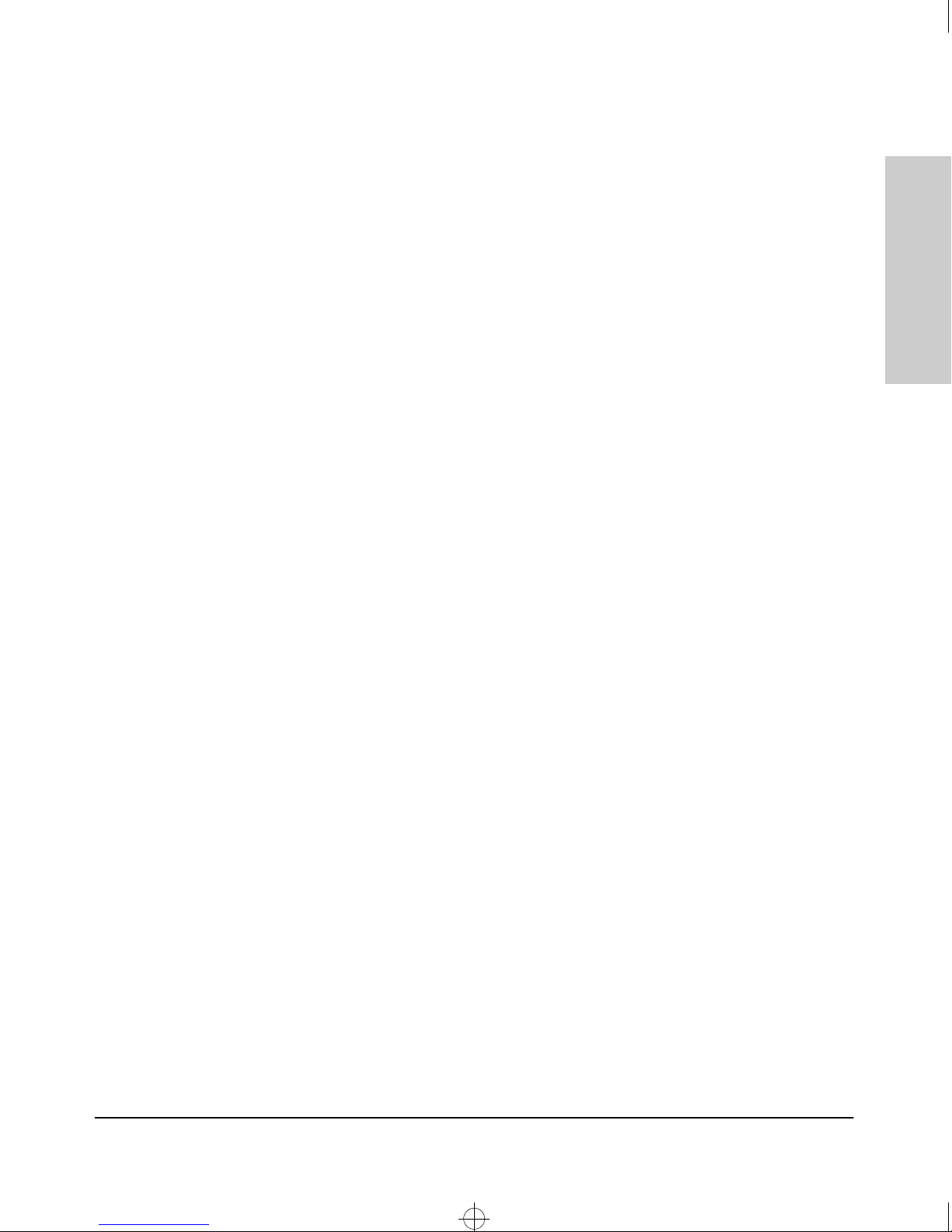
Def_hw~1.boo : DEFHW1.FM Page 9 Thursday, May 21, 1998 5:36 PM
Introducing the HP Switch 1600M
Switch Operation Overview
Simultaneous Network Communications
In addition to traffic isolation benefits provided by the Switch 1600M address
table operation, the switch also enhances network performance because it
can conduct multiple, simultaneous network connections. Instead of sharing
the network bandwidth, as in connections to a hub, each connection has its
own 10 Mbps, 100 Mbps, or 1000 Mbps bandwidth to use.
Effect of VLANs
If you configure multiple virtual LANs (VLANs) on the switch, each VLAN
behaves as a “logical switch” containing the switch ports that you assign to it.
Each logical switch behaves as an isolated broadcast domain, just as if it were
a separate physical switch. The forward, filter, and flood behavior described
for the physical switch above, operates the same for each of the logical
switches defined by the VLANs: packets are forwarded or flooded only to the
ports that are within a given VLAN. Just as for separate physical switches,
there is no communication between ports that are in separate VLANs unless
the VLANs are connected by an external router.
For more information on configuring VLANs and their behavior, see the HP
ProCurve Switch 8000M and 1600M Management and Configuration Guide
that came with your switch.
Introducing the HP Switch
1600M
1-9
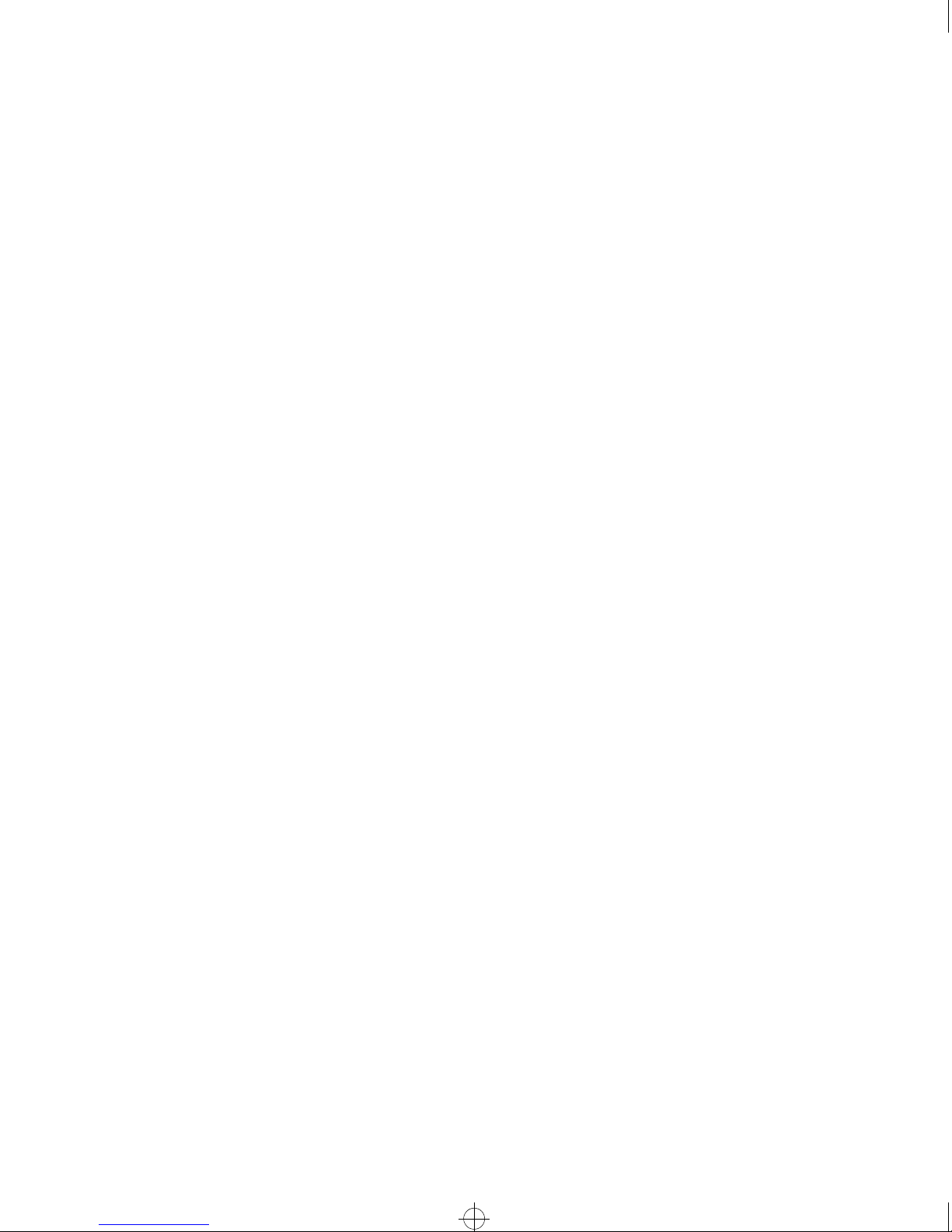
Def_hw~1.boo : DEFHW1.FM Page 10 Thursday, May 21, 1998 5:36 PM
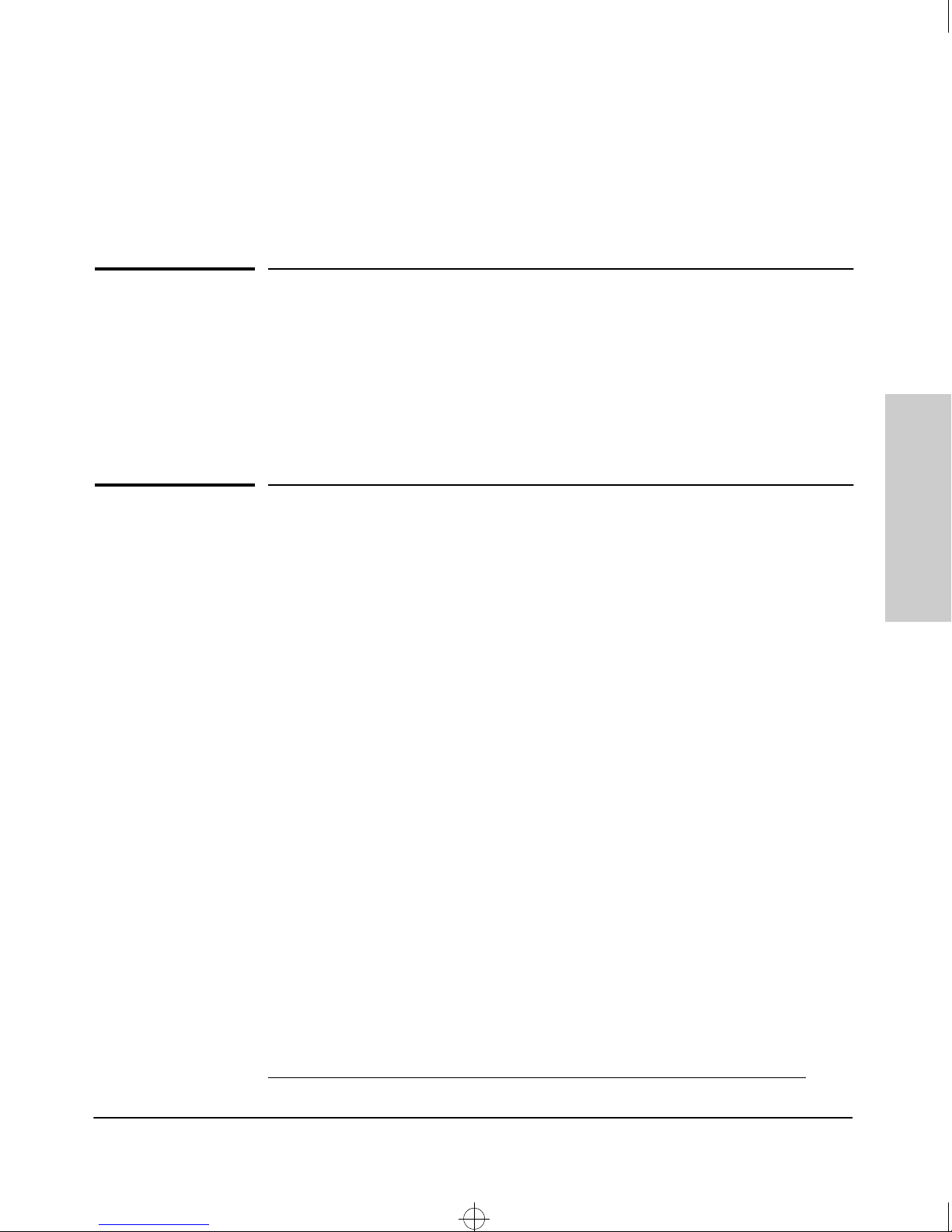
Def_hw~1.boo : DEFHW2.FM Page 1 Thursday, May 21, 1998 5:36 PM
Installing the Switch 1600M
The HP Switch 1600M is an easy to install unit. It comes with an accessory kit
that includes the brackets for mounting the switch in a standard 19-inch telco
rack or an equipment cabinet, or on a wall, and with rubber feet that can be
attached so the switch can be securely located on a horizontal surface. The
brackets are designed to allow mounting the switch in a variety of orientations.
This chapter shows you how to install your Switch 1600M.
2
Installing the Switch 1600M
Included Parts
The Switch 1600M has the following components shipped with it:
■
HP ProCurve Switch 1600M Installation Guide (J4120-90001), this
manual
■
HP ProCurve Switch 8000M and 1600M Management and Configuration Guide (5967-2142)
■ HP TopTools for Hubs & Switches - CD ROM and booklet
■ Customer Support/Warranty booklet
■ Accessory kit (5064-2085)
• two mounting brackets
• four 10 mm M4 screws to attach the mounting brackets to the switch
• four 5/8-inch number 12-24 screws to attach the switch to a rack
• four rubber feet
■ Console cable
■ Power cord, one of the following:
Australia/New Zealand
United Kingdom
China
Continental Europe
Denmark
Japan
Switzerland
United States/Canada/Mexico
(8120-6803)
(8120-6801)
(8120-8377)
(8120-6802)
(8120-6806)
(8120-6804)
(8120-6807)
(8120-6805)
2-1

Def_hw~1.boo : DEFHW2.FM Page 2 Thursday, May 21, 1998 5:36 PM
Installing the Switch 1600M
Installation Summary
Installation Summary
Follow these easy steps to install your switch. The rest of this chapter provides
details on these steps.
1. Prepare the installation site. Make sure that the physical environment
into which you will be installing the switch is properly prepared including
having the correct network cabling ready to connect to the switch, and
having a good location for the switch. Please see page 2-3 for some
installation precautions.
2. (Optional) Install switch module. The Switch 1600M has a slot for
installing any of the supported HP Switch port modules. Depending on
where you will install the Switch 1600M, it may be easier to install the
module first, but the modules are “hot swappable”—they can also be
installed and removed after the switch is installed and powered on.
Installing the Switch 1600M
3. Verify that the switch passes self test. This is a simple process of
plugging the switch into a power source and observing that the LEDs on
the switch’s front panel and on the modules show correct operation.
4. Mount the switch. The Switch 1600M can be mounted in a 19-inch telco
rack, in an equipment cabinet, on a wall, or on a horizontal surface.
5. Connect power to the switch. Once the switch is mounted, plug it in
to the nearby main power source.
6. Connect the network devices. Using the appropriate network cables,
connect other switches, hubs, routers, computers, servers, printers, and
other network devices to the switch ports.
7. (Optional) Connect a console to the switch for configuration. In
the factory default configuration, the Switch 1600M operates, without any
changes, as a multiport transparent bridge. You may wish to modify the
switch’s configuration, for example, to configure an IP address so it can
be managed using a web browser or from an SNMP network management
station. Configuration changes can be made easily by using the included
console cable to connect a PC to the switch’s console port.
At this point, the switch is fully installed and your network should be up and
running. See the rest of this chapter if you need more detailed information on
any of these installation steps.
2-2
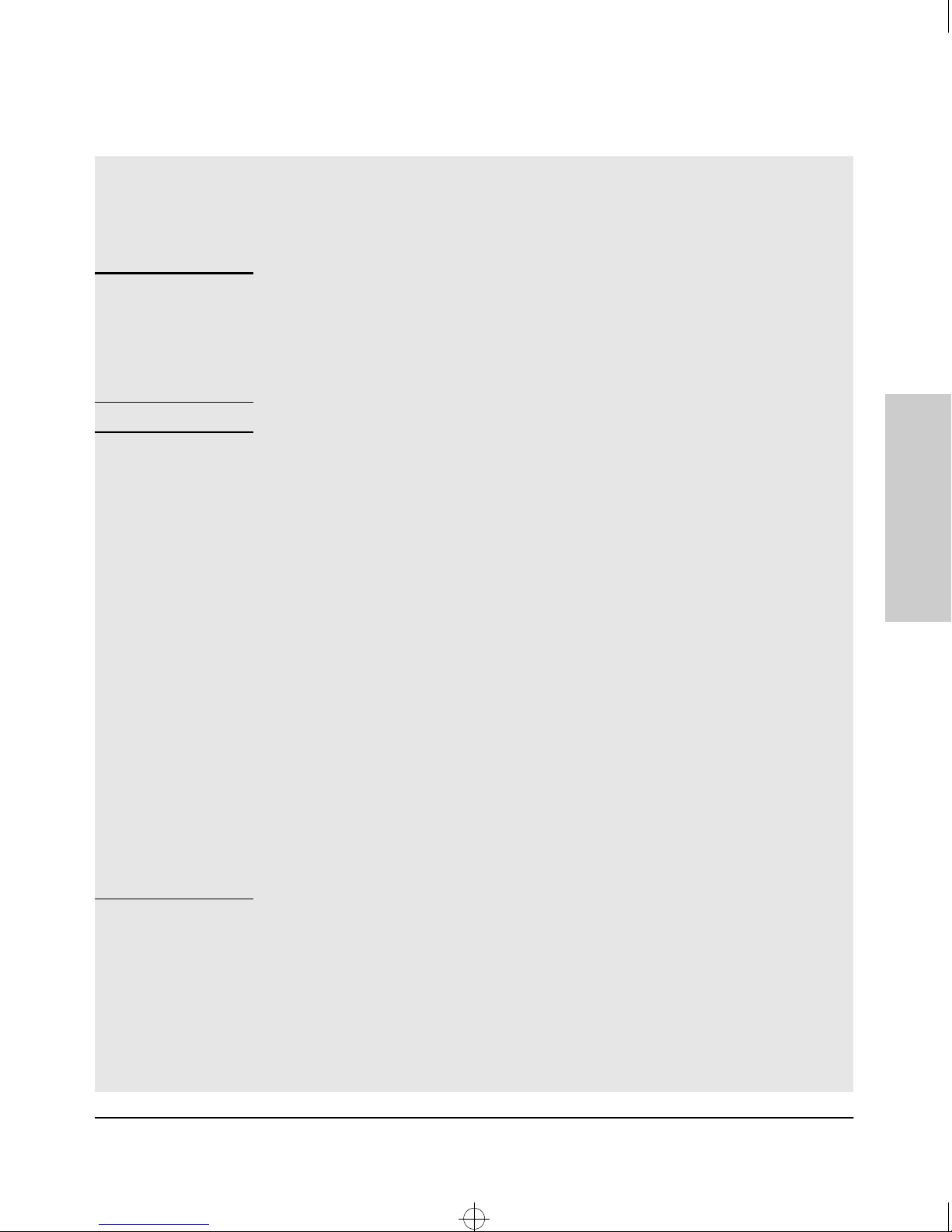
Def_hw~1.boo : DEFHW2.FM Page 3 Thursday, May 21, 1998 5:36 PM
Installation Precautions:
Follow these precautions when installing your HP Switch 1600M.
Installing the Switch 1600M
Installation Summary
Warning
Cautions
■ The rack or cabinet should be adequately secured to prevent it from
becoming unstable and/or falling over.
Devices installed in a rack or cabinet should be mounted as low as
possible, with the heaviest device at the bottom and progressively lighter
devices installed above.
Installing the Switch 1600M
■ Make sure that the power source circuits are properly grounded, then use
the power cord supplied with the switch to connect it to the power source.
If your installation requires a different power cord than the one supplied
with the switch, be sure to use a power cord displaying the mark of the
safety agency that defines the regulations for power cords in your country.
The mark is your assurance that the power cord can be used safely with
the switch.
■ Ensure that the switch does not overload the power circuits, wiring, and
over-current protection. To determine the possibility of overloading the
supply circuits, add together the ampere ratings of all devices installed on
the same circuit as the switch and compare the total with the rating limit
for the circuit. The maximum ampere ratings are usually printed on the
devices near the AC power connectors.
■ Do not install the switch in an environment where the operating ambient
temperature might exceed 55°C (131°F).
■ Make sure the air flow around the sides and back of the switch is not
restricted.
■ Make sure that if no module is installed in the module slot, the cover plate
is installed to cover the slot. A cover plate is required for safe operation,
and to ensure proper switch cooling.
2-3
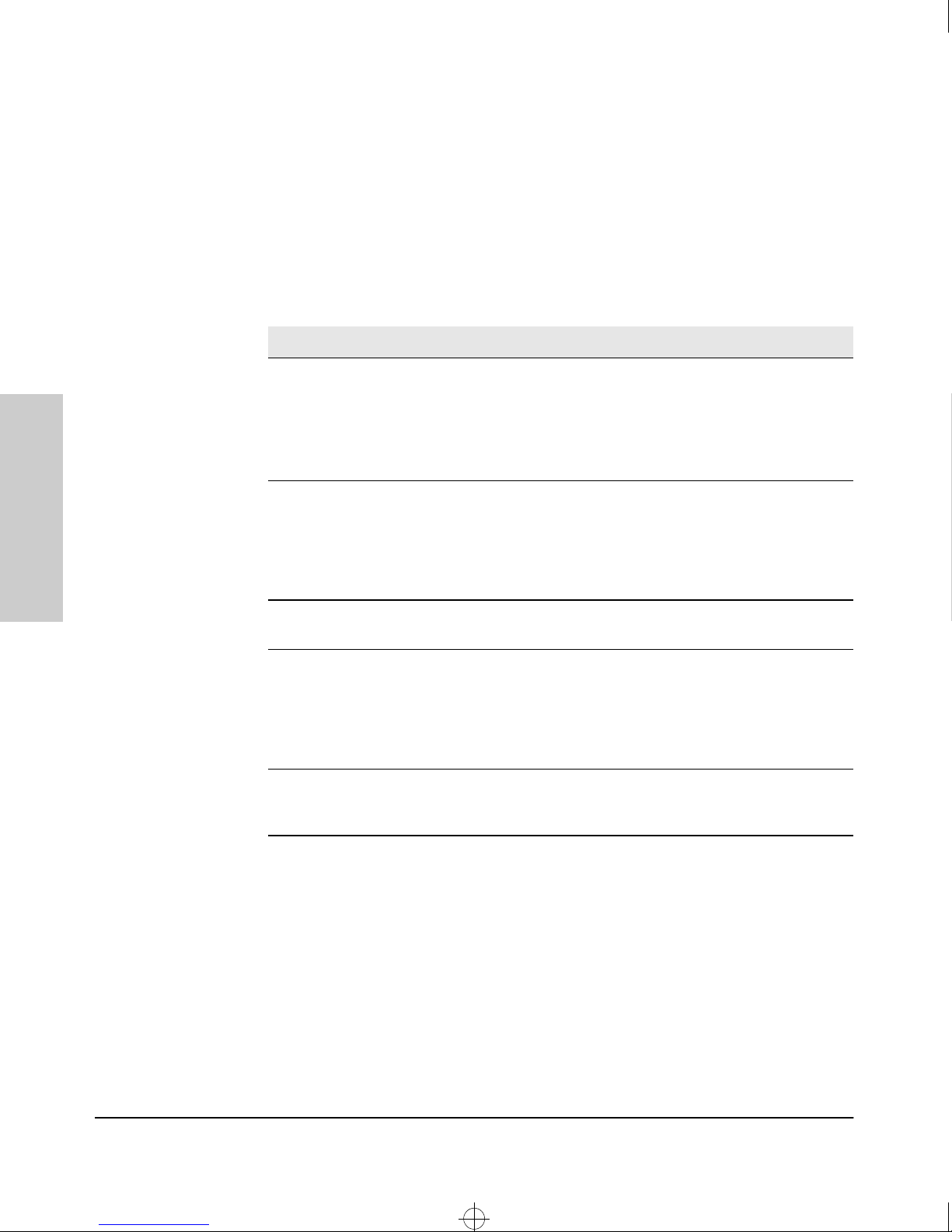
Def_hw~1.boo : DEFHW2.FM Page 4 Thursday, May 21, 1998 5:36 PM
Installing the Switch 1600M
Installation Summary
1. Prepare the Installation Site
■ Cabling Infrastructure - Ensure that the cabling infrastructure meets
the necessary network specifications. See the following table for cable
types and lengths, and see appendix B, “Cables and Connectors” for more
information:
Table 2-1. Summary of Cable Types to Use with the Switch
Port Type Cable Type Length Limits
Installing the Switch 1600M
10Base-T category 3, 4, or 5, 100 ohm
unshielded twisted-pair
(UTP)
10Base-FL 850 nm multimode fiber-
optic cables that are fitted
with ST connectors, and
conform to ISO/IEC 793-2
type B1 and ITU-T G.652
standards
100Base-TX category 5, 100-ohm UTP or
shielded twisted-pair (STP)
100Base-FX 1300 nm multimode fiber-
optic cables that are fitted
with SC connectors, and
conform to ISO/IEC 793-2
type B1 and ITU-T G.652
standards
Gigabit-SX 850 nm multimode fiber-
optic cables that are fitted
with SC connectors.
• category 3, 4, or 5 - 100 meters
Note: Since the 10Base-T operation is
through 10/100Base-TX ports, if you ever
want to upgrade the ports to 100Base-T, it
would be best to cable the ports initially
with category 5 cable.
1 kilometer
100 meters
• 412 meters for half duplex connections
• 2 kilometers for full duplex connections
•62.5 µm cable - 220 meters
•50 µm cable - 500 meters
■ Installation Location - Before installing the switch, plan its location and
orientation relative to other devices and equipment. In the front of the
switch, leave at least 7.6 cm (3 inches) of space for the twisted-pair and
fiber-optic cabling. In the back of the switch, leave at least 3.8 cm (1 1/2
inches) of space for the power cord.
2-4
