Hp PHOTOSMART M537 User Manual [he]
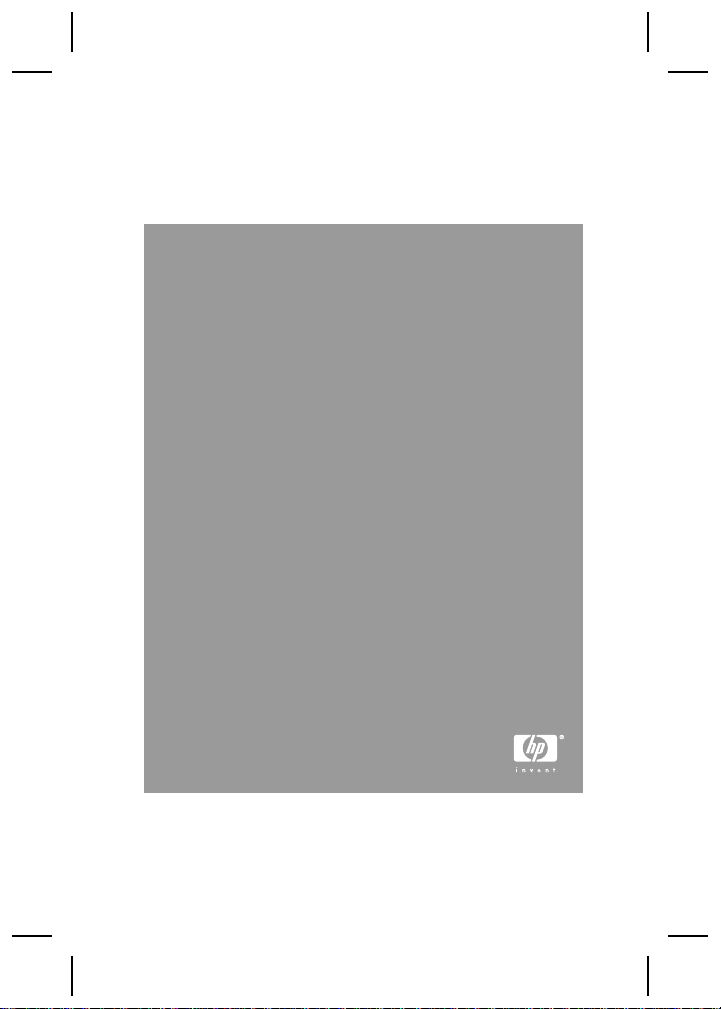
HP Photosmart M437/M537
Digital
Camera
English
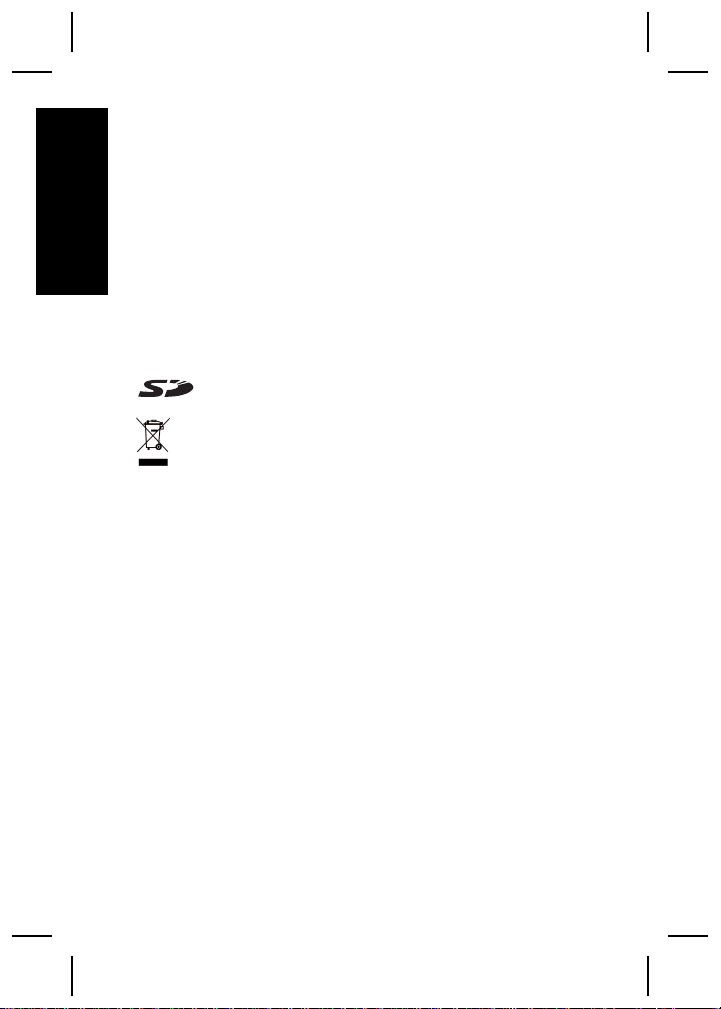
Legal and notice information
© Copyright 2007 Hewlett-Packard Development Company,
L.P.
The information contained herein is subject to change without
notice. The only warranties for HP products and services are
English
set forth in the express warranty statements accompanying
such products and services. Nothing herein should be
construed as constituting an additional warranty. HP shall not
be liable for technical or editorial errors or omissions contained
herein.
Windows® is a U.S. registered trademark of Microsoft
Corporation.
SD Logo is a trademark of its proprietor.
Disposal of waste equipment by users in private
households in the European Union
This symbol on the product or on its packaging indicates
that this product must not be disposed of with your other
household waste. Instead, it is your responsibility to dispose of
your waste equipment by handing it over to a designated
collection point for the recycling of waste electrical and
electronic equipment. The separate collection and recycling of
your waste equipment at the time of disposal will help to
conserve natural resources and ensure that it is recycled in a
manner that protects human health and the environment. For
more information about where you can drop off your waste
equipment for recycling, please contact your local city office,
your household waste disposal service or the shop where you
purchased the product.
For future reference, enter the following information:
● Model number (camera front): _________
● Serial number (camera bottom): _________
● Purchase date: _________
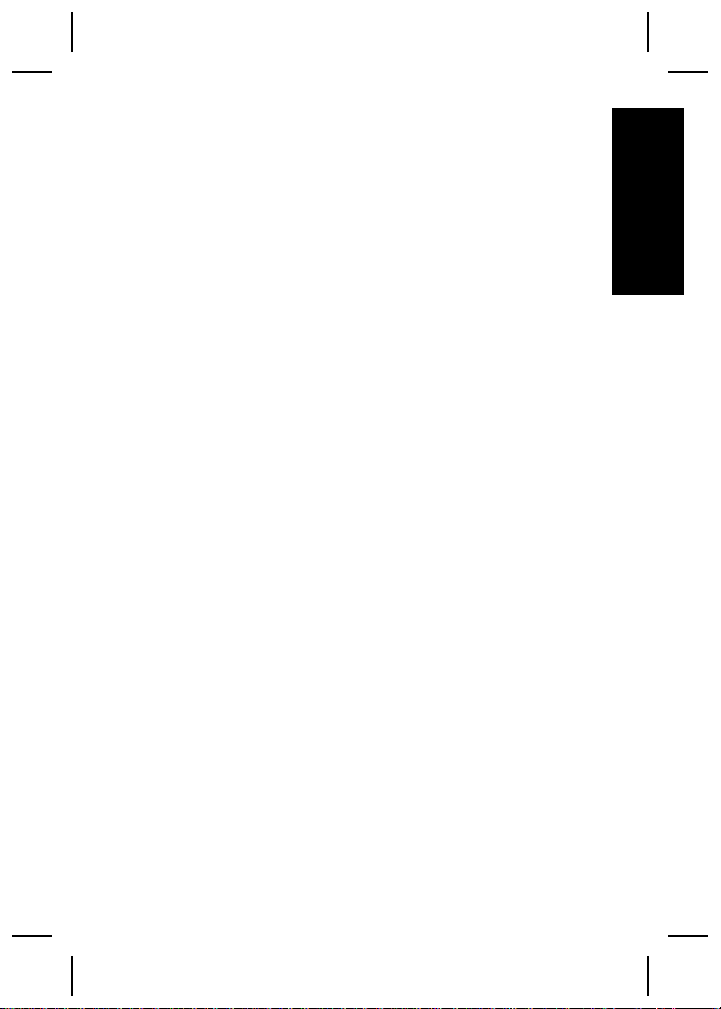
Contents
1 Getting started.....................................................4
Viewing the electronic User Guide.........................4
Camera top and back ............................................6
Camera front, side, and bottom.............................7
2 Setting up your camera.......................................8
Install the batteries.................................................8
Turn on the camera................................................8
Choose the language.............................................9
Set the region.........................................................9
Set the date and time.............................................9
Install and format an optional memory card.........10
Install the software...............................................11
3 Taking pictures and recording video clips......12
Take a picture......................................................12
Record a video clip..............................................12
4 Reviewing and deleting images and video
clips.....................................................................14
Review images and video clips............................14
Delete an image...................................................14
5 Transferring and printing images.....................15
Transfer images...................................................15
Print images from the camera..............................15
6 Camera quick reference....................................17
English
3
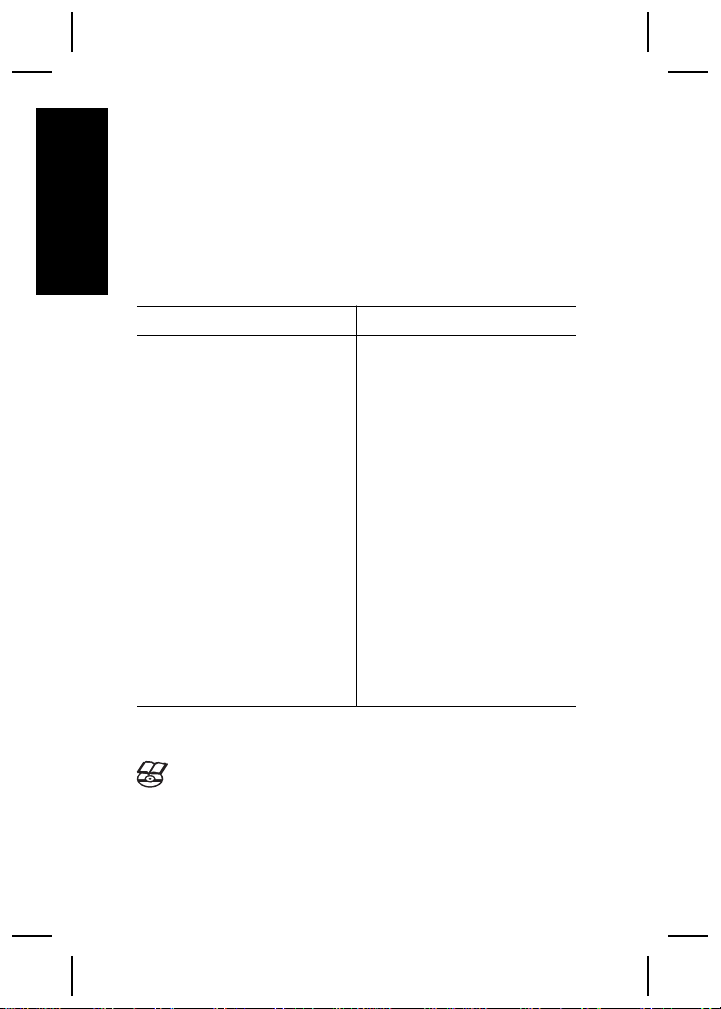
1
Getting started
This printed Quick Start Guide provides the information
you need to get started using the essential features of
English
your camera. For detailed information about camera
features, see the electronic User Guide (see Viewing the
electronic User Guide on page 4).
Quick Start Guide Electronic User Guide
This printed guide will help
you to:
● Start using your camera
quickly
● Install the
HP Photosmart Software
● Become familiar with
your camera's basic
features
The electronic User Guide
includes:
● Descriptions of all the
camera features
● Battery information,
including:
– Extending battery
life
– Supported battery
types
– A description of the
power indicator
icons
● Getting assistance from
HP
● Troubleshooting
● Camera specifications
Viewing the electronic User Guide
The electronic User Guide is on the
HP Photosmart Software CD.
4 HP Photosmart M437/M537 Digital Camera
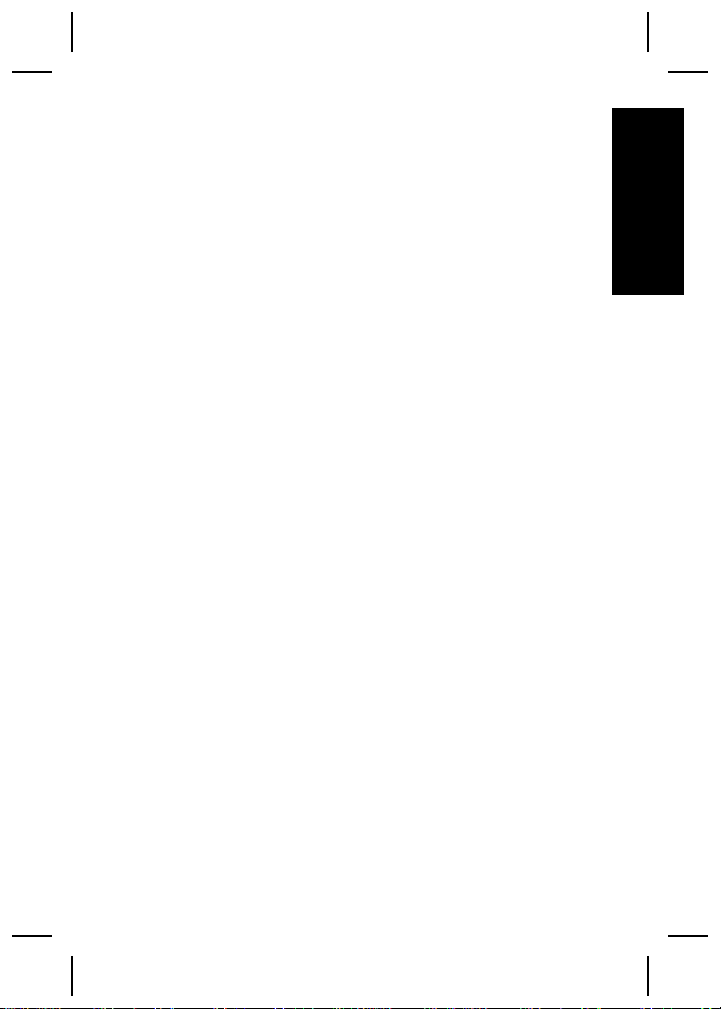
To view the User Guide:
1. Insert the HP Photosmart Software CD into the CD
drive of your computer.
2. On Windows: Click View User Guide on the main
page of the installation screen.
On Macintosh: Open the readme file in the docs
folder on the CD.
The electronic User Guide is also copied to your
computer when you install the HP Photosmart Software.
To view the User Guide after it has been installed on your
computer:
● On Windows: Open the HP Solution Center and
click on Help and Support.
● On Macintosh: Open the HP Device Manager and
select Camera User Guide from the Information
and Settings pop-up menu.
Getting assistance
● For tips and tools to help you use your camera more
effectively, visit www.hp.com. From here, click on
Learn About: Digital Photography (English only).
● For product assistance, diagnostics, and driver
downloads 24x7, visit www.hp.com/support.
● For help with the HP Photosmart Software, see the
software's online help.
English
Getting started 5
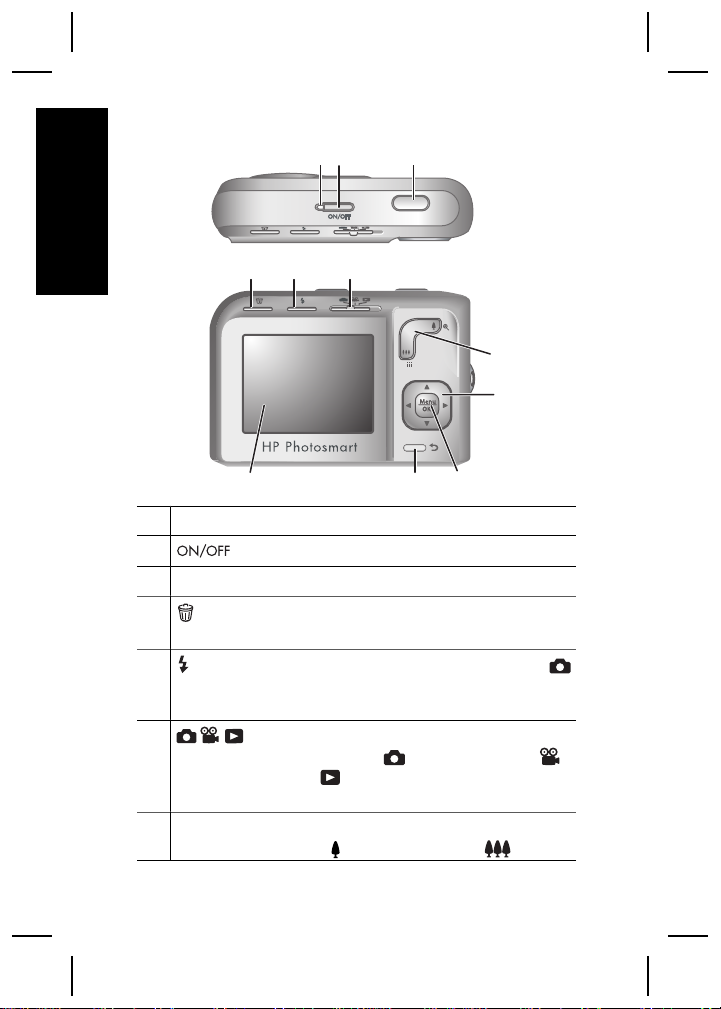
Camera top and back
English
4 5 6
321
7
8
11
1 Power light.
2
3 Shutter button.
4
5
6
7 Zoom lever (Digital and Optical)—In Picture Capture or
6 HP Photosmart M437/M537 Digital Camera
button.
Delete button—Accesses the Delete function while in
Playback.
Flash button—Accesses the flash settings while in
Picture Capture. Settings are Auto, Red-Eye, Flash On,
Flash Off.
Picture Capture/Video Record/Playback
selector—Switches between
Video Record, and
Video Record, and Playback on page 17).
Video Record, press to zoom in or press to zoom
Playback (see Picture Capture,
910
Picture Capture,
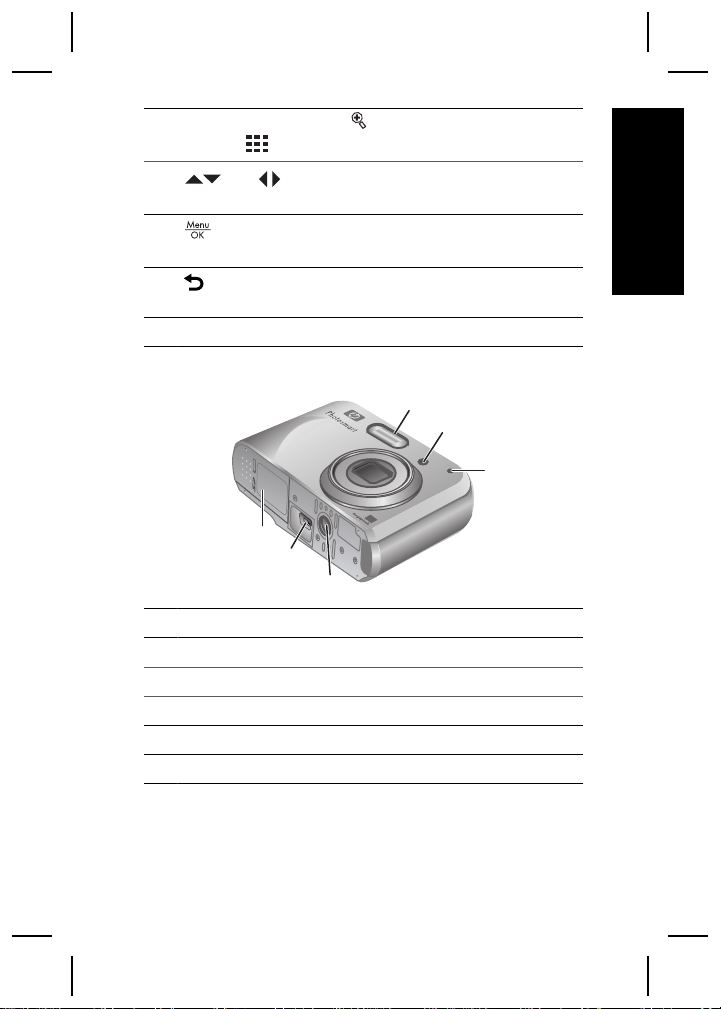
out. In Playback, press to magnify the selected image
or press to view thumbnails of your images.
8
9
10
11 Image Display.
and buttons—Scroll through menus and
images.
button—Displays camera menus, selects options,
and confirms actions.
Back button—Returns you to a previous menu or
view. Press and hold to back out of all menus.
Camera front, side, and bottom
1
2
3
6
5
4
1 Flash.
2 Self-Timer light.
3 Microphone.
4 Tripod mount.
5 Dock/USB connector.
6 Battery/Memory Card door.
English
Getting started 7
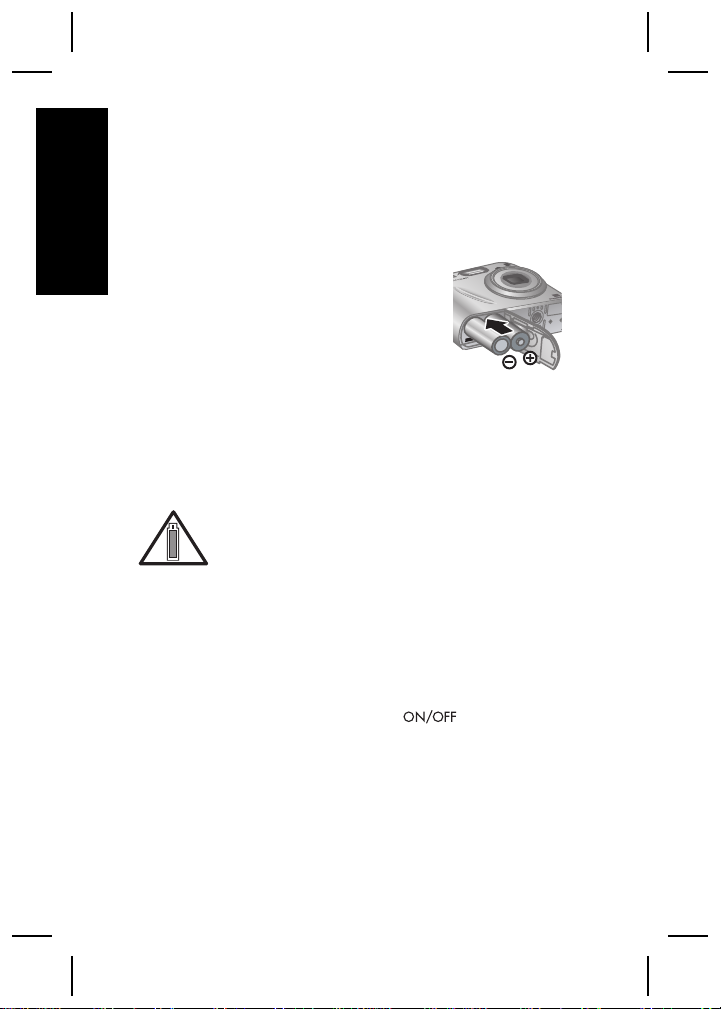
2
Setting up your
camera
English
Install the batteries
1. Open the Battery/Memory Card
door by sliding the door latch as
indicated on the Battery/Memory
Card door.
2. Insert the two AA batteries.
3. Close the Battery/Memory Card
door.
Note If using rechargeable NiMH batteries, fully
charge the batteries before using them the first time.
Turn the camera off before removing the batteries.
Camera usage and battery type will affect
battery life. Photo Lithium and NiMH batteries
provide longer battery life than Alkaline
batteries. For complete information, see Appendix A in
the electronic User Guide.
Actual battery life may vary based on usage.
Turn on the camera
To turn on the camera, press the button.
8 HP Photosmart M437/M537 Digital Camera
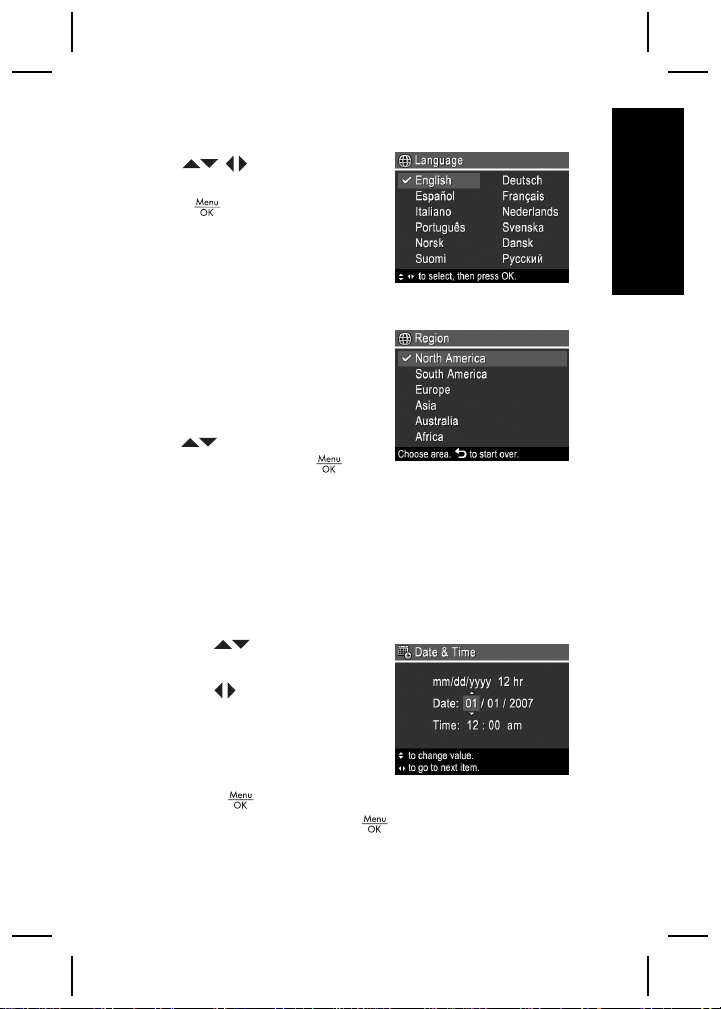
Choose the language
Use to choose the
language you want, then
press
.
Set the region
Along with the Language
setting, the Region setting
determines the default date
format.
Use
you want, then press
to choose the region
.
Set the date and time
Accurately setting the date and time will help you locate
images once you have uploaded them to your computer,
and will ensure that images are accurately marked if you
use the date and time imprint feature.
1.
Use
highlighted value.
2. Use
other selections and
repeat Step 1 until the
date and time are set
correctly.
3.
Press
are correct, then press
to adjust the
to move to the
when the date, time, and format settings
again to confirm.
English
Setting up your camera 9
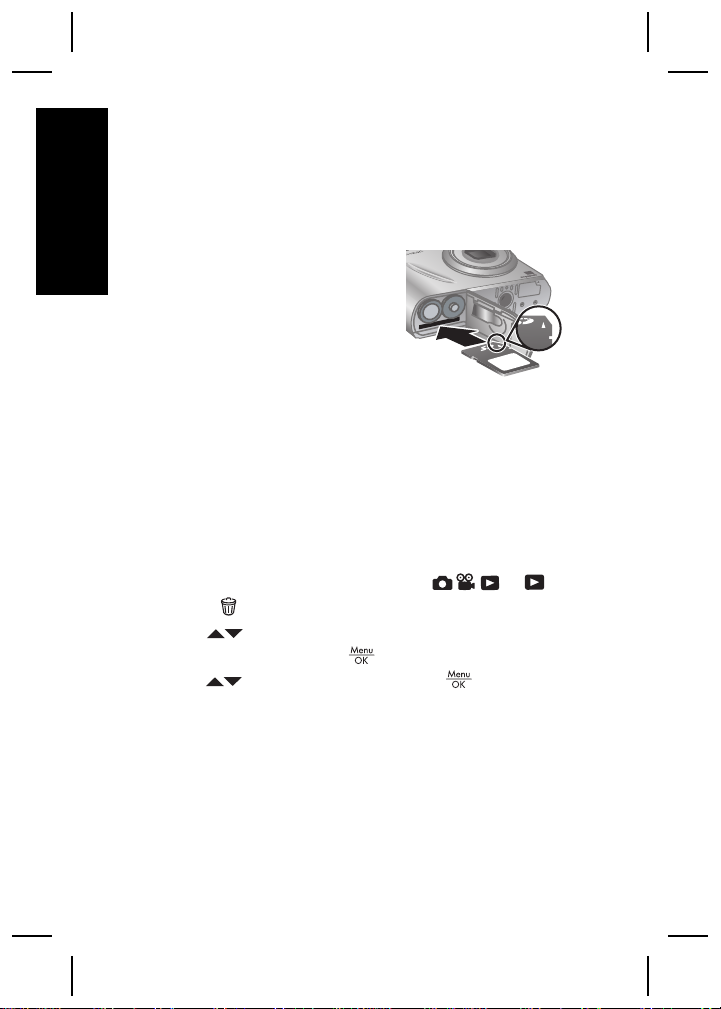
Install and format an optional
memory card
This camera supports standard and high speed Secure
Digital (SD) memory cards, 32MB to 2GB.
English
1. Turn off the camera and
open the Battery/Memory
Card door.
2. Insert the optional memory
card in the smaller slot as
shown. Make sure the
memory card snaps into
place.
3. Close the Battery/Memory Card door and turn on the
camera.
Always format new memory cards before first use.
Formatting removes all images from the memory card,
so make sure to transfer existing images before
formatting.
1. With the camera turned on, slide
2.
Press
3.
Use
sub-menu, then press
4.
Use
card.
.
to select Format Card from the Delete
.
to select Yes, then press to format the
to .
Once you install a memory card, all new images and
video clips are stored on the card, rather than in internal
memory.
To use internal memory and view images stored there,
turn off the camera then remove the memory card.
10 HP Photosmart M437/M537 Digital Camera
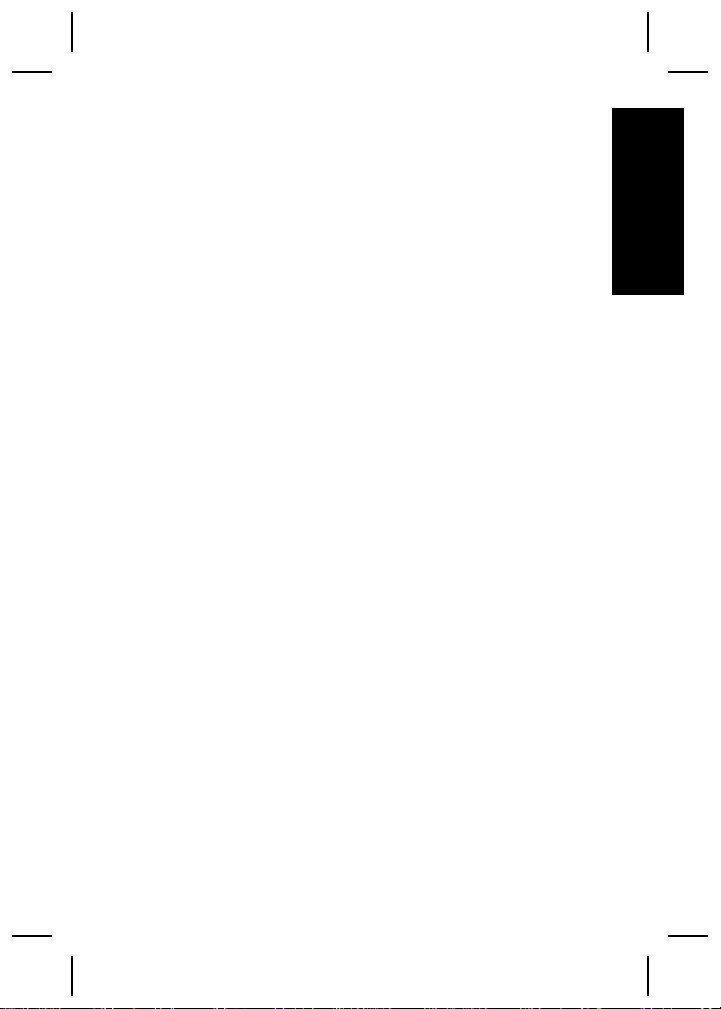
Install the software
The HP Photosmart Software provides features for
transferring images and video clips to your computer, as
well as features for modifying stored images (remove red
eyes, rotate, crop, resize, adjust image quality, add
colors and special effects, and more).
To install the HP Photosmart Software, your computer
must meet the system requirements as stated on the
camera packaging.
If you have trouble installing or using the
HP Photosmart Software, see the Hewlett-Packard
Technical Support website for more information:
www.hp.com/support.
Windows
1. Close all programs and temporarily disable any virus
protection software.
2. Insert the HP Photosmart Software CD into the CD
drive and follow the on-screen instructions. If the
installation window does not appear, click Start,
click Run, type D:\Setup.exe, where D is the letter
of your CD drive, then click OK.
3. When the software has finished installing, re-enable
virus protection software.
Macintosh
1. Insert the HP Photosmart Software CD into the CD
drive.
2. Double-click the CD icon on the computer desktop.
3. Double-click the installer icon, then follow the onscreen instructions.
English
Setting up your camera 11
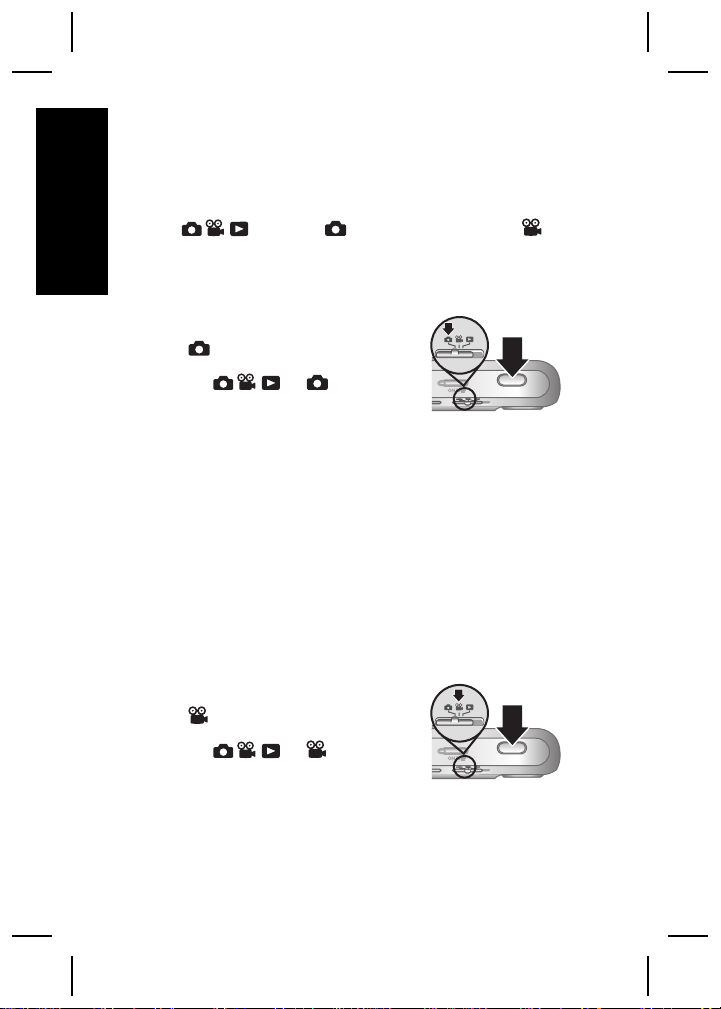
3
Taking pictures and
recording video clips
English
Slide to either to take pictures or to to
record video clips.
Take a picture
You can take a picture when you
are in
1. Slide
2. Frame the subject in the Image
3. Press the Shutter button halfway down to measure
4. Press the Shutter button all the way down to take
After you have taken a picture, the camera displays it
briefly in the Image Display.
Record a video clip
You can record a video when you
are in
Picture Capture.
to .
Display.
and lock the focus and exposure. The focus brackets
in the Image Display turn solid green when focus is
locked.
the picture.
Video Record.
1. Slide
2. Frame the subject in the Image
Display.
12 HP Photosmart M437/M537 Digital Camera
to .
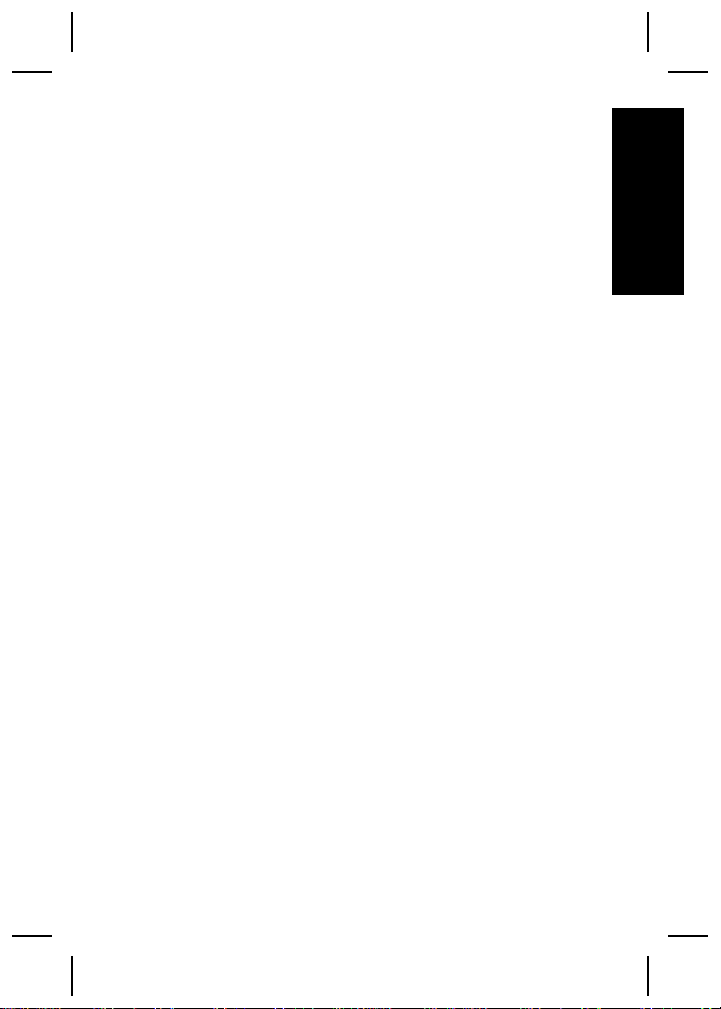
3. Press the Shutter button halfway down to measure
and lock the focus. The focus brackets in the Image
Display turn solid green when focus is locked.
4. Press the Shutter button all the way down to start
recording.
5. To stop recording video, press and release the
Shutter button again.
After you have recorded a video clip, the camera
displays it briefly in the Image Display.
English
Taking pictures and recording video clips 13

4
Reviewing and
deleting images and
English
video clips
Review images and video clips
You can review images and video clips in Playback.
1. Slide
2. Use
clips. To play a video clip, press
screen of the clip appears on the Image Display.
Note To hear audio associated with video clips,
transfer them to your computer.
to .
to scroll through your images and video
once the first
Delete an image
You can delete individual images during Playback:
1. Slide
2. Use
3.
Press
4.
Use
menu, then press
to .
to select an image or video clip.
.
to select This Image from the Delete sub-
.
14 HP Photosmart M437/M537 Digital Camera
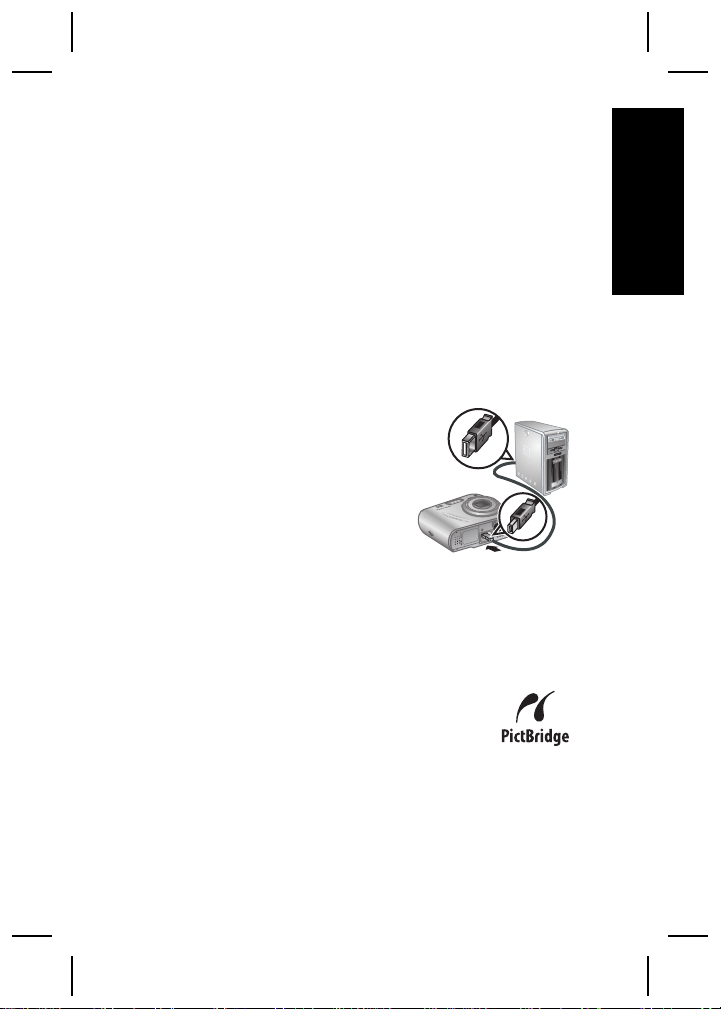
5
Transferring and
printing images
Transfer images
Use this procedure to transfer images and video clips to
your computer.
Tip You can also perform this task using an optional
HP Photosmart camera dock (see the dock User Guide).
1. Turn off the camera.
2. Connect the camera and
computer using the USB
cable that came with your
camera.
3. Turn on the camera and
follow the instructions on the
computer screen to transfer
the images. If you have
installed the HP Photosmart Software and need
more information, see the Help feature in the
HP Photosmart Software.
Print images from the camera
You can connect the camera to any
PictBridge-certified printer to print images.
1. Check that the printer is turned on, there
is paper in the printer, and there are no printer error
messages.
English
Transferring and printing images 15
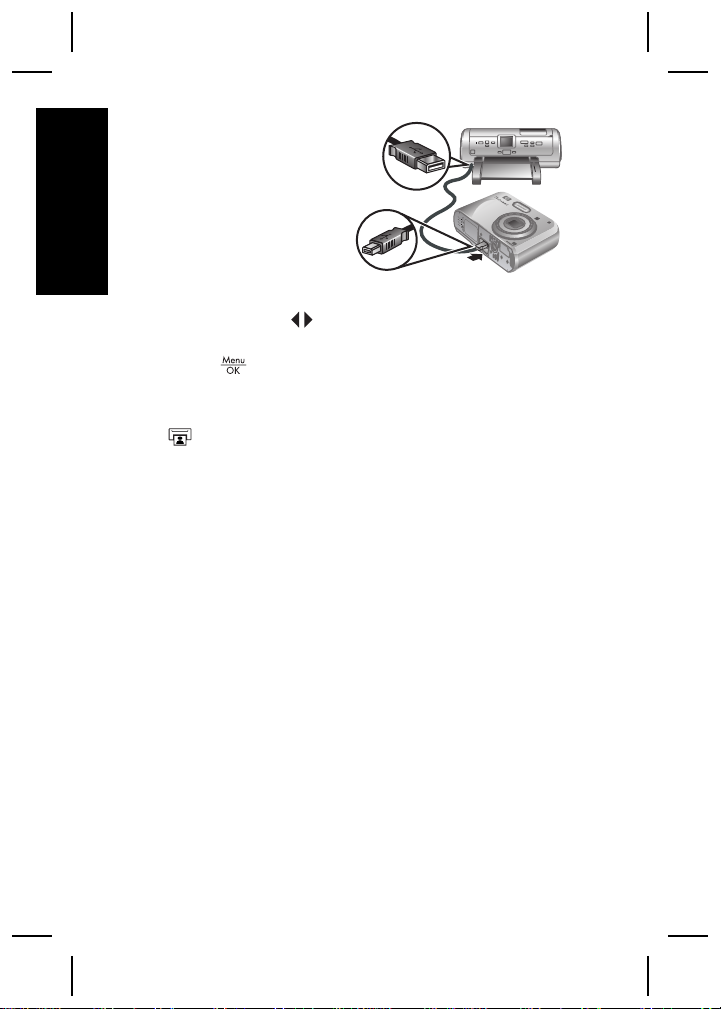
2. Turn off the camera,
connect the camera
and printer using the
USB cable that came
with your camera,
English
then turn on the
camera.
3. When the camera is
connected to the printer, the Image Display shows
an image. Use
to select the image you want to
print.
4.
Press
.
5. In the Print Options menu, select Print this image
now to begin printing.
displays on the selected image in the Image
Display to indicate that the image is being printed.
6. After the printer has printed the image, disconnect
the camera from the printer.
To learn about other printing options, see either the
electronic User Guide or Camera Help located in any
menu.
16 HP Photosmart M437/M537 Digital Camera
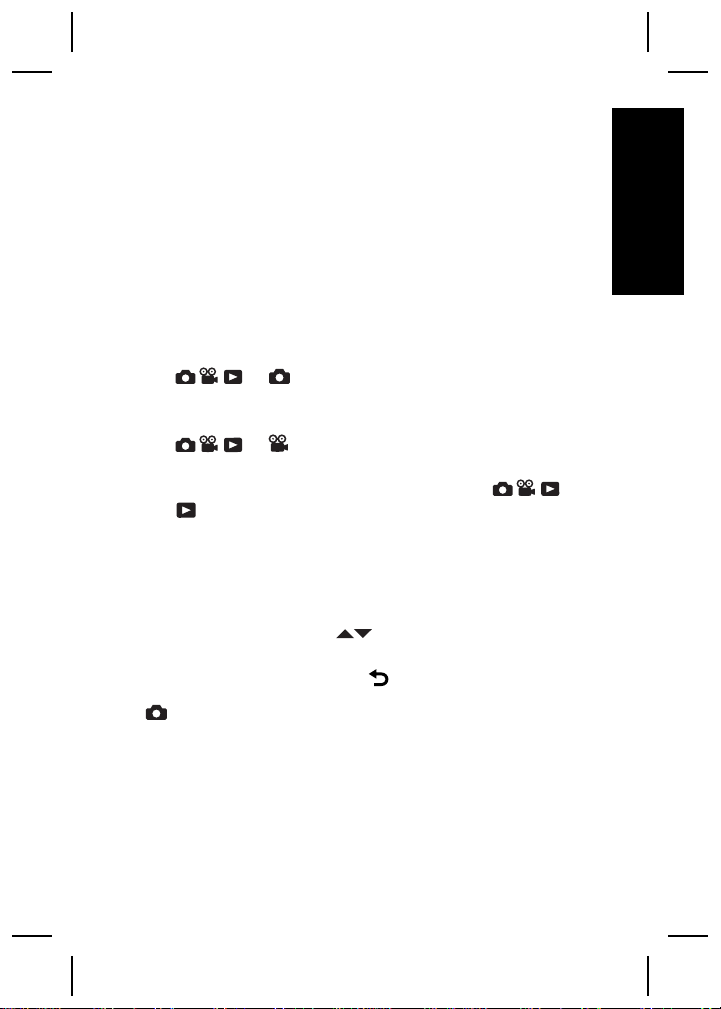
6
Camera quick
reference
Use this chapter as a quick reference to camera
features. To learn more about these camera features,
refer to the electronic User Guide or on-camera Help.
Picture Capture, Video Record, and Playback
● Picture Capture allows you to frame pictures in the
Image Display. To activate Picture Capture, slide
to .
● Video Record allows you to frame videos in the
Image Display. To activate Video Record, slide
to .
● Playback allows you review and delete images and
video clips. To activate Playback, slide
.
Camera Menus
Menus allow you to adjust camera settings, work with
images, and access camera Help.
●
Within a menu, use
selections.
● To exit the menu, press
Picture Capture Menu—Allows you to adjust
camera settings that affect the characteristics of future
images you capture with your camera. To access this
to move to specific
at any time.
to
English
Camera quick reference 17
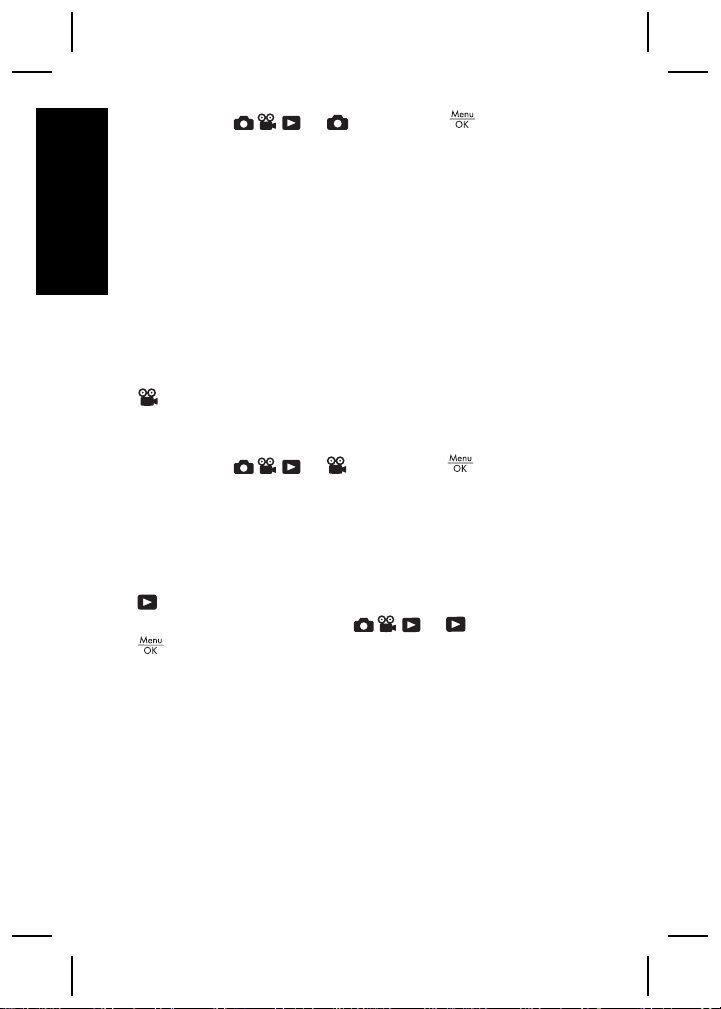
menu, slide to , then press . You can
select from the following options:
● Shooting Mode (Auto, Close-up, Steady Photo,
Theatre, Landscape, Portrait, Action, Night Portrait,
English
Sunset)
● Self-Timer
● Image Quality
● Burst
● Date & Time Imprint
● Camera Setup
● Camera Help
Video Capture Menu—Allows you to adjust camera
settings that affect the characteristics of future video
clips you capture with your camera. To access this
menu, slide
to , then press . You can
select from the following options:
● Self-Timer
● Camera Setup
● Camera Help
Playback Menu—Allows you to work with images.
To access this menu, slide
to , then press
. You can select from the following options:
● Remove Red Eyes
● Design Gallery (Modify Color, Add Borders, Crop,
Rotate)
● Photosmart Express (Print, Share, Buy Prints
Online)
● Favorites
● View Slideshow
● Move Images to Card
18 HP Photosmart M437/M537 Digital Camera
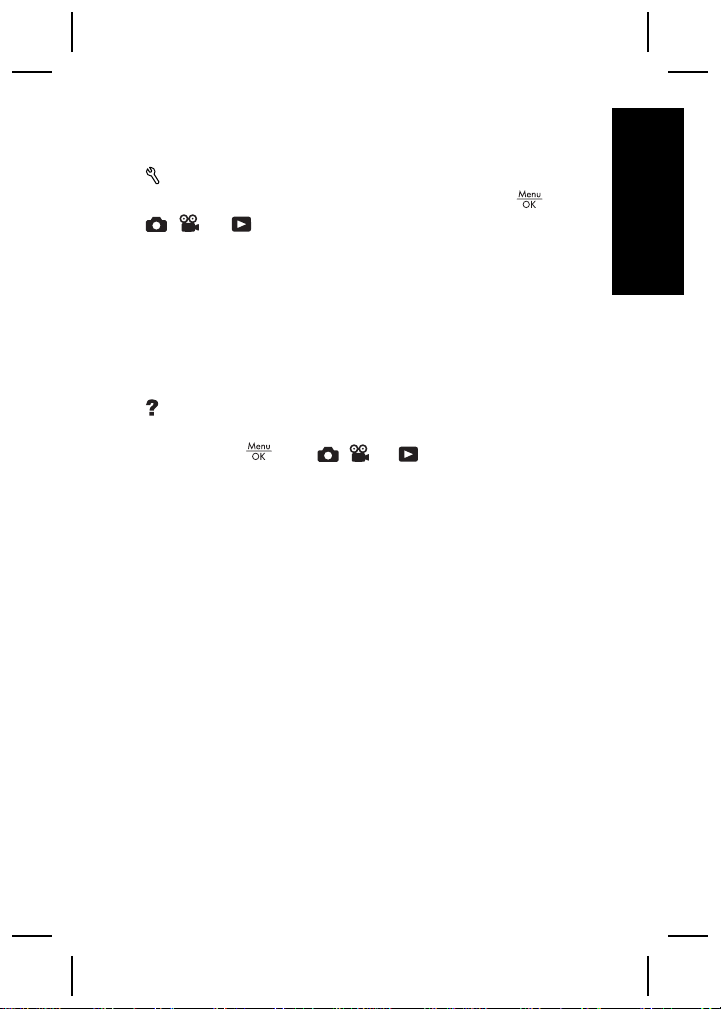
● Camera Setup
● Camera Help
Camera Setup Menu—Allows you to change the
camera's behavior. To access this menu, press
from
, , or , then select Camera Setup. You can
select from the following options:
● Display Brightness
● Camera Sounds
● Date & Time
● USB Configuration
● Language
Camera Help Menu—Provides descriptions of
camera features and picture-taking tips. To access this
menu, press
from , , or , then select Camera
Help. You can select from the following options:
● Top Ten Tips
● Camera Accessories
● Camera Buttons
● Using Shooting Modes
● Using Design Gallery
● Using Photosmart Express
● Printing Images
● Recording Video Clips
● Reviewing Pictures and Videos
● Tagging Favorites
● Deleting Images
● Transferring Images
● Managing Batteries
● Getting Assistance
● Tour Camera Features
English
Camera quick reference 19
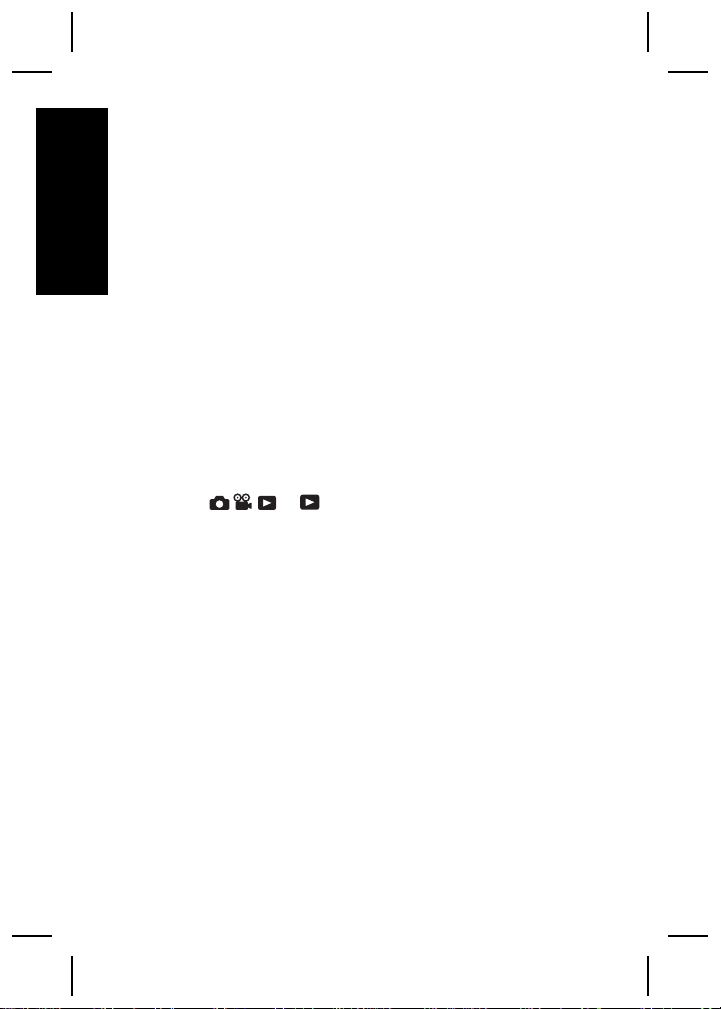
● Camera Shortcuts
● About
Extending battery life
To conserve battery power, the Image Display turns off
English
after a period of inactivity. Pressing any button wakes up
the camera. After five minutes of inactivity, the camera
turns off.
To further extend battery life:
● Set Display Brightness to Low (see the electronic
User Guide for details).
● Set your camera to Auto Flash (see the electronic
User Guide for details).
● Use optical zoom, video recording, and Image
Display sparingly.
● If you are turning on the camera only to view images,
slide
to , then turn on the camera to start
in Playback without extending the lens.
● When transferring or printing images, place your
camera in an optional HP Photosmart dock
connected to AC power.
20 HP Photosmart M437/M537 Digital Camera
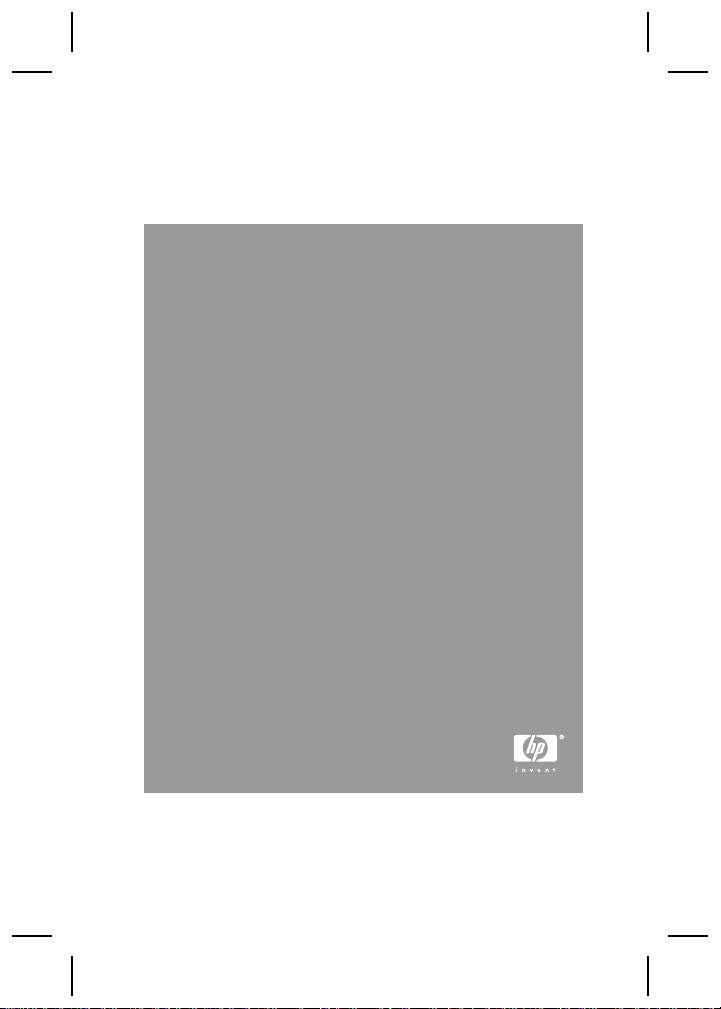
Appareil photo numérique
HP Photosmart M437/M537
Français
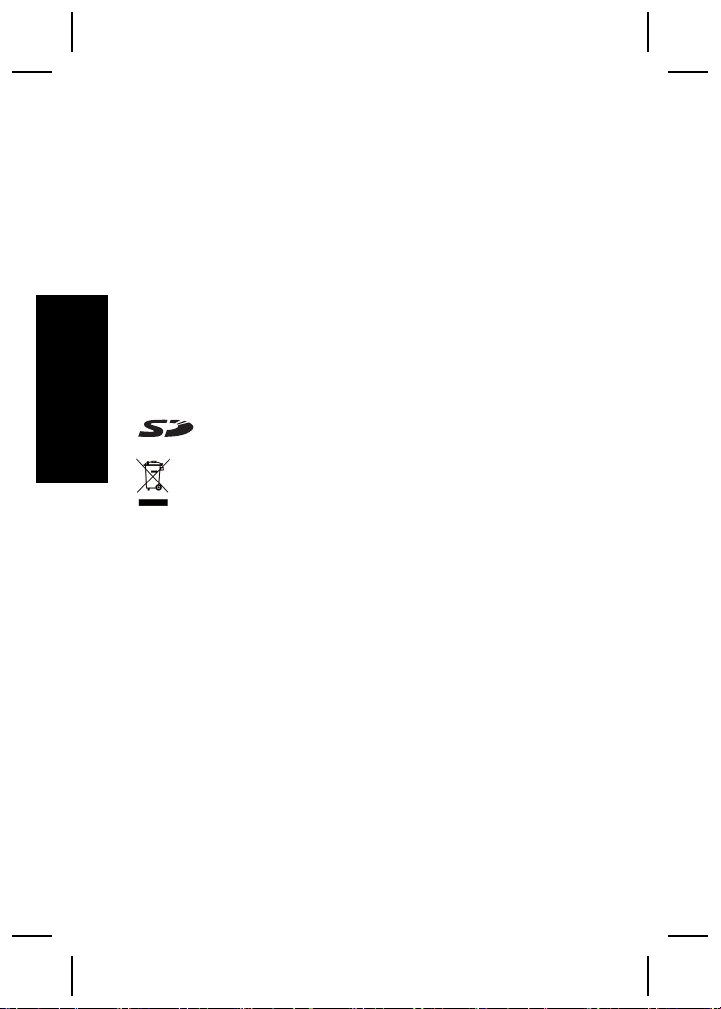
Informations légales et remarques
© Copyright 2007 Hewlett-Packard Development Company,
L.P.
Les informations contenues dans le présent document sont
sujettes à modification sans préavis. Les seules garanties pour
les produits et services HP sont énoncées dans les déclarations
de garantie expresse accompagnant lesdits produits et
services. Aucun élément du présent document ne saurait être
interprété comme constituant une garantie supplémentaire. HP
ne saurait être tenu pour responsable d'éventuelles erreurs ou
omissions techniques ou rédactionnelles contenues dans le
présent document.
Windows® est une marque déposée de Microsoft Corporation
aux Etats-Unis.
Français
Le logo SD est une marque de son propriétaire.
Mise au rebut des équipements usagés par les
particuliers résidant au sein de l'Union européenne
Figurant sur le produit ou sur son emballage, ce symbole
indique que vous ne devez pas jeter le produit avec vos déchets
ménagers. Il vous incombe de déposer votre équipement usagé
dans un centre de récupération des déchets spécialisé dans le
recyclage des appareils électriques et électroniques. Le tri et le
recyclage sélectifs de vos déchets contribuent à préserver les
ressources naturelles et sont effectués de telle sorte que ni la
santé de l'homme, ni l'environnement ne soient affectés. Pour
plus d'informations sur les sites où vous pouvez déposer vos
équipements usagés à des fins de recyclage, renseignez-vous
auprès du service concerné à la mairie de votre lieu de
résidence, du service de voirie ou du magasin où vous avez
acheté votre produit.
Veuillez noter les informations suivantes pour référence
ultérieure :
● Numéro de modèle (avant de l'appareil) : _________
● Numéro de série (dessous de l'appareil) : _________
● Date d'achat : _________
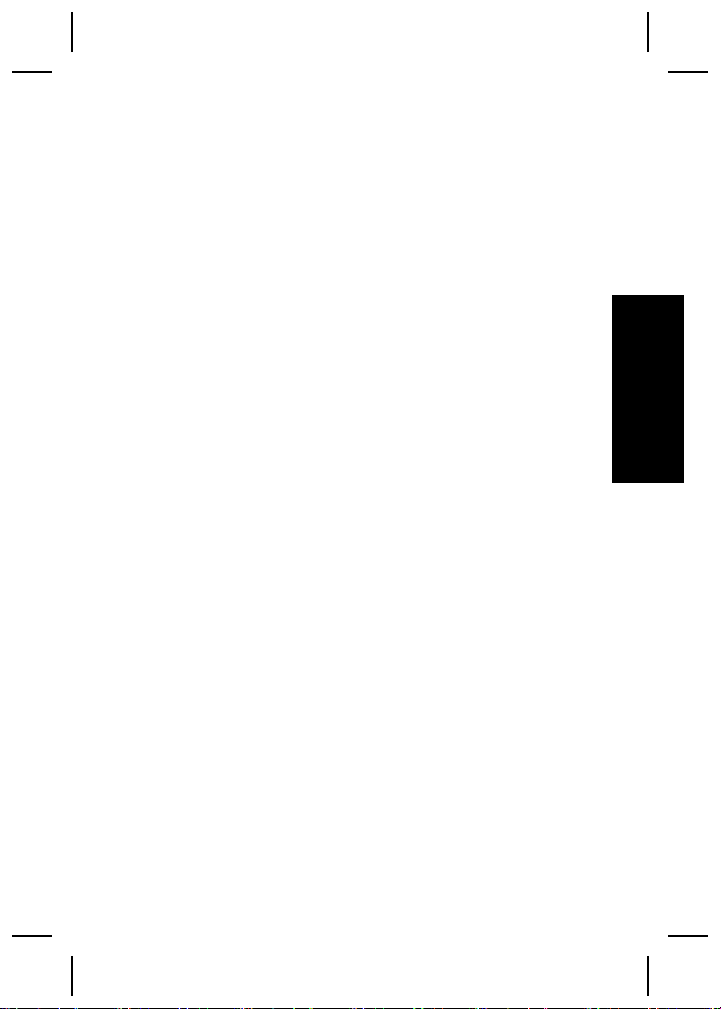
Sommaire
1 Mise en route........................................................4
Consultation du Guide de l'utilisateur
électronique...........................................................5
Dessus et arrière de l'appareil photo.....................6
Avant, côté et dessous de l'appareil photo............8
2 Installation de l'appareil photo...........................9
Installation des piles...............................................9
Mise sous tension de l'appareil photo....................9
Sélection de la langue..........................................10
Réglage de la région............................................10
Réglage de la date et de l'heure..........................10
Installation et formatage d'une carte mémoire
en option..............................................................11
Installation du logiciel...........................................12
3 Prise de photos et enregistrement de
clips vidéo..........................................................14
Pour prendre une photo :.....................................14
Enregistrement de clips vidéo..............................15
4 Visualisation et suppression d'images et
de clips vidéo.....................................................16
Visualisation d'images et de clips vidéo...............16
Suppression d'une image....................................16
5 Transfert et impression d'images.....................18
Transfert d'images...............................................18
Impression d'images à partir de l'appareil
photo....................................................................18
6 Aide-mémoire de l'appareil photo....................20
Français
3
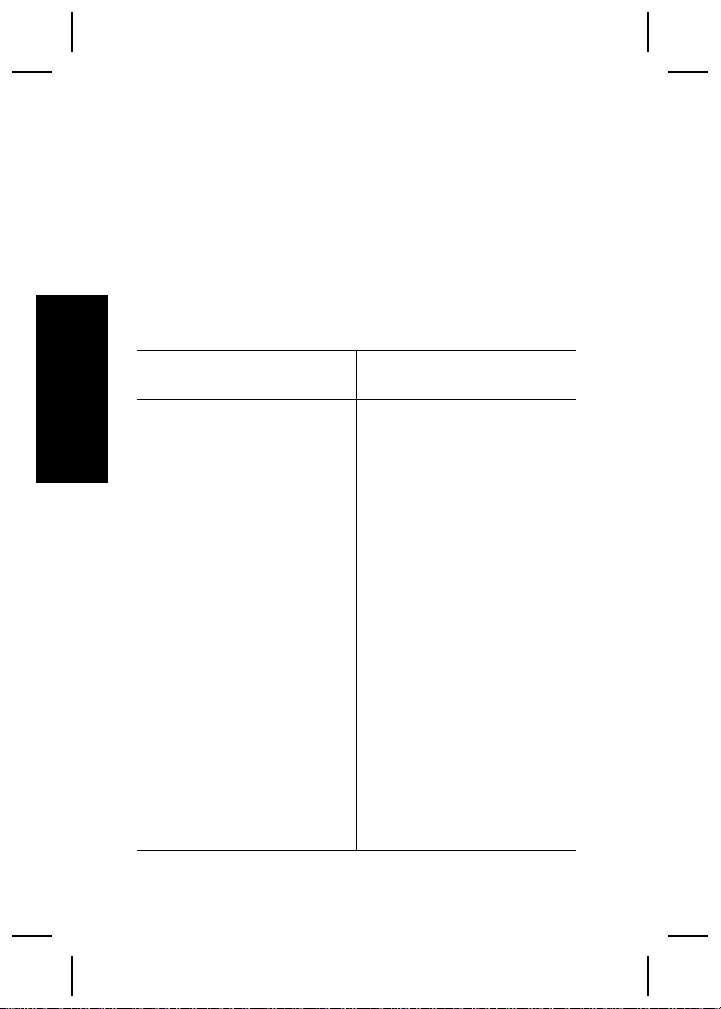
1
Mise en route
Ce Guide de démarrage rapide imprimé contient toutes
les informations dont vous avez besoin pour être prêt à
utiliser les fonctions essentielles de votre appareil photo.
Pour plus d'informations sur les fonctions de cet
appareil, reportez-vous au Guide de l'utilisateur
électronique (voir Consultation du Guide de l'utilisateur
électronique, page 5).
Guide de démarrage rapide Guide de l'utilisateur
électronique
Ce guide imprimé vous aidera
Français
à :
● Être rapidement prêt à
utiliser votre appareil
photo
● Installer le logiciel
HP Photosmart
● Vous familiariser avec les
fonctions de votre
appareil photo
Le Guide de l'utilisateur
électronique comprend :
● Une description de
l'ensemble des fonctions
de l'appareil photo
● Des informations sur les
piles, y compris :
– L'extension de la
durée de vie des
piles
– Types de batteries
prises en charge
– Une description des
icônes d'indication
de charge
● Des informations sur
l'accès au support HP
● Des informations de
dépannage
● Les spécifications de
l'appareil photo
4 Appareil photo numérique HP Photosmart M437/M537

Consultation du Guide de
l'utilisateur électronique
Le Guide de l'utilisateur électronique est
disponible sur le CD du logiciel HP Photosmart.
Pour consulter le Guide de l'utilisateur :
1. Insérez le CD du logiciel HP Photosmart dans le
lecteur de CD de votre ordinateur.
2. Windows : cliquez sur Consulter le Guide de
l'utilisateur sur la page principale de l'écran
d'installation.
Macintosh : ouvrez le fichier readme contenu dans
le dossier docs du CD.
Le Guide de l'utilisateur électronique est également
copié sur votre ordinateur lors de l'installation du logiciel
HP Photosmart. Pour le consulter après son installation
sur l'ordinateur :
● Windows : ouvrez le Centre de solutions HP et
cliquez sur Aide et support.
● Macintosh : ouvrez le Gestionnaire de
périphériques HP et sélectionnez Guide de
l'utilisateur de l'appareil photo dans le menu
contextuel Informations et réglage.
Accès au support
● Pour obtenir des conseils et des outils permettant
d'optimiser l'utilisation de votre appareil photo,
consultez le site www.hp.com. Cliquez ensuite
sur Learn About: Digital Photography (en anglais
uniquement).
Français
Mise en route 5
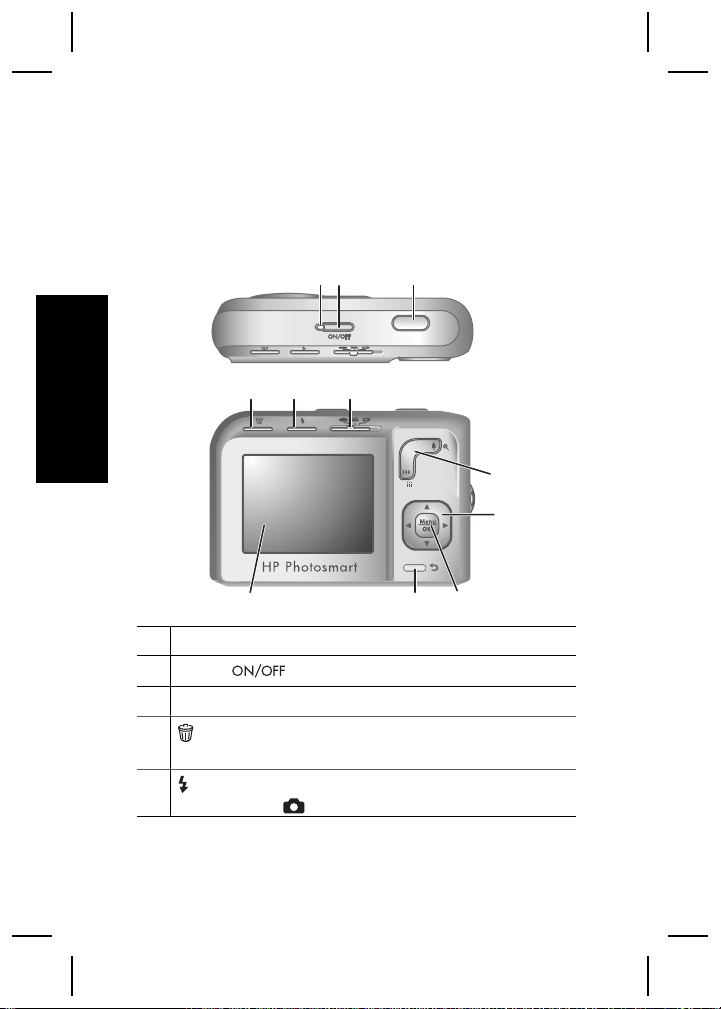
● Pour obtenir de l'aide sur un produit, établir un
diagnostic et télécharger des pilotes 24h/24 7j/7,
consultez le site www.hp.com/support.
● Pour obtenir de l'aide sur le logiciel HP Photosmart,
utilisez l'aide en ligne du logiciel.
Dessus et arrière de l'appareil photo
321
4 5 6
Français
7
8
11
1 Voyant d'alimentation.
2
Bouton .
3 Déclencheur.
4
Bouton Supprimer : permet d'accéder à la fonction
Supprimer à partir du mode Lecture.
5
Bouton Flash : permet d'accéder aux paramètres du
flash en mode
6 Appareil photo numérique HP Photosmart M437/M537
Capture d'images. Les paramètres
910
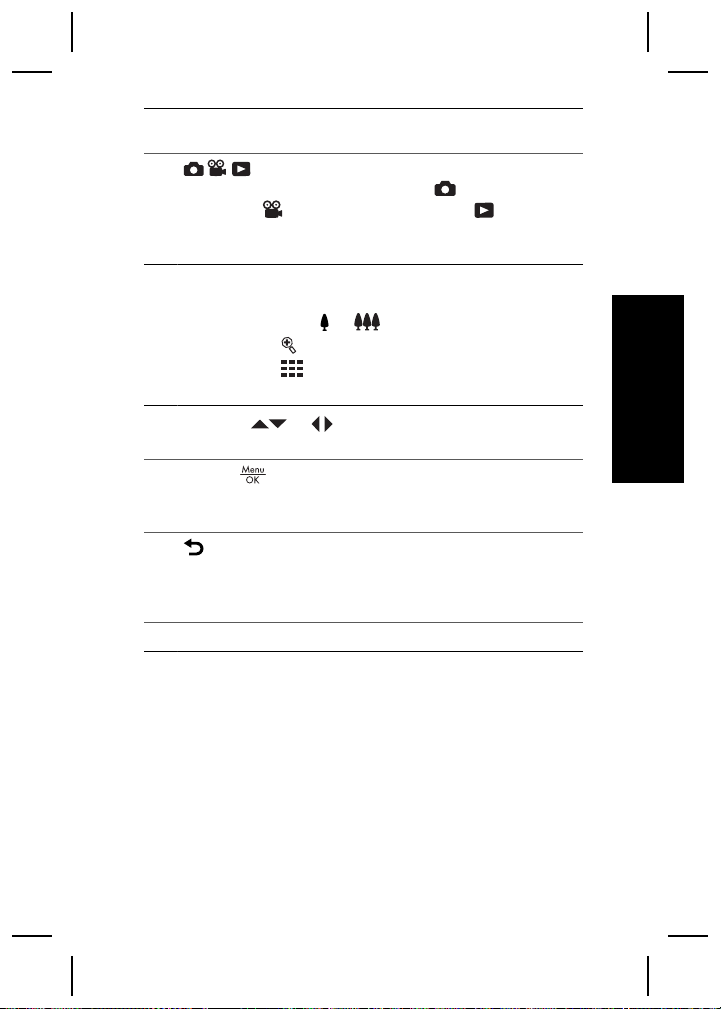
disponibles sont Flash auto, Anti-yeux rouges, Flash
activé, Flash désactivé.
6
Lecture : bascule entre les modes
Capture d'images/Enregistrement vidéo/
Capture
d'images, Enregistrement vidéo et Lecture
(voir Capture d'images, Enregistrement vidéo et
Lecture, page 20).
7 Bouton Zoom (numérique et optique) : en mode Capture
d'images ou Enregistrement vidéo, appuyez
respectivement sur
ou . En mode Lecture, appuyez
sur le bouton pour agrandir l'image sélectionnée, ou
sur le bouton pour afficher des vues miniatures de
vos images.
8
Touches et : permettent de naviguer dans les
menus et les images.
9
Bouton : permet d'afficher les menus de l'appareil
photo, de sélectionner les options et de valider les
opérations.
10
Bouton Retour : revient au menu ou à la vue qui
précède. Appuyez et maintenez la pression sur ce
bouton pour remonter tous les niveaux de menu et les
quitter.
11 Écran.
Français
Mise en route 7
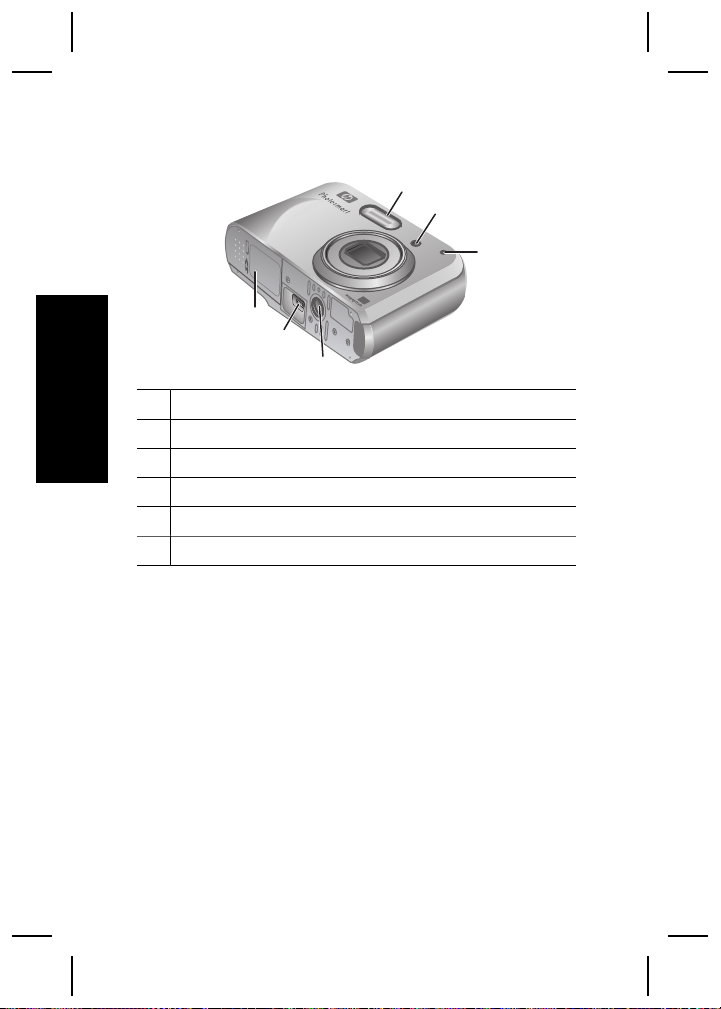
Avant, côté et dessous de l'appareil
photo
1
2
6
5
4
1 Flash.
Français
2 Voyant du retardateur.
3 Micro.
4 Filetage pour trépied.
5 Connecteur de station d'accueil/USB.
6 Volet du compartiment des piles/de la carte mémoire.
3
8 Appareil photo numérique HP Photosmart M437/M537
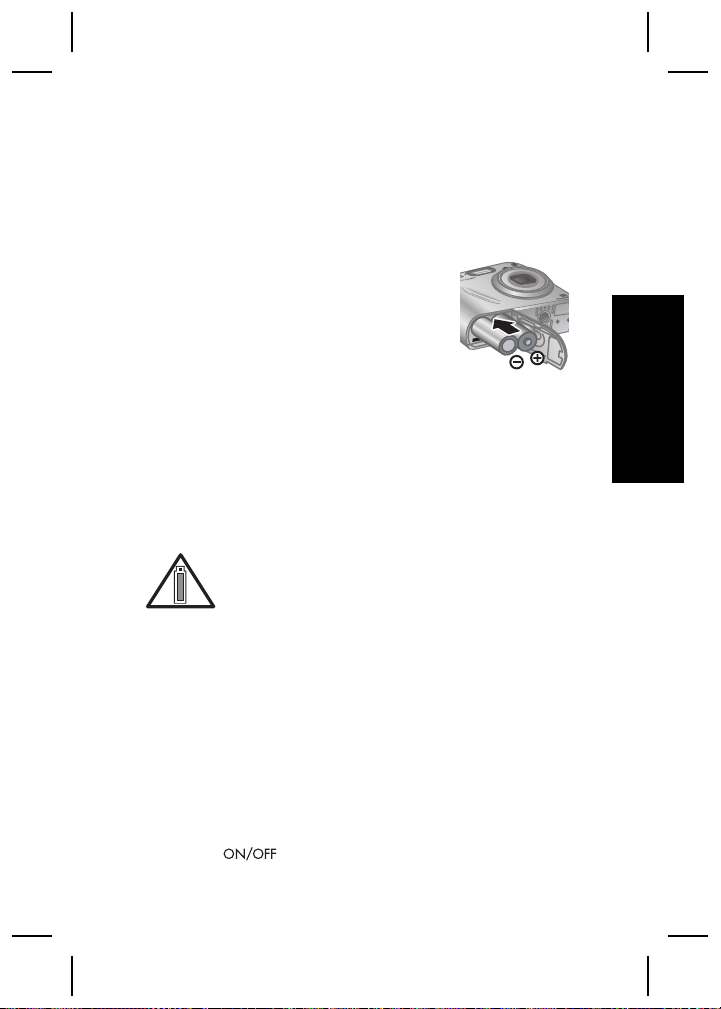
2
Installation de
l'appareil photo
Installation des piles
1. Ouvrez le volet du compartiment
des piles/de la carte mémoire en
faisant glisser le loquet
correspondant comme indiqué sur
le volet.
2. Insérez les deux piles AA.
3. Refermez le volet du compartiment piles/carte
mémoire.
Remarque Si vous utilisez des piles rechargeables
NiMH, chargez-les complètement avant de les utiliser
pour la première fois. Mettez l'appareil photo hors
tension avant d'enlever les piles.
La durée de vie des piles dépend de
l'utilisation de l'appareil photo et du type de
pile utilisé. La durée de vie des piles au
lithium et NiMH est supérieure à celle des piles alcalines.
Pour plus d'informations, consultez l'Annexe A du Guide
de l'utilisateur électronique.
La durée de vie réelle de la batterie dépend de
l'utilisation.
Français
Mise sous tension de l'appareil
photo
Pour mettre l'appareil photo sous tension, appuyez sur
le bouton
Installation de l'appareil photo 9
.
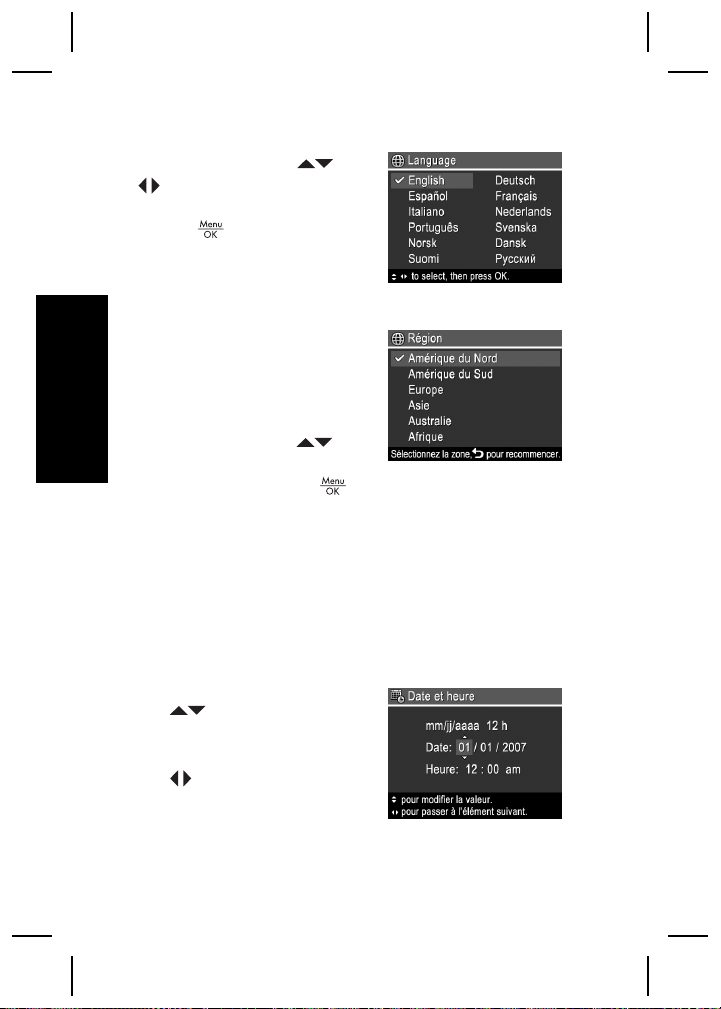
Sélection de la langue
Utilisez les touches et
pour sélectionner la
langue, puis appuyez sur le
bouton
.
Réglage de la région
De même que le paramètre
Langue, le paramètre
Région détermine le format
de date par défaut.
Français
Utilisez les touches
sélectionner la région, puis
appuyez sur le bouton
pour
.
Réglage de la date et de l'heure
La définition correcte de la date et de l'heure permettra
de trouver les images plus facilement une fois que vous
les aurez téléchargées sur votre ordinateur, et garantira
qu'elles sont bien marquées si vous utilisez la fonction
d'incrustation de la date et de l'heure.
1. Utilisez les touches
pour régler la valeur
sélectionnée.
2. Utilisez les touches
pour passer aux
autres sélections et
répétez l'étape 1 jusqu'à
ce que la date et l'heure soient correctes.
10 Appareil photo numérique HP Photosmart M437/M537
