HP Pavilion dm3 Entertainment Maintenance And Service Manual
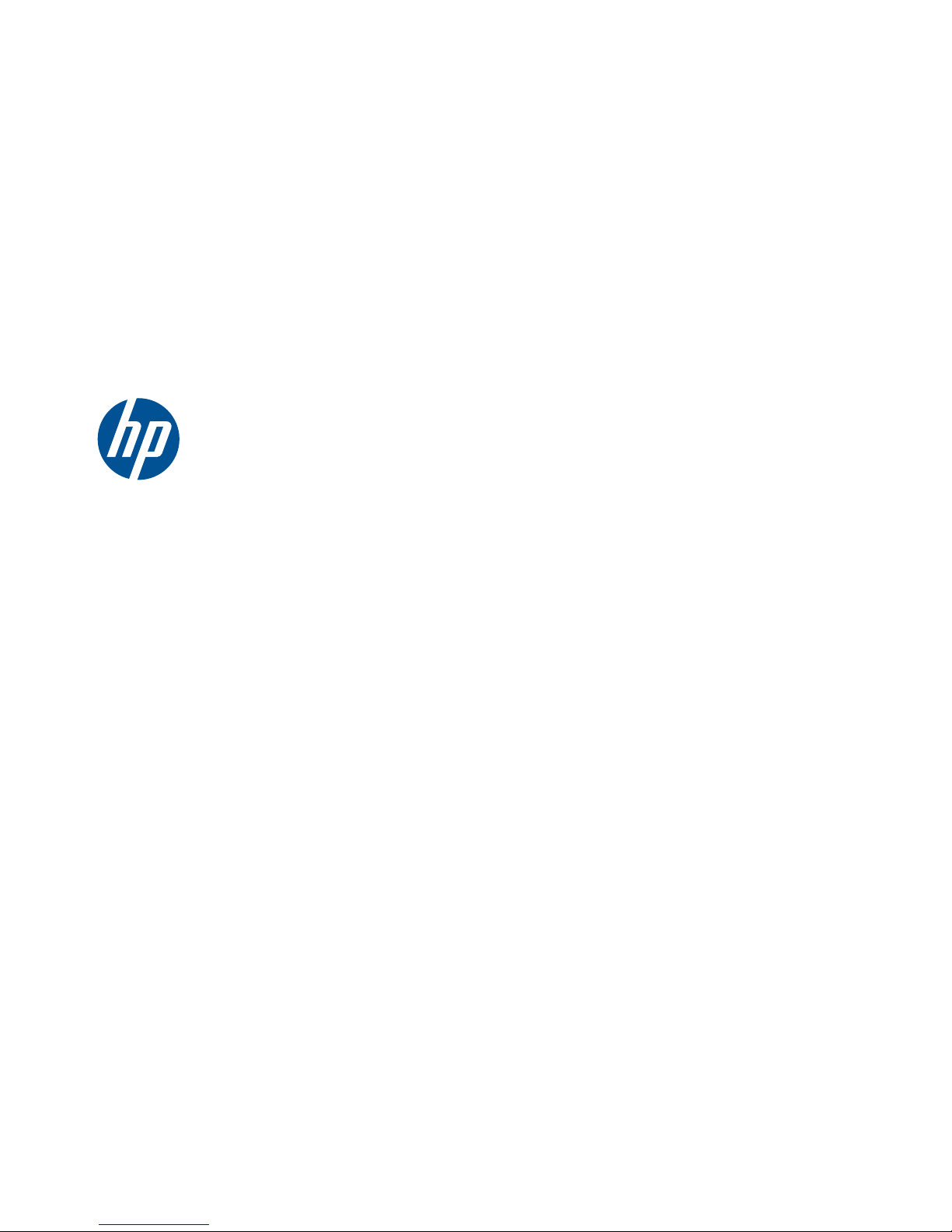
HP Pavilion dm3 Entertainment PC
Maintenance and Service Guide
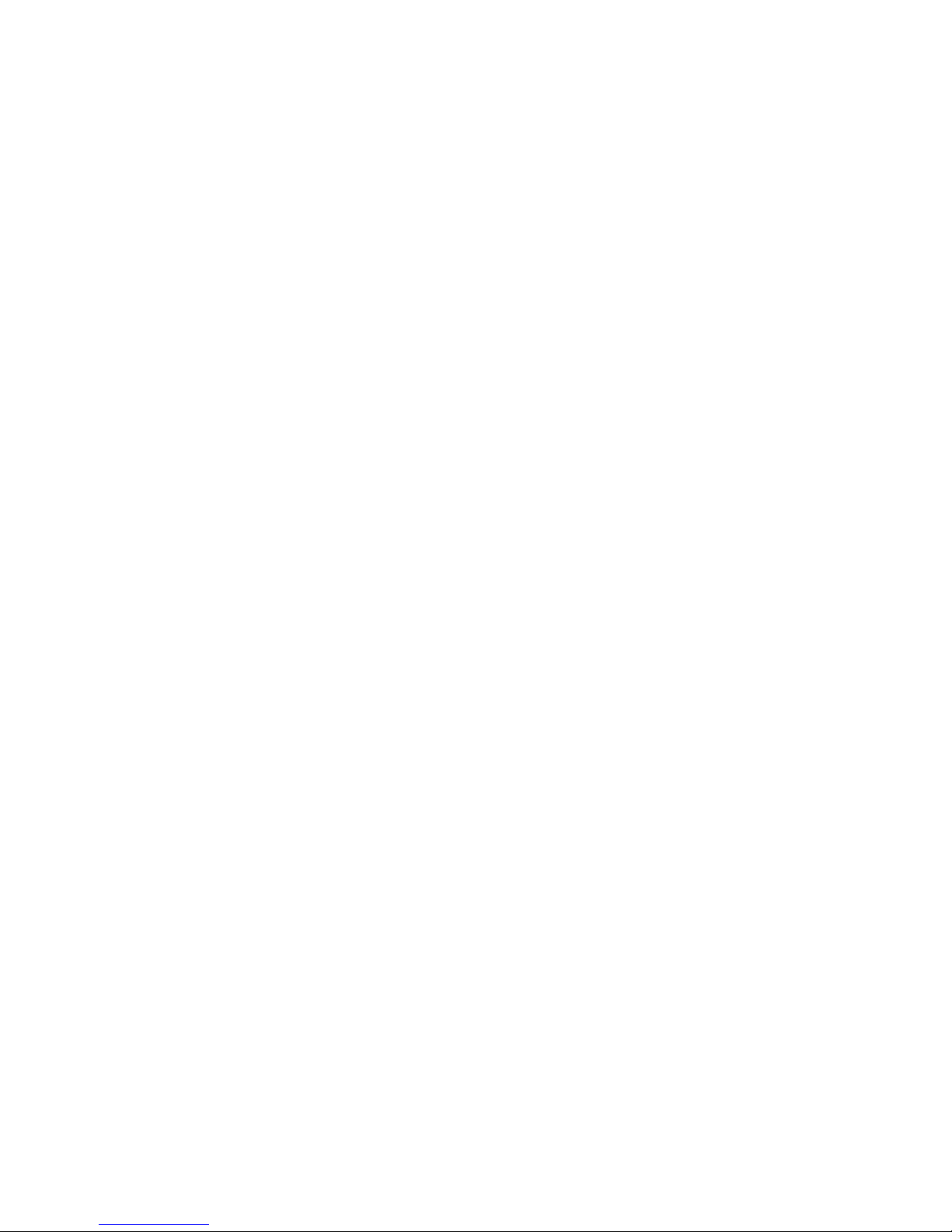
© Copyright 2010 Hewlett-Packard
Development Company, L.P.
Bluetooth is a trademark owned by its
proprietor and used by Hewlett-Packard
Company under license. Microsoft,
Windows, and Windows Vista are U.S.
registered trademarks of Microsoft
Corporation. SD Logo is a trademark of its
proprietor.
The information contained herein is subject
to change without notice. The only
warranties for HP products and services are
set forth in the express warranty statements
accompanying such products and services.
Nothing herein should be construed as
constituting an additional warranty. HP shall
not be liable for technical or editorial errors
or omissions contained herein.
This guide is a troubleshooting reference
used for maintaining and servicing the
computer. It provides comprehensive
information on identifying computer features,
components, and spare parts; on
troubleshooting computer problems; and on
performing computer disassembly
procedures.
First Edition: May 2010
Document Part Number: 602651-001
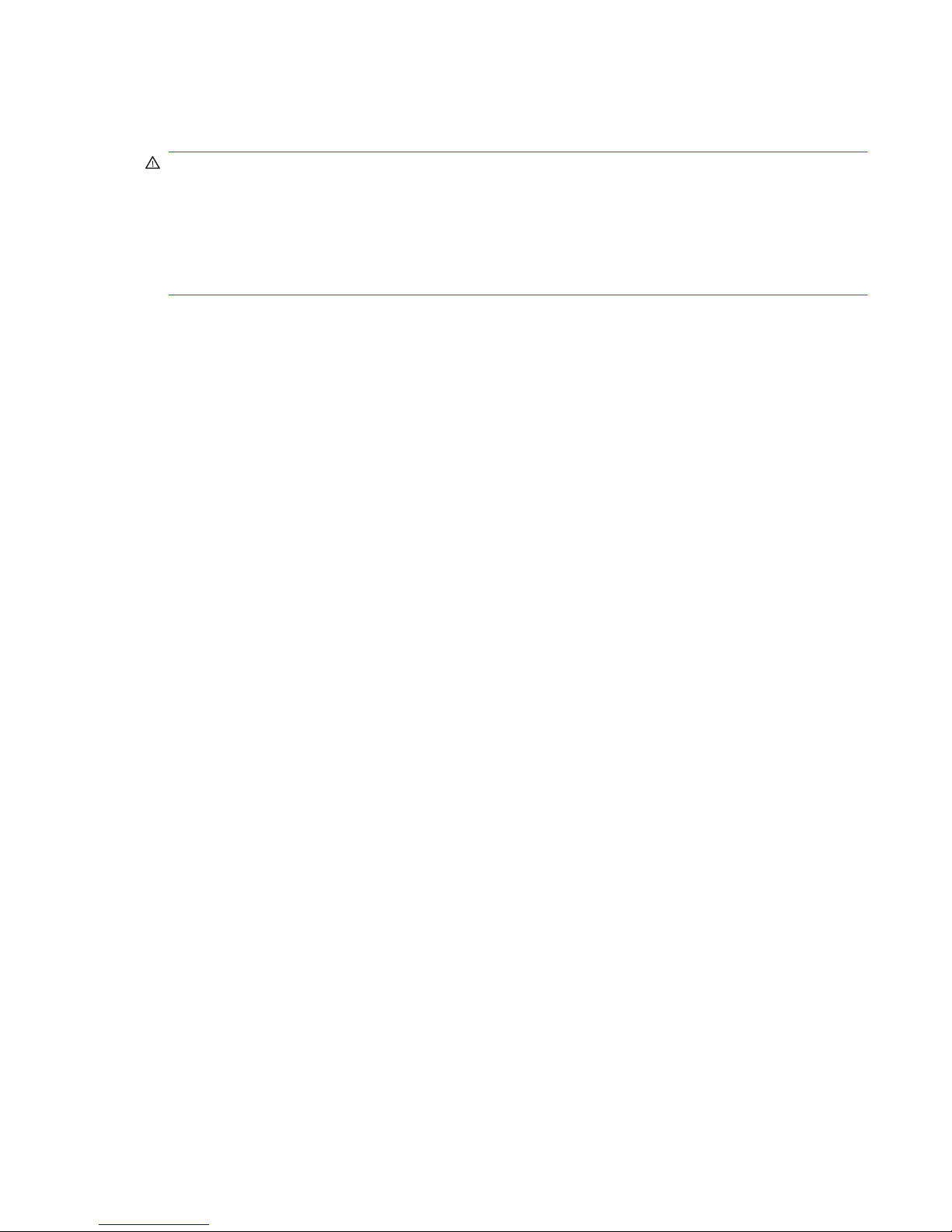
Safety warning notice
WARNING! To reduce the possibility of heat-related injuries or of overheating the computer, do not
place the computer directly on your lap or obstruct the computer air vents. Use the computer only on a
hard, flat surface. Do not allow another hard surface, such as an adjoining optional printer, or a soft
surface, such as pillows or rugs or clothing, to block airflow. Also, do not allow the AC adapter to
contact the skin or a soft surface, such as pillows or rugs or clothing, during operation. The computer
and the AC adapter comply with the user-accessible surface temperature limits defined by the
International Standard for Safety of Information Technology Equipment (IEC 60950).
iii
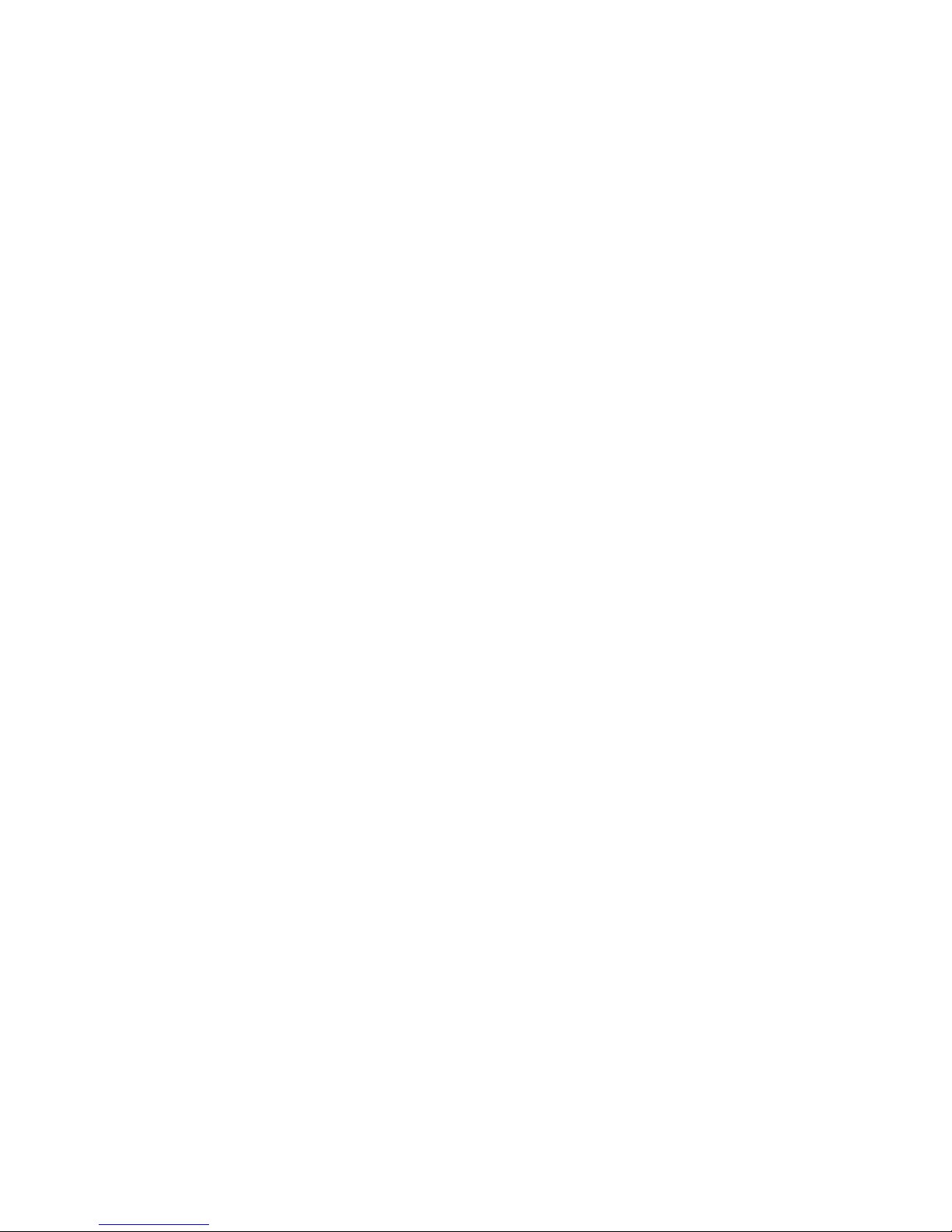
iv Safety warning notice
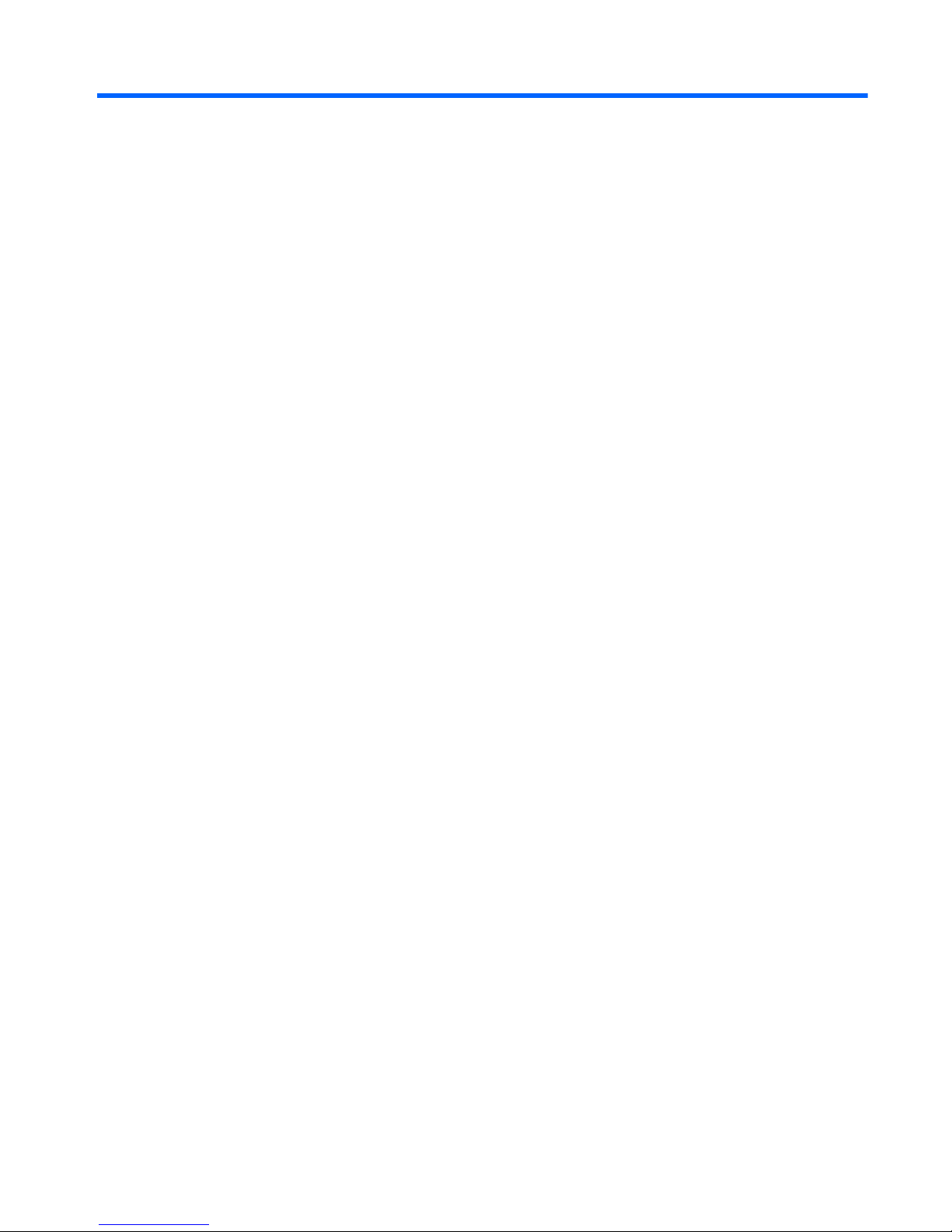
Table of contents
1 Product description ........................................................................................................... 1
2 External component identification ..................................................................................... 5
Top components ...................................................................................................................... 5
Display components .................................................................................................. 5
Keys ........................................................................................................................ 6
Lights ....................................................................................................................... 7
TouchPad components ............................................................................................... 8
Front components ..................................................................................................................... 9
Left-side components ................................................................................................................. 9
Right-side components ............................................................................................................ 10
Bottom components ................................................................................................................ 12
Wireless antennas .................................................................................................................. 14
Additional hardware components ............................................................................................ 15
3 Illustrated parts catalog .................................................................................................. 16
Serial number label ................................................................................................................ 16
Computer major components ................................................................................................... 18
Plastics kit ............................................................................................................................. 21
Cable kit ............................................................................................................................... 22
Mass storage devices ............................................................................................................. 23
Miscellaneous parts ................................................................................................................ 24
Sequential part number listing .................................................................................................. 25
4 Removal and replacement procedures ............................................................................ 28
Preliminary replacement requirements ....................................................................................... 28
Tools required ......................................................................................................... 28
Service considerations ............................................................................................. 28
Plastic parts ............................................................................................. 28
Cables and connectors ............................................................................. 29
Drive handling ......................................................................................... 29
Grounding guidelines .............................................................................................. 30
Electrostatic discharge damage .................................................................. 30
v
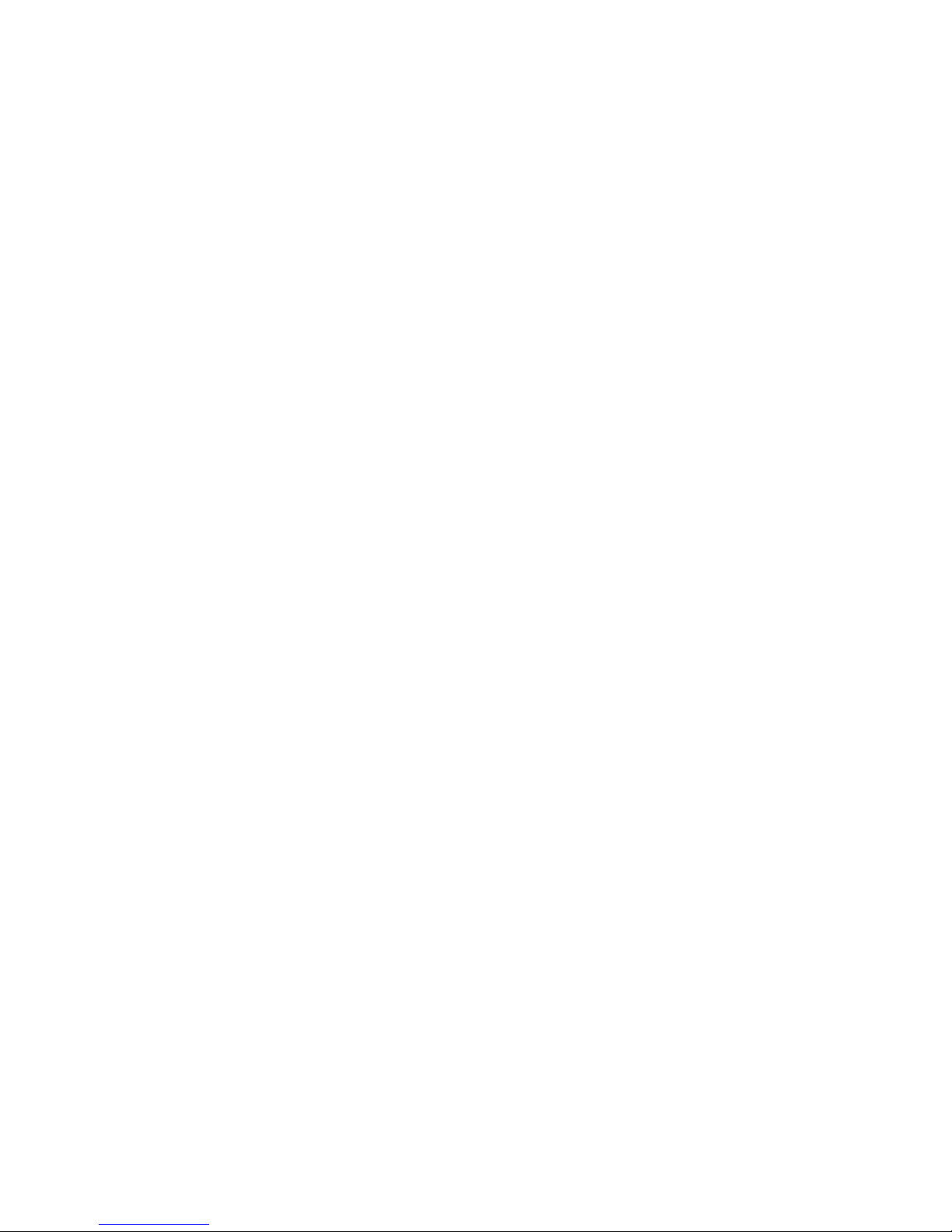
Packaging and transporting guidelines ........................................ 31
Workstation guidelines .............................................................. 31
Equipment guidelines ................................................................. 32
Component replacement procedures ........................................................................................ 33
Serial number label ................................................................................................. 33
Computer feet ......................................................................................................... 35
Battery ................................................................................................................... 36
SIM ....................................................................................................................... 37
Hard drive ............................................................................................................. 38
WWAN module ..................................................................................................... 41
WLAN module ........................................................................................................ 43
Memory module ...................................................................................................... 46
RTC battery ............................................................................................................ 48
Keyboard ............................................................................................................... 50
Top cover ............................................................................................................... 53
Bluetooth module .................................................................................................... 56
Display assembly .................................................................................................... 57
Speakers ................................................................................................................ 63
Front LED board ...................................................................................................... 64
USB/power switch board ......................................................................................... 65
System board ......................................................................................................... 67
Power and RJ-45 cable ............................................................................................ 70
Fan ....................................................................................................................... 71
Heat sink ............................................................................................................... 73
5 Setup Utility (BIOS) ......................................................................................................... 75
Starting Setup Utility ............................................................................................................... 75
Using Setup Utility .................................................................................................................. 76
Changing the language of Setup Utility ...................................................................... 76
Navigating and selecting in Setup Utility .................................................................... 76
Display system information ....................................................................................... 77
Restoring default settings in Setup Utility ..................................................................... 77
Exiting Setup Utility ................................................................................................. 78
Setup Utility menus ................................................................................................................. 78
Main menu ............................................................................................................. 78
Security menu ......................................................................................................... 78
System Configuration menu ...................................................................................... 79
Diagnostics menu .................................................................................................... 80
Updating the BIOS ................................................................................................................. 81
Determining the BIOS .............................................................................................. 81
Downloading a BIOS update .................................................................................... 81
vi
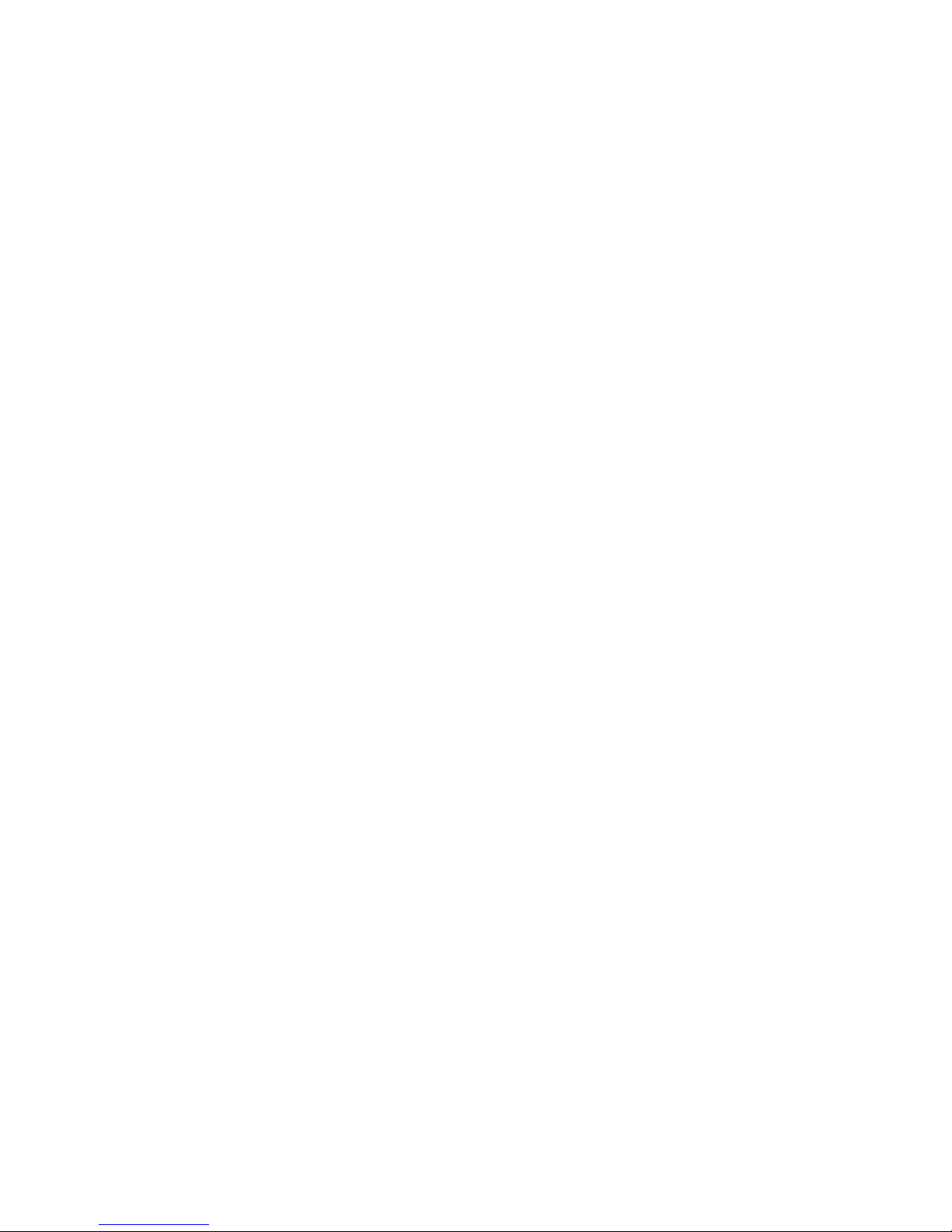
6 Specifications .................................................................................................................. 83
Computer specifications .......................................................................................................... 83
13.3-inch display specifications ............................................................................................... 84
Hard drive specifications ........................................................................................................ 85
Blu-ray ROM DVD±RW SuperMulti Double-Layer Drive specifications ........................................... 86
DVD±RW and CD-RW SuperMulti Double-Layer Combo Drive specifications ................................. 87
7 Backup and recovery ...................................................................................................... 88
Creating recovery discs .......................................................................................................... 89
Backing up your information .................................................................................................... 90
Using Windows Backup and Restore ......................................................................... 91
Using system restore points ....................................................................................... 91
When to create restore points .................................................................... 91
Create a system restore point ..................................................................... 91
Restore to a previous date and time ............................................................ 92
Performing a recovery ............................................................................................................ 92
Recovering from the recovery discs ............................................................................ 92
Recovering from the dedicated recovery partition (select models only) ........................... 93
8 Connector pin assignments ............................................................................................. 94
Audio-in (microphone) ............................................................................................................ 94
Audio-out (headphone) ........................................................................................................... 94
External monitor ..................................................................................................................... 95
HDMI ................................................................................................................................... 96
RJ-45 (network) ...................................................................................................................... 97
Universal Serial Bus ................................................................................................................ 97
9 Power cord set requirements .......................................................................................... 98
Requirements for all countries .................................................................................................. 98
Requirements for specific countries and regions ......................................................................... 99
10 Recycling .................................................................................................................... 100
Battery ................................................................................................................................ 100
Display ............................................................................................................................... 100
Index ............................................................................................................................... 106
vii
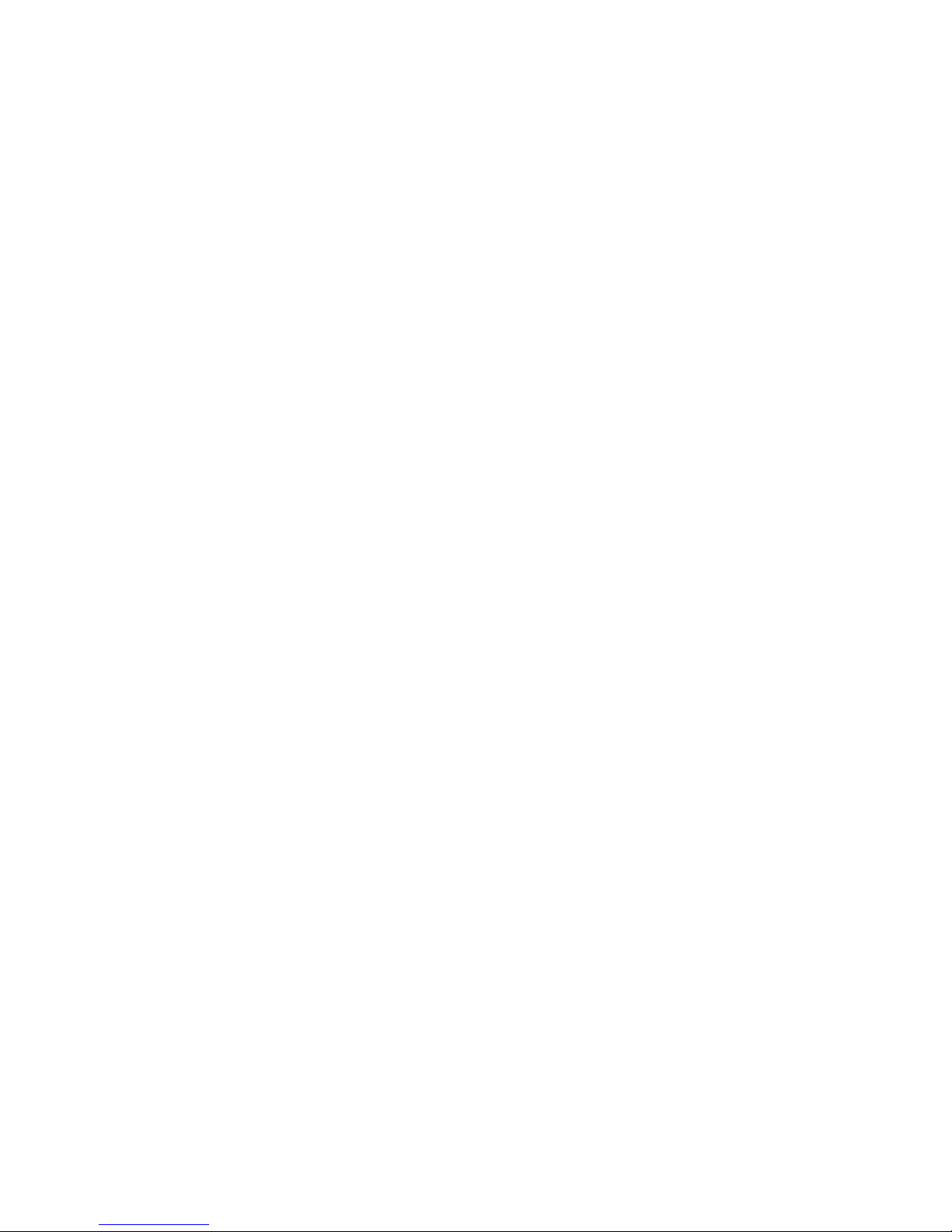
viii
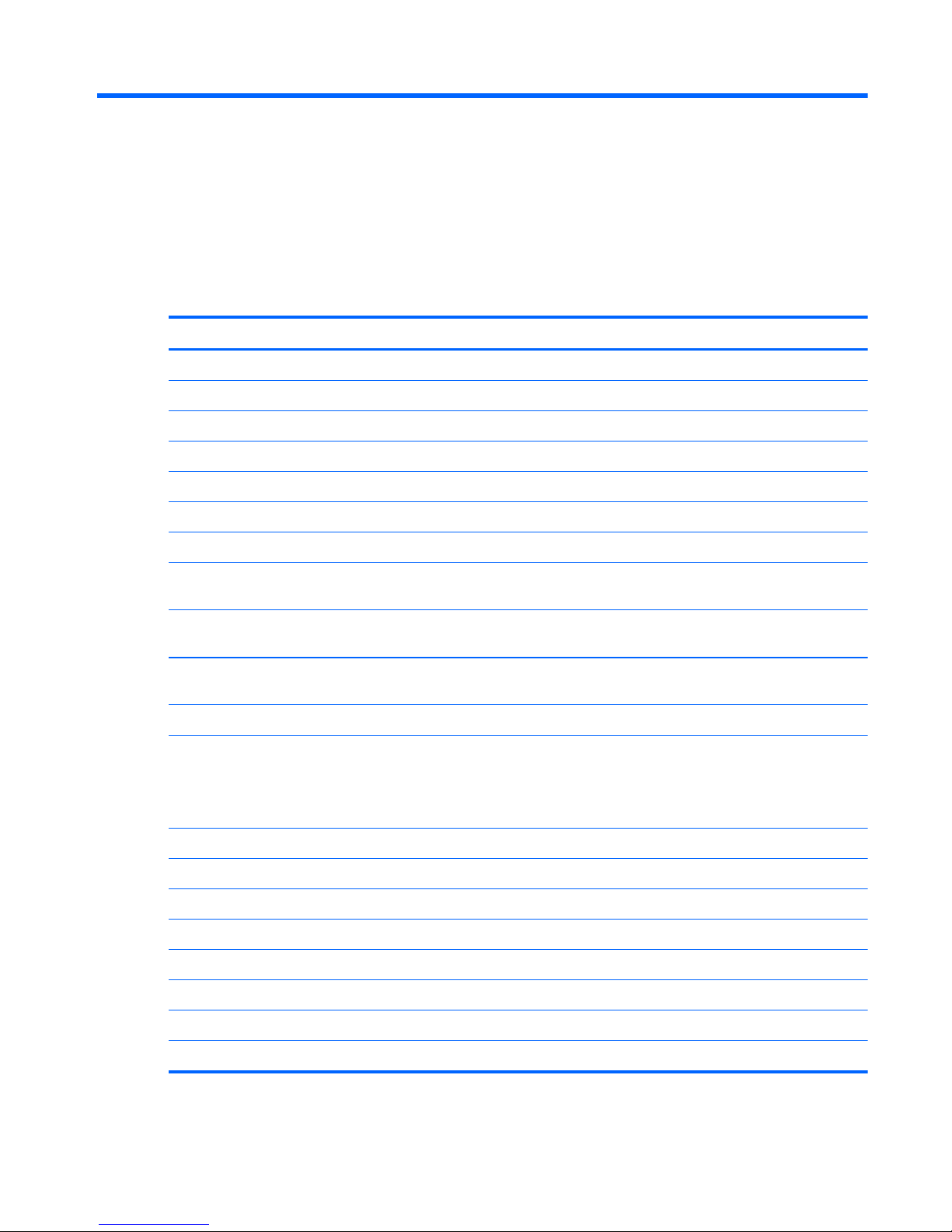
1 Product description
Category Description
Product Name HP Pavilion dm3 Entertainment PC
Processors
AMD Athlon™ II Neo Processor K125 (1.7GHz, 1M L2 cache)
AMD Athlon™ II Neo Dual-Core Processor K325 (1.3GHz, 2M L2 cache)
AMD Turion™ II Neo Dual-Core Mobile Processor K625 (1.5GHz, 2M L2 cache)
Chipset
ATI Mobility RadeonT HD 4225 Graphics
Southbridge SB820M
AMD RS880MD
Graphics
ATI Mobility Radeon™ HD 4225 Graphics with 128MB sideport memory (64Mx16
DDR3 800MHz)
ATi Park LP (ATI Mobility RadeonTM HD5430) with 512MB of dedicated video
memory (64Mx16 DDR3 800MHz x 4 PCs)
Support Blu-ray playback with HD Decode, DX10.1 and DX11 Support and HDMI
Support
Panels 33.8-cm (13.3-in) HD LED BrightView (1366x768) (5.2mm) SVA
Memory
2 customer-accessible/upgradable memory module slots
Supports up to 8GB memory .
Supports the following DDR3 configurations at 800 MHz:
●
8192-MB total system memory (4096 × 2)
●
6144-MB total system memory (2048 x 1 + 4096 x 1)
●
4096-MB total system memory (2048 × 2)
●
4096-MB total system memory (4096 x 1)
●
3072-MB total system memory (1024 x 1 + 2048 x 1)
●
2048-MB total system memory (1024 × 2)
●
2048-MB total system memory (2048 × 1)
●
1024-MB total system memory (1024 × 1)
1
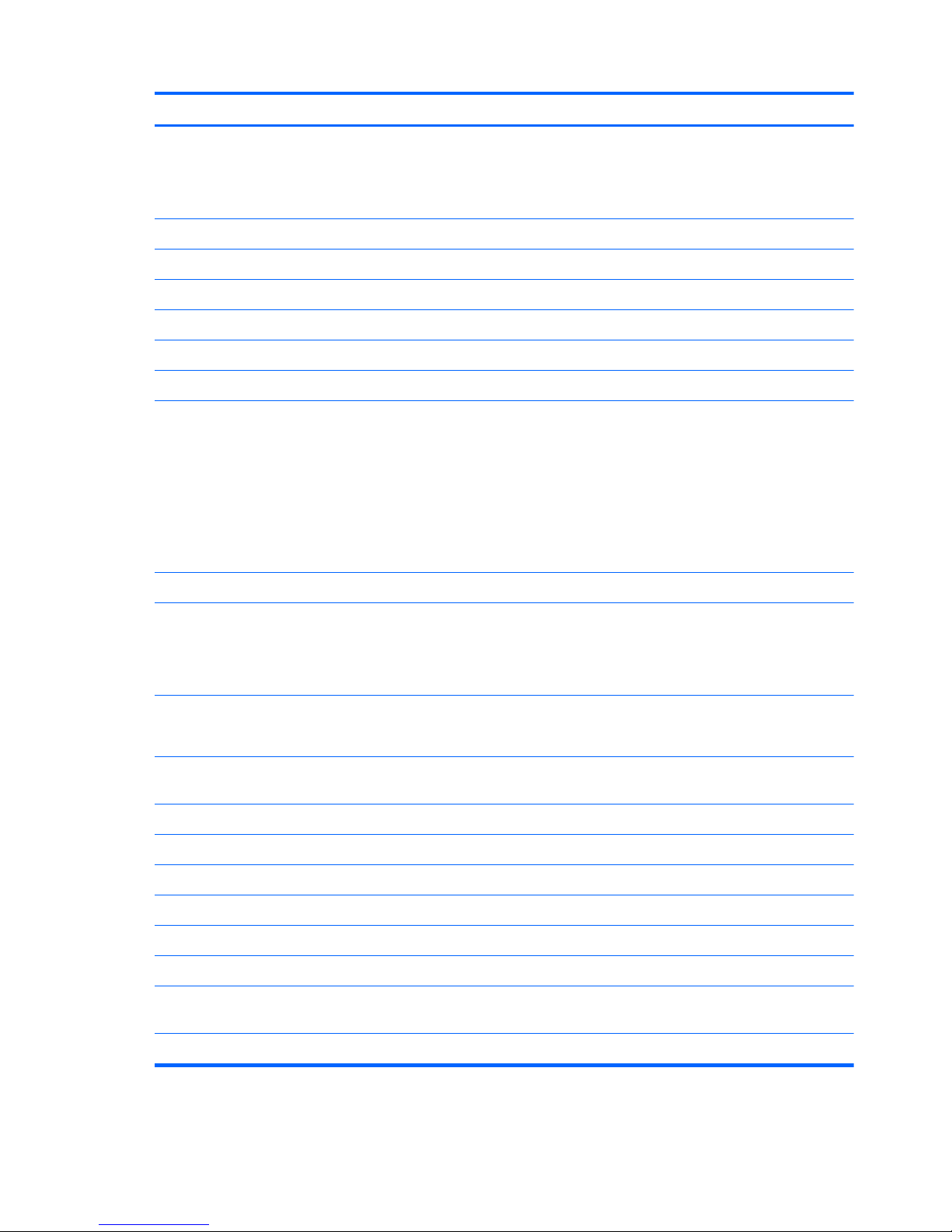
Category Description
Hard drives ● Supports 9.5-mm, 6.35-cm (2.5-inch) hard drives
●
Serial ATA (SATA)
●
HP ProtectSmart Hard Drive Protection Customer-accessible
640-GB, 5400-rpm
500-GB, 7200-rpm
320-GB, 7200-rpm
250-GB, 7200-rpm
160-GB, 7200-rpm
Support for 128-GB SSD in single HDD configurations
Optical drives
Supports only external optical drives
●
12.7-mm tray load
●
Serial ATA (SATA)
●
DVD±RW SuperMulti Double-Layer Drive with LightScribe
●
External USB: Blu-ray ROM DVD±R/RW SuperMulti Double-Layer Drive with
LightScribe
Webcam
Low-light VGA camera with fixed focus and microphone
Audio
●
2 Altec/Lansing stereo speakers with enclosures
●
Headphone jack
●
Microphone jack
Ethernet
●
Integrated 10/100 network interface card (NIC)
●
Ethernet cable not included
Wireless Integrated wireless local-area network (WLAN) options via Half-Mini
Card
●
802.11b/g WLAN with 2 antennas
●
802.11n WLAN + Bluetooth Combo with 2 antennas (electromagnetic only)
●
802.11n (low cost) 1x1+Bluetooth combo half-minicard with 2 antennas
●
802.11b/g/n with 2 antennas
Integrated WWAN and GPS function (FMC):
●
Qualcomm Gobi2/Birlion with 2 antennas
●
5 band antenna support: 2100/1800/1900/800/900 with additional GPS
band
●
x.x GHz antennas in display enclosure
2 Chapter 1 Product description
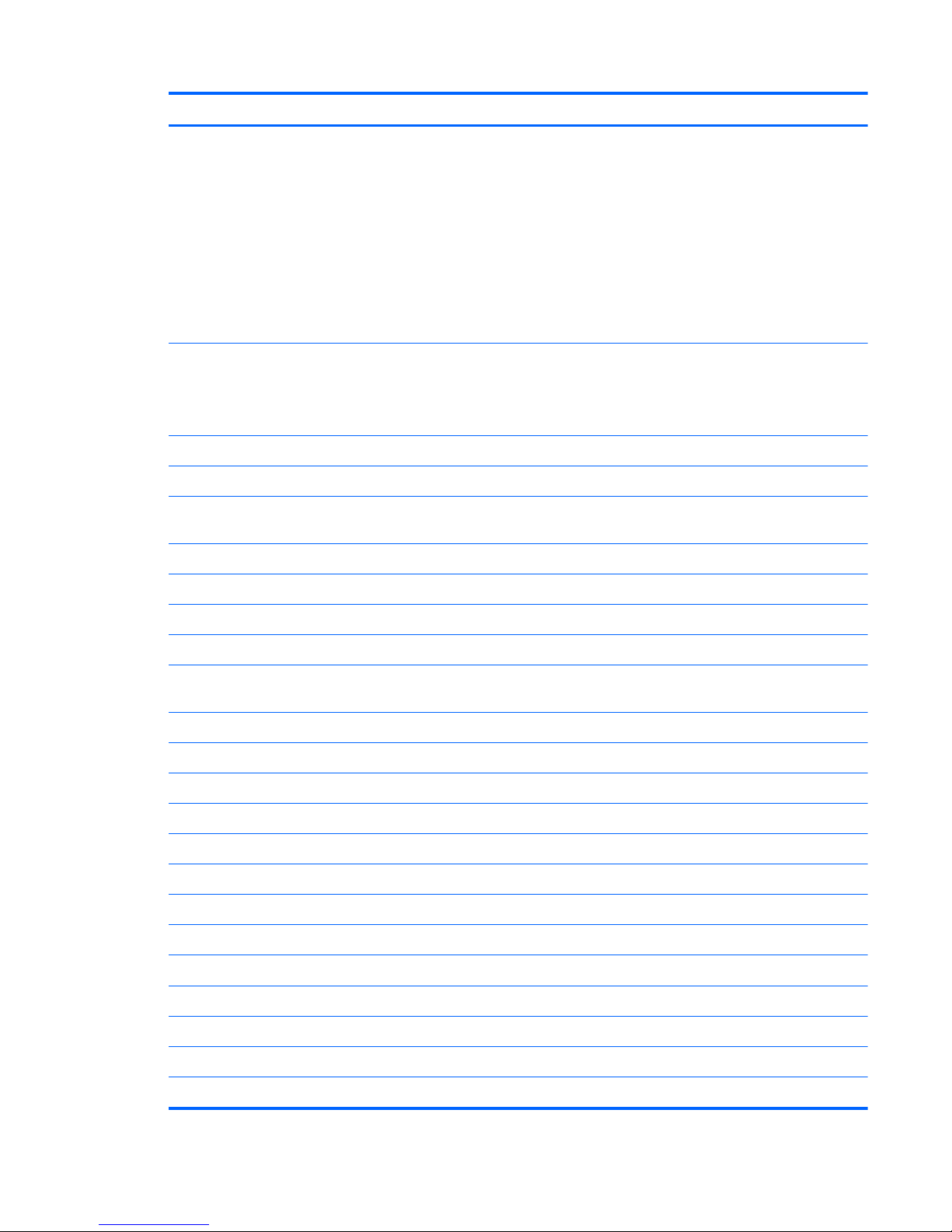
Category Description
External media card
Digital Media Slot, supporting the following optional digital card formats:
●
MultiMediaCard (MMC)
●
Secure Digital (SD) Memory Card
●
Secure Digital High Capacity (SDHC) Memory Card
●
Memory Stick (MS)
●
Memory Stick Pro (MSP)
●
xD-Picture Card (XD) (also types H and M)
SIM card slot:
●
Populated with WWAN
●
User accessible
Ports
Audio-in (stereo microphone)
Audio-out (stereo headphone)
Hot Plug/Unplug and auto detector for correct output to wide-aspect vs. standard-
aspect video
HDMI v.1.3b supporting 1080p with HDCP key
Multi-pin AC power (non-smart pin)
RJ-45 (Ethernet, includes link and activity lights)
USB 2.0 (4)
VGA (Dsub 15-pin) supporting 1600 × 1200 external resolution at 75 GHz and
1920 x 1200 external resolution at 60Hz
Keyboard/pointing devices
Full size keyboard
TouchPad with TouchPad buttons
Supports 2-way scroll with legend
Taps enabled by default
Touchpad on/off capability
Touchpad gesture to be default on; rotate gesture default off
Power requirements
65-W AC adapter (Non-smart ID Pin supported) with localized cable plug support
6-cell, 2.58-Ah (57-Wh) polymer battery
Security
Security cable slot
Operating system Preinstalled:
●
Windows® 7 Basic (32-bit)
●
Windows 7 Basic (64-bit)
●
Windows 7 Premium (32-bit)
3
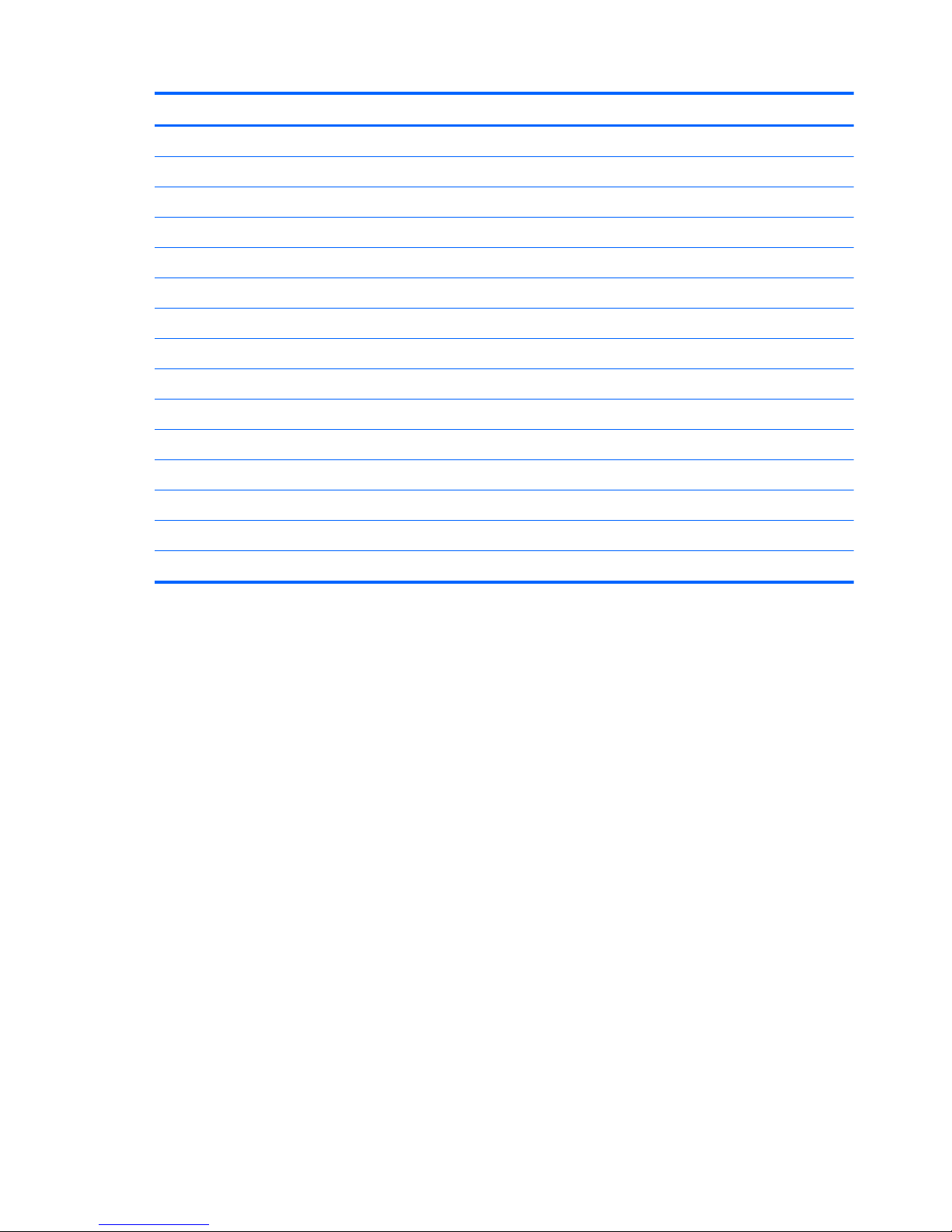
Category Description
●
Windows 7 Premium (64-bit)
●
Windows 7 Professional (32-bit)
●
Windows 7 Professional (64-bit)
Microsoft® Office preinstalled on:
●
Windows 7 Home Basic (32-bit and 64-bit)
●
Windows 7 Home Premium (32-bit and 64-bit)
●
Windows 7 Professional (32-bit and 64-bit)
Serviceability End-user replaceable parts:
AC adapter
Battery (system)
Hard drive
Memory modules
Wireless modules
RTC battery
MiniCard components
4 Chapter 1 Product description
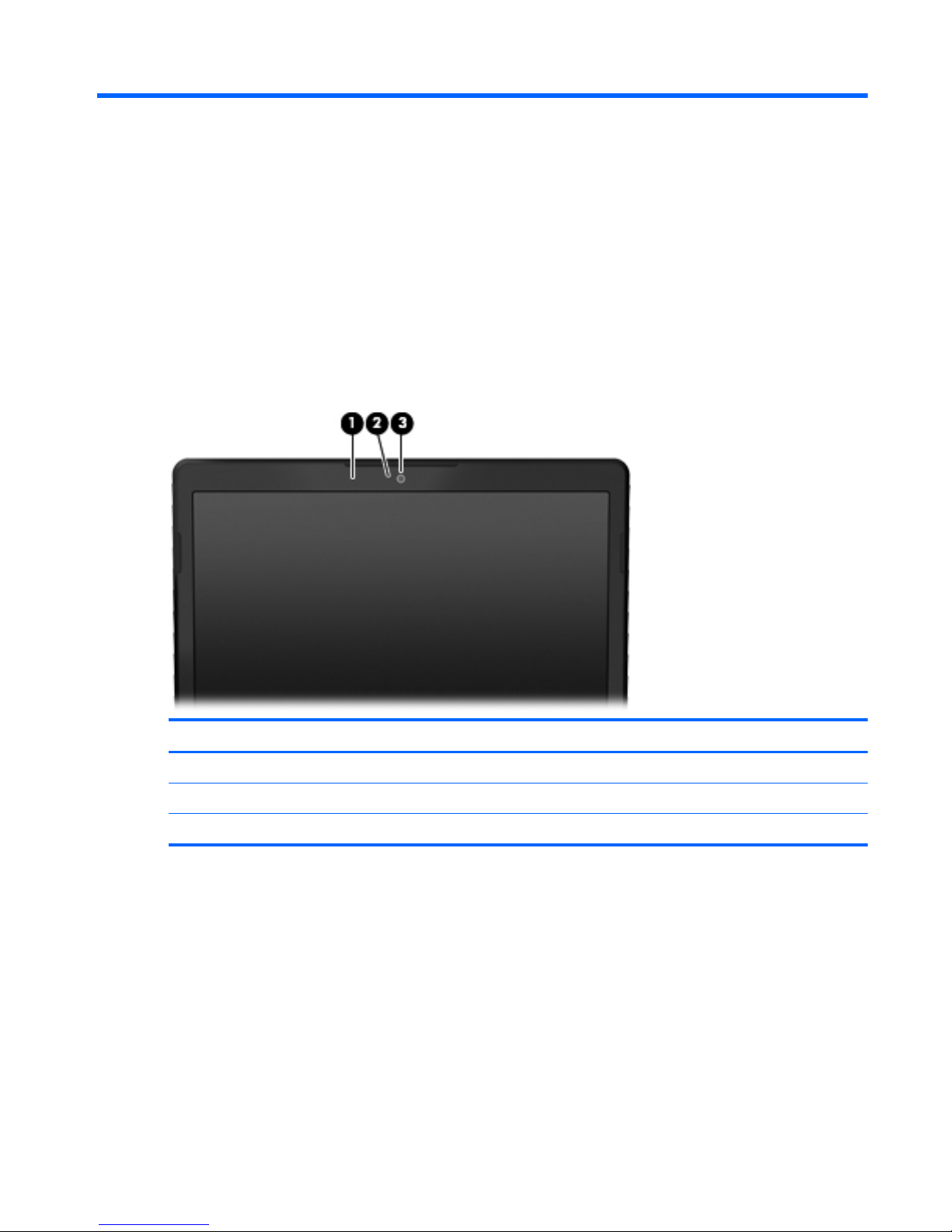
2 External component identification
Top components
Display components
Item Component Function
(1)
Internal microphones (2) Record sound.
(2)
Webcam light On: The webcam is in use.
(3)
Webcam Records video and captures still photographs.
Top components
5

Keys
Item Component Function
(1)
esc key Displays system information when pressed in
combination with the fn key.
(2)
Action keys Execute frequently used system functions.
(3)
num lk key Enables/disables the embedded numeric keypad when
pressed in combination with the fn key.
(4)
Embedded numeric keypad keys When the keypad has been enabled, the keys can be
used like the keys on an external numeric keypad.
(5)
Windows applications key Displays a shortcut menu for items beneath the cursor.
(6)
Windows logo key Displays the Windows Start menu.
(7)
fn key Executes frequently used system functions when pressed
in combination with an arrow key or the esc key.
6 Chapter 2 External component identification
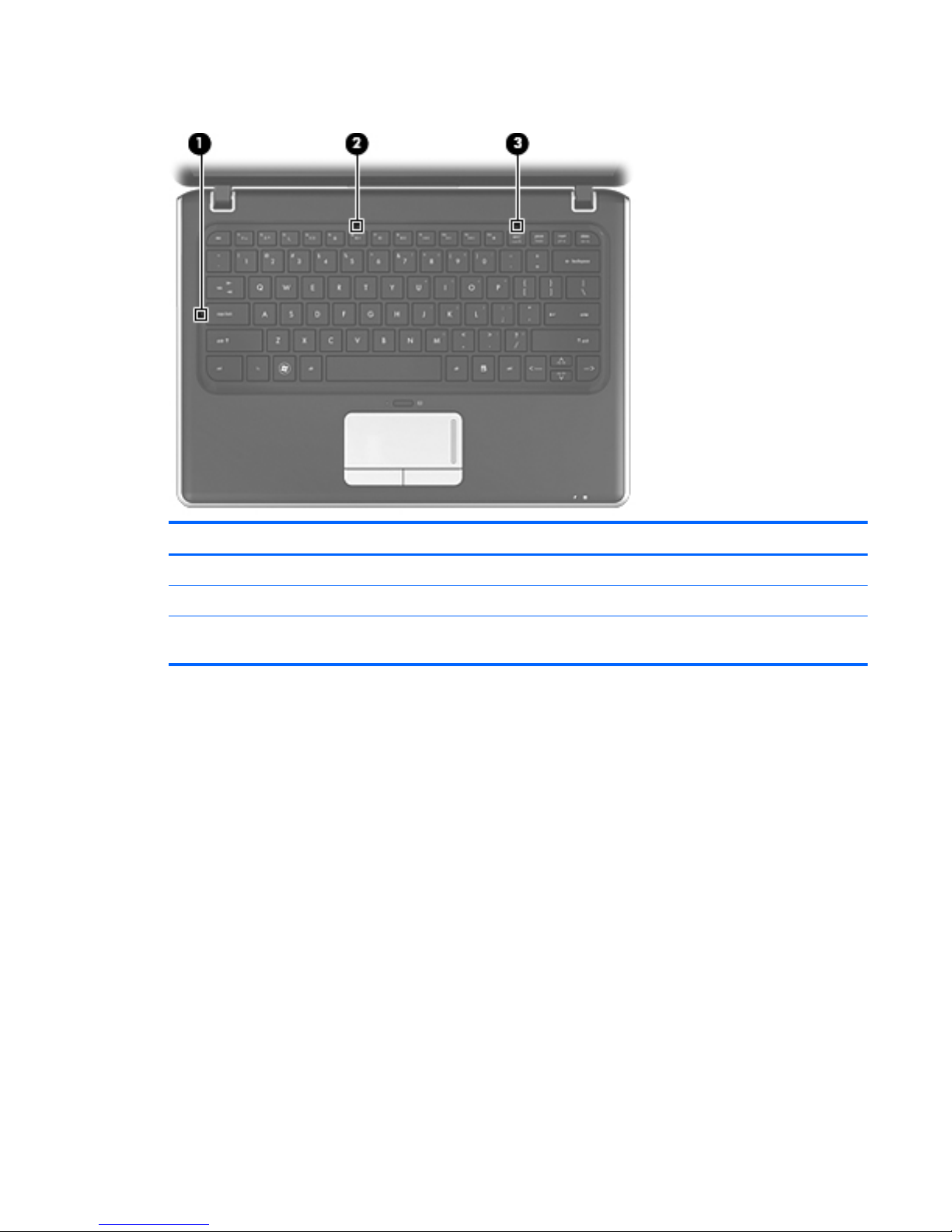
Lights
Item Component Description
(1)
Caps lock light On: Caps lock is on.
(2)
Mute light On: Computer sound is off.
(3)
Num lk light On: The embedded numeric keypad is enabled or num
lock is on for an optional external numeric keypad.
Top components
7
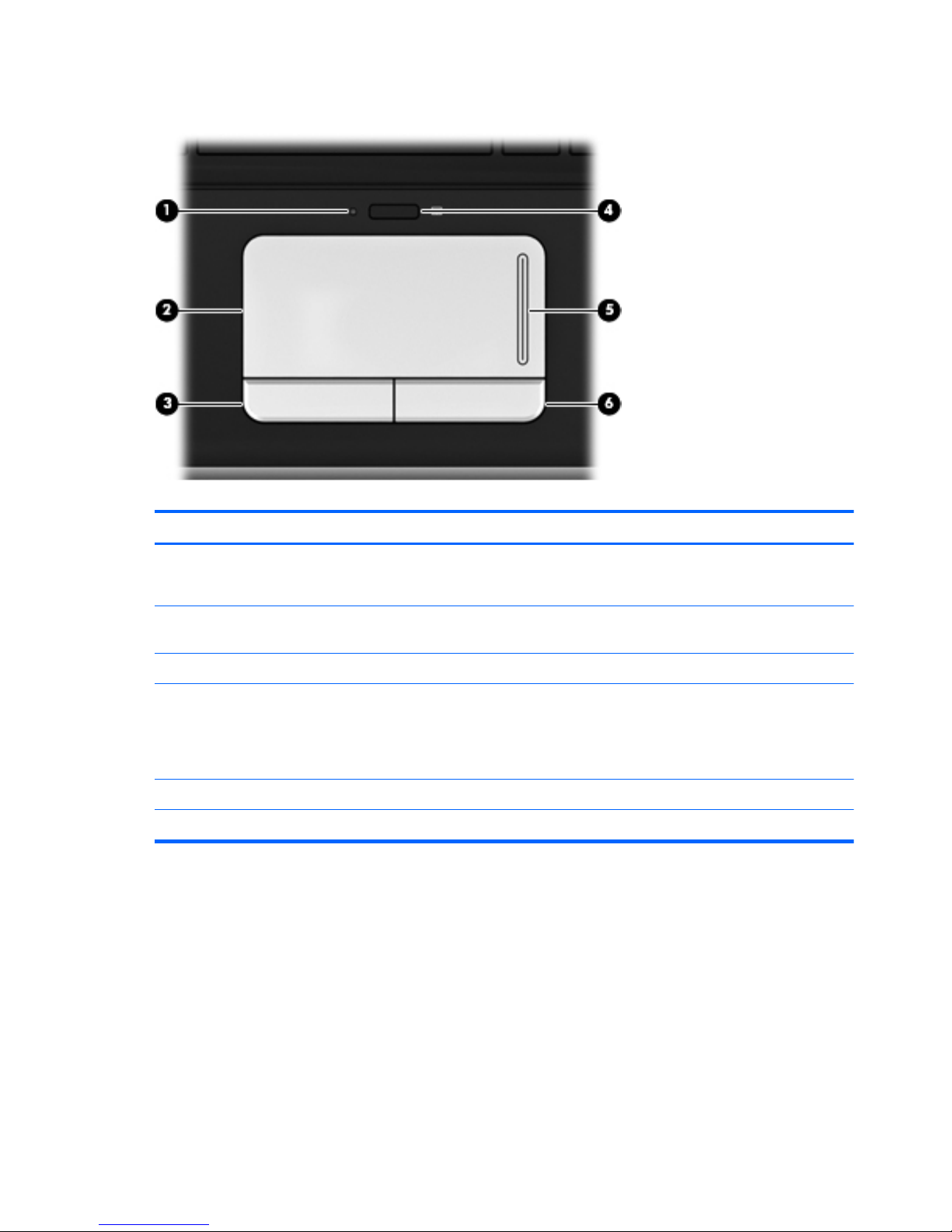
TouchPad components
Item Component Function
(1)
TouchPad light
●
White: TouchPad is enabled.
●
Amber: TouchPad is disabled.
(2)
TouchPad zone Moves the pointer and selects or activates items on the
screen.
(3)
Left TouchPad button Functions like the left button on an external mouse.
(4)
TouchPad off indicator To turn the TouchPad zone on and off, quickly double-
tap the TouchPad off indicator.
NOTE: When the TouchPad zone is active, the light is
off.
(5)
TouchPad scroll zone Scrolls up or down.
(6)
Right TouchPad button Functions like the right button on an external mouse.
8 Chapter 2 External component identification
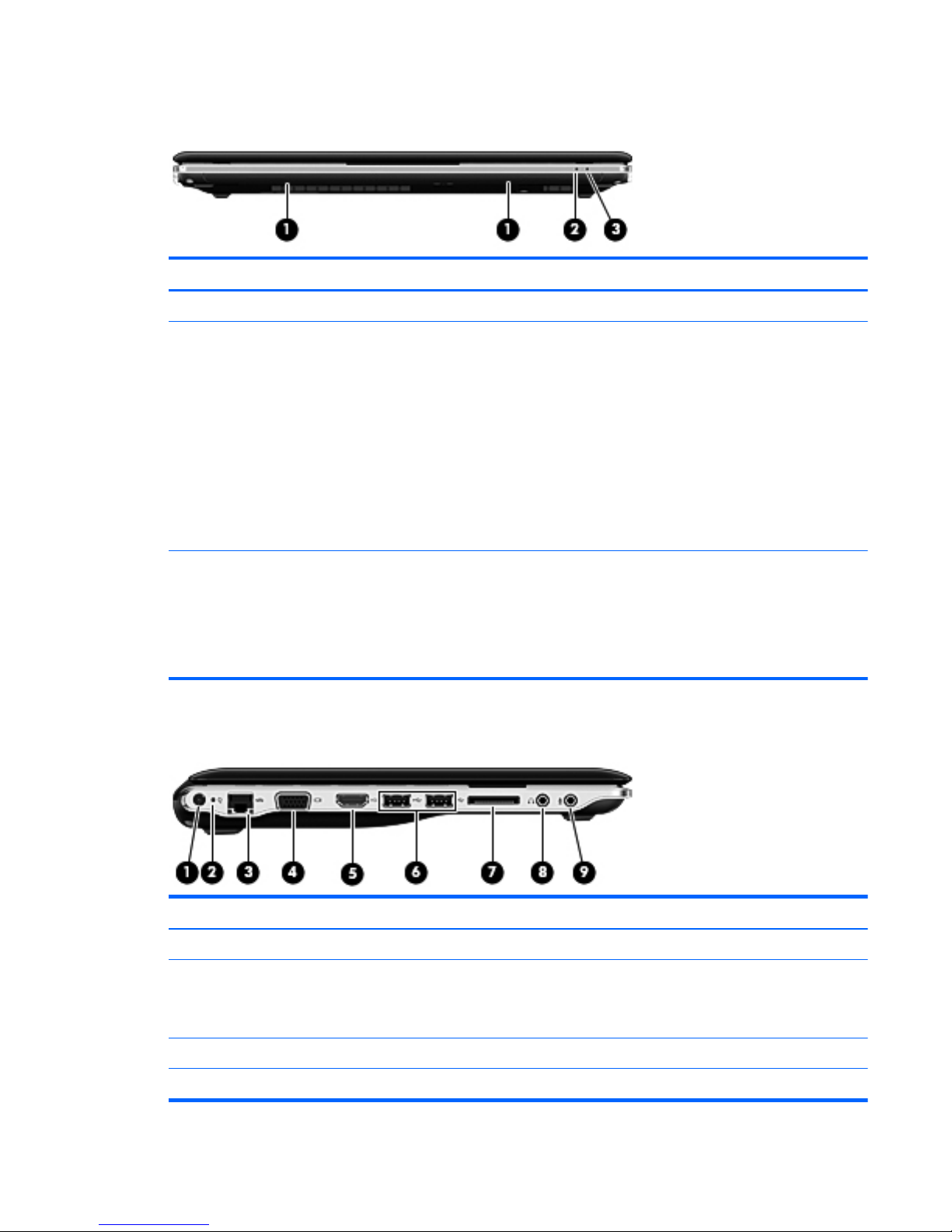
Front components
Item Component Function
(1)
Speakers (2) Produce sound.
(2)
Battery light
●
On: A battery is charging.
●
Blinking: A battery that is the only available power
source has reached a low battery level. When the
battery reaches a critical battery level, the battery
light begins blinking rapidly.
●
Off: If the computer is plugged into an external
power source, the light is turned off when all
batteries in the computer are fully charged. If the
computer is not plugged into an external power
source, the light stays off until the battery reaches
a low battery level.
Drive light
●
White: The hard drive is being accessed.
●
Blinking: The hard drive or an optional external
optical drive is being accessed.
● Amber: HP ProtectSmart has temporarily parked
the drive.
Left-side components
Item Component Function
(1)
Power connector Connects an AC adapter.
(2)
AC adapter light
●
On: The computer is connected to external power.
●
Off: The computer is not connected to external
power.
(3)
RJ-45 (network) jack Connects a network cable.
(4)
External monitor port Connects an external VGA monitor or projector.
Front components
9
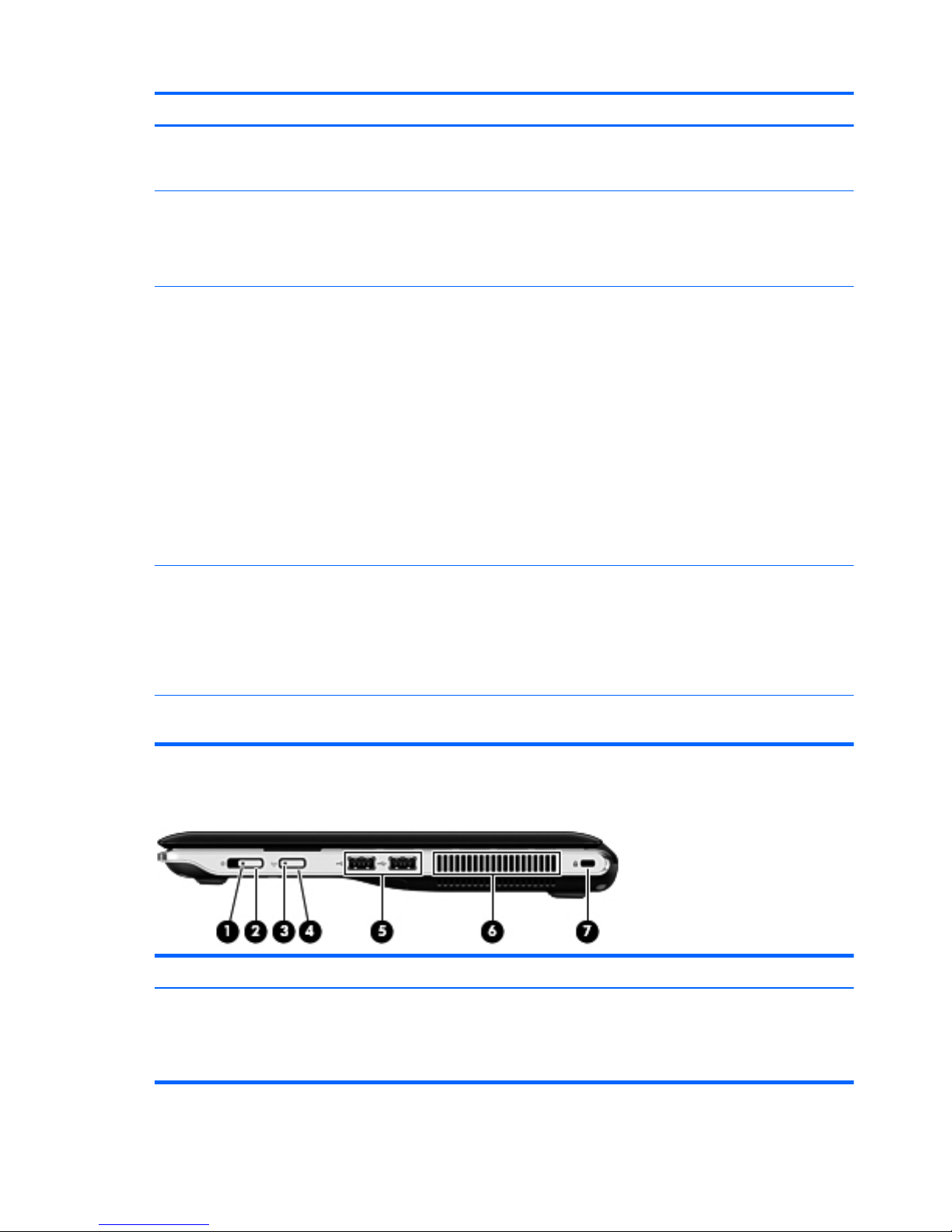
Item Component Function
(5)
HDMI port Connects an optional video or audio device, such as a
high-definition television, or any compatible digital or
audio component.
(6)
USB ports (2) Connect optional USB devices.
NOTE: Select models can be configured with an
optional external USB optical disc drive. For more
information, refer to the printed Quick Setup poster.
(7)
Digital Media Slot Supports the following digital card formats:
●
Memory Stick
●
Memory Stick Pro
●
MultiMediaCard
●
Secure Digital Memory Card
●
Secure Digital High Capacity Memory Card
●
xD-Picture Card
●
x-D-Picture Card Type H
●
x-D-Picture Card Type M
(8)
Audio-out (headphone) jack/Audio-in (microphone) jack Produces sound when connected to optional powered
stereo speakers, headphones, earbuds, a headset, or
television audio. Also connects an optional headset
microphone.
NOTE: When a device is connected to the jack, the
device speakers are disabled.
(9)
Audio-in (microphone) jack Connects an optional computer headset microphone,
stereo array microphone, or monaural microphone.
Right-side components
Item Component Function
(1)
Power light
●
On: The computer is on.
●
Blinking: The computer is in the Sleep state.
●
Off: The computer is off or in Hibernation.
10 Chapter 2 External component identification
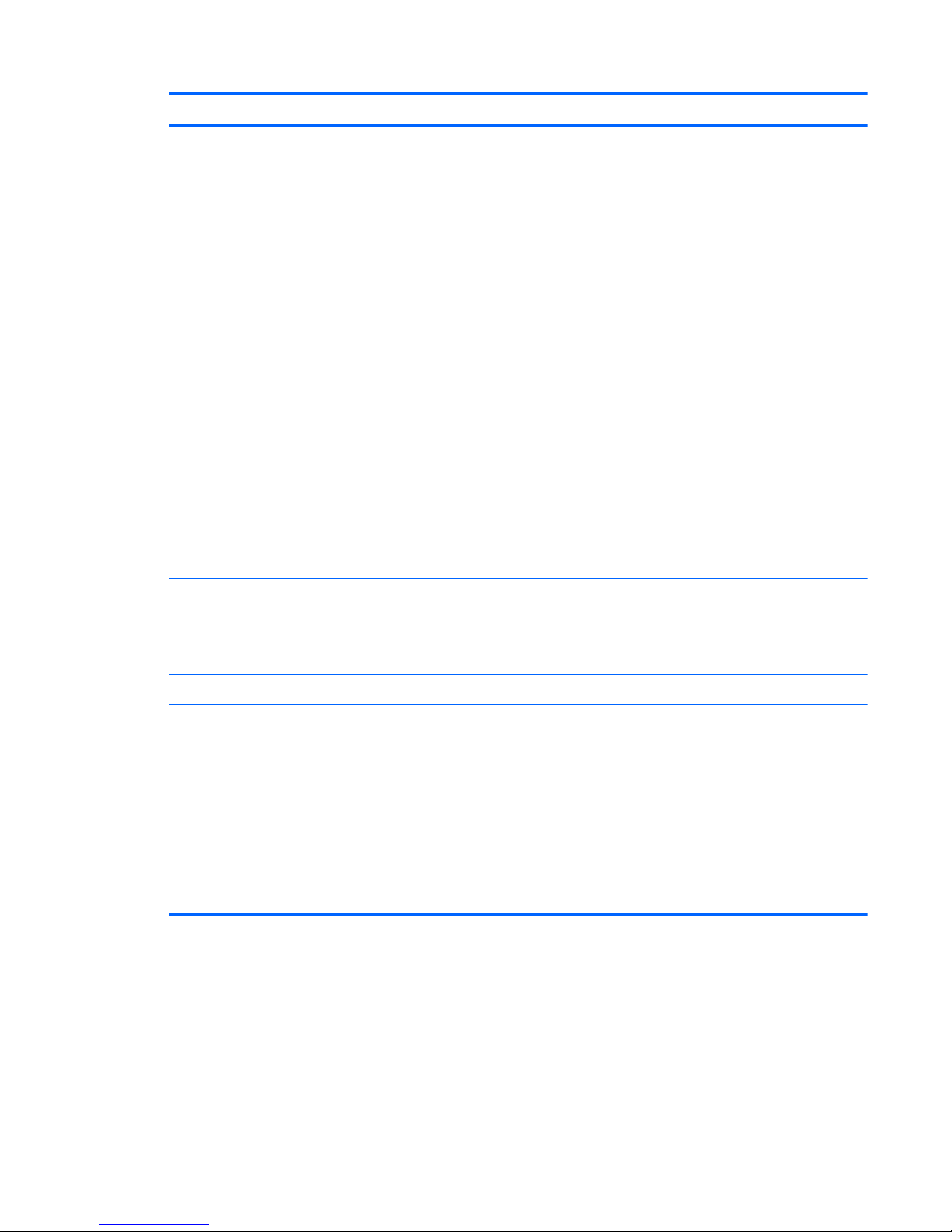
Item Component Function
(2)
Power switch
●
When the computer is off, slide the power switch
to turn on the computer.
●
When the computer is on, briefly slide the power
switch to exit Sleep.
●
When the computer is in the Sleep state, briefly
slide the power switch to exit Sleep.
●
When the computer is in Hibernation, briefly slide
the power switch to exit Hibernation.
If the computer has stopped responding and Windows
shutdown procedures are ineffective, slide and hold the
power switch for at least 5 seconds to turn off the
computer.
To learn more about your power settings, select Start
> Control Panel > System and Security >
Power Options.
(3)
Wireless light
●
Blue: An integrated wireless device, such as a
wireless local area network (WLAN) device, a
wireless wide area network (WWAN) device,
and/or a Bluetooth® device, is on.
●
Amber: All wireless devices are off.
(4)
Wireless button Turns the wireless feature on or off, but does not
establish a wireless connection.
NOTE: A wireless network must be set up in order to
establish a wireless connection.
(5)
USB ports (2) Connect optional USB devices.
(6)
Vent Enables airflow to cool internal components.
NOTE: The computer fan starts up automatically to
cool internal components and prevent overheating. It is
normal for the internal fan to cycle on and off during
routine operation.
(7)
Security cable slot Attaches an optional security cable to the computer.
NOTE: The security cable is designed to act as a
deterrent, but it may not prevent the computer from
being mishandled or stolen.
Right-side components
11
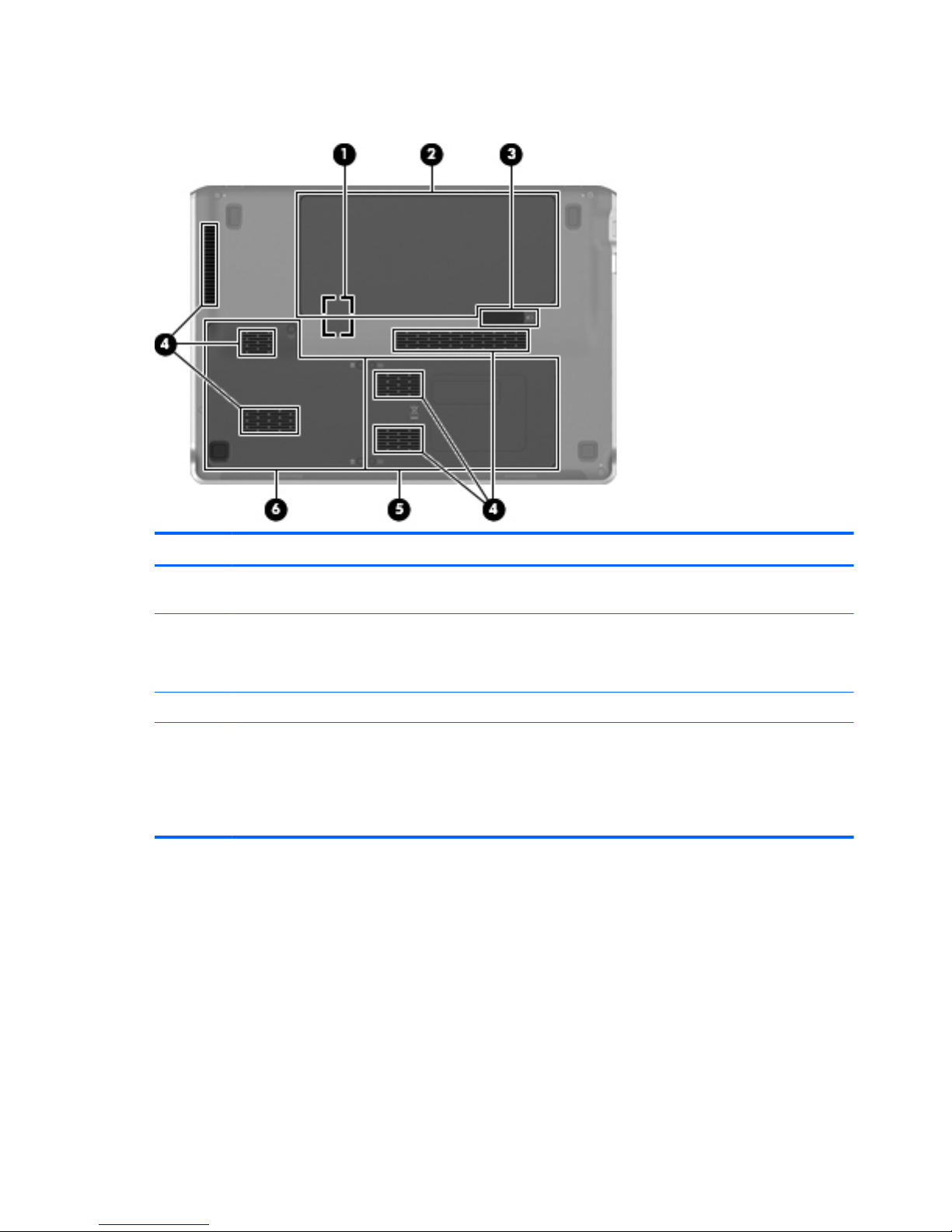
Bottom components
Item Component Function
(1)
Subscriber identity module (SIM) slot (select models
only)
Located inside the battery bay.
(2)
Battery bay Holds the battery and contains the SIM slot.
NOTE: The battery is preinstalled in the battery bay
at the factory.
(3)
Battery release latch Releases the battery from the battery bay.
(4)
Vents (6) Enable airflow to cool internal components.
NOTE: The computer fan starts up automatically to
cool internal components and prevent overheating. It is
normal for the internal fan to cycle on and off during
routine operation.
12 Chapter 2 External component identification
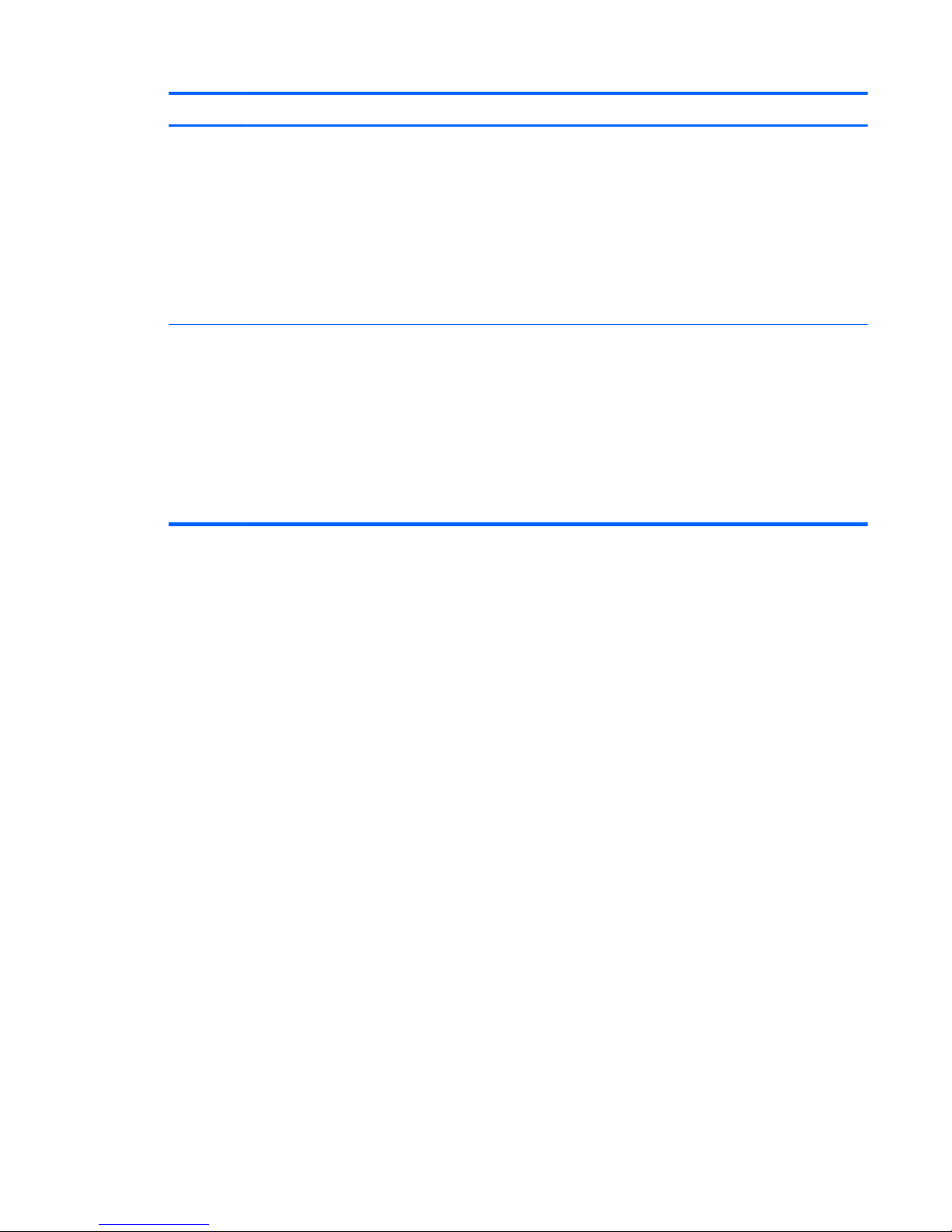
Item Component Function
(5)
Memory module compartment Contains the memory module slot (2 slots on select
models) and a wireless LAN module.
NOTE: To prevent an unresponsive system, replace
the wireless module only with a wireless module
authorized for use in the computer by the governmental
agency that regulates wireless devices in your country
or region. If you replace the module and then receive a
warning message, remove the module to restore
computer functionality, and then contact technical
support through Help and Support.
(6)
Hard drive bay Holds the hard drive and wireless wide area network
(WWAN) module (select models only).
NOTE: To prevent an unresponsive system, replace
the wireless module only with a wireless module
authorized for use in the computer by the governmental
agency that regulates wireless devices in your country
or region. If you replace the module and then receive a
warning message, remove the module to restore
computer functionality, and then contact technical
support through Help and Support.
Bottom components
13

Wireless antennas
NOTE: Your computer may look slightly different from the illustration in this section
Item Component Function
(1)
WWAN antennas (2)*(select models only) Send and receive wireless signals to communicate with
wireless wide-area networks (WWAN).
(2)
WLAN antennas (2)* Send and receive wireless signals to communicate with
wireless local area networks (WLAN).
Holds the battery and contains the SIM slot.
*The antennas are not visible from the outside of the device. For optimal transmission, keep the areas immediately around the
antennas free from obstructions.
To see wireless regulation notices, refer to the section of the Regulatory, Safety and Environmental Notices that applies to your
country or region. These notices are located in Help and Support.
14 Chapter 2 External component identification
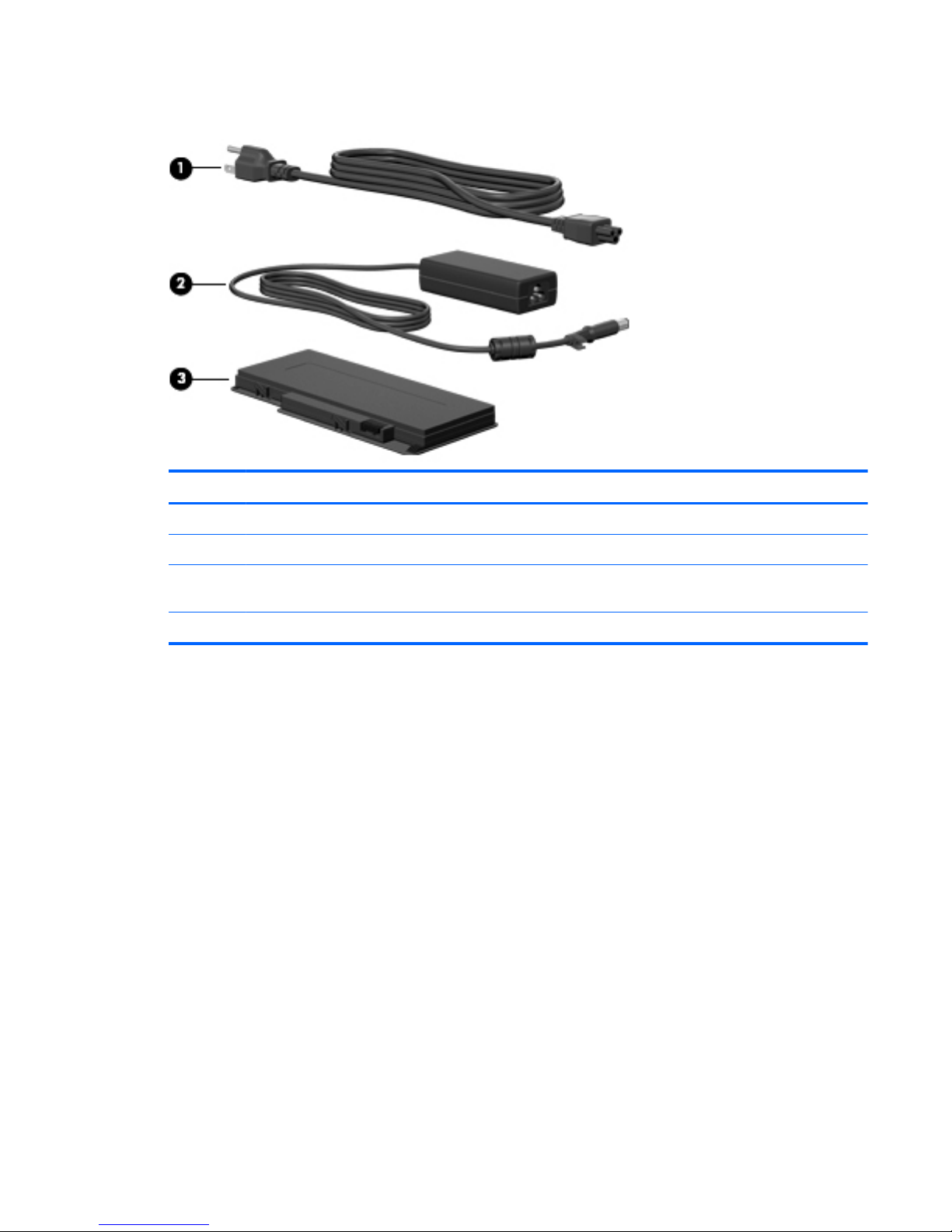
Additional hardware components
Item Component Function
(1)
Power cord* Connects the AC adapter.
(2)
AC adapter Converts AC power to DC power.
(3)
Battery* Powers the computer when the computer is not plugged
into external power.
*Batteries and power cords vary in appearance by region or country.
Additional hardware components
15
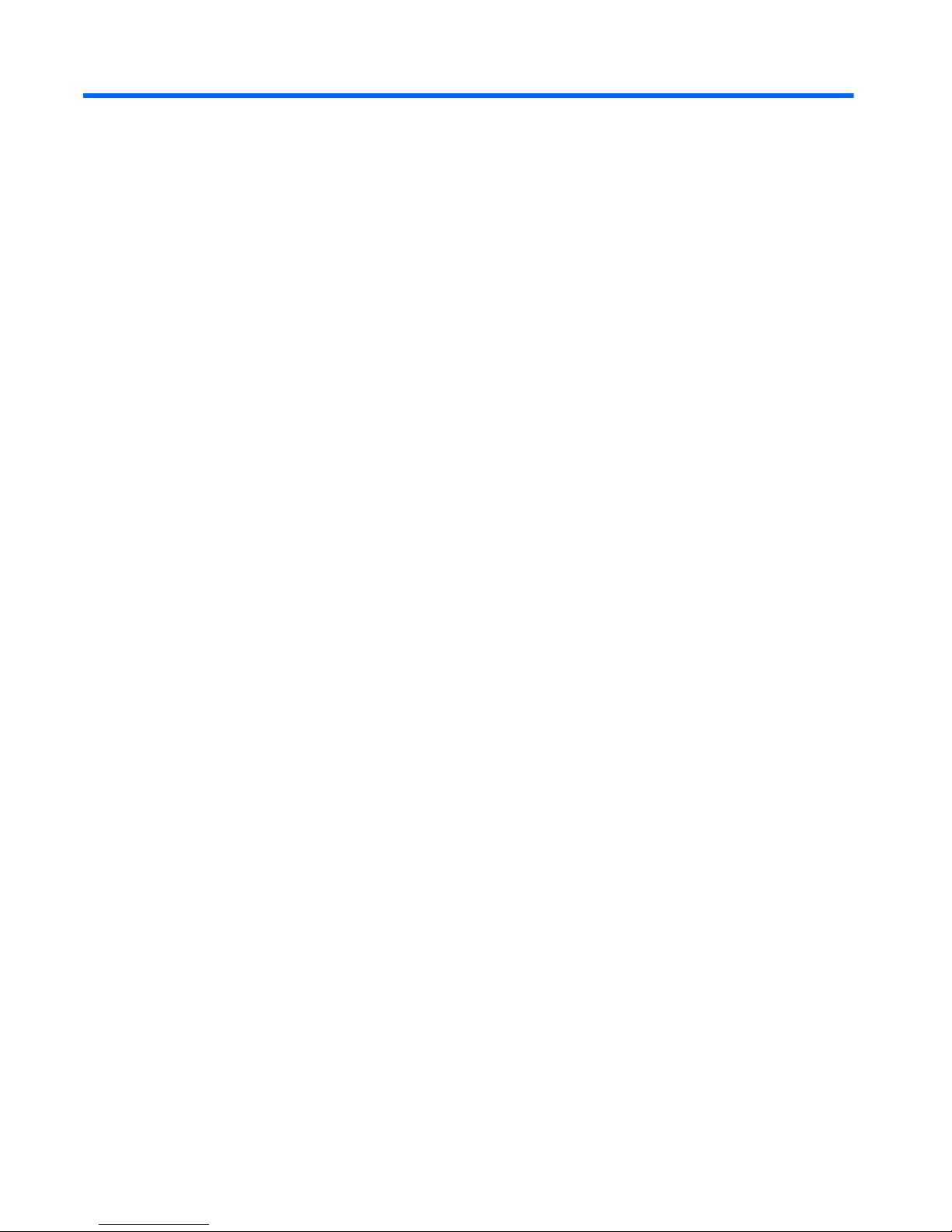
3 Illustrated parts catalog
Serial number label
When ordering parts or requesting information, provide the computer serial number and model
description provided on the serial number label.
(1) Product name: This is the product name affixed to the front of the computer.
(2) Serial number (s/n): This is an alphanumeric identifier that is unique to each product.
(3) Part number/Product number (p/n): This number provides specific information about the product's
hardware components. The part number helps a service technician to determine what components and
parts are needed.
(4) Model description: This is the number used to locate documents, drivers, and support for
the computer.
(5) Warranty period: This number describes the duration of the warranty period for the computer.
16 Chapter 3 Illustrated parts catalog
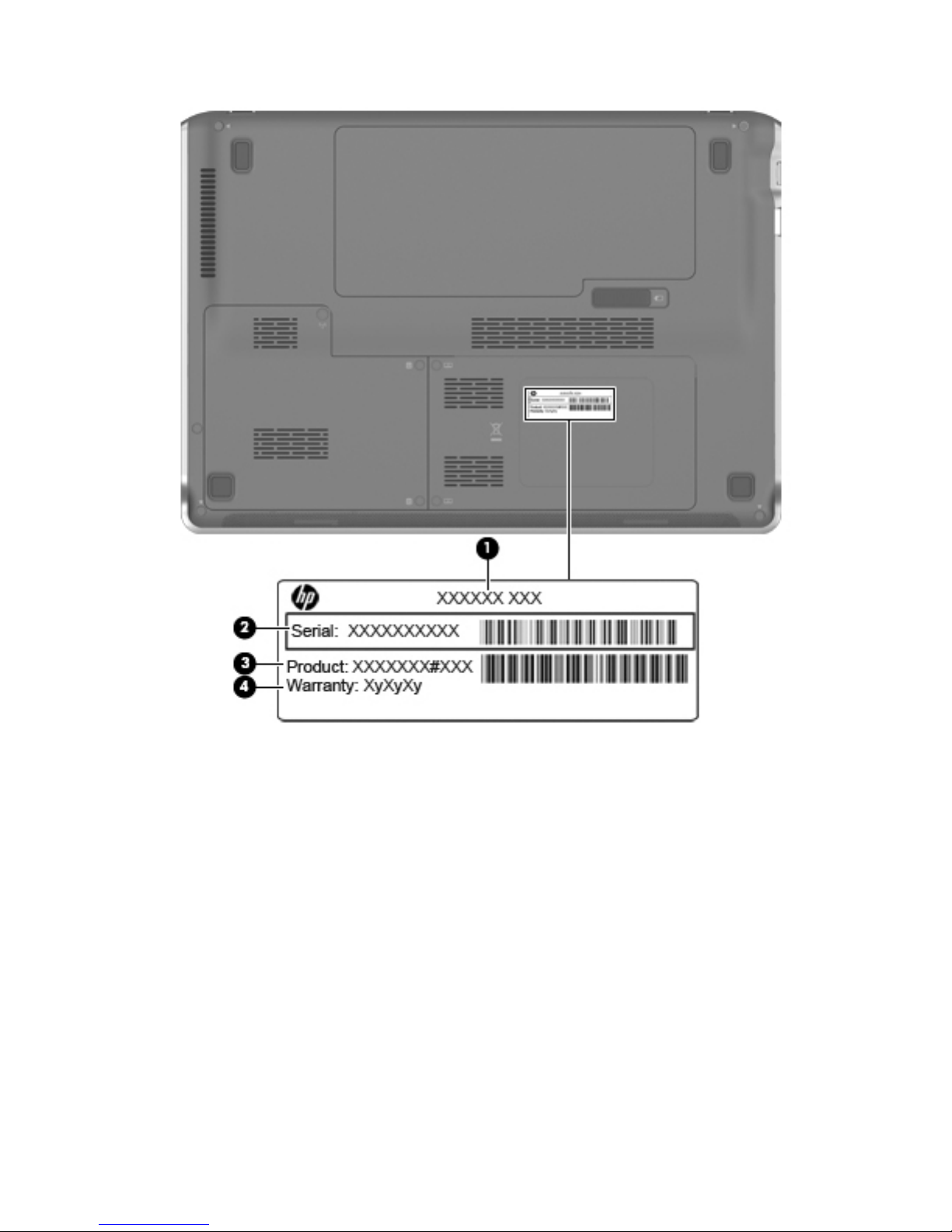
Serial number label
17
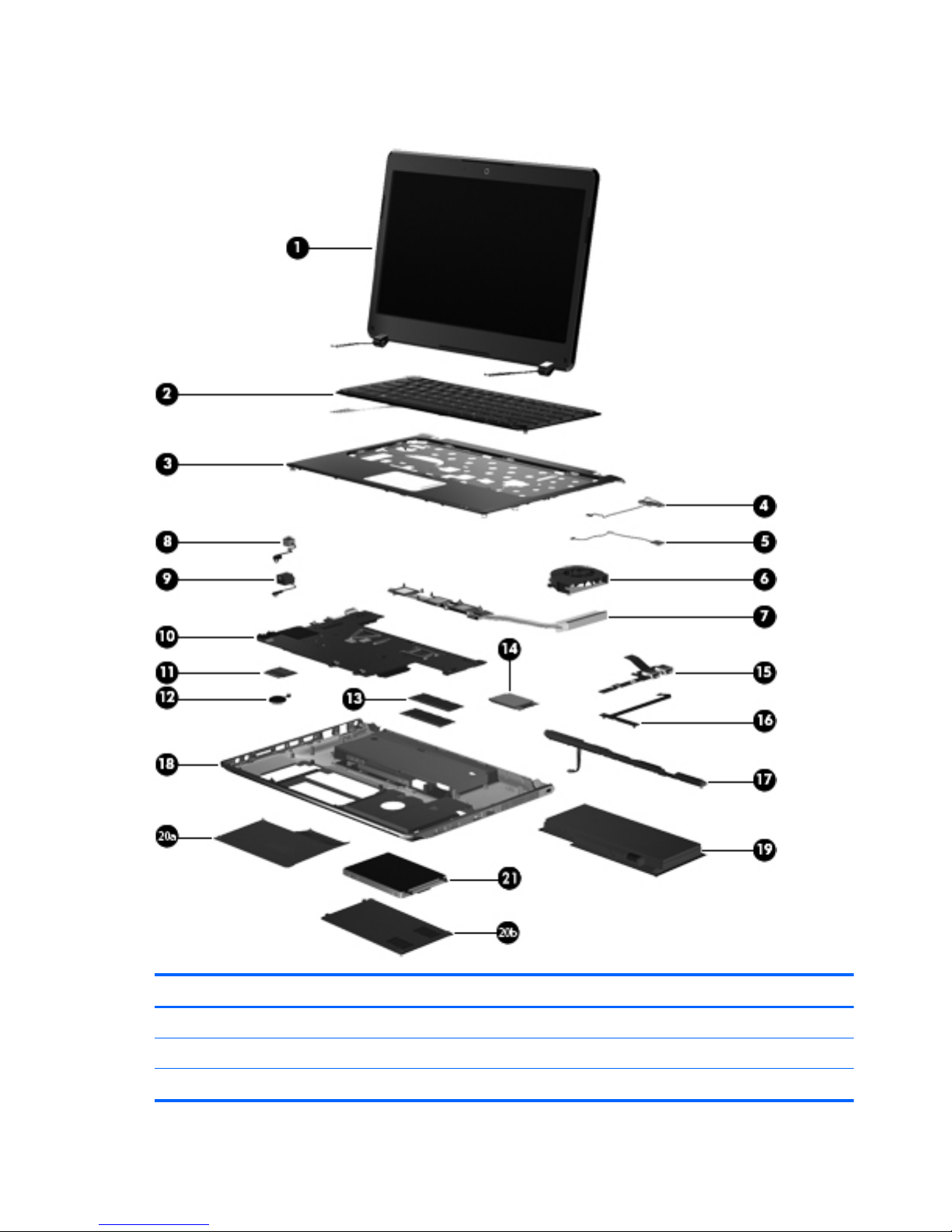
Computer major components
Item Description Spare part number
(1) Display assembly
33.8-cm (13.3-in) HD Brightview (1366x768) IMR/MA
600823-001
33.8-cm (13.3-in) HD Brightview (1366x768) IMR/MA WWAN
618438-001
18 Chapter 3 Illustrated parts catalog
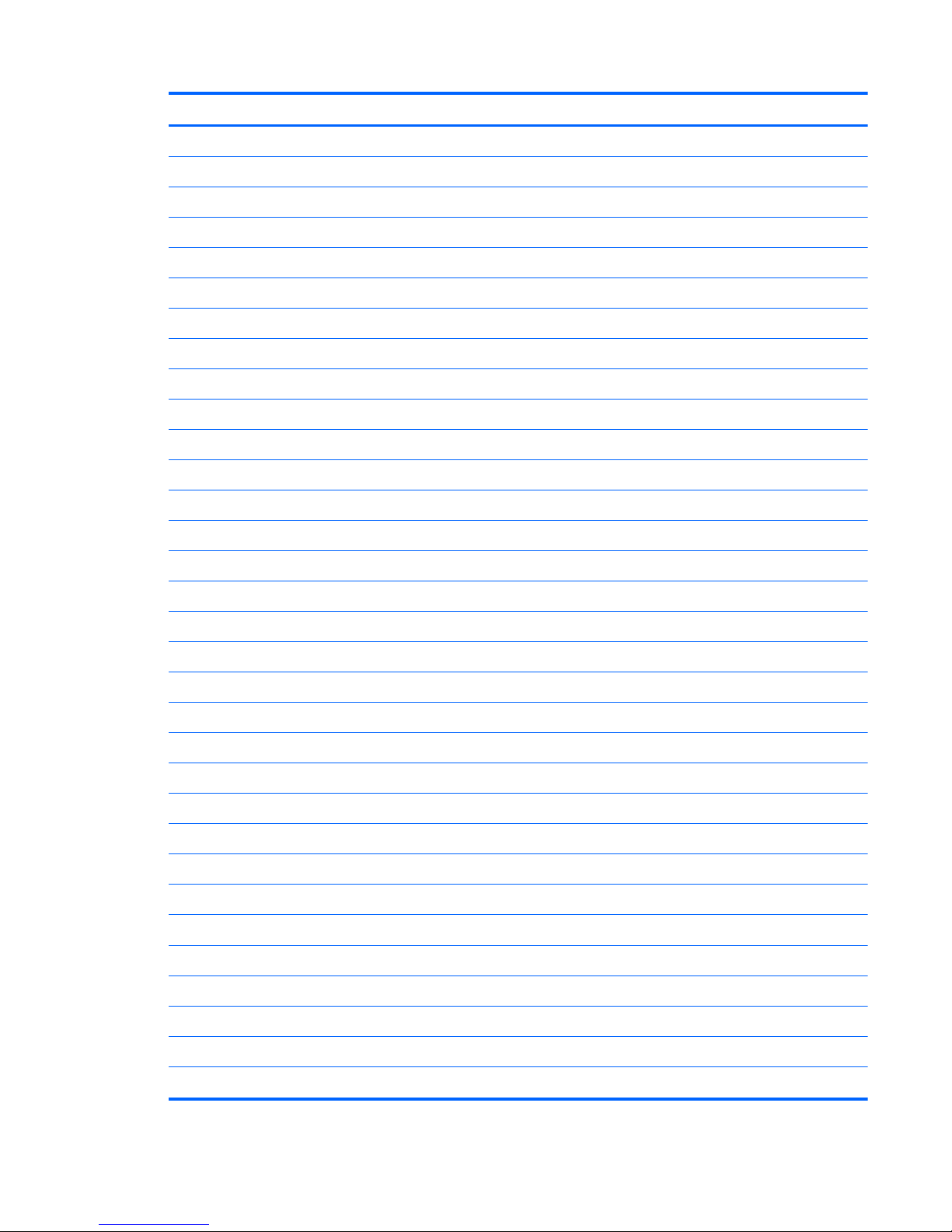
Item Description Spare part number
Display assembly internal components (not illustrated):
Display bezel 600824-001
Display hinges 589629-001
33.8-cm (13.3-in) HD LED Brightview 5.2mm
588160-001
33.8-cm 913.3-in) HD LED Brightview WWAN
618439-001
(2) Keyboard (includes keyboard cable)
For use in the United States 605630-001
For use in the United Kingdom 605630-031
For use in Germany 605630-041
France 605630-051
For use in Italy 605630-061
For use in Spain 605630-071
French Canada 605630-121
For use in Portugal 605630-131
For use in Turkey 605630-141
For use in Saudi Arabia 605630-171
For use in the Czech Republic 605630-221
Russia 605630-251
For use in Thailand 605630-281
For use in Japan 605630-291
For use in Belgium 605630-A41
For use in Taiwan 605630-AB1
For use in South Korea 605630-AD1
For use in the Netherlands 605630-B31
For use in Switzerland 605630-BG1
For use in Denmark, Norway, Sweden 605630-DH1
(3) Top cover (includes TouchPad) IMR/MA
600830-001
(4) Bluetooth module
537921-001
(5) Front LED board
611214-001
(6) Fan
611219-001
(7) Heat sink (includes replacement thermal material)
Computer major components
19
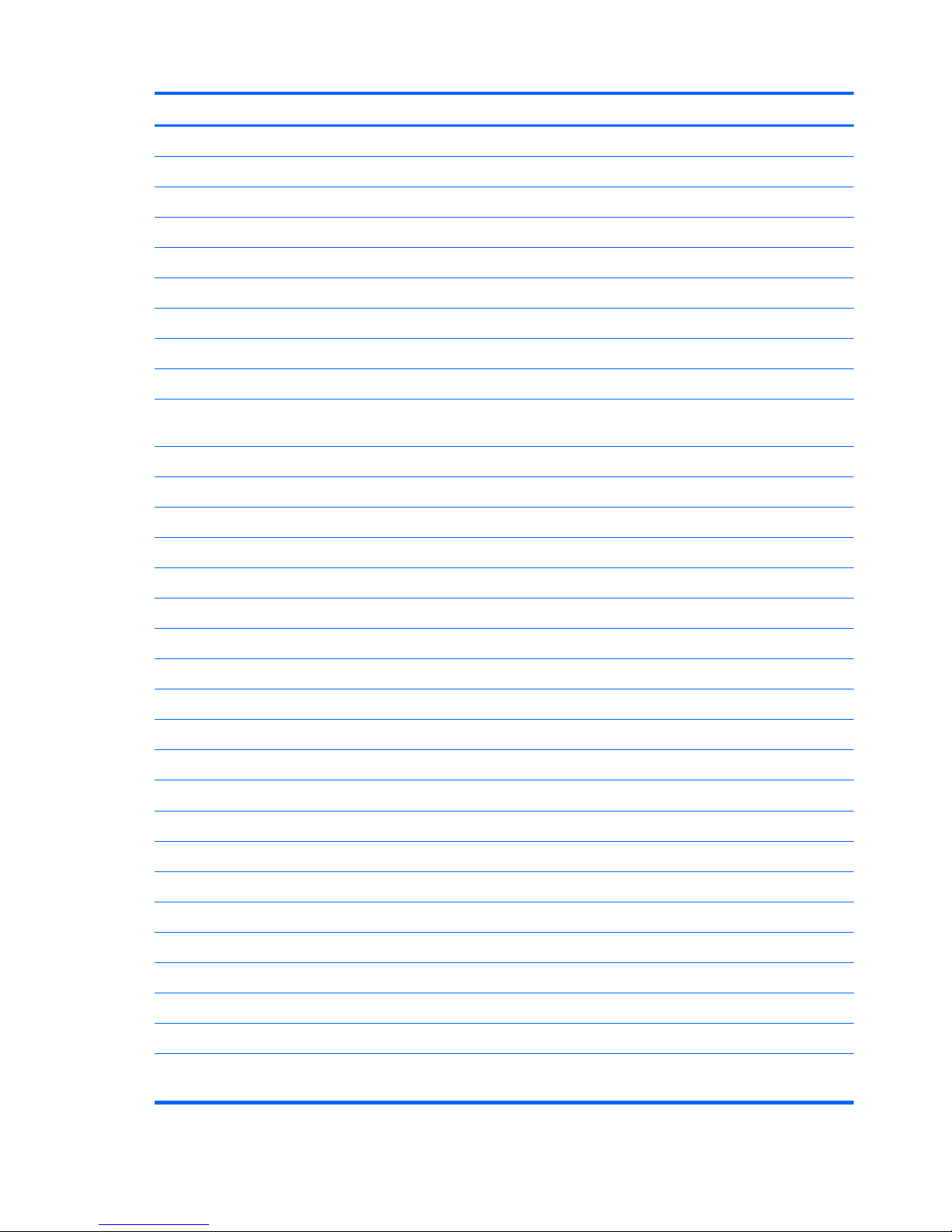
Item Description Spare part number
UMA 581186-001
Discrete 581187-001
(8) USB/Power switch board (with cable)
611212-001
(9) Power and RJ-45 connector and cable
611214-001
(10) System board (includes embedded processor and replacement thermal)
AMD Athlon™ II Neo Processor K125 (1.7GHz, 1M L2 cache) UMA 600818-001
AMD Athlon™ II Neo Dual-Core Processor K325 (1.3GHz, 2M L2 cache) UMA 600819-001
AMD Turion™ II Neo Dual-Core Mobile Processor K625 (1.5GHz, 2M L2 cache) UMA 600820-001
AMD Athlon™ II Neo Dual-Core Processor K325 (1.3GHz, 2M L2 cache) Discrete 600821-001
AMD Turion™ II Neo Dual-Core Mobile Processor K625 (1.5GHz, 2M L2 cache)
Discrete
600822-001
(11) WLAN module
WLAN 802.11bgn HLFre Medoc MOW 580101-001
WLAN 802.11bgn HLFre Medoc ROW 580101-002
WLAN 802.11 bgn Shiraz HMC 593836-001
WLAN b/g/n + Bluetooth HMC Combo Matador 600370-001
WLAN b/g/n (1x1) + Bluetooth HMC Combo Rashi 602992-001
(12) RTC battery (includes cable and 2-sided tape)
611221-001
(13) Memory modules (PC3, 1066-MHz)
2GB PC3 10600 SHARED 598856-001
1GB PC3 10600 SHARED 598859-001
4GB PC3 10600 SHARED 599092-001
(14) HSPA EV-DO Birlion MiniCard UNDP WWAN module
531993-001
(15) Webcam with cable
611217-001
(16) Display cable
611216-001
(17) Speakers
611220-001
(18) Base enclosure
605180-001
(19) Battery 6C 57WHr 2.58Ah LI FD06057
577093-001
(20a) Hard drive bay access cover
605181-001
(20b) Memory module compartment access cover
605181-001
(21) Hard drive
Hard Drive Hardware Kit (not illustrated; includes hard drive bracket and hard
drive screws)
611218-001
20 Chapter 3 Illustrated parts catalog
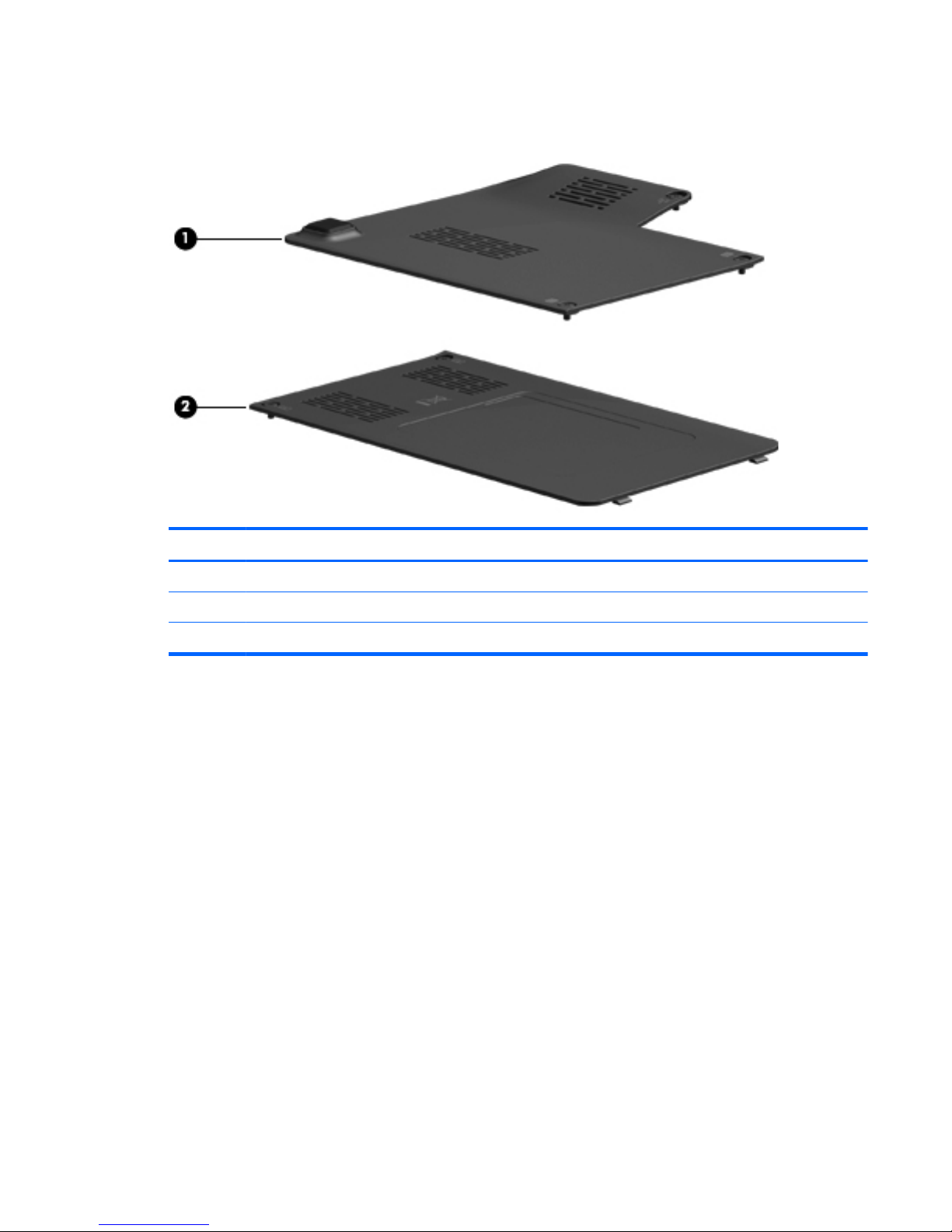
Plastics kit
Item Description Spare part number
Plastics Kit
605181-001
(1)
Hard drive bay access cover
(2)
Memory module compartment cover (includes 2 captive screws, secured with C-clips)
Plastics kit
21
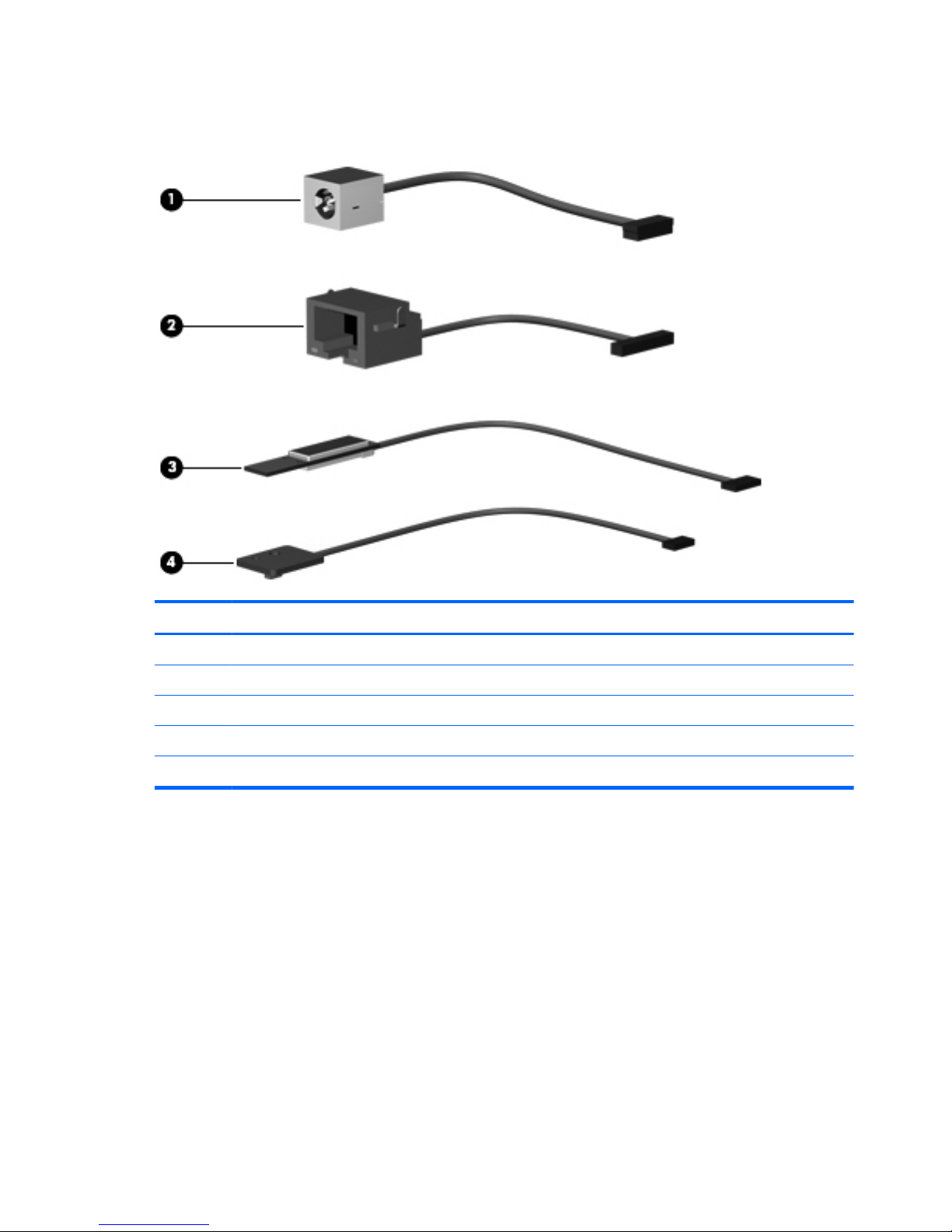
Cable kit
Item Description Spare part number
(1) Cable kit
611214-001
Power DC cable
RJ-45 cable
Lid sensor cable
LED board with cable
22 Chapter 3 Illustrated parts catalog
