Page 1

HP Pavilion dm1
HP Mini 311
Compaq Mini 311
Maintenance and Service Guide
Document Part Number: 574404-002
October 2009
This guide is a troubleshooting reference used for maintaining and servicing the computer. It provides
comprehensive information on identifying computer features, components, and spare parts; troubleshooting
computer problems; and performing computer disassembly procedures.
Page 2

Page 3

© Copyright 2009 Hewlett-Packard Development Company, L.P.
Bluetooth is a trademark owned by its proprietor and used by Hewlett-Packard Company under license. Intel, Atom, Celeron, and
Pentium are trademarks of Intel Corporation in the U.S. and other countries. Microsoft and Windows are U.S. registered trademarks of
Microsoft Corporation. SD Logo is a trademark of its proprietor.
The information contained herein is subject to change without notice. The only warranties for HP products and services are set forth in
the express warranty statements accompanying such products and services. Nothing herein should be construed as constituting an
additional warranty. HP shall not be liable for technical or editorial errors or omissions contained herein.
Second Edition: October 2009
First Edition: September 2009
Document Part Number: 574404-002
Page 4

Safety warning notice
WARNING: To reduce the possibility of heat-related injuries or of overheating the computer, do not place the computer directly
Å
on your lap or obstruct the computer air vents. Use the computer only on a hard, flat surface. Do not allow another hard surface,
such as an adjoining optional printer, or a soft surface, such as pillows or rugs or clothing, to block airflow. Also, do not allow
the AC adapter to contact the skin or a soft surface, such as pillows or rugs or clothing, during operation. The computer and the
AC adapter comply with the user-accessible surface temperature limits defined by the International Standard for Safety of
Information Technology Equipment (IEC 60950).
Page 5

Contents
1 Product description
2 External component identification
Display . . . . . . . . . . . . . . . . . . . . . . . . . . . . . . . . . . . . . . . . . . . . . . . . . . . . . . . . . . . . . . . . . . . . . . . . . . . . . 2–1
Display components . . . . . . . . . . . . . . . . . . . . . . . . . . . . . . . . . . . . . . . . . . . . . . . . . . . . . . . . . . . . . . . 2–1
Wireless antennas . . . . . . . . . . . . . . . . . . . . . . . . . . . . . . . . . . . . . . . . . . . . . . . . . . . . . . . . . . . . . . . . . 2–2
Top components. . . . . . . . . . . . . . . . . . . . . . . . . . . . . . . . . . . . . . . . . . . . . . . . . . . . . . . . . . . . . . . . . . . . . . 2–3
Buttons . . . . . . . . . . . . . . . . . . . . . . . . . . . . . . . . . . . . . . . . . . . . . . . . . . . . . . . . . . . . . . . . . . . . . . . . . 2–3
Keys . . . . . . . . . . . . . . . . . . . . . . . . . . . . . . . . . . . . . . . . . . . . . . . . . . . . . . . . . . . . . . . . . . . . . . . . . . . 2–4
Lights . . . . . . . . . . . . . . . . . . . . . . . . . . . . . . . . . . . . . . . . . . . . . . . . . . . . . . . . . . . . . . . . . . . . . . . . . . 2–5
Pointing devices . . . . . . . . . . . . . . . . . . . . . . . . . . . . . . . . . . . . . . . . . . . . . . . . . . . . . . . . . . . . . . . . . . 2–6
Front components. . . . . . . . . . . . . . . . . . . . . . . . . . . . . . . . . . . . . . . . . . . . . . . . . . . . . . . . . . . . . . . . . . . . . 2–7
Right-side components. . . . . . . . . . . . . . . . . . . . . . . . . . . . . . . . . . . . . . . . . . . . . . . . . . . . . . . . . . . . . . . . . 2–8
Left-side components . . . . . . . . . . . . . . . . . . . . . . . . . . . . . . . . . . . . . . . . . . . . . . . . . . . . . . . . . . . . . . . . . . 2–9
Bottom components . . . . . . . . . . . . . . . . . . . . . . . . . . . . . . . . . . . . . . . . . . . . . . . . . . . . . . . . . . . . . . . . . . 2–10
3 Illustrated parts catalog
Service tag . . . . . . . . . . . . . . . . . . . . . . . . . . . . . . . . . . . . . . . . . . . . . . . . . . . . . . . . . . . . . . . . . . . . . . . . . . 3–1
Computer major components . . . . . . . . . . . . . . . . . . . . . . . . . . . . . . . . . . . . . . . . . . . . . . . . . . . . . . . . . . . . 3–2
Display assembly subcomponents . . . . . . . . . . . . . . . . . . . . . . . . . . . . . . . . . . . . . . . . . . . . . . . . . . . . . . . . 3–9
Miscellaneous parts . . . . . . . . . . . . . . . . . . . . . . . . . . . . . . . . . . . . . . . . . . . . . . . . . . . . . . . . . . . . . . . . . . 3–10
Sequential part number listing . . . . . . . . . . . . . . . . . . . . . . . . . . . . . . . . . . . . . . . . . . . . . . . . . . . . . . . . . . 3–11
4 Removal and replacement procedures
Preliminary replacement requirements . . . . . . . . . . . . . . . . . . . . . . . . . . . . . . . . . . . . . . . . . . . . . . . . . . . . 4–1
Tools required . . . . . . . . . . . . . . . . . . . . . . . . . . . . . . . . . . . . . . . . . . . . . . . . . . . . . . . . . . . . . . . . . . . . 4–1
Service considerations. . . . . . . . . . . . . . . . . . . . . . . . . . . . . . . . . . . . . . . . . . . . . . . . . . . . . . . . . . . . . . 4–1
Grounding guidelines . . . . . . . . . . . . . . . . . . . . . . . . . . . . . . . . . . . . . . . . . . . . . . . . . . . . . . . . . . . . . . 4–2
Component replacement procedures . . . . . . . . . . . . . . . . . . . . . . . . . . . . . . . . . . . . . . . . . . . . . . . . . . . . . . 4–5
Service tag. . . . . . . . . . . . . . . . . . . . . . . . . . . . . . . . . . . . . . . . . . . . . . . . . . . . . . . . . . . . . . . . . . . . . . . 4–5
Computer feet . . . . . . . . . . . . . . . . . . . . . . . . . . . . . . . . . . . . . . . . . . . . . . . . . . . . . . . . . . . . . . . . . . . . 4–6
Battery. . . . . . . . . . . . . . . . . . . . . . . . . . . . . . . . . . . . . . . . . . . . . . . . . . . . . . . . . . . . . . . . . . . . . . . . . . 4–7
SIM . . . . . . . . . . . . . . . . . . . . . . . . . . . . . . . . . . . . . . . . . . . . . . . . . . . . . . . . . . . . . . . . . . . . . . . . . . . . 4–8
WLAN module . . . . . . . . . . . . . . . . . . . . . . . . . . . . . . . . . . . . . . . . . . . . . . . . . . . . . . . . . . . . . . . . . . . 4–9
WWAN module . . . . . . . . . . . . . . . . . . . . . . . . . . . . . . . . . . . . . . . . . . . . . . . . . . . . . . . . . . . . . . . . . 4–13
RTC battery. . . . . . . . . . . . . . . . . . . . . . . . . . . . . . . . . . . . . . . . . . . . . . . . . . . . . . . . . . . . . . . . . . . . . 4–15
Expansion memory module . . . . . . . . . . . . . . . . . . . . . . . . . . . . . . . . . . . . . . . . . . . . . . . . . . . . . . . . 4–16
Hard drive . . . . . . . . . . . . . . . . . . . . . . . . . . . . . . . . . . . . . . . . . . . . . . . . . . . . . . . . . . . . . . . . . . . . . . 4–18
Keyboard. . . . . . . . . . . . . . . . . . . . . . . . . . . . . . . . . . . . . . . . . . . . . . . . . . . . . . . . . . . . . . . . . . . . . . . 4–21
Top cover . . . . . . . . . . . . . . . . . . . . . . . . . . . . . . . . . . . . . . . . . . . . . . . . . . . . . . . . . . . . . . . . . . . . . . 4–24
Wireless button board . . . . . . . . . . . . . . . . . . . . . . . . . . . . . . . . . . . . . . . . . . . . . . . . . . . . . . . . . . . . . 4–27
Power button board . . . . . . . . . . . . . . . . . . . . . . . . . . . . . . . . . . . . . . . . . . . . . . . . . . . . . . . . . . . . . . . 4–28
Maintenance and Service Guide iv
Page 6

Contents
Speakers . . . . . . . . . . . . . . . . . . . . . . . . . . . . . . . . . . . . . . . . . . . . . . . . . . . . . . . . . . . . . . . . . . . . . . . 4–29
Digital media assembly. . . . . . . . . . . . . . . . . . . . . . . . . . . . . . . . . . . . . . . . . . . . . . . . . . . . . . . . . . . . 4–30
Display assembly . . . . . . . . . . . . . . . . . . . . . . . . . . . . . . . . . . . . . . . . . . . . . . . . . . . . . . . . . . . . . . . . 4–31
Multi board . . . . . . . . . . . . . . . . . . . . . . . . . . . . . . . . . . . . . . . . . . . . . . . . . . . . . . . . . . . . . . . . . . . . . 4–37
System board. . . . . . . . . . . . . . . . . . . . . . . . . . . . . . . . . . . . . . . . . . . . . . . . . . . . . . . . . . . . . . . . . . . . 4–38
Power connector . . . . . . . . . . . . . . . . . . . . . . . . . . . . . . . . . . . . . . . . . . . . . . . . . . . . . . . . . . . . . . . . . 4–41
Fan. . . . . . . . . . . . . . . . . . . . . . . . . . . . . . . . . . . . . . . . . . . . . . . . . . . . . . . . . . . . . . . . . . . . . . . . . . . . 4–42
Heat sink assembly . . . . . . . . . . . . . . . . . . . . . . . . . . . . . . . . . . . . . . . . . . . . . . . . . . . . . . . . . . . . . . . 4–43
5 Setup Utility
Starting Setup Utility . . . . . . . . . . . . . . . . . . . . . . . . . . . . . . . . . . . . . . . . . . . . . . . . . . . . . . . . . . . . . . . . . . 5–1
Using Setup Utility. . . . . . . . . . . . . . . . . . . . . . . . . . . . . . . . . . . . . . . . . . . . . . . . . . . . . . . . . . . . . . . . . . . . 5–1
Changing the language of Setup Utility . . . . . . . . . . . . . . . . . . . . . . . . . . . . . . . . . . . . . . . . . . . . . . . . 5–1
Navigating and selecting in Setup Utility . . . . . . . . . . . . . . . . . . . . . . . . . . . . . . . . . . . . . . . . . . . . . . . 5–1
Displaying system information . . . . . . . . . . . . . . . . . . . . . . . . . . . . . . . . . . . . . . . . . . . . . . . . . . . . . . . 5–2
Restoring factory settings in Setup Utility . . . . . . . . . . . . . . . . . . . . . . . . . . . . . . . . . . . . . . . . . . . . . . 5–2
Exiting Setup Utility . . . . . . . . . . . . . . . . . . . . . . . . . . . . . . . . . . . . . . . . . . . . . . . . . . . . . . . . . . . . . . . 5–2
Setup Utility menus . . . . . . . . . . . . . . . . . . . . . . . . . . . . . . . . . . . . . . . . . . . . . . . . . . . . . . . . . . . . . . . . . . . 5–3
Main menu . . . . . . . . . . . . . . . . . . . . . . . . . . . . . . . . . . . . . . . . . . . . . . . . . . . . . . . . . . . . . . . . . . . . . . 5–3
Security menu . . . . . . . . . . . . . . . . . . . . . . . . . . . . . . . . . . . . . . . . . . . . . . . . . . . . . . . . . . . . . . . . . . . . 5–3
Diagnostics menu . . . . . . . . . . . . . . . . . . . . . . . . . . . . . . . . . . . . . . . . . . . . . . . . . . . . . . . . . . . . . . . . . 5–3
System Configuration menu . . . . . . . . . . . . . . . . . . . . . . . . . . . . . . . . . . . . . . . . . . . . . . . . . . . . . . . . . 5–4
6 Specifications
Computer specifications. . . . . . . . . . . . . . . . . . . . . . . . . . . . . . . . . . . . . . . . . . . . . . . . . . . . . . . . . . . . . . . . 6–1
11.6-in display specifications. . . . . . . . . . . . . . . . . . . . . . . . . . . . . . . . . . . . . . . . . . . . . . . . . . . . . . . . . . . . 6–2
Hard drive specifications . . . . . . . . . . . . . . . . . . . . . . . . . . . . . . . . . . . . . . . . . . . . . . . . . . . . . . . . . . . . . . . 6–3
DVD±RW and CD-RW SuperMulti Double-Layer Combo Drive with LightScribe specifications. . . . . . 6–4
Blu-ray ROM with LightScribe DVD±R/RW SuperMulti Double-Layer Drive specifications . . . . . . . . . 6–5
System DMA specifications. . . . . . . . . . . . . . . . . . . . . . . . . . . . . . . . . . . . . . . . . . . . . . . . . . . . . . . . . . . . . 6–6
System memory map specifications. . . . . . . . . . . . . . . . . . . . . . . . . . . . . . . . . . . . . . . . . . . . . . . . . . . . . . . 6–6
System interrupt specifications . . . . . . . . . . . . . . . . . . . . . . . . . . . . . . . . . . . . . . . . . . . . . . . . . . . . . . . . . . 6–7
System I/O address specifications . . . . . . . . . . . . . . . . . . . . . . . . . . . . . . . . . . . . . . . . . . . . . . . . . . . . . . . . 6–8
7 Screw listing
Phillips PM2.0×4.0 screw . . . . . . . . . . . . . . . . . . . . . . . . . . . . . . . . . . . . . . . . . . . . . . . . . . . . . . . . . . . . . . 7–2
Phillips PM2.0×5.0 screw . . . . . . . . . . . . . . . . . . . . . . . . . . . . . . . . . . . . . . . . . . . . . . . . . . . . . . . . . . . . . . 7–6
Phillips PM2.0×6.0 captive screw . . . . . . . . . . . . . . . . . . . . . . . . . . . . . . . . . . . . . . . . . . . . . . . . . . . . . . . . 7–7
Phillips PM2.0×7.0 screw . . . . . . . . . . . . . . . . . . . . . . . . . . . . . . . . . . . . . . . . . . . . . . . . . . . . . . . . . . . . . 7–10
Phillips PM2.0×12.0 screw . . . . . . . . . . . . . . . . . . . . . . . . . . . . . . . . . . . . . . . . . . . . . . . . . . . . . . . . . . . . 7–13
Phillips PM3.0×4.0 screw . . . . . . . . . . . . . . . . . . . . . . . . . . . . . . . . . . . . . . . . . . . . . . . . . . . . . . . . . . . . . 7–14
8 Backup and recovery
Backup and recovery in Windows 7 . . . . . . . . . . . . . . . . . . . . . . . . . . . . . . . . . . . . . . . . . . . . . . . . . . . . . . 8–1
Overview. . . . . . . . . . . . . . . . . . . . . . . . . . . . . . . . . . . . . . . . . . . . . . . . . . . . . . . . . . . . . . . . . . . . . . . . 8–1
Creating recovery discs. . . . . . . . . . . . . . . . . . . . . . . . . . . . . . . . . . . . . . . . . . . . . . . . . . . . . . . . . . . . . 8–2
Backing up your information . . . . . . . . . . . . . . . . . . . . . . . . . . . . . . . . . . . . . . . . . . . . . . . . . . . . . . . . 8–2
Performing a recovery. . . . . . . . . . . . . . . . . . . . . . . . . . . . . . . . . . . . . . . . . . . . . . . . . . . . . . . . . . . . . . 8–4
Backup and recovery in Windows XP . . . . . . . . . . . . . . . . . . . . . . . . . . . . . . . . . . . . . . . . . . . . . . . . . . . . . 8–5
Overview. . . . . . . . . . . . . . . . . . . . . . . . . . . . . . . . . . . . . . . . . . . . . . . . . . . . . . . . . . . . . . . . . . . . . . . . 8–5
v Maintenance and Service Guide
Page 7

Backing up your information . . . . . . . . . . . . . . . . . . . . . . . . . . . . . . . . . . . . . . . . . . . . . . . . . . . . . . . . 8–5
Performing a recovery. . . . . . . . . . . . . . . . . . . . . . . . . . . . . . . . . . . . . . . . . . . . . . . . . . . . . . . . . . . . . . 8–6
9 Connector pin assignments
Audio-out (headphone)/Audio-in (microphone) . . . . . . . . . . . . . . . . . . . . . . . . . . . . . . . . . . . . . . . . . . . . . 9–1
External monitor. . . . . . . . . . . . . . . . . . . . . . . . . . . . . . . . . . . . . . . . . . . . . . . . . . . . . . . . . . . . . . . . . . . . . . 9–2
HDMI . . . . . . . . . . . . . . . . . . . . . . . . . . . . . . . . . . . . . . . . . . . . . . . . . . . . . . . . . . . . . . . . . . . . . . . . . . . . . . 9–3
RJ-45 (network) . . . . . . . . . . . . . . . . . . . . . . . . . . . . . . . . . . . . . . . . . . . . . . . . . . . . . . . . . . . . . . . . . . . . . . 9–4
Universal Serial Bus. . . . . . . . . . . . . . . . . . . . . . . . . . . . . . . . . . . . . . . . . . . . . . . . . . . . . . . . . . . . . . . . . . . 9–4
10Power cord set requirements
Requirements for all countries and regions . . . . . . . . . . . . . . . . . . . . . . . . . . . . . . . . . . . . . . . . . . . . . . . . 10–1
Requirements for specific countries and regions . . . . . . . . . . . . . . . . . . . . . . . . . . . . . . . . . . . . . . . . . . . . 10–2
11Recycling
Battery . . . . . . . . . . . . . . . . . . . . . . . . . . . . . . . . . . . . . . . . . . . . . . . . . . . . . . . . . . . . . . . . . . . . . . . . . . . . 11–1
Display . . . . . . . . . . . . . . . . . . . . . . . . . . . . . . . . . . . . . . . . . . . . . . . . . . . . . . . . . . . . . . . . . . . . . . . . . . . . 11–1
Contents
Index
Maintenance and Service Guide vi
Page 8

Contents
vii Maintenance and Service Guide
Page 9

1
Product description
Category Description HP Mini 311 Compaq Mini 311 HP Pavilion dm1
Processors Intel
Chipset MCP79 99
Graphics nVidia ION (Windows 7 only) 99
®
Atom™ N280 1.66-GHz, 512-KB L2
cache, 667-MHz front-side bus (FSB)
Intel Atom N270 1.60-GHz, 512-KB L2
cache, 533-MHz front-side bus (FSB)
Intel Pentium
L2 cache, 800-MHz front-side bus (FSB)
Intel Mobil Celeron
1024-KB L2 cache, 800-MHz front-side
bus (FSB)
Intel GS45 (8W) 9
Southbridge ICH9M 9
®
SU4100 1.3-GHz, 2048-KB
®
SU2300 1.2-GHz,
99
99
9
9
nVidia ION LE (Windows XP only) 99
Intel UMA graphics (Mobile Intel GMA
X4500 HD) Integrated with shared video
memory:
■ Up to 270-MB for 1024-MB
system RAM
■ Up to 319-MB for 1024-MB
system RAM
■ Up to 782-MB for 2048-MB
system RAM
■ Up to 895-MB for 2048-MB
system RAM
■ Up to 1294-MB for 3072-MB
system RAM
■ Up to 1294-MB for 4096-MB
system RAM (32 bit OS)
■ Up to 1407-MB for 3072-MB
system RAM
■ Up to 1759-MB for 4096-MB
system RAM (64 bit OS)
Support for BD and HD-DVD playback
with HD decode and DX10.1 support
999
99
99
99
9
9
9
9
9
9
(Continued)
Maintenance and Service Guide 1–1
Page 10

Product description
Category Description HP Mini 311 Compaq Mini 311 HP Pavilion dm1
Panel 11.6-in (1366
display assembly, supports privacy filter
Memory 1024-MB on-board memory and one
customer-accessible/upgradable memory
module slot
Supports dual-channel memory
Supports the following DDR3
configurations at 1333 MHz:
■ 5120-MB total system memory (1024
on-board memory + 4096, dual
channel)
■ 3072-MB total system memory (1024
on-board memory + 2048,
dual-channel)
■ 2048-MB total system memory (1024
on-board memory + 1024,
dual-channel)
■ 1024-MB total system memory (1024
on-board memory, dual-channel)
Supports the following DDR3
configurations at 1066 MHz:
■ 5120-MB total system memory (1024
on-board memory + 4096, dual
channel)
■ 3072-MB total system memory (1024
on-board memory + 2048,
dual-channel)
× 768) HD, BrightView, LED
999
999
9
999
999
999
9
999
■ 2048-MB total system memory (1024
on-board memory + 1024,
dual-channel)
■ 1024-MB total system memory (1024
on-board memory, dual-channel)
Solid-state drive Supports 80-GB solid-state drive 999
Hard drives Supports 9.50-mm, 6.35-cm (2.50-in)
hard drives
Supports HP ProtectSmart
Hard Drive Protection
Customer-accessible
Serial ATA (SATA)
Supports the following hard drives:
■ 500-GB, 5400-rpm 9
■ 320-GB, 5400-rpm (Windows 7 only) 999
■ 250-GB, 5400-rpm (Windows 7 only) 999
■ 160-GB, 7200-rpm 999
■ 160-GB, 5400-rpm 999
999
999
(Continued)
1–2 Maintenance and Service Guide
Page 11

Product description
Category Description HP Mini 311 Compaq Mini 311 HP Pavilion dm1
Optical drives 12.7-mm tray load external USB optical
drive
Serial ATA (SATA)
Customer-accessible
Supports no-optical-drive option
Supports the following drives:
■ Blu-ray ROM with LightScribe
DVD±R/RW and CD-RW SuperMulti
Double-Layer Drive
■ DVD±RW and CD-RW SuperMulti
Double-Layer Drive with LightScribe
Diskette drive Supports external USB drive only
Supports boot from USB device
Microphone Integrated dual-array digital microphone 999
Audio 2 integrated HD stereo speakers
Headphone jack
Microphone jack
Webcam Integrated 2.8-megapixel camera with
fixed focus
Modem Supports external USB modem option 999
Ethernet Integrated Realtek10/100 network
interface card (NIC)
Ethernet cable not included
999
999
999
999
999
999
999
(Continued)
Maintenance and Service Guide 1–3
Page 12

Product description
Category Description HP Mini 311 Compaq Mini 311 HP Pavilion dm1
Wireless Integrated wireless local-area network
(WLAN) options through Mini PCI module:
■ 802.11a/b/g/n WLAN module 999
■ 802.11a/b/g/n WLAN/ Bluetooth®
combo module
■ 802.11b/g WLAN module 999
■ 802.11b/g WLAN/ Bluetooth combo
module
Supports no-WLAN option 999
2 WLAN antennas built into the display
assembly
Integrated wireless wide-area network
(WWAN) option through Mini PCI module:
WWAN security provided by subscriber
identity module (SIM), user-accessible
behind battery
2 WWAN antennas (worldwide, 5-band)
built into the display assembly
Does not support WWAN aftermarket
option
Integrated wireless personal area network
(WPAN) options through Bluetooth®
module
External media
cards
One ExpressCard slot, supporting optional
ExpressCard/34 cards
Digital Media Slot supporting the following
optional digital card formats:
■ Memory Stick (MS)
■ Memory Stick Pro (MS/Pro)
■ MultiMediaCard (MMC)
■ Secure Digital High Capacity (SDHC)
Memory Card
■ xD-Picture Card (XD)
999
999
9
999
999
999
999
Ports Audio-in (stereo microphone)/Audio-out
(stereo headphone)
HDMI v.1.3
AC power
RJ-45 (Ethernet, includes link and activity
lights)
USB v. 2.0 (3)
VGA (Dsub 15-pin) supporting 1600 ×
1200 external resolution at 75 GHz
Keyboard/
pointing devices
Power
requirements
1–4 Maintenance and Service Guide
Spill-resistant keyboard
TouchPad with TouchPad buttons
Touch-sensitive controls
Supports 2-way scroll with legend
Taps enabled by default
65-W AC adapter
6-cell, 2.55-Ah (55-Wh) Li-ion battery
999
999
999
(Continued)
Page 13

Product description
Category Description HP Mini 311 Compaq Mini 311 HP Pavilion dm1
Security Security cable slot 999
Operating system Preinstalled:
■ Free DOS (Windows 7 only) 999
■ Windows® 7 Professional 32 99
■ Windows 7 Premium 32 999
■ Windows 7 Basic 32 999
■ Windows 7 Starter 32 99
■ Free DOS (Windows XP only)
■ Windows XP Home Service Pack 3 for
ULCPC Program
■ Back on Track 9
Serviceability End-user replaceable parts:
AC adapter
Battery (system)
Hard drive
Memory modules
SIM
WLAN module
WWAN module
99
999
Maintenance and Service Guide 1–5
Page 14

Product description
1–6 Maintenance and Service Guide
Page 15

Display
Display components
2
External component identification
Item Component Description
(1) Internal display switch Turns off the display if the display is closed while the power is on.
(2) Webcam light On: The webcam is in use.
(3) Webcam Captures still photographs and videos.
To capture videos, you must install additional webcam software.
✎
(4) Internal microphone Records sound.
Maintenance and Service Guide 2–1
Page 16

External component identification
Wireless antennas
Your computer may look slightly different from the illustration in this section.
✎
Item Component Description
(1) WLAN antennas (2)* Send and receive wireless signals to communicate with wireless local area
networks (WLAN).
(2) WWAN antennas (2)*
(select models only)
*The antennas are not visible from the outside of the computer. For optimal transmission, keep the areas immediately around
the antennas free from obstructions.
To see wireless regulation notices, refer to the section of the Regulatory, Safety and Environmental Notices that applies to your
country or region. These notices are located in Help and Support.
Send and receive wireless signals to communicate with wireless wide-area
networks (WWAN).
2–2 Maintenance and Service Guide
Page 17

Top components
Buttons
External component identification
Item Component Description
(1) Power button ■ When the computer is off, press the button to turn on the computer.
■ When the computer is on, press the button briefly to initiate the Sleep state
or Standby.
■ When the computer is in the Sleep state or Standby, press the button
briefly to exit.
■ When the computer is in Hibernation, press the button briefly to exit
Hibernation.
If the computer has stopped responding and operating system shutdown
procedures are ineffective, press and hold the power button for at least
5 seconds to turn off the computer.
This describes factory settings. For information about changing factory
✎
settings, refer to the user guides located in Help and Support.
(2) Wireless button Turns the wireless feature on or off but does not create a wireless connection.
To establish a wireless connection, a wireless network must already be
✎
set up.
Maintenance and Service Guide 2–3
Page 18

External component identification
Keys
Your computer may look slightly different from the illustration in this section.
✎
Item Component Description
(1) esc key Displays system information when pressed in combination with the fn key.
(2) fn key Executes frequently used system functions when pressed in combination with
a function key or the esc key.
(3) Windows logo key Displays the Windows Start menu.
(4) Windows applications key Displays a shortcut menu for items beneath the pointer.
(5) Function keys Execute frequently used system functions when pressed in combination with
the fn key.
2–4 Maintenance and Service Guide
Page 19

Lights
External component identification
Item Component Description
(1) Caps lock light On: Caps lock is on.
(2) Power light ■ On: The computer is on.
■ Blinking: The computer is in the Sleep state or Standby.
■ Off: The computer is off or in Hibernation.
(3) Wireless light ■ On: An integrated wireless device, such as a wireless local area network
(WLAN) device and/or a Bluetooth® device, is on.
■ Off: All wireless devices are off.
Maintenance and Service Guide 2–5
Page 20

External component identification
Pointing devices
Item Component Description
(1) TouchPad* Moves the pointer and selects or activates items on the screen.
(2) Left TouchPad button* Functions like the left button on an external mouse.
(3) Right TouchPad button* Functions like the right button on an external mouse.
(4) TouchPad scroll zone Scrolls up or down.
*This table describes factory settings.
2–6 Maintenance and Service Guide
Page 21

Front components
Item Component Description
(1) Speakers (2) Produce sound.
(2) Battery light ■ On: A battery is charging.
External component identification
■ Blinking: A battery that is the only available power source has reached a
low battery level. When the battery reaches a critical battery level, the
battery light begins blinking rapidly.
■ Off: If the computer is plugged into an external power source, the light turns
off when all batteries in the computer are fully charged. If the computer is
not plugged into an external power source, the light stays off until the
battery reaches a low battery level.
(3) Drive light Blinking: The hard drive or flash drive is being accessed.
Maintenance and Service Guide 2–7
Page 22

External component identification
Right-side components
Item Component Description
(1) Digital Media Slot Supports the following optional digital card formats:
(2) Audio-out (headphone) jack/Audio-in
(microphone) jack
(3) USB ports (2) Connect optional USB devices.
■ Memory Stick (MS)
■ Memory Stick Pro (MS/Pro)
■ MultiMediaCard (MMC)
■ Secure Digital (SD) Memory Card
■ xD-Picture Card
Produces sound when connected to optional powered stereo speakers,
headphones, earbuds, a headset, or television audio. Also connects an
optional headset microphone.
When a device is connected to the jack, the computer speakers are
✎
disabled.
The audio component cable must have a 4-conductor connector.
(4) External monitor port Connects an external VGA monitor or projector.
(5) RJ-45 (network) jack Connects a network cable.
2–8 Maintenance and Service Guide
Page 23

Left-side components
Item Component Description
(1) Security cable slot Attaches an optional security cable to the computer.
(2) Power connector Connects an AC adapter.
(3) Vent Enables airflow to cool internal components.
(4) USB port Connects an optional USB device.
External component identification
The security cable is designed to act as a deterrent, but it may not
✎
prevent the computer from being mishandled or stolen.
The computer fan starts up automatically to cool internal components
✎
and prevent overheating. It is normal for the internal fan to cycle on and
off during routine operation.
(5) HDMI port Connects an optional video or audio device, such as a high-definition
television, or any compatible digital or audio component.
Depending on your computer model, the computer may include an
✎
HDMI port or a USB port at this location.
Maintenance and Service Guide 2–9
Page 24

External component identification
Bottom components
Item Component Description
(1) Battery release latches (2) Release the battery from the battery bay.
(2) Battery bay Holds the battery.
(3) Vents (4) Enable airflow to cool internal components.
The computer fan starts up automatically to cool internal components
✎
and prevent overheating. It is normal for the internal fan to cycle on and
off during routine operation.
(4) Hard drive bay Contains the hard drive, the wireless LAN module slot, and the memory
module slot.
To prevent an unresponsive system, replace the wireless module only
Ä
with a wireless module authorized for use in the computer by the
governmental agency that regulates wireless devices in your country or
region. If you replace the module and then receive a warning message,
remove the module to restore computer functionality, and then contact
technical support through Help and Support.
2–10 Maintenance and Service Guide
Page 25

Service tag
When ordering parts or requesting information, provide the computer serial number and model number provided on
the service tag.
Item Component Description
(1) Product name This is the product name affixed to the front of the computer.
(2) Serial number (s/n) This is an alphanumeric identifier that is unique to each product.
(3) Part number/Product number (p/n) This number provides specific information about the product’s hardware
3
Illustrated parts catalog
components. The part number helps a service technician determine what
components and parts are needed.
(4) Model description This is the alphanumeric identifier used to locate documents, drivers, and
support for the computer.
(5) Warranty period This number describes the duration of the warranty period for the computer.
Maintenance and Service Guide 3–1
Page 26

Illustrated parts catalog
Computer major components
3–2 Maintenance and Service Guide
Page 27

Illustrated parts catalog
Item Description Spare part number
(1) 11.6-in (1366
transceivers and cables, nameplate, and logo):
Display assembly with 2 WWAN antennas for use with the HP Mini 580006-001
Display assembly for use with the HP Mini 580007-001
Display assembly with 2 WWAN antennas for use with the Compaq Mini 580011-001
Display assembly with 2 WWAN antenna for use with the black-colored HP Pavilion 588689-001
Display assembly with 2 WWAN antenna for use with the white-colored HP Pavilion 588690-001
See “Display assembly subcomponents” on page 3-9 for display assembly internal component spare
✎
part information.
(2) Keyboard (includes keyboard cable):
For use in Belgium 580030-A41
For use in the Czech Republic 580030-221
For use in Demark 580030-DH1
For use in France 580030-051
For use with the HP Mini and Compaq Mini in French Canada 580030-121
× 768) HD, BrightView, LED display assembly (includes webcam, microphone, 2 WLAN antenna
For use in Germany 580030-041
For use in Greece 580030-DJ1
For use in Hungary 580030-211
For use in Israel 580030-BB1
For use in Italy 580030-061
For use in Japan 580030-291
For use in the Netherlands 580030-B31
For use in Portugal 580030-131
For use in Russia 580030-251
For use in Saudi Arabia 580030-171
For use in South Korea 580030-AD1
For use in Spain 580030-071
For use in Switzerland 580030-BG1
For use in Taiwan 580030-AB1
For use in Thailand 580030-281
For use in Turkey 580030-141
For use in the United Kingdom 580030-031
For use in the United States 580030-001
(3) Top cover (includes TouchPad button board and cable, and TouchPad board and cable) 580057-001
(Continued)
Maintenance and Service Guide 3–3
Page 28

Illustrated parts catalog
Item Description Spare part number
(4) Power connector (includes cable) 591851-001
(5) Power button board (includes cable) 580058-001
(6) Speakers (include cables) 580064-001
(7) Wireless button board (includes cable) 580060-001
(8) Fan (includes cable) 580061-001
(9) Heat sink assembly (includes replacement thermal material):
For use with the HP Mini and Compaq Mini 580059-001
For use with the HP Pavilion 581758-001
(10) System board (includes processor, 1024-MB base memory, and replacement thermal material):
Includes Intel Atom N280 1.66-GHz processor, 512-KB Level 2 cache, 667-MHz front-side
bus (FSB) for use with the HP Mini and Compaq Mini
Includes Intel Atom N270 1.6-GHz processor, 512-KB Level 2 cache, 533-MHz front-side
bus (FSB) for use with the HP Mini and Compaq Mini
580000-001
579999-001
Includes Intel Pentium 1.3-GHz processor, 2048-KB Level 2 cache, 800-MHz FSB for use
with the HP Pavilion
Includes Intel Pentium 1.2-GHz processor, 1024-KB Level 2 cache, 800-MHz FSB for use
with the HP Pavilion
(11) RTC battery 580055-001
(12) Multi board (includes USB and RJ-45 ports, and cable) 580066-001
Multi board for use with the HP Pavilion (includes USB and RJ-45 ports, and cable) 591994-001
(13) Digital media assembly (includes cable) 580065-001
(14) Base enclosure (includes 5 rubber device feet) 580054-001
(15) Expansion memory module (1333-MHz, DDR3):
4096-MB for use with the HP Pavilion 581754-001
4096-MB for use with the HP Pavilion in systems that include a WWAN module 581754-002
2048-MB 580017-001
2048-MB, for use with the HP Mini and Compaq Mini in systems that include a WWAN
module
2048-MB, for use with the HP Pavilion in systems that include a WWAN module 591374-001
1024-MB 580016-001
1024-MB, for use with the HP Mini and Compaq Mini in systems that include a WWAN
module
581751-001
581750-001
580017-002
580016-002
1024-MB, for use with the HP Pavilion in systems that include a WWAN module 591373-001
(16) WWAN module:
HSPA EV-DO WWAN module for use in all countries and regions except
the People’s Republic of China
HSPA EV-DO WWAN module for use in the People’s Republic of China 483377-003
UNDP HSPA EV-DO WWAN mini module 531993-001
3–4 Maintenance and Service Guide
483377-002
(Continued)
Page 29

Illustrated parts catalog
Item Description Spare part number
(17) WLAN module:
802.11b/g/n WLAN module:
■ Broadcom 4322AGN 802.11b/g/n WLAN module for use in Canada, the Cayman Islands,
Guam, Puerto Rico, the United States, and the U.S. Virgin Islands
518436-001
■ Broadcom 4322AGN 802.11b/g/n WLAN module for use in Afghanistan, Albania, Algeria,
Andorra, Angola, Antigua and Barbuda, Argentina, Armenia, Aruba, Australia, Austria,
Azerbaijan, the Bahamas, Bahrain, Bangladesh, Barbados, Belarus, Belgium, Belize,
Benin, Bermuda, Bhutan, Bolivia, Bosnia and Herzegovina, Botswana, Brazil, the British
Virgin Islands, Brunei, Bulgaria, Burkina Faso, Burundi, Cambodia, Cameroon, Cape
Verde, the Central African Republic, Chad, Colombia, Comoros, the Congo, Costa Rica,
Croatia, Cyprus, the Czech Republic, Denmark, Djibouti, Dominica, the Dominican
Republic, East Timor, Ecuador, Egypt, El Salvador, Equatorial Guinea, Eritrea, Estonia,
Ethiopia, Fiji, Finland, France, French Guiana, Gabon, Gambia, Georgia, Germany,
Ghana, Gibraltar, Greece, Grenada, Guadeloupe, Guatemala, Guinea, Guinea-Bissau,
Guyana, Haiti, Honduras, Hong Kong, Hungary, Iceland, India, Indonesia, Ireland, Israel,
Italy, the Ivory Coast, Jamaica, Japan, Jordan, Kazakhstan, Kenya, Kiribati, Kuwait,
Kyrgyzstan, Laos, Latvia, Lebanon, Lesotho, Liberia, Liechtenstein, Lithuania,
Luxembourg, Macedonia, Madagascar, Malawi, Malaysia, the Maldives, Mali, Malta, the
Marshall Islands, Martinique, Mauritania, Mauritius, Mexico, Micronesia, Monaco,
Mongolia, Montenegro, Morocco, Mozambique, Namibia, Nauru, Nepal, the Nether
Antilles, the Netherlands, New Zealand, Nicaragua, Niger, Nigeria, Norway, Oman,
Pakistan, Palau, Panama, Papua New Guinea, Paraguay, the People's Republic of
China, Peru, the Philippines, Poland, Portugal, Qatar, the Republic of Moldova,
Romania, Russia, Rwanda, Samoa, San Marino, Sao Tome and Principe, Saudi Arabia,
Senegal, Serbia, the Seychelles, Sierra Leone, Singapore, Slovakia, Slovenia, the
Solomon Islands, Somalia, South Africa, South Korea, Spain, Sri Lanka, St. Kitts and
Nevis, St. Lucia, St. Vincent and the Grenadines, Suriname, Swaziland, Sweden,
Switzerland, Syria, Taiwan, Tajikistan, Tanzania, Thailand, Togo, Tonga, Trinidad and
Tobago, Tunisia, Turkey, Turkmenistan, Tuvalu, Uganda, Ukraine, the United Arab
Emirates, the United Kingdom, Uruguay, Uzbekistan, Vanuatu, Venezuela, Vietnam,
Yemen, Zaire, Zambia, and Zimbabwe
Intel WiFi Link 5100 802.11b/g WLAN module for use in Pakistan, Russia, and the Ukraine 482957-001
518436-002
(Continued)
Maintenance and Service Guide 3–5
Page 30

Illustrated parts catalog
Item Description Spare part number
802.11a/b/g/n WLAN module:
■ Broadcom 4322AGN 802.11a/b/g/n WLAN module for use in Afghanistan, Albania,
Algeria, Andorra, Angola, Antigua and Barbuda, Argentina, Armenia, Aruba, Australia,
Austria, Azerbaijan, the Bahamas, Bahrain, Bangladesh, Barbados, Belarus, Belgium,
Belize, Benin, Bermuda, Bhutan, Bolivia, Bosnia and Herzegovina, Botswana, Brazil,
the British Virgin Islands, Brunei, Bulgaria, Burkina Faso, Burundi, Cambodia,
Cameroon, Cape Verde, the Central African Republic, Chad, Colombia, Comoros,
the Congo, Costa Rica, Croatia, Cyprus, the Czech Republic, Denmark, Djibouti,
Dominica, the Dominican Republic, East Timor, Ecuador, Egypt, El Salvador,
Equatorial Guinea, Eritrea, Estonia, Ethiopia, Fiji, Finland, France, French Guiana,
Gabon, Gambia, Georgia, Germany, Ghana, Gibraltar, Greece, Grenada, Guadeloupe,
Guatemala, Guinea, Guinea-Bissau, Guyana, Haiti, Honduras, Hong Kong, Hungary,
Iceland, India, Indonesia, Ireland, Israel, Italy, the Ivory Coast, Jamaica, Japan, Jordan,
Kazakhstan, Kenya, Kiribati, Kuwait, Kyrgyzstan, Laos, Latvia, Lebanon, Lesotho,
Liberia, Liechtenstein, Lithuania, Luxembourg, Macedonia, Madagascar, Malawi,
Malaysia, the Maldives, Mali, Malta, the Marshall Islands, Martinique, Mauritania,
Mauritius, Mexico, Micronesia, Monaco, Mongolia, Montenegro, Morocco, Mozambique,
Namibia, Nauru, Nepal, the Nether Antilles, the Netherlands, New Zealand, Nicaragua,
Niger, Nigeria, Norway, Oman, Pakistan, Palau, Panama, Papua New Guinea,
Paraguay, the People's Republic of China, Peru, the Philippines, Poland, Portugal,
Qatar, the Republic of Moldova, Romania, Russia, Rwanda, Samoa, San Marino,
Sao Tome and Principe, Saudi Arabia, Senegal, Serbia, the Seychelles, Sierra Leone,
Singapore, Slovakia, Slovenia, the Solomon Islands, Somalia, South Africa, South
Korea, Spain, Sri Lanka, St. Kitts and Nevis, St. Lucia, St. Vincent and the Grenadines,
Suriname, Swaziland, Sweden, Switzerland, Syria, Taiwan, Tajikistan, Tanzania,
Thailand, Togo, Tonga, Trinidad and Tobago, Tunisia, Turkey, Turkmenistan, Tuvalu,
Uganda, Ukraine, the United Arab Emirates, the United Kingdom, Uruguay, Uzbekistan,
Vanuatu, Venezuela, Vietnam, Yemen, Zaire, Zambia, and Zimbabwe
518434-002
(Continued)
3–6 Maintenance and Service Guide
Page 31

Illustrated parts catalog
Item Description Spare part number
802.11b/g WLAN module:
■ WLAN/Bluetooth combo card 575920-001
■ Broadcom 4312G 802.11b/g WLAN module in Canada, the Cayman Islands, Guam,
Puerto Rico, the United States, and the U.S. Virgin Islands
504593-003
■ Broadcom 4312G 802.11b/g WLAN module for use in Afghanistan, Albania, Algeria,
Andorra, Angola, Antigua and Barbuda, Argentina, Armenia, Aruba, Australia, Austria,
Azerbaijan, the Bahamas, Bahrain, Bangladesh, Barbados, Belarus, Belgium, Belize,
Benin, Bermuda, Bhutan, Bolivia, Bosnia and Herzegovina, Botswana, Brazil,
the British Virgin Islands, Brunei, Bulgaria, Burkina Faso, Burundi, Cambodia,
Cameroon, Cape Verde, the Central African Republic, Chad, Colombia, Comoros,
the Congo, Costa Rica, Croatia, Cyprus, the Czech Republic, Denmark, Djibouti,
Dominica, the Dominican Republic, East Timor, Ecuador, Egypt, El Salvador,
Equatorial Guinea, Eritrea, Estonia, Ethiopia, Fiji, Finland, France, French Guiana,
Gabon, Gambia, Georgia, Germany, Ghana, Gibraltar, Greece, Grenada, Guadeloupe,
Guatemala, Guinea, Guinea-Bissau, Guyana, Haiti, Honduras, Hong Kong, Hungary,
Iceland, India, Indonesia, Ireland, Israel, Italy, the Ivory Coast, Jamaica, Japan, Jordan,
Kazakhstan, Kenya, Kiribati, Kuwait, Kyrgyzstan, Laos, Latvia, Lebanon, Lesotho,
Liberia, Liechtenstein, Lithuania, Luxembourg, Macedonia, Madagascar, Malawi,
Malaysia, the Maldives, Mali, Malta, the Marshall Islands, Martinique, Mauritania,
Mauritius, Mexico, Micronesia, Monaco, Mongolia, Montenegro, Morocco, Mozambique,
Namibia, Nauru, Nepal, the Nether Antilles, the Netherlands, New Zealand, Nicaragua,
Niger, Nigeria, Norway, Oman, Pakistan, Palau, Panama, Papua New Guinea, Paraguay,
the People's Republic of China, Peru, the Philippines, Poland, Portugal, Qatar,
the Republic of Moldova, Romania, Russia, Rwanda, Samoa, San Marino,
Sao Tome and Principe, Saudi Arabia, Senegal, Serbia, the Seychelles, Sierra Leone,
Singapore, Slovakia, Slovenia, the Solomon Islands, Somalia, South Africa, South Korea,
Spain, Sri Lanka, St. Kitts and Nevis, St. Lucia, St. Vincent and the Grenadines,
Suriname, Swaziland, Sweden, Switzerland, Syria, Taiwan, Tajikistan, Tanzania,
Thailand, Togo, Tonga, Trinidad and Tobago, Tunisia, Turkey, Turkmenistan, Tuvalu,
Uganda, Ukraine, the United Arab Emirates, the United Kingdom, Uruguay, Uzbekistan,
Vanuatu, Venezuela, Vietnam, Yemen, Zaire, Zambia, and Zimbabwe
504593-004
(Continued)
Maintenance and Service Guide 3–7
Page 32

Illustrated parts catalog
Item Description Spare part number
(18) Hard drive (includes hard drive connector and hard drive bracket):
500-GB, 5400-rpm for use with the HP Pavilion 584512-001
500-GB, 5400-rpm, for use with the HP Pavilion in systems that include a WWAN module 591372-001
320-GB, 5400-rpm 580020-001
320-GB, 5400-rpm, for use with the HP Mini and Compaq Mini in systems that include a
WWAN module
320-GB, 5400-rpm, for use with the HP Pavilion in systems that include a WWAN module 591371-001
250-GB, 5400-rpm 580019-001
250-GB, 5400-rpm, for use with the HP Mini and Compaq Mini in systems that include a
WWAN module
250-GB, 5400-rpm, for use with the HP Pavilion in systems that include a WWAN module 591370-001
160-GB, 7200-rpm 591250-001
160-GB, 5400-rpm 580018-001
580020-002
580019-002
160-GB, 5400-rpm, for use with the HP Mini and Compaq Mini in systems that include a
WWAN module
160-GB, 5400-rpm, for use with the HP Pavilion in systems that include a WWAN module 591369-001
80-GB solid state drive (SSD) 584513-001
Hard Drive Hardware Kit (not illustrated, includes hard drive connector and hard drive
bracket)
Solid State Drive Hardware Kit (not illustrated) 580023-001
(19) Accessory compartment cover 580056-001
(20) 6-cell, 2.55-Ah (55-Wh) Li-ion battery 580029-001
580018-002
580024-001
3–8 Maintenance and Service Guide
Page 33

Display assembly subcomponents
Illustrated parts catalog
Item Description Spare part number
Display bezel (includes hinge covers):
(1a) Hinge covers
(1b) Bezel
■ For use only with the HP Mini 580010-001
■ For use only with the Compaq Mini 580015-001
■ For use only with the HP Pavilion 587312-001
(2) Display panel 580001-001
(3) Display panel/webcam/microphone cable 580003-001
(4) Webcam module 580004-001
(5) Wireless antenna cables 580005-001
(6) Display enclosure:
For use with the HP Mini 580009-001
For use with the HP Mini that includes WWAN 580008-001
For use with the Compaq Mini 580013-001
Maintenance and Service Guide 3–9
Page 34

Illustrated parts catalog
Miscellaneous parts
Description Spare part number
65-W AC adapter 417220-001
External USB optical drive:
Blu-ray ROM with LightScribe DVD±R/RW and CD-RW SuperMulti Double-Layer Drive 580026-001
DVD±RW and CD-RW SuperMulti Double-Layer Drive with LightScribe 580025-001
HP Mini Messenger Carrying Case for use with the HP Mini and Compaq Mini 588688-001
Mini Sleeve for use with the HP Pavilion 588589-001
Power cord:
For use with the HP Mini and Compaq Mini in Argentina 490371-D01
For use in Australia 490371-011
For use with the HP Mini and Compaq Mini in Brazil 490371-201
For use in Denmark 490371-081
For use in Europe, the Middle East, and Africa 490371-021
For use in India 490371-D61
For use in Israel 490371-BB1
For use in Italy 490371-061
For use in Japan 490371-291
For use in South Africa 490371-AR1
For use in South Korea 490371-AD1
For use in Switzerland 490371-111
For use in Taiwan 490371-AB1
For use in the People’s Republic of China 490371-AA1
For use in the United Kingdom and Singapore 490371-031
For use in the United States 490371-001
Rubber Feet Kit (includes 5 rubber device feet and 8 display bezel screw covers) 580062-001
Screw Kit 580063-001
3–10 Maintenance and Service Guide
Page 35

Sequential part number listing
Spare part number Description
417220-001 65-W AC adapter
482957-001 Intel WiFi Link 5100 802.11b/g WLAN module for use with the HP Mini and Compaq Mini in Pakistan,
Russia, and the Ukraine
483377-002 HSPA EV-DO WWAN module for use with the HP Mini and Compaq Mini in all countries and regions
except the People’s Republic of China
490371-001 Power cord for use in the United States
490371-011 Power cord for use in Australia
490371-021 Power cord for use in Europe, the Middle East, and Africa
490371-031 Power cord for use in the United Kingdom and Singapore
490371-061 Power cord for use in Italy
490371-081 Power cord for use in Denmark
490371-111 Power cord for use in Switzerland
490371-201 Power cord for use with the HP Mini and Compaq Mini in Brazil
490371-291 Power cord for use in Japan
490371-AA1 Power cord for use in the People’s Republic of China
Illustrated parts catalog
490371-AB1 Power cord for use in Taiwan
490371-AD1 Power cord for use in South Korea
490371-AR1 Power cord for use in South Africa
490371-BB1 Power cord for use in Israel
490371-D01 Power cord for use with the HP Mini and Compaq Mini in Argentina
490371-D61 Power cord for use in India
504593-003 Broadcom 4312G 802.11b/g WLAN module for use with the HP Mini and Compaq Mini in Canada,
the Cayman Islands, Guam, Puerto Rico, the United States, and the U.S. Virgin Islands
(Continued)
Maintenance and Service Guide 3–11
Page 36

Illustrated parts catalog
Spare part number Description
504593-004 Broadcom 4312G 802.11b/g WLAN module for use in Afghanistan, Albania, Algeria, Andorra,
518434-001 Broadcom 4322AGN 802.11a/b/g/n WLAN module for use in Canada, the Cayman Islands, Guam,
Angola, Antigua and Barbuda, Argentina, Armenia, Aruba, Australia, Austria, Azerbaijan, the
Bahamas, Bahrain, Bangladesh, Barbados, Belarus, Belgium, Belize, Benin, Bermuda, Bhutan,
Bolivia, Bosnia and Herzegovina, Botswana, Brazil, the British Virgin Islands, Brunei, Bulgaria,
Burkina Faso, Burundi, Cambodia, Cameroon, Cape Verde, the Central African Republic, Chad,
Colombia, Comoros, the Congo, Costa Rica, Croatia, Cyprus, the Czech Republic, Denmark,
Djibouti, Dominica, the Dominican Republic, East Timor, Ecuador, Egypt, El Salvador,
Equatorial Guinea, Eritrea, Estonia, Ethiopia, Fiji, Finland, France, French Guiana, Gabon, Gambia,
Georgia, Germany, Ghana, Gibraltar, Greece, Grenada, Guadeloupe, Guatemala, Guinea,
Guinea-Bissau, Guyana, Haiti, Honduras, Hong Kong, Hungary, Iceland, India, Indonesia, Ireland,
Israel, Italy, the Ivory Coast, Jamaica, Japan, Jordan, Kazakhstan, Kenya, Kiribati, Kuwait,
Kyrgyzstan, Laos, Latvia, Lebanon, Lesotho, Liberia, Liechtenstein, Lithuania, Luxembourg,
Macedonia, Madagascar, Malawi, Malaysia, the Maldives, Mali, Malta, the Marshall Islands,
Martinique, Mauritania, Mauritius, Mexico, Micronesia, Monaco, Mongolia, Montenegro, Morocco,
Mozambique, Namibia, Nauru, Nepal, the Nether Antilles, the Netherlands, New Zealand, Nicaragua,
Niger, Nigeria, Norway, Oman, Pakistan, Palau, Panama, Papua New Guinea, Paraguay, the
People's Republic of China, Peru, the Philippines, Poland, Portugal, Qatar, the Republic of Moldova,
Romania, Russia, Rwanda, Samoa, San Marino, Sao Tome and Principe, Saudi Arabia, Senegal,
Serbia, the Seychelles, Sierra Leone, Singapore, Slovakia, Slovenia, the Solomon Islands, Somalia,
South Africa, South Korea, Spain, Sri Lanka, St. Kitts and Nevis, St. Lucia, St. Vincent and the
Grenadines, Suriname, Swaziland, Sweden, Switzerland, Syria, Taiwan, Tajikistan, Tanzania,
Thailand, Togo, Tonga, Trinidad and Tobago, Tunisia, Turkey, Turkmenistan, Tuvalu, Uganda,
Ukraine, the United Arab Emirates, the United Kingdom, Uruguay, Uzbekistan, Vanuatu, Venezuela,
Vietnam, Yemen, Zaire, Zambia, and Zimbabwe
Puerto Rico, the United States, and the U.S. Virgin Islands
518434-002 Broadcom 4322AGN 802.11a/b/g/n WLAN module for use in Afghanistan, Albania, Algeria, Andorra,
Angola, Antigua and Barbuda, Argentina, Armenia, Aruba, Australia, Austria, Azerbaijan, the
Bahamas, Bahrain, Bangladesh, Barbados, Belarus, Belgium, Belize, Benin, Bermuda, Bhutan,
Bolivia, Bosnia and Herzegovina, Botswana, Brazil, the British Virgin Islands, Brunei, Bulgaria,
Burkina Faso, Burundi, Cambodia, Cameroon, Cape Verde, the Central African Republic, Chad,
Colombia, Comoros, the Congo, Costa Rica, Croatia, Cyprus, the Czech Republic, Denmark,
Djibouti, Dominica, the Dominican Republic, East Timor, Ecuador, Egypt, El Salvador,
Equatorial Guinea, Eritrea, Estonia, Ethiopia, Fiji, Finland, France, French Guiana, Gabon, Gambia,
Georgia, Germany, Ghana, Gibraltar, Greece, Grenada, Guadeloupe, Guatemala, Guinea,
Guinea-Bissau, Guyana, Haiti, Honduras, Hong Kong, Hungary, Iceland, India, Indonesia, Ireland,
Israel, Italy, the Ivory Coast, Jamaica, Japan, Jordan, Kazakhstan, Kenya, Kiribati, Kuwait,
Kyrgyzstan, Laos, Latvia, Lebanon, Lesotho, Liberia, Liechtenstein, Lithuania, Luxembourg,
Macedonia, Madagascar, Malawi, Malaysia, the Maldives, Mali, Malta, the Marshall Islands,
Martinique, Mauritania, Mauritius, Mexico, Micronesia, Monaco, Mongolia, Montenegro, Morocco,
Mozambique, Namibia, Nauru, Nepal, the Nether Antilles, the Netherlands, New Zealand, Nicaragua,
Niger, Nigeria, Norway, Oman, Pakistan, Palau, Panama, Papua New Guinea, Paraguay, the People's
Republic of China, Peru, the Philippines, Poland, Portugal, Qatar, the Republic of Moldova, Romania,
Russia, Rwanda, Samoa, San Marino, Sao Tome and Principe, Saudi Arabia, Senegal, Serbia, the
Seychelles, Sierra Leone, Singapore, Slovakia, Slovenia, the Solomon Islands, Somalia, South
Africa, South Korea, Spain, Sri Lanka, St. Kitts and Nevis, St. Lucia, St. Vincent and the Grenadines,
Suriname, Swaziland, Sweden, Switzerland, Syria, Taiwan, Tajikistan, Tanzania, Thailand, Togo,
Tonga, Trinidad and Tobago, Tunisia, Turkey, Turkmeni stan, Tuvalu, Uganda, Ukraine, the United Arab
Emirates, the United Kingdom, Uruguay, Uzbekistan, Vanuatu, Venezuela, Vietnam, Yemen, Zaire,
Zambia, and Zimbabwe
(Continued)
3–12 Maintenance and Service Guide
Page 37

Illustrated parts catalog
Spare part number Description
518436-001 Broadcom 4322AGN 802.11b/g/n WLAN module for use in Canada, the Cayman Islands, Guam,
Puerto Rico, the United States, and the U.S. Virgin Islands
518436-002 Broadcom 4322AGN 802.11b/g/n WLAN module for use in Afghanistan, Albania, Algeria, Andorra,
Angola, Antigua and Barbuda, Argentina, Armenia, Aruba, Australia, Austria, Azerbaijan, the
Bahamas, Bahrain, Bangladesh, Barbados, Belarus, Belgium, Belize, Benin, Bermuda, Bhutan,
Bolivia, Bosnia and Herzegovina, Botswana, Brazil, the British Virgin Islands, Brunei, Bulgaria,
Burkina Faso, Burundi, Cambodia, Cameroon, Cape Verde, the Central African Republic, Chad,
Colombia, Comoros, the Congo, Costa Rica, Croatia, Cyprus, the Czech Republic, Denmark,
Djibouti, Dominica, the Dominican Republic, East Timor, Ecuador, Egypt, El Salvador,
Equatorial Guinea, Eritrea, Estonia, Ethiopia, Fiji, Finland, France, French Guiana, Gabon, Gambia,
Georgia, Germany, Ghana, Gibraltar, Greece, Grenada, Guadeloupe, Guatemala, Guinea,
Guinea-Bissau, Guyana, Haiti, Honduras, Hong Kong, Hungary, Iceland, India, Indonesia, Ireland,
Israel, Italy, the Ivory Coast, Jamaica, Japan, Jordan, Kazakhstan, Kenya, Kiribati, Kuwait,
Kyrgyzstan, Laos, Latvia, Lebanon, Lesotho, Liberia, Liechtenstein, Lithuania, Luxembourg,
Macedonia, Madagascar, Malawi, Malaysia, the Maldives, Mali, Malta, the Marshall Islands,
Martinique, Mauritania, Mauritius, Mexico, Micronesia, Monaco, Mongolia, Montenegro, Morocco,
Mozambique, Namibia, Nauru, Nepal, the Nether Antilles, the Netherlands, New Zealand, Nicaragua,
Niger, Nigeria, Norway, Oman, Pakistan, Palau, Panama, Papua New Guinea, Paraguay, the
People's Republic of China, Peru, the Philippines, Poland, Portugal, Qatar, the Republic of Moldova,
Romania, Russia, Rwanda, Samoa, San Marino, Sao Tome and Principe, Saudi Arabia, Senegal,
Serbia, the Seychelles, Sierra Leone, Singapore, Slovakia, Slovenia, the Solomon Islands, Somalia,
South Africa, South Korea, Spain, Sri Lanka, St. Kitts and Nevis, St. Lucia, St. Vincent and the
Grenadines, Suriname, Swaziland, Sweden, Switzerland, Syria, Taiwan, Tajikistan, Tanzania,
Thailand, Togo, Tonga, Trinidad and Tobago, Tunisia, Turkey, Turkmenistan, Tuvalu, Uganda,
Ukraine, the United Arab Emirates, the United Kingdom, Uruguay, Uzbekistan, Vanuatu, Venezuela,
Vietnam, Yemen, Zaire, Zambia, and Zimbabwe
531993-001 UNDP HSPA EV-DO WWAN mini module
537921-001 Bluetooth card for use with the HP Pavilion
575920-001 WLAN/Bluetooth combo card
579999-001 System board for use with the HP Mini and Compaq Mini (includes Intel Atom N270 1.6-GHz
processor, 512-KB Level 2 cache, 533-MHz FSB, 1024-MB base memory, and replacement thermal
material)
580000-001 System board for use with the HP Mini and Compaq Mini (includes Intel Atom N280 1.66-GHz
processor, 512-KB Level 2 cache, 667-MHz FSB, 1024-MB base memory, and replacement thermal
material)
580001-001 Display panel
580003-001 Display panel cable
580004-001 Webcam module
580005-001 Wireless antenna cables
580006-001 11.6-in (1366
HP Mini (includes webcam, microphone, 2 WLAN antenna transceivers and cables, nameplate,
and logo)
580007-001 11.6-in (1366
webcam, microphone, 2 WLAN antenna transceivers and cables, nameplate, and logo)
580008-001 Display enclosure for use with the HP Mini and HP Pavilion that include WWAN
580009-001 Display enclosure for use with the HP Mini and HP Pavilion
580010-001 Display bezel for use only with the HP Mini (includes hinge covers)
× 768) HD, BrightView, LED display assembly with 2 WWAN antennas for use with the
× 768) HD, BrightView, LED display assembly for use with the HP Mini (includes
580011-001 11.6-in (1366
Compaq Mini (includes webcam, microphone, 2 WLAN antenna transceivers and cables, nameplate,
and logo)
Maintenance and Service Guide 3–13
× 768) HD, BrightView, LED display assembly with 2 WWAN antennas for use with the
(Continued)
Page 38

Illustrated parts catalog
Spare part number Description
580013-001 Display enclosure for use with the Compaq Mini
580015-001 Display bezel for use only with the Compaq Mini (includes hinge covers)
580016-001 1024-MB expansion memory module (1333-MHz, DDR3)
580016-002 1024-MB expansion memory module (1333-MHz, DDR2), for use with the HP Mini and Compaq Mini
580017-001 2048-MB expansion memory module (1333-MHz, DDR3)
580017-002 2048-MB expansion memory module (1333-MHz, DDR2), for use with the HP Mini and Compaq Mini
580018-001 160-GB, 5400-rpm hard drive (includes hard drive connector and hard drive bracket)
580018-002 160-GB, 5400-rpm hard drive, for use with the HP Mini and Compaq Mini in systems that include a
580019-001 250-GB, 5400-rpm hard drive (includes hard drive connector and hard drive bracket)
580019-002 250-GB, 5400-rpm hard drive, for use with the HP Mini and Compaq Mini in systems that include a
580020-001 320-GB, 5400-rpm hard drive (includes hard drive connector and hard drive bracket)
580020-002 320-GB, 5400-rpm hard drive, for use with the HP Mini and Compaq Mini in systems that include a
580023-001 Solid State Drive Hardware Kit
580024-001 Hard Drive Hardware Kit (includes hard drive connector and hard drive bracket)
with systems that include a WWAN module
with systems that include a WWAN module
WWAN module (includes hard drive connector and hard drive bracket)
WWAN module (includes hard drive connector and hard drive bracket)
WWAN module (includes hard drive connector and hard drive bracket)
580025-001 DVD±RW and CD-RW SuperMulti Double-Layer Drive with LightScribe external USB optical drive
580026-001 Blu-ray ROM DVD±R/RW and CD-RW SuperMulti Double-Layer Drive with LightScribe external USB
optical drive
580029-001 6-cell, 2.55-Ah (55-Wh) Li-ion battery
580030-001 Keyboard for use in the United States (includes keyboard cable)
580030-031 Keyboard for use in the United Kingdom (includes keyboard cable)
580030-041 Keyboard for use in Germany (includes keyboard cable)
580030-051 Keyboard for use in France (includes keyboard cable)
580030-061 Keyboard for use in Italy (includes keyboard cable)
580030-071 Keyboard for use in Spain (includes keyboard cable)
580030-121 Keyboard for use with the HP Mini and Compaq Mini in French Canada (includes keyboard cable)
580030-131 Keyboard for use in Portugal (includes keyboard cable)
580030-141 Keyboard for use in Turkey (includes keyboard cable)
580030-171 Keyboard for use in Saudi Arabia (includes keyboard cable)
580030-211 Keyboard for use in Hungary (includes keyboard cable)
580030-221 Keyboard for use in the Czech Republic (includes keyboard cable)
580030-251 Keyboard for use in Russia (includes keyboard cable)
580030-281 Keyboard for use in Thailand (includes keyboard cable)
580030-291 Keyboard for use in Japan (includes keyboard cable)
580030-AB1 Keyboard for use in Taiwan (includes keyboard cable)
580030-AD1 Keyboard for use in South Korea (includes keyboard cable)
(Continued)
3–14 Maintenance and Service Guide
Page 39

Illustrated parts catalog
Spare part number Description
580030-A41 Keyboard for use in Belgium (includes keyboard cable)
580030-B31 Keyboard for use in the Netherlands (includes keyboard cable)
580030-BB1 Keyboard for use in Israel (includes keyboard cable)
580030-BG1 Keyboard for use in Switzerland (includes keyboard cable)
580030-DH1 Keyboard for use in Demark (includes keyboard cable)
580030-DJ1 Keyboard for use in Greece (includes keyboard cable)
580054-001 Base enclosure (includes 5 rubber device feet)
580055-001 RTC battery
580056-001 Accessory compartment cover
580057-001 Top cover (includes TouchPad button board and cable, and TouchPad board and cable)
580058-001 Power button board (includes cable)
580059-001 Heat sink assembly for use with the HP Mini and Compaq Mini (includes replacement thermal
material)
580060-001 Wireless button board (includes cable)
580061-001 Fan (includes cable)
580062-001 Rubber Feet Kit (includes 5 rubber device feet and 8 display bezel screw covers)
580063-001 Screw Kit
580064-001 Speakers (include cables)
580065-001 Digital media assembly (includes cable)
580066-001 Multi board (includes USB and RJ-45 ports, and cable)
581750-001 System board for use with the HP Pavilion (includes Intel Pentium 1.2-GHz processor, 1024-KB
Level 2 cache, 800-MHz FSB, 1024-MB base memory, and replacement thermal material)
581751-001 System board for use with the HP Pavilion (includes Intel Pentium 1.3-GHz processor, 2048-KB
Level 2 cache, 800-MHz FSB, 1024-MB base memory, and replacement thermal material)
581754-001 4096-MB expansion memory module (1333-MHz, DDR3), for use with the HP Pavilion
581754-002 4096-MB expansion memory module (1333-MHz, DDR3), for use with the HP Pavilion in systems
that include a WWAN module
581758-001 Heat sink assembly for use with the HP Pavilion (includes replacement thermal material)
584512-001 500-GB, 5400-rpm hard drive for use with HP Pavilion
584513-001 80-GB solid state drive (SSD)
587312-001 Display bezel for use only with the HP Pavilion
588589-001 12.1-in Mini sleeve for use with HP Pavilion
588688-001 HP Mini Messenger Carrying Case
588689-001 11.6-in (1366
for use with the HP Pavilion (includes webcam, microphone, 2 WLAN antenna transceivers and
cables, nameplate, and logo)
588690-001 11.6-in (1366
for use with the HP Pavilion (includes webcam, microphone, 2 WLAN antenna transceivers and
cables, nameplate, and logo)
× 768) HD, BrightView, white-colored, LED display assembly with 2 WWAN antennas
× 768) HD, BrightView, black-colored, LED display assembly with 2 WWAN antennas
591250-001 160-GB, 7200-rpm hard drive
591369-001 160-GB, 5400-rpm hard drive for use with the HP Pavilion in systems that include a WWAN module
(Continued)
Maintenance and Service Guide 3–15
Page 40

Illustrated parts catalog
Spare part number Description
591370-001 250-GB, 5400-rpm hard drive for use with the HP Pavilion in systems that include a WWAN module
591371-001 320-GB, 5400-rpm hard drive for use with the HP Pavilion in systems that include a WWAN module
591372-001 500-GB, 5400-rpm hard drive for use with the HP Pavilion in systems that include a WWAN module
591373-001 1024-MB expansion memory module (1333-MHz, DDR3), for use with the HP Pavilion in systems
591374-001 2048-MB expansion memory module (1333-MHz, DDR3), for use with the HP Pavilion in systems
591851-001 Power connector (includes cable)
591994-001 Multi board for use with the HP Pavilion (includes USB and RJ-45 ports, and cable)
that include a WWAN module
that include a WWAN module
3–16 Maintenance and Service Guide
Page 41

Removal and replacement procedures
Preliminary replacement requirements
Tools required
You will need the following tools to complete the removal and replacement procedures:
■ Flat-bladed screwdriver
■ Phillips P0 screwdriver
■ Phillips P1 screwdriver
■ Torx T8 screwdriver
Service considerations
The following sections include some of the considerations that you must keep in mind during disassembly and
assembly procedures.
4
As you remove each subassembly from the computer, place the subassembly (and all accompanying screws)
✎
away from the work area to prevent damage.
Plastic parts
CAUTION: Using excessive force during disassembly and reassembly can damage plastic parts. Use care when handling the
Ä
plastic parts. Apply pressure only at the points designated in the maintenance instructions.
Cables and connectors
CAUTION: When servicing the computer, be sure that cables are placed in their proper locations during the reassembly
Ä
process. Improper cable placement can damage the computer.
Cables must be handled with extreme care to avoid damage. Apply only the tension required to unseat or seat the
cables during removal and insertion. Handle cables by the connector whenever possible. In all cases, avoid
bending, twisting, or tearing cables. Be sure that cables are routed in such a way that they cannot be caught or
snagged by parts being removed or replaced. Handle flex cables with extreme care; these cables tear easily.
Maintenance and Service Guide 4–1
Page 42

Removal and replacement procedures
Drive handling
CAUTION: Drives are fragile components that must be handled with care. To prevent damage to the computer,
Ä
damage to a drive, or loss of information, observe these precautions:
■ Before removing or inserting a hard drive, shut down the computer. If you are unsure whether the computer is off
or in Hibernation, turn the computer on, and then shut it down through the operating system.
■ Before handling a drive, be sure that you are discharged of static electricity. While handling a drive, avoid
touching the connector.
■ Before removing a diskette drive or optical drive, be sure that a diskette or disc is not in the drive and be sure
that the optical drive tray is closed.
■ Handle drives on surfaces covered with at least one inch of shock-proof foam.
■ Avoid dropping drives from any height onto any surface.
■ After removing a hard drive, an optical drive, or a diskette drive, place it in a static-proof bag.
■ Avoid exposing a hard drive to products that have magnetic fields, such as monitors or speakers.
■ Avoid exposing a drive to temperature extremes or liquids.
■ If a drive must be mailed, place the drive in a bubble pack mailer or other suitable form of protective packaging
and label the package “FRAGILE.”
Grounding guidelines
Electrostatic discharge damage
Electronic components are sensitive to electrostatic discharge (ESD). Circuitry design and structure determine the
degree of sensitivity. Networks built into many integrated circuits provide some protection, but in many cases, ESD
contains enough power to alter device parameters or melt silicon junctions.
A discharge of static electricity from a finger or other conductor can destroy static-sensitive devices or
microcircuitry. Even if the spark is neither felt nor heard, damage may have occurred.
An electronic device exposed to ESD may not be affected at all and can work perfectly throughout a normal cycle.
Or, the device may function normally for a while, and then degrade in the internal layers, reducing its life
expectancy.
CAUTION: To prevent damage to the computer when you are removing or installing internal components, observe
Ä
these precautions:
■ Keep components in their electrostatic-safe containers until you are ready to install them.
■ Use nonmagnetic tools.
■ Before touching an electronic component, discharge static electricity by using the guidelines described in
this section.
■ Avoid touching pins, leads, and circuitry. Handle electronic components as little as possible.
■ If you remove a component, place it in an electrostatic-safe container.
4–2 Maintenance and Service Guide
Page 43

Removal and replacement procedures
The following table shows how humidity affects the electrostatic voltage levels generated by different activities.
CAUTION: A product can be degraded by as little as 700 V.
Ä
Typical electrostatic voltage levels
Relative humidity
Event 10% 40% 55%
Walking across carpet 35,000 V 15,000 V 7,500 V
Walking across vinyl floor 12,000 V 5,000 V 3,000 V
Motions of bench worker 6,000 V 800 V 400 V
Removing DIPS from plastic tube 2,000 V 700 V 400 V
Removing DIPS from vinyl tray 11,500 V 4,000 V 2,000 V
Removing DIPS from Styrofoam 14,500 V 5,000 V 3,500 V
Removing bubble pack from PCB 26,500 V 20,000 V 7,000 V
Packing PCBs in foam-lined box 21,000 V 11,000 V 5,000 V
Packaging and transporting guidelines
Follow these grounding guidelines when packaging and transporting equipment:
■ To avoid hand contact, transport products in static-safe tubes, bags, or boxes.
■ Protect ESD-sensitive parts and assemblies with conductive or approved containers or packaging.
■ Keep ESD-sensitive parts in their containers until they arrive at static-free workstations.
■ Place items on a grounded surface before them from their containers.
■ Always be properly grounded when touching a component or assembly.
■ Store reusable ESD-sensitive parts from assemblies in protective packaging or nonconductive foam.
■ Use transporters and conveyors made of antistatic belts and roller bushings. Be sure that mechanized equipment
used for moving materials is wired to ground, and that proper materials are selected to avoid static charging.
When grounding is not possible, use an ionizer to dissipate electric charges.
Workstation guidelines
Follow these workstation grounding guidelines:
■ Cover the workstation with approved static-shielding material.
■ Use a wrist strap connected to a properly grounded work surface, and use properly grounded tools and
equipment.
■ Use conductive field service tools, such as cutters, screwdrivers, and vacuums.
■ When fixtures must directly contact dissipative surfaces, use fixtures made only of static-safe materials.
■ Keep the work area free of nonconductive materials, such as ordinary plastic assembly aids and Styrofoam.
■ Handle ESD-sensitive components, parts, and assemblies by the case or PCM laminate. Handle these items
only at static-free workstations.
■ Avoid contact with pins, leads, or circuitry.
■ Turn off power and input signals before inserting or removing connectors or test equipment.
Maintenance and Service Guide 4–3
Page 44

Removal and replacement procedures
Equipment guidelines
Grounding equipment must include either a wrist strap or a foot strap at a grounded workstation.
■ When seated, wear a wrist strap connected to a grounded system. Wrist straps are flexible straps with a
minimum of one megohm ±10% resistance in the ground cords. To provide proper ground, wear a strap snugly
against the skin at all times. On grounded mats with banana-plug connectors, use alligator clips to connect a
wrist strap.
■ When standing, use foot straps and a grounded floor mat. Foot straps (heel, toe, or boot straps) can be used at
standing workstations and are compatible with most types of shoes or boots. On conductive floors or
dissipative floor mats, use foot straps on both feet with a minimum of one megohm resistance between the
operator and ground. To be effective, the conductive strips must be worn in contact with the skin.
The following grounding equipment is recommended to prevent electrostatic damage:
■ Antistatic tape
■ Antistatic smocks, aprons, and sleeve protectors
■ Conductive bins and other assembly or soldering aids
■ Nonconductive foam
■ Conductive tabletop workstations with ground cords of one megohm resistance
■ Static-dissipative tables or floor mats with hard ties to the ground
■ Field service kits
■ Static awareness labels
■ Material-handling packages
■ Nonconductive plastic bags, tubes, or boxes
■ Metal tote boxes
■ Electrostatic voltage levels and protective materials
The following table lists the shielding protection provided by antistatic bags and floor mats.
Material Use Voltage protection level
Antistatic plastic Bags 1,500 V
Carbon-loaded plastic Floor mats 7,500 V
Metallized laminate Floor mats 5,000 V
4–4 Maintenance and Service Guide
Page 45

Component replacement procedures
This chapter provides removal and replacement procedures.
There are as many as 49 screws, in 6 different sizes, that must be removed, replaced, or loosened when servicing
the computer. Make special note of each screw size and location during removal and replacement.
Service tag
When ordering parts or requesting information, provide the computer serial number and model number provided on
the service tag.
Item Component Description
(1) Product name This is the product name affixed to the front of the computer.
Removal and replacement procedures
(2) Serial number (s/n) This is an alphanumeric identifier that is unique to each product.
(3) Part number/Product number (p/n) This number provides specific information about the product’s hardware
components. The part number helps a service technician determine what
components and parts are needed.
(4) Model description This is the alphanumeric identifier used to locate documents, drivers, and
support for the computer.
(5) Warranty period This number describes the duration of the warranty period for the computer.
Maintenance and Service Guide 4–5
Page 46

Removal and replacement procedures
Computer feet
The computer feet are adhesive-backed rubber pads. There are 5 rubber feet that attach to the base enclosure in the
locations shown in the following illustration.
Description Spare part number
Rubber Feet Kit (includes 5 rubber device feet and 8 display bezel screw covers) 580062-001
4–6 Maintenance and Service Guide
Page 47

Battery
Removal and replacement procedures
Description Spare part number
6-cell, 2.55-Ah (55-Wh) Li-ion battery 580029-001
Before removing the battery, follow these steps:
1. Shut down the computer. If you are unsure whether the computer is off or in Hibernation, turn the computer on,
and then shut it down through the operating system.
2. Disconnect all external devices connected to the computer.
3. Disconnect the power from the computer by first unplugging the power cord from the AC outlet, and then
unplugging the AC adapter from the computer.
Remove the battery:
1. Turn the computer upside down on a flat surface, with the battery bay toward you.
2. Slide the battery release latches 1 to release the battery.
3. Remove the battery 2.
Install the battery by inserting it into the battery bay until you hear a click.
Maintenance and Service Guide 4–7
Page 48

Removal and replacement procedures
SIM
The SIM is provided by the end user as a security measure for the WWAN module. The SIM should be removed,
✎
placed into a static-dissipative container, and then replaced when the computer is reassembled.
Before removing the SIM, follow these steps:
1. Shut down the computer. If you are unsure whether the computer is off or in Hibernation, turn the computer on,
and then shut it down through the operating system.
2. Disconnect all external devices connected to the computer.
3. Disconnect the power from the computer by first unplugging the power cord from the AC outlet, and then
unplugging the AC adapter from the computer.
4. Remove the battery (see “Battery” on page 4-7).
Remove the SIM:
1. Press in on the SIM 1 to release it from the SIM slot.
2. Remove the SIM 2 from the computer.
Install the SIM by inserting it into the SIM slot until you hear a click.
4–8 Maintenance and Service Guide
Page 49

WLAN module
Description Spare part number
802.11b/g/n WLAN module:
Removal and replacement procedures
■ Broadcom 4322AGN 802.11b/g/n WLAN module for use in Canada, the Cayman Islands, Guam,
Puerto Rico, the United States, and the U.S. Virgin Islands
■ Broadcom 4322AGN 802.11b/g/n WLAN module for use in Afghanistan, Albania, Algeria,
Andorra, Angola, Antigua and Barbuda, Argentina, Armenia, Aruba, Australia, Austria,
Azerbaijan, the Bahamas, Bahrain, Bangladesh, Barbados, Belarus, Belgium, Belize, Benin,
Bermuda, Bhutan, Bolivia, Bosnia and Herzegovina, Botswana, Brazil, the British Virgin Islands,
Brunei, Bulgaria, Burkina Faso, Burundi, Cambodia, Cameroon, Cape Verde, the Central African
Republic, Chad, Colombia, Comoros, the Congo, Costa Rica, Croatia, Cyprus, the Czech
Republic, Denmark, Djibouti, Dominica, the Dominican Republic, East Timor, Ecuador, Egypt, El
Salvador, Equatorial Guinea, Eritrea, Estonia, Ethiopia, Fiji, Finland, France, French Guiana,
Gabon, Gambia, Georgia, Germany, Ghana, Gibraltar, Greece, Grenada, Guadeloupe,
Guatemala, Guinea, Guinea-Bissau, Guyana, Haiti, Honduras, Hong Kong, Hungary, Iceland,
India, Indonesia, Ireland, Israel, Italy, the Ivory Coast, Jamaica, Japan, Jordan, Kazakhstan,
Kenya, Kiribati, Kuwait, Kyrgyzstan, Laos, Latvia, Lebanon, Lesotho, Liberia, Liechtenstein,
Lithuania, Luxembourg, Macedonia, Madagascar, Malawi, Malaysia, the Maldives, Mali, Malta,
the Marshall Islands, Martinique, Mauritania, Mauritius, Mexico, Micronesia, Monaco, Mongolia,
Montenegro, Morocco, Mozambique, Namibia, Nauru, Nepal, the Nether Antilles, the
Netherlands, New Zealand, Nicaragua, Niger, Nigeria, Norway, Oman, Pakistan, Palau, Panama,
Papua New Guinea, Paraguay, the People's Republic of China, Peru, the Philippines, Poland,
Portugal, Qatar, the Republic of Moldova, Romania, Russia, Rwanda, Samoa, San Marino,
Sao Tome and Principe, Saudi Arabia, Senegal, Serbia, the Seychelles, Sierra Leone,
Singapore, Slovakia, Slovenia, the Solomon Islands, Somalia, South Africa, South Korea, Spain,
Sri Lanka, St. Kitts and Nevis, St. Lucia, St. Vincent and the Grenadines, Suriname, Swaziland,
Sweden, Switzerland, Syria, Taiwan, Tajikistan, Tanzania, Thailand, Togo, Tonga, Trinidad and
Tobago, Tunisia, Turkey, Turkmenistan, Tuvalu, Uganda, Ukraine, the United Arab Emirates, the
United Kingdom, Uruguay, Uzbekistan, Vanuatu, Venezuela, Vietnam, Yemen, Zaire, Zambia,
and Zimbabwe
518436-001
518436-002
Intel Wi-Fi Link 5100 802.11b/g WLAN module for use with the HP Mini and Compaq Mini only
in Pakistan, Russia, and the Ukraine
482957-001
(Continued)
Maintenance and Service Guide 4–9
Page 50

Removal and replacement procedures
Description Spare part number
802.11b/g WLAN module:
WLAN/Bluetooth combo card 575920-001
Broadcom 4312G 802.11b/g WLAN module for use in Canada, the Cayman Islands, Guam, Puerto
Rico, the United States, and the U.S. Virgin Islands
Broadcom 4312G 802.11b/g WLAN module for use in Afghanistan, Albania, Algeria, Andorra,
Angola, Antigua and Barbuda, Argentina, Armenia, Aruba, Australia, Austria, Azerbaijan, the
Bahamas, Bahrain, Bangladesh, Barbados, Belarus, Belgium, Belize, Benin, Bermuda, Bhutan,
Bolivia, Bosnia and Herzegovina, Botswana, Brazil, the British Virgin Islands, Brunei, Bulgaria,
Burkina Faso, Burundi, Cambodia, Cameroon, Cape Verde, the Central African Republic, Chad,
Colombia, Comoros, the Congo, Costa Rica, Croatia, Cyprus, the Czech Republic, Denmark,
Djibouti, Dominica, the Dominican Republic, East Timor, Ecuador, Egypt, El Salvador,
Equatorial Guinea, Eritrea, Estonia, Ethiopia, Fiji, Finland, France, French Guiana, Gabon, Gambia,
Georgia, Germany, Ghana, Gibraltar, Greece, Grenada, Guadeloupe, Guatemala, Guinea,
Guinea-Bissau, Guyana, Haiti, Honduras, Hong Kong, Hungary, Iceland, India, Indonesia, Ireland,
Israel, Italy, the Ivory Coast, Jamaica, Japan, Jordan, Kazakhstan, Kenya, Kiribati, Kuwait,
Kyrgyzstan, Laos, Latvia, Lebanon, Lesotho, Liberia, Liechtenstein, Lithuania, Luxembourg,
Macedonia, Madagascar, Malawi, Malaysia, the Maldives, Mali, Malta, the Marshall Islands,
Martinique, Mauritania, Mauritius, Mexico, Micronesia, Monaco, Mongolia, Montenegro, Morocco,
Mozambique, Namibia, Nauru, Nepal, the Nether Antilles, the Netherlands, New Zealand,
Nicaragua, Niger, Nigeria, Norway, Oman, Pakistan, Palau, Panama, Papua New Guinea,
Paraguay, the People's Republic of China, Peru, the Philippines, Poland, Portugal, Qatar,
the Republic of Moldova, Romania, Russia, Rwanda, Samoa, San Marino, Sao Tome and Principe,
Saudi Arabia, Senegal, Serbia, the Seychelles, Sierra Leone, Singapore, Slovakia, Slovenia, the
Solomon Islands, Somalia, South Africa, South Korea, Spain, Sri Lanka, St. Kitts and Nevis, St.
Lucia, St. Vincent and the Grenadines, Suriname, Swaziland, Sweden, Switzerland, Syria, Taiwan,
Tajikistan, Tanzania, Thailand, Togo, Tonga, Trinidad and Tobago, Tunisia, Turkey, Turkmenistan,
Tuvalu, Uganda, Ukraine, the United Arab Emirates, the United Kingdom, Uruguay, Uzbekistan,
Vanuatu, Venezuela, Vietnam, Yemen, Zaire, Zambia, and Zimbabwe
Broadcom 4322AGN 802.11a/b/g/n WLAN module for use in Afghanistan, Albania, Algeria, Andorra,
Angola, Antigua and Barbuda, Argentina, Armenia, Aruba, Australia, Austria, Azerbaijan, the
Bahamas, Bahrain, Bangladesh, Barbados, Belarus, Belgium, Belize, Benin, Bermuda, Bhutan,
Bolivia, Bosnia and Herzegovina, Botswana, Brazil, the British Virgin Islands, Brunei, Bulgaria,
Burkina Faso, Burundi, Cambodia, Cameroon, Cape Verde, the Central African Republic, Chad,
Colombia, Comoros, the Congo, Costa Rica, Croatia, Cyprus, the Czech Republic, Denmark,
Djibouti, Dominica, the Dominican Republic, East Timor, Ecuador, Egypt, El Salvador,
Equatorial Guinea, Eritrea, Estonia, Ethiopia, Fiji, Finland, France, French Guiana, Gabon, Gambia,
Georgia, Germany, Ghana, Gibraltar, Greece, Grenada, Guadeloupe, Guatemala, Guinea,
Guinea-Bissau, Guyana, Haiti, Honduras, Hong Kong, Hungary, Iceland, India, Indonesia, Ireland,
Israel, Italy, the Ivory Coast, Jamaica, Japan, Jordan, Kazakhstan, Kenya, Kiribati, Kuwait,
Kyrgyzstan, Laos, Latvia, Lebanon, Lesotho, Liberia, Liechtenstein, Lithuania, Luxembourg,
Macedonia, Madagascar, Malawi, Malaysia, the Maldives, Mali, Malta, the Marshall Islands,
Martinique, Mauritania, Mauritius, Mexico, Micronesia, Monaco, Mongolia, Montenegro, Morocco,
Mozambique, Namibia, Nauru, Nepal, the Nether Antilles, the Netherlands, New Zealand,
Nicaragua, Niger, Nigeria, Norway, Oman, Pakistan, Palau, Panama, Papua New Guinea,
Paraguay, the People's Republic of China, Peru, the Philippines, Poland, Portugal, Qatar,
the Republic of Moldova, Romania, Russia, Rwanda, Samoa, San Marino, Sao Tome and Principe,
Saudi Arabia, Senegal, Serbia, the Seychelles, Sierra Leone, Singapore, Slovakia, Slovenia, the
Solomon Islands, Somalia, South Africa, South Korea, Spain, Sri Lanka, St. Kitts and Nevis, St.
Lucia, St. Vincent and the Grenadines, Suriname, Swaziland, Sweden, Switzerland, Syria, Taiwan,
Tajikistan, Tanzania, Thailand, Togo, Tonga, Trinidad and Tobago, Tunisia, Turkey, Turkmenistan,
Tuvalu, Uganda, Ukraine, the United Arab Emirates, the United Kingdom, Uruguay, Uzbekistan,
Vanuatu, Venezuela, Vietnam, Yemen, Zaire, Zambia, and Zimbabwe
504593-003
504593-004
518434-002
4–10 Maintenance and Service Guide
Page 51

Removal and replacement procedures
Before removing the WLAN module, follow these steps:
1. Shut down the computer. If you are unsure whether the computer is off or in Hibernation, turn the computer on,
and then shut it down through the operating system.
2. Disconnect all external devices connected to the computer.
3. Disconnect the power from the computer by first unplugging the power cord from the AC outlet, and then
unplugging the AC adapter from the computer.
4. Remove the battery (see “Battery” on page 4-7).
Remove the WLAN module:
CAUTION: To prevent an unresponsive system, replace the wireless module only with a wireless module authorized for use in
Ä
the computer by the governmental agency that regulates wireless devices in your country or region. If you replace the module
and then receive a warning message, remove the module to restore computer functionality, and then contact technical support
through Help and Support.
1. Position the computer with the front toward you.
2. Loosen the 2 Phillips PM2.0×6.0 captive screws 1 that secure the accessory compartment cover to
the computer.
3. Lift the left side of the cover 2 to detach it from the computer, and remove the accessory compartment cover.
The accessory compartment cover is available using spare part number 580056-001.
✎
Maintenance and Service Guide 4–11
Page 52

Removal and replacement procedures
4. Disconnect the WLAN antenna cables 1 from the terminals on the WLAN module.
The black WLAN antenna cable is connected to the WLAN module “Main” terminal. The white WLAN
✎
antenna cable is connected to the WLAN module “Aux” terminal.
5. Remove the Phillips PM2.0×4.0 screw 2 that secures the WLAN module to the system board. (The WLAN
module tilts up.)
6. Remove the WLAN module 3 by pulling it away from the slot at an angle.
WLAN modules are designed with a notch 4 to prevent incorrect insertion of the WLAN module into
✎
the WLAN module slot.
Reverse this procedure to install the WLAN module.
4–12 Maintenance and Service Guide
Page 53

WWAN module
Description Spare part number
Removal and replacement procedures
HSPA EV-DO WWAN module for use with the HP Mini and Compaq Mini in all countries and regions
except the People’s Republic of China
HSPA EV-DO WWAN module for use with the HP Mini and Compaq Mini in the People’s Republic
of China
UNDP HSPA EV-DO WWAN mini module 531993-001
Before removing the WWAN module, follow these steps:
1. Shut down the computer. If you are unsure whether the computer is off or in Hibernation, turn the computer on,
and then shut it down through the operating system.
2. Disconnect all external devices connected to the computer.
3. Disconnect the power from the computer by first unplugging the power cord from the AC outlet, and then
unplugging the AC adapter from the computer.
4. Remove the battery (see “Battery” on page 4-7).
5. Remove the accessory compartment cover (see “WLAN module” on page 4-9).
Remove the WWAN module:
CAUTION: To prevent an unresponsive system, replace the wireless module only with a wireless module authorized for use in
Ä
the computer by the governmental agency that regulates wireless devices in your country or region. If you replace the module
and then receive a warning message, remove the module to restore computer functionality, and then contact technical support
through Help and Support.
1. Position the computer with the front toward you.
2. Disconnect the WWAN antenna cables 1 from the terminals on the WWAN module.
483377-002
483377-003
The red WWAN antenna cable is connected to the WWAN module “Main” terminal. The blue WWAN
✎
antenna cable is connected to the WWAN module “Aux” terminal.
3. Remove the 2 Phillips PM2.0×4.0 screws 2 that secure the WWAN module to the system board. (The WWAN
module tilts up.)
4. Remove the WWAN module 3 by pulling it away from the slot at an angle.
WWAN modules are designed with a notch 4 to prevent incorrect insertion of the WWAN module into
✎
the WWAN module slot.
Maintenance and Service Guide 4–13
Page 54

Removal and replacement procedures
Reverse this procedure to install the WWAN module.
4–14 Maintenance and Service Guide
Page 55

RTC battery
Description Spare part number
RTC battery 580055-001
Before removing the RTC battery, follow these steps:
1. Shut down the computer. If you are unsure whether the computer is off or in Hibernation, turn the computer on,
and then shut it down through the operating system.
2. Disconnect all external devices connected to the computer.
3. Disconnect the power from the computer by first unplugging the power cord from the AC outlet, and then
unplugging the AC adapter from the computer.
4. Remove the battery (see “Battery” on page 4-7).
5. Remove the accessory compartment cover (see “WLAN module” on page 4-9).
Remove the RTC battery:
1. Position the computer with the front toward you.
2. Disconnect the RTC battery cable 1 from the system board.
3. Slide the RTC battery 2 directly back to remove it.
Removal and replacement procedures
Reverse this procedure to install the RTC battery.
Maintenance and Service Guide 4–15
Page 56

Removal and replacement procedures
Expansion memory module
Description Spare part number
4096-MB expansion memory module (1333-MHz, DDR3), for use with the HP Pavilion 518754-002
4096-MB expansion memory module (1333-MHz, DDR3), for use with the HP Pavilion in systems
that include a WWAN module
2048-MB (1333-MHz, DDR2) 580017-001
2048-MB (1333-MHz, DDR2), for use with the HP Mini and Compaq Mini in systems that include a
WWAN module
2048-MB (1333-MHz, DDR3), for use with the HP Pavilion in systems that include a WWAN module 591374-001
1024-MB (1333-MHz, DDR2) 580016-001
1024-MB (1333-MHz, DDR2), for use with the HP Mini and Compaq Mini in systems that include a
WWAN module
1024-MB (1333-MHz, DDR2), for use with the HP Pavilion in systems that include a WWAN module 591373-001
581754-001
580017-002
580016-002
Before removing the expansion memory module, follow these steps:
1. Shut down the computer. If you are unsure whether the computer is off or in Hibernation, turn the computer on,
and then shut it down through the operating system.
2. Disconnect all external devices connected to the computer.
3. Disconnect the power from the computer by first unplugging the power cord from the AC outlet, and then
unplugging the AC adapter from the computer.
4. Remove the battery (see “Battery” on page 4-7).
5. Remove the accessory compartment cover (see “WLAN module” on page 4-9).
Remove the expansion memory module:
1024-MB primary memory is included on the system board. Expansion memory is customer-
✎
accessible/upgradable and is located in the accessory compartment.
1. Pull away the retention clips 1 on each side of the memory module to release the memory module. (The
memory module tilts up.)
CAUTION: To prevent damage to the memory module, hold it by the edges only. Do not touch the components on the memory
Ä
module.
2. Grasp the edge of the memory module 2, and then pull it out of the memory module slot.
Memory modules are designed with a notch 3 to prevent incorrect insertion into the memory
✎
module slot.
4–16 Maintenance and Service Guide
Page 57

Reverse this procedure to install an expansion memory module.
Removal and replacement procedures
Maintenance and Service Guide 4–17
Page 58

Removal and replacement procedures
Hard drive
The hard drive spare part kit includes a hard drive connector and hard drive bracket.
✎
Description Spare part number
500-GB, 5400-rpm for use with HP Pavilion 584512-001
500-GB, 5400-rpm, for use with the HP Pavilion in systems that include a WWAN module 591372-001
320-GB, 5400-rpm 580020-001
320-GB, 5400-rpm, for use HP Mini and Compaq Mini in systems that include a WWAN module 580020-002
320-GB, 5400-rpm, for use with the HP Pavilion in systems that include a WWAN module 591371-001
250-GB, 5400-rpm 580019-001
250-GB, 5400-rpm, for use with the HP Mini and Compaq Mini in systems that include a WWAN
module
250-GB, 5400-rpm, for use with the HP Pavilion in systems that include a WWAN module 591370-001
160-GB, 7200-rpm 591250-001
160-GB, 5400-rpm 580018-001
160-GB, 5400-rpm, for use with the HP Mini and Compaq Mini in systems that include a WWAN
module
580019-002
580018-002
160-GB, 5400-rpm, for use with the HP Pavilion in systems that include a WWAN module 591369-001
80-GB solid state drive (SSD) 584513-001
Before removing the hard drive, follow these steps:
1. Shut down the computer. If you are unsure whether the computer is off or in Hibernation, turn the computer on,
and then shut it down through the operating system.
2. Disconnect all external devices connected to the computer.
3. Disconnect the power from the computer by first unplugging the power cord from the AC outlet, and then
unplugging the AC adapter from the computer.
4. Remove the battery (see “Battery” on page 4-7).
5. Remove the accessory compartment cover (see “WLAN module” on page 4-9).
Remove the hard drive:
1. Position the computer with the front toward you.
2. Disconnect the hard drive connector 1.
3. Grasp the Mylar tab 2 in the hard drive bay, and then lift it up at an angle.
4–18 Maintenance and Service Guide
Page 59

4. Remove the hard drive 3 from the hard drive bay.
Removal and replacement procedures
Maintenance and Service Guide 4–19
Page 60

Removal and replacement procedures
5. If it is necessary to replace the hard drive bracket or connector, follow these steps:
a. Disconnect the hard drive connector 1 from the hard drive.
b. Remove the 4 isolators 2 from the 4 corners of the hard drive bracket.
c. Remove the 4 Phillips PM3.0×4.0 screws 3 that secure the hard drive bracket to the hard drive.
d. Lift the bracket 4 straight up to remove it from the hard drive.
Reverse this procedure to reassemble and install the hard drive.
4–20 Maintenance and Service Guide
Page 61

Keyboard
The keyboard spare part kit includes a keyboard cable.
✎
Description Spare part number
For use in Belgium 580030-A41
For use in the Czech Republic 580030-221
For use in Demark 580030-DH1
For use in France 580030-051
For use with the HP Mini and Compaq Mini in French Canada 580030-121
For use in Germany 580030-041
For use in Greece 580030-DJ1
For use in Hungary 580030-211
For use in Israel 580030-BB1
For use in Italy 580030-061
For use in Japan 580030-291
For use in the Netherlands 580030-B31
For use in Portugal 580030-131
Removal and replacement procedures
For use in Russia 580030-251
For use in Saudi Arabia 580030-171
For use in South Korea 280030-AD1
For use in Spain 580030-071
For use in Switzerland 580030-BG1
For use in Taiwan 580030-AB1
For use in Thailand 580030-281
For use in Turkey 580030-141
For use in the United Kingdom 580030-031
For use in the United States 580030-001
Maintenance and Service Guide 4–21
Page 62

Removal and replacement procedures
Before removing the keyboard, follow these steps:
1. Shut down the computer. If you are unsure whether the computer is off or in Hibernation, turn the computer on,
and then shut it down through the operating system.
2. Disconnect all external devices connected to the computer.
3. Disconnect the power from the computer by first unplugging the power cord from the AC outlet, and then
unplugging the AC adapter from the computer.
4. Remove the battery (see “Battery” on page 4-7).
5. Remove the accessory compartment cover (see “WLAN module” on page 4-9).
6. Remove the hard drive (see “Hard drive” on page 4-18).
Remove the keyboard:
1. Position the computer with the front toward you.
2. Remove the 4 Phillips PM2.0×7.0 screws that secure the keyboard to the computer.
4–22 Maintenance and Service Guide
Page 63

Removal and replacement procedures
3. Turn the computer display-side up, with the front toward you.
4. Open the computer as far as possible.
5. Lift the rear edge 1 and then the left edge 2 of the keyboard until it rests at an angle.
6. Slide the keyboard 3 back until it rests on the display.
7. Release the zero insertion force (ZIF) connector 1 to which the keyboard cable is attached, and then
disconnect the keyboard cable 2 from the system board.
8. Remove the keyboard.
Reverse this procedure to install the keyboard.
Maintenance and Service Guide 4–23
Page 64

Removal and replacement procedures
Top cover
Description Spare part number
Top cover (includes TouchPad button board and cable, and TouchPad board and cable) 580057-001
Before removing the top cover, follow these steps:
1. Shut down the computer. If you are unsure whether the computer is off or in Hibernation, turn the computer on,
and then shut it down through the operating system.
2. Disconnect all external devices connected to the computer.
3. Disconnect the power from the computer by first unplugging the power cord from the AC outlet, and then
unplugging the AC adapter from the computer.
4. Remove the battery (see “Battery” on page 4-7).
5. Remove the accessory compartment cover (see “WLAN module” on page 4-9).
6. Remove the hard drive (see “Hard drive” on page 4-18).
7. Remove the keyboard (see “Keyboard” on page 4-21).
Remove the top cover:
1. Turn the computer upside down, with the front toward you.
2. Remove the 2 Phillips PM2.0×12.0 screws 1 and the 3 Phillips PM2.0×7.0 screws 2, located under the rubber
device feet, that secure the top cover to the base enclosure.
4–24 Maintenance and Service Guide
Page 65

Removal and replacement procedures
3. Turn the computer right-side up, with the front toward you and the display open as far as possible.
4. Release and disconnect the following low insertion force (LIF) connector cables from the system board:
a. Power button board cable 1
b. TouchPad cable 2
c. TouchPad button board cable 3
d. WLAN button cable 4
5. Remove the 4 Phillips PM2.0×7.0 screws that secure the top cover to the base enclosure.
Maintenance and Service Guide 4–25
Page 66

Removal and replacement procedures
6. Lift the rear edge 1 of the top cover until it detaches from the base enclosure.
7. Remove the top cover 2 by lifting it straight up.
Reverse this procedure to install the top cover.
4–26 Maintenance and Service Guide
Page 67

Wireless button board
Description Spare part number
Wireless button board (includes cable) 580060-001
Before removing the wireless button board, follow these steps:
1. Shut down the computer. If you are unsure whether the computer is off or in Hibernation, turn the computer on,
and then shut it down through the operating system.
2. Disconnect all external devices connected to the computer.
3. Disconnect the power from the computer by first unplugging the power cord from the AC outlet, and then
unplugging the AC adapter from the computer.
4. Remove the battery (see “Battery” on page 4-7).
5. Remove the accessory compartment cover (see “WLAN module” on page 4-9).
6. Remove the hard drive (see “Hard drive” on page 4-18).
7. Remove the keyboard (see “Keyboard” on page 4-21).
8. Remove the top cover (see “Top cover” on page 4-24).
Remove the wireless button board:
Removal and replacement procedures
1. Turn the top cover upside down, with the front toward you.
2. Remove the Phillips PM2.0×4.0 screw 1 that secures the wireless button board to the top cover.
3. Remove the wireless button board 2.
Reverse this procedure to install the wireless button board.
Maintenance and Service Guide 4–27
Page 68

Removal and replacement procedures
Power button board
Description Spare part number
Power button board (includes cable) 580058-001
Before removing the power button board, follow these steps:
1. Shut down the computer. If you are unsure whether the computer is off or in Hibernation, turn the computer on,
and then shut it down through the operating system.
2. Disconnect all external devices connected to the computer.
3. Disconnect the power from the computer by first unplugging the power cord from the AC outlet, and then
unplugging the AC adapter from the computer.
4. Remove the battery (see “Battery” on page 4-7).
5. Remove the accessory compartment cover (see “WLAN module” on page 4-9).
6. Remove the hard drive (see “Hard drive” on page 4-18).
7. Remove the keyboard (see “Keyboard” on page 4-21).
8. Remove the top cover (see “Top cover” on page 4-24).
Remove the power button board:
1. Turn the top cover upside down, with the front toward you.
2. Remove the Phillips PM2.0×4.0 screw 1 that secures the power button board to the top cover.
3. Remove the power button board 2.
Reverse this procedure to install the power button board.
4–28 Maintenance and Service Guide
Page 69

Speakers
Description Spare part number
Speakers (include cables) 580064-001
Before removing the speakers, follow these steps:
1. Shut down the computer. If you are unsure whether the computer is off or in Hibernation, turn the computer on,
2. Disconnect all external devices connected to the computer.
3. Disconnect the power from the computer by first unplugging the power cord from the AC outlet, and then
4. Remove the battery (see “Battery” on page 4-7).
5. Remove the accessory compartment cover (see “WLAN module” on page 4-9).
6. Remove the hard drive (see “Hard drive” on page 4-18).
7. Remove the keyboard (see “Keyboard” on page 4-21).
8. Remove the top cover (see “Top cover” on page 4-24).
Remove the speakers:
Removal and replacement procedures
and then shut it down through the operating system.
unplugging the AC adapter from the computer.
1. Turn the computer right-side up, with the front toward you and the display open as far as possible.
2. Disconnect the speaker cable 1 from the system board.
3. Remove the 2 Phillips PM2.0×7.0 screws 2 that secure the speaker assembly to the base enclosure.
4. Remove the speaker assembly 3.
Reverse this procedure to install the speakers.
Maintenance and Service Guide 4–29
Page 70

Removal and replacement procedures
Digital media assembly
Description Spare part number
Digital media assembly (includes cable) 580065-001
Before removing the digital media assembly, follow these steps:
1. Shut down the computer. If you are unsure whether the computer is off or in Hibernation, turn the computer on,
and then shut it down through the operating system.
2. Disconnect all external devices connected to the computer.
3. Disconnect the power from the computer by first unplugging the power cord from the AC outlet, and then
unplugging the AC adapter from the computer.
4. Remove the battery (see “Battery” on page 4-7).
5. Remove the accessory compartment cover (see “WLAN module” on page 4-9).
6. Remove the hard drive (see “Hard drive” on page 4-18).
7. Remove the keyboard (see “Keyboard” on page 4-21).
8. Remove the top cover (see “Top cover” on page 4-24).
Remove the digital media assembly:
1. Turn the computer right-side up, with the front toward you and the display open as far as possible.
2. Disconnect the LIF digital media assembly cable 1.
3. Remove the Phillips PM2.0×4.0 screw 2 that secures the digital media assembly to the base enclosure.
4. Remove the digital media assembly 3.
Reverse this procedure to install the digital media assembly.
4–30 Maintenance and Service Guide
Page 71

Display assembly
Description Spare part number
11.6-in (1366 × 768) HD, BrightView, LED display assembly (includes webcam, microphone, 2 WLAN antenna transceivers
and cables, nameplate, and logo):
Display assembly with 2 WWAN antennas for use with the HP Mini 580006-001
Display assembly for use with the HP Mini 580007-001
Display assembly with 2 WWAN antennas for use with the Compaq Mini 580011-001
Display assembly with 2 WWAN antenna for use with the white-colored HP Pavilion 588690-001
Display assembly with 2 WWAN antenna for use with the black-colored HP Pavilion 588689-001
Display bezel (includes hinge covers):
For use only with the HP Mini 580010-001
For use only with the Compaq Mini 580015-001
For use only with the HP Pavilion 587312-001
Display panel 580001-001
Display panel/webcam/microphone cable 580003-001
Removal and replacement procedures
Webcam module 580004-001
Wireless antenna cables 580005-001
Display enclosure (includes hinge and hinge brackets):
For use with the HP Mini and HP Pavilion 580009-001
For use with the HP Mini and HP Pavilion that includes WWAN 580008-001
For use with the Compaq Mini 580013-001
Before removing the display assembly, follow these steps:
1. Shut down the computer. If you are unsure whether the computer is off or in Hibernation, turn the computer on,
and then shut it down through the operating system.
2. Disconnect all external devices connected to the computer.
3. Disconnect the power from the computer by first unplugging the power cord from the AC outlet, and then
unplugging the AC adapter from the computer.
4. Remove the battery (see “Battery” on page 4-7).
5. Remove the accessory compartment cover (see “WLAN module” on page 4-9).
6. Remove the hard drive (see “Hard drive” on page 4-18).
7. Disconnect the wireless antenna cables from the WLAN module (see “WLAN module” on page 4-9) and
WWAN module (see “WWAN module” on page 4-13).
8. Remove the keyboard (see “Keyboard” on page 4-21).
9. Remove the top cover (see “Top cover” on page 4-24).
Maintenance and Service Guide 4–31
Page 72

Removal and replacement procedures
Remove the display assembly:
1. Turn the computer display-side up, with the front toward you.
2. Open the computer as far as possible.
3. Disconnect the display panel/webcam/microphone cable 1 from the system board.
4. Remove the wireless antenna cables from the clips 2 and routing channel built into the base enclosure.
4–32 Maintenance and Service Guide
Page 73

Removal and replacement procedures
CAUTION: Support the display assembly when removing the following screws. Failure to support the display
Ä
assembly can result in damage to the display assembly and other computer components.
5. Remove the 4 Phillips PM2.0×7.0 screws 1 that secure the display assembly to the base enclosure.
6. Lift the display assembly 2 straight up and remove it.
7. If it is necessary to replace the display bezel or any of the display assembly internal components:
a. Remove the hinge covers 1.
b. Flex the inside edges of the top edge 2, the left and right sides 3, and the bottom edge 4 of the display
bezel until the bezel disengages from the display enclosure.
c. Remove the display bezel 5.
Maintenance and Service Guide 4–33
Page 74

Removal and replacement procedures
8. If it is necessary to replace the webcam module:
a. Disconnect the display panel/webcam/microphone cable 1 from the webcam module.
b. Remove the webcam module 2.
9. If it is necessary to replace the display panel:
a. Remove the 6 Phillips PM2.0×4.0 screws 1 that secure the display hinge brackets to the display panel.
b. Remove the display hinge brackets 2.
4–34 Maintenance and Service Guide
Page 75

Removal and replacement procedures
c. Remove the 4 Phillips PM2.0×4.0 screws 1 that secure the display panel to the display enclosure.
d. Remove the display panel 2.
10. If it is necessary to replace the display panel/webcam/microphone cable:
a. Turn the display panel upside down, with the bottom edge toward you.
b. Lift the adhesive support strip 1 that secures the display panel/webcam/microphone cable to the display
panel.
c. Disconnect the display panel/webcam/microphone cable 2 from the connector on the back of the display
panel, and remove the display panel/webcam/microphone cable.
Maintenance and Service Guide 4–35
Page 76

Removal and replacement procedures
11. If it is necessary to replace the wireless antenna transceivers and cables:
a. Detach the wireless antenna transceivers 1 from the display enclosure. (The transceivers are attached to the
enclosure with double-sided tape.)
b. Release the wireless antenna cables 2 from the clips and routing channel built into the left side of the
display enclosure, and remove the wireless antenna transceivers and cables.
Reverse this procedure to reassemble and install the display assembly.
4–36 Maintenance and Service Guide
Page 77

Multi board
Description Spare part number
Multi board (includes USB and RJ-45 ports, and cable) 580066-001
Multi board for use the with the HP Pavilion (includes USB and RJ-45 ports, and cable) 591994-001
Before removing the multi board, follow these steps:
1. Shut down the computer. If you are unsure whether the computer is off or in Hibernation, turn the computer on,
and then shut it down through the operating system.
2. Disconnect all external devices connected to the computer.
3. Disconnect the power from the computer by first unplugging the power cord from the AC outlet, and then
unplugging the AC adapter from the computer.
4. Remove the battery (see “Battery” on page 4-7).
5. Remove the following components:
a. Accessory compartment cover (see “WLAN module” on page 4-9)
b. Hard drive (see “Hard drive” on page 4-18)
c. Keyboard (see “Keyboard” on page 4-21)
Removal and replacement procedures
d. Top cover (see “Top cover” on page 4-24)
e. Display assembly (see “Display assembly” on page 4-31)
Remove the multi board:
1. Disconnect the multi board cable 1 from the system board.
2. Remove the 2 Phillips PM2.0×5.0 screws 2 that secure the multi board to the base enclosure.
3. Remove the multi board 3 and cable.
Reverse this procedure to install the multi board.
Maintenance and Service Guide 4–37
Page 78

Removal and replacement procedures
System board
Description Spare part number
System board (includes processor, 1024-MB base memory, and replacement thermal material):
Includes Intel Atom N280 1.66-GHz processor, 512-KB Level 2 cache, 667-MHz front-side
bus (FSB) for use with the HP Mini and Compaq Mini
Includes Intel Atom N270 1.6-GHz processor, 512-KB Level 2 cache, 533-MHz front-side bus (FSB)
for use with the HP Mini and Compaq Mini
Includes Intel Pentium 1.3-GHz processor, 2048-KB Level 2 cache, 800-MHz FSB for use with HP
Pavilion
Includes Intel Pentium 1.2-GHz processor, 1024-KB Level 2 cache, 800-MHz FSB for use with the
HP Pavilion
580000-001
579999-001
581751-001
581750-001
Before removing the system board, follow these steps:
1. Shut down the computer. If you are unsure whether the computer is off or in Hibernation, turn the computer on,
and then shut it down through the operating system.
2. Disconnect all external devices connected to the computer.
3. Disconnect the power from the computer by first unplugging the power cord from the AC outlet, and then
unplugging the AC adapter from the computer.
4. Remove the battery (see “Battery” on page 4-7).
5. Remove the following components:
a. Accessory compartment cover (see “WLAN module” on page 4-9)
b. Hard drive (see “Hard drive” on page 4-18)
c. Keyboard (see “Keyboard” on page 4-21)
d. Top cover (see “Top cover” on page 4-24)
e. Display assembly (see “Display assembly” on page 4-31)
When replacing the system board, be sure that the following additional components are removed from the defective
system board and installed on the replacement system board:
■ SIM (see “SIM” on page 4-8)
■ WLAN module (see “WLAN module” on page 4-9)
■ RTC battery (see “RTC battery” on page 4-15)
■ Expansion memory module (see “Expansion memory module” on page 4-16)
■ WWAN module (see “WWAN module” on page 4-13)
■ Power connector (see “Power connector” on page 4-41)
■ Fan (see “Fan” on page 4-42)
■ Heat sink (see “Heat sink assembly” on page 4-43)
4–38 Maintenance and Service Guide
Page 79

Removal and replacement procedures
Remove the system board:
1. Remove the Phillips PM2.0×7.0 screw 1 that secures the power connector to the base enclosure.
2. Release the power connector 2 from the base enclosure.
3. Remove the Phillips PM2.0×4.0 screw that secures the system board to the base enclosure.
Maintenance and Service Guide 4–39
Page 80

Removal and replacement procedures
4. Lift the right side of the system board 1 until it rests at an angle.
5. Remove the system board 2 by sliding it away from the base enclosure at an angle.
Reverse this procedure to install the system board.
4–40 Maintenance and Service Guide
Page 81

Power connector
Description Spare part number
Power connector (includes cable) 591851-001
Before removing the power connector, follow these steps:
1. Shut down the computer. If you are unsure whether the computer is off or in Hibernation, turn the computer on,
and then shut it down through the operating system.
2. Disconnect all external devices connected to the computer.
3. Disconnect the power from the computer by first unplugging the power cord from the AC outlet, and then
unplugging the AC adapter from the computer.
4. Remove the battery (see “Battery” on page 4-7).
5. Remove the following components:
a. Accessory compartment cover (see “Keyboard” on page 4-21)
b. Hard drive (see “Hard drive” on page 4-18)
c. Keyboard (see “Keyboard” on page 4-21)
d. Top cover (see “Top cover” on page 4-24)
Removal and replacement procedures
e. Display assembly (see “Display assembly” on page 4-31)
f. System board (see “System board” on page 4-38)
Remove the power connector:
1. Disconnect the power connector cable from the system board.
2. Remove the power connector.
Reverse this procedure to install the power connector.
Maintenance and Service Guide 4–41
Page 82

Removal and replacement procedures
Fan
Description Spare part number
Fan (includes cable) 580061-001
Before removing the fan, follow these steps:
1. Shut down the computer. If you are unsure whether the computer is off or in Hibernation, turn the computer on,
and then shut it down through the operating system.
2. Disconnect all external devices connected to the computer.
3. Disconnect the power from the computer by first unplugging the power cord from the AC outlet, and then
unplugging the AC adapter from the computer.
4. Remove the battery (see “Battery” on page 4-7).
5. Remove the following components:
a. Accessory compartment cover (see “Keyboard” on page 4-21)
b. Hard drive (see “Hard drive” on page 4-18)
c. Keyboard (see “Keyboard” on page 4-21)
d. Top cover (see “Top cover” on page 4-24)
e. Display assembly (see “Display assembly” on page 4-31)
f. System board (see “System board” on page 4-38)
Remove the fan:
1. Disconnect the fan cable 1 from the system board.
2. Remove the 2 Phillips PM2.0×4.0 screws 2 that secure the fan to the system board.
3. Remove the fan 3.
Reverse this procedure to install the fan.
4–42 Maintenance and Service Guide
Page 83

Heat sink assembly
To properly ventilate the computer, allow at least 7.6 cm (3 in) of clearance on the left side of the computer. The
✎
computer uses an electric fan for ventilation. The fan is controlled by a temperature sensor and is designed to
turn on automatically when high temperature conditions exist. These conditions are affected by high external
temperatures, system power consumption, power management/battery conservation configurations, battery fast
charging, and software requirements. Exhaust air is displaced through the ventilation grill located on the left side
of the computer.
Description Spare part number
Heat sink assembly (includes replacement thermal material)
For use with the HP Mini and Compaq Mini 580059-001
For use with the HP Pavilion 580058-001
Before removing the heat sink assembly, follow these steps:
1. Shut down the computer. If you are unsure whether the computer is off or in Hibernation, turn the computer on,
and then shut it down through the operating system.
2. Disconnect all external devices connected to the computer.
Removal and replacement procedures
3. Disconnect the power from the computer by first unplugging the power cord from the AC outlet, and then
unplugging the AC adapter from the computer.
4. Remove the battery (see “Battery” on page 4-7).
5. Remove the following components:
a. Accessory compartment cover (see “Keyboard” on page 4-21)
b. Hard drive (see “Hard drive” on page 4-18)
c. Keyboard (see “Keyboard” on page 4-21)
d. Top cover (see “Top cover” on page 4-24)
e. Display assembly (see “Display assembly” on page 4-31)
f. System board (see “System board” on page 4-38)
g. Fan (see “Fan” on page 4-42)
Maintenance and Service Guide 4–43
Page 84

Removal and replacement procedures
Remove the heat sink assembly:
1. Following the 1, 2, 3, 4, 5 sequence stamped into the heat sink assembly, loosen the 5 Phillips PM2.0×6.0
captive screws 1 that secure the fan and heat sink assembly to the system board.
Due to the adhesive quality of the thermal material located between the heat sink and system board
✎
components, it may be necessary to move the heat sink from side to side to detach it.
Step 2 applies to HP Mini and Compaq Mini computer models. See Step 3 for HP Pavilion computer models.
✎
2. Remove the heat sink assembly 2.
The thermal material must be thoroughly cleaned from the surfaces of the heat sink and the system board each time
✎
the fan and heat sink are removed:
■ Thermal paste is used on the processor 1 and the heat sink section 2 that services it.
■ Thermal pads are used on the MCP79 chip 3 and the heat sink section 4 that services it.
Replacement thermal material is included with all system board and heat sink assembly spare part kits.
4–44 Maintenance and Service Guide
Page 85

Removal and replacement procedures
Step 3 applies to HP Pavilion computer models. See Step 2 for HP Mini and Compaq Mini Computer models.
✎
3. Remove the heat sink assembly 2.
The thermal material must be thoroughly cleaned from the surfaces of the heat sink and the system board each time
✎
the fan and heat sink are removed:
■ Thermal paste is used on the processor 1 and the heat sink section 2 that services it.
■ Thermal pads are used on the Intel GS45 (8W) chip 3 and the heat sink section 4 that services it.
■ Thermal pads are used on the Southbridge ICH9M chip 5 and the heat sink section 6 that services it.
Replacement thermal material is included with all system board and heat sink assembly spare part kits.
Reverse this procedure to install heat sink.
Maintenance and Service Guide 4–45
Page 86

Removal and replacement procedures
4–46 Maintenance and Service Guide
Page 87

Starting Setup Utility
Setup Utility is a ROM-based information and customization utility that can be used even when your operating
system is not working.
The utility reports information about the computer and provides settings for startup, security, and other preferences.
To start Setup Utility:
» Open Setup Utility by turning on or restarting the computer, and then pressing esc while the “Press The ESC
Key for Startup Menu” message is displayed in the lower-left corner of the screen.
Using Setup Utility
Changing the language of Setup Utility
The following procedure explains how to change the language of Setup Utility. If Setup Utility is not already
running, begin at step 1. If Setup Utility is already running, begin at step 2.
1. Open Setup Utility by turning on or restarting the computer, and then pressing
Options” message is displayed in the lower-left corner of the screen.
2. Use the arrow keys to select System Configuration > Language, and then press
3. Use the arrow keys to select a language, and then press
4. When a confirmation prompt with your language selected is displayed, press
5. To save your change and exit Setup Utility, use the arrow keys to select Exit > Exit Saving Changes, and then
press
enter.
5
Setup Utility
f10 while the “F10 = BIOS Setup
enter.
enter.
enter.
Your change goes into effect immediately.
Navigating and selecting in Setup Utility
Because Setup Utility is not operating system-based, it does not support the TouchPad. Navigation and selection
are by keystroke.
■ To choose a menu or a menu item, use the arrow keys.
■ To choose an item in a list or to toggle a field, for example an Enable/Disable field, use either the arrow keys
or
f5 or f6.
■ To select an item, press enter.
■ To close a text box or return to the menu display, press esc.
■ To display additional navigation and selection information while Setup Utility is open, press f1.
Maintenance and Service Guide 5–1
Page 88

Setup Utility
Displaying system information
The following procedure explains how to display system information in Setup Utility. If Setup Utility is not open,
begin at step 1. If Setup Utility is open, begin at step 2.
1. Open Setup Utility by turning on or restarting the computer, and then pressing
Options” message is displayed in the lower-left corner of the screen.
2. Select the Main menu. System information such as the system time and date, and identification information
about the computer is displayed.
3. To exit Setup Utility without changing any settings, use the arrow keys to select Exit > Exit Discarding
Changes, and then press
enter.
Restoring factory settings in Setup Utility
The following procedure explains how to restore the Setup Utility default settings. If Setup Utility is not already
running, begin at step 1. If Setup Utility is already running, begin at step 2.
f10 while the “F10 = BIOS Setup
1. Open Setup Utility by turning on or restarting the computer, and then pressing
Setup Options” message is displayed in the lower-left corner of the screen.
2. Use the arrow keys to select Exit > Load Setup Defaults, and then press
3. When the Setup Confirmation is displayed, press
4. To save your change and exit Setup Utility, use the arrow keys to select Exit > Exit Saving Changes, and
then press
The Setup Utility default settings go into effect when the computer restarts.
Your password settings, language settings, security settings, and hard drive mode are not changed when you
✎
restore the factory settings.
Exiting Setup Utility
You can exit Setup Utility with or without saving changes.
■ To exit Setup Utility and save your changes from the current session:
If the Setup Utility menus are not visible, press
select Exit > Exit Saving Changes, and then press
■ To exit Setup Utility without saving your changes from the current session:
If the Setup Utility menus are not visible, press
select Exit > Exit Discarding Changes, and then press
f10 while the “F10 = BIOS
enter.
enter.
enter.
esc to return to the menu display. Then use the arrow keys to
enter.
esc to return to the menu display. Then use the arrow keys to
enter.
After either choice, the computer restarts in your operating system.
5–2 Maintenance and Service Guide
Page 89

Setup Utility menus
The menu tables in this section provide an overview of Setup Utility options.
Some of the Setup Utility menu items listed in this chapter may not be supported by your computer.
✎
Main menu
Select To do this
System Information ■ View and change the system time and date.
Security menu
Select To do this
Administrator Password Enter, change, or delete an administrator password.
Power-On Password Enter, change, or delete a power-on password.
Setup Utility
■ View identification information about the computer.
■ View specification information about the processor, memory size, and
system BIOS.
Diagnostics menu
Select To do this
Primary Hard Disk Self Test
(select models only)
Memory test Run a diagnostic test on the system memory.
Run a comprehensive self-test on the hard drive.
Maintenance and Service Guide 5–3
Page 90

Setup Utility
System Configuration menu
Select To do this
Language support Change the Setup Utility language.
Virtualization Technology
(select models only)
LAN power saving Enable/disable the LAN power saving option.
Boot Options Set the following boot options:
Enable/disable Virtualization Technology.
■ POST (power-on self test) f10 and f12 Delay (sec.): Set the delay for the f10
and f12 functions of Setup Utility in intervals of 5 seconds each (0, 5, 10, 15,
20).
■ CD-ROM Boot: Enable/disable boot from CD/DVD ROM drive.
■ Floppy Boot: Enable/disable boot from diskette drive.
■ Internal Network Adapter boot: Enable/disable boot from Internal Network
Adapter.
■ Boot order - Set the boot order for:
❐ Internal hard drive (select models only)
Internal hard drive boot capability is disabled if an exclamation mark is
✎
displayed.
❐ USB Floppy
❐ USB Hard drive
❐ USB CD/DVD ROM Drive
❐ Network adapter
5–4 Maintenance and Service Guide
Page 91

Computer specifications
Dimensions
Length 22.78 cm 8.97 in
Width 32.49 cm 12.79 in
Height (front to back) 2.73 to 3.68 cm 1.07 to 1.45 in
Weight 1.9 kg 4.19 lbs
Input power
Operating voltage 18.5Vdc @ 3.5A = 65W
Operating current 3.5A
Temperature
6
Specifications
Metric U.S.
Operating (not writing to optical disc) 0°C to 35°C 32°F to 95°F
Operating (writing to optical disc) 5°C to 35°C 41°F to 95°F
Nonoperating -20°C to 60°C -4°F to 140°F
Relative humidity
Operating 10% to 90%
Nonoperating 5% to 95%
Maximum altitude (unpressurized)
Operating -15 m to 3,048 m -50 ft to 10,000 ft
Nonoperating -15 m to 12,192 m -50 ft to 40,000 ft
Applicable product safety standards specify thermal limits for plastic surfaces. The computer operates well within this
✎
range of temperatures.
Maintenance and Service Guide 6–1
Page 92
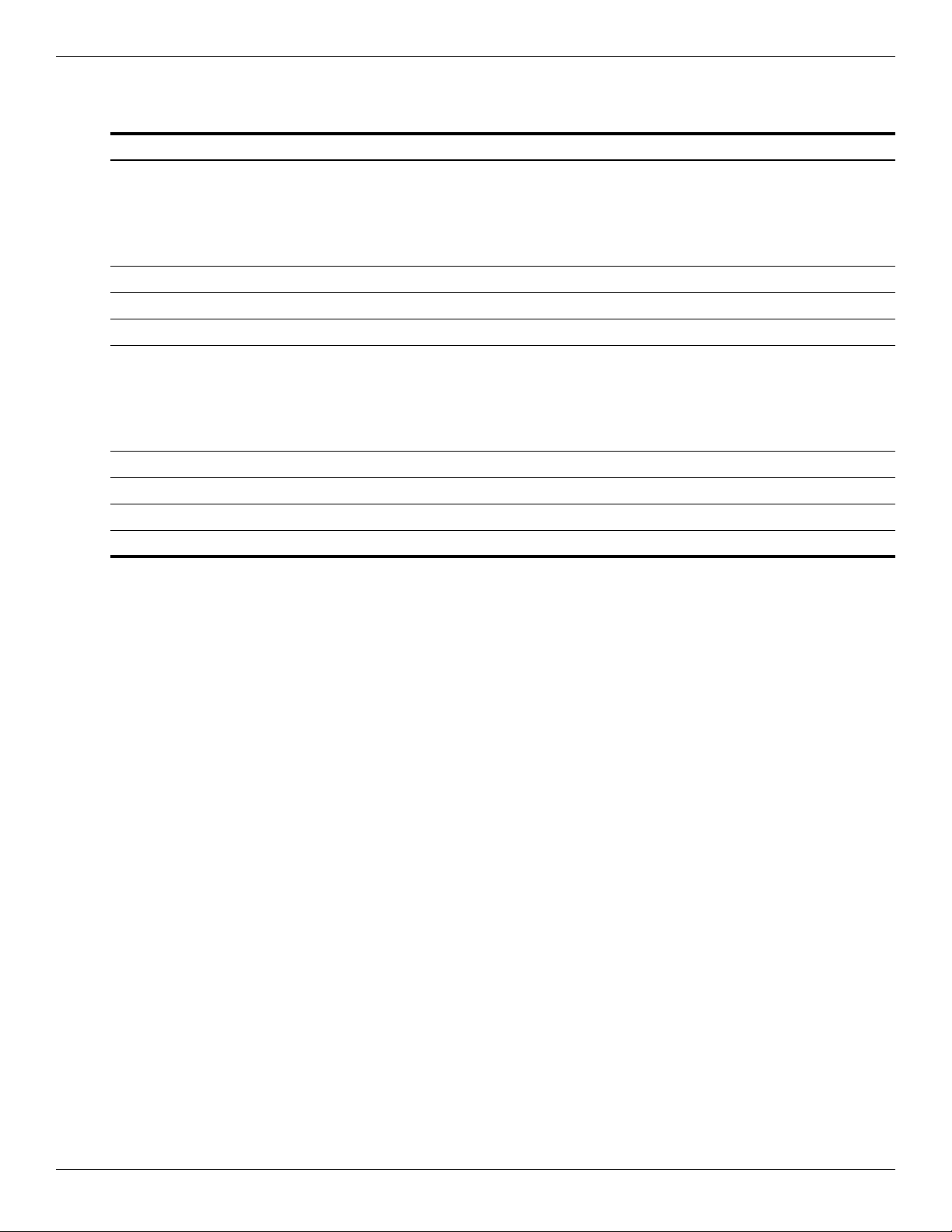
Specifications
11.6-in display specifications
Dimensions
Height 17.8 cm 7.0 in
Width 28.4 cm 11.2 in
Diagonal 33.6 cm 13.3 in
Number of colors Up to 16.8 million
Contrast ratio 400:1 (typical)
Brightness 200 nits (typical)
Pixel resolution
Pitch 0.1875 × 0.1875 mm
Format 1366 × 768
Configuration RGB vertical stripe
Backlight LED
Character display 80 × 25
Metric U.S.
Total power consumption 4.0 W
Viewing angle ±40° horizontal, +120°/-40° vertical (typical)
6–2 Maintenance and Service Guide
Page 93

Hard drive specifications
Dimensions
Height 9.5 mm 9.5 mm 9.5 mm
Width 70 mm 70 mm 70 mm
Weight 101 g 101 g 101 g
Interface type SATA SATA SATA
Transfer rate 100 MB/sec 100 MB/sec 100 MB/sec
Security ATA security ATA security ATA security
Seek times (typical read, including setting)
Single track 1.5 ms 2.0 ms 2.0 ms
Average 12.0 ms 12.0 ms 12.0 ms
Maximum 22.0 ms 22.0 ms 22.0 ms
Logical blocks 625,142,448 488,397,168 312,581,808
Disc rotational speed 5400 rpm 5400 rpm 5400 rpm
Specifications
320-GB* 250-GB* 160-GB*
Operating temperature 5°C to 55°C (41°F to 131°F)
*1 GB = 1 billion bytes when referring to hard drive storage capacity. Actual accessible capacity is less. Actual drive
specifications may differ slightly.
Certain restrictions and exclusions apply. Contact technical support for details.
✎
Maintenance and Service Guide 6–3
Page 94

Specifications
DVD±RW and CD-RW SuperMulti Double-Layer Combo Drive with LightScribe specifications
Applicable disc Read: Write:
CD-DA, CD+(E)G, CD-MIDI,
CD-TEXT, CD-ROM,
CD-ROM XA,
MIXED MODE CD, CD-I,
CD-I Bridge (Photo-CD,
Video CD), Multisession CD
(Photo-CD, CD EXTRA,
Portfolio, CD-R, CD-RW),
CD-R, CD-RW, DVD-ROM
(DVD-5, DVD-9, DVD-10,
DVD-18), DVD-R, DVD-RW,
DVD+R, DVD+RW, DVD-RAM
Interface SATA
Access time CD DVD
Random < 150 ms < 160 ms
Max data transfer rate
24X CD-ROM 3,600 KB/sec
8X DVD-ROM 10,800 KB/sec
24X CD-R 3,600 KB/sec
16X CD-RW 2,400 KB/sec
8X DVD+R 10,800 KB/sec
8x DVD+RW 10,800 KB/sec
CD-R, CD-RW, DVD+R,
DVD+RW, DVD-R, DVD-RW,
DVD-RAM, LightScribe
8X DVD-R 10,800 KB/sec
6X DVD-RW 8,100 KB/sec
4X DVD-R Dual Layer 5,400 KB/sec
4X DVD+R Dual Layer 5,400 KB/sec
5X DVD-RAM 6,750 KB/sec
Max media capacity (read) 8.5 GB
Max media capacity (write) 8.5 GB
Transport Tray loading
6–4 Maintenance and Service Guide
Page 95

Specifications
Blu-ray ROM with LightScribe DVD±R/RW SuperMulti Double-Layer Drive specifications
Applicable disc Read: Write:
CD-DA, CD+(E)G, CD-MIDI,
CD-TEXT, CD-ROM,
CD-ROM XA,
MIXED MODE CD, CD-I,
CD-I Bridge (Photo-CD,
Video CD), Multisession CD
(Photo-CD, CD-EXTRA,
Portfolio, CD-R, CD-RW),
CD-R, CD-RW, DVD-ROM
(DVD-5, DVD-9, DVD-10,
DVD-18), DVD-R, DVD-RW,
DVD+R, DVD+RW. DVD-RAM,
BD-ROM, BD-R, BD-RE
Interface SATA
Access time CD DVD BD
Random < 190 ms < 190 ms < 230 ms
CD-R, CD-RW, DVD+R,
DVD+R(9), DVD+RW, DVD-R,
DVD-R(9), DVD-RW,
DVD-RAM, LightScribe
Max data transfer rate
24X CD-ROM 3,600 KB/sec
8X DVD-ROM 10,800 KB/sec
4X BD-ROM 18,000 KB/sec
16X CD-R 1,200 KB/sec
10X CD-RW 1,500 KB/sec
8X DVD+R 10,800 KB/sec
8X DVD+RW 10,800 KB/sec
8X DVD-R 10,800 KB/sec
6X DVD-RW 8,100 KB/sec
4X DVD+R Dual Layer 5,400 KB/sec
4X DVD-R Dual Layer 5,400 KB/sec
5X DVD-RAM 6,750 KB/sec
Max media capacity (read) 50.0 GB
Max media capacity (write) 8.5 GB
Transport Tray loading
Maintenance and Service Guide 6–5
Page 96

Specifications
System DMA specifications
Hardware DMA System function
DMA0 Not applicable
DMA1* Not applicable
DMA2* Not applicable
DMA3 Not applicable
DMA4 Direct memory access controller
DMA5* Not applicable
DMA6 Not assigned
DMA7 Not assigned
*ExpressCard controller can use DMA 1, 2, or 5.
System memory map specifications
Size Memory address System function
640 KB 00000000–0009FFFF Base memory
128 KB 000A0000–000BFFFF Video memory
64 KB 000C0000–000CFFFF Video BIOS
64 KB 000E8000–000FFFFF System BIOS
00100000–XFFFFFFF Extended memory (based on
memory installed)
(X+1)0000000–FEDFFFFF PCI bus
FED00000–FED003FF High-precision event timer
FEE01000–FFFFFFFF PCI bus
6–6 Maintenance and Service Guide
Page 97

System interrupt specifications
Hardware IRQ System function
IRQ0 System timer
IRQ1 Standard 101-/102-key or Microsoft® natural keyboard
IRQ8 System CMOS/real-time clock
IRQ12 Synaptics PS/2 TouchPad
IRQ13 Numeric data processor
IRQ16 Intel ICH9 family USB universal host controller 2937
IRQ17* High-definition audio controller
IRQ18 Intel ICH9 family USB universal host controller 2939
IRQ19 Intel ICH9 family USB2 enhanced controller 293C
IRQ20 Intel ICH9 family USB2 enhanced controller 293A
IRQ21 Intel ICH9M-E/M SATA AHCI controller
Specifications
Mobile Intel 4 Series express chipset family
Intel ICH9 family USB universal host controller 2938
Marvell Yukon 88E8072 PCIE-gigabit Ethernet controller
Intel ICH9 family USB universal host controller 2936
Intel ICH9 family USB universal host controller 2934
IRQ22 Intel ICH9 family USB universal host controller 2935
*Default configuration; other possible audio configurations are IRQ5, IRQ7, IRQ9, IRQ10, or none.
ExpressCards may assert IRQ3, IRQ4, IRQ5, IRQ7, IRQ9, IRQ10, IRQ11, or IRQ15. Either the infrared or the serial
✎
port may assert IRQ3 or IRQ4.
For operating systems after Windows 2000, APIC (Advanced programming interrupt controller) is used.
✎
Maintenance and Service Guide 6–7
Page 98

Specifications
System I/O address specifications
I/O address (hex) System function (shipping configuration)
000–01F DMA controller
020–021 Program interrupt controller
024–025 Program interrupt controller
028–029 Program interrupt controller
02C–03D Program interrupt controller
02E–02F Motherboard resources
030–031 Program interrupt controller
034–035 Program interrupt controller
038–039 Program interrupt controller
03C–03D Program interrupt controller
040–043 System timer
04E–04F Motherboard resources
050–053 System timer
060 Standard 101-/102-key or Microsoft natural keyboard
061 Motherboard resources
062 Microsoft ACPI-compliant embedded controller
063 Motherboard resources
064 Standard 101-/102-key or Microsoft natural keyboard
065 Motherboard resources
066 Microsoft ACPI-compliant embedded controller
067 Motherboard resources
070 Motherboard resources
071–077 System CMOS/real-time clock
080 Motherboard resources
081–091 Direct memory access controller
092 Motherboard resources
093–09F Direct memory access controller
0A0–0A1 Program interrupt controller
0A4–0A5 Program interrupt controller
0A8–0A9 Program interrupt controller
0AC–0AD Program interrupt controller
0B0–0B1 Program interrupt controller
0B2–0B3 Motherboard resources
0B4–0B5 Program interrupt controller
0B8–0B9 Program interrupt controller
0BC–0BD Program interrupt controller
(Continued)
6–8 Maintenance and Service Guide
Page 99

I/O address (hex) System function (shipping configuration)
0C0–0DF Direct memory access controller
0F0–0F0 Numeric data processor
0200–027F Motherboard resources
3B0–3BB Mobile Intel 4 Series express chipset family
3C0–3DF Mobile Intel 4 Series express chipset family
400–47F Motherboard resources
4D0–4D1 Programmable interrupt controller
500–57F Motherboard resources
1000–1003 Motherboard resources
1010–101F Motherboard resources
2000–20FF Marvell Yukon 88E8072 PCIE-gigabit Ethernet controller
2000–2FFF ICH9 family PCI express root port6-294A
3000–4FFF ICH9 family PCI express root port5-2948
5000–6FFF ICH9 family PCI express root port3-2944
7000–701F ICH9M-E/M SATA AHCI controller
7020–703F ICH9 family USB universal host controller 2936
7040–705F ICH9 family USB universal host controller 2935
Specifications
7060–707F ICH9 family USB universal host controller 2934
7080–709F ICH9 family USB universal host controller 2939
70A0–70BF ICH9 family USB universal host controller 2938
70C0–70DF ICH9 family USB universal host controller 2937
70E0–70E7 ICH9M-E/M SATA AHCI controller
70E8–70EF ICH9M-E/M SATA AHCI Controller
70F0–70F7 Mobile Intel 4 Series express chipset family
70F8–70FB ICH9M-E/M SATA AHCI controller
70FC–70FF ICH9M-E/M SATA AHCI controller
EF80–EF9F Motherboard resources
FE00–FE0F Motherboard resources
FE80–EF8F Motherboard resources
FFFF Motherboard resources
Maintenance and Service Guide 6–9
Page 100

Specifications
6–10 Maintenance and Service Guide
