Page 1

HP LaserJet P4010 and P4510 Series Printers
User Guide
Page 2

Page 3

HP LaserJet P4010 and P4510 Series Printers
User Guide
Page 4

Copyright and License
© 2008 Copyright Hewlett-Packard
Development Company, L.P.
Trademark Credits
®
Adobe
, Acrobat®, and PostScript® are
trademarks of Adobe Systems Incorporated.
Reproduction, adaptation, or translation
without prior written permission is prohibited,
except as allowed under the copyright laws.
The information contained herein is subject
to change without notice.
The only warranties for HP products and
services are set forth in the express warranty
statements accompanying such products
and services. Nothing herein should be
construed as constituting an additional
warranty. HP shall not be liable for technical
or editorial errors or omissions contained
herein.
Part number: CB506-90961
Edition 1, 8/2008
Microsoft®, Windows®, and Windows®XP
are U.S. registered trademarks of Microsoft
Corporation.
Windows Vista® is either a registered
trademark or trademark of Microsoft
Corporation in the United States and/or other
countries.
®
UNIX
is a registered trademark of The Open
Group.
ENERGY STAR and the ENERGY STAR
mark are registered U.S. marks.
Page 5

Table of contents
1 Product basics
Product comparison ............................................................................................................................. 2
HP LaserJet P4014 models ................................................................................................. 2
HP LaserJet P4015 models ................................................................................................. 3
HP LaserJet P4515 models ................................................................................................. 4
Features comparison ........................................................................................................................... 5
Product Walkaround ............................................................................................................................. 7
Front view ............................................................................................................................ 7
Rear view ............................................................................................................................. 8
Interface ports ...................................................................................................................... 9
Model and serial-number label location ............................................................................. 10
2 Control panel
Control-panel layout ........................................................................................................................... 12
Use the control-panel menus ............................................................................................................. 14
Use the menus ................................................................................................................... 14
Show Me How menu .......................................................................................................................... 15
Retrieve Job menu ............................................................................................................................. 16
Information menu ............................................................................................................................... 17
Paper Handling menu ......................................................................................................................... 18
Configure Device menu ...................................................................................................................... 19
Printing submenu ............................................................................................................... 19
Print Quality submenu ....................................................................................................... 22
System Setup submenu ..................................................................................................... 25
Stapler Stacker submenu .................................................................................................. 29
MBM-5 (multi-bin mailbox) submenu ................................................................................. 29
I/O submenu ...................................................................................................................... 30
Resets submenu ................................................................................................................ 36
Diagnostics menu ............................................................................................................................... 37
Service menu ..................................................................................................................................... 38
3 Software for Windows
Supported operating systems for Windows ........................................................................................ 40
Supported printer drivers for Windows ............................................................................................... 41
ENWW iii
Page 6

HP Universal Print Driver (UPD) ........................................................................................................ 42
UPD installation modes ..................................................................................................... 42
Select the correct printer driver for Windows ..................................................................................... 43
Priority for print settings ...................................................................................................................... 44
Change printer-driver settings for Windows ....................................................................................... 45
Software installation types for Windows ............................................................................................. 46
Remove software for Windows ........................................................................................................... 47
Supported utilities for Windows .......................................................................................................... 48
HP Web Jetadmin .............................................................................................................. 48
Embedded Web server ...................................................................................................... 48
HP Easy Printer Care ........................................................................................................ 49
Software for other operating systems ................................................................................................. 50
4 Use the product with Macintosh
Software for Macintosh ....................................................................................................................... 52
Supported operating systems for Macintosh ..................................................................... 52
Supported printer drivers for Macintosh ............................................................................. 52
Remove software from Macintosh operating systems ....................................................... 52
Priority for print settings for Macintosh .............................................................................. 52
Change printer-driver settings for Macintosh ..................................................................... 53
Software for Macintosh computers .................................................................................... 54
HP Printer Utility ................................................................................................ 54
Supported utilities for Macintosh ........................................................................................ 55
Embedded Web server ..................................................................................... 55
Use features in the Macintosh printer driver ....................................................................................... 56
Print ................................................................................................................................... 56
Create and use printing presets in Macintosh ................................................... 56
Resize documents or print on a custom paper size .......................................... 56
Print a cover page ............................................................................................. 56
Use watermarks ................................................................................................ 57
Print multiple pages on one sheet of paper in Macintosh ................................. 57
Print on both sides of the page (duplex printing) ............................................... 58
Set the stapling options ..................................................................................... 58
Store jobs .......................................................................................................... 59
Use the Services menu ..................................................................................... 59
Open the HP Printer Utility ............................................................... 54
HP Printer Utility features ................................................................. 55
5 Connectivity
USB configuration .............................................................................................................................. 62
Connect the USB cable ..................................................................................................... 62
Network configuration ......................................................................................................................... 63
Supported network protocols ............................................................................................. 63
iv ENWW
Page 7

Configure the network product ........................................................................................... 64
6 Paper and print media
Understand paper and print media use .............................................................................................. 70
Supported paper and print media sizes .............................................................................................. 71
Custom paper sizes ............................................................................................................................ 73
Supported paper and print media types ............................................................................................. 74
Supported paper types for input options ............................................................................ 74
Supported paper types for output options .......................................................................... 75
Tray and bin capacity ......................................................................................................................... 76
Special paper or print media guidelines ............................................................................................. 77
Load trays ........................................................................................................................................... 78
Paper orientation for loading trays ..................................................................................... 78
Load Tray 1 ....................................................................................................................... 80
Load Tray 2 or an optional 500-sheet tray ......................................................................... 81
Load an optional 1,500-sheet tray .................................................................................... 83
Configure trays ................................................................................................................................... 85
Configure a tray when loading paper ................................................................................. 85
Configure a tray to match print job settings ....................................................................... 85
Configure a tray by using the Paper Handling menu ......................................................... 86
Select the paper by source, type, or size ........................................................................... 86
Use paper output options .................................................................................................................. 87
Print to the top (standard) output bin ................................................................................. 87
Print to the rear output bin ................................................................................................. 87
Print to the optional stacker or stapler/stacker ................................................................... 88
Print to the 5-bin mailbox ................................................................................................... 88
View or change network settings ...................................................................... 64
Set or change the network password ................................................................ 64
Manually configure IPv4 TCP/IP parameters from the control panel ................ 65
Manually configure IPv6 TCP/IP parameters from the control panel ................ 66
Disable network protocols (optional) ................................................................. 67
Disable IPX/SPX, AppleTalk, or DLC/LLC ........................................ 67
Link speed and duplex settings ......................................................................... 68
Load letterhead, preprinted, or prepunched paper ............................................ 78
Load envelopes ................................................................................................. 79
Source ............................................................................................................... 86
Type and size .................................................................................................... 86
7 Use product features
Economy settings ............................................................................................................................... 90
EconoMode ........................................................................................................................ 90
Sleep delay ........................................................................................................................ 90
Set sleep delay .................................................................................................. 90
ENWW v
Page 8

Staple documents ............................................................................................................................... 92
Use job storage features .................................................................................................................... 93
8 Print tasks
Cancel a print job ............................................................................................................................... 96
Use features in the Windows printer driver ........................................................................................ 97
Disable or enable sleep mode ........................................................................... 90
Wake time .......................................................................................................................... 91
Set the wake time .............................................................................................. 91
Create a stored job ............................................................................................................ 93
Print a stored job ................................................................................................................ 93
Delete a stored job ............................................................................................................. 94
Stop the current print job from the control panel ................................................................ 96
Stop the current print job from the software program ........................................................ 96
Open the printer driver ....................................................................................................... 97
Use printing shortcuts ........................................................................................................ 97
Set paper and quality options ............................................................................................ 98
Set document effects ......................................................................................................... 98
Set document finishing options .......................................................................................... 99
Set product output options ................................................................................................. 99
Set job storage options .................................................................................................... 100
Obtain support and product-status information ................................................................ 100
Set advanced printing options ......................................................................................... 101
9 Manage and maintain the product
Print the information and show-me-how pages ................................................................................ 104
Use the HP Easy Printer Care software ........................................................................................... 106
Open the HP Easy Printer Care software ........................................................................ 106
HP Easy Printer Care software sections .......................................................................... 107
Use the embedded Web server ........................................................................................................ 109
Open the embedded Web server by using a network connection ................................... 109
Embedded Web server sections ...................................................................................... 110
Use HP Web Jetadmin software ...................................................................................................... 112
Use security features ........................................................................................................................ 113
IP Security ....................................................................................................................... 113
Secure the embedded Web server .................................................................................. 113
Secure stored jobs ........................................................................................................... 113
Lock the control panel menus .......................................................................................... 114
Lock the formatter cage ................................................................................................... 115
Manage supplies .............................................................................................................................. 116
Print-cartridge storage ..................................................................................................... 116
HP policy on non-HP print cartridges ............................................................................... 116
HP fraud hotline and Web site ......................................................................................... 116
vi ENWW
Page 9

Supplies life ..................................................................................................................... 116
Replace supplies and parts .............................................................................................................. 117
Supply replacement guidelines ........................................................................................ 117
Change the print cartridge ............................................................................................... 117
Load staples .................................................................................................................... 120
Perform preventive maintenance ..................................................................................... 121
Reset the maintenance-kit counter ................................................................. 121
Install memory, internal USB devices, and external print server cards ............................................ 122
Overview .......................................................................................................................... 122
Install memory ................................................................................................................. 122
Install product memory .................................................................................... 122
Check DIMM installation .................................................................................................. 126
Save resources (permanent resources) ......................................................................... 126
Enable memory for Windows ........................................................................................... 127
Install internal USB devices ............................................................................................. 128
Install HP Jetdirect print server cards .............................................................................. 131
Install an HP Jetdirect print server card .......................................................... 131
Remove an HP Jetdirect print server card ...................................................... 132
Clean the product ............................................................................................................................. 133
Clean the exterior ............................................................................................................ 133
Clean the paper path ....................................................................................................... 133
Upgrade the firmware ....................................................................................................................... 134
Determine the current firmware version ........................................................................... 134
Download new firmware from the HP Web site ............................................................... 134
Transfer the new firmware to the product ........................................................................ 134
Use FTP to upload the firmware through a browser ....................................... 134
Use FTP to upgrade the firmware on a network connection ........................... 135
Use HP Web Jetadmin to upgrade the firmware ............................................. 136
Use Microsoft Windows commands to upgrade the firmware ......................... 137
Upgrade the HP Jetdirect firmware .................................................................................. 137
10 Solve problems
Solve general problems .................................................................................................................... 140
Troubleshooting checklist ................................................................................................ 140
Factors that affect product performance .......................................................................... 141
Restore factory settings .................................................................................................................... 142
Interpret control-panel messages ..................................................................................................... 143
Control-panel message types .......................................................................................... 143
Control-panel messages .................................................................................................. 143
Jams ................................................................................................................................................. 160
Common causes of jams ................................................................................................. 160
Jam locations ................................................................................................................... 161
Clear jams ....................................................................................................................... 162
ENWW vii
Page 10

Clear jams from the top-cover and print-cartridge areas ................................. 162
Clear jams from the optional envelope feeder ................................................ 164
Clear jams from the trays ................................................................................ 166
Clear jams from Tray 1 ................................................................... 166
Clear jams from Tray 2 or an optional 500-sheet tray ................... 166
Clear jams from the optional 1,500-sheet tray ................................ 167
Clear jams from the optional duplexer ........................................................... 169
Clear jams from the fuser area ........................................................................ 170
Clear jams from the output areas .................................................................... 175
Clear jams from the rear output bin ................................................ 175
Clear jams from the optional stacker or stapler/stacker ................. 176
Clear jams from the optional 5-bin mailbox .................................... 178
Jam recovery ................................................................................................................... 180
Solve print-quality problems ............................................................................................................. 181
Print-quality problems associated with paper .................................................................. 181
Print-quality problems associated with the environment .................................................. 181
Print-quality problems associated with jams .................................................................... 181
Image defect examples .................................................................................................... 182
Solve performance problems ........................................................................................................... 187
Solve connectivity problems ............................................................................................................. 188
Solve direct-connect problems ........................................................................................ 188
Solve network problems .................................................................................................. 188
Solve common Windows problems ................................................................................................. 190
Solve common Macintosh problems ................................................................................................ 191
Solve Linux problems ....................................................................................................................... 193
Appendix A Supplies and accessories
Order parts, accessories, and supplies ............................................................................................ 196
Order directly from HP ..................................................................................................... 196
Order through service or support providers ..................................................................... 196
Order directly through the HP Easy Printer Care software .............................................. 196
Part numbers .................................................................................................................................... 197
Paper-handling accessories ............................................................................................ 197
Print cartridges ................................................................................................................. 197
Maintenance kits .............................................................................................................. 198
Memory ............................................................................................................................ 198
Cables and interfaces ...................................................................................................... 198
Paper ............................................................................................................................... 199
Appendix B Service and support
Hewlett-Packard limited warranty statement .................................................................................... 203
Print cartridge limited warranty statement ........................................................................................ 204
Customer self-repair warranty service .............................................................................................. 205
viii ENWW
Page 11

Customer support ............................................................................................................................. 206
HP maintenance agreements ........................................................................................................... 207
On-site service agreements ............................................................................................. 207
Next-day on-site service .................................................................................. 207
Weekly (volume) on-site service ..................................................................... 207
Repacking the device ...................................................................................................... 207
Extended warranty ........................................................................................................... 208
Appendix C Specifications
Physical specifications ..................................................................................................................... 210
Electrical specifications .................................................................................................................... 210
Acoustic specifications ..................................................................................................................... 211
Operating environment ..................................................................................................................... 212
Appendix D Regulatory information
FCC regulations ............................................................................................................................... 214
Environmental product stewardship program ................................................................................... 215
Protecting the environment .............................................................................................. 215
Ozone production ............................................................................................................ 215
Power consumption ......................................................................................................... 215
Toner consumption .......................................................................................................... 215
Paper use ........................................................................................................................ 215
Plastics ............................................................................................................................ 215
HP LaserJet print supplies ............................................................................................... 215
Return and recycling instructions ..................................................................................... 216
United States and Puerto Rico ........................................................................ 216
Non-U.S. returns ............................................................................................. 216
Paper ............................................................................................................................... 216
Material restrictions .......................................................................................................... 21 6
Disposal of waste equipment by users in private households in the European Union ... . 217
Chemical substances ....................................................................................................... 217
Material Safety Data Sheet (MSDS) ................................................................................ 217
For more information ....................................................................................................... 218
Declaration of conformity .................................................................................................................. 219
Declaration of conformity ................................................................................................. 219
Safety statements ............................................................................................................................. 220
Laser safety ..................................................................................................................... 220
Canadian DOC regulations .............................................................................................. 220
VCCI statement (Japan) .................................................................................................. 220
Power cord statement (Japan) ......................................................................................... 220
Multiple returns (more than one cartridge) ..................................... 216
Single returns ................................................................................. 216
Shipping .......................................................................................... 216
ENWW ix
Page 12

EMI statement (Korea) ..................................................................................................... 220
Laser statement for Finland ............................................................................................. 221
Substances Table (China) ............................................................................................... 222
Index ................................................................................................................................................................. 223
x ENWW
Page 13

1 Product basics
Product comparison
●
Features comparison
●
Product Walkaround
●
ENWW 1
Page 14

Product comparison
HP LaserJet P4014 models
HP LaserJet P4014 printer
CB506A
Prints up to 45 pages per minute (ppm)
●
on Letter size paper and 43 ppm on A4
size paper
Contains 96 megabytes (MB) of random
●
access memory (RAM). Expandable to
608 MB.
HP print cartridge, rated for up to 10,000
●
pages
Tray 1 holds up to 100 sheets
●
Tray 2 holds up to 500 sheets
●
500-sheet face-down output bin
●
100-sheet face-up output bin
●
4-line graphical control-panel display
●
HP LaserJet P4014n printer
CB507A
Has the same features as the HP LaserJet
P4014 printer, plus the following:
Embedded HP Jetdirect networking
●
Contains 128 MB RAM. Expandable to
●
640 MB.
HP LaserJet P4014dn
CB512A
Has the same features as the HP LaserJet
P4014n printer, plus the following:
Duplex-printing accessory for automatic
●
printing on both sides.
Hi-speed USB 2.0 port
●
Enhanced input/output (EIO) slot
●
One open dual inline memory module
●
(DIMM) slot
2 Chapter 1 Product basics ENWW
Page 15

HP LaserJet P4015 models
HP LaserJet P4015n printer
CB509A
Prints up to 52 pages per
●
minute (ppm) on Letter
size paper and 50 ppm
on A4 size paper
Embedded HP Jetdirect
●
networking
Contains
●
128 megabytes (MB) of
random access memory
(RAM). Expandable to
640 MB.
HP print cartridge, rated
●
for up to 10,000 pages
Tray 1 holds up to 100
●
sheets
HP LaserJet P4015dn
printer
CB526A
Has the same features as the
HP LaserJet P4015n printer,
plus the following:
Duplex-printing
●
accessory for automatic
printing on both sides
HP LaserJet P4015tn printer
CB510A
Has the same features as the
HP LaserJet P4015n printer,
plus the following:
One additional 500-
●
sheet input tray (Tray 3)
HP LaserJet P4015x printer
CB511A
Has the same features as the
HP LaserJet P4015n printer,
plus the following:
One additional 500-
●
sheet input tray (Tray 3)
Duplex-printing
●
accessory for automatic
printing on both sides
Tray 2 holds up to 500
●
sheets
500-sheet face-down
●
output bin
100-sheet face-up
●
output bin
4-line graphical control-
●
panel display
Numeric keypad
●
Hi-speed USB 2.0 port
●
Enhanced input/output
●
(EIO) slot
One open dual inline
●
memory module (DIMM)
slot
ENWW Product comparison 3
Page 16

HP LaserJet P4515 models
HP LaserJet P4515n printer
CB514A
Prints up to 62 pages per
●
minute (ppm) on Letter
size paper and 60 ppm
on A4 size paper
Embedded HP Jetdirect
●
networking
Contains
●
128 megabytes (MB) of
random access memory
(RAM). Expandable to
640 MB.
HP print cartridge, rated
●
for up to 10,000 pages
HP LaserJet P4515tn printer
CB515A
Has the same features as the
HP LaserJet P4515n printer,
plus the following:
One additional 500-
●
sheet input tray (Tray 3)
HP LaserJet P4515x printer
CB516A
Has the same features as the
HP LaserJet P4515n printer,
plus the following:
One additional 500-
●
sheet input tray (Tray 3)
Duplex-printing
●
accessory for automatic
printing on both sides
HP LaserJet P4515xm
printer
CB517A
Has the same features as the
HP LaserJet P4515n printer,
plus the following:
One additional 500-
●
sheet input tray (Tray 3)
Duplex-printing
●
accessory for automatic
printing on both sides
One 500-sheet, 5-bin
●
mailbox for sorting jobs
Tray 1 holds up to 100
●
sheets
Tray 2 holds up to 500
●
sheets
500-sheet face-down
●
output bin
100-sheet face-up
●
output bin
4-line graphical control-
●
panel display
Numeric keypad
●
Hi-speed USB 2.0 port
●
Enhanced input/output
●
(EIO) slot
One open dual inline
●
memory module (DIMM)
slot
4 Chapter 1 Product basics ENWW
Page 17

Features comparison
Feature Description
Performance
User interface
Printer drivers
Resolution
Storage features
540 MHz processor
●
Control-panel help
●
4-line graphical display with numeric keypad. (The keypad is not included for the HP LaserJet
●
P4014 models.)
HP Easy Printer Care software (a Web-based status and problem-solving tool)
●
Windows® and Macintosh printer drivers
●
Embedded Web server to access support and order supplies (for network-connected models
●
only)
HP PCL 5 Universal Print Driver for Windows (HP UPD PCL 5)
●
HP PCL 6
●
HP postscript emulation Universal Print Driver for Windows (HP UPD PS)
●
FastRes 1200—produces 1200-dots-per-inch (dpi) print quality for fast, high-quality printing of
●
business text and graphics
ProRes 1200—produces 1200-dpi printing for the best quality in line art and graphic images
●
600 dpi—provides the fastest printing
●
Fonts, forms, and other macros
●
Job retention
●
Fonts
Accessories
Connectivity
103 internal scalable fonts available for PCL and 93 for HP UPD postscript emulation
●
80 device-matching screen fonts in TrueType format available with the software solution
●
Additional fonts can be added through USB
●
HP 500-sheet input tray (up to four additional trays)
●
HP 1,500-sheet high-capacity input tray
●
HP LaserJet 75-sheet envelope feeder
●
HP LaserJet printer stand
●
HP LaserJet automatic duplexer for two-sided printing
●
HP LaserJet 500-sheet stacker
●
HP LaserJet 500-sheet stapler/stacker
●
HP LaserJet 500-sheet 5-bin mailbox
●
NOTE: Each model can accept up to four optional 500-sheet input trays or up to three 500-sheet
input trays and one 1,500-sheet high-capacity input tray. If a 1,500-sheet high-capacity input tray
is installed, it must always be below the other trays.
Hi-Speed USB 2.0 connection
●
HP Jetdirect full-featured embedded print server (optional for the HP LaserJet P4014 printer)
●
with IPv4, IPv6, and IP Security.
ENWW Features comparison 5
Page 18

Feature Description
HP Web Jetadmin software
●
Enhanced input/output (EIO) slot
●
Supplies
Supported operating systems
Accessibility
The supplies status page contains information about toner level, page count, and estimated
●
pages remaining.
The product checks for an authentic HP print cartridge at installation.
●
Internet-enabled supply-ordering capabilities (using HP Easy Printer Care)
●
● Microsoft® Windows® 2000, Windows® XP, and Windows Vista™
Macintosh OS X, V10.2.8 , V10.3, V10.4, V10.5, and later
●
Novell NetWare
●
®
Unix
●
Linux
●
The online user guide is compatible with text screen-readers.
●
The print cartridge can be installed and removed by using one hand.
●
All doors and covers can be opened by using one hand.
●
Paper can be loaded in Tray 1 by using one hand.
●
6 Chapter 1 Product basics ENWW
Page 19
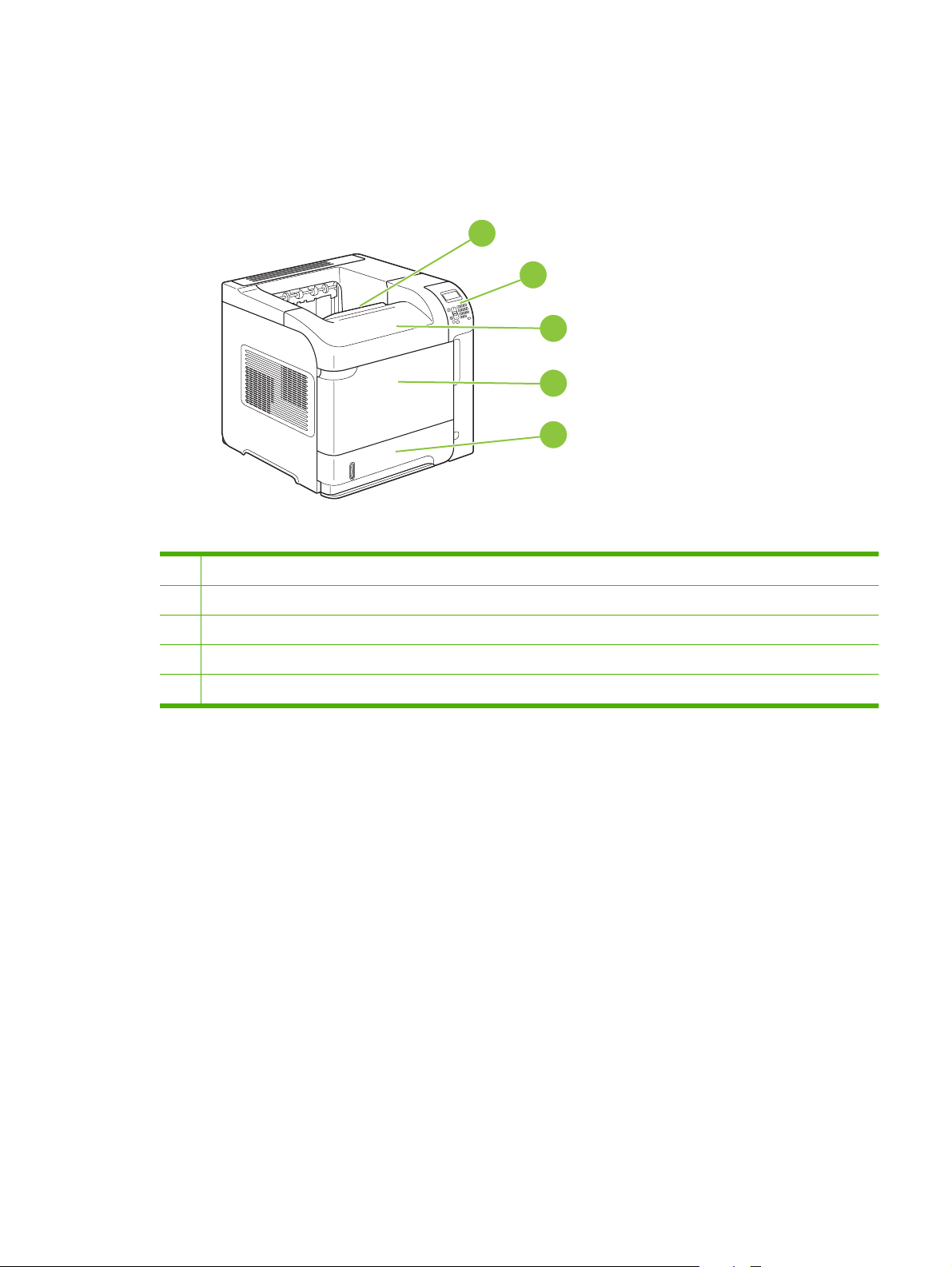
Product Walkaround
Front view
1 Top output bin
1
2
3
4
5
2 Control panel
3 Top cover (provides access to the print cartridge)
4 Tray 1 (pull to open)
5 Tray 2
ENWW Product Walkaround 7
Page 20

Rear view
5
2
1
4
1 Rear output bin (pull to open)
2 Duplex accessory cover (remove this to install the duplex printing accessory)
3 Interface ports
4 Right cover (provides access to the DIMM slot)
5 On/off switch
3
8 Chapter 1 Product basics ENWW
Page 21

Interface ports
1 RJ.45 Network connection (not available for the HP LaserJet P4014 printer)
2 EIO slot
1
2
3
4
5
6
3 Power connection
4 Host USB connection, for adding fonts and other third-party solutions (this connection might have a removable cover)
5 Slot for a cable-type security lock
6 Hi-speed USB 2.0 connection, for connecting directly to a computer
ENWW Product Walkaround 9
Page 22

Model and serial-number label location
The label that contains the model and serial numbers is on the inside of the top cover.
10 Chapter 1 Product basics ENWW
Page 23

2 Control panel
Control-panel layout
●
Use the control-panel menus
●
Show Me How menu
●
Retrieve Job menu
●
Information menu
●
Paper Handling menu
●
Configure Device menu
●
Diagnostics menu
●
Service menu
●
ENWW 11
Page 24

Control-panel layout
Use the control panel to obtain product and job status information and to configure the product.
1
2
3
4
14
5
6
7
8
Number Button or light Function
1 Control-panel display Shows status information, menus, help information, and error messages
2 Up arrow Navigates to the previous item in the list, or increases the value of numeric items
3 Help button Provides information about the message on the control-panel display
4 OK button
5
6 Down arrow Navigates to the next item in the list, or decreases the value of numeric items
7
10
9
Stop button
Back arrow
11
13
12
Saves the selected value for an item
●
Performs the action that is associated with the item that is highlighted on
●
the control-panel display
Clears an error condition when the condition is clearable
●
Cancels the current print job and clears the pages from the product
Backs up one level in the menu tree or backs up one numeric entry
8
9 Ready light
10 Data light
11 Attention light
Menu button
Opens and closes the menus.
●
On: The product is online and ready to accept data to print.
●
Off: The product cannot accept data because it is offline (paused) or has
●
experienced an error.
Blinking: The product is going offline. The product stops processing the
●
current job and expels all of the active pages from the paper path.
On: The product has data to print, but is waiting to receive all of the data.
●
Off: The product has no data to print.
●
Blinking: The product is processing or printing the data.
●
On: The product has experienced a problem. See the control-panel
●
display.
Off: The product is functioning without error.
●
Blinking: Action is required. See the control-panel display.
●
12 Chapter 2 Control panel ENWW
Page 25

Number Button or light Function
12
13 C Clear button
14 Numeric keypad
Folder or STAR (Secure
Transaction Access Retrieval)
button
NOTE: This item is not
included for the HP LaserJet
P4014 models.
NOTE: This item is not
included for the HP LaserJet
P4014 models.
NOTE: This item is not
included for the HP LaserJet
P4014 models.
Provides quick access to the RETRIEVE JOB menu
Returns values to their defaults and exits the help screen
Enter numeric values
ENWW Control-panel layout 13
Page 26

Use the control-panel menus
To gain access to the control-panel menus, complete the steps below.
Use the menus
1.
Press Menu
.
2. Press the down arrow
or the up arrow to navigate the listings.
3. Press OK to select the appropriate option.
4. Press the back arrow
5.
Press Menu
to exit the menu.
6. Press the help button
to return to the previous level.
to see additional information about an item.
The following are the main menus.
Main menus SHOW ME HOW
RETRIEVE JOB
INFORMATION
PAPER HANDLING
CONFIGURE DEVICE
DIAGNOSTICS
SERVICE
14 Chapter 2 Control panel ENWW
Page 27

Show Me How menu
Each choice in the SHOW ME HOW menu prints a page that provides more information.
Item Explanation
CLEAR JAMS Prints a page that shows how to clear paper jams.
LOAD TRAYS Prints a page that shows how to load the input trays.
LOAD SPECIAL MEDIA Prints a page that shows how to load special paper, such as envelopes and letterhead.
PRINT ON BOTH SIDES Prints a page that shows how to use the two-sided (duplex) printing function.
SUPPORTED PAPER Prints a page that shows supported paper types and sizes for the product.
PRINT HELP GUIDE Prints a page that shows links to additional help on the Web.
NOTE: Duplex menu item only appears for duplexing bundles.
ENWW Show Me How menu 15
Page 28

Retrieve Job menu
This menu provides a list of the stored jobs in the product and access to all the job-storage features.
You can print or delete these jobs at the product control panel. This menu appears when the product
has a minimum of 80 MB of base memory. See
information about using this menu.
NOTE: If you turn the product off, all stored jobs are deleted unless an optional hard disk is installed.
NOTE: Press the folder button to go directly to this menu.
Item Sub-item Values Explanation
Use job storage features on page 93 for more
USER NAME ALL JOBS (WITH PIN) PRINT
DELETE
ALL JOBS (NO PINS) PRINT
DELETE ALL JOBS
USER NAME: The name of the person who sent
the job.
PRINT: Prints the selected job, after you
●
enter the PIN.
COPIES: Select the number of copies to
print (1 to 32000).
DELETE: Deletes the selected job from
●
the product, after you enter the PIN.
PRINT: Prints the selected job.
●
DELETE: Deletes all the jobs from the
●
product. The product prompts you to
confirm the action before it deletes the
jobs.
16 Chapter 2 Control panel ENWW
Page 29

Information menu
The INFORMATION menu contains product information pages that give details about the product and
its configuration. Scroll to the information page that you want, and then press OK.
Item Explanation
PRINT MENU MAP Prints the control-panel menu map that shows the layout and current settings for the control-
panel menu items.
PRINT CONFIGURATION Prints the current product configuration. If an HP Jetdirect print server is installed, an
PRINT SUPPLIES STATUS
PAGE
PRINT USAGE PAGE Prints a page that shows a count of all paper sizes that have passed through the product, lists
PRINT FILE DIRECTORY Prints a file directory that shows information for all installed mass-storage devices. This item
PRINT PCL FONT LIST Prints a PCL font list that shows all the PCL fonts that are currently available to the
PRINT PS FONT LIST Prints a PS font list that shows all the PS fonts that are currently available to the product.
HP Jetdirect configuration page will print out as well.
Prints a supplies status page that shows the supplies levels for the product, an approximate
number of pages remaining, cartridge-usage information, the serial number, a page count,
and ordering information. This page is available only if you are using genuine HP supplies.
whether they were one-sided or two-sided, and shows a page count.
appears only if a mass-storage device that contains a recognized file system is installed in
the product.
product.
ENWW Information menu 17
Page 30

Paper Handling menu
Use this menu to set the paper size and type for each tray. The product uses this information to produce
pages with best possible print quality. For more information, see
Some items on this menu are also available in the software program or the printer driver. Program and
printer-driver settings override control-panel settings.
Item Values Explanation
Configure trays on page 85.
ENVELOPE FEEDER SIZE List of available paper sizes for
the envelope feeder
ENVELOPE FEEDER TYPE List of available paper types
for the envelope feeder
TRAY1 SIZE List of available paper sizes for
Tray 1
TRAY1 TYPE List of available paper types
for Tray 1
TRAY[N] SIZE List of available paper sizes for
Tray 2 or the optional trays
TRAY[N] TYPE List of available paper types
for Tray 2 or the optional trays
Use this item to set the value to correspond with the paper size that is
currently loaded in the envelope feeder.
Use this item to set the value to correspond with the type of paper that
is currently loaded in the envelope feeder.
Use this item to set the value to correspond with the paper size that is
currently loaded in Tray 1. The default setting is ANY SIZE.
ANY SIZE: If both the type and size for Tray 1 are set to ANY, the
product will pull paper from Tray 1 first if paper is loaded in the tray.
A size other than ANY SIZE: The product does not pull from this tray
unless the type or size of the print job matches the type and size that
is loaded in this tray.
Use this item to set the value to correspond with the type of paper that
is currently loaded in Tray 1. The default setting is ANY TYPE.
ANY TYPE: If both the type and size for Tray 1 are set to ANY, the
product will pull paper from Tray 1 first if the paper is loaded in the tray.
A type other than ANY TYPE: The product does not pull from this tray.
The tray automatically detects the paper size based on the position of
the guides in the tray. The default setting is either LTR (letter) for 110 V
engines or A4 for 220 V engines.
Sets the value to correspond with the paper type that is currently
loaded in Tray 2 or the optional trays. The default setting is ANY
TYPE.
18 Chapter 2 Control panel ENWW
Page 31

Configure Device menu
Use this menu to change the default printing settings, adjust the print quality, and change the system
configuration and I/O options.
Printing submenu
Some items on this menu are available in the program or printer driver. Program and printer-driver
settings override control-panel settings. In general, it is better to change these settings in the printer
driver, if applicable.
Item Values Explanation
COPIES 1 to 32000 Set the default number of copies by selecting any number from 1
DEFAULT PAPER SIZE Displays a list of available
paper sizes.
DEFAULT CUSTOM PAPER
SIZE
UNIT OF MEASURE
XDIMENSION
YDIMENSION
to 32000. Use the numeric keypad to enter the number of copies.
For products that do not have a numeric keypad, press the up
arrow
or the down arrow to select the number of copies. This
setting applies only to print jobs that do not have the number of
copies specified in the program or printer driver, such as a UNIX
or Linux program.
The default setting is 1.
NOTE: It is best to set the number of copies in the program or
printer driver. (Program and printer-driver settings override
control-panel settings.)
Set the default image size for paper and envelopes. This setting
applies to the print jobs that do not have a paper size specified in
the program or printer driver. The default setting is LETTER.
Set the default custom paper size for Tray 1 or any 500-sheet
tray.
UNIT OF MEASURE: Use this option to select the unit of measure
(INCHES or MILLIMETERS) to use when you set custom paper
sizes.
XDIMENSION: Use this item to set the measurement of the width
of the paper (measurement from side to side in the tray). The
range is 76 to 216 mm (3.0 to 8.50 inches).
YDIMENSION: Use this item to set the measurement of the length
of the paper (measurement from front to back in the tray). The
range is 127 to 356 mm (5.0 to 14.0 inches).
PAPER DESTINATION Displays a list of possible
paper destinations.
DUPLEX OFF
ON
DUPLEX BINDING LONG EDGE
SHORT EDGE
OVERRIDE A4/LETTER NO Select YES to print an A4-size job on Letter-size paper if A4-size
Configure the output paper bin destination. The list varies
according to which output accessory is attached. The default is
STANDARD TOP BIN.
This item appears only when an optional duplexer is installed. Set
the value to ON to print on both sides (duplex) or OFF to print on
one side (simplex) of a sheet of paper.
The default setting is OFF.
Change the binding edge for duplex printing. This item appears
only when an optional duplexer is installed and DUPLEX is set to
ON.
The default setting is LONG EDGE.
paper is not loaded in the product (or vice versa).
ENWW Configure Device menu 19
Page 32
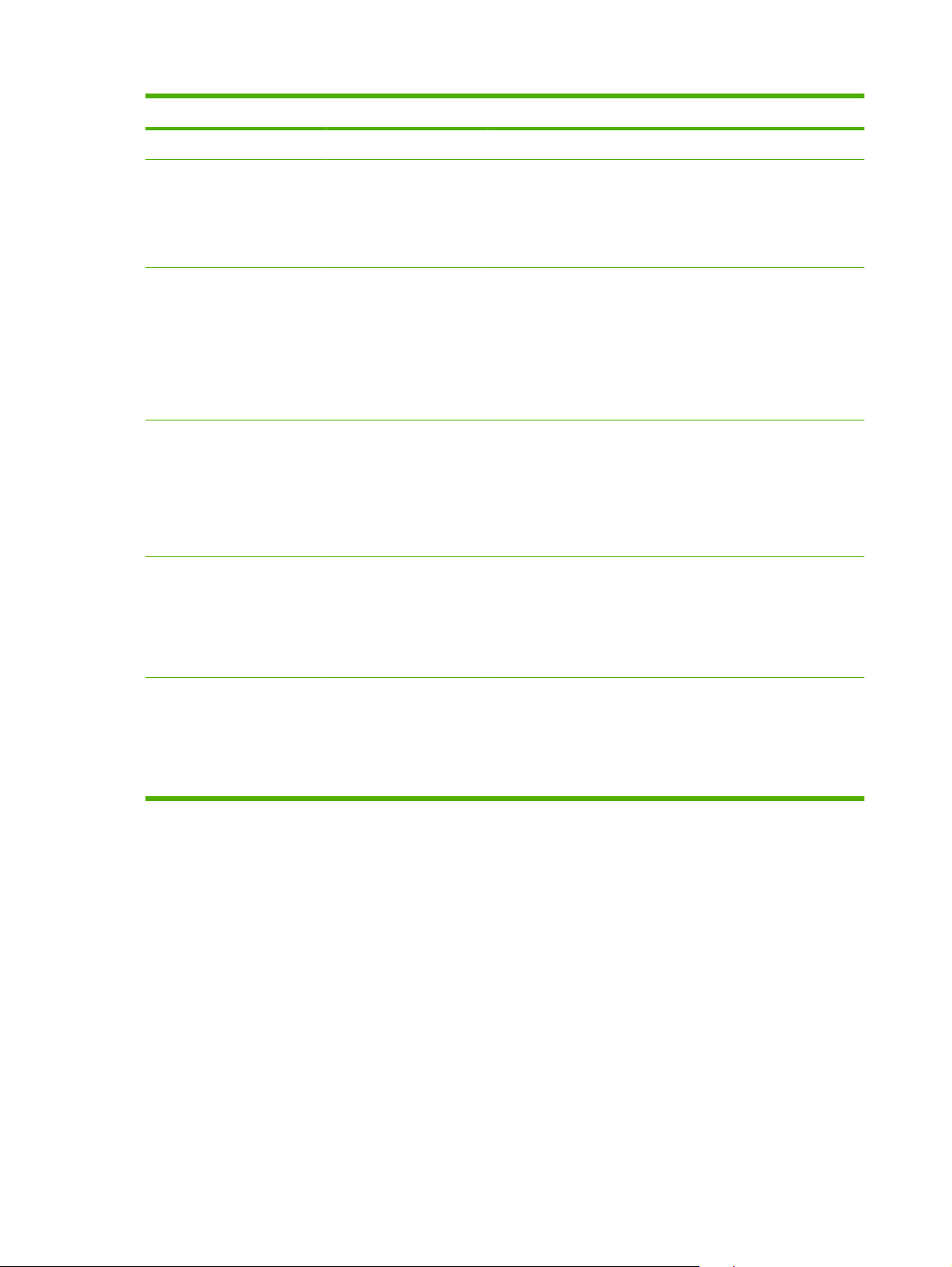
Item Values Explanation
YES The default setting is YES.
MANUAL FEED OFF
ON
COURIER FONT REGULAR
DARK
WIDE A4 NO
YES
PRINT PS ERRORS OFF
ON
Feeds the paper manually from Tray 1, rather than automatically
from another tray. If MANUAL FEED=ON and Tray 1 is empty,
the product goes offline when it receives a print job. MANUALLY
FEED [PAPER SIZE] appears on the control-panel display.
The default setting is OFF.
Selects the version of Courier font to use:
REGULAR: The internal Courier font that is available on the
HP LaserJet 4 series products.
DARK: The internal Courier font that is available on the
HP LaserJet III series products.
The default setting is REGULAR.
Changes the number of characters that can be printed on a single
line of A4-size paper.
NO: Up to 78 10-pitch characters can be printed on one line.
YES: Up to 80 10-pitch characters can be printed on one line.
The default setting is NO.
Determines whether a PS error page prints.
OFF: PS error page never prints.
ON: PS error page prints when PS errors occur.
PRINT PDF ERRORS OFF
ON
The default setting is OFF.
Determines whether a PDF error page prints.
OFF: PDF error page never prints.
ON: PDF error page prints when PDF errors occur.
The default setting is OFF.
20 Chapter 2 Control panel ENWW
Page 33

Item Values Explanation
PCL SUBMENU FORM LENGTH Sets vertical spacing from 5 to 128 lines for default paper size.
ORIENTATION Sets the default page orientation as LANDSCAPE or
PORTRAIT.
NOTE: It is best to set the page orientation in the program or
printer driver. (Program and printer-driver settings override
control-panel settings.)
FONT SOURCE Select the font source as INTERNAL, or EIO DISK.
FONT NUMBER The product assigns a number to each font and lists the numbers
FONT PITCH Select the font pitch. This item might not appear, depending on
FONT POINT SIZE Select the font point size. The range is 4.00 to 999.75. The default
SYMBOL SET Select any one of several available symbol sets at the product
APPEND CR TO LF Select YES to append a carriage return to each line feed that the
SUPPRESS BLANK
PAGES
MEDIA SOURCE
MAPPING
on the PCL Font List. The font number appears in the Font #
column of the list. The range is 0 to 102.
the font selected. The range is 0.44 to 99.99.
is 12.00.
control panel. A symbol set is a unique grouping of all the
characters in a font. PC-8 or PC-850 is recommended for linedraw characters.
product encountered in backward-compatible PCL jobs (pure text,
no job control). Some environments, such as UNIX, indicate a new
line using only the line feed control code. Use this option to
append the required carriage return to each line feed.
When generating your own PCL, extra form feeds are included
that would cause one or more blank pages to be printed. Select
YES for form feeds to be ignored if the page is blank.
Select and maintain trays by number when you are not using the
printer driver or when the software program has no option for tray
selection. CLASSIC: Tray numbering is based on HP LaserJet 4
and older models. STANDARD: Tray numbering is based on
newer HP LaserJet models.
ENWW Configure Device menu 21
Page 34

Print Quality submenu
Some items on this menu are available in the program or printer driver. Program and printer-driver
settings override control-panel settings. In general, it is best to change these settings in the printer driver,
if applicable.
Item Values Explanation
SET REGISTRATION PRINT TEST PAGE
SOURCE
ADJUST TRAY [N]
Shifts the margin alignment to center the image on the page
from top to bottom, and left to right. You can also align the
image that is printed on the front with the image that is printed
on the back. Allows for one-sided and two-sided printing
alignment.
PRINT TEST PAGE: Prints a test page that shows the current
registration settings.
SOURCE: Selects the tray for which you want to print the test
page.
ADJUST TRAY [N]: Sets the registration for the specified tray,
where [N] is the number of the tray. A selection appears for
each tray that is installed, and registration must be set for each
tray.
X1 SHIFT: Registration of the image on the paper from
●
side to side, as the paper lies in the tray. For duplexing,
this side is the second side (back) of the paper.
X2 SHIFT: Registration of the image on the paper from
●
side to side, as the paper lies in the tray, for the first side
(front) of a duplexed page. This item appears only if the
product includes a built-in duplexer and DUPLEX is ON.
Set the X1 SHIFT first.
Y SHIFT: Registration of the image on the paper from top
●
to bottom as the paper lies in the tray.
The default setting for SOURCE is TRAY 2. The default setting
for ADJUST TRAY 1 and ADJUST TRAY 2 is 0.
FUSER MODES List of available paper types Configures the fuser mode associated with each paper
type.
Change the fuser mode only if you are experiencing problems
printing on certain paper types. After you select a type of paper,
you can select a fuser mode that is available for that type. The
product supports the following modes:
NORMAL: Used for most types of paper.
LIGHT1: Used for most types of paper.
LIGHT2: Use this mode if you are experiencing wrinkled
media.
HEAVY: Used for rough paper.
The default fuser mode is LIGHT1 for all print media types
except transparencies (LIGHT2) and rough paper (HEAVY).
22 Chapter 2 Control panel ENWW
Page 35

Item Values Explanation
CAUTION: Do not change the fuser mode for
transparencies. Failure to use the LIGHT2 setting while
printing transparencies can result in permanent damage to the
product and fuser. Always select Transparencies as the type
in the print driver and set the tray type at the product control
panel to TRANSPARENCY.
When selected, RESTORE MODES resets the fuser mode for
each paper type back to its default setting.
OPTIMIZE
Optimizes certain parameters
for all jobs rather than (or in
addition to) optimizing by
paper type.
RESOLUTION 300
RET OFF
LINE DETAIL Turn this setting on if you are having problems with blurred print
RESTORE OPTIMIZE Use this item to return all the OPTIMIZE settings to OFF.
600
FASTRES 1200
PRORES 1200
LIGHT
MEDIUM
DARK
or scattered lines.
Select the resolution. All values print at the same speed.
300: Produces draft print quality and can be used for
compatibility with the HP LaserJet III family of products.
600: Produces high print quality for text and can be used for
compatibility with the HP LaserJet 4 family of products.
FASTRES 1200: Produces 1200-dpi print quality for fast, highquality printing of business text and graphics.
PRORES 1200: Produces 1200-dpi print quality for fast, highquality printing of line art and graphic images.
NOTE: It is best to change the resolution in the program or
print driver. (Program and printer-driver settings override
control-panel settings.)
The default setting is FASTRES 1200.
Use the Resolution Enhancement technology (REt) setting to
produce print with smooth angles, curves, and edges.
REt does not affect print quality if the print resolution is set to
FastRes 1200 or ProRes 1200. All other print resolutions
benefit from REt.
NOTE: It is best to change the REt setting in the program or
print driver. (Program and printer-driver settings override
control-panel settings.)
The default setting is MEDIUM.
ECONOMODE ON
OFF
EconoMode is a feature that allows the product to use less
toner per page. Selecting this option will extend the life of the
toner supply and may reduce cost per page. However, it will
also reduce print quality. The printed page is lighter, but it is
adequate for printing drafts or proofs.
HP does not recommend full-time use of EconoMode. If
EconoMode is used full-time, the toner supply might outlast the
mechanical parts in the print cartridge. If print quality begins to
degrade under these circumstances, you will need to install a
new print cartridge, even if there is toner supply remaining in
the cartridge.
ENWW Configure Device menu 23
Page 36

Item Values Explanation
NOTE: It is best to turn EconoMode on or off in the program
or printer driver. (Program and printer-driver settings override
control-panel settings.)
The default setting is OFF.
TONER DENSITY 1 to 5 Lighten or darken the print on the page by setting the toner
AUTO CLEANING OFF
ON
CLEANING INTERVAL 1000
2000
5000
10000
20000
AUTO CLEANING SIZE LETTER
A4
CREATE CLEANING PAGE There is no value to select. Press OK to print a cleaning page (for cleaning toner from the
PROCESS CLEANING
PAGE
There is no value to select. This item is available only after a cleaning page has been
density. Select a setting ranging from 1 (light) to 5 (dark). The
default setting of 3 usually produces the best results.
Use this feature to automatically clean the paper path after the
product has printed a specific number of pages. Use the
CLEANING INTERVAL item to set the number of pages.
The default is OFF.
This item appears only if AUTO CLEANING is on.
Select the number of pages at which the product should
perform the cleaning process.
This item appears only if AUTO CLEANING is on.
Use to set the size for the automatically generated cleaning
page.
fuser). Follow the instructions on the cleaning page. For more
information, see
created. Follow the instructions that are printed on the cleaning
page. The cleaning process might take up to 2.5 minutes.
Clean the paper path on page 133.
24 Chapter 2 Control panel ENWW
Page 37
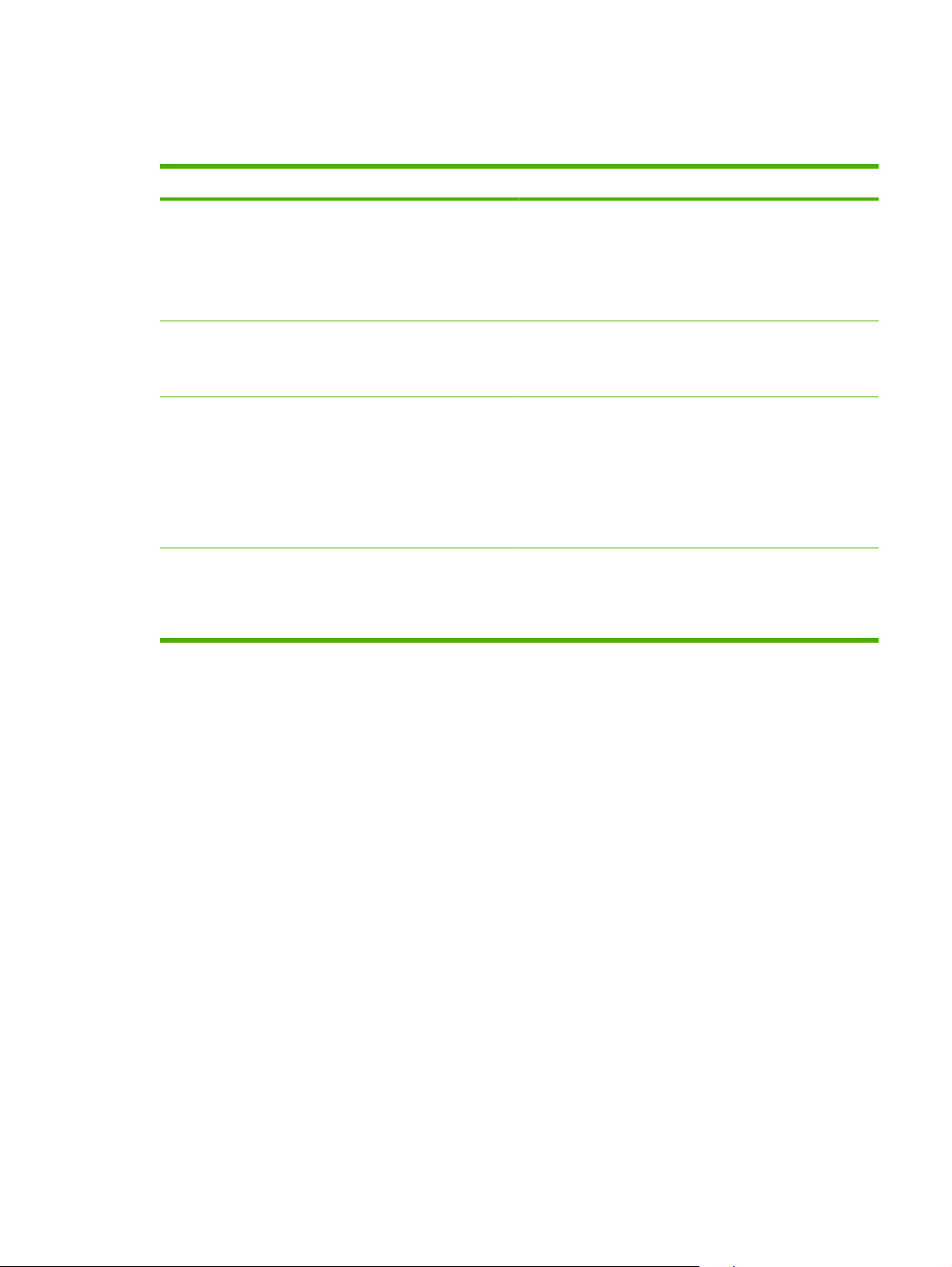
System Setup submenu
Items on this menu affect product behavior. Configure the product according to your printing needs.
Item Values Explanation
DATE/TIME DATE
DATE FORMAT
TIME
TIME FORMAT
JOB STORAGE LIMIT 1 to 100 Specifies the number of quick copy jobs that can be stored on
JOB HELD TIMEOUT OFF
1 HOUR
4 HOURS
1 DAY
1 WEEK
SHOW ADDRESS AUTO
OFF
Sets the date and time settings.
the product.
The default setting is 32.
Sets the amount of time that held jobs are kept before being
automatically deleted from the queue.
The default setting is OFF.
Defines whether the IP address IS shown on the display if the
product is connected to a network. If AUTO is selected the IP
Address of the product appears with the Ready message.
The default setting is OFF.
ENWW Configure Device menu 25
Page 38

Item Values Explanation
TRAY BEHAVIOR USE REQUESTED TRAY Select whether the product tries to pull paper from a different
tray than the one that you selected in the print driver.
EXCLUSIVELY: Sets the product to pull from the tray that
●
you selected and not pull from another tray, even if the
tray that you selected is empty.
FIRST: Sets the product to pull from the tray that you
●
selected first, but allows the product to pull from another
tray automatically if the tray that you selected is empty.
MANUALLY FEED PROMPT Select when the product shows a prompt regarding pulling
PS DEFER MEDIA Control whether the PostScript (PS) or HP paper-handling
SIZE/TYPE PROMPT Control whether the tray configuration message and its
USE ANOTHER TRAY Enable or disable the prompt to select another tray.
DUPLEX BLANK PAGES Configure the way the product treats blank pages when using
TRAY 2 MODEL Specify whether Tray 2 is the STANDARD TRAY or the
IMAGE ROTATION Sets how the product arranges the image on the page when
from Tray 1 if your print job does not match the type or size that
is loaded in any other tray.
ALWAYS: Select this option if you always want to be
●
prompted before the product pulls from Tray 1.
UNLESS LOADED: Prompts you only if Tray 1 is empty.
●
model is used to print jobs. ENABLE causes PS to defer to the
HP paper-handling model. DISABLE uses the PS paperhandling model.
prompts are shown whenever a tray is opened and closed.
These prompts instruct you to set the type or size if the tray is
configured for a type or size other than the type or size that is
loaded in the tray.
the optional duplexer. Select AUTO for the fastest
performance. Select YES to always pass the sheet through the
duplexer, even if it is printed on only one side.
CUSTOM TRAY.
an output accessory is installed.
STANDARD: The product automatically rotates the
●
image, so you can always load paper the same way, even
if an output accessory is attached.
ALTERNATE: The product does not automatically rotate
●
the image, so you might need to load paper differently for
certain types of output.
SLEEP DELAY 1 MINUTE
15 MINUTES
30 MINUTES
45 MINUTES
60 MINUTES
90 MINUTES
2 HOURS
Sets how long the product remains idle before it enters Sleep
mode.
Sleep mode does the following:
Minimizes the amount of power that the product
●
consumes when it is idle.
Reduces wear on electronic components in the product
●
(turns off the display backlight, but the display is still
readable).
26 Chapter 2 Control panel ENWW
Page 39

Item Values Explanation
4 HOURS The product automatically comes out of Sleep mode when you
send a print job, press a product control-panel button, open a
tray, or open the top cover.
The default setting is 30 MINUTES.
WAKE TIME MONDAY
TUESDAY
WEDNESDAY
THURSDAY
FRIDAY
SATURDAY
SUNDAY
DISPLAY BRIGHTNESS A value from 1 to 10 Controls the brightness of the control panel display. The
PERSONALITY AUTO
PS
PDF
PCL SUBMENU
CLEARABLE WARNINGS JOB
ON
Sets a “wake-up” time for the product to warm up each day.
The default for each day is OFF. If you set a wake time, HP
recommends setting an extended sleep delay time period, so
that the product will not return to sleep mode soon after waking.
default is 5.
Selects the default product language (personality). The
possible values are determined by which valid languages are
installed in the product.
Normally, you should not change the product language. If you
change it to a specific product language, the product will not
switch automatically from one language to another unless
specific software commands are sent to the product.
The default setting is AUTO.
Sets the amount of time that a clearable warning appears on
the product control-panel display.
JOB: The clearable warning message appears until the end of
the job that generated the message.
ON: The clearable warning message appears until you press
OK.
The default setting is JOB.
AUTO CONTINUE OFF
ON
REPLACE BLACK
CARTRIDGE
STOP AT LOW
STOP AT OUT
OVERRIDE AT OUT
Determines how the product reacts to errors. If the product is
on a network, you probably want to turn AUTO CONTINUE to
ON.
ON: If an error occurs that prevents printing, the message
appears on the product control-panel display, and the product
goes offline for 10 seconds before returning online.
OFF: If an error occurs that prevents printing, the message
remains on the product control-panel display, and the product
remains offline until you press OK.
The default setting is ON.
Determines how the product behaves when the print cartridge
is low or out.
STOP AT LOW: The product stops printing when the print
cartridge reaches the low threshold. Press OK to continue
printing.
ENWW Configure Device menu 27
Page 40

Item Values Explanation
STOP AT OUT: The product stops printing when the print
cartridge is depleted. You must replace the print cartridge
before printing can continue.
OVERRIDE AT OUT: Select this option to override the
message and continue printing after the print cartridge is
depleted. HP does not guarantee print quality after you select
this option.
The default value is OVERRIDE AT OUT.
ORDER AT 1 TO 100 Set the threshold at which the ORDER BLACK CARTRIDGE
JAM RECOVERY AUTO
OFF
ON
RAM DISK AUTO
OFF
LANGUAGE (DEFAULT)
Several
message appears. The value is the percent of overall cartridge
life that remains. The default is 23%.
Determines how the product behaves if a jam occurs.
AUTO: The product automatically selects the best mode for
jam recovery. This is the default setting.
OFF: The product does not reprint pages following a jam.
Printing performance might be increased with this setting.
ON: The product automatically reprints pages after a jam is
cleared.
Determines how the RAM disk is configured.
AUTO: Allows the product to determine the optimal RAM-disk
size based on the amount of available memory.
OFF: The RAM is disabled.
NOTE: If you change the setting from OFF to AUTO, the
product automatically reinitializes when it becomes idle.
The default setting is AUTO.
Selects the language for the messages that appear on the
control-panel display.
The default setting is determined by the country/region in
which the product is purchased.
28 Chapter 2 Control panel ENWW
Page 41

Stapler Stacker submenu
This menu appears only when an optional stapler/stacker is attached.
Item Values Explanation
STAPLES NONE
ONE-LEFT-ANGLED
STAPLES OUT STOP
CONTINUE
MBM-5 (multi-bin mailbox) submenu
This menu appears only when an optional 5-bin mailbox is attached.
Item Values Explanation
OPERATION MODE MAILBOX
STACKER
JOB SEPARATOR
COLLATOR
Select whether all jobs should be stapled. If you select ONELEFT-ANGLED, all jobs are stapled. The default is NONE.
Select the option to stop or continue printing when the stapler
is out of staples. The default is STOP.
Select how the 5-bin mailbox sorts jobs.
MAILBOX: Each bin is assigned to a user or group of users.
This is the default setting.
STACKER: The product uses all bins to stack copies of a job.
Jobs are sent to the bottom bin first, and then to the next
highest bin, and so forth. When all bins are full, the product
stops.
JOB SEPARATOR: Each job is placed in a separate bin. Jobs
are placed into an empty bin, starting with the top bin.
COLLATOR: The product sorts copies of jobs into separate
bins.
ENWW Configure Device menu 29
Page 42
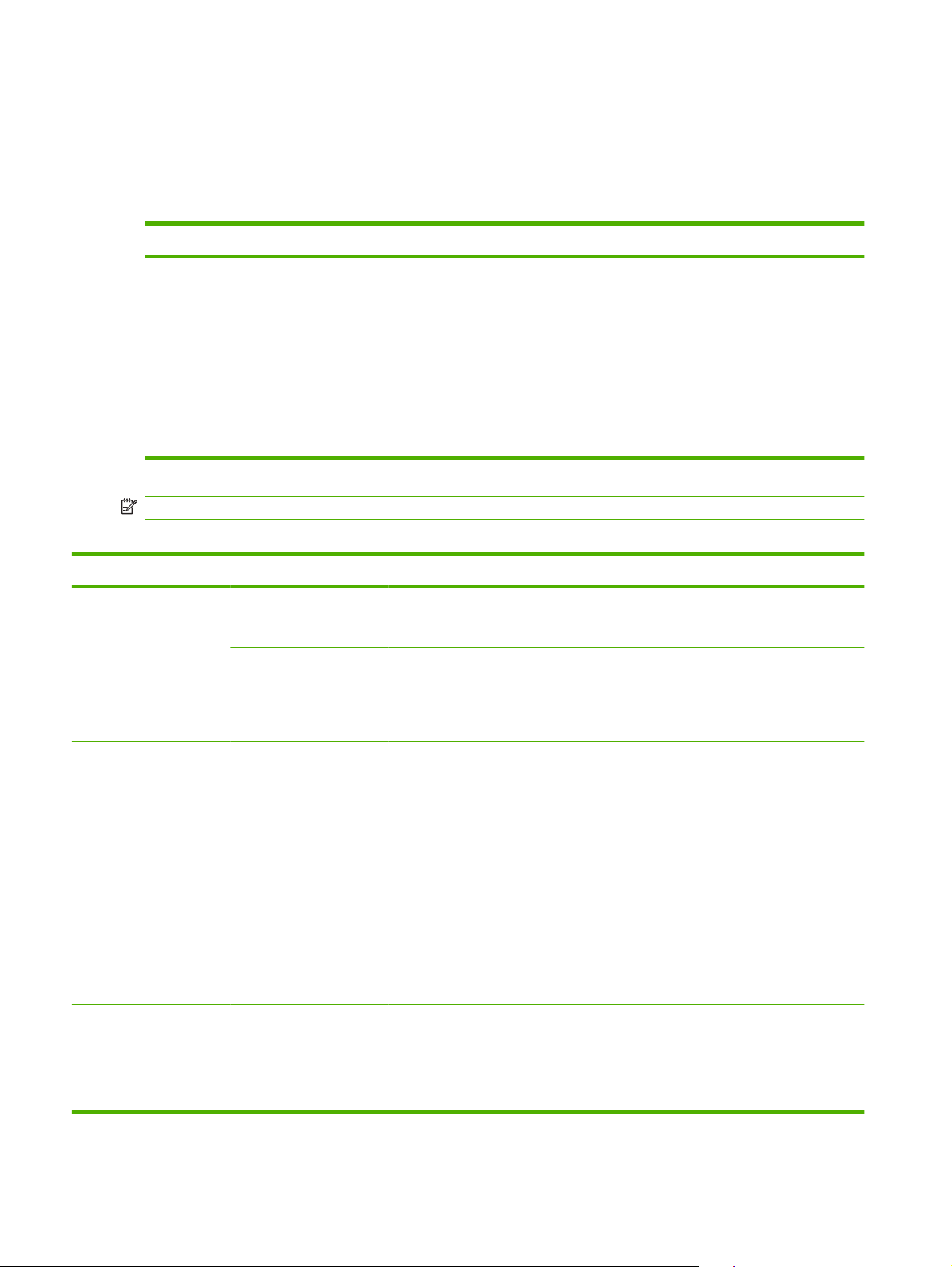
I/O submenu
Items on the I/O (input/output) menu affect the communication between the product and the computer.
If the product contains an HP Jetdirect print server, you can configure basic networking parameters by
using this submenu. You can also configure these and other parameters through HP Web Jetadmin or
the embedded Web server.
Item Values Explanation
I/O TIMEOUT 5 to 300 Select the I/O timeout period in seconds.
Use this setting to adjust timeout for the best performance. If
data from other ports appears in the middle of your print job,
increase the timeout value.
The default setting is 15.
EMBEDDED JETDIRECT
MENU
EIO <X> JETDIRECT MENU
See the next table for a list of options.
NOTE: In the following table, items that are marked with an asterisk (*) are the default setting.
Table 2-1 Embedded Jetdirect and EIO <X> Jetdirect menus
Menu item Sub-menu item Sub-menu item Values and Description
TCP/IP ENABLE OFF: Disable the TCP/IP protocol.
ON*: Enable the TCP/IP protocol.
HOST NAME An alphanumeric string, up to 32 characters, used to
IPV4 SETTINGS CONFIG METHOD Specifies the method that TCP/IPv4 parameters will be
identify the product. This name is listed on the
HP Jetdirect configuration page. The default host name
is NPIxxxxxx, where xxxxxx is the last six digits of the
LAN hardware (MAC) address.
configured on the HP Jetdirect print server.
BOOTP: Use BootP (Bootstrap Protocol) for automatic
configuration from a BootP server.
DHCP*: Use DHCP (Dynamic Host Configuration
Protocol) for automatic configuration from a DHCPv4
server.
AUTO IP: Use automatic link-local IPv4 addressing. An
address in the form 169.254.x.x is assigned
automatically.
MANUAL: Use the MANUAL SETTINGS menu to
configure TCP/IPv4 parameters.
MANUAL SETTINGS (Available only if CONFIG METHOD is set to
MANUAL) Configure parameters directly from the
printer control panel:
IP ADDRESS: The unique IP address of the printer,
where n is a value from 0 to 255.
30 Chapter 2 Control panel ENWW
Page 43
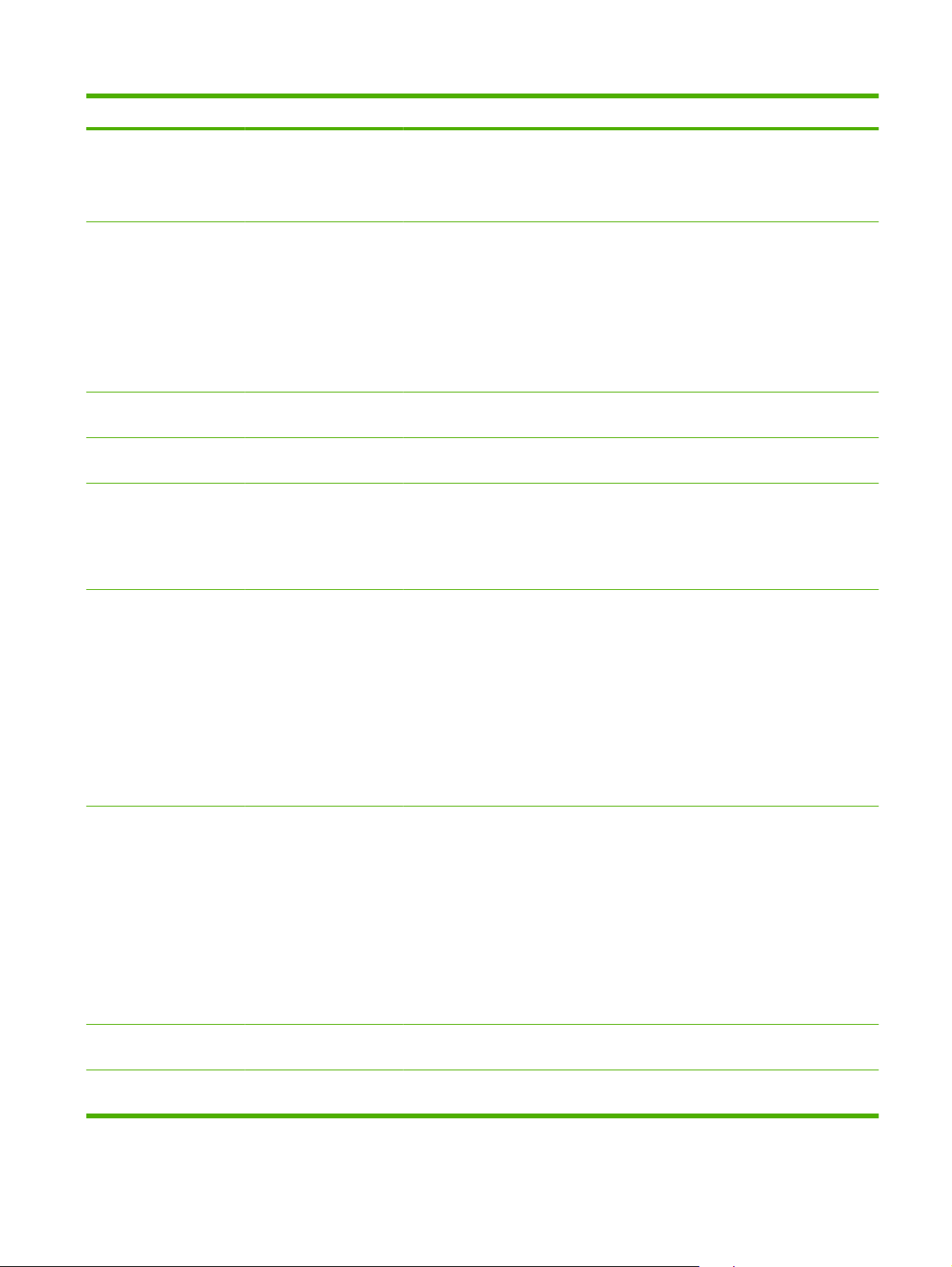
Table 2-1 Embedded Jetdirect and EIO <X> Jetdirect menus (continued)
Menu item Sub-menu item Sub-menu item Values and Description
SUBNET MASK: The subnet mask for the printer,
where m is a value from 0 to 255.
DEFAULT GATEWAY: The IP address of the gateway
or router used for communications with other networks.
DEFAULT IP Specify the IP address to default to when the print
PRIMARY DNS Specify the IP address (n.n.n.n) of a Primary DNS
SECONDARY DNS Specify the IP address (n.n.n.n) of a Secondary
IPV6 SETTINGS ENABLE Use this item to enable or disable IPv6 operation on the
ADDRESS Use this item to manually configure an IPv6 address.
server is unable to obtain an IP address from the
network during a forced TCP/IP reconfiguration (for
example, when manually configured to use BootP or
DHCP).
AUTO IP: A link-local IP address 169.254.x.x is set.
LEGACY: The address 192.0.0.192 is set, consistent
with older HP Jetdirect products.
Server.
Domain Name System (DNS) Server.
print server.
OFF*: IPv6 is disabled.
ON: IPv6 is enabled.
MANUAL SETTINGS: Use the MANUAL SETTINGS
menu to enable and manually configure a TCP/ IPv6
address.
ENABLE: Select this item and choose ON to enable
manual configuration, or OFF to disable manual
configuration.
ADDRESS: Use this item to type a 32 hexadecimal
digit IPv6 node address that uses the colon
hexadecimal syntax.
DHCPV6 POLICY ROUTE SPECIFIED: The stateful auto-configuration
method to be used by the print server is determined by
a router. The router specifies whether the print server
obtains its address, its configuration information, or
both from a DHCPv6 server.
ROUTER UNAVAILABLE: If a router is not available,
the print server should attempt to obtain its stateful
configuration from a DHCPv6 server.
ALWAYS: Whether or not a router is available, the print
server always attempts to obtain its stateful
configuration from a DHCPv6 server.
PRIMARY DNS Use this item to specify an IPv6 address for a primary
SECONDARY DNS Use this item to specify an IPv6 address for a
DNS server that the print server should use.
secondary DNS server that the print server should use.
ENWW Configure Device menu 31
Page 44

Table 2-1 Embedded Jetdirect and EIO <X> Jetdirect menus (continued)
Menu item Sub-menu item Sub-menu item Values and Description
PROXY SERVER Specifies the proxy server to be used by embedded
applications in the product. A proxy server is typically
used by network clients for Internet access. It caches
Web pages, and provides a degree of Internet security,
for those clients.
To specify a proxy server, enter its IPv4 address or
fully-qualified domain name. The name can be up to
255 octets.
For some networks, you might need to contact your
Internet Service Provider (ISP) for the proxy server
address.
PROXY PORT Type the port number used by the proxy server for
IDLE TIMEOUT IDLE TIMEOUT: The time period, in seconds, after
IPX/SPX ENABLE OFF: Disable the IPX/SPX protocol.
FRAME TYPE Selects the frame-type setting for your network.
APPLETALK ENABLE OFF: Disable the AppleTalk protocol.
DLC//LLC ENABLE OFF: Disable the DLC/LLC protocol.
client support. The port number identifies the port
reserved for proxy activity on your network, and can be
a value from 0 to 65535.
which an idle TCP print data connection is closed
(default is 270 seconds, 0 disables the timeout).
ON*: Enable the IPX/SPX protocol.
AUTO: Automatically sets and limits the frame type to
the first one detected.
EN_8023, EN_II, EN_8022, and EN_SNAP: Frame-
type selections for Ethernet networks
ON*: Enable the AppleTalk protocol.
ON*: Enable the DLC/LLC protocol.
32 Chapter 2 Control panel ENWW
Page 45

Table 2-1 Embedded Jetdirect and EIO <X> Jetdirect menus (continued)
Menu item Sub-menu item Sub-menu item Values and Description
SECURITY PRINT SEC PAGE YES: Prints a page that contains the current security
settings on the HP Jetdirect print server.
NO*: A security settings page is not printed.
SECURE WEB For configuration management, specify whether the
IPSEC Specify the IPsec or Firewall status on the print server.
RESET SECURITY Specify whether the current security settings on the
DIAGNOSTICS EMBEDDED TESTS This menu provides tests to help diagnose network
embedded Web server will accept communications
using HTTPS (Secure HTTP) only, or both HTTP and
HTTPS.
HTTPS Required: For secure, encrypted
communications, only HTTPS access is accepted. The
print server will appear as a secure site.
HTTP/HTTPS optional: Access using either HTTP or
HTTPS is permitted.
KEEP: IPsec/Firewall status remains the same as
currently configured.
DISABLE: IPsec/Firewall operation on the print server
is disabled.
print server will be saved or reset to factory defaults.
NO*: The current security settings are maintained.
YES: Security settings are reset to factory defaults.
hardware or TCP/IP network connection problems.
Embedded tests help to identify whether a network fault
is internal or external to the product. Use an embedded
test to check hardware and communication paths on
the print server. After you select and enable a test and
set the execution time, you must select EXECUTE to
initiate the test.
Depending on the execution time, a selected test runs
continuously until either the product is turned off, or an
error occurs and a diagnostic page is printed.
LAN HW TEST CAUTION: Running this embedded test will erase
HTTP TEST This test checks operation of HTTP by retrieving
SNMP TEST This test checks operation of SNMP communications
your TCP/IP configuration.
This test performs an internal loopback test. An internal
loopback test will send and receive packets only on the
internal network hardware. There are no external
transmissions on your network.
Select YES to choose this test, or NO to not choose it.
predefined pages from the product, and tests the
embedded Web server.
Select YES to choose this test, or NO to not choose it.
by accessing predefined SNMP objects on the product.
ENWW Configure Device menu 33
Page 46

Table 2-1 Embedded Jetdirect and EIO <X> Jetdirect menus (continued)
Menu item Sub-menu item Sub-menu item Values and Description
Select YES to choose this test, or NO to not choose it.
DATA PATH TEST This test helps to identify data path and corruption
problems on an HP postscript level 3 emulation
product. It sends a predefined PS file to the product,
However, the test is paperless, so the file does not
print.
Select YES to choose this test, or NO to not choose it.
SELECT ALL TESTS Select this item to run all the embedded tests. Select
YES to run all tests, or select NO to not run all tests.
EXECUTION TIME [H] Use this item to specify the length of time (in hours) that
EXECUTE NO*: Do not initiate the selected tests.
PING TEST This test is used to check network communications.
DEST TYPE Specify whether the target device is an IPv4 or IPv6
DEST IPV4 Type the IPv4 address.
DEST IPV6 Type the IPv6 address.
PACKET SIZE Specify the size of each packet, in bytes, to be sent to
TIMEOUT Specify the length of time, in seconds, to wait for a
an embedded test will be run. You can select a value
from 1 to 60 hours. If you select zero (0), the test runs
indefinitely until an error occurs or the product is turned
off.
Data gathered from the HTTP, SNMP, and Data Path
tests is printed after the tests have completed.
YES: Initiate the selected tests.
This test sends link-level packets to a remote network
host, then waits for an appropriate response.
node.
the remote host. The minimum is 64 (default) and the
maximum is 2048.
response from the remote host. The default is 1 and
the maximum is 100.
COUNT Specify the number of ping test packets to send for this
PRINT RESULTS If the ping test was not set for continuous operation,
EXECUTE Specify whether to initiate the ping test. Select YES to
PING RESULTS Use this item to view the ping test status and results
PACKETS SENT Shows the number of packets (0 - 65535) sent to the
test. Select a value from 1 to 100. To configure the test
to run continuously, select 0.
you can choose to print the test results. Select YES to
print results. If you select NO (default), results are not
printed.
initiate the test, or NO to not run the test.
using the control panel display.
remote host since the most recent test was initiated or
completed.
34 Chapter 2 Control panel ENWW
Page 47

Table 2-1 Embedded Jetdirect and EIO <X> Jetdirect menus (continued)
Menu item Sub-menu item Sub-menu item Values and Description
PACKETS RECEIVED Shows the number of packets (0 - 65535) received from
the remote host since the most recent test was initiated
or completed.
PERCENT LOST Shows the percent of ping test packets that were sent
with no response from the remote host since the most
recent test was initiated or completed.
RTT MIN Shows the minimum detected roundtrip- time (RTT),
RTT MAX Shows the maximum detected roundtrip- time (RTT),
RTT AVERAGE Shows the average round-trip-time (RTT), from 0 to
PING IN PROGRESS Shows whether a ping test is in progress. YES
REFRESH When viewing the ping test results, this item updates
LINK SPEED The link speed and communication mode of the print
from 0 to 4096 milliseconds, for packet transmission
and response.
from 0 to 4096 milliseconds, for packet transmission
and response.
4096 milliseconds, for packet transmission and
response.
indicates a test in progress, and NO indicates that a
test completed or was not run.
the ping test data with current results. Select YES to
update the data, or NO to maintain the existing data.
However, a refresh automatically occurs when the
menu times out or you manually return to the main
menu.
server must match the network. The available settings
depend on the product and installed print server. Select
one of the following link configuration settings:
CAUTION: If you change the link setting, network
communications with the print server and network
device might be lost.
AUTO*: The print server uses auto-negotiation to
configure itself with the highest link speed and
communication mode allowed. If auto-negotiation fails,
either 100TX HALF or 10TX HALF is set depending on
the detected link speed of the hub/switch port. (A
1000T half-duplex selection is not supported.)
10T HALF: 10 Mbps, half-duplex operation.
10T FULL: 10 Mbps, full-duplex operation.
100TX HALF: 100 Mbps, half-duplex operation.
100TX FULL: 100 Mbps, full-duplex operation.
100TX AUTO: Limits auto-negotiation to a maximum
link speed of 100 Mbps.
1000TX FULL: 1000 Mbps, full-duplex operation.
PRINT PROTOCOLS Use this item to print a page that lists the configuration
of the following protocols: IPX/SPX, Novell NetWare,
AppleTalk, DLC/LLC.
ENWW Configure Device menu 35
Page 48

Resets submenu
Use this submenu to return settings to the defaults and change settings such as Sleep mode.
Item Values Explanation
RESTORE FACTORY
SETTINGS
SLEEP MODE ON
There is no value to select. Performs a simple reset and restores most of the factory
OFF
(default) and network settings. This item also clears the input
buffer for the active I/O.
CAUTION: Restoring factory settings during a print job
cancels the print job.
Turns Sleep mode on or off. Using Sleep mode offers the
following advantages:
Minimizes the amount of power that the product
●
consumes when it is idle.
Reduces wear on electronic components in the product
●
(turns off the display backlight, but the display is still
readable).
The product automatically comes out of Sleep mode when you
send a print job, press a control-panel button, open a tray, or
open the top cover.
You can set how long the product remains idle before it enters
Sleep mode.
The default setting is ON.
36 Chapter 2 Control panel ENWW
Page 49

Diagnostics menu
Administrators can use this submenu to isolate parts and to troubleshoot jam and print-quality issues.
Item Values Explanation
PRINT EVENT LOG There is no value to select. Press OK to generate a list of the 50 most recent entries in the
SHOW EVENT LOG There is no value to select. Press OK to scroll through the contents of the event log at the
PAPER PATH SENSORS There is no value to select. Use this item to test each of the sensors in the paper path.
PAPER PATH TEST PRINT TEST PAGE Generates a test page that is useful for testing the paper-
event log. The printed event log shows error number, page
count, error code, and description or personality.
control panel, which lists up to the 50 most recent events.
Press the up arrow
the event log contents.
Press OK to initiate the test, and then use the menus to print
an internal page, such as a configuration page.
handling features of the product.
NOTE: Set the other items before selecting PRINT TEST
PAGE.
Press OK to start the paper-path test using the source (tray),
destination (output bin), duplex, and number of copies settings
that you set in the other items on the Paper Path Test menu.
SOURCE Select the tray that uses the paper path that you want to test.
You can select any tray that is installed. Select ALL TRAYS to
test all paper paths. (Paper must be loaded in the selected
trays.)
or the down arrow to scroll through
DESTINATION Select which output bin to include in the test. You can select
all bins.
DUPLEX Determine whether the paper goes through the duplexer during
COPIES Set how many sheets of paper are used from each tray during
MANUAL SENSOR TEST 1 There is no value to select. HP service personnel can use this item to manually test a
MANUAL SENSOR TEST 2 There is no value to select. This item lists additional sensors to test.
COMPONENT TEST A list of available components
appears.
PRINT/STOP TEST STOP TIME Specify a length of time, in milliseconds, at which the product
the paper-path test. The menu item appears only if the device
includes a built-in duplexer.
the paper-path test.
sensor. Locate the sensor inside the product and manually
activate it. If the value changes from 0 to another number, the
sensor is working.
HP service personnel can use this item to test various internal
components to isolate the source of a problem, such as noise.
Before beginning a test, set the value for the REPEAT
frequency: ONCE or CONTINUOUS. Then, select the
component that you want to test.
To identify noise problems, listen carefully as you perform each
test.
should stop while performing a test.
ENWW Diagnostics menu 37
Page 50

Service menu
The SERVICE menu is locked and requires a PIN for access. This menu is intended for use by authorized
service personnel.
38 Chapter 2 Control panel ENWW
Page 51

3 Software for Windows
Supported operating systems for Windows
●
Supported printer drivers for Windows
●
HP Universal Print Driver (UPD)
●
Select the correct printer driver for Windows
●
Priority for print settings
●
Change printer-driver settings for Windows
●
Software installation types for Windows
●
Remove software for Windows
●
Supported utilities for Windows
●
Software for other operating systems
●
ENWW 39
Page 52

Supported operating systems for Windows
The product supports the following Windows operating systems:
Windows XP (32-bit and 64-bit)
●
Windows Server 2003 (32-bit and 64-bit)
●
Windows 2000
●
Windows Vista (32-bit and 64-bit)
●
40 Chapter 3 Software for Windows ENWW
Page 53

Supported printer drivers for Windows
HP PCL 5 Universal Print Driver (HP UPD PCL 5)
●
HP PCL 6
●
HP postscript emulation Universal Print Driver (HP UPD PS)
●
The printer drivers include online Help that has instructions for common printing tasks and also describes
the buttons, checkboxes, and drop-down lists that are in the printer driver.
NOTE: For more information about the UPD, see www.hp.com/go/upd.
ENWW Supported printer drivers for Windows 41
Page 54

HP Universal Print Driver (UPD)
The HP Universal Print Driver (UPD) for Windows is a single driver that gives you instant access to
virtually any HP LaserJet product, from any location, without downloading separate drivers. It is built on
proven HP print driver technology and has been tested thoroughly and used with many software
programs. It is a powerful solution that performs consistently over time.
The HP UPD communicates directly with each HP product, gathers configuration information, and then
customizes the user interface to show the product’s unique, available features. It automatically enables
features that are available for the product, such as two-sided printing and stapling, so you do not need
to enable them manually.
For more information, go to
UPD installation modes
Traditional mode
Dynamic mode
www.hp.com/go/upd.
Use this mode if you are installing the driver from a CD for a single computer.
●
When installed with this mode, UPD operates like traditional printer drivers.
●
If you use this mode, you must install UPD separately for each computer.
●
Use this mode if you are installing the driver for a mobile computer, so you can
●
discover and print to HP products in any location.
Use this mode if you are installing UPD for a workgroup.
●
To use this mode, download UPD from the Internet. See
●
upd.
www.hp.com/go/
42 Chapter 3 Software for Windows ENWW
Page 55

Select the correct printer driver for Windows
Printer drivers provide access to the product features and allow the computer to communicate with the
product (using a printer language). Check the installation notes and readme files on the product CD for
additional software and languages.
HP PCL 6 driver description
Recommended for printing in all Windows environments
●
Provides the overall best speed, print quality, and product-feature support for most users
●
Developed to align with the Windows Graphic Device Interface (GDI) for the best speed in Windows
●
environments
Might not be fully compatible with third-party and custom software programs that are based on
●
PCL 5
HP UPD PS driver description
Recommended for printing with Adobe
●
software programs
Provides support for printing from postscript emulation needs, or for postscript flash font support
●
HP UPD PCL 5 driver description
Recommended for general office printing in Windows environments
●
Compatible with previous PCL versions and older HP LaserJet products
●
The best choice for printing from third-party or custom software programs
●
The best choice when operating with mixed environments, which require the product to be set to
●
PCL 5 (UNIX, Linux, mainframe)
Designed for use in corporate Windows environments to provide a single driver for use with multiple
●
printer models
Preferred when printing to multiple printer models from a mobile Windows computer
●
®
software programs or with other highly graphics-intensive
ENWW Select the correct printer driver for Windows 43
Page 56

Priority for print settings
Changes to print settings are prioritized depending on where the changes are made:
NOTE: The names of commands and dialog boxes might vary depending on your software program.
Page Setup dialog box: Click Page Setup or a similar command on the File menu of the program
●
you are working in to open this dialog box. Settings changed here override settings changed
anywhere else.
Print dialog box: Click Print, Print Setup, or a similar command on the File menu of the program
●
you are working in to open this dialog box. Settings changed in the Print dialog box have a lower
priority and do not override changes made in the Page Setup dialog box.
Printer Properties dialog box (printer driver): Click Properties in the Print dialog box to open
●
the printer driver. Settings changed in the Printer Properties dialog box do not override settings
anywhere else in the printing software.
Default printer driver settings: The default printer driver settings determine the settings used in
●
all print jobs, unless settings are changed in the Page Setup, Print, or Printer Properties dialog
boxes.
Printer control panel settings: Settings changed at the printer control panel have a lower priority
●
than changes made anywhere else.
44 Chapter 3 Software for Windows ENWW
Page 57

Change printer-driver settings for Windows
Change the settings for all print jobs
until the software program is closed
1. On the File menu in the software
program, click Print.
2. Select the driver, and then click
Properties or Preferences.
The steps can vary; this procedure is
most common.
Change the default settings for all
print jobs
1. Windows XP and Windows
Server 2003 (using the default
Start menu view): Click Start, and
then click Printers and Faxes.
-or-
Windows 2000, Windows XP, and
Windows Server 2003 (using the
Classic Start menu view): Click
Start, click Settings, and then click
Printers.
-or-
Windows Vista: Click Start, click
Control Panel, and then in the
category for Hardware and
Sound click Printer.
2. Right-click the driver icon, and then
select Printing Preferences.
Change the product configuration
settings
1. Windows XP and Windows
Server 2003 (using the default
Start menu view): Click Start, and
then click Printers and Faxes.
-or-
Windows 2000, Windows XP, and
Windows Server 2003 (using the
Classic Start menu view): Click
Start, click Settings, and then click
Printers.
-or-
Windows Vista: Click Start, click
Control Panel, and then in the
category for Hardware and
Sound click Printer.
2. Right-click the driver icon, and then
select Properties.
3. Click the Device Settings tab.
ENWW Change printer-driver settings for Windows 45
Page 58

Software installation types for Windows
You can choose from the following types of software installations:
Basic Installation (Recommended). Installs the minimum set of drivers and software. This
●
installation type is recommended for network installations.
Full Installation. Installs the full set of drivers and software, including status, alerting, and
●
troubleshooting tools. This installation type is recommended for direct-connect installations.
Custom Installation. Use this option to select which drivers to install and whether to install the
●
internal fonts. This installation type is recommended for advanced users and system
administrators.
46 Chapter 3 Software for Windows ENWW
Page 59
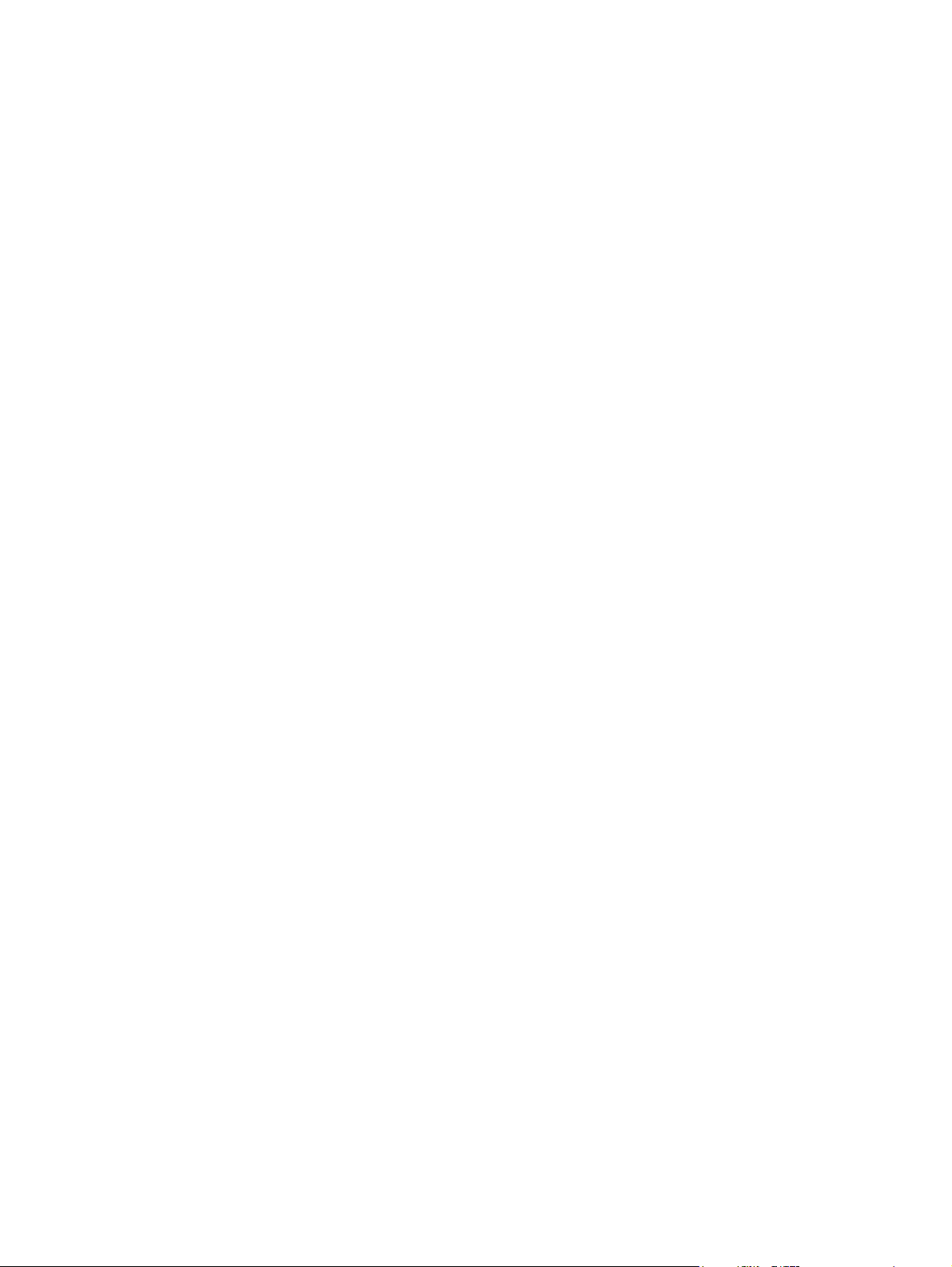
Remove software for Windows
1. Click Start, and then click All Programs.
2. Click HP, and then click the product name.
3. Click the option to uninstall the product, and then follow the onscreen instructions to remove the
software.
ENWW Remove software for Windows 47
Page 60

Supported utilities for Windows
HP Web Jetadmin
HP Web Jetadmin is a browser-based management tool for HP Jetdirect-connected printers within your
intranet, and it should be installed only on the network administrator’s computer.
To download a current version of HP Web Jetadmin and for the latest list of supported host systems,
www.hp.com/go/webjetadmin.
visit
When installed on a host server, a Windows client can gain access to HP Web Jetadmin by using a
supported Web browser (such as Microsoft® Internet Explorer 4.x or Netscape Navigator 4.x or later)
by navigating to the HP Web Jetadmin host.
Embedded Web server
The device is equipped with an embedded Web server, which provides access to information about
device and network activities. This information appears in a Web browser, such as Microsoft Internet
Explorer, Netscape Navigator, Apple Safari, or Firefox.
The embedded Web server resides on the device. It is not loaded on a network server.
The embedded Web server provides an interface to the device that anyone who has a networkconnected computer and a standard Web browser can use. No special software is installed or
configured, but you must have a supported Web browser on your computer. To gain access to the
embedded Web server, type the IP address for the device in the address line of the browser. (To find
the IP address, print a configuration page. For more information about printing a configuration page,
Print the information and show-me-how pages on page 104.)
see
For a complete explanation of the features and functionality of the embedded Web server, see
embedded Web server on page 109.
Use the
48 Chapter 3 Software for Windows ENWW
Page 61

HP Easy Printer Care
HP Easy Printer Care software is a program that you can use for the following tasks:
Check the product status
●
Check the supplies status and use HP SureSupply to shop online for supplies
●
Set up alerts
●
View product usage reports
●
View product documentation
●
Gain access to troubleshooting and maintenance tools
●
Use HP Proactive Support to routinely scan your printing system and to prevent potential problems.
●
HP Proactive Support can update software, firmware, and HP printer drivers.
You can view HP Easy Printer Care software when the product is directly connected to your computer
or when it is connected to a network.
Supported operating systems
Supported browsers
Microsoft
●
Microsoft Windows XP, Service Pack 2 (Home and
●
Professional editions)
Microsoft Windows Server 2003
●
Microsoft Windows Vista™
●
Microsoft Internet Explorer 6.0 or 7.0
●
®
Windows 2000
To download HP Easy Printer Care software , go to www.hp.com/go/easyprintercare. This Web site also
provides updated information about supported browsers and a list of HP products that support HP Easy
Printer Care software.
For more information about using HP Easy Printer Care software, see
Open the HP Easy Printer Care
software on page 106.
ENWW Supported utilities for Windows 49
Page 62

Software for other operating systems
OS Software
UNIX For HP-UX and Solaris networks, go to www.hp.com/support/net_printing to download the
Linux For information, go to www.hp.com/go/linuxprinting.
HP Jetdirect printer installer for UNIX.
50 Chapter 3 Software for Windows ENWW
Page 63

4 Use the product with Macintosh
Software for Macintosh
●
Use features in the Macintosh printer driver
●
ENWW 51
Page 64

Software for Macintosh
Supported operating systems for Macintosh
The product supports the following Macintosh operating systems:
Mac OS X V10.2.8, V10.3, V10.4, V10.5, and later
●
NOTE: For Mac OS X V10.4 and later, PPC and Intel Core Processor Macs are supported.
Supported printer drivers for Macintosh
The HP installer provides PostScript® Printer Description (PPD) files, Printer Dialog Extensions (PDEs),
and the HP Printer Utility for use with Macintosh computers.
The PPDs, in combination with the Apple PostScript printer drivers, provide access to device features.
Use the Apple PostScript printer driver that comes with the computer.
Remove software from Macintosh operating systems
To remove the software from a Macintosh computer, drag the PPD files to the trash can.
Priority for print settings for Macintosh
Changes to print settings are prioritized depending on where the changes are made:
NOTE: The names of commands and dialog boxes might vary depending on your software program.
Page Setup dialog box: Click Page Setup or a similar command on the File menu of the program
●
you are working in to open this dialog box. Settings changed here might override settings changed
anywhere else.
Print dialog box: Click Print, Print Setup, or a similar command on the File menu of the program
●
you are working in to open this dialog box. Settings changed in the Print dialog box have a lower
priority and do not override changes made in the Page Setup dialog box.
Default printer driver settings: The default printer driver settings determine the settings used in
●
all print jobs, unless settings are changed in the Page Setup, Print, or Printer Properties dialog
boxes.
Printer control panel settings: Settings changed at the printer control panel have a lower priority
●
than changes made anywhere else.
52 Chapter 4 Use the product with Macintosh ENWW
Page 65

Change printer-driver settings for Macintosh
Change the settings for all print jobs
until the software program is closed
1. On the File menu, click Print.
2. Change the settings that you want
on the various menus.
Change the default settings for all
print jobs
1. On the File menu, click Print.
2. Change the settings that you want
on the various menus.
3. On the Presets menu, click Save
as and type a name for the preset.
These settings are saved in the
Presets menu. To use the new settings,
you must select the saved preset option
every time you open a program and print.
Change the product configuration
settings
Mac OS X V10.2.8
1. In the Finder, on the Go menu, click
Applications.
2. Open Utilities, and then open Print
Center.
3. Click on the print queue.
4. On the Printers menu, click
Configure.
5. Click the Installable Options
menu.
NOTE: Configuration settings might
not be available in Classic mode.
Mac OS X V10.3 or Mac OS X V10.4
1. From the Apple menu, click System
Preferences and then Print &
Fax.
2. Click Printer Setup.
3. Click the Installable Options
menu.
Mac OS X V10.5
1. From the Apple menu, click System
Preferences and then Print &
Fax.
2. Click Options & Supplies.
3. Click the Driver menu.
4. Select the driver from the list, and
configure the installed options.
ENWW Software for Macintosh 53
Page 66

Software for Macintosh computers
HP Printer Utility
Use the HP Printer Utility to set up product features that are not available in the printer driver.
You can use the HP Printer Utility when the product uses a universal serial bus (USB) cable or is
connected to a TCP/IP-based network.
Open the HP Printer Utility
Open the HP Printer Utility in Mac OS X V10.2.8
1. Open the Finder, and then click Applications.
2. Click Library, and then click Printers.
3. Click hp, and then click Utilities.
4. Double-click HP Printer Selector to open the HP Printer Selector.
5. Select the product that you want to configure, and then click Utility.
Open the HP Printer Utility in Mac OS X V10.3 and V10.4
1. Open the Finder, click Applications, click Utilities, and then double-click Printer Setup Utility.
2. Select the product that you want to configure, and then click Utility.
Open the HP Printer Utility in Mac OS X V10.5
From the Printer menu, click Printer Utility.
-or-
From the Print Queue, click the Utility icon.
54 Chapter 4 Use the product with Macintosh ENWW
Page 67

HP Printer Utility features
The HP Printer Utility consists of pages that you open by clicking in the Configuration Settings list.
The following table describes the tasks that you can perform from these pages.
Item Description
Configuration Page Prints a configuration page.
Supplies Status Shows the device supplies status and provides links for online supplies-ordering.
HP Support Provides access to technical assistance, online supplies ordering, online registration, and
File Upload Transfers files from the computer to the device.
Upload Fonts Transfers font files from the computer to the device.
Firmware Update Transfers updated firmware files from the computer to the device.
Duplex Mode Turns on the automatic two-sided printing mode.
Economode & Toner Density Turns on the Economode setting to conserve toner, or adjusts toner density.
Resolution Changes the resolution settings, including the REt setting.
Lock Resources Locks or unlocks storage products, such as a hard disk.
Stored Jobs Manages print jobs that are stored on the device hard disk.
Trays Configuration Changes the default tray settings.
IP Settings Changes the device network settings and provides access to the embedded Web server.
Bonjour Settings Provides the ability to turn on or off Bonjour support or change the device service name
Additional Settings Provides access to the embedded Web server.
E-mail Alerts Configures the device to send e-mail notices for certain events.
recycling and return information.
that is listed on a network.
Supported utilities for Macintosh
Embedded Web server
The device is equipped with an embedded Web server, which provides access to information about
device and network activities. This information appears in a Web browser, such as Microsoft Internet
Explorer, Netscape Navigator, Apple Safari, or Firefox.
The embedded Web server resides on the device. It is not loaded on a network server.
The embedded Web server provides an interface to the device that anyone who has a networkconnected computer and a standard Web browser can use. No special software is installed or
configured, but you must have a supported Web browser on your computer. To gain access to the
embedded Web server, type the IP address for the device in the address line of the browser. (To find
the IP address, print a configuration page. For more information about printing a configuration page,
Print the information and show-me-how pages on page 104.)
see
For a complete explanation of the features and functionality of the embedded Web server, see
embedded Web server on page 109.
ENWW Software for Macintosh 55
Use the
Page 68

Use features in the Macintosh printer driver
Create and use printing presets in Macintosh
Use printing presets to save the current printer driver settings for reuse.
Create a printing preset
1. On the File menu, click Print.
2. Select the driver.
3. Select the print settings.
4. In the Presets box, click Save As..., and type a name for the preset.
5. Click OK.
Use printing presets
1. On the File menu, click Print.
2. Select the driver.
3. In the Presets box, select the printing preset that you want to use.
NOTE: To use printer-driver default settings, select Standard.
Resize documents or print on a custom paper size
You can scale a document to fit on a different size of paper.
1. On the File menu, click Print.
2. Open the Paper Handling menu.
3. In the area for Destination Paper Size, select Scale to fit paper size, and then select the size
from the drop-down list.
4. If you want to use only paper that is smaller than the document, select Scale down only.
Print a cover page
You can print a separate cover page for your document that includes a message (such as “Confidential”).
1. On the File menu, click Print.
2. Select the driver.
3. Open the Cover Page menu, and then select whether to print the cover page Before Document
or After Document.
4. In the Cover Page Type menu, select the message that you want to print on the cover page.
NOTE: To print a blank cover page, select Standard as the Cover Page Type.
56 Chapter 4 Use the product with Macintosh ENWW
Page 69

Use watermarks
A watermark is a notice, such as “Confidential,” that is printed in the background of each page of a
document.
1. On the File menu, click Print.
2. Open the Watermarks menu.
3. Next to Mode, select the type of watermark to use. Select Watermark to print a semi-transparent
message. Select Overlay to print a message that is not transparent.
4. Next to Pages, select whether to print the watermark on all pages or on the first page only.
5. Next to Text, select one of the standard messages, or select Custom and type a new message in
the box.
6. Select options for the remaining settings.
Print multiple pages on one sheet of paper in Macintosh
You can print more than one page on a single sheet of paper. This feature provides a cost-effective way
to print draft pages.
1. On the File menu, click Print.
2. Select the driver.
3. Open the Layout menu.
4. Next to Pages per Sheet, select the number of pages that you want to print on each sheet (1, 2,
4, 6, 9, or 16).
5. Next to Layout Direction, select the order and placement of the pages on the sheet.
6. Next to Borders, select the type of border to print around each page on the sheet.
ENWW Use features in the Macintosh printer driver 57
Page 70

Print on both sides of the page (duplex printing)
Use automatic duplex printing
1. Insert enough paper into one of the trays to accommodate the print job. If you are loading special
paper such as letterhead, load it in one of the following ways:
For Tray 1, load the letterhead paper face-up with the top edge feeding into the product first.
●
For all other trays, load the letterhead paper face-down with the top edge at the front of the
●
tray.
2. On the File menu, click Print.
3. Open the Layout menu.
4. Next to Two-Sided, select either Long-Edge Binding or Short-Edge Binding.
5. Click Print.
Print on both sides manually
1. Insert enough paper into one of the trays to accommodate the print job. If you are loading special
paper such as letterhead, load it in one of the following ways:
For Tray 1, load the letterhead paper face-up with the top edge feeding into the product first.
●
For all other trays, load the letterhead paper face-down with the top edge at the front of the
●
tray.
2. On the File menu, click Print.
3. On the Finishing menu, select Manually Print on 2nd Side.
4. Click Print. Follow the instructions in the pop-up window that appears on the computer screen
before placing the output stack in Tray 1 for printing the second half.
5. Go to the product, and remove any blank paper that is in Tray 1.
6. Insert the printed stack face-up into Tray 1 with the top edge feeding into the product first. You
must print the second side from Tray 1.
7. If prompted, press the appropriate control-panel button to continue.
Set the stapling options
If a finishing device that has a stapler is installed, you can staple documents.
1. On the File menu, click Print.
2. Open the Finishing menu.
3. In the Stapling Options drop-down list, select the stapling option that you want to use.
58 Chapter 4 Use the product with Macintosh ENWW
Page 71

Store jobs
You can store jobs on the product so you can print them at any time. You can share stored jobs with
other users, or you can make them private.
1. On the File menu, click Print.
2. Open the Job Storage menu.
3. In the Job Storage: drop-down list, select the type of stored job.
4. For the Stored Job, Private Job, and Private Stored Job types of stored jobs, enter a name for
the stored job in the box next to Job Name:.
Select which option to use if another stored job already has that name.
Use Job Name + (1 - 99) appends a unique number to the end of the job name.
●
Replace Existing File overwrites the existing stored job with the new one.
●
5. If you selected Stored Job or Private Job in step 3, type a 4-digit number in the box next to PIN
To Print (0000 - 9999). When other people attempt to print this job, the product prompts them to
enter this PIN number.
Use the Services menu
If the product is connected to a network, use the Services menu to obtain product and supply-status
information.
1. On the File menu, click Print.
2. Open the Services menu.
3. To open the embedded Web server and perform a maintenance task, do the following:
a. Select Device Maintenance.
b. Select a task from the drop-down list.
c. Click Launch.
4. To go to various support Web sites for this device, do the following:
a. Select Services on the Web.
b. Select Internet Services, and select an option from the drop-down list.
c. Click Go!.
ENWW Use features in the Macintosh printer driver 59
Page 72

60 Chapter 4 Use the product with Macintosh ENWW
Page 73

5 Connectivity
USB configuration
●
Network configuration
●
ENWW 61
Page 74

USB configuration
The printer supports a Hi-Speed USB 2.0 port. The USB cable can be a maximum of 5 meters (15 feet)
long.
Connect the USB cable
Plug the USB cable into the printer. Plug the other end of the USB cable into the computer.
1 Type B USB port
2 Type B USB connector
1
2
62 Chapter 5 Connectivity ENWW
Page 75

Network configuration
You might need to configure certain network parameters on the product. You can configure these
parameters from the control panel, the embedded Web server, or for most networks, from the HP Web
Jetadmin software.
For a complete list of supported networks and for instructions on configuring network parameters from
software, see the HP Jetdirect Embedded Print Server Administrator’s Guide. The guide comes with
products in which an HP Jetdirect embedded print server is installed.
Supported network protocols
The product supports the TCP/IP network protocol, the most widely used and accepted networking
protocol. Many networking services utilize this protocol. The following tables list the supported
networking services and protocols.
Table 5-1 Printing
Service name Description
port9100 (Direct Mode) Printing service
Line printer daemon (LPD) Printing service
Table 5-2 Network device discovery
Service name Description
SLP (Service Location Protocol) Device-discovery protocol, used to help find and configure
network devices. Used primarily by Microsoft-based programs.
Bonjour Device-discovery protocol, used to help find and configure
Table 5-3 Messaging and management
Service name Description
HTTP (Hyper Text Transfer Protocol) Allows Web browsers to communicate with embedded Web
EWS (embedded Web server) Allows you to manage the product through a Web browser.
SNMP (Simple Network Management Protocol) Used by network applications for product management. SNMP
Table 5-4 IP addressing
Service name Description
network devices. Used primarily by Apple Macintosh-based
programs.
server.
v1 and standard MIB-II (Management Information Base)
objects are supported.
DHCP (Dynamic Host Configuration Protocol) For automatic IP address assignment. The DHCP server
provides the product with an IP address. Generally, no user
intervention is required for the product to obtain an IP address
from a DHCP server.
ENWW Network configuration 63
Page 76

Table 5-4 IP addressing (continued)
Service name Description
BOOTP (Bootstrap Protocol) For automatic IP address assignment. The BOOTP server
provides the product with an IP address. Requires the
administrator to input a product's MAC hardware address on
the BOOTP server for the product to obtain an IP address from
that server.
Auto IP For automatic IP address assignment. If neither a DHCP
Configure the network product
View or change network settings
You can use the embedded Web server to view or change IP configuration settings.
1. Print a configuration page. On the embedded Jetdirect page, locate the IP address.
If you are using IPv4, the IP address contains only digits. It has this format:
●
xx.xx.xx.xx
If you are using IPv6, the IP address is a hexadecimal combination of characters and digits.
●
It has this format:
xxxx::xxx:xxxx:xxxx:xxxx
2. Type the IP address into the address line of a Web browser to open the embedded Web server.
3. Click the Networking tab to obtain network information. You can change settings as needed.
server nor a BOOTP server is present, the product uses this
service to generate a unique IP address.
Set or change the network password
Use the embedded Web server to set a network password or change an existing password.
1. Open the embedded Web server and click the Settings tab.
2. In the left-side pane, click Security.
NOTE: If a password has previously been set, you are prompted to type the password. Type the
password, and then click Apply.
3. In the area for Device Password, type the new password in the New Password box and in the
Verify Password box.
4. At the bottom of the window, click Apply to save the password.
64 Chapter 5 Connectivity ENWW
Page 77

Manually configure IPv4 TCP/IP parameters from the control panel
In addition to using the embedded Web server, you can also use the control-panel menus to set an IPv4
address, subnet mask, and default gateway.
1.
Press Menu
2. Press the down arrow
3. Press the down arrow
4. Press the down arrow
5. Press the down arrow
6. Press the down arrow
7. Press the down arrow
8. Press the down arrow
-or-
Press the down arrow
-or-
Press the down arrow
9. Use the numeric keypad, or press the up arrow
number for the first byte of the IP address, subnet mask, or default gateway.
10. Press OK to move to the next set of numbers. To move to the previous set of numbers, press the
back arrow
.
to highlight CONFIGURE DEVICE, and then press OK.
to highlight I/O, and then press OK.
to highlight EMBEDDED JETDIRECT MENU, and then press OK.
to highlight TCP/IP, and then press OK.
to highlight IPV4 SETTINGS, and then press OK.
to highlight MANUAL SETTINGS, and then press OK.
to highlight IP ADDRESS, and then press OK.
to highlight SUBNET MASK, and then press OK.
to highlight DEFAULT GATEWAY, and then press OK.
or the down arrow to increase or decrease the
.
11. Repeat steps 9 and 10 until the IP address, subnet mask, or default gateway is complete, and then
press OK to save the setting.
12.
Press Menu
to return to the Ready state.
ENWW Network configuration 65
Page 78
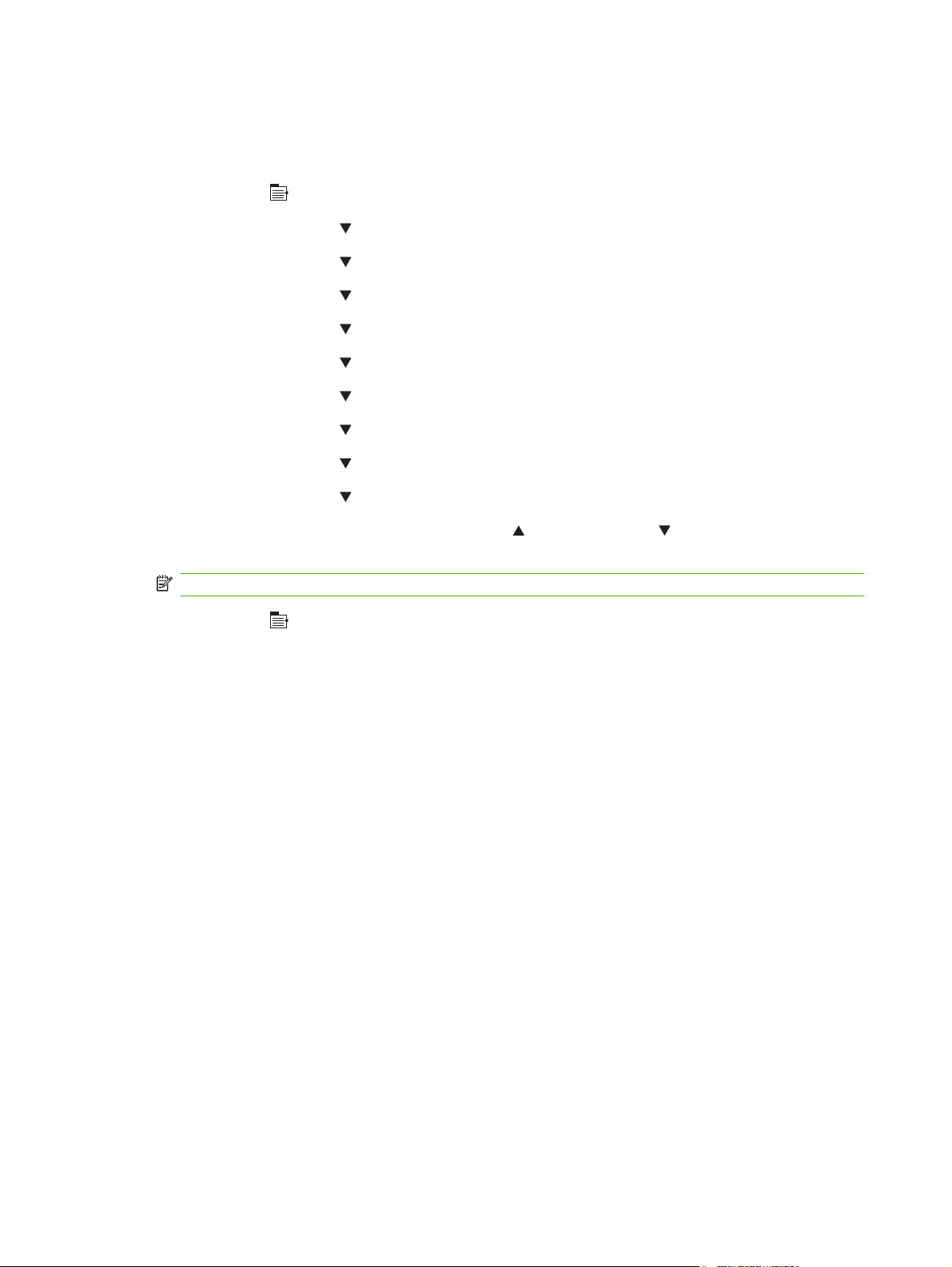
Manually configure IPv6 TCP/IP parameters from the control panel
In addition to using the embedded Web server, you can also use the control-panel menus to set an IPv6
address.
1.
Press Menu
2. Press the down arrow
3. Press the down arrow
4. Press the down arrow
5. Press the down arrow
6. Press the down arrow
7. Press the down arrow
8. Press the down arrow
9. Press the down arrow
10. Press the down arrow
11. Use the numeric keypad, or press the up arrow
OK.
NOTE: If you are using the arrow buttons, you must press OK after entering each digit.
12.
Press Menu
.
to highlight CONFIGURE DEVICE, and then press OK.
to highlight I/O, and then press OK.
to highlight EMBEDDED JETDIRECT MENU, and then press OK.
to highlight TCP/IP, and then press OK.
to highlight IPV6 SETTINGS, and then press OK.
to highlight ADDRESS, and then press OK.
to highlight MANUAL SETTINGS, and then press OK.
to highlight ENABLE, and then press OK.
to highlight ADDRESS, and then press OK.
or the down arrow to enter the address. Press
to return to the Ready state.
66 Chapter 5 Connectivity ENWW
Page 79
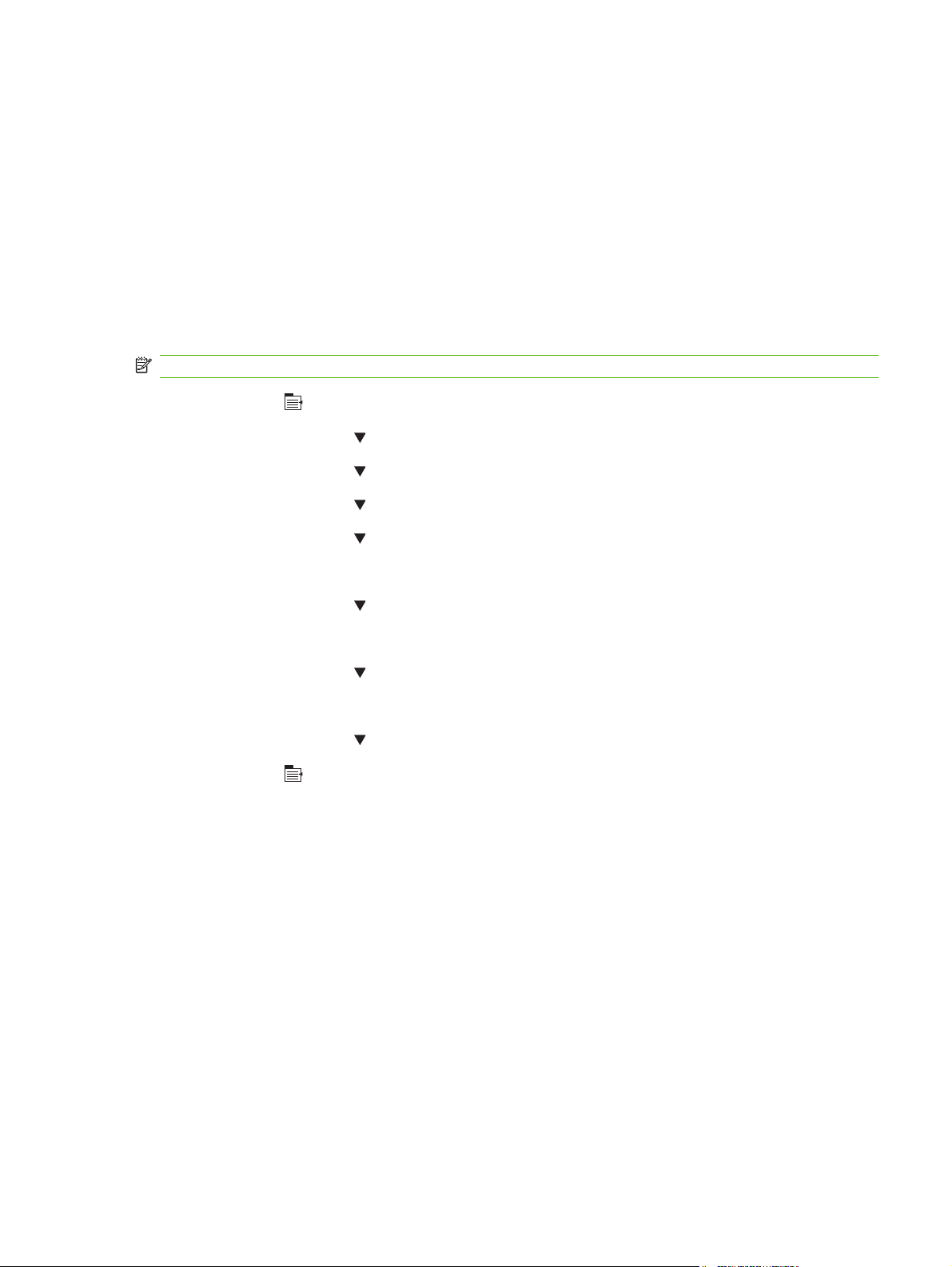
Disable network protocols (optional)
By factory default, all supported network protocols are enabled. Disabling unused protocols has the
following benefits:
Decreases product-generated network traffic
●
Prevents unauthorized users from printing to the product
●
Provides only pertinent information on the configuration page
●
Allows the product control panel to display protocol-specific error and warning messages
●
Disable IPX/SPX, AppleTalk, or DLC/LLC
NOTE: Do not disable IPX/SPX in Windows-based systems that print through IPX/SPX.
1.
Press Menu
.
2. Press the down arrow
3. Press the down arrow
4. Press the down arrow
5. Press the down arrow
-or-
Press the down arrow
-or-
Press the down arrow
6. Press OK to select ENABLE.
7. Press the down arrow
8.
Press Menu
to return to the Ready state.
to highlight CONFIGURE DEVICE, and then press OK.
to highlight I/O, and then press OK.
to highlight EMBEDDED JETDIRECT, and then press OK.
to highlight IPX/SPX, and then press OK.
to highlight APPLETALK, and then press OK.
to highlight DLC/LLC, and then press OK.
to highlight OFF, and then press OK.
ENWW Network configuration 67
Page 80

Link speed and duplex settings
The link speed and communication mode of the print server must match the network. For most situations,
leave the product in automatic mode. Incorrect changes to the link speed and duplex settings might
prevent the product from communicating with other network devices. If you need to make changes, use
the product control panel.
NOTE: Making changes to these settings causes the product to turn off and then on. Make changes
only when the product is idle.
1.
Press Menu
.
2. Press the down arrow
3. Press the down arrow
4. Press the down arrow
5. Press the down arrow
6. Press the down arrow
Setting Description
Auto The print server automatically configures itself for the highest link speed and
10T HALF 10 megabytes per second (Mbps), half-duplex operation
10T FULL 10 Mbps, full-duplex operation
100TX HALF 100 Mbps, half-duplex operation
100TX FULL 100 Mbps, full-duplex operation
100TX AUTO Limits auto-negotiation to a maximum link speed of 100 Mbps
1000TX FULL 1000 Mbps, full-duplex operation
to highlight CONFIGURE DEVICE, and then press OK.
to highlight I/O, and then press OK.
to highlight EMBEDDED JETDIRECT, and then press OK.
to highlight LINK SPEED, and then press OK.
to highlight one of the following options.
communication mode allowed on the network.
7. Press OK. The product turns off and then on.
68 Chapter 5 Connectivity ENWW
Page 81

6 Paper and print media
Understand paper and print media use
●
Supported paper and print media sizes
●
Custom paper sizes
●
Supported paper and print media types
●
Tray and bin capacity
●
Special paper or print media guidelines
●
Load trays
●
Configure trays
●
Use paper output options
●
ENWW 69
Page 82

Understand paper and print media use
This product supports a variety of paper and other print media in accordance with the guidelines in this
user guide. Paper or print media that does not meet these guidelines might cause the following problems:
Poor print quality
●
Increased jams
●
Premature wear on the product, requiring repair
●
For best results, use only HP-brand paper and print media designed for laserjets or multiuse. Do not
use paper or print media made for inkjet printers. Hewlett-Packard Company cannot recommend the
use of other brands of media because HP cannot control their quality.
It is possible for paper to meet all of the guidelines in this user guide and still not produce satisfactory
results. This might be the result of improper handling, unacceptable temperature and/or humidity levels,
or other variables over which Hewlett-Packard has no control.
CAUTION: Using paper or print media that does not meet Hewlett-Packard's specifications might
cause problems for the product, requiring repair. This repair is not covered by the Hewlett-Packard
warranty or service agreements.
70 Chapter 6 Paper and print media ENWW
Page 83

Supported paper and print media sizes
This product supports a number of paper sizes, and it adapts to various media.
NOTE: To obtain best results, select the correct paper size and type in the printer driver before printing.
Table 6-1 Supported paper and print media sizes
Size and dimensions Tray 1 Tray 2 and
the
optional
500-sheet
trays
Letter
216 x 279 mm (8.5 x 11 inches)
A4
210 x 297 mm (8.27 x 11.69
inches)
Legal
216 x 356 mm (8.5 x 14 inches)
Executive
184 x 267 mm (7.24 x 10.51
inches)
A5
148 x 210 mm (5.83 x 8.27
inches)
8.5 x 13
Optional
1,500-sheet
tray
Optional
envelope
feeder
Optional
duplexer
Stacker
and
Stapler/
Stacker
Optional 5bin
mailbox
216 x 330 mm (8.5 x 13 inches)
B5 (JIS)
182 x 257 mm (7.17 x 10.12
inches)
Executive (JIS)
216 x 330 mm (8.5 x 13 inches)
Double Postcard (JIS)
148 x 200 mm (5.8 x 7.9 inches)
Statement
140 x 216 mm (5.5 x 8.5 inches)
16K
197 x 273 mm (7.8 x 10.8
inches)
Custom
76 x 127 mm to 216 x 356 mm
ENWW Supported paper and print media sizes 71
Page 84

Table 6-1 Supported paper and print media sizes (continued)
Size and dimensions Tray 1 Tray 2 and
(3.0 x 5.0 inches to
8.5 x 14 inches)
Custom
148 x 210 mm to 216 x 356 mm
(5.83 x 8.27 inches to
8.5 x 14 inches)
Envelope Commercial #10
105 x 241 mm (4.13 x 9.49
inches)
Envelope DL ISO
110 x 220 mm (4.33 x 8.66
inches)
Envelope C5 ISO
162 x 229 mm (6.93 x 9.84
inches)
the
optional
500-sheet
trays
Optional
1,500-sheet
tray
Optional
envelope
feeder
Optional
duplexer
Stacker
and
Stapler/
Stacker
Optional 5bin
mailbox
Envelope B5 ISO
176 x 250 mm (6.7 x 9.8 inches)
Envelope Monarch #7-3/4
98 x 191 mm (3.9 x 7.5 inches)
1
Custom sizes cannot be stapled, but they can be stacked in the output bins.
72 Chapter 6 Paper and print media ENWW
Page 85

Custom paper sizes
This product supports a variety of custom paper sizes. Supported custom sizes are sizes that are within
the minimum- and maximum-size guidelines for the product but are not listed in the supported paper
sizes table. When using a supported custom size, specify the custom size in the print driver, and load
the paper in a tray that supports custom sizes.
ENWW Custom paper sizes 73
Page 86

Supported paper and print media types
For a complete list of specific HP-brand paper that this product supports, go to www.hp.com/support/
hpljp4010series or www.hp.com/support/hpljp4510series.
Supported paper types for input options
Paper type (control panel) Paper type (printer driver) Tray 1 Tray 2 Optional
500-sheet
trays
ANY TYPE Unspecified
PLAIN Plain
LIGHT 60-75 G/M2 Light 60-75g
CARDSTOCK>163 G/M2 Cardstock 176-220g
TRANSPARENCY Monochrome Laser
Transparency
LABELS Labels
LETTERHEAD Letterhead
PREPRINTED Preprinted
PREPUNCHED Prepunched
COLOR Colored
ROUGH Rough
BOND Bond
RECYCLED Recycled
Optional
1,500-sheet
tray
Optional
envelope
feeder
ENVELOPE Envelope
74 Chapter 6 Paper and print media ENWW
Page 87

Supported paper types for output options
Paper type (control panel) Paper type (printer driver) Standard
top bin
(face-down)
ANY TYPE Unspecified
PLAIN Plain
LIGHT 60-75 G/M2 Light 60-75g
CARDSTOCK>163 G/M2 Cardstock 176-220g
TRANSPARENCY Monochrome Laser
Transparency
LABELS Labels
LETTERHEAD Letterhead
PREPRINTED Preprinted
PREPUNCHED Prepunched
COLOR Colored
ROUGH Rough
BOND Bond
RECYCLED Recycled
Rear bin
(face-up)
Optional
duplexer
Optional
stacker or
stapler/
stacker
Optional 5bin mailbox
ENVELOPE Envelope
ENWW Supported paper and print media types 75
Page 88

Tray and bin capacity
Tray or bin Paper type Specifications Quantity
Tray 1 Paper and cardstock Range:
60 g/m
(54 lb) bond
Envelopes
Less than 60 g/m2 (16 lb) bond to
90 g/m
Labels Maximum 0.23 mm (0.009 inch)
thick
Transparencies Minimum 0.13 mm (0.005 inch)
thick
Tray 2 and the optional 500-sheet
Paper and cardstock Range:
trays
60 g/m
(36 lb) bond
Labels Maximum 0.13 mm (0.005 inch)
thick
Transparencies Minimum 0.13 mm (0.005 inch)
thick
Optional 1,500-sheet tray Paper Range:
60 g/m
(36 lb) bond
2
(16 lb) bond to 200 g/m
2
(24 lb) bond
2
(16 lb) bond to 135 g/m
2
(16 lb) bond to 135 g/m
Maximum stack height: 10 mm
(0.6 inch)
2
Equivalent to 100 sheets of 75 g/
2
m
(20 lb) bond
Up to 10 envelopes
Maximum stack height: 10 mm
(0.6 inch)
Maximum stack height: 10 mm
(0.6 inch)
Equivalent to 500 sheets of 75 g/
2
m
(20 lb) bond
2
Maximum stack height: 54 mm
(2.1 inch)
Maximum stack height: 54 mm
(2.1 inch)
Equivalent to 1,500 sheets of 75
2
g/m
(20 lb) bond
2
Optional envelope feeder Envelopes
Standard top bin Paper
Less than 60 g/m2 (16 lb) bond to
2
90 g/m
(24 lb) bond
Up to 75 envelopes
Up to 500 sheets of 75 g/m2 (20
lb) bond
Rear bin Paper
Up to 100 sheets of 75 g/m2 (20
lb) bond
Optional duplexer Paper Range:
60 g/m
2
(16 lb) bond to 120 g/m
2
(32 lb) bond
Optional stacker Paper
Up to 500 sheets of 75 g/m2 (20
lb) bond
Optional stapler/stacker Paper Stapling: Up to 20 print jobs of up
to 15 pages each
Stacking: Up to 500 sheets of 75
2
g/m
(20 lb) bond
Optional 5-bin mailbox Paper
Up to 500 sheets of 75 g/m
2
(20
lb) bond
76 Chapter 6 Paper and print media ENWW
Page 89

Special paper or print media guidelines
This product supports printing on special media. Use the following guidelines to obtain satisfactory
results. When using special paper or print media, be sure to set the type and size in your print driver to
obtain the best print results.
CAUTION: HP LaserJet printers use fusers to bond dry toner particles to the paper in very precise
dots. HP laser paper is designed to withstand this extreme heat. Using inkjet paper not designed for this
technology could damage your printer.
Media type Do Do not
Envelopes
Labels
Transparencies
Letterhead or preprinted forms
Heavy paper
Store envelopes flat.
●
Use envelopes where the seam
●
extends all the way to the corner of
the envelope.
Use peel-off adhesive strips that
●
are approved for use in laser
printers.
Use only labels that have no
●
exposed backing between them.
Use Labels that lie flat.
●
Use only full sheets of labels.
●
Use only transparencies that are
●
approved for use in laser printers.
Place transparencies on a flat
●
surface after removing them from
the product.
Use only letterhead or forms
●
approved for use in laser printers.
Use only heavy paper that is
●
approved for use in laser printers
and meets the weight specifications
for this product.
Do not use envelopes that are
●
wrinkled, nicked, stuck together, or
otherwise damaged.
Do not use envelopes that have
●
clasps, snaps, windows, or coated
linings.
Do not use self-stick adhesives or
●
other synthetic materials.
Do not use labels that have wrinkles
●
or bubbles, or are damaged.
Do not print partial sheets of labels.
●
Do not use transparent print media
●
not approved for laser printers.
Do not use raised or metallic
●
letterhead.
Do not use paper that is heavier
●
than the recommended media
specification for this product unless
it is HP paper that has been
approved for use in this product.
Glossy or coated paper
Use only glossy or coated paper
●
that is approved for use in laser
printers.
Do not use glossy or coated paper
●
designed for use in inkjet products.
ENWW Special paper or print media guidelines 77
Page 90

Load trays
Paper orientation for loading trays
Load letterhead, preprinted, or prepunched paper
If a duplexer is installed, or if a stapler/stacker is installed, the product alters the way the images for
each page are arranged. If you are using paper that requires a specific orientation, load it according to
the information in the following table.
Tray Single-sided printing,
no stapler/stacker
Tray 1 Face-up
Top edge leading into the
product
All other trays Face-down
Top edge at the front of
the tray
Duplex printing, no
stapler/stacker
Face-down
Bottom edge leading into
the product
Face-up
Bottom edge at the front of
the tray
Single-sided printing
with the stapler/stacker
Face-up
Bottom edge leading into
the product
Face-down
Bottom edge at the front of
the tray
Duplex printing with the
stapler/stacker
Face-down
Top edge leading into the
product
Face-up
Top edge at the front of
the tray
78 Chapter 6 Paper and print media ENWW
Page 91

Load envelopes
Load envelopes into Tray 1 or the optional envelope feeder with the front of the envelope facing up, and
the short, postage-edge leading into the product.
1 2
ENWW Load trays 79
Page 92

Load Tray 1
NOTE: The product might print at a slower speed when using Tray 1.
CAUTION: To avoid jams, do not load trays while the product is printing. Do not fan the paper. Fanning
can cause misfeeds.
1. Open Tray 1.
2. Pull out the tray extension.
3. Load the paper into the tray. Make sure that the paper fits under the tabs and below the maximum-
height indicators.
NOTE: For information about loading paper that requires a specific orientation, see Paper
orientation for loading trays on page 78.
2
80 Chapter 6 Paper and print media ENWW
Page 93

4. Adjust the side guides so that they lightly touch the paper stack but do not bend the paper.
2
Load Tray 2 or an optional 500-sheet tray
CAUTION: To avoid jams, do not load trays while the product is printing.
CAUTION: Do not fan the paper. Fanning can cause misfeeds.
1. Pull the tray out and lift up slightly to remove it from the product.
2. Pinch the release that is located on the left guide and slide the side guides to the correct paper
size.
A5
J
IS
B5
EXE
C
A4
LTR/LGL
ENWW Load trays 81
Page 94

3. Pinch the release that is located on the rear paper guide and slide it to the correct paper size.
4A
5B
C
R
E
SI
TL
X
E
J
5A
4. Load the paper into the tray. Make sure that the stack is flat at all four corners and that the top of
the stack is below the maximum-height indicators.
NOTE: For information about loading paper that requires a specific orientation, see Paper
orientation for loading trays on page 78.
5. Slide the tray completely into the product.
82 Chapter 6 Paper and print media ENWW
Page 95

Load an optional 1,500-sheet tray
The optional 1,500 sheet tray adjusts for Letter, A4, and Legal sizes. The product automatically senses
which size is loaded if the tray guides are correctly adjusted.
CAUTION: To avoid jams, do not load trays while the product is printing.
CAUTION: Do not fan the paper. Fanning can cause misfeeds.
1. Press the release and open the door of the 1,500-sheet tray.
2. If paper is in the tray, remove it. When paper is in the tray, the guides cannot be adjusted.
3. Pinch the guides at the front of the tray and slide them to the correct paper size.
ENWW Load trays 83
Page 96

4. Load the paper into the tray. Load complete reams at one time. Do not divide reams into smaller
sections.
NOTE: For information about loading paper that requires a specific orientation, see Paper
orientation for loading trays on page 78.
5. Make sure that the height of the stack does not exceed the maximum-height indicators on the
guides and that the front edge of the stack is aligned with the arrows.
6. Close the door on the tray.
84 Chapter 6 Paper and print media ENWW
Page 97

Configure trays
The product automatically prompts you to configure a tray for type and size in the following situations:
When you load paper into the tray
●
When you specify a particular tray or paper type for a print job through the printer driver or a software
●
program and the tray is not configured to match the print-job’s settings
NOTE: The prompt does not appear if you are printing from Tray 1 and Tray 1 is configured for ANY
SIZE and ANY TYPE.
NOTE: If you have used other HP LaserJet product models, you might be accustomed to configuring
Tray 1 to First mode or Cassette mode. On this product, setting Tray 1 size to ANY SIZE is equivalent
to First mode. Setting Tray 1 size to a setting other than ANY SIZE is equivalent to Cassette mode.
Configure a tray when loading paper
1. Load paper in the tray. Close the tray if you are using a tray other than Tray 1.
2. The tray configuration message appears.
3. Press OK to accept the detected size.
-or-
Press the back arrow
4. To modify the tray configuration, press the down arrow
press OK.
NOTE: The product automatically detects most paper sizes in trays other than Tray 1.
5. Press the down arrow to highlight the correct type, and then press OK.
to choose a different configuration, and continue with the following steps.
Configure a tray to match print job settings
1. In the software program, specify the source tray, the paper size, and the paper type.
2. Send the job to the product.
If the tray needs to be configured, a prompt appears on the control-panel display.
3. If the displayed size is not correct, press the back arrow
the correct size, or highlight CUSTOM.
To specify a custom size, first press the down arrow
Then set the X and Y dimensions by using the numeric keypad or by pressing the up arrow
the down arrow
4. If the displayed paper type is not correct, press the back arrow
to highlight the paper type.
.
to highlight the correct size, and then
. Press the down arrow to highlight
to highlight the correct unit of measure.
or
, and then press the down arrow
ENWW Configure trays 85
Page 98

Configure a tray by using the Paper Handling menu
You can also configure the trays for type and size without a prompt from the product.
1.
Press Menu
2. Press the down arrow
3. Press the down arrow
OK.
4. Press the down arrow
arrow
numeric keypad or by pressing the up arrow or the down arrow .
5. Press OK to save the settings.
6.
Press Menu
to highlight the correct unit of measure. Then set the X and Y dimensions by using the
.
to highlight PAPER HANDLING, and then press OK.
to highlight the size or type setting for the desired tray, and then press
to highlight the size or type. To specify a custom size, first press the down
.
Select the paper by source, type, or size
In the Microsoft Windows operating system, three settings affect how the printer driver tries to pull paper
when you send a print job. Source, Type, and Size settings appear in the Page Setup, Print, or Print
Properties dialog boxes in most software programs. Unless you change these settings, the product
automatically selects a tray using the default settings.
Source
To print by source select a specific tray for the product to pull from. If you select a tray that is configured
for a type or size that does not match your print job, the product prompts you to load the tray with the
type or size of paper for your job before printing it. When you load the tray, the product begins printing.
Type and size
Printing by type or size means that you want the product to pull from the tray that is loaded with the
correct type and size of paper. Selecting paper by type rather than source is similar to locking out trays
and helps protect special paper from accidental use. For example, if a tray is configured for letterhead
and you select plain paper, the product will not pull the letterhead from that tray. Instead, it will pull from
a tray that is loaded with plain paper and is configured for plain paper on the product control panel.
Selecting paper by type and size results in significantly better print quality for most paper types. Using
the wrong setting might result in unsatisfactory print quality. Always print by type for special print media,
such as labels or transparencies. Print by size for envelopes, if possible.
To print by type or size, select the type or size from the Page Setup dialog box, the Print dialog
●
box, or the Print Properties dialog box, depending on the software program.
If you often print on a certain type or size of paper, configure a tray for that type or size. Then, when
●
you select that type or size as you print a job, the product automatically pulls paper from the tray
that is configured for that type or size.
86 Chapter 6 Paper and print media ENWW
Page 99

Use paper output options
The product has four output locations: the top (standard) output bin, the rear output bin, the optional
stacker or stapler/stacker, and the optional 5-bin mailbox.
Print to the top (standard) output bin
The top output bin collects paper face-down, in the correct order. The top output bin should be used for
most print jobs, including transparencies. To use the top output bin, be sure that the rear output bin is
closed. To avoid jams, do not open or close the rear output bin while the product is printing.
Print to the rear output bin
The product always prints to the rear output bin if it is open. Paper that is printed to this bin will exit faceup, with the last page on top (reverse order).
Printing from Tray 1 to the rear output bin provides the straightest path. Opening the rear output bin
might improve performance with the following items:
Envelopes
●
Labels
●
Small custom-size paper
●
Postcards
●
Paper heavier than 120 g/m
●
To open the rear output bin, grasp the handle at the top of the bin. Pull the bin down, and slide out the
extension.
1
2
(32 lb)
2
ENWW Use paper output options 87
Page 100

Opening the rear output bin makes the duplexer (if installed) and the top output bin unavailable. To avoid
jams, do not open or close the rear output bin while the product is printing.
Print to the optional stacker or stapler/stacker
The optional stacker or optional stapler/stacker can hold up to 500 sheets of paper (20-lb paper). The
stacker accepts standard and custom paper sizes. The stapler/stacker accepts standard and custom
paper sizes, but only Letter, Legal, and A4 sizes can be stapled. Do not try to send other types of print
media, such as labels or envelopes.
When a stapler/stacker is installed, the product automatically rotates the printed images 180° on all
paper sizes, regardless of whether the job is stapled. Paper types that must be printed in the correct
orientation, such as letterhead or prepunched paper, need to be loaded in a different direction. See
Paper orientation for loading trays on page 78.
To print to the optional stacker or optional stapler/stacker, select the option in the program, in the printer
driver, or at the printer control panel.
Before you use the optional stacker or optional stapler/stacker, ensure that the printer driver is set to
recognize it. You need to set this setting only once. See the printer driver online Help for details.
For more information about stapling, see
Print to the 5-bin mailbox
The optional 5-bin mailbox provides five output bins that can be configured from the control panel to
sort print jobs in a variety of ways.
1.
Press Menu
2. Press the down arrow
3. Press the down arrow
4. Press OK to select OPERATION MODE.
5. Press the down arrow
MAILBOX Each bin is assigned to a user or group of users. This is the default setting.
STACKER The product uses all of the bins to stack copies of a job. Jobs are sent to the bottom bin first, and then
JOB
SEPARATOR
COLLATOR The product sorts copies of a single print job into separate bins.
.
to the next highest bin, and so forth. When all bins are full, the product stops.
Each print job is sent to a different bin. Jobs are sent to an empty bin, starting with the top bin and
continuing to the bottom bin.
Staple documents on page 92.
to highlight CONFIGURE DEVICE, and then press OK.
to highlight MBM-5 CONFIGURATION, and then press OK.
to highlight how the 5-bin mailbox sorts jobs:
6. Press OK to select the option.
88 Chapter 6 Paper and print media ENWW
