Page 1
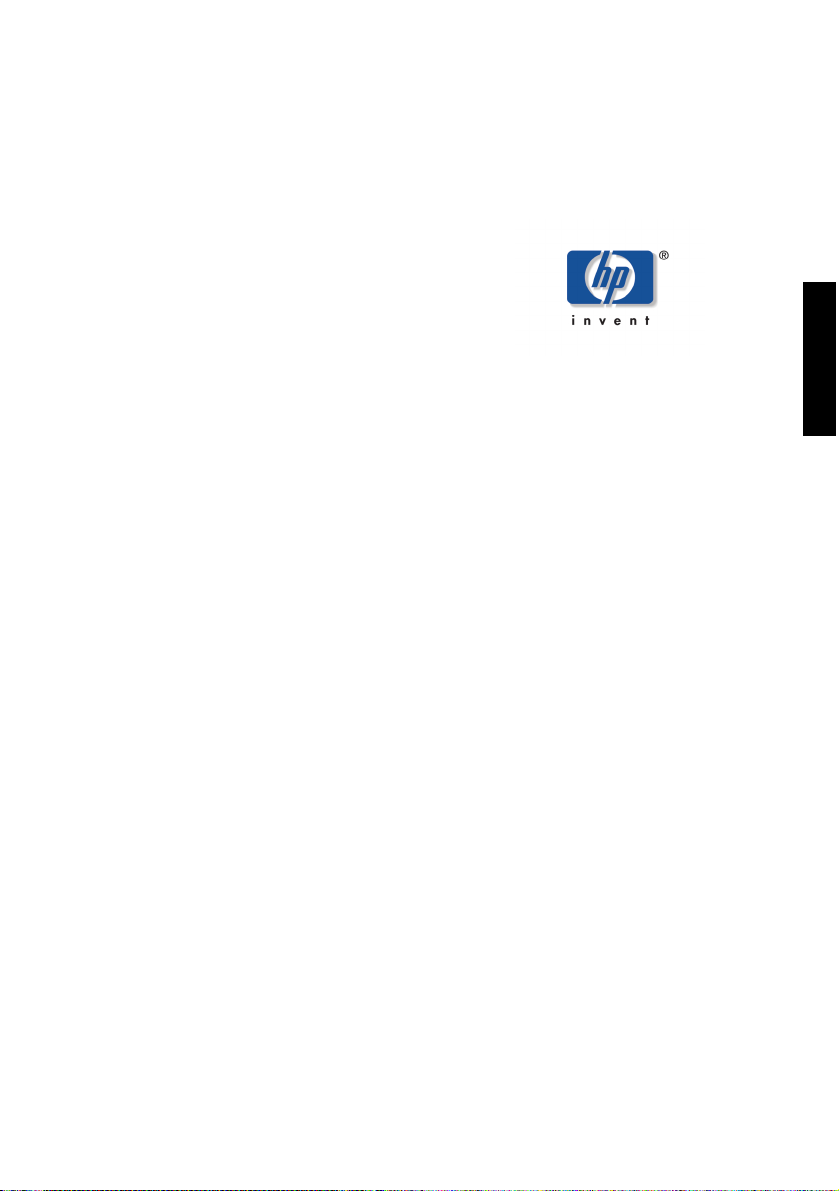
Important Safety Instructions
X
What Your New Monitor Offers
Unpacking Your Monitor
Setting Up Your Monitor
How To Install The Drivers
English
Adjusting Your Monitor
Using Your Monitor
Troubleshooting
Technical Specifications
Care and Cleaning
Environmental Information
Regulatory Information
hp pavilion fx50
P3901
15-inch lcd monitor
(15-inch Viewable image)
Page 2

English
X
hp pavilion fx50 15” lcd monitor
Notice
The information contained in the documents accompanying this product is subject
to change without notice.
Hewlett-Packard makes no warranty of any kind with regard to this material,
including, but not limited to, the implied warranties of merchantability and fitness
for a particular purpose.
Hewlett-Packard shall not be liable for errors contained herein or for incidental or
consequential damages in connection with the furnishing, performance, or use of
this material.
Hewlett-Packard assumes no responsibility for the use or reliability of its software
on equipment that is not furnished by Hewlett-Packard.
These documents contain proprietary information that is protected by copyright.
All rights are reserved. No part of these documents may be photocopied,
reproduced, or translated to another language without the prior written consent of
Hewlett-Packard Company.
Hewlett-Packard Company Home Products Division P.O. Box 4010 Cupertino, CA 95015-4010 USA
© Copyright Hewlett-Packard Company, 2001. All rights reserved.
Hewlett-Packard is a registered trademark of Hewlett-Packard Company in the
United States of America and other countries. Other brand or product names are
trademarks of their respective holders.
2EnglishEnglish
Page 3
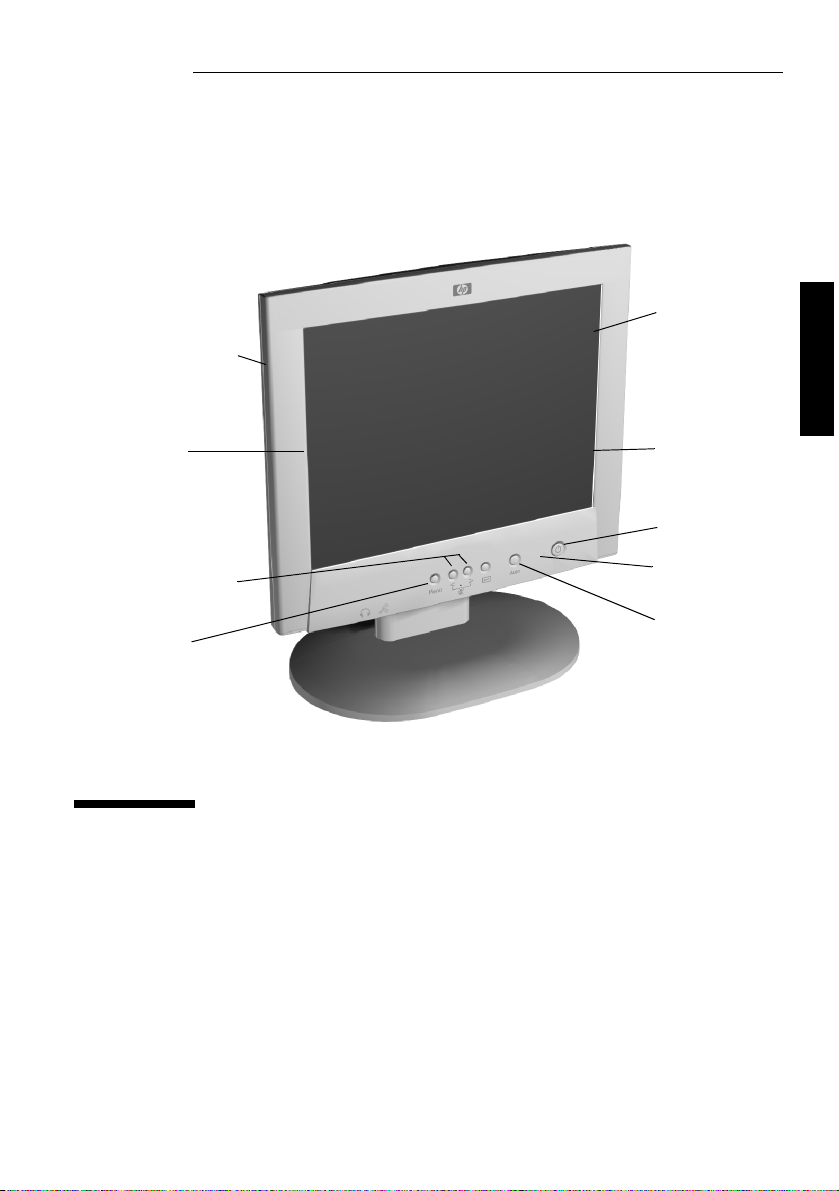
slim and space saving
X
full scan TFT screen
that gives an edge to
edge image
16.7 million colors
for vivid image
anti-glare surface
English
volume control
sub-menu selection
& adjustment buttons
menu button
on/off Switch
power status indicator
auto adjustment button
hp pavilion fx50
P3901
15-inch lcd monitor
(15-inch Viewable Image)
User’s Guide
Page 4
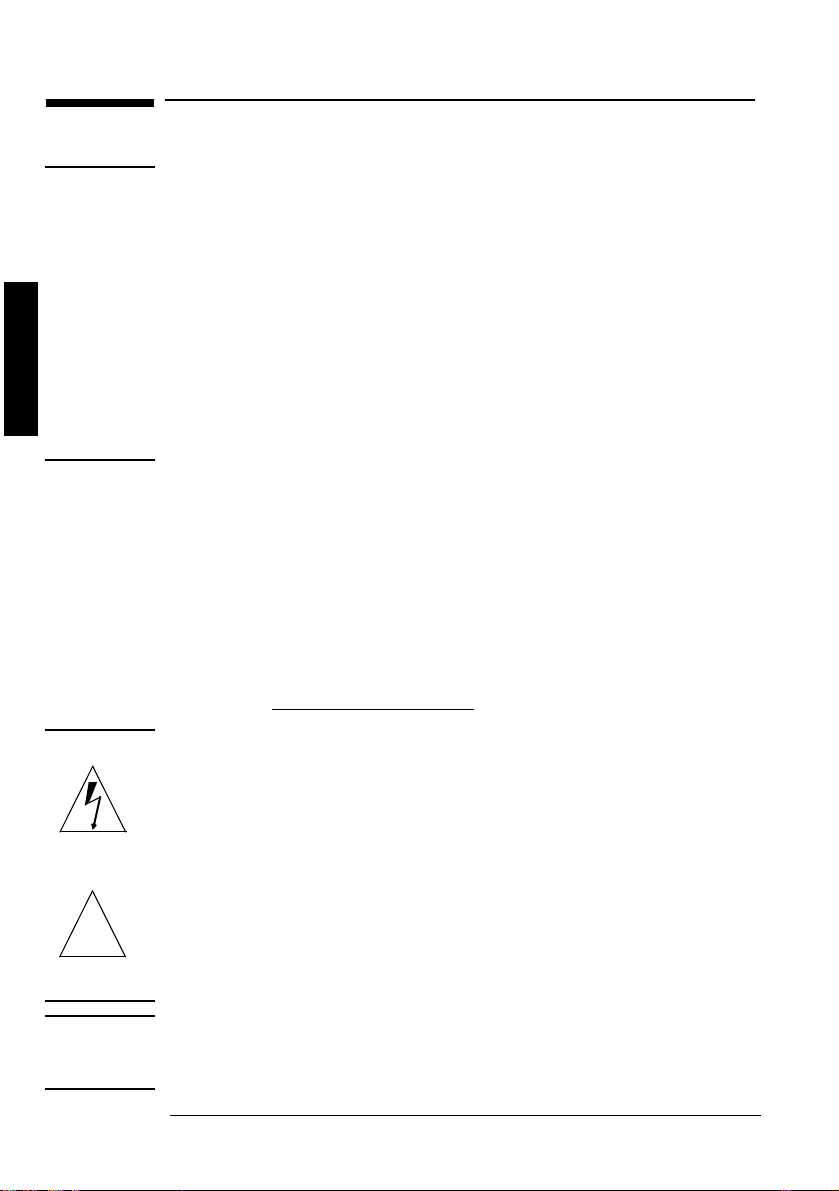
hp pavilion fx50 15” lcd monitor
X
Important Safety Instructions
Important Safety Instructions
Important Safety Instructions
Important Safety InstructionsImportant Safety Instructions
WARNING
English
Working in Comfort
CAUTION
For your safety always connect equipment to a grounded wall outlet. Always
use a power cord with a properly grounded plug, such as the one provided
with the equipment, or one in compliance with your national safety standards.
This equipment can be disconnected from the power by removing the power
cord from the power outlet. This means the equipment must be located close
to an easily accessible power outlet.
To avoid electrical shock, do not open the monitor's cover. There are no userserviceable parts inside. Only qualified service personnel should service these
parts.
Make sure your PC is powered off before connecting or disconnecting a
display peripheral.
Thank you for selecting HP monitor equipment.
To optimize your comfort and productivity, it's important that you set
up your work area correctly and use your HP equipment properly.
With that in mind, we have developed some setup and use
recommendations for you to follow based on established ergonomic
principles.
You can consult the online version of Working in Comfort preloaded
on the hard disk of HP computers, or visit HP's Working in Comfort
web site at: http://www.hp.com/ergo/
The lightning flash with arrowhead symbol, situated within an equilateral
triangle, is intended to alert the user to the presence of uninsulated "dangerous
voltage" which may be of sufficient magnitude to constitute a risk of electric
shock.
WARNING
The exclamation mark within an equilateral triangle is intended to alert the user
to the presence of important operating and servicing instructions in the
!
literature accompanying the appliance.
Before you connect any cables or install your HP monitor, refer to the above
safety instructions. Refer also to the user’s manual that accompanies your PC
and the video adapter to ensure this equipment is correctly installed.
2EnglishEnglish
Page 5
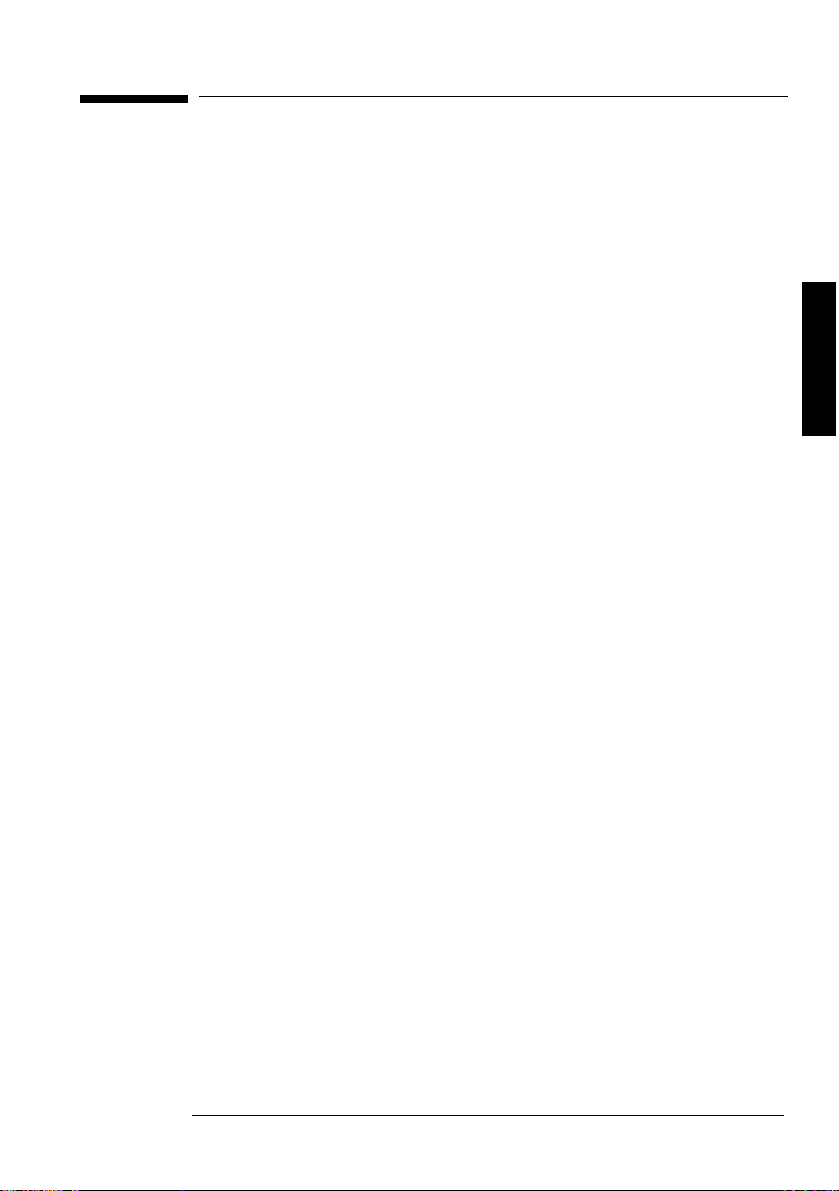
hp pavilion fx50 15” lcd monitor
X
What Your New Monitor Offers
What Your New Monitor Offers
What Your New Monitor Offers
What Your New Monitor OffersWhat Your New Monitor Offers
Your HP monitor is an LCD 15-inch, high resolution, multisynchronous color monitor. Multi-synchronous means that the monitor
supports a range of video modes. It is optimized for use with all
Hewlett-Packard computers.
Your HP color monitor has the following features:
• A 15-inch Thin Film Transistor (TFT) liquid crystal display.
• Support of video modes up to 1024 x 768 at a 75 Hz refresh rate.
• Auto-configuration of display position, clock and phase.
• Integrated 2 x 8W PMPO speaker plus microphone.
2 upstream (PC to monitor), 2 downstream (microphone and
headphone connector)
• An On-Screen Display (OSD) allows you to adjust all settings with
on-screen menus.
• A power management system (VESA
1
standard) controlled from
suitably equipped HP computers to automatically reduce the
power consumption of the monitor. This system complies with the
Energy Star Computers Program initiated by the US EPA
2
specification for energy efficient monitors. As an Energy Star
Partner, Hewlett-Packard has determined that this product meets
the Energy Star guidelines for energy efficiency.
3
• Plug and Play capability (compliant with VESA DDC1, DDC2B
standards) that enables the monitor to identify itself to suitably
equipped HP computers.
• Your HP monitor complies with TCO 99 requirements.
• Your monitor complies with MPRII guidelines for upper limits of
electrical and electrostatic emissions, from the Swedish National
Board of Measurement and Testing.
• Slot for security lock.
English
1. VESA is the Video Electronics Standards Association.
2. The US EPA is the United States Environmental Protection Agency.
3. ENERGY STAR is a US registered service mark of the US EPA.
English3
Page 6

English
X
hp pavilion fx50 15” lcd monitor
Unpacking Your Monitor
Unpacking Your Monitor
Unpacking Your Monitor
Unpacking Your MonitorUnpacking Your Monitor
Check for the following items. If they are missing or damaged,
consult your place of purchase immediately.
• 1 LCD
• 1 power cord and adapter
• 2 audio cables
• 1 video cable
• 1 quick set-up card
• 1 warranty booklet
• 1 CD-ROM
4EnglishEnglish
Page 7
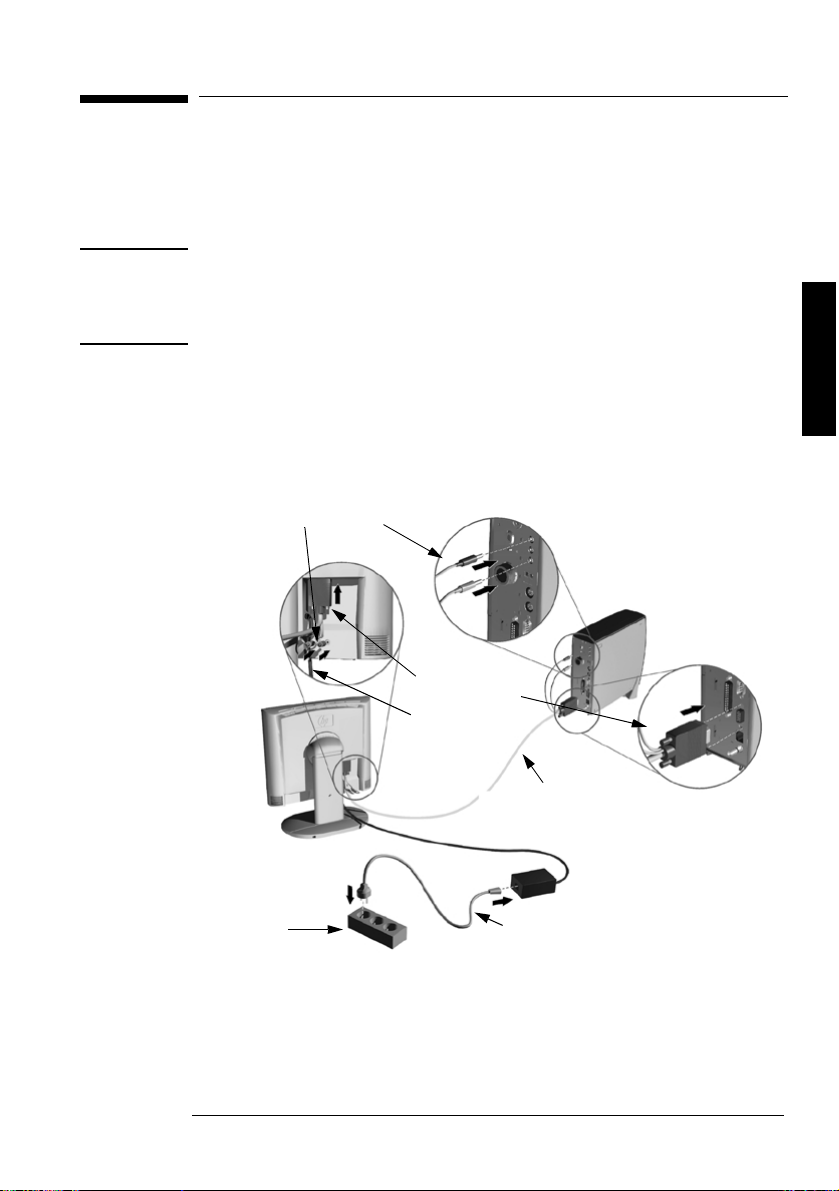
hp pavilion fx50 15” lcd monitor
X
Setting Up Your Monitor
Setting Up Your Monitor
Setting Up Your Monitor
Setting Up Your MonitorSetting Up Your Monitor
Where to Place the Monitor
Place your monitor on a flat sturdy surface. Ensure the operating site
is free from excessive heat and moisture.
WARNING
Before you connect any cables, or install your HP monitor, refer to the safety
instructions at the beginning of this manual. Refer also to the user’s manual
that accompanies your PC and video adapter to ensure this equipment is
correctly installed.
Connecting the Cables
This monitor is equipped with an auto-sensing power supply for
voltage ranges 100 ~ 240V AC, 50 ~ 60 Hz. Only use with the
supplied adapter.
audio connectors
video connector
adapter output
video cable
English
power source
1 Make sure the system power is turned off. 2 Plug the signal cable into the signal connector at the rear of
the PC.
3 Plug the adapter output cable into the jack at the rear of the
monitor and the power cord to the adapter.
power cord
English5
Page 8

hp pavilion fx50 15” lcd monitor
X
Setting Up Your Monitor
4 Plug the video cable into the video connector at the rear of the
monitor.
Secure the cable by tightening the thumb screws on the video
connector.
5 Connect the audio cables to the connectors according to the
following color definitions:
Red + Green end ➔ PC
Red + Blue end ➔ rear of LCD monitor
6 Connect the power cord to the power source. 7 Turn on the computer and the monitor.
English
Connecting the Speakers
Your monitor comes with built-in speakers. If you bought your monitor
with a Hewlett-Packard™ Pavilion home PC, you will have two sets of
speakers: an external set shipped with the PC, and the built-in
monitor speakers.
The PC's external speakers connect to a Speaker Out port identified
on your PC's setting up poster, and will provide the best sound with
most Pavilion PCs.
If you want to use the monitor's built-in speakers, you must connect
them to the Line Out port on the back of your PC. Use the two audio
cables provided for connecting the speakers and the microphone to
the PC; refer to Step 5 of “Connecting the Cables” on page 6.
If your computer does not have a Line Out port, you can purchase a
sound card with a Line Out port to use the internal monitor speakers.
If you are not sure which port you have and your sound quality is
poor, try connecting your external speakers to the Speaker Out port.
6EnglishEnglish
Page 9
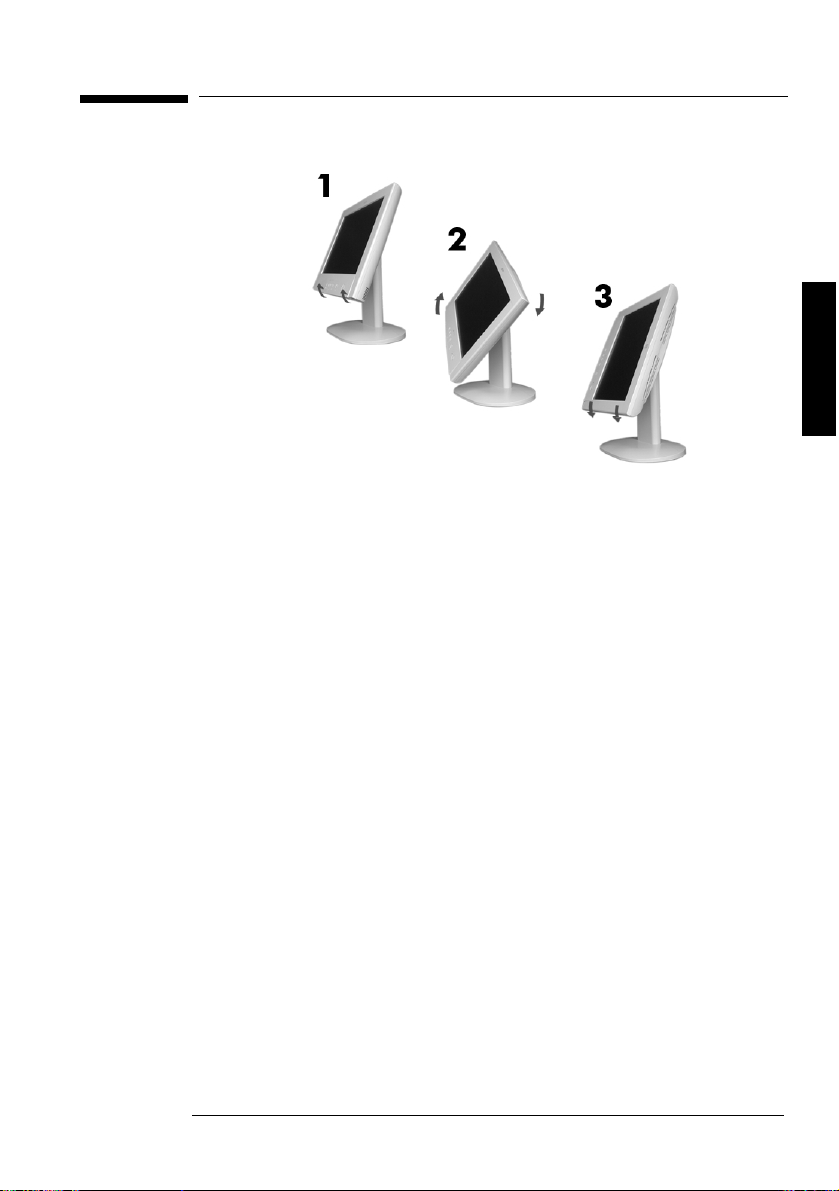
hp pavilion fx50 15” lcd monitor
X
Setting Up Your Monitor
Changing the Monitor Viewing Position
Your monitor can be rotated to either a landscape or portrait
position.
1 Tilt the lower part of the monitor upwards. 2 Rotate the monitor clockwise until the monitor controls are on the
left side.
3 Firmly push the lower part of the monitor downwards to secure it
in the new position.
To rotate your display, you need to install specific software.
English
English7
Page 10

hp pavilion fx50 15” lcd monitor
X
How To Install The Drivers
How To Install The Drivers
How To Install The Drivers
How To Install The DriversHow To Install The Drivers
In order to take advantage of the Plug & Play functionality of your
Windows 95/98/2000 operating system, HP Monitors come with a
driver.
To install this driver:
Windows 95 and 98 Users
English
Windows 2000 Users only
1 Click on Start, select Settings, then click Control Panel. 2 Double click on Display. 3 Click on the Settings tab. 4 Click on Advanced Properties or Advanced... and select the
Monitor tab.
5 Click on Change... to select the model of the HP Monitor you are
using.
6 Click on Have Disk... 7 Click on Browse... to find the P3901.INF file on your CD-ROM
under the \Drivers directory and click on OK.
8 Select your monitor type from the Models box and click on OK
to install the selected monitor.
1 Click on Start, select Settings, then click Control Panel. 2 Double click on Display. 3 Click on the Settings tab. 4 Click on Advanced Properties or Advanced... and select the
Monitor tab.
5 Click on Properties.
6 Click on the Driver tab.
7 Click on Update Driver... and click on Next.
8 Select the Recommended option and click on Next.
9 Check the Specify a Location box.
10 Find and open the P3901.INF file on your CD-ROM under the
\Drivers directory and click on OK.
11 Click on Next to install the selected monitor.
Your operating system and your HP Monitor are now set up to work
in optimum conditions.
If the installation procedure of your monitor driver on your
Windows 95/98/2000 version is different or you need more
detailed installation information, please refer to Windows
95/98/2000 user's manual.
8EnglishEnglish
Page 11

hp pavilion fx50 15” lcd monitor
X
Adjusting Your Monitor
Adjusting Your Monitor
Adjusting Your Monitor
Adjusting Your MonitorAdjusting Your Monitor
A Look at the Control Panel
➄
There are 5 buttons which perform the following operations:
➀
Auto Adjustment button: automatically adjusts the main settings.
➁
Validation (Enter Sub-Menu) button: acts as an enter button,
selects sub-menus.
Volume Control/Select and Adjustment buttons:
➂ ➃
mute and unmute the speaker when pressed simultaneously.
➄
Menu button.
English
➀
➁
➂
➃
When to Adjust the Monitor
• When the monitor is installed for the first time
• If the resolution or frequency has been changed
• If the graphic card has been changed
• If the monitor is connected to a different computer
• After using the Recall function, (refer to “Miscellaneous” on page
17).
NOTE It is recommended that you select a video mode of 1024 x 768 at
60Hz on your computer for optimum performance.
English9
Page 12

hp pavilion fx50 15” lcd monitor
X
Adjusting Your Monitor
Automatic Setup
Using the Auto button and the test pattern on the CD-ROM
provided, you can easily optimize your screen performance.
1 Insert the CD-ROM provided into the PC. Run the program
D:\auto.exe to display a pattern used for setup.
2 Press the Auto button. Normally, this should produce a stable,
centered image.
Your optimizer utility also contains driver for Windows 95,
Windows 98 or Windows 2000 D:\Drivers\P3901.INF.
English
Manual Setup
Follow these steps only if further adjustments are needed. For further
information, refer to “Using Your Monitor” on page 11.
1 Display the pattern using the CD-ROM as described above. 2 Press Enter to display the OSD menu. 3 Select the Geometry icon. 4 Select Pixel Clock and adjust the value to minimize
vertical bars.
5 Select Phase and adjust the value to minimize horizontal
bars.
6 Select Horizontal Position and Vertical
Position to adjust screen position.
7 Press the Exit button to save the values.
10EnglishEnglish
Page 13

hp pavilion fx50 15” lcd monitor
X
Using Your Monitor
Using Your Monitor
Using Your Monitor
Using Your MonitorUsing Your Monitor
Setting the Language
The OSD menus can be displayed in several different languages. To
change your language setting, refer to “Miscellaneous” on page 17.
The Auto Button
The Auto button automatically adjusts V-Position, H-Position,
Pixel Clock and Phase for an optimal image.
1 Press the Auto button and the following on-screen menu is
displayed:
To
2 Press the Auto button again to activate the auto-adjustment
feature. You are then prompted to save the auto settings by
pressing the button.
English
NOTE For best results, it is recommended to use the CD-ROM supplied with
the monitor to display a pattern before using the Auto button.
The On-Screen Display (OSD) Main Menu
The Main Menu of the On-Screen Display (OSD) is divided into six
groups of features (or sub-menus) for making adjustments .
Luminance
➀
Geometry
➁
Auto Adjustment
➂
Color adjustment
➃
Audio
➄
Miscellaneous
➅
English11
Page 14

hp pavilion fx50 15” lcd monitor
X
Using Your Monitor
Each of these functions is described in turn in this section.
➀➁➂ ➅➃➄
Making Adjustments
Making Adjustments
Making AdjustmentsMaking Adjustments
1 Press the Menu button to access the main OSD. 2 Use the or buttons to move through the sub-menus, and
press to enter the sub-menu.
English
NOTE Before exiting the OSD, you are prompted to save your settings.
3 Use the or buttons to move through the various choices
within the sub-menu, and validate your choice by pressing the
button.
4 Press the or buttons to adjust the settings, then press the
Menu button to exit the sub-menu.
5 Press the Menu button to exit the respective sub-menus, and press
the Menu button to exit the OSD.
The Sub-Menus
Luminance
Luminance
LuminanceLuminance
Contrast adjusts the difference between the light and dark
areas.
Brightness adjusts the brightness of the display.
To make adjustments in the Luminance sub-menu:
12EnglishEnglish
Page 15

hp pavilion fx50 15” lcd monitor
X
Using Your Monitor
1 Press the Menu button and use the or buttons to highlight
the Luminance icon.
2 Press the button to select the feature. 3 Use the or buttons to choose either Contrast or
Brightness, then press to select it.
4 Press or buttons to adjust the settings (the settings are
automatically saved).
5 Press the Menu button to exit the sub-menu, then press the Menu
button to exit the respective sub-menus.
6 Press the Menu button to exit the OSD.
Geometry
Geometry
Geometry Geometry
Hor. (horizontal) Position: adjusts the
horizontal position of the display.
Ver. (vertical) Position: adjusts the vertical
position of the display.
English
Language Select: Deutsch, English, Español,
Français, Italiano, Japanese.
Phase: adjusts the phase of pixel clock. It can
improve the focus of your screen as well.
Pixel Clock: adjusts the frequency of the pixel.
To make adjustments in the Geometry sub-menu:
1 Press the Menu button and use the or buttons to highlight
the Geometry icon.
2 Press the button to select the feature. 3 Use the or buttons to choose one of the menu items listed
above, then press the button to select it.
4 Press or buttons to adjust the settings (the settings are
automatically saved).
English13
Page 16

English
X
hp pavilion fx50 15” lcd monitor
Using Your Monitor
5 Press the Menu button to exit the sub-menu, then press the Menu
button to exit the respective sub-menus.
6 Press the Menu button to exit the OSD.
Auto Adjustment
Auto Adjustment
Auto AdjustmentAuto Adjustment
The Auto button automatically adjusts V-Position, H-Position,
Pixel Clock and Phase for an optimal image.
To use the Auto Adjustment sub-menu:
1 Press the Auto button and the following on-screen menu is
displayed:
2 Press the Auto button again to activate the auto-adjustment
feature. You are then prompted to save the auto settings by
pressing the button.
NOTE For optimum results, it is recommended that you display the pattern
provided on the CD-ROM supplied with your monitor, before using the
Auto button.
Color Adjustment
Color Adjustment
Color AdjustmentColor Adjustment
This function is defined as color temperature adjustment. There are
three preset modes. The following is the value of each preset mode.
Color mode
C1
C2
C3
Color Temperature
(Preset Mode)
9300k
6500k
5800k
To make adjustments in the Color Temperature sub-menu:
14EnglishEnglish
Page 17

hp pavilion fx50 15” lcd monitor
X
Using Your Monitor
1 Press the Menu button and use the or buttons to highlight
the Color icon.
2 Use the or to choose one of the options listed above. 3 To validate your choice, use the Menu button to exit the sub-
menus until you are prompted to save your changes. Press the
button to select Yes.
4 To make changes in User Mode, use the or buttons to
highlight the User Mode icon then press the button.
5 Use the or buttons to choose R, G or B (Red, Green or Blue),
then press the button to enter the chosen menu item.
English
English15
Page 18

English
X
hp pavilion fx50 15” lcd monitor
Using Your Monitor
6 Use the or buttons to make the required adjustments (the
settings are automatically saved).
Audio
Audio
AudioAudio
This feature allows you to adjust the volume and mute/unmute the
speaker.
To make adjustments in the Volume sub-menu:
1 Press the Menu button and then use the or buttons to locate
the Volume sub-menu, then press the button.
2 Press the button to choose the required menu item. 3 Use the or buttons to adjust the setting (the settings are
automatically saved).
4 Press the Menu button to exit the sub-menu, then press the Menu
button to exit the respective sub-menus.
5 Press the Menu button to exit the OSD.
16EnglishEnglish
Page 19

hp pavilion fx50 15” lcd monitor
X
Using Your Monitor
To mute/unmute the speaker you can adjust the settings in the submenu, using the or buttons. Use Menu to exit the OSD.
MUTE DISABLE
You can press the buttons to simultaneously mute/unmute the
speaker.
Miscellaneous
Miscellaneous
MiscellaneousMiscellaneous
This functions contains the following menu items:
Hor. (horizontal) Position: adjusts the
horizontal position of the OSD.
Ver. (vertical) Position: adjusts the
vertical position of the OSD.
Language Select: Deutsch, English,
Español, Français, Italiano, Japanese.
English
OSD Time: shows you how many seconds
the OSD is displayed on-screen.
English17
Page 20

English
X
hp pavilion fx50 15” lcd monitor
Using Your Monitor
Information: displays current settings:
Resolution, Horizontal and Vertical
frequency.
To access the Recall function, first select Information, then select
Recall from the sub-menu.
Recall: If you press , factory preset
settings will be recalled. The settings that are
affected by the Recall function are
RECALL
EXIT
• Screen Geometry
• Horizontal Frequency
• Vertical Frequency
• Brightness / Contrast
WARNING
By pressing the button all previous adjustments are lost (refer to
“Adjusting Your Monitor” on page 9 to adjust the monitor again).
Setting the Amount of Displayed Information
To set the amount of displayed information, change the screen
resolution of your computer. The higher the screen resolution, the
more information you can see on the screen. It is recommended that
you use a resolution of 1024 x 768. It is recommended that you use
a refresh rate of 60 Hz. The image refresh rate is the number of times
per second that the image is redrawn.
NOTE LCD technology does not cause any flicker at low refresh rates.
Minimizing Energy Consumption
If your computer supports VESA monitor power management
(available on many HP computers), you can minimize the power
consumed by the monitor. There are two power saving modes:
• Suspend mode (uses less than 5W)
• Sleep mode (uses less than 5W)
18EnglishEnglish
Page 21

hp pavilion fx50 15” lcd monitor
X
Using Your Monitor
When the monitor enters power saving mode, the message No
Signal is displayed for a few seconds before the screen blanks. In
power saving mode the front panel indicator light is amber.
To set these power saving modes, refer to the manual that came with
your computer.
Supported Video Modes
Your monitor comes with the standard modes shown in the table
below. It also supports intermediate video modes. With the
intermediate modes, the displayed image may need to be optimized
using the buttons on the front panel. All modes are non-interlaced.
English
Screen Resolution
640 x 350 70Hz
640 x 480 60Hz, 75Hz
720 x 400 70Hz
800 x 600 60Hz, 75Hz
1024 x 768 60Hz, 75Hz
Image Refresh
Rate
NOTE Selecting a combination of screen resolution/image refresh rate
higher than 1024 x 768 at 75Hz will effect display performance.
If you select a video mode not supported by your monitor, the
following message will be displayed:
English19
Page 22

English
X
hp pavilion fx50 15” lcd monitor
Troubleshooting
Troubleshooting
Troubleshooting
TroubleshootingTroubleshooting
Before calling HP check the following:
There is no picture and LED is off:
• Check that the monitor is switched on.
• Check that the power cord is properly connected.
• Check the electrical outlet.
• Test and see if monitor works on another PC previously set to
another monitor’s supported resolution.
There is no picture and the LED is on:
• Check that the monitor is not in power saving mode.
• Adjust the Contrast and Brightness through OSD or control
buttons.
• Check that the PC is switched on.
• Check that the video cable has no bent pins.
• Test that the monitor works on another PC previously set to another
monitor’s supported resolution.
The picture is fuzzy:
• Adjust your monitor, using the Automatic Adjustment function
(refer to “Auto Adjustment” on page 14).
• If you are running a Windows 95/98/2000 Operating System
then install the INF file - Plug and Play driver (refer to “How To
Install The Drivers” on page 8).
• Change the resolution to the recommended resolution 1024 x 768
at 60Hz.
Pixels are missing:
• Refer to “LCD Monitor Quality and Pixel Policy” on page 21.
Colors are not pure:
• Check that the video cable has no bent pins and is firmly attached
to both the PC and monitor Video Connectors.
• Recall the colors default factory settings (refer to “Miscellaneous”
on page 17).
• Adjust the RGB (Red, Green and Blue) colors to as required (refer
to “Color Adjustment” on page 14).
20EnglishEnglish
Page 23

hp pavilion fx50 15” lcd monitor
X
Troubleshooting
The picture is not centered:
• Adjust your monitor using the Automatic Adjustment function
(refer to “Auto Adjustment” on page 14).
LCD Monitor Quality and Pixel Policy
LCD Monitor Quality and Pixel Policy
LCD Monitor Quality and Pixel PolicyLCD Monitor Quality and Pixel Policy
Your Hewlett-Packard TFT display uses high precision technology,
manufactured according to HP standards, to guarantee trouble-free
personal computing. Nevertheless, your display may have cosmetic
imperfections that appear as small bright or dark spots. This is
common to all LCD displays used in products supplied by all vendors
and is not specific to the HP P3901 displays. These imperfections are
caused by one or more defective pixels or sub-pixels.
A pixel consists of one red, one green and one blue sub-pixel.
Defective sub-pixels are less visible than defective whole pixels.
Defective sub-pixels are small and only visible on a specific
background.
Defective means either the pixel or sub-pixel is stuck always ON, a
bright spot on a dark background, or it is stuck always OFF, a dark
spot on a bright background. The first is the more visible of the two.
A dot defect is a stuck sub-pixel.
Your HP P3901 will not have more than:
• 10 total dot defects
• 8 stuck full pixels
• 8 stuck red sub-pixels
• 5 stuck green sub-pixels (green is most visible)
• 8 stuck blue sub-pixels
• No more than two adjacent pixels may be stuck
Adjacent is defined as less than 15mm edge to edge
• No more than two pairs of two-adjacent stuck pixels per display
To locate defective pixels, the unit should be viewed under normal
operating conditions and in normal operating mode at a supported
resolution and refresh rate, from a distance of approximately 50 cm
(16 in.).
HP expects that over time, the industry will continue to improve its
ability to produce displays with fewer cosmetic imperfections and HP
will adjust our guidelines as improvements are made.
English
English21
Page 24

hp pavilion fx50 15” lcd monitor
X
Technical Specifications
Technical Specifications
Technical Specifications
Technical SpecificationsTechnical Specifications
English
LIQUID CRYSTAL
MONITOR
INPUT SIGNAL
INTERFACE
SCANNING
FREQUENCY
MAX. RESOLUTION
(H x V)
RECOMMENDED
RESOLUTION
(H x V)
POWER SOURCE
OPERATING
ENVIRONMENT
STORAGE
ENVIRONMENT
DIMENSIONS
WEIGHT
TILT STAND
Size 15 inch diagonal and viewable
Type TFT liquid crystal display
Video 0.7 Vp-p analog RGB
Synchronization Separated H/V (TTL level)
Input Connector 15-pin D-SUB
Horizontal 31–60 kHz
Vertical 56–75 Hz
1024 x 768 (75 Hz)
1024 x 768 (60Hz)
AC/DC ADAPTER Input Rating: 100–240v, 1.5
Temperature
Humidity 10% RH through 80% RH
Temperature –20
Humidity 10% RH through 85% RH
379.6 (H) 417.4 (W) 205 (D) mm
6 Kg
Tilt Angle –5
image
Output: 12V, 3A
Frequency: 50/60 Hz
Power Consumption: less than
36W in operating mode
C to 40°C
°
15
(without condensation)
C to 60 ° C
°
(without condensation)
to 25
°
°
22EnglishEnglish
Page 25

hp pavilion fx50 15” lcd monitor
X
Care and Cleaning
Care and Cleaning
Care and Cleaning
Care and CleaningCare and Cleaning
To maximize the screen life-span of this product and prevent damage
to the liquid crystal display, it is recommended that you:
• Do not let liquid get on or into the monitor.
• Do not store or use the monitor in locations exposed to heat, direct
sunlight, or extreme cold.
• Do not store or use the monitor in locations exposed to high
humidity or in a dusty environment.
• Do not press sharp or pointed objects against the monitor.
• Avoid touching or pressing the screen of the monitor.
• Avoid setting contrast and brightness to their maximum levels for
prolonged periods.
• Switch the monitor off when it is not in use.
Your monitor is anti-glare. To prevent damage to the monitor screen's
coating, use a regular household glass cleaner when cleaning the
screen.
To clean the screen:
To clean the screen:
To clean the screen:To clean the screen:
1 Switch the monitor off and remove the power plug (pull the plug,
not the cable).
2 Soak a soft gauze cloth with isopropyl alcohol or ethyl alcohol and
gently wipe the surface of the monitor. Avoid dusting it or wiping
it with a cloth dampened with water.
3 Dry with a clean, soft cotton cloth. Do not use cleaning solutions containing fluoride, acids, or alkalis.
Do not use ketone substances such as acetone or solvents such as
xylene or toluene to clean the monitor. Do not use benzene, thinner,
ammonia, or any volatile substance to clean the monitor's screen or
cabinet. These chemicals may damage the monitor. Never use water
to clean a LCD screen.
English
English23
Page 26

English
X
hp pavilion fx50 15” lcd monitor
Environmental Information
Environmental Information
Environmental Information
Environmental InformationEnvironmental Information
HP has a strong commitment toward the environment. Your HP
monitor has been designed to respect the environment as much as
possible.
HP can also take back your old monitor for recycling when it reaches
the end of its useful life.
HP has a product take-back program in several countries. The
collected equipment is sent to one of HP's recycling facilities in
Europe or the USA. As many parts as possible are reused. The
remainder is recycled. Special care is taken for batteries and other
potentially toxic substances, which are reduced to non-harmful
components through a special chemical process. If you require more
details about HP's product take-back program, contact your dealer
or your nearest HP Sales Office.
24EnglishEnglish
Page 27

Regulatory Information
X
Regulatory Information
Regulatory InformationRegulatory Information
hp pavilion fx50 15” lcd monitor
Regulatory Information
English
English25
Page 28

English
X
hp pavilion fx50 15” lcd monitor
Regulatory Information
Notice for the USA: FCC Class B Statement
Federal Communications Commission Radio Frequency
Federal Communications Commission Radio Frequency
Federal Communications Commission Radio Frequency Federal Communications Commission Radio Frequency Interference Statement Warning:
Interference Statement Warning:
Interference Statement Warning:Interference Statement Warning:
This equipment has been tested and found to comply with the limits for a Class B digital
device, pursuant to Part 15 of the FCC Rules. These limits are designed to provide reasonable
protection against harmful interference in a residential installation. This equipment
generates, uses, and can radiate radio frequency energy and, if not installed and used in
accordance with the instructions, may cause harmful interference to radio communications.
However, there is no guarantee that interference will not occur in a particular installation. If
this equipment does cause harmful interference to radio or television reception, which can be
determined by turning the equipment off and on, the user is encouraged to correct the
interference by one or more of the following measures:
Reorient or relocate the receiving antenna.
•
Increase the distance between the equipment and the receiver.
•
Connect the equipment to an outlet on a different circuit to the one the receiver is
•
connected to.
Consult your dealer or an experienced radio/TV technician for help.
•
Hewlett-Packard's FCC Compliance Tests were conducted using HP-supported peripheral
devices and HP shielded cables, such as those you receive with your system. Changes or
modifications not expressly approved by Hewlett-Packard could void the user's authority to
operate the equipment.
This device complies with part 15 of the FCC Rules. Operation is subject to the following
two conditions: (1) This device may not cause harmful interference, and (2) this device must
accept any interference received, including interference that may cause undesired operation.
Safety Warning for USA
If the power cord is not supplied with your monitor, select the proper power cord according
to your national electric specifications.
USA: use a UL listed type SVT detachable power cord
•
Notice for Canada
This Class "B" digital apparatus complies with all requirements of the Canadian InterferenceCausing Equipment Regulations (ICES.003).
Cetappareilnumérique de la Classe B est conforme à la norme MB-003 du Canada.
X-Ray Radiation Notice
If you must replace the cathode ray tube, replace it only with a CRT.
26EnglishEnglish
Page 29

Notice for Korea
X
hp pavilion fx50 15” lcd monitor
Regulatory Information
Notice for Germany
Hinweis für Deutschland: Geräuschemission
Lärmangabe nach Maschinenlärmverordnung - 3 GSGV
(Deutschland)
LpA < 70db am Arbeitsplatz normaler Betrieb nach
EN27779:
11.92
Notice for Japan (Class B)
TCO 99
Congratulations! You have just purchased a TCO'99 approved and labelled product! Your
choice has provided you with a product developed for professional use. Your purchase has
also contributed to reducing the burden on the environment and also to the further
development of environmentally adapted electronics products.
Why do we have environmentally labelled computers?
In many countries, environmental labelling has become an established method for
encouraging the adaptation of goods and services to the environment. The main problem, as
far as computers and other electronics equipment are concerned, is that environmentally
harmful substances are used both in the products and during their manufacture. Since it is not
so far possible to satisfactorily recycle the majority of electronics equipment, most of these
potentially damaging substances sooner or later enter nature.
English
English27
Page 30

English
X
hp pavilion fx50 15” lcd monitor
Regulatory Information
There are also other characteristics of a computer, such as energy consumption levels, that
are important from the viewpoints of both the work (internal) and natural (external)
environments. Since all methods of electricity generation have a negative effect on the
environment (e.g. acidic and climate-influencing emissions, radioactive waste), it is vital to
save energy. Electronics equipment in offices is often left running continuously and thereby
consumes a lot of energy.
What does labelling involve?
This product meets the requirements for the TCO'99 scheme which provides for international
and environmental labelling of personal computers. The labelling scheme was developed as a
joint effort by the TCO (The Swedish Confederation of Professional Employees), Svenska
Naturskyddsforeningen (The Swedish Society for Nature Conservation) and Statens
Energimyndighet (The Swedish National Energy Administration).
Approval requirements cover a wide range of issues: environment, ergonomics, usability,
emission of electric and magnetic fields, energy consumption and electrical and fire safety.
The environmental demands impose restrictions on the presence and use of heavy metals,
brominated and chlorinated flame retardants, CFCs (freons) and chlorinated solvents, among
other things. The product must be prepared for recycling and the manufacturer is obliged to
have an environmental policy which must be adhered to in each country where the company
implements its operational policy.
The energy requirements include a demand that the computer and/or display, after a certain
period of inactivity, shall reduce its power consumption to a lower level in one or more
stages. The length of time to reactivate the computer shall be reasonable for the user.
Labelled products must meet strict environmental demands, for example, in respect of the
reduction of electric and magnetic fields, physical and visual ergonomics and good usability.
Below you will find a brief summary of the environmental requirements met by this
product. The complete environmental criteria document may be ordered from:
TCO Development
SE-114 94 Stockholm, Sweden
Fax: +46 8 782 92 07
Email (Internet): development@tco.se
Current information regarding TCO'99 approved and labelled products may also be
obtained via the Internet, using the address: http://www.tco-info.com/
Environmental requirements
Flame retardants
Flame retardants are present in printed circuit boards, cables, wires, casings and housings.
Their purpose is to prevent, or at least to delay the spread of fire. Up to 30% of the plastic in
a computer casing can consist of flame retardant substances. Most flame retardants contain
bromine or chloride, and those flame retardants are chemically related to another group of
environmental toxins, PCBs. Both the flame retardants containing bromine or chloride and
thePCBsaresuspectedofgivingrisetoseverehealtheffects,includingreproductivedamage
in fish-eating birds and mammals, due to the bio-accumulative
have been found in human blood and researchers fear that disturbances in foetus
development may occur.
The relevant TCO'99 demand requires that plastic components weighing more than 25 grams
must not contain flame retardants with organically bound bromine or chlorine. Flame
retardants are allowed in the printed circuit boards since no substitutes are available.
Cadmium
2
1
processes. Flame retardants
1. Bio-accumulative is defined as substances which accumulate within living organisms
28EnglishEnglish
Page 31

hp pavilion fx50 15” lcd monitor
X
Regulatory Information
Cadmium is present in rechargeable batteries and in the color-generating layers of certain
computer displays. Cadmium damages the nervous system and is toxic in high doses. The
relevant TCO'99 requirement states that batteries, the color-generating layers of display
screens and the electrical or electronics components must not contain any cadmium.
2
Mercury
Mercury is sometimes found in batteries, relays and switches. It damages the nervous system
and is toxic in high doses. The relevant TCO'99 requirement states that batteries may not
contain any mercury. It also demands that mercury is not present in any of the electrical or
electronics components associated with the labelled unit.
CFCs (freons)
The relevant TCO'99 requirement states that neither CFCs nor HCFCs may be used during
the manufacture and assembly of the product. CFCs (freons) are sometimes used for washing
printed circuit boards. CFCs break down ozone and thereby damage the ozone layer in the
stratosphere, causing increased reception on earth of ultraviolet light with e.g. increased risks
of skin cancer (malignant melanoma) as a consequence.
2
Lead
Lead can be found in picture tubes, display screens, solders and capacitors. Lead damages the
nervous system and in higher doses, causes lead poisoning. The relevant TCO'99 requirement
permits the inclusion of lead since no replacement has yet been developed.
English
2. Lead, Cadmium and Mercury are heavy metals which are Bio-accumulative.
English29
