Page 1

OFFICEJET PRO X476 AND X576
MFP SERIES
Repair Manual
Page 2
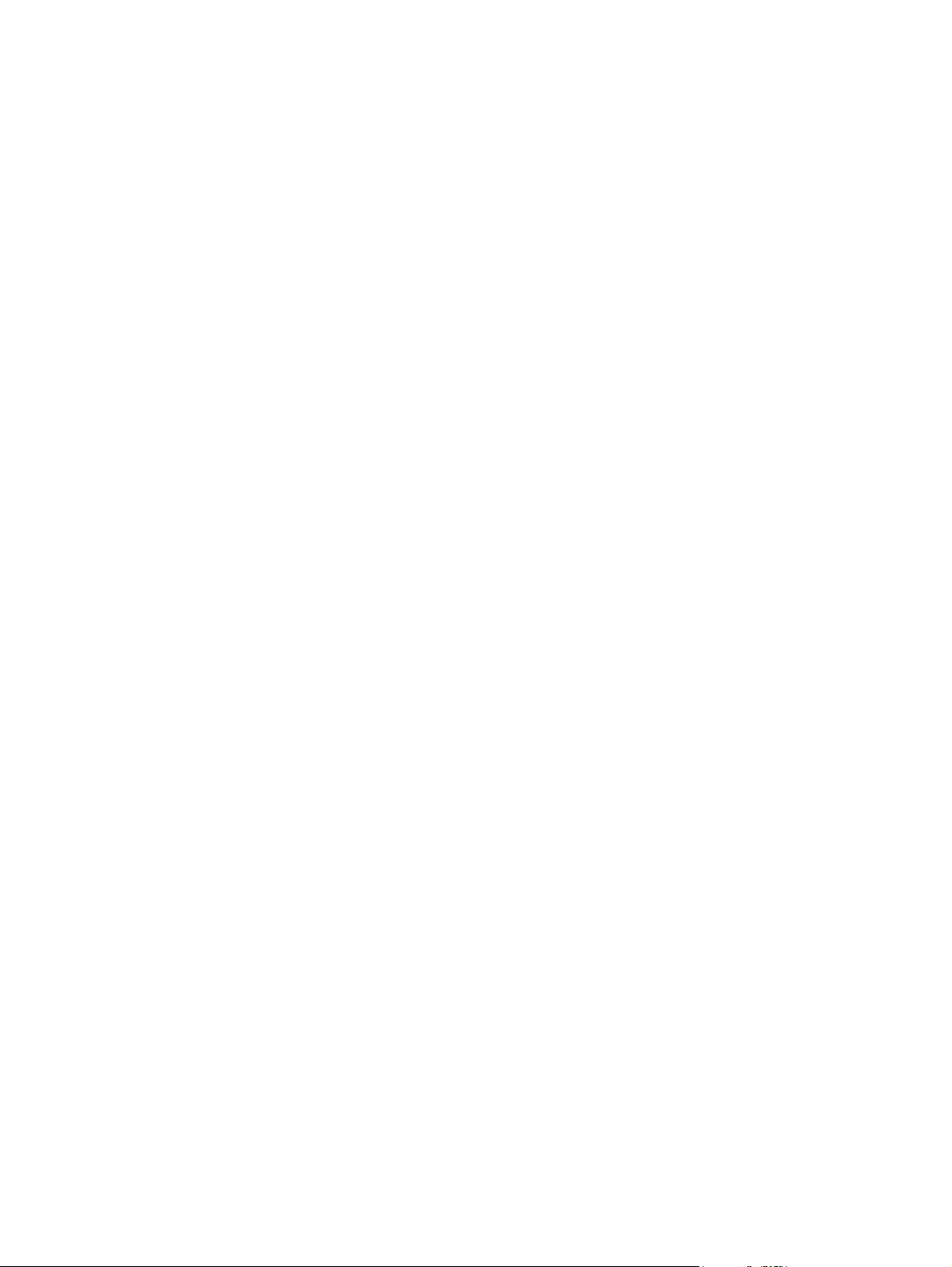
Page 3

HP OfficeJet Pro X476 and X576 MFP
Series
Repair Manual
Page 4

Copyright and License
© 2013 Copyright Hewlett-Packard
Development Company, L.P.
Reproduction, adaptation, or translation
without prior written permission is
prohibited, except as allowed under the
copyright laws.
The information contained herein is subject
to change without notice.
The only warranties for HP products and
services are set forth in the express
warranty statements accompanying such
products and services. Nothing herein
should be construed as constituting an
additional warranty. HP shall not be liable
for technical or editorial errors or omissions
contained herein.
CN598-90007
Edition 2, 12/2013
Trademark Credits
®
, Acrobat®, and PostScript® are
Adobe
trademarks of Adobe Systems
Incorporated.
Intel® Core™ is a trademark of Intel
Corporation in the U.S. and other countries.
Java™ is a US trademark of Sun
Microsystems, Inc.
Microsoft®, Windows®, Windows® XP, and
Windows Vista® are U.S. registered
trademarks of Microsoft Corporation.
®
is a registered trademark of The
UNIX
Open Group.
ENERGY STAR and the ENERGY STAR
mark are registered U.S. marks.
Page 5

Conventions used in this guide
TIP: Tips provide helpful hints or shortcuts.
NOTE: Notes provide important information to explain a concept or to complete a task.
CAUTION: Cautions indicate procedures that you should follow to avoid losing data or damaging
the product.
WARNING! Warnings alert you to specific procedures that you should follow to avoid personal
injury, catastrophic loss of data, or extensive damage to the product.
ENWW iii
Page 6
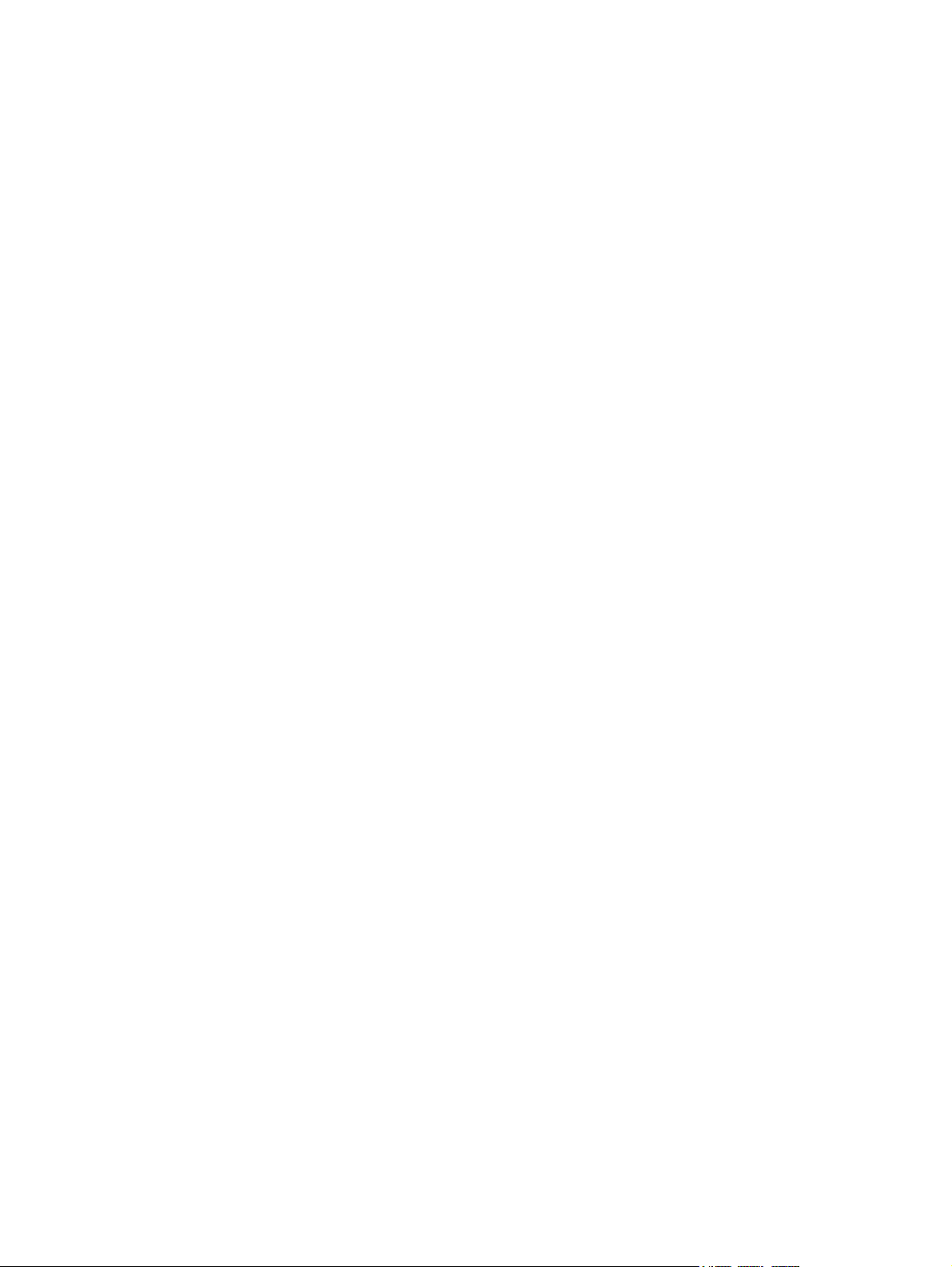
iv Conventions used in this guide ENWW
Page 7
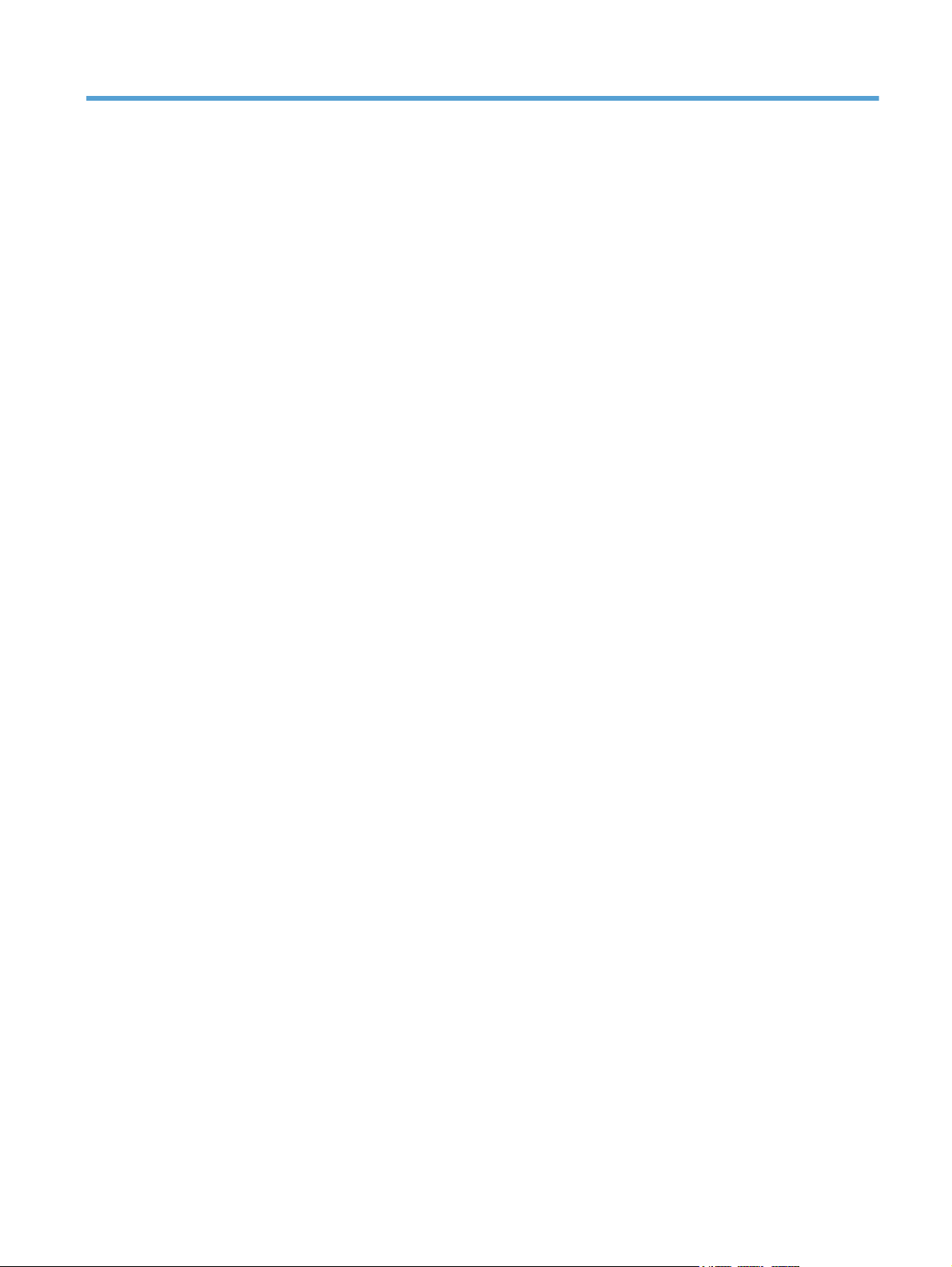
Table of contents
1 Removal and replacement ............................................................................................................................. 1
Removal and replacement strategy ...................................................................................................... 2
Electrostatic discharge ......................................................................................................... 2
Required tools ...................................................................................................................... 3
OfficeJet Pro X special tools kit ........................................................................................... 3
Advanced Cleaning Kit ........................................................................................................ 4
Service approach ................................................................................................................................. 5
Before performing service .................................................................................................... 5
After performing service ....................................................................................................... 5
Post-service test .................................................................................................................. 6
Print-quality test .................................................................................................. 6
Removal and replacement procedures ................................................................................................ 7
Customer replaceable parts ................................................................................................. 7
Tray 2 .................................................................................................................. 7
Ink cartridges ....................................................................................................... 8
Duplex module .................................................................................................. 12
Output bin .......................................................................................................... 13
Output bin flap ................................................................................................... 13
Menu access ...................................................................................................................... 14
Access the Engineering menu .......................................................................... 14
Access the Support Menu ................................................................................. 14
Place the product into MFG (manufacturing) mode .......................................... 14
Place the product into Audit mode .................................................................... 15
Perform tap tests and interpret results ............................................................................... 16
10 tap test results (OOBE states) ..................................................................... 16
12 tap test results (REDI sensor values) ........................................................... 18
61 tap results (Align & color calibrations) .......................................................... 20
909 tap test results (BDD status) ...................................................................... 21
Covers ............................................................................................................................... 22
Rear cover ......................................................................................................... 22
Left door ............................................................................................................ 23
Left rear cover ................................................................................................... 26
ENWW v
Page 8
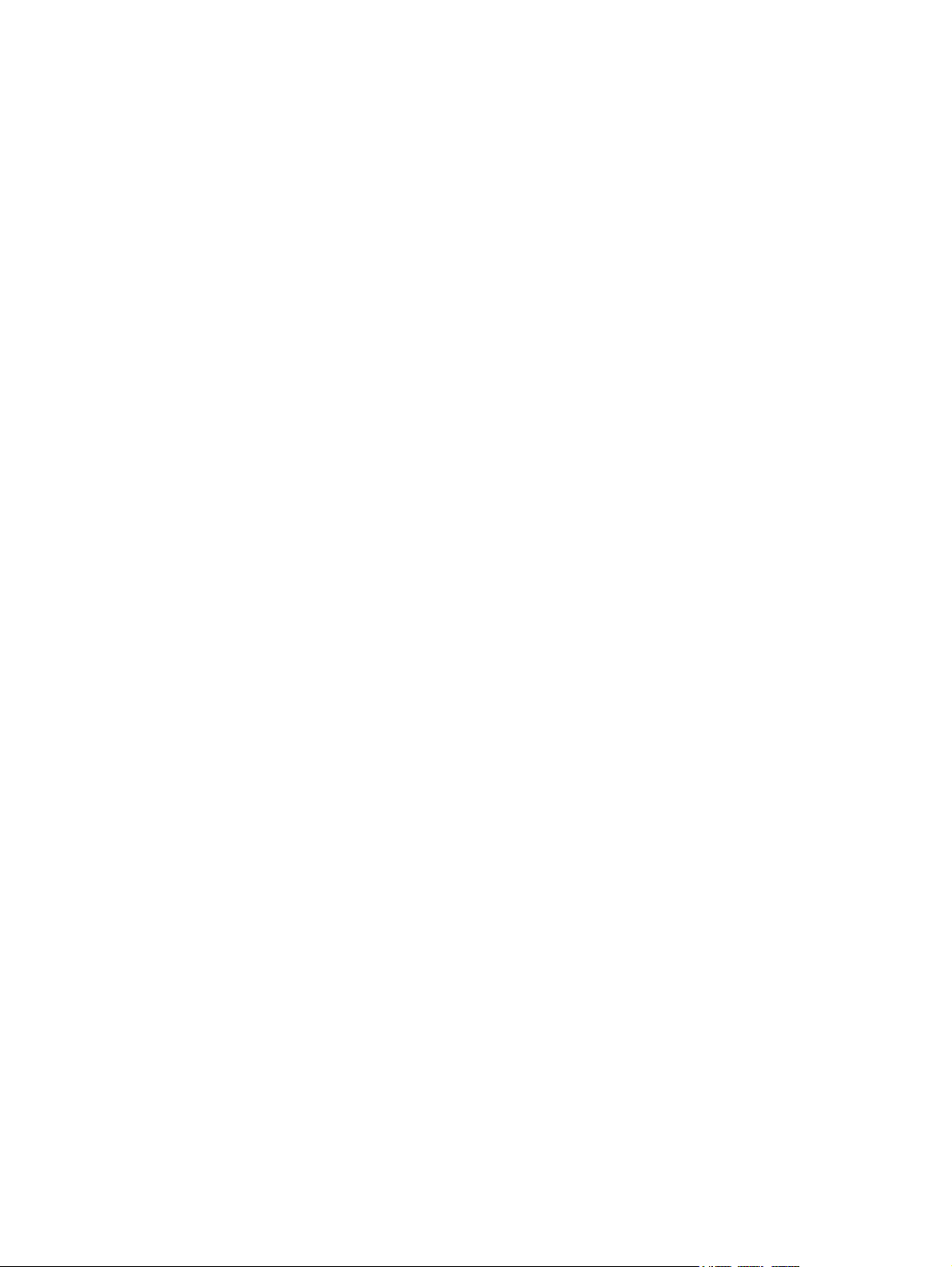
Left front cover .................................................................................................. 27
Top cover and control panel .............................................................................. 29
Top cap assembly ............................................................................................. 33
Front cover ........................................................................................................ 35
Right cover ........................................................................................................ 36
Main assemblies ................................................................................................................ 37
Aerosol fan assembly ........................................................................................ 37
Separator/pick assembly ................................................................................... 43
Document feeder assembly .............................................................................. 49
Duplex drive module ......................................................................................... 52
Scanner assembly and scanner support bracket .............................................. 53
Power supply ..................................................................................................... 59
Backscatter drop detect (BDD) assembly ......................................................... 61
Service sled assembly ...................................................................................... 63
Right cross brace .............................................................................................. 69
Printbar .............................................................................................................. 71
Printbar calibration procedure ........................................................................... 79
Printbar FFC replacement ................................................................................. 81
Platen ................................................................................................................ 82
Drying path gear assembly ............................................................................... 86
Printbar lift mechanism assembly ..................................................................... 87
Tray lift transmission assembly ......................................................................... 89
Output drive kit .................................................................................................. 91
Output drive gears ............................................................................................. 94
Output drive shaft 6 ........................................................................................... 94
Output drive shaft 5 ........................................................................................... 96
Output drive shaft 4 ........................................................................................... 98
Drive shaft 3 ...................................................................................................... 99
Inner top frame ................................................................................................ 102
Top paper guide .............................................................................................. 105
Top left paper guide assembly ........................................................................ 108
Center left paper guide assembly ................................................................... 110
Paper REDI sensors in the center left paper guide assembly ......................... 113
Service sled transmission ............................................................................... 114
Printed circuit-board assemblies (PCAs) ......................................................................... 115
Fax PCA .......................................................................................................... 115
PCA safety shield ............................................................................................ 116
Sensor carriage PCA and encoder strip .......................................................... 117
Power button PCA ........................................................................................... 121
Duplex module sensor PCA ............................................................................ 122
Temperature sensor ........................................................................................ 123
vi ENWW
Page 9

REDI distribution PCA ..................................................................................... 124
Feed motor encoder sensor PCA .................................................................... 125
Eject flap opto PCA ......................................................................................... 128
Printzone distribution PCA .............................................................................. 129
Media presence sensor PCA/flag .................................................................... 131
Main PCA ........................................................................................................ 132
Main PCA calibration procedure ..................................................................... 137
Tray 3 interconnect PCA ................................................................................. 140
Pick encoder distribution PCA ......................................................................... 141
Wireless PCA .................................................................................................. 142
2 Parts and diagrams ..................................................................................................................................... 143
Order parts by authorized service providers .................................................................................... 144
Order replacement parts .................................................................................................. 144
Related documentation and software .............................................................................. 144
Supplies part numbers ..................................................................................................... 144
Customer self-repair parts ............................................................................................... 145
Cables and power cords .................................................................................................. 146
Service part number and retail SKU cross-references .................................................... 146
How to use the parts lists and diagrams .......................................................................................... 148
Assembly locations ........................................................................................................................... 149
Front view ........................................................................................................................ 149
Back view ......................................................................................................................... 150
Covers, panels, and doors ............................................................................................................... 152
Scanner assembly ............................................................................................................................ 154
Internal assemblies .......................................................................................................................... 156
Alphabetical parts list ....................................................................................................................... 166
Numerical parts list ........................................................................................................................... 171
Index ................................................................................................................................................................. 177
ENWW vii
Page 10

viii ENWW
Page 11

List of figures
Figure 1-1 OfficeJet Pro X special tools–ink supply door switch ........................................................................ 3
Figure 1-2 OfficeJet Pro X special tools–printbar lift knob ................................................................................. 4
Figure 1-3 OfficeJet Pro X special tools–service sled advance tool .................................................................. 4
Figure 1-4 OfficeJet Pro X special tools–printbar dolly ...................................................................................... 4
Figure 1-5 Remove Tray 2 (1 of 2) ..................................................................................................................... 7
Figure 1-6 Remove Tray 2 (2 of 2) ..................................................................................................................... 7
Figure 1-7 Replace the ink cartridges (1 of 7) .................................................................................................... 8
Figure 1-8 Replace the ink cartridges (2 of 7) .................................................................................................... 8
Figure 1-9 Replace the ink cartridges (3 of 7) .................................................................................................... 9
Figure 1-10 Replace the ink cartridges (4 of 7) ................................................................................................ 10
Figure 1-11 Replace the ink cartridges (5 of 7) ................................................................................................ 10
Figure 1-12 Replace the ink cartridges (6 of 7) ................................................................................................ 11
Figure 1-13 Replace the ink cartridges (7 of 7) ................................................................................................ 11
Figure 1-14 Remove the duplex module (1 of 2) .............................................................................................. 12
Figure 1-15 Remove the duplex module (2 of 2) .............................................................................................. 12
Figure 1-16 Remove the output bin .................................................................................................................. 13
Figure 1-17 Remove the output bin flap ........................................................................................................... 13
Figure 1-18 X476/X576 control panel button locations .................................................................................... 14
Figure 1-19 10 tap test results .......................................................................................................................... 17
Figure 1-20 12 tap test report ........................................................................................................................... 19
Figure 1-21 61 tap test results .......................................................................................................................... 20
Figure 1-22 909 tap test results ........................................................................................................................ 21
Figure 1-23 Remove the rear cover (1 of 2) ..................................................................................................... 22
Figure 1-24 Remove the rear cover (2 of 2) ..................................................................................................... 22
Figure 1-25 Remove left door (1 of 6) .............................................................................................................. 23
Figure 1-26 Remove the left door (2 of 6) ...................................................................................................
Figure 1-27 Remove the left door (3 of 6) ........................................................................................................ 24
Figure 1-28 Remove the left door (4 of 6) ........................................................................................................ 25
Figure 1-29 Remove the left door (5 of 6) ........................................................................................................ 25
Figure 1-30 Remove the left door (6 of 6) ........................................................................................................ 26
Figure 1-31 Remove the left rear cover (1 of 2) ............................................................................................... 26
Figure 1-32 Remove the left rear cover (2 of 2) ............................................................................................... 27
..... 23
ENWW ix
Page 12
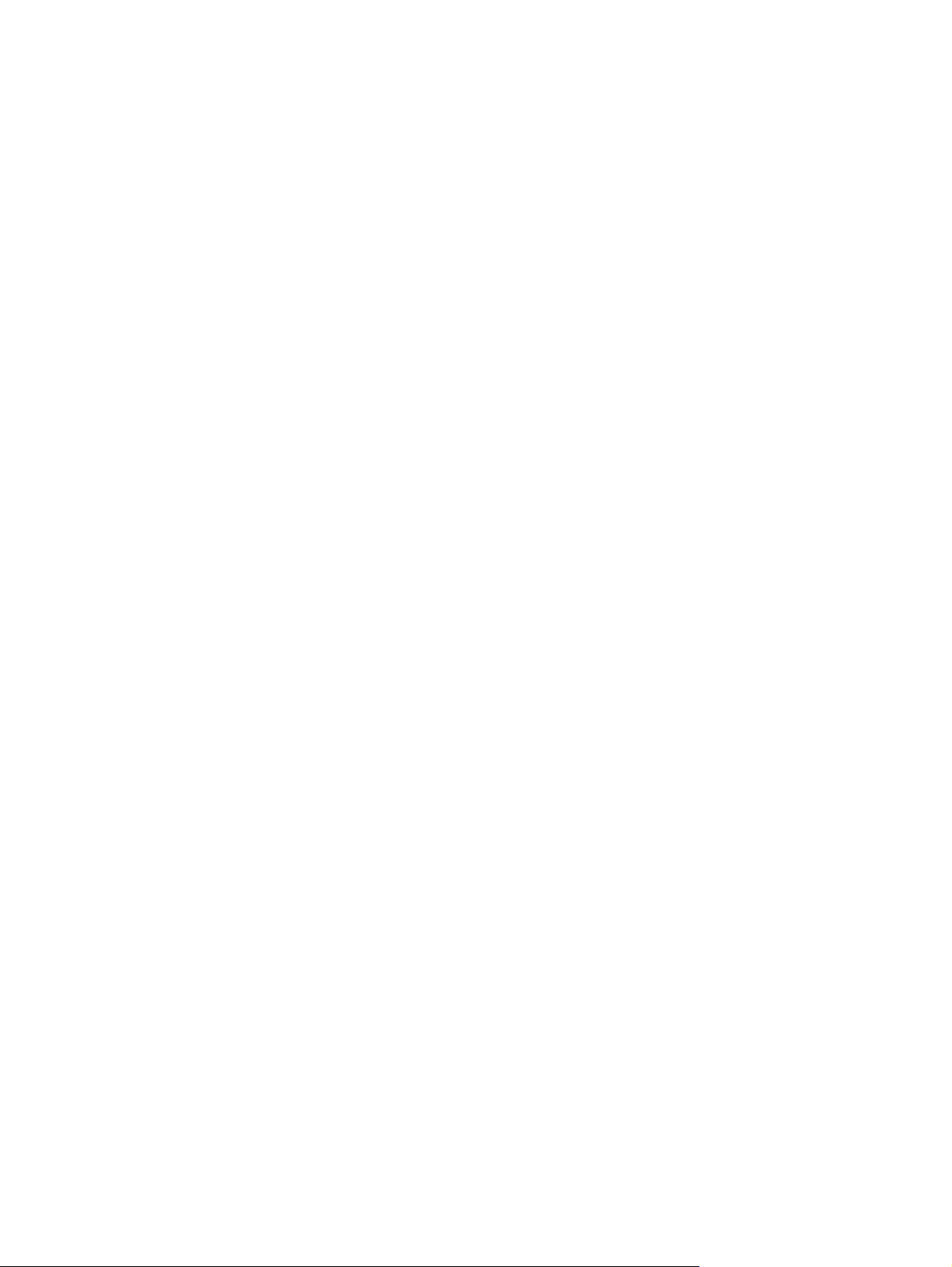
Figure 1-33 Remove the left front cover (1 of 2) .............................................................................................. 27
Figure 1-34 Remove the left front cover (2 of 2) .............................................................................................. 28
Figure 1-35 Remove the top cover and control panel (1 of 7) .......................................................................... 29
Figure 1-36 Remove the top cover and control panel (2 of 7) .......................................................................... 30
Figure 1-37 Remove the top cover and control panel (3 of 7) .......................................................................... 30
Figure 1-38 Remove the top cover and control panel (4 of 7) .......................................................................... 31
Figure 1-39 Remove the top cover and control panel (5 of 7) .......................................................................... 31
Figure 1-40 Remove the top cover and control panel (6 of 7) .......................................................................... 32
Figure 1-41 Remove the top cover and control panel (7 of 7) .......................................................................... 32
Figure 1-42 Remove the top cap assembly (1 of 3) ......................................................................................... 33
Figure 1-43 Remove the top cap (2 of 3) ......................................................................................................... 33
Figure 1-44 Remove the top cap (3 of 3) ......................................................................................................... 34
Figure 1-45 Remove the front cover (1 of 2) .................................................................................................... 35
Figure 1-46 Remove the front cover (2 of 2) .................................................................................................... 35
Figure 1-47 Remove the right cover (1 of 2) .................................................................................................... 36
Figure 1-48 Remove the right cover (2 of 2) .................................................................................................... 36
Figure 1-49 Remove the aerosol fan (1 of 12) ................................................................................................. 37
Figure 1-50 Remove the aerosol fan (2 of 12) ................................................................................................. 37
Figure 1-51 Remove the aerosol fan (3 of 12) ................................................................................................. 38
Figure 1-52 Remove the aerosol fan (4 of 12) ................................................................................................. 38
Figure 1-53 Remove the aerosol fan (5 of 12) ................................................................................................. 39
Figure 1-54 Remove the aerosol fan (6 of 12) ................................................................................................. 39
Figure 1-55 Remove the aerosol fan (7 of 12) ................................................................................................. 40
Figure 1-56 Remove the aerosol fan (8 of 12) ................................................................................................. 40
Figure 1-57 Remove the aerosol fan (9 of 12) ................................................................................................. 41
Figure 1-58 Re
Figure 1-59 Remove the aerosol fan (11 of 12) ............................................................................................... 42
Figure 1-60 Remove the aerosol fan (12 of 12) ............................................................................................... 42
Figure 1-61 Remove the separator/pick assembly (1 of 4) .............................................................................. 43
Figure 1-62 Remove the separator/pick assembly (2 of 4) .............................................................................. 44
Figure 1-63 Remove the separator/pick assembly (3 of 4) .............................................................................. 45
Figure 1-64 Remove the separator/pick assembly (4 of 4) .............................................................................. 45
Figure 1-65 Reinstall the separator/pick assembly (1 of 5) .............................................................................. 46
Figure 1-66 Reinstall the separator/pick assembly (2 of 5) .............................................................................. 46
Figure 1-67 Reinstall the separator/pick assembly (3 of 5) .............................................................................. 47
Figure 1-68 Reinstall the separator/pick assembly (4 of 5) .............................................................................. 47
Figure 1-69 Reinstall the separator/pick assembly (5 of 5) .............................................................................. 48
Figure 1-70 Remove the document feeder (1 of 5) .......................................................................................... 49
Figure 1-71 Remove the document feeder (2 of 5) .......................................................................................... 49
Figure 1-72 Remove the document feeder (3 of 5) .......................................................................................... 50
Figure 1-73 Remove the document feeder (4 of 5) .......................................................................................... 50
move the aerosol fan (10 of 12) ............................................................................................... 41
x ENWW
Page 13

Figure 1-74 Remove the document feeder (5 of 5) .......................................................................................... 51
Figure 1-75 Remove the duplex drive module (1 of 2) ..................................................................................... 52
Figure 1-76 Remove the duplex drive module (2 of 2) ..................................................................................... 52
Figure 1-77 Remove the scanner and scanner support bracket (1 of 9) .......................................................... 53
Figure 1-78 Remove the scanner and scanner support bracket (2 of 9) .......................................................... 54
Figure 1-79 Remove the scanner and scanner support bracket (3 of 9) .......................................................... 54
Figure 1-80 Remove the scanner and scanner support bracket (4 of 9) .......................................................... 55
Figure 1-81 Remove the scanner and scanner support bracket (5 of 9) .......................................................... 55
Figure 1-82 Remove the scanner and scanner support bracket (6 of 9) .......................................................... 56
Figure 1-83 Remove the scanner and scanner support bracket (7 of 9) .......................................................... 56
Figure 1-84 Remove the scanner and scanner support bracket (8 of 9) .......................................................... 57
Figure 1-85 Remove the scanner and scanner support bracket (9 of 9) .......................................................... 57
Figure 1-86 Calibrate the scanner (scanner barcode location) ........................................................................ 58
Figure 1-87 Remove the power supply (1 of 3) ................................................................................................ 59
Figure 1-88 Remove the power supply (2 of 3) ................................................................................................ 60
Figure 1-89 Remove the power supply (3 of 3) ................................................................................................ 60
Figure 1-90 Remove the backscatter drop detect assembly (1 of 2) ............................................................... 61
Figure 1-91 Remove the backscatter drop detect assembly (2 of 2) ............................................................... 62
Figure 1-92 Remove the service sled assembly (1 of 6) .................................................................................. 63
Figure 1-93 Remove the service sled assembly (2 of 6) .................................................................................. 64
Figure 1-94 Remove the service sled assembly (3 of 6) .................................................................................. 65
Figure 1-95 Remove the service sled assembly (4 of 6) .................................................................................. 65
Figure 1-96 Remove the service sled assembly (5 of 6) .................................................................................. 66
Figure 1-97 Remove the service sled assembly (6 of 6) .................................................................................. 66
Figure 1-98 Remove the web advance rack assembly (1 of 2) ........................................................................ 67
Figure 1-99 Remove the web advance rack assembly (2 of 2) ........................................................................ 68
Figure 1-100 Remove the right
Figure 1-101 Remove the right cross brace (2 of 4) ......................................................................................... 70
Figure 1-102 Remove the right cross brace (3 of 4) ......................................................................................... 70
Figure 1-103 Remove the right cross brace (4 of 4) ......................................................................................... 71
Figure 1-104 Remove the printbar (1 of 12) ..................................................................................................... 72
Figure 1-105 Remove the printbar (2 of 12) ..................................................................................................... 72
Figure 1-106 Remove the printbar (3 of 12) ..................................................................................................... 73
Figure 1-107 Remove the printbar (4 of 12) ..................................................................................................... 73
Figure 1-108 Remove the printbar (5 of 12) ..................................................................................................... 74
Figure 1-109 Remove the printbar (6 of 12) ..................................................................................................... 75
Figure 1-110 Remove the printbar (7 of 12) ..................................................................................................... 75
Figure 1-111 Remove the printbar (8 of 12) ..................................................................................................... 76
Figure 1-112 Remove the printbar (9 of 12) ..................................................................................................... 76
Figure 1-113 Remove the printbar (10 of 12) ................................................................................................... 77
Figure 1-114 Remove the printbar (11 of 12) ................................................................................................... 77
cross brace (1 of 4) ......................................................................................... 69
ENWW xi
Page 14
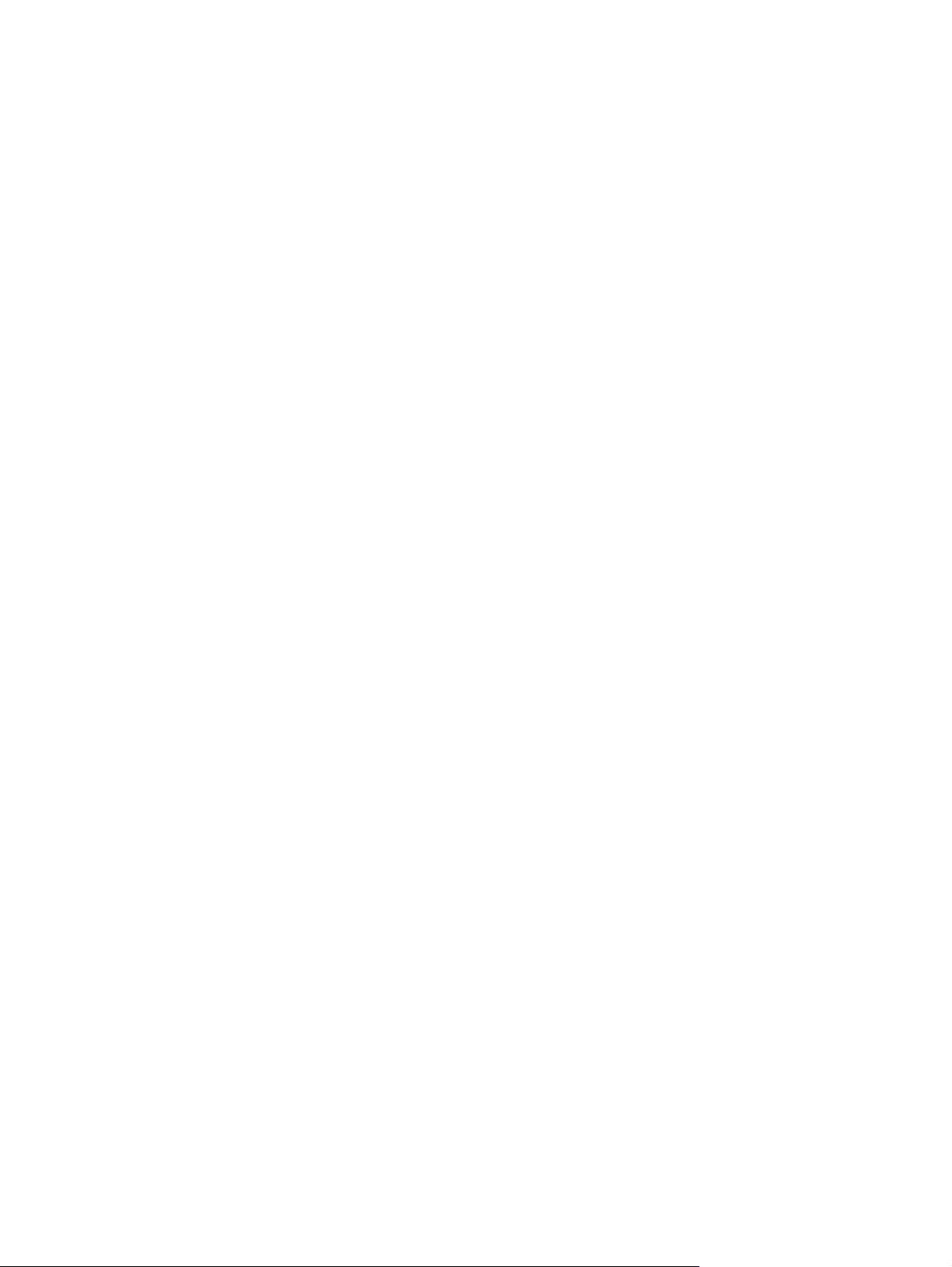
Figure 1-115 Remove the printbar (12 of 12) ................................................................................................... 78
Figure 1-116 Replace the printbar control FFCs (1 of 2) ................................................................................. 81
Figure 1-117 Replace the printbar control FFCs (2 of 2) ................................................................................. 81
Figure 1-118 Remove the platen (1 of 7) ......................................................................................................... 82
Figure 1-119 Remove the platen (2 of 7) ......................................................................................................... 83
Figure 1-120 Remove the platen (3 of 7) ......................................................................................................... 83
Figure 1-121 Remove the platen (4 of 7) ......................................................................................................... 84
Figure 1-122 Remove the platen (5 of 7) ......................................................................................................... 84
Figure 1-123 Remove the platen (6 of 7) ......................................................................................................... 85
Figure 1-124 Remove the platen (7 of 7) ......................................................................................................... 86
Figure 1-125 Remove the drying path gear assembly ..................................................................................... 86
Figure 1-126 Remove the printbar lift motor (1 of 3) ........................................................................................ 87
Figure 1-127 Remove the printbar lift motor (2 of 3) ........................................................................................ 87
Figure 1-128 Remove the printbar lift motor (3 of 3) ........................................................................................ 88
Figure 1-129 Remove the tray lift transmission assembly (1 of 2) ................................................................... 89
Figure 1-130 Remove the tray lift transmission assembly (2 of 2) ................................................................... 90
Figure 1-131 Remove the flap actuator solenoid ............................................................................................. 91
Figure 1-132 Remove the rack-eject lifter flap (1 of 3) ..................................................................................... 92
Figure 1-133 Remove the rack-eject lifter flap (2 of 3) ..................................................................................... 92
Figure 1-134 Remove the rack-eject lifter flap (3 of 3) ..................................................................................... 93
Figure 1-135 Remove the eject drive gear module .......................................................................................... 93
Figure 1-136 Remove the output drive gears ................................................................................................... 94
Figure 1-137 Remove the output drive shaft 6 (1 of 3) .................................................................................... 95
Figure 1-138 Remove the output drive shaft 6 (2 of 3) .................................................................................... 95
Figure 1-139 Remove the output drive shaft 6 (3 of 3) .................................................................................... 96
Figure 1-140 Remove the output drive shaft 5 (1 of 2) .................................................................................... 97
Figure 1-141 Remove the output drive shaft 5 (2 of 2) .................................................................................... 97
Fi
gure 1-142 Remove the output drive shaft 4 (1 of 2) .................................................................................... 98
Figure 1-143 Remove the output drive shaft 4 (2 of 2) .................................................................................... 99
Figure 1-144 Remove drive shaft 3 (1 of 4) .................................................................................................... 100
Figure 1-145 Remove drive shaft 3 (2 of 4) .................................................................................................... 100
Figure 1-146 Remove drive shaft 3 (3 of 4) .................................................................................................... 101
Figure 1-147 Remove drive shaft 3 (4 of 4) .................................................................................................... 101
Figure 1-148 Remove the inner top frame (1 of 5) ......................................................................................... 102
Figure 1-149 Remove the inner top frame (2 of 5) ......................................................................................... 102
Figure 1-150 Remove the inner top frame (3 of 5) ......................................................................................... 103
Figure 1-151 Remove the inner top frame (4 of 5) ......................................................................................... 103
Figure 1-152 Remove the inner top frame (5 of 5) ......................................................................................... 104
Figure 1-153 Remove the top paper guide (1 of 6) ........................................................................................ 105
Figure 1-154 Remove the top paper guide (2 of 6) ........................................................................................ 105
Figure 1-155 Remove the top paper guide (3 of 6) ........................................................................................ 106
xii ENWW
Page 15
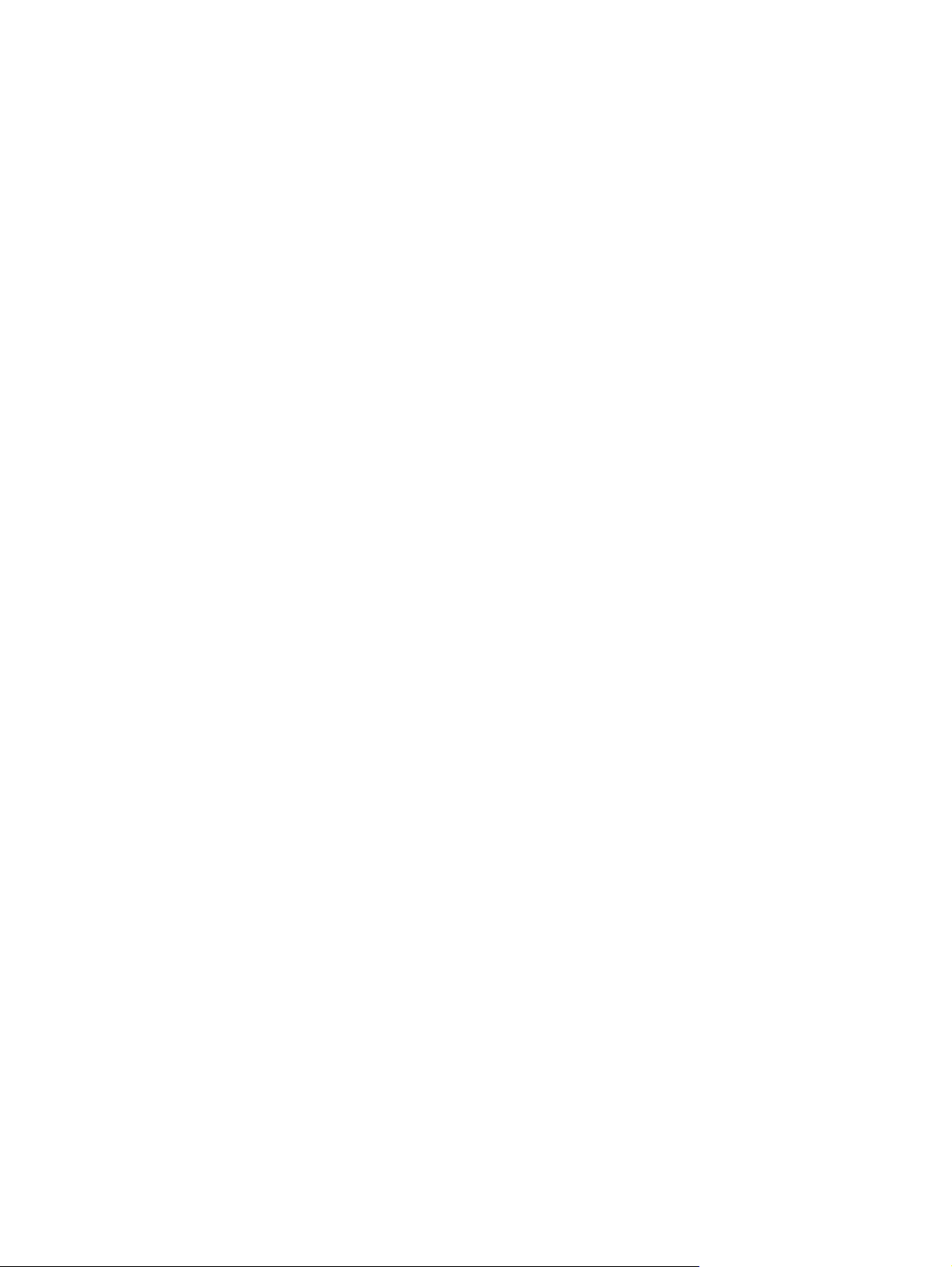
Figure 1-156 Remove the top paper guide (4 of 6) ........................................................................................ 106
Figure 1-157 Remove the top paper guide (5 of 6) ........................................................................................ 107
Figure 1-158 Remove the top paper guide (6 of 6) ........................................................................................ 107
Figure 1-159 Remove the top left paper guide (1 of 3) .................................................................................. 108
Figure 1-160 Remove the top left paper guide (2 of 3) .................................................................................. 109
Figure 1-161 Remove the top left paper guide (3 of 3) .................................................................................. 109
Figure 1-162 Reinstall the top left paper guide .............................................................................................. 110
Figure 1-163 Remove the center left paper guide (1 of 4) ............................................................................. 110
Figure 1-164 Remove the center left paper guide (2 of 4) ............................................................................. 111
Figure 1-165 Remove the center left paper guide (3 of 4) ............................................................................. 111
Figure 1-166 Remove the center left paper guide (4 of 4) ............................................................................. 112
Figure 1-167 Remove the paper REDI sensors ............................................................................................. 113
Figure 1-168 Correctly positioned service sled transmission ......................................................................... 114
Figure 1-169 Incorrectly positioned service sled transmission ....................................................................... 114
Figure 1-170 Remove the fax PCA (1 of 2) .................................................................................................... 115
Figure 1-171 Remove the fax PCA (2 of 2) .................................................................................................... 115
Figure 1-172 Remove the PCA safety shield (1 of 2) ..................................................................................... 116
Figure 1-173 Remove the PCA safety shield (2 of 2) ..................................................................................... 116
Figure 1-174 Remove the sensor carriage PCA and encoder strip (1 of 8) ................................................... 117
Figure 1-175 Remove the sensor carriage PCA and encoder strip (2 of 8) ................................................... 117
Figure 1-176 Remove the sensor carriage PCA and encoder strip (3 of 8) ................................................... 118
Figure 1-177 Remove the sensor carriage PCA and encoder strip (4 of 8) ................................................... 118
Figure 1-178 Remove the sensor carriage PCA and encoder strip (5 of 8) ................................................... 119
Figure 1-179 Remove the sensor carriage PCA and encoder strip (6 of 8) ................................................... 119
Figure 1-180 Remove the sensor carriage PCA and encoder strip (7 of 8) ................................................... 120
Figure 1-181 Remove the sensor carriage PCA and encoder strip (8 of 8) ................................................... 120
Figure 1-182 Remove the power button PCA (1 of 2) .................................................................................... 121
Figure 1-183 Remove the power button PCA (2 of 2) .................................................................................... 121
Figure 1-184 Remove the duplex module sensor PCA (1 of 2) ..................................................................... 122
Figure 1-185 Remove the duplex module sensor PCA (2 of 2) ..................................................................... 122
Figure 1-186 Remove the temperature sensor (1 of 2) .................................................................................. 123
Figure 1-187 R
Figure 1-188 Remove the REDI distribution PCA PCA (1 of 3) ..................................................................... 124
Figure 1-189 Remove the REDI distribution PCA PCA (2 of 3) ..................................................................... 124
Figure 1-190 Remove the REDI distribution PCA PCA (3 of 3) ..................................................................... 125
Figure 1-191 Remove the feed motor encoder sensor PCA (1 of 4) .............................................................. 125
Figure 1-192 Remove the feed motor encoder sensor PCA (2 of 4) .............................................................. 126
Figure 1-193 Remove the feed motor encoder sensor PCA (3 of 4) .............................................................. 126
Figure 1-194 Remove the feed motor encoder sensor PCA (4 of 4) .............................................................. 127
Figure 1-195 Remove the eject flap opto PCA ............................................................................................... 128
Figure 1-196 Remove the printzone distribution PCA (1 of 3) ....................................................................... 129
emove the temperature sensor (2 of 2) .................................................................................. 123
ENWW xiii
Page 16
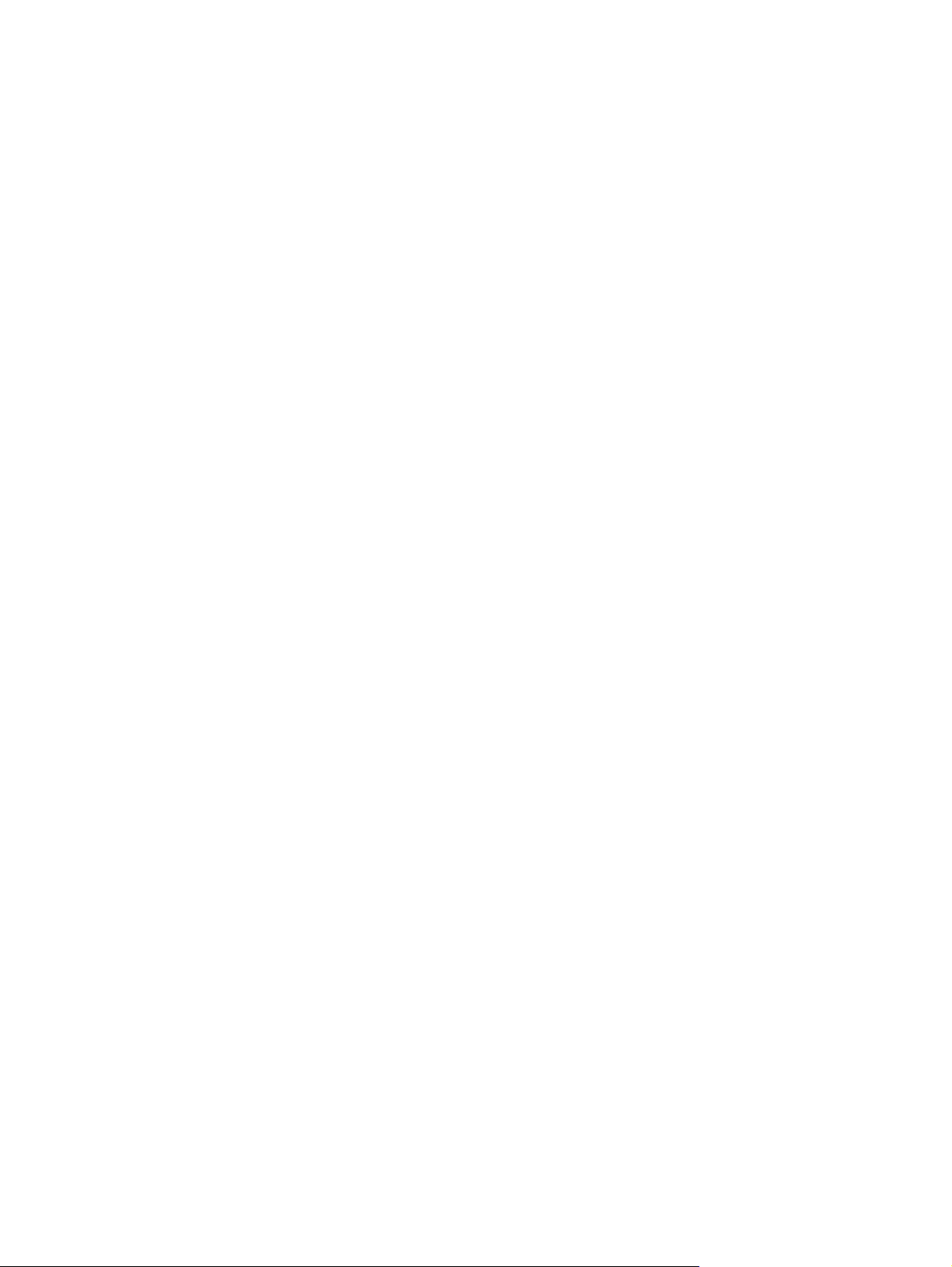
Figure 1-197 Remove the printzone distribution PCA (2 of 3) ....................................................................... 129
Figure 1-198 Remove the printzone distribution PCA (3 of 3) ....................................................................... 130
Figure 1-199 Remove the media presence sensor PCA/flag (1 of 2) ............................................................ 131
Figure 1-200 Remove the media presence sensor PCA/flag (2 of 2) ............................................................ 131
Figure 1-201 Remove the main PCA (1 of 8) ................................................................................................. 133
Figure 1-202 Remove the main PCA (2 of 8) ................................................................................................. 133
Figure 1-203 Remove the main PCA (3 of 8) ................................................................................................. 134
Figure 1-204 Remove the main PCA (4 of 8) ................................................................................................. 134
Figure 1-205 Remove the main PCA (5 of 8) ................................................................................................. 135
Figure 1-206 Remove the main PCA (6 of 8) ................................................................................................. 135
Figure 1-207 Remove the main PCA (7 of 8) ................................................................................................. 136
Figure 1-208 Remove the main PCA (8 of 8) ................................................................................................. 136
Figure 1-209 Remove the Tray 3 interconnect PCA (1 of 2) .......................................................................... 140
Figure 1-210 Remove the Tray 3 interconnect PCA (2 of 2) .......................................................................... 140
Figure 1-211 Remove the pick encoder distribution PCA (1 of 2) .................................................................. 141
Figure 1-212 Remove the pick encoder distribution PCA (2 of 2) .................................................................. 141
Figure 1-213 Remove the wireless PCA. ....................................................................................................... 142
Figure 2-1 Front view ..................................................................................................................................... 149
Figure 2-2 Back view ...................................................................................................................................... 150
Figure 2-3 Covers, panels, and doors ............................................................................................................ 152
Figure 2-4 Scanner assembly ........................................................................................................................ 154
Figure 2-5 Internal assemblies (1 of 3) ........................................................................................................... 156
Figure 2-6 Internal assemblies (2 of 3) ........................................................................................................... 158
Figure 2-7 Internal assemblies (3 of 3) ........................................................................................................... 160
Figure 2-8 PCA locations (1 of 2) ................................................................................................................... 162
Figure 2-9 PCA locations (2 of 2) ................................................................................................................... 164
xiv ENWW
Page 17

1 Removal and replacement
Removal and replacement strategy
●
Service approach
●
Removal and replacement procedures
●
ENWW 1
Page 18

Removal and replacement strategy
WARNING! Turn the product off, wait 5 seconds, and then remove the power cord before
attempting to service the product. If this warning is not followed, severe injury can result, in addition to
damage to the product. The power must be on for certain functional checks during problem solving.
However, the power supply should be disconnected during parts removal.
The sheet-metal parts can have sharp edges. Be careful when handling sheet-metal parts.
CAUTION: Many repair operations will require you to flatten or straighten flex cables. However,
where possible, try to avoid doing so. You must make sure that all FFCs are fully seated in their
connectors. Failure to fully seat an FFC into a connector can cause a short circuit in a PCA.
NOTE: To install a self-tapping screw, first turn it counterclockwise to align it with the existing thread
pattern, and then carefully turn it clockwise to tighten. Do not overtighten. If a self-tapping screw-hole
becomes stripped, repair the screw-hole or replace the affected assembly.
Throughout this chapter, the reinstallation process should follow the reverse order of the removal
process documented. Where necessary, the tasks include reinstallation tips to aid in the installation of
replacement parts.
Electrostatic discharge
CAUTION: Some parts are sensitive to electrostatic discharge (ESD). Look for the ESD
reminder when removing product parts. Always perform service work at an ESD-protected
workstation or mat. If an ESD workstation or mat is not available, ground yourself by touching the
sheet-metal chassis before touching an ESD-sensitive part.
Protect the ESD-sensitive parts by placing them in ESD pouches when they are out of the product.
2 Chapter 1 Removal and replacement ENWW
Page 19

Required tools
#T10 TORX driver with a magnetic tip and a 152 mm (6 in) shaft length
●
#T10 TORX driver with a magnetic tip and a 25 mm (1 in) shaft length
●
Small flat-blade screwdriver
●
Needle-nose pliers
●
Tweezers
●
ESD mat (if one is available) or ESD strap
●
Penlight
●
1/4” (6.4mm) nut driver (for use with the OfficeJet Pro X special tools kit)
●
CAUTION: While the use of a motorized screwdriver is recommended, the screwdriver must have a
torque limiter, and it must be set to a low torque.
OfficeJet Pro X special tools kit
The OfficeJet Pro X special tools kit (part number CN598-67056) is required for replacing the service
sled and printbar assemblies.
The OfficeJet Pro X special tools kit contains the following parts:
Ink supply door switch–used to tell the printer that the supply door is closed when the front cover
●
is removed.
Figure 1-1 OfficeJet Pro X special tools–ink supply door switch
ENWW
Removal and replacement strategy
3
Page 20

Printbar lift knob–used for lifting and holding the printbar.
●
NOTE: Use a one-quarter inch nut driver to raise the printbar.
Figure 1-2 OfficeJet Pro X special tools–printbar lift knob
Service sled advance tool–used to remove and reinstall the service sled.
●
NOTE: Use a one-quarter inch nut driver to remove or install the service sled
Figure 1-3 OfficeJet Pro X special tools–service sled advance tool
Printbar dolly–used to support the printbar during removal and installation.
●
Figure 1-4 OfficeJet Pro X special tools–printbar dolly
Advanced Cleaning Kit
The Advanced Cleaning Kit (part number CN459-67006) is used for resolving shim whiskers print
quality issues.
4 Chapter 1 Removal and replacement ENWW
Page 21

The Advanced Cleaning Kit contains the following items:
Sheet cleaner - full mid
●
Shim whisker kit Instructions
●
Corrugated box
●
Corrugated insert
●
Service approach
IMPORTANT: Ensure the product has the latest firmware installed for the initial installation of the
product. Certain repairs to this product also require updated firmware, as noted in this document.
Download firmware for this product at
CAUTION: When working on the product, do not pick up the unit by the scanner assembly or output
tray. If you need to move the product while performing any service procedures, remove the scanner
assembly/output tray to reduce the weight of the product and decrease the chances of damaging the
product.
Before performing service
www.hp.com.
Remove all paper from the product.
●
Turn off the power using the power button.
●
Unplug the power cable and interface cable or cables.
●
Remove the output bin.
●
Place the product on an ESD workstation or mat, or use an ESD strap (if one is available). If an
●
ESD workstation, mat, or strap is not available, ground yourself by touching the sheet-metal
chassis before touching an ESD-sensitive part.
● Remove the Tray 2 cassette.
● Remove the duplex module, which is located inside the left door.
NOTE: When removing the duplex module, avoid making direct contact with the black cylinder
to prevent ink smear on skin or clothes. Keep the duplex module level to avoid spilling any
maintenance ink.
After performing service
Plug in the power cable.
●
Reinstall the output bin.
●
ENWW
Reinstall the ink cartridges (if they were removed prior to performing service).
●
Reinstall the Tray 2 cassette.
●
Service approach
5
Page 22

Reinstall the duplex module.
●
Load paper in the product.
●
Post-service test
Perform the following test to verify that the repair or replacement was successful.
Print-quality test
1. Verify that the necessary reassembly steps have been completed.
2. Make sure that the tray contains clean, unmarked paper.
3. Attach the power cord and interface cable or interface cables, and then turn on the product.
4. Verify that the expected startup sounds occur.
5. Print a configuration page, and verify that the expected printing sounds occur.
6. Print a print-quality page, and then verify that there are no lines, streaks, banding, or other print
quality defects.
7. Send a print job from the host computer, and then verify that the output meets expectations.
8. Clean the outside of the product with a damp cloth.
6 Chapter 1 Removal and replacement ENWW
Page 23

Removal and replacement procedures
Customer replaceable parts
Tray 2
1. Pull out the tray.
Figure 1-5 Remove Tray 2 (1 of 2)
2. Press the latch in left-rear corner of the tray.
Figure 1-6 Remove Tray 2 (2 of 2)
3. Remove the tray from the product.
ENWW
Removal and replacement procedures
7
Page 24

Ink cartridges
The product uses four colors and has a different ink cartridge for each color: yellow (Y), cyan (C),
magenta (M), and black (K).
1. Open the ink cartridge access door.
Figure 1-7 Replace the ink cartridges (1 of 7)
2. Push the old ink cartridge inward to unlock it.
Figure 1-8 Replace the ink cartridges (2 of 7)
8 Chapter 1 Removal and replacement ENWW
Page 25

3. Grasp the edge of the old ink cartridge, and then pull the cartridge straight out to remove it.
Figure 1-9 Replace the ink cartridges (3 of 7)
ENWW
Removal and replacement procedures
9
Page 26

4. Remove the new ink cartridge from the packaging.
Figure 1-10 Replace the ink cartridges (4 of 7)
NOTE: Do not touch the metal connector of the ink cartridge. Fingerprints on the connector
can cause product operation problems.
Figure 1-11 Replace the ink cartridges (5 of 7)
10 Chapter 1 Removal and replacement ENWW
Page 27

5. Insert the new ink cartridge into the product.
Figure 1-12 Replace the ink cartridges (6 of 7)
6. Close the ink cartridge door.
Figure 1-13 Replace the ink cartridges (7 of 7)
ENWW
7. Place the old ink cartridge in the box, and refer to the HP recycling instructions at www.hp.com/
recycle.
Removal and replacement procedures
11
Page 28

Duplex module
1. Open the left door.
Figure 1-14 Remove the duplex module (1 of 2)
2. Pull the duplex module out of the product.
Figure 1-15 Remove the duplex module (2 of 2)
NOTE: When removing the duplex module, avoid making direct contact with the black cylinder
to prevent ink smear on skin or clothes. Keep the duplex module level to avoid spilling any
maintenance ink.
When removing the duplex module, do not let the bottom of the duplex module touch or rest on
the ribs on the left door, which will damage them and might lead to paper damage and jams.
12 Chapter 1 Removal and replacement ENWW
Page 29

Output bin
▲
Lift and remove the output bin.
Figure 1-16 Remove the output bin
Output bin flap
1. Remove the output bin. See Output bin on page 13.
2. Flex the middle of the output bin flap, and then remove the flap by pulling the rear pin (callout 1)
away from the product first.
Figure 1-17 Remove the output bin flap
1
ENWW
Reinstallation tip With the flap in the open position, insert the front pin into the product first,
and then flex or bend the flap to install the rear pin.
Removal and replacement procedures
13
Page 30

Menu access
These hidden engineering menus are used for testing and calibration. Some or all of them are
referenced in remove and replace sections as required.
WARNING! Misuse of these menus could damage the product or make it unusable.
NOTE: These buttons are not illuminated until they are touched with sufficient pressure. Locate
these buttons by sweeping your finger over the general areas indicated in
control panel button locations on page 14.
Figure 1-18 X476/X576 control panel button locations
Access the Engineering menu
Figure 1-18 X476/X576
1. Touch the Home button.
2. Touch the Back
3. Touch the Home
NOTE: The Service menu is accessed from the Engineering menu.
button.
button twice to enter the Engineering menu.
Access the Support Menu
Touch the Back button four times consecutively to open the Support Menu.
NOTE: The Support Menu is usually used by HP call center agents for assisting customers.
Place the product into MFG (manufacturing) mode
NOTE: These two modes are ONLY to be used by authorized service providers. They should
NEVER be accessed by the end user.
1. Press and hold the power button while plugging in the product. The HP logo appears on the
product control panel, and then disappears. Continue to hold the power button for five seconds
after the logo disappears.
2. Release the power button.
3. Touch the Home
4. Touch the Back
14 Chapter 1 Removal and replacement ENWW
button.
button.
Page 31

5. Touch the Home button twice.
6. After a new screen appears, touch the Home
7. Press the power button to enter MFG (on) mode.
Place the product into Audit mode
NOTE: These two modes are ONLY to be used by authorized service providers. They should
NEVER be accessed by the end user.
WARNING! Audit mode is used only when the main PCA is replaced.
1. Press and hold the power button while plugging in the product. The HP logo appears on the
control panel, and then disappears. Continue to hold the power button for five seconds after the
logo disappears.
2. Release the power button.
3. Touch the Home
4. Touch the Back
5. Touch the Home
6. Touch the
button.
button.
button
button twice.
button again to enter MFG (off) mode.
7. Press the power button.
NOTE: The product touchscreen is not active in this menu access mode. Use the and
buttons on the control panel frame.
ENWW
Removal and replacement procedures
15
Page 32

Perform tap tests and interpret results
Perform a tap test
1. Open the Engineering Menu. See
2. Touch Manufacturing Menu.
3. Use the arrow key to find the Reports Menu, and then touch the OK button.
4. Use the arrow key to find the Print-mech tap tests, and then touch the OK button.
5. Use the arrow key to find the tap test to run.
10 tap test results (OOBE states)
The printed tap test results contain a sequence of numbers at line number 68, "Startup Complete," of
the printed report.
Use the following table to interpret these numbers.
Table 1-1 10 tap test results, row 68
Column Code Acceptable values
Column 1 DSID_PEN_PRINTER_STARTUP_BITS A value of 1 indicates that the printbar has been started up.
Access the Engineering menu on page 14.
This means that shipping fluid has been removed from the
printbar and replaced with ink. This is the expected state for a
printer after initialization.
Column 2 DSID_OOBE_STATE 255–OOBE messaging complete.
Column 3 DSID_INK_SUPPLY_OOBE_COMPELTE 1–SHF purge is complete and service wipes have been
enabled.
Column 4 DSID_CAL_OOBE_STATE A value of 2 means that the OOBE printed calibrations are
complete.
A value of 1 means the OOBE printed calibrations are in
progress
A value of 0 means the OOBE printed calibration does not
exist so no printing/calibration for OOBE is attempted.
Column 5 DSID_IQ_LIST_INDEX A value of 3 means that pen height and beam center have
been completed, and that BDD is scheduled (or pending) to
perform normally.
NOTE: For 1315FR firmware and above.
Column 6 DSID_BDD_FAIL_MASK 0–internal use only.
16 Chapter 1 Removal and replacement ENWW
Page 33

Table 1-1 10 tap test results, row 68 (continued)
Column Code Acceptable values
Column 7 DSID_IDS_FIRST_CHARGE_REQUIRED 0–internal use only.
Column 8 DSID_PRINTHEAD_CAL_NEEDED A value of 0 indicates that OOBE calibrations (not IQ
calibrations) are complete. This is so the messaging is
complete for the calibrations. For example, if this value is 0,
but the CAL_OOBE_STATE=1, you will get the printed OOBE
calibrations, but the control panel may display Preparing
instead of Calibrating.
Figure 1-19 10 tap test results
ENWW
68. Startup complete: 1 255 1 2 0 0 0 0
Removal and replacement procedures
17
Page 34

12 tap test results (REDI sensor values)
Table 1-2 12 tap test report
Callout Report area Item Acceptable values
1 Print Humidity Sensor Data Stable Relative Humidity 0–100 RH
2 Pen TSR Ambient Temperature
Estimate
3 Digital Temperature Sensor
Ambient Temperature
4 Print REDI Sensor Calibration Data
5 Print REDI Sensor Calibration Data
1
“M” is mirror result, “P” is blocked with paper.
Pen TSR Ambient Temperature x10°C± 10 °C of current ambient
temperature
Digital Temperature Sensor
Ambient Temperature x10 °C
TOF sensor, p value
TOF sensor, m value
1
1
± 10 °C of current ambient
temperature
Between 10 and 100
Between 25 and 380
18 Chapter 1 Removal and replacement ENWW
Page 35

Figure 1-20 12 tap test report
Stable Relative Humidity: 43
1
----------------Print TSR Ambient Temperature Estimate-------------Pen TSR Ambient Temperature x10C: 200
2
----------Digital Temperature Sensor Ambient Temperature--------Digital Temperature Sensor Ambient Temperature x10 C: 266
3
----------------Print REDI Sensor Calibration Data----------------------
4
TOF sensor, p value: 26
TOF sensor m value: 356
5
1
2
3
4
5
ENWW
Removal and replacement procedures
19
Page 36

61 tap results (Align & color calibrations)
NOTE: If you hold the up or down arrows down, the tap count will start incrementing by 10, or 100
An acceptable 61 tap test has identical values for the parameters in the “Color scale (factory)” (callout
1) and “Color scale (current)” (callout 2) on the printed report areas. “Color scale (factory)” (callout 1)
and “Color scale (current)” will be identical after a main PCA replacement, but may not be the same
under other conditions. The values should also be identical after a printbar replacement.
Figure 1-21 61 tap test results
= Color scale (factory) :
= dia: 0 1 2 3 4 5 6 7 8 9
= K: 0x7eec 0x7f3c 0x8265 0x8280 0x8215 0x8070 0x7fcf 0x804b 0x7cea 0x7d65
1
= C: 0x7d51 0x7fbo 0x8063 0x81b5 0x80c5 0x81a1 0x7fc5 0x80ed 0x7dea 0x7fe6
= M: 0x7d51 0x7fbo 0x8063 0x81b5 0x80c5 0x81a1 0x7fc5 0x80ed 0x7dea 0x7fe6
= Y: 0x7d51 0x7fbo 0x8063 0x81b5 0x80c5 0x81a1 0x7fc5 0x80ed 0x7dea 0x7fe6
= Color scale (factory) :
= dia: 0 1 2 3 4 5 6 7 8 9
= K: 0x7eec 0x7f3c 0x8265 0x8280 0x8215 0x8070 0x7fcf 0x804b 0x7cea 0x7d65
2
= C: 0x7d51 0x7fbo 0x8063 0x81b5 0x80c5 0x81a1 0x7fc5 0x80ed 0x7dea 0x7fe6
= M: 0x7d51 0x7fbo 0x8063 0x81b5 0x80c5 0x81a1 0x7fc5 0x80ed 0x7dea 0x7fe6
= Y: 0x7d51 0x7fbo 0x8063 0x81b5 0x80c5 0x81a1 0x7fc5 0x80ed 0x7dea 0x7fe6
= Color scale (factory):
= dia: 0 4 5 6 8 97312
= K: 0x7eec 0x7f3c 0x8265 0x8280 0x8215 0x8070 0x7fcf 0x804b 0x7cea 0x7d65
1
= C: 0x7d51 0x7fbo 0x8063 0x81b5 0x80c5 0x81a1 0x7fc5 0x80ed 0x7dea 0x7fe6
= M: 0x7d51 0x7fbo 0x8063 0x81b5 0x80c5 0x81a1 0x7fc5 0x80ed 0x7dea 0x7fe6
= Y: 0x7d51 0x7fbo 0x8063 0x81b5 0x80c5 0x81a1 0x7fc5 0x80ed 0x7dea 0x7fe6
= Color scale (factory):
= dia: 0 4 5 6 8 97312
= K: 0x7eec 0x7f3c 0x8265 0x8280 0x8215 0x8070 0x7fcf 0x804b 0x7cea 0x7d65
= C: 0x7d51 0x7fbo 0x8063 0x81b5 0x80c5 0x81a1 0x7fc5 0x80ed 0x7dea 0x7fe6
2
= M: 0x7d51 0x7fbo 0x8063 0x81b5 0x80c5 0x81a1 0x7fc5 0x80ed 0x7dea 0x7fe6
= Y: 0x7d51 0x7fbo 0x8063 0x81b5 0x80c5 0x81a1 0x7fc5 0x80ed 0x7dea 0x7fe6
20 Chapter 1 Removal and replacement ENWW
Page 37

909 tap test results (BDD status)
NOTE: If you hold the up or down arrows down, the tap count will start incrementing by 10, or 100
An acceptable 909 tap test has the following values:
BDD is operating (callout 1)
●
Cal OOBE is complete state=2 (callout 2)
●
Cal IQ is in pending, index=1 (callout 3)
●
Figure 1-22 909 tap test results
1
2
3
BDD is operating
1
Cal OOBB is complete, state=2
2
Cal IQ is pending, index=1
3
ENWW
Removal and replacement procedures
21
Page 38

Covers
Rear cover
1. Remove the left rear cover. See Left rear cover on page 26.
2. Remove one screw (callout 1).
Figure 1-23 Remove the rear cover (1 of 2)
1
3. Pull the cover to the right, and then remove it.
Figure 1-24 Remove the rear cover (2 of 2)
22 Chapter 1 Removal and replacement ENWW
Page 39

Left door
1. Open the left door.
Figure 1-25 Remove left door (1 of 6)
2. Remove the duplex module.
Figure 1-26 Remove the left door (2 of 6)
ENWW
Removal and replacement procedures
23
Page 40

3. Unhook each restraining strap by twisting the bottom end of the strap away from the door.
Figure 1-27 Remove the left door (3 of 6)
24 Chapter 1 Removal and replacement ENWW
Page 41

4. Underneath the rear door hinge, locate the catch lever.
Figure 1-28 Remove the left door (4 of 6)
The following figure shows the tab on the underside of the product.
Figure 1-29 Remove the left door (5 of 6)
ENWW
Removal and replacement procedures
25
Page 42

5. While pushing the catch lever to the rear of the product, rotate the door to the right, and then
remove the door.
Figure 1-30 Remove the left door (6 of 6)
Left rear cover
1. Remove the left door. See Left door on page 23.
2. Remove two screws (callout 1).
Figure 1-31 Remove the left rear cover (1 of 2)
1
26 Chapter 1 Removal and replacement ENWW
Page 43

3. Remove the cover by sliding the cover up 10 mm (0.4 in), and then rotating the cover away from
the product.
Figure 1-32 Remove the left rear cover (2 of 2)
Left front cover
1. Remove the left door. See Left door on page 23.
2. Remove one screw (callout 1).
Figure 1-33 Remove the left front cover (1 of 2)
1
ENWW
Removal and replacement procedures
27
Page 44

3. Use a screwdriver to depress the tab (callout 1), and then remove the cover (callout 2) by sliding
the cover up 10 mm (0.4 in), and then rotating the cover away from the product.
Figure 1-34 Remove the left front cover (2 of 2)
1
2
28 Chapter 1 Removal and replacement ENWW
Page 45

Top cover and control panel
1. Remove the following components.
Rear cover. See
●
Scanner assembly. See
●
Scanner support bracket. See
●
on page 53.
Left door. See
●
Left rear cover. See
●
Left front cover. See
●
2. Rotate the ZIF (zero-insertion force) latch, and then disconnect the control panel flex cable
(callout 1) from the main PCA.
Figure 1-35 Remove the top cover and control panel (1 of 7)
Rear cover on page 22.
Scanner assembly and scanner support bracket on page 53.
Scanner assembly and scanner support bracket
Left door on page 23.
Left rear cover on page 26.
Left front cover on page 27.
ENWW
1
Removal and replacement procedures
29
Page 46

3. Disconnect the USB cable (callout 1) and the speaker cable (callout 2).
Figure 1-36 Remove the top cover and control panel (2 of 7)
1
2
4. Unthread the cables (callout 1) through the back of the product.
Figure 1-37 Remove the top cover and control panel (3 of 7)
1
30 Chapter 1 Removal and replacement ENWW
Page 47

5. On the top cover, remove three screws (callout 1) from behind the control panel, and then
remove the control panel.
Figure 1-38 Remove the top cover and control panel (4 of 7)
1
6. Reattach the control panel.
7. In the control panel cavity, remove one screw (callout 1).
Figure 1-39 Remove the top cover and control panel (5 of 7)
1
ENWW
Removal and replacement procedures
31
Page 48

8. Remove four screws (callout 1) from the top cover.
Figure 1-40 Remove the top cover and control panel (6 of 7)
1
9. Remove the top cover from the product by sliding it to the right, and then lifting it away.
Figure 1-41 Remove the top cover and control panel (7 of 7)
32 Chapter 1 Removal and replacement ENWW
Page 49

Top cap assembly
1. Remove the following components:
Scanner assembly. See
●
Top cover. See
●
Front cover. See
●
2. Disconnect the eject flap opto PCA flex cable connection (callout 1), and then unthread the cable
(callout 2) from the product frame.
Figure 1-42 Remove the top cap assembly (1 of 3)
Top cover and control panel on page 29.
Front cover on page 35.
1
Scanner assembly and scanner support bracket on page 53.
2
3. Remove nine screws (callout 1).
Figure 1-43 Remove the top cap (2 of 3)
1
ENWW
Removal and replacement procedures
33
Page 50

4. Lift the assembly up to remove it from the product.
Figure 1-44 Remove the top cap (3 of 3)
34 Chapter 1 Removal and replacement ENWW
Page 51

Front cover
1. Remove the following components:
Scanner assembly. See
●
Top cover and control panel. See
●
2. Remove one screw (callout 1).
Figure 1-45 Remove the front cover (1 of 2)
Scanner assembly and scanner support bracket on page 53.
Top cover and control panel on page 29.
1
3. Remove the front cover.
Figure 1-46 Remove the front cover (2 of 2)
ENWW
Removal and replacement procedures
35
Page 52

Right cover
1. Remove the following components:
Scanner assembly. See
●
Top cover and control panel. See
●
Front cover. See
●
2. Remove three screws (callout 1).
Figure 1-47 Remove the right cover (1 of 2)
Front cover on page 35.
Scanner assembly and scanner support bracket on page 53.
Top cover and control panel on page 29.
1
3. Remove the right cover from the product.
Figure 1-48 Remove the right cover (2 of 2)
36 Chapter 1 Removal and replacement ENWW
Page 53

Main assemblies
Aerosol fan assembly
1. Remove the following components:
Rear cover. See
●
PCA safety shield. See
●
2. Disconnect the control panel flex cable (callout 1). Rotate the ZIF connector to unclasp the
connector first, and then disconnect the cable.
Figure 1-49 Remove the aerosol fan (1 of 12)
Rear cover on page 22.
PCA safety shield on page 116.
1
ENWW
3. Disconnect the printbar lift distribution cable (callout 1) and the sensor carriage cable (callout 2).
Figure 1-50 Remove the aerosol fan (2 of 12)
2
1
Removal and replacement procedures
37
Page 54

4. Unthread the printbar lift distribution cable (callout 1).
Figure 1-51 Remove the aerosol fan (3 of 12)
1
5. Unthread the sensor carriage cable (callout 1).
Figure 1-52 Remove the aerosol fan (4 of 12)
1
38 Chapter 1 Removal and replacement ENWW
Page 55

6. Unthread the control panel cable (callout 1) through the ferrite.
Figure 1-53 Remove the aerosol fan (5 of 12)
1
7. Use needle-nose pliers to disconnect the fan motor power cable (callout 1).
Figure 1-54 Remove the aerosol fan (6 of 12)
ENWW
1
Removal and replacement procedures
39
Page 56

8. Disconnect the feed drive motor cable (callout 1).
Figure 1-55 Remove the aerosol fan (7 of 12)
1
9. Unthread the feed drive motor cable from the fan assembly housing.
Figure 1-56 Remove the aerosol fan (8 of 12)
40 Chapter 1 Removal and replacement ENWW
Page 57

10. Push the sensor carriage ferrite (callout 1) out through the side of the snap using a small
screwdriver. Leave the sensor carriage motor plugged in. During re-assembly, the sensor
carriage ferrite can pushed to the left back through the snaps as shown in
the aerosol fan (9 of 12) on page 41.
Figure 1-57 Remove the aerosol fan (9 of 12)
Figure 1-57 Remove
1
11. Remove three screws (callout 1) mounting the housing to the sheet metal.
Figure 1-58 Remove the aerosol fan (10 of 12)
1
ENWW
Removal and replacement procedures
41
Page 58

12. Pull out the fan assembly.
Figure 1-59 Remove the aerosol fan (11 of 12)
CAUTION: Avoid placing the assembly on any surface with the duct opening and gasket ring in
contact with the surface. Doing so will leave an ink ring on the surface. Additionally, avoid touching
the duct opening and gasket ring.
Reinstallation tip Align the black lines (callout 1) on the flex cables with the indicators on the fan
assembly housing.
Figure 1-60 Remove the aerosol fan (12 of 12)
1
42 Chapter 1 Removal and replacement ENWW
Page 59

Separator/pick assembly
1. Remove the service sled assembly. See Service sled assembly on page 63.
2. Remove one screw, and then remove the separator assembly.
Figure 1-61 Remove the separator/pick assembly (1 of 4)
ENWW
Removal and replacement procedures
43
Page 60

3. Rotate the pick assembly to position the white tabs (callout 1) as shown below.
NOTE: If you have a new pick assembly removal tool, use that tool and follow the instructions
provided with the tool to remove the assembly.
Figure 1-62 Remove the separator/pick assembly (2 of 4)
1
44 Chapter 1 Removal and replacement ENWW
Page 61

4. Use a small flat blade screwdriver (or hook screwdriver) to depress the black locking tab on the
left side of the pick assembly, and then push down on the pick assembly to partially release it.
Repeat for the locking tab on the right.
Figure 1-63 Remove the separator/pick assembly (3 of 4)
5. Push down on the pick assembly to remove it.
Figure 1-64 Remove the separator/pick assembly (4 of 4)
ENWW
Removal and replacement procedures
45
Page 62

Reinstall the pick assembly/separator
Wear a vinyl glove while handling the new pick assembly to prevent skin oils from contaminating the
roller.
1. Rotate the pick assembly shaft and mounting bracket so that the narrow tabs (callout 1) on the
bracket are positioned near the bottom of the bracket, and the wide tabs (callout 2) are near the
top of the bracket as shown below.
Figure 1-65 Reinstall the separator/pick assembly (1 of 5)
2
1
2. Position the flat side of the pick assembly against the flat side of the pick assembly shaft as
shown below.
Figure 1-66 Reinstall the separator/pick assembly (2 of 5)
46 Chapter 1 Removal and replacement ENWW
Page 63

3. Attach the narrower pick assembly tabs.
Figure 1-67 Reinstall the separator/pick assembly (3 of 5)
4. Press down on the top of the pick assembly until the wide tabs snap into place.
NOTE: Reposition the roller shaft if it rotates while snapping the wider tabs into place.
Figure 1-68 Reinstall the separator/pick assembly (4 of 5)
ENWW
Removal and replacement procedures
47
Page 64

5. Verify that the tabs are correctly snapped into place and the pick assembly is seated squarely in
the mounting bracket.
Figure 1-69 Reinstall the separator/pick assembly (5 of 5)
6. Reinstall the separator assembly.
48 Chapter 1 Removal and replacement ENWW
Page 65

Document feeder assembly
1. Lift the document feeder assembly (which also functions as the flatbed scanner lid).
Figure 1-70 Remove the document feeder (1 of 5)
2. Lift the left hinge.
Figure 1-71 Remove the document feeder (2 of 5)
ENWW
Removal and replacement procedures
49
Page 66

3. While holding the document feeder, use a screwdriver to remove the document feeder connector
cover (callout 1).
Figure 1-72 Remove the document feeder (3 of 5)
1
4. Use a screwdriver to disconnect the cable connector (callout 1).
Figure 1-73 Remove the document feeder (4 of 5)
1
50 Chapter 1 Removal and replacement ENWW
Page 67

5. Tilt the assembly toward the front of the product, and then lift the document feeder up to remove
it.
Figure 1-74 Remove the document feeder (5 of 5)
NOTE: The posts on the document feeder are stiff and require some effort to remove from the
product.
ENWW
Removal and replacement procedures
51
Page 68

Duplex drive module
1. Remove the following components:
Rear cover. See
●
Aerosol fan assembly. See
●
Power supply. See
●
2. Disconnect one wire connector (callout 1).
Figure 1-75 Remove the duplex drive module (1 of 2)
Rear cover on page 22.
Aerosol fan assembly on page 37.
Power supply on page 59.
1
3. Remove two screws (callout 1), and then remove the module.
Figure 1-76 Remove the duplex drive module (2 of 2)
1
52 Chapter 1 Removal and replacement ENWW
Page 69

Scanner assembly and scanner support bracket
IMPORTANT: Ensure the product firmware is upgraded to at least version 1336MR before
performing this repair procedure. If the firmware upgrade cannot be completed, contact HP support.
The scanner assembly includes the document feeder assembly. The scanner can be removed with or
without the document feeder attached
1. Remove the rear cover. See
2. Remove the scanner base cover (callout 1).
Figure 1-77 Remove the scanner and scanner support bracket (1 of 9)
Rear cover on page 22.
1
ENWW
Removal and replacement procedures
53
Page 70

3. On the main PCA, disconnect two flex cables (callout 1). The black cable has two connections.
TIP: Unscrew the gray FFC retainer to make unthreading the FFCs easier. This will also make
it easer to remove the control panel FFC.
Figure 1-78 Remove the scanner and scanner support bracket (2 of 9)
1
4. Unthread the scanner flex cables.
Figure 1-79 Remove the scanner and scanner support bracket (3 of 9)
54 Chapter 1 Removal and replacement ENWW
Page 71

5. Unthread the document feeder flex cable.
Figure 1-80 Remove the scanner and scanner support bracket (4 of 9)
6. Remove two plugs (callout 1) from the left side of the scanner assembly.
Figure 1-81 Remove the scanner and scanner support bracket (5 of 9)
ENWW
1
Removal and replacement procedures
55
Page 72

7. Remove two screws (callout 1).
Figure 1-82 Remove the scanner and scanner support bracket (6 of 9)
1
8. Move the scanner assembly toward the left side of the product.
Figure 1-83 Remove the scanner and scanner support bracket (7 of 9)
56 Chapter 1 Removal and replacement ENWW
Page 73

9. Lift the assembly to remove it.
Figure 1-84 Remove the scanner and scanner support bracket (8 of 9)
10. Remove eight screws, and then remove the scanner support bracket.
NOTE: Removing the scanner support bracket is not necessary if only the scanner is being
replaced.
Figure 1-85 Remove the scanner and scanner support bracket (9 of 9)
ENWW
Removal and replacement procedures
57
Page 74

Calibrate the scanner
1. Open the Engineering menu. See
Access the Engineering menu on page 14 for information on
accessing the Engineering menu.
2. Select Service, select System Configuration, and then touch the OK button.
3. Scroll to Enter scanner barcode, and then touch the OK button.
4. Enter the scanner calibration bar code, and then touch the OK button.
NOTE: The scanner calibration bar code is located underneath the main scan glass on the left
side of the glass. See
Figure 1-86 Calibrate the scanner (scanner barcode location)
on page 58.
5. Touch the Cancel button to return to the Engineering menu when the calibration is complete.
Figure 1-86 Calibrate the scanner (scanner barcode location)
58 Chapter 1 Removal and replacement ENWW
Page 75

Power supply
CAUTION: Make sure that the power cable is disconnected from the product.
1. Remove the following components:
Rear cover. See
●
Left door. See
●
Left rear cover. See
●
Aerosol fan assembly. See
●
2. Disconnect the cable that connects the power supply to the main PCA.
Figure 1-87 Remove the power supply (1 of 3)
Rear cover on page 22.
Left door on page 23.
Left rear cover on page 26.
Aerosol fan assembly on page 37.
ENWW
Removal and replacement procedures
59
Page 76

3. Remove two screws (callout 1) from the base of the power supply.
Figure 1-88 Remove the power supply (2 of 3)
1
4. Remove the power supply.
Figure 1-89 Remove the power supply (3 of 3)
NOTE: It might be necessary to loosen the fasteners on the duplex drive module in order to
remove the power supply. If that is the case, see
60 Chapter 1 Removal and replacement ENWW
Duplex drive module on page 52.
Page 77

Backscatter drop detect (BDD) assembly
IMPORTANT: Ensure the product firmware is upgraded to at least version 1336MR before
performing this repair procedure. If the firmware upgrade cannot be completed, contact HP support.
1. Remove the following components:
Rear cover. See
●
Aerosol fan assembly. See
●
2. Verify that the sensor carriage is in the home position.
3. Remove one screw (callout 1).
Figure 1-90 Remove the backscatter drop detect assembly (1 of 2)
Rear cover on page 22.
Aerosol fan assembly on page 37.
1
ENWW
Removal and replacement procedures
61
Page 78

4. Detach the BDD assembly, and then disconnect the flex cable (callout 1).
Figure 1-91 Remove the backscatter drop detect assembly (2 of 2)
1
5. After installing a new BDD assembly, perform the following calibrations:
a. From the control panel, open the Service menu. See
on page 14 for information on how to access the Service menu.
b. Select System Configuration, and then select Enable Drop Detect Calibration.
c. Touch the OK button.
d. After resetting the drop detect calibrations, run Clean Printhead, level 1. This will take
approximately 17 minutes.
Access the Engineering menu
62 Chapter 1 Removal and replacement ENWW
Page 79

Service sled assembly
Remove the following components:
Scanner assembly. See
●
Scanner support bracket. See
●
Left door. See
●
Left rear cover. See
●
Left front cover. See
●
Top cover. See
●
● Front cover. See
Right cover. See
●
Right cross brace. See
●
Service sled assembly
IMPORTANT: The OfficeJet Pro X special tools kit (part CN598-67056) is required when replacing
the service sled assembly.
1. On the front of the product, locate the printbar lock mount.
Figure 1-92 Remove the service sled assembly (1 of 6)
Scanner assembly and scanner support bracket on page 53.
Scanner assembly and scanner support bracket on page 53.
Left door on page 23.
Left rear cover on page 26.
Left front cover on page 27.
Top cover and control panel on page 29.
Front cover on page 35.
Right cover on page 36.
Right cross brace on page 69.
ENWW
Removal and replacement procedures
63
Page 80

2. Insert the printbar lift lock tool into the printbar lock mount. When mounted correctly and with the
printbar already in the up position, the printbar lift lock tool needs only to be held in place while
the service sled is removed. It locks the printbar in the up position. If you need to raise the
printbar, use a one-quarter inch nut driver to turn the printbar lift lock tool counter-clockwise. Use
extreme caution when driving the printbar lift lock tool to raise the printbar. Over-driving
might break the lock tool.
NOTE: The printbar lock tool may look different than what is shown here.
NOTE: Do not use excessive force when installing the printbar lift lock tool.
CAUTION: The printbar lift lock tool must remain in place until either the printbar is removed,
or the service sled assembly is reinstalled in the product. If the printbar drops to the bottom of
the product, the printbar might be damaged, and likely will need to be replaced.
Figure 1-93 Remove the service sled assembly (2 of 6)
64 Chapter 1 Removal and replacement ENWW
Page 81

3. Locate the service sled cartridge drive shaft (callout 1).
Figure 1-94 Remove the service sled assembly (3 of 6)
1
4. Mount the service sled advance tool on the drive shaft.
NOTE: On older products, part of the base material may need to be removed to mount the
service sled advance tool on the drive shaft.
Figure 1-95 Remove the service sled assembly (4 of 6)
ENWW
Removal and replacement procedures
65
Page 82

5. Turn the tool clockwise to fully advance the service sled forward.
Figure 1-96 Remove the service sled assembly (5 of 6)
6. Lift the service sled cartridge from the product.
Figure 1-97 Remove the service sled assembly (6 of 6)
NOTE: Do not touch the web contact roller during the removal process. The roller is saturated
with ink. Also, any contaminants from your hands that transfer to the roller could affect print
quality.
7. After reinstalling the service sled assembly, test for correct operation using the following steps:
a. Open the Engineering menu. See
Access the Engineering menu on page 14 for information
on accessing the Engineering menu.
b. Select Service, select Service Tests, select Test Service Station, and then touch the OK
button.
66 Chapter 1 Removal and replacement ENWW
Page 83

c. Select two service cycles, and then touch the OK button.
d. The service sled module should move out of, and back into cap smoothly. If the operation
isn’t smooth, check for correct installation, including whether the service sled is aligned
correctly. Also check that the service sled transmission is in the correct position. See
Service sled transmission on page 114.
Reinstallation tip During the reinstallation process, ensure that the service sled is aligned with the
case part.
NOTE: If you are working on the product at a repair center, use the special alignment tool (PN
T-285463) to make sure the sled is aligned correctly. In the field, you will have to align it by sight. See
Service sled transmission on page 114.
Web advance rack assembly
1. Remove one screw (callout 1) from behind the flag.
Figure 1-98 Remove the web advance rack assembly (1 of 2)
1
ENWW
Removal and replacement procedures
67
Page 84

2. Rotate the assembly upward to clear the tab from the right wall, and then remove the assembly.
Figure 1-99 Remove the web advance rack assembly (2 of 2)
68 Chapter 1 Removal and replacement ENWW
Page 85

Right cross brace
1. Remove the following components:
Rear cover. See
●
Left door. See
●
Left rear cover. See
●
● Left front cover. See
Top cover. See
●
Front cover. See
●
Right cover. See
●
2. Remove two screws (callout 1) from the front of the product.
Figure 1-100 Remove the right cross brace (1 of 4)
Rear cover on page 22.
Left door on page 23.
Left rear cover on page 26.
Left front cover on page 27.
Top cover and control panel on page 29.
Front cover on page 35.
Right cover on page 36.
ENWW
1
Removal and replacement procedures
69
Page 86

3. Remove two screws (callout 1) from the rear of the product.
Figure 1-101 Remove the right cross brace (2 of 4)
1
4. Remove the brace.
Figure 1-102 Remove the right cross brace (3 of 4)
Reinstallation tip The front and rear ends are labeled. Set the locator bumps on the bar in the
locator holes on the product.
70 Chapter 1 Removal and replacement ENWW
Page 87

Printbar
Figure 1-103 Remove the right cross brace (4 of 4)
IMPORTANT: Ensure the product firmware is upgraded to at least version 1336MR before
performing this repair procedure. If the firmware upgrade cannot be completed, contact HP support.
NOTE: Refer to document number CN598-67045.
NOTE: If the product has printed more than 30,000 pages, replacing the service sled assembly is
recommended.
WARNING! The printbar testing and calibration instructions must be followed exactly. Failure to
follow these instructions exactly may result in a printer problem that is not recoverable in the field.
1. Before replacing the printbar:
Replace the duplex module. The duplex module must be replaced any time the printbar is
●
replaced.
A set of trade supplies will be required to test that the printbar has been installed correctly.
●
The existing customer supplies will be sufficient as long as they have ink left.
2. Remove the following components:
Service sled cartridge. See
●
Aerosol duct, remove for easier access (optional).
●
Right cross brace. See
●
● Web advance rack assembly. See
Service sled assembly on page 63.
Right cross brace on page 69.
Web advance rack assembly on page 67.
ENWW
Removal and replacement procedures
71
Page 88

IMPORTANT: The OfficeJet Pro X special tools kit (part CN598-67056) is required when
replacing a printbar. If you are working on the product at a repair center, use the special
alignment tool (PN T-285463) to make sure the sled is aligned correctly. In the field, you will
have to align it by sight. See
CAUTION: The printbar lift lock tool must remain in place until the printbar is lowered onto the
dolly. If the printbar drops to the bottom of the product, the printbar might be damaged.
3. Install the nozzle “helmet” on the printbar to protect the ink nozzles. Install the two front rubber
bumpers (callout 1) into the matching notches in the printbar, then rotate the printbar safety cap
back and up to engage the catches on the back of the printbar (callout 2).
Figure 1-104 Remove the printbar (1 of 12)
Service sled transmission on page 114.
2
1
4. Install the printbar dolly.
a. Locate the service sled guides (callout 1).
Figure 1-105 Remove the printbar (2 of 12)
1
72 Chapter 1 Removal and replacement ENWW
Page 89

b. Place the dolly (callout 1) on the guides.
Figure 1-106 Remove the printbar (3 of 12)
1
c. Push the dolly into the product until it reaches the left side, and then lower the printbar by
hand onto to the seated dolly. This will prevent the printbar from inadvertently dropping onto
the dolly.
Figure 1-107 Remove the printbar (4 of 12)
5. Remove the top cap assembly. See Top cap assembly on page 33.
ENWW
Removal and replacement procedures
73
Page 90

6. Disconnect three printbar flex cables (callout 1).
CAUTION: Two of these cables are installed in zero insertion force (ZIF) sockets that have a
black holder on top. The black holder must be pulled up carefully to release the cables. It is very
easy to break these connectors.
Figure 1-108 Remove the printbar (5 of 12)
1
74 Chapter 1 Removal and replacement ENWW
Page 91

7. Unthread the three flex cables through the ferrite holder (callout 1).
Figure 1-109 Remove the printbar (6 of 12)
1
Reinstallation tip When reinstalling, remember to thread the two white flex cables through the
ferrites correctly. (The black flex cable goes through a slot in the plastic holder.) Doing so
ensures that the product meets regulatory standards.
Reinstallation tip When reinstalling, inspect the printbar flex cables for damage. If any
damage exists, replace the damaged cable.
Reinstallation tip Manually clasp the cables to make sure that the ZIF sockets are closed on
the cables correctly.
8. Carefully use a screwdriver to remove the flex cable retainer (callout 1) from the product. Take
care to avoid damaging the cable.
Figure 1-110 Remove the printbar (7 of 12)
1
ENWW
Removal and replacement procedures
75
Page 92

9. Unthread all three of the printbar cables through the front frame of the product.
Figure 1-111 Remove the printbar (8 of 12)
10. Gently remove the printbar lift lock tool to lower the printbar onto the dolly.
11. Locate both lift guides (callout 1) on the top left of the product.
Figure 1-112 Remove the printbar (9 of 12)
1
76 Chapter 1 Removal and replacement ENWW
Page 93

12. Pull each lift guide up to remove.
CAUTION: The lift guides are greasy.
Figure 1-113 Remove the printbar (10 of 12)
13. Slide the dolly (callout 1) forward, away from the product, to remove the printbar assembly
(callout 2).
Figure 1-114 Remove the printbar (11 of 12)
2
1
CAUTION: Use extreme care when handling the printbar while it is out of the product. It can be
easily damaged.
ENWW
Removal and replacement procedures
77
Page 94

14. Before reinstalling the printbar, check the shims for a significant buildup of ink/duct. If there is a
significant build up, the shims can be cleaned very carefully with a lint free wipe.
Figure 1-115 Remove the printbar (12 of 12)
Reinstall the printbar
1. Slide the printbar dolly with new printbar gently into position and ensure it is fully seated. Insert
the front and rear lift guide rods and ensure they are fully seated in their pockets.
Reinstallation tip Ensure that the lift guide pockets have adequate grease in them during
reinstallation. Failure to apply enough lubricant to the lift pocket guides can cause a noticeable
increase in product operation noise.
Reinstallation tip Lift guide rods must be replaced in the same position. For example, front
guide back into the front of the product.
If the printbar lift rod Z stop is broken, it must be replaced (part CN598-67048). If you are
installing an new Z-stop, the top of the lift guide rods will stand proud of the top of the case.
Installing the top cap assembly will cause the Z stop to crush down to the correct height.
2. Reinstall the top cap.
3. Reinstall the printbar lock. Turn the lock to lift the printbar to it's top-most position. There should
not be more than a 1.5 mm gap between where the printbar guide meets the lift rod Z stop on
the front and rear guide rods. If a larger gap is evident, the printbar guide may be misaligned by
a tooth. Lower the printbar back onto the dolly and see step 10 of Remove the printbar to
remove and reinstall the lift guide rods.
4. Remove the printbar dolly and verify that the service sled drive is not easy to turn. If the service
sled is not easy to turn, this indicates that the service sled transmission is in the correct position.
See
Service sled transmission on page 114 for details.
Reinstallation tip Remove the printbar safety cap before reinstalling the service sled.
78 Chapter 1 Removal and replacement ENWW
Page 95

Printbar calibration procedure
Test the printbar installation
Test the printbar installation after installing a printbar.
1. Temporarily connect the front panel into the main PCA. Temporarily install the right case part.
2. Place the printer into MFG (on) mode. See
on page 14 for information on putting the product into MFG mode.
WARNING! Follow the instructions for placing the product into MFG (manufacturing) mode
exactly as listed in
follow these instructions while placing the product into MFG (manufacturing) mode can render
the product inoperable.
Temporarily install a set of trade supplies or use the existing customer supplies. Host
●
supplies will be rejected in MFG (on) mode.
3. Verify that the new printbar is functional:
a. Temporarily install the left door.
b. Cover the ink supply door sensor with a magnet.
c. Print a Printer Status Report page.
d. Ensure that the service sled is aligned with the arrows. Perform a 21 tap test. Observe that
the service sled moves smoothly, and that once it caps the printbar, that the cap is level
and aligned correctly.
e. Turn the product off using the power button, and then unplug the product.
4. Reinstall the product covers.
Place the product into MFG (manufacturing) mode on page 14. Failure to
Place the product into MFG (manufacturing) mode
IMPORTANT: All the product covers must installed before calibrating the printbar.
A new duplex module must be installed before calibration/initialization.
Calibrate the printbar
1. Place the product into MFG (off) mode, and then place the product into MFG (on) mode. See
Place the product into MFG (manufacturing) mode on page 14 for information on placing the
product into these MFG modes.
NOTE: Use trade ink supplies while in MFG (on) mode. Host supplies will be rejected in MFG
(on) mode.
2. Open the Engineering menu. See Access the Engineering menu on page 14 for information
accessing the Engineering menu.
WARNING! Follow the instructions for accessing the Engineering menu exactly as listed in
Access the Engineering menu on page 14. Failure to follow these instructions when accessing
the Engineering menu can render the product inoperable.
ENWW
Removal and replacement procedures
79
Page 96

3. Select the Service Menu, scroll to System Configuration, select Service ink container Or Duplex
module, select Replace Duplex Module, and then touch the OK button.
WARNING! Replacement of the duplex module is critical. Failure to replace the duplex module
and to inform the firmware that the duplex module has been replaced will likely force the system
into an unrecoverable error.
4. From the Service Menu, scroll to System Configuration, select Replace Printbar and follow the
onscreen prompts, and then touch the OK button.
5. After the product restarts, remove the trade supplies, and then install the HP Setup supplies that
came with the printbar replacement kit.
NOTE: An initialization screen will be displayed on the product control panel while the printbar
purges the shipping fluid.
NOTE: After the printbar purges the shipping fluid, the product begins calibrating. The
calibrations will take approximately 20 to 25 minutes and a total of nine pages will print. When
the calibrations are complete, the control panel will return to the Home screen.
6. Turn off the product, and then turn the product on. The product will boot in user (standard)
mode.
NOTE: Use the power button to turn the product off and on. If the power button does not work,
see the Troubleshooting guide.
7. Print a Print Quality Report. If there are problems, then follow the Print Quality Checklist in the
Troubleshooting Guide.
8. Open the Engineering menu. See
accessing the Engineering menu.
9. Run the following tap tests:
● 10 tap
● 12 tap
61 tap
●
909 tap
●
For more information on running and verifying tap test results, see
interpret results on page 16.
10. Return to the Ready screen, and then complete the customer configurations, including network
settings, preferred paper size and trays, and so forth.
Access the Engineering menu on page 14 for information
Perform tap tests and
80 Chapter 1 Removal and replacement ENWW
Page 97

Printbar FFC replacement
IMPORTANT: The printbar safety cap must remain securely fastened to the printbar during this
procedure. If the printbar safety cap is unfastened, then the printbar might be damaged and require
replacement.
1. Remove the printbar. See Printbar on page 71
2. Remove two screws, and then remove the two FFC retainers.
Figure 1-116 Replace the printbar control FFCs (1 of 2)
3. Remove two printbar FFCs installed in ZIF sockets, and then remove the prime pump FFC.
Figure 1-117 Replace the printbar control FFCs (2 of 2)
4. Install the new FFCs.
ENWW
Removal and replacement procedures
81
Page 98

Platen
IMPORTANT: Ensure the product firmware is upgraded to at least version 1336MR before
performing this repair procedure. If the firmware upgrade cannot be completed, contact HP support.
1. Remove the following components:
Aerosol fan assembly. See
●
Right cross brace. See
●
Service sled assembly. See
●
2. Remove the printzone distribution PCA cover (callout 1).
Figure 1-118 Remove the platen (1 of 7)
Aerosol fan assembly on page 37.
Right cross brace on page 69.
Service sled assembly on page 63.
2
1
NOTE: The printzone distribution PCA is indicated by callout 2.
82 Chapter 1 Removal and replacement ENWW
Page 99

3. Disconnect two flat flexible cables (callout 1). Note that the white cable is on the left and the
black cable is on the right, and then unthread the cables through the chassis wall.
Figure 1-119 Remove the platen (2 of 7)
1
Reinstallation tip Remember the cable orientation and order. Take care to avoid crimping the
flex cables when removing or reinstalling them.
4. Lower the platen (callout 1).
Figure 1-120 Remove the platen (3 of 7)
1
ENWW
Removal and replacement procedures
83
Page 100

5. Remove one screw (callout 1) from the rear wall.
Figure 1-121 Remove the platen (4 of 7)
1
6. Remove the bracket (callout 1).
Figure 1-122 Remove the platen (5 of 7)
1
84 Chapter 1 Removal and replacement ENWW
