HP officejet 5110, officejet 5110xi, officejet 5110v, officejet 5105, Q1679A reference guide
...Page 1
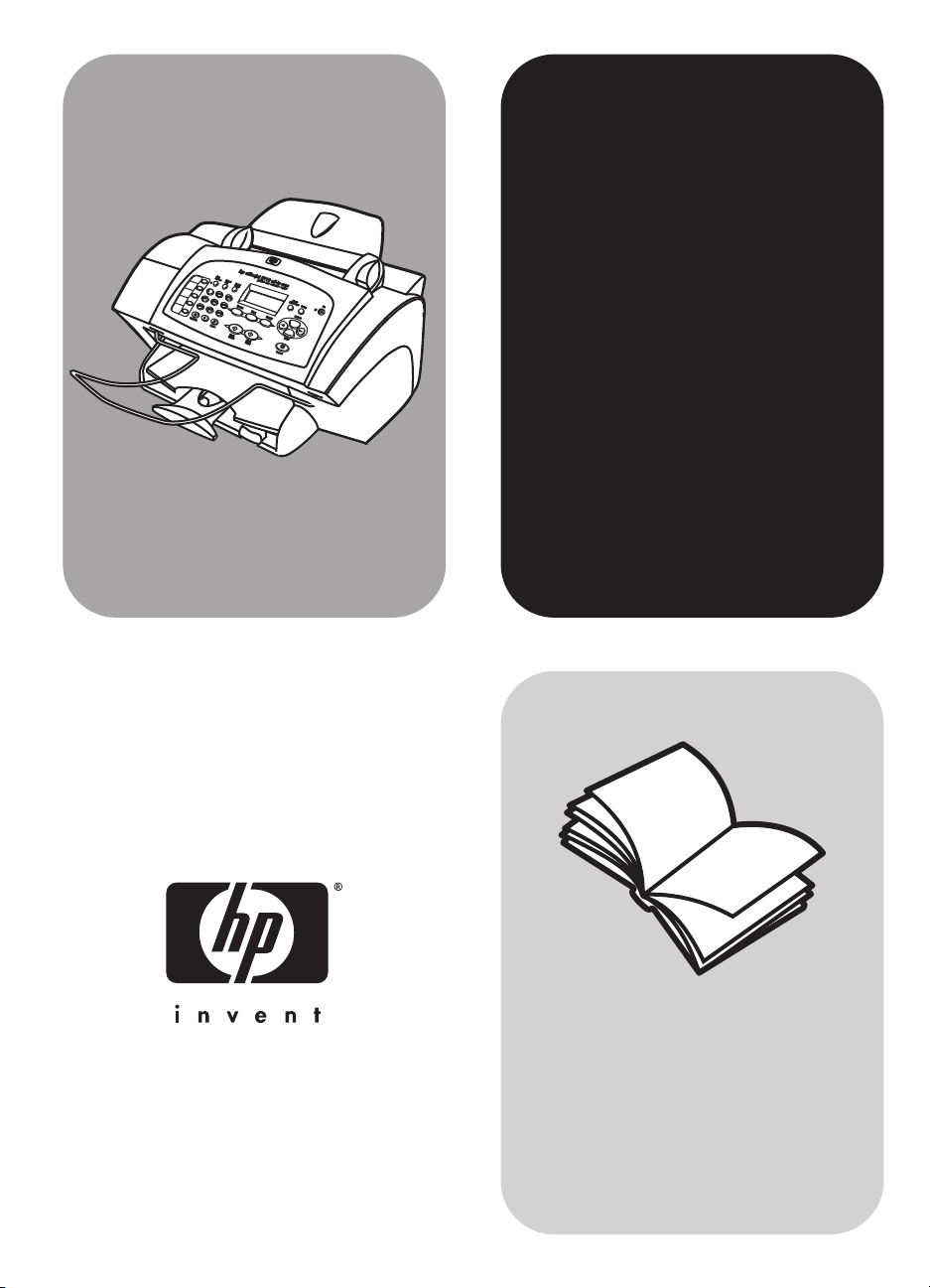
hp officejet
5100 series
reference guide
Page 2
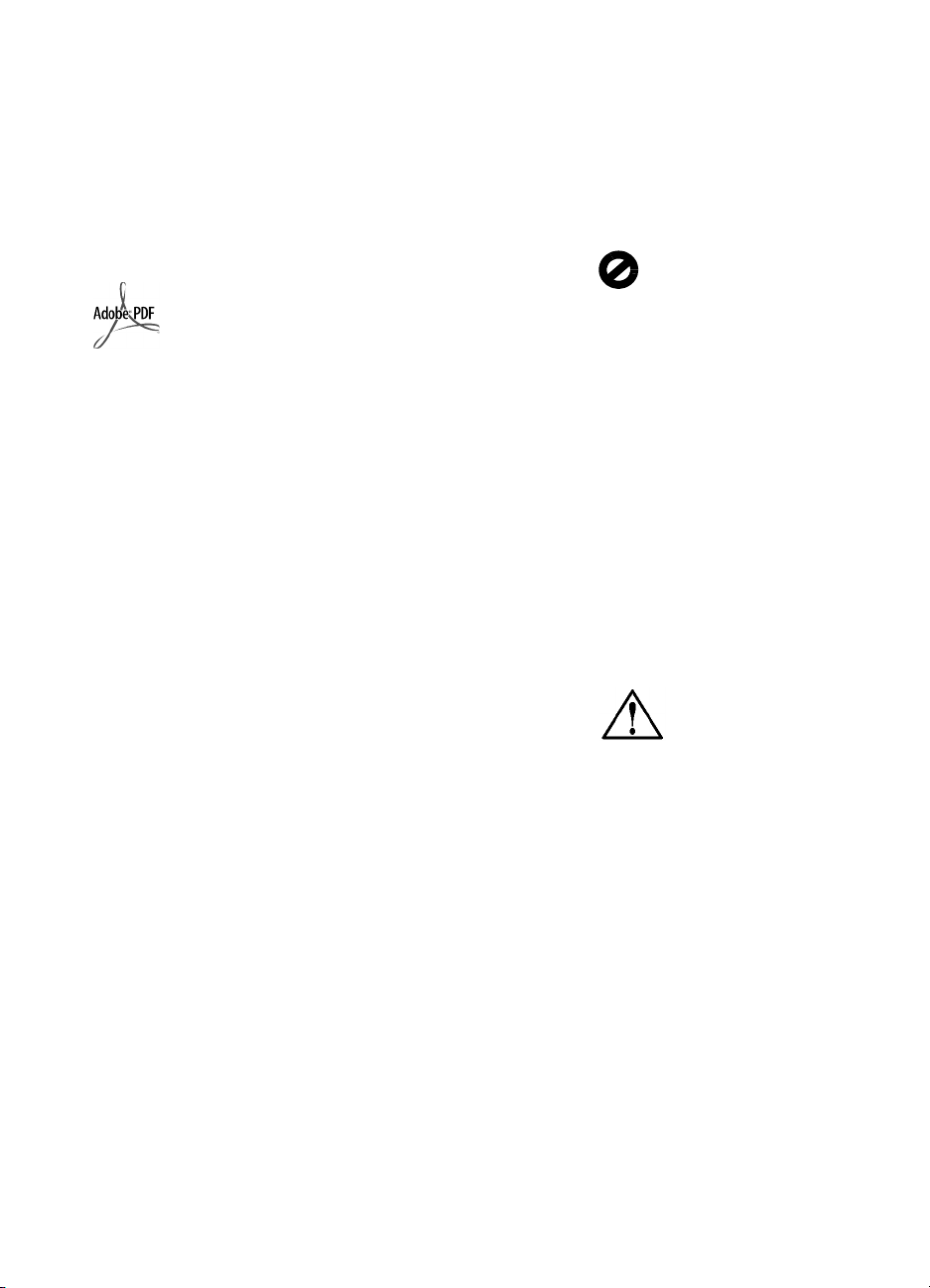
© Copyright Hewlett-Packard
Company 2002
All rights are reserved. No part of the
document may be photocopied,
reproduced, or translated to another
language without the prior written
consent of Hewlett-Packard Company.
This product incorporates Adobe’s
PDF technology, which contains an
implementation of LZW licensed under
U.S. Patent 4,558,302.
Adobe and the
Acrobat logo
are either
registered
trademarks or
trademarks of
Adobe Systems
Incorporated in
the United
States and/or
other countries.
Portions Copyright © 1989-2002
Palom ar Sof twa re In c. The
HP Officejet 5100 Series includes
printer driver technology licensed from
Palom ar Sof twa re, Inc .
www.palomar.com
Copyright © 1999-2002 Apple
Computer, Inc.
Apple, the Apple logo, Mac, Mac
logo, Macintosh, and Mac OS are
trademarks of Apple Computer, Inc.,
registered in the U.S. and other
countries.
Publication number: Q1678-90158
First edition: October 2002
Printed in U.S.A., Germany, or
Singapore
®
Windows
ME
2000
of Microsoft Corporation.
Intel
trademarks of Intel Corporation.
, Windows NT®, Windows
®
, Windows XP®, and Windows
®
are U.S.-registered trademarks
®
and Pentium® are registered
notice
The information contained in this
document is subject to change without
notice and should not be construed as
a commitment by the Hewlett-Packard
Company.
Hewlett-Packard assumes no
responsibility for any errors
that may appear in this
document, nor does it make
expressed or implied warranty
of any kind with regard to this
material, including, but not
limited to, the implied
warranties of merchantability
and fitness for a particular
purpose.
The Hewlett-Packard Company shall
not be liable for incidental or
consequential damages in connection
with, or arising out of the furnishing,
performance, or use of this document
and the program material which it
describes.
Note: Regulatory information can be
found in the technical information
section of this guide.
It is not lawful in many places to make
copies of the following items. When in
doubt, check with a legal
representative first.
• Governmental paper or
documents:
-Passports
- Immigration papers
- Selective service papers
- Identification badges, cards, or
insignias
• Governmental stamps:
-Postage stamps
- Food stamps
• Checks or drafts drawn on
governmental agencies
• Paper currency, traveler’s checks,
or money orders
• Certificates of deposit
•Copyrighted works
safety information
Warning! To
prevent fire or
shock hazard,
do not expose
this product to
rain or any type
of moisture.
Always follow basic safety precautions
when using this product to reduce risk
of injury from fire or electric shock.
Page 3
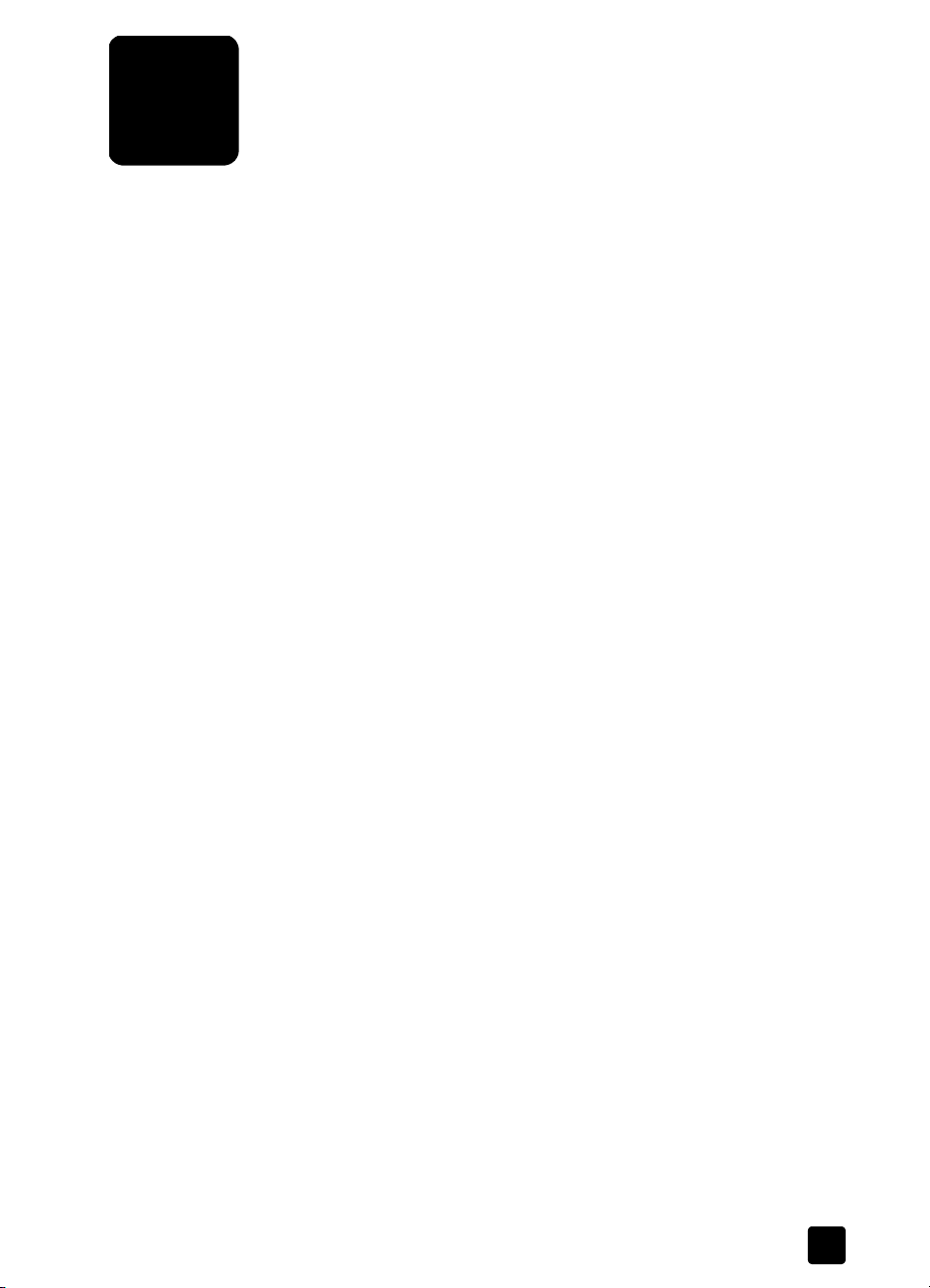
contents
1 get help . . . . . . . . . . . . . . . . . . . . . . . . . . . . . . . . . . . . . . . . . . . . . . . . .1
2 quick start . . . . . . . . . . . . . . . . . . . . . . . . . . . . . . . . . . . . . . . . . . . . . . .3
front panel features . . . . . . . . . . . . . . . . . . . . . . . . . . . . . . . . . . . . . . . . . . . .3
use your hp officejet with a computer. . . . . . . . . . . . . . . . . . . . . . . . . . . . . . . .4
review the hp director. . . . . . . . . . . . . . . . . . . . . . . . . . . . . . . . . . . . . . . .4
3 load originals and load paper. . . . . . . . . . . . . . . . . . . . . . . . . . . . . . . . .7
load originals . . . . . . . . . . . . . . . . . . . . . . . . . . . . . . . . . . . . . . . . . . . . . . . .7
load paper. . . . . . . . . . . . . . . . . . . . . . . . . . . . . . . . . . . . . . . . . . . . . . . . . .7
load envelopes . . . . . . . . . . . . . . . . . . . . . . . . . . . . . . . . . . . . . . . . . . . . . . .9
tips for loading other types of paper in the paper tray . . . . . . . . . . . . . . . . . . . .9
set the paper type . . . . . . . . . . . . . . . . . . . . . . . . . . . . . . . . . . . . . . . . . . . .10
set the paper size . . . . . . . . . . . . . . . . . . . . . . . . . . . . . . . . . . . . . . . . . . . .10
4 use the copy features . . . . . . . . . . . . . . . . . . . . . . . . . . . . . . . . . . . . . .11
make copies. . . . . . . . . . . . . . . . . . . . . . . . . . . . . . . . . . . . . . . . . . . . . . . .11
make a copy . . . . . . . . . . . . . . . . . . . . . . . . . . . . . . . . . . . . . . . . . . . . .11
increase copy speed or quality . . . . . . . . . . . . . . . . . . . . . . . . . . . . . . . .12
set the number of copies . . . . . . . . . . . . . . . . . . . . . . . . . . . . . . . . . . . . .12
reduce or enlarge a copy . . . . . . . . . . . . . . . . . . . . . . . . . . . . . . . . . . . .12
make copies lighter or darker . . . . . . . . . . . . . . . . . . . . . . . . . . . . . . . . .12
enhance text sharpness and photo colors . . . . . . . . . . . . . . . . . . . . . . . . .13
change settings for all copy tasks. . . . . . . . . . . . . . . . . . . . . . . . . . . . . . .13
perform special copy jobs . . . . . . . . . . . . . . . . . . . . . . . . . . . . . . . . . . . . . .13
copy a photo. . . . . . . . . . . . . . . . . . . . . . . . . . . . . . . . . . . . . . . . . . . . .13
fit a copy to the page . . . . . . . . . . . . . . . . . . . . . . . . . . . . . . . . . . . . . . .14
prepare a color t-shirt transfer . . . . . . . . . . . . . . . . . . . . . . . . . . . . . . . . .14
copy options. . . . . . . . . . . . . . . . . . . . . . . . . . . . . . . . . . . . . . . . . . . . . . . .16
5 use the scan features . . . . . . . . . . . . . . . . . . . . . . . . . . . . . . . . . . . . . .17
scan an original . . . . . . . . . . . . . . . . . . . . . . . . . . . . . . . . . . . . . . . . . . . . .17
stop a scan . . . . . . . . . . . . . . . . . . . . . . . . . . . . . . . . . . . . . . . . . . . . . . . .18
6 use the fax features . . . . . . . . . . . . . . . . . . . . . . . . . . . . . . . . . . . . . . .19
enable fax confirmation . . . . . . . . . . . . . . . . . . . . . . . . . . . . . . . . . . . . . . . .19
send a fax . . . . . . . . . . . . . . . . . . . . . . . . . . . . . . . . . . . . . . . . . . . . . . . . .19
initiate the fax process from your hp officejet . . . . . . . . . . . . . . . . . . . . . . .20
receive a fax. . . . . . . . . . . . . . . . . . . . . . . . . . . . . . . . . . . . . . . . . . . . . . . .20
receive a fax automatically . . . . . . . . . . . . . . . . . . . . . . . . . . . . . . . . . . .20
receive a fax manually . . . . . . . . . . . . . . . . . . . . . . . . . . . . . . . . . . . . . .21
save frequently-used fax numbers. . . . . . . . . . . . . . . . . . . . . . . . . . . . . . . . . .21
set basic fax settings using the front panel . . . . . . . . . . . . . . . . . . . . . . . . . . .21
set the date and time . . . . . . . . . . . . . . . . . . . . . . . . . . . . . . . . . . . . . . .22
set the fax header . . . . . . . . . . . . . . . . . . . . . . . . . . . . . . . . . . . . . . . . .22
enter text. . . . . . . . . . . . . . . . . . . . . . . . . . . . . . . . . . . . . . . . . . . . . . . .23
set the answer mode. . . . . . . . . . . . . . . . . . . . . . . . . . . . . . . . . . . . . . . .23
set the rings to answer setting . . . . . . . . . . . . . . . . . . . . . . . . . . . . . . . . .23
check for dial tone . . . . . . . . . . . . . . . . . . . . . . . . . . . . . . . . . . . . . . . . .24
i
Page 4
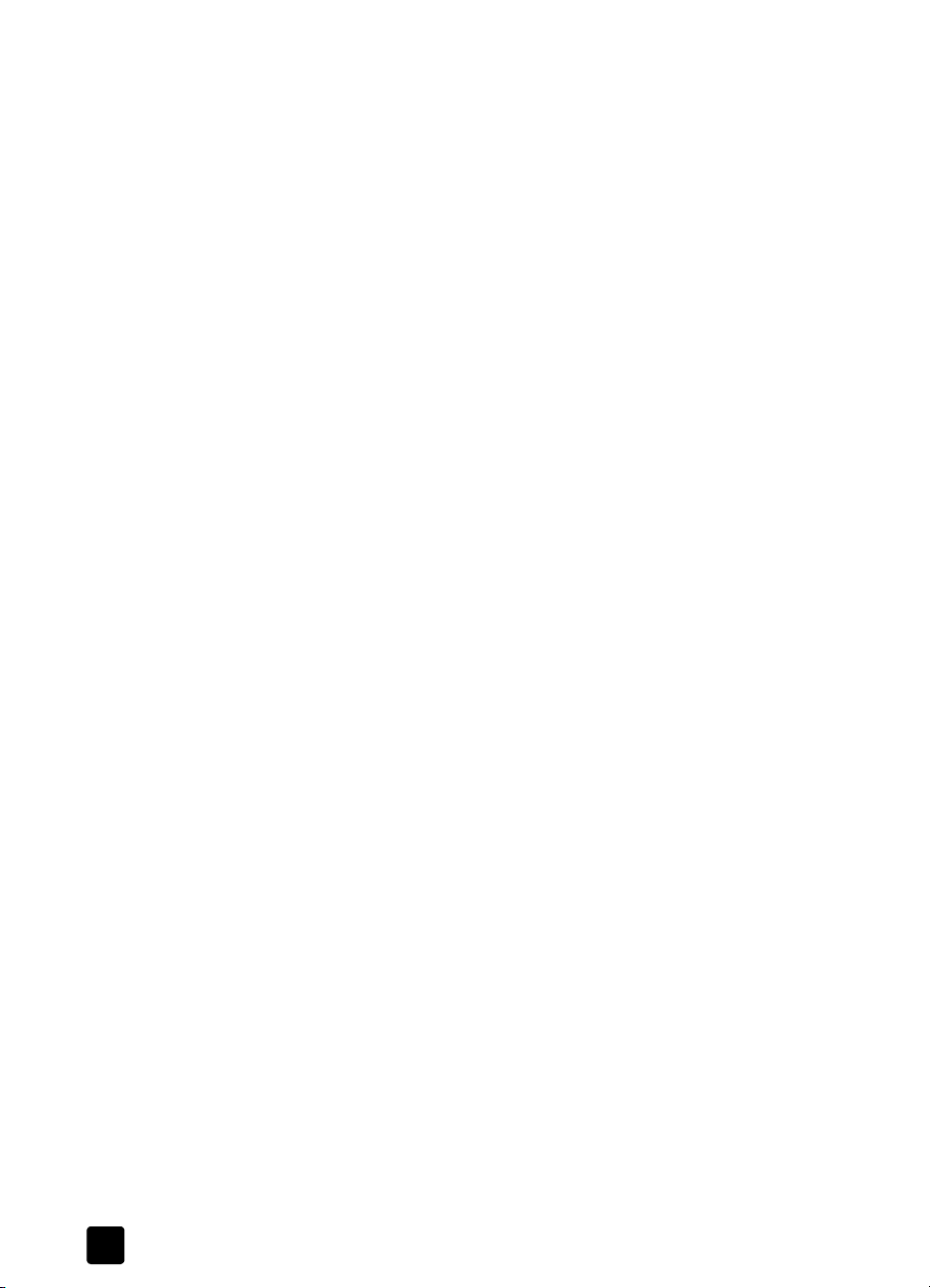
contents
7 maintain your hp officejet . . . . . . . . . . . . . . . . . . . . . . . . . . . . . . . . . . . 25
clean the exterior . . . . . . . . . . . . . . . . . . . . . . . . . . . . . . . . . . . . . . . . . . . .25
work with print cartridges. . . . . . . . . . . . . . . . . . . . . . . . . . . . . . . . . . . . . . . 25
print a self-test report . . . . . . . . . . . . . . . . . . . . . . . . . . . . . . . . . . . . . . . 25
handle print cartridges . . . . . . . . . . . . . . . . . . . . . . . . . . . . . . . . . . . . . .25
replace the print cartridges . . . . . . . . . . . . . . . . . . . . . . . . . . . . . . . . . . .25
align cartridges . . . . . . . . . . . . . . . . . . . . . . . . . . . . . . . . . . . . . . . . . . .26
clean the print cartridges . . . . . . . . . . . . . . . . . . . . . . . . . . . . . . . . . . . .27
restore factory defaults. . . . . . . . . . . . . . . . . . . . . . . . . . . . . . . . . . . . . . . . .27
setup menu options . . . . . . . . . . . . . . . . . . . . . . . . . . . . . . . . . . . . . . . . . . . 28
8 additional setup information . . . . . . . . . . . . . . . . . . . . . . . . . . . . . . . . .29
possible installation problems . . . . . . . . . . . . . . . . . . . . . . . . . . . . . . . . . . . . 29
set the language and country/region. . . . . . . . . . . . . . . . . . . . . . . . . . . . . . .30
connect your hp officejet to your computer . . . . . . . . . . . . . . . . . . . . . . . . . . .30
connect your usb port. . . . . . . . . . . . . . . . . . . . . . . . . . . . . . . . . . . . . . .31
connect your hp officejet to a phone, modem, or answering machine. . . . . . . . .31
remove and reinstall your hp officejet software . . . . . . . . . . . . . . . . . . . . . . . .32
9 technical information . . . . . . . . . . . . . . . . . . . . . . . . . . . . . . . . . . . . . . 33
system requirements. . . . . . . . . . . . . . . . . . . . . . . . . . . . . . . . . . . . . . . . . . .33
specifications . . . . . . . . . . . . . . . . . . . . . . . . . . . . . . . . . . . . . . . . . . . . . . .34
paper specifications . . . . . . . . . . . . . . . . . . . . . . . . . . . . . . . . . . . . . . . .34
print specifications . . . . . . . . . . . . . . . . . . . . . . . . . . . . . . . . . . . . . . . . .35
print margin specifications. . . . . . . . . . . . . . . . . . . . . . . . . . . . . . . . . . . .35
copy specifications. . . . . . . . . . . . . . . . . . . . . . . . . . . . . . . . . . . . . . . . . 36
scan specifications . . . . . . . . . . . . . . . . . . . . . . . . . . . . . . . . . . . . . . . . .36
fax specifications . . . . . . . . . . . . . . . . . . . . . . . . . . . . . . . . . . . . . . . . . .36
physical specifications . . . . . . . . . . . . . . . . . . . . . . . . . . . . . . . . . . . . . . 37
power specifications. . . . . . . . . . . . . . . . . . . . . . . . . . . . . . . . . . . . . . . . 37
environmental specifications . . . . . . . . . . . . . . . . . . . . . . . . . . . . . . . . . .37
additional specifications . . . . . . . . . . . . . . . . . . . . . . . . . . . . . . . . . . . . .37
environmental product stewardship program . . . . . . . . . . . . . . . . . . . . . . . 37
regulatory notices . . . . . . . . . . . . . . . . . . . . . . . . . . . . . . . . . . . . . . . . . . . .38
notice to users of the U.S. telephone network: FCC requirements . . . . . . . . .38
doc statement / déclaration de conformité (Canada) . . . . . . . . . . . . . . . . .40
notice to users of the Canadian telephone network. . . . . . . . . . . . . . . . . . .40
notice to all users of the European Economic Area (EEA) . . . . . . . . . . . . . . .40
notice to users of the German telephone network . . . . . . . . . . . . . . . . . . . .41
VCCI-2 (Japan) . . . . . . . . . . . . . . . . . . . . . . . . . . . . . . . . . . . . . . . . . . .41
notice to Korean customers . . . . . . . . . . . . . . . . . . . . . . . . . . . . . . . . . . .41
declaration of conformity . . . . . . . . . . . . . . . . . . . . . . . . . . . . . . . . . . . . . . .41
10 get hp officejet 5100 support . . . . . . . . . . . . . . . . . . . . . . . . . . . . . . . . 43
get support and other information from the internet . . . . . . . . . . . . . . . . . . . . .43
hp customer support . . . . . . . . . . . . . . . . . . . . . . . . . . . . . . . . . . . . . . . . . . 43
prepare your hp officejet for shipment . . . . . . . . . . . . . . . . . . . . . . . . . . . . . . 46
hp distribution center . . . . . . . . . . . . . . . . . . . . . . . . . . . . . . . . . . . . . . . . . . 47
hp officejet 5100 series warranty . . . . . . . . . . . . . . . . . . . . . . . . . . . . . . . . . 47
warranty service . . . . . . . . . . . . . . . . . . . . . . . . . . . . . . . . . . . . . . . . . .48
return your hp officejet 5100 series for service. . . . . . . . . . . . . . . . . . . . . .48
hewlett-packard limited global warranty statement . . . . . . . . . . . . . . . . . . . 48
index. . . . . . . . . . . . . . . . . . . . . . . . . . . . . . . . . . . . . . . . .51
ii
hp officejet 5100 series
Page 5
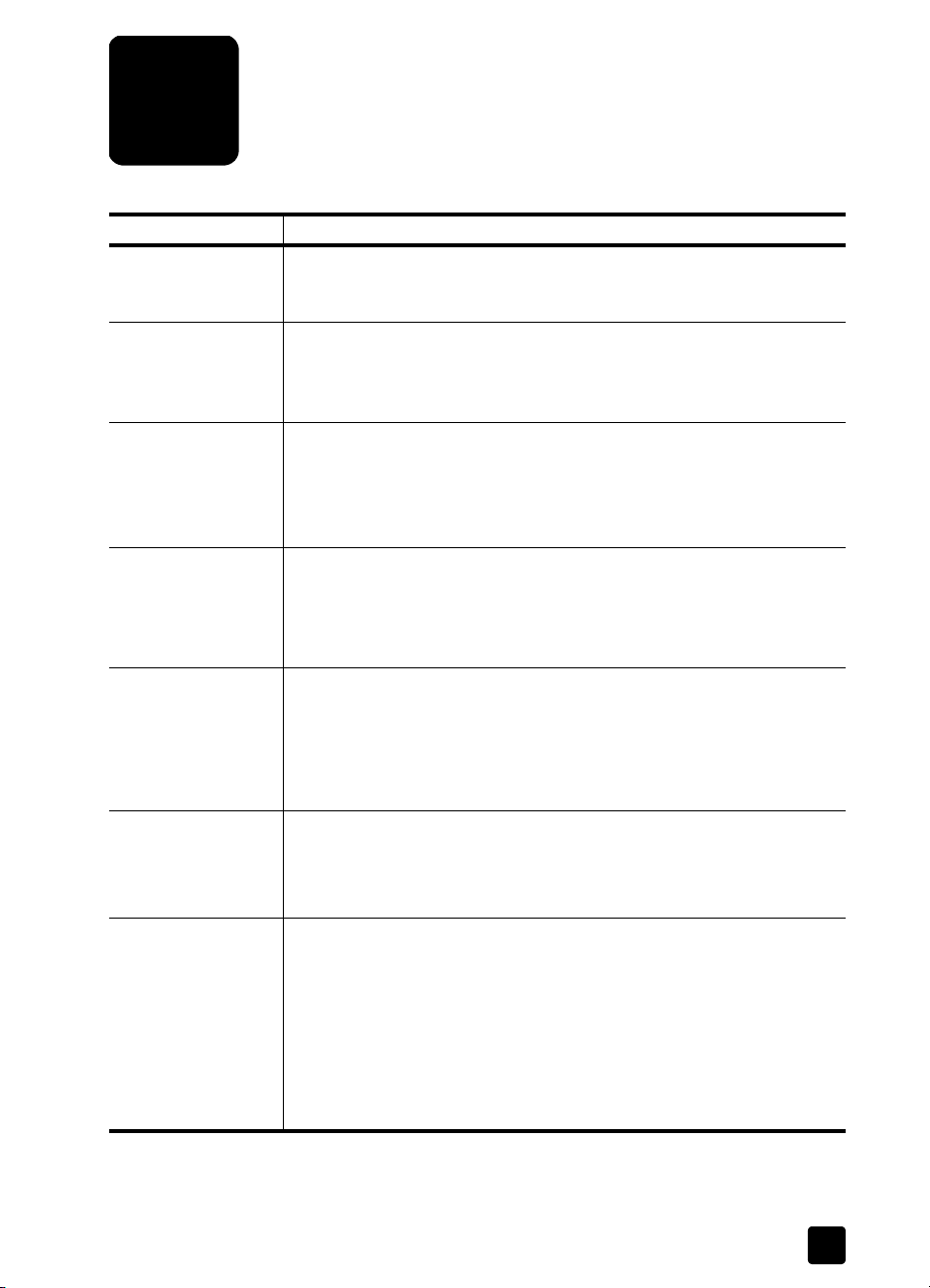
get help
1
help description
Setup Poster The Setup Poster provides instructions for setting up and configuring your
HP Officejet. Make sure you use the correct poster for your operating
system (Windows PC or Macintosh).
Product Tour The tour provides a brief introduction to the HP Officejet and its
capabilities, so you can start using it immediately. You can take the tour
immediately after installing the HP Officejet software, or to take the tour
at any time, see the product specific online help.
HP Photo & Imaging
Help
Reference Guide The Reference Guide contains information on using your HP Officejet
Troubleshooting Help To access troubleshooting information, go to the HP Director, then click
Internet Help and
Technical Support
Readme File After you install your software, you can access the Readme file from either
The HP Photo & Imaging Help provides detailed information on using the
software for your HP Officejet.
For Windows PC users: Go to the HP Director, and click Help.
For Macintosh users: Go to the HP Director, and click Help, then select
hp photo & imaging help.
and provides additional troubleshooting assistance for the installation
process. The Reference Guide also contains information on how to order
supplies and accessories, technical specifications, support, and warranty
information.
Help. Open the Troubleshooting book in the HP Photo & Imaging Help,
then follow the links to general troubleshooting as well as links to
Troubleshooting help that is specific to your HP Officejet. Troubleshooting
is also available from the Help button that appears on some error
messages.
If you have Internet access, you can get more information from the
HP website at:
http://www.hp.com/support
The website also provides answers to frequently-asked questions.
the HP Officejet 5100 Series CD-ROM or the HP Officejet 5100 Series
program folder. The Readme file contains late-breaking information that
does not appear in the Reference Guide or the online help. To access the
Readme file, do the following:
For Windows PC: go to the Windows PC taskbar, click Start, point to
Programs or All Programs (XP), point to Hewlett-Packard, point to
hp officejet 5100 series, and then select Readme.
For Macintosh: go to the HD:Applications:HP Officejet Software folder.
1
Page 6
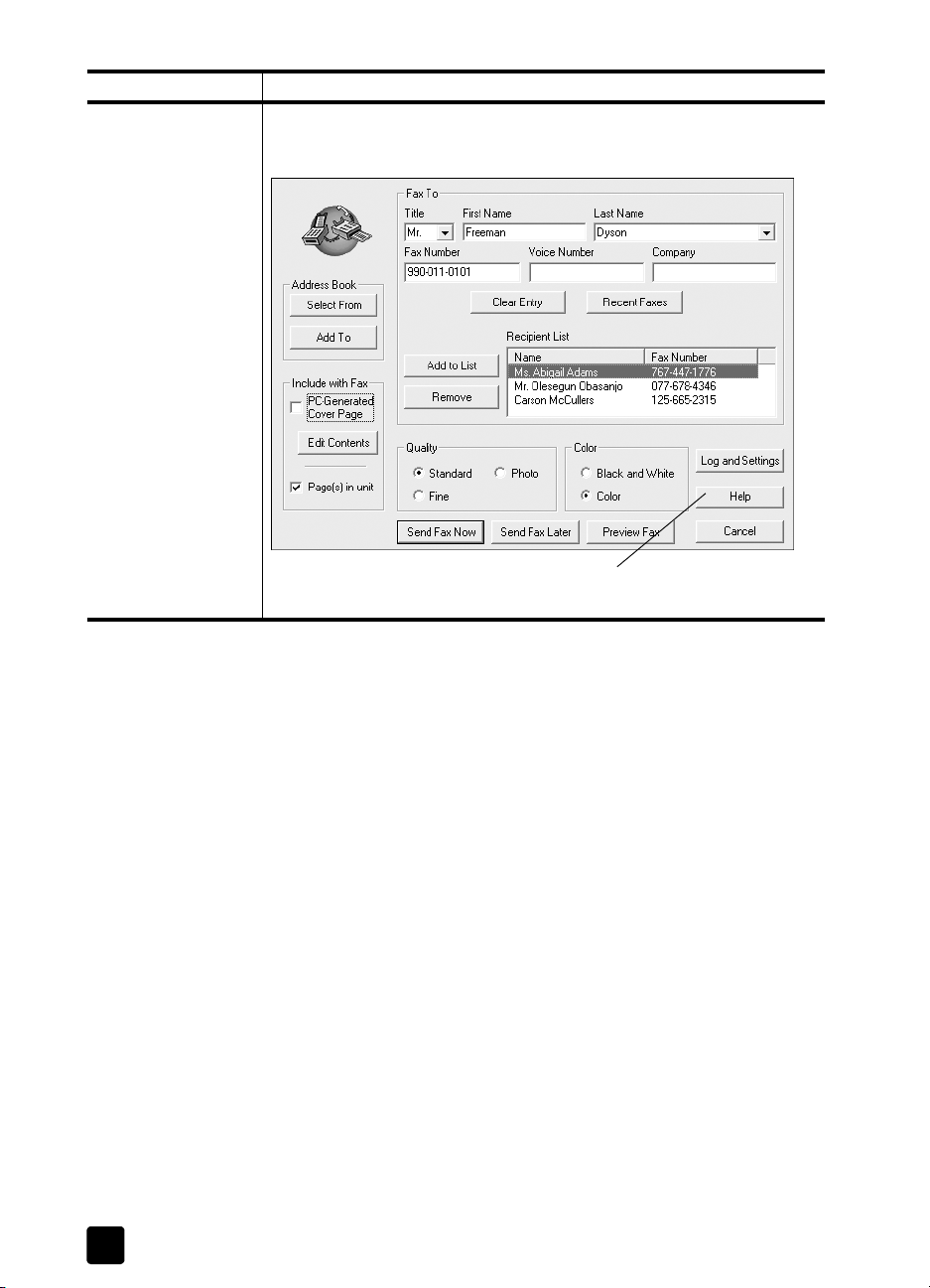
get help
help description
Dialog Box Help
(Windows PC only)
For Windows PC: Clicking Help in a dialog box displays information
about options and settings within the dialog box.
To get help while working in a dialog
box, click
Help.
2
hp officejet 5100 series
Page 7
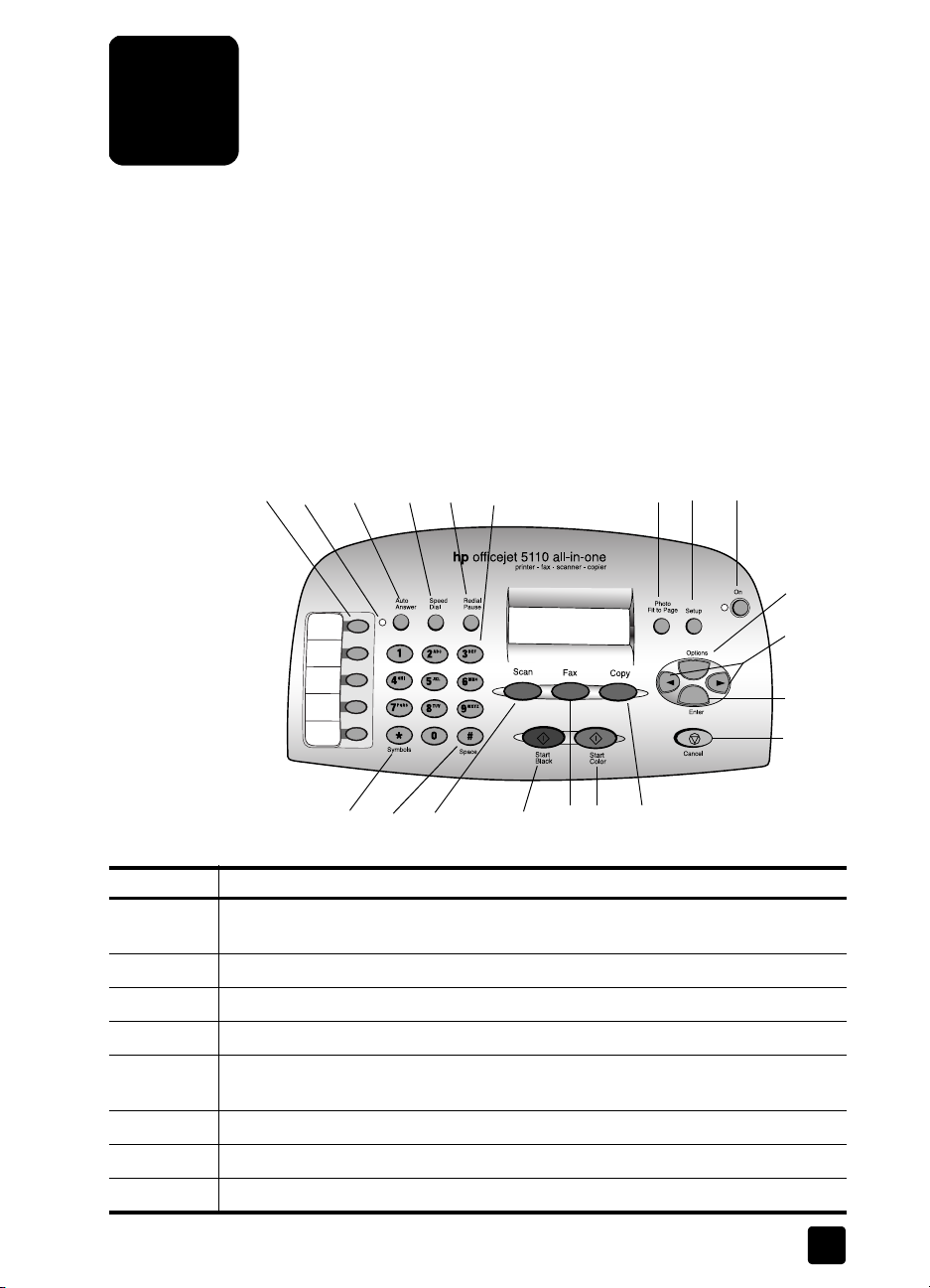
quick start
2
You can perform many functions using either the front panel or the HP Officejet
software.
Even if you do not connect your HP Officejet to a computer, you can use the front
panel to copy and fax documents or photos. You can change a wide variety of
settings using the front-panel buttons and menu system.
front panel features
Review the illustrations below and identify the location of the buttons on the front
panel.
2
1
14
15
5
4
3
6
16
17
18
19
20
8
7
9
10
11
12
13
feature purpose
1 One-touch speed-dial buttons: Enter and label speed-dial numbers for quick
access.
2 Auto Answer light: If lit, automatic answering is on.
3 A
4 S
5 R
6 Keypad: Dial fax numbers or enter text.
7 S
8 P
UTO ANSWER button: Turn automatic answering for fax on or off.
PEED DIAL button: Access speed-dial numbers.
EDIAL PAUSE button: Dial the last number again, or insert a pause in a number
to be dialed.
TAR/SYMBOLS key: Enter punctuation characters or use as directed in voice mail.
OUND/SPACE key: Enter spaces or use as directed in voice mail.
3
Page 8
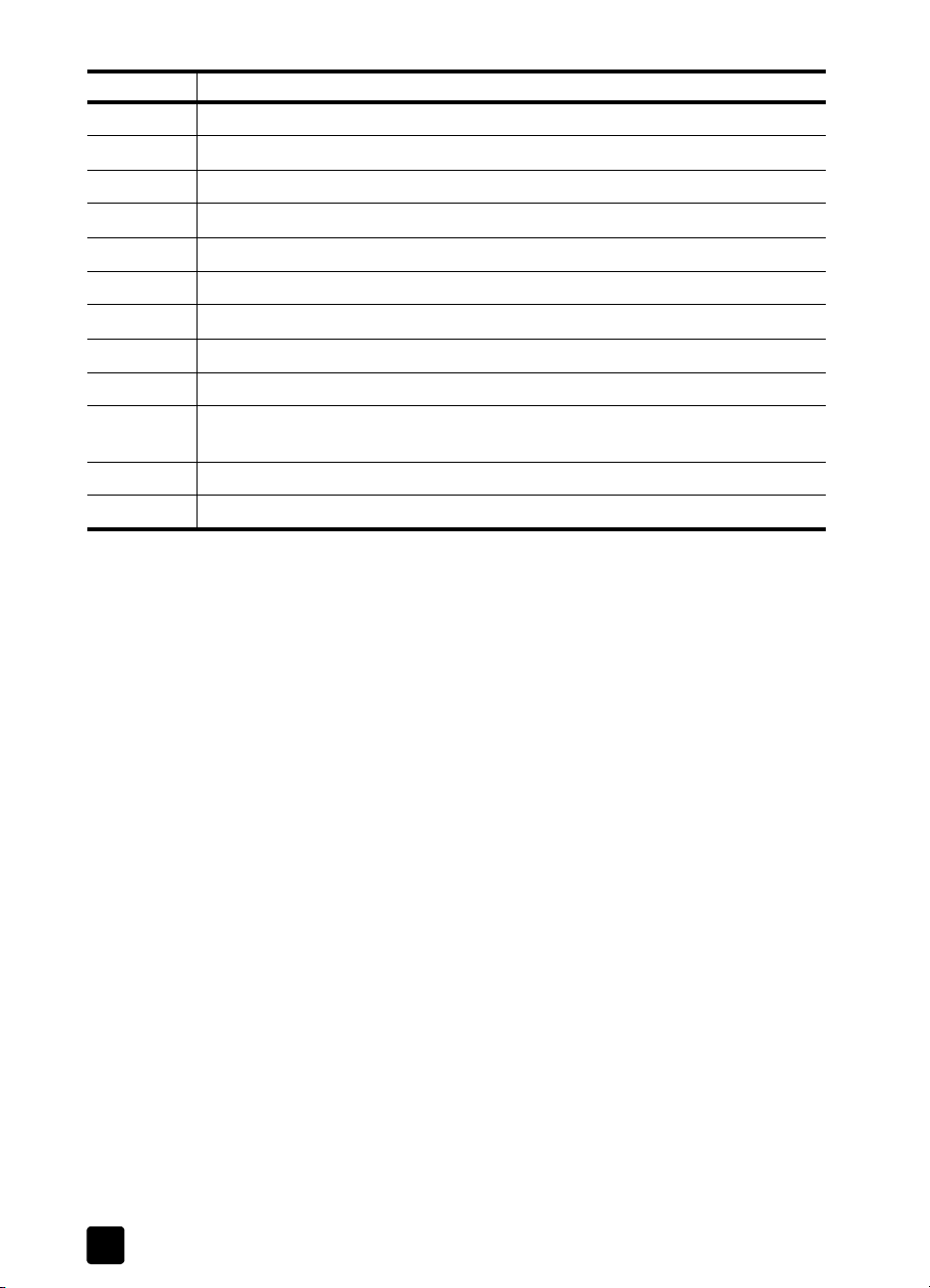
quick start
feature purpose
9 S
10 S
11 F
12 S
13 C
14 P
15 S
16 O
17 O
CAN button: Press to begin the scanning process.
TART, BLACK button: Start a black-and-white scan, fax, or copy.
AX button: Press to begin the faxing process.
TART, COLOR button: Start a color scan, fax, or copy.
OPY button: Press to begin the copy process.
HOTO FIT TO PAGE button: Enlarge and copy a photo to a full-size page.
ETUP button: Access various unit settings.
N button: Turn unit on and off.
PTIONS button: Access various scan, copy, and fax options.
18 Left and Right arrows: Scroll through scan, fax, and copy option settings, or move
forward and backward in a text entry.
19 E
20 C
NTER button: Select or save displayed setting.
ANCEL button: Stop job or exit menu.
use your hp officejet with a computer
If you installed the HP Officejet software on your computer according to the
Setup Poster, you can access all the features of the HP Officejet using the
HP Director.
review the hp director
The HP Director is available through the desktop shortcut (Windows PC only).
for Windows PC users
1 Do one of the following:
–Double-click the hp director icon on the desktop.
– In the Windows PC taskbar, click Start, point to Programs or All
Programs (XP), point to Hewlett-Packard, point to
hp officejet 5100 series, then select hp director.
The Director displays only the buttons that are appropriate for the selected
device.
4
hp officejet 5100 series
Page 9
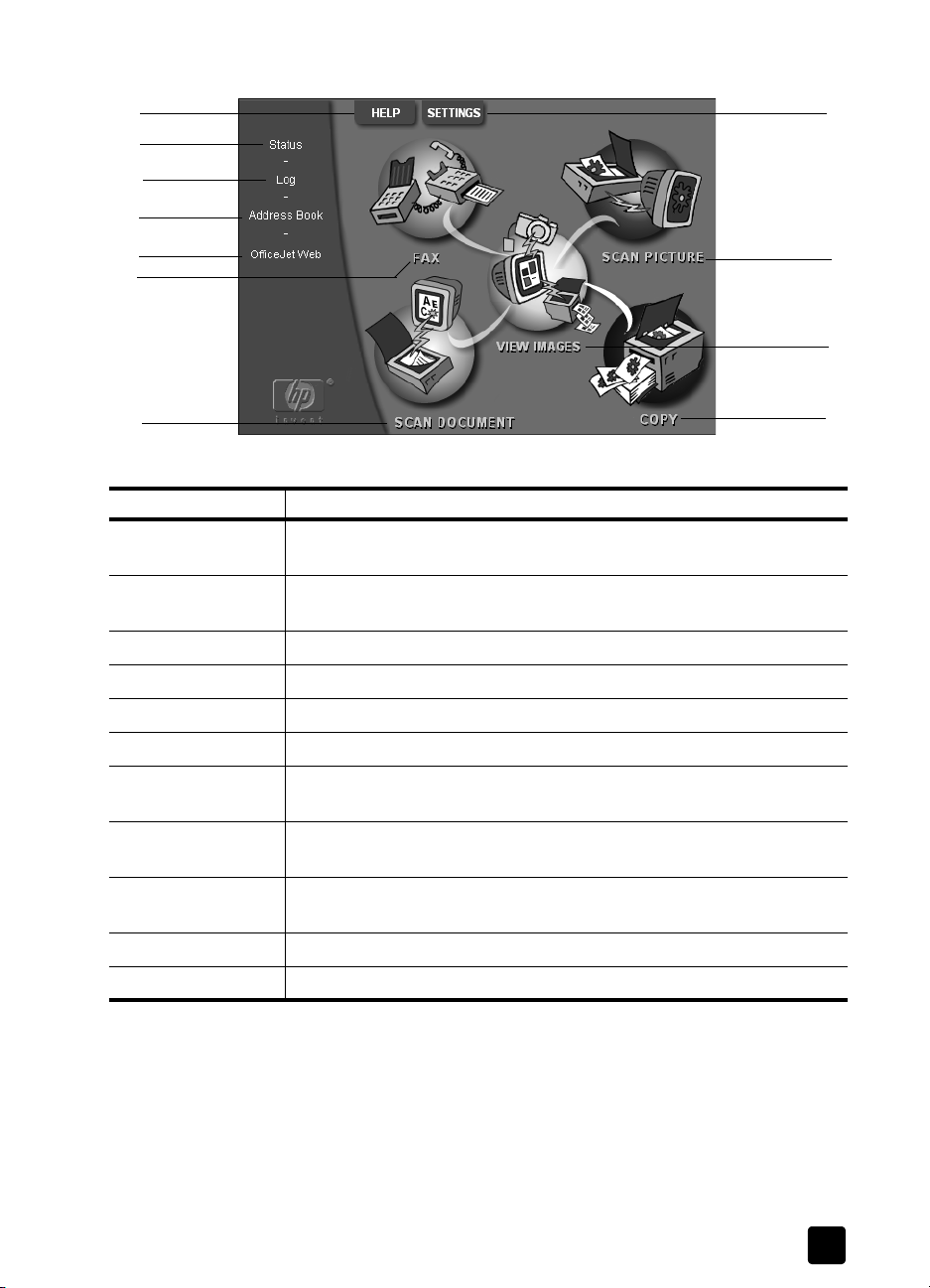
use your hp officejet with a computer
1
2
3
4
5
6
7
hp director for Windows PC
feature purpose
1 Help: Provides access to the HP Photo View Center, which provides
software help, a product tour, and troubleshooting information.
2 Status: Describes the HP Officejet’s current status and displays the current
front panel text.
3 Log: Lists received, sent, pending, or blocked faxes.
4 Address Book: Opens the Microsoft Windows address book.
8
9
10
11
5 Officejet Web: Opens the HP Officejet Product and Services web page.
6 Fax: Opens the Send Fax dialog box.
7 Scan Document: Scans text and displays it in the selected destination text
editing software program.
8 Settings: Lets you view or change various settings for your HP device,
such as print, scan, copy, or image unload.
9 Scan Picture: Scans an image and displays it in the
HP Photo View Center.
10 View Images: Opens the HP Photo View Center.
11 Copy: Opens the Copy dialog box.
Macintosh users
for
` Do one of the following:
– For OS 9.x, double-click the HP Director icon on the desktop.
–For OSX, click the HP Director icon on the dock.
The following figure shows some of the features available through the HP Director
for Macintosh. Consult the legend for a brief explanation of a specific feature.
5
Page 10
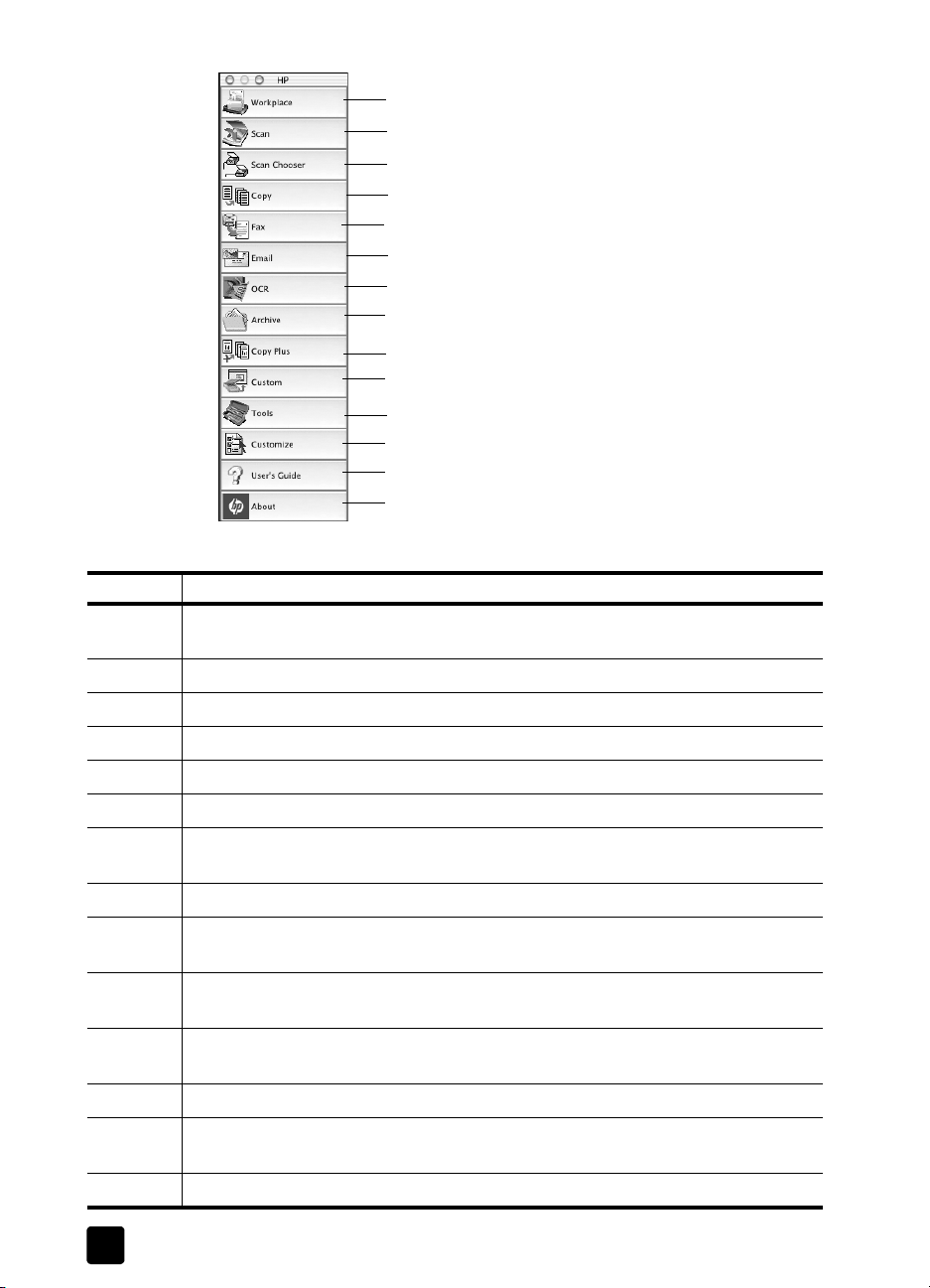
quick start
hp director for Macintosh
feature purpose
1
2
3
4
5
6
7
8
9
10
11
12
13
14
1 Workplace: Allows you to access the Workplace for annotating image documents,
custom printing, viewing the fax log, etc.
2 Scan: Allows you to quickly scan documents and images into many applications.
3 Scan Chooser: Allows you to select or change your scan device.
4 Copy: Allows you to use your HP Officejet as a copier.
5 Fax: Allows you to fax a document or photo to someone else.
6 Email: Allows you to quickly scan a document and e-mail it to someone else.
7 OCR: Allows you to scan a document and convert it to text for editing in a text
processor.
8 Archive: Allows you to quickly scan a document and save it in your archive folder.
9 Copy Plus: Allows you to scan a document and print a copy of it on another printer
on your network.
10 Custom: Allows you to quickly scan a document and process the resulting image
using any application of your choosing.
11 Tools: Allows you to access to the HP Toolbox for device maintenance and
configuration.
12 Customize: Allows you to add, remove, and resize buttons in the Director.
13 User’s Guide: Allows you to access the onscreen User’s Guide for assistance with
the HP software.
14 About: Displays the version and copyright information about the application.
6
hp officejet 5100 series
Page 11
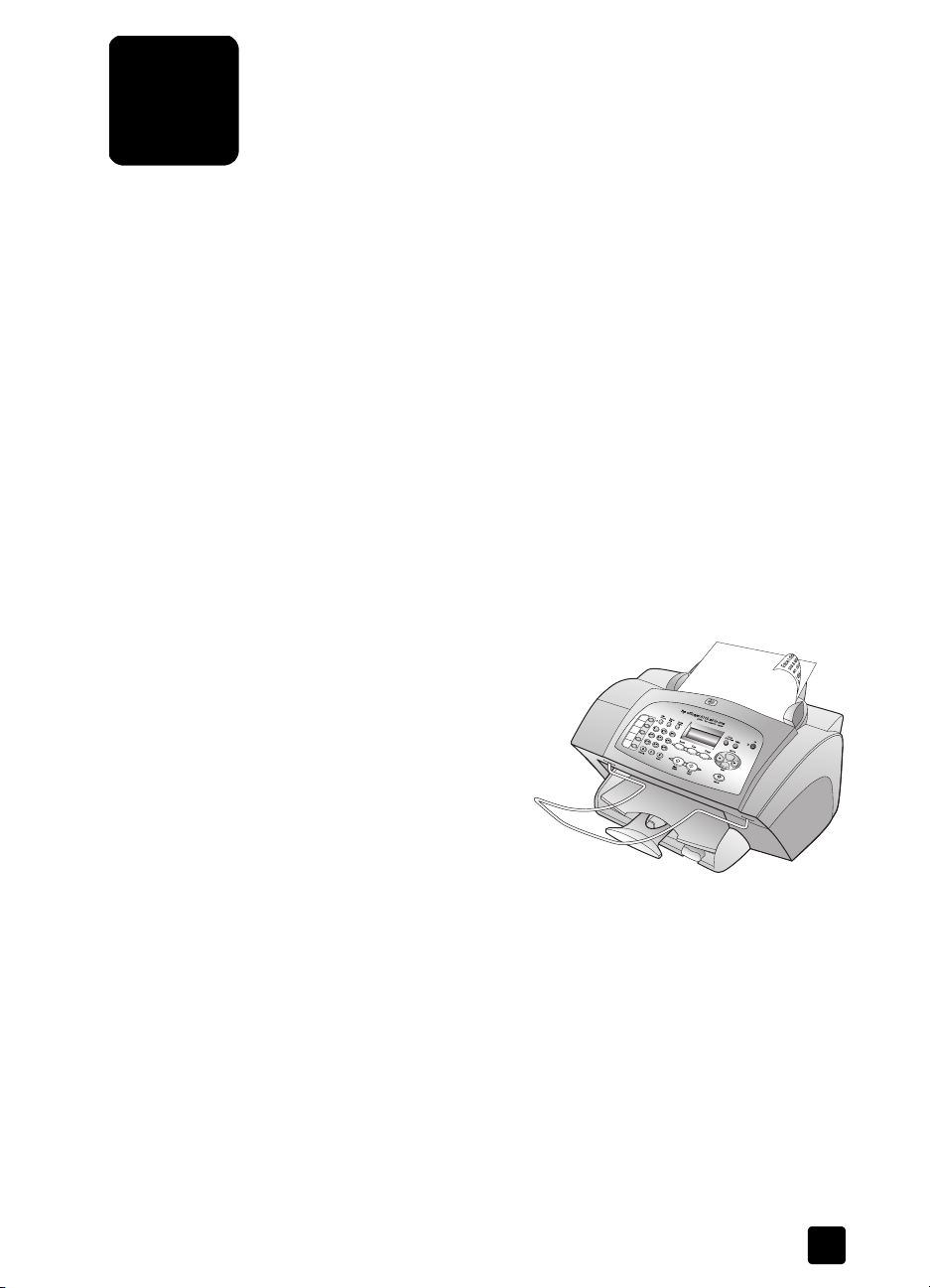
load originals and load paper
3
You can make copies from originals loaded in the automatic document feeder
(ADF). You can also print and copy onto a variety of paper types, weights, sizes,
and transparency films. It is important, however, that you select the right paper
and make sure that it is loaded correctly and not damaged.
load originals
You can copy or scan any original by loading it in the ADF.
If you are working with originals that are printed on 16-24 lb. (60-90 gsm) plain
paper or HP Premium Inkjet Paper, you can load more than one in the ADF. If
you are working with photos or originals of an odd size (no smaller than
3.25 x 3.25 inches or 82 x 82 millimeters), load them in the ADF one at a time.
When working with fragile, torn, or odd-sized originals, we recommend that you
use a document sleeve or sheet protector (available from most office-product
stores) for the original. Place a single sleeve into the ADF with the sealed edge
first and the transparent side down.
1 Place the original(s) in the ADF
2 Adjust the document guides to
Note: If you have trouble with originals feeding incorrectly, make sure the
ADF tray is snapped into position.
with the printed side facing
toward the back and with the
top of the document pointing
down.
fit your document.
load paper
Following is the basic procedure for loading paper. There are specific
considerations for loading certain types of paper, transparency film, postcards,
and envelopes. After you review this procedure, see tips for loading other types
of paper in the paper tray on page 9 and load envelopes on page 9.
For best results, adjust the paper settings each time you change paper types or
paper sizes. For more information, see set the paper type on page 10.
7
Page 12
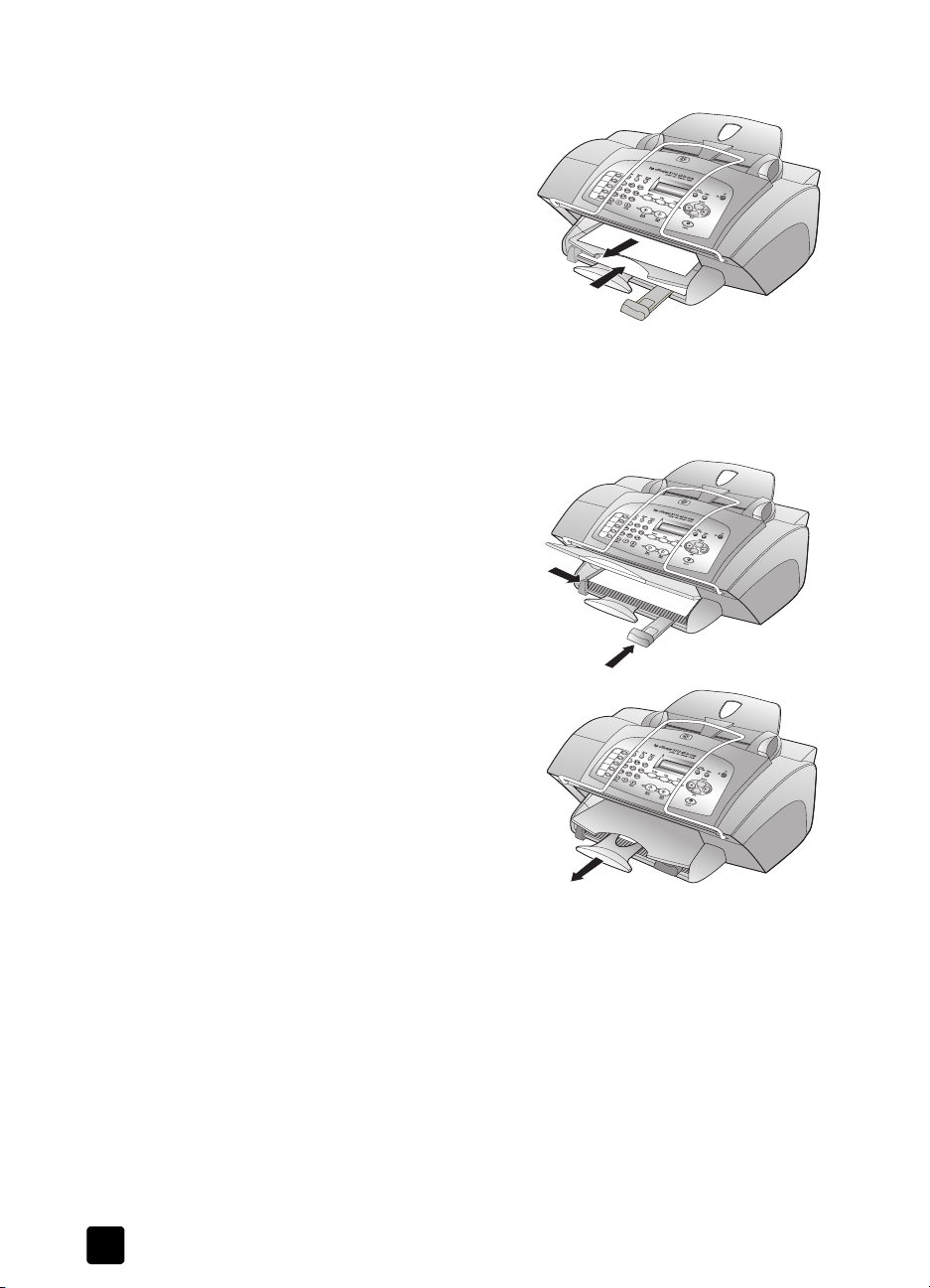
load originals and load paper
to load the input tray
1 Slide the paper-width and -length
guides to their outermost positions.
2 Tap the stack on a flat surface to
align the edges of the paper, and
then check the paper for the
following:
– Make sure it is free of rips,
– Make sure all the paper in the
3 With the output tray raised, insert paper into the input tray until it stops.
The print side should be facing down, and the letterhead or top of page
should be facing forward. Do not overfill the input tray as this may cause
paper jams.
4 Slide the paper-width and -length
guides in until they stop at the edges
of the paper. Make sure that the
paper stack lies flat in the input tray
and fits under the tab of the paperlength adjuster.
dust, wrinkles, and curled or
bent edges.
stack is the same size and type.
5 To prevent paper from falling off the
tray, fully extend the output-tray
extender.
8
hp officejet 5100 series
Page 13
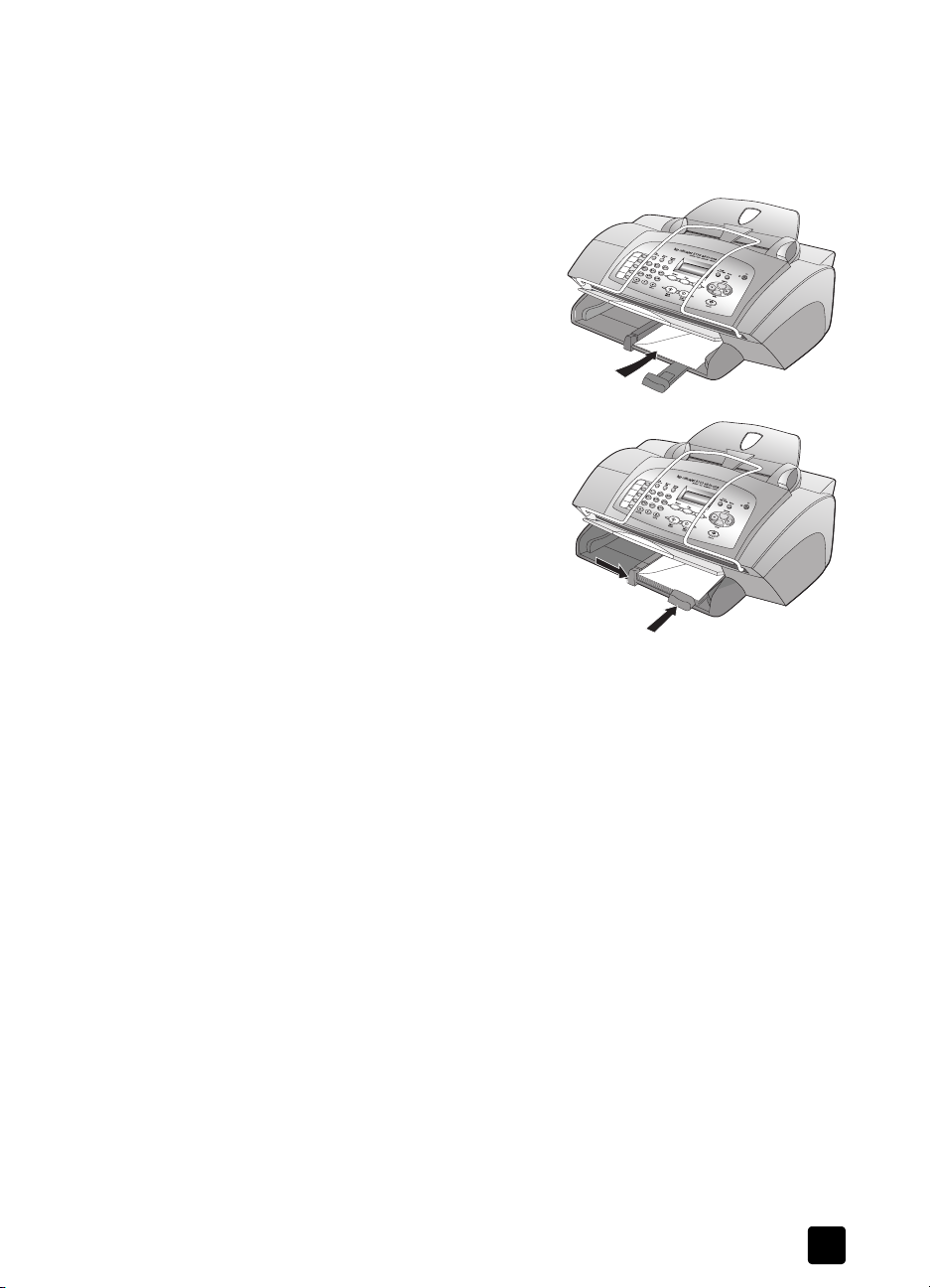
load envelopes
Use the print feature of your software to print to envelopes with your HP Officejet.
Your HP Officejet provides two methods for working with envelopes. Do not use
shiny or embossed envelopes, or envelopes that have clasps or windows.
• If you are printing one envelope,
• If you are printing multiple
load envelopes
slide the envelope into the envelope
slot, which is located on the right
side toward the back of the output
tray. Insert the envelope with the
flap up and on the left, as shown in
the illustration. Slide the envelope
on the top until it stops.
envelopes, remove all paper from
the paper tray. Slide a stack of
envelopes into the tray, with the
envelope flaps up and to the left
(print-side down), until they stop.
Adjust the paper-width guide
against the envelopes (be careful
not to bend the envelopes). Make
sure the envelopes fit within the tray
(do not overload it).
Consult the help files in your word processing software for details on how
to format text for printing on envelopes.
tips for loading other types of paper in the paper tray
This section provides guidelines for loading special types of paper and
transparency film. For best results, adjust the paper settings each time you
change paper types and paper sizes. For more information, see set the paper
type on page 10.
HP Inkjet T-Shirt Transfer Iron-On
Flatten the transfer sheet completely before using it; do not load curled sheets. To
prevent curling, keep transfer sheets sealed in the original package until you are
ready to use them. Manually feed one sheet at a time, with the unprinted side
facing down and the blue stripe facing up.
HP Premium or Premium Plus Inkjet Transparency Film
Insert the film so that the white transparency strip with arrows and the HP logo is
on top and goes into the tray first.
9
Page 14
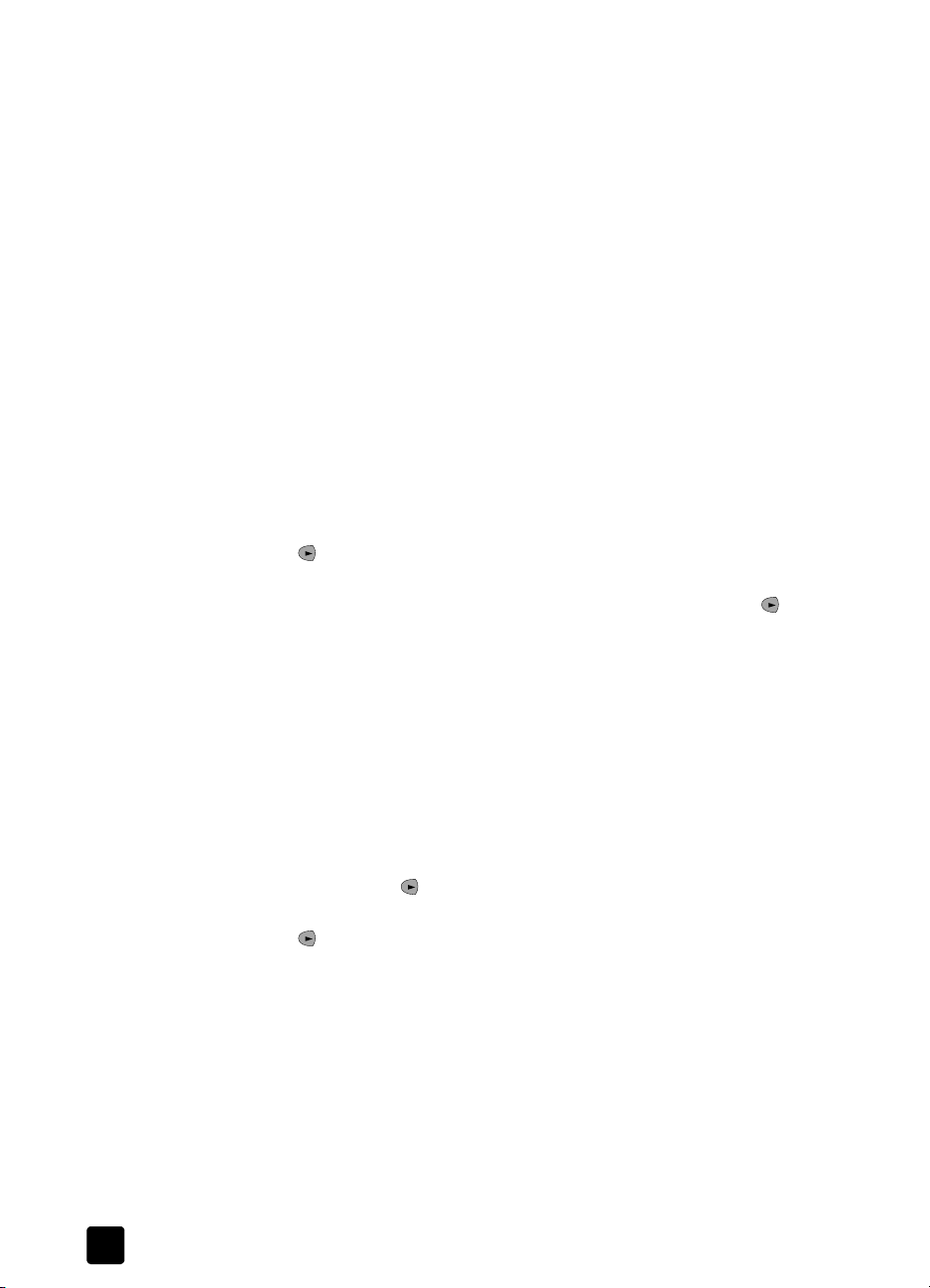
load originals and load paper
Labels (use only for printing)
• Always use letter-size or A4-size label sheets designed for use with
HP Inkjet products (like Avery Inkjet Labels), and make sure that the labels
are not over two years old.
• Fan the stack of labels to make sure none of the pages are sticking
together.
• Place a stack of label sheets on top of standard paper in the paper tray,
print-side down. Do not insert labels one sheet at a time.
set the paper type
If you want to use a different type of paper, such as photo paper, transparency
film, t-shirt transfer paper, or brochures, simply load that paper in the paper tray.
You should then change the paper type settings to ensure the best print quality.
HP recommends paper type settings according to the type of paper you’re using.
This section refers to copy options only. If you want to set the paper type for
printing, set the properties from the Print dialog box.
to set the paper type for current and future copy jobs
1 On the front panel press COPY until Paper Type appears, then press ENTER.
2 Press until the appropriate paper type appears, and then press E
to select it.
3 Press C
Yes appears. Press ENTER to set the new defaults.
NTER
OPY again until Set New Defaults appears, and then press until
set the paper size
The HP Officejet can use letter, legal, or A4 paper. Use the following procedure
to set the paper size for copying.
1 Select one of the following:
– To change the size for a copy job, press COPY until Paper Size
appears.
– To change the size for a fax job, press SETUP until 3: Basic Fax Setup
appears, and then press E
appears, press until 4:Paper Size appears, and then press ENTER to
select it.
2 Press until the desired paper size appears, and then press E
select it.
10
NTER to select it. After 1:Date and Time
NTER to
hp officejet 5100 series
Page 15
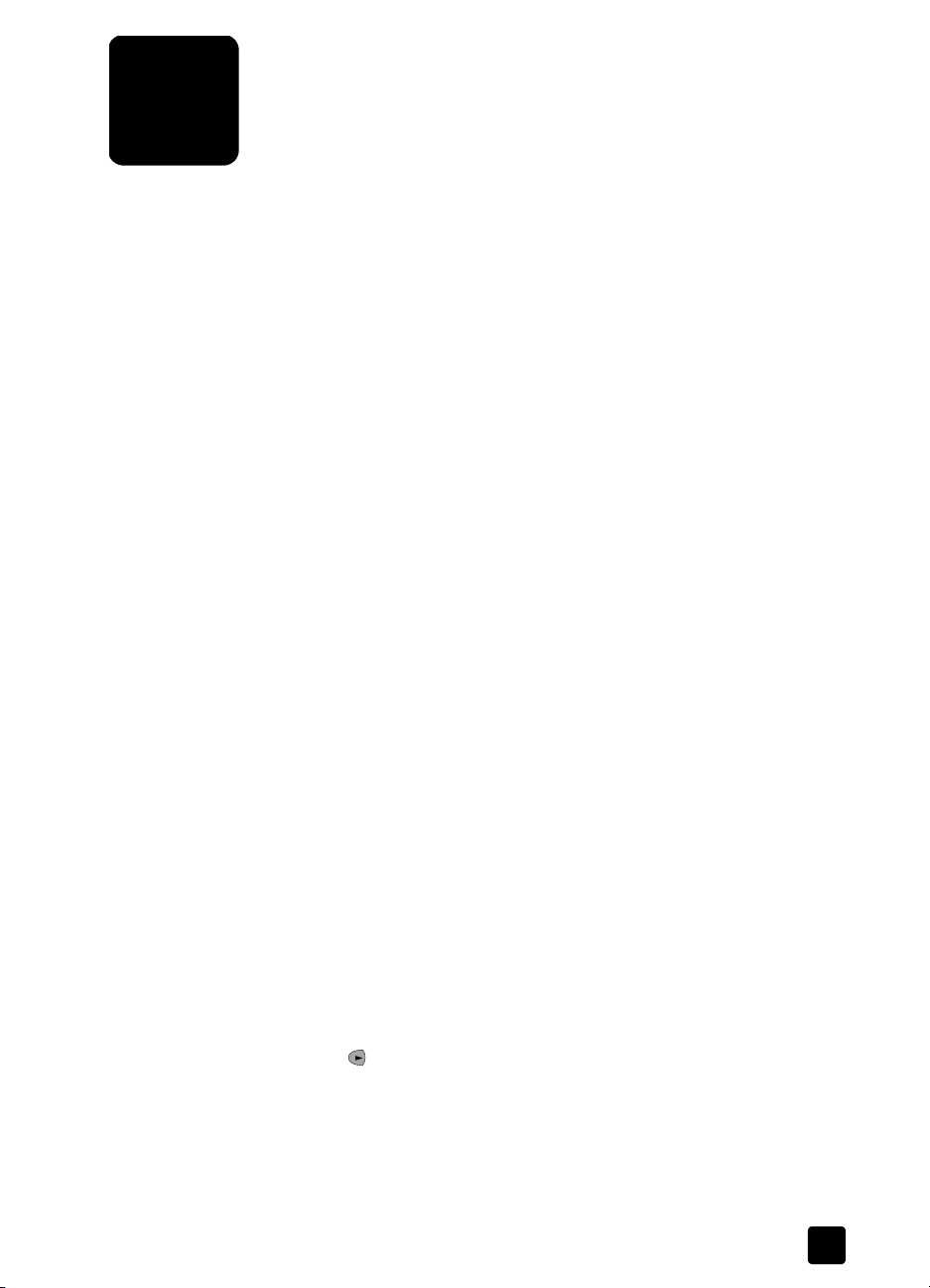
4
The copy features let you do the following:
• Produce high-quality color and black-and-white copies using a variety of
• Reduce or enlarge the size of the copies you make from 25% to 200% of
• Make the copy lighter or darker, adjust the color intensity, select the
• Use special copying features to make many sizes of photos, make high-
make copies
You can make copies using the front panel of your HP Officejet or by using the
HP Officejet software on your computer. Many copy features are available using
either method. However, you may find that the software offers easier access to
special copy features.
All copy settings that you select on the front panel are reset two minutes after the
HP Officejet completes the copy, unless you save the settings as the default
settings, as described in change settings for all copy tasks on page 13.
use the copy features
paper types and sizes, including iron-on transfers.
the copy’s original size. This varies based on your HP Officejet model.
number of copies, and specify the quality of the copies you make.
quality copies of photos using special photo paper, or create
transparencies.
make a copy
1 Load the input tray with the appropriate paper.
2 Load your original in the ADF.
3 If you want to make more than one copy (the default), do the following:
4 If you are using anything other than plain paper, do the following:
5 Press the C
6 Press S
For more information, see load paper on page 7.
For more information, see load originals on page 7.
a. Press C
b. After Number of Copies appears, use the keypad or arrow keys to enter
For more information, see set the number of copies in the onscreen User’s
Guide. You can make up to 99 copies.
a. Press C
b. Press until the appropriate paper type appears, and then press
settings, such as reduction or enlargement.
OPY.
the number of copies, and then press ENTER.
OPY until Paper Type appears.
E
NTER to select it.
OPY button and arrow keys to change any other applicable
TART, BLACK or START, COLOR.
11
Page 16
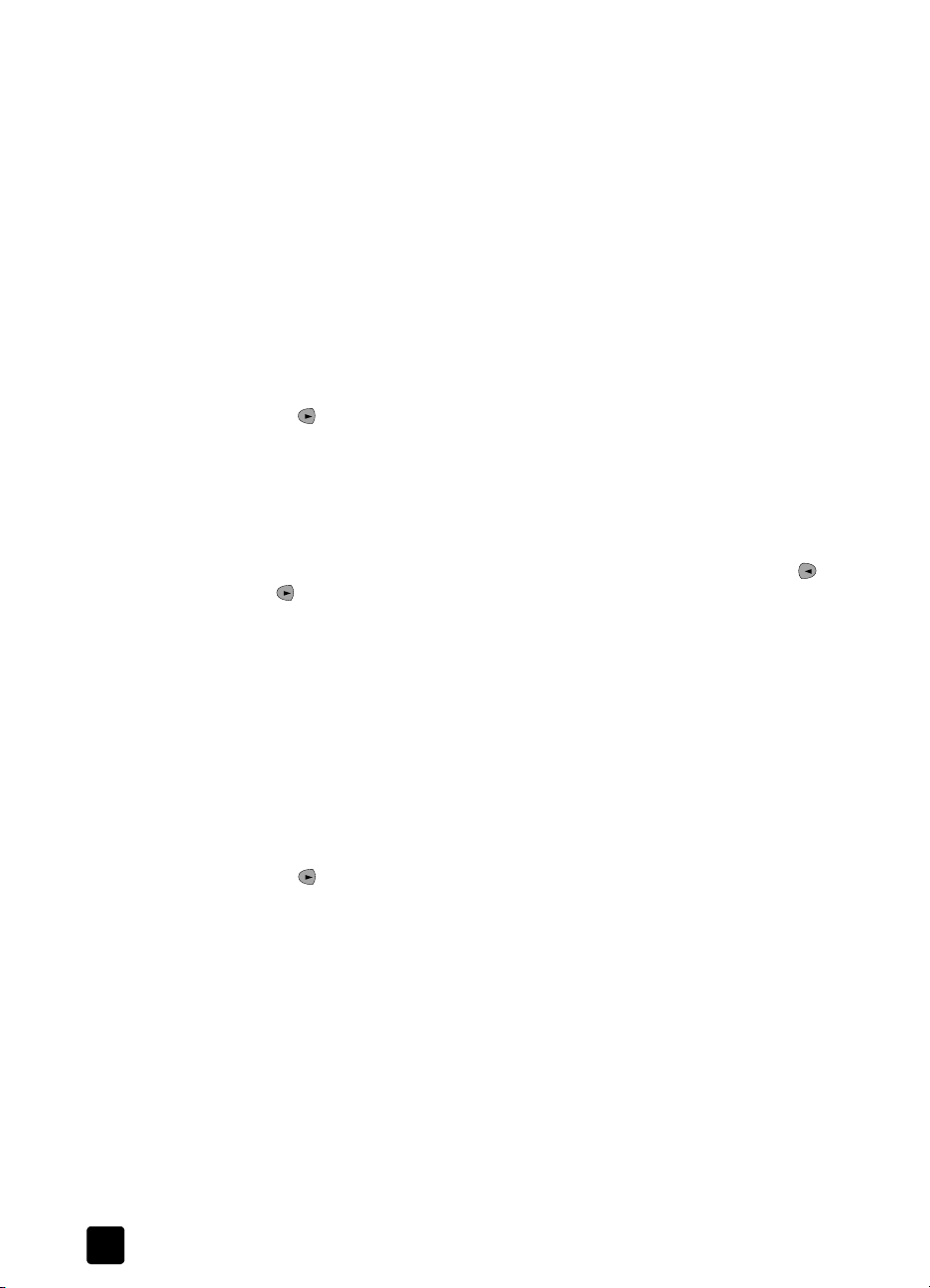
use the copy features
increase copy speed or quality
The HP Officejet provides three options that affect copy speed and quality.
• Best produces the highest quality for all paper and eliminates the banding
(striping) effect that sometimes occurs in solid areas. Best copies more
slowly than the other quality settings.
• Normal delivers high-quality output and is the recommended setting for
most of your copying. Normal copies faster than Best.
• Fast copies faster than the Normal setting. The text is of comparable
quality to the Normal setting, but the graphics may be of lower quality.
Using Fast also cuts down on the frequency of replacing your print
cartridges, because it uses less ink.
1 Load your original in the ADF.
2 Press C
3 Press until the desired quality setting appears, and then press E
select it.
4 Press S
set the number of copies
You can set the number of copies using the front panel.
1 Press C
or ) to enter the number of copies, and then press E
If you hold down the right arrow button, then after reaching 10 the number
of copies changes by increments of 5 to make it easier to set a large
number of copies.
2 Press S
OPY until Copy Quality appears.
NTER to
TART, BLACK or START, COLOR.
OPY. After Number of Copies appears, use the keypad (or press
NTER.
TART, BLACK or START, COLOR.
reduce or enlarge a copy
You can reduce or enlarge a copy of an original using Reduce/Enlarge.
For more information about additional copy options such as Photo Fit to Page,
see perform special copy jobs on page 13.
1 Press C
2 Press until the appropriate reduce/enlarge option appears, and then
press E
3 If you select Custom, Set custom size appears. Use the arrow keys or type a
% on the number keypad. Press E
displayed.
4 Press S
make copies lighter or darker
Use Lighter/Darker to adjust the lightness and darkness of the copies you make.
1 Press C
The range of Lighter/Darker values appears as a circle on a scale on the
front-panel display.
12
OPY until Reduce/Enlarge appears.
NTER to select it.
NTER when the desired percentage is
TART, BLACK or START, COLOR.
OPY until Lighter/Darker appears.
hp officejet 5100 series
Page 17
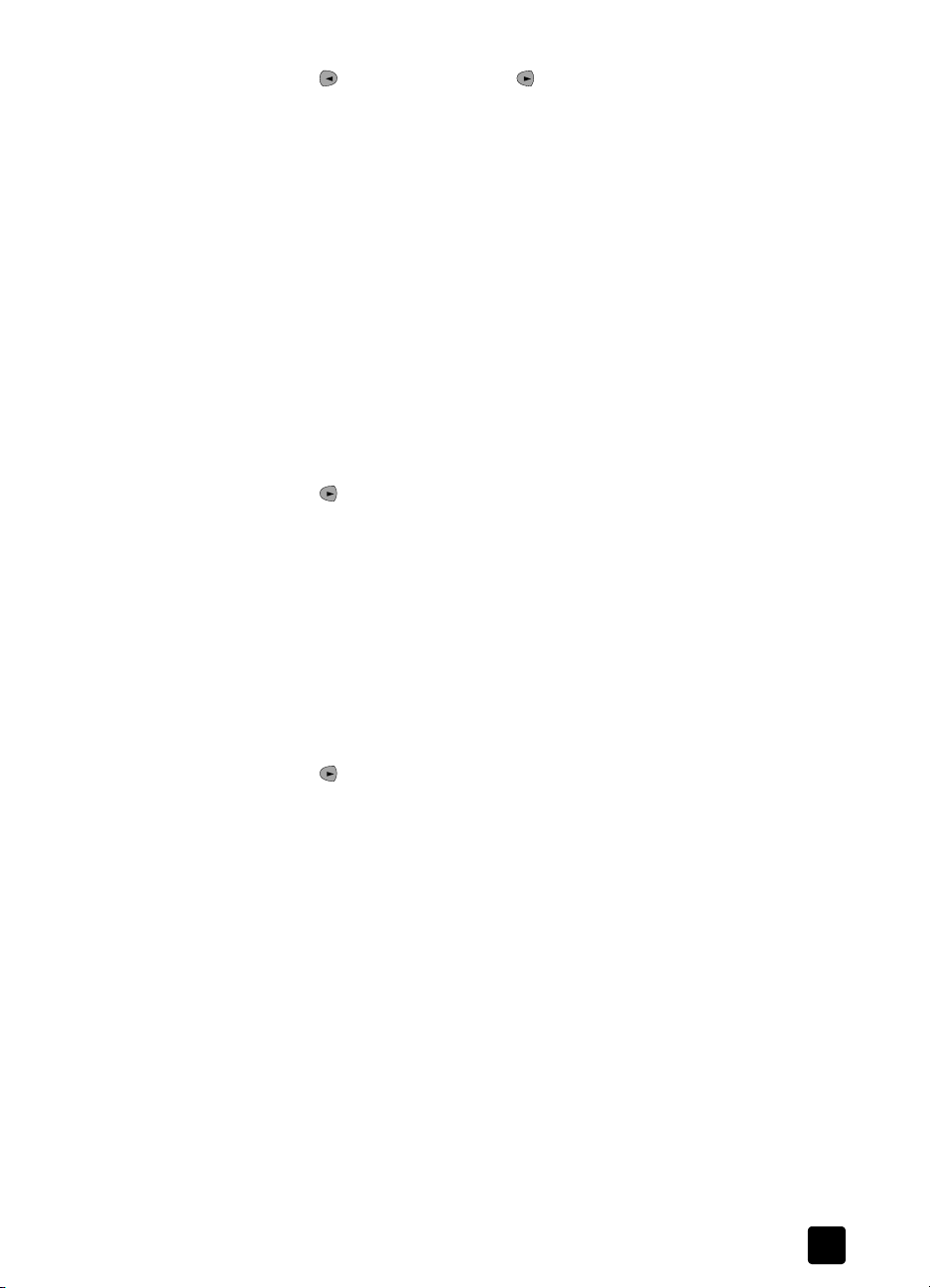
2 Press to lighten the copy or to darken it. The circle moves to the left
or right, depending on the button you press. Press ENTER to select the
setting.
3 Press S
TART, BLACK or START, COLOR.
enhance text sharpness and photo colors
Use Text enhancements to sharpen edges of black text. Use Photo enhancements
for photographs or pictures to enhance light colors that may otherwise appear
white.
Text enhancement is the default option. You can turn off Text enhancement by
selecting Photo or None if the following occur:
• Stray dots of color surround some text on your copies.
• Large, black typefaces look splotchy (not smooth).
• Thin, colored objects or lines contain black sections.
• Horizontal grainy or white bands appear in light- to medium-gray areas.
1 Press C
OPY until Enhancement appears.
2 Press until the desired enhancement (Text, Photo, or None) appears.
NTER to select the setting.
Press E
3 Press S
TART, BLACK or START, COLOR.
change settings for all copy tasks
Save the copy settings you use most often by setting them as the default. This
includes changes to Copy options such as Paper Type and Paper Size, as well as
other Copy settings on the front panel, such as Number of Copies and Copy
Quality.
1 Make any desired changes to the copy options.
2 Press C
3 Press until Yes appears.
4 Press E
OPY until Set New Defaults appears.
NTER to set the options as a default.
Your settings are saved.
perform special copy jobs
perform special copy jobs
In addition to supporting standard copying, your HP Officejet can also do the
following:
• copy a photo
• fit a copy to the page
• prepare a color t-shirt transfer
copy a photo
When copying a photo, you should select options for the correct paper type and
photo enhancement.
1 Load the photo in the ADF.
2 If you are using photo paper, load it in the paper tray.
13
Page 18
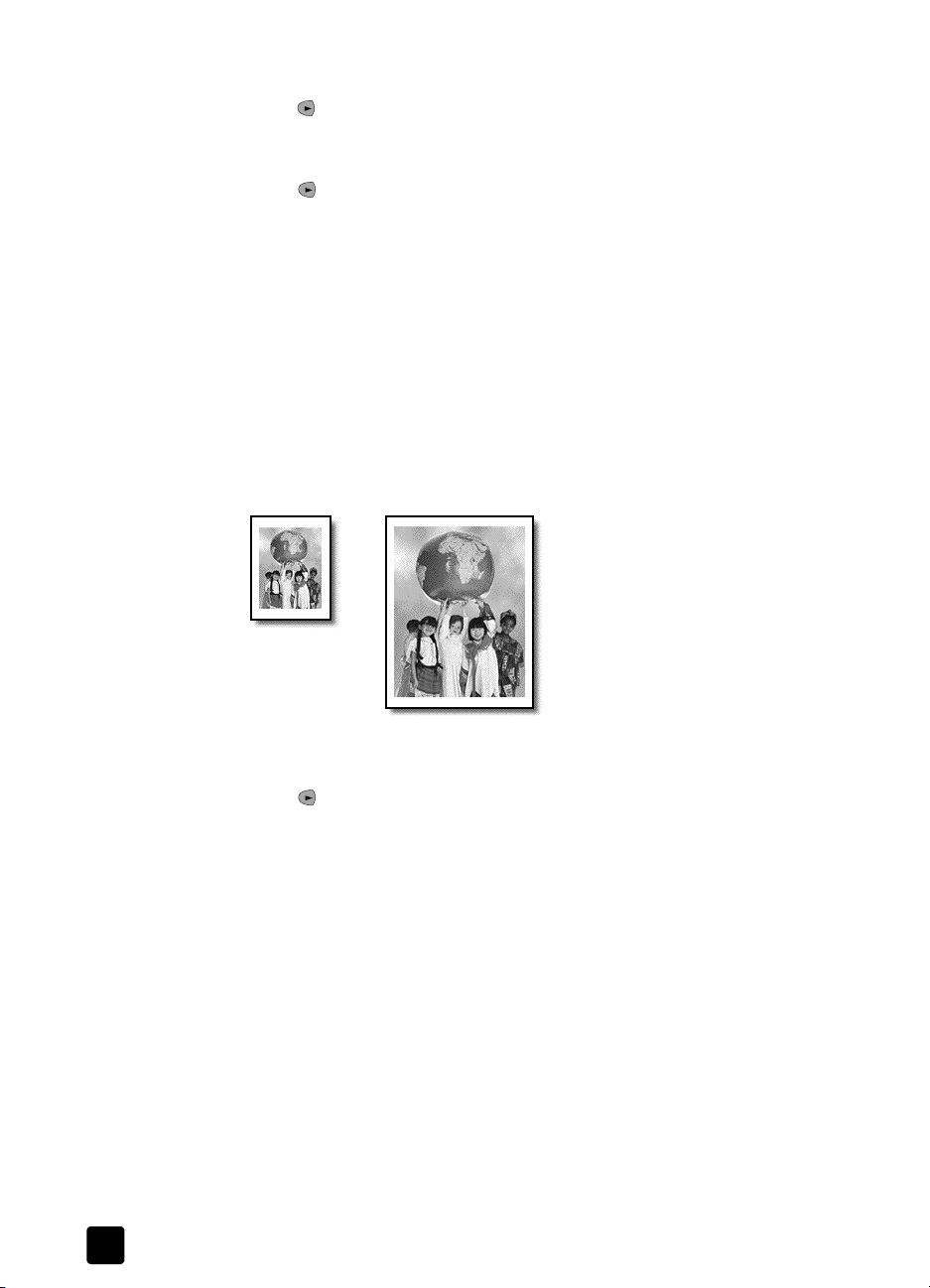
use the copy features
h
fit a copy to the page
3 Press COPY until Paper Type appears.
4 Press until the desired photo paper option appears, then press E
NTER to
select it.
5 Press C
6 Press until Photo appears, then press E
7 Press S
OPY until Enhancements appears.
NTER to select it.
TART, BLACK or START, COLOR.
Tip — To enlarge a photo automatically to a full page, use the
HOTO FIT TO PAGE button.
P
Use the PHOTO FIT TO PAGE button when you want to automatically enlarge or
reduce your original to fit the paper size you have loaded. You can enlarge a
small photo to fit a full-size page, as shown below, or you can use this feature to
easily copy a legal-size original to letter-size paper or vice versa. Using P
IT TO PAGE may prevent unwanted cropping of text or images around the
F
HOTO
margins.
oto Fit to Page
Original
P
1 Load your original photo or document in the ADF.
2 Press the P
3 Press until the appropriate paper type appears, and then press E
to select it.
4 Press S
prepare a color t-shirt transfer
Use the Iron-On feature to reverse text and images so that they appear
backwards. After you iron a transfer onto a T-shirt, the picture appears properly
on the shirt.
14
HOTO FIT TO PAGE button.
NTER
TART, BLACK or START, COLOR.
hp officejet 5100 series
Page 19
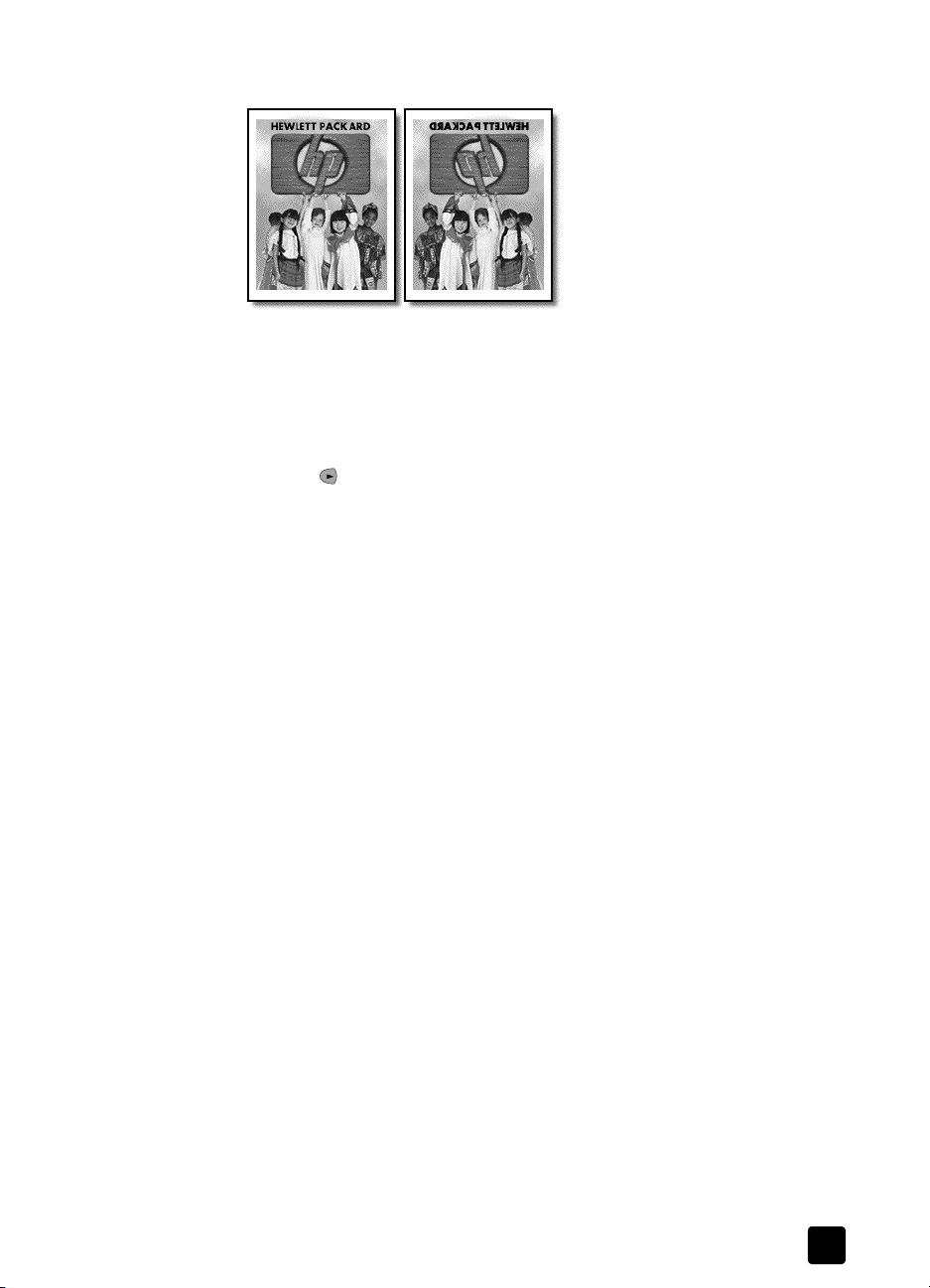
perform special copy jobs
Original Iron-On
Tip — We recommend that you practice applying a T-shirt transfer
on an old garment first.
1 Load your original in the ADF.
2 Load the T-shirt transfer paper in the paper tray.
3 Press C
4 Press until Iron-On appears and then press E
OPY until Paper Type appears.
NTER to select it.
Selecting this option automatically copies a mirror-image of your original.
5 Press S
TART, BLACK or START, COLOR.
15
Page 20

use the copy features
copy options
The following diagram shows the options that are available when you press
COPY.
Copy Quality
Normal
Fast
Best
Paper Size*
Letter
A4
Legal
*The sizes vary by country/region.
Lighter/
Darker
< ooooOoooo >
< ooooo
< oooooo
< ooooooo
< oooooooo
Oooooo >
< ooo
< oo
Ooooooo >
Oooooooo >
< o
<
Ooooooooo >
Enhancements
Text
Photo
None
Oooo >
Ooo >
Oo >
O >
Reduce/
Enlarge
Actual size
Full page 91%
Legal -> Ltr 74%
Custom
Set New
Defaults
No
Yes
To cycle through the copy options, press COPY
repeatedly, or press C
O
PTIONS repeatedly.
Press and to move to a setting within one
of the copy options
Press E
NTER to select the displayed setting.
Paper Type
Plain Paper
Premium Photo
Photo-Qual Glss
Photo-Qual Matt
Premium Inkjet
Brochure Glossy
Brochure Matte
Iron-On
Transparency
OPY and then press
16
hp officejet 5100 series
Page 21

5
use the scan features
Scanning is the process of converting text and pictures into an electronic format
for your computer. You can scan just about anything:
•Photos
•Magazine articles
•Text documents
Because the scanned image or text is in an electronic format, you can bring it
into your word processor or graphics program and modify it to suit your needs.
You can do the following:
• Scan text from an article into your word processor and quote it in a report,
saving you a lot of retyping.
• Scan in a logo and use it in your publishing software, allowing you to print
business cards and brochures for yourself.
• Scan in photos of your kids and e-mail them to relatives, create a
photographic inventory of your house or office, or create an electronic
scrapbook.
To use the scan features, your HP Officejet and computer must be connected and
turned on. The HP Officejet software should also be installed and running on
your computer prior to scanning. To verify that the HP Officejet software is
running, look for a status icon in the system tray.
scan an original
You can start a scan from your computer or from your HP Officejet.
to scan an original from your hp officejet
1 Load your original in the ADF.
For more information, see load originals on page 7.
2 Choose one of the following:
–Press S
–Press S
to scan an original from your computer
See scan a picture or scan a document or text in the onscreen User’s guide.
CAN, then press until the desired program appears.
TART, BLACK or START, COLOR.
The scan appears in the program you selected.
17
Page 22
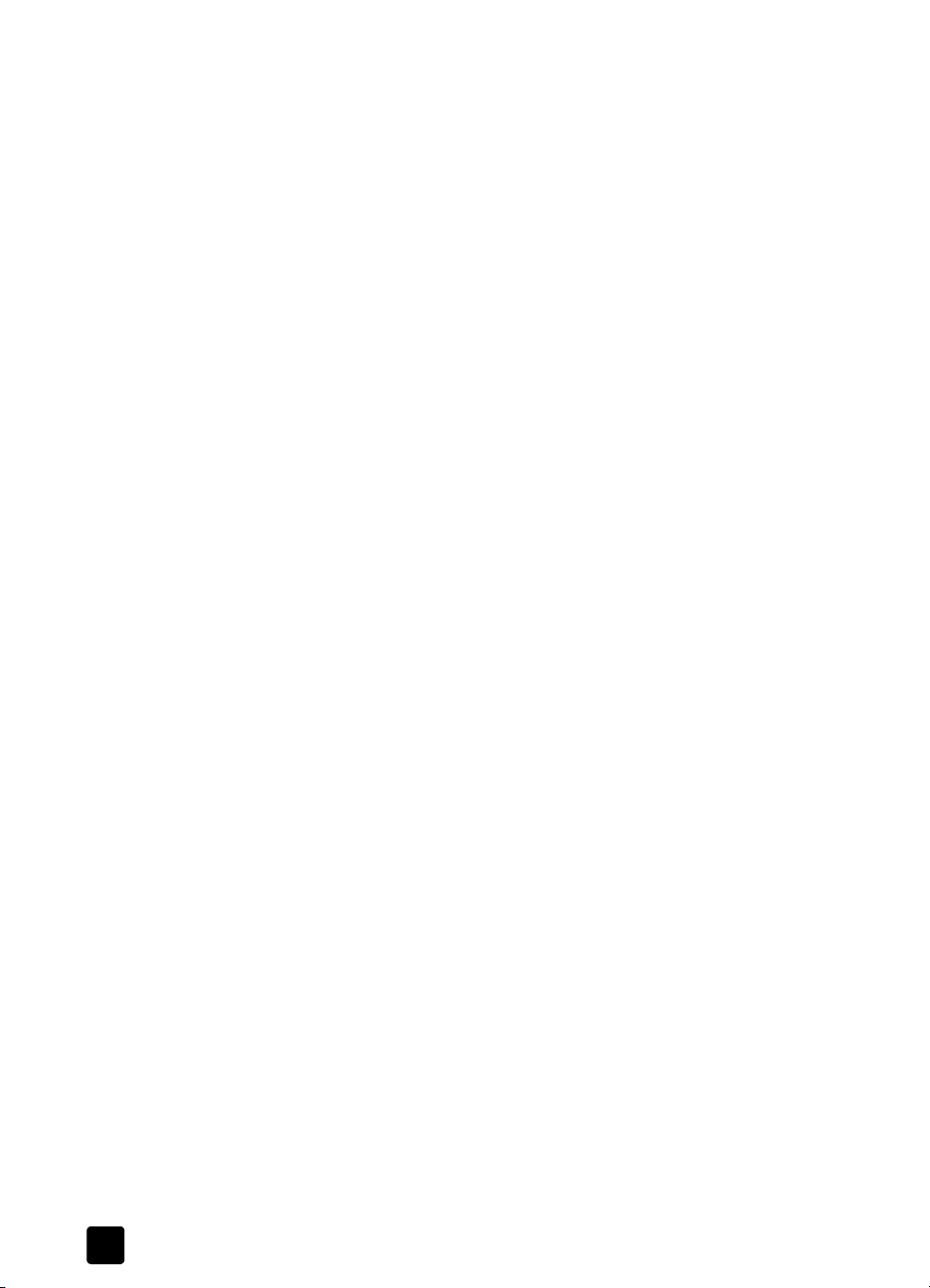
use the scan features
stop a scan
` You can stop a scan by pressing the CANCEL button located on the front
panel.
18
hp officejet 5100 series
Page 23
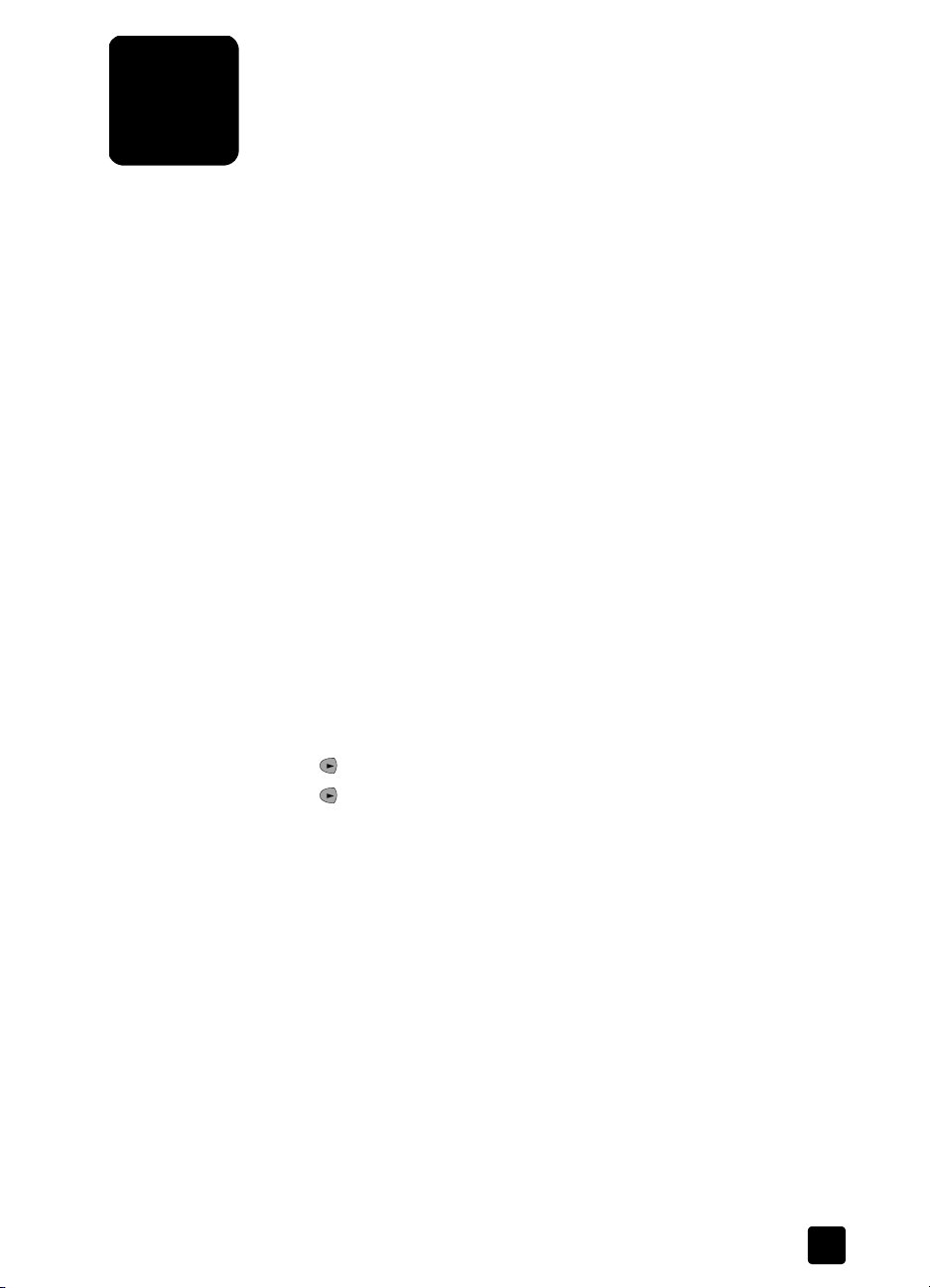
use the fax features
6
Using your HP Officejet, you can:
• Send and receive paper faxes, and send computer faxes. A computer fax
(also called a computer-generated fax) is a file that you fax from your
Windows PC or Macintosh computer.
• Send and receive color faxes. If you send a color fax and your HP Officejet
determines that the recipient has a black-and-white fax unit, your
HP Officejet will interrupt the send process and resend the fax in black and
white.
For comprehensive information, see the fully-searchable onscreen User’s Guide.
To access the guide, go to the Director, click Help, and choose User’s Guide.
enable fax confirmation
Your HP Officejet is set to print a report only if there is a problem with sending
or receiving a fax. A confirmation message that indicates whether an item was
successfully sent appears briefly on the front-panel display after each transaction.
If you need printed confirmation that your faxes are successfully sent, follow these
instructions before sending any faxes.
If you want to print a report on your last fax transaction, see print reports in the
onscreen User’s Guide.
to do this using the front panel
1 Press SETUP until 1:Print Report appears, then press ENTER.
2 Press until 6:Automatic Reports Setup appears, and then press E
3 Press until Send Only appears, and then press E
to do this using the computer
` See enable fax confirmation in the onscreen User’s Guide.
NTER.
NTER to select it.
send a fax
Your HP Officejet lets you send a fax in a variety of configurations. These
include:
• Send a paper fax (using the front panel or computer).
• Send a paper fax with a computer-generated cover page (using the
computer).
• Send a computer file with or without a cover page (using the computer).
• Send a computer-generated cover page as a single-page fax (using the
computer).
For the above fax procedures that involve your computer, see send a fax in the
onscreen User’s Guide.
19
Page 24
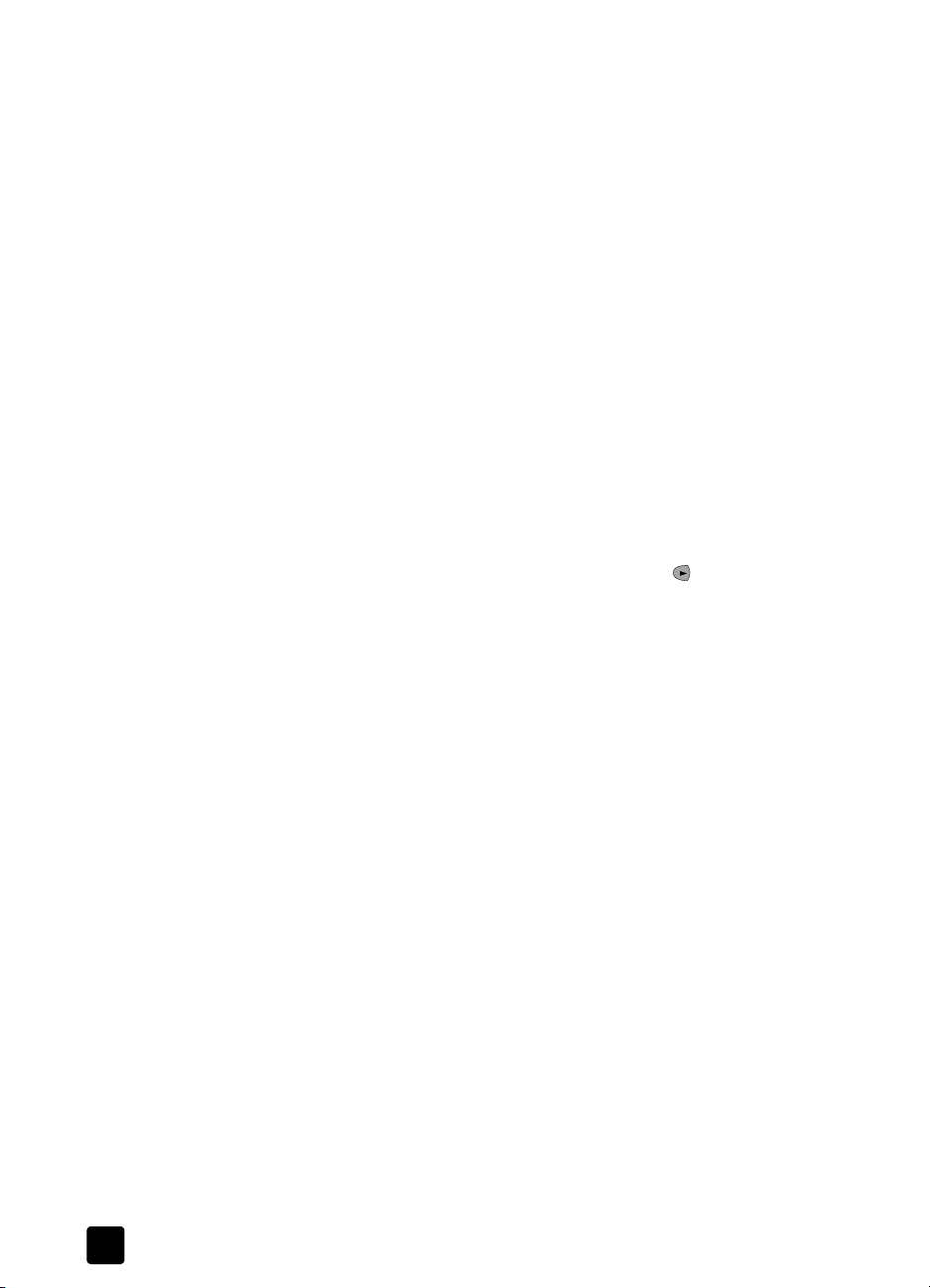
use the fax features
initiate the fax process from your hp officejet
Follow these steps to use your HP Officejet to fax an item from the front panel.
to send a fax without changing settings
1 Load your original in the ADF.
For more information, see load originals on page 7.
2 Enter the fax number using the keypad, use one of the one-touch speed-dial
buttons or press S
For more information on speed-dialing, see set up speed dialing in the
onscreen User’s Guide.
3 Press S
to send a fax after changing settings
TART, BLACK or START, COLOR.
1 Load your original in the ADF.
For more information, see load originals on page 7.
2 Enter the fax number using the keypad, use one of the one-touch speed-dial
buttons, or press S
For more information on speed-dialing, see set up speed dialing in the
onscreen User’s Guide.
3 Press F
AX to scroll through the fax options.
4 When you reach the option you want to change, press to scroll through
the setting options.
5 When you reach the setting you want to change, press E
setting.
For more information on changing fax settings, see use fax features on the
front panel in the onscreen User’s Guide.
6 Press S
TART, BLACK or START, COLOR.
PEED DIAL until the desired speed-dial entry appears.
PEED DIAL until the desired speed-dial entry appears.
NTER to accept the
receive a fax
Depending on how you set up your HP Officejet, you will either receive faxes
automatically or manually. For more information, see set the answer mode on
page 23.
Your HP Officejet is automatically set to print received faxes (unless you have
turned the auto-answer feature off). If you receive a legal-size fax and your
HP Officejet is not currently set to use legal-size paper, the unit automatically
reduces the fax so that it fits on the paper that is loaded (unless you disabled the
automatic-reduction feature). For more information, see set automatic reduction
in the onscreen User’s Guide.
receive a fax automatically
to do this using the front panel
1 Verify that Auto Answer is turned on.
2 The light next to Auto Answer is on when the feature is turned on. Press the
3 First, set the number of rings to answer.
20
A
UTO ANSWER button to turn it on or off.
hp officejet 5100 series
Page 25
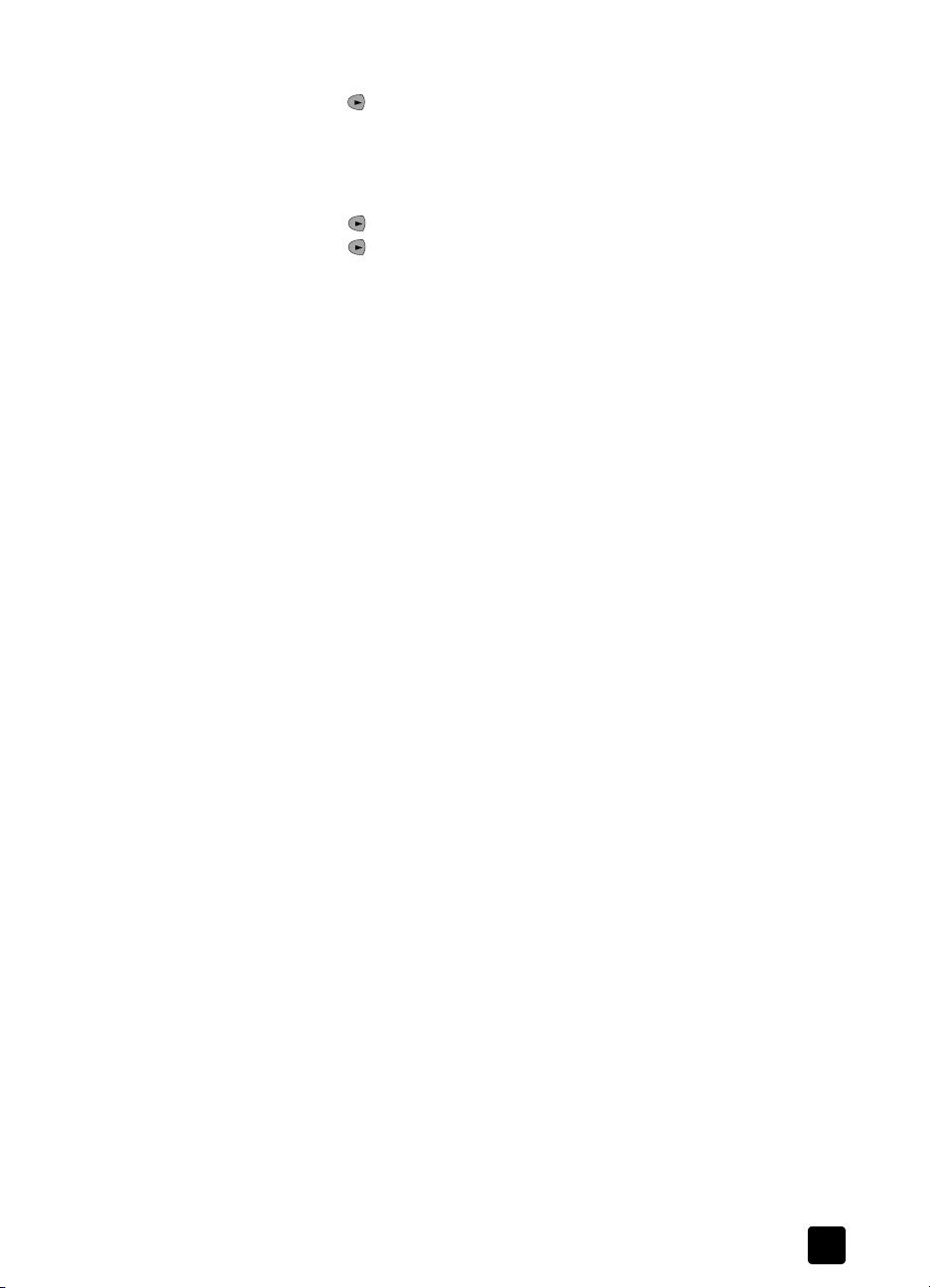
a. Press SETUP until 3:Basic Fax Setup appears, and then press ENTER.
b. Press until 3:Rings to Answer appears. Use the keypad or the arrow
keys to choose the number of rings, and then press E
4 Next, choose the distinctive ring pattern.
a. Press SETUP until 4:Advanced Fax Setup appears, and then press
NTER.
E
b. Press until 2:Answer Ring Pattern appears, and then press E
c. Press to scroll through the available ring patterns and press E
when the ring pattern you want to use appears.
to do this using the computer
` See receive a fax automatically in the onscreen User’s Guide.
receive a fax manually
Before manually receiving a fax to your HP Officejet, we recommend that you
remove any originals from the ADF so that they are not accidentally processed.
to do this using the front panel
1 Verify that Auto Answer is turned off.
2 The light next to Auto Answer is off when the feature is disabled. Press the
UTO ANSWER button to turn it on or off.
A
to do this using the computer
` See receive a fax manually in the onscreen User’s Guide.
to receive a fax manually
1 When your HP Officejet rings, pick up the handset of a telephone that is
on the same telephone line as your HP Officejet.
2 If you hear fax tones, press S
receiving from an extension phone (on the same telephone line as your
HP Officejet, but not connected directly to it), press 123 on your phone.
3 After you are finished, hang up the telephone.
save frequently-used fax numbers
NTER.
NTER.
NTER
TART, BLACK or START, COLOR or, if you are
save frequently-used fax numbers
There are two ways of storing fax numbers that you use frequently. You can
assign numbers that can be used in speed-dialing from the front panel, and you
can save numbers in the address book for use with the software.
For information on setting up speed-dialing, see set up speed dialing in the
onscreen User’s Guide.
set basic fax settings using the front panel
We recommend that you use the Fax Setup Wizard in the HP Officejet software
to configure all your basic fax settings; however, you can also access these
settings from the front panel.
Note: In the U.S., regulations require that your name and number appear
on every fax. The minimum settings that we recommend are described in the
following topics.
21
Page 26

use the fax features
set the date and time
set the fax header
Follow these steps to set the date and time manually.
1 Press S
2 After 1:Date and Time appears, press E
ETUP until 3:Basic Fax Setup appears, and then press ENTER.
NTER, and then enter the date and
time using the keypad.
Tip — Use only the last two digits for the year.
Tip — When you enter a single-digit date or time, type a leading
zero before the single digit: for example, 03:45, or 08-03-02.
After you are finished, the date and time appear on the display.
Follow these steps to enter your name and fax number.
Note: In Hungary, the subscriber identification code (fax header) can be set
or changed only by authorized personnel. For more information, contact
your authorized HP dealer.
1 Press S
ETUP until 3:Basic Fax Setup appears, and then press ENTER.
2 After 1:Date and Time appears, press until 2:Fax Header appears, and
then press E
NTER.
3 After You r Name appears, enter your name using the guidelines provided
in the next section, enter text. Press E
NTER.
4 Using the keypad, enter your fax number.
5 Press E
NTER.
22
hp officejet 5100 series
Page 27

enter text
set basic fax settings using the front panel
The following list provides tips for entering text using the front-panel keypad.
• Press the keypad numbers that correspond to the letters of a name.
ABC
2
• Press a button multiple times to see a letter first in uppercase and then in
lowercase.
To get this character: J j K k L l 5
JKL
Press 5 this many times1234567
5
• After the correct letter appears, press , and then press the number that
corresponds to the next letter in the name. Again, press multiple times until
the correct letter appears.
• To insert a space, press S
• To enter a symbol, such as @, press S
available symbols.
• If you make a mistake, press to clear it, and then make the correct
entry.
• After you are finished entering text, press E
set the answer mode
To set the answer mode, choose one of the following:
• If you want your HP Officejet to answer every fax call automatically, verify
that Auto Answer is enabled. The light next to Auto Answer on the front
panel is on when the feature is enabled. Press the A
turn it on or off.
• If you want to answer fax calls manually, turn Auto Answer off.
These letters correspond to this number, and so on.
PACE (#).
YMBOLS (*) to scroll through the list of
NTER to store your entries.
UTO ANSWER button to
set the rings to answer setting
This setting tells your HP Officejet how many rings should occur before it answers
an incoming call. Follow these steps to change the Rings to Answer setting
manually.
To use this feature, Auto Answer must be enabled. The light next to Auto Answer
is on when the feature is enabled. Press the A
or off.
1 Press S
2 After 1:Date and Time appears, press until 3:Rings to Answer appears,
3 After Answer on Ring appears, press to scroll to the desired number of
4 After the number you want appears, press E
ETUP until 3:Basic Fax Setup appears, and then press ENTER.
and then press E
NTER.
rings.
UTO ANSWER button to turn it on
NTER.
23
Page 28

use the fax features
check for dial tone
Before using the fax features, verify that the connections are correctly
established.
1 Press F
AX, and then press START, BLACK or START, COLOR.
2 Listen for a dial tone.
3 If you do not hear a dial tone, check the connections.
4 Press C
ANCEL to hang up.
24
hp officejet 5100 series
Page 29

maintain your hp officejet
7
This section provides instructions for keeping your HP Officejet in top working
condition. Perform these maintenance procedures as necessary.
clean the exterior
Use a soft, damp, lint-free cloth to wipe dust, smudges, and stains off the case.
The interior of the HP Officejet does not require cleaning. Keep fluids away from
the interior of the HP Officejet as well as the front panel.
work with print cartridges
To ensure the best print quality from your HP Officejet, you will need to perform
some simple maintenance procedures, and when prompted by a front-panel
message, replace the print cartridges.
print a self-test report
If you are experiencing problems with printing, before cleaning or replacing the
print cartridges, you should print a self-test report. This report provides useful
information about your print cartridges, including status information and ink
levels.
1 Press S
2 Press until 5:Self-Test Report appears, and then press E
ETUP until 1:Print Report appears, and then press ENTER.
A self-test report is printed for your HP Officejet, which may indicate the
source of any problems you may be having.
NTER.
handle print cartridges
Before you replace or clean a
print cartridge, you should
know the part names and how
to handle the print cartridge.
Caution! Do not touch
the copper contacts or
the ink nozzles.
replace the print cartridges
Front-panel display messages appear to let you know that you should replace
your print cartridges.
Ink nozzles
under tape
Plastic tape
(must be removed)
Copper contacts
25
Page 30

maintain your hp officejet
See order print cartridges on page 53 for information on ordering replacement
print cartridges.
1 Turn on the HP Officejet, then open the print-cartridge access door.
2 The print carriage moves into view.
3 After the carriage stops moving, lift the
4 Remove the new print cartridge from its
latch to release the print cartridge, then
pull it toward you out of its slot.
latches
packaging and, being careful to touch
only the black plastic, gently remove the
plastic tape.
Caution! Do not touch the copper
contacts or ink nozzles.
5 Push the new print cartridge into the
appropriate slot.
The tri-color (#78) print cartridge goes on
the left and the black (#15) cartridge
goes on the right.
6 Close the latch.
7 Close the print-cartridge access door.
align cartridges
The HP Officejet prompts you to align cartridges every time you install or replace
a print cartridge. Aligning the cartridges ensures high-quality output.
26
hp officejet 5100 series
Page 31
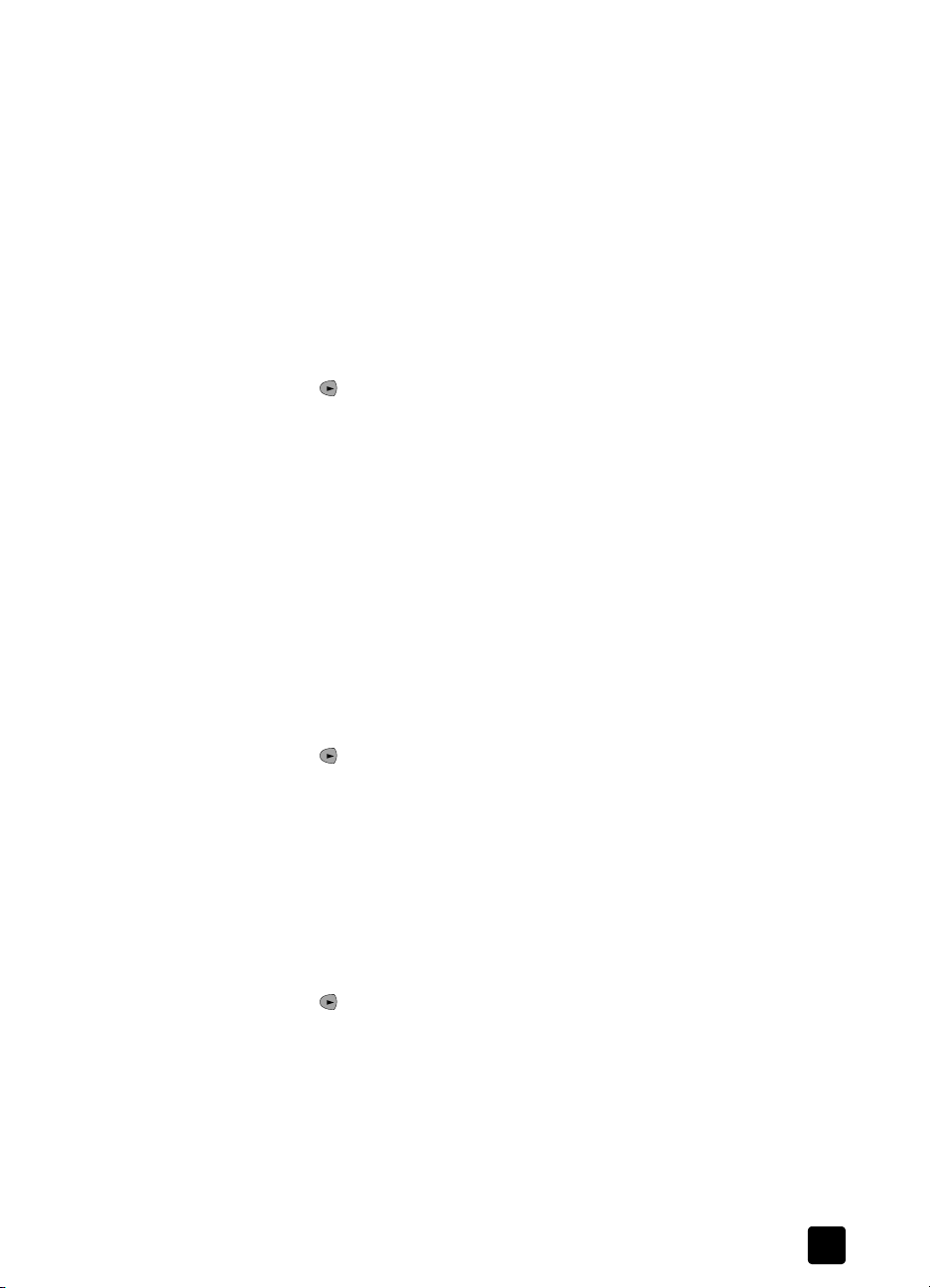
restore factory defaults
to align the print cartridges when prompted
1 Press ENTER on the front panel.
The HP Officejet prints a text page that contains instructions and an align
cartridges page that contains test patterns.
2 Following the instructions on the text page, place the align cartridges (test
pattern) page face down in the ADF. Adjust the paper-width guides to
ensure that the page feeds in straight. Press E
NTER.
The HP Officejet aligns the cartridges and displays the message
“Alignment Complete.” Discard or recycle the text page and align
cartridges page.
to align the cartridges at any other time
1 Press SETUP until 5:Maintenance appears, and then press ENTER.
2 Press until 2:Align Print Cartridges appears, and then press E
NTER.
The HP Officejet prints a text page that contains instructions and an align
cartridges page that contains test patterns.
3 Following the instructions on the text page, place the align cartridges (test
pattern) page face down in the ADF. Adjust the paper-width guides to
ensure that the page feeds in straight. Press E
NTER.
The HP Officejet aligns the cartridges and displays the message
“Alignment Complete.” Discard or recycle the text page and align
cartridges page.
clean the print cartridges
Use this feature when the Self-Test Report shows streaking or white lines through
any of the colored bars. Do not clean print cartridges unnecessarily. This wastes
ink and shortens the life of the ink nozzles.
1 Press S
ETUP until 5:Maintenance appears, and then press ENTER.
2 Press until 1:Clean Print Cartridges appears, and then press E
If copy or print quality still seem poor after you clean the print cartridges,
replace the print cartridge that is affected.
restore factory defaults
You can restore the original factory settings to what they were when you
purchased your HP Officejet. You can perform this process from the front panel
only.
1 Press S
2 Press until 3:Restore Factory Defaults appears, and then press E
ETUP until 5:Maintenance appears, and then press ENTER.
The factory default settings are restored.
NTER.
NTER.
27
Page 32
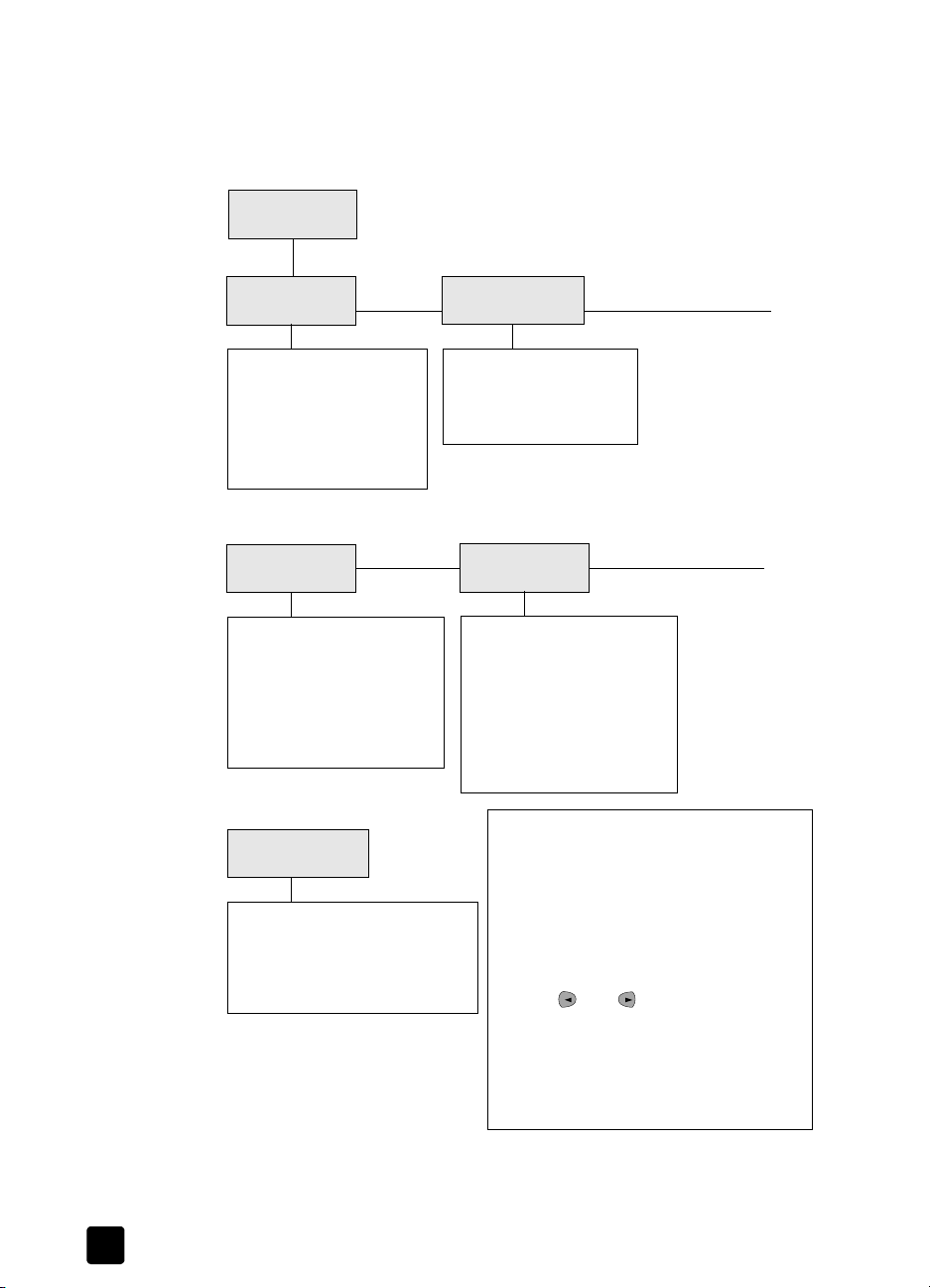
maintain your hp officejet
setup menu options
The following diagram shows the options that are available when you press
ETUP.
S
Setup
1. P r int Rep o r t
1:Last Transaction
2:Fax Log
3:Speed Dial List
4:Menu Settings
5:Self-Test Report
6:Automatic Reports Setup
3:Basic Fax
Setup
1:Date and Time
2:Fax Header
3:Rings to Answer
4:Paper Size
5:Tone or Pulse Dialing
6:Ring and Beep Volume
7:Fax Forwarding Black Only
5:Maintenance
1:Clean Print Cartridges
2:Align Print Cartridges
3:Restore Factory Defaults
4:Reprint Faxes in Memory
5:Set Language & Country/Region
1:Individual Speed Dial
2:Group Speed Dial
3:Delete Speed Dial
4:Print Speed Dial List
2:Speed Dial
Setup
4:Advanced
Fax Setup
1:Automatic Reports Setup
2:Answer Ring Pattern
3:Busy Redial
4:No Answer Redial
5:Automatic Reduction
6:Backup Fax Reception
7:Error C o r r e c t io n M od e
8:Silent Detect
To open a menu:
•press S
•press SETUP and then press OPTIONS
• type the menu number
To sele ct a set ting :
• press and to cycle through the
• type the setting number
ETUP repeatedly until you see the
menu, then press E
repeatedly
press E
NTER
settings, then press E
displayed setting
NTER
until you see the menu, then
NTER to select the
28
hp officejet 5100 series
Page 33
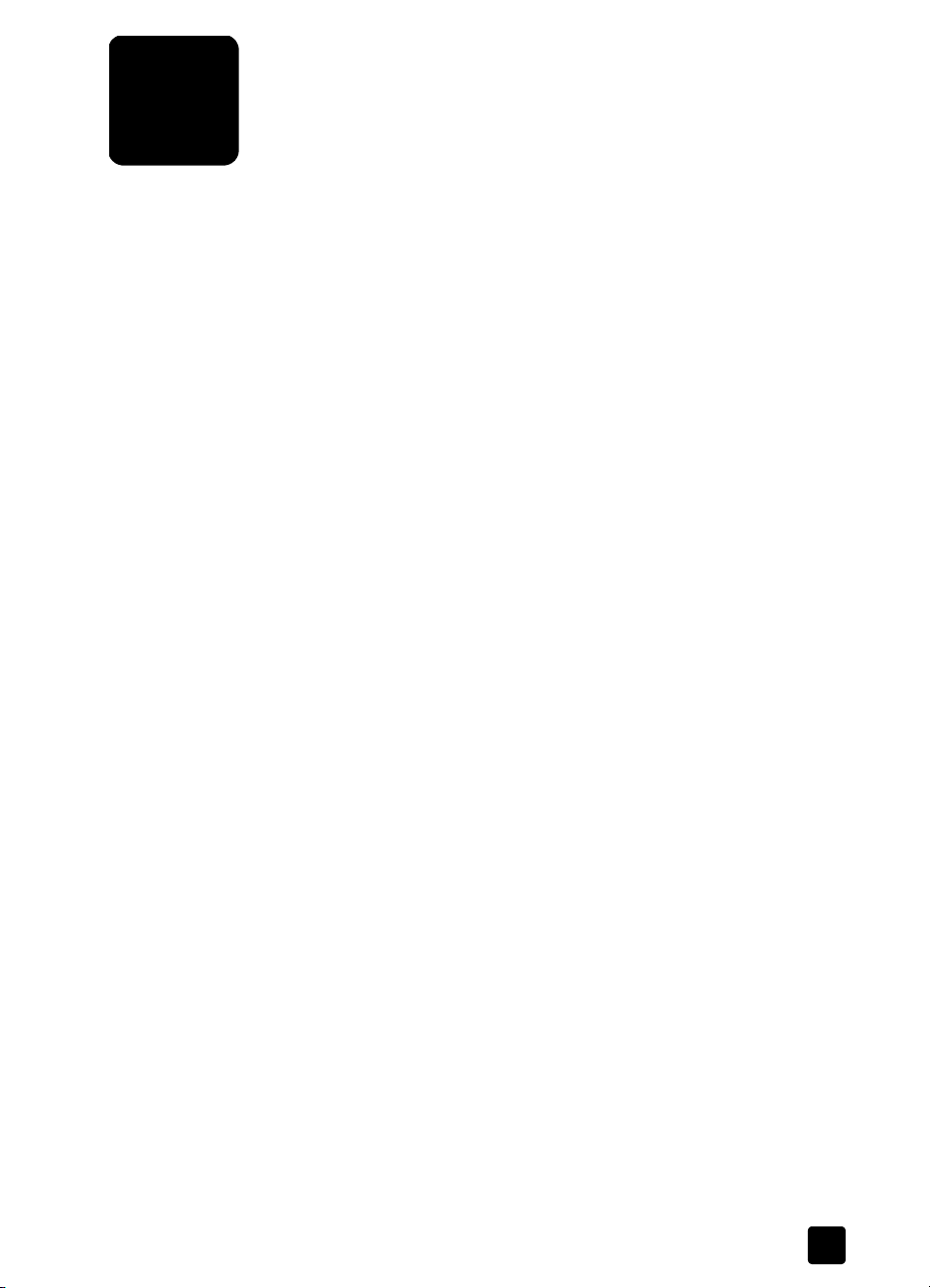
additional setup information
8
This section covers how to handle messages that may or may not appear during
installation, how to set up the connection between your computer and your
HP Officejet, and how to add and remove the HP Officejet software. The
standard installation instructions are provided in your Setup Poster, which you
should keep for later use.
possible installation problems
If you follow the instructions in the Setup Poster correctly, you should not have any
problems with the installation of your HP Officejet. If you do not follow the
instructions, you may see any of the following problems:
if Microsoft’s New Hardware Found message does not appear
If you installed the HP Officejet software first as requested on the Setup Poster,
and you are a Windows 98/2000/ME/XP user, a series of Microsoft New
Hardware Found messages should have appeared on your screen after software
installation and after the HP Officejet was connected to your computer.
If the Microsoft messages did not appear, try the following:
• Verify that you are using a full-speed (12 Mbps) USB cable and that it does
not exceed three meters in length (9.8 feet).
• Verify that the computer is USB-ready. For more information about
determining whether your computer is USB-ready, see your computer’s
documentation or check with the computer’s manufacturer.
• Verify that the cable is plugged fully into your HP Officejet and directly
connected to the USB port on your computer. After the cable is connected
properly, turn your HP Officejet off and then on again.
• Turn your HP Officejet off and then on again, then restart your computer.
• If the previous steps do not solve the problem, remove and reinstall the
software. For more information, see connect your hp officejet to a phone,
modem, or answering machine on page 31.
if the New Hardware Message appears (Windows 98, 2000, ME, or XP)
If you set up your HP Officejet and connect it directly to your computer before
you install the software, the New Hardware Wizard may appear and prompt
you to install the software.
To avoid errors, install the HP Officejet software before you connect the
HP Officejet to your computer. If you click Next or OK when the New Hardware
Wizard appears, do the following:
1 Press Esc on your keyboard to exit.
2 Turn off your HP Officejet.
3 Disconnect the HP Officejet from your computer (detach the USB cable).
29
Page 34
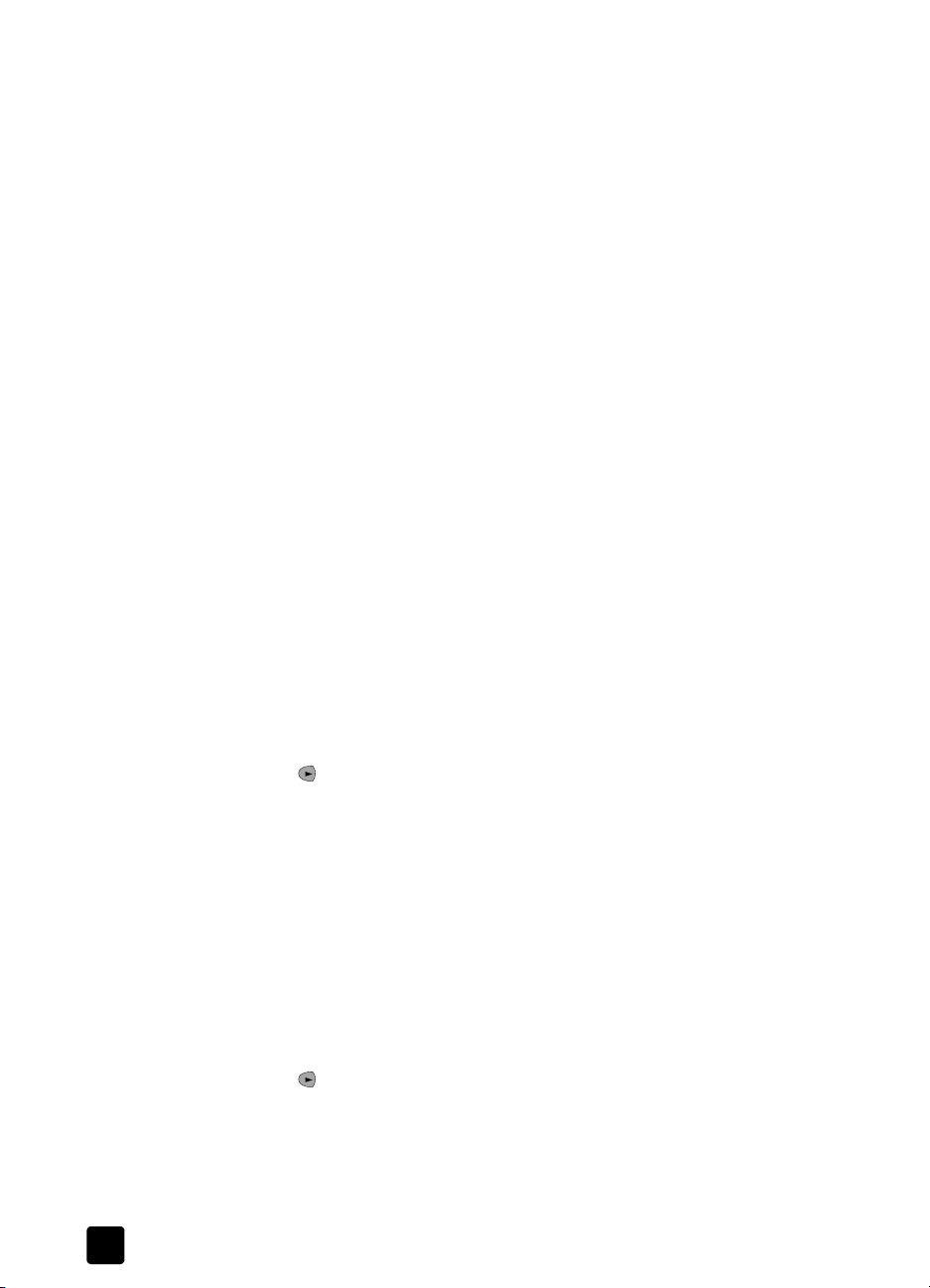
additional setup information
4 Follow the software installation steps outlined in the Setup Poster that came
with your HP Officejet.
if the previous version installed message appears
If you receive a message that you have a previously installed version, you will not
be able to finish installing the HP Officejet software.
You will have to uninstall the previously installed version in order to install the
HP Officejet software.
if your computer is unable to communicate with your hp officejet
If communication cannot be established between your computer and
HP Officejet (for example, the HP Officejet status icon has the yellow error
triangle), try the same tasks outlined under if Microsoft’s New Hardware Found
message does not appear on page 29.
Note: You may also want to refer to the readme file for more info rmation on
possible installation problems. On Windows PC, you can access the
readme file from the Start button on the taskbar; select Programs, Hewlett-
Packard, hp officejet 5100 series, Readme. On Macintosh, you can access
the readme file by double-clicking on the icon located in the top-level folder
of the HP Officejet software CD-ROM.
set the language and country/region
Usually, the language and country/region are set when you install the
HP Officejet. If you set the country/region or language incorrectly during
installation, use the following procedure.
Tip — If you are unable to read the front-panel display language,
but need to reset it, press S
instructions.
1 Press S
ETUP until 5:Maintenance appears, and then press ENTER.
2 Press until 5:Set Language & Country/Region appears, and then press
NTER.
E
3 Watch the display until the desired language appears. Enter the language
code on the keypad. Press 1 for yes or 2 for no when the display asks you
to confirm your selection.
After the language is selected, you are prompted with all the countries/
regions for that selected language.
4 Watch the display until the desired country/region appears. Enter the
country/region code on the keypad. Press 1 for yes or 2 for no when the
display asks you to confirm your selection.
You can confirm the country/region and language by printing a Self-Test Report.
1 Press S
ETUP until 1:Print Report appears, then press ENTER.
2 Press until 5:Self-Test Report appears, then press E
ETUP, 5, 5. Follow the onscreen
NTER.
connect your hp officejet to your computer
Your HP Officejet supports HOT Swapping, meaning you can connect to the
HP Officejet while the power is on at your computer and on the HP Officejet.
30
hp officejet 5100 series
Page 35
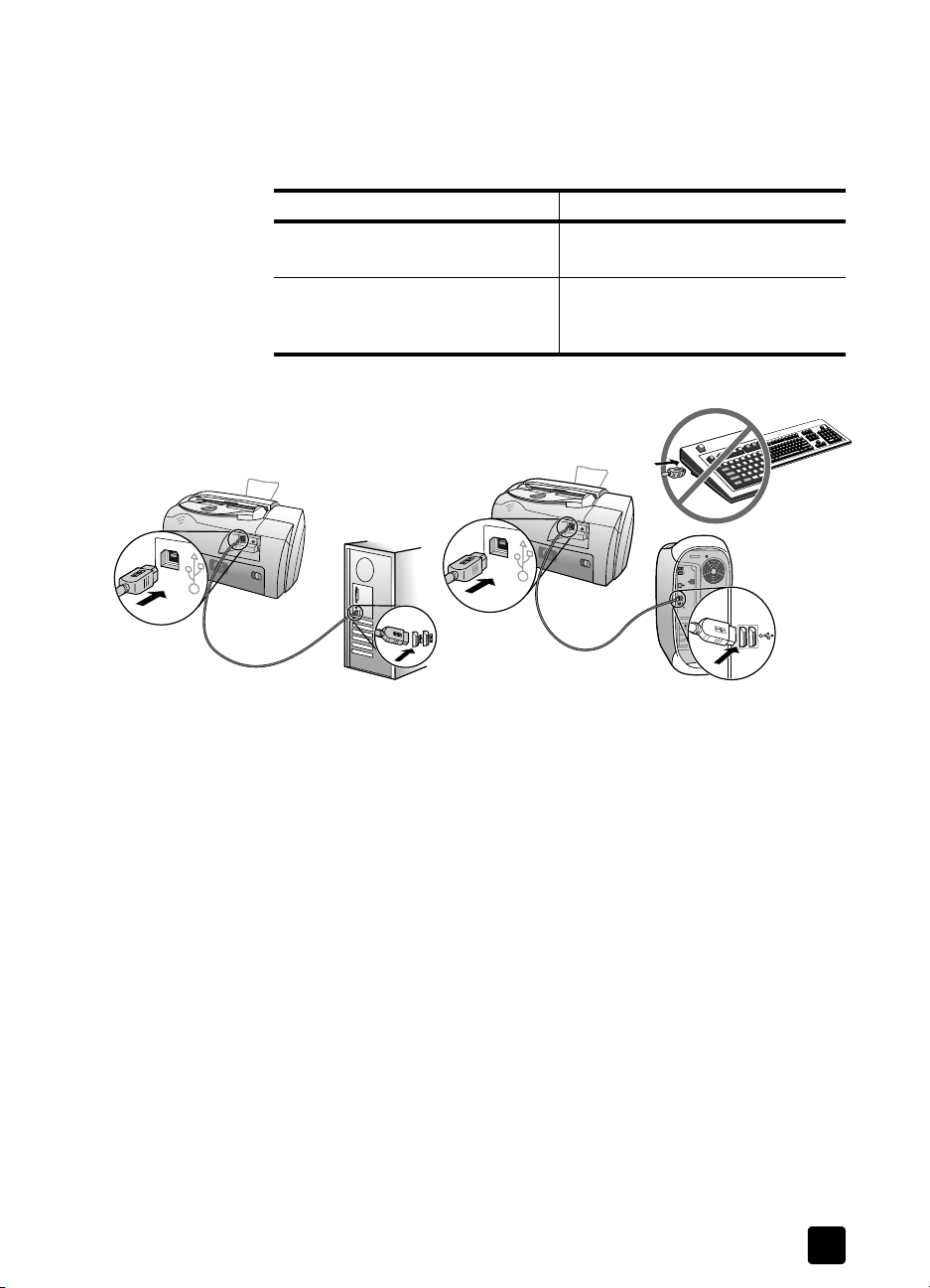
connect your usb port
Connecting to your HP Officejet with USB is straightforward. Simply plug one
end of the USB cable into the back of your computer and the other in the back
of the HP Officejet.
what works what does not work
connect your hp officejet to a phone, modem, or answering machine
Plugging into the USB port on your
computer
Plugging into a powered hub that is
connected to the USB port on your
computer
Note: AppleTalk is not supported.
connecting to the
USB port on your Windows PC
connecting to the USB port on
your Macintosh
Plugging into the USB port located
on the keyboard
Plugging into a non-powered USB
hub
connect your hp officejet to a phone, modem, or answering
machine
This section explains how to connect your HP Officejet to various office devices:
• phone: connect a phone to the HP Officejet so it can use the same phone
connection as the fax line
• modem: connect a modem to your HP Officejet so it can use the same
phone connection
• answering machine: set your HP Officejet to direct voice calls to the
answering machine and fax calls to the HP Officejet
Note: For information on connecting your HP Officejet to your computer and
phone system, see the Setup Poster that came with the unit.
31
Page 36
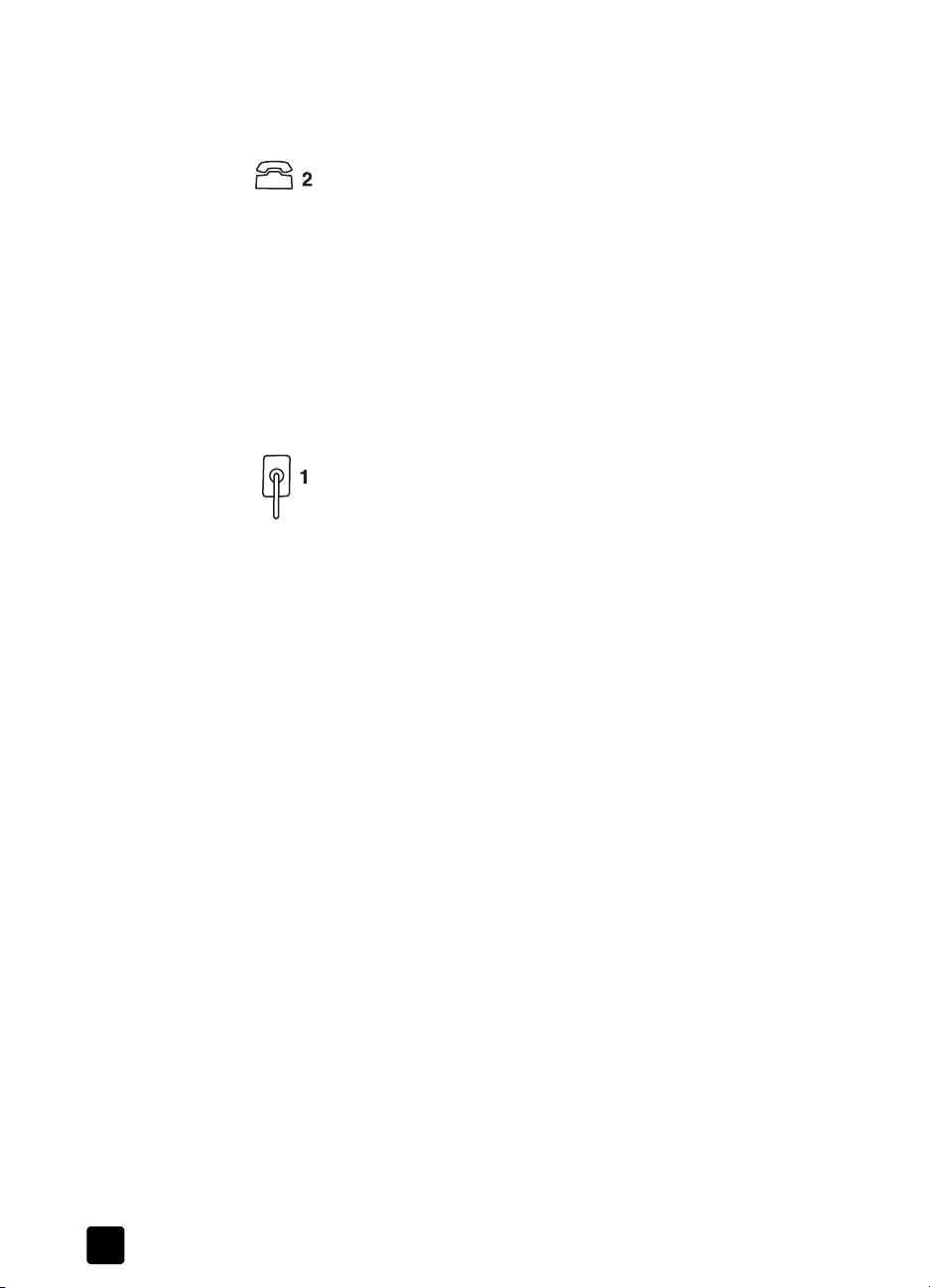
additional setup information
to connect your hp officejet to a phone, modem, or answering machine
1 Remove the white plastic stopper from connector 2 on the back of the
HP Officejet.
connector 2 on the HP Officejet
2 If you want to connect more than one device to connector 2 on the
HP Officejet, purchase a Y-splitter and plug it into connector 2.
3 Connect the phone cord from the phone, modem, or answering machine to
connector 2 (or Y-splitter).
Caution! Do not use the phone cord that came with the
HP Officejet for this purpose. That phone cord must connect
connector 1 on the HP Officejet to the wall jack for your phone
system. See the Setup Poster for details.
connector 1 on the HP Officejet
4 If you are connecting an answering machine, see set the rings to answer
setting for information on correctly setting the number of rings, or change
the answer ring pattern (distinctive ringing) in the onscreen User’s Guide
for information on detecting incoming ring patterns.
5 If you are connecting a modem, turn off its fax-receive feature. See your
onscreen User’s Guide for information on tone versus pulse dialing and
phone services.
remove and reinstall your hp officejet software
Do not simply delete the HP Officejet program files from your hard drive. Be sure
to remove them properly using the uninstall utility provided in the HP Officejet
program group.
32
hp officejet 5100 series
Page 37
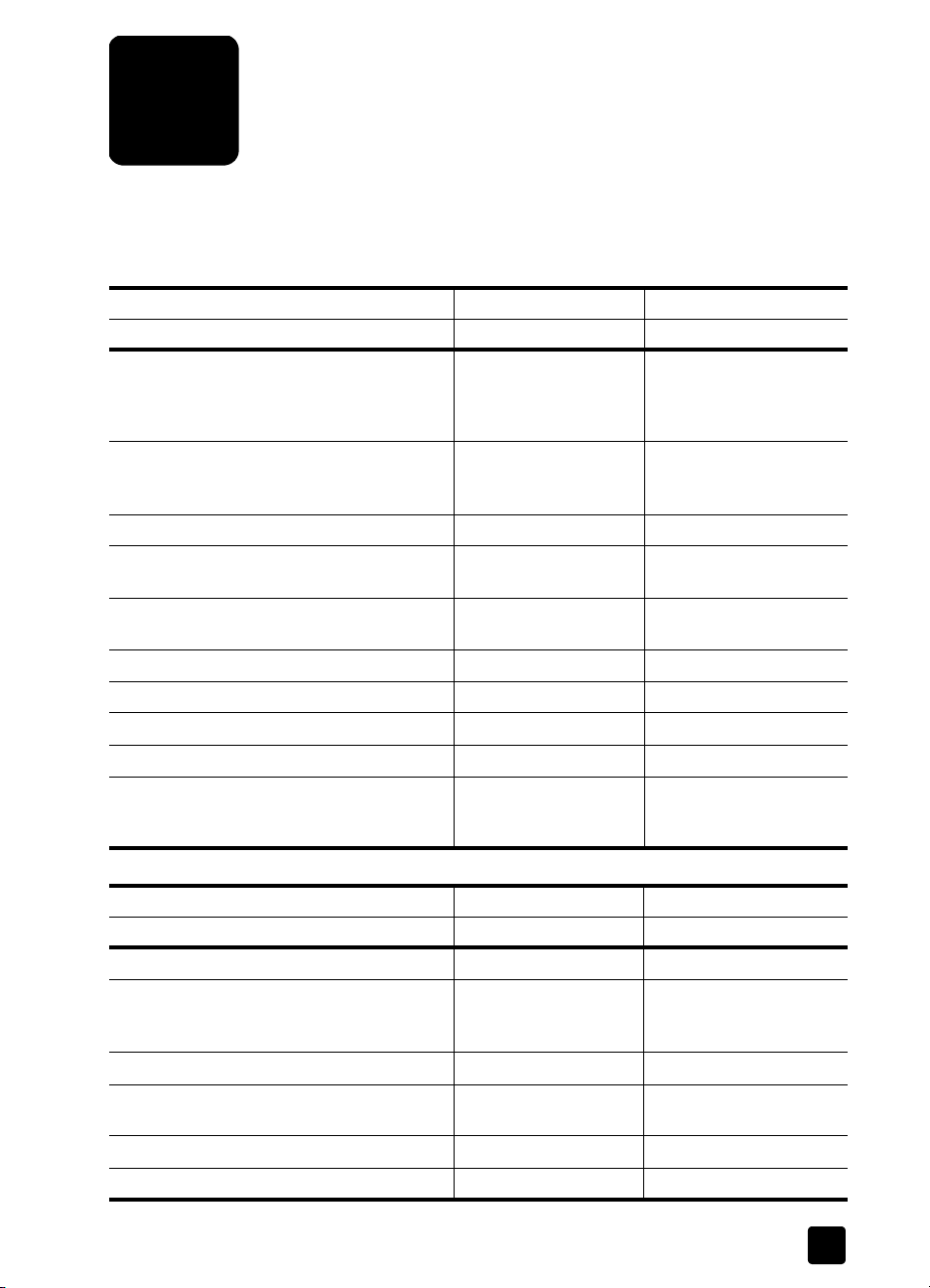
technical information
9
system requirements
The following specifications are subject to change without notice.
Windows PC requirements
item minimum recommended
Processor
Windows 98, 98SE, 2000, Millennium Edition,
XP
RAM
Windows 98, 98SE, 2000, Millennium Edition,
XP
Disk space needed for installation 300 MB
Additional disk space needed for scanned
images
Monitor SVGA 800 x 600 with
Media CD-ROM drive
I/O Available USB port
Internet access Recommended
Sound card Recommended
Other I.E. 5.0 or higher
Any Intel Pentium II,
Celeron, or compatible
processor
64 MB 128 MB or more
50 MB
16-bit color
Adobe Acrobat 4 or
higher
Intel Pentium III or higher
Macintosh requirements
item minimum recommended
Processor G3 Processor G4 Processor or higher
RAM
Macintosh OS 9.x
Macintosh OS X
Disk space needed for installation 200 MB
Additional disk space needed for scanned
images
Monitor SVGA 800 x 600
Media CD-ROM drive
64 MB
128 MB
50 MB
128 MB
256 MB
33
Page 38
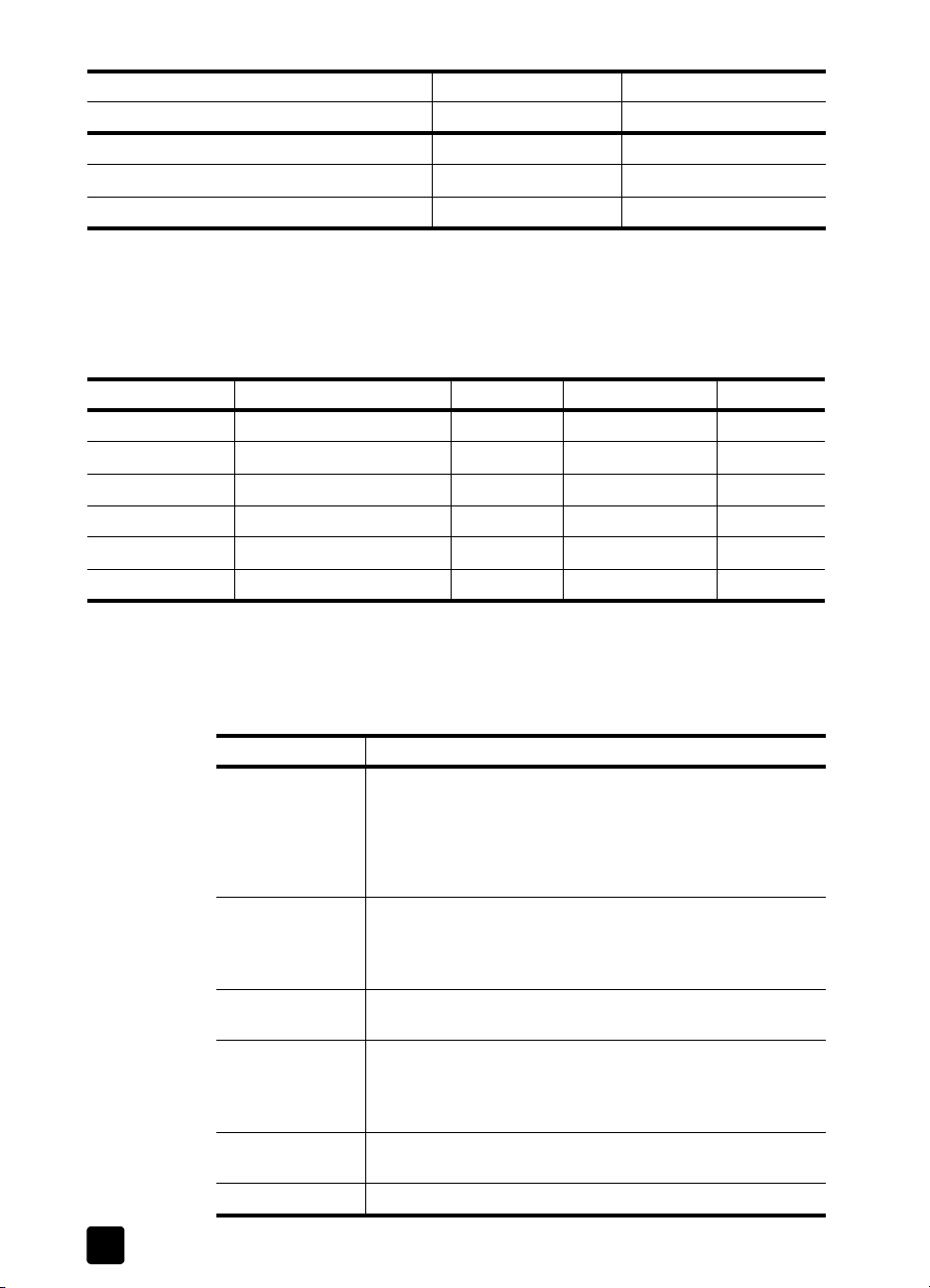
technical information
Macintosh requirements
item minimum recommended
I/O Available USB port
Internet access Recommended
Sound card Recommended
specifications
paper specifications
paper-tray capacities
type paper weight input tray*output tray
Plain paper 16 to 24 lb. (60 to 90 gsm) 100 50 black, 20 color 20
Legal paper 20 to 24 lb. (75 to 90 gsm) 100 50 black, 20 color 20
Cards 110 lb. index max (200 gsm) 40 10 N/A
Envelopes 20 to 24 lb. (75 to 90 gsm) 15 10 N/A
Transparency film N/A 25 30 N/A
Labels N/A 20 20 N/A
†
ADF
* Maximum capacity
† Output tray capacity is affected by the type of paper and the amount of ink you are
using. HP recommends emptying the tray frequently.
paper sizes
Type Size
Paper Letter: 8.5 x 11 inch (215.9 x 279.4 mm)
Legal: 8.5 x 14 inch (215.9 x 355.6 mm)
Executive: 7.25 x 10.5 inch (184.2 x 266.7 mm)
A4: 210 x 297 mm
A5: 148 x 210 mm
B5: 182 x 257 mm
Envelopes U.S. #10: 4.12 x 9.5 inch (104.8 x 241.3 mm)
A2: 4.37 x 5.75 inch (111 x 146 mm)
DL: 4.33 x 8.66 inch (110 x 220 mm)
C6: 4.49 x 6.38 inch (114 x 162 mm)
Transparency films Letter: 8.5 x 11 inch (216 x 279 mm)
A4: 210 x 297 mm
Cards 3 x 5 inch (76.2 x 127 mm)
4 x 6 inch (101.6 x 152 mm)
5 x 8 inch (127 x 203.2 mm)
A6: 105 x 148.5 mm
Labels Letter: 8.5 x 11 inch (216 x 279 mm)
A4: 210 x 297 mm
Custom 3 x 5 inch to 8.5 x 14 inch (76.2 x 127 mm to 216 x 356 mm)
34
hp officejet 5100 series
Page 39
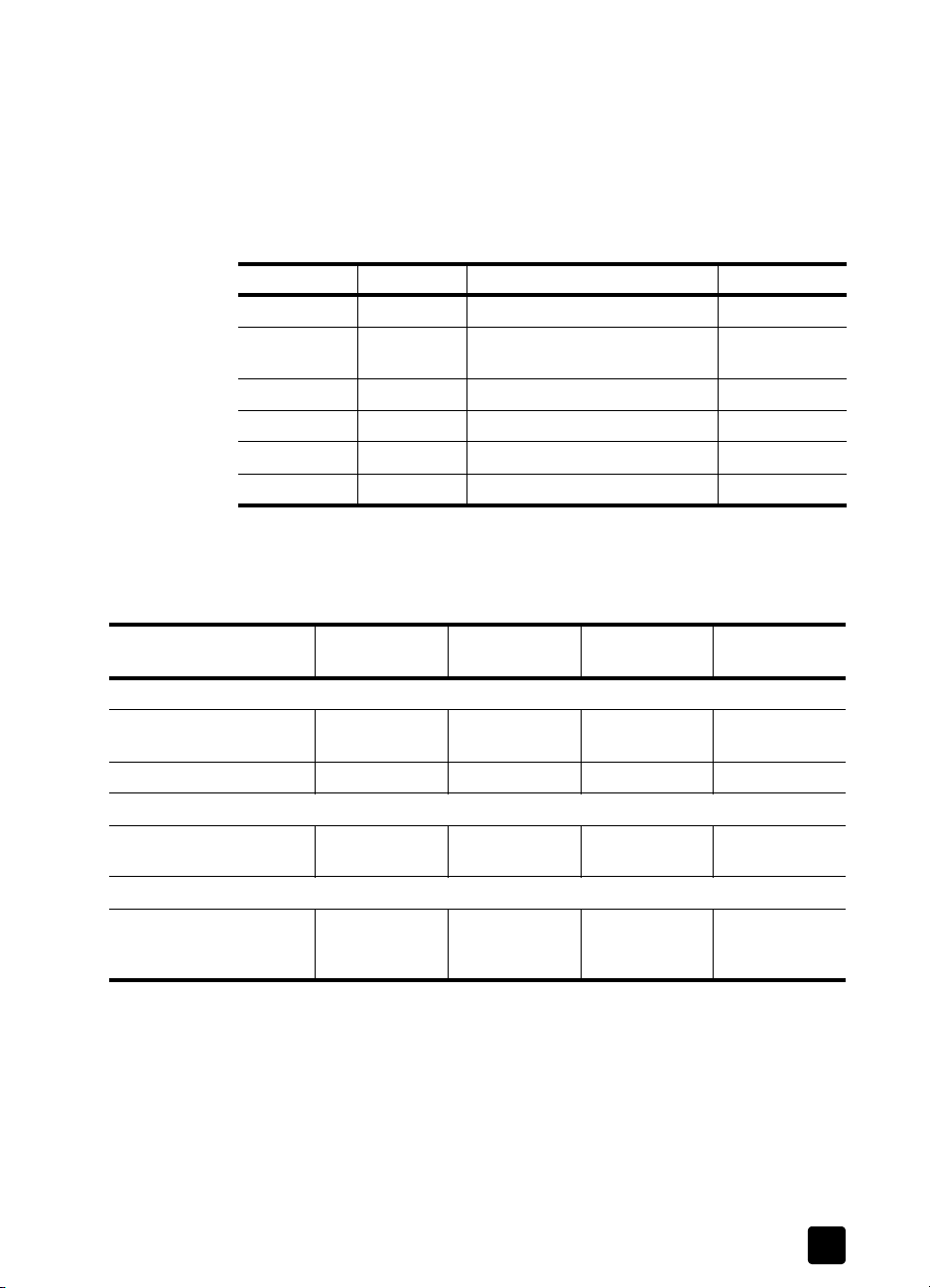
print specifications
• 600 dpi black with resolution enhancement technology (REt)
• 4800 dpi color with HP PhotoREt III
• Method: Drop-on-demand thermal inkjet
• Language: HP PCL Level 3, PCL3 GUI or PCL 10
• Print speeds vary according to the complexity of the document
• Duty cycle: 500 printed pages per month (average)
• Duty cycle: 3000 printed pages per month (maximum)
mode resolution (dpi) speed (ppm)
Best Black 600 x 600 4
Color 1200 x 1200
Normal Black 600 x 600 7
Color 600 x 600 5
Fast Black 300 x 300 up to 12.0
Color 300 x 600 up to 10.0
* Up to 4800 x 1200 optimized dpi color printing on premium photo
papers, 1200 x 1200 input dpi.
print margin specifications
(up to 4800 dpi optimized
specifications
*
)
3
Top
(leading edge)
Sheet Paper
U.S. Letter, U.S. Legal, U.S.
Executive,
ISO A4, ISO A5, JIS B5 .07 in. (1.8 mm) .46 in. (11.7 mm) .13 in. (3.4 mm) .13 in. (3.4 mm)
Envelopes
U.S. No. 10, A2 (5.5
baronial), Intnl. DL, Intnl. C6
Cards
U.S. 3x5inch, U.S.
4x6inch, U.S. 5x8inch,
ISO and JIS A6
.07 in. (1.8 mm) .46 in. (11.7 mm) .25 in. (6.4 mm) .25 in. (6.4 mm)
.13 in. (3.2 mm) .46 in. (11.7 mm) .13 in. (3.2 mm) .13 in. (3.2 mm)
.07 in. (1.8 mm) .46 in. (11.7 mm) .13 in. (3.2 mm) .13 in. (3.2 mm)
Bottom
(trailing edge)
Left Right
*
* This margin is not LaserJet-compatible; however, the total writing area is compatible.
The writing area is offset from center by .21 inches (5.4 mm), which causes asymmetric
top and bottom margins.
35
Page 40

technical information
copy specifications
• Digital image processing
• Up to 99 copies from original (varies by model)
• Digital zoom from 25 to 200% (varies by model)
• Photo Fit to Page
• Up to 12 cpm black, 10 cpm color (varies by model)
• Copy speeds vary according to the complexity of the document
mode speed (ppm) print resolution (dpi) scan resolution (dpi)
Best Black up to 3 1200 x 1200
Color up to 1 1200 x 1200
Normal Black up to 7.2 600 x 600 300 x 1200
Color up to 3 600 x 600 300 x 1200
Fast Black up to 11.3 300 x 600 300 x 1200
Color up to 8 600 x 600 300 x 1200
†
†
600 x 1200
600 x 1200
* Maximum at 200% scaling
† On photo paper or premium inkjet paper
scan specifications
• Image editor included
• OCR software automatically converts to editable text
• Scan speeds vary according to the complexity of the document
Item Description
Resolution 600 x 1200 dpi optical, up to 1200 dpi enhanced
Color 48-bit color
Interface TWAIN-compliant
Scanning Area US Letter, US Legal, A4
8-bit grayscale (256 levels of gray)
*
fax specifications
36
•Walk-up color fax
• Up to 80 speed-dials (varies by model)
• Up to 80-page memory (varies by model) (based on ITU-T Test Image #1 at standard
resolution. More complicated pages or higher resolution will take longer and use
more memory)
• 20-page automatic document feeder (ADF)
• Automatic redial (up to five times)
• Confirmation and activity reports
• CCITT/ITU Group 3 fax with Error Correction Mode
• 33.6 Kbps transmission
• 3 seconds/page speed at 33.6 Kbps (based on ITU-T Test Image #1 at standard
resolution. More complicated pages or higher resolution will take longer and use
more memory)
hp officejet 5100 series
Page 41

• Broadcast to 20 locations
• Ring detect with automatic fax/answering machine switching
•Delayed faxing
300 dpi Photo (dpi) Fine (dpi) Standard (dpi)
Black 300 x 300 200 x 200 200 x 200 200 x 100
Color 300 x 300 300 x 300 200 x 200 200 x 200
physical specifications
• Height: 9.22 inch (23.4 cm)
• Width: 17.8 inch (45.2 cm)
• Depth: 14.62 inch (37.1 cm)
• Weight: 15.42 lb (7.0 kg)
power specifications
•Power consumption: 50W maximum
• Source (Input) Voltage: 100 to 240 VAC, grounded
• Input Frequency: 50 to 60 Hz
• Current: 1.0 A maximum
• Figures are based on using the AC adapter that came with your unit (HP part
number 0950-3807).
environmental specifications
• Recommended Operating Temperature Range: 15º to 32º C (59º to 90º F), 15% to
85% humidity, RH non-condensing
• Allowable Operating Temperature Range: 5º to 40º C (41º to 104º F)
• Non-operating (Storage) Temperature Range: -40º to 60º C (-40º to 140º F)
specifications
additional specifications
• Memory: 8.0-MB ROM, 8.0-MB RAM (HP Officejet 5100 Series)
If you have Internet access, you can get acoustic information from the HP website at
www.hp.com/support.
environmental product stewardship program
protecting the environment
Hewlett-Packard is committed to providing quality products in an environmentally sound
manner. This product has been designed with several attributes to minimize impacts on our
environment.
For more information, visit HP’s Commitment to the Environment website at www.hp.com/
abouthp/environment.
ozone production
This product generates no appreciable ozone gas (O
paper use
This product is suited for the use of recycled paper according to DIN 19309.
plastics
Plastic parts over 25 grams are marked according to international standards that enhance
the ability to identify plastics for recycling purposes at the end of the product’s life.
3).
37
Page 42

technical information
recycling program
HP offers an increasing number of product return and recycling programs in many
countries, as well as partnering with some of the largest electronic recycling centers
throughout the world. HP also conserves resources by refurbishing and reselling some of
its most popular products.
energy consumption
This product qualifies for ENERGY STAR
encourage the development of energy-efficient office products.
ENERGY STAR is a U.S. registered service mark of the U.S. EPA. As an ENERGY STAR
partner, HP has determined that this product meets ENERGY STAR guidelines for energy
efficiency.
For more information on ENERGY STAR guidelines, visit the following web site:
www.energystar.gov.
material safety data sheets
Material safety data sheets (MSDS) can be obtained from the HP web site at
www.hp.com/go/msds.
If you are in the United States or Canada and do not have access to the Internet, call the
U.S. HP FIRST fax-on-demand service at (800) 231-9300. Use Index number 7 for a listing
of the material safety data sheets.
International customers without Internet access should call (404) 329-2009 for further
information.
regulatory notices
®
, which is a voluntary program established to
The following sections are statements from various regulatory agencies.
notice to users of the U.S. telephone network: FCC requirements
This equipment complies with FCC rules, Part 68. On this equipment is a label that
contains, among other information, the FCC Registration Number and Ringer Equivalent
Number (REN) for this equipment. If requested, provide this information to your telephone
company.
An FCC-compliant telephone cord and a modular plug are provided with this equipment.
This equipment is designed to be connected to the telephone network or premises wiring
using a compatible modular jack which is Part 68-compliant. This equipment connects to
the telephone network through the following standard network interface jack: USOC RJ11C.
Use the REN to determine the quantity of devices you may connect to your telephone line
and still have all of those devices ring when your number is called. Too many devices on
one line may result in failure to ring in response to an incoming call. In most, but not all,
areas the sum of the RENs of all devices should not exceed five (5). To be certain of the
number of devices you may connect to your line, as determined by the REN, you should
call your local telephone company to determine the maximum REN for your calling area.
If this equipment causes harm to the telephone network, your telephone company may
discontinue your service temporarily. If possible, they will notify you in advance. If advance
notice is not practical, you will be notified as soon as possible. You will also be advised of
your right to file a complaint with the FCC. Your telephone company may make changes
in its facilities, equipment, operations, or procedures that could affect the proper operation
of your equipment. If they do, you will be given advance notice so you will have the
opportunity to maintain uninterrupted service.
38
hp officejet 5100 series
Page 43

regulatory notices
If you experience trouble with this equipment, please contact the manufacturer or look
elsewhere in this manual for warranty or repair information. Your telephone company may
ask you to disconnect this equipment from the network until the problem has been corrected
or until you are sure that the equipment is not malfunctioning.
This equipment may not be used on coin service provided by the telephone company.
Connection to party lines is subject to state tariffs. Contact your state’s public utility
commission, public service commission, or corporation commission for more information.
This equipment includes automatic dialing capability. When programming and/or making
test calls to emergency numbers:
• Remain on the line and explain to the dispatcher the reason for the call.
• Perform such activities in the off-peak hours, such as early morning or late evening.
Notice: The FCC hearing aid compatibility rules for telephones are not applicable to this
equipment.
The Telephone Consumer Protection Act of 1991 makes it unlawful for any person to use
a computer or other electronic device, including fax machines, to send any message unless
such message clearly contains in a margin at the top or bottom of each transmitted page
or on the first page of transmission, the date and time it is sent and an identification of the
business, other entity, or other individual sending the message and the telephone number
of the sending machine or such business, other entity, or individual. (The telephone number
provided may not be a 900 number or any other number for which charges exceed local
or long-distance transmission charges.) In order to program this information into your fax
machine, you should complete the steps described in the software.
The United States Federal Communications Commission (in 47 CFR 15.105) has specified
that the following notice be brought to the attention of users of this product.
Declaration of Conformity: This equipment has been tested and found to comply with the
limits for a Class B digital device, pursuant to part 15 of the FCC Rules. Operation is
subject to the following two conditions: (1) this device may not cause harmful interference,
and (2) this device must accept any interference received, including interference that may
cause undesired operation. Class B limits are designed to provide reasonable protection
against harmful interference in a residential installation. This equipment generates, uses,
and can radiate radio frequency energy, and, if not installed and used in accordance with
the instructions, may cause harmful interference to radio communications. However, there
is no guarantee that interference will not occur in a particular installation. If this equipment
does cause harmful interference to radio or television reception, which can be determined
by turning the equipment off and on, the user is encouraged to try to correct the
interference by one or more of the following measures:
• Reorient the receiving antenna.
• Increase the separation between the equipment and the receiver.
• Connect the equipment into an outlet on a circuit different from that to which the
receiver is connected.
• Consult the dealer or an experienced radio/TV technician for help.
Product Regulations Manager, Hewlett-Packard Company, San Diego, (858) 655-4100.
The user may find the following booklet prepared by the Federal Communications
Commission helpful: How to Identify and Resolve Radio-TV Interference Problems. This
booklet is available from the U.S. Government Printing Office, Washington DC, 20402.
Stock No. 004-000-00345-4.
Pursuant to Part 15.21 of the FCC Rules, any changes or modifications to this equipment
not expressly approved by the Hewlett-Packard Company may cause harmful interference
and void the FCC authorization to operate this equipment.
39
Page 44

technical information
doc statement / déclaration de conformité (Canada)
Le présent appareil numérique n'émet pas de bruit radioélectrique dépassant les limites
applicables aux appareils numériques de la classe B prescrites dans le Règlement sur le
brouillage radioélectrique édicté par le ministère des Communications du Canada.
This digital apparatus does not exceed the Class B limits for radio noise emissions from
digital apparatus set out in the Radio Interference Regulations of the Canadian Department
of Communications.
notice to users of the Canadian telephone network
Notice: This equipment meets the applicable Industry Canada Terminal Equipment
Technical Specifications. This is confirmed by the registration number. The abbreviation, IC,
before the registration number signifies that registration was performed based on a
Declaration of Conformity indicating that Industry Canada technical specifications were
met. It does not imply that Industry Canada approved the equipment.
Note: The Ringer Equivalence Number (REN) assigned to each terminal device provides
an indication of the maximum number of terminals allowed to be connected to a telephone
interface. The termination on an interface may consist of any combination of devices
subject only to the requirement that the sum of the Ringer Equivalence Numbers of all the
devices does not exceed 5.
notice to all users of the European Economic Area (EEA)
This product is designed to interwork with the analogue telephone networks in the
following countries:
Germany UK Netherlands
France Spain Italy
Belgium Luxembourg Sweden
Austria Denmark Ireland
Norway Finland Switzerland
Greece Portugal
Network compatibility depends on customer-selected settings, which must be reset to use
the equipment on a telephone network in a country other than where the product was
purchased. Contact the vendor or Hewlett-Packard Company if additional product support
is necessary.
This equipment has been certified by the manufacturer in accordance with Directive 1999/
5/EC (annex II) for Pan-European single-terminal connection to the public switched
telephone network (PSTN). However, due to differences between the individual PSTNs
provided in different countries, the approval does not, of itself, give an unconditional
assurance of successful operation on every PSTN network termination point.
In the event of problems, you should contact your equipment supplier in the first instance.
This equipment is designed for DTMF tone dialing and loop disconnect dialing. In the
unlikely event of problems with loop disconnect dialing, it is recommended that you use
this equipment only with the DTMF tone dial setting.
40
hp officejet 5100 series
Page 45

notice to users of the German telephone network
The HP Officejet 5100 Series products are designed to connect only to the analogue
public-switched telephone network (PSTN). Please connect the TAE N telephone connector
plug, provided with the HP Officejet 5100 Series, into the wall socket (TAE 6) code N. The
HP Officejet 5100 Series products can be used as a single device and/or in combination
(in serial connection) with other approved terminal equipment.
geräuschemission
LpA < 70 dB
am Arbeitsplatz
im Normalbetrieb
nach DIN 45635 T. 19
VCCI-2 (Japan)
notice to Korean customers
declaration of conformity
declaration of conformity
According to ISO/IEC Guide 22 and EN 45014
Manufacturer’s Name and Address:
Hewlett-Packard Company, 16399 W. Bernardo Drive, San Diego, CA 92127-1899, USA
declares that the product
Product Name: hp officejet 5100 series (Q1679A, Q1680A, Q1681A,
Model Number(s): officejet 5110, officejet 5110xi, officejet 5110v, officejet
Product Options: All
Q1682A)
5105
41
Page 46

technical information
conforms to the following Product Specifications:
Safety: EN60950:1992 +A1, A2, A3, A4
& A11
IEC60950:1991 +A1, A2, A3 &
A4
UL1950/CSA 22.2 No. 950, 3rd
Edn: 1995
NOM-019-SCFI-1993
IEC 60825-1:1993 +A1/EN
60825-1:1994 +A11 Class 1
(Laser/LED)
Telecom: TBR21:1998
Supplementary Information:
The Product herewith complies with the requirements of the Low Voltage Directive 73/23/
EEC, and the EMC Directive 89/336/EEC and the R+TTE Directive 1999/5/EC (annex II)
carries the CE marking accordingly.
European Contact for regulatory topics only: Your local Hewlett-Packard Sales and Service
Office or Hewlett-Packard GmbH. Department HQ-TRE, Herrenberger Strasse 130, D71034 Böblingen, Germany (Fax + 49-7031-14-3143)
EMC: CISPR22:1993 +A1 & A2 / EN55022:1994,
+A1 & A2 -Class B
CISPR24:1997/EN55024:1998
IEC 61000-3-2:1995 / EN61000-3-2:1995
IEC 61000-3-3:1994 / EN61000-3-3:1995
AS/NZS 3548: 1992
Taiwan CNS13438
FCC Part 15-Class B / ICES-003, Issue 2 /
VCCI-2
GB 9254-1998
42
hp officejet 5100 series
Page 47

get hp officejet 5100 support
10
This section explains the service information provided by Hewlett-Packard.
If you are unable to find the answer you need in the printed or onscreen
documentation supplied with your product, you can contact one of the
HP support services listed in the following pages. Some support services are
available only in the U.S. and Canada, while others are available in many
countries worldwide. If a support service number is not listed for your country or
region, contact your nearest authorized HP dealer for help.
get support and other information from the internet
If you have Internet access, you can get more information from the HP website at
www.hp.com/support. The website offers technical support, drivers, supplies,
and ordering information.
hp customer support
Software programs from other companies may be included with your
HP Officejet. If you experience problems with any of those programs, you will
receive the best technical assistance by calling the experts at that company.
If you need to contact HP Customer Support, do the following before you call.
1 Make sure that:
a. Your HP Officejet is plugged in and turned on.
b. The specified print cartridges are installed correctly.
c. The recommended paper is properly loaded in the input tray.
2 Reset your HP Officejet:
a. Turn off the HP Officejet using the ON button located on the unit’s front
panel.
b. Unplug the power cord from the back of the HP Officejet.
c. Plug the power cord back into the HP Officejet.
d. Turn on the HP Officejet using the O
3 For more information, see the HP website at www.hp.com/support.
4 If you are still experiencing problems and need to speak with an
HP Customer Support Representative:
– Have your serial number and service ID ready. To display your serial
number, on the front panel, press E
same time, until the serial number appears in the front-panel display. To
N button.
NTER and START, BLACK at the
43
Page 48

get hp officejet 5100 support
display your service ID, on the front panel, press ENTER and START,
COLOR at the same time, until SERV ID: and the number appear in the
front-panel display.
– Print a Self-Test Report. See print a self-test report on page 25 for
information on printing this report.
– Make a color copy.
– Be prepared to describe your problem in detail.
5 Call HP Customer Support. Be near your unit when you call.
call in the U.S. during warranty
Call (208) 323-2551 Monday through Friday from 6:00 A.M. to 10:00 P.M.
Mountain Standard Time (MST) and Saturdays from 9:00 A.M. to 4:00 P.M.
MST. This service is free during the warranty period; however, your standard
long-distance phone charges still apply. A fee may apply outside the warranty
period.
call elsewhere in the world
The numbers listed below are current as of the printing date of this guide. For a
list of current international HP Support Service numbers, visit www.hp.com/
support and choose your own country, region or language.
For Korea, you can also visit www.hp.co.kr/.
You can call the HP support center in the following countries or regions. If your
country or region is not listed, contact your local dealer or nearest HP Sales and
Support Office to find out how to obtain services.
Support service is free during the warranty period; however, your standard longdistance phone charges will apply. In some cases, a flat fee per single incident
will also apply.
For phone support in Europe, please check for the details and conditions of
phone support in your country or region by consulting www.hp.com/
cposupport/loc/regional.html.
Alternatively, you can ask your dealer or call HP at the phone number indicated
in this booklet.
As part of our constant efforts to improve our phone support service, we advise
you to check our website on a regular basis for new information regarding
service features and delivery.
country/region hp technical support country/region hp technical support
Algeria +212 22404 747
Argentina 0810-555-5520 Mexico 01-800-472-6684
Australia +61 3 8877 8000
1902 910 910
Austria +43 (0) 810 00 6080 Morocco +212 22404 747
Bahrain (Dubai) +971 4 883 8454 Netherlands +31 (0) 20 606 8751
Belgium (Dutch) +32 (0) 2 626 8806 New Zealand 0800 441 147
Belgium (French) +32 (0) 2 626 8807 Norway +47 22 11 6299
44
*
Malaysia 1-800-805405
Mexico (Mexico City) 5258-9922
*
hp officejet 5100 series
Page 49
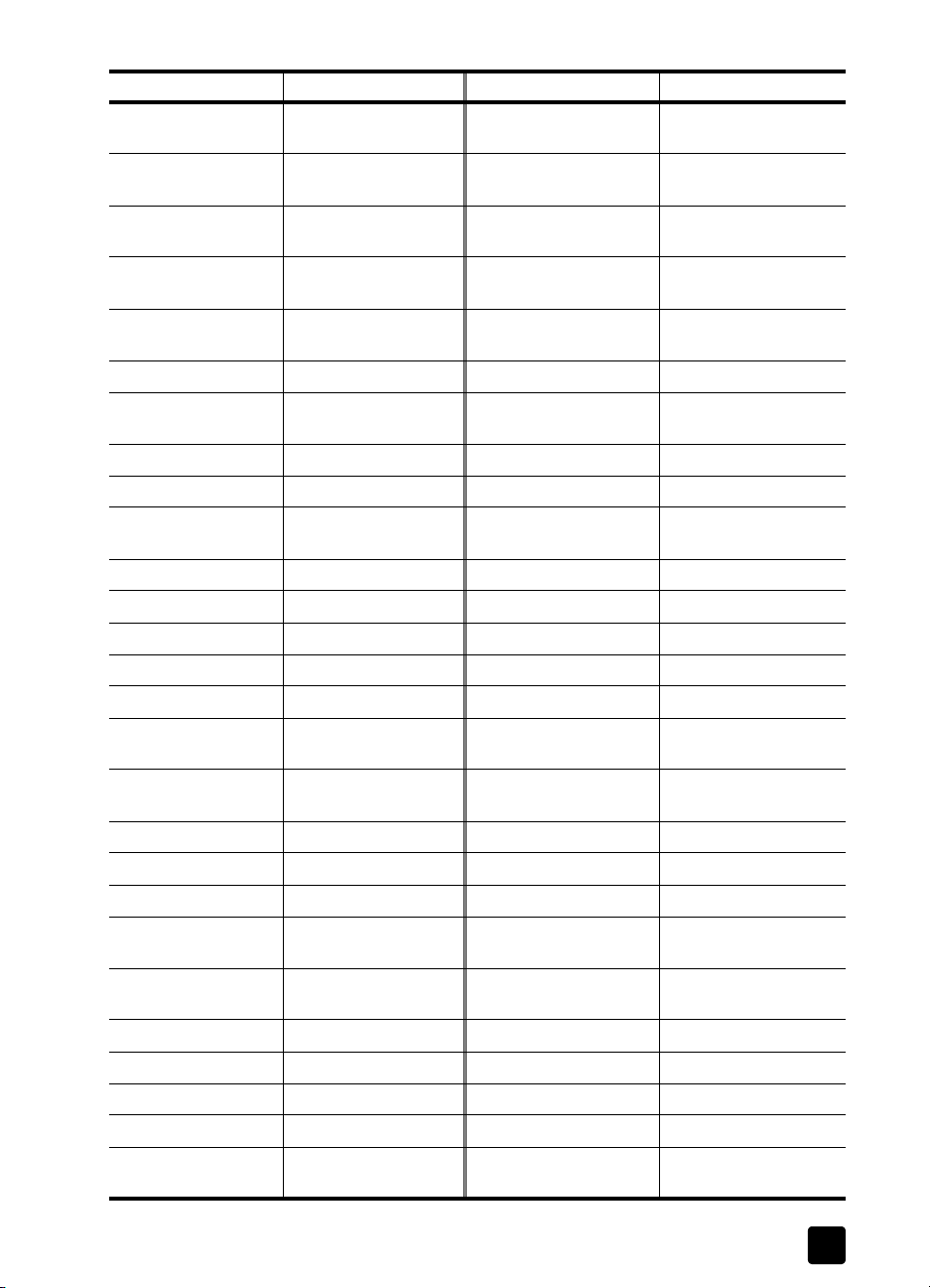
hp customer support
country/region hp technical support country/region hp technical support
Brazil (Grande Sao
Paulo )
Brazil (Demais
Localidades)
Canada during
warranty
Canada post-warranty
(per-call charge)
Caribbean & Central
America
Chile 800-10111 Poland +48 22 865 98 00
China 86 10 6564 5959
Colombia 9-800-114-726 Puerto Rico 1-877-232-0589
Costa Rica 0-800-011-0524 Qatar +971 4 883 8454
Czech Republic +42 (0) 2 6130 7310 Romania +40 1 315 44 42
Denmark +45 39 29 4099 Russia, Moscow +7 095 797 3520
Ecuador 1-800-225528 Russia, St. Petersburg +7 812 346 7997
Europe (English) +44 (0) 207 512 5202 Saudi Arabia +800 897 14440
Egypt 02 532 5222 Singapore (65) 272-5300
Finland +358 (0) 203 47 288 Slovakia +421 2 682 08080
France (0.34 Euro/
min.)
Germany (0.12 Euro/
min.)
Greece +30 1060 73 603 Spain +34 902 321 123
Hong Kong +85 (2) 3002 8555 Sweden +46 (0)8 619 2170
Guatemala 1800-995-5105 Switzerland
Hungary +36 (0) 1 382 1111 Taiwan +886-2-2717-0055
India 1-600-112267
Indonesia 62-21-350-3408 Tunisia +216 1891 222
Ireland +358 (0) 1 662 5525 Turkey +90 216 579 7171
Israel +972 (0) 9 9524848 Ukraine +7 (380-44) 490-3520
Italy +39 0226410350 United Arab Emirates +971 4 883 8454
Japan 0570 000 511
(11) 3747 7799 Oman +971 4 883 8454
0800 157751 Palestine +971 4 883 8454
(905) 206 4663 Panama 001-800-7112884
1-877-621-4722 Peru 0-800-10111
1-800-711-2884 Philippines 632-867-3551
Portugal +351 21 3176333
86 800 810 5959
01 3154442
0836696022 South Africa (RSA) 086 000 1030
+49 (0) 180 52 58 143 South Africa, Outside
+27-11 258 9301
Republic
†
+41 (0) 84 880 1111
0800 010 055
Thailand +66 (2) 661 4000
91 11 6826035
*
United Kingdom +44 (0) 207 512 52 02
+81 3 3335 9800
45
Page 50

get hp officejet 5100 support
country/region hp technical support country/region hp technical support
Jordan +971 4 883 8454 Venezuela 0800-47468368
Korea +82 (2) 3270 0700 Venezuela (Caracas) (502) 207-8488
Kuwait +971 4 883 8454 Vietnam 84-8-823-4530
Lebanon +971 4 883 8454 Yemen +971 4 883 8454
* This Call Center supports French speaking customers from the following countries:
Morocco, Tunisia, and Algeria.
† This Call Center supports German, French and Italian speaking customers in
Switzerland.
call in Australia post-warranty
If your product is not under warranty, you can call 03 8877 8000. A perincident, out-of-warranty support fee of $27.50 (inc. GST) will be charged to your
credit card. You can also call 1902 910 910 ($27.50 charged to your phone
account) from 9:00 A.M. to 5:00 P.M. Monday through Friday. (Charges and
support hours are subject to change without notice.)
prepare your hp officejet for shipment
If after contacting HP Customer Support or returning to the point of purchase, you
are requested to send your unit in for service, please follow the power off and
rebox steps below to avoid further damage to the HP product.
1 Turn on the HP Officejet.
Disregard steps 1 through 6 if your unit will not turn on and the print
carriage is in the home position. You will not be able to remove the print
cartridges. Proceed to step 7.
2 Open the print-cartridge access door.
3 Remove the print cartridges from their holders, and lower the latches.
Caution! Remove both print cartridges and lower both latches.
Failure to do so may damage your unit.
See replace the print cartridges on page 25 for information on removing
the print cartridges.
4 Place the print cartridges in an airtight bag so they will not dry out, and
put them aside (do not send them with the unit, unless instructed to by the
HP customer support call agent).
5 Turn off the HP Officejet.
6 Close the print-cartridge access door.
46
hp officejet 5100 series
Page 51
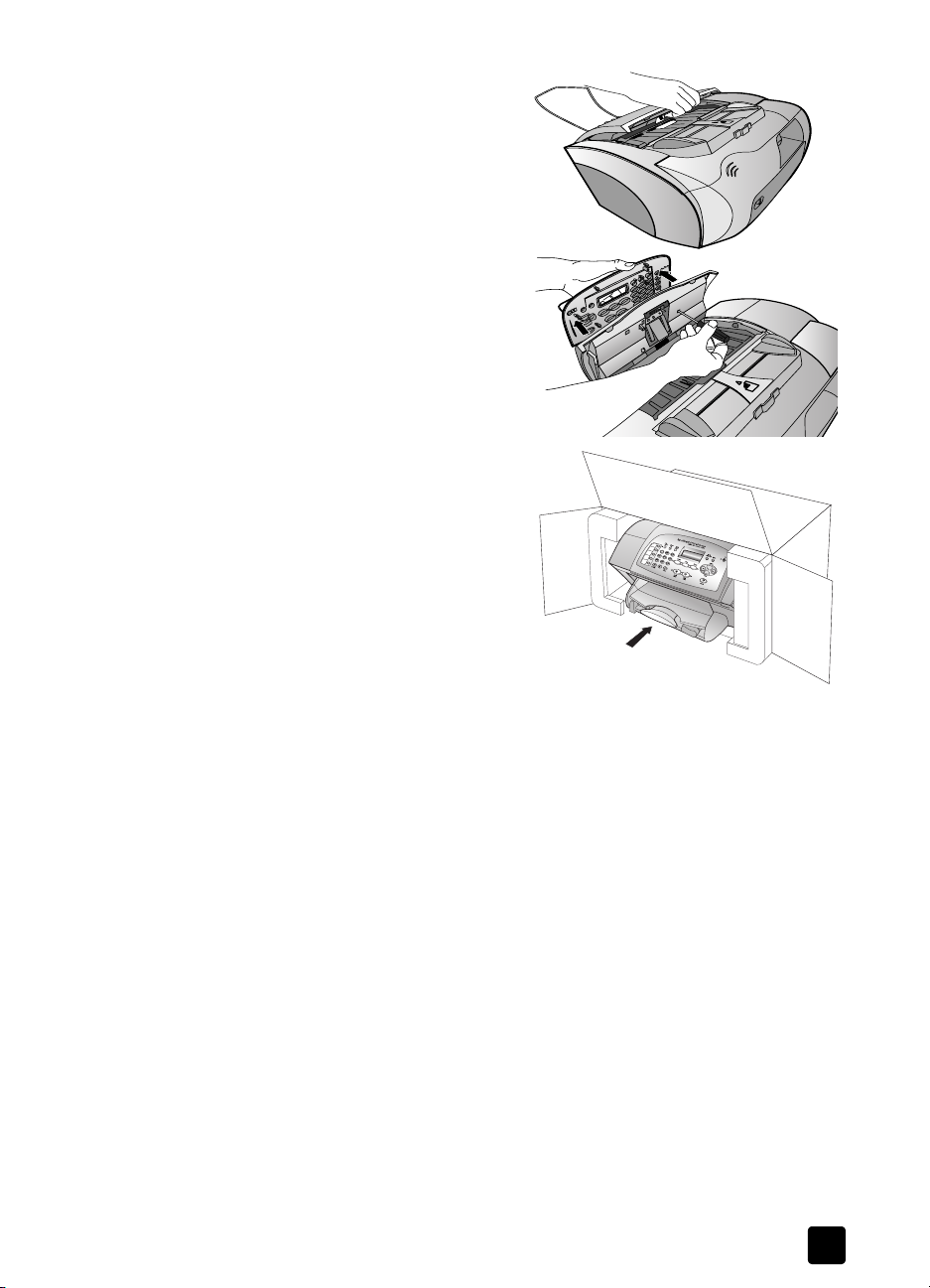
hp distribution center
7 Remove the front-panel cover as
follows:
a. Slip your hand into the ADF,
behind the front panel, and
lift up.
b. Insert a small screwdriver
into the round hole behind
the keypad and press firmly
to pop off the front panel.
8 Retain the front-panel cover. Do
not return the front-panel cover
with the unit.
9 If available, pack the unit for
shipment using the original
packing materials or the
packaging materials that came
with your exchange unit.
If you do not have the original
packaging materials, please use
other adequate packaging
materials. Shipping damage
caused by improper packaging
and/or improper transportation
is not covered under the
warranty.
10 Include the following items in the box:
– A brief description of symptoms for service personnel (samples of print
quality problems are helpful).
– A copy of the sales slip or other proof of purchase to establish the
warranty coverage period.
– Your name, address, and a phone number where you can be reached
during the day.
11 Place the return shipping label on the outside of the box.
hp distribution center
To order HP Officejet software, a copy of the printed Reference Guide, a Setup
Poster, or other customer-replaceable parts, do one of the following:
• In the U.S. or Canada, call (208) 323 2551.
• Visit https://warp2.external.hp.com/Driver/dr_country_select.asp
hp officejet 5100 series warranty
Duration of Limited Warranty (hardware and labor): 1 Year
47
Page 52

get hp officejet 5100 support
Duration of Limited Warranty (CD media): 90 Days
Duration of Limited Warranty (ink cartridges): 90 Days
warranty service
express service
To obtain HP express repair service, the customer must contact an HP service office or an
HP Customer Support Center for basic troubleshooting first. See hp customer support on
page 43 for steps to take before calling Customer Support.
If a customer unit needs a minor part replacement and these parts can normally be
replaced by the customer, the customer-replaceable components may be serviced through
expedited part shipment. In this event, HP will prepay shipping charges, duty and taxes;
provide telephone assistance on replacement of the component; and pay shipping
charges, duty, and taxes for any part that HP asks to be returned.
The HP Customer Support Center may direct customers to designated authorized service
providers who are certified by HP to service the HP product.
warranty upgrades
Upgrade your standard factory warranty to a total of three years with the
HP SUPPORTPACK. Service coverage begins on product purchase date and the pack must
be purchased within the first 180 days of product purchase. This program offers phone
support from 6:00 A.M. to 10:00 P.M. Mountain Standard Time (MST) Monday through
Friday and 9:00 A.M. to 4:00 P.M. (MST) on Saturdays. If during your technical support
call it is determined that you need a replacement product, then HP will ship you this product
next business day free of charge. Available in U.S. only.
For more information, please call 1-888-999-4747 or visit the following HP website:
www.hp.com/go/hpsupportpack.
Outside the U.S., please call your local HP Customer Support office. See call elsewhere in
the world on page 44 for a list of international Customer Support numbers.
return your hp officejet 5100 series for service
Before returning your HP Officejet for service, you must call HP Customer Support. See hp
customer support on page 43 for steps to take before calling Customer Support.
hewlett-packard limited global warranty statement
extent of limited warranty
Hewlett-Packard (“HP”) warrants to the end-user customer (“Customer”) that each
HP Officejet 5100 Series product (“Product”), including related software, accessories,
media, and supplies, shall be free from defects in material and workmanship for the
duration, which begins on the date of purchase by the Customer.
For each hardware Product, the duration of HP’s limited warranty is one year for parts and
one year for labor. For all other Products, the duration of HP’s limited warranty for both
parts and labor is ninety days.
For each software Product, HP’s limited warranty applies only to a failure to execute
programming instructions. HP does not warrant that the operation of any Product shall be
uninterrupted or error free.
HP’s limited warranty covers only those defects which arise as a result of normal use of a
Product, and does not cover any other problems, including those which arise as a result of
(a) improper maintenance or modification, (b) software, accessories, media, or supplies
not provided or supported by HP, or (c) operation outside the Product’s specifications.
48
hp officejet 5100 series
Page 53

hp officejet 5100 series warranty
For any hardware Product, the use of a non-HP ink cartridge or a refilled ink cartridge does
not affect either the warranty to the Customer or any HP support contract with the Customer.
However, if Product failure or damage is attributable to the use of a non-HP or refilled ink
cartridge, HP shall charge its standard labor and materials charges to service the Product
for the failure or damage.
If HP receives, during the applicable warranty period, notice of a defect in any Product,
HP shall either repair or replace the defective Product, at HP’s option. Where labor charges
are not covered by HP’s limited warranty, repairs shall be at HP’s standard charges for
labor.
If HP is unable to repair or replace, as applicable, a defective Product which is covered by
HP’s warranty, HP shall, within a reasonable time after being notified of the defect, refund
the purchase price for the Product.
HP shall have no obligation to repair, replace, or refund until the Customer returns the
defective Product to HP.
Any replacement product may be either new or like-new, provided that it has functionality
at least equal to that of the Product being replaced.
HP products, including each Product, may contain remanufactured parts, components, or
materials equivalent to new in performance.
HP's limited warranty for each Product is valid in any country or locality where HP has a
support presence for the Product and where HP has marketed the Product. The level of
warranty service may vary according to local standards. HP shall have no obligation to
alter the form, fit, or function of the Product in order to make it operate in a country or
locality for which the Product was never intended to operate.
limitations of warranty
TO THE EXTENT ALLOWED BY LOCAL LAW, NEITHER HP NOR ITS THIRD PARTY
SUPPLIERS MAKE ANY OTHER WARRANTY OR CONDITION OF ANY KIND, WHETHER
EXPRESS OR IMPLIED, WITH RESPECT TO THE COVERED HP PRODUCTS, AND
SPECIFICALLY DISCLAIM THE IMPLIED WARRANTIES OR CONDITIONS OF
MERCHANTABILITY, SATISFACTORY QUALITY, AND FITNESS FOR A PARTICULAR
PURPOSE.
limitations of liability
To the extent allowed by local law, the remedies provided in this Limited Warranty
Statement are the Customer’s sole and exclusive remedies.
TO THE EXTENT ALLOWED BY LOCAL LAW, EXCEPT FOR THE OBLIGATIONS
SPECIFICALLY SET FORTH IN THIS LIMITED WARRANTY STATEMENT, IN NO EVENT
SHALL HP OR ITS THIRD PARTY SUPPLIERS BE LIABLE FOR DIRECT, INDIRECT, SPECIAL,
INCIDENTAL, OR CONSEQUENTIAL DAMAGES, WHETHER BASED ON CONTRACT,
TORT, OR ANY OTHER LEGAL THEORY AND WHETHER ADVISED OF THE POSSIBILITY
OF SUCH DAMAGES.
local law
This Limited Warranty Statement gives the Customer specific legal rights. The Customer
may also have other rights which vary from state to state in the United States, from province
to province in Canada, and from country to country elsewhere in the world.
To the extent this Limited Warranty Statement is inconsistent with local law, this Statement
shall be deemed modified to be consistent with such local law. Under such local law,
certain disclaimers and limitations of this Statement may not apply to the Customer. For
example, some states in the United States, as well as some governments outside the United
States (including provinces in Canada), may:
Preclude the disclaimers and limitations in this Statement from limiting the statutory rights
of a consumer (e.g. the United Kingdom);
Otherwise restrict the ability of a manufacturer to enforce such disclaimers or limitations; or
49
Page 54

get hp officejet 5100 support
Grant the Customer additional warranty rights, specify the duration of implied warranties
which the manufacturer cannot disclaim, or not allow limitations on the duration of implied
warranties.
FOR CONSUMER TRANSACTIONS IN AUSTRALIA AND NEW ZEALAND, THE TERMS
IN THIS LIMITED WARRANTY STATEMENT, EXCEPT TO THE EXTENT LAWFULLY
PERMITTED, DO NOT EXCLUDE, RESTRICT, OR MODIFY, AND ARE IN ADDITION TO,
THE MANDATORY STATUTORY RIGHTS APPLICABLE TO THE SALE OF THE COVERED HP
PRODUCTS TO SUCH CUSTOMERS.
50
hp officejet 5100 series
Page 55

index
A
ADF (automatic document
feeder),
align print cartridges, 26
answer mode, 23
Auto Answer
answer mode,
receive faxes
automatically,
7
23
20
B
best copy quality, 12
buttons, front panel, 3
C
cartridges, see print cartridges
clean
exterior,
print cartridges, 27
color, enhance, 13
confirm faxes, 19
contrast
improve photo color,
copy, 11–16
default settings, 13
enhance, 13
fit to page, 14
iron-on transfers, 14
lighten or darken, 12
menu options, 16
number of copies, 12
photos, 13
quality, 12
reduce or enlarge, 12
set default paper size, 10
set default paper type, 10
settings, 12–13
specifications, 36
speed, 12
country/region setup, 30
customer support, 43–50
25
13
D
darken a copy, 12
date, set, 22
declaration of conformity, 41
director, 4–6
documentation, 1
E
enhance copies, 13
enlarge copies, 12
envelopes, load, 9
environmental
specifications,
37
F
factory defaults, restore, 27
fast copy quality, 12
fax, 19–24
answer mode, 23
change settings, 20
confirmation, 19
date and time, 22
fit to page, 20
from the front panel, 20
header, 22
receive, 20
ring pattern, 20
rings to answer, 23
save frequently-used
numbers,
send, 19
settings, 21–24
specifications, 36
speed-dial numbers, 20
test, 24
fit to page, 14
front panel
buttons,
enter text, 23
21
3
H
hp customer support, 43–50
hp director, 4–6
hp distribution center, 47
hp documentation, 1
I
ink cartridges, see print
cartridges
install software,
iron-on t-shirt transfers, 14
29
K
keypad, enter text, 23
L
labels - load, 10
language setup, 30
legal-size paper, fax, 20
lighten copies, 12
load
envelopes,
originals in the ADF, 7
paper, 7
print cartridges, 25
special paper, 9
9
M
Macintosh system
requirements,
maintenance
align print cartridges,
clean exterior, 25
clean print cartridges, 27
replace print cartridges, 25
restore factory settings, 27
self-test report, 25
menus
copy options,
setup options, 28
33
16
N
normal copy quality, 12
number of copies, 12
O
order print cartridges, 53
P
paper
default copy size,
default copy type, 10
fragile, load, 7
load, 7
specifications, 34
tips on loading, 9
photos
copy,
13
enhance, 13
fit to page, 14
fragile, load, 7
physical specifications, 37
power specifications, 37
print
envelopes,
self-test report, 25
10
9
26
51
Page 56

specifications, 35
print cartridges
align,
26
clean, 27
order, 53
replace, 25
test, 25
R
receive faxes, 20
reduce copies, 12
regulatory information, 38
reinstall software, 32
remove software, 32
reports
last fax,
19
self-test, 25
restore factory settings, 27
S
scan, 17–18
from front panel, 17
specifications, 36
self-test report, 25
send faxes, 19
settings
copy,
12–13
fax, 21–24
language and country/
region,
30
setup menu options, 28
software
install,
29
remove and reinstall, 32
specifications
copy,
36
environmental, 37
fax, 36
physical, 37
power, 37
print, 35
print margin, 35
scan, 36
speed-dial numbers, 20
subscriber identification
code,
22
support services, 43–50
system requirements, 33
T
text
enhance,
13
enter on keypad, 23
time, set, 22
transparencies - load, 9
troubleshooting
installation problems,
29
remove and reinstall
software,
32
t-shirt transfers, 9, 14
U
USB cable installation, 31
W
warranty information, 47–50
Windows PC system
requirements,
33
hp officejet 5100 series52
Page 57
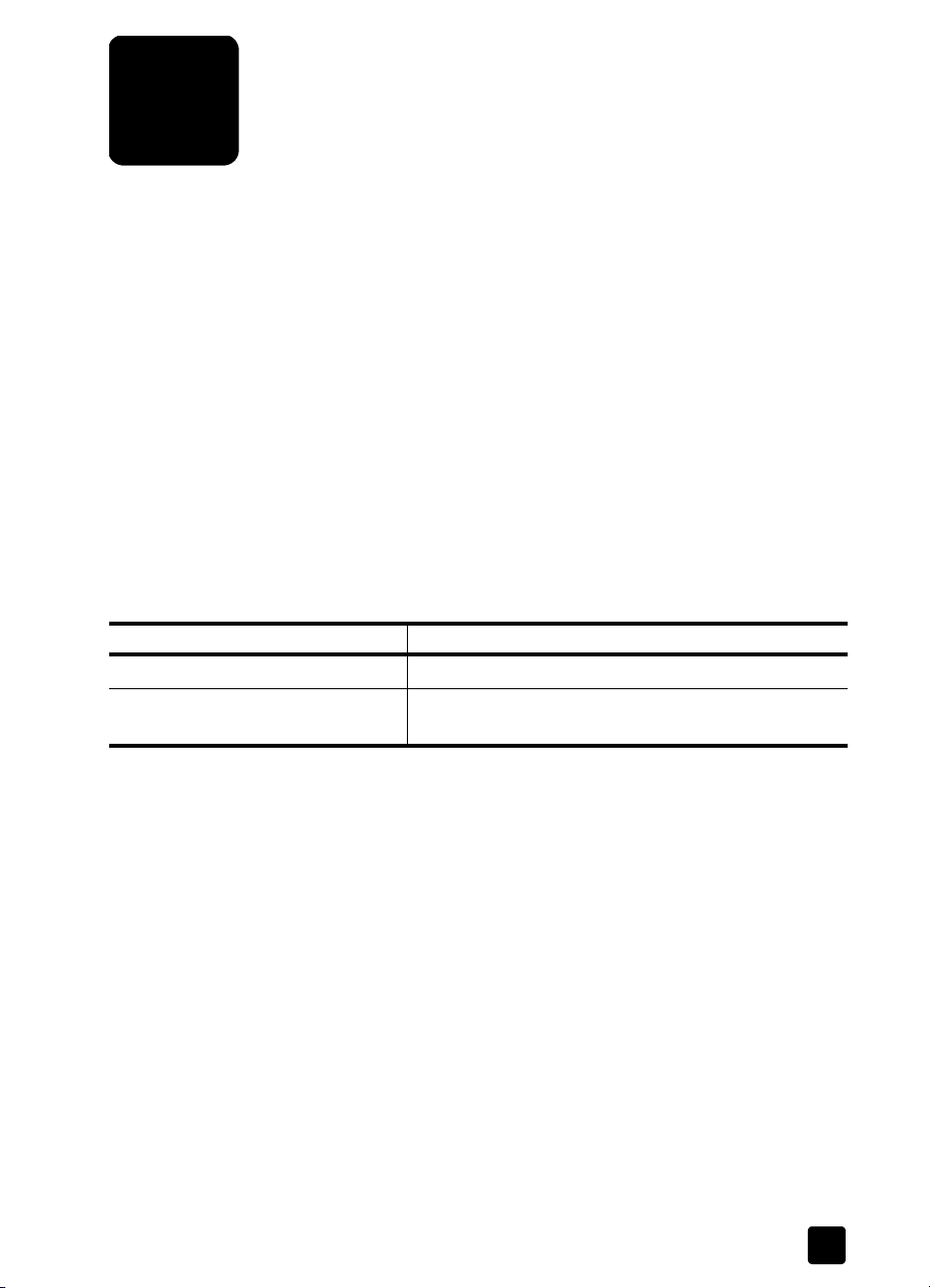
order supplies
Use the following information for ordering supplies for your HP Officejet
5100 Series.
order media
To order media such as HP Premium Inkjet Paper, HP Premium Inkjet
Transparency Film, HP Iron-On T-shirt Transfer paper, or HP Greeting Cards, see
one of the following:
• For orders in the U.S. and Canada, go to www.hpshopping.com.
• For orders in all other countries, go to www.hpshopping.com.
Select other countries, then click Yes to leave www.hpshopping.com.
From this website, you can access hpshopping.com for your specific
language or region.
order print cartridges
The following table lists the print cartridges that you can use with the HP Officejet
5100 Series. Use the following information to determine which print cartridge to
order.
print cartridges hp reorder number
HP black print cartridge #15, 25 ml black print cartridge (C6615d)
HP tri-color print cartridge #78, 19 ml tri-color print cartridge (C6578d)
#78, 38 ml tri-color print cartridge (C6578a)
If you have Internet access, you can get more information from the HP website at:
http://www.hp.com/support
53
Page 58

Visit the hp officejet information center
It has everything you need to get the most value from your HP Officejet.
• Technical Support
• Supplies and Ordering Information
•Project Tips
• Ways to Enhance Your Product
www.hp.com/support
© 2002 Hewlett-Packard Company
Printed in the U.S.A., Germany, or Singapore.
*Q1678-90158*
*Q1678-90158*
Q1678-90158
