Page 1
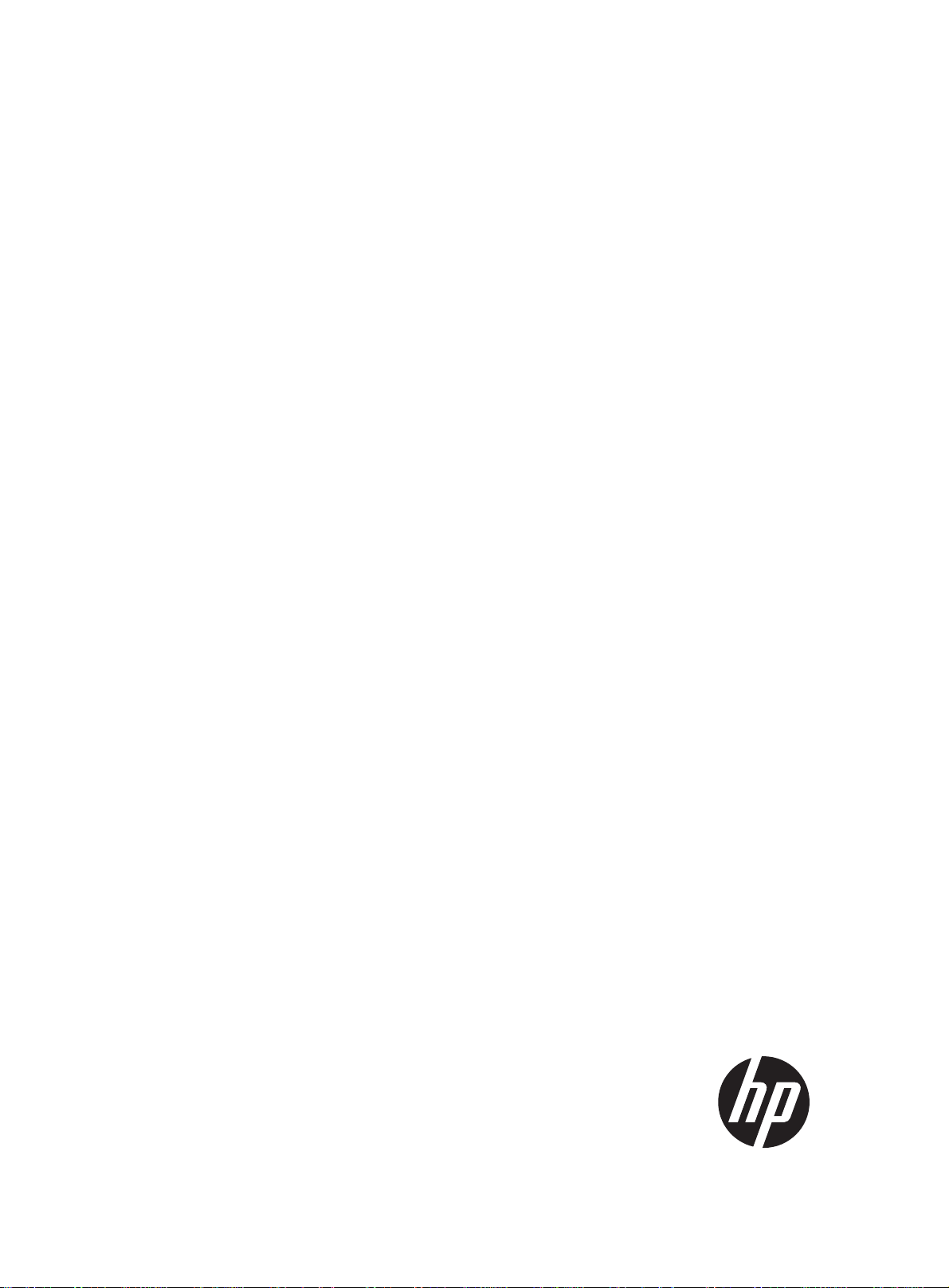
HP MSR1000 Routers
Installation Guide
Part number: 5998-6481
Document version: 6W103-20140807
Page 2
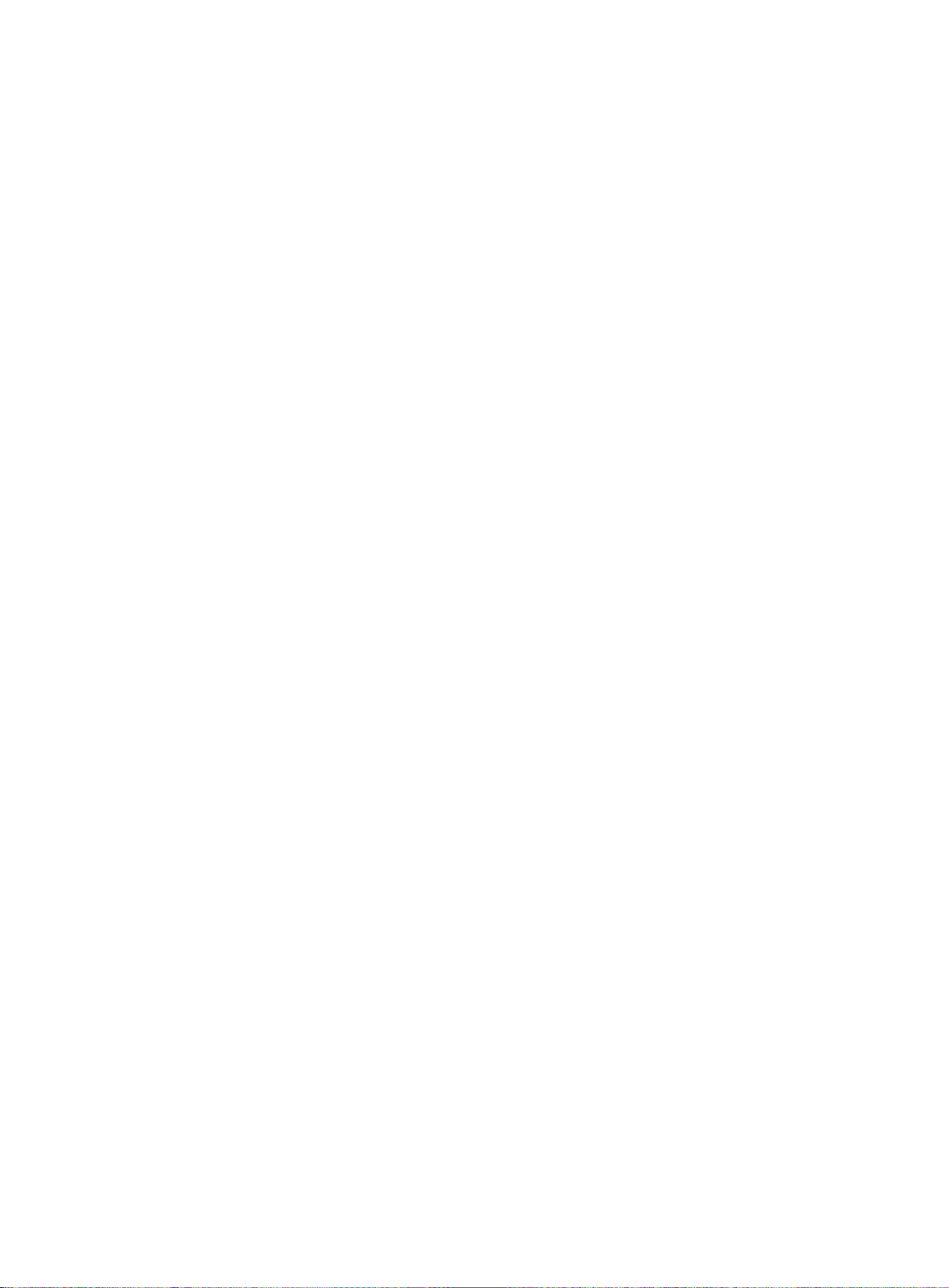
Legal and notice information
© Copyright 2014 Hewlett-Packard Development Company, L.P.
No part of this documentation may be reproduced or transmitted in any form or by any means without
prior written consent of Hewlett-Packard Development Company, L.P.
The information contained herein is subject to change without notice.
HEWLETT-PACKARD COMPANY MAKES NO WARRANTY OF ANY KIND WITH REGARD TO THIS
MATERIAL, INCLUDING, BUT NOT LIMITED TO, THE IMPLIED WARRANTIES OF MERCHANTABILITY
AND FITNESS FOR A PARTICULAR PURPOSE. Hewlett-Packard shall not be liable for errors contained
herein or for incidental or consequential damages in connection with the furnishing, performance, or use
of this material.
The only warranties for HP products and services are set forth in the express warranty statements
accompanying such products and services. Nothing herein should be construed as constituting an
additional warranty. HP shall not be liable for technical or editorial errors or omissions contained herein.
i
Page 3
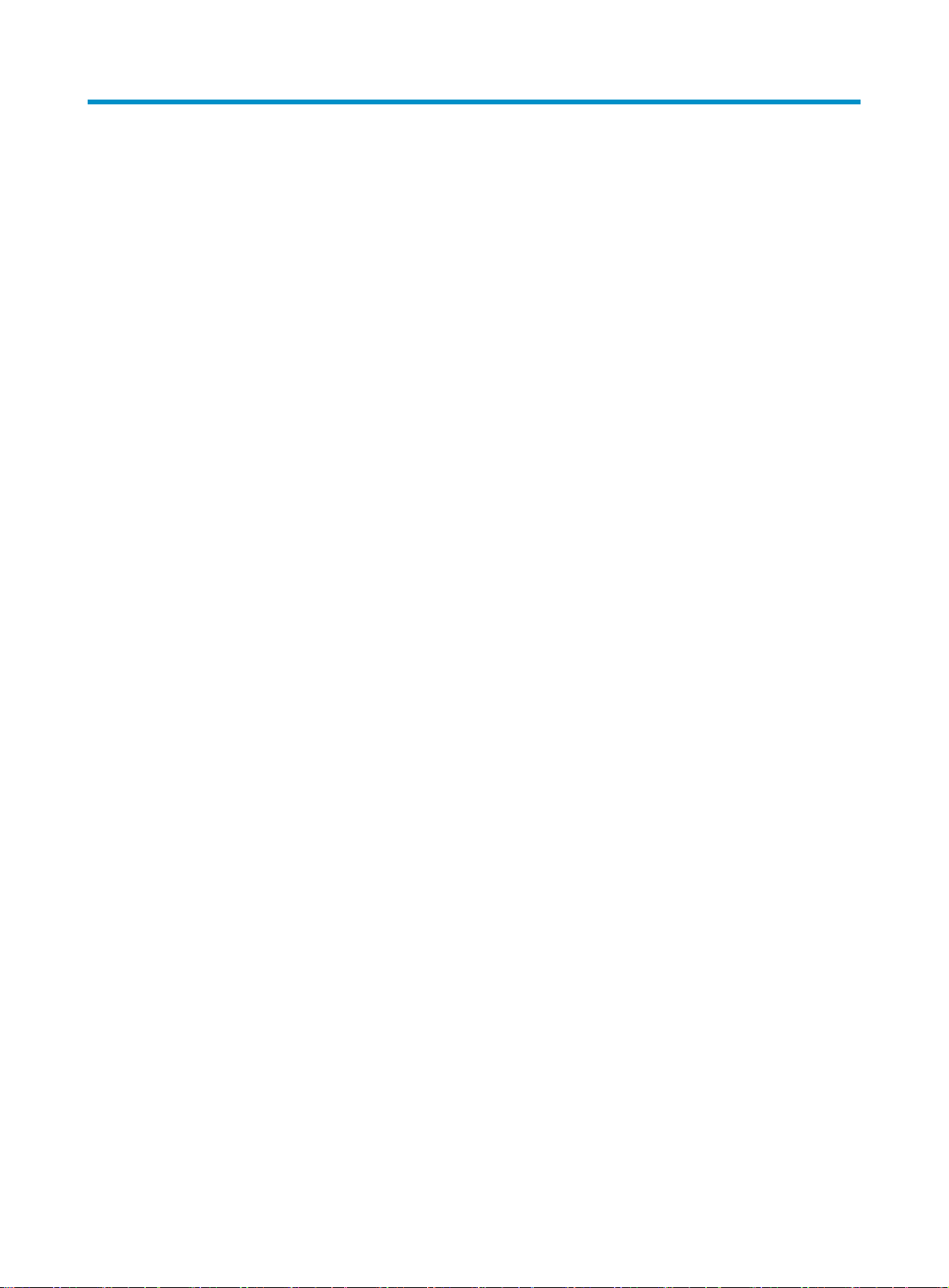
Contents
Legal and notice information ·········································································································································i
Preparing for installation ············································································································································· 1
Safety recommendations ·················································································································································· 1
Safety symbols ·························································································································································· 1
General safety recommendations ··························································································································· 1
Electricity safety ························································································································································ 1
Examining the installation site ········································································································································· 2
Temperature and humidity ······································································································································· 2
Cleanness ·································································································································································· 2
Cooling system ························································································································································· 3
ESD prevention ························································································································································· 3
EMI ············································································································································································· 4
Lightning protection ·················································································································································· 4
Rack-mounting ··························································································································································· 4
Installation accessories ····················································································································································· 5
Installation checklist ·························································································································································· 5
Installing the router ······················································································································································· 8
Installation prerequisites ··················································································································································· 8
Installation flowchart ························································································································································· 8
Installing the router ························································································································································· 10
Mounting the router on a workbench ·················································································································· 10
Installing the router in a rack ······························································································································· 10
Grounding the router ····················································································································································· 13
Grounding the router through the rack ··············································································································· 13
Grounding the router with a grounding strip ····································································································· 15
Grounding the router with a grounding conductor buried in the earth ground ············································· 16
Installing an interface module ······································································································································· 16
Installing a SIC ······················································································································································· 16
Installing a DSIC ···················································································································································· 17
Connecting interface cables ········································································································································· 18
Attaching a USB device ················································································································································· 19
Logging in through the console port ···························································································································· 19
Connecting a console cable ································································································································· 19
Setting terminal parameters ·································································································································· 20
Connecting an AC power cord ···································································································································· 23
Verifying the installation ················································································································································ 23
Powering on the router ·················································································································································· 23
Verifying before power-on ···································································································································· 23
Powering on the router ········································································································································· 24
Displaying boot information ································································································································· 24
Examining the router after power-on ··················································································································· 25
Configuring basic settings for the router ····················································································································· 25
Replacement procedure ············································································································································· 26
Replacing a SIC ····························································································································································· 26
Replacing a DSIC ··························································································································································· 26
Troubleshooting ·························································································································································· 28
Power supply failure ······················································································································································ 28
i
Page 4
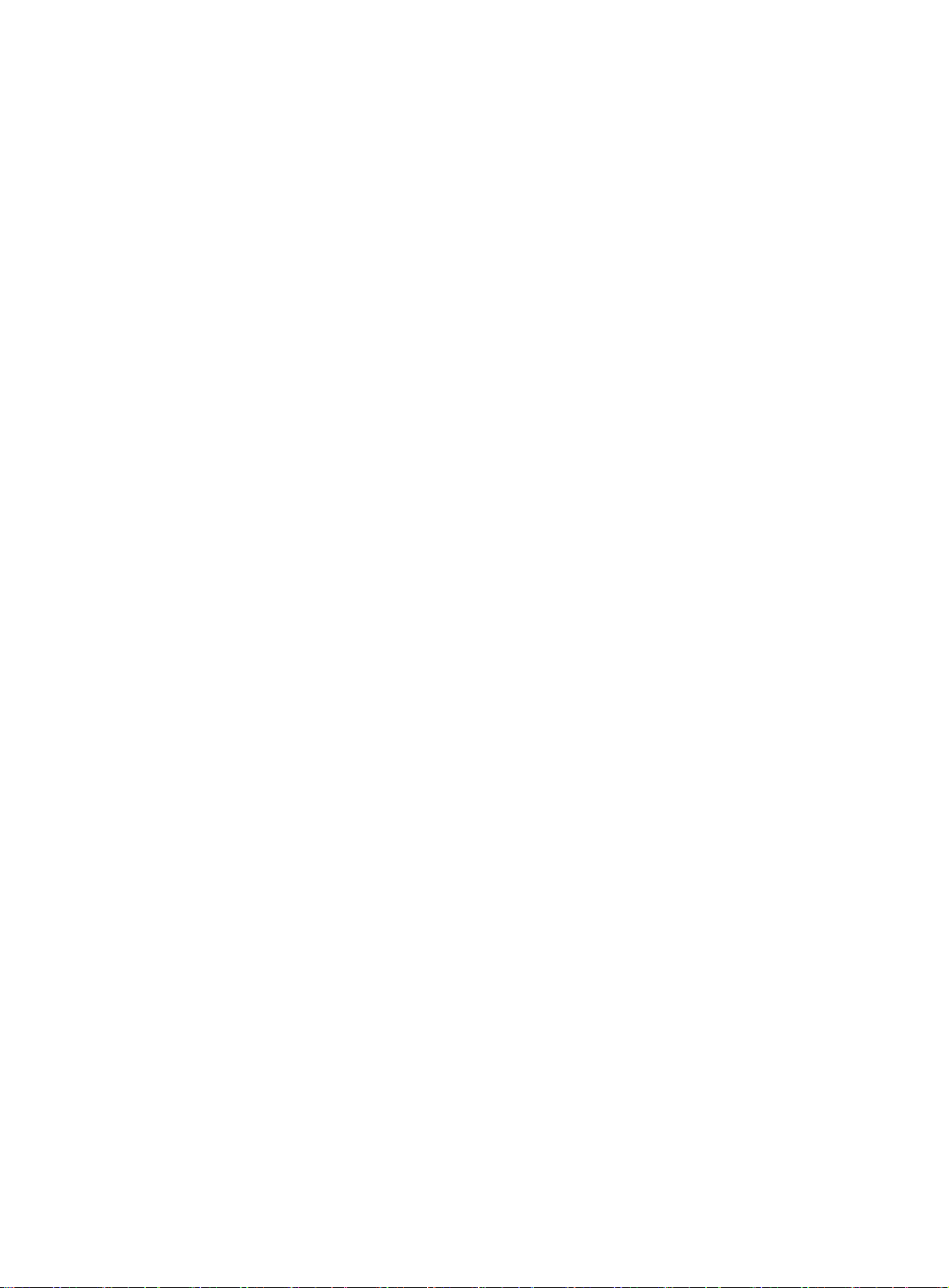
System configuration problems ····································································································································· 28
No terminal display ·············································································································································· 28
Garbled terminal display ······································································································································ 29
No response from the serial port ························································································································· 29
Restoring the factory settings ········································································································································ 29
Scenario 1 ······························································································································································ 29
Scenario 2 ······························································································································································ 29
Scenario 3 ······························································································································································ 29
Reset button usage guidelines ······························································································································ 30
Appendix A Chassis views and technical specifications ························································································ 31
Chassis views ································································································································································· 31
MSR1002-4 ··························································································································································· 31
MSR1003-8 ··························································································································································· 32
Technical specifications ················································································································································· 32
Appendix B LEDs ························································································································································ 34
Panel LEDs ······································································································································································· 34
LED description ······························································································································································· 34
Appendix C Slot arrangement ·································································································································· 36
Support and other resources ····································································································································· 37
Contacting HP ································································································································································ 37
Subscription service ·············································································································································· 37
Related information ························································································································································ 37
Documents ······························································································································································ 37
Websites ································································································································································· 37
Conventions ···································································································································································· 38
Index ··········································································································································································· 40
ii
Page 5
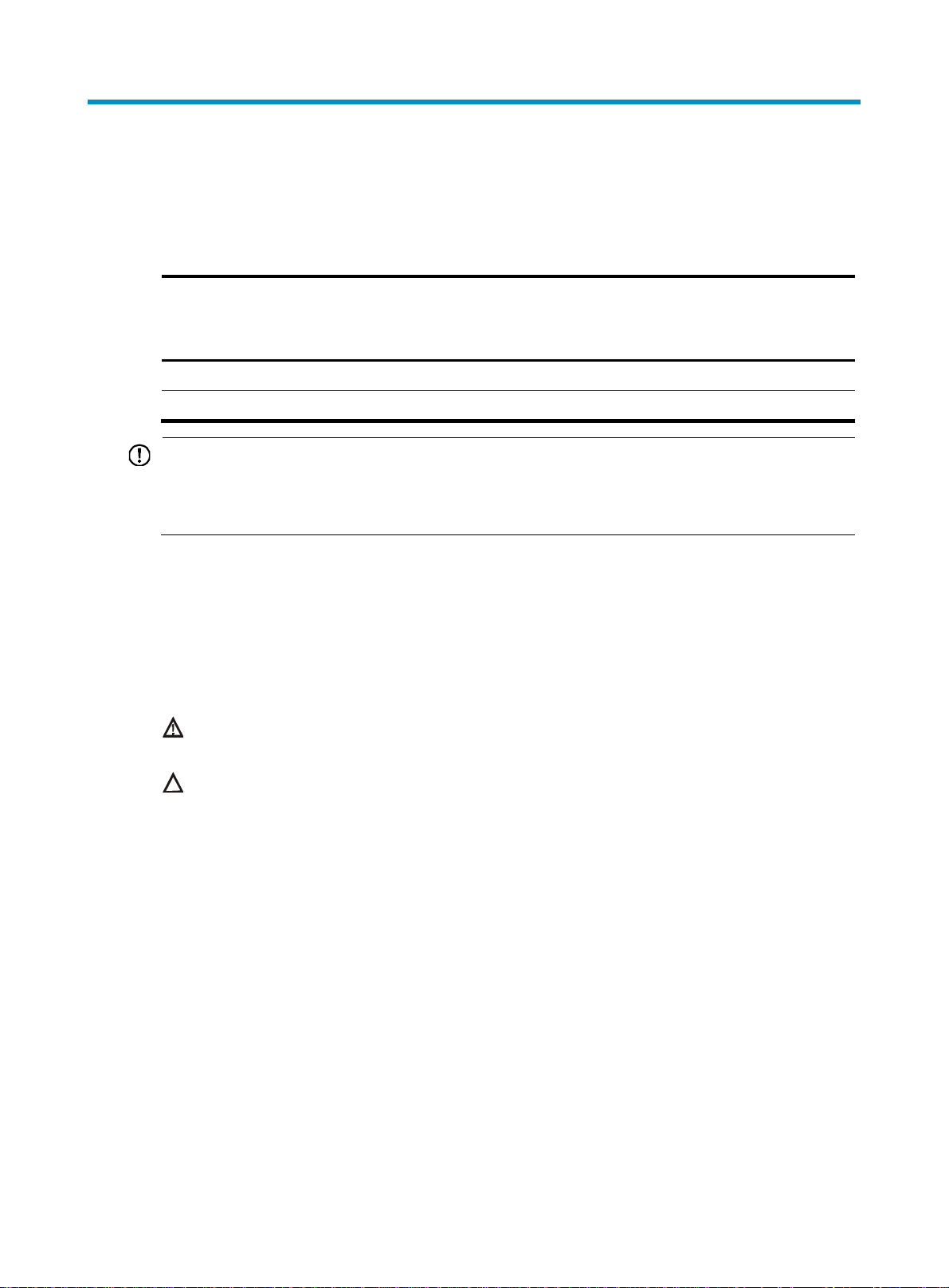
Preparing for installation
The HP MSR1000 Router Series includes the models in Table 1.
Table 1 HP MSR1000 Router Series models
Router model Product code HP description RMN
MSR1002-4 JG875A HP MSR1002-4 Router BJNGA-BB0034
MSR1003-8 JG732A HP MSR1003-8 Router BJNGA-BB0029
IMPORTANT:
For regulatory identification purposes, every MSR1000 router is assigned a regulatory model number
(RMN). These regulatory model numbers should not be confused with the marketing name HP MSR100X or
the product code.
Safety recommendations
Safety symbols
When reading this document, note the following symbols:
WARNING means an alert that calls attention to important information that if not understood or
followed can result in personal injury.
CAUTION means an alert that calls attention to important information that if not understood or
followed can result in data loss, data corruption, or damage to hardware or software.
General safety recommendations
• Keep the chassis and installation tools away from walk areas.
• Make sure the ground is dry and flat and anti-slip measures are in place.
• Unplug all the external cables (including the power cord) before moving the chassis.
Electricity safety
• Locate the emergency power-off switch in the room before installation. Shut the power off at once in
case accident occurs. Disconnect the power cord of the router if necessary.
• Make sure the router is correctly grounded.
• Do not open or close the chassis cover when the router is powered on.
• Correctly connect the interface cables of the router.
1
Page 6
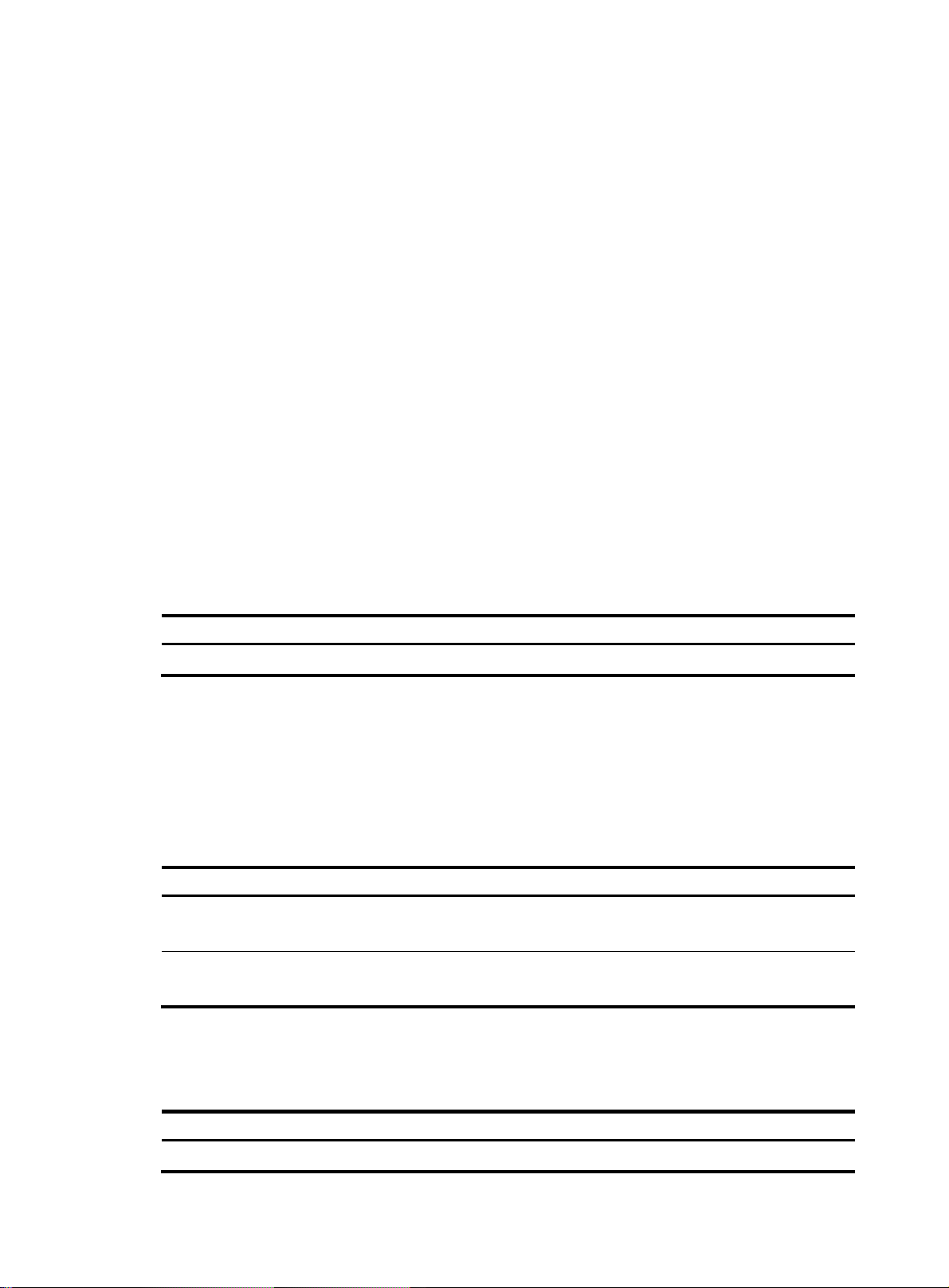
• Use an uninterrupted power supply (UPS).
p
y
p
g
• Do not work alone when the router has power.
• Before installation and replacement, make sure the power has been disconnected.
Examining the installation site
The router must be used indoors. To ensure correct operation and long service life of your router, the
installation site must meet the following requirements.
Temperature and humidity
You must maintain a compliant temperature and humidity in the equipment room.
• Lasting high relative humidity tends to cause poor insulation, electricity creepage, mechanical
property change of materials, and corrosion of metal parts.
• Lasting low relative humidity is likely to result in loose screws due to washer contraction, and even
ESD, which causes the circuits to fail.
• A high temperature is the most undesirable condition, because it accelerates the aging of insulation
materials and significantly lowers reliability and service life of the router.
For the temperature and humidity requirements for the MSR1000 router, see Table 2.
Table 2 Temperature
Tem
erature Humidit
0°C to 45°C (32°F to 113°F) 5% to 90% (noncondensing)
Cleanness
Dust buildup on the chassis might result in electrostatic adsorption, which causes poor contact of metal
components and contact points, especially when indoor relative humidity is low. In the worst case,
electrostatic adsorption can cause communication failure.
Table 3 Dust concentration limit in the equipment room
Substance Concentration limit (
Dust particles
NOTE:
Dust particle diameter ≥ 5 μm
The equipment room must also meet limits on salts, acids, and sulfides to eliminate corrosion and
premature aging of components, as shown in Table 4.
and humidity requirements
articles/m3)
≤ 3 x 104
(No visible dust on desk in three days.)
Table 4 Harmful gas li
Gas Max. (m
SO2 0.2
mits in the equipment room
/m3)
2
Page 7
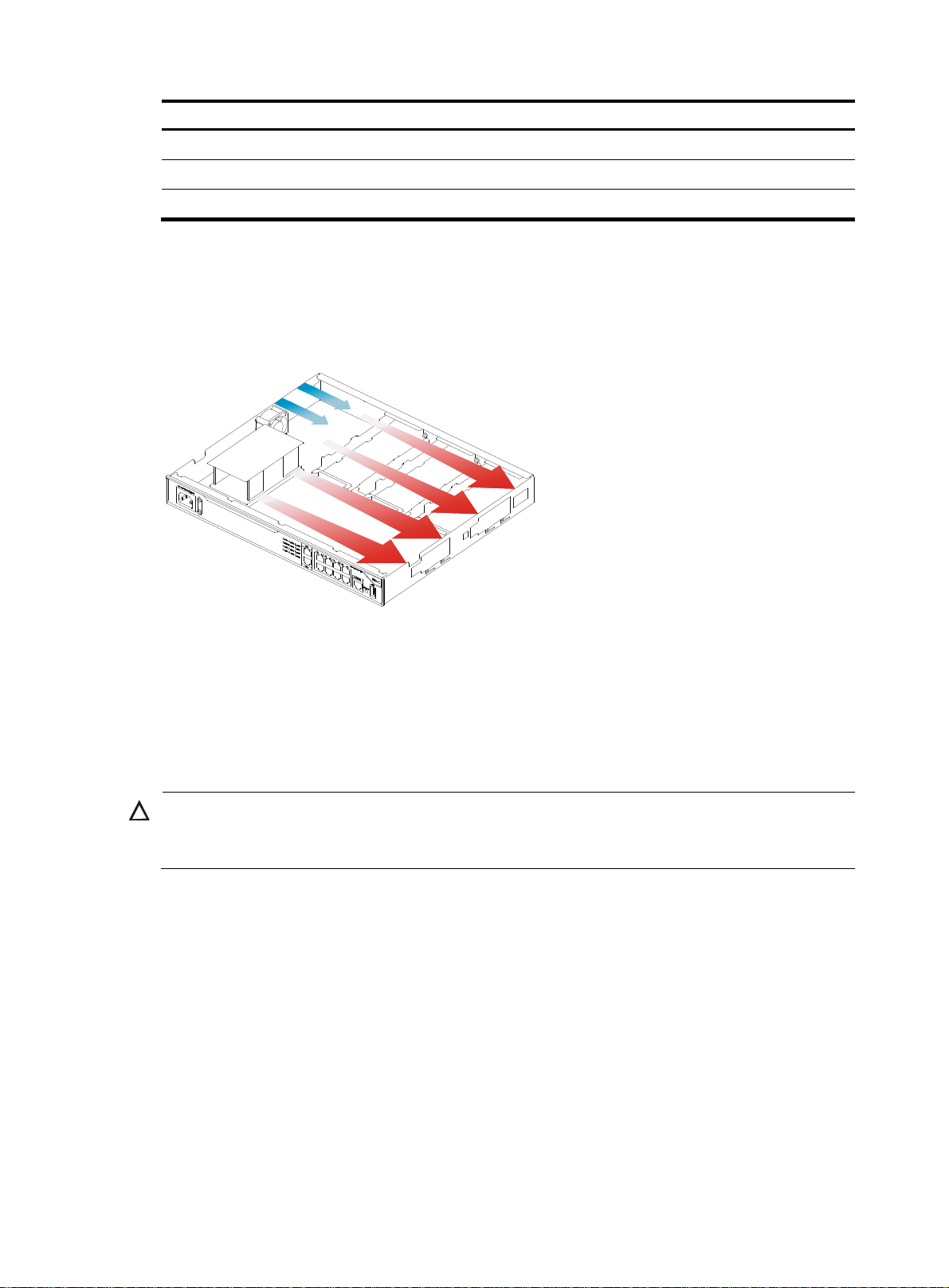
Gas Max. (mg/m3)
g
H2S 0.006
NH
3
Cl
2
Cooling system
The MSR1000 router adopts left to right airflow for heat dissipation.
Figure 1 Airflow through the MSR1000 chassis
0.05
0.01
To ensure good ventilation, the following requirements must be met:
• Leave at least 10 cm (3.94 in) of clearance at the air inlet and outlet vents.
• The installation site has a good cooling system.
ESD prevention
CAUTION:
Check the resistance of the ESD wrist strap for safety. Make sure the resistance reading is in the ran
1 to 10 megohm (Mohm) between human body and the ground.
To prevent electrostatic discharge (ESD), follow these guidelines:
• Make sure the router and the floor are correctly grounded.
• Take dust-proof measures for the equipment room.
• Maintain the humidity and temperature at a compliant level.
• Always wear an ESD wrist strap and ESD cloth when touching a circuit board or transceiver module.
An MSR1000 router does not supply an ESD wrist wrap. Prepare an ESD wrist wrap yourself.
• Place the removed interface module on an antistatic workbench, with the face upward, or put it into
an antistatic bag.
• Touch only the edges, instead of electronic components when you observe or move a removed
interface module.
e of
To attach an ESD wrist strap:
3
Page 8
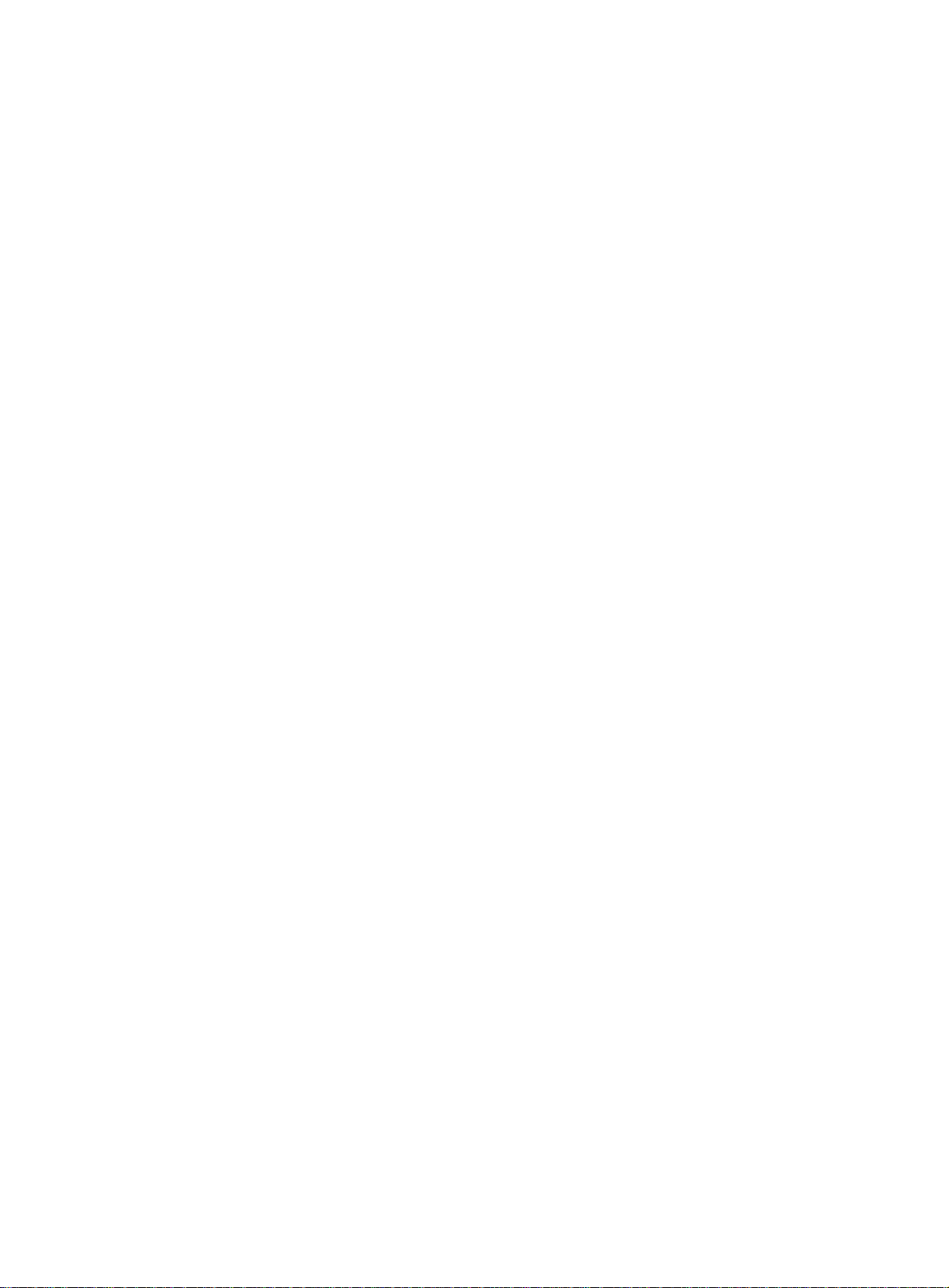
EMI
1. Wear the wrist strap on your wrist.
2. Lock the wrist strap tight around your wrist to keep good contact with the skin.
3. Insert the ESD plug into the ESD socket on the chassis.
Electromagnetic interference (EMI) might be coupled from the source to the router through the following
coupling mechanisms:
• Capacitive coupling
• Inductive coupling
• Radiative coupling
• Common impedance coupling
• Conductive coupling
To prevent EMI, take the following actions:
• Take effective measures to reduce interference from the power grid system.
• Separate the router grounding equipment from grounding and lightning protection equipment of
other devices as far as possible.
• Keep the router far away from radio transmitting stations, radar stations, and high-frequency
devices to make sure the EMI levels do not exceed the compliant range.
• Use electromagnetic shielding when necessary.
Lightning protection
To better protect the MSR1000 router from lightning, do as follows:
• Make sure the grounding cable of the chassis is correctly grounded.
• Make sure the grounding terminal of the AC power receptacle is correctly grounded.
• Install a lightning arrester at the input end of the power supply to enhance the lightning protection
capability of the power supply.
• Install a special lightning arrester at the input end of outdoor signal lines (for example, E1/T1 line)
to which interface modules of the router are connected to enhance the lightning protection
capability.
Rack-mounting
Before mounting the router in a rack, make sure the following requirements are met:
• The rack has a good ventilation system.
• The rack is sturdy enough to support the router and its accessories.
• The rack has enough space to accommodate the router.
• The front and rear of the rack are at least 0.8 m (2.62 ft) away from walls or other devices. Leave
enough clearance on both sides of the rack.
• The height of the equipment room is no less than 3 m (9.84 ft).
4
Page 9
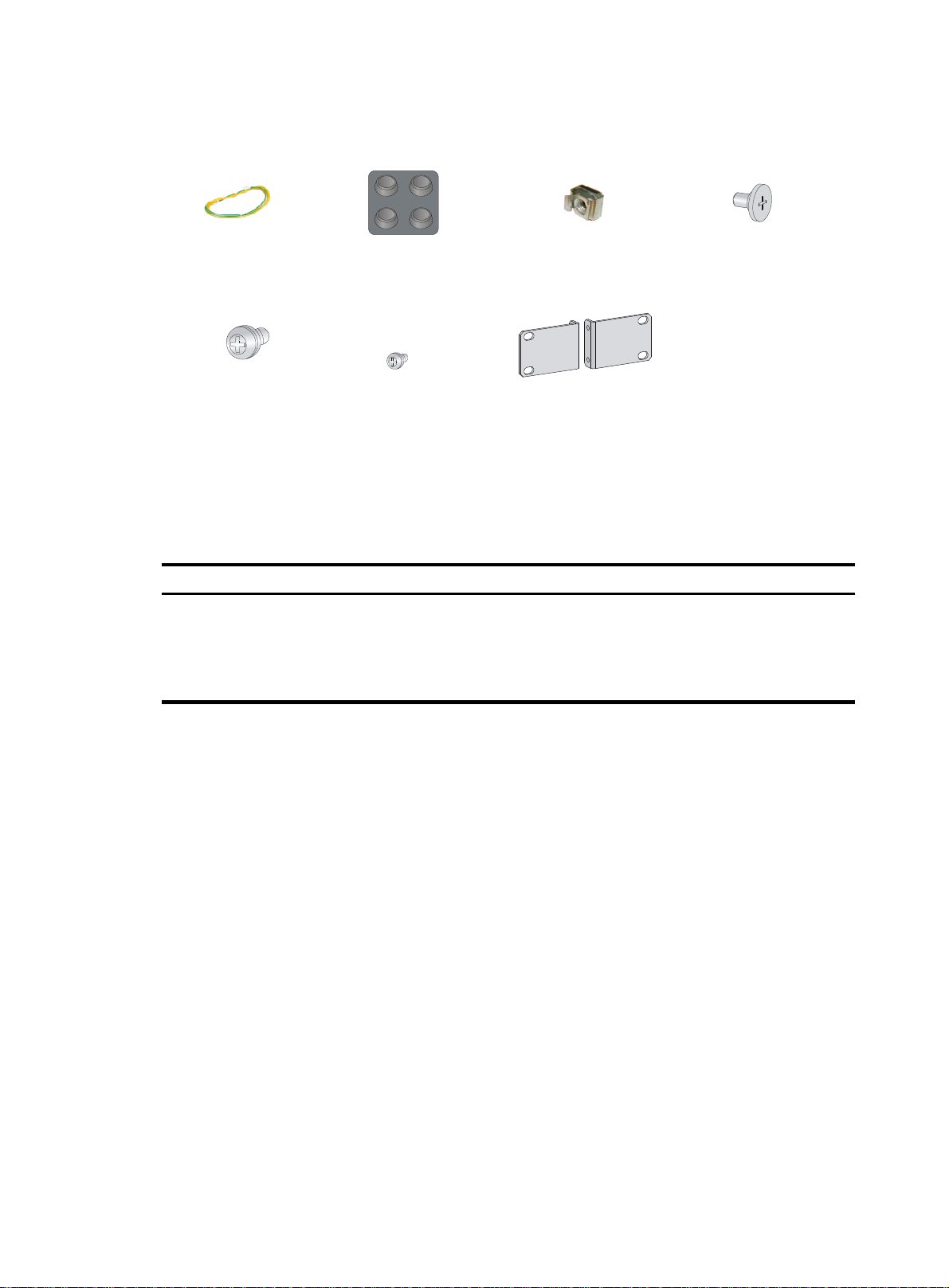
Installation accessories
q
Grounding cable (provided)
M6 screw (user supplied)
Rubber feet (provided)
Installation checklist
Table 5 Installation checklist
Item Re
Installation site Ventilation
Cage nut (user supplied)
Mounting brackets (provided)M4 screw (provided)
uirements
• There is a minimum clearance of 10 cm (3.94 in)
around the inlet and outlet air vents for heat
dissipation of the router chassis.
• A good ventilation system is available at the
installation site.
Load-bearing screw (provided)
Result
5
Page 10
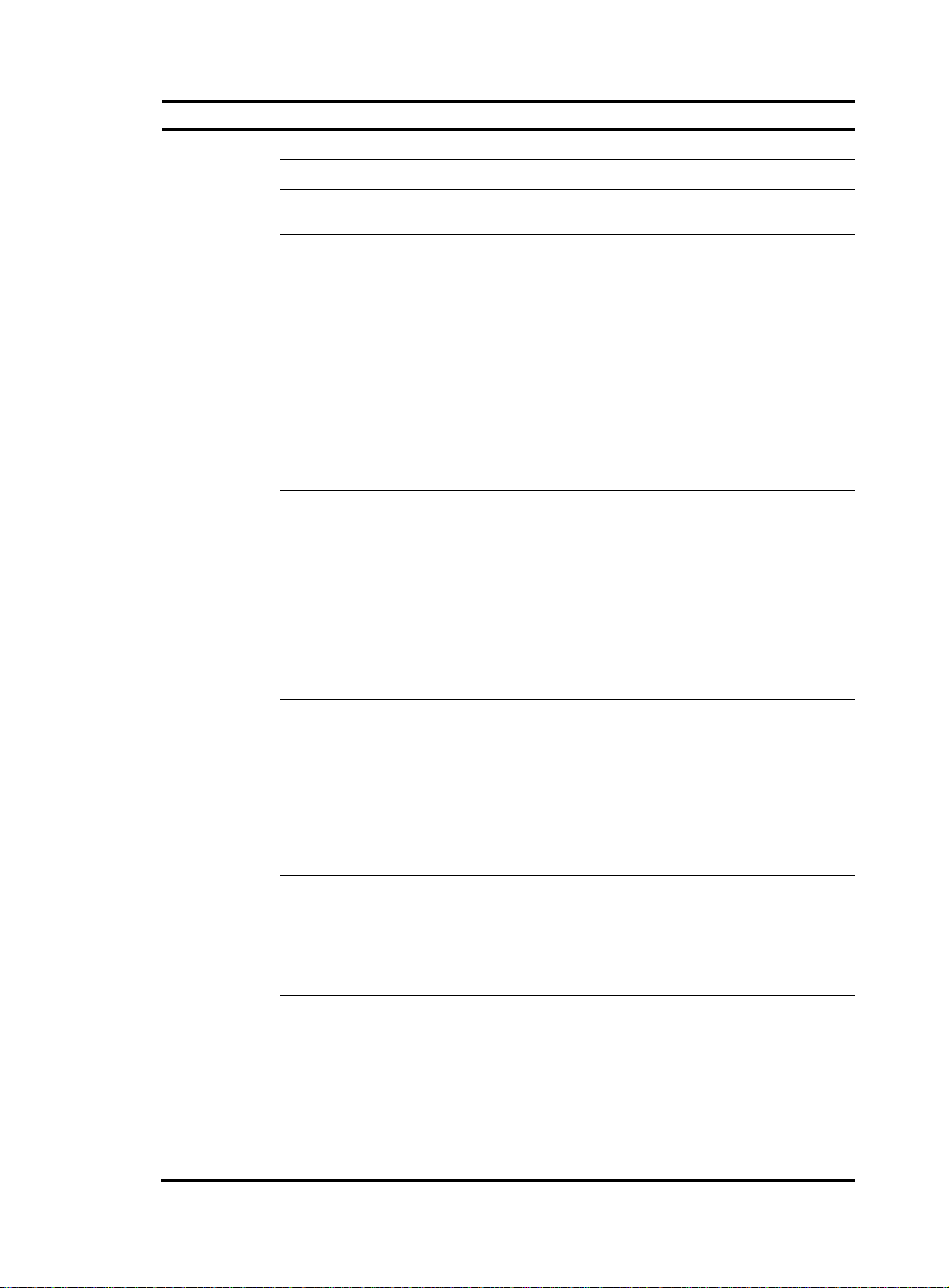
Item Requirements
Temperature 0°C to 45°C (32°F to 113°F).
Relative humidity 5% to 90% (noncondensing).
Cleanness
• Dust concentration ≤ 3 × 10
visible dust on desk within three days.)
• The equipment and floor are correctly grounded.
• The equipment room is dust-proof.
• The humidity and temperature are at a compliant
level.
• Wear an ESD wrist strap and uniform when
ESD prevention
touching a circuit board.
• Place the removed interface module on an
antistatic workbench, with the face upward, or put
it into an antistatic bag.
• Touch only the edges, instead of electronic
components when observing or moving a removed
interface module.
• Take effective measures to reduce interference
from the power grid system.
• Separate the grounding equipment of the router
from the grounding or lightning protection
EMI prevention
grounding equipment of other devices as far as
possible.
• Keep the router far away from radio stations, radar
and high-frequency devices working in high
current.
• Use electromagnetic shielding when necessary.
• The grounding cable of the chassis is correctly
grounded.
• The grounding terminal of the AC power
Lightning
protection
receptacle is correctly grounded.
• A port lightning arrester is installed. (Optional.)
• A power lightning arrester is installed. (Optional.)
• A signal lightning arrester is installed at the input
end of an external signal cable. (Optional.)
• Equip an uninterrupted power supply (UPS).
Electricity safety
Workbench
• The emergency power switch in the equipment
room is located.
• The workbench is stable enough.
• The workbench is correctly grounded.
• The rack has a good ventilation system.
• The rack is sturdy enough to support the weight of
Rack-mounting
requirements
the router and installation accessories.
• The size of the rack is appropriate for the router.
• The front and rear of the rack are at least 0.8 m
(2.62 ft) away from walls or other devices.
Safety
precautions
• The router is far away from any moist area and heat source.
• The emergency power switch in the equipment room is located.
4
particles/m3. (No
Result
6
Page 11
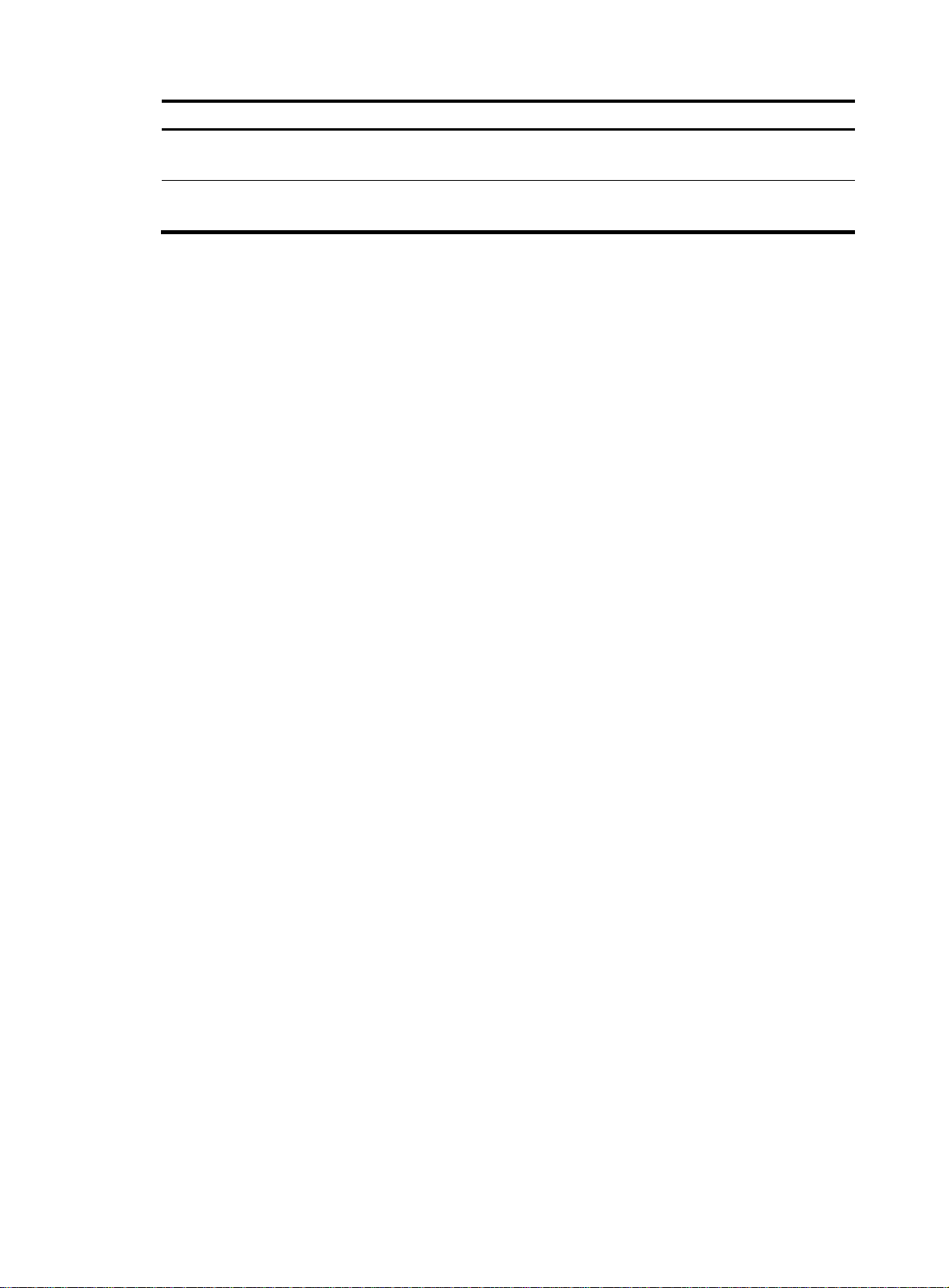
Item Requirements
Installation tools
and accessories
Reference
• Installation accessories supplied with the router.
• User supplied tools.
• Documents shipped with the router.
• Online documents.
Result
7
Page 12
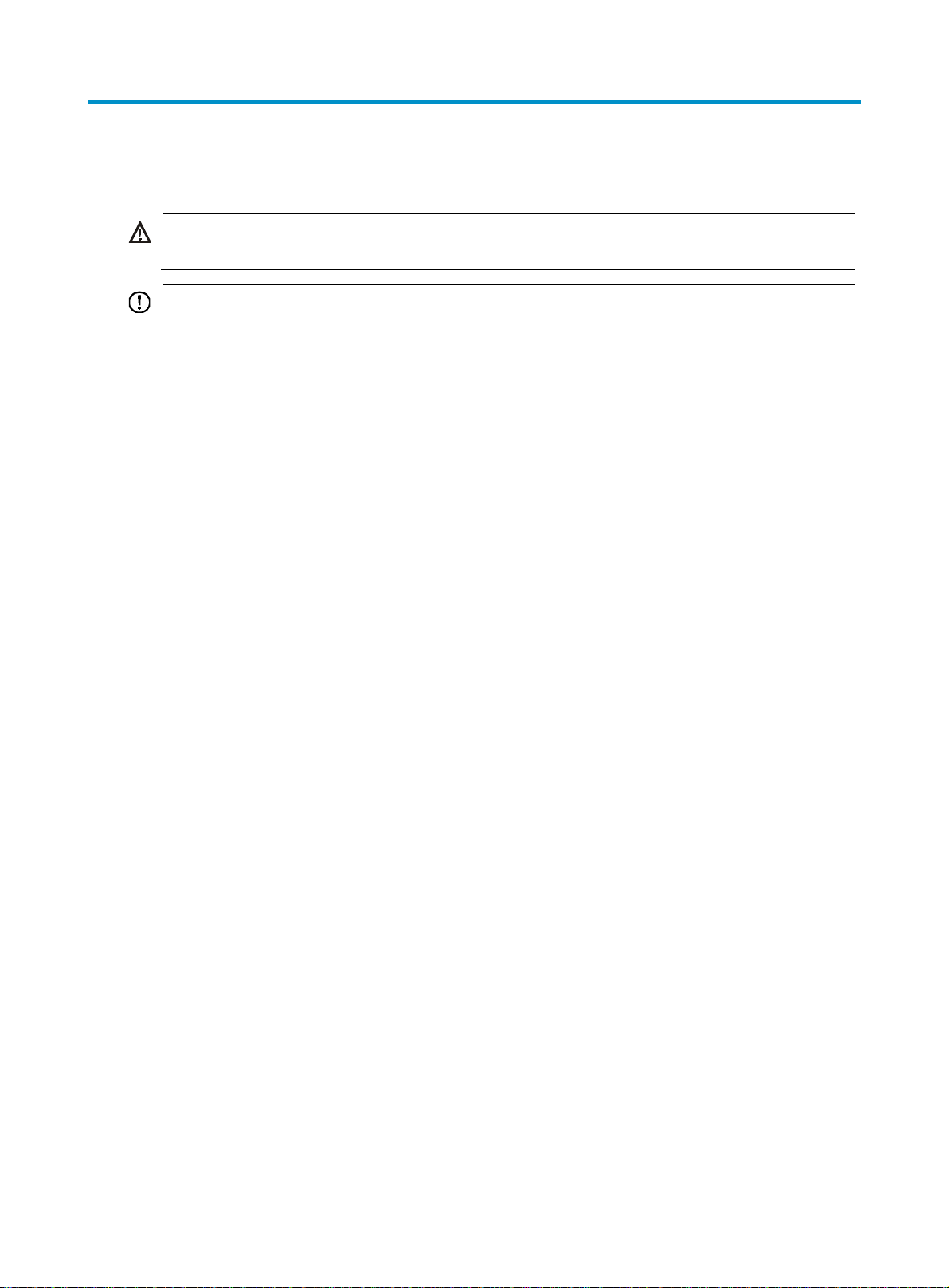
W
g
Installing the router
ARNING!
To avoid injury, do not touch bare wires, terminals, or parts with high-voltage hazard signs.
IMPORTANT:
• The barcode on the router chassis contains product information that must be provided to local sales
agent before you return a faulty router for service.
• Keep the tamper-proof seal on a mountin
chassis, contact HP for permission. Otherwise, HP shall not be liable for any consequence.
Installation prerequisites
• You have read "Preparing for installation" carefully.
• All requirements in "Preparing for installation" are met.
Installation flowchart
You can install the router on a workbench or on a rack. Select an installation method according to the
installation environment, and follow the installation flowchart shown in Figure 2.
screw on the chassis cover intact, and if you want to open the
8
Page 13
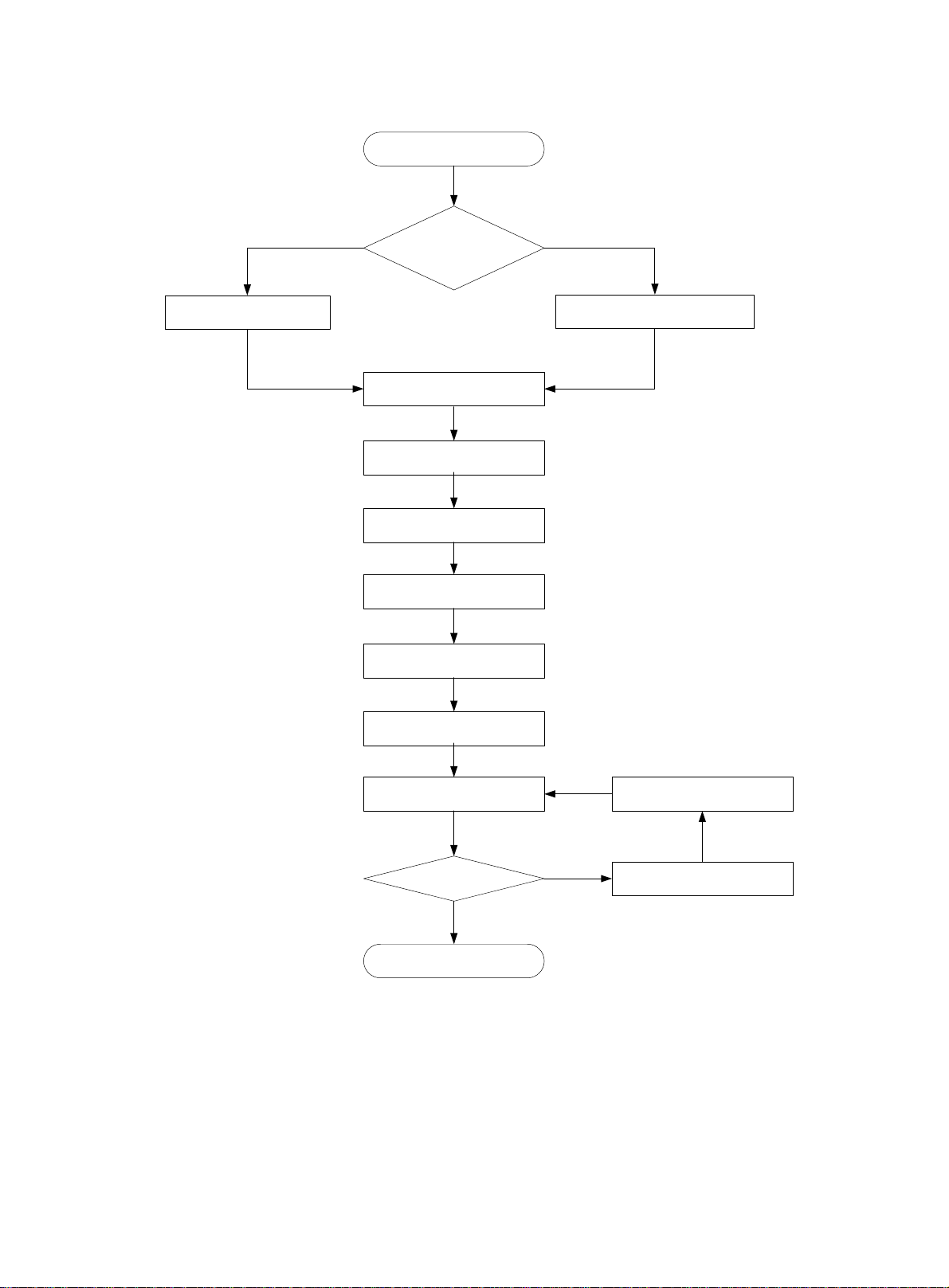
Figure 2 Installation flow
Start
Workbench-mounting
Mount the router on a
workbench
Determine the
Rack-mounting
installation position
Mount the router in a rack
Ground the router
Install interface modules
Connect interface cables
Connect the router to a
configuration terminal
Connect the power cord
Verify the installation
Power on the router Troubleshoot the router
Power off the routerOperating correctly?
No
Yes
End
9
Page 14

W
g
Installing the router
Mounting the router on a workbench
IMPORTANT:
• Allow 10 cm (3.94 in) of clearance around the chassis for heat dissipation.
• Do not place heavy objects on the router.
To mount the router on a workbench:
1. Make sure the workbench is clean, stable, and correctly grounded.
2. Place the router upside down on the workbench and attach the rubber feet to the four round holes
in the chassis bottom.
Figure 3 Attaching the rubber feet
3. Place the router on the workbench with the upside up.
Figure 4 Mounting the router on a workbench
Installing the router in a rack
ARNING!
The mounting brackets can only support the weight of the router. To avoid dama
place any objects on the router.
e to the router, do not
To install the router in a rack:
10
Page 15

1. Use a mounting bracket to mark the positions of cage nuts on the front rack posts, making sure the
cage nuts on the two front rack posts are at the same level.
Figure 5 Marking the positions of cage nuts
2. Insert one edge of a cage nut into the hole. Use a flat-blade screwdriver to compress the other edge
of the cage nut, and then push the cage nut fully into the hole.
3. Repeat step 3 to install other cage nuts to all the marked positions on the front rack posts.
Figure 6 Installing cage nuts
11
Page 16

4. Attach the mounting brackets to the two sides of the chassis and fasten the screws.
Figure 7 Attaching the mounting brackets
5. Place the chassis on the rack and use M6 screws to attach the mounting brackets to the rack posts.
Figure 8 Securing the router to the rack
12
Page 17

W
Grounding the router
ARNING!
Correctly connecting the router grounding cable is crucial to lightning protection and EMI protection.
IMPORTANT:
The resistance reading should be smaller than 5 ohms between the chassis and the ground.
Grounding the router through the rack
IMPORTANT:
Make sure the rack is correctly grounded before grounding the router.
To connect the grounding cable:
1. Remove the grounding screw from the grounding hole at the rear of the chassis.
2. Use the grounding screw to attach the ring terminal of the grounding cable to the chassis.
See Figure 9.
3. Remov
4. Use needle-nose pliers to bend a hook at the other end of the grounding cable, attach it to the
e the hex nut from a grounding post on the rack's grounding bar.
grounding post, and reinstall the hex nut. See Figure 9.
13
Page 18

Figure 9 Grounding the router through the rack (1)
14
Page 19

Figure 10 Grounding the router through the rack (2)
1
2
Grounding the router with a grounding strip
If a grounding strip is available at the installation site, connect the grounding cable to the grounding
strip.
Follow the same procedures in "Grounding the router through the rack" to
connect the grounding cable.
15
Page 20

Figure 11 Grounding the router with a grounding strip
Grounding the router with a grounding conductor buried in the earth ground
If the installation site has no grounding strips, but earth ground is available, hammer a 0.5 m (1.64 ft) or
longer angle iron or steel tube into the earth ground to serve as a grounding conductor. The steel tube
must be zinc-coated. Weld the yellow-green grounding cable to the angel iron or steel tube and treat the
joint for corrosion protection.
Installing an interface module
Installing a SIC
CAUTION:
SICs are not hot swappable. Make sure the router is powered off before installing a SIC.
To install a SIC:
1. Remove the fastening screws on the filler panel with a Phillips screwdriver and remove the filler
panel.
Keep the removed filler panel for future use.
2. Push the SIC slowly along the slide rails into the slot until it makes close contact with the backplane
of the router.
3. Use a Phillips screwdriver to fasten the captive screws on the SIC.
16
Page 21

Figure 12 Removing the filler panel
Figure 13 Installing the SIC
Installing a DSIC
CAUTION:
DSICs are not hot swappable. Make sure the router is powered off before installing a DSIC.
The MSR1002-4 router does not support DSICs.
To install a DSIC:
1. Remove the screws on the filler panel on slot 1 and slot 2 of the router to remove the filler panel,
as shown in Figure 14.
2. Loo
sen the captive screws on the slot divider and pull out the slot divider, as shown in Figure 15.
Figure 14 Removing the filler panel
17
Page 22

Figure 15 Removing the slot divider
3. Insert the DSIC into the slot and push it along the slide rails until it makes close contact with the
backplane of the router.
Figure 16 Installing a DSIC
4. Fasten the captive screws to secure the DSIC.
Connecting interface cables
Connect interface cables before powering on the router. This section describes how to connect Ethernet
cables. For other cable connection methods, see HP MSR Series Routers Interface Module User Guide.
To connect an Ethernet cable:
1. Plug one end of an Ethernet cable into the Ethernet port on the router.
2. Plug the other end of the cable into the Ethernet port of the peer device.
18
Page 23

W
Figure 17 Connecting the router to a PC
Attaching a USB device
CAUTION:
• Attach only HP-certified USB devices.
• To avoid data loss and hardware damage, do not remove a USB device when it is transmitting data.
• The USB port does not support hot-swapping of Sierra Wireless's USB modems.
To attach a USB device:
1. Remove the protective cap from the USB device.
2. Correctly orient the USB device and plug the connector of the USB device to the USB port.
Figure 18 Attaching a USB device
Logging in through the console port
Connecting a console cable
IMPORTANT:
hen you connect a PC to a powered-on router, connect the RJ-45 connector to the router after
connecting the DB-9 connector of the console cable to the PC.
To connect a console cable:
1. Plug the DB-9 female connector to the serial port of the configuration terminal.
19
Page 24

2. Connect the RJ-45 connector to the console port of the router.
Figure 19 Connecting the console cable
Setting terminal parameters
This section uses a PC with Windows XP as an example.
To set terminal parameters:
1. Select Start > All Programs > Accessories > Communications > HyperTerminal.
The Connection Description dialog box appears.
Figure 20 Connection description
2. Select the serial port to be used from the Connect using list, and click OK.
20
Page 25

Figure 21 Setting the serial port used by the HyperTerminal connection
3. Set Bits per second to 9600, Data bits to 8, Parity to None, Stop bits to 1, and Flow control to None,
and click OK.
4. To restore the default settings, click Restore Defaults.
Figure 22 Setting the serial port parameters
5. Select File > Properties in the HyperTerminal window.
21
Page 26

Figure 23 HyperTerminal window
6. On the Settings tab, set the emulation to VT100 or Auto detect and click OK.
Figure 24 Setting terminal emulation in test Properties dialog box
22
Page 27

Connecting an AC power cord
1. Make sure the router is correctly grounded, and the power switch on the router is in the OFF
position.
2. Connect one end of the AC power cord to the AC receptacle on the router, and the other end to
the AC power source.
3. Install the bail latch and push it leftward to secure the power cord.
Figure 25 Connecting an AC power cord to the router
Verifying the installation
After you complete the installation, verify that:
• There is enough space for heat dissipation around the router, and the rack or workbench is stable.
• Interface modules are correctly installed.
• The router, rack, and power cord are correctly grounded.
• The correct power source is used.
Powering on the router
Verifying before power-on
Before powering on the router, verify the following items:
• The power modules are correctly installed.
• The power cord and grounding cable are correctly connected.
• The power source voltage meets the requirement of the router.
23
Page 28

• The console cable is correctly connected, the terminal or PC used for configuration has started, and
the configuration parameters have been set.
• If a CF card is used, verify that the CF card is in position.
• Make sure the installed interface modules are in position.
Powering on the router
1. Turn on the switch of the power supply system for the router.
2. Turn on the switch of the AC or DC power modules.
Displaying boot information
Power on the router, and you can see the following information:
System is starting...
Press Ctrl+D to access BASIC-BOOTWARE MENU
Booting Normal Extend BootWare
The Extend BootWare is self-decompressing...................................
Done!
****************************************************************************
* *
* HP MSR1003 BootWare, Version 1.03 *
* *
****************************************************************************
Copyright (c) 2010-2013 Hewlett-Packard Development Company, L.P.
Compiled Date : Aug 22 2013
CPU ID : 0x8
CPU L1 Cache : 32KB
CPU L2 Cache : 256KB
Memory Type : DDR3 SDRAM
Memory Size : 256MB
Memory Speed : 667MHz
Flash Size : 128MB
CPLD Version : 1.0
PCB Version : 2.0
BootWare Validating...
Press Ctrl+B to enter extended boot menu...
Starting to get the main application file--flash:/icg3000-cmw520-e2509.bin!.
............................................................................
The main application file is self-decompressing.............................
............................................................................
............................................................................
.................Done!
System application is starting..................................................
....................................................
24
Page 29

User interface aux0 is available.
Press Enter, and the following prompt appears:
<sysname>
You can now configure the router.
Examining the router after power-on
After the router is powered on, verify that:
• The LEDs on the front panel are operating correctly:
LED
PWR Steady green The power module is supplying power correctly.
SYS Slow flashing green The router is operating correctly.
• The configuration terminal displays information correctly. For local configuration, the configuration
terminal displays the boot information (see "Displaying boot information")
• If you press Enter as prompted after system bootup, the router is ready to configure.
Status
Description
Configuring basic settings for the router
After the router is powered on for the first time, configure the basic settings for the router. For information
about configuring the MSR1003-8 router, see HP MSR Routers Fundamentals Configuration Guide (V5)
and HP MSR Routers Fundamentals Command Reference (V5). For information about configuring the
MSR1002-4 router, see HP MSR Routers Fundamentals Configuration Guide (V7) and HP MSR Routers
Fundamentals Command Reference (V7).
.
25
Page 30

Replacement procedure
CAUTION:
SICs and DSICs are not hot swappable. Make sure the router is powered off before replacing a SIC or
DSIC.
Replacing a SIC
1. Loosen the captive screws on the SIC.
2. Gently pull the SIC out along the slide rails.
3. Install a new SIC. For the installation procedure, see "Installing the router."
If you do not install a SIC, install a filler panel and tighten the screws.
Figure 26 Removing a SIC
Figure 27 Installing a filler panel
Replacing a DSIC
1. Loosen the captive screws on the DSIC.
2. Gently pull the DSIC out along the slide rails.
If you need to install a DSIC or SICs, see "Installing the router" for the installation procedure.
26
Page 31

To install filler panels, proceed to steps 3 and 4.
3. Gently push the slot divider into the DSIC slot along the slide rails and tighten the screws.
4. Install the filler panels and tighten the screws.
Figure 28 Removing a DSIC
Figure 29 Installing the slot divider
Figure 30 Installing filler panels
27
Page 32

Troubleshooting
IMPORTANT:
• The barcode on the router chassis contains product information that must be provided to local sales
agent before you return a faulty router for service.
• Keep the tamper-proof seal on a mounting screw on the chassis cover intact, and if you want to open the
chassis, contact HP for permission. Otherwise, HP shall not be liable for any consequence.
Power supply failure
If the router cannot be powered on and LEDs on the front panel are off, the power supply is faulty.
To troubleshoot the power supply:
1. Power off the router.
2. Verify that the router's power cords are connected correctly.
3. Verify that the power source is operating correctly.
4. Determine if the power cord is damaged.
5. If the problem persists, contact HP Support.
System configuration problems
If the configuration environment setup is correct, the console terminal displays boot information when the
router is powered on. If the setup is incorrect, the console terminal displays nothing or garbled text.
No terminal display
If the console terminal displays nothing when the router is powered on, verify the following items:
• The power supply system is operating correctly.
• The console cable is connected correctly.
• The console cable is connected to the serial port that is configured for the console terminal.
• The console terminal properties are set as follows:
{ Baud rate—9,600
{ Data bits—8
{ Parity—none
{ Stop bits—1
{ Flow control—none
• The console cable is operating correctly.
28
Page 33

Garbled terminal display
If terminal display is garbled, make sure the Data bits field for the console terminal is set to 8. If the Data
bits field is set to 5 or 6, the console terminal will display garbled characters.
No response from the serial port
If the serial port does not respond, verify that the serial cable is in good condition and the serial port
settings are correct.
Restoring the factory settings
Scenario 1
Symptom
When you replace the router, the router password is lost. As a result, you cannot log in to the router and
do not know the router configuration.
Solution
Because the router is replaced, you do not need to save the configuration of the router. In this case, you
can press the Reset button for more than 4 seconds to reboot the router and restore the factory settings.
Then, you can use the username and password shipped with the router to log in to the router.
When the router configuration must be saved and you have a console cable, you can log in to the router
from the BootWare menu.
Scenario 2
Symptom
After the configuration is modified, the network connectivity is lost. When you check the configuration,
the configuration is very complicated and it is hard to locate the errors. In this case, you must configure
the router again.
Solution
If you have not saved any configuration, you can reboot the router by pressing the Reset button for a short
time or power off the router.
If you have saved the configuration, delete the configuration file at the CLI, and press the Reset button to
restore the factory settings.
Scenario 3
Symptom
The router crashes.
Solution
Press the Reset button for a short time to reboot the router.
29
Page 34

Reset button usage guidelines
An MSR1000 router provides the Reset button. You can use the button to reboot the system or restore the
factory settings.
1. Press the Reset button for a short time to reboot the router.
2. Press the Reset button for more than 4 seconds to reboot the router and restore the factory settings.
30
Page 35

Appendix A Chassis views and technical specifications
Chassis views
The following figures are for illustration only.
MSR1002-4
Figure 31 Front view
(1) Power receptacle (2) Gigabit Ethernet port (GE0)
(4) SFP port (SFP5) (5) Asynchronous/synchronous
serial interface (SERIAL0)
(7) Reset button (RESET) (8) USB port
Figure 32 Rear view
(1) SIC slot 2 (2) SIC slot 1
(3) Gigabit Ethernet port (GE1 to GE4)
(6) Console port/AUX port (CON/AUX)
(3) Grounding terminal
31
Page 36

MSR1003-8
Figure 33 Front view
(1) Power receptacle (2) Gigabit Ethernet port (GE1)
(4) Console port/AUX port
(CON/AUX)
(7) Gigabit Ethernet port (GE0)
(5) Reset button (RESET) (6) USB port
Figure 34 Rear view
(1) SIC slot 3 (2) SIC slot 2
(3) SIC slot 1 (4) Grounding terminal
Technical specifications
Item MSR1002-4
(3) Gigabit Ethernet port (GE2 to GE8)
MSR1003-8
Console/AUX port 1 1
USB port 1 1
Gigabit Ethernet port 5 10
SFP port 1 N/A
Asynchronous/synchronous
serial interface
Memory 512 MB DDR3 512 MB DDR3
Flash 256 MB 256 MB
SIC/DSIC slot 2 SIC slot (1 DSIC slot) 3 SIC slots (1 DSIC slot)
Dimensions (H × W × D)
(excluding rubber feet and
mounting brackets)
1 N/A
44.2 × 360 × 300 mm (1.74 ×
14.17 × 11.81 in)
32
44.2 × 360 × 300 mm (1.74 × 14.17 ×
11.81 in)
Page 37

Item MSR1002-4
AC power supply
Rated power for AC power
supply
Operating temperature 0°C to 45°C (32°F to 113°F) 0°C to 45°C (32°F to 113°F)
Relative humidity
(noncondensing)
Rated voltage range: 90 VAC to
264 VAC @ 50 Hz/60 Hz
30 W 30 W
5% to 90% 5% to 90%
MSR1003-8
Rated voltage range: 90 VAC to 264
VAC @ 50 Hz/60 Hz
33
Page 38

Appendix B LEDs
Panel LEDs
Figure 35 MSR1002-4 LEDs
4
3
2
1
(1) Asynchronous/synchronous
serial interface LED (SERIAL0)
(4) System status LED (SYS) (5) 10/100 Mbps link LED for the
5 6
5 6
(2) SFP port LED (SFP5) (3) Power supply LED (PWR)
(6) 1000 Mbps link LED for the
Gigabit Ethernet port
Gigabit Ethernet port
Figure 36 MSR1003-8 LEDs
(1) System LED (SYS) (2) Power supply LED (PWR) (3) Gigabit Ethernet port LED (GE0 to GE9)
LED description
LED State Description
SYS
Flashing green (1 Hz)
Flashing green (8 Hz) The BootWare runs.
Steady green The SDRAM is performing self-test.
Flashing yellow (1 Hz) The DDR3 SDRAM has failed the self-test.
Comware has started with the configuration file and
the router has booted up.
Flashing yellow (8 Hz) The extended segment does not exist.
Steady yellow The boot image does not exist.
Off No power input, or exceptions have occurred.
PWR Steady green The power supply is operating correctly.
34
Page 39

LED State Description
Off No power input.
Steady green A link is present.
SERIAL0
GE
SFP
1000 Mbps
link LED
10/100
Mbps link
LED
Flashing green Data is being received or transmitted.
Off No link is present.
Steady green A 1000 Mbps link is present.
Flashing green Data is being received or transmitted at 1000 Mbps.
Off No 1000 Mbps link is present.
Steady yellow A 10/100 Mbps link is present.
Flashing yellow
Data is being received or transmitted at 10/100
Mbps.
Off No 10/100 Mbps link is present.
Steady green A 1000 Mbps link is present.
Flashing green Data is being received or transmitted at 1000 Mbps.
Steady yellow A 10/100 Mbps link is present.
Flashing yellow
Data is being received or transmitted at 10/100
Mbps.
Off No link is present.
35
Page 40

g
Appendix C Slot arrangement
The router provides slots for SICs. A DSIC can be installed if you remove the slot divider between two SIC
slots.
The slot number of fixed ports on the router is 0.
Table 6 Slot arrangement on the router
Router Slot arran
MSR1002-4
MSR1003-8
: SIC slot
: DSIC slot
ement
36
Page 41

Support and other resources
Contacting HP
For worldwide technical support information, see the HP support website:
http://www.hp.com/support
Before contacting HP, collect the following information:
• Product model names and numbers
• Technical support registration number (if applicable)
• Product serial numbers
• Error messages
• Operating system type and revision level
• Detailed questions
Subscription service
HP recommends that you register your product at the Subscriber's Choice for Business website:
http://www.hp.com/go/wwalerts
After registering, you will receive email notification of product enhancements, new driver versions,
firmware updates, and other product resources.
Related information
Documents
To find related documents, browse to the Manuals page of the HP Business Support Center website:
http://www.hp.com/support/manuals
• For related documentation, navigate to the Networking section, and select a networking category.
• For a complete list of acronyms and their definitions, see HP FlexNetwork Technology Acronyms.
Websites
• HP.com http://www.hp.com
• HP Networking http://www.hp.com/go/networking
• HP manuals http://www.hp.com/support/manuals
• HP download drivers and software http://www.hp.com/support/downloads
• HP software depot http://www.software.hp.com
• HP Education http://www.hp.com/learn
37
